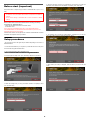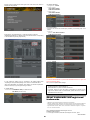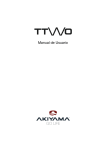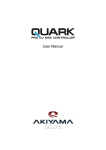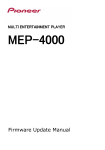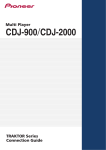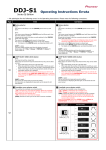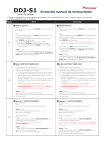Download Pioneer DJ Equipment ERGO User's Manual
Transcript
“TRAKTOR PRO 2” Setup Guide 0 5. When the messages "Choose your manufacturer" and "Choose you model" are displayed, select "Pioneer" and "DDJ ERGO" respectively. Then, click "Next." Before start (Important) Setup Wizard offers a simple setup procedure for TRAKTOR PRO 2 (Ver.2.1.2. or later). Cautions ・For Windows users, DDJ-ERGO driver software is required to be installed in advance. ・All the current settings of TRAKTOR PRO 2 will be overwritten to default settings. Please follow the instructions below before starting the setup procedures of TRAKTOR PRO 2. ・Update the DDJ-ERGO’s firmware to the latest version. ・For Windows users: Turn on the power of DDJ-ERGO first. Then, run the TRAKTOR software. If the TRAKTOR PRO 2 is launched before the DDJ-ERGO is powered on, the DDJ-ASIO driver may not be recognized. If the DDJ-ASIO driver is not recognized, turn off both the TRAKTOR PRO 2 and the DDJ-ERGO and repeat the above procedures. 6. The message "Are you using an external mixer?" is displayed. If you use one, select "Yes" and if you do not, select "No" and click "Next." Setup procedures * The screenshots used in this guide may be different depending on the version of TRAKTOR PRO 2. 1. Connect the DDJ-ERGO to your computer by a USB cable and turn on the power of the controller using ON/OFF slide switch. 2. Launch TRACTOR PRO 2 after DDJ-ERGO starts. Note: Ensure that DDJDDJ-ERGO starts before launching TRA TRAK RAKTOR PRO 2. 3. From the upper left "Help" menu, open "Start Setup Wizard" and click "Next." 7. When "Select your setup" is displayed, select the decks you will use and click "Next." 4. When the message "Are you using an external controller?" is displayed, select "Yes" and click "Next." 1 8. When "Finish" is displayed in the lower right corner of the wizard, click "Finish" to complete the Setup Wizard. (2) Output Routing ・Mixing Mode:Internal ・Output Monitor: L 3:DDJ-ERGO PHONE L R 4:DDJ-ERGO PHONE R ・Output Master: L 1:DDJ-ERGO MASTER L R 2:DDJ-ERGO MASTER R (3) Input Routing * For those who do not use external input (AUX/MIC), the following setup is not needed. ・Input Aux L(Mono) 1:DDJ-ERGO AUX/MIC L R 2:DDJ-ERGO AUX/MIC R 9. Select [File] > [Controller Manger...]. Under [Device Setup], select the [PIONEER_DDJ-ERGO] from [Device] menu and select the device corresponding to the DDJ-ERGO at [In-Port] and [Out-Port]. (4) Mix Recorder ・Source:Internal 11. Close the TRAKTOR PRO 2, power off the DDJ-ERGO and turn it on again, and reboot the TRAKTOR PRO 2. Now, you have completed all the settings. 10. The preferences settings may be overwritten to the default settings after completing the setup wizard depending on the versions of TRAKTOR PRO 2. When using DDJ-ERGO, the following audio settings are minimal requirements. Please ensure that you go through the setup procedures. ・To operate TRAKTOR PRO 2 using the buttons of DDJ-ERGO, see the separate “Hardware Diagram for TRAKTOR PRO 2”. ・TRAKTOR PRO 2 is a product of Native Instruments. In principle, Pioneer is not in the position of answering any inquiries on the usage of the software itself. For further details, please refer to the manual of TRAKTOR and other resources. (1) Audio Setup ・Audio Device: PIONEER DDJ ASIO (For Windows users) DDJ-ERGO (For Mac users) About trademarks and registered trademarks ・TRAKTOR is the registered trademark of Native Instruments GmbH. ・Microsoft®, Windows Vista®, Windows®, and Internet Explorer® are either registered trademarks or trademarks of Microsoft Corporation in the United States of America and other countries. ・Apple, Macintosh, Mac OS, Safari, iTunes, and Finder are trademarks of Apple Inc., registered in the U.S. and other countries. ©2012 PIONEER CORPORATION all rights reserved. PIONEER CORPORATION 1-1, Shin-ogura, Saiwai-ku, Kawasaki-shi, Kanagawa 212-0031, Japan <DRH1128-B-EN> 2