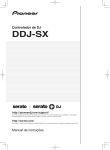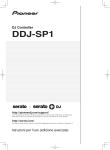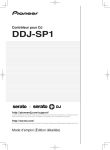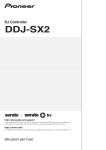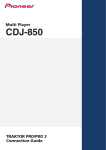Download Pioneer DJ Equipment serato DJ User's Manual
Transcript
DDJ-S1 Operating Instructions Errata Serato DJ Edition We aplologize for the following errors in the Operating Instructions. Please note the following corrections. Page Error 4 10 Rotary selector Correction 4 Turn: The cursor in the library or on the [CRATES] panel moves up and down. Press: The cursor moves between the [CRATES] panel and library each time the rotary selector is pressed. If there are sub crates in the item currently selected in the [CRATES] panel, that crate opens. The cursor on the [Files] panel moves to a lower layer. The cursor on the [Browse] panel moves to the next category. For details on the [CRATES] panel, see Importing tracks (p.17). Press: The cursor moves between the [CRATES] panel and library each time the rotary selector is pressed. If there are sub crates in the item currently selected in the [CRATES] panel, that crate opens. The function of expanding and collapsing crates with sub crates cannot be controlled from this unit with Serato DJ Ver.1.2. The cursor on the [Files] panel moves to a lower layer. The cursor on the [Browse] panel moves to the next category. For details on the [CRATES] panel, see Importing tracks (p.17). [SHIFT] + press: The panel display switches each time the button is pressed. Panel display off → Files → Browse → PREPARE → History → Panel display off. 5 LOOP SELECT (GRID LOCK) button [SHIFT] + press: The panel display switches each time the button is pressed. Panel display off → Files → Browse → PREPARE → History → Panel display off. 5 Press: The loop slot switches. (Loop Slot) When loops are stored in loop slots ahead of time, they can be called out later. Up to eight loops can be set in the loop slots. When you select the number of the loop slot at which you want to store the loop then set a loop, the loop is automatically stored. When a new loop is set after a loop has been stored, the loop is overwritten and the slot is updated. When the number of the loop slot whose loop you want to call out is selected and the LOOP OUT (GRID TAP) button is pressed while pressing the [SHIFT] button (reloop), playback of the stored loop starts. 10 Crossfader curve selector switch This switches the crossfader curve characteristics. [ ]: Set here for a curve that rises steeply. (When the crossfader moves away from either the left or right edge, the sound is immediately output from the opposite side.) [ ]: Set here for a curve that rises steeply. [THRU]: Choose this when you do not want to use the crossfader. 12 LOOP SELECT (GRID LOCK) button Press: The loop slot switches. (Loop Slot) When loops are stored in loop slots ahead of time, they can be called out later. Up to eight loops can be set in the loop slots. When you select the number of the loop slot at which you want to store the loop then set a loop, the loop is automatically stored. When a new loop is set after a loop has been stored, the loop is overwritten and the slot is updated. When the number of the loop slot whose loop you want to call out is selected and the RELOOP/EXIT button is pressed (reloop), playback of the stored loop starts. [SHIFT] + press: Sets so that the entire beat grid cannot be edited. For instructions on displaying the beat grid, see the Serato DJ software manual. [SHIFT] + press: Sets so that the entire beat grid cannot be edited. For instructions on displaying the beat grid, see the Serato DJ software manual. 12 Rotary selector Turn: The cursor in the library or on the [CRATES] panel moves up and down. 12 Crossfader curve selector switch This switches the crossfader curve characteristics. [ ]: [Linear] is selected for the crossfader curve. [ ]: [Power] is selected for the crossfader curve. [THRU]: Choose this when you do not want to use the crossfader. Crossfader settings are also needed on the application by turning the dials to set slow or fast as well as switching the curves on the controller. Please set the [Curve] value from [SETUP] menu → [Mixer] → [CROSSFADER]. The default value is set to [CENTER]. Page Error 22 12 19 19 19 21 HOT CUE/SAMPLER buttons 1-5 Correction 22 HOT CUE/SAMPLER buttons 1-5 Hot cue mode Press: Use this to set, play and call out hot cues. Hot cue mode Press: Use this to set, play and call out hot cues. [SHIFT] + press: Delete the hot cue set for that button. Using hot cues (p.19) [SHIFT] + press: Delete the hot cue set for that button. Using hot cues (p.19) Sample mode Press: When one of [HOT CUE/SAMPLER] buttons 1 to 3 is pressed, playback of the sample starts. The bank switches each time [HOT CUE/SAMPLER] button 4 or 5 is pressed. Sample mode Press: When one of [HOT CUE/SAMPLER] buttons 1 to 5 is pressed, playback of the sample starts. To switch between the different banks, click on the A, B, C or D buttons of SP-6 Sample Player on the application. [SHIFT] + press: When one of [HOT CUE/SAMPLER] buttons 1 to 3 is pressed, playback of the sample stops. Using hot cues (p.19) [SHIFT] + press: When one of [HOT CUE/SAMPLER] buttons 1 to 5 is pressed, playback of the sample stops. Using hot cues (p.19) Using the sampler function Using the sampler function 3 Press [HOT CUE/SAMPLER] button 4 or 5. 3 Click on the buttons in the SP-6 Sampler Player panel to switch the banks. Each time the button is pressed, the sampler's (SP-6) bank switches. The sampler has four banks, A, B, C and D, and each bank has six slots. Buttons 4 and 5 on deck 1 are assigned to banks A and B, buttons 4 and 5 on deck 2 to banks C and D. The sampler has four banks, A, B, C and D, and each bank has six slots. Using the sampler function Using the sampler function 5 Press one of [HOT CUE/SAMPLER] buttons 1 to 3 on deck 1 or one of [HOT CUE/SAMPLER] buttons 1 to 3 on deck 2. 5 Press one of [HOT CUE/SAMPLER] buttons 1 to 5 on deck 1 or one of [HOT CUE/SAMPLER] buttons 1 to 5 on deck 2. The sound of the slot assigned to the button that was pressed is played. When a [HOT CUE/SAMPLER] button is pressed while a sample is playing, playback returns to the beginning of the sample and continues. When one of [HOT CUE/SAMPLER] buttons 1 to 3 is pressed while pressing the [SHIFT] button, the sound of the currently playing slot stops. The sound of the slot assigned to the button that was pressed is played. When a [HOT CUE/SAMPLER] button is pressed while a sample is playing, playback returns to the beginning of the sample and continues. When one of [HOT CUE/SAMPLER] buttons 1 to 5 is pressed while pressing the [SHIFT] button, the sound of the currently playing slot stops. Using the Loop Roll function Using the Loop Roll function This function plays a loop with the number of beats assigned to the [NEEDLE SEARCH (ROLL)] pad continually while the pad is being pressed. This function plays a loop with the number of beats assigned to the [NEEDLE SEARCH (ROLL)] pad continually while the pad is being pressed. During loop roll playback, normal playback with the original rhythm continues in the background. When loop roll playback is canceled, playback resumes from the position reached in the background at the point loop roll playback was canceled. This function cannot be used with tracks that have been analyzed with Serato DJ Intro. To use this function with such tracks, reanalyze the tracks with Serato DJ. During loop roll playback, normal playback with the original rhythm continues in the background. When loop roll playback is canceled, playback resumes from the position reached in the background at the point loop roll playback was canceled. This function cannot be used with tracks that have been analyzed with Serato DJ Intro. To use this function with such tracks, reanalyze the tracks with Serato DJ. 1 Press the [NEEDLE SEARCH (ROLL)] pad while pressing the [SHIFT] button. 1 Press the [NEEDLE SEARCH (ROLL)] pad while pressing the [SHIFT] button. A loop roll with the number of beats assigned to the point at which the pad is pressed is played. Playback continues in the background while the loop roll is playing. During loop roll playback, the number of beats of the currently playing loop roll can be changed by turning the [AUTO LOOP(GRID SLIDE)] control. A loop roll with the number of beats assigned to the point at which the pad is pressed is played. Playback continues in the background while the loop roll is playing. During loop roll playback, the number of beats of the currently playing loop roll can be changed by turning the [AUTO LOOP(GRID SLIDE)] control. 2 Release your finger from the [NEEDLE SEARCH (ROLL)] pad. 2 Release your finger from the [NEEDLE SEARCH (ROLL)] pad. Loop roll playback is canceled, and playback resumes from the position reached in the background. Loop roll playback is canceled, and playback resumes from the position reached in the background. The number of beats of the currently playing loop roll cannot be changed by sliding your finger on the Needle Search Pad. Recording Recording 1 Select the channel to be recorded. 1 Select the channel to be recorded. Perform this operation on the computer’s screen. [MIX]: The sound output from the [MASTER OUT 1] and [MASTER OUT 2] terminals can be recorded. [AUX]: The sound of the [MIC/AUX] channel can be recorded alone. Perform this operation on the computer’s screen. [MIX]: The sound output from the [MASTER OUT 1] and [MASTER OUT 2] terminals can be recorded. © 2013 PIONEER CORPORATION. All rights reserved. PIONEER CORPORATION 1-1, Shin-ogura, Saiwai-ku, Kawasaki-shi, Kanagawa 212-0031, Japan
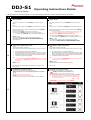
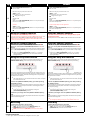
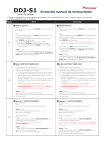
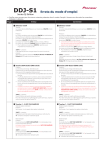
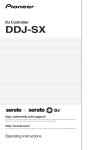
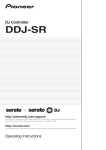
![[DDJ-SB] on the Pioneer DJ](http://vs1.manualzilla.com/store/data/005911358_1-8424a2f3864458698a09081438abbcc0-150x150.png)