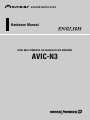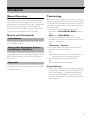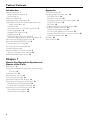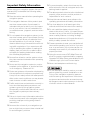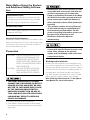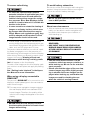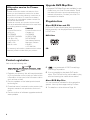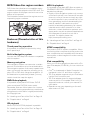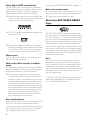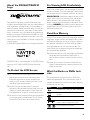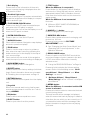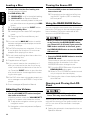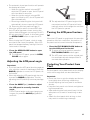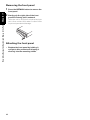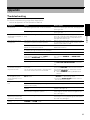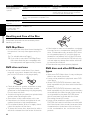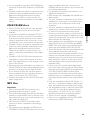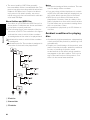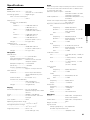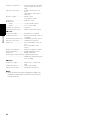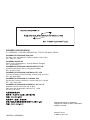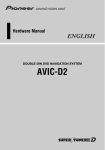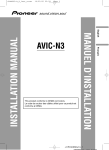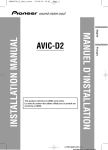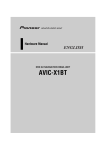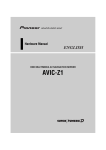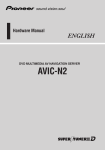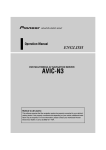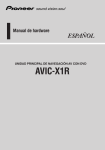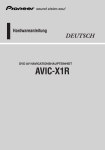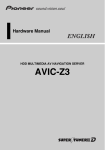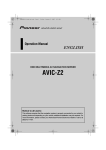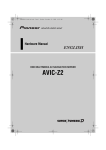Download Pioneer AVIC-N3 Hardware manual
Transcript
Hardware Manual DVD MULTIMEDIA AV NAVIGATION SERVER AVIC-N3 Introduction Manual Overview This manual mainly describes hardware-related information such as the part names of the navigation system or precautions for use. Please read this manual and all other enclosed manuals before using your navigation system. The following issues are described in each chapter: How to use this manual Introduction This chapter describes precautions for the use of the navigation system. How to Use Navigation System and Names of the Parts This chapter describes matters that are important to know before using the navigation system, such as the names of each part, and how to insert or eject discs. Appendix This section describes how to handle the navigation system or discs and the specifications of the navigation system. Terminology Before moving on, take a few minutes to read the following information about the conventions used in this manual. Familiarity with these conventions will help you greatly as you learn how to use your new equipment. • Buttons on your navigation system are described in ALL CAPITAL, BOLD lettering: e.g.) POS button, NAVI MENU button. • Items in the different menus or touch keys available on the screen are described in quotations (“ ”) and bold: e.g.) “Destination”, “Settings”. • Extra information, alternative use and other notes are presented like this: e.g.) ❒ When the source icon is not displayed, you can display it by touching the screen. • The references are indicated like this: e.g.) ➲ For suitable discs ➞ Page 6 Display Definition • From here on after, the screen that is attached to the body of the product will be referred to as the “Front Display”. Any additional optional screen that is purchased for use in conjunction with this product will be referred to as the “Rear Display”. 1 Table of Contents Introduction Appendix Manual Overview 1 How to use this manual 1 Terminology 1 Table of Contents 2 Important Safety Information 3 Notes Before Using the System and Additional Safety Information 4 Precaution 4 After-sales service for Pioneer products 6 Product registration 6 Upgrade DVD Map Disc 6 Playable discs 6 DVD-Video disc region numbers 7 Features (Characteristics of this hardware) 7 About the SAT RADIO READY Logo 8 About the XM NAVTRAFFIC Logo 9 To Protect the LCD Screen 9 For Viewing LCD Comfortably 9 Condition Memory 9 What the Marks on DVDs Indicate 9 When an operation is prohibited 10 Resetting the Microprocessor 10 Troubleshooting 17 Handling and Care of the Disc 18 DVD Map Discs 18 DVD drive and care 18 DVD discs and other DVD media types 18 CD-R/CD-RW discs 19 MP3 files 19 Ambient conditions for playing disc 20 Using the Display Correctly 21 Handling the display unit 21 Liquid crystal display (LCD) screen 21 Keeping the LCD screen in good condition 22 Small fluorescent tube 22 Glossary 22 Specifications 23 Chapter 1 How to Use Navigation System and Names of the Parts Display unit 11 Turning the Navigation System On and Selecting a Source 13 Loading a Disc 14 Adjusting the Volume 14 Turning the Source Off 14 Using the REAR/GUIDE Button 14 Opening and Closing the LCD Panel 14 Adjusting the LCD panel angle 15 Turning the LCD panel horizontal 15 Protecting Your Product from Theft 15 Removing the front panel 16 Attaching the front panel 16 2 Important Safety Information Before using your navigation system, be sure to read and fully understand the following safety information: ❒ Read the entire manual before operating this navigation system. ❒ The navigation features of this product (and rear view camera option if purchased) is intended solely as an aid to you in the operation of your vehicle. It is not a substitute for your attentiveness, judgment, and care when driving. ❒ Do not operate this navigation system (or the rear view camera option if purchased) if doing so in any way will divert your attention from the safe operation of your vehicle. Always observe safe driving rules and follow all existing traffic regulations. If you experience difficulty in operating the system or reading the display, park your vehicle in a safe location and apply the parking brake before making the necessary adjustments. ❒ Never allow others to use the system unless they have read and understood the operating instructions. ❒ Never use this navigation system to route to hospitals, police stations, or similar facilities in an emergency. Please call 911. ❒ Route and guidance information displayed by this equipment is for reference purposes only. It may not accurately reflect the latest permissible routes, road conditions, one way streets, road closures, or traffic restrictions. ❒ Traffic restrictions and advisories currently in force should always take precedence over guidance given by the navigation system. Always obey current traffic restrictions, even if the navigation system provides contrary advice. ❒ To promote safety, certain functions are disabled unless the vehicle is stopped and/or the parking brake is applied. ❒ The data encoded in the disc is the intellectual property of the provider, and the provider is responsible for such content. ❒ Keep this manual handy as a reference for operating procedures and safety information. ❒ Pay close attention to all warnings in this manual and follow the instructions carefully. ❒ Do not install the display where it may (i) obstruct the driver’s vision, (ii) impair the performance of any of the vehicle’s operating systems or safety features, including air bags, hazard lamp buttons or (iii) impair the driver’s ability to safely operate the vehicle. ❒ Please remember to wear your seat belt at all times while operating your vehicle. If you are ever in an accident, your injuries can be considerably more severe if your seat belt is not properly buckled. ❒ Using the most current DVD Map Discs will allow for most accurate destination mapping. Upgrade DVD Map Discs are available for purchase through your local Pioneer dealer. ❒ Never use headphones while driving. ❒ Do not attempt to install or service your navigation system by yourself. Installation or servicing of the navigation system by persons without training and experience in electronic equipment and automotive accessories may be dangerous and could expose you to the risk of electric shock or other hazards. ❒ Failure to input correct information about the local time may result in the navigation system providing improper routing and guidance instructions. ❒ Never set the volume of your navigation system so high that you cannot hear outside traffic and emergency vehicles. 3 Notes Before Using the System and Additional Safety Information Information to User Alteration or modifications carried out without appropriate authorization may invalidate the user’s right to operate the equipment. For Canadian model This Class B digital apparatus complies with Canadian ICES-003. Important (Serial Number:) The serial number of this device is located on the bottom of this product. For your own security and convenience, be sure to record this number on the enclosed warranty card. Precaution CAUTION: USE OF CONTROL OR ADJUSTMENT OR PERFORMANCE OF PROCEDURES OTHER THAN THOSE SPECIFIED HEREIN MAY RESULT IN HAZARDOUS RADIATION EXPOSURE. CAUTION: THE USE OF OPTICAL INSTRUMENTS WITH THIS PRODUCT WILL INCREASE EYE HAZARD. • THE LIGHT GREEN LEAD AT POWER CONNECTOR IS DESIGNED TO DETECT PARKED STATUS AND MUST BE CONNECTED TO THE POWER SUPPLY SIDE OF THE PARKING BRAKE SWITCH. IMPROPER CONNECTION OR USE OF THIS LEAD MAY VIOLATE APPLICABLE LAW AND MAY RESULT IN SERIOUS INJURY OR DAMAGE. • Protect this product from moisture. • If the battery is disconnected or discharged, the memory will be erased and must be reprogrammed. 4 • Handling the cord on this product or cords associated with accessories sold with the product may expose you to chemicals listed on proposition 65 known to the State of California and other governmental entities to cause cancer and birth defects or other reproductive harm. Wash hands after handling. • This product contains mercury. Disposal of this material may be regulated due to environmental considerations. For disposal or recycling information, please contact your local authorities or the Electronics Industries Alliance: www.eiae.org. • Do not allow this product to come into contact with liquids. Electrical shock could result. Also, damage to the product, smoke, and overheating could result from contact with liquids. Parking brake interlock Certain functions offered by this navigation system could be dangerous if used while driving. To prevent them being used while in motion, there is an interlock with your vehicle’s parking brake. If you attempt to use these functions during driving, they may be inoperable. If so, stop in a safe place, apply the parking brake, then operate. See “Parking brake interlock” in the Operation Manual for more information. To ensure safe driving • To avoid the risk of accident and the potential violation of applicable laws, this product should never be used while the vehicle is being driven except for navigation purposes. Also, Rear Displays should not be in a location where it is a visible distraction to the driver. • In some countries or states the viewing of images on a display inside a vehicle even by persons other than the driver may be illegal. Where such regulations apply, they must be obeyed and the product’s visual image features should not be used. • “Visual image” in this manual indicates the moving image from the equipments which are connected to this product with AV-BUS or RCA cable, such as DVD player and TV tuner. This product detects whether your vehicle’s parking brake is engaged or not, and prevents you from watching visual images on the front display while driving. When you attempt to watch visual images, the warning Viewing of front seat video source while driving is strictly prohibited. will appear on the front display. To watch visual images on the front display, park your vehicle in a safe place and apply the parking brake. See “Parking brake interlock” in the Operation Manual for more information. When using a display connected to REAR OUT This procuct’s REAR OUT is for connection of a display to enable passengers in the rear seats to watch visual imeges. To avoid battery exhaustion Be sure to run the vehicle engine while using this product. Using this product without running the engine can result in battery drainage. • Do not use with vehicles that do not feature an ACC position. About rear view camera • With an optional rear view camera (sold separately) you are able to use the navigation system as an aid to keep an eye on trailers, or while backing up. • SCREEN IMAGE MAY APPEAR REVERSED. • USE INPUT ONLY FOR REVERSE OR MIRROR IMAGE REAR VIEW CAMERA. OTHER USE MAY RESULT IN INJURY OR DAMAGE. • The rear view camera function is to be used as an aid to keep an eye on trailers, or while backing up. Do not use for entertainment purposes. • Please note that the edges of the rear view camera images may differ slightly according to whether full screen images are displayed when backing up, and whether the images are used for checking the rear when the vehicle is moving forward. ❒ The map screen navigation images output to the rear display differs from standard NTSC format images. Therefore, the quality will be inferior to the images that appear on the front display. • NEVER install the rear display in a location that enables the driver to watch visual images while driving. 5 After-sales service for Pioneer products Please contact the dealer or distributor from where you purchased the product for its aftersales service (including warranty conditions) or any other information. In case the necessary information is not available, please contact the companies listed below: Please do not ship your product to the companies at the addresses listed below for repair without making advance contact. U.S.A CANADA Pioneer Electronics Pioneer Electronics of Canada, Inc. (USA) Inc. CUSTOMER CUSTOMER SATISFACTION SUPPORT DIVISION DEPARTMENT P.O. Box 1760 Long Beach, CA 300 Allstate Parkway Markham, Ontario 90801-1760 L3R OP2 800-421-1404 1-877-283-5901 For warranty information, please see the Limited Warranty sheet included with your product. Upgrade DVD Map Disc • Upgrade DVD Map Discs are available for purchase from your local Pioneer dealer. These includes the most current map and point of interest information. Contact your local Pioneer dealer for details. Playable discs About DVD-Video and CD DVD and CD discs that display the logos shown below generally can be played back on this builtin DVD drive. DVD-Video CD Product registration Visit us at the following site: ❒ 1. Register your product. We will keep the details of your purchase on file to help you refer to this information in the event of an insurance claim such as loss or theft. 2. Receive updates on the latest products and technologies. 3. Download owner’s manuals, order product catalogues, research new products, and much more. 4. Receive notices of software upgrades and software updates. 6 is a trademark of DVD Format/Logo Licensing Corporation. ❒ It is not possible to play back DVD audio discs. This DVD drive may not be able to play all discs bearing the marks shown above. About DVD Map Disc You can use discs intended for this navigation system. Use only discs approved by Pioneer. ➲ For details on other discs ➞ Page 18 DVD-Video disc region numbers DVD-Video discs that have incompatible region numbers cannot be played on this DVD drive. The region number of the player can be found on the bottom of this product. The illustration below shows the regions and corresponding region numbers. Features (Characteristics of this hardware) Touch panel key operation It is possible to operate this product by using touch panel keys. MP3 file playback It is possible to play back MP3 files recorded on CD-ROM/CD-R/CD-RW (ISO9660 Level 1/Level 2 standard recordings). • Supply of this navigation system only conveys a license for private, non-commercial use and does not convey a license nor imply any right to use this product in any commercial (i.e. revenue-generating) real time broadcasting (terrestrial, satellite, cable and/or any other media), broadcasting/streaming via internet, intranets and/or other networks or in other electronic content distribution systems, such as pay-audio or audio-on-demand applications. An independent license for such use is required. For details, please visit http://www.mp3licensing.com. ➲ “Handling and Care of the Disc” ➞ Page 18 ➲ “Playable discs” ➞ Page 6 NTSC compatibility You can use DVD Map Discs that are compatible with this system. This product is NTSC system compatible. When connecting other components to the product, be sure components are compatible with the same video system or else images will not be correctly reproduced. Memory navigation iPod compatibility Built-in Navigation system This navigation system can memorise a certain amount of information up to the set destination. This navigation system continues to operate even when you remove the map disc, allowing you to play a CD or DVD while using the navigation. (If the destination is particularly distant, you may need to insert the map disc again.) DVD-Video playback It is possible to play back DVD-Video, DVD-R (video mode) and DVD-RW (video mode). Remember that use of this system for commercial or public viewing purposes may constitute an infringement on the author’s rights protected by the Copyright Law. When you use this navigation system with a Pioneer iPod adapter (CD-IB100), you can control an iPod. • iPod® is a trademark of Apple Computer, Inc., registered in the U.S. and other countries. • The iPod adapter supports only an iPod featuring the Dock connector port. • The iPod adapter does not support software versions prior to iPod update 2004-10-20. For supported versions, consult your nearest Pioneer dealer. • Operations may vary depending on the software version of iPod. ➲ “Handling and Care of the Disc” ➞ Page 18 ➲ “Playable discs” ➞ Page 6 CD playback Music CD/CD-R/CD-RW playback is possible. ➲ “Handling and Care of the Disc” ➞ Page 18 ➲ “Playable discs” ➞ Page 6 7 Dolby Digital/DTS compatibility When using Pioneer multi-channel processors that are planned to be compatible with this navigation system, please consult your dealer or nearest authorized Pioneer Service Station. ❒ Manufactured under license from Dolby Laboratories. “Dolby” and the double-D symbol are trademarks of Dolby Laboratories. ❒ “DTS” is a registered trademark of Digital Theater Systems, Inc. ❒ Only digital output of DTS audio is possible. If navigation system’s optical digital outputs are not connected. DTS audio will not be output, so select an audio setting other than DTS. Multi-aspect Switching between wide screen, letter box and panscan display is possible. Multi-audio, Multi-subtitle, and Multiangle You can switch between multiple audio systems, subtitle languages, and multiple viewing angles of a scene recorded on a DVD as desired. ❒ This product incorporates copyright protection technology that is protected by method claims of certain U.S. patents and other intellectual property rights owned by Macrovision Corporation and other rights owners. Use of this copyright protection technology must be authorized by Macrovision Corporation, and is intended for home and other limited viewing uses only unless otherwise authorized by Macrovision Corporation. Reverse engineering or disassembly is prohibited. Rear entertainment By setting the DVD-Video, etc. in the built-in DVD drive, you can output images and sounds (or sound only) from the DVD drive to the rear display even when the screen of this product is displaying navigation and another video source. 8 ➲ “Using the REAR/GUIDE Button” ➞ Page 14 Rear view camera ready You can display what is behind the vehicle if connected to a rear view camera (sold separately). ➲ “About rear view camera” ➞ Page 5 About the SAT RADIO READY Logo The SAT RADIO READY logo printed below the CD loading slot indicates that the Satellite Radio Tuner for Pioneer (i. e., XM tuner and Sirius satellite tuner which are sold separately) can be controlled by this navigation sysetem. Please inquire with your dealer or nearest authorized Pioneer service station regarding the satellite radio tuner that can be connected to this navigation system. For satellite radio tuner operation, please refer to the Operation Manuals of the navigation system and satellite radio tuner. Note: The system will use direct satellite-to-receiver broadcasting technology to provide listeners in their cars and at home with crystal-clear sound seamlessly from coast to coast. Satellite radio will create and package over 100 channels of digital-quality music, news, sports, talk and children’s programming. “SAT Radio”, the SAT Radio logo and all related marks are trademarks of Sirius Satellite Radio inc., and XM Satellite Radio Inc. About the XM NAVTRAFFIC Logo Required $12.95 basic monthly XM radio subscription and XM NavTraffic service subscriptions sold separately. XM NavTraffic only available in select markets. Other fees and taxes, including a one-time activation fee, may apply. Subscription fee is consumer only. All fees and programming subject to change. Subscriptions subject to Customer Agreement available at xmradio.com. XM radio service only available in the 48 contiguous United States. © 2005 XM Satellite Radio Inc. All rights reserved. For Viewing LCD Comfortably Due to its construction, the view angle of the LCD screen is limited. The viewing angle (vertical and horizontal) can be increased, however, by using BRIGHTNESS to adjust the black density of the video. When using for the first time, adjust the black density in accordance with the viewing angle (vertical and horizontal) to adjust for clear viewing. DIMMER can also be used to adjust the brightness of the LCD screen itself to suit your personal preference. Condition Memory This function memorizes audio language, subtitle language, angle number and aspect ratio made during disc playback for up to 30 discs. Without any special operations, the final setting details during playback of a disc are memorized. The next time a disc is played, the previous settings are automatically applied. ❒ With some discs, audio language and subtitle language are automatically specified, in which case condition memory does not function. NAVTEQ Traffic- is a trademark of NAVTEQ North America, LLC.-2005. NAVTEQ North America, LLC. ❒ When the number of discs exceeds 30, settings for the latest disc replace those for the least recent disc. To Protect the LCD Screen What the Marks on DVDs Indicate ❒ Do not allow direct sunlight to fall on the display when this product is not being used. Extended exposure to direct sunlight can result in LCD screen malfunction due to the resulting high temperatures. ❒ When using a portable phone, keep the antenna of the portable phone away from the display to prevent disruption of the video by the appearance of spots, colored stripes, etc. ❒ Never touch the screen with anything besides your finger when operating the Touch Panel functions. The screen can scratch easily. The marks below may be found on DVD disc labels and packages. They indicate the type of images and audio recorded on the disc, and the functions you can use. Mark Meaning Indicates the number of audio systems. 2 Indicates the number of subtitle languages. 2 Indicates the number of viewing angles. 3 16 : 9 LB 1 ALL Indicates the picture size (aspect ratio: screen width-to-height ratio) type. Indicates the number of the region where playback is possible. 9 If the marks other than listed are found on DVD disc labels and packages, please ask for the DVD disc supplier for their meaning. 1 Turn the ignition switch OFF. 2 Press the RESET button with a pen tip or other pointed instrument. When an operation is prohibited When you are watching a DVD and attempt to perform an operation, sometimes it may not be performed because of the programming on the disc. When this happens, this product indicates the icon on the screen. ❒ The icon may not appear in certain discs. Resetting the Microprocessor • Pressing the RESET button deletes the contents of the navigation system’s memory. For details, see section “About the Data being Deleted” of the Operation Manual. Pressing the RESET button lets you reset the microprocessor to its initial settings without changing the condition memory. The microprocessor must be reset under the following conditions: • Prior to using this product for the first time after installation. • If the product fails to operate properly. • If there appear to be problems with the operation of the system. • When changing the combination of the equipment. • When adding/removing additional products that connect to this product. • When the display and the Hide-away units are re-connected. 10 RESET button ❒ If you have connected other equipment (for example, a TV tuner) to this navigation system, be sure to reset that equipment too. ❒ After completing connections or when you want to erase all memorized settings or return this product to its initial (factory) settings except for some navigation items, switch your engine ON or set the ignition switch to ACC ON before pressing the RESET button. ➲ For details, refer to “About the Data being Deleted” in the Operation Manual. Chapter 1 How to Use Navigation System and Names of the Parts Chapter 1 Display unit This section gives information about the names of the parts and main features using the buttons. ➲ For more detail operation, functional limitations, please refer to the Operation Manual. 3 4 7 8 How to Use Navigation System and Names of the Parts 1 2 5 6 9 n o a b c p m l k j i h 1 DISP button Press to select different displays. 2 BAND button Radio: Press to select among three FM and one AM bands. g f e d Built-in DVD drive: When playing back a disc containing an MP3 file and audio data (CD-DA), pressing this button switches playback between the MP3 file and CDDA. Touch and hold this button when a disc containing an MP3 file is inserted returns you to the root folder. 11 3 Sub display How to Use Navigation System and Names of the Parts Chapter 1 Current time or the information of the audio source currently playing is displayed when the LCD panel is closed. 4 Ambient light sensor Senses ambient light. This system automatically adjusts the brightness of the display to compensate for ambient light. 5 FLIP DOWN/CLOCK button Press to turn the LCD panel horizontal temporarily when the LCD panel is upright. Press to turn the clock of the sub display on or off when the LCD panel is closed. 6 OPEN/CLOSE button Press to open or close the LCD panel. 7 NAVI/AV button Use to switch between Navigation map displays and audio operation displays. 8 POS button Press to view the map or return to guidance. Also, when the map is scrolling, pressing this button returns you to the display of the map of your surroundings. Use to switch the view mode of the navigation when the map of your surroundings is displayed. 9 NAVI MENU button f TRFC button When the XM tuner is connected*: Preset button for XM Instant Traffic & Weather audio service. Select XM audio source, and find appropriate Instant Traffic & Weather channel. Hold down this button while on this channel to assign preset. When the XM tuner is not connected: Not used. ➲ XM tuner (GEX-P10XMT, GEX-P920XM) ➞ Operation Manual g ANGLE (+/–) button Press to change the LCD panel angle. h WIDE/PIC ADJ button Press to select a desired mode for enlarging a 4:3 picture to a 16:9 one. Press and hold to enter the PICTURE ADJUSTMENT mode. ➲ See “Changing the Wide Screen Mode” and “Operating the Picture Adjustment” in the Operation Mannual. i REAR/GUIDE button Press to output to the REAR OUT terminal the sound and images of a disc inserted in the builtin DVD drive that is different the currently selected source. Press to display a menu of Navigation. ➲ “Using the REAR/GUIDE Button” ➞ Page 14 a RESET button Press and hold to display the Volume setting screen. On the Volume setting screen, “Guidance Volume”, “Beep Volume”, and “Mute Settings” can be set. Press to return to the factory settings (initial settings). Some information items are not erased. ➲ Resetting the microprocessor ➞ Page 10 Press to remove the front panel from the display unit. ➲ “Guidance Volume”, “Beep Volume”, “Mute Settings” ➞ See “Volume” in the Operation Manual c Joystick j MEMO button b DETACH button Move to do manual seek tuning, fast forward, reverse and track search controls, etc. Push to display A.MENU. d EQ button Press to select various equalizer curves. e EJECT button Press to eject a disc from this product. 12 When the XM tuner is connected and the XM source is selected*: Press and hold this button to memorize the track currently being played. The beep sounds and a message is displayed when the memorized track is playing on a station other than the one which you are currently on. If you press this button while the message is displayed, the station changes to the one playing your track. When the XM tuner is not connected: Not used. k Disc loading slot Insert a disc to play. ➲ “Loading a Disc” ➞ Page 14 m VOLUME/ATT button Rotate to increase or decrease the volume. Press to quickly lower the volume level, by about 90%. Press once more to return to the original volume level. n LCD panel o LCD screen p Front panel *: GEX-P10XMT or GEX-P920XM sold separately is required, in addition to an active subscription to XM Satellite Radio service. Turning the Navigation System On and Selecting a Source • If the program is not installed, see Operation Manual and install the program. 1 Turn the ignition switch (ACC) ON. The navigation system’s power supply comes on. ❒ In the following cases, the sound source cannot be used: — When a unit corresponding to each source is not connected to this product. — When no disc (DVD-Video, CD) is set in this product. — When no disc is set in the DVD-player (“SDVD”). — When no magazine is set in the multi-CD player. — When no magazine is set in the multi-DVD player. — When the “AUX” (auxiliary input) is set to off (refer to Operation Manual). — When the “AV” (video input) is not set to “VIDEO” (refer to Operation Manual). ❒ External unit refers to a Pioneer product (such as one available in the future) that, although incompatible as a source, enables control of basic functions by this product. Two external units can be controlled by this product. When two external units are connected, the allocation of them to external unit 1 or external unit 2 is automatically set by this product. ❒ When this product’s blue lead is connected to the vehicle’s auto-antenna relay control terminal, the vehicle’s antenna extends when ACC (ignition) is turned on and attach the front panel. To retract the antenna, detach the front panel. The vehicle’s antenna extends regardless of turning this product’s source on or off. 13 How to Use Navigation System and Names of the Parts l SRC (SOURCE) button This product is turned on by selecting a source. Press to cycle through all of the available sources. Press and hold to turn the source off. Press the SRC button to select a source. Press the SRC button repeatedly to switch between the following sources: “XM” (XM tuner) — “SIRIUS” (SIRIUS tuner) — “RADIO” (tuner) — “TV” (television) — “AV” (video input) — “DISC” [CD, MP3, CD/ MP3](built-in DVD drive) — “S-DVD” (DVD player/multi-DVD player) — “M-CD” (multi-CD player) — “iPod” (iPod) — “EXT-1” (external unit 1) — “EXT-2” (external unit 2) — “AUX” (Auxiliary equipment) ❒ Press and hold to turn the source off. Chapter 1 ➲ XM tuner (GEX-P10XMT, GEX-P920XM) ➞ Operation Manual 2 Chapter 1 How to Use Navigation System and Names of the Parts Loading a Disc Turning the Source Off • Insert a disc into the disc loading slot. Format reading will start. For DVD-Video, CD ❒ “DISC AUTO” is off in the default setting. ➲ “DISC AUTO” ➞ Operation Manual ❒ When a disc is already loaded in this product, select the source by pressing the SRC button. ❒ To eject a disc, press the EJECT button. For the DVD Map Disc ❒ Inserting the Disc starts DVD navigation mode. ❒ Removing the Disc sets Memory navi mode. • Press the SRC button and hold until the source turns off. ❒ This product can be switched off by turning the ACC (ignition) OFF or detaching the front panel. ❒ You can use the NAVI/AV button to switch between navigation map displays and audio operation displays. ❒ The DVD drive plays one, standard, 12-cm or 8-cm (single) disc at a time. Do not use an adapter when playing 8-cm discs. ❒ Do not insert anything other than a disc into the disc loading slot. ➲ Playable discs ➞ Page 6 ❒ If you cannot insert a disc completely or if after you insert a disc the disc is not recognized, check that the label side of the disc is up. Press the EJECT button to eject the disc, and check the disc for damage before inserting the disc again. ❒ If the DVD drive does not operate properly, an error message such as ERROR-11 may be displayed. ➲ Error messages ➞ Operation Manual Using the REAR/GUIDE Button You can output the sound and video of the disc in the built-in DVD drive to the rear display regardless of whether DVD drive is selected as the source or not (REAR ON mode). • When you have turned the REAR ON mode on by pressing the REAR/GUIDE button, you cannot turn it off even if you press the SRC button and hold. In this case, press the REAR/GUIDE button to turn the REAR ON mode off. • Press the REAR/GUIDE button to turn the REAR ON mode. The sound and video are output to the rear display and the illumination color of the GUIDE/REAR button changes to red. ❒ To turn the REAR ON mode off, press the REAR/GUIDE button again. ❒ When a CD or CD-ROM is inserted, sound only is output to the rear display. ➲ Selecting the video of rear display ➞ Operation Manual Opening and Closing the LCD Panel Adjusting the Volume • Use the VOLUME/ATT button to adjust the audio sound level. With this product, rotate the VOLUME/ATT button to increase or decrease the volume. ❒ To adjust the navigation volume, go to the navigation menu. ➲ Navigation volume adjustment ➞ Operation Manual 14 • Do not close the LCD panel with hands by force. This may cause malfunction. The LCD panel will be opened or closed automatically with the turning of the ignition switch on or off. You can turn off the automatic close/open function. ➲ Setting the automatic close/open function ➞ Operation Manual Adjusting the LCD panel angle Important: • If you can hear the LCD panel knocking against your vehicle’s console or dashboard, press the ANGLE (–) button to move the LCD panel a little forward. • When adjusting the LCD panel angle, be sure to press the ANGLE (+/–) button. Forcibly adjusting the LCD panel by hand may damage it. • Press the ANGLE (+/–) button to adjust the LCD panel to an easily viewable angle. The LCD panel angle continues changing as long as you press the ANGLE (+/–) button and hold. Turning the LCD panel horizontal When the LCD panel is upright and it hinders the operation of the air conditioner, the position of the panel can be turned horizontal temporarily. • Press the FLIP DOWN/CLOCK button to turn the LCD panel horizontal. ❒ To return to original position, press the FLIP DOWN/CLOCK button again. ❒ The LCD panel returns to the original position automatically with beep sounds 10 seconds after operation. Protecting Your Product from Theft The front panel can be detached from the display unit to discourage theft, as described below. Important: • Never use force or grip the display and the buttons tightly when removing or attaching. • Avoid subjecting the front panel to excessive shocks. • Keep the front panel out of direct sunlight and high temperatures. • After detaching the front panel, keep it in the safe place not to result in scratching or damage. • Attach the front panel while driving, or else may result in scratching or damage. 15 How to Use Navigation System and Names of the Parts • Press the OPEN/CLOSE button to open the LCD panel. ❒ To close the LCD panel, press the OPEN/ CLOSE button again. ❒ The adjusted the LCD panel angle will be memorized and the LCD panel will automatically return to this angle the next time the LCD panel is opened. Chapter 1 • The automatic close/open function will operate the display as follows. — When the ignition switch is turned OFF while the LCD panel is open, the LCD panel will close after six seconds. — When the ignition switch is turned ON again (or turned to ACC), the LCD panel will open automatically. — Removing or attaching the front panel will automatically close or open the LCD panel. ➲ Removing the front panel ➞ Page 16 • When the ignition switch is turned OFF after the LCD panel has been closed, turning the ignition switch ON again (or turning it to ACC) will not open the LCD panel. In this case, press the OPEN/CLOSE button to open the LCD panel. • When closing the LCD panel, check to make sure that it has closed completely. If the LCD panel has stopped halfway, leaving it like this could result in damage. How to Use Navigation System and Names of the Parts Chapter 1 Removing the front panel 1 Press the DETACH button to remove the front panel. 2 Gently grip the right side of the front panel and slowly pull it outward. Take care not to drop the front panel and protect it from contact with water or other fluids to prevent permanent damage. Attaching the front panel • Replace the front panel by holding it upright to this product and clipping it securely into the mounting hooks. 16 Appendix Troubleshooting ➲ About troubleshooting other than description below ➞ Appendix of the Operation Manual Symptom No picture. Cause The parking brake cord is not connected. The parking brake is not applied. The aspect setting is incorrect for the display. Rear display picture disappears. The source disc being listened to with the navigation system has been ejected. The REAR/GUIDE button was pressed and REAR ON mode switched off. There was a problem with the rear display or a faulty wiring connection, for example. Rear View is selected on the screen. When the shift lever is in [R], displays rear view camera images. (When “NAVI” is selected in REAR DISP menu.) The source without a video is selected. Operating the PICTURE ADJUSTMENT. Nothing is displayed and the touch panel keys cannot use. Adjusting the volume of navigation guidance and beep is not possible. Playback is not possible. LCD Panel knocking against your vehicle’s console or dashboard. Video image appears grainy. Select view mode other than Rear View. Move the shift lever other than turn [R] position. (Select “SOURCE” in REAR DISP menu.) Switch the source with a video. There is no picture on the rear display while the PICTURE ADJUSTMENT is carried out. The setting for the rear view camera is Connect a rear view camera correctly. incorrect. Press the NAVI/AV button to return to the The shift lever was placed in [R] when the source display and then select the correct rear view camera was not connected. setting for CAMERA. ➲ About CAMERA setting ➞ Operation Manual You cannot adjust them with the VOLUME/ • Turn the volume up or down according to ATT button. “Volume” in the Setting menu. • Press the REAR/GUIDE button ond turn the volume up or down. The disc is dirty. Clean disc. The loaded disc is a type your navigation Check what type the disc is. (➞ Page 18) system cannot play. Non compatible video system disc is Change to a disc compatible to your video loaded. system. (➞ Page 18) The loaded disc has a different region num- Replace the disc with one featuring the ber from the navigation system. same region number as the navigation system. (➞ Page 7) Incorrect setting of angle. Press the ANGLE (+/–) button to adjust the LCD angle. Forcibly adjusting the LCD panel by hand may damage it. This happens when videos are viewed in Select a different mode to view videos. CINEMA or ZOOM mode. 17 Appendix The picture is stretched, the aspect is incorrect. Action (See) Connect a parking brake cord, and apply the parking brake. Connect a parking brake cord, and apply the parking brake. Select the appropriate setting for your display. (➞ “Changing the Wide Screen Mode” and “Operating the Picture Adjustment” in the Operation Mannual.) Before ejecting the disc, switch the source. This problem may occur when certain connection methods are used. Press the REAR/GUIDE button to turn REAR ON mode on. Check the rear display and its connection. Symptom Power doesn’t turn on. The system doesn’t operate. Appendix No sounds are heard. The volume level will not rise. When the ignition switch is turned ON (or turned to ACC), the motor sounds. Cause Leads and connectors are incorrectly connected. The fuse is blown. Noise and other factors are causing the built-in microprocessor to operate incorrectly. The volume level is low. The attenuator or mute is on. This system confirms whether a disc is loaded or not. Action (See) Confirm once more that all connections are correct. Rectify the reason for the fuse blowing, then replace the fuse. Be very sure to install the correct fuse with the same rate. Press the RESET button. (➞ Page 10) Adjust the volume level. Turn the attenuator or mute off. This is a normal operation. Handling and Care of the Disc Some basic precautions are necessary when handling your discs. DVD Map Discs • Do not use discs other than those intended for this product. Use only discs approved by Pioneer. ➲ For suitable discs ➞ Page 6 ❒ If you wish to use other DVD Map Discs, first check that they are compatible with this equipment and approved by Pioneer. DVD drive and care • Use only normal, round discs. If you insert irregular, non-round, shaped discs they may jam in the DVD drive or not play properly. • Check all discs for cracks, scratches or warping before playing. Discs that have cracks, scratches or are warped may not play properly. Do not use such discs. • Avoid touching the recorded (non-printed side) surface when handling the disc. • Store discs in their cases when not in use. • Keep discs out of direct sunlight and do not expose the discs to high temperatures. • Do not attach labels, write on or apply chemicals to the surface of the discs. • To clean dirt from a disc, wipe the disc with a soft cloth outward from the center of the disc. 18 • If the heater is used in cold weather, condensation may form on components inside the DVD drive. Condensation may cause the DVD drive to not operate properly. If you think that condensation is a problem turn off the DVD drive for an hour or so to allow the DVD drive to dry out and wipe any damp discs with a soft cloth to remove the moisture. • Road shocks may interrupt disc playback. DVD discs and other DVD media types • With some DVD-Video discs, it may not be possible to use certain functions. • It may not be possible to play back some DVD video discs. • When DVD-R/DVD-RW discs are used, playback is possible only for discs which have been finalized. • When DVD-R/DVD-RW discs are used, playback is possible only for discs which have been recorded with the Video format (video mode). It is not possible to play back DVD-RW discs which have been recorded with the Video Recording format (VR mode). • It may not be possible to play back DVD-R/ DVD-RW discs which have been recorded with the Video format (video mode), because of disc characteristics, scratches or dirt on the disc, or dirt, condensation, etc. on the lens of this product. • It is not possible to play back DVD-ROM discs other than Pioneer DVD map disc or DVD-RAM discs. • Playback of discs recorded on a personal computer may not be possible depending on the application settings and the environment. Please record with the correct format. (For details, contact the manufacturer of the application.) CD-R/CD-RW discs MP3 files Important: • When naming an MP3 file, add the corresponding filename extension (.mp3). • This product plays back files with the filename extension (.mp3) as MP3 files. To prevent noise and malfunctions, do not use this extension for files other than MP3 files. • MP3 is short for MPEG Audio Layer 3 and refers to an audio compression technology standard. • This product allows playback of MP3 files on CD-ROM, CD-R and CD-RW discs. Disc record- • • • • • • • • • • • 19 Appendix • When CD-R/CD-RW discs are used, playback is possible only for discs which have been finalized. • It may not be possible to playback CD-R/CDRW discs recorded on a music CD recorder or a personal computer because of disc characteristics, scratches or dirt on the disc, or dirt, condensation, etc. on the lens of this product. • Playback of discs recorded on a personal computer may not be possible, depending on the application settings and the environment. Please record with the correct format. (For details, contact the manufacturer of the application.) • Playback of CD-R/CD-RW discs may become impossible in case of direct exposure to sunlight, high temperatures, or the storage conditions in the vehicle. • Titles and other text information recorded on a CD-R/CD-RW disc may not be displayed by this product (in the case of audio data (CD-DA)). • If you insert a CD-RW disc into this product, time to playback will be longer than when you insert a conventional CD or CD-R disc. • Read the precautions with CD-R/CD-RW discs before using them. • ings compatible with level 1 and level 2 of ISO9660 and with the Romeo and Joliet file system can be played back. It is possible to play back multi-session compatible recorded discs. MP3 files are not compatible with packet write data transfer. The max. number of characters which can be displayed for a file name, including the extension (.mp3), is 30 characters from the first character. The max. number of characters which can be displayed for a folder name is 30 characters. In case of files recorded according to the Romeo and Joliet file system, only the first 30 characters can be displayed. Depending on the width of the characters, the screen may not be able to display 30 characters. When playing discs with MP3 files and audio data (CD-DA) such as CD-EXTRA and MIXEDMODE CDs, both types can be played only by switching mode between MP3 and CD-DA. The folder selection sequence for playback and other operations becomes the writing sequence used by the writing software. For this reason, the expected sequence at the time of playback may not coincide with the actual playback sequence. However, there also is some writing software which permits setting of the playback order. Some audio CDs contain tracks that merge into one another without a pause. When these discs are converted to MP3 files and burned to a CD-R/CD-RW/CD-ROM, the files will be played back on this player with a short pause between each one, regardless of the length of the pause between tracks on the original audio CD. Files are compatible with the ID3 Tag Ver. 1.0 and Ver. 1.1 formats for display of album (disc title), track (track title) and artist (track artist). The emphasis function is valid only when MP3 files of 32, 44.1 and 48 kHz frequencies are played back. (16, 22.05, 24, 32, 44.1, 48 kHz sampling frequencies can be played back.) There is no m3u playlist compatibility. There is no compatibility with the MP3i (MP3 interactive) or MP3 PRO formats. • The sound quality of MP3 files generally becomes better with an increased bit rate. This product can play recordings with bit rates from 8 kbps to 320 kbps, but in order to be able to enjoy sound of a certain quality, we recommend using only discs recorded with a bit rate of at least 128 kbps. About folders and MP3 files Appendix • An outline of a CD-ROM with MP3 files on it is shown below. Subfolders are shown as folders in the folder currently selected. ❒ The following figure is an example of the tier structure in the CD. The numbers in the figure indicate the order in which folder numbers are assigned and the order to be played back. Indicates the order in which folder numbers are assigned. Indicates each file. The number is assigned in the order of the track to be played back. 1 1 First tier 2 Second tier 3 Third tier 20 2 3 Notes: • This product assigns folder numbers. The user can not assign folder numbers. • If you are using a folder that does not contain an MP3 file, the folder itself will display but you will not be able to see any files in the folder. • MP3 files in up to 8 tiers of folders can be played back. However, there is a delay in the start of playback on discs with numerous tiers. For this reason we recommend creating discs with no more than 2 tiers. • It is possible to play back up to 253 folders on one disc. Ambient conditions for playing disc • At extremely high temperatures, a temperature cutout protects this product by switching it off automatically. • Despite our careful design of the product, as a result of mechanical wear, ambient conditions for use, or handling of the disc, small scratches that do not affect actual operation may appear on the disc surface. This is not a sign of the malfunction of this product. Consider it to be normal wear and tear. Using the Display Correctly Handling the display unit • When the LCD panel is subjected to direct sunlight for a long period of time, it will become very hot resulting in possible damage to the LCD screen. When not using this navigation system, close the LCD panel and avoid exposing it to direct sunlight as much as possible. • The display unit should be used within the temperature ranges shown below. • Operating temperature range: +14 °F to +122 °F • Storage temperature range: –4 °F to +176 °F • Do not use the display unit at temperatures higher or lower than the operating temperature range because the display unit may not operate normally and the display unit can be damaged. • The LCD screen is exposed in order to increase its visibility within the vehicle. Please do not press strongly on it as this may damage it. • Do not place anything on the LCD panel when it is deployed. Also, do not attempt to carry out • Be careful of fingers, long hair, and loose articles of clothing which could possibly get caught between the LCD panel and the main body and cause serious injury. Liquid crystal display (LCD) screen • If the LCD panel is near the vent of an air conditioner when it is opened, make sure that air from the air conditioner is not blowing on it. Heat from the heater may break the LCD screen, and cool air from the cooler may cause moisture to form inside the display unit resulting in possible damage. Also, if the LCD panel is cooled down by the cooler, the LCD screen may become dark, or the life span of the small fluorescent tube used inside the LCD panel may be shortened. • Small black dots or white dots (bright dots) may appear on the LCD screen. These are due to the characteristics of the LCD screen and do not indicate a problem with the display unit. • At low temperatures, the LCD screen may be dark for a while after the power is turned on. • The LCD screen will be difficult to see if it is exposed to direct sunlight. • When using a portable phone, keep the antenna of the portable phone away from the display unit to prevent disruption of the video by the appearance of spots, colored stripes, etc. 21 Appendix • If liquid or foreign matter should get inside this navigation system, turn off the power immediately and consult your dealer or the nearest authorized PIONEER Service Station. Do not use the navigation system in this condition because doing so may result in a fire, electric shock, or other failure. • If you notice smoke, a strange noise or smell from the navigation system, or any other abnormal signs on the LCD screen or Sub display, turn off the power immediately and consult your dealer or the nearest authorized PIONEER Service Station. Using this navigation system in this condition may result in permanent damage to the system. • Do not disassemble or modify this navigation system, as there are high-voltage components inside which may cause an electric shock. Be sure to consult your dealer or the nearest authorized PIONEER Service Station for internal inspection, adjustments or repairs. angle adjustment, or open/close the LCD panel by hand. Applying strong force to the LCD panel may damage it. • Do not push the LCD screen with much force as this may scratch it. • Never touch the LCD screen with anything besides your finger when operating the Touch Panel functions. The LCD screen can scratch easily. • Be careful not to place anything between the LCD panel and the main body when the LCD panel is opening or closing. If an object gets between the LCD panel and main body, the LCD panel may stop working. Keeping the LCD screen in good condition • When removing dust from the LCD screen or cleaning the LCD screen, first turn the system power off, then wipe with the supplied cloth. • When wiping the LCD screen, take care not to scratch the surface. Do not use harsh or abrasive chemical cleaners. Appendix Small fluorescent tube • A small fluorescent tube is used inside the display to illuminate the LCD screen. — The fluorescent tube should last for approximately 10 000 hours, depending on operating conditions. (Using the display unit at low temperatures reduces the service life of the fluorescent tube.) — When the fluorescent tube reaches the end of its useful life, the LCD screen will be dark and the image will no longer be projected. If this happens, consult your dealer or the nearest authorized PIONEER Service Station. 22 Glossary ➲ Glossary ➞ Appendix of the Operation Manual Specifications Navigation GPS Receiver: System .......................... L1, C/Acode GPS SPS (Standard Positioning Service) Reception system ........ 8-channel multi-channel reception system Reception frequency ... 1 575.42 MHz Sensitivity ..................... –130 dBm Position update frequency ................................... Approx. once per second GPS antenna: Antenna........................ Micro strip flat antenna/ right-handed helical polarization Antenna cable.............. 5.0 m(16 ft. 5 in.) Dimensions (W ✕ H ✕ D) ................................... 33 ✕ 13 ✕ 36 mm (1-1/4 ✕ 1/2 ✕ 1-3/8 in.) Weight .......................... 105 g(0.23 lbs) Display Screen size/aspect ratio...... 6.5 inch wide/16:9 (effective display area: 144 ✕ 76 mm) Pixels .................................... 336 960 (1 440 ✕ 234) Type....................................... TFT active matrix, transmissive type Color system ........................ NTSC Operating temperature range ........................................... +14 °F to +122 °F Storage temperature range ........................................... –4 °F to +176 °F Angle adjustment ................ 50° to 110° (initial settings: 110°) DVD Drive System.................................. DVD-Video, Compact disc audio, MP3 system Usable discs ........................ DVD-Video, Compact disc, MP3 Region number.................... 1 Signal format: Sampling frequency .... 44.1/48/96 kHz Number of quantization bits ................................... 16/20/24; linear 23 Appendix General Rated power source ............ 14.4 V DC (10.8 V to 15.1 V allowable) Grounding system ............... Negative type Max. current consumption ................................... 10.0 A Display unit: Dimensions (W ✕ H ✕ D): DIN Chassis ................. 178 ✕ 50 ✕ 160 mm (7 ✕ 2 ✕ 6-1/4 in.) Nose...................... 188 ✕ 58 ✕ 34 mm (7-3/8 ✕ 2-1/4 ✕ 1-3/8 in.) D Chassis ................. 178 ✕ 50 ✕ 165 mm (7 ✕ 2 ✕ 6-1/2 in.) Nose...................... 170 ✕ 46 ✕ 29 mm (6-3/4 ✕ 1-3/4 ✕ 1-1/4 in.) Weight .......................... 2.5 kg(5.5 lbs) Hideaway unit: Dimensions (W ✕ H ✕ D) ................................... 180 ✕ 30 ✕ 140 mm (5-7/8 ✕ 1-1/8 ✕ 3-7/8 in.) Weight .......................... 0.7 kg(1.5 lbs) Audio Continuous power output is 22 W per channel minimum into 4 ohms, both channels driven 50 to 15 000 Hz with no more than 5% THD. Maximum power output ..... 50 W ✕ 4 50 W ✕ 2 ch/4 Ω + 70 W ✕ 1 ch/2 Ω (for subwoofer) Load impedance .................. 4 Ω (4 Ω to 8 Ω [2 Ω for 1 ch] allowable) Preout max output level/output impedance ........................................... 2.0 V/100 ohm Equalizer (3-Band Parametric Equalizer): Low Frequency............. 40/80/100/160 Hz Q Factor................ 0.35/0.59/0.95/1.15 (+6 dB when boosted) Gain ...................... ±12dB Mid Frequency............. 200/500/1k/2k Hz Q Factor................ 0.35/0.59/0.95/1.15 (+6 dB when boosted) Gain ...................... ±12dB High Frequency............. 3.15k/8k/10k/12.5k Hz Q Factor................ 0.35/0.59/0.95/1.15 (+6 dB when boosted) Gain ...................... ±12dB Loudness contour: Low ............................... +3.5 dB (100 Hz), +3 dB (10 kHz) Mid................................ +10 dB (100 Hz), +6.5 dB (10 kHz) High .............................. +11 dB (100 Hz), +11 dB (10 kHz) (volume: –30 dB) Tone controls: Bass Frequency............. 40/63/100/160 Hz Gain ...................... ±12dB Treble Frequency............. 2.5k/4k/6.3k/10k Hz Gain ...................... ±12dB HPF: Frequency .................... 50/80/125 Hz Slope............................. –12 dB/oct Subwoofer: Frequency .................... 50/80/125 Hz Slope............................. –18 dB/oct Gain .............................. ±12dB Phase............................ Normal/Reverse Appendix Frequency response ............ 5 Hz to 44 000 Hz (with DVD, at sampling frequency 96 kHz) Signal-to-noise ratio ............ 97 dB (1 kHz) (IHF-A network) (CD: 96 dB (1 kHz) (IHF-A network)) Dynamic range .................... 95 dB (1 kHz) (CD: 94 dB (1 kHz)) Distortion.............................. 0.008 % (1 kHz) Output level: Video ............................. 1.0 Vp-p/75 Ω (±0.2 V) Audio............................. 1.0 V (1 kHz, 0 dB) Number of channels............ 2 (stereo) MP3 decoding format.......... MPEG-1 & 2 Audio Layer 3 FM tuner Frequency range .................. 87.9 MHz to 107.9 MHz Usable sensitivity ................. 8 dBf (0.7 μV/75 Ω, mono, S/ N: 30 dB) 50 dB quieting sensitivity .... 10 dBf (0.9 μV/75 Ω, mono) Signal-to-noise ratio ............ 75 dB (IHF-A network) Distortion.............................. 0.3 % (at 65 dBf, 1 kHz, stereo) 0.1 % (at 65 dBf, 1 kHz, mono) Frequency response ............ 30 Hz to 15 000 Hz (±3 dB) Stereo separation ................ 45 dB (at 65 dBf, 1 kHz) Selectivity ............................. 80 dB (±200 kHz) Three-signal intermodulation (desired signal level) ........................................... 30 dBf (two undesired signal level: 100 dBf) AM tuner Frequency range .................. 530 kHz to 1 710 kHz (10 kHz) Usable sensitivity ................. 18 μV (S/N: 20 dB) Signal-to-noise ratio ............ 65 dB (IHF-A network) Note: • Specifications and the design are subject to possible modifications without notice due to improvements. 24 PIONEER CORPORATION 4-1, MEGURO 1-CHOME, MEGURO-KU, TOKYO 153-8654, JAPAN PIONEER ELECTRONICS (USA) INC. P.O. Box 1540, Long Beach, California 90801-1540, U.S.A. TEL: (800) 421-1404 PIONEER EUROPE NV Haven 1087, Keetberglaan 1, B-9120 Melsele, Belgium TEL: (0) 3/570.05.11 PIONEER ELECTRONICS ASIACENTRE PTE. LTD. 253 Alexandra Road, #04-01, Singapore 159936 TEL: 65-6472-7555 PIONEER ELECTRONICS AUSTRALIA PTY. LTD. 178-184 Boundary Road, Braeside, Victoria 3195, Australia TEL: (03) 9586-6300 PIONEER ELECTRONICS OF CANADA, INC. 300 Allstate Parkway, Markham, Ontario L3R OP2, Canada TEL: 1-877-283-5901 PIONEER ELECTRONICS DE MEXICO, S.A. de C.V. Blvd.Manuel Avila Camacho 138 10 piso Col.Lomas de Chapultepec, Mexico, D.F. 11000 TEL:55-9178-4270 Published by Pioneer Corporation. Copyright © 2005 by Pioneer Corporation. All rights reserved. <KYGHX> <05K00001> Printed in China <CRB2147-A/U> UC