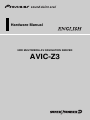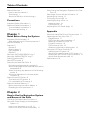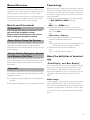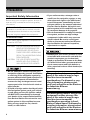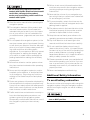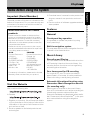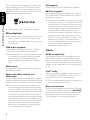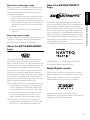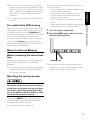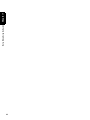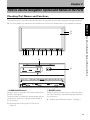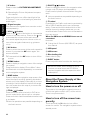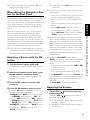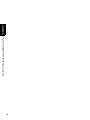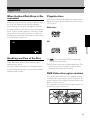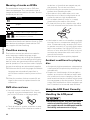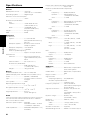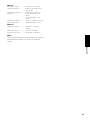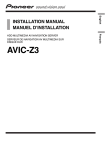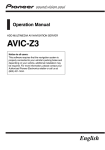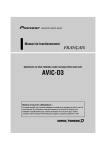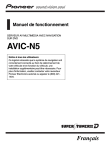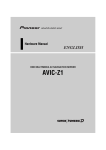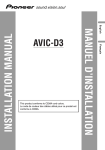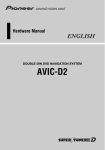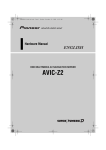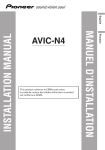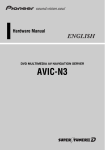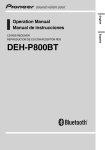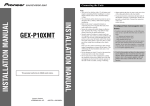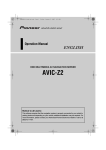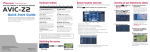Download Pioneer AVIC Z3 Hardware manual
Transcript
Hardware Manual HDD MULTIMEDIA AV NAVIGATION SERVER AVIC-Z3 Table of Contents Manual Overview 1 How to use this manual 1 Terminology 1 About the definition of terminology 1 Precautions Important Safety Information 2 Additional Safety Information 3 To avoid battery exhaustion 3 To ensure safe driving 4 Chapter 1 Notes Before Using the System Important (Serial Number:) 5 After-sales service for Pioneer products 5 Visit Our Website 5 Features 5 General 5 Music Library 5 Disc playback 6 Others 6 About the SAT RADIO READY Logo 7 About the XM NAVTRAFFIC Logo 7 Dolby Digital sounds 7 About DTS sounds 8 Notes for the Hard Disk Drive 8 Recording equipment and copyright 8 About writing data to the hard disk drive at low temperature 8 When recording, pay attention to the following points: 8 About the data saved or recorded by the customer 8 Notes for the LCD Screen 8 To protect the LCD screen 8 For comfortable LCD viewing 9 Notes for Internal Memory 9 Before removing the vehicle battery 9 Resetting the microprocessor 9 Chapter 2 How to Use the Navigation System and Names of the Parts Checking Part Names and Functions 11 About the Power Supply of the Navigation System 12 How to turn the power on or off 12 How to turn off the screen temporarily 12 When Using the Navigation System for the First Time 13 Selecting a Source with the AV button 13 Adjusting the Volume 13 Turning the Source Off 14 Inserting/Ejecting a Disc 14 Inserting a disc 14 Ejecting a disc 15 Adjusting the LCD Panel Angle 15 Appendix When the Hard Disk Drive is Disconnected 17 Handling and Care of the Disc 17 Playable discs 17 DVD-Video disc region numbers 17 Meaning of marks on DVDs 18 Condition memory 18 DVD drive and care 18 Ambient conditions for playing disc 18 Using the LCD Panel Correctly 18 Handling the LCD panel 18 About liquid crystal display (LCD) screen 19 Keeping the LCD screen in good condition 19 About small fluorescent tube 19 Specifications 20 Manual Overview This manual describes information related to the hardware, such as the names of parts for the navigation system or precautions for use. Please read this manual and all other enclosed manuals before using your navigation system. The following issues are described in each chapter: How to use this manual Precautions This chapter describes precautions for the safe use of the navigation system. Please read all descriptions in this section before using your navigation system. Notes Before Using the System This section contains information needed before using the navigation system. Please read all descriptions in this section before using your navigation system. How to Use the Navigation System and Names of the Parts This chapter describes important issues that you need to know about your navigation system, such as the names of each part, and how to insert or eject discs. Terminology Before moving on, take a few minutes to read the following information about the conventions used in this manual. Familiarity with these conventions will help you greatly as you learn how to use your new equipment. • Buttons on your navigation unit are indicated by ALL CAPITAL, BOLD lettering: e.g.) MAP button, MENU button. • Items in the different menus or touch keys available on the screen are described in brackets [ ] and bold: e.g.) [Destination], [Settings]. • Extra information, alternative uses and other notes are presented as follows: e.g.) r When the source icon is not displayed, you can display it by touching the screen. • References are indicated as follows: e.g.) ò For suitable discs Þ Page 17 About the definition of terminology “Front Display” and “Rear Display” This section describes how to handle the navigation system or discs, and the specifications of this navigation system. In this manual, the screen that is attached to the body of the navigation unit is referred to as the “Front Display”. An additional optional screen that is purchased for use in conjunction with the navigation unit is referred to as the “Rear Display”. ò Troubleshooting Þ Appendix of the operation manual Video image Appendix ò Glossary Þ Appendix of the operation manual “Video image” in this manual indicates the video that is played a DVD-Video in the built-in DVD drive or from equipment that is connected to this navigation system with an AV-BUS or RCA cable, such as a TV tuner or general-purpose AV equipment. 1 Precautions Important Safety Information Before using your navigation system, be sure to read and fully understand the following safety information: Information to User Alteration or modifications carried out without appropriate authorization may invalidate the user’s right to operate the equipment. For Canadian model This Class B digital apparatus complies with Canadian ICES-003. CAUTION: USE OF CONTROL OR ADJUSTMENT OR PERFORMANCE OF PROCEDURES OTHER THAN THOSE SPECIFIED HEREIN MAY RESULT IN HAZARDOUS RADIATION EXPOSURE. CAUTION: THE USE OF OPTICAL INSTRUMENTS WITH THIS PRODUCT WILL INCREASE EYE HAZARD. • Do not attempt to install or service your navigation system by yourself. Installation or servicing of the navigation system by persons without training and experience in electronic equipment and automotive accessories may be dangerous and could expose you to the risk of electric shock or other hazards. • If liquid or foreign matter should get inside this navigation system, park your vehicle to safe place and turn the ignition switch off (ACC OFF) immediately and consult your dealer or the nearest authorized Pioneer Service Station. Do not use the navigation system in this condition because doing so may result in a fire, electric shock, or other failure. 2 • If you notice smoke, a strange noise or smell from the navigation system, or any other abnormal signs on the LCD screen, turn off the power immediately and consult your dealer or the nearest authorized Pioneer Service Station. Using this navigation system in this condition may result in permanent damage to the system. • Do not disassemble or modify this navigation system, as there are high-voltage components inside which may cause an electric shock. Be sure to consult your dealer or the nearest authorized Pioneer Service Station for internal inspection, adjustments or repairs. • Handling the cord on this product or cords associated with accessories sold with the product may expose you to chemicals listed on proposition 65 known to the State of California and other governmental entities to cause cancer and birth defects or other reproductive harm. Wash hands after handling. This product contains mercury. Disposal of this material may be regulated due to environmental considerations. For disposal or recycling information, please contact your local authorities or the Electronics Industries Alliance: www.eiae.org. The backlighting lamp of LCD in this equipment contains mercury. Disposal of this material may be regulated due to environmental considerations according to Local, State or Federal Laws. For disposal or recycling information, please contact your local authorities or the Electronics Industries Alliance: www.eiae.org • Do not allow this product to come into contact with liquids. Electrical shock could result. Also, damage to the product, smoke, and overheating could result from contact with liquids. r Read the entire manual before operating this navigation system. r The navigation features of this product (and rear view camera option if purchased) are intended solely as an aid to you in the operation of your vehicle. It is not a substitute for your attentiveness, judgement and care when driving. r Do not operate this navigation system (or the rear view camera option if purchased) if doing so will divert your attention from the safe operation of your vehicle. Always observe safe driving rules and follow all existing traffic regulations. If you experience difficulty operating the system or reading the display, park your vehicle in a safe location and apply the parking brake before making the necessary adjustments. r Never allow others to use the system unless they have read and understood the operating instructions. r Never use this navigation system to route to hospitals, police stations, or similar facilities in an emergency. Stop using any functions relating to the hands-free phone and please call 911. r Route and guidance information displayed by this equipment is for reference purposes only. It may not accurately reflect the latest permissible routes, road conditions, one way streets, road closures, or traffic restrictions. r Traffic restrictions and advisories currently in force should always take precedence over guidance given by the navigation system. Always obey current traffic restrictions, even if the navigation system provides contrary advice. r Failure to set correct information about the local time may result in the navigation system providing improper routing and guidance instructions. r Never set the volume of your navigation system so high that you cannot hear outside traffic and emergency vehicles. r To promote safety, certain functions are disabled unless the vehicle is stopped and/or the parking brake is applied. r The data encoded in the hard disk drive is the intellectual property of the provider, and the provider is responsible for such content. r Keep this manual handy as a reference for operating procedures and safety information. r Pay close attention to all warnings in this manual and follow the instructions carefully. r Do not install the display where it may (i) obstruct the driver’s vision, (ii) impair the performance of any of the vehicle’s operating systems or safety features, including air bags, hazard lamp buttons, or (iii) impair the driver’s ability to safely operate the vehicle. r Please remember to wear your seat belt at all times while operating your vehicle. If you are ever in an accident, your injuries can be considerably more severe if your seat belt is not properly buckled. r Never use headphones while driving. Additional Safety Information To avoid battery exhaustion Be sure to run the vehicle engine while using this navigation system. Using the navigation system without running the engine can result in battery drainage. • Do not use with vehicles that do not feature an ACC position. 3 To ensure safe driving Parking brake interlock Certain functions offered by this navigation system could be dangerous if used while driving. To prevent the use of these functions while in motion, there is an interlock with your vehicle’s parking brake (Parking brake interlock). If you attempt to use these functions during driving, they may be inoperable. If so, stop in a safe place, apply the parking brake, then operate. • THE LIGHT GREEN LEAD AT POWER CONNECTOR IS DESIGNED TO DETECT PARKED STATUS AND MUST BE CONNECTED TO THE POWER SUPPLY SIDE OF THE PARKING BRAKE SWITCH. IMPROPER CONNECTION OR USE OF THIS LEAD MAY VIOLATE APPLICABLE LAW AND MAY RESULT IN SERIOUS INJURY OR DAMAGE. • To avoid the risk of accident and the potential violation of applicable laws, this product should never be used while the vehicle is being driven except for navigation purposes. Also, no part of the navigation system should be in a location where it is a visible distraction to the driver. • In some countries or states the viewing of images on a display inside a vehicle even by persons other than the driver may be illegal. Where such regulations apply, they must be obeyed and the product’s “Video image” features should not be used. The navigation system detects whether your vehicle’s parking brake is engaged and prevents you from watching “Video image” on the “Front Display” while driving. When you attempt to watch “Video image”, the warning ATTENTION! Viewing of front seat video source while driving is strictly prohibited. will appear on the “Front Display”. To watch “Video image” on the “Front Display”, park your vehicle in a safe place and apply the parking brake. See “Parking brake interlock” in the operation manual for more information. 4 When using a display connected to REAR MONITOR OUTPUT • NEVER install the “Rear Display” in a location that enables the driver to watch “Video image” while driving. This navigation system’s REAR MONITOR OUTPUT is for connection to a display that enables passengers in the rear seats to watch “Video image”. ò Setting the source to rear source Þ operation manual r The map screen navigation images output to the “Rear Display” differ from standard NTSC format images. Therefore, the quality will be inferior to the images that appear on the “Front Display”. About rear view camera With an optional rear view camera (sold separately) , you can use the navigation system as an aid to keep an eye on trailers, or while backing up. • SCREEN IMAGE MAY APPEAR REVERSED. • USE INPUT ONLY FOR REVERSE OR MIRROR IMAGE REAR VIEW CAMERA. OTHER USE MAY RESULT IN INJURY OR DAMAGE. • The rear view camera function is to be used as an aid to keep an eye on trailers, or while backing up. Do not use for entertainment purposes. • Please note that the edges of the rear view camera images may differ slightly according to whether full screen images are displayed when backing up, and whether the images are used for checking the rear when the vehicle is moving forward. Chapter 1 Notes Before Using the System After-sales service for Pioneer products Please contact the dealer or distributor from where you purchased the product for its aftersales service (including warranty conditions) or any other information. In case the necessary information is not available, please contact the companies listed below: Please do not ship your product to the companies at the addresses listed below for repair without making advance contact. U.S.A CANADA Pioneer Electronics of Pioneer Electronics (USA) Inc. Canada, Inc. CUSTOMER CUSTOMER SATISFACTION SUPPORT DIVISION P.O. Box 1760 DEPARTMENT 300 Allstate Parkway Long Beach, CA 90801-1760 Markham, Ontario 800-421-1404 L3R 0P2 1-877-283-5901 For warranty information, please see the Limited Warranty sheet included with your product. Visit Our Website Visit us at the following site: In Canada 1. Register your product. We will keep the details of your purchase on file to help you refer to this information in the event of an insurance claim such as loss or theft. 2. Receive updates on the latest products and technologies. Features General Touch panel key operation It is possible to operate the product by using touch panel keys. Built-in navigation system The map data required for the navigation function is stored in the hard disk drive. Music Library Recording and Playing You can record music to the hard disk drive from a CD and play it back on the music library. You can also perform functions such as organizing and editing favorite tracks. Four times speed for CD recording For a typical CD, one CD can be recorded in approximately 15 minutes. It is also possible to listen to the song currently being recorded. Automatic title retrieval function using Gracenote® Music Recognition Service (for encoding only) When music is recorded on the music library from a CD, information such as the recording artist and track name are retrieved from the Gracenote Database and displayed (when available). Please read “About Gracenote®” in the operation manual before using this navigation system. 5 Notes Before Using the System The serial number of this device is located on the bottom of this product. For your own security and convenience, be sure to record this number on the enclosed warranty card. 3. Download owner’s manuals, order product catalogues, research new products, and much more. 4. Receive notices of software upgrades and software updates. Chapter 1 Important (Serial Number:) Chapter 1 Notes Before Using the System Music recognition technology and related data are provided by Gracenote®. Gracenote is the industry standard in music recognition technology and related content delivery. For more information visit www.gracenote.com. ò “About Gracenote®” Þ operation manual Disc playback ò For details, refer to “Handling and Care of the Disc” in the end of this manual and “Detail Information for Playable Media” on the operation manual. DVD-Video playback It is possible to play back DVD-Video, DVD-R (video mode), and DVD-RW (video mode). r Remember that use of this navigation system for commercial or public viewing purposes may constitute an infringement on the author’s rights protected by the Copyright Law. Multi-aspect You can switch between wide screen, letter box, and panscan display. Multi-audio, Multi-subtitle, and Multi-angle You can switch between multiple audio systems, multiple subtitle languages, and multiple viewing angles of a scene recorded on a DVD as desired. r This product incorporates copyright protection technology that is protected by method claims of certain U.S. patents and other intellectual property rights owned by Macrovision Corporation and other rights owners. Use of this copyright protection technology must be authorized by Macrovision Corporation, and is intended for home and other limited viewing uses only unless otherwise authorized by Macrovision Corporation. Reverse engineering or disassembly is prohibited. 6 CD playback Music CD/CD-R/CD-RW playback is possible. MP3 file playback It is possible to play back MP3 files recorded on CD-ROM/CD-R/CD-RW (ISO9660 Level 1/Level 2 standard recordings). r Supply of this navigation system only conveys a license for private, non-commercial use and does not convey a license nor imply any right to use this product in any commercial (i.e. revenue-generating) real time broadcasting (terrestrial, satellite, cable and/or any other media), broadcasting/streaming via internet, intranets and/or other networks or in other electronic content distribution systems, such as pay-audio or audio-on-demand applications. An independent license for such use is required. For details, please visit http://www.mp3licensing.com. Others NTSC compatibility This navigation system is compatible with the NTSC system. When connecting other components to the navigation system, be sure that the components are compatible with the same video system or else images will not be reproduced correctly. iPod® ready When you use this navigation system with a Pioneer INTERFACE ADAPTER for iPod, you can control an iPod with a Dock connector. r iPod is a trademark of Apple Inc., registered in the U.S. and other countries. Rear entertainment The DVD-video signals from the built-in DVD drive or the video and audio signals from [AV INPUT] source can be output to the “Rear Display” independently from the source selected with the “Front Display” for the navigation system. Bluetooth® technology ready You can display what is behind the vehicle if connected to a rear view camera (sold separately). ò “About rear view camera” Þ Page 4 Required $12.95 basic monthly XM radio subscription and XM NavTraffic service subscriptions sold separately. XM NavTraffic only available in select markets. Other fees and taxes, including a one-time activation fee, may apply. Subscription fee is consumer only. All fees and programming subject to change. Subscriptions subject to Customer Agreement available at xmradio.com. XM radio service only available in the 48 contiguous United States and Canada. © 2008 XM Satellite Radio Inc. All rights reserved. About the SAT RADIO READY Logo The SAT RADIO READY logo printed below the Disc loading slot indicates that the Satellite Radio Tuner for Pioneer (i. e., XM tuner and Sirius satellite tuner which are sold separately) can be controlled by this navigation system. Please inquire with your dealer or nearest authorized Pioneer service station regarding the satellite radio tuner that can be connected to this navigation system. For satellite radio tuner operation, please refer to the operation manuals of the navigation system and satellite radio tuner. r The system will use direct satellite-to-receiver broadcasting technology to provide listeners in their cars and at home with crystal-clear sound seamlessly from coast to coast. Satellite radio will create and package over 100 channels of digital-quality music, news, sports, talk and children’s programming. r “SAT Radio”, the SAT Radio logo and all related marks are trademarks of Sirius Satellite Radio inc., and XM Satellite Radio Inc. NAVTEQ Traffic™ is a trademark of NAVTEQ. © 2008 NAVTEQ All rights reserved. Dolby Digital sounds When using Pioneer multi-channel processors that are planned to be compatible with this navigation system, please consult your dealer or nearest authorized Pioneer Service Station. Manufactured under license from Dolby Laboratories. Dolby and the double-D symbol are trademarks of Dolby Laboratories. 7 Notes Before Using the System Rear view camera ready About the XM NAVTRAFFIC Logo Chapter 1 When you use this navigation system with a Pioneer Bluetooth unit (sold separately), a cellular phone featuring Bluetooth technology can be connected wirelessly. — The cellular phone used must be compatible with the profile of the Bluetooth unit. — When using Bluetooth wireless technology, this navigation system may not be able to operate all of the functions on the cellular phone. ò About hands-free phoning Þ operation manual Notes Before Using the System Chapter 1 About DTS sounds Only digital output of DTS audio is possible. If navigation system’s optical digital outputs are not connected, DTS audio will not be output, so select an audio setting other than DTS. When recording, pay attention to the following points: r Pioneer does not compensate for contents that cannot be recorded or any loss of recorded data due to a malfunction or failure of the navigation system. r The data recorded on the navigation system cannot allowed to be used without permission from its right holder under copyright law, except for personal entertainment. “DTS” and “DTS Digital Out” are registered trademarks of DTS, Inc. r Make sure to check the recording operation before recording and check the recorded contents after recording. Notes for the Hard Disk Drive r Recording is not guaranteed for all CDs. Recording equipment and copyright About the data saved or recorded by the customer The recording equipment should be used only for lawful copying. You are advised to check carefully what is lawful copying in the country in which you are making a copy. Copying of copyright material such as films or music is unlawful unless permitted by a legal exception or consented to by the right owners. r The data saved or recorded onto this navigation system by the customer cannot be extracted from the navigation system. About writing data to the hard disk drive at low temperature Writing to the hard disk drive, such as recording music to the music library, may be disabled when the navigation system detects abnormally low temperatures inside the vehicle. Functionality will become available once the temperature inside the vehicle returns to normal. Additionally, if the low temperature continues for a long time, the system may be booted up in the preliminary mode because the system cannot recognize the hard disk drive. ò “When the Hard Disk Drive is Disconnected” Þ Page 17 8 r The data saved or recorded onto this navigation system by the customer cannot be guaranteed during repair or service. Lost data that was saved or recorded by the customer is not guaranteed. r Due to copyrights, the music data recorded into the Music Library cannot be backed up during repair or service. Notes for the LCD Screen To protect the LCD screen r Do not allow direct sunlight to fall on the LCD screen when this navigation system is not being used. Extended exposure to direct sunlight can result in LCD screen malfunction due to the resulting high temperatures. r When using a cellular phone, keep the antenna of the cellular phone away from the display to prevent video disruption with disturbances such as spots or colored stripes. ò For details about handing the LCD panel Þ Page 18 Due to its construction, the viewing angle of the LCD screen is limited. The viewing angle can be increased, however, by using [Brightness] to adjust the black density of the video. When using for the first time, adjust the black density in accordance with the viewing angle to adjust for clear viewing. [Dimmer] can also be used to adjust the brightness of the LCD screen itself to suit your personal preference. 1 Turn the ignition switch OFF. 2 Press the RESET button with a pen tip or other pointed instrument. Notes for Internal Memory Before removing the vehicle battery If the battery is disconnected or discharged, the memory will be erased and must be reprogrammed. ò For details, refer to “Returning the Navigation System to the Default or Factory Settings” in the operation manual. RESET button r If you have connected other equipment (for example, a TV tuner) to this navigation system, be sure to reset that equipment, too. Resetting the microprocessor Pressing the RESET button mainly clears the settings for the AV source without clearing all the items of navigation functions. Please see section “Returning the Navigation System to the Default or Factory Settings” of the operation manual before clearing. Pressing the RESET button lets you reset the microprocessor to its initial settings without changing the condition memory. ò “Condition Memory” Þ Page 18 9 Notes Before Using the System For comfortable LCD viewing The microprocessor must be reset under the following conditions: — Prior to using this navigation system for the first time after installation. — If the product fails to operate properly. — If there appear to be problems with the operation of the system. — When changing the combination of equipment. — When adding/removing additional products that connect to the navigation system. Chapter 1 r Never touch the LCD screen with anything besides your finger when operating the Touch Panel functions. The LCD screen can scratch easily. (The stylus is supplied for special calibrations. Do not use the stylus for normal operation.) 10 Notes Before Using the System Chapter 1 Chapter 2 How to Use the Navigation System and Names of the Parts Checking Part Names and Functions This section gives information about the names of the parts and main the features using the buttons. r For more details on operations and limitations of functions, please refer to the operation manual. Chapter 2 c d 5 6 7 8 9 a How to Use the Navigation System and Names of the Parts 1 23 4 b e f 1 OPEN CLOSE button Press to open or close the LCD panel and access the disc loading slot. Press and hold to display the screen angle adjustment screen where you can adjust the angle of the LCD panel. 2 RESET button Press to recover from an error or other situation. You can clear the customized settings related to the AV source. ò “Resetting the Microprocessor” Þ Page 9 ò Opening and Closing the LCD Panel Þ Page 14 11 3 V button Press to enter the PICTURE ADJUSTMENT mode. ò Operating the Picture Adjustment Þ operation manual How to Use the Navigation System and Names of the Parts Chapter 2 Press and hold to turn off the back light of the LCD panel. To turn on the back light, press this button again. 4 Signal receptor This area receives signals from a remote control (sold separately). 5 VOL (/) button Press on the side of the button to increase the volume of the audio source. Press on the side to decrease the volume of the audio source. You cannot adjust the phone volume or the volume of the navigation features (e.g. guidance voice). 6 AV button a P.LIST (/) button Press to change the discs in the magazine when using a multi-CD player (sold separately). Press to switch preset channels when using the radio. r Various operations are possible depending on the Audio source. b T button* Preset button for Traffic audio service provided by XM or SIRIUS satellite radio tuner (sold separately). Press and hold this button while on the desired channel to assign preset and you can recall that later. Press once to tune to that station from any source. When the XM tuner and SIRIUS tuner are not connected: Not used. ò “Using the AV Source (XM, SIRIUS)” Þ operation manual Press to switch the screen to the audio operation screen. If you press the AV button again, the source switches. c LCD panel r Press and hold the AV button to turn off the source. Insert a disc to play. 7 MENU button Press to display a navigation menu of the navigation system. Press and hold to display “Phone Menu” when the Bluetooth unit (sold separately) is connected to this navigation system. d LCD screen e Disc loading slot f EJECT button Press to eject the disc from the disc loading slot. *: XM (GEX-P10XMT, GEX-P920XM) or SiriusConnect universal tuner and CD-SB10 is required, together with the respective active subscription. 8 MAP button Press to display the navigation map screen. Also, when the map is scrolling, pressing this button returns you to the display of the map of your surroundings. Use this button to switch the navigation view mode when the map of your surroundings is displayed. 9 TRK (/) button Press this button when the built-in DVD drive source is selected to skip a track or a chapter. Press and hold to fast forward/fast reverse a track or a chapter. r Various operations are possible depending on the Audio source. 12 About the Power Supply of the Navigation System How to turn the power on or off The power to this navigation system turns on or off with the ignition switch (ACC) of the vehicle. There is no power switch. How to turn off the screen temporarily Touch and hold the V button to turn off the screen for a while. The navigation system enters standby mode. r To cancel standby mode, press the V button again, or touch the screen. When Using the Navigation System for the First Time Selecting a Source with the AV button 1 Turn the ignition switch (ACC) ON. The navigation system’s power supply comes on. 2 After the navigation system starts, press the AV button to switch the screen. The navigation map screen changes to the audio source screen. 3 Press the AV button to turn the audio source on. 4 Press the AV button to select a source. Press the AV button repeatedly to switch between the following sources: [CD/ROM (MP3)/DVD] (built-in DVD drive) — [LIBRARY] (HDD player) — [FM] (FM tuner) — [AM] (AM tuner) — [XM] (XM tuner) — [SIRIUS] (SIRIUS tuner) — [iPod] (iPod) — [M-CD] (multi-CD) — [TV] (television) — [AV INPUT] (video input) — [AUX] (auxiliary equipment) — [EXT 1] (external unit 1) — [EXT 2] (external unit 2) — When a unit corresponding to the source is not connected to the navigation system. — When no disc is set in the navigation system. — When no magazine is set in the multi-CD player. — When [AUX Input] (auxiliary input) is turned off (refer to operation manual). — When [AV Input] (video input) is not set to [Video] (refer to operation manual). r “External unit” refers to a Pioneer product (such as one available in the future) where, although it is incompatible as a source, the basic functions can be controlled by the navigation system. Two external units can be controlled by this navigation system. When two external units are connected, the navigation system allocates them to external unit 1 or external unit 2. r When the [Auto ANT] mode is set to [Radio], the vehicle’s antenna can be stowed or turned off by following one of the steps below. — Change the source from radio (AM or FM) to another source. — Turn the source off. — Turn off the ignition switch (ACC OFF). If the [Auto ANT] mode is set to [Power], the vehicle’s antenna can be stowed or turned off only when the ignition switch is turned off (ACC OFF). ò [Auto ANT] Þ operation manual Adjusting the Volume • Use the VOL (/) button to adjust the audio sound level. Press the VOL (/) button to increase or decrease the volume. r To adjust the navigation volume, go to the navigation menu. ò Navigation volume adjustment Þ operation manual 13 How to Use the Navigation System and Names of the Parts r When an error message appears during the initial learning, refer to “Messages and How to React to Them” in the operation manual. r In the following cases, the sound source cannot be used: Chapter 2 The navigation system cannot detect the location correctly if the initial learning is not complete. The correct positioning can be attained after driving a certain distance. (The AV source can be used normally regardless of the initial learning status.) When the vehicle starts to run, the 3D Hybrid Sensor’s initial learning automatically starts. Until the 3D Hybrid Sensor’s initial learning is complete, the positioning is performed by GPS satellites so the location of your vehicle may not be very accurate. This is not an error. When the initial learning is complete, the location of your vehicle can be detected with high accuracy. r Press and hold the AV button to turn the source off. Turning the Source Off • Press the AV button and hold until the source turns off. r This navigation system also can be switched off by turning the ACC (ignition) OFF. Inserting a disc 1 Press the OPEN CLOSE button. The LCD panel opens, and the disc loading slot appears. Disc loading slot EJECT button How to Use the Navigation System and Names of the Parts Chapter 2 Inserting/Ejecting a Disc • When opening, closing and adjusting the angle of the LCD panel, be careful not to get your finger caught. • Do not use with the LCD panel left open. If LCD panel is left open, it may result in injury in the event of an accident. r To close the LCD panel, press the OPEN CLOSE button again. When a disc is already set • Do not open and close the LCD panel with hands by force. This may cause malfunction. • Do not operate this navigation system until the LCD panel completely opens or closes. If this navigation system is operated while the LCD panel is opening or closing, the LCD panel may stop at that angle for safety. • Do not place a glass or a can on this navigation system when the LCD panel is open. Doing so may break this navigation system. The above screen is displayed. Make sure the disc loading slot is empty before inserting a disc into the slot. 2 Insert a disc into the disc loading slot. ò For details, refer to “Handling and Care of the Disc” in the end of this manual and “Detail Information for Playable Media” in the operation manual. If you insert a disc, the LCD panel closes automatically, and then format reading will start. r When the ignition switch is turned off (ACC OFF) with the LCD panel open, the LCD panel remains open. Always make sure to close the LCD panel before turning the ignition switch off. r Do not insert anything other than a disc into the disc loading slot. 14 r The built-in DVD drive plays one, standard, 12cm or 8-cm (single) disc at a time. Do not use an adapter when playing 8-cm discs. r If you cannot insert a disc completely or if an inserted disc is not recognized, check that the label side of the disc is up. Press the EJECT button to eject the disc, and check the disc for damage before inserting the disc again. ò Error messages Þ operation manual Touch [Back]. r The adjusted angle of the LCD panel will be memorized and the LCD panel will automatically return to that angle the next time the LCD panel is opened or closed. Ejecting a disc Press the OPEN CLOSE button. The LCD panel opens. 2 Press the EJECT button. The disc is ejected. 3 Press the OPEN CLOSE button. The LCD panel closes. How to Use the Navigation System and Names of the Parts 1 Adjusting the LCD Panel Angle • When opening, closing and adjusting the angle of the LCD panel, be careful not to get your finger caught. • Do not open and close the LCD panel with hands by force. This may cause malfunction. 1 Press and hold the OPEN CLOSE button. The angle adjustment screen appears. 2 Touch [+] or [–] to adjust the angle. Five levels of angle are available. Chapter 2 r If the built-in DVD drive does not operate properly, an error message may be displayed. 3 15 16 How to Use the Navigation System and Names of the Parts Chapter 2 Appendix When the Hard Disk Drive is Disconnected If there is no hard disk drive due to repair or service, only the Radio source can be operated. The following screen also may appear because the hard disk drive can not run due to low temperature. In such a case, park your vehicle in a safe place and turn the ignition switch off. After the temperature inside the vehicle returns to normal, turn the ignition switch on. Playable discs DVD and CD discs that display the logos shown below generally can be played back on this builtin DVD drive. DVD-Video CD Appendix Handling and Care of the Disc Some basic precautions are necessary when handling your discs. Also see “Detail Information for Playable Media” in the operation manual for more cautions about handling each media. r is a trademark of DVD Format/Logo Licensing Corporation. r DVD-Audio discs cannot be played back. This DVD drive may not be able to play all discs bearing the marks shown above. DVD-Video disc region numbers DVD-Video discs that have incompatible region numbers cannot be played on this DVD drive. The region number of the player can be found on the bottom of this product. The illustration below shows the regions and corresponding region numbers. 17 Meaning of marks on DVDs The marks below may be found on DVD disc labels and packages. They indicate the type of images and audio recorded on the disc, and the functions you can use. Mark 2 2 • • • Meaning Indicates the number of audio systems. • Indicates the number of subtitle languages. • scratches, or those that are warped may not play properly. Do not use such discs. Avoid touching the recorded (non-printed side) surface when handling the disc. Store discs in their cases when not in use. Keep discs out of direct sunlight and do not expose the discs to high temperatures. Do not attach labels to, write on, or apply chemicals to the surface of the discs. To clean dirt from a disc, wipe the disc with a soft cloth outward from the center of the disc. Indicates the number of viewing angles. 3 16 : 9 LB 1 ALL Indicates the picture size (aspect ratio: screen width-to-height ratio) type. Indicates the number of the region where playback is possible. Appendix If marks other than those listed are found on DVD disc labels and packages, please ask the DVD disc supplier for their meaning. Condition memory This function memorizes selections made for audio language, subtitle language, angle number, and aspect ratio during disc playback for up to 30 discs. The final settings during playback of a disc are memorized without requiring special operations. The next time a disc is played, the previous settings are automatically applied. r With some discs, audio language and subtitle language are automatically specified, in which case condition memory does not function. r When the number of discs exceeds 30, settings for the new disc replace those for the oldest disc. DVD drive and care • Use only normal, round discs. If you insert irregular, non-round shaped discs, they may jam in the DVD drive or not play properly. • Check all discs for cracks, scratches or warpage before playing. Discs that have cracks or 18 • If the heater is used in cold weather, condensation may form on components inside the DVD drive. Condensation may cause the DVD drive to operate incorrectly. If you think that condensation is a problem, turn off the DVD drive for an hour or so to allow the DVD drive to dry out, and wipe any damp discs with a soft cloth to remove the moisture. • Road shocks may interrupt disc playback. Ambient conditions for playing disc • At extremely high temperatures, a temperature cutoff protects this product by switching it off automatically. • Despite our careful design of the navigation system, as a result of mechanical wear, ambient conditions for use or handling of the disc, small scratches that do not affect actual operation may appear on the disc surface. This is not a sign of the malfunction of this navigation system. Consider it to be normal wear and tear. Using the LCD Panel Correctly Handling the LCD panel • Be careful of fingers, long hair, and loose articles of clothing which could possibly get caught between the LCD panel and the main body and cause serious injury. About liquid crystal display (LCD) screen • Small black dots or white dots (bright dots) may appear on the LCD screen. These are due to the characteristics of the LCD screen and do not indicate a problem with the navigation system. • At low temperatures, the LCD screen may be dark for a while after the power is turned on. • The LCD screen will be difficult to see if it is exposed to direct sunlight. • When using a cellular phone, keep the antenna of the cellular phone away from the navigation system to prevent video disruption with disturbances such as spots or colored stripes. Keeping the LCD screen in good condition • When removing dust from the LCD screen or cleaning the LCD screen, first turn the system power off, then wipe with a soft dry cloth. • When wiping the LCD screen, take care not to scratch the surface. Do not use harsh or abrasive chemical cleaners. About small fluorescent tube • A small fluorescent tube is used inside the display to illuminate the LCD screen. — The fluorescent tube should last for approximately 10 000 hours, depending on operating conditions. (Using the navigation system at low temperatures reduces the service life of the fluorescent tube.) — When the fluorescent tube reaches the end of its life, the LCD screen will be dark and the image will no longer be projected. If this happens, consult your dealer or the nearest authorized Pioneer Service Station. • If the LCD panel is near the vent of an air conditioner when it is opened, make sure that air from the air conditioner is not directly blowing on the panel. Heat from the heater may break the LCD screen, and cool air from the air conditioner may cause moisture to form inside the product, resulting in possible damage. Also, if the LCD panel is cooled down by the air conditioner, the LCD screen may become dark, or the life span of the small fluorescent tube used inside the LCD panel may be shortened. 19 Appendix • When the LCD panel is subjected to direct sunlight for a long period of time, it will become very hot, resulting in possible damage to the LCD screen. When not using this navigation system, avoid exposing it to direct sunlight as much as possible. • The LCD panel should be used within the temperature ranges shown below. — Operating temperature range: +14 °F to +122 °F — Storage temperature range: –4 °F to +176 °F • Do not use the LCD panel at temperatures higher or lower than the operating temperature range because the LCD panel may not operate normally and the LCD panel can be damaged. • The LCD screen is exposed in order to increase its visibility within the vehicle. Please do not press strongly on it as this may damage it. • Do not place anything on the LCD panel when it is opened. Also, do not attempt to manually adjust the angle or open/close the LCD panel. Applying strong force to the LCD panel may damage it. • Do not push on the LCD screen with a large amount of force as this may scratch it. • Never touch the LCD screen with anything besides your finger when operating the Touch Panel functions. The LCD screen can scratch easily. (The stylus is supplied for special calibrations. Do not use the stylus for normal operation.) • Be careful not to place anything between the LCD panel and the main body when the LCD panel is closing. If an object gets between the LCD panel and main body, the LCD panel may stop working. Specifications Appendix General Rated power source ............ 14.4 V DC (10.8 V to 15.1 V allowable) Grounding system ............... Negative type Maximum current consumption ................................... 10.0 A Dimensions (W 5 H 5 D): DIN Chassis ......................... 178 5 100 5 165 mm (7 5 3-7/8 5 6-1/2 in.) Nose.............................. 170 5 96 5 16 mm (6-3/4 5 3-3/4 5 5/8 in.) Weight .................................. 2.9 kg (6.4 lbs) HDD ...................................... 30 GB Navigation GPS Receiver: System .......................... L1, C/Acode GPS SPS (Standard Positioning Service) Reception system ........ 8-channel multi-channel reception system Reception frequency ... 1 575.42 MHz Sensitivity ..................... –130 dBm Position update frequency ................................... Approx. once per second GPS antenna: Antenna ........................ Micro strip flat antenna/ right-handed helical polarization Antenna cable.............. 5.0 m (16 ft. 5 in.) Dimensions (W 5 H 5 D) ................................... 33 5 13 5 36 mm (1-1/4 5 1/2 5 1-3/8 in.) Weight .......................... 105 g (0.23 lbs) Display Screen size/aspect ratio...... 7.0 inch wide/16:9 (effective display area: 156 5 82 mm) (6-1/8 5 3-1/4 in.) Pixels..................................... 336 960 (1 440 5 234) Type....................................... TFT active matrix, transmissive type Color system ........................ NTSC Operating temperature range ........................................... +14 °F to +122 °F Storage temperature range ........................................... –4 °F to +176 °F Angle adjustment ................ 0° to 21° (initial settings: 0°) Audio Continuous power output is 22 W per channel minimum into 4 ohms, both channels driven 50 Hz to 15 000 Hz with no more than 5 % THD. Maximum power output...... 50 W 5 4 50 W 5 2 ch/4 Ω + 70 W 5 1 ch/2 Ω (for subwoofer) Load impedance .................. 4 Ω (4 Ω to 8 Ω [2 Ω for 1 ch] allowable) 20 Preout max output level/output impedance ........................................... 2.0 V/1 k Ω Equalizer (3-Band Parametric Equalizer): Low Frequency............. 40/80/100/160 Hz Q Factor ................ 0.35/0.59/0.95/1.15 (+6 dB when boosted) Gain....................... ±12 dB Mid Frequency............. 200 Hz/500 Hz/1 kHz/2 kHz Q Factor ................ 0.35/0.59/0.95/1.15 (+6 dB when boosted) Gain....................... ±12 dB High Frequency............. 3.15/8/10/12.5 kHz Q Factor ................ 0.35/0.59/0.95/1.15 (+6 dB when boosted) Gain....................... ±12 dB Loudness contour: Low................................ +3.5 dB (100 Hz), +3 dB (10 kHz) Mid ................................ +10 dB (100 Hz), +6.5 dB (10 kHz) High .............................. +11 dB (100 Hz), +11 dB (10 kHz) (Volume: –30 dB) HPF: Frequency..................... 50/80/125 Hz Slope............................. –12 dB/oct Subwoofer: Frequency..................... 50/80/125 Hz Slope............................. –18 dB/oct Gain............................... ±12 dB Phase............................ Normal/Reverse DVD Drive System.................................. DVD-Video, Compact disc audio, MP3 system Usable discs......................... DVD-Video, Compact disc, MP3 Region number.................... 1 Signal format: Sampling frequency .... 44.1/48/96 kHz Number of quantization bits ................................... 16/20/24; linear Frequency response ............ 5 Hz to 44 000 Hz (with DVD, at sampling frequency 96 kHz) Signal-to-noise ratio ............ 97 dB (1 kHz) (IHF-A network) (CD: 96 dB (1 kHz) (IHF-A network)) Dynamic range .................... 95 dB (1 kHz) (CD: 94 dB (1 kHz)) Distortion.............................. 0.008 % (1 kHz) Output level: Video ............................. 1.0 Vp-p/75 Ω (±0.2 V) Audio ............................ 1.0 V (1 kHz, 0 dB) Number of channels ........... 2 (stereo) MP3 decoding format ......... MPEG-1 & 2 Audio Layer 3 FM tuner Frequency range.................. 87.9 MHz to 107.9 MHz Usable sensitivity................. 8 dBf (0.7 µV/75 Ω, mono, S/N: 30 dB) Signal-to-noise ratio ............ 75 dB (IHF-A network) Distortion.............................. 0.3 % (at 65 dBf, 1 kHz, stereo) 0.1 % (at 65 dBf, 1 kHz, mono) Frequency response ............ 30 Hz to 15 000 Hz (±3 dB) Stereo separation ................ 45 dB (at 65 dBf, 1 kHz) AM tuner Frequency range.................. 530 kHz to 1 710 kHz (10 kHz) Usable sensitivity................. 18 µV (S/N: 20 dB) Signal-to-noise ratio ............ 65 dB (IHF-A network) Note: Specifications and design are subject to possible modifications without notice due to improvements. Appendix 21 PIONEER CORPORATION 4-1, MEGURO 1-CHOME, MEGURO-KU, TOKYO 153-8654, JAPAN PIONEER ELECTRONICS (USA) INC. P.O. Box 1540, Long Beach, California 90801-1540, U.S.A. TEL: (800) 421-1404 PIONEER EUROPE NV Haven 1087, Keetberglaan 1, B-9120 Melsele, Belgium TEL: (0) 3/570.05.11 PIONEER ELECTRONICS ASIACENTRE PTE. LTD. 253 Alexandra Road, #04-01, Singapore 159936 TEL: 65-6472-7555 PIONEER ELECTRONICS AUSTRALIA PTY. LTD. 178-184 Boundary Road, Braeside, Victoria 3195, Australia TEL: (03) 9586-6300 PIONEER ELECTRONICS OF CANADA, INC. 300 Allstate Parkway, Markham, Ontario L3R 0P2, Canada TEL: 1-877-283-5901 TEL: 905-479-4411 PIONEER ELECTRONICS DE MEXICO, S.A. de C.V. Blvd.Manuel Avila Camacho 138 10 piso Col.Lomas de Chapultepec, Mexico, D.F. 11000 Published by Pioneer Corporation. Copyright © 2008 by Pioneer Corporation. All rights reserved. <KSKZX> <08A00000> Printed in China <CRB2617-A/U> UC