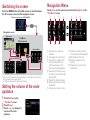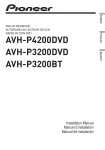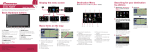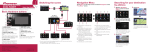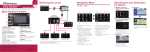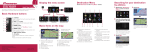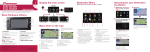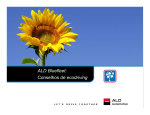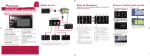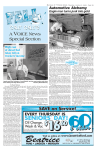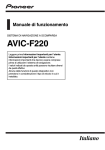Download Pioneer AVIC F220 Quick Start Guide
Transcript
Searching for your destination by address 1 Display “Navigation Menu” screen and touch Address. 4 HIDE-AWAY NAVIGATION SYSTEM AVIC-F220 Touch OK. Quick Start Guide This guide is intended to guide you through the basic functions of this navigation system. For details, please refer to Operation Manual. Basic items on the map 1 2 3 2 Input the information that you want to set as the destination. 9 4 5 8 The navigation system gives you route guidance both visually and by voice. 3 Touch one of the options. After narrowing down your destination, the Location confirmation screen will appear. Touch OK. 7 6 1 Name of the street to be used (or next guidance point) 2 Current time 3 Estimated time of arrival 4 Current route 5 Current position 6 Street name that your vehicle is travelling along 7 Zoom in/Zoom out 8 Eco-Meter 9 Next direction of travel Scrolling the map Dragging the map allows scrolling. After searching for the destination, the Route confirmation screen appears. Published by Pioneer Corporation. Copyright © 2010 by Pioneer Corporation. All rights reserved. <KYTNX> <10B00000> Printed in China <CZR5366-A> UW Navigation Menu Switching the screen Press the MODE button of the AV receiver to switch between the AV receiver screen and the navigation screen. AV receiver screen (e.g. AVH-P3200BT) Touch Home on the map screen and touch Navigation on the “Top Menu” screen. 1 2 3 5 6 7 4 8 9 a Navigation screen Map screen Top Menu (Classic menu) Shortcut Menu Navigation Menu Applications Menu* * You can launch applications downloaded to an SD memory card via the utility programme navgate FEEDS. For details, please refer to Operation Manual. Setting the volume of the route guidance 1 Touch Settings on the “Top Menu” screen. 2 Touch Sound. 3 Touch + or – to change the volume of the route guidance. 1 Searches for location by address 2 Calculates the route home 3 Searches for a place from stores, restaurants, and other businesses in the points of interest database 4 Searches for POIs by using the data on external storage devices (SD) 5 Selects the stored location 6 Selects a previously routed destination 7 Cancels your current route b 8 Sets the accurate location from a latitude and longitude 9 Estimates the fuel cost a Displays a graph for ecodriving b Displays the current route information