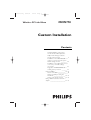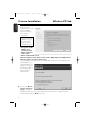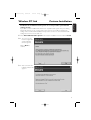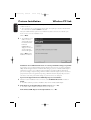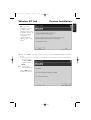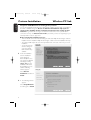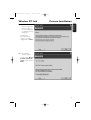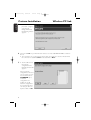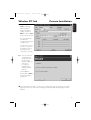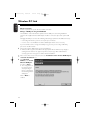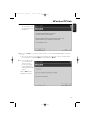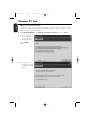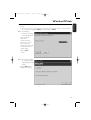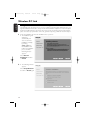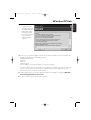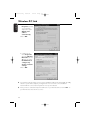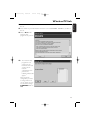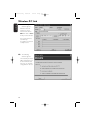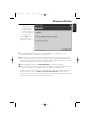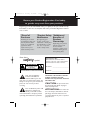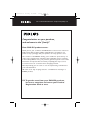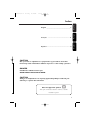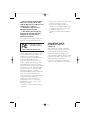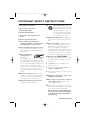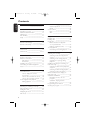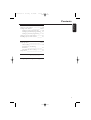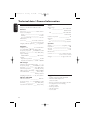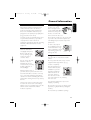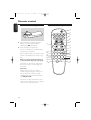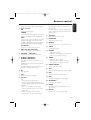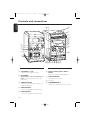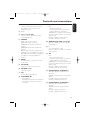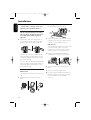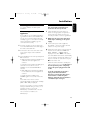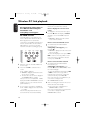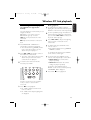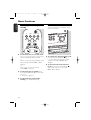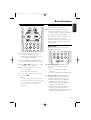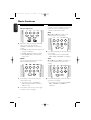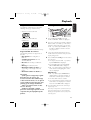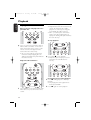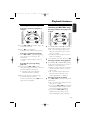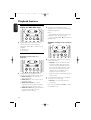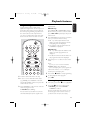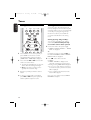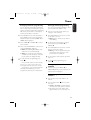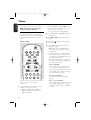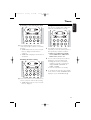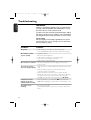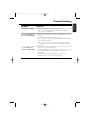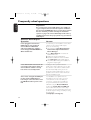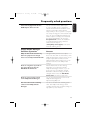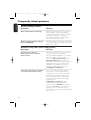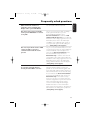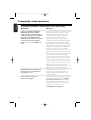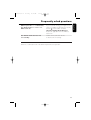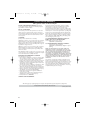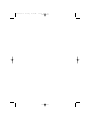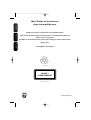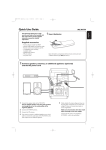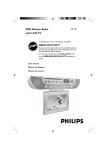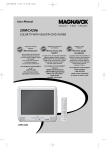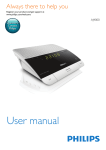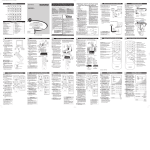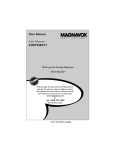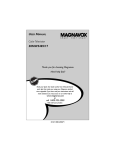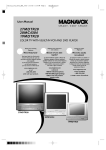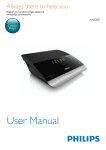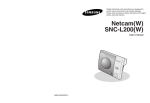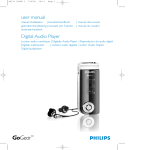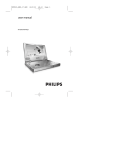Download Philips MCW770 User's Manual
Transcript
MC W770/eng 8/23/01 15:34 Page 1 Wireless PC Link Micro MCW770 MCW770 Custom Installation Contents Manual installation of the driver for the wireless USB adapter, the Philips Media Manager software and the network setup ___________ 2 Installation of an additional audio system or recovery if audio system PC link settings are lost ________ 3–4 Installation of an additional PC server or recovery of PC link settings on your PC __________________ 4–5 Integration of MC W770 into an existing (home) network _______ 6–9 Network utilities _______________ 10–13 Check connection ______________10 Change of USB port using the MC W770 _________________ 10–11 Change of the wireless channel ___12–13 Using a different wireless network adapter ______________________ 14–19 MC W770/eng 8/23/01 15:34 Page 2 Custom Installation Wireless PC link English Custom installation Beside the Quick installation there are also Custom installation menus for setting up more complex configurations. Please use this kind of installation only if you are experienced in setting up networks with additional options: – Integration of MC W770 into an existing network – Add an additional audio system – Add an additional PC server Manual installation of the driver for the wireless USB adapter, the Philips Media Manager software and the network setup These 3 installation steps perform the same functionality and have the same behaviour as the quick installation (see “Quick installation”) in a single piece, except for the following additional window, which will appear during the network setup: ● 2 Do not select Do not perform automatic setup for this type of installation as this is necessary only to integrate the MC W770 into an existing network as described later. Just click on Next to proceed. 8/23/01 15:34 Wireless PC link Page 3 Custom Installation English MC W770/eng Installation of an additional audio system or recovery if audio system PC link settings are lost If you want to add an additional MC W770 or an equivalent audio system into your existing MC W770 network, you can connect them to the same PC server without changing the settings of the current PC link installation.This procedure can also be used when the PC link settings have been lost on the audio set. 1 Select Add additional Audio System in the Custom Installation menu and click on Install. 2 ➜ The PC checks the PC link configuration and the following window appears: Click on Next to continue. 3 ➜ After some time the following window will appear: 3 MC W770/eng 8/23/01 15:34 Page 4 Custom Installation Wireless PC link English 4 Press PC LINK A on the additional audio system for at least 5 seconds until INSTALLING is scrolled on the set. The set searches for a connection to the PC.This can require up to about a minute.When the connection is established, Next is activated. ➜ Note: If the additional audio system is not an MC W770, please look at the user manual of the device on how to enter the installation mode. Click on Next. 5 ➜ The installation steps will be executed automatically by the PC. Afterwards PC LINK and COMPLETED are displayed on the set and the following window will appear: Click on Exit and the installation is finished. Installation of an additional PC server or recovery of PC link settings on your PC If you want to use your MC W770(s) together with more than one PC, you have to install the Philips Media Manager Software and the PC link setting on your PC. A wireless USB adapter is required. If you want to use a different network adapter as bypacked with the MC W770 proceed according to chapter “Using a different wireless network adapter” (Please note that a proper function cannot be guaranteed by using a different network adapter).This procedure can also be used when your PC link settings on your PC are lost or destroyed. If you use the bypacked wireless USB adapter proceed as follows: 1 Enter the Custom installation menu on PC side, select Add New PC server and click on Install. ➜ You will be asked if you want to install the driver for the wireless USB adapter. 2 If the driver is not installed and you want to use it: Click on Yes. ➜ The drivers will be installed and the PC has to be rebooted. If the wireless USB adapter is already installed: Click on No. 4 MC W770/eng 8/23/01 15:34 Wireless PC link Page 5 Custom Installation English 3 If you have clicked on No or the driver installation is finished, the Philips Media Manager Software will be installed.Then the PC is rebooted and PC configurations are checked. Finally the following window will appear: 4 Press PC LINK A on the audio system for at least 5 seconds until INSTALLING is scrolled on the set. The set searches for a connection to the PC.This can require up to about a minute.When the connection is established, Next is activated. Click on Next. ➜ 5 ➜ The following window will appear: Click on Exit and the installation is finished. 5 MC W770/eng 8/23/01 15:34 Page 6 Custom Installation Wireless PC link English Integration of MC W770 into an existing (home) network You can also install the MC W770 in any other, perhaps existing network, which is compliant to the Wi-Fi or IEEE802.11b,g rules. Please use this kind of installation only if you are experienced in handling wireless networks and experienced in setting up these networks! In general there are 2 types of network modes: ad-hoc mode (used for direct connections to PC’s) and infrastructure mode (used when you have accesspoint(s) in your network). Both modes are supported. Before starting this installation process: – There should be a PC in the network having the dedicated Philips Media Manager Software installed.Therefore install the Philips Media Manager software from the installation CD only. – The wireless USB adapter has to be already installed and connected on the PC you use for installation. – You should have the wireless settings for your network like SSID and WEP keys available. 1 Insert the installation disc.The installation guide will appear automatically. If it does not, start the installation manually by running setup_.exe from the installation CD. Follow the installation process until the following window appears: Select Custom Installation and click on Install. 2 ➜ The following window appears. Select Setup Network and click again on Install. 6 MC W770/eng 8/23/01 15:34 Wireless PC link ➜ Custom Installation The PC checks the PC link configuration and, depending on the PC configuration, the following window will appear: English 3 Page 7 Following the procedure will not change your PC link settings. Click on Next. 4 ➜ The following window appears: Tick the option Do not perform automatic setup and then click on Next. 7 MC W770/eng 8/23/01 15:34 Page 8 Custom Installation English 5 ➜ Wireless PC link The installation procedure configures your network settings. Afterwards the following window appears: 6 Press PC LINK A on your MC W770 for at least 5 seconds until INSTALLING is scrolled on the set. The set searches for a connection to the PC.This can require up to about a minute.When the connection is established, Next is activated.Click on Next. ➜ 7 ➜ The PC will read out the network configurations.The following window will appear. Select a network configuration, in the best case an empty one (“”). You should not select STANDARD. Up to 5 network configurations are possible. In case all network configurations are used already, select one that you don’t use anymore. Click on edit. 8 MC W770/eng 8/23/01 15:34 Wireless PC link Custom Installation ➜ If you have selected edit, the following window appears. English 8 Page 9 Enter your wireless settings and click on OK.Then click on Save in the previous window. It is recommended to use WEP keys encryption for network security reasons. Note:The active network you have to select from the MCW770 (refer to the chapter ‘How to select another network’) 9 ➜ The new network configurations are stored in the MC W770 and the wireless settings on your PC are reconfigured. Afterwards the following window appears: The installation is finished, click on Exit to leave the installation programme. 10 Your MC W770 is now able to connect to your network. Please note that music can only be played from PCs in the same network having the dedicated Philips Media Manager Software installed. 9 MC W770/eng 8/23/01 15:34 Page 10 Wireless PC link English Network utilities Check connection Perform a quick check of your wireless PC link connection. Change of USB port using the MC W770 The installation of the MC W770 is optimised for the USB port used during installation. Therefore the supplied wireless USB adapter should be connected only to this specific USB port. Changing the USB port can have the following disadvantages (Windows XP, 2000 and newer): – Connecting MC W770 to your PC can require up to 2 minutes – In some cases a new installation of wireless USB adapter driver can be necessary If you nevertheless want to change the USB port (e.g. because you are using a USB hub), proceed as described below. 1 Connect the wireless USB adapter to the new USB port. ➜ 0 Windows will recognise it and will load the appropriate drivers.Windows may display a warning that the driver is not approved by Microsoft (message differs with Windows version). Ignore the message and continue with the installation. If the correct driver is not found, cancel and use Installation of the wireless USB adapter in Custom installation first. 2 Enter Network Utilities, select Install different USB port and click on Start. ➜ The configuration on PC side is checked and, depending on the PC configuration, the following window will appear: Click on Next to continue. 10 MC W770/eng 8/23/01 15:34 Page 11 Wireless PC link ➜ The network settings are reconfigured and the following window will appear: English 3 4 Press PC LINK A on your MC W770 for at least 5 seconds until INSTALLING is scrolled on the set. The set searches for a connection to the PC.This can require up to about a minute.When the connection is established, Next is activated.Click on Next. ➜ 5 ➜ The PC will connect to your MC W770 and read out the presets and update your installation.The following window will appear: Click on Exit and the installation is finished. 11 MC W770/eng 8/23/01 15:34 Page 12 Wireless PC link English Change of the wireless channel The wireless PC link uses the worldwide standardised so-called 2.4GHz ISM band.The wireless PC link can use different transmission channels and it might be necessary to change to another channel in order to optimise link quality. 1 Enter Network Utilities, select Change transmission channel and click on Start. 2 ➜ The configuration on PC side is checked and the following window will appear: Click on Next to confirm. 3 12 ➜ The settings are reconfigured and the following window will appear: MC W770/eng 8/23/01 15:34 Page 13 4 Press PC LINK A on your MC W770 for at least 5 seconds until INSTALLING is scrolled on the set. The set searches for a connection to the PC.This can require up to about a minute.When the connection is established, Next is activated. Click on Next. ➜ 5 ➜ The following window for selecting a channel will appear: Select a random channel.We recommend using channel 1, 6, or 11. In any case the new selected channel should be different from the current setting. Click on Save to confirm. 6 ➜ The network settings are changed and the following window will appear: Click on Exit and the installation is finished. 13 English Wireless PC link MC W770/eng 8/23/01 15:34 Page 14 Wireless PC link English Using a different wireless network adapter The following steps describe how you can use a wireless network adapter different to the one bypacked with the MC W770 to set up the MC W770 with that adapter.Your network adapter should be installed already, connected to the PC and ready for wireless function. Nevertheless please note that a proper function cannot be guaranteed by using a different network adapter. 1 Insert the installation disc into the CD-ROM drive of your PC. ➜ The installation guide will appear automatically. If it does not, start the installation manually by running setup_.exe from the installation CD. Follow the installation process until the following window appears: Select Custom Installation and click on Install. 2 ➜ The following window appears. Select Setup Network and click on Install again. 14 MC W770/eng 8/23/01 15:34 Page 15 Wireless PC link ➜ The network setup programme starts. This will first look for the installed wireless USB adapter which was delivered with the set. If this adapter is not found, the following window appears: English 3 4 You have to set up the installation network for the MC W770 with your network adapter.The installation network has the following parameter: SSID:W770-INST-PHAS Channel: 5 WEP: off AD-HOC mode Use the utility of your network adapter to set up these settings. Note: Before setting up your network adapter to the MC W770 installation network, you might write down the current network settings used by your adapter, which you will probably want to use for MC W770 as network settings in normal operation. 5 Further settings have to be made in Windows Network configuration setup. Select Windows Start/Settings/Network Connections. 6 ➜ The overview of your network adapter appears. 15 MC W770/eng 8/23/01 15:34 Page 16 Wireless PC link English 7 ➜ Set in the Properties window of your network adapter the option Obtain an IP address automatically. Click on OK. ➜ In Windows XP: under Properties select the Wireless Networks tab and deselect the option Use Windows to configure my wireless network settings. Click on OK. 8 Your wireless network adapter is now ready for installation with the MC W770.With the utility software of your wireless adapter you might check once more if the correct installation network with the correct network parameter is set up and activated. 9 Now you have to activate the Expert Install mode on your MC W770. Press PC LINK A on your MC W770 to select the PC as source. 16 MC W770/eng 8/23/01 15:34 Page 17 10 Press PC LINK A on your MC W770 for at least 5 seconds until INSTALLING is scrolled on the set. 11 Press HOME on your MC W770 for at least 2 seconds until EXPERT INSTALL is scrolled on the set. 12 Click on Next in the network setup programme on your PC. 13 ➜ The network setup programme now searches for the MC W770 and reads out the current network configurations from your set.The following window will appear. Select a network configuration you want to change, in the best case an empty one (“”). You should not change STANDARD. Click on edit. 17 English Wireless PC link MC W770/eng 8/23/01 15:34 Wireless PC link English 14 ➜ The following window appears. Enter the network parameter of your network and click on OK.Then click on Save in the previous window. It is recommended to use WEP keys encryption for network security reasons. 15 ➜ The following window appears: The network parameter will be transferred now to the MC W770 and stored as one network configuration in the set. 18 Page 18 MC W770/eng 8/23/01 15:34 Page 19 Wireless PC link English 16 ➜ The new network settings are stored in the MC W770 and ready for using in normal operation of the set.The following window appears: Click on Exit to close the network setup programme on the PC. 17 The MC W770 will automatically exit the Expert Install mode and will go into normal operation. It will setup a network for normal operation. 18 Now you have to set up your PC wireless adapter to the network which has just been stored to the MC W770, so both can connect in normal mode too (the wireless adapter is still set up for Expert Install mode).To do this, use your wireless adapters utility software again. For correct function, the IP address of the PC has to be set properly too. 19 On PC installation software press Next/Next/Finish to exit the PC installation. 20 Please do not forget that for successful operation the Philips Media Manager Software has to be set up too and operate on a PC which is part of the network you have just set up. If more than one network configuration is stored into the MC W770, you might select the one which has just been set up (see How to select another network in chapter “PC link function”). Otherwise (one network configuration stored into the MC W770) the audio set will connect to network/PC and your PC link is fully operational. 19 MC W770/37.1 us eng 8/13/04 17:32 Page 1 MCW770 Wireless PC Link Micro THANK YOU FOR CHOOSING PHILIPS! NEED HELP FAST? Read your Quick-Use guide and/or owner's manual first for quick tips that make using your Philips product more enjoyable. If you have read your instructions and still need assistance, you may access our online help at www.p4c.philips.com or call 1-888-PHILIPS(744-5477) while with your product. User manual Manuel d'utilisation Manual del usuario MC W770/37.1 us eng 8/13/04 17:32 Page 2 Return your Product Registration Card today to get the very most from your purchase. Registering your model with PHILIPS makes you eligible for all of the valuable benefits listed below, so don't miss out. Complete and return your Product Registration Card at once to ensure *Proof of Purchase Returning the enclosed card guarantees that your date of purchase will be on file, so no additional paperwork will be required from you to obtain warranty service. *Product Safety *Additional Notification Benefits of Product By registering your product, you'll receive Ownership notification - directly from the manufacturer - in the rare case of a product recall or safety defect. Know these safety symbols Registering your product guarantees that you'll receive all of the privileges to which you're entitled, including special money-saving offers. For Customer Use Enter below the Serial No. which is located on the rear of the cabinet. Retain this information for future reference. CAUTION RISK OF ELECTRIC SHOCK DO NOT OPEN CAUTION: TO REDUCE THE RISK OF ELECTRIC SHOCK, DO NOT REMOVE COVER (OR BACK). NO USER-SERVICEABLE PARTS INSIDE. REFER SERVICING TO QUALIFIED SERVICE PERSONNEL. t This “bolt of lightning” indicates uninsulated material within your unit may cause an electrical shock. For the safety of everyone in your household, please do not remove product covering. s The “exclamation point” calls attention to features for which you should read the enclosed literature closely to prevent operating and maintenance problems. Model No. _______________________ Serial No. ________________________ WARNING: TO PREVENT FIRE OR SHOCK HAZARD, DO NOT EXPOSE THIS EQUIPMENT TO RAIN OR MOISTURE. CAUTION: To prevent electric shock, match wide blade of plug to wide slot, fully insert. ATTENTION: Pour éviter les choc électriques, introduire la lame la plus large de la fiche dans la borne correspondante de la prise et pousser jusqu’au fond. MC W770/37.1 us eng 8/13/04 17:32 Page 3 Visit our World Wide Web Site at http://www.philips.com Congratulations on your purchase, and welcome to the “family!” Dear PHILIPS product owner: Thank you for your confidence in PHILIPS.You’ve selected one of the bestbuilt, best-backed products available today.We’ll do everything in our power to keep you happy with your purchase for many years to come. As a member of the PHILIPS “family,” you’re entitled to protection by one of the most comprehensive warranties and outstanding service networks in the industry.What’s more, your purchase guarantees you’ll receive all the information and special offers for which you qualify, plus easy access to accessories from our convenient home shopping network. Most importantly, you can count on our uncompromising commitment to your total satisfaction. All of this is our way of saying welcome - and thanks for investing in a PHILIPS product. P.S.To get the most from your PHILIPS purchase, be sure to complete and return your Product Registration Card at once. MC W770/37.1 us eng 8/13/04 17:32 Page 4 Canada English: (Canadian ICES-003) This digital apparatus does not exceed the Class B limits for radio noise emissions from digital apparatus as set out in the Radio Interference Regulations of the Canadian Department of Communications. Français: (La norme NMB-003 du Canada) Cet appareil numérique n'émet pas de bruits radioélectriques dépassant les limites applicables aux appareils numériques de Classe B prescrites dans le Règlement sur le Brouillage Radioélectrique édicté par le Ministère des Communications du Canada. 1 See page 19 / Voir page 57 / Véase la página 95 NAVIGATION (Example only) 9 Server 1 65 ALBUM Server 1 9 : ARTIST 9 : GENRE 9 : Pop 9 : 65 9 T1,T2,T3.. Madonna 65 9 T1,T2,T3 Album 1 65 9 : Album2 ------- T1,T2,T3 9 T1,T2,T3 9 PLAY T2.. : 4 65 Server 1 : Server 1 9 : Pink 65 ------- T1,T2,T3 9 : Album3 ------- 65 ------- 9 : T1,T2,T3 : ------- ........ 9 : T1 Jazz 9 : Classic 65 T1,T2,T3.. ------- Dido 65 T1,T2,T3 : 65 9 : T1,T2,T3... : T2.... MC W770/37.1 us eng 8/13/04 17:32 Page 5 English ___________________________________ 8 English Français ________________________________ 41 Français Español _________________________________ 79 Español Index CAUTION Use of controls or adjustments or performance of procedures other than herein may result in hazardous radiation exposure or other unsafe operation. DANGER Invisible laser radiation when open. AVOID DIRECT EXPOSURE TO BEAM. CAUTION Changes or modifications not expressly approved by Philips could void your authority to operate this transmitter. Class II equipment symbol This symbol indicates that the unit has a double insulation system. 5 MC W770/37.1 us eng 8/13/04 17:32 Page 6 The set complies with the FCCRules, Part 15 and with 21 CFR 1040.10. Operation is subject to the following two conditions: 1.This device may not cause harmful interference, and 2.This device must accept any interference received, including interference that may cause undesired operation. – Increase the separation between the equipment and the receiver. – Connect the equipment into an outlet on a circuit different from that to which the receiver is connected. – Consult the dealer or an experienced radio/TV technician for help. This equipment has been tested and found to comply with the limits for a Tested To Comply With FCC Standards FOR HOME OR OFFICE USE Class B digital device, pursuant to Part 15 of the FCC Rules.These limits are designed to provide reasonable protection against harmful interference in a residential installation.This equipment generates, uses, and can radiate radio frequency energy and, if not installed and used in accordance with the instructions, may cause harmful interference to radio communications. However, there is no guarantee that interference will not occur in a particular installation. If this equipment does cause harmful interference to radio or television reception, which can be determined by turning the equipment off and on, the user is encouraged to try to correct the interference by one or more of the following measures: – Reorient or relocate the receiving antenna. 6 IMPORTANT NOTE: FCC Radiation Exposure Statement: This equipment complies with FCC radiation exposure limits set forth for an uncontrolled environment.This equipment should be installed and operated with minimum distance 20cm between the radiator and your body. This transmitter must not be colocated or operating in conjunction with any other antenna or transmitter. MC W770/37.1 us eng 8/13/04 17:32 Page 7 IMPORTANT SAFETY INSTRUCTIONS 1. Read these instructions. 2. Keep these instructions. 3. Heed all warnings. 12. 4. Follow all instructions. 5. Do not use this apparatus near water. 13. Unplug this apparatus during lightning 6. Clean only with dry cloth. 7. Do not block any ventilation openings. Install in accordance with the manufacturer´s instructions. storms or when unused for long periods of time. 14. Refer all servicing to qualified service personnel. Servicing is required when the apparatus has been damaged in any way, such as power-supply cord or plug is damaged, liquid has been spilled or objects have fallen into the apparatus, the apparatus has been exposed to rain or moisture, does not operate normally, or has been dropped. 8. Do not install near any heat sources such as radiators, heat registers, stoves, or other apparatus (including amplifiers) that produce heat. 9. Do not defeat the safety purpose of the polarized or AC Polarized Plug grounding-type plug. A polarized plug has two blades with one wider than the other. A grounding type plug has two blades and a third grounding prong. The wide blade or the third prong are provided for your safety. If the provided plug does not fit into your outlet, consult an electrician for replacement of the obsolete outlet. 10. Protect the power cord from being walked on or pinched, particularly at plugs, convenience receptacles, and the point where they exit from the apparatus. 11.Only use attachments/accessories specified by the manufacturer. Use only with the cart, stand, tripod, bracket, or table specified by the manufacturer or sold with the apparatus.When a cart is used, use caution when moving the cart/apparatus combination to avoid injury from tip-over. 15.Battery usage CAUTION – To prevent battery leakage which may result in bodily injury, property damage, or damage to the unit: ● Install all batteries correctly, + and - as marked on the unit. ● Do not mix batteries (old and new or carbon and alkaline, etc.). ● Remove batteries when the unit is not used for a long time. 16.Apparatus shall not be exposed to dripping or splashing. 17.Do not place any sources of danger on the apparatus (e.g. liquid filled objects, lighted candles). 18.This product may contain lead and mercury. Disposal of these materials may be regulated due to environmental considerations. For disposal or recycling information, please contact your local authorities or the Electronic Industries Alliance : www.eiae.org. EL 6475-E005: 04/01 MC W770/37.1 us eng 8/13/04 17:32 Page 8 Contents English Technical data _________________ 10 General information Supplied accessories _______________ 10 Environmental information __________ 11 Maintenance _____________________ 11 Disc handling ____________________ 11 Setup __________________________ 11 Remote control Remote control usage _____________ 12 Remote control keys ___________ 12–13 Controls and connections On the back _____________________ 14 On the front __________________ 14–15 Installation Speaker connections _______________ 16 Antenna connections ______________ 16 AM antenna __________________ 16 FM antenna ___________________ 16 Installing a PC server ______________ 17 Connecting an additional appliance ___ 17 Power __________________________ 17 Wireless PC link PC LINK function _________________ 18 How to display the current server name __________________ 18 How to select another PC server __ 18 How to select another network ___ 18 Track navigation and playback ________ 19 During playback _______________ 19 Basic functions Switching on, switching to standby ____ 20 Demonstration mode ______________ 20 Setting the clock __________________ 21 Displaying the clock _______________ 21 Dim mode ______________________ 21 8 Volume control ___________________ 22 Volume adjustment _____________ 22 MUTE _______________________ 22 Sound control ____________________ 22 DSC ________________________ 22 VEC ________________________ 22 Playback Playable discs ____________________ 23 Loading discs ____________________ 23 Playing discs _____________________ 24 Direct selection and playback of one particular disc ___________ 24 Playback of all loaded discs _______ 24 To stop playback __________________ 24 Interrupting and resuming playback ___ 24 Playback features Selecting and searching _____________ 25 Selecting a track when playback is stopped _____________________ 25 Selecting a track during playback ___ 25 Searching for a passage during playback _____________________ 25 Additional selecting and searching (on MP3-CDs only) __________________ 25 Selecting an album when playback is stopped _____________________ 25 Selecting an album during playback _ 25 Selecting a track in the album _____ 25 Album and track name display (on MP3-CDs only) __________________ 26 SHUFFLE and REPEAT _____________ 26 Repeating a track, a disc or a program _____________________ 26 SHUFFLE - Playing tracks in random order _________________ 26 Programming track numbers ________ 27 Clearing the program ______________ 27 MC W770/37.1 us eng 8/13/04 17:32 Page 9 English Contents Tuner Tuning to radio stations ____________ 28 Storing radio stations ___________ 28–29 Storing by using “Plug and Play” ___ 28 Storing by automatic programming _ 29 Storing by manual programming ___ 29 Tuning to preset radio stations _______ 29 Deleting a preset radio station _______ 29 Timer Wake-up timer ________________ 30–31 Timer setting __________________ 30 Activating or deactivating the timer _____________________ 31 Checking the timer setting ________ 31 Sleep timer ______________________ 31 Troubleshooting _____________ 32–33 Frequently asked questions __ 34–39 9 MC W770/37.1 us eng 8/13/04 17:32 Page 10 Technical data / General information English Technical data Subject to modification without notice. General AC Power ______________ 120V / 60 Hz Power consumption Active ______________________ 55 W Standby ___________________ < 10 W Eco Power Standby _________ < 0.5 W Dimensions, w × h × d ________ 175 × 285 × 340 mm 6.9 × 11.2 × 13.4 inches Weight (without speakers) __ 5.5 kg, 8.8 lb Amplifier Output power ________ 2 x 150 W MPO 2 x 70 W RMS (6 Ω, 1kHz, 10% THD) Frequency response _ 50–20000 Hz, -3dB S/N ratio _____________ ≥ 75 dBA (IEC) Input sensitivity AUX/CDR IN ___________ 500 mV/1V Output Impedance speakers __________ ≥ 6 Ω Impedance headphones __ 32 Ω – 1000 Ω CD changer Number of programmable tracks ____ 99 Frequency range ____ 50–20000 Hz, -3dB S/N ratio _____________ ≥ 75 dBA (IEC) Channel separation ____ ≥ 60 dB (1 kHz) MPEG 1 Layer 3 (MP3-CD) __ MPEG AUDIO MP3-CD bit rate _________ 32-256 kbps 128 kbps advised Sampling frequencies ___ 32, 44.1, 48 kHz Wireless PC LINK Wireless standard ____________ 802.11b Frequency range ____ 50–20000 Hz, -3dB S/N ratio _____________ ≥ 75 dBA (IEC) Total harmonic distortion _____ 0.3% (1 kHz) 10 Tuner Wave range FM ________________ 87.5–108 MHz 100 kHz Grid AM ________________ 530–1700 kHz 10 kHz Grid Number of presets _______________ 40 Antenna FM _____________________ 75 Ω wire AM _________________ Loop antenna Speakers System _____________ 3 way, Bass reflex Impedance _____________________ 6 Ω Woofer ____________________ 1 x 6.5" Tweeter _____________________ 1 x 2" Dimensions, w × h × d ________ 175 × 285 × 248 mm 6.9 × 11.2 × 9.7 inches Weight ____________ 3.1 kg, 4.96 lb each Supplied accessories – PC link software installer CD-ROM – Wireless USB adapter and extension cable – Remote control and 2 batteries, size AA – 2 loudspeaker boxes including 2 speaker cables – AM loop antenna – FM wire antenna – Power cable MC W770/37.1 us eng 8/13/04 17:32 Page 11 English General information Environmental information Disc handling All redundant packing material has been omitted.We have done our utmost to make the packaging easily separable into three mono materials: cardboard (box), polystyrene foam (buffer) and polyethylene (bags, protective foam sheet). To take a disc out of its box easily, press the centre spindle while lifting it. After use, always take the disc out of the unit and store it in the disc case. Your unit consists of materials which can be recycled if disassembled by a specialised company. Please observe the local regulations regarding the disposal of packing materials, exhausted batteries and old equipment. Never attach a sticker to a disc. If you want to provide a disc with an inscription use a soft felt-tipped pen and write only on the printed side. Maintenance Clean the unit with a soft, slightly dampened, lint-free cloth. Do not use any cleaning agents as they may have a corrosive effect. Do not expose the unit, batteries or discs to humidity, rain, sand or excessive heat (caused by heating equipment or direct sunlight). Always keep the trays of your unit closed to protect the lens from dust. If the unit fails to read discs correctly use a commonly available cleaning-CD to clean the lens before submitting the unit to repair. Other cleaning methods may destroy the lens. The lens may cloud over when the unit is moved from cold to warm surroundings. Playing a disc is not possible then. Leave the unit in a warm environment until the moisture evaporates. To clean a disc, wipe it in a straight line from the centre towards the edge using a soft, lint-free cloth. Any cleaning agents may damage the disc! Setup Place the unit on a flat, hard and stable surface. Do not position the unit on top of other equipment that might heat it up (e.g. receiver or amplifier). Place the apparatus in a 1 location with adequate 4 in0 cm che s ventilation to prevent internal heat build up. 5 cm Allow at least 10 cm 2 inches (4 inches) clearance from the rear and the top of the unit and 5 cm (2 inches) from each side. 10 cm 4 inches 5 cm 2 inches The apparatus shall not be exposed to dripping or splashing. Do not place any sources of danger on the apparatus (e.g. liquid filled objects, lighted candles). Do not block any ventilation openings. 11 MC W770/37.1 us eng 8/13/04 17:32 Page 12 Remote control English Remote control usage Remote control keys 1 CD TUNER AUX PC LINK 2 3 CD1 CD3 CD2 4 CD5 CD4 VOL 1 Open the battery compartment of the remote control and insert 2 alkaline batteries, type AA (R06, UM-3). 5 ALBUM BROWSE 6 7 8 2 Close the battery compartment. Do not use old and new or different types of batteries in combination. Remove batteries if they are empty or if the remote control will not be used for a long time. Batteries contain chemical substances, so they should be disposed of properly. The buttons on the remote control work the same way as the corresponding ones on the unit. Important! Always select the source you wish to control first by pressing one of the source keys on the remote control (e. g. CD, TUNER).Then select the desired function (e.g. 4, ¢, ÉÅ). The remote control remains tuned to the selected source until another source button on the remote control is pressed. 12 ! @ # $ ( ) ¡ REPEAT PROGRAM SHUFFLE DISPLAY SLEEP CLOCK RDS/NEWS DIM HOME TIMER TIMER ON/OFF DSC MUTE VEC 9 0 % ^ & * ™ MC W770/37.1 us eng 8/13/04 17:32 Page 13 1 2 2 switches the unit to (Eco Power) standby Source buttons CD selects the CD changer TUNER selects the tuner and toggles between the wavebands: TUNER FM and TUNER AM AUX selects the input for an additional connected appliance and toggles between the input sensitivities: AUX (high level input sensitivity) and AUX CDR (low level input sensitivity) PC LINK A selects the connected PC as source 3 CD1, CD2, CD3, CD4, CD5 selects a disc tray and starts playback 4 VOLUME-, VOLUME+ decreases/increases the volume level 5 ALBUM ∞ BROWSE-, ALBUM 5 BROWSE+ CD: selects the previous/next album on an MP3-CD TUNER: selects the previous/next preset radio station PC LINK: selects the previous/next level CLOCK or TIMER: sets the hours 6 Ç stops playback 7 ÉÅ 8 starts and interrupts playback 4, ¢ CD: – selects the previous/next track – searches backward/forward (press and hold the button) within the current track TUNER: – tunes to a lower/higher radio frequency (press and hold the button for more than a half second) CLOCK or TIMER: sets the minutes PC LINK: selects the previous/next item 9 DISPLAY CD: displays the album and track name on an MP3-CD PC LINK: switches between displaying the elapsed playing time, the track name and the file name 0 SHUFFLE plays tracks in random order ! PROGRAM enters the program menu @ REPEAT repeats a track, a disc or programmed track(s) # SLEEP sets the sleep timer $ CLOCK – displays the set time – enters the clock setting mode (press and hold for more than 2 seconds) % TIMER – displays the timer setting – enters the timer setting mode (press and hold for more than 2 seconds) ^ TIMER ON/OFF switches the timer on/off & VEC selects predefined surround sound settings * DSC selects predefined sound settings ( DIM controls the brightness of the display ) RDS/NEWS no function on this unit ¡ HOME PC LINK: returns to the first level of the file structure ™ MUTE switches the sound off temporarily 13 English Remote control MC W770/37.1 us eng 8/13/04 17:32 Page 14 Controls and connections English 09 6 7 8 ! @ # $ 5 4 3 2 % ^ 1 6 ≤£™ ¡ ) ( * & On the back 1 SPEAKERS 6 Ω L/R connect to the supplied speakers 2 AC MAINS ~ After all other connections have been made, connect the power cord to the wall outlet. 3 AUX/CDR IN R/L connect to the analog audio output of an additional appliance 4 AM ANTENNA connect the supplied loop antenna here 5 FM ANTENNA connect the supplied wire antenna here 14 On the front 6 DISC 1, DISC 2, DISC 3, DISC 4, DISC 5 selects a disc tray and starts playback 7 OPEN/CLOSE / opens/closes the disc tray 8 disc trays 9 STANDBY-ON 2 switches the unit to (Eco Power) standby MC W770/37.1 us eng 8/13/04 17:32 Page 15 0 iR sensor for the infrared remote control Note: Always point the remote control towards this sensor. ! display @ source control lights when a source is active the respective control light lights up # SOURCE toggles between the sources: CD: the CD changer is selected TUNER FM: the FM tuner waveband is selected TUNER AM: the AM tuner waveband is selected AUX: the high level input sensitivity for an additional connected appliance is selected AUX CDR: the low level input sensitivity for an additional connected appliance is selected $ HOME PC LINK: returns to the first level of the file structure % PC LINK A selects the connected PC as source ^ VOLUME rotary adjusts the volume & ÉÅ starts and interrupts playback * STOP DEMO Ç – stops playback – deactivates/activates the demonstration mode (press and hold the button for 5 seconds) ( ¢ CD: – selects the next track – searches forward (press and hold the button) within the current track TUNER: tunes to a higher radio frequency (press and hold the button for more than a half second) CLOCK or TIMER: sets the minutes PC LINK: selects the next item ) WIRELESS PC LINK control light lights up and blinks when PC LINK data are transferred ¡ p 3.5 mm headphone socket Note: Connecting the headphones will switch off the speakers. ™ 4 CD: – selects the previous track – searches backward (press and hold the button) within the current track TUNER: tunes to a lower radio frequency (press and hold the button for more than a half second) CLOCK or TIMER: sets the minutes PC LINK: selects the previous item £ ALBUM/PRESET ∞ BROWSECD: selects the previous album on an MP3-CD TUNER: selects the previous preset radio station PC LINK: selects the previous level CLOCK or TIMER: sets the hours ≤ ALBUM/PRESET 5 BROWSE+ CD: selects the next album on an MP3-CD TUNER: selects the next preset radio station PC LINK: selects the next level CLOCK or TIMER: sets the hours 15 English Controls and connections MC W770/37.1 us eng 8/13/04 17:32 Page 16 Installation English Warning: Never make or change connections with the power supply switched on. 2 Fit the plug of the loop antenna to AM ANTENNA as shown below. Speaker connections Use the supplied speakers only. Using other speakers can damage the unit or the sound quality will be negatively affected. ● Connect the cable of the left speaker to L (red and black), and the cable of the right speaker to R (red and black) as follows: NA AM ANTEN NA FM ANTEN 3 Adjust the position of the antenna for best reception (as far away as possible from the TV,VCR or other radiation sources). FM antenna The supplied wire antenna can only be used to receive nearby stations. For better reception we recommend using a cable antenna system or an outdoor antenna. 1 Open the FM ANTENNA click-fits by Press the clip of the red terminal and fully insert the stripped portion of the colored (or marked) speaker cable into the socket, then release the clip. Press the clip of the black terminal and fully insert the stripped portion of the black (or unmarked) speaker cable into the socket, then release the clip. pushing the lever down as shown below. NTENNA A FM ANTENN A AM ANTENN A FM ANTENN 2 Insert each wire of the antenna into one hole. Antenna connections AM antenna The supplied loop antenna is for indoor use only. 1 Assemble the loop antenna as shown below. 16 3 Close the click-fits using the lever. 4 Move the antenna in different positions for optimal reception (as far away as possible from the TV,VCR or other radiation sources). MC W770/37.1 us eng 8/13/04 17:32 Page 17 Installing a PC server Power See chapter Wireless PC Link “Quick installation”. The model and serial numbers are located on the rear of the unit. Connecting an additional appliance It is possible to use an additional appliance, e.g.TV,VCR or CD recorder with the unit. You can choose between high level input sensitivity (e.g. for a connected TV or VCR) and low level input sensitivity (e.g. for a connected CD recorder). 1 Check whether the power voltage as shown on the type plate corresponds to your local power voltage. If it does not, consult your dealer or service organization. 2 Make sure all connections have been made before switching on the power supply. 3 Connect the power cable supplied to 1 Insert the red plug of a cinch cable to the red socket AUX IN R and the white plug to the white socket AUX IN L. 2 Connect the other end of the cinch cable to the audio outputs of the additional appliance. 3 Press SOURCE on the unit repeatedly until AUX is selected. ➜ AUX: the high level input sensitivity for an additional connected appliance is selected. To select the low level input sensitivity press and hold for more than 2 seconds SOURCE on the unit until AUX CDR is selected. ➜ AUX CDR: the low level input sensitivity for an additional connected appliance is selected. To toggle the input sensitivity press SOURCE again for 2 seconds on the unit. or Press AUX on the remote control repeatedly until the desired input sensitivity (AUX or AUX CDR) is displayed. English Installation AC MAINS ~ and to the wall socket.This switches on the power supply. 0 When the power cable is connected for the first time to the wall socket TUNER and AUTO INSTALL - PRESS PLAY is displayed. Press either ÉÅ on the unit to store all available radio stations automatically (see also chapter “Storing radio stations”) or if you do not wish to store them now press Ç on the unit to exit. When the unit is switched to standby, it is still consuming some power. To disconnect the unit from the power completely, remove the power plug from the wall socket. To avoid overheating of the unit a safety circuit has been built in. Therefore your unit may disconnect under extreme conditions. If this happens, switch the unit off and let it cool down before reusing it. Note: It is not possible to connect a turntable directly to AUX IN L/R. If you wish to use a turntable, you have to connect an RIAA-amplifier to AUX IN L/R on the unit. Then connect the turntable to the RIAA-amplifier. 17 MC W770/37.1 us eng 8/13/04 17:32 Page 18 Wireless PC link playback English IMPORTANT ! For preparation, please refer to the “Wireless PC Link Quick Installation” and www.philips.com/support. However, if you switch from one PC server to another, the first track will be selected. 0 PC LINK function PC LINK enables you to playback your music collection from the PC via the set. Before playback can be started the connection to an installed network/server must be started. Make sure the wireless USB adapter is connected or another network connection is working properly. CD TUNER CD1 AUX PC LINK CD3 CD2 CD5 CD4 VOL 0 How to display the current server name To display the current server name press PC LINK A while the display is neither showing a server name nor a network name. ➜ SERVER is displayed and the current server name is scrolled. How to select another PC server To switch between further installed PC servers (see www.philips.com/support) press PC LINK A. ➜ SERVER is displayed and the next server name is scrolled. To select the displayed server press 4 or ¢ as often as necessary while a server name is shown.To confirm the selected server press ALBUM ∞. How to select another network 1 Switch on your PC and wait until the PC boot is ready. 2 Press PC LINK A to select the PC as source. PC LINK is displayed. ➜ SERVER is displayed and the last active server name is scrolled. ➜ The last active server name is displayed and CONNECTING is scrolled. Note: If no PC server is installed PC LINK is displayed and NOT INSTALLED is scrolled. Install the PC server (see “Wireless PC Link Quick Installation”). ➜ 3 As soon as the connection is established: PC LINK is displayed and a track name is scrolled. Note:The last played track will have been stored and will be selected automatically. ➜ 18 1 To switch between further installed PC networks (see www.philips.com/support) press PC LINK A and then ALBUM 5 to enter the network display. To select the displayed network press 4 or ¢ as often as necessary while a network name is shown.To confirm the selected network press ALBUM ∞. Note: If the network is not available the first server name is displayed and NO CONNECTION is scrolled. 2 After connecting the network a PC server will be selected automatically. ➜ The server name is displayed and CONNECTING is scrolled. Note: If no connection has been detected the server name is displayed and NO CONNECTION is scrolled. MC W770/37.1 us eng 8/13/04 17:32 Page 19 Track navigation and playback (See illustration on page 4, User manual) For easier finding of a desired track you can navigate as follows: BROWSE -: goes down one level BROWSE +: goes up one level 4: skips to the previous item on the same level ¢: skips to the next item on the same level 1 Press BROWSE+ or BROWSE repeatedly to select the desired level. ➜ The selected level (e.g. ALBUM) and the name of the selected item (e.g. first album name) are displayed. 0 0 0 0 0 To return to the first level of the file structure press HOME. SLEEP CLOCK RDS/NEWS DIM HOME TIMER TIMER ON/OFF DSC VEC To find a particular passage in backwards or forwards direction within the current track press and hold 4 or ¢ and release the key at the desired passage. Press 4 or ¢ to skip to the beginning of the previous or next track on the selected disc. To shuffle tracks press SHUFFLE on the remote control. ➜ PC LINK is displayed and e.g. SHUFFLE TRACKS is scrolled. To deactivate the function press SHUFFLE on the remote control again. 2 Press 4 or ¢ repeatedly to select an item within the selected level. ➜ The name of the selected level (e.g. first album name) and the name of the selected item are displayed. During playback To switch between display of elapsed playing time, track name and file name press DISPLAY on the remote control repeatedly. 0 To repeat tracks press REPEAT on the remote control repeatedly to select either: ➜ REPEAT TRACK:The current track is played repeatedly. ➜ REPEAT ALL: All tracks in the current setting are played repeatedly. To return to normal playback, press REPEAT on the remote control repeatedly until REPEAT OFF is displayed. 4 Press STOP Ç to stop playback. MUTE Note:The set will exit from the navigation mode if no button is pressed within 30 seconds. 3 Press ÉÅ to start playback. ➜ ➜ PC LINK is displayed and the track name is scrolled. PC LINK and the elapsed playing time are displayed. 19 English Wireless PC link playback MC W770/37.1 us eng 8/13/04 17:32 Page 20 Basic functions English Switching on, switching to standby CD TUNER CD1 AUX Demonstration mode The demonstration mode displays various features of the unit. PC LINK CD3 CD2 CD5 CD4 VOL ALBUM BROWSE ● To switch the unit to an active mode press one of the source keys on the remote control (CD,TUNER, AUX, PC LINK) or select a source by pressing SOURCE on the unit repeatedly until CD, TUNER or AUX is displayed, or select the PC as source by pressing PC LINK A on the unit. ● To switch the unit to standby press and hold STANDBY-ON 2 for more than 2 seconds. ➜ The clock is displayed. ● To switch the unit to Eco Power standby press STANDBY-ON 2. 20 ● To activate the demonstration mode press and hold STOP DEMO Ç for 5 seconds during standby or Eco Power standby on the unit until DEMO ON is displayed. ● To deactivate the demonstration mode press and hold STOP DEMO Ç again on the unit for 5 seconds until DEMO OFF is displayed. MC W770/37.1 us eng 8/13/04 17:32 Page 21 Setting the clock Displaying the clock This function shows the set time. VOL ● ALBUM BROWSE Note: If you press a button during the clock display that changes the display, the information related to the pressed button will be shown briefly. Afterwards the clock will be displayed again. REPEAT PROGRAM SHUFFLE DISPLAY SLEEP CLOCK RDS/NEWS DIM TIMER TIMER ON/OFF DSC In any mode (except in clock or timer setting) press CLOCK on the remote control repeatedly to switch between the clock display and the normal display. Dim mode With this function you can control the brightness of the display. VEC SLEEP CLOCK TIMER TIMER ON/OFF 1 Press and hold CLOCK on the remote control for more than 2 seconds. ➜ SET CLOCK is displayed, the hours and minutes digits start blinking. RDS/NEWS DIM HOME 2 Press ALBUM 5 or ALBUM ∞ on the DSC VEC MUTE remote control repeatedly to set the hour. 3 Press 4 or ¢ on the remote control repeatedly to set the minutes. ● In standby mode press DIM on the remote control repeatedly to switch between: ➜ The clock is displayed with half brightness. ➜ The clock is displayed with full brightness. ● Select a source (CD, AUX,TUNER or PC LINK) and press DIM on the remote control repeatedly to switch between: ➜ DIM 1: indicator lights on, display full brightness, spectrum analyser off ➜ DIM 2: indicator lights on, display half brightness, spectrum analyser on ➜ DIM 3: indicator lights off, display half brightness, spectrum analyser off ➜ DIM OFF: indicator lights on, display full brightness, spectrum analyser on 4 Press CLOCK on the remote control to confirm the setting. ➜ The clock shows the set time. 0 To exit without storing the clock setting press STOP Ç. Notes: The clock setting will be erased when the system is disconnected from the power supply. The unit will exit from the clock setting mode if no button is pressed within 90 seconds. 21 English Basic functions MC W770/37.1 us eng 8/13/04 17:32 Page 22 Basic functions English Volume control Sound control In order to reach an optimal sound, you can adjust only one of the following sound controls at a time: DSC or VEC. Volume adjustment CD TUNER CD1 AUX PC LINK DSC Digital Sound Control enables you to select predefined sound settings. CD3 CD2 CD5 CD4 SLEEP CLOCK TIMER TIMER ON/OFF VOL RDS/NEWS DIM ● Adjust the volume by using the VOLUME rotary on the unit or by pressing VOLUME+ or VOLUME- on the remote control. ➜ VOLUME and the actual value (between 1 and 39) are displayed. ➜ VOLUME MIN is the minimum volume level. VOLUME MAX is the maximum volume level. HOME ● MUTE You can temporarily switch off the sound without switching off the unit. SLEEP CLOCK RDS/NEWS DIM HOME 2 Press MUTE on the remote control again to switch on the sound again. 22 CLOCK RDS/NEWS DIM MUTE switch off the sound. ➜ The selected source and MUTE are displayed. Playback will be continued without sound. MUTE Press DSC repeatedly to select the desired sound setting. ➜ The selected source and either POP, ROCK, JAZZ or OPTIMAL are displayed. SLEEP VEC 1 Press MUTE on the remote control to VEC VEC Virtual Environment Control enables you to select predefined surround sound settings. TIMER TIMER ON/OFF DSC DSC HOME ● TIMER TIMER ON/OFF DSC VEC MUTE Press VEC repeatedly to select the desired surround sound setting. ➜ The selected source and either CYBER, HALL, CONCERT or CINEMA are displayed. MC W770/37.1 us eng 8/13/04 17:32 Page 23 Playable discs English Playback Loading discs For playback on this unit you can use the following discs (logos shown below): – All pre-recorded audio CDs – All finalised audio CDR and CDRW discs 1 Press OPEN/CLOSE / on the unit. ➜ CD and SELECT DISC are displayed. 2 Press one of the disc keys (DISC 1, DISC 2, DISC 3, DISC 4, or DISC 5) on the unit to select the desired disc tray to be opened. ➜ CD 1 (or 2, 3, 4, 5) and OPEN 1 (or 2, 3, 4, 5) are displayed and the selected tray is opened. – MP3-CDs (CD-ROMs with MP3 tracks) Supported MP3 disc formats The following formats are supported on this unit: – Disc format: ISO 9660, Joliet or UDF 1.5 – Sampling frequencies: 32 kHz, 44.1 kHz, 48 kHz – Bit rates: 32–256 kbps, variable bit rates – ID3-tag:V1.1,V2.2,V2.3,V2.4 – Maximum number of titles: 999 (depending on the length of the file name) – Maximum number of albums: 99 Important! 1) This system is designed for regular discs.Therefore, do not use any accessories such as disc stabiliser rings or disc treatment sheets, etc. as offered on the market, because they may cause jamming of the changer mechanism. 2) Do not load more than one disc into one disc tray. 3) CDs encoded with copyright protection technologies by some record companies may be unplayable by this product. 3 Load a disc with the printed side up. For double sided discs, load the side you want to play facing down. 4 Press OPEN/CLOSE / again on the unit to close the tray. ➜ The tray is closed and CD 1 (or 2, 3, 4, 5) and READING are displayed. ➜ If an unfinalised disc is inserted DISC NOT FINALIZED will be displayed. ➜ CD 1 (or 2, 3, 4, 5), the total number of tracks and the total playing time of the disc are displayed. MP3-CD only: CD 1 (or 2, 3, 4, 5) and READING are displayed. Due to the large number of tracks this could take up to 2 minutes. ➜ The first album name is scrolled. ➜ The current album number and the first track number are displayed. If no album has been found A00 will be displayed. ➜ 0 To load further discs into the other trays repeat steps 1–4. Note: Only one tray can be opened at a time. If a tray is opened and you try to open another, the already opened tray will be closed first before the other tray opens. 23 MC W770/37.1 us eng 8/13/04 17:32 Page 24 Playback English 2 Press ÉÅ to start playback. Playing discs ➜ Direct selection and playback of one particular disc CD TUNER CD1 AUX PC LINK ➜ CD3 CD2 CD5 CD4 To stop playback VOL ● Press one of the disc keys DISC 1, DISC 2, DISC 3, DISC 4, or DISC 5 on the unit or CD 1, CD 2, CD 3, CD 4, or CD 5 on the remote control to start playback of the desired disc in the selected tray. ➜ CD 1 (or 2, 3, 4, 5), the current track number and elapsed playing time are displayed. A flashing CD symbol indicates the active disc tray. Playback of all loaded discs CD TUNER CD1 Playback starts from the first track of the current disc. All loaded discs will be played. If one of the trays is empty, the next available disc will be selected. CD 1 (or 2, 3, 4, 5), the current track number and elapsed playing time are displayed. A flashing CD symbol indicates the active disc tray. AUX SLEEP ● CLOCK TIMER TIMER ON/OFF Press STOP Ç to stop playback. ➜ Playback stops. If no key is pressed for 30 minutes the unit will switch to standby. PC LINK CD3 CD2 REPEAT PROGRAM SHUFFLE DISPLAY REPEAT PROGRAM SHUFFLE DISPLAY CD5 CD4 SLEEP CLOCK TIMER TIMER ON/OFF VOL ALBUM BROWSE Interrupting and resuming playback 1 Press ÉÅ during playback to interrupt playback. ➜ The playing time where playback was interrupted will blink. 2 Press ÉÅ again to resume playback. 1 Press SOURCE on the unit repeatedly until CD is selected or press CD on the remote control. 24 MC W770/37.1 us eng 8/13/04 17:32 Page 25 Selecting and searching Additional selecting and searching (on MP3-CDs only) Selecting a track when playback is stopped Selecting an album when playback is stopped ALBUM BROWSE ALBUM BROWSE 1 Press 4 or ¢ repeatedly to skip to the desired track number. ● Press ALBUM 5 or ALBUM ∞ repeatedly to find the album number you wish to select. ➜ CD 1 (or 2, 3, 4, 5), the album name, followed by the artist name and track name are scrolled. ➜ The album number and the first track number are displayed. 0 To start playback of the entire album press É Å. 2 Press ÉÅ to start playback. ➜ ✐ 1 Playback starts with the selected track. Selecting a track during playback Press 4 or ¢ to skip to the beginning of the previous or next track on the selected disc. ➜ Playback continues with the selected track. Searching for a passage during playback Press and hold 4 or ¢ to find a particular passage in backwards or forwards direction within the current track. ➜ Searching is started and playback continues with reduced volume. ● 2 Release the key at the desired passage. ➜ Normal playback continues. Note: During SHUFFLE, pressing 4 will not affect the current playback. ● Selecting an album during playback Press ALBUM 5 or ALBUM ∞ repeatedly to skip to the beginning of the previous or next album on the selected disc. ➜ Playback continues with the first track of the selected album if you do not press the key again. ➜ CD 1 (or 2, 3, 4, 5), the album name, followed by the track number and elapsed playing time are displayed. Selecting a track in the album Press 4 or ¢ repeatedly to skip to the desired track. ➜ CD 1 (or 2, 3, 4, 5) is displayed and the track name is scrolled. ➜ If you pressed 4 or ¢ when playback was stopped:The album number and the selected track number are displayed. ➜ If you pressed 4 or ¢ during playback:The track number and the elapsed playing time will be displayed. 25 English Playback features MC W770/37.1 us eng 8/13/04 17:32 Page 26 Playback features English Album and track name display (on MP3-CDs only) 2 Playback starts in the chosen mode. 3 To return to normal playback, press REPEAT on the remote control repeatedly until OFF is displayed. Notes: Not all REPEAT modes are possible during SHUFFLE or while playing a program. Pressing OPEN/CLOSE / also cancels the REPEAT mode. REPEAT PROGRAM SHUFFLE DISPLAY SLEEP ● CLOCK TIMER TIMER ON/OFF SHUFFLE - Playing tracks in random order During playback press DISPLAY on the remote control to see the following information, which will be scrolled once (if available): ➜ Album name ➜ Track name REPEAT PROGRAM SHUFFLE DISPLAY SHUFFLE and REPEAT Repeating a track, a disc or a program SLEEP CLOCK Press SHUFFLE on the remote control to activate the function. ➜ SHUFFLE is shown and all tracks of all loaded discs will be played in random order.The random play will start from the current disc. After all tracks on this disc have been shuffled, the unit will change to the next available disc. If progamme mode is active, the programmed tracks only will be played in random order. 0 To deactivate the function press SHUFFLE on the remote control again. ➜ SHUFFLE goes off and the function is deactivated. TIMER TIMER ON/OFF 1 During playback press REPEAT on the remote control repeatedly to select either: ➜ REPEAT TRACK:The current track is played repeatedly. ➜ REPEAT DISC:The entire selected disc is played repeatedly. ➜ REPEAT PROG TRACK:The current programmed track is played repeatedly (only if the program mode is active). ➜ REPEAT ALL PROG: All progammed tracks are played repeatedly (only if the program mode is active). 26 TIMER TIMER ON/OFF ● REPEAT PROGRAM SHUFFLE DISPLAY SLEEP CLOCK Note: Pressing OPEN/CLOSE / also cancels the SHUFFLE mode. MC W770/37.1 us eng 8/13/04 17:32 Page 27 Programming track numbers Programming tracks is possible when playback is stopped.You can select up to 99 tracks (also MP3 tracks) and store them in the memory. Programming is possible from the current selected disc only.Therefore you cannot combine MP3 tracks and audio tracks or tracks from more than one CD. CD TUNER CD1 AUX 4 Press 4 or ¢ repeatedly to select the desired track. MP3-CD only: Press ALBUM 5 or ALBUM ∞ to find the album number you wish to select and then press 4 or ¢ repeatedly to skip to the desired track. 5 Press PROGRAM on the remote control to store your selection in the memory. ➜ CD 1 (or 2, 3, 4, 5), P with the total number of tracks programmed and the total playing time are displayed. ➜ The number of the programmed track and PROG are displayed. PC LINK MP3-CD only: CD 1 (or 2, 3, 4, 5) and P with the total number of tracks programmed are displayed. ➜ The album number and track number of the programmed track are displayed. CD3 CD2 ➜ CD5 CD4 VOL ALBUM BROWSE 6 Repeat steps 4–5 to select and store other tracks. Notes: If you try to store more than 99 tracks, PROGRAM FULL will be displayed. If the total playing time of the program has reached 100 minutes --:-- is displayed instead of the total playing time. REPEAT PROGRAM SHUFFLE DISPLAY SLEEP CLOCK TIMER TIMER ON/OFF 7 Press STOP Ç once to end programming. 1 Load the desired disc in the disc tray. 2 In case a source other than CD is active (e.g.TUNER) press SOURCE on the unit repeatedly until CD is selected or press CD on the remote control. 3 Press PROGRAM on the remote control to enter the program menu. ➜ PROGRAM starts blinking. Note: If no button is pressed within 20 seconds the unit will automatically exit from the program menu. 0 To start playback of the program press É Å. Clearing the program 1 If necessary press STOP Ç to stop playback. 2 Press STOP Ç again to clear the program. goes off and PROGRAM CLEARED is scrolled. ➜ PROGRAM Note:The program will be also erased if you open the disc tray, if you switch to another source or if you disconnect the unit from power supply. 27 English Playback features MC W770/37.1 us eng 8/13/04 17:32 Page 28 Tuner English Tuning to radio stations CD TUNER CD1 AUX PC LINK CD3 CD2 CD5 CD4 VOL ALBUM BROWSE Storing radio stations You can store up to 40 radio stations in the memory, starting from FM and followed by AM wavebands. Stations can be stored automatically or manually, or by using the “Plug and Play” function. If no button is pressed within 20 seconds the unit will exit from the storing mode. Storing by using “Plug and Play” You can store all available radio stations automatically. Attention:All previously stored radio stations will be replaced. 1 Connect the unit to the power supply. ➜ REPEAT PROGRAM SHUFFLE DISPLAY 1 Press SOURCE on the unit repeatedly or press TUNER on the remote control repeatedly until the desired waveband (TUNER FM or TUNER AM) is displayed. 2 Press and hold 4 or ¢ for more than a half second, then release. ➜ The unit automatically tunes to the next station with sufficient signal strength. ➜ = lights up when receiving a stereo signal (in FM waveband only). 3 Repeat step 2 until you find the desired station. 0 28 To tune to a station with a weak signal press 4 or ¢ briefly and repeatedly until an optimal reception is found. TUNER and AUTO INSTALL - PRESS PLAY are displayed. or In standby mode press and hold É Å on the unit until TUNER and AUTO INSTALL PRESS PLAY are displayed. 2 Press É Å on the unit to start the installation. ➜ TUNER INSTALL is displayed and automatic searching and storing starts. ➜ During searching TUNER AUTO is displayed. ➜ As soon as a radio station is found and stored the frequency and the waveband will be displayed. ➜ Once completed, the last tuned radio station will be played. Note: If no stereo signal is detected CHECK ANTENNA is displayed. MC W770/37.1 us eng 8/13/04 17:32 Page 29 Storing by automatic programming You can start the automatic programming from a selected preset number. If no preset number is selected, automatic programming will start at preset number 1 and all your former presets will be overridden. 1 Press SOURCE on the unit repeatedly or Storing by manual programming You can use manual programming to store your favourite radio stations only. 1 Tune to your desired radio station (see “Tuning to radio stations”). 2 Press PROGRAM on the remote control for less than 1 second. ➜ PROG and the current preset number start blinking. press TUNER on the remote repeatedly until the desired waveband (TUNER FM or TUNER AM) is displayed. 2 Press ALBUM 5 or ALBUM ∞ to select a 0 preset number. 3 Press and hold PROGRAM on the remote control until AUTO is displayed. ➜ PROG starts blinking. All available radio stations are stored automatically. ➜ PROG goes off, the preset number, the waveband and the frequency of the last preset station are displayed briefly. 0 To exit automatic programming press STOP Ç. Notes: If a radio station has been already stored in one of the presets, it will not be stored again under another preset number. Strong stations of the selected waveband will always automatically be first to be programmed, followed by the weak stations. To allocate the radio station to another preset number press ALBUM 5 or ALBUM ∞. 3 Press PROGRAM on the remote control again to confirm the setting. ➜ PROG goes off.The preset number, the waveband and the frequency of the preset station are displayed. 0 To store further radio stations repeat the steps 1–3. 0 To exit manual programming press STOP Ç. Tuning to preset radio stations ● In tuner mode, press PRESET 5 or PRESET ∞ until the preset number of the desired station is displayed. Deleting a preset radio station 1 Tune to the preset radio station to be deleted. 2 Press and hold STOP Ç for more than 2 seconds. PRESET DELETED is scrolled and the current preset radio station is deleted. ➜ All other preset radio stations with higher numbers are decreased by one. ➜ 29 English Tuner MC W770/37.1 us eng 8/13/04 17:32 Page 30 Timer English You can select different timer functions which will be activated at a chosen time. Make sure the clock is set before using one of these features. 2 Press SOURCE on the unit repeatedly or Wake-up timer 3 Press ALBUM 5 or ALBUM ∞ repeatedly The unit can be used as an alarm clock, whereby the selected source (TUNER, CD or PC LINK) starts playback at a preset time. Timer setting press CD,TUNER or PC LINK A on the remote control to select the source you want to be woken up with. ➜ The selected source will be lighted. to set the hour. 4 Press 4 or ¢ repeatedly to set the minutes. 0 To exit without storing the timer setting press STOP Ç. 5 Press TIMER on the remote control to CD TUNER CD1 AUX PC LINK CD3 CD2 CD5 CD4 VOL ALBUM BROWSE REPEAT PROGRAM SHUFFLE DISPLAY SLEEP CLOCK TIMER TIMER ON/OFF Note:The unit will exit from the timer setting mode if no button is pressed within 90 seconds. 1 Press and hold for more than 2 seconds TIMER on the remote control. ➜ X starts blinking, SET TIMER is displayed and the hours and minutes digits start blinking. 30 confirm the setting. ➜ X remains shown, TIMER ON, the selected source and the unit start time are displayed. ➜ At the preset time the selected sound source will be played for 30 minutes. If no button is pressed within this time, the unit switches to standby. ➜ When the wake-up timer is triggered, the volume will increase gradually to the last tuned volume level. If CD is selected: The first track of the disc in the last selected CD tray will be played. If this tray is empty, the unit will search for the next available disc. If all trays are empty, the unit will switch to tuner. If TUNER is selected: The last tuned radio station will be played. If PC LINK is selected: The last played track on the last selected server will be played. If there is no PC connection detected, the set will switch to tuner. MC W770/37.1 us eng 8/13/04 17:32 Page 31 English Timer Sleep timer Activating or deactivating the timer You can set a certain period of time after which the unit will switch to standby. REPEAT PROGRAM SHUFFLE DISPLAY SLEEP CLOCK RDS/NEWS DIM ● REPEAT PROGRAM SHUFFLE DISPLAY TIMER TIMER ON/OFF DSC SLEEP VEC Press TIMER ON/OFF on the remote control repeatedly to activate or deactivate the timer. ➜ TIMER ON, the last set source and start time are displayed and the timer is activated. ➜ TIMER OFF is displayed and the timer is deactivated. Checking the timer setting RDS/NEWS DIM RDS/NEWS DIM ● TIMER TIMER ON/OFF DSC DSC VEC repeatedly to select the desired period of time (in minutes). Selection as follows: ➜ SLEEP 15MIN, SLEEP 30MIN, SLEEP 45MIN, SLEEP 60MIN, SLEEP 90MIN, SLEEP 120MIN, SLEEP OFF. 2 As soon as the desired period of time is displayed, do not press SLEEP again. ➜ During the last 10 seconds before switching to standby a countdown is displayed: SLEEP 10, SLEEP 9,… SLEEP 1, SLEEP. ➜ Then the unit switches to standby. ● CLOCK TIMER TIMER ON/OFF 1 Press SLEEP on the remote control REPEAT PROGRAM SHUFFLE DISPLAY SLEEP CLOCK To deactivate the sleep timer press SLEEP on the remote control until SLEEP OFF is displayed or press STANDBY-ON 2. VEC Press for less than 2 seconds TIMER on the remote control to check the timer setting. ➜ TIMER ON, the last set source and start time are displayed. 31 MC W770/37.1 us eng 8/13/04 17:32 Page 32 Troubleshooting English WARNING Under no circumstances should you try to repair the unit yourself as this will invalidate the warranty. Do not open the unit as there is a risk of electric shock. If a fault occurs, first check the points listed before taking the unit for repair. If you are unable to solve a problem by following these hints, consult your dealer or service center. Laser safety This unit employs a laser. Only a qualified service person should remove the cover or attempt to service this device, due to possible eye injury. Problem Solution No power – Make sure the power cable is connected properly. – Press STANDBY-ON 2 on the unit to switch it to standby. No sound or sound of poor quality – – – – – Adjust the volume. Disconnect the headphones. Make sure the speakers are connected properly. Correct the sound settings on the unit. Make sure the unit is not muted. No reaction to controls – Disconnect the unit from power supply, reconnect after a few seconds. The remote control – Point the remote control directly towards the IR sensor on the does not work properly unit. – Remove batteries, wait 10 seconds and insert them correctly or insert new batteries. – Reduce the distance between remote control and unit. – Always select the source you wish to control first by pressing one of the source keys on the remote control (e. g. CD, TUNER).Then select the desired function (e.g. á, à, É). Permanent feature – Press and hold for 5 seconds STOP Ç on the unit until display on the unit DEMO OFF is displayed to switch off the demonstration mode. (demonstration mode) The timer is not working 32 – Set the clock correctly. – Press TIMER ON/OFF on the remote control to activate the timer. MC W770/37.1 us eng 8/13/04 17:32 Page 33 English Troubleshooting Problem Solution Poor radio reception – Direct the antenna for optimum reception. – Make sure the antenna is not positioned near a radiation source such as a TV,VCR, etc. NO DISC indication or disc cannot be played – Make sure the disc is not scratched or dirty. Replace or clean the disc. – Make sure the disc is inserted printed side up. – Make sure either a prerecorded audio CD, a finalised CDR(W) or an MP3-CD is inserted. – Make sure the CD is not encoded with copyright protection technologies, as some do not conform to the Compact Disc standard. PC LINK and CHECK – Make sure your PC is switched on. CONNECTION indication – Check the wireless connection between your PC and the unit (see “Quick installation of the wireless connection to a PC server”). – Make sure the wireless USB adapter is connected or another network connection works properly. 33 MC W770/37.1 us eng 8/13/04 17:32 Page 34 Frequently asked questions English Important Do not plug in the wireless USB adapter into a USB port of your computer, but start with the software installation first from the CD-ROM.After the necessary driver software has been installed you will be asked by the installation software to plug in the wireless USB adapter.This order of installation will ensure the proper function of your wireless USB adapter. Wireless USB adapter Question 34 Answer I have plugged in the wireless USB adapter and completed the installation in Windows without installing the software from the bypacked CD-ROM first. What should I do? In order that you can install the correct driver software for the wireless USB adapter, please do the following: 1 Open Windows Start Menu/Settings/ Control Panel/System/Hardware/ Device Manager 2 Select Other Devices and delete the USB WLAN device. 3 Unplug the wireless USB adapter. 4 Start the installation from the CD-ROM with unplugged wireless USB adapter! 5 You will be asked during the installation to plug in the adapter again. I have followed the instructions for use and the instructions shown on the installation software exactly but cannot successfully install. Possibly you have a problem with the quality of the wireless link.We propose using the extension cable which is delivered with the MC W770 Philips audio system and placing the wireless USB adapter as close as possible to the front side of the MC W770. Start the installation again. Since I have changed the USB port for the wireless USB adapter I have longer connection times from my MC W770 audio system to the PC. Your installation was optimised for the first USB port used. In order to decrease connection time for the new USB port, you have to configure the new USB port for your PC link network. Select from the CD-ROM setup the Network Utilities and then the Install different USB port menu. Follow the instructions of the setup programme. For more information please refer to the IFU chapter “Change of USB port using the MC W770”, (www.philips.com/support) MC W770/37.1 us eng 8/13/04 17:32 Page 35 I have lost my bypacked wireless USB adapter, what can I do? Philips Media Manager Software Question You can order the wireless USB adapter at your local Philips Service organisation. The MC W770 PC link mode will also work with most other WiFi certified wireless adapters. But you have to perform a complete new setup, and a big part of the network setup has to be done manually. First install the new wireless adapter according to its manual. Use the MC W770 installation disc and select Setup Network. Continue the installation according IFU chapter “Using a different wireless network adapter”, (www.philips.com/support) Your stored music files will not get lost. Answer Why can the tracks stored in my PC not be played even though I have successfully installed PC link? Through PC link you have access only to those music files which are in the library of the Philips Media Manager software. Please see the chapter ‘Preparation for wireless PC Link playback function,’ this describes how you can add MP3 music files to the Philips Media Manager. How can I organise my tracks in the music library and in the MC W770 PC Link view? Edit the Album,Title and other ID3 Tag information of your MP3 files with the Philips Media Manager software, so you can group your songs accordingly.To edit ID3 information select the track(s) you’d like to edit, right click and select the ‘Edit Media Information...’ from the popup menu. How can I get a newer version of the Philips Media Manager? You can download the latest version of the Philips Media Manager from http://www.my.philips.com Can I use other music archiving software than Philips Media Manager? You can use another music archiving system other than Philips Media Manager under condition that it provides an Universal Plug and Play (UPnPTM) server interface. 35 English Frequently asked questions MC W770/37.1 us eng 8/13/04 17:32 Page 36 Frequently asked questions English Universal Plug and Play Question Answer What is Universal Plug and Play? Universal Plug and Play (UPnPTM) allows easy interoperability of devices supporting this network techology. UPnPTM builds on standard networking technologies and provides standardized protocols for a wide variety of home and small business devices. What does Universal Plug and Play mean for MC W770? MC W770 implements the UPnPTM technology to get access, navigate and stream audio from a UPnPTM music server. Network setup and system configuration Question Answer 36 Can I have more than one PC (server) to connect to this audio system? Yes, you can add more than one PC (server) to your audio system’s configuration. Start the CD-ROM installation on a PC which you want to add to your audio system and choose Add new PC server from the Custom Installation menu. Follow the instructions of the setup programme. For more information please refer to the IFU chapter “Installation of an additional PC server or recovery of PC link settings on your PC”, (www.philips.com/support) Can I have more than one network to connect to this audio system? Yes, you can connect your audio system to more than one network. Each network configuration has to be added to your audio system using the installation CD. For more information please refer to the IFU chapter “Integration of MC W770 into an existing (home) network”, (www.philips.com/support) When installed, browse through the installed networks using the 4, ¢ keys while the display shows NETWORK in the first line.The network’s name is scrolled in the second display line. Select a network by pressing the ∞ key on your set. MC W770/37.1 us eng 8/13/04 17:32 Page 37 English Frequently asked questions What maximum number of networks can be installed with Philips audio system MC W770? You can install 5 different networks. Can I have more than one Philips audio system MC W770 to connect to my PC? Yes, you can connect more than one Philips audio system MC W770 to your PC. In the CD-ROM installation select Custom Installation and then the Add additional Audio System menu. Follow the instructions of the setup programme. For more information please refer to the IFU chapter “Installation of an additional audio system or recovery if audio system PC link settings are lost.” (www.philips.com/support) Can I use my built-in wireless LAN card in my PC to set up the communication with the audio system? Yes, you can use the built in wireless Lan card of your PC, but you have to setup in Windows a network with this network adapter first. Then use the Custom Installation menu from the CD-ROM setup and choose Network Setup to add the same network configuration to the audio system. Follow the instructions of the setup programme. For more information please refer to the IFU chapter “Using a different wireless network adapter”, (www.philips.com/support) I want to use the PC link function in a wireless network which is already installed.What can I do? The MC W770 is meant to be used with the bypacked wireless adapter. However, it is possible to use the MC W770 together with most other WiFi certified wireless adapters as well as in infrastructure mode networks using Access Point. Use the Custom Installation menu from the CD-ROM setup and choose Network Setup. In this advanced setup mode you can add to your audio system the network configuration of your home network. Please note that in this network at least one PC needs the Philips Media Manager installed and active. For more information please refer to the IFU chapter “Integration of MC W770 into an existing (home) network”, (www.philips.com/support) 37 MC W770/37.1 us eng 8/13/04 17:32 Page 38 Frequently asked questions English Connection problems and problems with link quality Question Answer 38 I have successfully installed my MC W770, the wireless USB adapter and the software, and it worked nicely until recently. Now I have placed the MC W770 in a different room, and it is not able to connect anymore.The display shows NO CONNECTION.What can I do? Please check if your PC is still running and if the wireless USB adapter is installed correctly. The MC W770 PC link uses radio waves to link between the PC and audio device. The output power is limited by legal regulations, and therefore also the distance in which the PC link works is limited. Usually the PC link function works inside a typical single family house without problems. But the radio-waves are dampened especially by walls, ceilings and also by metal in your furniture. Some golden rules to improve your link quality:The PC and the MC W770 should not be placed more than one floor and two walls from each other. (This depends strongly on the wall material).The wireless USB adapter should be placed more than 20 cm (8 inches) away from metal plates, e.g. it should not be placed on top of your PC or your monitor, or even too close to them. Use the extension cable to get some distance from your PC.Try different positions for the wireless USB adapter, some centimetres (inches) can already help! Try the same with your MC W770. My PC Link has already worked nicely, but since recently this is no longer the case. It is possible that in your area or close neighbourhood a new network has been installed. Use the installation CD to switch to another channel. How can the transmission channel be changed? There is an easy way to change the network transmission channel, by using the Change transmission channel network utility from the installation CD-ROM. For more information please refer to the IFU chapter “Change of the wireless channel”, (www.philips.com/support) MC W770/37.1 us eng 8/13/04 17:32 Page 39 When I press the PC LINK A button, the display shows NO CONNECTION. What can I do? If you receive this message you might need to restart your Philips Media Manager.To do this, click on on the taskbar and select ‘Shutdown Philips Media Manager’. Restart the application from the Windows Start menu. Can PC link work when the PC is in standby? PC link cannot work when the PC is switched off or in standby. UPnPTM is a certification mark of the UPnPTM Implementers Corporation. 39 English Frequently asked questions MC W770/37.1 us eng 8/13/04 17:32 Page 40 PHILIPS LIMITED WARRANTY One (1) Year Labor and Parts Repair PHILIPS CONSUMER ELECTRONICS warrants this product against defect in material or workmanship, subject to any conditions set forth as follows: PROOF OF PURCHASE: You must have proof of the date of purchase to receive warranted repair on the product. A sales receipt or other document showing the product and the date that you purchased the product as well as the authorized retailer included, is considered such proof. COVERAGE: (If this product is determined to be defective) LABOR: For a period of one (1) year from the date of purchase, Philips will repair or replace the product, at its option, at no charge, or pay the labor charges to any Philips authorized repair facility. After the period of one (1) year, Philips will no longer be responsible for charges incurred. PARTS: For a period of one (1) year from the date of purchase, Philips will supply, at no charge, new or rebuilt replacement parts in exchange for defective parts, through a Philips authorized service center. Note: If Philips is unable to provide service in your area, receipt of the paid service can be submitted for consideration of adjustment or full reimbursement at Philips discretion. EXCLUDED FROM WARRANTY COVERAGE Your warranty does not cover: • Labor charges for installation or setup of the product, adjustment of customer controls on the product, and installation or repair of antenna systems outside of the product. • Product repair and/or part replacement because of improper installation, connections to improper voltage supply, abuse, neglect, misuse, accident, unauthorized repair or other cause not within the control of Philips. • A product that requires modification or adaptation to enable it to operate in any country other than the country for which it was designed, manufactured, approved and/or authorized, or repair of products damaged by these modifications. • Damage occurring to product during shipping when improperly packaged or cost associated with packaging. • Product lost in shipment and no signature verification of receipt can be provided. • A product used for commercial or institutional purposes (including but not limited to rental purposes). • Products sold AS IS or RENEWED. For Carry-In warranty repair, take the product to a Philips authorized service center for repair.When the product has been repaired, you must pick up the unit at the center. For Ship-In warranty repair, ship the product to a Philips authorized service center for repair in its original carton and packing material. If you do not have the original carton or packing material, have your product professionally packed for shipping. Ship product via a traceable carrier.When it is necessary for you to ship the product to Philips for repair, you will pay the shipping cost for shipment to Philips. Philips will pay the shipping costs when returning the product to you. TO OBTAIN WARRANTY SERVICE IN THE U.S.A., PUERTO RICO, OR U.S.VIRGIN ISLANDS… Contact Philips Customer Care Center at: 1-888-PHILIPS (1-888-744-5477) TO OBTAIN WARRANTY SERVICE IN CANADA… 1-800-661-6162 (French Speaking) 1-888-PHILIPS (1-888-744-5477) - (English or Spanish Speaking) REPAIR OR REPLACEMENT AS PROVIDED UNDER THIS WARRANTY IS THE EXCLUSIVE REMEDY FOR THE CONSUMER. PHILIPS SHALL NOT BE LIABLE FOR ANY INCIDENTAL OR CONSEQUENTIAL DAMAGES FOR BREACH OF ANY EXPRESS OR IMPLIED WARRANTY ON THIS PRODUCT. EXCEPT TO THE EXTENT PROHIBITED BY APPLICABLE LAW, ANY IMPLIED WARRANTY OF MERCHANTABILITY OR FITNESS FOR A PARTICULAR PURPOSE ON THIS PRODUCT IS LIMITED IN DURATION TO THE DURATION OF THIS WARRANTY. Some states do not allow the exclusions or limitation of incidental or consequential damages, or allow limitations on how long an implied warranty lasts, so the above limitations or exclusions may not apply to you. In addition, if you enter into a service contract agreement with the PHILIPS partnership within ninety (90) days of the date of sale, the limitation on how long an implied warranty lasts does not apply. CARRY-IN / SHIP-IN WARRANTY This warranty gives you specific legal rights. You may have other rights which vary from state/province to state/province. Philips, P.O. Box 671539, Marietta, GA. 30006-0026 (Warranty: 4835 710 27175) 40 MC W770/37.1 us eng 8/13/04 17:32 Page 41 MC W770/37.1 us eng 8/23/01 15:52 Page 42 English Meet Philips at the Internet http://www. philips.com Need more help or information on installation? Visit: Français Ayez besoin de plus d'aide ou d'information sur l'installation? Merci de visiter notre site internet: ¿Problemas de Instalación? Para más información, por favor visite nuestra página web: Español www.philips.com/support W MC W770 CLASS 1 LASER PRODUCT 3141 075 20451 PDCC-LC/JW-435