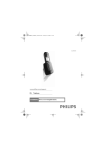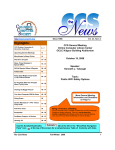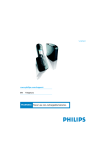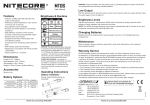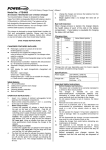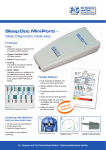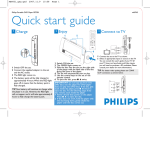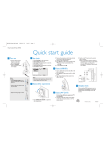Download Philips VOIP8410 User's Manual
Transcript
19.01.2007 21:40 Seite 1 1 What’s in the box Two 750mAh AAA NiMH batteries Power supply for charger A Connect 2 Connect the charger ● ● Handset Battery door Charger B Belt clip Quick start guide Insert batteries ● User manual ● C Place the 2 rechargeable NiMH AAA batteries, observing their polarities, into the battery compartment on the handset. Slide the battery door firmly into place. Charge handset What else will you need ● 14 A VOIP841 Insert the plug of the charger power adapter into the socket on the bottom of the charger. Plug the power adapter into your power outlet. Before first use, put the handset on the charger and charge batteries for 14 hours. A Install Register the handset Registration allows communication between the base unit and handset(s). If the handset cannot communicate with its base, you will not be able to make any call or use many of the functions and features on the phone. 1.Press Reg. . Register shall be highlighted. 2.Enter the system PIN (Default: 0000). Use Clear to correct typing errors. 3.Press Enter to confirm. ● Your handset starts searching for the base. 4.Press on the base unit until the two indications turn off. ● If registration is successful, the signal icon displays steadily. Tip : If registration failed, repeat the above procedure. Note : The base can register up to 4 handsets, then the base unit registration memory is full. If you attempt to register an additional handset, the registration process will be aborted. B Verify the signal strength The signal icon displays the link status between the handset and the base unit. Signal icon :The handset and base unit are linked.They can communicate. No signal icon :The handset and base unit have lost link.They are not able to communicate.Take your handset closer to the base unit to reconnect the link. If you move too far away from the base unit while you are on the phone, you will hear warning tones notifying you that the handset is almost out of range - lost link.Take the handset closer to the base unit or your call will be cut off shortly after the warning. Note : If your handset has lost link, you will not be able to make or receive any call. In addition, you will not be able to carry out many of the phone functions and features. 3111 285 33661 XtraHS_QSG_VOIP841_US-EN.qxd XtraHS_QSG_VOIP841_US-EN.qxd 3 A 19.01.2007 21:40 Seite 2 Enjoy Welcome Call another handset C Call transfer During a call in progress you can tranfer the external call to a specific handset. 1.Press . 2.Scroll to the handset you want to call. 3.Press Call . ● Wait for the other party to answer your call. 1.Press during the call. 2.Scroll to the handset you want to call. 3.Press Call . 4.Press to cancel or end the intercom call. B Answer a Skype/Landline call during an internal call D 1.Press Answer to answer the incoming Skype call. ● The internal call will be ended automatically. 2.Press End or Skype call. 4.Press after the other party answers your call. ● The external call is now transferred to the other handset. to end the Quick start guide 1 Connect 2 Install 3 Enjoy Conference call Conference call allows one external call to be shared with two handsets registered on the same base. 1.Press during the call with the external caller. 2.Scroll to the handset you want to call. 3.Press Call . ● Wait for the other party to answer your call. 3.Press Conf. . ● You are now on a 3-way conference call. 4.Press to end the conference call. Philips WARNING Never use non-rechargeable batteries.