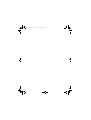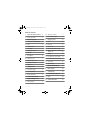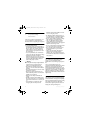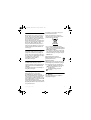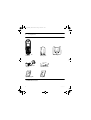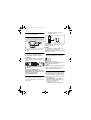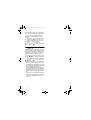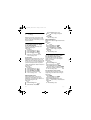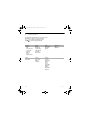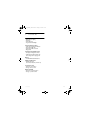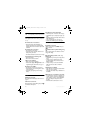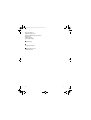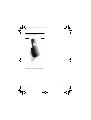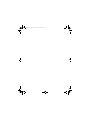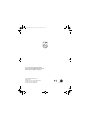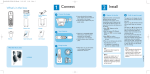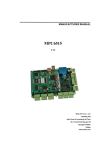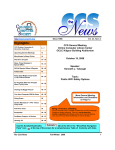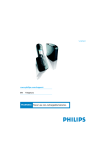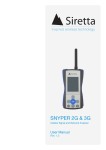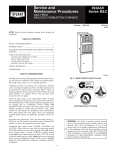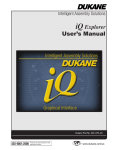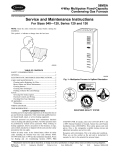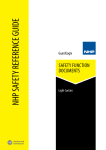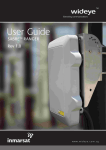Download Philips Internet/ DECT phone VOIP8410B
Transcript
Xtra HS_VOIP841_UK.book Seite 1 Freitag, 13. Juli 2007 7:18 19 VOIP841 www.philips.com/support EN Telephone WARNING Never use non-rechargeable batteries. Xtra HS_VOIP841_UK.book Seite 2 Freitag, 13. Juli 2007 7:18 19 Xtra HS_VOIP841_UK.book Seite 1 Freitag, 13. Juli 2007 7:18 19 Table of contents 4.2 Other Skype products 9 4.3 Common terminologies 9 5 Using your phone 10 2 5.1 Call 10 Noise 3 5.2 End a call 11 1.5 Software licences 3 5.3 Answer a call 11 1.6 Conformity 3 5.4 Intercom and Conference Calls 12 1.7 Recycling and disposal 3 5.5 Skype incoming call is received during Landline call 13 1.8 Warranty 3 6 Settings 14 2 Your phone 4 6.1 Personalize your phone’s display 14 2.1 What’s in the box 4 6.2 Personalize your phone’s sounds 14 2.2 What else will you need 4 6.3 Extra features 15 2.3 Overview of the phone 5 6.4 System settings 15 2.4 Display icons 6 7 Handset default settings 17 3 Getting started 7 8 Menu structure 18 3.1 Connect the charger 7 3.2 Insert the batteries 7 9 Technical data 19 3.3 Register the handset 7 10 Frequently asked questions 20 3.4 Turn the handset ON/OFF 8 11 Index 21 4 Skype® and Skype tools 9 12 Contact information 23 4.1 What is Skype®? 9 1 Important safety information 2 1.1 Power requirements 2 1.2 Digital security system 2 1.3 Hearing aid compatibility (HAC) 1.4 Table of contents 1 Xtra HS_VOIP841_UK.book Seite 2 Freitag, 13. Juli 2007 7:18 19 1 Important safety • information • Take time to read this user manual before you use your Telephone. It contains important information and notes regarding your Telephone. 1.1 Power requirements • This product requires an electrical supply of 120 V AC for North America and 230 V AC for Europe. Observe the electrical ratings and other markings on the power adapters and make sure they are appropriate for use with the outlet supply. • In case of power failure, the communication can be lost as well as the date and time settings. • The Electrical network is classified as hazardous. The only way to power down the charger is to unplug the power supply from the electrical outlet. Ensure that the electrical outlet is alway easily accessible. ! Warning • Use only the mains adapter supplied with this equipment. Incorrect adapter polarity or voltage can seriously damage the unit. • Do not allow the charging contacts or the battery to come into contact with conductive materials. • Do not allow the handset to come into contact with liquids or moisture. • Never use any other battery than the one delivered with the product or recommended by Philips: risk of explosion. • Always use the cables provided with the product. • Handsfree activation could suddenly increase the volume in the earpiece to a very high level: make sure the handset is not too close to your ear. • This equipment is not designed to make emergency calls when the power fails. 2 • • • • Alternative arrangements should be made for access to emergency services. No Emergency Calls for Skype line. Skype is not a replacement for your ordinary telephone and cannot be used for emergency calling. Do not open the handset, base unit or charger. This could expose you to high voltages. There is a slight chance that your product could be damaged by an electrical storm. Unplug the product from the power supply and telephone socket during a storm. Do not use the handset in an explosive hazard area such as where there is gas leaking. Do not use this product near intensive care medical equipments or by persons with pacemakers. This product can interfere with electrical equipment such as answering machine, television, radio, and computers if placed too close. Put the base unit at least one meter from such appliances. 1.2 Digital security system Your cordless phone uses a digital security system to protect against false ringing, unauthorized access, and charges to your phone line. There is a unique digital security code programmed in each unit. When the base and the handset are powered up the first time, the handset automatically links with the base ready for normal and secure use. If you have purchased additional accessory handset(s), you will need to follow the registration procedure in “Handset Registration” in this manual to maintain intact the digital security. 1.3 Hearing aid compatibility (HAC) This telephone system meets FCC and Industry Canada standards for Hearing Aid Compatibility. Please note that this telephone works by sending radio signals between the base unit and the handset. These signals may interfere with some hearing aids, causing a humming noise. Important safety information Xtra HS_VOIP841_UK.book Seite 3 Freitag, 13. Juli 2007 7:18 19 1.4 Noise Electrical pulse noise is present at one time or another. This is most intense during electrical storms. Certain kinds of electrical equipment, such as light dimmers, fluorescent bulbs, motors, fans, etc., also generate pulse noise. Because radio frequencies are susceptible to this, you may on occasion hear pulse noise through the base unit. This is usually only a minor annoyance and should not be interpreted as a defect of the unit. Humming noice, if present in hearing aid through the handset, falls into the same category. 1.5 Software licences This product contains open source software packages. An overview of these packages, the licences and/or notices that apply to them, and the source code for a number of these packages are available in the on-line product documentation, which is visible on www.philips.com/support. 1.6 Conformity We, Philips declare that the product is in compliance with the essential requirements and other relevant provisions of R&TTE Directive 1999/5/EC. You can find the Declaration of Conformity on www.philips.com/support. 1.7 Recycling and disposal Disposal instructions for old products: The WEEE directive (Waste Electrical and Electronic Equipment Directive ; 2000/96/EC) has been put in place to ensure that products are recycled using best available treatment, recovery and recycling techniques to ensure human health and high environmental protection. Your product is designed and manufactured with high quality materials and components, which can be recycled and reused. Important safety information Do not dispose of your old product in your general household waste bin. Inform yourself about the local separate collection system for electrical and electronic products marked by this symbol. Use one of the following disposal options: • Dispose of the complete product (including its cables, plugs and accessories) in the designated WEEE collection facilities. • If you purchase a replacement product, hand your complete old product back to the retailer. The shop should accept it as required by the WEEE directive. Disposal instructions for batteries: Batteries should not be disposed of with general household waste. Packaging information: Philips has marked the packaging with standard symbols designed to promote the recycling and appropriate disposal of your eventual waste. A financial contribution has been paid to the associated national recovery & recycling system. The labeled packaging material is recyclable. 1.8 Warranty The warranty informations are available on www.philips.com/support 3 Xtra HS_VOIP841_UK.book Seite 4 Freitag, 13. Juli 2007 7:18 19 2 Your phone 2.1 What’s in the box One telephone handset One handset battery cover One charger power adapter Two NiMH AAA 750mAh batteries Quick start guide User guide One Charger 2.2 What else will you need • A VOIP8411B/05 base station 4 Your phone Xtra HS_VOIP841_UK.book Seite 5 Freitag, 13. Juli 2007 7:18 19 2.3 Overview of the phone Your phone A Handset Indicator Lit when call in progress. Blink when receiving a call or new voicemail(s). B Soft keys Use to perform function displayed above the key. It is displayed as text in a box (i.e Menu ) in this guide. C Navigation keys Left/Right: To move the cursor or to change selection. Up: Shortcut to Skype Change Status menu. To scroll up menu items or to increase the ringer and receiver volume. Down:Shortcut to All Calls List. To scroll down menu items or to reduce the ringer and receiver volume. D End and On/Off key To end a call or to exit menus. To power on the handset or to enter the power menu. E Talk and Recall key To make and receive calls. To send flash signal for landline calls. F Digit keys To enter digits and characters. G Pound, Keylock and Pause key To enter character # or to insert a pause. In idle mode, press to lock the keypad or to display the symbols matrix. H Star and Text edit key Short press to insert *. Long press to enter editing mode. I Loudspeaker During a call, the loudspeaker can be switched on/off. J Mute key To mute/un-mute the handset microphone during a call. K Call Tranfer/Intercom To initiate an internal call (a second handset is needed to inititate an internal call). 5 Xtra HS_VOIP841_UK.book Seite 6 Freitag, 13. Juli 2007 7:18 19 2.4 Display icons Each icon gives you a visual message of what is happening on your handset. Signal strength Call in progress Speaker on Ringer Off New missed call Skype network alert Note This icon informs you about : - SkypeOut credit low - SkypeIn expiry date - VoiceMail expiry date Handset lost link Battery level Line on hold Microphone muted New voicemail New request waiting Keypad locked 6 Your phone Xtra HS_VOIP841_UK.book Seite 7 Freitag, 13. Juli 2007 7:18 19 3 Getting started • The battery icon appears on the screen: charging has started. 3.1 Connect the charger 1 Insert the plug of the charger power adapter into the socket on the bottom of the charger. 2 Plug the power adapter into your power outlet. 3.2 Insert the batteries 1 Place the two rechargeable batteries (included) into the battery compartment. ! Warning Verify the batteries polarity when inserting the batteries. Incorrect polarity may damage the product. Slide the battery door firmly into place. Warning RISK OF EXPLOSION IF BATTERY IS REPLACED BY AN INCORRECT TYPE. USE RECOMMENDED TYPE SUPPLIED WITH THIS PRODUCT. NEVER USE NONRECHARGEABLE BATTERIES. 2 ! 3.2.1 Place the handset on the charger Place the handset on the charger. The power supply of the charger must be connected to the power outlet. Getting started Note Leave the handset(s) on the charger for at least 14 hours before first use. Note If the batteries are completely exhausted, the product will not be able to power-on immediately. Handset may get warm during initial charge. This is normal. 3.2.2 Verify the battery level The battery icon displays the current battery level: 100% full 60% full 30% full Empty. Require charging. Your handset may power down shortly if it is not charged after the battery is empty. Note If you are on the phone while the battery is nearly empty, you will hear warning tones. Your call maybe cut off shortly after the warning. 3.3 Register the handset Registration allows communication between the base unit and handset(s). If the handset cannot communicate with its base, you will not be able to make any call or use many of the functions and features on the phone. 1 Press Reg. . Register shall be highlighted. 2 Enter the system PIN (Default: 0000). Use Clear to correct typing errors. 3 Press Enter to confirm. • Your handset starts searching for the base. 7 Xtra HS_VOIP841_UK.book Seite 8 Freitag, 13. Juli 2007 7:18 19 4 Press on the base unit until the two indications turn off. • If registration is successful, the signal icon displays steadily. Tip If registration failed, repeat the above procedure. Note The base can register up to 4 handsets, then the base unit registration memory is full. If you attempt to register an additional handset, the registration process will be aborted. You can use additional base units, see “Register your handset(s) with additional base”, page 15. 3.4.2 Turn the handset OFF 1 Press and hold for 2 seconds. • The power menu is displayed. 2 Scroll to Switch Off. Press Select . • The handset is switched off. Note The handset cannot receive any call if the power is switched off. 3.3.1 Verify the signal strength The signal icon displays the link status between the handset and the base unit. Signal icon : The handset and base unit are linked. They can communicate. No signal icon : The handset and base unit have lost link. They are not able to communicate. Take your handset closer to the base unit to reconnect the link. If you move too far away from the base unit while you are on the phone, you will hear warning tones notifying you that the handset is almost out of range - lost link. Take the handset closer to the base unit or your call will be cut off shortly after the warning. Note If your handset has lost link, you will not be able to make or receive any call. In addition, you will not be able to carry out many of the phone functions and features. 3.4 Turn the handset ON/OFF 3.4.1 Turn the handset ON Press . • The handset may take a few seconds to power up. 8 Getting started Xtra HS_VOIP841_UK.book Seite 9 Freitag, 13. Juli 2007 7:18 19 4 Skype® and Skype tools 4.1 What is Skype®? Skype® is a little piece of software that lets you make free Internet calls to your friends all over the world. ! Warning No Emergency Calls. Skype is not a replacement for your ordinary telephone and cannot be used for emergency calling. 4.2 Other Skype products You can talk to anyone over the Internet for free with Skype, and you will always be able to do that. There are some other useful things you can do on Skype that are not free (but they are pretty cheap, actually). 4.3 Common terminologies These are some of the Skype terminologies used in this user guide. • Outgoing call: When A calls B. • Incoming call: When A receives a call from B. • Missed call: When A receives a call from B but fails to answer it. • SkypeOut: Calling regular landline or mobile phone from Skype. • SkypeIn: Calling a regular number which connects the call to a Skype account. • Skype credit: Skype credit allows you to purchase a number of different products and services from Skype. Skype credit can be used to place SkypeOut calls and purchase a SkypeIn subscription. Tip All information obtained from Skype content guideline and website. For more information, visit skype.com. 4.2.1 SkypeOut™ SkypeOut is a cheap way to call out from Skype to landlines and mobile phones. You can also use SkypeOut when you are on the move, to forward your Skype calls to any phone. 4.2.2 SkypeIn™ with free Skype Voicemail™ SkypeIn is a number your friends can call you from any phone. You answer in Skype. You can get numbers in one or more of the places offered, and receive calls in Skype from anywhere in the world. 4.2.3 Skype Voicemail™ Skype Voicemail takes your calls when you are busy or offline. Skype® and Skype tools 9 Xtra HS_VOIP841_UK.book Seite 10 Freitag, 13. Juli 2007 7:18 19 5 Using your phone 5.1 Call Your phone supports both Skype line and PSTN landline calls. A Skype call is a call using the Skype line. A landline call is a call using your regular phone line. Note This telephone is not designed for making emergency telephone calls when the power fails. Alternative arrangements should be made for access to emergency services. Tip Use (Up or Down) to navigate in the menus. 5.1.1 Make a call 1 Press for the landline. 2 Enter the phone number. • The number is dialed out on the landline. Note Check the signal strength before making a call and during a call. For details, see “Verify the signal strength”, page 8. 5.1.2 Pre-dial 1 Enter the phone number or Skype contact name. Note Press and hold to enter alphanumeric mode during standby. You can enter any Skype contact name you want to call. Tip • Press Clear to erase a digit. • Use Left and Right to move the cursor. • Press and hold to enter a pause after a digit has been entered. P displays on the screen. 2 Press . • The number is dialed out on the preferred line. • During a call, the call timer displays the talk time of your current call. 10 Tip You can also use the SkypeOut Shortcut: Press twice to call from SkypeOut. The preferred line setting will be ignored. 5.1.3 Call from the landline 1 Enter the phone number. 2 Press Options . 3 Scroll to Landline. 4 Press Select . • The number is dialed out. 5.1.4 Call from SkypeOut 1 Enter the phone number. The phone number shall include +, the international calling code, area code, and subscriber number. Tip To insert +: Press and hold 0. Press Options . Scroll to SkypeOut. 4 Press Select . • The number is dialed out. Note You need to purchase Skype credit to make SkypeOut calls. Your phone will give you an alert when your account is low on Skype credits or have no credits. 2 3 5.1.5 Call from the contact list In idle mode: 1 Press Contact . 2 Scroll to the contact. 3 Press . • The number is dialed out on the preferred line. Note Using your phone Xtra HS_VOIP841_UK.book Seite 11 Freitag, 13. Juli 2007 7:18 19 5.1.6 Redial the last number In idle mode: Press twice within 1 second. • The last number you called is dialed out using the same line as before. Tip To redial the last landline number: Press , and then press Redial . The last number you called using the landline will be dialed out. 5.1.7 Call from the outgoing call list The outgoing call list stores the number(s) you have dialed. The most recent dialed number is stored at the top of the list. In idle mode: 1 Press Menu . 2 Scroll to History. Press Select . 3 Scroll to Outgoing. Press Select . 4 Scroll to the number you want. 5 Press . • The number is dialed out using the same line as before. For example, if you made the call using SkypeOut, the call will be dialed out using SkypeOut again. OR 5 Press Options , and then select Call to dial on the preferred line. 5.1.8 Call from the call history Your phone stores the outgoing, incoming, and missed calls. In idle mode: 1 Press Menu . 2 Scroll to History. Press Select . 3 Scroll to the call list you want. Press Select . 4 Scroll to the record you want. 5 Press . • The number is dialed out on the preferred line. 5.2 End a call Press Using your phone OR place the handset on the charger. • The call ends. 5.3 Answer a call When the phone rings, press . • The call is established. Notes • Caller ID Service: Consult and subscribe from your service provider. • Missed Call Alert: When a call is missed, your phone displays You have Missed Calls. Press View for more options. Tip When a Skype call comes in, you can reject the call by pressing Reject. 5.3.1 Adjust the earpiece volume During a call press (Up or Down) to adjust the volume. 5.3.2 Mute / Unmute the microphone This feature enables you to mute / unmute the microphone. When the microphone is muted, the other party cannot hear you. During a call, press to mute the microphone. • The caller cannot hear you, but you can still hear his voice. When the microphone is muted, press to unmute the microphone. • You can now communicate with the caller. 5.3.3 Switch handsfree ON / OFF ! Warning Handsfree activation can suddenly increase the volume in the earpiece to a very high level. Make sure the handset is not too close to your hear. The handsfree features let you talk on the phone without holding onto the handset. Tips • Use the speaker to involve everyone in the room in the conversation. 11 Xtra HS_VOIP841_UK.book Seite 12 Freitag, 13. Juli 2007 7:18 19 • Use the headset to talk privately with the caller. 1 During a call, press . • The speaker is turned on. Start talking. 2 Press again to turn off the speaker. 5.3.4 Use the headset Note Headset is optinonal and not provided. A headset with 2.5mm jack and minimum 32 ohm speaker impedance must be used. It is available from retail store. Plug the headset into the headset jack at the side of your handset. 5.4 Intercom and Conference Calls An intercom call is a call to another handset registered on the same base unit. This function can only be used with a multi-handset configuration. It allows you to make free internal calls, transfer external calls from one handset to another and to use the conference option. A conference call involves conversation between other handset(s) and outside caller(s). Note Some of these functions could be unavailable if the extra handset used is not a VOIP841. Tip Use (Up or Down) to navigate in the menus. 5.4.1 Call another handset An intercom call can only involve two handsets registered on the same base unit. In idle mode: 1 Press . 2 Scroll to the handset you want to call. 3 Press Call . • Wait for the other party to answer your call. 4 Press to cancel or end the intercom call. Tip To customize your intercom ringer, see “Personalize your phone’s sounds”, page 14. 12 5.4.2 Internal call during an external call While talking on the phone on the Skype line or landline, you can call another handset. 1 Press during the call. 2 Scroll to the handset you want to call. 3 Press Call . • Wait for the other party to answer your call. To return to the external caller: Press End during the intercom call. • You are now connected to the external caller. 5.4.3 Call transfer During a call in progress you can tranfer the external call to a specific handset. 1 Press during the call. 2 Scroll to the handset you want to call. 3 Press Call . 4 Press after the other party answers your call. • The external call is now transferred to the other handset. 5.4.4 Conference call Conference call allows one external call to be shared with two handsets registered on the same base. The three people can share the conversation. No operator subscription is needed. 1 Press during the call with the external caller. 2 Scroll to the handset you want to call. 3 Press Call . • Wait for the other party to answer your call. 4 Press Conf. . • You are now on a 3-way conference call. 5 Press to end the conference call. 5.4.5 During an intercom call While talking on the intercom call, an external incoming call from either Skype line or Landline can be received. Using your phone Xtra HS_VOIP841_UK.book Seite 13 Freitag, 13. Juli 2007 7:18 19 When external incoming call is received during intercom call, a call waiting tone will be emitted on the earpiece of both handsets. Caller ID information, if available will be shown on both handsets. 1 Press End or to end the intercom call. • Both handsets will return to standby mode. 2 Normal incoming ring for the external call will ring on both handsets again. 3 Press Answer to answer the call. 4 Press End or to end the external call. 5.5 Skype incoming call is received during Landline call While talking on the Landline call, incoming call from the Skype line may come in. When incoming Skype call is received during the Landline call, a call waiting tone can be heard on the off hook handset. Caller ID information, if any, for the Skype call will be shown on the handset screen. 1 Press Answer to answer the incoming Skype call. • The Landline call will be ended automatically. 2 Press End or to end the Skype call. Note • If there is more than one handset registered to the same base, when incoming call is received from the Skype line while Landline is being used by one handset, the other handsets in standby mode will ring the incoming Skype call normally. Caller ID information, if any, will be shown on the handset screens. The handsets in standby mode may Answer or Reject the Skype incoming call by pressing the respective soft keys. • May also receive incoming Landline call during a Skype call by following the above procedure; however, incoming Landline call may not be rejected. Using your phone 13 Xtra HS_VOIP841_UK.book Seite 14 Freitag, 13. Juli 2007 7:18 19 4 6 Settings 5 6 Make this your handset - change the look and sound to suit your needs and tastes. From the display to sound, this section shows you how to set your preference. 6.1 Personalize your phone’s display Set the display language This section only applies to model(s) with multiple language support. In idle mode: 1 Press Menu . 2 Scroll to Settings. Press Select . 3 Scroll to General. Press Select . 4 Scroll to Language. Press Select . 5 Scroll to the new setting. Press OK . • The new setting is saved. Set the backlit Backlit is the background light of the screen. The backlit turns on when you press a key on the handset, and it turns off after the time-out period to save power. You can set the backlit time-out period. For example, if the time-out period is 1 minute, the backlit turns off after 1 minute from the last key press. In idle mode: 1 Press Menu . 2 Scroll to Settings. Press Select . 3 Scroll to Screen. Press Select . 4 Scroll to Backlight. Press Select . 5 Scroll to the new setting. Press OK . • The new setting is saved. Adjusting LCD contrast Contrast is the intensity of the text and background color displayed on the screen. Adjusting the contrast changes the darkness of the text and background color. In idle mode: 1 Press Menu . 2 Scroll to Settings. Press Select . 3 Scroll to Screen. Press Select . 14 Scroll to Contrast. Press Select . Press (Left or Right) to adjust the contrast. Press OK . • The new setting is saved. Adjust LCD brightness Brightness is the amount of light emitted from the screen. In idle mode: 1 Press Menu . 2 Scroll to Settings. Press Select . 3 Scroll to Screen. Press Select . 4 Scroll to Brightness. Press Select . 5 Press (Left or Right) to adjust the brightness. 6 Press OK . • The new setting is saved. 6.2 Personalize your phone’s sounds Set your handset's ringer melody Your handset has 4 ringers: Skype, SkypeIn, Landline, and Intercom. You can change the melody of each ringer. In idle mode: 1 Press Menu . 2 Scroll to Settings. Press Select . 3 Scroll to Tones. Press Select . 4 Scroll to Ring Tone. Press Select . 5 Scroll to the ringer you want. Press Select . 6 Scroll to the melody you want. Press OK . • The new setting is saved. Set your handset's ringer volume Your handset has 5 ringer volume levels. This setting changes the volume level of all ringers. In idle mode: 1 Press Menu . 2 Scroll to Settings. Press Select . 3 Scroll to Tones. Press Select . 4 Scroll to Ring Volume. Press Select . 5 Press (Up or Down) to select the volume level. 6 Press Select • The new setting is saved. Settings Xtra HS_VOIP841_UK.book Seite 15 Freitag, 13. Juli 2007 7:18 19 Set your handset's ringer style Your handset has 5 ringer styles: Ringing, Ascending, Ring Once, Beep Once, Off. This setting changes the ringer type of all ringers. In idle mode: 1 Press Menu . 2 Scroll to Settings. Press Select . 3 Scroll to Tones. Press Select . 4 Scroll to Ring Type. Press Select . 5 Scroll to the new setting. Press OK . • The new setting is saved. Set the notification tones Notification tones will sound when you have a new missed call, new voicemail or new request(s). In idle mode: 1 Press Menu . 2 Scroll to Settings. Press Select . 3 Scroll to Tones. Press Select . 4 Scroll to Notification. Press Select . 5 Scroll to the new setting. Press OK . • The new setting is saved. Set the keypad tone Key tone is the sound you hear when you press a key on your handset. In idle mode: 1 Press Menu . 2 Scroll to Settings. Press Select . 3 Scroll to Tones. Press Select . 4 Scroll to Keypad Tone. Press Select . 5 Scroll to the new setting. Press OK . • The new setting is saved. Set the confirmation tones Handset tones will sound upon a successful or unsuccessful operation and upon placing the handset on the charger. In idle mode: 1 Press Menu . 2 Scroll to Settings. Press Select . 3 Scroll to Tones. Press Select . 4 Scroll to Confirmation. Press Select . 5 Scroll to the new setting. Press OK . • The new setting is saved. Settings 6.3 Extra features Discover and explore the additional features your phone offers! Find out how these features can benefit you and help you make the most from your phone. 6.3.1 Keypad lock You can lock the keypad to prevent accidental presses on the handset while you are carrying it around. Lock the keypad In idle mode: Press and hold . • The keypad is locked, and is displayed. Unlock the keypad In idle mode: 1 Press Unlock . • Press * to unlock? is displayed. 2 Press to unlock. • The keypad is unlocked. 6.3.2 Search missing handset(s) In idle mode: 1 Press on the base unit. • All the handsets connected to this base unit ring. 2 Press on the base unit again to stop paging. • All the handsets stop ringing. OR 2 Press any key on the handset to stop the paging of that handset. 6.4 System settings 6.4.1 Register your handset(s) with additional base This section shows you how to register your handset to additional base unit(s). If your handset displays Unregistered, refer to “Register the handset”, page 7. 15 Xtra HS_VOIP841_UK.book Seite 16 Freitag, 13. Juli 2007 7:18 19 In idle mode: 1 Press Menu . 2 Scroll to Settings. Press Select . 3 Scroll to Handset. Press Select . 4 Scroll to Register. Press Select . 5 Enter the system PIN (Default: 0000). Use Clear to make corrections. 6 Press Enter to confirm. • Your handset starts searching for the base. 7 Press on the base unit until the two indicators start blinking. Note Each handset can register up to 4 base units. After registering to 4 base units, your handset registration memory is full. 6.4.2 Select a base unit You can switch your handset between different base units if your handset has registered to these base units. For your convenience, you can program the handset to automatically connect to the closest base unit. You can also program the handset to only connect to a fixed base unit you have specified. Note Your handset must be registered to the base units you want to select beforehand. In idle mode: 1 Press Menu . 2 Scroll to Settings. Press Select . 3 Scroll to Handset. Press Select . 4 Scroll to Select Base. Press Select . 5 Scroll to the base unit you want or select Auto if you want your handset to automatically connect to the closest base unit. 6 Press Select . • The new setting is saved. Scroll to Handset. Press Select . Scroll to De-register. Press Select . 5 Scroll to the handset (number) you want to delete. Press Enter . Tip The handset number displays beside the word “Skype” during standby. For example, Skype (1). 6 Enter the system PIN (Default: 0000). Use Clear to make corrections. 7 Press Enter to confirm. • The handset is unregistered. 3 4 6.4.4 Change the system PIN The system PIN is used for registering, deleting handsets, and protecting the access rights to some of the other menus. The default system PIN is 0000. You can personalize the PIN for greater security. In idle mode: 1 Press Menu . 2 Scroll to Settings. Press Select . 3 Scroll to Handset. Press Select . 4 Scroll to Change PIN. Press Select . 5 Enter the system PIN. Press Enter to confirm. Use Clear to make corrections. 6 Enter the new system PIN. Press Enter . 7 Enter the new system PIN again for verification. Press Enter . • The new setting is saved. Note Write down your PIN and save it for future use. If you have forgotten the PIN, call your dealer for assistance. 6.4.3 Unregister a handset Use one handset to unregister another handset that shares the same base unit. In idle mode: 1 Press Menu . 2 Scroll to Settings. Press Select . 16 Settings Xtra HS_VOIP841_UK.book Seite 17 Freitag, 13. Juli 2007 7:18 19 7 Handset default settings These are the factory pre-programmed settings of your phone. General Setting Language Date Date Format Date Separator Backlit LCD Contrast Preferred Line Dial Mode Recall Area Code number Skype Password Auto Update CID format (if applicable) Sound Setting Skype Ring Melody SkypeIn Ring Melody Ring Volume Ring Type Keypad Tone Call History Setting All Calls List Missed Call List Voicemail Indicator System Setting PIN Code Country Network Setting DHCP Network Proxy Host Proxy Authentication Authentication Password Alternate Application Ports Subnet mask Primary DNS Default settings Language 1 Jan 1 2006 Country 1 Country 1 1 minute Mid Level Always Ask Country 1 Recall one Empty Empty No Disabled Time Zone Time Time Format Time Separator Auto Answer LCD Brightness Auto Sign in Category Number Pause Selection Skype User Name Time out VMWI indication GMT 12:00 AM Country 1 Country 1 OFF Mid Level Yes OFF Pause one Empty 1 minute Reset Melody 2 Melody 1 Volume 3 Ringer ON ON Landline Ring Melody Intercom Ring Melody Receiver Volume Notification Tone Confirmation Tones Melody 1 Melody 1 Volume 3 ON ON Keep all Keep all Reset Incoming Call List Outgoing Call List Keep all Keep all 0000 Reset Base Selection Auto Enabled Network Proxy Option Network Proxy Port Authentication User Name Application Port Empty Skype default IP address DHCP Default gateway Secondary DNS DHCP DHCP Auto detect Disabled Auto detect Auto detect Empty Skype default DHCP DHCP 17 Xtra HS_VOIP841_UK.book Seite 18 Freitag, 13. Juli 2007 7:18 19 8 Menu structure The table below describes the menu tree of your phone. Reminder: Press Menu to enter the main menu. Use (Up or Down) to navigate the menus. Press to exit from any menu instantly. Contacts History Status Add Contact Options Call Send voicemail View profile Rename Remove Block Request detail All calls Missed calls Incoming calls Outgoing calls Voicemails New contact Change status My profile Sign out Skype SkypeOut Search Services Settings Enter name Skype credit SkypeIn Voicemail General Call settings Privacy Tones Screen Time & Date Network Handset Information Advanced 18 Menu structure Xtra HS_VOIP841_UK.book Seite 19 Freitag, 13. Juli 2007 7:18 19 9 Technical data Display • High quality 1.5" display • 65k colors • 128 x 128 pixels • Progressive LCD backlight General telephone features • Caller name & number identification • Skype and Landline calls • Skype and Landline voicemails • Ring profiles Contacts list and Call history list • 500 Skype and SkypeOut contacts • Call history list with 50 missed calls, 50 incoming calls, 20 outgoing calls Battery • 2 x AAA NiMH 750mAh batteries Weight and dimensions • Handset: 140 grams 151.7 x 28.3 x 45.7 mm (H x D x W) Temperature range • Operation: 0°C to +46°C • Storage: -25°C to +70°C Relative humidity • Operation: Up to 95% at 40°C • Storage: Up to 95% at 40°C Technical data 19 Xtra HS_VOIP841_UK.book Seite 20 Freitag, 13. Juli 2007 7:18 19 10 Frequently asked questions In this chapter you will find the most frequently asked questions and answers about your phone. Set up No parking tone from the handset. • Check the power connections of the charger. • The handset may not be placed properly. Try again. • Charging contacts may be dirty. Clean contacts with a damp cloth. • Turn on the handset tone. See page 15. • Switch on the handset's power. See page 8. The handset does not switch on. • Charge the battery: Put the handset on charger. The battery icon is animated while charging. After a few moments the phone will switch on. Product behaviour The handset does not charge. • Check charger connections. • The battery may be defective. Purchase new battery from your dealer. • Check that the batteries are inserted correctly. The handset warms up when making a long call. This is normal behavior. The handset consumes energy while calling. Communication is lost during a call. • Charge the battery. • Move closer to the basestation. “Range” icon is flashing • Move closer to the basestation. • If the handset displays Unregistered, it is unregistered. Register the handset, see page 7. No dial tone on landline. • Check the phone and power connections. • The handset may be out of range. Move closer to the basestation. • The battery capacity may be low. Charge battery. Sound Handset does not ring. Check that the handset ringer is turned on. See page 15. Keypad does not work. Unlock your keypad: press Unlock and press to unlock. Bad audio quality (crackles, echo, etc.) during a call • The handset may be nearly out of range. Move closer. • The phone may be interfered by nearby electrical appliance. Move the base unit to a different location. • The phone may be at a location with thick walls. Move the base unit to a different location. Caller ID does not display • Caller ID service may not be activated. Check with your service provider. • The caller's information may be withheld or is unavailable. Make/answer a second call does not work. • Second call service may not be activated. The second call service may not be available from your telephone operator, check availability of the service with your telephone service provider. • Check that the recall selection is correct. Caller does not hear me. Microphone may be muted: during call, press to unmute the microphone. 20 Frequently asked questions Xtra HS_VOIP841_UK.book Seite 21 Freitag, 13. Juli 2007 7:18 19 H 11 Index A Additional base, register 15 Answer a call 11 B Backlit, set 14 Base unit, select 16 Batteries 7 Battery 19 Battery level 7 Brightness, adjust 14 Handset default settings 17 Handset ON/OFF 8 Handset, charge 7 Handsfree ON / OFF 11 Headset 12 Hearing aid compatibility (HAC) 2 I Insert the batteries 7 Intercom 12 Internal call during an external call 12 K Keypad lock 15 Keypad tone, set 15 C Call another handset 12 Call from SkypeOut 10 Call from the call history 11 Call from the contact list 10 Call from the landline 10 Call from the outgoing call list 11 Call transfer 12 Charger 7 Conference Calls 12 Confirmation tones, set 15 Conformity 3 Connect the charger 7 Contact information 23 Contrast, adjust 14 D Digital security system 2 Display icons 6 Display language, set 14 Disposal 3 During an intercom call 12 M Make a call 10 Menu structure 18 Mute / Unmute the microphone 11 N Noise 3 Notification tones, set 15 P Phone, overview 5 Power requirements 2 R Recycling 3 Redial the last number 11 Register the handset 7 Register your handset(s) with additional base 15 Ringer melody, set 14 Ringer style, set 15 Ringer volume, set 14 E S Earpiece volume, adjust 11 End a call 11 Search missing handset(s) 15 Signal stength, verify 8 Skype incoming call is received during Landline call 13 Skype products 9 Skype terminologies 9 F Frequently asked questions 20 Index 21 Xtra HS_VOIP841_UK.book Seite 22 Freitag, 13. Juli 2007 7:18 19 Skype Voicemail™ 9 Skype® and Skype tools 9 SkypeIn™ with free Skype Voicemail™ 9 SkypeOut™ 9 Software licences 3 System PIN, change 16 T Technical data 19 U Unregister a handset 16 W U What else will you need 4 What’s in the box 4 22 Index Xtra HS_VOIP841_UK.book Seite 23 Freitag, 13. Juli 2007 7:18 19 Contact information Web address: http://www.philips.com/support Contact information 23 Xtra HS_VOIP841_UK.book Seite 1 Freitag, 13. Juli 2007 7:18 19 Xtra HS_VOIP841_UK.book Seite 2 Freitag, 13. Juli 2007 7:18 19 You can check and download the updated information on the VOIP841 at the following web address: http://www.philips.com/support © 2007 Koninklijke Philips Electronics N.V. All rights reserved. Reproduction in whole or in part is prohibited without the written consent of the copyright owner. Document order number: 3111 285 40061 Printed in PRC