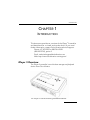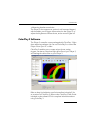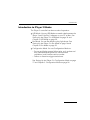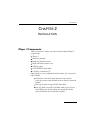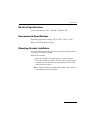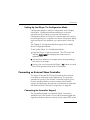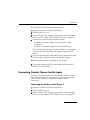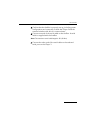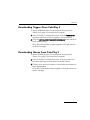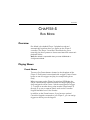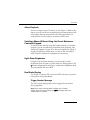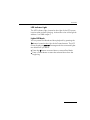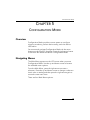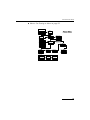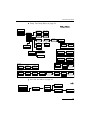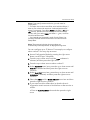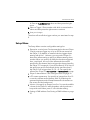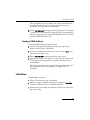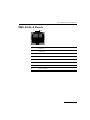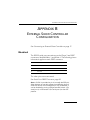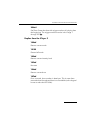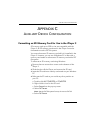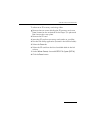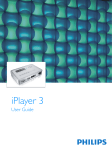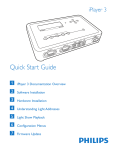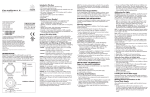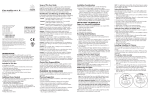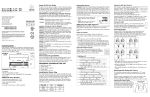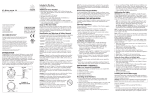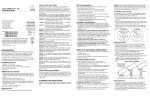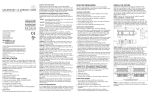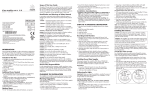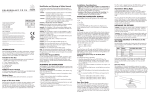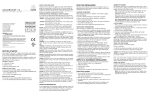Download Philips Marine Lighting 3 User's Manual
Transcript
RELEASE 1.0 Philips Solid-State Lighting Solutions 3 Burlington Woods Drive Burlington, MA, USA 01803 Tel: 617.423.9999 888 FULL RGB (888.385.5742) FAX: 617.423.9998 Copyright © 2007 Philips State-State Lighting Solutions. All rights reserved. Chromacore, Chromasic, CK, the CK logo, Color Kinetics, the Color Kinetics logo, Color Kinetics The Leader in Intelligent Light, ColorBlast, ColorBlaze, ColorBurst, ColorCast, ColorPlay, ColorScape, DIMand, Direct Light, EssentialWhite, eW, iColor, iColor Cove, IntelliWhite, iW, iPlayer, Light Without Limits, Optibin, Powercore, QuickPlay, Sauce, the Sauce logo, and Smartjuice are either registered trademarks or trademarks of Philips State-State Lighting Solutions in the United States and/or other countries. All other brand or product names are trademarks or registered trademarks of their respective owners. This product is protected by and/or is for use under one or more of the following U.S. Patents and their foreign counterparts: 6,016,038, 6,150,774, 6,636,003, 6,777,891, 6,788,011, 6,806,659, 6,975,079, 6,969,954, 7,014,336, 7,139,617, and 7,161,556. Other patents pending. PUB-000178-00 Rev 00 CONTENTS Introduction ............................................................................................. 5 iPlayer 3 Overview .......................................................................................................5 ColorPlay 3 Software ...................................................................................................9 Introduction to iPlayer 3 Modes ................................................................................10 Installation ............................................................................................. 11 iPlayer 3 Components ...............................................................................................11 Electrical Specifications .............................................................................................12 Environmental Specifications ....................................................................................12 Mounting Bracket Installation ...................................................................................12 Scenario A: Quick-Release Mounting ..................................................................13 Scenario B: Locked Mounting ..............................................................................13 Removing the Mounting Bracket / iPlayer 3 Assembly ........................................14 Connecting and Setting Up the iPlayer 3 .................................................................14 Setting Up the iPlayer 3 in USB Mode .................................................................14 Setting Up the iPlayer 3 in Run Mode .................................................................16 Setting Up the iPlayer 3 in Configuration Mode .................................................17 Connecting an External Show Controller ..................................................................17 Connecting the Controller Keypad ......................................................................17 Connecting Contact Closure Switch Inputs ..............................................................18 USB Mode .............................................................................................. 20 Overview ...................................................................................................................20 About Shows .............................................................................................................20 About Triggers and Alarms .......................................................................................20 Downloading Show Files From ColorPlay 3 ..............................................................21 Downloading Triggers From ColorPlay 3 ..................................................................22 Downloading Alarms From ColorPlay 3 ....................................................................22 Run Mode .............................................................................................. 23 Overview ...................................................................................................................23 Playing Shows ............................................................................................................23 Preset Shows ........................................................................................................23 Alarm Playback .....................................................................................................24 Switching Shows Without Using the Preset Buttons or Controller Keypad ........24 Light Show Brightness ..........................................................................................24 Run Mode Display ................................................................................................24 3 Configuration Mode .............................................................................. 26 Overview ...................................................................................................................26 Navigating Menus .....................................................................................................26 Saving or Canceling Changes ..............................................................................30 Exiting from Configuration Mode .............................................................................30 Assigning Triggers ....................................................................................................30 Assigning a Trigger to a Preconfigured, “Canned” Show ...................................30 Assigning a Trigger to a Show Downloaded from ColorPlay 3 ...........................31 Setting an Alarm ........................................................................................................32 Setup Menu ...............................................................................................................34 Setting a DMX Address .......................................................................................35 Testing a DMX Address .......................................................................................36 Info Menu ..................................................................................................................36 Pinouts and DIP Switch Functions .......................................................... 37 Serial Port: DB9F Pinouts ..........................................................................................37 DMX: RJ-45—8 Pinouts .............................................................................................38 iPlayer 3 DIP Switch Functions ..................................................................................39 External Show Controller Configuration ................................................ 40 Electrical ....................................................................................................................40 Protocol .....................................................................................................................41 iPlayer 3 Commands ............................................................................................41 Replies from the iPlayer 3 ....................................................................................42 Auxiliary Device Configuration .............................................................. 43 Formatting an SD Memory Card for Use in the iPlayer 3 .........................................43 4 INTRODUCTION CHAPTER 1 INTRODUCTION This document provides an overview of the iPlayer® 3 controller and describes how to install and use the device. If you need further information, contact Color Kinetics technical support: Phone: 617.423.9999 or 888 FULL RGB (888.385.5742), option 3 Email: [email protected] Web: http://www.colorkinetics.com/support/ iPlayer 3 Overview The iPlayer 3 controller is a multi-show storage and playback device from Color Kinetics. The iPlayer 3 has the following hardware features: 5 INTRODUCTION 1 An LCD screen — Displays messages and menus. See Navigating Menus on page 26. 2 Full-color LED indicator — Changes color when a show is playing. It shows the color of the light at address 1 on DMX output 1. (DMX is a data transmission method that enables lighting control equipment produced by different manufacturers to be interconnected.) 3 Arrow (navigation) buttons — Used to enter Configuration Mode, navigate menus, change settings, and save your changes, and to adjust the overall playback brightness in Run Mode. TOP 1 4 2 3 5 6 INTRODUCTION FRONT 4 Preset buttons — Associated with triggers. See Preset Shows on page 23 for details. 5 The button — Used to cancel action in Configuration Mode and to pause or resume action in Run Mode. 6 6 7 6 6 8 6 6 9 10 Status LEDs. The Power status LED is orange when power is supplied. The five other status LEDs are green when the corresponding port is active. 7 Two RS-232 serial port connectors labeled SERIAL 1 and SERIAL 2. See Electrical on page 40 and Serial Port: DB9F Pinouts on page 20. 8 Two DMX port connectors, labeled DMX 1 and DMX 2 — Used to output DMX512 data to control compatible lights. 6 The iPlayer 3 can control two full DMX512 universes for a total of 340 individually addressed Color Kinetics light fixtures. 9 USB 2.0 port — Connects the iPlayer 3 to your computer for downloading shows. 10 Power inlet. 11 SD flash memory card in card slot. The iPlayer 3 utilizes a standard SD flash memory card for storing shows and configuration settings. 7 INTRODUCTION SIDE 11 12 Access door. Remove the two access door screws on the bottom of the iPlayer 3 to access the memory card or configuration DIP switches. See Auxiliary Device Configuration on page 43, which describes how to format an SD memory card for use in the iPlayer 3, and iPlayer 3 DIP Switch Functions on page 22, which shows the switch numbering and on/off positions. BOTTOM 13 13 12 13 13 8 INTRODUCTION 13 Mounting bracket screw holes. The iPlayer 3 also supports an optional, wall-mounted keypad, which enables you to trigger shows stored on the iPlayer 3, to adjust the brightness of those shows, and to turn all lights off. ColorPlay 3 Software The iPlayer 3 controller comes packaged with ColorPlay® 3 light show authoring software. You can use ColorPlay 3 to control the iPlayer 3 from your PC or Mac. ColorPlay 3 enables you to create unique shows, assign triggers, set alarms, download light show files to your iPlayer 3, and manage the show files on your iPlayer 3. Refer to http://colorkinetics.com/ls/controllers/colorplay3/ for an overview of ColorPlay 3. Refer to the ColorPlay 3 User Guide included on the software CD for complete information about using ColorPlay 3. 9 INTRODUCTION Introduction to iPlayer 3 Modes The iPlayer 3 controller has three modes of operation: • USB Mode. You use USB Mode to transfer data between the iPlayer 3 and ColorPlay 3 software on your PC or Mac. See Setting Up the iPlayer 3 in USB Mode on page 14 and Chapter 3: USB Mode on page 20. • Run Mode. You use Run Mode to play light shows. See Setting Up the iPlayer 3 in Run Mode on page 16 and Chapter 4: Run Mode on page 23. • Configuration Mode. You use Configuration Mode to: – Set up and display general information, such as date and time, latitude and longitude (for sunrise/sunset calculation), and firmware version number. – Define or customize triggers and alarms. See Setting Up the iPlayer 3 in Configuration Mode on page 17 and Chapter 5: Configuration Mode on page 26. 10 INSTALLATION CHAPTER 2 INSTALLATION iPlayer 3 Components Take a moment to confirm you have received these iPlayer 3 components: • iPlayer 3 • Mounting bracket • Mounting bracket screws • North American power cord • USB 2.0 cable • RJ-45 DMX512 data cable • ColorPlay 3 software CD Depending on your configuration and location, you may need other cables: • Customers outside of North America may need to provide a power cable suitable for their region’s electrical system. • You may require a longer RJ-45 data cable. • You will need a second RJ-45 data cable if you will use both DMX ports. (Serial cables are supplied with the optional AuxBox and Controller Keypad.) 11 INSTALLATION Electrical Specifications Power requirements: 100 – 240 VAC, 50/60 Hz, 5W Environmental Specifications Operating temperature range: 14F to 122F (-10C to +50C) Maximum 95% relative humidity Mounting Bracket Installation You can install the mounting bracket using either quick-release mounting or locked mounting. With either method: • You can use either the outermost or innermost screw holes for surface mounting. The four tabs containing the outermost screw holes are scored and can be removed with heavy-duty pliers. • You install so that the release tab (located in the center of the bracket) points downward. 12 INSTALLATION Scenario A: Quick-Release Mounting 1. Screw the mounting bracket onto a surface (with the release tab pointing downward). 2. Slide the iPlayer 3 onto the mounting bracket until the iPlayer 3 clicks securely into place. Scenario B: Locked Mounting 1. Slide the iPlayer 3 onto the mounting bracket until the iPlayer 3 clicks securely into place. 2. Using the supplied machine screws, secure the mounting bracket to the iPlayer 3. 3. Using the outermost screw holes, install the mounting bracket/iPlayer 3 assembly onto a surface. 13 INSTALLATION Removing the Mounting Bracket / iPlayer 3 Assembly To remove the mounting bracket/iPlayer 3 assembly from the mounting surface installed with locked mounting, remove the screws installed in step 3 above. To remove the iPlayer 3 from the mounting bracket installed with quick-release mounting, press on the release tab and push the iPlayer 3 upward. Connecting and Setting Up the iPlayer 3 The following sections describe how to set up the iPlayer 3 in each mode of operation. Subsequent chapters provide more details. Setting Up the iPlayer 3 in USB Mode USB Mode is used to transfer data to and from the iPlayer 3’s associated ColorPlay 3 software tool on your PC/Mac. 14 INSTALLATION You must be in USB mode to download light show files to the iPlayer 3 or to use the ColorPlay 3 live play simulation feature. You can initiate USB mode only from your PC/Mac, not from the iPlayer itself. USB Mode is active when you are connected to the iPlayer 3 via ColorPlay 3. See Chapter 3: USB Mode on page 20 for details about USB Mode. Note: If using Windows®, you must install ColorPlay 3 software prior to connecting the iPlayer 3 controller to your computer for the first time. The ColorPlay 3 Windows installation installs the USB device drivers used by the iPlayer 3. (MacOS does not need a special device driver.) See the Installing ColorPlay 3 chapter in the ColorPlay 3 User Guide for instructions on installing ColorPlay 3. To set up the iPlayer 3 in USB Mode: 1. Verify that ColorPlay 3 is installed on your system. 2. Power on the iPlayer 3 by plugging one end of the power cord into the power inlet on the iPlayer 3 and the other end into an electrical outlet. 3. Using the supplied USB cable, connect the USB port on the iPlayer 3 to your computer’s USB port. The USB light on the iPlayer 3 will light and the LCD screen will read USB on its bottom row, indicating that the USB connection is active. Note: The maximum USB cable length is 5m. 4. Launch the ColorPlay 3 software on your computer. 5. There are two methods for initiating USB Mode from ColorPlay 3: – Open the ColorPlay 3 configuration layer and click CONNECT. Once in USB mode, the LCD screen indicates USB MODE, and you can now download show files, triggers, and alarms. You can also manage iPlayer 3 files from the ColorPlay 3 configuration layer. (See the ColorPlay 3 User Guide for details.) 15 INSTALLATION – Design or load a show file in ColorPlay 3. Click the LIVE PLAY button to initiate USB Mode and simulate your show on your light fixtures. 6. End USB Mode by clicking DISCONNECT in the ColorPlay 3 configuration layer. Note: While in USB mode, you cannot access standard iPlayer 3 operational modes. End USB Mode to resume normal iPlayer 3 functionality. Setting Up the iPlayer 3 in Run Mode Run Mode is used to play light shows. In Run Mode, the iPlayer 3 controller is not connected to your computer. The iPlayer 3 must be in Run Mode to play light shows. See Chapter 4 for details about Run Mode. To set up the iPlayer 3 in Run Mode: 1. Using the supplied RJ-45 data cable, connect the DMX 1 port or DMX 2 port to the light fixture(s) you want to use for playback. 2. Disconnect the USB cable from the iPlayer 3. The LCD screen will indicate RUN MODE. 3. (Optional) Press the iPlayer 3 button to pause playback. The LCD screen will read LIGHTS OFF. Press the button again to resume Run Mode. Note: When you power on the iPlayer 3 or exit from USB Mode, the iPlayer 3 automatically enters Run Mode and begins playing the show assigned to show Preset 1 (the show assigned to trigger 1). To switch to another show, press another Preset button (2 through 5) or use an external switch such as the Controller Keypad available from Color Kinetics. 16 INSTALLATION Setting Up the iPlayer 3 in Configuration Mode Configuration Mode is used for configuration and to display information. Configuration Mode enables you to access onboard menus for setup or to browse info screens. In Configuration Mode, the iPlayer 3 controller does not need to be connected to your computer. You enter Configuration Mode from the iPlayer3 user interface; you cannot enter it from the PC. See Chapter 5: Configuration Mode on page 26 for details about Configuration Mode. To set up the iPlayer 3 in Configuration Mode: 1. Press the iPlayer 3 right arrow button. The LCD screen will indicate CONFIG MODE and display the current menu or submenu item. 2. Use the arrow buttons to navigate menus, change settings, and save your changes. 3. At any point, you can press the iPlayer 3 button to cancel the current operation and return to Run Mode. Connecting an External Show Controller The iPlayer 3 has two RS-232 serial ports that allow external controllers to select and control light shows. The ports are intended for use by Color Kinetics’ Controller Keypad, Color Kinetics’ AuxBox (used to connect contact closure switch inputs), and third-party devices such as architectural controllers. See External Show Controller Configuration on page 40. Connecting the Controller Keypad The Controller Keypad is an optional iPlayer 3 accessory, available from Color Kinetics. It is a wall-mounted keypad with eight show buttons, dimmer controls, and a master OFF switch. 17 INSTALLATION To connect Controller Keypad to the iPlayer 3: 1. Unplug the power cord from the iPlayer 3. 2. Select serial port 1 or 2. 3. Set the iPlayer 3 DIP switch to apply power to the selected serial port. See iPlayer 3 DIP Switch Functions on page 22. 4. Choose the Controller Keypad power option: – Power the Controller Keypad via the iPlayer 3 serial connection – Power the Controller Keypad via an external source The Controller Keypad power source selection is configured via wiring. Refer to the Controller Keypad instructions for details. 5. Connect one end of the serial cable to the Controller Keypad. A serial cable is supplied with the Controller Keypad. Note: The maximum serial cable length is 50’ (15.24m). 6. Connect the other end of the serial cable to the selected serial port on the iPlayer 3. Connecting Contact Closure Switch Inputs The iPlayer 3 accepts input from any standard contact closure switch via serial port 1 or serial port 2. Note that an optional Color Kinetics’ AuxBox is required for closure switch connection. Connecting the AuxBox to the iPlayer 3 1. Unplug the power cord from the iPlayer 3. 2. Select serial port 1 or 2. 3. Set the iPlayer 3 DIP switch to apply power to the selected serial port. See iPlayer 3 DIP Switch Functions on page 22. 18 INSTALLATION 4. Confirm that the AuxBox is properly set up, including power configuration and connection to both the iPlayer 3 and the external switches with which it communicates 5. Connect one end of the serial cable to the AuxBox. A serial cable is supplied with the AuxBox. Note: The maximum serial cable length is 50’ (15.24m). 6. Connect the other end of the serial cable to the selected serial port on the iPlayer 3. 19 USB MODE CHAPTER 3 USB MODE Overview This chapter details how to download shows, triggers, and alarms directly from ColorPlay 3 to the iPlayer 3 using USB Mode. About Shows The iPlayer 3 handles two types of shows: onboard, preconfigured shows and downloaded shows. Shows authored on ColorPlay 3 contain data about fixtures, settings such as groups, and effects. After you author shows on ColorPlay 3, you download your show files to the iPlayer 3 and then configure your show playback instructions by creating triggers and alarms. About Triggers and Alarms Using ColorPlay 3, you assign trigger numbers to show files. Using the iPlayer 3, you can use alarms to activate a trigger at a particular time (such as every Monday at 5:00:00 p.m.) or for an astronomical event (such as every day at sunset). Alarms enable you to set triggers for automatic playback. See Alarm Playback on page 24, Switching Shows Without Using the Preset Buttons or Controller Keypad on page 24, and Setting an Alarm on page 32. 20 USB MODE A trigger plays one or more shows and enables you to specify show playback behaviors such as repeat, jump to another show, or snap transition. Triggers are required for show playback on the iPlayer 3. You can link a show either: • To one of five buttons on the iPlayer 3. (You manually start the show by pressing the corresponding button.) • To buttons on a Controller Keypad or to contact switches connected to an AuxBox that is connected to one of the serial ports. See: • Preset Shows on page 23 • Trigger Number Message on page 24 • Assigning a Trigger to a Preconfigured, “Canned” Show on page 30 • Assigning a Trigger to a Show Downloaded from ColorPlay 3 on page 31 Downloading Show Files From ColorPlay 3 1. Initiate USB Mode (see Connecting and Setting Up the iPlayer 3 on page 14). 2. In the ColorPlay 3 configuration layer, click the SHOW FILES TAB and then select one or more show files. 3. Click the COPY SELECTED SHOWS TO CONTROLLER arrow button to begin downloading. Once fully downloaded, show files appear in the right column of the file manager with a *.SHO file extension. Alternatively, you can download a show using an SD card reader, which may be more time-efficient. See Formatting an SD Memory Card for Use in the iPlayer 3 on page 43 for more information. 21 USB MODE Downloading Triggers From ColorPlay 3 1. Initiate USB Mode (see Connecting and Setting Up the iPlayer 3 on page 14 in the previous chapter). 2. In the ColorPlay 3 configuration layer, click the TRIGGERS TAB and then select one or more triggers in the left column. 3. Click the COPY SELECTED TRIGGERS TO CONTROLLER arrow button to begin downloading. Once fully downloaded, triggers appear in the right column of the file manager. Downloading Alarms From ColorPlay 3 1. Initiate USB Mode (see Connecting and Setting Up the iPlayer 3 on page 14 in the previous chapter). 2. In the ColorPlay 3 configuration layer, click the ALARMS TAB and then select one or more alarms in the left column. 3. Click the COPY SELECTED ALARMS TO CONTROLLER arrow button to begin downloading. Once fully downloaded, alarms appear in the right column of the file manager. 22 RUN MODE CHAPTER 4 RUN MODE Overview Run Mode is the default iPlayer 3 playback mode and automatically launches when you power on the iPlayer 3 controller. The iPlayer 3 must be in Run Mode for you to manually play show presets or shows associated with automatic playback alarms. Note: Run Mode is suspended when you enter USB Mode or Configuration Mode. Playing Shows Preset Shows There are five Preset buttons located on the faceplate of the iPlayer 3. Each button is associated with a trigger. Press a Preset button to set off a trigger and play its corresponding show file(s). When you power on the iPlayer 3 or exit from USB Mode, the iPlayer 3 automatically enters Run Mode and begins playing the show assigned to show Preset 1 (the show assigned to trigger 1). To switch to another show, press another Preset button (2 through 5) or use an external switch such as the Controller Keypad available from Color Kinetics. In addition to the Preset buttons, if you have an optional Controller Keypad connected to your iPlayer 3, you can assign triggers to the keys on the keypad. 23 RUN MODE Alarm Playback You can configure up to 15 alarms on the iPlayer 3. When using alarms, you do not have to manually press a Preset button to set off a trigger. Alarms automatically set off triggers based on settings such as time of day or an astronomical event. Switching Shows Without Using the Preset Buttons or Controller Keypad To switch shows without using the Preset buttons or Controller Keypad, you can use alarms to automate show playback. See Assigning Triggers on page 30 in the next chapter for iPlayer 3 trigger configuration information, or refer to the ColorPlay 3 User Guide for additional configuration instructions. Light Show Brightness Using the up and down buttons, you can set the overall brightness level of lights in a show while it is being played. The B number displayed on the iPlayer 3 reflects the brightness level you set between 0% and 100%. Run Mode Display The iPlayer 3 uses its LCD screen and LED indicator to provide information during Run Mode. Trigger Number Message The LCD screen displays the current trigger (show) number during playback. Note: If you have not associated a trigger with a Preset button, the LCD screen displays an EMPTY message when that Preset button is pressed. 24 RUN MODE LED Indicator Light The LED indicator light, located to the right of the LCD screen, is active when a show is playing. It shows the color of the light at address 1 on DMX output 1. Lights Off Mode You can pause Run Mode and show playback by pressing the button located to the right of the Preset buttons. The LCD screen displays a LIGHTS OFF message and the connected lights turn black until you either: • Press the button a second time to resume Run Mode • Press a Preset button to start the selected show from the beginning 25 CONFIGURATION MODE CHAPTER 5 CONFIGURATION MODE Overview Configuration Mode provides a menu system to configure triggers, set alarms, perform device setup, and view device information. You access and navigate Configuration Mode via the arrow buttons on the iPlayer 3 faceplate. Press the right arrow button to exit from Run Mode and launch Configuration Mode. Navigating Menus The Main Menu appears on the LCD screen when you enter Configuration Mode. Use the up and down arrows to browse the available menu options. From the Main Menu, press the right arrow to access a submenu. Press the up and down arrows to change a submenu item’s value or setting and then press the right arrow again to access the next menu item. There are four Main Menu options: 26 Seconds? Integer 00-59 Minutes? Integer 0-1000 Duration Editor Integer 0-255 Show Number? Jump to Another Trigger Loop Fade to Black End Behavior? Show Tester Test Show Show File Picker File Name? Downloaded Canned Effect Show Type? Integer 0-255 Trigger Number? Info Setup Triggers Alarms Main Menu Color Streak Color Sweep Sparkle Random Color Rainbow Cross Fade Fixed Color Effect Type? Duration Editor HSB Editor BG Color? HSB Editor FG Color? Magenta Blue Cyan Green Yellow Hue Adjust? Integer -255 to 255 Red Integer 0-100 Saturation? HSB Editor BG Color? FG Color? HSB Editor HSB Editor BG Color? Duration Editor HSB Editor FG Color? Duration Editor Base Hue? HSB Editor Offset? Integer 0-1001 Cycle Time? Fade Time? HSB Editor HSB Editor Hold Time? End Color? Start Color? HSB Editor Fixed Color? Integer 0-100 Brightness? Duration Editor Time? Duration Editor Time? Integer 0-100 Density? Integer 0-1001 Offset? RBG Down RBG Up RGB Down RGB Up Direction? Duration Editor Hold Time? Integer 0-100 Width? Duration Editor Fade Time? Integer 0-128 Color Count? Duration Editor Fade Time? Offset? Integer 0-1001 No Yes Save Changes? Duration Editor Transition Time? Cross Fade Fade Out & In Snap Transition Type? Effect Tester Test Effect CONFIGURATION MODE • Triggers. See Assigning Triggers on page 30. 27 CONFIGURATION MODE • Alarms. See Setting an Alarm on page 32. Main Menu Triggers Alarms Setup Info Alarm Number? Integer 0-15 Specific Month? Specific Day? Integer 1-12 Integer 1-31 Alarm Days? Specific Date Every Day Weekends Alarm Time? Weekdays Mondays Tuesdays Wednesdays Thursdays Time Editor Alarm Type? Time-of-day Astronomical Show Number? Fridays Saturdays Integer 0-255 Sundays Sunrise or Sunset? Sunrise Sunset Offset Hr? Offset Min? Save Changes? Integer -12 to 12 Integer 0 to 59 Yes No Time Editor Hour? Minute? Second? Integer 00-23 Integer 00-59 Integer 00-59 28 CONFIGURATION MODE • Setup. See Setup Menu on page 34. Main Menu Triggers Alarms Port 1 Base Trigger #? Port 2 Base Trigger #? Integer 0-255 Integer 0-255 Set Date Set Time Date Editor Time Editor Setup Menu Setup Info Config Ports Set Clock Set Lat/Long LCD Setup Sound Setup Set DMX Addr Test DMX Addr Set Latitude Set Longitude Set Time Zone DST? Lat Editor Long Editor TZ Editor Yes/No LCD Contrast? LCD Backlight? Integer 0-10 Integer 0-10 Duration Editor Minutes? Test DMX Addr Integer 0-1000 Seconds? Integer 00-59 Volume? Integer 1-170 Integer 0-3 Lat Editor DMX By S/N Set DMX Addr Latitude Integer? Latitude Fraction? Integer -180 to 180 Integer 0 to 100 S/N Addr Editor By S/N All Same Addr editor All Same DMX Long Editor S/N Addr Editor Longitude Integer? Longitude Fraction? Integer -180 to 180 Integer 0 to 100 All Same Addr Editor Date Editor DMX Addr? Program? Test DMX? Integer 1-170 Yes No DMX Test Day? Month? Year? Integer 1-31 Integer 1-12 Integer 00-99 S/N Byte 1? S/N Byte 2? S/N Byte 3? S/N Byte 4? Test S/N? DMX Addr? Program? Test DMX? Hex 00-FF Hex 00-FF Hex 00-FF Hex 00-FF S/N Test Integer 1-170 Yes No DMX Test S/N Addr Editor • Info. See Info Menu on page 36. Memory Usage Main Menu Info Screen Triggers Alarms Version Info Setup Info Version String Version Memory Astronomical Free & Used Space Sunrise Sunset Today’s Sunrise Today’s Sunset 29 CONFIGURATION MODE Saving or Canceling Changes To save changes, continue pressing the right arrow to advance to the end of a submenu. At the SAVE CHANGES menu item, press the right arrow a final time to save your settings. To cancel changes, either press the up arrow and then the right arrow or press the button to return to Run mode without making the change. Exiting from Configuration Mode To exit from Configuration Mode, either: • Press the button • Repeatedly press the left arrow until you return to Run Mode Assigning Triggers You can assign a trigger and associated settings to either: • A pre-configured, “canned” show • A show file downloaded from ColorPlay 3 Assigning a Trigger to a Preconfigured, “Canned” Show To assign a show to Preset button 3 and trigger 3: 1. Access Configuration Mode by pressing the right arrow button on the iPlayer 3 faceplate. 2. Access the TRIGGERS submenu from the Main Menu. 3. Press the up or down arrow to trigger number 3. 4. Press the right arrow to access the SHOW TYPE? menu item, and press the up and down arrow until CANNED EFFECT is displayed. 30 CONFIGURATION MODE 5. Press the right arrow to the EFFECT TYPE? menu item, and then press the up and down arrow to view effect types and make a selection. There are seven effect types from which to choose: – FIXED COLOR – CROSS FADE – RAINBOW – RANDOM COLOR – SPARKLE – COLOR SWEEP – COLOR STREAK 6. Press the right arrow to the next menu item, which is an effect-specific menu item, and then enter a value. For example, if you chose the RANDOM COLOR effect in the previous step, you will be prompted to enter a HOLD TIME minute value, which determines the display duration for each random color generated. 7. Continue navigating through the effect-specific menu items and entering values. For example, after choosing the RANDOM COLOR effect, you need to enter a FADE TIME, OFFSET value, and COLOR COUNt. 8. At the TEST EFFECT menu item, press the right arrow to use the show tester, which runs a live preview of your show. 9. Select a transition type: – SNAP (no transition) – FADE OUT (to black) & IN – CROSS FADe (effect morphing) 10.Press the right arrow to save your changes. Assigning a Trigger to a Show Downloaded from ColorPlay 3 To assign a downloaded show to Preset button 4 and trigger 4: 1. Access Configuration Mode by pressing the right arrow button on the iPlayer 3 faceplate. 2. Access the TRIGGERS submenu from the Main Menu. 31 CONFIGURATION MODE 3. Press the up arrow to trigger number 4. 4. Press the right arrow to access the SHOW TYPE? menu item and then use the up and down arrows until DOWNLOADED SHOW is displayed. 5. Press the right arrow to the EFFECT TYPE? menu item and then press the up or down arrow to make a selection. 6. At the TEST EFFECT menu item, press the right arrow to use the show tester, which runs a live preview of your show. 7. Select an END BEHAVIOR type: – LOOP – LIGHTS OFF – JUMP TO TRIGGER 8. Select a transition type: – SNAP (no transition) – FADE OUT (to black) & IN – CROSS FADe (effect morphing) 9. Press the right arrow to save your changes. Setting an Alarm Alarms enable you to automate show playback. When you set an alarm, you specify: • The alarm number. • Whether the alarm activates every day, on weekdays, on weekends, on a specific day of the week, or on a specific date. • On what date the alarm turns off. • Trigger / Show number with which to associate the alarm • Whether the alarm turns on and off either: – At a particular time on a clock. For clock time, the iPlayer 3 uses a 24-hour notation with hours ranging from 00 to 23. – In relation to sunrise and sunset (astronomical time). 32 CONFIGURATION MODE Note: If you specify astronomical time, you also need to specify both: — The alarm hour and minute offset, which tells the iPlayer 3 when to fire a show with respect to a selected astronomical event. For example, if you select SUNRISE and offset = +2 hours +30 minutes, the alarm will fire two and one-half hours after sunrise, and if you select SUNSET and offset = -1 hour, it will fire one hour before sunset. — Your latitude and longitude in order for the iPlayer 3 to correctly calculate astronomical events. You do this via the Setup Menu. Note: The astronomical time alarm type does not automatically make adjustments for daylight savings time. You can configure up to 15 alarms. For example, to configure alarm number 5 for every day at sunset: 1. Access Configuration Mode by pressing the right arrow button on the iPlayer 3 faceplate. 2. Press the up or down arrow until the ALARM submenu is selected, and then press the right arrow. 3. Press the up or down arrow to alarm number 5. 4. At the ALARM DAYS? menu item, press the up or down arrow until EVERY DAY is selected and then press the right arrow to continue. 5. At the ALARM TYPE? menu item, press the up or down arrow until ASTRONOMICAL is selected, and then press the right arrow to continue. 6. Select the SUNRISE and the SUNRISE OR SUNSET? menu item and then press the right arrow to continue. 7. If you want to add an offset value (so that the show is triggered a certain amount of time before or after sunrise or sunset: a. Enter an ALARM HOUR OFFSET value and then press the right arrow 33 CONFIGURATION MODE b. Enter an ALARM MINUTE OFFSET value and then press the right arrow 8. Select a Trigger / Show number with which to associate the alarm and then press the right arrow to continue. 9. Save your changes. The alarm will set off the trigger number you associated in step 8. Setup Menu The Setup Menu contains configurable settings for: • Expansion or serial ports. Devices attached to the two iPlayer 3 serial ports can trigger any of up to 255 shows stored on the iPlayer 3. By default, an external device triggers shows starting with show 1. However, you can use the iPlayer 3's base show offset setting to specify a different starting show number. When you specify an offset for the shows triggered from a serial port, the sum of the offset and the number specified by the external device triggers the shows played by the iPlayer 3. For example, if you set an offset of 10 for one of the serial ports and if the external device specifies show 2, the iPlayer 3 will trigger show 12 (10 + 2). You specify the offset at the iPlayer 3's PORT 1 BASE TRIG? or PORT 2 BASE TRIG? prompt. • iPlayer 3 date and time. See Setting an Alarm on page 32. • LCD screen appearance. You specify an integer from 0 to 10 to set the contrast and brightness, with 10 producing the greatest brightness and contrast between the characters on the screen and the background. • Volume. You specify an integer from 0 to 3 to set the audible volume of the iPlayer3's internal speaker, which produces a beep with each button press. 3 is the loudest setting. • Setting a DMX address. See Setting a DMX Address on page 35. 34 CONFIGURATION MODE • Testing a DMX address. See Testing a DMX Address on page 36. Use the arrow keys to navigate the Setup Menu and enter values. Note: In the Setup Menu, your changes are saved automatically each time you enter a new value. Setting a DMX Address When you use the iPlayer 3 to set a light fixture’s DMX address, you have two options for specifying which fixture(s) to address. You can set all connected fixtures to a single DMX address, or you can specify a DMX address for each individual light fixture. 1. Access Configuration Mode by pressing the right arrow button on the iPlayer 3 faceplate. 2. From the Configuration Mode main menu, select SETUP, and then press the right arrow. 3. Select SET FIXTURE DMX ADD, and then press the right arrow. 4. If you want to specify a DMX address for all of the lights, select ALL SAME ADDRESS. 5. If you want to specify a DMX address for each individual light: a. Select BY SERIAL NUMBER, and then press the right arrow. b. At the S/N BYTE 1? S/N BYTE 2? S/N BYTE 3? and S/N BYTE 4? prompts, enter the serial number of the light, using integers 00 to FF hexadecimal (42 00 01 1F, e.g.). The light will blink when you enter each correct byte. c. Confirm the serial number by pressing the right arrow. 6. Specify the number of the light (1 through 170). 7. Select PROGRAM DMX ADDR?, and then press the right arrow to confirm you want to change the address of the light. 35 CONFIGURATION MODE If the programming is successful, the light illuminates at full intensity after a few seconds. If the programming is not successful, the light does not illuminate. 8. At the TEST DMX ADDR? prompt, press the right arrow. The iPlayer 3 performs a non-interactive test of the light you specified in step 6 by setting the specified DMX address to FULL ON and all other DMX address to OFF. Testing a DMX Address To test the DMX address of light fixtures: 1. Access Configuration Mode by pressing the right arrow button on the iPlayer 3 faceplate. 2. From the Configuration Mode main menu, select SETUP, and then press the right arrow. 3. Select TEST DMX ADDR, and then press the right arrow. 4. Specify the number of a light (1 through 170) you want to test. The iPlayer3 sends test data to any lights which are set to that address. If the test is successful, the light(s) illuminate at full intensity. If the programming is not successful, the light(s) do not illuminate. Info Menu The Info Menu contains: • iPlayer 3 firmware version information. • Memory usage / available memory. For example, 104K/1024K indicates 104KB used out of 1024KB available. • Astronomical clock data (for example, the time of sunrise for the current day). 36 PINOUTS AND DIP SWITCH FUNCTIONS APPENDIX A PINOUTS AND DIP SWITCH FUNCTIONS Serial Port: DB9F Pinouts 1 No connection 2 TxD 3 RxD 4 +5V DC controlled by the DIP switch setting 5 Ground 6 No connection 7 No connection 8 No connection 9 No connection 20 PINOUTS AND DIP SWITCH FUNCTIONS DMX: RJ-45—8 Pinouts 1 8 1 Data out - 2 Data out + 3 Ground 4 No connection 5 No connection 6 Ground 7 No connection 8 No connection 21 PINOUTS AND DIP SWITCH FUNCTIONS iPlayer 3 DIP Switch Functions The iPlayer 3 DIP switches are located on the bottom of the device, below the SD memory card. Remove the two screws on the access door, on the bottom of the iPlayer 3, to view the switches. ON 1 2 3 4 ON 1 2 3 4 Switch 1 ON = provide +5 VDC power to serial port 1, pin 4 Switch 2 ON = provide +5 VDC power to serial port 2, pin 4 Switch 3 Reserved Switch 4 ON = enable arrow buttons; OFF = lock arrow buttons 22 EXTERNAL SHOW CONTROLLER CONFIGURATION APPENDIX B EXTERNAL SHOW CONTROLLER CONFIGURATION See Connecting an External Show Controller on page 17. Electrical The RS-232 serial port connections on the iPlayer 3 are DB9F connectors, labeled SERIAL 1 and SERIAL 2. The following pinout information applies to each DB9F connector: 2 Transmit data 3 Receive data 4 +5 VDC 5 Ground The other pins are unconnected. See Serial Port: DB9F Pinouts on page 20. Note: +5 VDC is provided on pin 4 (normally the DTR pin). Other devices can use this voltage provided they draw no more than 50 mA. If the voltage on pin 4 is not desired, it can be disabled by moving configuration DIP switch 1 (for serial port 1) or DIP switch 2 (for serial port 2) to the OFF position. 40 EXTERNAL SHOW CONTROLLER CONFIGURATION Protocol The serial protocol is 9600 baud, 8 data bits, no parity, 1 stop bit. There is no flow control. Each command to the iPlayer 3 consists of five characters. The first character is always X. The next two characters are the ASCII representation of a hexadecimal command byte. The last two characters are a hexadecimal data byte. The hexadecimal alpha characters are uppercase (0 - 9, A - F). Replies from the iPlayer 3 are also in this format but begin with Y instead of X. Characters are not echoed by the iPlayer 3 when they are received. Illegal characters or badly formatted packets are ignored with no error indication. iPlayer 3 Commands Note: dd is used below to represent a hexadecimal byte. X00dd Set Mode. Sets the current operating mode to dd. Not currently used. X0100 Lights Off. Turns all lights off. X02dd Set Absolute Intensity. Sets the global brightness level to dd (00 = Off, FF = full On). X03dd Set Relative Intensity. Raises or lowers the global brightness level by dd (dd is 2’s complement, so 02 increases by 2, FE decreases by 2). Brightness is pegged between 0 and 255. 41 EXTERNAL SHOW CONTROLLER CONFIGURATION X04dd Set Show. Starts the show with trigger number dd, playing from the beginning. The trigger number must be in the range 1 through 225 (E1). Replies from the iPlayer 3 Y00dd Returns current mode Y0100 Entered off mode Y02dd Returns current intensity level Y03dd Not sent Y04dd Returns current show Y0Fdd Error occurred, show number in data byte. This is most often returned when the selected show is not available (so the keypad knows to make the LED blink). 42 AUXILIARY DEVICE CONFIGURATION APPENDIX C AUXILIARY DEVICE CONFIGURATION Formatting an SD Memory Card for Use in the iPlayer 3 SD memory cards up to 2GB in size are compatible with the iPlayer 3. All SD memory cards used in the iPlayer 3 must be formatted to use the FAT file system. You cannot format an SD memory card while it is installed in the iPlayer 3. However, you can use a Windows PC or Mac with a memory card reader to reformat an SD memory card with a FAT file system. To reformat an SD memory card using Windows: 1. Remove the two access door screws on the bottom of the iPlayer 3. 2. Slide the door off the iPlayer, and remove the SD card. 3. Insert the SD card into a memory card reader on your Windows PC. 4. Reformat the SD card as you would any drive partition on your PC: a. Double-click MY COMPUTER or COMPUTER. b. Right-click the icon for the SD card. c. Select Format from the pop-up menu. d. Select FAT Format. Note: Use the FAT file system format; do not use FAT 32. e. Select Full Format. 43 AUXILIARY DEVICE CONFIGURATION To reformat an SD memory card using a Mac: 1. Remove the two screws holding the SD memory card cover plate (located on the underside of the iPlayer 3) in place and then remove the cover plate. 2. Remove the SD card. 3. Insert the SD card into a memory card reader on your Mac. 4. Run the Disk Utility application (located in the Utilities folder). 5. Select the Erase tab. 6. Select the SD card from the list of available disks in the left column. 7. Under Volume Format, choose MS-DOS File System (FAT16). 8. Click the Erase button. 44 INDEX A Alarms .............................................. 20 Downloading from ColorPlay 3 ......... 22 Setting ........................................ 32 Triggering ................................... 24 C L LCD screen ............ 6, 15, 16, 17, 24, 25 Configuration ............................... 34 Menus ........................................ 26 LED indicator light ..................... 6, 24, 25 Lights Off Mode .................................. 25 Canceling changes .............................. 30 ColorPlay 3 .......................................... 9 Downloading alarms from ............... 22 Downloading triggers from .............. 22 User guide ..................................... 9 Configuration Mode ............................ 26 Contact Closure Switch ........................ 18 Controller Keypad ............................... 17 M D R DIP switch ..................................... 8, 40 DIP switches ...................................... 39 DMX .................................. 6, 7, 11, 25 Address .......................... 34, 35, 36 Ports .................................... 11, 16 RJ-45 pinouts ............................... 38 Downloading Alarms ........................................ 22 Show files. See Shows. Triggers ...................................... 22 E Exiting from Configuration Mode ............ 30 Memory Card ..................................... 43 Memory card .................................... 7, 8 P Playing Shows .................................... 23 Port # Base Trig prompts ...................... 34 Presets .............................................. 23 Run Mode .......................................... 23 S Saving Changes .................................. 30 SD Memory Card .................................. 7 Reformatting ................................ 43 Serial Port Pinouts ............................... 37 Setting up the iPlayer 3 In Configuration Mode ................... 17 In Run Mode ................................ 16 In USB Mode ................................ 14 Setup Menu ....................................... 34 Show Controller Configuration ............... 40 I Info Menu .......................................... 36 Installation ......................................... 11 45 Shows ............................................... 20 Downloading show files ............ 21, 31 Jumping between ......................... 21 Playback .................... 16, 21, 23, 32 Pre-configured, canned .................. 30 Repeating .................................... 21 Show numbers .............................. 34 Snap transitions ............................ 21 Triggering ................................... 21 Types of ...................................... 20 T Triggers ............................................ 20 Downloading from ColorPlay 3 ......... 22 Menu .................................... 30, 31 U USB Mode ......................................... 20 46