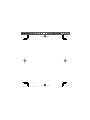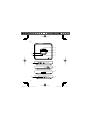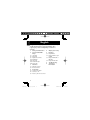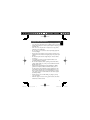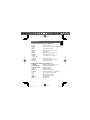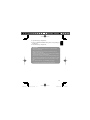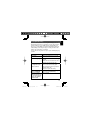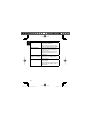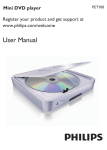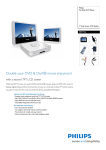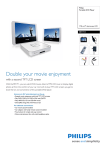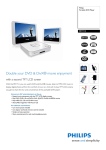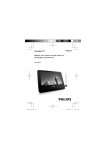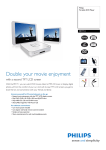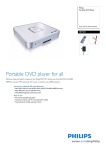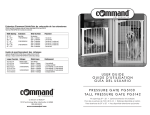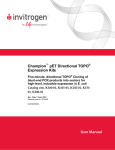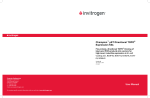Download Philips PET100/85 User's Manual
Transcript
Portable DVD Player PET100 Register your product and get support at www.philips.com/welcome User Manual Manual de usuario P001-021_pet100_85_eng.indd 1 2008-05-30 10:56:00 AM 2 P001-021_pet100_85_eng.indd 2 2008-05-30 10:56:16 AM English Español English - - - - - - - - - - - - - - - - - - - - - 6 Español - - - - - - - - - - - - - - - - - - - 24 Nederlands - - - - - - - - - - - - - - - - 72 Italiano - - - - - - - - - - - - - - - - - - - - 89 Svenska - - - - - - - - - - - - - - - - - - -106 Dansk - - - - - - - - - - - - - - - - - - - - -123 3 P001-021_pet100_85_eng.indd 3 2008-05-30 10:56:16 AM 1 1 2 5 3 6 4 7 8 0 ! 9 4 P001-021_pet100_85_eng.indd 4 2008-05-30 10:56:17 AM 2 1 3 5 7 9 5 P001-021_pet100_85_eng.indd 5 2008-05-30 10:56:17 AM English English Congratulations on your purchase and welcome to Philips! To fully benefit from the support that Philips offers, register your product at www.philips.com/welcome. Contents 1 Safety and maintenance 5 Adjust system setup 2 2.1 2.2 2.3 2.3.1 2.3.2 2.3.3 2.3.4 Your Portable DVD Player Unpacking Placement Playable disc formats DVD-Video Video CD Audio CD / Mp3 Picture CD 6 6.1 6.2 6.4 Play discs Play DVD disc Playback VCD or Super (S)VCD Playback Audio CD or MP3-CD Playback Picture-CD 7 Troubleshooting 8 3 3.1 3.2 Overview Main unit controls Remote Control Technology Information 4 4.1 4.2 4.3 Preparation Connect AC adaptor Connect to TV Power up the remote control 6.3 6 P001-021_pet100_85_eng.indd 6 2008-05-30 10:56:18 AM • • • • • • • • • • Do not disassemble the unit for laser rays are dangerous to eyes. Any service should be done by qualified service personnel. Unplug the AC adaptor to cut the power if liquid or objects get inside the unit. Take care not to drop the unit or subject it to strong shocks, which may cause malfunction. Do not expose to excessive heat caused by heating equipment or direct sunlight. This product is not waterproof: do not allow your player to be submersed in water. Water entering the player may cause major damage. Do not turn up the volume so high that you can’t hear what’s around you. You should use caution or temporarily discontinue use in potentially hazardous situations. Do not use headphones while operating a motorized vehicle, cycling, skateboarding, etc.; it may create a traffic hazard and is illegal in many areas. Important (for models with by-packed headphones): Philips guarantees compliance with the maximum sound power of its audio players as determined by relevant regulatory bodies only with the original model of provided headphones. In case this one needs replacement, we recommend that you contact your retailer to order a model identical to that of the original provided by Philips. Traffic safety: do not use while driving or cycling as you may cause an accident. When the player is in use for a long period of time, the surface will be heated. This is normal. English 1 Safety and maintenance • 7 P001-021_pet100_85_eng.indd 7 2008-05-30 10:56:19 AM IFU_PET100_85_Eng.pdf 2008-08-04 4:54:39 PM English C M Handling discs • Do not attach paper or tape to the disc. • Keep the disc away from direct sunlight or heat sources. • Store the disc in a disc case after playback. • To clean, wipe the disc outwards from the center with a soft, lint-free clean cloth. • Do not use any cleaning agents containing alcohol, ammonia, benzene, or abrasives as these may harm the player. • Apparatus shall not be exposed to dripping or splashing. Do not place any sources of danger on the apparatus (e.g. liquid filled objects , lighted candles) • Do not touch the lens! Y CM MY CY CMY K 2 Your Portable DVD Player Your portable DVD player plays digital video discs conforming to the universal DVD Video standard. With it, you will be able to enjoy full-length movies with true cinema picture quality, and stereo or multichannel sound (depending on the disc and on your playback set-up). The unique features of DVD-Video, such as selection of soundtrack and subtitle languages, and of different camera angles (again depending on the disc), are all included. 2.1 Unpacking First check and identify the contents of your package, as listed below: • Remote Control • Portable DVD player (AY5513) • • AC power adaptor(12V,AY4195) 8 P001-021_pet100_85_eng.indd 8 2008-05-30 10:56:19 AM • • • • • Place the player on a firm, flat surface. Keep away from domestic heating equipment and direct sunlight. If the player cannot read CDs/DVDs correctly, try using a commonly available cleaning CD/DVD to clean the lens before taking the player to be repaired. Other cleaning methods may destroy the lens. Always keep the disc door closed to avoid dust on the lens. The lens may cloud over when the player is suddenly moved from cold to warm surroundings. It is then not possible to play a CD/DVD. Leave the player in a warm environment until the moisture evaporates. English 2.2 Placement 2.3 Playable disc formats In addition to DVD-Video disc, you will also be able to play all Video CDs, CDs, CDR, CDRW,DVD±R and DVR±RW. 2.3.1 DVD-Video Depending on the material on the disc (a movie, video clips, a drama series, etc.) these discs may have one or more Titles, and each Title may have one or more Chapters. To make access easy and convenient, your player lets you move between Titles, and also between Chapters. 2.3.2 Video CD Depending on the material on the disc (a movie, video clips, a drama series, etc.) these discs may have one or more Tracks, and tracks may have one or more indexes, convenient, your player lets you move between tracks and between indexes. 9 P001-021_pet100_85_eng.indd 9 2008-05-30 10:56:20 AM English 2.3.3 Audio CD / Mp3 Audio CDs /Mp3 contain music tracks only .You can play them in the conventional way through a stereo system using the keys on the remote control and/or main unit, or via the TV using the On Screen Display (OSD). Music bought from on-line music stores are not supported because they are secured by Digital Rights Management protection (DRM). 2.3.4 Picture CD This device only supports picture file with the extension of .jpg. 10 P001-021_pet100_85_eng.indd 10 2008-05-30 10:56:20 AM English 3 Overview 3.1 Main unit controls (see figure 1) 1 3,4 2 5, 6 title 3 2; 4 Menu 5 9 6 Setup 7 Power 8 Open remove disc 9 AV out 0 IR power ! Dc in Up/down cursor Skip to previous/next chapter, track or Start playback or pause Enter disc content menu or exit Stop playback Enter system setup menu or exit Turn the power on or off Open the disc door to insert or Audio/Video output Power and remote sensor indicator Power supply socket 3.2 Remote Control (see figure 2) 1 2 3 4 5 6 7 SET UP DVD MENU Navigation key OK OSD TITLE ∞ § 8 2; 9 MUTE 0 9 Enter the system setup menu or exit Return to the DVD menu Up/down/left/right Confirm a selection View the playback status Return to the Title menu of DVD disc Skip to previous chapter track Skip to next chapter track Start playback or pause Cut sound out Stop playback 11 P001-021_pet100_85_eng.indd 11 2008-05-30 10:56:21 AM English ! Number Keypad (0-9) @ SUBTITLE # AUDIO $ RETURN % A-B ^ ZOOM Input the password or select the track Select subtitle language for DVD disc Select audio language for DVD disc Return to PBC menu for VCD disc Repeat playback Zoom in or out picture 4 Preparation 4.1 Connect AC adaptor Connect the supplied adaptor to the set and to a AC power outlet. 4.2 Connect to TV To enjoy the DVD player, you need to connect it to a TV. 4.3 Power up the remote control For first-time use: Remove the protective tab to activate the remote control battery. To replace the remote control battery 12 P001-021_pet100_85_eng.indd 12 2008-05-30 10:56:22 AM English 1 Open the battery compartment. 2 Insert one CR2025 3V lithium battery with correct polarity (+/-) as indicated. 3 Close the battery compartment. CAUTION • Batteries contain chemical substances, so they should be disposed of properly. • Batteries shall not be exposed to excessive heat such as sunshine, fire or the like. • Danger of explosion if battery is incorrectly replaced. Replace only with the same or equivalent type. • Incorrect use of batteries can cause electrolyte leakage and will corrode the compartment or cause the batteries to burst. • Remove the batteries if the set is not to be used for a long time. • Per-chlorate Material – special handling may apply. See www.dtsc.ca.gov/hazardouswaste/perchlorate. 13 P001-021_pet100_85_eng.indd 13 2008-05-30 10:56:23 AM English 5 Adjust system setup 1 • 2 3 Press SETUP. List of features is shown. Use 1 2 to highlight your selection. Use 3 4 1 2 to highlight your desired setting The SETUP menu includes: General TV display: OSD Lang: PBC: Screen Saver: Set screen display aspect ratio. Set On Screen Display (OSD) languages. Set PBC (Playback control) menu on or off. Set screen saver on or off. Audio Set the digital output format 14 P001-021_pet100_85_eng.indd 14 2008-05-30 10:56:23 AM LT/RT Stereo English Dobly (Downmix): Video Sharpness: Brightness: Contrast: Adjust color of the screen. Adjust brightness of the screen. Adjust contrast of the screen. Preference TV type: Audio: Subtitle: Disc Menu: Set video output format. Set audio language Set subtitle language Set disc menu language 15 P001-021_pet100_85_eng.indd 15 2008-05-30 10:56:24 AM English Parental: Password: Default: Set parental options Change password (default: 9999) Restore factory settings 6 Play discs 6.1 Play DVD disc 1 Connect the DVD player to a TV . 2 Power on the DVD player and the TV. 3 Open the disc door and insert a DVD disc. The player will start to play the disc automatically. 4 Use 3 4 1 2 to select an item from the DVD disc menu, such as play now, select languages and subtitle, then press OK to start play. The following functions are available during playback: Pause To pause playback, press 2;. You can resume playback by pressing 2; again Previous/Next Briefly press ∞ or § repeatedly to skip to previous or next chapter or track. Fast backward/ Keep pressing ∞ or § to initiate fast backward/ Fast forward forward searching. When 2x is shown on screen, press ∞ or § briefly to change speed to 4x, 8x, 16x, 32x or to resume normal playback. You may also press 2; to resume normal playback. Stop Press 9 to stop playback Subtitle To change subtitle language, press SUBTITLE. OSD Briefly press OSD to view the playback status 16 P001-021_pet100_85_eng.indd 16 2008-05-30 10:56:25 AM Zoom A-B Repeat You can change audio language by pressing AUDIO. Note: Some VCDs only contain 2 languages for selection. You can press ZOOM to zoom in the screen, and then use 3 4 1 2 to pan the screen. This function is only available for playbacks DVD video and Jpeg file. You can set loop repeat by: 1) press A-B to set the starting point; 2) press A-B again to set the ending point. Then, the player plays the loop repeatedly. Press A-B to cancel the loop layback. This function is only available for playbacks DVD,CD,MP3. English Language Note: Depends on different type of discs and different playback status, some functions may be disabled. 6.2 Playback VCD or Super (S)VCD 1 Connect the player to a TV 2 Power on the DVD player and the TV. 3 Open the disc door and insert a VCD disc. The player will start to play the disc automatically. 4 Refer to the table in chapter 6.1 for different playback options. 6.3 Playback Audio CD or MP3-CD 1 2 3 • 4 Connect the player to a TV Power on the DVD player and the TV. Open the disc door and insert an audio CD or MP3 CD disc. The set will start to play the disc automatically. Use 3 4 1 2 to select folder/track to be played. 17 P001-021_pet100_85_eng.indd 17 2008-05-30 10:56:25 AM English 5. Refer to the table in chapter 6.1 for different playback options. 6.4 Playback Picture-CD The player can only read pictures in JPEG format. 1 Connect the player to a TV 2 Power on the DVD player and the TV. 3 Open the disc door and insert a picture disc. • The set will start to play the disc automatically. 4 Use 3 4 1 2 to select preferred folder and JPEG file to be played. 5 Refer to the table in chapter 6.1 for different playback options. 18 P001-021_pet100_85_eng.indd 18 2008-05-30 10:56:26 AM English 7 Troubleshooting If you encounter problems when using this DVD player, check the following points before requesting for service. If the problem remains unsolved, go to the Philips web site (www.Philips.com/ support), or contact Philips (see Contact information). When you contact Philips, ensure that your player is nearby and the model number and serial number are available. To Keep the warranty valid, never try to repair the DVD player by yourself. Problem No picture Solution • Ensure the DVD player is correctly connected with the TV. Disc can’t be played • Ensure label side of the disc is facing upward. • Clean the disc. And check if the disc is defective by trying another disc. • Aim the remote control directly at the The player does not respond to the sensor on the front of the player. • Avoid all obstacles that may interfere remote control with the signal path. • Inspect or replace the battery. Distorted or B/W • Use only discs formatted according to picture with DVD the TV-set used (PAL/NTSC). • This is normal. Player feels warm When the player is in use for a long period of time, the surface will be heated. 19 P001-021_pet100_85_eng.indd 19 2008-05-30 10:56:26 AM English Problem No power Solution • Check if both plugs of the mains cord are properly connected. • Check if there is power at the AC outlet by plugging in another appliance. Distorted picture • Check the disc for fingerprints and clean with a soft cloth, wiping from centre to edge. • Sometimes a small amount of picture distortion may appear. This is not a malfunction. Completely distorted • The NTSC/PAL setting may be wrong. picture / no colour in Match your TV’s setting with the player’s setting. Disc can’t be played • Ensure the disc label is upwards and clean the disc. • Check if the disc is defective by trying another disc. the brightness in the SETUP menu 20 P001-021_pet100_85_eng.indd 20 2008-05-30 10:56:27 AM Power Consumption Operating temperature range Laser wavelength Video system English 8 Technology Information Dimensions Weight Power supply 157 mm x 32 mm x 151 mm 0.35 kg AC/DC adaptor Input: 100–240V~ 50–60 Hz 12,0Vcc 1,0A Output: 12,0Vcc 1,0A 10 W 0 - 50°C (32 - 122°F) 650 nm NTSC / PAL / AUTO PHILIPS reserves the right to make design and specification changes for product improvement without prior notice. Modifications not authorized by the manufacturer may void users authority to operate this device. All rights reserved. Copyright information The making of unauthorized copies of copy-protected material, including computer programmes, files, broadcasts and sound recordings, may be an infringement of copyrights and constitute a criminal offence. This equipment should not be used for such purposes. 21 P001-021_pet100_85_eng.indd 21 2008-05-30 10:56:27 AM Meet Philips at the Internet http://www.philips.com PET100 Printed in China P022-043_pet100_85_spa.indd 44 WK822 2008-05-30 10:58:20 AM