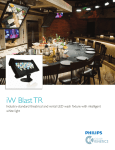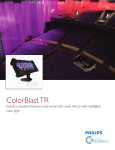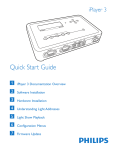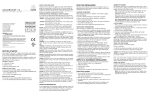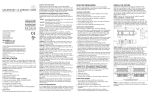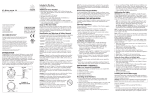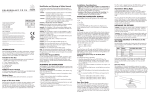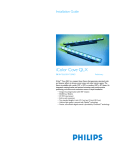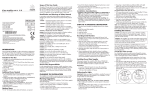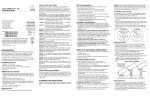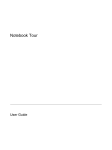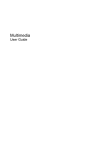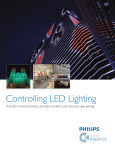Download Philips iColor Accent Powercore User's Manual
Transcript
i n s t r u c t i o n s The scope of this document is to explain in the steps necessary to install iColor Accent Powercore and assure peak performance. Its intended use is for reference only, by persons who are fully qualified. This document should never be considered a substitute for any provision of a regulation or state and / or local code. Identification and Warnings of Safety Hazards Philips Color Kinetics 3 Burlington Woods Drive Burlington, Massachusetts 01803 USA Tel 888.Full.RGB Tel 617.423.9999 Fax 617.423.9998 www.colorkinetics.com Item # 123-000010-00 (2-foot) 123-000010-01 (4-foot) 123-000010-02 (8-foot) Copyright © 2009 Philips Solid-State Lighting Solutions, Inc. All rights reserved. Chromacore, Chromasic, CK, the CK logo, Color Kinetics, the Color Kinetics logo, ColorBlast, ColorBlaze, ColorBurst, ColorGraze, ColorPlay, ColorReach, DIMand, EssentialWhite, eW, iColor, iColor Cove, IntelliWhite, iW, iPlayer, Light Without Limits, Optibin, and Powercore are either registered trademarks or trademarks of Philips Solid-State Lighting Solutions, Inc. in the United States and / or other countries. All other brand or product names are trademarks or registered trademarks of their respective owners. PUB-000166-00 Rev 05 Specifications subject to change without notice. Refer to www.colorkinetics.com for the most recent version. Getting Started The Philips iColor® Accent Powercore fixture is a direct view indoor / outdoor linear fixture that can be used to create long ribbons of color to highlight the outside of buildings or to create low-resolution video displays in entertainment or retail applications. This guide contains important information about installing and operating your new iColor Accent Powercore fixtures safely and accurately. Included in This Box • 1 iColor Accent Powercore fixture (either 2-ft (0.46 m), 4-ft (1.22 m), or 8-ft (2.44 m)) • User Guide Additional Items Needed • • • • • • • Philips Data Enabler EO (Item #: 106-000003-06) 50 ft (15.24 m) Leader Cable (Item # 108-000028-01) 1 ft (.30 m) Jumper Cable (Item # 108-000029-03) 2 ft (.60 m) Jumper Cable (Item # 108-000029-06) 5 ft (1.52 m) Jumper Cable (Item # 108-000029-05) 10 ft (3.05 m) Jumper Cable (Item # 108-000029-04 #10 mounting screws (M5) and tools In accordance with ANSI Z535.4-2002 the following system of identifying the severity of the hazards associated with the products is used: “danger” Imminently hazardous situation which, if not avoided, will result in death or serious injury. “warning” Potentially hazardous situation which, if not avoided, could result in death or serious injury. “caution” Potentially hazardous situation which, if not avoided, may result in minor or moderate injury or property damage. Also used to alert against unsafe practices. ignoring a hazard will void any warranty. danger: Ensure that main power supply is off before installing, wiring, or servicing the iColor Accent Powercore. danger: iColor Accent Powercore must be installed by a qualified electrician in accordance with NEC and relevant local codes. warning: Do not attempt to install or use iColor Accent Powercore until you read and understand the installation instructions and safety labels. warning: Do not use iColor Accent Powercore if the power cables are damaged. warning: As dictated by a Structural Engineer and/or local code, install safety cables to iColor Accent Powercore fixtures. warning: When using safety cables, ensure that they comply to the specifications given in this user guide. caution: Do not attempt to remove the rubber purge ports located on the end caps of the fixtures. caution: iColor Accent Powercore has no serviceable parts. Do not attempt to open the fixture. caution: Do not use sharp tools near or on the fixture lens. caution: Do not hot swap. Ensure that power to the fixture is off before connecting or disconnecting fixtures. note: The instructions and precautions set forth in this user guide are not necessarily all-inclusive, all conceivable, or relevant to all applications as Color Kinetics cannot anticipate all conceivable or unique situations. Owner / User Responsibilities It is the responsibility of the contractor, installer, purchaser, owner, and user to install, maintain, and operate iColor Accent Powercore in such a manner as to comply with all state and local laws, ordinances, regulations, and the American National Standard Institute Safety Code. Installation Considerations When creating your installation plan, consider the following: • Location of Data Enabler EO in relation to the lights. Each Data Enabler EO supports one leader cable. • Location of the screw holes on the fixture and method of attaching. The fixture can be installed using screws suitable for the mounting surface. • Calculate the number of fixtures per Data Enabler EO. Use the Configuration Calculator located at www.colorkinetics.com/support to calculate the number of fixtures you can put on a Data Enabler EO. This fixtures to Data Enabler EO ratio is determined by the parameters of your installation. Installation parameters include all or some of the following: line voltage, fixture type, leader length, and jumper lengths. In any case, the run of iColor Accent Powercore fixtures cannot exceed 15 fixtures or 100 feet (30.48 m), not including the leader cable. • Install and wire the Data Enabler EO before installing iColor Accent Powercore fixtures. Refer to the Data Enabler EO User Guide. STEPS TO A SUCCESSFUL INSTALLATION There are two sets of installation steps, depending on whether your iColor Accent Powercore fixtures will be controlled using Ethernet or DMX. 1. Install the Data Enabler EO. 2. Install the fixtures. 3. Connect the fixtures to Light System Manager (LSM) or Video System Manager (VSM). Each of these steps are described below. Installing the Data Enabler EO (for Ethernet) Determine the location for the Data Enabler EO. One Data Enabler EO can support a one leader cable. the run of iColor Accent Powercore fixtures cannot exceed 15 fixtures or 100 feet (30.48 m), not including the leader cable. Things to remember: • Install the Data Enabler EO according to state and local codes. • Consult an Electrical Inspector to approve all wiring plans. Refer to the Data Enabler EO User Guide for complete installation and wiring instructions. After running power and data to the Data Enabler EO, you are ready to attach the iColor Accent Powercore fixtures. Installing the Fixtures (for Ethernet) A inches cm B inches cm C inches cm D inches cm Fastening Locations per Fixture 24 60.96 0.25 0.64 4.88 12.40 14.63 37.16 18.38 46.69 6 4.5 2.0 48 121.92 0.38 0.97 8.06 20.47 16.13 40.97 42.38 107.65 10 9.3 4.2 96 242.84 0.50 1.27 12.06 30.63 24.13 61.29 90.38 229.57 14 18.0 8.6 Weight lbs. kg Use hardware suitable for the mounting surface. (See Figure 1.) Table 1 lists the dimensions for the different size fixtures. Figure 1 TOP VIEW 0.25 in (0.64 cm) THRU (CLEARANCE FOR #10 FASTENER) B (SEE TABLE) that the power source is off before wiring the Data Enabler EO or connecting fixtures. Failure to do so will result in death and will void the warranty. D (SEE TABLE) note: The iColor Accent Powercore fixture can be used as a template when pre-drilled pilot holes are required. Hold the fixture in place and mark the screw holes. 1. Position the first fixture in a series and attach it with the appropriate number of #10 mounting screws suitable for the mounting surface. Ensure that the male connector is in position to receive data and power from the Leader Cable. (See Figure 2.) Table 1 lists the dimensions for the different size fixtures. 2. Position the next fixture in the series, matching the male connector end to the female connector of the previously mounted fixture. Attach the fixture to the surface. (See Figure 2.) Table 1 lists the dimensions for the different size fixtures. The flexible connector cables allow for up to 180º turning radius. Figure 2 SIDE VIEW danger: Ensure planNING the installation Planning Suggestions Mount the fixtures by using the mounting holes on each side of the fixture. The number of mounting holes depends on the size of the fixture (see Table 1). When planning iColor Accent Powercore installation, Philips Color Kinetics suggests doing the following: • Consult a Structural Engineer to design an installation scheme that is safe and viable, and an Electrical Inspector to approve all wiring plans. • Refer to local and state codes for installation compliance. • Create a Layout Plan drawing. • Create a Mapping Grid. Use this grid to record serial numbers for easy reference and addressing. • Consult Philips Color Kinetics Application Engineering Services as needed, at [email protected]. Fixture Size inches cm Installation Steps for Ethernet Control iColor Accent Powercore fixtures are installed in series. The in-line connectors allow the fixtures to butt up against one another, providing for the best visual effects. Jumper cables are available to add space between the fixtures when needed. The iColor Accent Powercore installation requires in-depth planning to ensure timely, successful installation. Table 1: iColor Accent Powercore Fixture Dimensions Leader Cable Female - to - Male Connection First Light in Series 2.03 in (5.16 cm) i n s t a l l a t i o n Scope of This Document 2.03 in (5.16 cm) iColor Accent Powercore Second Light in Series TOP VIEW B (SEE TABLE) D (SEE TABLE) 0.25 in (0.64 cm) THRU (CLEARANCE FOR #10 FASTENER) C (SEE TABLE) A (SEE TABLE) Mounting Base Plate Alignment 3. Continue mounting the fixtures, making power/data connections as you go, until all lights in the series are mounted. 4. Once all fixtures are mounted and connected, connect the leader cable from the Data Enabler to the first fixture in the series. Ensure power is off when making this connection. 5. Insert the terminator into the last fixture of each light series. 6. Repeat Steps 1 through 5 for each Data Enabler in the installation until all lights are installed. (See Figure 3.) iColor Accent Powercore Specifications Figure 4 DMX DATA Figure 3 a at D En ab r le EO DMX Controller * PC used for show authoring and show control. Ethernet IN (CAT 5e / RJ45) WH/ORG ORG Data Enabler EO Maximum run length: The lesser of 15 fixtures or 100 feet WH/ORG ORG WH/BLUE BLUE ETHERNET 100 – 240 VAC Data Enabler EO Data Enabler EO DMX OUT DMX IN 100 – 240 VAC Data Enabler EO 1. Install the Data Enabler EO. 2. Install the fixtures. 3. Address the fixtures using QuickPlay Pro software. 4. Connect to a Philips Color Kinetics or third party DMX512 controller. Each of these steps are described below. Installing the Data Enabler EO (for DMX) See on page 1. Installing the Fixtures (for DMX) See on page 1. Addressing the Fixtures (for DMX) note: Serial addressing gives you the option of post-installation addressing multiple fixtures through a single Data Enabler or multiple Data Enablers using the recorded serial numbers. Refer to the QuickPlay Pro Addressing and Configuration Guide. The iColor Accent Powercore fixtures are pre-addressed to light number 1 at the time of manufacture. Address each fixture with a new light number, as needed, using QuickPlay Pro. note: During setup of a DMX installation, the QuickPlay Pro software addresses the fixtures using an Ethernet connection between the PC and the Data Enabler EO. Download the QuickPlay Pro Addressing and Configuration Software and instructions from www.colorkinetics.com/support/addressing. 1. With power disconnected, connect a single iColor Accent Powercore fixture or a series of fixtures to a Data Enabler EO. 2. Connect the PC running QuickPlay Pro to the Ethernet Port on the Data Enabler EO. 3. C onnect power to the Data Enabler EO. 4. Use QuickPlay Pro to set the light address for each fixture. Connecting to the DMX512 Controller For DMX control, connect the iColor Accent Powercore fixtures and the Data Enabler EO to the Color Kinetics or third party DMX512 controller as described in the user documentation for the controller. (See Figure 4.) 100 – 240 VAC 50 – 60 Hz 10 W per foot maximum .01 A per foot maximum Environmental specifications temperature range -4ºF to 122ºF ( -20ºC to 50ºC) protection ratingIP66 100 – 240 VAC Installation Steps for DMX Control ELECTRICAL specifications Current WH/ORG ORG WH/BLUE BLUE DMX IN DMX OUT ETHERNET WH/ORG ORG WH/BLUE BLUE DMX IN DMX OUT ETHERNET ORG WH/BLUE BLUE WH/ORG DMX IN DMX OUT 100 – 240 VAC Data Enabler EO Philips Data Enabler EO (Item#106-000003-06) Philips full line of controllers, including Video System Manager, Light System Manager, and other DMX512 sources 100 – 240 VAC Always terminate last light in series. Connecting to LSM or VSM (for Ethernet) For Ethernet control, connect the iColor Accent Powercore fixtures and the Data Enabler EO to the Light System Manager (LSM) or Video System Manager (VSM) as described in the LSM or VSM User Guides. Figure 4 shows the configuration. caution: Ensure terminator is inserted into last fixture of each series. Failure to do so may result in minor or moderate injury or property damage and will void the warranty. DMX OUT (CAT 5 / RJ45) control power consumption Maximum Run length: The lesser of 15 fixtures or 100 feet (30.48 m) Terminator data interface DMX IN (CAT 5 / RJ45) input voltage ETHERNET Connectors are gender specific. Ensure that all lights are installed with connectors facing the same directions. Ethernet IN (CAT 5e / RJ45) DMX IN Ethernet IN (CAT 5e / RJ45) Maximum run length: The lesser of 15 fixtures or 100 feet ETHERNET Ethernet Switch WH/BLUE COMMUNICATION specifications BLUE PC* DMX OUT Light Video System - or - System Engine Engine 50-foot (15.24 m) leader cable to first light in series Female-to-Male connection 16.7 million additive RGB colors; continuously variable intensity output range output50-100 lumens (estimated) sourceChip-on-board RGB LEDs visibility range 250º x 180º housing Sealed plastic and extruded aluminum weight 2-ft (0.61 m) - 4.5 lbs (2.0 kg) 4-ft (1.22 m) - 9.3 lbs (4.2 kg) 8-ft (2.44 m) - 18.0 lbs (8.2 kg) connectors Over-molded, integral male/female connectors listings UL / cUL, CE color range ETHERNET DATA DMX IN Terminator Temperature Monitoring For protection from extreme temperatures, the iColor Accent Powercore has been designed with a temperature monitoring feature. If operating temperatures rise to an unsafe level, a compensation circuit is triggered and the iColor Accent Powercore operation is interrupted causing the lights to turn dull red. To prevent additional power shut-downs, determine the cause of the overheating and correct the problem. Power-cycle the system to return to full intensity. LED Source Life In traditional lamp sources, lifetime is defined as the point at which 50% of the lamps fail. This is also termed Mean Time Between Failure (MTBF). LEDs are semiconductor devices and have a much longer MTBF than conventional sources. However, MTBF is not the only consideration in determining useful life. Philips Color Kinetics uses the concept of useful light output for rating source lifetimes. Like traditional sources, LED output degrades over time (lumen depreciation) and this is the metric for SSL lifetime. LED lumen depreciation is affected by numerous environmental conditions such as ambient temperature, humidity, and ventilation. Lumen depreciation is also affected by means of control, thermal management, current levels, and a host of other electrical design considerations. Philips Color Kinetics systems are expertly engineered to optimize LED life when used under normal operating conditions. Lumen depreciation information is based on LED manufacturers’ source life data as well as other third party testing. Low temperatures and controlled effects have a beneficial effect on lumen depreciation. Overall system lifetime could vary substantially based on usage and the environment in which the system is installed. Temperature and effects will affect lifetime. Philips Color Kinetics rates product lifetime using lumen depreciation to 50% of original light output. When the fixture is running at room temperature using a color wash effect, the lifetime is in the range of 30,000-50,000 hours. This is based on LED manufacturers’ test data. For more detailed information on source life, please see www.colorkinetics.com/lifetime.