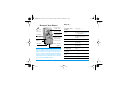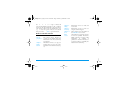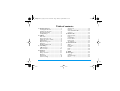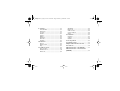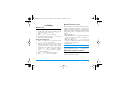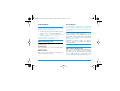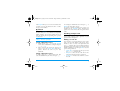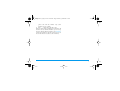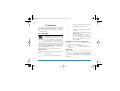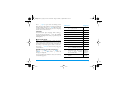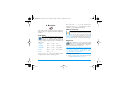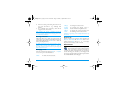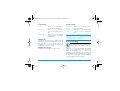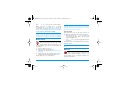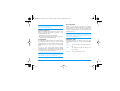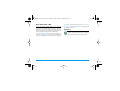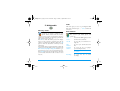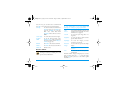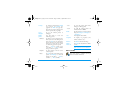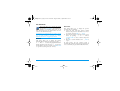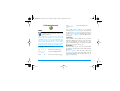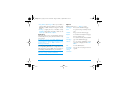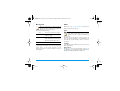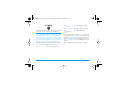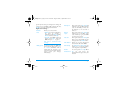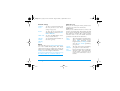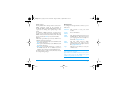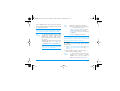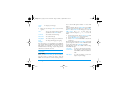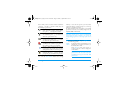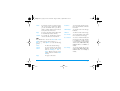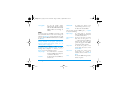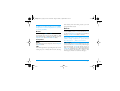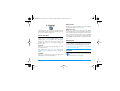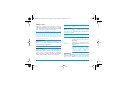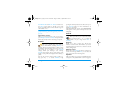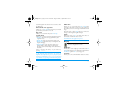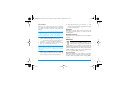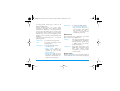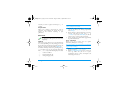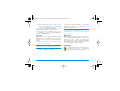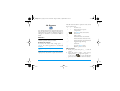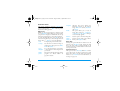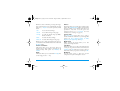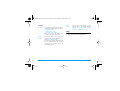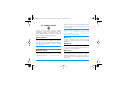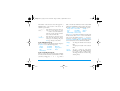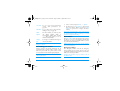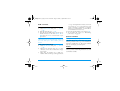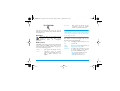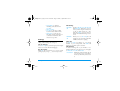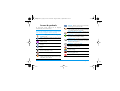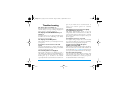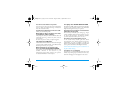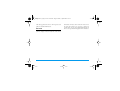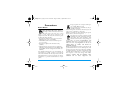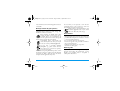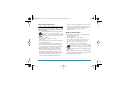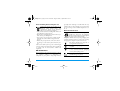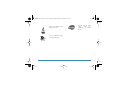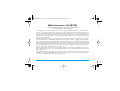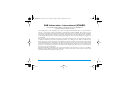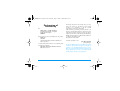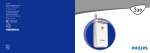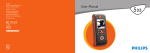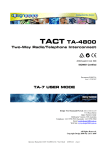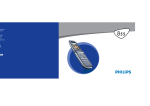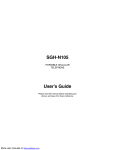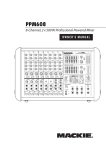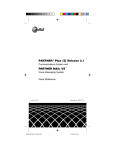Download Philips E-GSM 1800 User's Manual
Transcript
Philips362-V2_GB_4311 255 63391.book Page 1 Mardi, 5. juillet 2005 2:42 14 Discover Your Phone Back of the phone: camera lens 65,000 colour main screen Navigation and , keys Left softkey Right softkey Pick up key Hang up, cancel and on/off key Alphanumeric keypad Microphone Charger /headset connector Philips continuously strives to improve its products. Therefore, Philips reserves the rights to revise this user guide or withdraw it at any time without prior notice. Philips provides this user guide "as is" and does not accept, except as required by applicable law, liability for any error, omission or discrepancy between this user guide and the product described. The device is meant to be connected to GSM/GPRS networks. How to... Switch the phone On/Off Long press ) . Enter your PIN code Enter your PIN code using the keypad and press OK or L to confirm. Make a call Enter the phone number on the keypad and press ( to dial. End a call Press ) . Answer a call Press ( phone rings. when your Reject a call Press ) phone rings. when your Activate/deactivate the loudspeaker Long press call. Lock /Unlock the keypad Long press # . Activate the Silent mode Long press 6 . Activate the flash Long press 5 . ( during a Philips362-V2_GB_4311 255 63391.book Page 2 Mardi, 5. juillet 2005 2:42 14 Access QuickCall Press + in idle mode. Access the Names list Press - in idle mode. Access the Sound Album Press > in idle mode. Access the Picture album Press < in idle mode. Access the Call list Press ( in idle mode. The Call list displays alls calls missed, dialled and received. Access the Main Menu Press OK or idle mode. Go to previous menu Press R available. Quickly return to idle Press ). Business Multimedia Entertainment page 10 page 16 page 20 Operator Messages Settings page 22 page 25 page 38 Camera Contacts Call Info page 47 page 52 page 56 L Menu in Back when Softkeys The left and right soft keys - L and R - located at the top of the keypad allow you to select the corresponding options that appear on the screen immediately above them, including during calls. The functions associated with these keys will vary according to the current context. Main Menu The Main Menu gives you access to all the different features of your mobile phone presented in the form of a grid. The table above summarises the arrangement of the Main Menu, the meanings of the various icons found there, and the page in this manual where more detailed information concerning the subject can be found. Press , to access the Main Menu when in idle mode, then use the central navigation key - which directions are represented in the present guide with Philips362-V2_GB_4311 255 63391.book Page 3 Mardi, 5. juillet 2005 2:42 14 the + , - , < or > signs - to browse the icons and lists. When navigating in a list, a scroll bar located on the right hand side of the screen shows your current position in the list. Within lists, press , to access the options related to the selected item, press select R Back to go back one level. How to use this manual The current manual is structured as follows: Discover your phone The current section. Presents an overview of your mobile phone and information on the most commonly used features. Chapter 1: Getting started Information on how to set up your mobile phone for the first time: installation of the SIM card, battery, etc. Chapter 2: Calling Information on how to make and receive calls. Chapter 3: Text entry Information on how to enter text using the numeric keypad. Chapters 4 to 12 These chapters treat each element of the Main Menu one at a time. Other sections After Chapter 12 appear the sections for Icons & Symbols, Precautions, Philips authentic accessories, SAR information (if available at publication, otherwise included as a separate document), and finally the Declaration of Conformity. Philips362-V2_GB_4311 255 63391.book Page i Mardi, 5. juillet 2005 2:42 14 Table of contents 1. Getting Started ............................................1 2. 3. 4. Inserting the SIM card ......................................1 Switching on the phone ...................................2 Charging the battery ........................................3 Setting Hotkeys .................................................3 Calling ................................................................4 Make a call ..........................................................4 Answer and end a call ......................................4 Adjust the earpiece volume ............................4 Call handsfree ....................................................5 Options during a call ........................................5 Quickcall .............................................................6 Handling multiple calls .....................................6 Text Entry ......................................................9 T9® text input ...................................................9 Basic text input ............................................... 10 Business ......................................................... 11 Calculator ........................................................ 11 Money converter ........................................... 11 Organiser ......................................................... 11 World clock .................................................... 12 Sound recording ............................................. 13 5. 6. Alarm clock ..................................................... 14 Infrared ............................................................. 14 Auto Switch On / Off ................................... 16 Services + ........................................................ 16 Multimedia ................................................... 17 Memory status ................................................ 17 Links .................................................................. 17 Sound album ................................................... 17 Picture album .................................................. 18 Demo mode .................................................... 19 TV slideshow .................................................. 20 Entertainment ........................................... 21 WAP ................................................................. 21 Brick game ....................................................... 24 In-Fusio ............................................................. 24 Flash .................................................................. 24 Java .................................................................... 24 WAP ............................................................... 26 7. 8. Messages ....................................................... 27 Settings ............................................................. 27 Create message .............................................. 31 Inbox ................................................................. 34 i Philips362-V2_GB_4311 255 63391.book Page ii Mardi, 5. juillet 2005 2:42 14 9. Settings .......................................................... 39 Time and date ................................................. 39 Autonomy ........................................................ 39 Security ............................................................. 39 Profiles .............................................................. 41 Sounds .............................................................. 41 Display .............................................................. 42 Network .......................................................... 43 Shortcuts .......................................................... 45 Language ........................................................... 46 10. Camera ....................................................... 47 How to... .......................................................... 47 Camera menu ................................................. 49 Help ................................................................... 51 11. Address book ......................................... 52 Copy to phone ............................................... 52 Contacts select ............................................... 52 Delete all .......................................................... 52 QuickCall ......................................................... 52 Names list ........................................................ 52 Add a contact ................................................. 55 Service numbers ............................................. 55 Status ................................................................ 55 12. Call Info ...................................................... 56 Counters .......................................................... 56 Settings ............................................................. 57 Call list .............................................................. 58 Icons & symbols ............................................ 59 Troubleshooting ........................................... 60 Philips Authentic Accessories .............. 62 Precautions ....................................................... 64 SAR Information - EU (RTTE) ............. 69 SAR Information - International (ICNIRP) ............................................................ 70 Philips362-V2_GB_4311 255 63391.book Page 1 Mardi, 5. juillet 2005 2:42 14 1. Getting Started Please read the safety instructions in the "Precautions" section before use. Remove the battery To remove the battery, press the inner clips outwards, then remove the battery by pulling it up from the bottom. To use your phone, you must insert a valid SIM card supplied by a GSM operator or retailer. The SIM card contains your subscription information, your mobile telephone number, and a memory in which you can store phone numbers and messages (for more information, see “Address book” on page 52). Inserting the SIM card You may lose all your personal settings if you remove the battery when the phone is switched on. Remove the back cover Insert the SIM card To insert the SIM card, you must first remove the back cover. Press on the clips and then lift the cover as shown below. Getting Started Slide the SIM card holder to unlock it. Remove the SIM card from its protective holder and place it in the space provided, making sure that the clipped corner of the card is in the correct corner and that the gold contacts are facing down. Slide the card holder into the locked position. 1 Philips362-V2_GB_4311 255 63391.book Page 2 Mardi, 5. juillet 2005 2:42 14 Replace the battery as shown below, connectors downwards. preconfigured and communicated to you by your operator or retailer. For more information on PIN codes, see “Display” on page 42. If you enter an incorrect PIN code three times, your SIM card will be blocked. To unblock it, you must request the PUK code from your operator. Replace the back cover as shown below: hook the housing into the hindge on the top of the phone, then press the bottom down until the latch catches. When you switch on your mobile phone with your new SIM for the first time, you will be asked for the following: Set date To set the current date. Set time To set the current time. See “Settings” on page 39 for details on these three items. Remove the protective film covering the screen, the camera and the infrared lenses before using the phone. Switching on the phone To switch on the phone, long-press the ) key. Enter the PIN code if required. A PIN code is a 4- to 8-digit secret code for your SIM card. It is 2 Copy SIM names into the phone? If your phone detects any names and telephone numbers in the SIM card phonebook, you will be asked if you want to copy them into the onboard phone book. If you wish to copy the numbers, press Yes, otherwise press No. Getting Started Philips362-V2_GB_4311 255 63391.book Page 3 Mardi, 5. juillet 2005 2:42 14 Charging the battery Your phone is powered by a rechargeable battery. A new battery is partially charged and a sound alert will warn you when the battery reaches low, if the battery alert in On (see “Sounds alerts” on page 42). Once the battery and battery cover are back in place you can charge the phone. Pull away the protective rubber cap covering the charger connector (it is attached to the phone so that you cannot lose it). Plug in the connector as shown below. Then plug the other end into a main AC power socket. The battery symbol indicates the state of charge. During charging, the charge indicators will scroll; it takes around 2.5 hours to fully recharge your mobile phone. When all the scroll bars are steady the battery is fully charged. You can then disconnect the charger. Depending on the network and condition of use, talk time goes up to 6 hours and stand-by time up to 400 hours. Keeping the charger plugged to the mobile when the battery is fully charged will not damage the battery. The only way to turn off the charger is to unplug it, so use an easily accessible AC power socket. You can connect the charger to an IT supply (Belgium only). Setting Hotkeys You can configure the numeric keys 2 to 9 (except 5, which is locked, used for the flash) to access your favourite features simply by long-pressing on the numeric key. A number of hotkey shortcuts are preconfigured. For more information, see “Shortcuts” on page 45. Getting Started 3 Philips362-V2_GB_4311 255 63391.book Page 4 Mardi, 5. juillet 2005 2:42 14 2. Calling Make a call From the idle screen 1. In idle mode, enter the phone number using the keypad. To correct an error, press R <C. 2. Press ( to dial. 3. Press ) or R End call to hang up. For an international call, long press * to enter the "+" sign for the international prefix. Using the phonebook Press - in idle mode to access the menu, then , or L Select to access the list. 2. Select a contact in the list. If you are using the onboard phonebook and the selected contact features more than one number, the number identified as the default will automatically be selected. To select a different number, press<or > (see “Address book” on page 52 for more information). 3. Press (: the selected number is dialled. 4. Press ) or R End call to hang up. 1. 4 Answer and end a call When receiving a call, the number of the caller may be displayed, depending on whether or not the person calling has chosen to display his or her ID. If the number is stored in the selected phonebook, then the corresponding name is displayed instead of the number. • Answer the call: press (. • Reject the call: press ). If you have activated Call forward (see page 57), the call is diverted to a number or voice mail. • Mute the ringer: press R Mute (this only switches the sound and the vibra alert off without rejecting/accepting the call). • Hang up: press ). The phone will not ring if in Silent mode (see page 42). If you have selected Any Key Answer, you can accept a call by pressing any key except ) (see page 57). Adjust the earpiece volume During a call, press the + or - navigation key to increase or decrease the volume. Calling Philips362-V2_GB_4311 255 63391.book Page 5 Mardi, 5. juillet 2005 2:42 14 Call handsfree Record dialogue For your own comfort and safety, ensure you move the phone away from your ear when calling handsfree, especially when increasing the volume. In most countries, recording telephone conversations is subject to legislation. We advise you to notify the caller if you intend to record your conversation and only do so if they agree. 1. 2. In idle mode, enter the phone number using the keypad or select a contact in the phonebook. Press , or L Options then select Call handsfree and press,or L Select. If you are already on the phone, long press ( to switch to handsfree mode and back. Options during a call During a call, press , or L Options to access the following options. Activate h/free This option allows you to use your mobile phone’s hands-free option. Mute / Unmute Allows you to mute or unmute the microphone so that your caller cannot hear you. Calling To record a conversation during a call, select Record dialogue and press OK. Press OK again or L Save to end the recording: an edit window allows you to assign a name to the recording, which is then available in Multimedia > Sound album > Recordings, and also in Business > Sound records. Depending on memory capacity (see “Memory status” on page 17), the number and length of recordings will vary. If you select Mute and then Record dialogue, only the caller’s voice is recorded. Other options during a call Press L Options to be able to perform the following tasks while a call is ongoing: you can access and consult the Names list or Call list, hang up by selecting End call, change the Equaliser settings, send or read SMS, or consult and manage events of the Organiser. 5 Philips362-V2_GB_4311 255 63391.book Page 6 Mardi, 5. juillet 2005 2:42 14 The Notepad allows you to note down a number. You can then store it in the phonebook, call it, or send a message to this number. Quickcall To access the Quickcall feature, press + when in idle mode. It allows you to set your four most frequently dialled numbers. You can then quickly call one of them by selecting the corresponding icon or picture on the screen. This feature is also available from the main menu, in Settings > Shortcuts > QuickCall. Setting a Quickcall contact 1. 2. In idle mode, press+to access the Quickcall screen. Select a thumbnail to configure and press , or L Set. Select a name in the contacts list, and press OK again to access the Picture album and select a picture. Proceed the same way for each thumbnail. Calling a Quickcall contact To make a call, press+when in idle mode, then select the thumbnail of your choice and press (. 6 To reconfigure a thumbnail, select it and press , to Replace the name and/or picture. If a picture is already associated with a contact, it is displayed in the Quickcall screen. Changing the picture in one of the menus will also update it in the other. Handling multiple calls The ability to handle two or more calls at one time and to make conference calls is dependent on your operator and/or subscription. Making a second call You can make a second call during an active call or with a call on hold. While on the phone, dial a number (or select a contact in the phonebook) and press (. The first call is put on hold (the number is displayed on the bottom of the screen) and the second number is dialled. You can then press OK to access the options among which are: • Switch calls to toggle between calls (you can also press<or>to switch calls). • Transfer to connect the two calls. You are disconnected when the transfer is completed. • Conference to introduce the caller into a conference call. Calling Philips362-V2_GB_4311 255 63391.book Page 7 Mardi, 5. juillet 2005 2:42 14 Answering a second call When you receive a second call while being already in communication, the phone emits a beep alert and the screen displays Call waiting. You can then: Press( To answer the call (the first one is put on hold). Press) To reject the call. Press,or LOptions To open the options list. You can select End call to end the current call, then answer the incoming call. To receive a second call, you must have deactivated the Call forward for voice calls (see page 57) and activated the Call waiting (see page 57). Answering a third call If you are in a call and have one call on hold, you can also receive a third call. To do so, you must either end Calling one of the calls or introduce the new caller to a conference. Press ) To reject the call. Press,or LOptions To open the options list. You can select Accept to answer the incoming call, or End call to end the current call, then answer the incoming call. This service is limited to two current communications (one active and one on hold). Conference call Subscription dependent. A conference call is activated by making several outgoing calls or from a multiple call context. It allows you to speak with up to five people at the same time. 1. Make a first call with someone, then a second one (see above). 2. Press , or Options and select Conference. Repeat the process until five members are connected. 3. Select Remove party to disconnect a member of the conference, or select Private call to have a 7 Philips362-V2_GB_4311 255 63391.book Page 8 Mardi, 5. juillet 2005 2:42 14 private call with this member only (other members are put on hold). 4. Press ) to disconnect all calls at once. If there is an incoming call during the conference call and there are less than five members, you can accept this new call and add this member to the Conference call (if five members are already connected, you can answer the call, but not add it to the conference). 8 Calling Philips362-V2_GB_4311 255 63391.book Page 9 Mardi, 5. juillet 2005 2:42 14 3. Text Entry Text can be entered in editing screens in two different ways: by using T9® Predictive Text Input or basic text input. The techniques for using these two methods are discussed below. T9® text input > 1 , Press any of the three keys to insert the selected word followed by a space. R Short press to backspace, long press to clear all text. 0 To shift letter case: Standard, lower or UPPERCASE letters. # To view the table of symbols and punctuation. Then press L >> or < and > to browse the 3 available tables. * To shift mode from T9® to basic text input to numeric. T9® Predictive Text Input is an intelligent editing mode for entering text on a mobile phone. It allows you to enter Tegic Euro. Pat. text more quickly by anticipating the App. 0842463 word you want to enter based on the keys you have pushed. You press once on the key corresponding to each letter needed to spell a word and T9® suggests a word based on your keystrokes. If several words are available, the first word in the list is displayed and highlighted. Press +/- or L to browse the list and press OK to insert the word. Example: how to enter the word "home": How to use it? Dictionary Letters and symbols represented by each key are as follows: 2 to 9 To key in letters. L 1>2>3 To browse the list of candidate words. or +/- Text Entry 1. 2. 3. Press 4 6 6 3. The screen displays the first word of a list: Good. Press+or Lto scroll and select Home. Press , or > to confirm selection of the word Home. If the word you want to enter is not in the T9® dictionary, you can add it to the database. Press L1>2>3 to scroll to the bottom of the list until you reach the entry represented by a series of highlighted underscores (_ _ _ _ _). 9 Philips362-V2_GB_4311 255 63391.book Page 10 Mardi, 5. juillet 2005 2:42 14 Press R Spell to open a basic text editing screen. Enter the new word without spaces using the methods described below and press L OK when done. You are then returned to the message you were composing and the new word is inserted. Language You can switch input language while writing a message by long-pressing the # key. The available languages will depend on where you purchased your mobile phone. Basic text input Press * to switch from T9® to basic text input. This method requires multiple key presses to reach the desired character: the letter "h" is the second letter on the 4 key, so you must press it twice to enter "h". Short press R Cancel to clear one entry, long press to clear all text. Short press 1 1 2 abc2àäåæç 2 3 def3éèDF 3 4 ghi4Gì 4 5 jkl5L 5 6 mno6ñòö 6 7 p qrs 7 bPQ S 7 8 tuv8üù 8 9 wxyz9øWXY 9 0 To shift letter case: Standard, lower or UPPERCASE letters. 0 # To open symbols and Changes the punctuation mode. Then press language L or < and > to browse used for text edition the 3 available tables. * To shift mode: T9 ®, basic or numeric. Example: how to enter the word "home": Press 4, 4 (GHI) 6, 6, 6 (MNO), 6 (MNO), 3, 3 (DEF). Press , when the message is completed. Letters, numbers and symbols are located on each key as described opposite. 10 Long press space 1. , @ / : ; " ’ ! ¡ ? ¿ # + - * = %<>()&£$¥€ Also shifts mode Text Entry Philips362-V2_GB_4311 255 63391.book Page 11 Mardi, 5. juillet 2005 2:42 14 4. Business This menu contains features and options designed to help you keep you organised and informed while on the move. Calculator Your phone has a built-in calculator that you can use to perform basic calculations. Numbers are entered with the keypad and operators with the navigation keys as indicated in the table below: Addition Press>or the * key. Subtraction Press<or the * key twice. Multiplication Press+or the * key 3 times. Division Press-or the * key 4 times. Equals Press , or #. An icon at the top of the screen indicates which navigation keys to use for entering operators. Business Press and hold 0 to get the decimal point. Calculator accuracy is to 2 decimal places and is rounded up to the higher decimal figure. Money converter This menu allows you to convert a sum from one currency into another using the exchange rate of your choice. You can convert from Local to Foreign or vice versa. Enter a rate in the Exchange rate field and an amount in either the Local or Foreign fields: the sum is calculated automatically. Organiser This menu allows to create, store and manage events in your organiser. When the organiser alert is On (see “Sounds alerts” on page 42), a beep alerts you when an event is due. The organiser shares the mobile memory capacity with other features (phonebook, picture album, sound, etc.). To check the memory available in your phone, select Multimedia > Memory status. Creating a new event 1. In Events, select <New>, then the type of event to create (Holiday, Meeting, To Do). 11 Philips362-V2_GB_4311 255 63391.book Page 12 Mardi, 5. juillet 2005 2:42 14 2. 3. Enter the starting and ending date and time of the event and name it (e.g. "Meeting with Smith"). Set a reminder and a frequency: alerts will be triggered at the chosen time. The reminder only applies to Meeting and To Do events. It will be updated when changing time zones (see “World clock” below). Deleting old events This menu allows you to delete past events. Enter the starting date (past or future) from which all previous events will be deleted and press OK twice to delete all events preceding this date. To delete all events set in your organiser, enter a starting date several years ahead (e.g. 31st of December 2010) to make sure all events preceding this date are deleted at once. Managing events Select an event in the list and press OK or L Options to access the options described below. Delete 12 Change To change the selected event. Send by infrared To transmit the selected event to another infrared-compatible device. Change sound To change the sound associated with the alarm type of the selected event. Changing a repeating event modifies all instances of this event. Events views Events stored in your organiser can be displayed in Day view, Week view and Month view. Select a view format and press OK, then use<or >to display the previous or next day, week or month. World clock This menu allows you to set and display both the local time and the time in the foreign time zone of your choice. Note that if you choose to display the local and foreign time on your home screen, the image you selected as your wallpaper will no longer be displayed there, but will be replaced with the standard World clock wallpaper. To delete the selected event. Business Philips362-V2_GB_4311 255 63391.book Page 13 Mardi, 5. juillet 2005 2:42 14 Local settings Foreign settings Set time Allows you to set the time by pressing the appropriate keys. Foreign time zone Move+or-to select the time zone of your choice. Own time zone Move+or-to select the time zone corresponding to your area. Daylight saving Allows you to set the daylight saving option On or Off for a foreign time zone. Daylight saving Allows you to set the daylight saving option On or Off for the local time zone. Alarms, reminders, programmed events are time zone independent! If you set an alarm or an event at 9:00 AM in time zone A, it will still ring or be due at 9:00 AM if you change to time zone B. World clock Activate this option if you want to display both the local time and the time of another time zone on the idle screen. Press+or-to set the option On or Off. When On, you can display the zone of your choice via the menu Switch local / foreign. Switch local / foreign To display local to foreign zone and vice-versa. Business Sound recording This menu allows you to make recordings of up to 12 minutes in length, depending on the memory status (see “Memory status” on page 17). Select <New> to begin the recording. The window Sound recording appears along with a progress bar. When you are finished, press L Save to stop recording. You can then either enter a name for the new sound file or accept the default name proposed by pressing OK. You then return to the list of available options applying to the new recording. 13 Philips362-V2_GB_4311 255 63391.book Page 14 Mardi, 5. juillet 2005 2:42 14 Press R Back to access the list of all recordings. When you select a sound file, it is played automatically in a loop. Press OK to access the options. You can Play recording, Rename or Delete it, Set as ringer, As SMS/MMS ringer or As reminder. You can also send it by Email, IrDA or MMS. A flashing warning sign indicates that your recording will soon reach the maximum authorized length. If you do not stop recording, a red envelope icon informs you that your recording is too long to be sent via MMS. Alarm clock Your mobile phone has a built-in alarm clock with a snooze feature. You can set up to three separate alarms and choose whether or not the alarm should repeat. To set an alarm, follow the steps below: 1. Select an alarm and set it On. 2. Then enter the time and press OK. 3. Then select the frequency: Once, Every day, On weekdays. 4. Finally, select the type of alarm: the Buzzer or a melody from the sounds album and press OK. Repeat above steps to set other alarms. 14 The alarm clock will ring even if your mobile phone is switched off and/or the ringer volume is set to Silent. When the alarm rings, press any key to stop it (except if the snooze mode is on, see below). Snooze mode This menu allows you to set the snooze mode On or Off. When the alarm rings and the snooze mode is On: • press any key (except R Stop) to stop the ringing temporarily. The alarm will ring again around 7 minutes later. • press R Stop to stop the ringing and the alarm repetition. The snooze mode is automatically deactivated after 9 alarm repetitions. The snooze mode setting applies to all the alarms you have set. Infrared Your mobile phone has an infrared port that allows you to send or receive data to or from other infrared-compliant devices (e.g. another mobile phone, a computer, a PDA, etc.) through a wireless link. Business Philips362-V2_GB_4311 255 63391.book Page 15 Mardi, 5. juillet 2005 2:42 14 Files that are copyright protected cannot be sent. When connecting with a PC, make sure you have activated its infrared option. Position of devices Before transmitting data between two devices, they must be correctly positioned in relation to one another. Make sure that: • the infrared ports are facing each other, • they are at a less than 50 cm away from each other. • nothing obstructs the infrared beam. Sending data To send data via infrared from your mobile phone, you must first select the item to be sent: when selecting a picture, a sound, a name or an event, a submenu then gives you access to the Send via infrared option. As soon as your phone finds another infrared compliant device to communicate with, the sending automatically takes place. Messages are displayed on the screen for you to follow the process. Receiving data When you select Receive your phone is ready to receive an item via infrared and waits for the another infrared device to send it. As with sending data, messages are displayed on the screen and allow you to follow the process. Receiving is cancelled if your phone isn’t contacted by another device before the time out is reached, if the infrared link is broken, if the size of the file sent is too large or if you cancel the process. Saving the data A message will appear to inform you that you have received a file. Press OK to access the options described below. Save To save the data, eventually rename the file. Show To display the details of the data you have received. Discard To ignore the data received. Sending is cancelled if your phone cannot find another device before the time out is reached, if the infrared link is broken, or if you cancel the process. Business 15 Philips362-V2_GB_4311 255 63391.book Page 16 Mardi, 5. juillet 2005 2:42 14 Auto Switch On / Off These two separate menus allow you to set your mobile phone to switch itself on or off at pre-set times. This lets you extend your phone’s battery life (e.g. during the night), not be disturbed at given times and have your phone switch back on automatically. To set Auto switch on, select the option and press OK. Select On and press OK. Enter the time at which you want your mobile phone to switch itself on and press 16 OK. Select the desired frequency from Once, Every day, or On weekdays and press OK. A message appears to confirm activation. Services + This menu option is reserved for operatorspecific services. Please contact your operator for more information about these options. Business Philips362-V2_GB_4311 255 63391.book Page 17 Mardi, 5. juillet 2005 2:42 14 5. Multimedia Memory status This menu allows you to display the percentage of memory available in your phone. Various features share the memory capacity: pictures, sounds, recorded memos and voice tags for voice commands, stored messages, phonebook and organiser entries, games, etc. Press OK to check the memory status. The display shows you the percentage of memory free and the phone’s total memory in Kilobytes (Kb). Press OK again to check the detailed list of memory used by each feature. Your mobile phone is supplied with many sounds and pictures. You can only delete sounds or pictures in the Own melodies, My images or My photos folders, e.g. to free memory space for your own sounds and pictures. If the List full message appears when saving a new item you must delete an item to be able to create or add a new one. Multimedia Links This menu gives you access to preconfigured WAP links. Select a link and press L Select to launch the connection. Sound album This menu allows you to manage the sound files stored in your mobile phone. The options are: <Get more...> To launch the WAP application and download new sound files. View all To access all your sound files in a single list. Own melodies To access your downloaded sound files. Protected melodies To access the list of copyright protected sample sounds. Protected melodies cannot be sent nor deleted. Recordings To access recordings. the list of sound 17 Philips362-V2_GB_4311 255 63391.book Page 18 Mardi, 5. juillet 2005 2:42 14 Once in a list, you can then select a sound file and press OK to access the menu options listed below. Send by... To send the selected sound file via E-mail (see page 31), via Infrared (see page 14) or MMS (see page 33). Note that sound files from Recordings folder cannot be sent via MMS. Pictures must be of the correct size and in the format for your mobile phone to store and display them correctly. See “Settings” on page 51 for details. <Get more...> To launch the WAP application and download new image files. For more information, see page 26. View all To access all your image files in a single list. Set as ringer To set the selected sound as ringer. As SMS/ MMS To set the selected sound as the Messages ringer. This option must be activated in the menu Settings > Sounds (see page 39). My photos To access the photos taken with the phone’s built-in camera. My images To access the images you have received on your phone. Rename To Rename the selected sound file. Delete / Delete all To Delete the selected sound file or all files at once. Protected images To access the list of protected sample images. Picture album This menu allows you to display and modify the images stored in your mobile phone. The options are described below. 18 Protected pictures cannot be sent nor deleted. Icons To access the list of icons you have downloaded. Inside the folders, images are displayed as a text list. Select an image and press > to view the image. Pressing OK gives you access to the menu options listed below. Multimedia Philips362-V2_GB_4311 255 63391.book Page 19 Mardi, 5. juillet 2005 2:42 14 Send by... To send the selected file via E-mail (see page 31), via Infrared (see page 14) or MMS (see page 33). Note that you cannot send pictures that are protected by copyright. • Save To save the picture with all the changes you have applied. • Send To send the selected picture via infrared, E-mail or MMS. Rotate Use this option to rotate the selected image of -90 degrees, -90 degrees or +180 degrees. View To display the selected file. Set as wallpaper To set the selected picture as wallpaper. Modify picture Use this menu to access the following options: • Add text To add text to the selected picture. Enter your text in the editing screen and press OK. Use the navigation keys to move the text on the screen: short press to move the text 1 pixel at a time, long press for 5 pixels. Press R Back to go back to the text editor, or L OK to validate and go to the next option. Properties To display its properties (size, format, resolution, etc.). Rename To Rename the selected image. Delete / Delete all To Delete the selected file or all files at once. • Graphics To add a frame or an icon to the selected picture. Demo mode • Eraser To Undo the last action made on the picture, or All change, i.e. cancel all changes at once. Press R Back to cancel or L OK to validate. Multimedia Pictures in the Protected images folder cannot be sent nor deleted. This menu displays a short video clip. This menu option is available even if you have not inserted a SIM card. 19 Philips362-V2_GB_4311 255 63391.book Page 20 Mardi, 5. juillet 2005 2:42 14 TV slideshow This menu allows you to display the pictures listed in the Picture album (automatically in a slideshow or manually one-by-one) on the main internal screen of your phone and/or on a TV screen via the TV Link accessory. TV Link may not supplied with your product. In this case, you must purchase it separately. See “Philips Authentic Accessories” on page 62 for details. Manual This menu allows you to display the pictures manually. Browse the list of pictures by pressing + or -. Press > to activate the graphical full-screen display and send it to the TV, press < to go back to the list. When a picture is selected, press OK or Select to open the rotation options (90° or 180°). 20 Automatic This menu allows you to display the pictures automatically in a slideshow. 1. Select the time value that will be applied between each picture of the slideshow (10, 15 or 20 seconds) and press OK or L Select. 2. In the list that appears, select the pictures of your choice by pressing < or >. Choose <(Un)Check all> to select or deselect all pictures at once. 3. Press OK to start the slideshow and R Back to stop it. In both modes, the last selection made is automatically saved and can be played several times in a row, even when you quit the TV Slideshow menu. Multimedia Philips362-V2_GB_4311 255 63391.book Page 21 Mardi, 5. juillet 2005 2:42 14 6. Entertainment WAP This menu allows you to access services supplied with your network, such as news, sports, weather, etc. Your mobile phone may have been pre-configured. If not, settings can be configured "over the air", via the club Philips website. Connect to www.club.philips.com, select your country, then Mobile content > Other services > WAP. Note that this service isn’t available if your country and/or mobile doesn’t appear in the list. In this case, contact your operator for information. To launch a WAP session, select Operator > WAP > Homepage. Use + or - To browse the on-line pages. Press , or L Select To select a highlighted item. Press R Back To return to the previous page. Entertainment Press ) or select Options > Exit To end the WAP session. Your mobile phone connects to the network according to the Access settings you have defined in the menu Settings > Network (see page 43). In case of a connection error, the screen displays "Go to menu": press ( or L Options to access the WAP options (see page 23). Homepage This is the link to the first WAP site you access when launching a WAP session. In most cases, this menu item is preconfigured and will connect to your operator’s WAP homepage. To change this default homepage see “Options” on page 23. Bookmarks This menu allows you to store your favourite WAP site addresses, rename them and access them quickly from the list. Press L Options while browsing, then select Bookmarks: the name and URL fields will be automatically filled in with the information of the page you are browsing. 21 Philips362-V2_GB_4311 255 63391.book Page 22 Mardi, 5. juillet 2005 2:42 14 Select Add bookmark and start entering the new name for the edit screen to appear. Press,, then proceed the same way to enter the URL address. The Manage bookmarks menu allows you to Delete or Edit the selected bookmark. Go to URL This menu allows you to enter a WAP site address and to connect directly when selecting it (a quick way to access WAP addresses without saving them as bookmarks). All the addresses you enter in this menu and connect to at least once, will appear in a list. Select one of the items and press , to reconnect to the corresponding page, without having to re-enter its complete address. Settings In order to access WAP sites, you must first configure a WAP connection profile. Select profile To select one of the available profiles, then define the connection settings for each of them. All connection settings described below apply to the selected profile. 22 Browser options To activate or deactivate the downloading of images attached to WAP pages. Selecting Off will speed up the global downloading time of the pages browsed. Rename profile To rename the currently selected profile (start entering the new name for the edit screen to appear). Cache To empty an area of the phone’s memory where the pages browsed during a WAP session are stored. Cookies To Enable the network to send you cookies or Clear the list of cookies you have received. Network • Homepage: to change the homepage name and address (start entering the new name for the edit screen to appear). • Network access allows you to select one of the data profiles you have defined in Settings > Access settings (see page 43). • Bearer allows you to select the type of network used by the selected profile when launching a connection (see page 43). Entertainment Philips362-V2_GB_4311 255 63391.book Page 23 Mardi, 5. juillet 2005 2:42 14 • Proxy address and Proxy port allow you to define a gateway address and port number to be used when launching a WAP connection using the selected profile. • Security: to display the list of installed security Certificates (then display its details or delete it), the Session info or the Current certificate. Push inbox This menu allows you to read and manage messages automatically sent to you by the network and / or by your operator. In some cases, a red "@" sign will be displayed on the screen to inform you that you have received a new push message. Press , or L Read to read it or R Back to go back to idle. Push messages include URL links for quick access to the corresponding WAP services: a single click on the link will connect to the WAP site for browsing or downloading multimedia files into your handset. If your push inbox is full, a message will advise you to delete some messages in WAP > Push Inbox. Entertainment Options While browsing, press LOptions to access: Homepage To access the default homepage. Back To go back to the previously browsed page. Forward To go to the next browsed page. Refresh To reload the currently browsed page from its original server. Set as homepage To save the currently browsed WAP page as the default homepage. Save as... To save images embedded in the pages that are displayed in the Picture album. Exit To end a WAP session. Bookmarks Go to URL Settings Push inbox See page 21 for description of these options. 23 Philips362-V2_GB_4311 255 63391.book Page 24 Mardi, 5. juillet 2005 2:42 14 Brick game Flash The goal of this game is to destroy bricks by hitting them with a ball. Destroying all bricks give you access to the next level. Keys used are the following: Allows you to set On 10 seconds or Off the camera flash on the back of the phone. 4 and 6 To move the racket left or right. * and # To start the game by throwing the ball left or right. 0 To pause the game up to 2 min. (after which the screen returns to idle mode and the game is lost). Your mobile phone features a Java run-time environment, which allows you to run Java applications, such as games downloaded on the network. The first time you launch Java, a message appears to alert you that the installation and configuration of Java will take several moments. This is a one-time occurrence. Java In-Fusio Settings Your mobile phone comes equipped with the In-Fusio games engine, which allows you to download and play games. Access to this service depends on your subscription and the country in which you use your mobile phone. Once Java has been installed, you may then proceed with configuration. Auto launch Allows you to set the automatic launch of Java On or Off. When On, a Java application will be automatically launched immediately following installation. 24 Entertainment Philips362-V2_GB_4311 255 63391.book Page 25 Mardi, 5. juillet 2005 2:42 14 Network access Bearer To select the type of network used when launching a connection and to configure the corresponding settings. • GSM or GPRS: your mobile will only use the GSM or the GPRS network for e-mail connections. • GPRS first: your mobile will first try to connect to the GPRS network, then to the GSM network if the GPRS network isn’t available. Selecting the above option requires you to have both GSM and GPRS settings configured. See page 43 for details. Network account Allows you to select one of the data profiles you have defined in Settings > Network > Access settings (see page 43). DNS address Allows you to enter the DNS address of the external data network you want to connect to. Entertainment Java applications The first time you select this menu, press L OK for initialization to start. This will take several minutes. 2. Back to the JAVA window, you can either: - press , to access the content of the Default folder, then press L Menu and Select to play the listed games, - or press L Menu, to access the options allowing you to create and manage new folders. 3. Select Install to install on your mobile phone the JAVA games you have downloaded: you must always proceed with installation first, to be able to play a game. 4. Press Exit to quit the Java application, or press L Menu to access the list of available options. 1. Your mobile phone may display messages about "MIDlets". MIDlets are JAVA applications or games. 25 Philips362-V2_GB_4311 255 63391.book Page 26 Mardi, 5. juillet 2005 2:42 14 7. WAP This menu allows you to access services supplied with your operator, such as news, sports, weather, etc. Your mobile phone may have been pre-configured. If not, settings can be configured "over the air", via the club Philips website. Connect to www.club.philips.com, select your country, then Mobile content > Other services > WAP. Note that this service isn’t available if your country and/or mobile doesn’t appear in the list. In this case, contact youroperator for information. To launch a WAP session, select this menu and press L Select or OK to launch the connection. Use + or - 26 Press , L Select or To select a highlighted item. Press R Back To return to the previous page. Press ) or select Options > Exit To end the WAP session. Your mobile phone connects to the network according to the Access settings you have defined in the menu Settings > Network (see page 22). In case of a connection error, the screen displays "Go to menu": press L Options to access the WAP options (see page 23). Refer to “WAP” on page 21 for details on settings. To browse the on-line pages. WAP Philips362-V2_GB_4311 255 63391.book Page 27 Mardi, 5. juillet 2005 2:42 14 8. Messages Settings My dictionnary This feature allows you to enrich the T9 dictionary used for writing messages. For detailed information on entering with T9, please see “T9® text input” on page 9). Select <New> to create and store a new word, or <Delete all> to erase the content of the dictionnary at once. Delivery report When On, this option will inform you via SMS whether your own SMS was received or not. This feature is subscription dependent. Auto save SMS When On, this option will automatically save messages sent in the Inbox menu. SMS centre To select your default SMS centre. If not available on your SIM card, you must enter your SMS centre number. Signature When On, allows you to add a signature at the end of your message. You can Edit, Change or Save the signature. Validity period To select the length of time your messages are to be stored in the SMS centre. This is useful when the recipient is not connected to the network (and thus cannot receive your message immediately). This feature is subscription dependent. SMS Reply path When On, this option allows you to transmit the number of your SMS message centre together with the message. The recipient can then reply using your own SMS centre and not theirs. This speeds up the rate of transmission. This feature is subscription dependent. MMS This menu allows you to Activate, Modify or Rename one of the available MMS profiles. Your mobile Messages 27 Philips362-V2_GB_4311 255 63391.book Page 28 Mardi, 5. juillet 2005 2:42 14 phone may have been pre-configured. To change the settings, choose an MMS profile in the list and select Modify to access the settings described below. Application settings Retrieval mode Allows you to choose from: • Manual: you connect manually to the server by selecting a notification in the Inbox, selecting Read to download, then Play. • Automatic: new MMS are directly placed in the Inbox. Select the MMS and press > to play it. This mode is deactivated when roaming. Validity period 28 To select how long your MMS will be stored on the server, from 1 hour to 1 week (maximum). This is useful when the recipient is not connected to the network (and thus cannot receive your message immediately). Read report This option can be set On or Off and informs you (via an SMS) when the status of the MMS you have sent has changed, i.e. if it was read or deleted. Delivery report This option can be set On or Off and informs you (via an SMS) of the status of delivery, e.g. if your MMS was received or rejected. Auto save This option can be set On or Off and allows you to automatically save the messages sent in the Outbox menu. Slide duration Allows you to select the duration between each slide of the MMS. Hide identity To Always hide or Never hide your identity (i.e., your phone number) to the recipients of your MMS. Restrict advertisement To set the option On or Off. When On, you will receive less advertisement messages sent by the network. Messages Philips362-V2_GB_4311 255 63391.book Page 29 Mardi, 5. juillet 2005 2:42 14 Network settings Network access To choose a connection profile from the ones you have set (see “Access settings” on page 43). Bearer To select the type of network used when launching a connection: GSM, GPRS or GPRS first. MMS center To enter the MMS address of the server you will connect to. Gateway address Gateway port To enter the IP and Port numbers of the server’s gateway. Network access Before you can consult your e-mails, you first need to configure your connection to the internet. GSM Settings When you use a a GSM connection to connect to the internet, your mobile phone dials a number provided by your operator and the data is sent and received over this connection, somewhat like a dial-up internet connection from a PC. The GSM connection parameters are described in the table below. Phone number This is the number your mobile phone dials to establish a connection. First choose ISDN (Integrated Service Digital Network) or Analogic and then enter the Phone number provided by your operator. Login & Password The login and password provided by your operator to access this service. Auto disconnect Enter an inactivity time-out value after which the phone will automatically end the call (if a connection was in progress). The value must be over 30 seconds. Email This menu allows you to Activate, Modify or Rename one of the available Email profiles. Your mobile phone may have been pre-configured. To change the settings, choose an Email profile in the list and select Modify to access the settings described below. If one of the accounts has been pre-configured, it may be locked, in which case it cannot be renamed. Messages 29 Philips362-V2_GB_4311 255 63391.book Page 30 Mardi, 5. juillet 2005 2:42 14 GPRS settings If using GSM is like a dial-up internet connection, a GPRS connection would be the equivalent of broadband. GPRS (or Global Packet Radio Service) is a protocol for sending data rapidly using a radio signal. To configure a GPRS connection, you may need to provide a a user name and password, although some GPRS connections function without them. You will need to provide the APN (or Access Point Name). Bearer This menu option allows you to choose which how to establish an internet connection. • GSM: your mobile will only use the GSM network for e-mail connections. • GPRS: your mobile will only use the GPRS network for e-mail connections. • GPRS first: your mobile will first try to connect to the GPRS network. If no GPRS network is available, then it will try with the GSM network. For these features to work, you must first have entered the corresponding settings. 30 E-mail server To configure the settings needed to connect to your email service. Password The password to access your e-mail account. E-mail address Your e-mail address. SMTP address The Simple Mail Transport Protocol (SMTP) address. This is the server for your outgoing mail and is usually in a format like smtp.yourmail.com. POP3 address The Post Office Protocol (POP) address. This is the server for your incoming mail and is usually in a format like pop3.yourmail.com. Login The login (or user name) to access your e-mail account. You must obtain the POP3 and SMTP addresses from your e-mail service provider. If you wish to use a GPRS connection to access your email, you may need to use the SMTP server of your mobile service provider to send e-mails. Messages Philips362-V2_GB_4311 255 63391.book Page 31 Mardi, 5. juillet 2005 2:42 14 Advanced Port POP3 The port number on the POP3 server. This is usually port 110. Port SMTP The port number on the SMTP server. This is usually port 25. DNS address The IP address of your Domain Name Server. SMTP authenticat. SMTP authentication is usually set to Off. Contact your provider for more information. Reception To set the reception of cell broadcast messages On or Off. Topics To define the type of messages you want to receive. To configure a topic, select <New>, enter the code provided by your operator, and, if desired, associate a name. You can also select an existing topic in the list, which you can rename, change its code or delete. You can enter up to 15 different topics in the list. To obtain the codes corresponding to the different topics, contact your operator. Broadcast SMS This menu allows you to manage the reception of SMS broadcasts regularly transmitted to all subscribers on the network. It gives you access to the following options: District code To select the type of messages you want to be permanently displayed on the idle screen (in this case, enter the type in both District code and Topics menus). Create message New Email If not included in your mobile phone contract, you will need to subscribe to an e-mail service in order to send and receive e-mails. In this case, all parameters are communicated to you by your operator. This menu allows you to send e-mails to one or several recipients at a time, including with an attachment Messages 31 Philips362-V2_GB_4311 255 63391.book Page 32 Mardi, 5. juillet 2005 2:42 14 such as a JPEG picture. Once received, your messages can be forwarded and the attachments visualised with the appropriate software. Add media If you exit the Send e-mail menu before sending your e-mail or if you cancel the sending while it takes place, the e-mail content is deleted without being stored. Add contacts To select the recipient(s) of your e-mail, provided that you have entered e-mail addresses for contacts saved in your phone phonebook (see “Address book” on page 52). After you have added contacts, select one of them and press ,to Change the e-mail address, Remove it from the list. If you select a contact from the SIM phonebook, an edit window will allow you to enter an e-mail address. You can only attach one picture (JPEG, GIF or BMP) or one sound at a time. If you accept an incoming call while writing an e-mail, the menu is closed and the phone goes back to idle when you hang up. New SMS To compose and send an SMS, follow the steps detailed below: 1. Select Create message > New SMS, then Enter phone no. or From contact list and press L Select or ,. 2. Enter a number or select a contact and press ,, then one of the following options: Add recipient 32 Allows you to design your message. Enter the subject and text, then press , to access the next options: • Add sound or Add graphic to attach a sound or a picture to your e-mail, • Send now to send it to the selected recipient(s), • Modify to redesign your e-mail. To add another recipient(s) from the contacts list, or to enter a phone number. If you want to modify or remove a contact, select it press OK. Messages Philips362-V2_GB_4311 255 63391.book Page 33 Mardi, 5. juillet 2005 2:42 14 Create SMS 3. To design your message. Enter your text and press OK to access the next options: Save To store the current message and its attachments in the Archive menu. Send now To send the current message. Add sound To attach a melody. Add graphic To attach an image or an animation. Input language To change the language for typing. You can send up to two attachments of two different types together with your SMS. Images and animations and pictures are exclusive: if you first select an animation and then an image, only the image will be taken into account and vice-versa. Copyright protected pictures and sounds cannot be sent by SMS. New MMS When you select New MMS, you are first asked to enter the contact to whom you wish to send the MMS. You can select one or more existing contacts, Messages enter a new mobile phone number or a new email address. Next you will be asked to Add media. In the MMS creation screen, five icons allow you to add a Picture, add Text, add Sound, Send the message or access the MMS options. Use+or-to move from one option to the next and press , or L to access the menu. 1. Design your message: add a Picture, a Text and/ or a Sound. Press> to create more slides. 2. Access the MMS options (see below). 3. Select Send now to send the MMS to the selected recipient(s). Pictures are chosen from the Picture album. Copyright protected pictures cannot be sent via MMS. Sounds can be chosen from the Sound Album melodies. The following options are available when creating new MMS messages: Next slide / Previous slide To move to the next/previous slide. Note that this option only appears if the MMS contains more than one slide. Edit subject To edit and change or enter the subject of your message. 33 Philips362-V2_GB_4311 255 63391.book Page 34 Mardi, 5. juillet 2005 2:42 14 Delete slide To delete the selected page (if there is more than one in the message). Inbox Save as draft To save your message as a draft that you can edit, complete and send later on. Save as template To save your message as a template, that you can use as a basis for other MMS (e.g. "Happy birthday" type of message. Preview MMS To preview the slide show you have created. Slide duration To change the value of slide duration set in Settings > Application settings (see page 28), and to set a delay between each slide. This menu allows you to connect to your mailbox and download the e-mail headers (sender and subject lines) from the server. You may then choose to retrieve the corresponding e-mails. 1. Select Open mailbox: your phone automatically connects to the e-mail server and downloads the list of e-mail headers if any (five at a time). 2. If Next (or Previous) appears at the end (or beginning) of the list, other e-mail headers are pending: select one of the available options and press , to retrieve them. 3. Select a header, and press ,to display the Details. The following status icons may appear to each header: Once your message is completed, select Send now and press ,. A progress bar allows you to follow the sending of your message, press LCancel if you wish to cancel the sending. If you saved the MMS as a draft, it will be available in the Drafts menu. If you have sent the MMS, it is available in the Outbox when you have activated the Auto save options (see below). 34 Email The e-mail size is too large (over 50 Kb), it cannot be downloaded. The e-mail is marked to be deleted (see page 35). 4. If there is no icon next to the header, you can press , and select Get mail to download the e-mail. Repeat this operation to download each e-mail corresponding to each selected header. Messages Philips362-V2_GB_4311 255 63391.book Page 35 Mardi, 5. juillet 2005 2:42 14 If the e-mail you have received contains attachments (an image, a text file, or another e-mail), they are identified by a specific icon: Contains the details of the e-mail header (date and time, sender’s e-mail address, etc.), press , to display these details. The text of the e-mail itself can be viewed as an attachment, press , to read it (no advanced options in this case). A text file (text only, ".txt" format) is attached to the e-mail, press , to read it (no advanced options in this case). The application needed to manage this attachment isn’t available in your phone, or the e-mail is too large to be uploaded. Another e-mail is attached to the one you received. Up to five e-mails can be attached, although there will be no advanced options. A picture is attached to this e-mail. Select it in the list and press , twice to store it in your phone (you can rename it if you wish). You must download and save a picture before you can view it in the Picture album. If there isn’t enough Messages memory to store the new picture, you must delete other items (images, sounds, messages, etc.) to free up memory to save the new picture. An image file may not be accepted by your mobile phone if it isn’t in the correct format. Images must be in JPEG, BMP or GIF format. The optimal image size is 128 x 160 pixels (the dimensions of the screen). If you are transferring images from your home computer, you can use an image editing program to create images of the correct size. 5. Select an e-mail header and press , to access the following options: Add to names To add the sender’s e-mail address to your phonebook, even when you haven’t yet downloaded his e-mail. Select <New> to create a new contact, or a name in the list to add or change the e-mail address. You must have selected the phone phonebook in this case; this menu item will NOT appear if you selected the SIM phonebook. 35 Philips362-V2_GB_4311 255 63391.book Page 36 Mardi, 5. juillet 2005 2:42 14 Delete Reply Forward To mark the e-mail to be deleted (select this option again to unmark it). When you exit the E-mail menu, you will be asked to confirm deletion of the selected item(s) from the e-mail server. To reply to the sender (whose address will be automatically added to the list). To forward the downloaded e-mail to someone else. Proceed as described in. SMS Forward to To forward the selected message. Note that attachments cannot be forwarded. Call handsfree To call the sender of the message handsfree. Call back To call the sender of the message. Store number To save the number of the sender if it is attached to the message. No. extracted To extract a number included in the message itself, if this number is included in double quotes (several numbers can be included and extracted). This menu is only visible if there is a number to extract. Store melody To save the melody that was sent with the SMS. This menu is only visible if there is a melody to extract. Your MMS inbox lists all the Read and Unread SMS.To read a message, select it and press L R Read or ,. Press Options to access the following options: Delete To delete the selected message. Move to archive To store messages in the phone memory. You can then consult them in Messages > SMS > Archive. Moving a message to the archive deletes it from the Read SMS list. Reply To reply to the sender. 36 Messages Philips362-V2_GB_4311 255 63391.book Page 37 Mardi, 5. juillet 2005 2:42 14 Store graphic To save the graphic and/or animation that was sent together with the SMS. This menu is only visible if there is an image to extract. MMS If someone sends you an MMS, an icon and a sound alert will inform. If the sender of the message has asked for a Read report, a prompt will ask you to send it or not. Once the MMS is downloaded, it is available in the Inbox. MMS details To display the details of the selected message (size, date, etc.). Delete To delete the selected MMS. Once you have opened an MMS, press L Options to access the following: Play message To switch back to automatic mode: the MMS is then played as a continuous slide show. Next / previous slide To move to the next or previous slide. You can also press<or >when viewing the MMS in manual mode. Note that this option only appears if the MMS contains more than one slide. Save picture To detach the picture of the current slide and save it in the Picture album. Save sound To detach the sound of the current slide (if a sound is attached) and save it in the Sound album. Close To close the MMS and go back to the list of options. If the size of the MMS to download is bigger than the memory available in your phone, you must free memory by deleting data (picture, sounds, etc.). See “Memory status” on page 17. Your MMS inbox lists all the Read and Unread MMS, Notifications, Delivery and Read reports. To read a message, select it and press >. Press , or L Options to access the following options: Play message To switch back to automatic mode: the MMS is then played as a continuous slide show. Forward To forward the selected MMS to someone else. Messages 37 Philips362-V2_GB_4311 255 63391.book Page 38 Mardi, 5. juillet 2005 2:42 14 Do NOT delete notifications before you have retrieved the MMS, or you will not be able to retrieve the MMS. Notifications are automatically deleted once you have received the full MMS. Drafts Lists all messages MMS and SMS saved as drafts, or automatically saved if you quit the MMS or SMS menu before saving or sending your message. You can Play, Edit, Send, view Details and Delete drafts. them directly from this menu prevents you from typing them from scratch. Outbox MMS outbox Lists the MMS you have Sent or created but Not sent yet. You can Play, Delete or view the Details of all these messages, Send or Forward them to someone. Templates Messages you have saved can only be sent from the Draft or Outbox folders. You can NOT recover an item (whether message, notification or report) that you have deleted. Press RBack to cancel deletion. MMS SMS outbox Lists all messages saved as templates. You can Play, Edit and Delete them. SMS Lists all messages that are pre-configured, such as "I’m waiting for you" or "Please call me back". Selecting 38 Lists the SMS that were saved, whether they were sent or not. You can Delete or Forward any of the messages listed in this folder, or Edit the selected message to send it to someone else. At the end of the list, the <Delete All> item allows you to delete all the messages at once. Deleting old messages is useful to free memory space in order to receive new messages. Messages Philips362-V2_GB_4311 255 63391.book Page 39 Mardi, 5. juillet 2005 2:42 14 9. Settings This menu allows you to change the settings related to each available option (sounds, time and date, security, etc.) and to customise your phone. Time and date Summer time Allows you to set the daylight saving to On (in summer time) or Off (in winter time). If daylight saving is On and you set the time to 12:00, it will automatically switch to 11:00 when turning the option to Off. Set time Allows you to set the time using the keypad or with the navigation keys. You should select your Time zone and activate Daylight savings (if appropriate) before setting the time. Set date Allows you to set the date by pressing the appropriate numeric keys or the navigation keys. Settings Date format Allows you to select and activate one of the available date formats, whether Western or Thai. Own time zone Allows you to select your current time zone. When you enter the menu, you are presented with a map of the world that which you can navigate with the up and down navigation keys. Each time zone is identified according to its position relative to Greenwich Mean Time (GMT) and by the main cities within that time zone. Autonomy This menu gives you a direct access to the features that consume the most energy and allows you to improve your battery life by quickly changing each setting. Deactivating most of the functions in the Autonomy menu increases battery life. Security This menu allows you access the features relating to the security of your mobile phone and the data you store there. 39 Philips362-V2_GB_4311 255 63391.book Page 40 Mardi, 5. juillet 2005 2:42 14 Change codes Allows you to change your PIN and PIN 2 codes, as well as the call Barring code. Depending on your SIM card, some features or options may require a PIN2 secret code given to you by your operator. If you enter a wrong PIN2 code 3 times, your SIM card is blocked. To unblock it, request the PUK2 code from your operator or retailer. If you enter an incorrect PUK code 10 times in a row, the SIM card will be blocked and unusable. If this happens, contact your operator or retailer. In all cases, the keypad is automatically unlocked when you receive a call. Public names Allows you to manage a specific names list called Public Names list, and restrict calls to this list via the Call restriction option. This feature is subscription dependent and requires a PIN2 code (see page 42). Public names Allows you to consult, edit and modify your Public Names list via a PIN2 code. Call restriction Allows you to restrict the calls to the Public names list when Public only is selected. PIN protection This allows you to set the PIN protection On or Off. When On, you will be asked to enter your PIN code when switching your phone on. This feature is subscription dependent and requires a PIN2 code (see page 42). This option might also apply to WAP and e-mail connections over GPRS. You cannot change your PIN code if this option is Off. Keypad lock To set your keypad Off, or to select an immediate or delayed lock. When selecting one of the delayed options, and if you temporarily unlock your keypad by pressing the # key, it will be automatically locked again according to the delay you selected. 40 Call barring Allows you to limit the use of your phone to specific calls. This can be applied to Incoming calls (All calls or When roaming) and/or to Outgoing calls (All calls, Settings Philips362-V2_GB_4311 255 63391.book Page 41 Mardi, 5. juillet 2005 2:42 14 International calls and Intl. Exc. Home). In both cases, the Cancel option applies to all calls at once. The Status option allows you to know whether a type of call is barred or not. This feature is network dependent and requires a specific call barring password supplied by your service provider. Information privacy Allows you to protect, with a code of your choice, your Messages, Contacts or Call info and prevent them from being read by someone else using your phone. Profiles A profile is a group of predefined settings that allow you to quickly adapt your phone to your environment. Selecting Meeting, for example, will set your ringer volume to silent, activate the vibrating alert and deactivate the key tones (the other items are set according to your Personal settings). When your meeting is over, selecting Personal will reactivate all your usual settings. The details of each profile are displayed when selecting a profile. You can also associate a hotkey with a profile (e.g., long press key 3 to activate Outdoors). Long Settings pressing the same key deactivates it and returns you to your Personal settings. For more information, see “Hotkeys” on page 45. The information that appears in the Personal field will depend on how your mobile phone has been configured. Sounds Ringer volume This option allows you to adjust the volume of your ringer. Press+or-to adjust the volume of your ringer from Silent to Increasing. Ringtone Allows you to select a ringer tone. The list also includes recorded sounds and melodies you saved. Scroll through the list and wait to hear the selected melody being played. Messages ringer Allows you to set On or Off an alert for each time you receive a new message. When On, you can select the alert of your choice from the ringers list. Equaliser This option allows you to choose from different audio settings. It is only available while a call is in progress. 41 Philips362-V2_GB_4311 255 63391.book Page 42 Mardi, 5. juillet 2005 2:42 14 Scroll through the list and wait a few seconds to hear the difference. Auto switch on & off sound Allows you to set On or Off the sounds of your mobile phone when you switch it on or off. Key tones Allows you to switch the key tones On or Off. Sounds alerts Allows you to set alert sounds for the following items: • Organiser: when an event programmed in your organiser is due, • Missed call, when you missed an incoming call, • Battery alert: when the battery is running low and requires charging, • Minute alert for a beep alert that sounds every minute during a call to help you manage the duration of your call (the beep cannot be heard by the caller). Select or deselect the item(s) of your choice by pressing < or >. This menu only allows you to set the alert sounds On or Off, NOT the alerts themselves. E.g. setting the Organiser alert Off will not prevent your phone from displaying the Reminder screen (if you programmed one), but the corresponding sound will not be played. 42 Vibra alert Allows you to set the vibra alert On or Off when receiving a call, when an event set in the organiser is due, when you receive a message and when the alarm rings. The vibra alert is always Off when you connect the charger or the Cigarette Lighter Adapter. Silent When this mode is On, all sounds and alerts are deactivated and the vibra alert is active. The Silent mode also applies to key tones. Display This menu allows you to configure how the menus are displayed on screen. Wallpaper Allows you to set the wallpaper of the main screen On or Off. The wallpaper is not displayed in idle when the World clock option is On (see on page 12). Contrast Allows you to choose from different levels of contrast. Settings Philips362-V2_GB_4311 255 63391.book Page 43 Mardi, 5. juillet 2005 2:42 14 Screen saver Allows you to set the Screen saver On or Off. When On, it will run a slide show in idle mode, by using the jpeg file(s) you have stored in your phone and selected. Settings the Screen saver Off automatically activates the Economy mode, i.e., the current time displayed on a white background. This mode increases the autonomy of your phone (increases your battery life). 1. When setting the Screen saver On, select a picture in the list that appears by pressing < or > (you deselect it also by pressing these keys), then press - to move to the next picture. 2. Once you selected the pictures of your choice, press , to activate the screen saver. You must select several pictures (up to 10) in order to display a slide show. When selecting only one picture to be used as a screen saver, only this picture will be displayed. 3. Select Start delay and press + or - to choose a value. When in idle mode, the screen saver will start according to the time limit you have set. Settings 4. Then select the Display period and press ,. The timing you have set will be applied between each picture of the slideshow. Backlight Backlight is activated when receiving incoming calls or messages, browsing menus, etc. Select one of the available values. Backlight intensity Allows you to choose from different levels of backlight intensity. Network Contact your phone operator to have full information about GPRS availability over its network and for an appropriate subscription. You might also need to configure your phone with the GPRS settings supplied by your operator, by using the menus described in this section. Then select the bearer (GSM or GPRS) in the menus of each application to be used (e.g. WAP, MMS, e-mail, etc.). Access settings This menu allows you to create different data profiles that can be used for connecting to various services: for example, when using WAP or when sending MMS, 43 Philips362-V2_GB_4311 255 63391.book Page 44 Mardi, 5. juillet 2005 2:42 14 the selected profile will be used to connect to the GSM or GPRS network. Options described below are operator and/or subscription dependent. Error messages during connections are mainly due to incorrect parameters: contact your operator before first use, in order to have the appropriate settings, which you may receive by SMS in some cases. Some pre-configured profiles might be locked, preventing re-programming and renaming. Select an item in the list and press ,to access the following options: Change name To rename the selected profile. Show To display all parameters of the selected profile. GSM Settings To change the GSM settings: • Login & Password, • Phone number needed to establish the connection and provided by your operator (ISDN or Analogue), • Inactivity time, a value of over 30 seconds after which the phone disconnects automatically (if a connection was in progress). 44 To change the GPRS settings: • Login, Password, Inactivity time • the APN menu allows you to enter the address of the external data network you want to connect to, a text string used to establish the connection. GPRS settings GPRS attach This menu allows you to define how your mobile phone connects to the GPRS service. Always on Your phone automatically connects to the GPRS service (if available). This option allows quicker access to GPRS features, but increases energy consumption. For data calls Your phone will connect to the GPRS service only when required. This option reduces energy consumption, but increases the connection delay. Register again Provides you with a list of the networks available in the area when the Manual mode is selected. Select the Settings Philips362-V2_GB_4311 255 63391.book Page 45 Mardi, 5. juillet 2005 2:42 14 network you want to register with and press , to confirm. Preferred list Allows you to build a network list in order of preference. Once defined, the phone will try to register on the network, according to your preferences. Depending on your service provider, other hotkeys may be predefined and locked. 1. 2. Shortcuts This feature allows you to configure shortcuts to the features and options you access most frequently. Hotkeys Allows you to set up direct access to a specific function or a contact by linking it to a key. A long press on the key in idle mode will then automatically activate the function or call the associated number (Flash dial). A number of Hotkeys have been preconfigured, e.g. 6 for Silence, but you can reprogram them (keys from 2 to 9 only). The following keys are locked: 1 Call voice mailbox. * Dial international call. # Change language used. Settings 3. In the list, select a key from 2 to 9 and press OK. If the key was already programmed, select Change. Browse the list to select the function you wish to associate with this key and press , or LSelect. If you select Flash dial, you will be asked to select a contact in the contacts list. To use a hotkey, press and hold the programmed key when in idle mode. Voice command Allows you to set up a direct access to a specific function by linking it to a voice tag. You can associate a voice command to most functions supported by the hotkeys. 1. 2. Select <New>, then browse the list to select a function and press , or LSelect. When Press OK and speak appears, record your voice tag. Make sure you are in a quiet environment, choose a short and simple word and clearly pronounce it. 45 Philips362-V2_GB_4311 255 63391.book Page 46 Mardi, 5. juillet 2005 2:42 14 The next menu gives you access to Delete, Play, Change function and Change voice options. Press R Back to create another voice tag. To use the voice command, press and hold , when in idle mode, then say the recorded voice tag. To reprogram a voice command: select it, press LOK and select Change function. This will bring you to the list of available functions. To use the voice dial, press and hold , when in idle mode, then say the voice tag corresponding to the number you want to dial. Voice dial Quick Call 3. Up to 15 voice tags can be defined and shared between voice dial and voice command. Recorded voice tags are available in their respective menu and can be deleted, played or changed. Allows you to set a voice tag that will dial the default number for the corresponding contact simply by saying the voice tag. To set up voice dial, proceed as follows: 1. Select <New>, then a contact in the list, then press , or L Options. This feature allows you to set your four preferred or most frequently dialled numbers. You can then quickly call one of them by selecting the corresponding icon or picture on the screen, thereby removing the need to enter and browse the Contacts list. See “Quickcall” on page 6 for details. When the phonebook in phone is selected, choose the number of your choice in the list that is displayed. Language 2. 46 When Add voice tag? appears, follow the instructions displayed on the screen. This menu allows you to select a language for all menu texts. Use+or -to browse the list and select a language by pressing , or L Select. Settings Philips362-V2_GB_4311 255 63391.book Page 47 Mardi, 5. juillet 2005 2:42 14 10. Camera Your mobile phone features a built-in digital camera. You can take pictures, store them in your phone or transfer them to your PC via Infrared, use them as wallpaper or send them to your friends via MMS or Email. How to... This section describes how to perform the most common operations with your camera. Activate the camera The table below details the operations of the various keys in camera mode. + Zoom in / out. < > Increase/decrease exposure compensation. )or Exit Camera mode and return to home screen. , Take a picture. 0 Activate/deactivate the self-timer. * Activate/deactivate the burst mode. 5 Activate/deactivate the camera flash. # Toggle through the image resolutions. To activate the camera mode, simply press R Camera: the camera application is automatically launched. L Access the Options menu. R Return to previous screen. After a period of inactivity, the camera automatically exits. Take a picture When the camera is active, the preview screen is displayed. Note that the lens is preset and focus-free. 2. 1. Frame your picture and press , to take the picture. Once the picture is taken, a view screen is displayed. Press to ignore the picture, , to save it or press to access the following options (see “Camera menu” below for details). : Camera 47 Philips362-V2_GB_4311 255 63391.book Page 48 Mardi, 5. juillet 2005 2:42 14 Store To save the picture in your personal photos folder using the default numbering (you can then rename it from the folder itself). Send by... To send the picture by MMS, E-mail or Infrared. Modify picture To save the picture and modify it (see “Picture album” on page 18). Discard To ignore the picture and go back to preview mode. If there is no action before the view screen time-out, the picture is automatically saved. Pictures are named with the date of the shot, e.g. "0410_154157.jpg" for a picture taken on October 4, at 15: 41:57. The number of pictures you can save varies according to the settings: the higher the resolution, the bigger the file size. A message will warn you if there isn’t enough memory left. In this case, you must delete data before storing a new picture. Using the self-timer 1. 48 In Camera mode, press 0. 2. Adjust your picture, and press OK to start the countdown of 10 seconds (this value cannot be changed). Presslto stop the timer and go back to preview mode. 3. A sound is played three seconds before the picture is taken, then again when it’s actually shot. MMS Foto talk This feature allows you to send a picture via MMS and to add a sound recording to it. The picture can be selected from the Picture album or can be a picture you have just taken with the camera. 1. Take a picture, then press Menu, or select a picture from the Picture Album, then press ,or LOptions. In both cases, select Send by... > MMS. 2. When the Add sound? message appears, press L Yes to start recording. Then press L Save to stop and save your recording, or R Cancel. 3. Select a contact in the list that appears and then Add media to go to the MMS creation screen. Press L Send to send your message, or modify it as you want before sending it (see “New MMS” on page 33 for more information). Camera Philips362-V2_GB_4311 255 63391.book Page 49 Mardi, 5. juillet 2005 2:42 14 Camera menu Properties Choosing this option displays the following properties of the selected image: Name, Size (in Kb), Resolution and Format. My photos Rotate When you take a picture and save it, the file is stored in your My photos folder. When you open the menu, your photos are displayed as thumbnails. Use the up and down navigation keys to move through the list. To view the image full-screen, press OK. Use the up and down navigation keys to move through the list of images. Press L Options to access the following: This option allows you to rotate an image; The options are: - 90 degrees, + 90 degrees, + 180 degrees. Changes are automatically applied. Rename Use this option to rename an image file. Delete / Delete all Use this option to delete some or all the files in your My photos folder. This section describes in detail the Camera menu options when pressing L Menu when in preview mode, before taking a picture. View To display the picture in full screen. Send by... Use this menu to transfer an image to another device. The options are: MMS, Email and Infrared. Set as wallpaper To set the selected photo as the image to be displayed in the background of your screen. Modify picture This option launches the image editing program. See “Picture album” on page 18 for details. Camera Slide show Selecting this option will launch a slide show of the contents of the My photos folder. During the slide show, each photo will be displayed briefly on the screen. Press any key to end the slide show and return to the previous screen. Continuous shoot This option can be set On or Off. When On, it allows you to take a "burst" of 9 photos with one press of the button. Note that to use this mode, the resolution must be set to Screensize (for more information, see “Settings” on page 51). 49 Philips362-V2_GB_4311 255 63391.book Page 50 Mardi, 5. juillet 2005 2:42 14 When the camera is finished processing the images, they are displayed on screen as thumbnails. You may then press L Options to access the options described below. Save To save the selected image. Save all To save all the images in the group. Send by... To send the selected image by MMS, Email, or Infrared. Delete To delete the selected image. Delete all To delete all the images in the group. When you save or delete an image from the group, it is removed from the thumbnail view and stored in the My photos folder. Picture orientation This feature allows you to choose how photos are displayed in your photo album so that they can be viewed correctly. The options are: Landscape & Portrait. Flash This feature allows you to set the Flash On or Off. You can also long press the 5 key. 50 Frames This feature allows you to take photos with decorative frames. The Standard frames folder contains frames that were loaded on your mobile phone when you purchased it. Note that to use this option, the resolution must be set to Screensize (for more information, see “Settings” on page 51). Colour mode The Colour mode feature allows you to apply a number of different visual effects to your images. The options are: None, Embossed, Black & White, Negative, Sepia, Digital, Edge and Edge 2. Night mode When activated, this feature allows you to take pictures in low-light situations. Self-Timer This feature allows you to take a time-delayed picture so that you can get into the frame as well. To use the Self-Timer, select On in this menu, return to the viewfinder mode, frame your picture, and then press OK. Brightness Use this menu option to adjust the exposure compensation of your mobile phone’s screen. Camera Philips362-V2_GB_4311 255 63391.book Page 51 Mardi, 5. juillet 2005 2:42 14 Settings Resolution Picture quality Camera Use this menu option to choose the size of the photos you take. The options are: • VGA (640 x 480) • Medium (320 x 240) • Screensize (128 x 160) Please note that the higher the resolution, the larger the file size. Reset settings To reset all camera settings to their default values. A warning message appears: Do you really want to reset all parameters? Choose Yes or No. Help This menu option provides you with on-screen help in taking pictures with your mobile phone. This menu allows you to adjust the quality of the pictures taken with your camera: Low, Medium, High. The lower the quality, the smaller will be the resulting image files, thereby allowing you to store more photos on your mobile phone. 51 Philips362-V2_GB_4311 255 63391.book Page 52 Mardi, 5. juillet 2005 2:42 14 11. Address book Contacts are stored in one of the two available phonebooks: in your SIM card (number of entries depending on capacity) or in your phone (up to 999 names). When entering new names, they will only be added to the phonebook you have selected. Contacts added to the selected phonebook can then be copied into the other, via the Copy to SIM or Copy to phone options. Your mobile phone only manages one phonebook at a time and will ignore the information relative to the other one, e.g. if "Smith" is present in both phonebooks and if you delete it in the phone, it remains unchanged in the SIM. Copy to phone Delete all This option will copy the content of your SIM card into your phone. If you cancelled or aborted the automatic copy of your SIM phonebook when you first switch on your phone, you can do it manually with this option. To delete all contacts at once. This option only applies to the onboard phonebook, not to the SIM phonebook. QuickCall Selecting this option twice will duplicate all the names. To access the QuickCall feature, which allows you to set your four most frequently dialled numbers. See “Quickcall” on page 6 for details. Contacts select Names list This menu allows you to select the phonebook to use, either In SIM or In phone. Press+ or - to select a phonebook, then press L Select or , OK. This menu allows you to search for a name, then edit and manage the related information (telephone numbers, e-mail addresses, etc.). It gives you access to the same fields as when selecting a name from the home screen. 52 Address book Philips362-V2_GB_4311 255 63391.book Page 53 Mardi, 5. juillet 2005 2:42 14 The number of the selected contact will appear in a highlighted line, at the bottom of the screen. To search for a given name: 1 to 9 and # Press the key for the letter that you want to go to in the list (e.g. press 8 twice to access the letter "U"). The first record starting with this letter is selected in the list. # or <Search...> Press this key or select this option, then enter the first letters of the name you are searching, and press OK to go directly to that name. In the SIM phonebook Choose a contact in your SIM phonebook and press or Options to access the following options: Send MMS Flash dial Change Send SMS Copy to phone Details Voice dial Delete Call Call handsfree In the onboard phonebook Choose a contact of your phone phonebook. When the selected name features several numbers or fields (see below), simply press < or > to go from a Address book field to another (the information of the selected field will appear, highlighted in the bottom of the screen). Press OK or Options to access the following options: Change name SSend SMS Send by Show Send MMS infrared Call Select picture Delete Call handsfree Select melody Select Show to access the list of numbers or fields saved for this contact. Select <New> to create a new field or select one of the number and press , to access a second set of options. Change, Call, Call handsfree Send SMS, Send MMS and Delete are the same options as the ones listed above. You will find in addition: Change To change the number of the selected field. Show To display the details of the selected field. Copy to SIM card To copy a contact of your phone phonebook into the SIM phonebook (it is then always updated when switching phonebooks or when using another phone). 53 Philips362-V2_GB_4311 255 63391.book Page 54 Mardi, 5. juillet 2005 2:42 14 Voice dial To set a voice tag that will call the contact when pronounced (see page 46). Flash dial To set a direct access to this contact by linking to a key (see page 45). Make default The first number you enter becomes the default number which is automatically dialled when pressing (. This option allows you to set another default number. Change type To change or to define the field type of the selected number. Alphanumeric fields (note and e-mail) can only be changed or deleted. Personalizing your contacts Contacts stored in the phone phonebook can be personalised with a picture and/or a sound, so that when the person calls, the picture and/or sound associated with his name will be displayed/played. This function is only available when you select the onboard phonebook. 54 1. 2. Select a contact and press OK or L Options. In the list, choose Select picture to add a picture from the Picture album and choose Select melody to open the list of ringers and add a melody. The picture associated with a contact is also used for the Quickcall feature.When you change it, it is also updated in the Quickcall settings. Own numbers The Own numbers item that appears in the contacts list allows you to store your own phone number. We advise that you enter your mobile number as well as any other relevant information. Although all its fields can be empty, the Own numbers item cannot be deleted. Emergency number The emergency number will call the emergency services number in your country. In most cases, you can call this number even if you haven’t yet inserted a SIM card or entered your PIN. In Europe the standard emergency number is 112, in the UK it is 999. Address book Philips362-V2_GB_4311 255 63391.book Page 55 Mardi, 5. juillet 2005 2:42 14 Add a contact To the SIM phonebook Select Add a contact, then press L Select or , OK. 2. Enter the name and press L OK. 3. Enter the relevant number, then select the type of number allocated to the name (Phone, Fax or Data) and press OK to store this name in your phonebook. 1. A number is limited to 40 digits, depending on your SIM card. Entering international prefix, country and area codes allows you to dial a number from any location. In the phone phonebook 1. 2. 3. Select Add a contact, then press L Select or , OK. Enter the last, then first name (up to 20 latin characters); one of the two fields can be empty, but not both. Then select the number type or field type. Numeric fields can hold up to 40 digits and one Address book "+" sign and alphanumeric fields (e-mail and note) feature up to 50 latin characters. Each contact can feature a maximum of 5 numeric fields (e.g. 2 mobile numbers, 3 work numbers, an e-mail address and a text note). 4. Enter the relevant number or text and press OK. 5. To personalise this contact, see “Personalizing your contacts” on page 54. Service numbers Subscription and operator-dependent. This menu allows you to call various voice servers including consumer services, get some information, subscribe to mailing lists, etc. The services available may vary according to your subscription. Status Select this menu to display the total number of contacts you have saved in each phonebook, out of the total number available. 55 Philips362-V2_GB_4311 255 63391.book Page 56 Mardi, 5. juillet 2005 2:42 14 12. Call Info The menus described in this section are used for managing how your mobile phone handles calls and their related costs. Counters This menu allows you to track the cost and duration of your calls. Most options mentioned below are subscription dependent. GPRS counters The GPRS counter allows you to monitor the amount of data received via GPRS sessions. This feature is subscription and network dependent. It gives you access to the following options: Mobile session 56 This option will display the last connection session or transfer volume of your mobile phone (e.g. after a WAP connection over GPRS). PC session This option will display the last connection session or transfer volume of your PC transmission. The call counters managed by your mobile phone might differ from the ones used by your operator. You should therefore consider the call counters displayed on the screen as informative items, but NOT as the actual charge rate basis. GSM counters This feature is used for keeping track of your incoming and outgoing GSM calls. Last info call To display the duration and/or cost of your last call. Total duration To Show or Reset the time duration of Outgoing or Incoming calls. Total cost To display the accumulated cost and to set the counter to zero (may be protected by PIN/PIN2 codes). • Show how much has been spent based on the Charge rate. • Reset the current total cost. Call Info Philips362-V2_GB_4311 255 63391.book Page 57 Mardi, 5. juillet 2005 2:42 14 • Show balance to check the remaining credit (based on the Cost limit). • Cancel cost limit • Cost limit to enter the cost limit used in the Show balance menu. • Charge rate to set the rate per unit. First enter the currency used (3 characters maximum), then enter the cost per unit. Call waiting With GSM call Applies to All calls, Voice calls, Fax calls and Data calls. When this option is active, you hear a beep if someone tries to call you while already on a call. Select the Status option to find out whether the GSM call waiting is active or not. With GPRS call Allows you to set On or Off the call waiting for voice incoming calls while a GPRS connection is ongoing. Settings This menu allows you to set all the options related to calling: call forwarding, call waiting, etc. Info at call end To set On or Off the systematic display of the length and/or cost of each call when hanging up. Any key answer When On, this options allows you to accept a call by pressing any key, except ) (used to reject a call). Call Info Caller ID To Show or Hide your identity (i.e., your phone number) to your correspondent. The Status will inform you on which option is activated. Call forward To divert incoming calls to your mailbox or to a number (whether in your contacts or not) and applies to: Data calls, Voice calls and Fax calls. Unconditional Will divert all the incoming calls. If you select this option, you will not receive any calls until you deactivate it. 57 Philips362-V2_GB_4311 255 63391.book Page 58 Mardi, 5. juillet 2005 2:42 14 Conditional Allows you to choose when you want to divert incoming calls: If no reply, If not reachable or If busy. Each option can be set independently. successful connection is made or until the maximum number of attempts is reached (10). The phone beeps at the beginning of each attempt and emits a special beep if the connection is successful. The time between redials increases with each attempt. Status Will display the status of all call forwarding. Call list Before activating this option, you must enter your voice mailbox number (see next section). This feature is subscription dependent, and different from the call transfer, which takes place when one/several calls are in progress. Mailboxes To enter your voice mailbox numbers (if not available on your SIM card). In some cases, you might have to enter two numbers: one to listen to your mailbox, the other one to forward calls. Contact your operator for more information. Auto redial This menu provides you with the list of All calls, Missed calls, Received calls and Outgoing calls. They are displayed in chronological order with the most recent on top. If the correspondent is listed stored in your contacts, the corresponding name is displayed. Select a number in the list, and press ( to redial the number or press OK or LOptions to access the options: Details, Call or Call handsfree this correspondent, Send SMS, Send MMS, Delete the selected call or Store the associated number (if not already in your phonebook). Reset To reset the whole list at once and delete all listed calls. When On, if the person you are calling is busy, your phone will automatically redial the number until a 58 Call Info Philips362-V2_GB_4311 255 63391.book Page 60 Mardi, 5. juillet 2005 2:42 14 Icons & symbols In idle mode, several symbols can be displayed simultaneously on the main screen. If the network symbol isn’t displayed, the network is not currently available. You may be in a bad reception area, moving to a different location may help. Silent - Your phone will not ring when receiving a call. Vibra - Your phone will vibrate when receiving a call. GPRS attach - Your phone is connected to the GPRS network. SMS message - You have received a new message. Voice mail - You have received a new voice mail. Battery - The bars indicate the battery level (4 bars = full, 1 bar = low). Alarm clock activated. SMS full - Memory for messages is full. Delete old messages to receive new ones. Call Forward Unconditional to number - All your incoming voice calls are being forwarded to a number other than voice mail. Call Forward to voice mailbox - All your calls are being forwarded to voice mail. Home zone - A zone designated by your network operator. Subscription dependent, contact your service provider for details. GSM Network: your phone is connected to a GSM network. Reception quality: the more bars are shown the better the reception is. SMS Chat - option is set to On. Memory full - The phone’s memory is full. Delete items to store new ones. MMS message - You have received a new multimedia message. Wap message - You have received a message in the wap push inbox. Auto witch on/off - option is set to On. Roaming - Displayed when your phone is registered to a network other than your own (especially when you’re abroad). 60 Icons & symbols Philips362-V2_GB_4311 255 63391.book Page 67 Mardi, 5. juillet 2005 2:42 14 Troubleshooting The phone does not switch on Remove/reinstall the battery. Then charge the phone until the battery icon stops scrolling. Unplug from charger and try to switch the mobile on. The display shows BLOCKED when you switch on Somebody tried to use your phone but didn’t know the PIN code nor the unblocking code (PUK). Contact your service provider. place if your mobile has an external antenna, or contact your network operator for assistance/ information. The display doesn’t respond (or the display responds slowly) to key presses The display responds more slowly at very low temperatures. This is normal and does not affect the operation of the phone. Take the phone to a warmer place and try again. In other cases please contact your phone supplier. Your battery seems to over heat This problem is related to your subscription. Contact your operator. You might be using a charger that was not intended for your phone. Make sure you always use the Philips authentic accessory shipped with your phone. Your phone doesn’t return to the idle screen Your phone doesn’t display the phone numbers of incoming calls Long press the hangup key or switch off the phone, check that the SIM card and the battery are installed correctly and switch it on again. This feature is network and subscription dependent. If the network doesn’t send the caller’s number, the phone will display Call 1 or Withheld instead. Contact your operator for detailed information on this subject. The display shows IMSI failure The network symbol is not displayed The network connection is lost. Either you are in a radio shadow (in a tunnel or between tall buildings) or you are outside the network coverage area. Try from another place, try to reconnect to the network (especially when abroad), check that the antenna is in You can’t send text messages Some networks don’t allow message exchanges with other networks. First check that you entered the number of your SMS centre, or contact your operator for detailed information on this subject. 67 Philips362-V2_GB_4311 255 63391.book Page 68 Mardi, 5. juillet 2005 2:42 14 You can’t receive and/or store pictures The display shows INSERT YOUR SIM CARD A picture may not be accepted by your mobile phone if it is too large, if its name is too long, or if it doesn’t have the correct file format. Check that the SIM card has been inserted in the right position. If the problem remains, your SIM card might be damaged. Contact your operator. You have the feeling that you miss some calls The autonomy of your phone seems lower that indicated in the user guide Check your call divert options. During battery charge, the battery icon shows no bar and the outline is flashing Only charge the battery in an environment where the temperature does not go below 0°C (32°F) or above 50°C (113°F). In other cases please contact your phone supplier. The autonomy is linked to your settings (e.g., ringer volume, backlight duration) and the features you use. To increase the autonomy, and whenever possible, you must deactivate features you do not use. Your phone doesn’t work well in your car Check that the SIM card has been inserted in the right position. If the problem remains, your SIM card may be damaged. Contact your operator. A car contains many metallic parts that absorb electromagnetic waves which can affect the phone’s performances. A car kit is available to provide you with an external antenna and enables you to make and receive phone calls without handling the handset. When attempting to use a feature in the menu, the mobile displays NOT ALLOWED Check with local authorities if you are allowed to use the phone whilst driving. The display shows SIM failure Some features are network dependent. They are only available, therefore, if the network or your subscription supports them. Contact your operator for detailed information on this subject. 68 Your phone is not charging If your battery is completely flat, it might take several minutes of pre-charge (up to 5 minutes in some cases) before the charging icon is displayed on the screen. Philips362-V2_GB_4311 255 63391.book Page 61 Mardi, 5. juillet 2005 2:42 14 Philips Authentic Accessories Some accessories, such as a battery and a charger, are included as standard in the package of your mobile phone. Additional accessories may also be provided or sold separately. Package contents may therefore vary. To maximise the performance of your Philips mobile phone and not to void the warranty, always purchase Philips Authentic Accessories that are specially designed for use with your phone. Philips Consumer Electronics cannot be held liable for any damage due to use with non authorised accessories. Charger Charges your battery in any AC outlet. Small enough to carry in a briefcase/handbag. Carry case Protects your phone from nicks and scratches. Data connect kit Provides easy data connection to your Philips mobile phone. The USB cable enables high speed communication between your phone and your computer. The provided software allows you to download pictures and melodies and to synchronise your contacts and appointments. Using the phone as a modem You can use your mobile phone together with a PC or a PDA, e.g. to connect to the internet or to send faxes, via the Business > Infrared > Data menus. To fully benefit from the services available via infrared (sending and receiving SMS, e-mails and faxes, uploading pictures and sound files to your phone, phonebook synchronisation, GPRS Wizard, etc.), you must install the Philips Mobile Phone Tools Light software on your PC. This software is available on Internet: connect to www.club-philips.com and register your mobile to access the available content, including Mobile Phone Tools. The software is not compatible with Apple Macintosh computers. It only supports Windows 98 SE, ME, XP and 2000 (Service Pack 3 and up mandatory in this case). Specific software modules for Lotus Notes, Lotus Organizer and Microsoft Outlook are designed to allow synchronisation of your Philips mobile phone 61 Philips362-V2_GB_4311 255 63391.book Page 62 Mardi, 5. juillet 2005 2:42 14 with these applications (refer to their respective user guides for detailed information). TV Link This data cable allows you to display a slide show on your TV. Simply connect the data end of the cable to 62 the headset connector, then connect the video end to the video IN connector of your TV or VCR. See “Demo mode” on page 19 for detailed information on how to select pictures and display them in a slideshow. Philips362-V2_GB_4311 255 63391.book Page 63 Mardi, 5. juillet 2005 2:42 14 Precautions Radio Waves Your cellular mobile phone is a low power radio transmitter and receiver. When it is operating, it sends and receives radio waves. The radio waves carry your voice or data signal to a base station that is connected to the telephone network. The network controls the power at which the phone transmits. • Your phone transmits/receives radio waves in the GSM frequency (900 / 1800 MHz). • The GSM network controls transmission power (0.01 to 2 watts). • Your phone complies with all relevant safety standards. • The CE mark on your phone shows compliancy with European electromagnetic compatibility (Ref. 89/336/EEC) and low voltage directives (Ref. 73/ 23/EEC). Your cellular mobile phone is your responsibility. To avoid damage to yourself, to others or to the phone itself, read and follow all the safety instructions and make them known to anyone borrowing your phone. Furthermore to prevent unauthorised use of your phone: Keep your phone in a safe place and keep it out of small children's reach. Avoid writing down your PIN code. Try to remember it instead. Switch off the phone and remove the battery if you are going to leave it unused for a long time. Change your PIN code after purchasing the phone and to activate call restriction options. The design of your phone complies with all applicable laws and regulations. However your phone may cause interference with other electronic devices. Consequently you should follow all local recommendations and regulations when using your cellular phone both at home and when away. Regulations on the use of cellular phones in vehicles and aircraft are particularly stringent. Public concern has been focused for some time on the possible health risks for users of cellular phones. The current research on radio wave technology, including the GSM technology, has been reviewed and safety standards have been drawn up to ensure protection from exposure to radio wave energy. Your cellular telephone complies with all applicable safety standards and the Radio Equipment and 63 Philips362-V2_GB_4311 255 63391.book Page 64 Mardi, 5. juillet 2005 2:42 14 Telecommunications Terminal Equipment Directive 1999/5/EC. Always switch off your phone... Inadequately protected or sensitive electronic equipment may be affected by radio energy. This interference can lead to accidents. Before boarding an aircraft and/or when packing the phone in your luggage: the use of mobile phones in an aircraft may be dangerous for the operation of the aircraft, disrupt the mobile phones network and may be illegal. In hospitals, clinics, other health care centres and anywhere else where you may be in the close vicinity of medical equipment. In areas with a potentially explosive atmosphere (e.g. petrol stations and also areas where the air contains dust particles, such as metal powders). In a vehicle transporting flammable products (even if the vehicle is parked) or a vehicle powered by liquefied petroleum gas (LPG), check first that the vehicle complies with the applicable safety rules. 64 In areas where you are requested to turn off radio transmitting devices, such as quarries or other areas where blasting operations are in progress. Check with the vehicle manufacturer that electronic equipment used in your vehicle will not be affected by radio energy. Pacemakers If you have a pacemaker: • Always keep the phone more than 15 cm from your pacemaker when the phone is switched on, in order to avoid potential interference. • Do not carry the phone in a breastpocket. • Use the ear opposite to the pacemaker to minimise the potential interference. • Switch off your phone if you suspect that interference is taking place. Hearing aids If you are a user of a hearing aid, consult your physician and hearing aid manufacturer to learn whether your particular device is susceptible to cellular phone interference. Philips362-V2_GB_4311 255 63391.book Page 65 Mardi, 5. juillet 2005 2:42 14 network. Setting the backlight for a shorter period of time as well as avoiding unnecessary navigating in the menus will also help to save the battery’s energy for longer phoning and stand-by performances. Improved performance In order to improve the performance of your phone, reduce radio energy emission, reduce battery consumption and ensure safe operation adhere to the following guidelines: For the optimal and satisfactory operation of the phone you are recommended to use the phone in the normal operating position (when not using in hands-free mode or with a hands-free accessory). • Do not expose your phone to extreme temperatures. • Treat the phone with care. Any misuse will void the International Guarantee. • Do not immerse the phone in any liquid; if your phone is damp, switch it off, remove the battery and let them dry for 24hrs before using them again. • To clean the phone, wipe it with a soft cloth. • Placing and receiving calls consumes the same amount of battery energy. However, the mobile consumes less energy in idle screen when kept in the same place. When in idle screen and while you are moving, your phone consumes energy to transmit updated location information to the Battery information • • • • • Your phone is powered by a rechargeable battery. Use specified charger only. Do not incinerate. Do not deform or open the battery. Do not allow metal objects (such as keys in your pocket) to short circuit the battery contacts. • Avoid exposure to excessive heat (>60° C or 140° F), moisture or caustic environments. You should only use Philips Authentic Accessories, as the use of any other accessories may damage your phone and will make all guarantees for your Philips phone null and void. Make sure damaged parts are replaced immediately by a qualified technician and that they are replaced with genuine Philips replacement parts. 65 Philips362-V2_GB_4311 255 63391.book Page 66 Mardi, 5. juillet 2005 2:42 14 Your mobile phone and your car Studies have shown that speaking on the telephone while driving lowers your concentration, which can be dangerous. Adhere to the following guidelines: • Give your full attention to driving. Pull off the road and park before using the phone. • Respect the local regulations in countries where you drive and use your GSM phone. • If you want to use your phone in a vehicle, install the hands-free car kit which is designed for that purpose. • Ensure that your phone and car kit do not block any air bags or other security devices fitted in your car. The use of an alarm system to operate a vehicle's light or horn to indicate incoming phone calls is prohibited on public roads in some countries. Check local regulations. EN 60950 Norm In hot weather or after prolonged exposure to the sun (e.g., behind a window or a windscreen), the temperature of your phone's casing might increase, 66 especially when featuring a metallic finish. Be very careful in this case when picking up your phone and also avoid using it with an ambient temperature over 40° C. Environmental care Remember to observe the local regulations regarding the disposal of the packaging materials, exhausted batteries and old phone and please promote their recycling. Philips has marked the battery and packaging with standard symbols designed to promote the recycling and appropriate disposal of your eventual waste. The battery should not be disposed of with general household waste. The labelled packaging material is recyclable. A financial contribution has been made to the associated national packaging recovery and recycling system. The plastic material is recyclable (also identifies the type of plastic). Philips362-V2_GB_4311 255 63391.book Page 69 Mardi, 5. juillet 2005 2:42 14 JAVA is a trademark of Sun Microsystems, Inc. In-Fusio and the games engine Exen are trademarks of In-Fusio France. T9 ® is a trademark of Tegic Communications Inc. Tegic Euro. Pat. App. 0842463 69 Philips362-V2_GB_4311 255 63391.book Page 69 Mardi, 5. juillet 2005 2:42 14 SAR Information - EU (RTTE) THIS MODEL PHONE MEETS THE EU REQUIREMENTS FOR EXPOSURE TO RADIO WAVES Your mobile phone is a radio transmitter and receiver. It is designed and manufactured not to exceed the limits for exposure to radio frequency (RF) energy recommended by the Council of the European Union. These limits are part of comprehensive guidelines and establish permitted levels of RF energy for the general population. The guidelines were developed by independent scientific organisations through periodic and thorough evaluation of scientific studies. The limits include a substantial safety margin designed to assure the safety of all persons, regardless of age and health. The exposure standard for mobile phones employs a unit of measurement known as the Specific Absorption Rate, or SAR. The SAR limit recommended by the Council of the European Union is 2.0 W/kg. Tests for SAR have been conducted using standard operating positions with the phone transmitting at its highest certified power level in all tested frequency bands. Although the SAR is determined at the highest certified power level, the actual SAR level of the phone while operating can be well below the maximum value. This is because the phone is designed to operate at multiple power levels so as to use only the power required to reach the network. In general, the closer you are to a base station antenna, the lower the power output. Before a phone model is available for sale to the public, compliance with the European RTTE directive must be shown. This directive includes as one essential requirement the protection of the health and the safety for the user and any other person. The highest SAR value for this Philips 362 / CT 3622 model phone when tested for compliance against the standard was 0.124 W/kg. While there may be differences between the SAR levels of various phones and at various positions, they all meet the EU requirements for RF exposure. 69 SAR Information - EU (RTTE) Philips362-V2_GB_4311 255 63391.book Page 70 Mardi, 5. juillet 2005 2:42 14 SAR Information - International (ICNIRP) THIS MOBILE PHONE MEETS INTERNATIONAL REQUIREMENTS FOR EXPOSURE TO RADIO WAVES Your mobile phone is a radio transmitter and receiver. It is designed and manufactured not to exceed the limits for exposure to radio frequency (RF) recommended by international guidelines (ICNIRP). These limits are part of comprehensive guidelines and establish permitted levels of RF energy for the general population. The guidelines were developed by independent scientific organisations through periodic and thorough evaluation of scientific studies. The guidelines include a substantial safety margin designed to assure the safety of all persons, regardless of age and health. The exposure standard for mobile phones employs a unit of measurement known as the Specific Absorption Rate, or SAR. The SAR limit stated in the international guidelines is 2.0 W/kg. Tests for SAR are conducted using standard operating positions with the phone transmitting at its highest certified power level in all tested frequency bands. Although the SAR is determined at the highest certified power level, the actual SAR of the phone while operating can be well below the maximum value. This is because the phone is designed to operate at multiple power levels so as to use only the power required to reach the network. In general, the closer you are to a base station, the lower the power output of the phone. The highest SAR value for this Philips 362 / CT 3622 model phone when tested for use at the ear is 0.124 W/kg. While there may be differences between the SAR levels of various phones and at various positions, they all meet the relevant international guidelines for RF exposure. SAR Information - International (ICNIRP) 70 Philips362-V2_GB_4311 255 63391.book Page 71 Mardi, 5. juillet 2005 2:42 14 Declaration of conformity We, Philips France - Mobile Telephony 4 rue du Port aux Vins - Les patios 92156 Suresnes Cedex FRANCE declare under our sole responsibility that the product Philips 362 CT 3622 Cellular Mobile Radio GSM 900/GSM 1800 TAC: 355314 00 to which this declaration relates, is in conformity with the following Standards: EN 60950, EN 50360 and EN 301 489-07 EN 301 511 v7.0.1 We hereby declare that all essential radio test suites have been carried out and that the above named product is in conformity to all the essential requirements of Directive 1999/5/EC. The conformity assessment procedure referred to in Article 10 and detailed in Annex V of Directive 1999/ 5/EC has been followed related to articles 3.1 and 3.2 with the involvement of the following Notified Body: BABT, Claremont House, 34 Molesey Road, Waltonon-Thames, KT12 4RQ, UK Identification mark: 0168 Le Mans, 22nd June, 2005 Jean-Omer Kifouani Quality Manager In case your Philips product is not working correctly or is defective, please return your phone to the place of purchase or to the Philips National Service Center. Refer to the International Guarantee shipped in the box for information on Service centers and technical documentation relevant to your equipment.