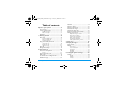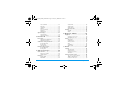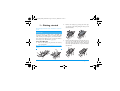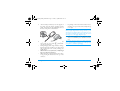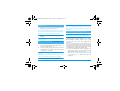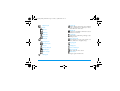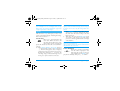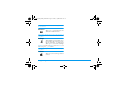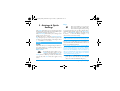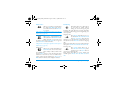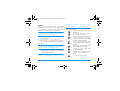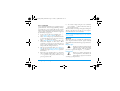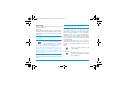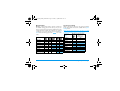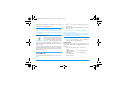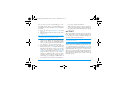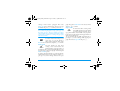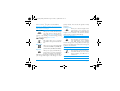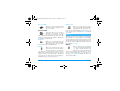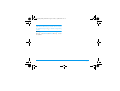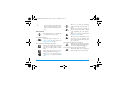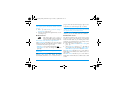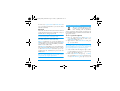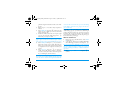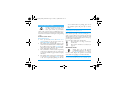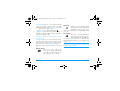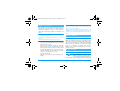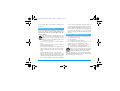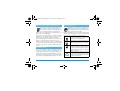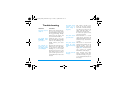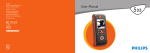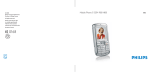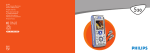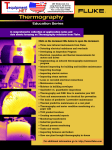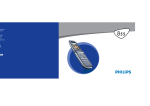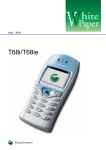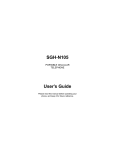Download Philips 330 Cell Phone User Manual
Transcript
Philips330_EMEA_Ind3.book Page 1 Jeudi, 31. juillet 2003 3:48 15
Discover your phone
Earpiece
Light belt
Screen
Navigation key
Side key
Function
keys
Keypad
Microphone
Function keys
Pick up key
On/Off key
OK key
Hang up key
Direct access to Call list
Clear key
Direct access to phonebook
Direct access to Read messages menu
Direct access to Ringers list
Side key is used for volume control during conversation. Short press on incoming call activates
silence mode.
Pressing
(up) or
(down) on the navigation key
when browsing menus is equivalent to pressing e or
,.
Philips continuously strives to improve its products,
and the information and specifications described in
this user guide are subject to change without notice.
Philips tries to ensure that all information in this user
guide is correct, but does not accept liability for any error, omission or discrepancy between this user guide
and the product described.z
Philips330_EMEA_Ind3.book Page 1 Jeudi, 31. juillet 2003 3:48 15
Table of contents
Operate your phone ............................4
The carousel ......................................................4
Text or number entry .....................................4
T9® text Input ....................................5
Basic text input .....................................6
Reminder ............................................................6
1. Getting started ..................................8
First steps ...........................................................8
Insert the SIM card ...............................8
Enter the PIN code ................................9
Set date and time ..................................9
Copy of the SIM phonebook ....................... 10
Accept the copy ....................................10
Refuse the copy ....................................10
Abort the copy .....................................10
First call ............................................................ 10
Charge the battery ........................................ 10
2. Main features ...................................12
Idle screen and symbols ............................... 12
Events .................................................12
Answer and end a call ................................... 13
Make a call ....................................................... 13
See & hear who’s calling: Fotocall .............. 13
Redial and reply .............................................. 14
Table of contents
Flash dial ...........................................................14
Clear the call list .............................................15
Clear the phonebook ....................................15
Deactivate the ringer .....................................15
Activate the vibra alert .................................15
Read your mobile phone number ...............16
During a call, you can... .................................16
Adjust the earpiece volume ...................16
Mute the microphone ...........................16
Unmute the microphone ......................16
Write in the notepad ............................16
Consult the phonebook .........................16
Other features during a call ..................17
3. Menu tree ........................................ 18
4. Display & images ............................ 21
Picture album ..................................................21
Display ..............................................................22
Screen saver .........................................22
Screen animation ................................22
Animation ..........................................23
Backlight ............................................23
Contrast ..............................................23
5. Settings & Quick Settings ............. 24
Settings ..............................................................24
Sounds ............................................... 24
Display ...............................................25
Security ...............................................25
1
Philips330_EMEA_Ind3.book Page 2 Jeudi, 31. juillet 2003 3:48 15
Time and date ....................................27
Language ............................................28
Accessories ...........................................28
Hotkeys ...............................................29
Voice command ...................................31
Network .............................................31
Call settings ........................................32
Quick settings ................................................. 33
Quick settings ......................................34
Accessories settings ................................34
6. Phonebooks ..................................... 35
Phonebook ...................................................... 35
Phonebook in SIM card .......................35
Phonebook in phone ............................36
Add names in the phonebook ..................... 36
In the SIM card ..................................36
In the phone ........................................36
Own number ......................................37
Edit and manage names ................................. 37
In the SIM card ..................................38
In the phone ........................................38
7. Calls and messages ......................... 40
Call a number .................................................. 40
Emergency number ..............................40
Other number .....................................40
Messages .......................................................... 41
Send a SMS ........................................41
Read SMS ...........................................42
2
Clear SMS ......................................... 43
SMS archive ....................................... 44
SMS settings ....................................... 44
Broadcast SMS ................................... 45
Call list ..............................................................45
Display .............................................. 45
Reset .................................................. 46
8. Organiser & Extras ........................47
Organiser .........................................................47
Creating a new event .......................... 47
Modifying an event ............................. 48
Extras ................................................................49
Brick game ......................................... 49
Call counters ...................................... 50
Memory status .................................... 51
Euro .................................................. 51
Calculator .......................................... 51
Alarm clock ........................................ 51
9. E-mail .................................................53
Settings ..............................................................53
Account name .................................... 53
Network access .................................... 54
E-mail server access ............................. 54
Advanced ........................................... 55
Write and send e-mails .................................55
To one or several recipients .................. 55
With an attachment ........................... 56
Connect to the server ........................... 57
Table of contents
Philips330_EMEA_Ind3.book Page 3 Jeudi, 31. juillet 2003 3:48 15
Receive and read e-mails .............................. 57
Download e-mails ...............................57
Get and store attachments ....................58
Add an e-mail address to the phonebook 59
Delete e-mails .....................................59
Reply to an e-mail ...............................59
Forward an e-mail ..............................60
10. WAP services ................................61
Launch .............................................................. 61
Browse ............................................................. 61
Favourites ........................................................ 62
Last page .......................................................... 62
Advanced ......................................................... 62
Images ................................................62
Status icons .........................................63
Download fun URL ............................63
Access settings ............................................... 63
GSM Settings ......................................63
Change name ......................................64
Gateway .............................................64
Homepage ...........................................64
Make a second call .........................................66
Answer a second call .....................................67
Answer a third call .........................................67
Conference Call ..............................................67
Explicit Call Transfer .....................................68
Precautions .......................................... 69
Troubleshooting ................................. 73
Philips authentic accessories ............ 76
Declaration of conformity ................ 77
11. Other operator services .............65
GSM strings ..................................................... 65
Query a voice server, voice mailbox,
messaging service, etc. (DTMF tones) ...... 65
Pause and wait characters ....................66
Access your answering machine .............66
Table of contents
3
Philips330_EMEA_Ind3.book Page 4 Jeudi, 31. juillet 2003 3:48 15
Operate your phone
The carousel
A carousel is a circular loop of icons displayed on the
screen, in which each icon represents a feature or option used to operate your phone.
Quick settings
Oper. services Picture album
Phonebook
Settings
Messages
Extras
Organiser
Call list
Repeat the operation described above and browse carousels and lists until you reach the desired feature or
option. When navigating in a list, a scroll bar located
on the right handside of the screen shows your actual
position in the list. With the navigation key, you can
then select or adjust all the functions of your phone as
described in the relevant chapter of this user guide.
Text or number entry
E-mail
All icons don’t fit within the screen; the hidden ones appear when pressing left or right.
The first carousel available when you turn on your mobile phone is called the “main” carousel. You access it
by pressing , when in idle mode, and it features the
icons shown opposite. A small icon in the upper left
corner of the screen shows your actual position within
the carousel. To access a feature or option, press left
(anti clockwise) or right (clockwise) and press ,
when the feature or option of your choice is selected.
Another sub-carousel or list will then appear.
4
Pressing left or right will alternate between two options, such as Activate/Deactivate, On/Off, Increase/
Decrease a value, etc.
Text can be entered in editing screens in two different
ways: by using T9 ® predictive Text Input, or basic text
input. Two other modes for numbers and punctuation
marks, are also available. Icons appearing on the screen
show the active text mode. You switch from one mode
to the other by pressing the * key, and from lower
to upper case by pressing the # key.
Operate your phone
Philips330_EMEA_Ind3.book Page 5 Jeudi, 31. juillet 2003 3:48 15
T9 ® text Input
What is it?
T9 ® predictive Text Input is an intelligent editing mode for SMS and e-mail,
including a comprehensive dictionary. It
Tegic Euro. Pat.
allows you to quickly enter text. Press
App. 0842463
only once on the key corresponding to
each letter needed to spell a word: keystrokes input are analysed and the word suggested by
T9 ® is displayed in the bottom of the screen. If several
words are available according to the keys used, press
0 to browse the list and choose from those proposed
by the T9 ® built-in dictionary (see example below).
Example: how to enter the word "home":
1.
2.
3.
Press 4 6 6 3 The screen displays the
first word of a list: Good.
Press 0 to scroll and select Home.
Press 1 to confirm Home.
ENTER TEXT: Eng
T9
Language used: English
Editing mode used: T9 ®
Press the * key to switch to basic mode, to
numeric mode, or to punctuation mode
How to use it?
Alphabets and symbols represented by each key are as
follows:
2 to 9 To key in letters.
Short press to browse the list of candi0
date words, long press to browse back.
1 or # To confirm entry.
e
Short press to clear one entry, long press
to clear all text.
Shift.
#
*
ENTER TEXT: Abc
ENTER TEXT: 123
ENTER TEXT: %!?
While in any text mode, press the # key to
switch from lower to upper case:
ENTER TEXT: abc
ENTER TEXT: Abc
ENTER TEXT: ABC
To select the typing mode.
Operate your phone
5
Philips330_EMEA_Ind3.book Page 6 Jeudi, 31. juillet 2003 3:48 15
Basic text input
Although your phone provides you with the T9 ® predictive Text Input by default, if you wish to access the
basic text input, select “Abc” basic text input using *
key. This method requires multiple key presses to reach
the desired character: the letter “h” is the second letter
on key 4, you must press 2 times 4 in order to enter “h”. Using this mode requires you press a key as
many times as is equal to the order of the letter.
In basic mode, the complete list of characters available
for the key you press appears in the bottom of the screen,
allowing you to see each available character located on
this key (see below).
To enter the word “Home” in basic text input mode,
you should therefore key in 4, 4 (GHI) 6,
6, 6 (MNO), 6 (MNO), 3, 3 (DEF).
Press , to confirm the completion of the editing.
Letters, numbers and symbols are located on each key
as follows:
Key Alphanumeric
1 space 1 @ _ # = < > ( ) & £ $ ¥
2
3
4
6
abc2àäåæç
Key
5
6
7
8
9
0
*
#
e
Alphanumeric
jkl5L
mno6ñòö
pqrs7bPQS
tuv8üù
wxyz9øWXY
.0,/:;”’!¡?¿*+-%
Toggles between the different Text Input
modes.
Switches from lower case to upper case and
vice-versa.
Short press to delete one character, long press
to delete all text.
Reminder
Switch On/Off
Enter PIN
Press ) to switch on, press and
hold to switch off.
Enter your PIN code using the keypad and press , or # to confirm.
def3éèDF
ghi4Gì
Operate your phone
Philips330_EMEA_Ind3.book Page 7 Jeudi, 31. juillet 2003 3:48 15
Make a call
Answer a call
End a call
Quickly access
the Phonebook
Quickly access
the Call list
Read a SMS
Quickly access
the Send SMS
menu
Quickly access
the Ringers list
Activate/deactivate the
Silence mode
Return to previous menu
Return to idle
screen
Enter phone number on keypad
and press ( to dial, or press ,
to select Call, then press ( or ,
to call.
Open the phone or press ( when
your phone rings.
Close the phone or press ).
In idle mode, press p.
In idle mode, press cor press
(.
In idle mode, press s.
In idle mode, press and hold s.
Change the language used
Access the
carousel
Use the
phonebook
In idle mode, press and hold 0,
select the language and press ,.
1. Press , to access the Carousel.
2. Move left or right to select a
function, then press , to enter
the sub-menu.
3. Repeat step 2 until you reach the
desired function.
1. In idle mode, press p.
2. Browse the list by moving up or
down and press ( to call the selected name.
In idle mode, press T.
In idle mode, press and hold T.
Press e.
Press and hold e or press ).
Operate your phone
7
Philips330_EMEA_Ind3.book Page 8 Jeudi, 31. juillet 2003 3:48 15
1 • Getting started
2.
Remove the battery by pressing the inner clips
one after the other, then pulling the battery from
the left handside.
3.
Remove the SIM card from its holder and place it
on its slot. (be careful that the clipped corner of
the card is in the appropriate corner). Then push
the metal clip holder, until it stops and maintains
the SIM card.
Read the safety instructions in the “Precautions” section before use.
First steps
To use your phone, you must insert a valid SIM card
supplied by your GSM operator or retailer. The SIM
card contains your subscription, your mobile number,
and a memory in which you can store phone numbers
and messages (see “Phonebooks” page 35).
Insert the SIM card
1.
Press on the battery clip and slide the battery
cover downwards.
Make sure the phone is switched off before removing the
battery.
8
Getting started
Philips330_EMEA_Ind3.book Page 9 Jeudi, 31. juillet 2003 3:48 15
4.
Replace the battery in its slot as shown below:
first place its right side against the right edge of
the phone and press until it clips.
Enter the PIN code
1.
2.
5.
Slide the battery door into its slots, metallic connectors downwards, until it stops.
To switch on the phone, press and hold the )
key.
When you switch on the phone, you may be
prompted to enter the PIN code, which is the 4
to 8-digit secret code of your SIM card to protect
it from abusive use. It is preconfigured and communicated to you by your operator or retailer. To
personalise the PIN code, see “Change codes”
page 27.
If you enter a wrong PIN code 3 times, your SIM card
is blocked. To unblock it, you must request the PUK
code from your operator.
3.
Enter your PIN code. If you make a mistake,
press e. Then confirm by pressing , or #.
Set date and time
As prompted by the phone at first switch on, set the
date by pressing the appropriate numeric keys (press
e to erase a number), then press , to validate.
Proceed in the same way to set the time.
For complete date and time options, see page 27.
Getting started
9
Philips330_EMEA_Ind3.book Page 10 Jeudi, 31. juillet 2003 3:48 15
Copy of the SIM phonebook
Abort the copy
If you do not copy the SIM phonebook at very first
switch, you will be able to do it directly from the phonebook menu (see page 35).
2.
If you had a mobile phone before and are using the
same SIM card, the card might contain all or part of
your current phonebook. The mobile phone detects
this and a message asks you if you want to copy your
SIM phonebook onto the built-in phonebook (see below). Press e to cancel or , to accept.
Accept the copy
Press , to accept the copy of the SIM phonebook
onto your phone. Once the copy is done, the phonebook located on your phone is automatically set as your
default phonebook. To switch back to the SIM phonebook, select Phonebook > In SIM card.
Refuse the copy
If you press the e key to refuse the download of your
SIM card contents at switch on, the copy isn’t
launched and the phonebooks stay unchanged. The
SIM phonebook is the default and you must select
Phonebook > Phonebook settings > Phonebook select >
In phone to switch phonebooks.
10
1.
3.
If you change your mind while the copy has
already taken place, press the e key to abort the
download of your SIM card contents.
The copy is aborted and the phonebooks only
contain the records downloaded before cancellation of the process.
The SIM phonebook is the default and you must
select Phonebook > Phonebook settings > Phonebook select > In phone to switch phonebooks.
First call
1.
2.
Enter the phone number (if you make a mistake,
press e) and press (.
Once connected, your phone emits 2 beeps. To
end the call, press ).
Charge the battery
Your phone is powered by a rechargeable battery. A
new battery is partially charged and an alarm will warn
you when the battery reaches low.
We recommend that you do not remove the battery
when the phone is switched on: you may lose all your
personal settings (see information on battery safety,
page 71).
Getting started
Philips330_EMEA_Ind3.book Page 11 Jeudi, 31. juillet 2003 3:48 15
1.
Once the battery and battery cover are clipped on
the phone, plug the charger (supplied with the
phone, in the box) into the right hand socket at
the base of the phone as shown below.
•
Keeping the charger plugged to the mobile when the
battery is fully charged doesn’t damage the battery. The
only way to turn off the charger is to unplug it, so use
an easily accessible AC power socket. You can connect
the charger to an IT supply (Belgium only).
3.
2.
•
•
•
Plug the transformer unit into a main AC power
socket with easy access. The b symbol indicates the state of charge:
During charging the 4 charge indicators change;
Each bar represents around 25% of charge and it
takes around 2.15 hours to fully recharge your
mobile phone.
When all 4 bars are steady the battery is fully charged
and you can disconnect the charger.
When the battery is charged, remove the connector by pressing the release button on top of the
connector.
Getting started
Depending on the network and condition of use,
talk time goes up to 4 hours and standby time up
to 16 days.
If you don’t intend to use your phone for several
days, we recommend you to disconnect the battery.
You can use the phone while it is on charge. If the battery is completely flat, the battery icon will only reappear after 2 or 3 minutes of charging.
11
Philips330_EMEA_Ind3.book Page 12 Jeudi, 31. juillet 2003 3:48 15
2 • Main features
S SMS
H Home zone - A zone
F Call
N
f
R
full - Memory
for messages is full.
Delete old messages
to receive new ones.
Idle screen and symbols
After switching your phone on and entering the PIN
code (see page 9), your phone displays the idle screen
which means that it is ready to be used. In idle mode,
several symbols can be displayed simultaneously.
If the n symbol isn’t displayed, the network is not currently available. You may be in a bad reception area:
move to a different location. The phone automatically
returns to idle screen over 2 mn of inactivity.
Q Silent
s SMS
V
M
A
12
- Your phone
will not ring when receiving a call.
Vibra - Your phone
will vibrate when receiving a call.
Alarm clock activated.
B
message - You
have received a new
message.
Voice mail - You
have received a new
voice mail.
Battery - The bars indicate the battery level (4 bars = full, 1 bar
= low).
Forward Unconditional
to
number - All your incoming voice calls are
being forwarded to a
number other than
voice mail.
Call Forward Unconditional to voice
mailbox - All your incoming calls are being
forwarded to voice
mail.
designated by your
network
operator.
Subscription dependent, contact your
service provider for
details.
GSM Network: your
phone is connected to
a GSM network
Reception quality:
the more bars are
shown the better the
reception is.
Roaming - Displayed
when your phone is
registered to a network other than your
own (especially when
you’re abroad).
Events
Some events may modify the idle screen (missed call,
new message, reminder from the organiser, etc.). In
this case, press , to access the corresponding menu
or long press e to go back to idle.
Main features
Philips330_EMEA_Ind3.book Page 13 Jeudi, 31. juillet 2003 3:48 15
Make a call
1.
In idle mode, enter the phone number using the
keypad. To correct an error, press e.
For an international call, you can enter the "+" key instead of the usual international prefix. To do this press
and hold * before dialling the country code.
2.
Press ( to dial the number and press
hang up.
)
to
To learn other ways of making a call, see “Call a
number” page 40
Answer and end a call
1.
2.
When receiving a call, the phone can ring and/or
vibrate. Open the phone to pick up the line or, if
it was already open, press (.
To reject a call, press ). If you have activated
“Call forward” (see page 32), the call is diverted
to a number or voicemail.
The phone will not ring if the ringer is deactivated (see
page 15).
If you have selected Any Key Answer (see page 33), you
can accept a call by pressing any key (except )).
3.
Whether the flip is active or not for incoming calls (see
page 32), closing the phone always hangs up an ongoing
communication. A beep indicates the end of the communication.
See & hear who’s calling: Fotocall
This feature is only available when you select the
phonebook of your phone, not the SIM phonebook.
The Fotocall feature allows you to:
- personalize the 10 groups available with a specific
name ("Friends", "Office", "Leasure", etc.), a given
picture of the Picture album and a melody of the
Ringer list,
- link one or several contacts of your phonebook to a
group, so that when the/a person of this group calls
you, his/her name appears on the screen together
with the picture of the group he/she belongs to. The
melody defined for this group will also ring.
1. If not done during the start-up procedure (see
“First steps” page 8), copy the content of your
SIM phonebook onto your phone: press , and
select Phonebook > Phonebook settings > Copy all
to phone and press ,. Wait for the copy to be
completed.
To hang up, press ) or close the phone.
Main features
13
Philips330_EMEA_Ind3.book Page 14 Jeudi, 31. juillet 2003 3:48 15
2.
Back to the Phonebook carousel, select Group settings, press , and select the group of your
choice.
3. Rename the group to be identified ("Friends",
"Kids", etc.) and select the Melody and the Picture
to be associated to this group.
4. Long press e to go back to idle, then p to
display the content of your Phonebook. Select a
contact you wish to link to this group and press
,. Then choose Select group and select the
group of your choice.
When this contact calls you, the Melody and Picture associated to his group will ring/appear on the screen.
Predefined colours are assigned to groups 1 to 3 and
will light up when a person of this group calls you: red
for the first group, green for the second and orange for
the third. The three colours will flash in turn for any
other group.
Redial and reply
The phone stores the last 30 numbers in the Call list
(called, missed or received). You can redial or reply to
any of these numbers and dial it directly. The most recent number is displayed first.
14
1.
2.
In idle screen, movec to access the Call list,
which displays a chronological list of the last calls
received or made. If a number of the Call list is
also in your Phonebook, the corresponding name
is displayed.
Move up or down to select the number to redial
or reply. Press ( to dial the selected number
and press ) to hang up.
Flash dial
Instead of accessing the Phonebook
menu and scrolling through the list,
you can link the relevant name card to
a hotkey, so that a long press on the chosen key will directly call him (e.g. long press on 2 to call your home
or on 3 to call your office).
Flash dial
You can only program keys 2 to 9, as keys 0 (selection of the language) and 1 (voice mailbox) are
predefined and cannot be changed.
1.
2.
To set a hotkey for flash dial, press , to enter
the main menu, then select Settings > Hotkeys
and press ,.
Select a key "Not in use" from 2 to 9 and
press ,.
Main features
Philips330_EMEA_Ind3.book Page 15 Jeudi, 31. juillet 2003 3:48 15
3.
4.
Then select Flash Dial, press , and select a
name in the Phonebook displayed. Press , to
confirm your choice.
In idle mode, press and hold the programmed key
to dial the associated entry: the connection is
established. Press ) to hang up.
You can also set hotkeys for commands (see “Hotkeys”
page 29). Hotkeys can be changed or deleted at any
time.
Clear the call list
Reset
To clear your call list, press , and select Call list, then Reset. Press , to
reset the call list.
Clear the phonebook
To clear the content of your phonebook at once, press , and select
Reset phonebook
Phonebook, Phonebook settings, Reset
phonebook. Press , to reset the phonebook content.
This option only applies to the phonebook in your
phone, not to the SIM phonebook (see “Phonebooks”
page 35).
Main features
Deactivate the ringer
If you don’t want your phone to ring
when you receive a call, you can deactivate the ringer. In this case, the incoming call symbol flashes when you receive a call, the
display shows Incoming call, but the phone doesn’t ring.
To deactivate the ringer, proceed as follows:
1. Press , and select Settings > Sounds > Ringer
volume.
2. Press left until the volume is set to Silence.
Silence
Silent mode can also be set by selecting Quick Settings
> Silence. In this case, the vibra alert is also activated.
For faster access, you can assign a hotkey to this function.
Activate the vibra alert
If you have set the function, your
phone vibrates when receiving an incoming call (activating the silent mode
via the Silence Quick setting as described above will
also activate the vibra alert). Otherwise, proceed as follows:
1. In idle screen, press , and select Settings
> Sounds > Vibra.
Vibra alert
15
Philips330_EMEA_Ind3.book Page 16 Jeudi, 31. juillet 2003 3:48 15
2.
Move left or right to select On or Off and press
, to confirm.
Activating the vibra doesn’t mute the ringer. If you
want to mute it and keep the vibra function on, activate the Silence mode as described above.
During a call, press
pressing ,.
,, select Mute and confirm by
Unmute the microphone
Unmute
To unmute the microphone during a
call, press ,, select Unmute and confirm by pressing ,. The microphone
Read your mobile phone number
is unmuted.
To read your own mobile phone number, press p
when in idle mode and select Own num., then press
,, select Show and press , again. Your phone
number is displayed if present on your SIM card. If
not, select New, then follow the instructions.
Write in the notepad
If your own number has been stored in the Phonebook,
you can read it during a call. See “Consulting the
Names list” page 16.
During a call, you can...
The notepad is a temporary memory
in which you can note down a number
during a call. To do so during a call,
simply enter the number that you want to note. Wait a
few seconds for your entry to be stored automatically
in the notepad memory. When the call ends, press ,
to dial it, store it in the Phonebook, etc.
Notepad
Consult the phonebook
Adjust the earpiece volume
View Names List
During a call, move the side key up or down to increase/decrease the volume.
1.
Mute the microphone
2.
Mute
16
To consult the phonebook during a
call:
Press ,, select View Names List, press , and
scroll through the entries by pressing up or down.
Press e twice to return to the in-call screen.
You can mute the microphone so that
your correspondent cannot hear you.
Main features
Philips330_EMEA_Ind3.book Page 17 Jeudi, 31. juillet 2003 3:48 15
Other features during a call
•
•
•
•
•
•
•
•
Add a name to the phonebook (see page 36),
Write and send a message (SMS) via the phonebook or the Notepad (see page 41),
Read a message (see page 42),
Consult your Call list (see page 45),
Consult your Organiser (see page 47),
Check a voice mailbox or access a voice server via
the Notepad (see page 65),
Transmit DTMF tones to answering machines
and other devices (see page 65),
Make a second call (see page 66).
Main features
17
Philips330_EMEA_Ind3.book Page 18 Jeudi, 31. juillet 2003 3:48 15
3 • Menu tree
The menus contain all your GSM phone functions.
They all feature icons or scrollable lists: press , to
enter a menu or sub-menu, move left or right in a
menu and up or down to scroll in a list and press ,
to validate an entry or to confirm a choice.
Other operator services p65*
Services + p65
Service numbers p65
WAP services p61
Launch / Browse / Favourites / Last page /
Advanced / Access settings
Picture album p21
Read SMS p42
Received Messages / Saved Messages / Delete
all
SMS archive p44
SMS settings p44
SMS centre / Signature / Validity period / Reply path / Delivery report / Auto save SMS
Reset p46
Broadcast SMS p45
Reception / Topics / District codes
E-mail p53
Settings p53
Account name / Network access / E-mail
server access / Advanced
Open mailbox p57
Phonebooks p35
Messages p41
Send a SMS p41
Together with an attachment / Including a
phone number / Send now / Save
Send mail p55
Call list p45
Display p45
Reset p46
18
Menu tree
Philips330_EMEA_Ind3.book Page 19 Jeudi, 31. juillet 2003 3:48 15
Brick game p49
Sounds p24
Ringer / Ringer volume / Key tones / Minute
beep / Organiser alerts / Battery low alert /
New SMS tone / Vibra alert
Display p22
Screen saver / Backlight / Animation / Screen
animation / Contrast
Security p25
Public names / Call barring / Change codes /
PIN protection
Time and date p27
Clock display / Set date / Date format / Set
time / Time zone / Daylight savings
Call counters p50
Language p28
Euro p51
Hotkeys p29
Memory status p51
Voice command p31
Organiser p47
Events
Day view
Week view
Month view
Delete past
Extras p49
Calculator p51
Alarm clock p51
Settings p24
Menu tree
Accessories p28
Auto switch off / Auto answer
Network p31
Register again / Preferred list
19
Philips330_EMEA_Ind3.book Page 20 Jeudi, 31. juillet 2003 3:48 15
Call settings p32
Call waiting / Caller ID / Active flip / Call
forward / Autoredial / Any key answer / Mail
boxes
Quick settings p33
* Subscription dependent
20
Menu tree
Philips330_EMEA_Ind3.book Page 21 Jeudi, 31. juillet 2003 3:48 15
4 • Display & images
The Picture album and Display menus allow you to select images in a list and display them, as well as set the
backlight duration, screen animations, screen saver,
etc.
In idle mode, press , and select Picture album for the
first option described in this chapter, or Settings, then
Display for the second set of options.
Picture album
This menu allows you to manage and display the pictures stored in your mobile phone, to View or Delete
them and Change their name.
Devices
File type
Mobile
to mobile
EMS animation and SMS
BMP icon
Devices
Sent via... See...
Sent by or received
from another mobile
“Get and store attach- phone.
ments” page 58
EMail
File type
Sent via... See...
EMail
Example
“Send a SMS” page 41.
JPEG
PC to mobile via Email JPEG
Display & images
When entering one of the available sub-menus, the
pictures stored in your phone are displayed as a text
list. To access the graphical display, select a picture in
the list and press right. Then press c (up) or p
(down) to go to the next or previous picture, or left to
go back to the text list.
When renaming the file, select it in the list and press
, twice. Select Rename and press ,, enter a name
and press ,.
The table below gives you an overview of the devices
files can be sent to and received from, as well as connection means.
Example
“Get and store attach- Photographs taken with
ments” page 58
a digital camera, files
downloaded from the
Internet.
21
Philips330_EMEA_Ind3.book Page 22 Jeudi, 31. juillet 2003 3:48 15
JPEG images must have the correct size and format for
your mobile phone to store and display them correctly.
Please check “Get and store attachments” page 58 for
complete information on this subject.
You must select several images (up to 10) in order to
display a slide show. When selecting only one image to
be used as screen saver, only this image will be displayed.
Display
2.
This item of the Settings menu gives you access to all
options concerning the display, including the management of the screen saver.
3.
Screen saver
Allows you to activate/deactivate the
screen saver. When activated, it will
Screen saver
run a slide show in idle mode, by using
the jpeg file(s) you have stored in your
phone and selected (see “Get and store attachments”
page 58).
1. Select Settings > Display > Screen saver and press
,, then press left or right to select On and press
,. In the list that appears, select an image by
pressing left or right (you deselect it also by pressing these keys), then press p to move to the
next image. Once you selected the images of your
choice, press ,to activate the screen saver.
22
Select Start delay and press left or right to choose a
value between 1 and 5 mn. When in idle mode,
the screen saver will start according to the time
limit you have set.
Then select the screen saver Display period (from
10 seconds to 5 mn) and press ,. The timing
you have set will be applied between each image
of the slideshow.
Background images are automatically deactivated
when entering an edit screen.
Also note that activating this function will automatically deactivate the screen saver.
Screen animation
Allows you to activate a screen animation that will be displayed in idle
Screen animation
mode. Press left or right to select one
of the available icons or Random to display all icons randomly, then press , to confirm.
Display & images
Philips330_EMEA_Ind3.book Page 23 Jeudi, 31. juillet 2003 3:48 15
Activating this function will automatically deactivate
the screen saver.
Animation
Allows you to activate/deactivate the
animation in different menus.
Animation
Deactivating this function increases the autonomy of
your phone.
Backlight
The backlight is activated when receiving incoming calls or messages, browsBacklight
ing lists and menus, etc. This menu
allows you to set both the backlight
Brightness (7 levels) and Duration (from Off to 30s.). In
both cases, press , to confirm.
Deactivating this function increases the autonomy of
your phone.
Contrast
Allows you to choose among 5 levels of
contrast.
Contrast
Display & images
23
Philips330_EMEA_Ind3.book Page 24 Jeudi, 31. juillet 2003 3:48 15
5 • Settings & Quick
Settings
The Settings menu allows you to customise your phone
and change the settings related to each available option
(sounds, time and date, accessories, etc.).
The Quick Settings menu allows you to change several
settings at once (see page 33).
In idle mode, press , and select Settings or Quick Settings, then press , to access a feature or option and
to change it as described further in this chapter. Press
, to confirm or e to cancel.
Settings
Sounds
This menu allows you to change the ringer volume, select a ringer melody, to set alert beeps and activate or
deactivate the vibra alert.
Ringer volume
By default the ringer volume is set to
Medium. Press left or right to set the
volume of your ringer from Silent to Increasing and use a Hotkey to activate the silent mode
(see page 29). The Silent mode also applies to key
tones.
Ringer volume
24
Ringer
This option enables you to select the
ringer tone from the available melodies. Scroll through the list by moving
up or down and wait for two seconds to hear the selected melody being played (except for an Own melody:
press ,, select Playback and press , again to hear
it). Press , to select this melody as ringer, e to
cancel, or move to the next melody.
Ringer
You will not hear the melody if the volume ringer is set
to Off or if the Silence mode was activated (see page 15).
Downloaded and own melody
The Own melod. menu allows you to store melodies received via SMS, either downloaded from a web site (see
below) or received from a friend.
To personalise your phone, you can download iMelodies by choosing them from your operator's Website.
From your personal computer, check on your operator's
Internet site the availability, terms and conditions of
this service and follow the instructions to download the
selected ringer tone via a SMS. Only 1-tone melodies
can be downloaded by your phone.
1.
From the Ringer menu, select Own melod., then
press , to access the list of own melodies.
Select one of the own melodies and press ,.
Settings & Quick Settings
Philips330_EMEA_Ind3.book Page 25 Jeudi, 31. juillet 2003 3:48 15
2.
Select Send and press , to send it.
This service is subscription dependent; you can only
send melodies that are out of copyright. When sending
a melody via SMS (see page 41), the receiver must have
a Philips mobile phone to be able to hear it.
3.
When receiving a melody together with a SMS,
select Store to store it as Own melod., and Rename
or Delete it if you wish. Press , to confirm.
Key tones
Key tones
Unlike the alarm clock, this alert will not ring if you
turn your phone off.
Battery low alert
Batt. low alert
New SMS tone
New SMS tone
Allows you to activate/deactivate the
key tones. Even if Key Tones are set
Off, DTMF are played during calls (see
page 65).
Allows you to activate/deactivate an
alert beep which informs you that the
battery is low and requires recharging.
Allows you to activate/deactivate an
alert beep each time you receive a
SMS.
Vibra alert
Vibra alert
Allows you to activate/deactivate the
vibrating alert when receiving a call.
Minute beep
Allows you to activate a beep, which is
emitted 15s before the end of each
minute of communication (the beep
cannot be heard by the caller). This allows you to
manage the duration of your calls.
Minute beep
Organiser alerts
Organiser alerts
Allows you to activate/deactivate an
alert beep when an event you programmed in your organiser is due.
Settings & Quick Settings
Display
This menu allows you to set all features and options related to display. See page page 21 for complete information.
Security
This menu ensures the security of your phone by limiting calls to public numbers, prohibiting specific incoming and outgoing calls, activating security via PIN
codes and changing those PIN codes.
25
Philips330_EMEA_Ind3.book Page 26 Jeudi, 31. juillet 2003 3:48 15
Public names
Public names
Call barring
Allows you to manage a specific names
list, called Public Names list, and restrict calls to this list via the Call restriction option.
This feature is subscription dependent and requires a
PIN2 code (see page 27).
Call restriction
Allows you to activate/deactivate the
call restriction to the Public Names list.
Call restriction
When activated, you can only access
the names present in the Public names list, as opposed
to the Phonebook of the main menu.
This function is subscription dependent and requires a
PIN2 code (see page 27).
Public names
Allows you to consult and modify your
Public Names list. You can enter a new
Public names
name, modify or delete a name in the
list via PIN2 code.
Use the <New> option to enter the name and phone
number of a new name (see “Text or number entry”
page 4). Then select the number type: Phone, Fax or
Data. Names in this list can be changed or deleted.
26
This menu allows you to limit the use
of your phone to specific calls by
letting you bar both outgoing and
incoming calls. This function is network dependent
and requires a call barring password supplied by your
service provider.
Call barring
Outgoing calls
The Outgoing menu allows you to select between All calls, International calls
and Inter. except/home calls (the latter
allowing you to call your home country when you are
abroad). You can also Deactivate the bar on outgoing
calls.
These menus then allow you to bar, within each available option, All calls, Voice calls, Data calls or Fax calls.
Outgoing calls
Incoming calls
The Incoming menu allows you to
select All calls or When roaming. It also
provides access to the Cancel menu to
remove bar on incoming calls.
These menus then allow you to bar, within each
available option, All calls, Voice calls, Data calls or Fax
calls.
Incoming calls
Settings & Quick Settings
Philips330_EMEA_Ind3.book Page 27 Jeudi, 31. juillet 2003 3:48 15
Status
Status
In each sub-menu (All calls, When
roaming, etc.), the Status option allows
you to know whether a type of call is
barred or not.
Change codes
Change codes
Allows you to change your PIN 1,
PIN 2 and call barring codes.
If you enter an incorrect PUK code 10 times in a row,
the SIM card will be blocked and unusable. If this happens, contact your operator or retailer.
Time and date
This menu allows you to set the time and date, time
zone, daylight savings, and change the clock display
mode.
Clock display
PIN protection
Allows you to activate/deactivate the
PIN protection when switching on
PIN protection
your phone. When the PIN code is activated, you will be asked to enter your PIN code when
switching your phone on.
If your PIN code is deactivated, you cannot change it.
Clock display
Set date
Set date
PIN2 code
Depending on your SIM card, some features or options
may require a PIN2 secret code. This is a second secret
4 to 8-digit code given to you by your operator. If you
enter a wrong PIN2 code 3 times, your SIM card is
blocked. To unblock it, request the PUK2 code from
your operator or retailer.
Settings & Quick Settings
Allows you to select Analogue or Digital
time formats when shown in idle
mode, by pressing left or right. In both
cases, press , to confirm.
Allows you to set the date by pressing
the appropriate numeric keys (you can
also set the date by moving up or
down).
Date format
Date format
Allows you to select one of the two
available date formats, either Western
or Thai. Press , to confirm.
27
Philips330_EMEA_Ind3.book Page 28 Jeudi, 31. juillet 2003 3:48 15
Time zone
Set time
The time zone and daylight savings are to be set first.
You should then double-check date and time if previously set. To know which time zone you are in, we recommend you to check in an atlas or an encyclopedia.
Allows you to set the time by pressing
the appropriate keys or moving left or
right to increase or decrease the time
minute by minute.
The Time zone option allows you to set
the time zone you belong to, according
Time zone
to GMT (Greenwich Meridian Time).
Move up or down to select the setting corresponding to
your area, e.g. GMT + 00:00 when located in United
Kingdom, GMT + 01:00 when in The Netherlands,
France or Germany.
Daylight savings
This setting only concerns countries in which time is set
according to summer/winter time (e.g. Greenwich Meridian Time / British Summer Time).
This option allows you to set the daylight savings to On (in summer time)
or Off (in winter time) by moving left
or right. As this setting impacts the date and time option, it should be set first. If daylight saving is On and
you set the time to 12:00, it will automatically switch
to 13:00 when turning the option to Off.
Set time
Language
This menu allows you to select a language for all menu
text. A long press on 0 when in the idle screen automatically displays this menu.
Accessories
Accessories
Auto switch off
Auto switch off
Daylight savings
28
This menu becomes available the first
time an accessory (see page 76) is
plugged in. It allows you to set all parameters linked to their use.
Allows you to automatically switch off
the phone, either immediately, 30
second, 5 minutes or 3 hours after
turning the car ignition off.
Auto answer
Auto answer
Allows you to select the automatic answering of incoming calls. You can set
a delay for automatic answering from 5
to 15 seconds.
Settings & Quick Settings
Philips330_EMEA_Ind3.book Page 29 Jeudi, 31. juillet 2003 3:48 15
Hotkeys
Instead of entering the various menus and browsing
the lists, you can set a direct access to a specific function by linking it to a Hotkey, so that a long press on
this key will automatically activate this function.
You can only program keys 1 to 9, as keys 0 (select language) and 1 (retrieve voice mailbox) are
predefined and cannot be changed.
1.
2.
3.
To set a hotkey, press ,, select Settings >
Hotkeys and press ,.
Select a key from 2 to 9 and press ,.
Browse the list to select the function you wish to
associate with this key. Press , to confirm your
choice.
If the selected key is already set, you can reprogram it:
press , twice, select Change and press ,. This will
bring you to the list of available functions.
4.
To use the hotkeys, simply press and hold the key
corresponding to the function you want to launch
or activate while in idle mode.
You can also set hotkeys for voice dial (see “Clear the
call list” page 15). Depending on your service provider
some Hotkeys, in addition to 0 and 1, can be predefined and locked, preventing reprogramming.
You can associate hotkeys 2 to 9 to the functions
of the following table.
Dials the associated number of the
Phonebook.
Flash Dial
Activates the silence quick setting (vibra on, ringer volume off).
Activ. Silence
Activates the autonomy quick setting,
which extends the battery autonomy
Activ. Autonomy
(animation off, vibra off, backlight
off, ringer volume medium).
Activates the headset quick setting
(ringer volume medium, any key anActiv. Headset
swer on).
Activates the car quick setting (ringer
volume high, any key answer).
Activate Car
Activates the outdoors quick setting
(ringer volume high).
Activ.Outdoors
Activates the meeting quick setting
(vibra on, ringer and all keys set to siMeeting
lent).
Activ. Personal
Settings & Quick Settings
Activates the personal settings.
29
Philips330_EMEA_Ind3.book Page 30 Jeudi, 31. juillet 2003 3:48 15
Redial last num.
Reply last num.
To voice mail
Redials the last number called.
Redials the number of the last call received.
Forwards all calls to the voice mailbox.
Show events
Add new event
Accum. cost
Subscription dependent
Opens the Phonebook select. menu.
Phonebook select.
Send SMS
Read SMS
E-mail
Launch
Screen saver
Picture album
SOS call
30
Displays the event list of the Organiser menu.
Opens the Add event menu of the Organiser.
Displays the accumulated cost of outgoing calls.
Displays the remaining credit balance.
Opens the Messages menu.
Show balance
Opens the Brick Game.
Displays the messages list.
Brick game
Opens the E-mail menu for access to
the mailboxes.
Launches a WAP session.
Subscription dependent
Subscription dependent
Calculator
Alarm Clock
Subscription dependent
Direct access to the calculator.
Opens the Alarm menu.
Euro ->
Direct access to the Euro converter (to
currency).
-> Euro
Direct access to the Euro converter
(from currency).
Opens the Screen saver On/Off menu.
Open the Picture Album menu.
Dials the emergency call number.
Settings & Quick Settings
Philips330_EMEA_Ind3.book Page 31 Jeudi, 31. juillet 2003 3:48 15
Voice command
Voice command menu allows you to quickly activate a
specific function: instead of programming a hotkey,
you simply set a voice tag that will activate a feature
when you pronounce the associated word. You can associate a Voice command to the functions supported
by the Hotkeys (see page 29).
1. To set a voice tag for voice command, press ,,
select Settings > Voice command and press ,.
2. Select <New> and press ,, then browse the list
to select the function to be set with a voice tag.
Press , to confirm your choice.
3. When Press OK and speak appears, follow the
instructions displayed on the screen. When
prompted to record your voice tag, make sure you
are in a quiet environment, choose a short and
simple word and clearly pronounce it.
4. The next carousel menu allows you to Delete or
Play the voice tag, Change the function associated
with this voice tag or Change the voice tag used for
this function.
5. Repeat the steps described above to add more
voice commands. Then make a short press on
e to go back to the previous menu or a long
press to go back to idle.
Settings & Quick Settings
6.
To activate a feature using the voice command,
press and hold , when in idle mode, then say
the recorded voice tag.
Words recorded as voice tags can be played, changed or
deleted at any time. You can also set a voice tag for a
voice dial instead of a voice command.
The duration of a voice tag is 2 seconds. Up to 15 voice
tags can be defined and shared between voice dial and
voice command.
Network
This menu allows you to handle the connection between the phone and the network, register manually
the available networks and manage your preferred networks.
Register again
Provides you with a list of the networks
available in the area when the manual
mode is selected. Select the network
you want to register with and press , to confirm.
Register again
Preferred list
Allows you to build a network list in
order of preference. Once defined, the
phone will try to register on a network,
according to your preferences.
Preferred list
31
Philips330_EMEA_Ind3.book Page 32 Jeudi, 31. juillet 2003 3:48 15
Call settings
This menu allows you to set all the call options (call
forward, waiting, etc.).
Active flip
When activated, this option allows you to pick up an
incoming call by simply opening the phone. A beep
also indicates the end of the communication when
hanging up.
Rejecting calls isn’t possible in this case, as you must
open the phone to access the ) key and manually reject the call.
Call forward
Allows you to divert incoming calls either to your mailbox or to a number
(whether in your Phonebook or not)
and applies to: Data calls, Voice calls and Fax calls.
Call forward
Before activating this option, you must enter your voice
mailboxes’ numbers (see “Mail boxes” page 32). This
feature is subscription dependent, and different from
the call transfer, which takes place when one/several
calls are in progress.
Unconditional
Warning! When selecting this option, you will not receive any calls at all until you deactivate it.
Conditional
This option allows you to choose in which
circumstance(s) you want to divert incoming calls.
Three options are available: If no reply (you haven’t
replied to the call), If not reachable (your network isn’t
available) or If busy (you are already on the phone and
your subscription doesn’t include the call waiting
option or you haven’t activated it). Each option can be
set independently.
Once you selected either Conditional or Unconditional,
choose whether you want to divert calls to your voice
mailbox or to another phone number, or cancel the call
forward.
Status
Status
Allows you to display the status of all
call forwarding.
Mail boxes
Mailboxes
This menu allows you to enter your
voice mailbox numbers if not available
on your SIM card.
The unconditional option will divert all the incoming
calls.
32
Settings & Quick Settings
Philips330_EMEA_Ind3.book Page 33 Jeudi, 31. juillet 2003 3:48 15
In some cases, you might have to enter two numbers:
one to listen to your mailbox, the other one to forward
calls. Contact your operator for complete information
on this subject.
Autoredial
Caller ID
Caller ID
Allows you to activate/deactivate the
autoredial feature. If autoredial is
switched on and if the line is busy,
your phone automatically continues to redial this
number until a successful connection is made, or until
the maximum number of attempts is reached (10). The
phone shall emit one beep at the beginning of each attempt and one special beep if the connection is successful.
Autoredial
The time between redials increases with each attempt.
Any key answer
Any key answer
This function is subscription-dependent. Contact your
operator.
Allows you to accept a call by pressing
any key, except ), used to reject a
call.
Call waiting
Allows you to activate or deactivate the
call waiting and applies to: Status, All
calls, Voice calls, Fax calls and Data calls.
When this option is active, you hear a beep if someone
tries to call you while already in communication.
Call waiting
Settings & Quick Settings
Allows you to show or hide your identity to your correspondent. The Status
option will inform you if this function
is activated or not.
This function is subscription and network dependent.
Contact your operator.
Quick settings
This menu allows you to access a group of predefined
settings, which let you quickly adapt your phone to
your environment by changing several settings at once.
For example, selecting Meeting will set your ringer
volume to silent, activate vibra and deactivate the key
tones (the other items are set according to the settings
you configured). When your meeting is over, selecting
Personal will reactivate all your usual settings.
You can also associate a quick setting with a hotkey (see
page 29).
33
Philips330_EMEA_Ind3.book Page 34 Jeudi, 31. juillet 2003 3:48 15
Quick settings
Accessories settings
Warning! * The settings listed in the first column are
the default settings (preset in the factory). As you can
change each of them, they might be different from the
ones listed below. In both cases (whether you changed
parameters or not), these settings are stored in the Personal menu item and apply to each
box of the
table.
When connecting an accessory, the settings described
in the table below also become available in the Quick
Settings menu.
*
Profiles
Personal
Vibra alert
On*
Ringer volume Medium*
Key tones
On*
Organiser alerts
On*
Battery low alert On*
New SMS tone
On*
Backlight
10 sec*
Any key answers Off*
Animation
On*
* Personal settings
34
Silence
Autonomy
Outdoors
Meeting
On
Off
On
Silent Medium High Silent
Off
Off
Off
Off
Off
Off
Off
When disconnecting the accessory, the phone goes back
to the Personal Quick Setting (see table above).
Accessories
Profiles
Vibra alert
Ringer volume
Key tones
Organiser alerts
Battery low alert
New SMS tone
Backlight
Any key answers
Animation
External lights
Headset Cigarette Lighter
Adaptor or
Fast charger
Headset
Off
Medium
High
On
On
On
Settings & Quick Settings
Philips330_EMEA_Ind3.book Page 35 Jeudi, 31. juillet 2003 3:48 15
6 • Phonebooks
vice-versa. 299 is the maximum number of names and
events cards.
All operations described in this chapter require you
have selected the relevant Phonebook, whether in SIM
or in phone.
The present chapter describes how to manage phonebooks. Please refer to “Calls and messages” page 40 for
further information on how to call numbers and send
messages.
To check the memory available in your phone, press
, when in idle mode to access the main menu, then
select Extras > Memory.
Your mobile phone has two phonebooks. The SIM
phonebook is located on the SIM card and the number
of entries depends on the card capacity.
The SIM card capacity depends on the type of card you
have. Please check with your local dealer for full information on this subject.
The second phonebook is built in the mobile’s memory and can hold up to 299 names with several types of
information, as described below.
The phonebook located on your phone shares the mobile
capacity and memory with the organiser and the image
album. As such, both features are inter-dependent: the
more names you create, the less events you can store and
Phonebooks
Phonebook
The Phonebook menu allows you to select one of the
two available phonebooks: the one on your SIM card
or the one in your phone. When entering new names
in the Phonebook, they will be added to the phonebook
selected in this menu.
Phonebook in SIM card
Press , and select Phonebook >
Phonebook settings > Phonebook select.
Then move left or right to select the
phonebook located in your SIM card. Names added to
this phonebook can then be copied into the phonebook located in your phone.
When you copy the contents of your
SIM phonebook into your phone (see
In SIM card
below), you can still use the phonebook of your SIM card, even though it features less
fields of information. For a complete description of the
Phonebook select.
35
Philips330_EMEA_Ind3.book Page 36 Jeudi, 31. juillet 2003 3:48 15
SIM phonebook and how to add names to it, see “Add
names in the phonebook” page 36.
Your mobile phone only manages one phonebook at a
time and will ignore the information relative to the
other one: e.g., if "Smith" is present in both phonebooks
and if you delete it in the phone, it remains unchanged
in the SIM.
Phonebook in phone
The default selected phonebook is the
one located in your phone. It can hold
up to 299 names and be reset at once
using the Reset phonebook option. Depending on SIM
card capacity, names added to this phonebook can
then be copied into the SIM phonebook (see “Copy to
SIM” page 39).
If you are using a SIM card for the first time, follow the
standard SIM card installation procedure as described
page 8, then go to the section titled “Add names in the
phonebook” below.
In phone
Add names in the phonebook
In the SIM card
To add a name in the SIM phonebook, proceed as follows:
36
1.
2.
Press p to enter the phonebook, select New,
then press ,.
Enter the name, then the number of your choice
and press ,.
A number can contain a maximum of 40 digits, depending on your SIM card.
Entering all numbers, including local ones with international prefix, country code and area code will allow
you to dial them from any location.
3.
Select the type of number allocated to the name:
Phone, Fax or Data and press , to confirm and
store this name in your phonebook.
In the phone
The phonebook located in your phone holds more
information fields than the SIM phonebook, and
handles:
• First and last names up to 20 characters
fields
• Numbers fields
up to 40 digits and 1 "+"
(Mobile, Work, etc.)
• Extra fields
up to 50 characters
(e-mail and note)
• Group selection
Phonebooks
Philips330_EMEA_Ind3.book Page 37 Jeudi, 31. juillet 2003 3:48 15
You can create up to 299 records holding up to 5 numeric fields of your choice (e.g. 2 mobile numbers or 3
work numbers for the same name) out of a maximum
of 7 fields.
1. Press , and select Phonebook > New, then
press ,.
2. Enter the last, then the first name of your choice
and press ,.
One of the two name fields can be empty, but not both.
To go back to the previous field, press e.
3.
4.
In the New field carousel, select the number type
of your choice (Mobile, Fax, Data, Pager, Home,
Work) or one of the two alphanumeric fields
(Note, e-mail) and enter the relevant number or
text. Then press , to save this new record.
If you wish, then select the Group this name will
belong to and press , to confirm. By selecting
Phonebook, Phonebook settings, then Groups
setting, you can associate a specific Melody and
Picture to each available group, as well as Rename
groups. In all cases, press , to save settings or
changes (see “Whether the flip is active or not for
incoming calls (see page 32), closing the phone
always hangs up an ongoing communication. A
beep indicates the end of the communication.”
Phonebooks
page 13 for complete information).
When receiving a call from a contact associated to
a group, the melody and/or picture defined for
this group will automatically ring and/or appear
on the screen.
Own number
The "Own number" item that appears in the phonebook should contain your own phone number(s). If
not, we advise you to enter your mobile number(s) as
well as any other relevant information.
Although all its fields can be empty, the "Own number"
item cannot be deleted.
Edit and manage names
Once you have stored names in your phonebook, press
p when in idle mode to access the Phonebook. You
can search for a name in the phonebook by pressing the
right alphanumeric key (e.g., press 8 twice to access
the letter "U". The first name starting with this letter is
selected in the list. Depending on the phonebook you
have selected, you will have access to part or all of the
following options:
37
Philips330_EMEA_Ind3.book Page 38 Jeudi, 31. juillet 2003 3:48 15
• call
• associate a
voice dial
• flash dial
• change type
•
•
•
•
delete
change name
send a message
make default
•
•
•
•
copy to phone
copy to SIM
show
include in a
group
In the SIM card
Select a name in the SIM card phonebook, then press
, to access one of the following options:
• Delete to delete the selected name and number,
• Change to change the selected name and all
related information,
• Copy to phone to copy the selected name and all
related information into the phonebook located
in your phone.
back to the previous menu, or a long press to go
back to idle mode.
Numbers or text will appear in order of creation date.
The first fax or phone number you enter becomes the
default number. As such, it appears in first position in
the list. To make another number default, see “Make
default” page 39. Alphanumeric fields (note and email) can only be changed or deleted.
Change a field content
1.
2.
In the phone
Add a field
1.
2.
3.
38
To add a new field to an existing record, select
the name of your choice, select Show and press
,.
Select <New> and press ,. Choose the type of
field to be added and press ,. Enter the
number or text, then press , to save changes.
Repeat steps 1 and 2 to add up to 6 fields to the
same record. Make a short press on e to go
3.
To change the content of a field in an existing
record, select the name of your choice, press ,,
select Show and press , again.
Then select the field to be changed in the list,
press ,, select Show and press , again; the
details of the selected field appear (number
entered, check mark icon if it is the default call
number, icon corresponding to the type of
number, etc.). Press , to access the next carousel.
In the carousel that appears, select Change and
press ,. Make the changes wanted and press
, to save them.
Change a field type
Change type
To change a field type of an existing
record, repeat steps 1 to 3 of the
Phonebooks
Philips330_EMEA_Ind3.book Page 39 Jeudi, 31. juillet 2003 3:48 15
“Change a field content” paragraph. Then select
Change type in the carousel menu, select the new type
of number and press , to confirm your choice.
graph. Then select Make default in the carousel menu,
and press , to confirm.
If you copied your SIM phonebook into your phone,
some numbers might appear as being of "No type" and
don’t have any icon. "No type" numbers can only be
changed: follow the procedure described below to define
a type for these numbers or to change the type of any
other saved number.
As mentioned earlier, entering names
in the SIM phonebook can be useful if
you change phones frequently. If you
copy phone numbers into the SIM card, your phonebook is always updated when switching phonebooks or
when using another phone.
To copy a number into the SIM card phonebook, repeat steps 1 to 3 of the “Change a field content”paragraph. Then select Copy to SIM and press ,.
Delete a field
To delete a field of an existing record,
repeat steps 1 to 3 of the “Change a
field content”paragraph. Then select
Delete in the carousel menu, and press , to confirm.
Copy to SIM
Copy to SIM
Delete
Make default
The first number you enter when
creating a new record becomes the
default number: it will appear first on
the fields list and is automatically called when pressing
the pick-up key or when pressing , and selecting the
Call or Send SMS option.
To change the default number (e.g. make the "Work"
number default instead of the "Home" number), repeat steps 1 to 3 of the “Change a field content” paraMake default
Phonebooks
39
Philips330_EMEA_Ind3.book Page 40 Jeudi, 31. juillet 2003 3:48 15
7 • Calls and messages
The Phonebook menu features information related to
each name stored in the selected phonebook.
If the entries are different from one phonebook to the
other, the Phonebook menu contents may vary.
As for the Messages menu, it allows you to manage the
messages in your voice mailbox, short messages (SMS)
to be sent or read, the settings for all messages
including broadcast messages. You can delete all
messages at once via the Reset command.
Call a number
Emergency number
The emergency number will call the
nearest emergency centre of your area.
In most cases, you can call this number
even if you haven’t entered your PIN code yet.
SOS Call
Depending on operator, emergency number can be dialled without the SIM card being inserted. 112: standard emergency number for Europe (also for UK: 999).
1.
40
To call this number, enter it in idle mode by
pressing the corresponding keys, or press ,
2.
and select Phonebook > View Names List > Emergency number.
Press ( to dial and press ) to hang up.
Other number
Enter a number
In idle mode, enter a number by pressing the corresponding keys. Press ( to dial and press ) to hang
up.
Pressing , will let you access a carousel allowing you
to call this number, store it or send a SMS.
Select a name
1. Press p and select the record of your choice.
2. If you selected the phonebook in your SIM card:
- once the record is selected, simply press ( to dial,
or
- press , twice to access the next carousel, then
select Call and press , to dial the number.
3. If you selected the phonebook in your phone:
• To call the default number:
- once the record is selected, simply press ( to dial,
or
- press , to access the record carousel, then select
Call.
• To call any other number, choose Show once the
record is selected and choose a number type in
Calls and messages
Philips330_EMEA_Ind3.book Page 41 Jeudi, 31. juillet 2003 3:48 15
4.
the list (Mobile, Home, etc.). Press , to access
the next carousel and select Call.
In all cases, press ) to hang up.
Use Flash dial
In idle mode, press and hold a key
between 2 and 9 to dial the
associated entry (see “Instead of
accessing the Phonebook menu and scrolling through
the list, you can link the relevant name card to a
hotkey, so that a long press on the chosen key will
directly call him (e.g. long press on 2 to call your
home or on 3 to call your office).” page 14):
connection is established. Press)to hang up.
Flash dial
Messages
In addition to calling people, you can also send them
text messages, called SMS, together with a melody or
an emotion icon (optional). These short messages can
be sent to any correspondent (saved in the phonebook
or not) and are displayed on their mobile phone screen
when received.
The Send SMS item of the Messages
menu allows you to:
Send SMS
•
send a standard or customised short text message
to someone,
Calls and messages
•
edit the last message sent to modify it if needed
and send it again,
• add an iMelody, pre-defined sounds, an animation or a picture to your message.
The standard SMS messages are displayed one after another: Please call me back at... for example allows you to
select a pre-configured message including your
number, if this number is the first one of the Own num.
option (see above).
Send a SMS
To a name in the list
To the default number if several (phonebook in phone)
or to the unique phone number (phonebook in SIM)
1.
2.
Press p, select the name of your choice and
press ,.
Select Send SMS and press ,, then select the
type of message to be sent and press ,. Enter
your message, attach a graphic or a sound if you
wish, then select Send now or Save (see below).
To the number of your choice (phone name list only)
1.
2.
3.
Press p and select the record of your choice,
then press ,, select Show and press ,.
Select the number of your choice and press ,.
Proceed as described in step 2 of the previous paragraph.
41
Philips330_EMEA_Ind3.book Page 42 Jeudi, 31. juillet 2003 3:48 15
To any other name
To send a short message to someone whose number
isn’t stored in the phonebook, press , and select
Messages, then Send SMS and New. Enter the phone
number to which the message should be sent to and
press ,. Then follow the instructions described
above to send a message.
Together with an attachment
This option allows you to attach a sound, icon or animation to your message. Depending on the type of file
you want to attach, select Add graphic to attach a bitmap image or an animation, and/or Add sound to attach a melody. Select the sub-menu of your choice,
then one of the available items in the list that appears,
and press , to confirm and attach it to your message.
You can send up to 2 attachments of 2 different types
together with your SMS. Animations and pictures are
exclusive: if you first select an animation, then a picture, only the picture will be taken into account and
vice-versa.
Some icons, animations and sounds are pre-defined
and shipped as standard with your mobile phone. Personal pictures and sounds, e.g., that you have received
via SMS or e-mail and then stored in the relevant men-
42
us, will automatically appear in the "Own" sub-menus
(Own melodies, Own animations, etc.). You cannot
send "Own" items via SMS when they are copyrightprotected.
Including a phone number
This option allows you to insert in your message a
phone number from your phonebook (e.g.“Call Martin at 12345678). Select Add phone number, then the
name corresponding to the phone number to add. If
you select a name from the phone’s phonebook featuring different numbers, select the number of your
choice and press , to insert it automatically in your
message.
Send now
Send now
Allows you to send the current message
once you entered it (to learn how to
enter text and numbers, see page 4).
Press , to confirm.
Save
Save
Allows you to store the current message and its associated icon and melody
if any. Press , to confirm.
Read SMS
Read SMS
The Read SMS item of the Messages
menu allows you to consult the list of
SMS you have saved and received and
Calls and messages
Philips330_EMEA_Ind3.book Page 43 Jeudi, 31. juillet 2003 3:48 15
that are first stored on your SIM card. Several options
allow you to then manage them directly on your mobile phone.
Received Messages
The messages you received and already read are labelled
with
. Messages received but not yet read are labelled with an envelope. Select a message and press
, to read it. When displayed, press , to access
the following options:
- Reply to the sender and send him a message,
- Forward the selected message (choose the recipient
in the phonebook or enter a phone number manually),
- Delete the selected message,
- Store number of the sender if it is attached to the
message,
- Store melody if a melody was sent together with the
SMS (see “Downloaded and own melody” page 24),
- Store graphic(s) if one or several graphics and/or animations were sent together with the message,
- Extract a number included in the message itself, if
this number is included in double quotes (several
numbers can be included and extracted),
- Call the sender of the message (operator-dependent),
- Move to archive allows you to store read messages in
the phone memory. Saved messages can then be
consulted by pressing , and selecting Messages,
Archive.
Calls and messages
Moving a message to the archive list deletes it from the
read SMS list.
- Edit a message in the Read or Archive folder, modify
it and resend it to someone (you can add a picture or
a sound).
If a picture or a sound was attached to the message you
edit, you must first detach it and store it in the Picture
album or in the Own melod. menu of the ringers list then
re-attach it to your message (see page 42).
Saved Messages
The messages you sent are labelled with
in normal
mode or with a small mailbox icon in auto save SMS
mode. Select the message you want and press , to
read it. When displayed, press , to access the options described above in “Received Messages”, including storing the caller’s number.
Delete all
Allows you to delete all the messages of either the Read
SMS (messages on SIM card) or Archive (messages in
phone) lists of the Messages menu.
Clear SMS
Reset
The whole SMS list can be cleared at
once: press , and select Messages,
43
Philips330_EMEA_Ind3.book Page 44 Jeudi, 31. juillet 2003 3:48 15
then Reset. Press , again to reset the SMS list.
Deleting your SMS list is useful to free memory space in
order to store new messages.
SMS archive
Allows you to consult all read messages
you saved. You save a message by activating the Auto saved SMS option (see
page 45), or by selecting a received message, pressing
, twice and selecting Move to archive.
Move to archive
SMS settings
SMS settings
This menu allows you to customise
your SMS via the options described below.
SMS centre
SMS centre
Allows you to select your default SMS
centre. If not available on your SIM card,
you must enter your SMS centre number.
Signature
Allows you to sign your SMS. This signature consists of a series of characters
Signature
showing your default "Own number".
This forms a signature that is transmitted at the end of
your message. The length of the message is conse-
44
quently reduced. You can edit the signature, modify
and save it.
Validity period
Allows you to select the length of time
your message is to be stored in your
SMS centre. This is useful when the
recipient is not connected to the network (and thus
cannot receive your message immediately).
Validity period
Subscription dependent.
Reply path
You can activate or deactivate this option, which allows you to transmit
your SMS message centre number
with the message. Your correspondent can then reply
using your own SMS centre and not theirs. This speeds
up the rate of transmission.
Reply path
Subscription dependent.
Delivery report
Delivery report
You can activate or deactivate this option which informs you via a written
message whether your SMS was received or not.
Subscription dependent.
Calls and messages
Philips330_EMEA_Ind3.book Page 45 Jeudi, 31. juillet 2003 3:48 15
Auto save SMS
Auto save SMS
Allows you to activate or deactivate the
automatic saving of messages sent in
the Archive menu.
Broadcast SMS
This menu allows you to activate or
deactivate the reception of SMS
Broadcast SMS
broadcast by the network to all subscribers. When activated, this service causes the mobile
to listen to messages which are regularly transmitted to
all subscribers on the network.
Reception
Allows you to activate/deactivate the
reception of cell broadcast messages.
When selecting On, you must define
one or several topics as described below.
Reception
Topics
Allows you to define the type of messages you want to receive. To define a
Topics
new type, select <New>, enter the code
provided by the operator, and, if desired, associate a
name. If you select an existing type in the list, you can
change or delete it. You can enter up to 15 different
types in the list. To obtain the codes corresponding to
the different types, contact your operator.
Calls and messages
District codes
Allows you to select the type of messages you would like to be permanently displayed on the idle screen. As a
result, for this special handling of the message, you
must enter the type in both the District code and the
Topics menu.
District Code
Call list
This menu provides you with the list of outgoing and
incoming calls, as well as attempts at auto redialling
and call details. The calls made, missed and received
are displayed in chronological order with the most recent on top of the list. When the Call list is empty the
screen displays List empty.
Display
Press , then select Call list and press
, twice to display the call list. Press
Call list
, again to consult the date, time,
number, call status of any selected call
and to know if it was sent or received. Press , for access to a carousel which allows you to Call this correspondent, Send a SMS, Delete the selected call or Store
the associated number.
45
Philips330_EMEA_Ind3.book Page 46 Jeudi, 31. juillet 2003 3:48 15
You can directly access the Call list by moving
cwhile in idle mode. You can also select a record in
the Call list and press ( to dial the corresponding
number.
Reset
Press ,, select Call list, then Reset. Press , to reset
the Call list.
46
Calls and messages
Philips330_EMEA_Ind3.book Page 47 Jeudi, 31. juillet 2003 3:48 15
8 • Organiser & Extras
Your mobile phone features an Organiser which allows
you to manage and co-ordinate various events
including meetings.
Events can be viewed in different ways (day, week or
month views), can be changed or deleted at any moment, as well as repeated according to specific frequencies. The “Organiser alerts” (see page 25) allow you to
be alerted by a beep when events are due (e.g., 5 mn before a meeting).
Also, data exchanges and synchronisation of your organiser can be performed via a USB cable connected to
your phone and to the external device.
As for the Extras menu, it features easy-to-use items
such as a Calculator, an Alarm clock, Call counters
which will let you manage your call costs, memo and
conversation recording.
Organiser
Creating a new event
This menu allows to create events and store them in
your organiser. Events can be Meetings, Holidays or ToDos. When the organiser alert in On (see page 25), a
beep alerts you when an event is due.
Organiser & Extras
1.
2.
3.
4.
5.
Press ,, select Organiser > Events and press
,.
Select <New> and press ,.
Select the type of event to create (Holiday, Meeting, ToDo) and press ,.
Enter the starting and ending date & time of the
event and press ,, enter the text concerning
the event (e.g. "Meeting with Smith") and press
,.
The Set Reminder menu reminds you of events via
alerts triggered at times you choose. Moving left
or right, set the Reminder for this event and press
,.
This menu only applies to Meeting and ToDo events.
Note that the reminder depends on the time set and displayed on the screen. As such, it will be updated when
changing time zones (see “Time and date” page 27).
6.
Move left or right, to set the Repeat Event option
for this event and press ,.
7. The events will be listed using start times and
date. Back to the events list,
- press and hold e to go back to idle mode, or
- repeat steps 2 to 7 to create as many events as
needed.
47
Philips330_EMEA_Ind3.book Page 48 Jeudi, 31. juillet 2003 3:48 15
The organiser shares the mobile capacity and memory
with other features (phonebook, picture album, etc.).
As a consequence, all features are inter-dependent: the
more events you create, the less names, memos or images
you can store, and vice-versa. 299 is the maximum total of events + names you can store.
If "List full" appears, delete an event (or name) to be
able to create a new one. To check the memory available in your phone, press , and select Extras, then
Memory status.
Changing a repeated event will also modify all instances of this event: in this case, press , to confirm.
Modifying an event
Deleting a repeated event
By selecting a past occurrence
Changing an event
Change
1.
2.
48
When creating an event, some fields are
not available to help you create it more
quickly. Nevertheless, they become
available when changing that event.
To change an event, press , and select
Organiser > Events, then the event of your choice
and press ,.
When your phone displays the details of the
selected event, press ,, select Change and press
, again.
3.
Change any information as needed and as
described above.
Deleting an event
Deleting a single event
1.
2.
1.
2.
Press , to enter the main menu, select
Organiser > Events, then the event of your choice
and press , twice.
Select Delete and press , to confirm.
Press , and select Organiser > Events, then a
past occurrence of an event and press ,.
When the event details appear, press ,, then
select Delete and press , to confirm: only the
past occurrences of the selected event are deleted.
By selecting a future occurrence
1.
2.
Press , to enter the main menu, select
Organiser > Events, then a future occurrence of an
event and press ,.
When the event details appear, press ,, then
select Delete and press , to confirm: all occurrences of the selected event are deleted.
Organiser & Extras
Philips330_EMEA_Ind3.book Page 49 Jeudi, 31. juillet 2003 3:48 15
Deleting passed events
You can also delete past events by selecting Delete past at the first level of
Delete past
the Organiser menu. To do so, proceed as follows:
1. Press ,, select Organiser > Delete past, and
press ,.
2. Enter the starting date (past or future) from
which all previous events will be deleted and press
,.
3. Press , to confirm. In this case, all events preceding this date will be deleted.
To delete all events set in your organiser, enter a
starting date several years ahead (e.g., 12/31/2010).
This way, you make sure all events proceeding this date
are deleted at once.
Views of events
The Day view, Week view and Month view display in the
selected format all events stored in your organiser. To
display events in these views, proceed as follows:
1. Press ,, select Organiser > the view of your
choice and press ,.
2. Once you entered the selected view, move left or
right, to display the previous or next day, week or
month.
Organiser & Extras
3.
Press , to display the list of corresponding
events or to create a new one.
Time zone
Although changing time zones is
necessary when travelling a lot, be
aware that it will impact all organiser
reminders: the event alarms will be updated depending
on the time displayed on the screen (see “Time and
date” page 27).
Time zone
Extras
This menu enables you to manage the Call counters,
Memo, Alarm clock, Calculator and a Brick game.
Brick game
This menu can be subscription dependent. As such its
icon and content may vary.
This menu gives you access to a game
which consist in breaking a complete
set of bricks with a ball and a racket.
When you have destroyed the last brick, you access the
next level. Keys used are the following:
Brick Game
4 and 6
* and #
To move left or right
To throw the ball left or right
49
Philips330_EMEA_Ind3.book Page 50 Jeudi, 31. juillet 2003 3:48 15
0
To pause the game; pause time is limited to 2 mn after which the screen
returns to idle mode and the game is
lost.
Show balance
Cancel cost limit
Call counters
Call counters
This menu allows you to handle the
cost and duration of your calls.
Accumulated call timer
Accum. call timers
Select this option and press , to
Show or Reset the time duration of
Outgoing or Incoming calls.
Accumulated cost (subscription dependent)
Accum. cost
Show
Reset
50
Allows you to display the accumulated
cost and to set the counter to zero. It
may be protected by PIN or PIN2
codes
Shows how much has been spent,
having established the charge rate.
Cost limit
Charge rate
Allows you to check the remaining
credit (compared with previously set
limit).
Allows you to cancel the cost limit. It
may be protected by PIN or PIN2
codes (depending on your subscription).
Allows you to enter the cost limit used
in the Show balance menu
Allows you to set or change the rate per
unit. First enter the currency used
(three characters maximum) then enter
the cost per unit.
Info at call end (subscription dependent)
Info at call end
Allows you to activate or deactivate the
systematic display of the length and/or
cost of each call when hanging up.
Last call information (subscription dependent)
Last call info
This menu allows you to display the
duration and/or cost of your last call.
Allows you to reset the current Accumulated cost to 0; requires your PIN2
code.
Organiser & Extras
Philips330_EMEA_Ind3.book Page 51 Jeudi, 31. juillet 2003 3:48 15
Memory status
This menu allows you to display the
percentage of memory available in
Memory Status
your phone. Several features share the
mobile capacity (images, own melodies, etc.). Press
, to check the memory status showing the memory
used out of the total amount available, and press ,
again to access the list.
If "List full" appears when saving a new item or to free
memory space, you must delete an item (e.g, a name or
an event) to be able to create or add a new one.
Euro
-> Euro
Euro ->
The ->Euro menu enables you to convert a sum into Euros by entering the
amount and pressing ,.
The Euro-> menu enables to convert a
sum from Euros by entering the
amount and pressing ,.
The currency used for the conversion is determined by
the country where you have subscribed. The Euro converter is available upon subscription and only in countries using the Euro.
Organiser & Extras
Calculator
Calculator
Addition
This menu provides the following
functions:
By pressing the * key.
Subtraction
By pressing the * key twice.
Division
By pressing the * key 4 times.
Multiplication By pressing the * key 3 times.
Equals
By pressing the # key.
Enter the figures using the keypad. Calculator accuracy
is to 2 decimal places and is rounded up to the higher
decimal figure. Press e to correct the numbers. Press
and hold 0 to get the dot. Press and hold e twice
to return to idle mode.
Alarm clock
This menu allows you to set the alarm
clock. Select Extras > Alarm clock, then
press left or right to activate it. Enter
the time, then press , and select:
- Once activates the alarm at a set hour on a set day,
- Every day activates the alarm at a set hour every day
of the week,
- On weekdays activates the alarm at a set hour on
weekdays only.
Alarm Clock
51
Philips330_EMEA_Ind3.book Page 52 Jeudi, 31. juillet 2003 3:48 15
Then select one of the alarm alerts: the buzzer, a melody or a memo recording if stored and press , to confirm your choice.
The alarm clock will ring even if you turned off your
phone, but NOT if the Ringer volume is set to Off (see
page 24). Press any key to stop the alarm ringing.
52
Organiser & Extras
Philips330_EMEA_Ind3.book Page 53 Jeudi, 31. juillet 2003 3:48 15
9 • E-mail
If not included in your phone subscription, you must
subscribe to an e-mail account (over the phone or via
Internet from a computer) and have received the settings information from your provider. In this case, all
parameters are communicated to you by your provider
and/or operator as described below and must be entered
as given.
If included in your subscription, you simply have to
enter the login, password and e-mail address of your
e-mail account.
Your mobile phone features an e-mail application allowing you to send and receive e-mails, like you would
do from a PC (an attachment such as a jpeg image can
also be included). E-mails can then be forwarded to
someone else and attachments stored in your mobile
phone.
This feature is subscription-dependent and specific to
Internet Service Providers (ISP): your mobile phone
readily supports them if they are included in your subscription. Contact your ISP for detailed information
on availability and rates.
E-mails 1 and 2 feature the same settings and options,
and can be renamed. Configuring them differently will
E-mail
allow you to have two different e-mail accesses/addresses from your mobile phone.
To enter text and numbers, including specific signs such
as @ or %, refer to the characters table described
page 6.
As shown below, two types of settings must be configured
before using the e-mail feature: the settings you get
from your operator, needed to connect to the network
(see “Network access”), and the ones you get from the
e-mail service provider to connect to his server (see
“E-mail server access”).
Your phone might have been pre-configured. In this case,
most parameters are already set and you don’t have to
change them (except for Login, Password and E-mail address which are up to you when creating an e-mail account).
In some cases, your operator might also be your e-mail
service provider.
Settings
Account name
Account name
This menu allows you to rename the
available e-mail accounts names.
53
Philips330_EMEA_Ind3.book Page 54 Jeudi, 31. juillet 2003 3:48 15
An e-mail account might be preconfigured with the
name of your operator. In this case, its name cannot be
changed.
1.
2.
Press ,, select E-mail > E-mail 1> Settings >
Account name, and press ,.
Enter the new name in the alphanumeric text editor, and press ,.
progress) from the network. Press left or right to select
a value from 3 to 10mn and press , to validate.
The lack of exchanges with the network (connecting,
sending an e-mail, disconnecting) defines the inactivity
time period leading to auto disconnection.
Login and Password were up to you when you subscribed to your account. Enter them also as defined.
Network access
E-mail server access
This menu allows you to enter or
change the GSM settings communicatNwk access
ed to you by your operator, which are:
Phone number, Auto deconnect., Login, Password.
The Phone Number field allows you to enter the phone
number provided by your ISP and needed to establish
a connection. Press left or right to select:
- ISDN Nber to enter an ISDN ISP number, OR
- Analogic Nber to enter an analogic number, then
press ,.
The menus described in this section feature settings
needed to connect to the e-mail server of your Internet
Service Provider (ISP) via your mobile phone. Most
parameters are communicated to you from by service
provider and must be entered as given.
1. Press ,, select E-mail then E-mail 1, Settings and
press ,.
2. Select E-Mail server and press ,. The fields to
be completed are the following: POP3 address,
SMTP address, Login, Password and EMail address.
The POP3 address field allows you to enter the IP or
DSN address of the POP3 server, which is used to receive e-mails.
The SMTP address field allows you to enter the IP or
DSN address of the POP3 server, which is used to send
e-mails.
Contact your ISP to know what type of number you
should select.
The Auto disconnection field allows you to select an
inactivity time period after which the phone
automatically disconnects (if a connection was is
54
E-mail
Philips330_EMEA_Ind3.book Page 55 Jeudi, 31. juillet 2003 3:48 15
In some cases, Login, Password and E-mail address are
up to you when you subscribe to your account. Enter
them also as defined.
Advanced
The menus described in this section feature advanced
settings that may have been pre-configured, so that you
shouldn’t have to change any of them.
If the fields of these menus are empty, or if you encounter connection problems, contact your ISP.
The fields of this menu are the following: Port POP3,
Port SMTP, DNS address, SMTP Authenticat.
POP3 port field allows you to enter the POP3 port
number, which is used to receive e-mails, and the SMTP
port field allows you to enter the SMTP port number,
which is used to send e-mails.
The DNS address field allows you to enter the DNS address of the external data network you want to connect
to. The SMPT authentication item allows you to activate/deactivate the authentication process with the
SMTP server.
In most European countries, this menu should be set to
Off: your e-mails will NOT be sent if set to On. Contact
your provider for complete information.
E-mail
Write and send e-mails
The Send mail menu allows you to send
e-mails to one or several recipients at a
time, including with an attachment
such as a jpeg image. Once received, your messages can
be forwarded and the attachments visualised with the
appropriate software.
Send mail
To one or several recipients
1.
2.
Press , and select E-mail, then E-mail 1 or Email 2 depending on the one you wish to use.
Select Send mail and press ,.
Move down to select Add addressee and press
, to access the list.
If you select the phonebook "On SIM card", you will
not be able to access any e-mail address, but an edit
window will allow you to enter one. See “Phonebook”
page 35 for information on phonebook selection.
3.
4.
Select a name in the list and press , to add it
to your mailing list or press e to cancel and go
back to the previous sub-menu.
Back to the Addressees list, press , to Change
the e-mail address or to Remove it from the list,
or select Add addressee, press , to access the
55
Philips330_EMEA_Ind3.book Page 56 Jeudi, 31. juillet 2003 3:48 15
5.
6.
7.
phonebook again and add new names to the mailing list.
Repeat steps 2 to 4 to add as many recipients as
wanted.
Select Validate list and press ,. Then enter the
subject of your e-mail (you can leave this field
empty) and press ,.
In the next window, enter the text of your e-mail
(you can also leave this field empty). Press ,
when ready to send your e-mail.
To learn how to enter text, see “Text or number entry”
page 4. If you exit the Send e-mail menu before sending
your e-mail, its content is deleted without being stored.
8.
9.
Select Modify mail and press , if you want to
change the content of your e-mail. This takes you
back to step 2: follow the instructions from there
to complete the list of recipients and send your
e-mail.
Select Send now and press , to send your
e-mail. Your mobile phone connects to the Internet server, sends your e-mail to the names present
in your mailing list, then disconnects.
connection also occurs each time you enter the Settings
menu while a connection is in progress. In this case,
your e-mail is lost.
Depending on the call settings you configured (see
“Call waiting” page 33), you can receive calls during an
e-mail connection. In this case, and if you accept the
incoming call, your phone switches to the call screen
context and the e-mail menu is closed; the phone goes
back to idle when you hang up.
With an attachment
1.
2.
Repeat steps 1 to 7 described above. Select Attach
file and press ,.
A list appears, showing the available JPEG files.
Select the image you wish to send and press ,.
You can only attach one JPEG file at a time. If you exit
the Send e-mail menu before sending your e-mail, its
content (including attachment) is deleted without being stored.
3.
Select Modify mail or Send now and press
confirm.
, to
You can cancel this operation by pressing and holding
the e key. Your mobile will then disconnect from the
network, exit the e-mail menu and go back to idle. Dis-
56
E-mail
Philips330_EMEA_Ind3.book Page 57 Jeudi, 31. juillet 2003 3:48 15
Receive and read e-mails
E-mails are received on a server, which
you must connect to in order to retrieve your e-mails on your mobile
phone (some operators send you a SMS when you receive a new e-mail). You must first download the headers from the server before retrieving the corresponding
e-mails.
Open mailbox
Connect to the server
Connection process
1.
2.
3.
4.
Press , and select E-mail, then E-mail 1 or Email 2 depending on the one you wish to use.
Select Open mailbox and press ,.
Your mobile phone automatically connects to the
e-mail server and downloads the e-mails headers.
If you didn’t receive any e-mail, List empty is displayed on the screen. Otherwise, the e-mail headers are displayed in the form of a list.
The total number of mails received and pending
on the server is displayed on the top of the screen,
as well as the number of pages needed to display
all headers.
Your mobile phone retrieves five e-mails headers
at a time. If Next (respectively Previous) appears
at the end (respectively beginning) of the list,
E-mail
other e-mails headers are pending: select one of
the available options and press , to retrieve
them.
An e-mail without any attachment may be automatically displayed in the details screen.
Headers information
Select a header, press ,, select Details and press ,
again to see the address it was sent from, the date and
time at which it was sent, its subject and the size of the
attachment if any. The following status icons may appear in regards to each header:
[No icon] The e-mail can be downloaded.
The e-mail size is too large, it cannot be
downloaded.
The e-mail is marked to be deleted (see
page 59).
Download e-mails
Simply select one of the retrieved
e-mail headers and press ,. Then select Get mail and press , to download the e-mail. Repeat this operation to download
each e-mail corresponding to each selected header.
Get mail
You can also press , to access the e-mail header’s
carousel and select Get mail from the available options.
57
Philips330_EMEA_Ind3.book Page 58 Jeudi, 31. juillet 2003 3:48 15
If the e-mail is too big (over 7 KB), it is rejected and the
download is cancelled.
Get and store attachments
If the e-mail you have received contains attachments
(JPEG image, text file or another e-mail), they are
characterised by a specific icon:
Contains the details of the e-mail header (date
and time, sender’s e-mail address, etc.), press
, to display these details.
The text of the e-mail itself can viewed as an
attachment, press , to read it. There isn’t
any advanced options in this case: it can be
read, but not stored nor forwarded.
A text file (text only, ".txt" format) is attached
to the e-mail, press , to read it. There isn’t
any advanced options in this case either.
The application needed to manage this attachment isn’t available in your phone, or the
e-mail is too large to be uploaded.
[Mail Another e-mail is attached to the one you reicon] ceived (up to five e-mails can be attached one
after the other). There isn’t any advanced options for an attached e-mail: it can be read,
but not stored nor forwarded.
58
An image at the JPEG format is attached to
this e-mail. Select the attached image in the
list and press , twice to store it in your mobile phone (you can rename it if you wish).
You must have stored an image before being able to visualise it via the Picture album menu. See “Picture album” page 21 for detailed information on this subject.
If there isn’t enough memory to store the new image,
you must delete an item (name, event or image) to be
able to store a new one.
An image may not be accepted by your mobile phone
if it is too large, or if it doesn’t have the right file format. When receiving an image via e-mail, proceed as
follows to obtain optimal results:
• The image received must have been saved in
JPEG format, eventually featuring the extension
JPG, JPE or JPEG.
• The size of the image file should not exceed 7 KB.
• The optimal size is 101 x 69 pixels (maximum
height is 160 pixels, and maximum width 128
pixels), in 24 bits in order to be displayed correctly. We recommend you use a standard picture
editing software to find the size of the image you
want to send to your mobile phone.
E-mail
Philips330_EMEA_Ind3.book Page 59 Jeudi, 31. juillet 2003 3:48 15
•
Use a file name of maximum 10 characters. You
can then add an extension such as ".jpg".
Add an e-mail address to the phonebook
You must have selected the phonebook in your phone to
be able to add an e-mail address; this menu item will
NOT appear if you selected the SIM phonebook.
You can add the sender’s e-mail address
to your phonebook, even when you haven’t yet downloaded his e-mail (retrieving the header only is sufficient to access the e-mail
address).
1. Select an e-mail header, then press , to access
the carousel options.
2. Select Add to names and press ,. Then select:
- <new> to create a new name, enter first and last
name then add the associated e-mail address, or
- a name in the list and press , to add the e-mail
address to this name card. If it already contains an
e-mail address, you will be prompted to press ,
to replace it.
to spot the header(s) of the list corresponding to
the e-mail(s) to be deleted.
To unmark the e-mail to be deleted, select this option
again.
3.
Add to names
Reply to an e-mail
1.
2.
3.
Delete e-mails
1.
2.
Select the e-mail to be deleted and press , to
access the options.
Select Delete, and press , to confirm and mark
the e-mail to be deleted. A small icon allows you
E-mail
When you exit the E-mail menu, you will be asked
to confirm deletion of the selected item(s) from
the e-mail server. Press , to confirm or e to
cancel (in this case, the marked e-mails remain in
the list and aren’t marked to be deleted any
more).
4.
Select the header of the e-mail you want to reply
to, press , to access the options menu, then
select Reply and press ,.
The address of the sender, which you can modify
(see “To one or several recipients” page 55), is
automatically added to the Addressees list. Select
Validate list and press ,.
A new screen appears, that contains the subject of
the received e-mail preceded with Re: standing for
"Reply". Press ,.
Enter the text of your mail, then press , to
send it: select Send now and press , to send
your reply.
59
Philips330_EMEA_Ind3.book Page 60 Jeudi, 31. juillet 2003 3:48 15
Forward an e-mail
In order to forward an e-mail to another recipient, you
must first have downloaded it (see “Download e-mails”
page 57). From the Forward to option, proceed as described above in “Reply to an e-mail”.
In both cases (reply to an e-mail or forward it), your
phone will disconnect from the server when reaching
the network inactivity time out set in the Auto disconnection menu. It will reconnect to this server when
sending the e-mail.
60
E-mail
Philips330_EMEA_Ind3.book Page 61 Jeudi, 31. juillet 2003 3:48 15
10 • WAP services
Most items of the Operator Services menu (e.g. Service
numbers, Services +) are subscription-dependent and
specific to operators: your mobile phone readily supports them if they are included in your subscription.
Consequently, the menus shown opposite may or may
not be available. The WAP option (independent from
the two other options shown above), is described below
in detail. Contact your network operator for detailed
information on availability and rate
The services provided may involve making a phone call
or sending a SMS for which you may be charged.
Contact your operator before initial use, in order to
make sure your subscription supports the WAP feature
and your phone has the appropriate WAP parameters.
With some operators, WAP access parameters can be set
remotely. Please check directly by your operator.
Your mobile phone supports services based on the
Wireless Application Protocol (WAP). The built-in
WAP browser will allow you to access services supplied
with your network, such as news, sports, weather,
timetables, etc.
WAP services
Launch
Your phone may have been preconfigured to directly access the
services offered (if not, see “Favourites”
page 62). The Launch menu allows you to access the
online services provided with your operator. To access
these services, in idle mode, press ,, select Oper.
Services > WAP > Launch and press ,.
An animation shows the phone is connecting to the
homepage. Once the browser is launched, you are connected to your operator’s homepage. The following
commands enable you to navigate through the WAP
pages:
• Move up or down to navigate the online pages.
• Press , to select an highlighted item.
• Press ( or ) to select the left or right option
box displayed on the screen.
• Press e to return to the previous page.
• Press and hold e to end the online session.
Launch
Browse
During navigation, press * to access a special menu
with the following options (subscription dependent):
• Reload to reload the last card viewed.
61
Philips330_EMEA_Ind3.book Page 62 Jeudi, 31. juillet 2003 3:48 15
•
•
•
•
•
•
•
Mark site to add the previous deck to the user’s
bookmark list (network dependent).
About... displays browser version and copyright
information.
Advanced displays a menu containing advanced
commands:
Show URL: to display the URL of the previous card,
Goto URL: to fetch the content of the URL entered,
Restart UP . browser: to empty the contents of the
cache memory and create a new session.
Exit: to quit the WAP application and return to
idle mode.
Bookmarks to display the stored bookmarks.
Security to display the security administration
options (current certificates, authentication,
encryption, etc.). Also available via a long press
on 0),
long press on 1 to 9 requests the page
bookmarked by Mark site (subscription
dependent).
Favourites
Favourites
62
Select Favourites and press ,, then select
<New>, enter the name of the WAP page of your
choice (e.g. "Philips") and press ,.
2. Then enter the URL address of the homepage
(e.g. http://wap.pcc.philips.com) and press ,
to store it.
Entering this menu again allows you to Delete, Goto or
Change this Favourite.
1.
Last page
Last page
Allows you to access the last pages
browsed without reconnecting to online services.
Advanced
This menu allows you to customise the
way the pages are displayed on your
Advanced
phone and to define the URL address
that will allow you to download iMelodies, pictures
and animations.
Images
Allows you to store direct links to your
favourite WAP pages.
To activate/deactivate the downloading of images attached to WAP pages.
The Off setting speeds up the global
downloading time of the pages browsed
Images
WAP services
Philips330_EMEA_Ind3.book Page 63 Jeudi, 31. juillet 2003 3:48 15
Status icons
Status icons
To activate or deactivate the header
display. Deactivating this function allows you to gain an extra line of text on
your screen.
Download fun URL
To enter or change the URL of the
Download fun server (depending on
your subscription, this field may be
locked, preventing re-programming).
Down. Fun URL
Some pictures may have a specific file format, so that
even though they are displayed on the screen during a
WAP session, you won’t be able to save them in your
phone.
Access settings
Several WAP profiles are available, which allow you to
personnalize different WAP accesses. If your phone
was pre-configured, it shouldn’t be necessary for you to
change the connection access settings. Nevertheless,
depending on your subscription, you may configure
the parameters described further.
All options described below are operator and/or subscription dependent.With some operators, you may be
WAP services
sent a SMS which contains new WAP access parameters that will be stored automatically. Please contact
your network operator for detailed information on this
subject.
The three access settings available in this menu are the
following: Show, Activate and Change.
Each of these settings allows you to:
- Visualise all parameters of the selected WAP profile
(Gateway IP Address, Homepage address, phone
number, etc.),
- Activate the selected profile (which then becomes the
default profile and is used for connection),
- Change the parameters of the WAP profiles as
described below.
Some pre-configured profiles might be locked,
preventing re-programming.
GSM Settings
Allows you to enter or change the
GSM settings and gives you access to
the following items: Login, Password,
Phone number, Inactivity time.
Login and Password allow you to enter the login and
password needed. In both cases, enter the information
and press , to confirm.
GSM Settings
63
Philips330_EMEA_Ind3.book Page 64 Jeudi, 31. juillet 2003 3:48 15
Phone Number allows you to enter the phone number
needed to establish a connection with your WAP
Service Provider (ISP). Select Phone numbers and press
,, then press left or right to select:
- ISDN No. to enter an ISDN ISP number, OR
- Analogic No. to enter an analogic number, then press
,.
Enter the "+" sign followed by the number provided by
your operator and press ,.
Contact your operator to know what type of number
you should select.
Inactivity time allows you to enter an inactivity time period after which the phone automatically ends the
WAP session (if a connection was in progress) and returns to idle screen. Select Inactivity time and press ,,
then enter a value (in second) of over 30 s. and press
,.
Gateway
Allows you to enter or change the IP
address and port number (subscription
dependent) for the gateway: select
Gateway and press ,, then enter the IP Address and
press ,.
Gateway
Homepage
Allows you to enter the WAP address
of the homepage, the first page displayed when accessing the WAP services. Select Homepage and press ,. Then enter the
URL address of the homepage (e.g. www.philips.com)
and press ,.
Homepage
This feature is network-dependent: if the operator’s
gateway gives an URL, it will have priority on the
Homepage URL you defined.
Change name
Change name
64
Allows you to enter or change the
name of the selected WAP profile.
Press ,, enter the name of your
choice and press , to confirm.
WAP services
Philips330_EMEA_Ind3.book Page 65 Jeudi, 31. juillet 2003 3:48 15
11 • Other operator
services
Most items of the Operator Services menu (e.g. Service
numbers, Services +) are subscription-dependent and
specific to operators: your mobile phone readily supports them if they are included in your subscription.
Consequently, the menus shown opposite may or may
not be available. Contact your network operator for
detailed information on availability and rates.
The services provided may involve making a phone call
or sending a SMS for which you may be charged
GSM strings
The phone supports standard GSM strings that can be
sent from the keypad to the network and used to activate services provided by the network.
• Example n° 1
Press * 4 3 #, then (, to activate the
Call Waiting service.
• Example n° 2
Press * # 3 1 #, then (, to know if
the mobile identification has been sent.
Other operator services
• Example n° 3
Press * 6 1 #, then (, to activate the feature call forward if no reply.
• Example n° 4
Press * 6 2 #, then (, to activate the feature call forward if unreachable.
Contact your network operator for detailed information on GSM strings.
Query a voice server, voice mailbox,
messaging service, etc. (DTMF tones)
Some phone services (such as phone answering machines and pagers) require your phone to transmit
DTMF tones (Dual Tone MultiFrequency), also
known as “touch tones”. These are used to communicate passwords, callback numbers, caller choices, and
so on.
You can send DTMF tones at any time during a call by
pressing any of the keys 0 to 9, * and #.
You can also attach a DTMF sequence to a phone
number before dialling it (or storing it in the Phonebook). The phone number and the DTMF part must
be separated by a wait character.
65
Philips330_EMEA_Ind3.book Page 66 Jeudi, 31. juillet 2003 3:48 15
Pause and wait characters
Make a second call
To obtain a pause or wait character, press and hold
#. The display shows w for a wait and p for a pause.
The phone always interprets the first pause character as
a wait character. When you dial a number containing
a wait character, your phone dials the first part (the
phone number) and then waits for the call to be connected before sending the rest of the digits as DTMF
tones. Any subsequent pause character is an ordinary
pause that generates a delay of 2.5 seconds.
You can make a second call during an active call or
during a call on hold. You can switch between the two
calls (the cost displayed on the screen depends on local
charge rate).
1. While already on the phone, dial a number then
press (. The first call is put on hold and the
number is displayed at the bottom of the screen.
The second number is then dialled.
2. To toggle between the two calls, press , then
select Switch calls. Each time that you toggle from
one call to another, the active call is placed on
hold and the call which was on hold is activated.
3. To hang up the active line, press ). The active
line is hung up and the call on hold remains as
such.
4. To end the call on hold, use Switch calls to reach
it, then press ).
Access your answering machine (example)
To hear all messages (e.g. code 3) on your answering
machine (password 8421) at phone number
12345678, you could call: 12345678w8421p3.
The phone dials 12345678 and waits for the call to be
connected. When connected, the phone transmits
8421 (the password), pauses 2.5 seconds, and then
sends the last digit. If you find that 2.5 seconds is not
long enough for your needs, you can enter several
pause characters one after the other to increase the
pause time.
66
Notes:
The second number can be dialled either from the keypad or from:
- the phonebook, by pressing p, then selecting the
name to be called,
- the Call list, by pressing c, then selecting the
number to be called.
Other operator services
Philips330_EMEA_Ind3.book Page 67 Jeudi, 31. juillet 2003 3:48 15
Answer a second call
You are able to receive another call when already in
communication (if this feature is available with your
subscription). When you receive a second call the
phone emits an alert beep and the screen displays Call
waiting.
To receive a second call, you must have:
- subscribed to this feature,
- deactivated the Call forward option for voice calls (see
page 32),
- activated the Call waiting option (see page 33).
If you receive a second call, press ,, then you can:
• accept the second call: the first one is put on hold,
the second one is active.
If you want to toggle between the two calls, press
, then select Switch calls. Each time you toggle
from one call to another, the active call is put on
hold and the call which was on hold is then activated. To introduce the new caller into a conference press , and select Conference.
• reject the second call
• end the active call, then your incoming call is
ringing.
Other operator services
Notes:
- If you also wish to answer the incoming call, press
(; to reject it, press ).
- If you have activated call forwarding ‘If Busy’ (see
“Call forward” page 32), you will never receive second
calls since they are always forwarded when the line is
busy.
Answer a third call
Subscription dependent
While in communication and one call being on hold,
you may receive a third call. The phone emits an alert
beep. You can either end one of the calls before being
able to answer the third one or introduce the calling
party into a conference (see below). This service is
limited to two current communications (one active
and one on hold).
Conference Call
Subscription dependent
You can activate the conference call by
making consecutive outgoing calls, or
create it from a multiparty call context.
You may have up to five members at the same time and
Conference
67
Philips330_EMEA_Ind3.book Page 68 Jeudi, 31. juillet 2003 3:48 15
end the conference with ). At this point all calls are
disconnected. In order to make consecutive outgoing
calls, first initiate a normal call with the first number of
the conference. When the first member is on line, initiate a second call as described in “Make a second call”
above. When the second call is engaged, press , and
select Conference. Repeat the above process until five
members are connected.
If there is an incoming call during the conference call,
and if there is less than five members, you can accept
this new call by pressing ,. Press , again and
then select Conference to add this member to the conference call. If there is an incoming call during a conference with five members already connected, you can
answer this new incoming call, but not add it to the
conference. While a conference call is in progress, press
, to access the Conf. members options. Disconnect
a member of the conference by selecting Remove party
and pressing , to confirm, or select Private call to
have a private call with this member only (other members are put on hold)
68
Explicit Call Transfer
Subscription dependent
You can connect an active call and a call on hold. You
are disconnected when the transfer is completed.
During a call press ,, select Transfer and press ,.
This feature is different from the Call forward, which
takes place before you pick up the call (see page 32).
Other operator services
Philips330_EMEA_Ind3.book Page 69 Jeudi, 31. juillet 2003 3:48 15
Precautions
Radio waves
Your cellular mobile phone is a low power
radio transmitter and receiver. When it is
operating, it sends and receives radio waves.
The radio waves carry your voice or data
signal to a base station that is connected to the
telephone network. The network controls the power at
which the phone transmits.
• Your phone transmits/receives radio waves in the
GSM frequency (900 /1800MHz).
• The GSM network controls transmission power
(0.01 to 2 watts).
• Your phone complies with all relevant safety
standards.
• The CE mark on your phone shows compliancy
with European electromagnetic compatibility
(Ref. 89/336/EEC) and low voltage directives
(Ref. 73/23/EEC).
Your cellular mobile phone is your responsibility. To
avoid damage to yourself, to others or to the phone itself, read and follow all the safety instructions and
make them known to anyone borrowing your phone.
Precautions
Furthermore to prevent unauthorised use of your
phone:
Keep your phone in a safe place and keep it
out of small children's reach.
Avoid writing down your PIN code. Try to
remember it instead.
Switch off the phone and remove the battery if you are
going to leave it unused for a long time.
Use the Security menu to change the PIN code after
purchasing the phone and to activate call restriction
options.
The design of your phone complies with all
applicable laws and regulations. However
your phone may cause interference with other electronic devices. Consequently you
should follow all local recommendations and regulations when using your cellular phone both at home
and when away. Regulations on the use of cellular
phones in vehicles and aircraft are particularly stringent.
Public concern has been focused for some time on the
possible health risks for users of cellular phones. The
current research on radio wave technology, including
the GSM technology, has been reviewed and safety
standards have been drawn up to ensure protection
from exposure to radio wave energy. Your cellular tele-
69
Philips330_EMEA_Ind3.book Page 70 Jeudi, 31. juillet 2003 3:48 15
phone complies with all applicable safety standards
and the Radio Equipment and Telecommunications
Terminal Equipment Directive 1999/5/EC.
Always switch off your phone
Inadequately protected or sensitive electronic equipment may be affected by radio energy. This interference can lead to accidents.
Before boarding an aircraft and/or when
packing the phone in your luggage: the use of
mobile phones in an aircraft may be dangerous for the operation of the aircraft, disrupt the mobile phones network and may be illegal.
In hospitals, clinics, other health care centres
and anywhere else where you may be in the
close vicinity of medical equipment.
Always switch off your phone and do
not remove the battery
•
70
In areas with a potentially explosive atmosphere (e.g. petrol stations and also areas
where the air contains dust particles, such as
metal powders).
In a vehicle transporting flammable products
(even if the vehicle is parked) or a vehicle pow-
•
ered by liquefied petroleum gas (LPG), check first
that the vehicle complies with the applicable
safety rules.
In areas where you are requested to turn off radio
transmitting devices, such as quarries or other
areas where blasting operations are in progress.
Check with the vehicle manufacturer that
electronic equipment used in your vehicle
will not be affected by radio energy.
Users of pacemakers
If you are a user of a pacemaker:
• Always keep the phone more than 15 cm from
your pacemaker when the phone is switched on,
in order to avoid potential interference.
• Do not carry the phone in a breastpocket.
• Use the ear opposite to the pacemaker to minimise the potential interference.
• Switch off your phone if you suspect that interference is taking place.
Users of hearing aids
If you are a user of a hearing aid, consult your physician and hearing aid manufacturer to learn whether
Precautions
Philips330_EMEA_Ind3.book Page 71 Jeudi, 31. juillet 2003 3:48 15
you are moving, your phone consumes energy to
transmit updated location information to the network. Setting the backlight for a shorter period of
time as well as avoiding unnecessary navigating in
the menus will also help to save the battery’s
energy for longer phoning and stand-by performances.
your particular device is susceptible to cellular phone
interference.
Performance improvement
In order to improve the performance of your phone,
reduce radio energy emission, reduce battery consumption and ensure safe operation adhere to the following guidelines:
For the optimal and satisfactory operation of
the phone you are recommended to use the
phone in the normal operating position
(when not using in hands-free mode or with
a hands-free accessory).
• Do not expose your phone to extreme temperatures.
• Treat the phone with care. Any misuse will void
the International Guarantee.
• Do not immerse the phone in any liquid; if your
phone is damp, switch it off, remove the battery
and let them dry for 24hrs before using them
again.
• To clean the phone, wipe it with a soft cloth.
• Placing and receiving calls consumes the same
amount of battery energy. However, the mobile
consumes less energy in idle screen when kept in
the same place. When in idle screen and while
Precautions
Information displayed on the battery
•
•
•
•
•
Your phone is powered by a rechargeable battery.
Use specified charger only.
Do not incinerate.
Do not deform or open the battery.
Do not allow metal objects (such as keys in your
pocket) to short circuit the battery contacts.
• Avoid exposure to excessive heat (>60°C or
140°F), moisture or caustic environments.
You should only use Philips Authentic Accessories, as the use of any other accessories may
damage your phone and will make all guarantees for your Philips phone null and void.
Make sure damaged parts are replaced immediately by
a qualified technician and that they are replaced with
genuine Philips replacement parts.
71
Philips330_EMEA_Ind3.book Page 72 Jeudi, 31. juillet 2003 3:48 15
Do not use your phone while driving
Environmental care
It lowers concentration, which can be dangerous. Adhere to the following guidelines:
Give your full attention to driving. Pull off
the road and park before using the phone.
Respect the local regulations in countries where you
drive and use your GSM phone.
If you want to use your phone in a vehicle, install the
hands-free car kit which is designed for that purpose,
still ensuring you give full attention to driving.
Ensure that your phone and car kit do not block any
airbags or other security devices fitted in your car.
The use of an alarm system to operate a vehicle's light
or horn to indicate incoming phone calls is prohibited
on public roads in some countries. Check local regulations.
Remember to observe the local regulations regarding the disposal of your packaging materials, exhausted batteries and old phone and
please promote their recycling.
Philips has marked the battery and packaging with
standard symbols designed to promote the recycling
and appropriate disposal of your eventual waste.
Battery:
The crossed-out dustbin signifies that
the battery should not be disposed of
with general household waste.
EN 60950 Norm
In case of hot weather or after a prolonged exposure to
the sun (e.g., behind a window or a windscreen), the
temperature of your phone's casing might increase, especially when featuring a metallic finish. Be very careful in this case when picking up your phone and also
avoid using it with an ambient temperature over 40°C.
72
Packaging:
The mobius loop symbol signifies the labelled packaging material is recyclable.
The green point symbol signifies that a
financial contribution has been made to
the associated national packaging recovery and recycling system (e.g. EcoEmballage in France).
The chasing arrows symbol on the plastic tray and plastic bag indicate that the
materials are recyclable and also identifies the plastic material.
Precautions
Philips330_EMEA_Ind3.book Page 73 Jeudi, 31. juillet 2003 3:48 15
Troubleshooting
PROBLEM
SOLUTION
The phone does not
switch on
Remove and reinstall the battery (see page 8). Then charge
the phone until the battery icon
has stopped flashing. Finally,
unplug from the charger and
try to switch the mobile on.
The display shows
BLOCKED
when
you switch on
The network connection and reception quality symbols
are not displayed
Somebody tried to use your
phone but didn’t know the PIN
code nor the unblocking code
(PUK). Contact your service
provider.
The network connection is lost.
Either you are in a radio shadow (in a tunnel or between tall
buildings) or you are outside
the network coverage area. Try
from another place or contact
your network operator for assistance/information about the
network.
The display doesn’t
respond (or responds slowly) to
key pushes
Your phone doesn’t
go to idle screen
The display responds more
slowly at very low temperatures. This is normal and does
not affect the operation of the
phone. Take the phone to a
warmer place and try again.
In other cases please contact
your phone supplier.
Press and hold e, or switch
off the phone, check that the
SIM card and the battery are installed correctly, and switch it
on again.
Your phone doesn’t
display the phone
numbers of incoming
calls
This feature is network and
subscription dependent. If the
network doesn’t send the
caller’s number, the phone will
display Call 1 instead. Contact
your operator for detailed
information on this subject.
You can’t send text
messages
Some networks don’t allow
message exchanges with other
networks. Contact your operator for detailed information on
this subject.
73
Philips330_EMEA_Ind3.book Page 74 Jeudi, 31. juillet 2003 3:48 15
You can’t receive
and/or store JPEG
pictures
A picture may not be accepted
by your mobile phone if it is
too large, or if it doesn’t have
the right file format. See
page 56 for complete information on this subject.
When charging the
battery, the battery
icon shows no bars
and the outline is
flashing
Only charge the battery in an
environment where the temperature does not go below 0°C
(32°F) or above 50°C (113°F).
In other cases please contact
your phone supplier.
You are not sure
that you are receiving calls properly
To receive all calls, make sure
that none of the features "Conditional call forward" or "unconditional call forward" is
activated (see page 32). This
network and subscription dependent feature may display
one of the following icons:
F call forward unconditional
to number
f call forward unconditional
to voice mailbox
74
When attempting to
use a feature in the
menu, the mobile
displays “not allowed”
Some features are network dependent. They are only available, therefore, if the network or
your subscription supports
them. Contact your operator
for detailed information on this
subject.
The display shows
“SIM failure”
Check that the SIM card has
been inserted in the right
position (see page 8). If the
problem remains, your SIM
card may be damaged. Contact
your operator.
The display shows
“IMSI failure”
This problem is related to your
subscription. Contact your
operator.
The display shows
“Insert your SIM
card”
Check that the SIM card has
been inserted in the right
position (see page 8). If the
problem remains, your SIM
card might be damaged.
Contact your operator.
Philips330_EMEA_Ind3.book Page 75 Jeudi, 31. juillet 2003 3:48 15
Your phone doesn’t
work well in your
car
A car contains many metallic
parts that absorb electromagnetic waves which can affect the
phone’s perfomances. A car kit
is available to provide you with
an external antenna and enables
you to phone without handling
the handset.
You should check with local authorities if you are allowed to
phone while driving.
75
Philips330_EMEA_Ind3.book Page 76 Jeudi, 31. juillet 2003 3:48 15
Philips authentic
accessories
Cigarette Lighter adapter 12-24 V
Charges the battery while you use
your phone, Plugs into virtually any
vehicle power outlet.
Handsfree kits
•
Easy to use, this compact hands-free solution
offers a high audio quality while also charging
your mobile.
Deluxe and extra-deluxe
handsfree headsets
• In-line answer button offers
you a simplified alternative to
searching for the phone keypad: you answer an incoming
call just by pressing the button. In idle mode, a long press activates the voice
dial.
• Xtra Deluxe headset is a painted version featuring
high quality metallic finish.
In certain countries, telephoning while driving is prohibited. For safe and trouble free installation, we recommend that specialized technicians install hands-free
car kits.
Protects the phone from nicks and scratches, The belt
clip makes your phone easy to carry.
Compact car kit
• Designed to operate your
Philips mobile phone handsfree, using the built-in speakerphone unit and the
mobile’s microphone.
• Simply plug the kit into the vehicle auxiliary outlet.
To maximise the performance of your Philips phone
and not to void the warranty, always purchase Philips
Authentic Accessories that are specially designed for use
with your phone. Philips Consumer Electronics cannot
be held liable for any damage due to use with non authorised accessories. Ask for Philips Authentic Accessories where you purchased your Philips Phone.
76
Carry case
Philips authentic accessories
Philips330_EMEA_Ind3.book Page 77 Jeudi, 31. juillet 2003 3:48 15
Declaration of
conformity
We,
Philips France
Mobile Telephony Business Creation Team
of Route d’Angers
72081 Le Mans cedex 9
FRANCE
declare under our sole responsibility that the product
Philips 330
CT 3308
Cellular Mobile Radio GSM 900/GSM 1800
TAC: 351645
The conformity assessment procedure referred to in
Article 10(5) and detailed in Annex V of Directive
1999/5/EC has been followed related to articles 3.1
and 3.2 with the involvement of the following Notified
Body:
BABT, Claremont House, 34 Molesey Road, Walton-onThames, KT12 4RQ, UK
Identification mark: 0168
The technical documentation relevant to the above
equipment will be held at:
Philips France
Mobile Telephony Business Creation Team
Route d’Angers
72081 Le Mans cedex 9
FRANCE
to which this declaration relates, is in conformity with
the following Standards:
EN 60950, EN 50360 and EN 301 489-07
EN 301 511 v 7.0.1
Le Mans, February 27, 2003
We hereby declare that all essential radio test suites
have been carried out and that the above named product is in conformity to all the essential requirements of
Directive 1999/5/EC.
In case your Philips product is not working correctly or
is defective, please return your phone to the place of
purchase or the Philips National Service Center. In the
event you require service whilst in another country a
dealer address can be given to you by the Philips
Consumer Help Desk in that country.
Jean-Omer Kifouani
Quality Manager