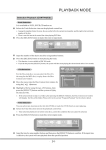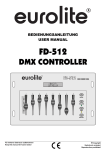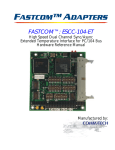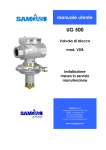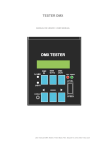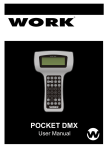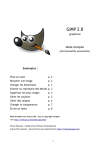Download Philips DVDR3440H/05B User's Manual
Transcript
3
3
Enjoy
B Record to a recordable DVD
A Press TUNER
to switch to tuner mode.
Start playback
No Ch.
001 CH001
002 CH003
003 CH009
004 CH008
005 CH002
006 CH008
007 CH002
008 CH011
C Insert a recordable DVD disc.
Press DVD REC
to switch to direct
record mode and display the information bar.
System State: Stop
Record to Optical Disc As Standard Play Plus
Elapsed Time: 00:00:00 Remaining Time: 00:00:00
Note To record from a connected external device,
press SOURCE
repeatedly
OR press DV
to record from a DV camcorder
connected via the DV IN socket on the recorder.
D Press SELECT
repeatedly to select the
preferred mode of recording quality.
Record Quality
Hours of Recording
that can be stored
4.7 GB
DVD±R/±RW disc
1
High Quality HQ
Standard Play SP
Types of discs for recording
Extended Play EP
Super Long Play SLP
3
4
6
Super Extended Play SEP
8
Time
14.00
14.00
16.30
03.30
08.30
11.00
09.30
22.30
Title
Nature
News
Drama
Travel
News
Title 3
News
Discover
For other options, press [DVD], [DV],
[TUNER] keys. Press [RIGHT] to go to edit
menu.
A Press HDD
00:20:20
SP PAL
1. Press [SELECT] to
mark or unmark
recordings.
2. Press [HDD] to
copy marked
recordings to DVD.
Press [SHUFFLE] to
sort by title or time.
disk.
B Use up
/down
Quick Start Guide
A Insert a recordable DVD disc.
to view the titles on the hard
B Press HDD
C Use up
/ down
D Press SELECT
to select the title.
to mark the titles you
wish to copy.
E Once you finish your selection, press
HDD
to start copying to the
recordable DVD disc.
to select the title.
to start playback.
to view the titles on the
hard disk.
Note When copying is in progress, the icon
be shown on the screen.
C Highlight the title you want and press PLAY
1
2
3
SELECT
will
F During copying, you can continue watching TV
Note To access the edit menu, highlight the title
and press right
.
D Press HDD
to go back to the disc menu
anytime.
2
2.5
Standard Play Plus SPP
Long Play LP
Date
10/02/06
14/02/06
25/02/06
28/02/06
28/03/06
12/04/06
07/05/06
23/05/06
Types of discs used on this
recorder
DVDR 3440H
You can copy the contents in your hard disk to
a recordable DVD disc.
HDD 10 Titles
or
to go to the TV
programme channel you wish to record.
Enjoy
Copying to a recordable
DVD disc
A Playback from hard disk
B Press CH
HDD & DVD Player/ Recorder
programmes in tuner mode or select another
HDD title for playback.
Connect
Set up
Enjoy
G Once the copying process completes, the icon
What’s in the box?
will no longer be shown.
B Playback from a disc
A Insert a CD or DVD disc.
E Press REC
to start recording.
F To stop the recording, press STOP
.
If the disc menu does not show, press DVD
to view the list of titles on the disc.
1. Sports
11 / 02 / 2006
12 : 31 : 53 PM
SP 00 : 03 : 00
2. Nature
09 / 03 / 2006
15 : 30 : 45 PM
SPP 00 : 05 : 59
3. My movie
15 / 03 / 2006
09 : 31 : 53 AM
SP 00 : 06 : 45
Empty
B Use up
/ down
of options and/or titles.
to scroll through the list
C Highlight the title you want and press PLAY
to start playback.
Need help?
Onscreen Helptext
Press INFO
on the remote control for onscreen helptext when using your Philips recorder.
User Manual
See the user manual that came with your Philips recorder.
Online
Go to www.philips.com/support.
D To stop, press STOP
E Press DVD
HDD & DVD Player/ Recorder
.
Remote Control
and 2 batteries
to go back to the disc menu
anytime.
For more recording and playback options, see the
accompanying User Manual.
2006 © Koninklijke Philips N.V.
All rights reserved.
12 NC 3139 245 24211
www.philips.com
RF Coaxial Cable
SCART Cable
User Manual
1
2
Connect
Start with the ‘Basic Connection.’
If you have a VCR, follow the instructions for ‘Connection with a VCR or similar device’.
Basic Connection
Television (rear)
Connection with a VCR or
similar device
Your new Philips recorder replaces the VCR for your
recording needs. First, unplug all the connections from
your VCR.
To antenna or
set-top box
Television (rear)
SCART IN
A
3
Set up
Finding the viewing channel
B
Philips recorder (front panel)
SETUP MENU - SETUP
A Press STANDBY-ON on the recorder.
Note If connected to your VCR, make sure it is
switched off or in standby mode before proceeding.
SCART IN
C Press SETUP
To AC
power
5
AUDIO / VIDEO OUT
DIGITAL AUDIO OUT
Philips recorder
(rear)
AUDIO / VIDEO OUT
SETUP MENU - SETUP
Menu Language
English
Country Selection
Austria
TV Shape
4:3 LB
Auto Program
Search
Manual Program
Edit
Sort
OK
To exit, press [SETUP].
To
AC power
VCR or similar
device (rear)
A Before connecting, unplug the antenna cable that is
currently connected to your TV.
B Connect the antenna cable to the ANTENNA
socket on the recorder.
A Follow the steps under ‘Basic Connections’ before
you proceed to step B below.
C Use the supplied RF coaxial cable to connect the
TV
socket on this recorder to the Antenna In
socket on the TV.
B Use another SCART cable (not supplied) to
connect the EXT2 AUX-I/O scart socket on
this recorder to the SCART OUT socket on the
VCR.
D Use the SCART cable to connect the EXT1 TO
TV-I/O scart socket on this recorder to the
corresponding SCART input socket on the TV.
E Connect the power cable from the recorder to
an AC power outlet.
C Connect the power cable from your VCR to an
AC power outlet.
Note In this setup, the VCR cannot record TV
programmes.
For additional connection diagrams, see the
accompanying User Manual.
English
Country Selection
Austria
TV Shape
4:3 LB
Auto Program
Search
Manual Program
Edit
Sort
OK
Press INFO
video bar.
(The TSB in playback mode)
Start time
of programme
Shows TV channel or
video input source
Note You may press the AV or SELECT button on
the TV’s remote control (if available) to select the
correct viewing channel. See your TV’s user manual.
03:15:36
Highlight
and press right
.
Select { Date-Time Programme } and press
right
to access the options.
– Select the desired broadcast channel to
automatically set the date/time and press OK
to confirm.
F Press SETUP
to finish installation.
Your Philips recorder is now ready for use!
Record to hard disk
to switch to tuner mode.
to display the time shift video bar.
09:15:36
03:15:36
09:15:36
08:30:45
LIVE
Programme
stored in TSB
TSB Time of current
status icon screen playback
in playback
Current
time
The contents on the time shift buffer will be erased
once you press CH
or
or if you switch to
another mode: SOURCE
, DV
,
.
DVD REC
Note To record from a connected external device,
press SOURCE
repeatedly to cycle through
video input sources from:
{ CAM 1 } : VIDEO socket on the front
{ CAM 2 } : S-VIDEO socket on the front
{ EXT 1 } : EXT 1 scart socket on the back
OR Press DV
to record from a DV camcorder
connected via the DV IN socket on the recorder.
D Press REC
to start recording.
Note Press REC
repeatedly to extend 30 minutes
increments per single press on the key.
Pause ‘live’ TV
E To stop recording, press STOP
At times, you may be interrupted while watching
your favourite programme. Now you can pause
it, as if you were in control of the broadcast.
A Press PAUSE
E Set the date and time
A
C Press INFO
D Setup and install TV channels.
Note If no channels were found, check the antenna
connection and start the channel search again.
Start Recording
or
to go to the TV programme
channel you wish to record.
C Select the country of your residence
Use up
/ down
to select { Auto
Program } and press OK .
– A warning message will appear. Select
OK
CONTINUE
and press OK
to start automatic
TV channel search.
To return to live broadcast, press and hold right
.
B Press CH
B Select the OSD language.
Press down
key to select { Country
Selection } and press right
to access
the options.
– Select the country of your residence and
to confirm your selection.
press OK
While watching a live TV programme, you can press
left
to jump back 10 seconds upon every single
press for instant replay.
A Press TUNER
Note Use up
and down
keys to toggle
through the options. Select an item by pressing right
. To confirm a setting, press OK
.
Highlight
and press right
.
Select { Menu Language } and press right
to access the options.
– Select the desired language option and press
to confirm your selection.
OK
Instant Replay
once to display the Time Shift
CH003/P3
DIGITAL AUDIO OUT
Philips recorder
(rear)
Menu Language
Once you switch on this recorder, the currently
selected TV programme will be stored in a temporary
storage called the ‘TSB’ (Time Shift Buffer). The TSB
can store up to 6 hours of recordings temporarily.
.
D If your TV does not switch to the correct viewing
channel, press ‘0’ on the TV’s remote control,
then press the Channel Down button repeatedly
until you see the { SETUP MENU – SETUP }
page. This is the correct viewing channel for the
recorder.
To AC
power
on the remote control.
STANDBY-ON
B Switch on the TV set.
To antenna or
set-top box
About the Time Shift Buffer
(TSB)
Initial Installation
A Press SETUP
Enjoy
while watching any live TV
programme to suspend it.
B Press PLAY
to continue.
C To return to live broadcast, press and hold
right
.
To jump forward playback, press right
for every 30 seconds.
once
.