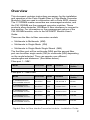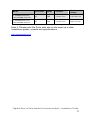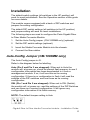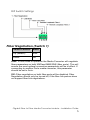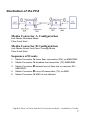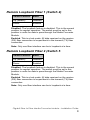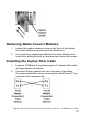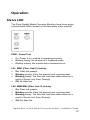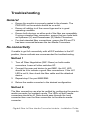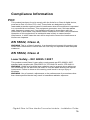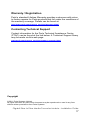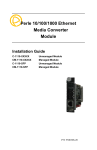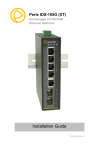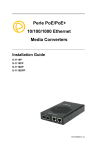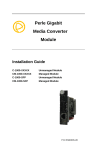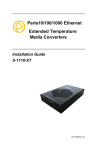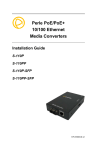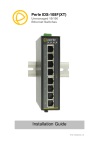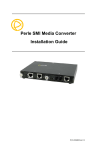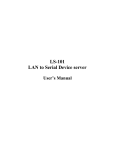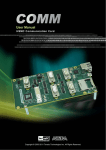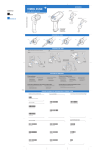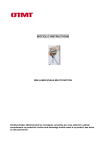Download Perle Systems C-1000MM-XXXXXX User's Manual
Transcript
Perle Gigabit Fiber to Fiber Media Converter Module Installation Guide C-1000MM-XXXXXX CM-1000MM-XXXXXX Unmanaged Module Managed Module P/N 5500315-10 Overview This document contains instructions necessary for the installation and operation of the Perle Gigabit Fiber to Fiber Media Converter Module(s) that are used in conjunction with a Perle MCR chassis. The C-1000MM media converters are unmanaged modules, and the CM-1000MM are the managed converter modules. These products allow dissimilar 1000Base-X fiber interfaces to connect to one another. For information on the management options of the CM-1000MM module, refer to the MCR-MGT Module User’s Guide. These are the fiber to fiber conversion models: • Multimode to Multimode (MM) • Multimode to Single Mode (SM) • Multimode to Single Mode Single Strand (MM) The first fiber port will be multimode (MM) and the second fiber port can be either single mode (SM) or multimode (MM) depending on the model selected. They can operate over different wavelengths and distances. (See tables below). Fiber port 1 – MM1 Model Connector Mode Distance Wavelength (TX/RX) All models SC/ST/LC MM. 550 m/1804 ft. 850 nm Fiber port 2 – MM2/SM2 Model Connector Mode Distance Wavelength (TX/RX) C-1000MM-M2xx05 CM-1000MM-M2xx05 SC/ST/LC MM 550 m/1804 ft. 850 nm C-1000MM-S2xx10 CM-1000MM-S2xx10 SC/ST/LC SM 10 km/6.2 mi. 1310 nm C-1000MM-S2xx40 CM-1000MM-S2xx40 SC/ST/LC SM 40 km/24.9 mi. 1310 nm C-1000MM-S2xx70 CM-1000MM-S2xx70 SC/ST/LC SM 70 km/43.5 mi. 1550 nm C-1000MM-S2xx120 CM-1000MM-M2xx05 SC/ST/LC SM 40 km/24.9 mi. 1550 nm Gigabit Fiber to Fiber Media Converter Module – Installation Guide 2 Model Connector Mode Distance Wavelength (TX/RX) C-1000MM-S1SC10U CM-1000MM-S1SC10U SC SM 10 km/6.2 mi. 1310/1490 nm C-1000MM-S1SC10D CM-1000MM-M2xx05 SC SM 10 km/6.2 mi. 1490/1310 nm Note 2: Please refer the Perle web site for the most up to date Installation guides, models and specifications. http://www.perle.com/ Gigabit Fiber to Fiber Media Converter Module – Installation Guide 3 Installation The default switch settings (all switches in the UP position) will work for most installations. See the Operation section of this guide for more details. The module comes equipped with a bank of DIP switches and jumpers for setting configuration The default DIP switch settings (all switches in the UP position) and jumper setting will work for most installations. The following steps are used to configure the Perle Gigabit Fiber to Fiber Media Converter Module: 1. Set the Auto-Config jumper. (CM-1000MM only) (optional) 2. Set the DIP switch settings (optional). 3. Insert the Media Converter Module into the chassis. 4. Connect the fiber cables. Auto-Config Jumper (CM-1000MM only) The Auto-Config jumper is J5. Refer to the diagram below for labelling. Auto (Pin 2 and Pin 3 are strapped): When set to Auto the module will, at power-up, check its internal flash memory to see if configuration information has been downloaded to it from a management module. If so, it will use this as its running configuration. If there is no configuration in flash it will read the settings of the DIP switches and use those as its running configuration. SW: (Pin 1 and Pin 2 are strapped): When set to SW (Switch), the module will, at power-up, read the settings of the DIP Switches and use those as it running configuration. It will ignore any configuration information in its flash memory. NOTE: The default jumper setting is Auto Gigabit Fiber to Fiber Media Converter Module – Installation Guide 4 DIP Switch Settings Fiber Negotiation (Switch 1) Switch Position Mode Up (default) Auto Down Off Auto: In this mode of operation the Media Converter will negotiate fiber parameters on both MM1and MM2/SM2 (fiber ports). This will ensure the most optimal connection parameters will be in effect. If connecting to another Perle media converter, this parameter should be set to Auto. Off: Fiber negotiation on both fiber ports will be disabled. Fiber Negotiation should only be turned off, if the fiber link partner does not support fiber link negotiations. Gigabit Fiber to Fiber Media Converter Module – Installation Guide 5 Link Mode (Switch 2) Switch Position Mode Up (default) Smart Link Pass-Through Mode Down Standard Mode Smart Link Pass-Through: In this mode, the link state on one connection is directly reflected through the Media Converter to the other connection. If link is lost on one of the connections, then the other link will be brought down. Standard Mode: In this mode the links can be brought up and down independently of each other. A loss of link on either fiber connection can occur without affecting the other connection. Fiber Fault Alert (Switch 3) Switch Position Mode Up (default) Enabled Down Disabled Enabled: If the media converter module detects a loss of fiber signal on the fiber receiver, the media module will immediately disable its fiber transmitter signal on this port. This, in effect, notifies the fiber link partner that an error condition exists on the fiber connection. If the remote media converter module is set up for Fiber Fault Alert(FFA) Enabled and the local media converter is set up with Smart Link Pass-Through, a loss of fiber link on either the transmit or receive line will be passed through to the other fiber connection. Disabled: The media converter module will not monitor for fiber fault. Note: This feature is not required; if Fiber negotiation has been enabled since link negotiation accomplishes the same thing. When Fiber Negotiation is enabled this switch is ignored. Gigabit Fiber to Fiber Media Converter Module – Installation Guide 6 Illustration of the FFA Media Converter A Configuration Link Mode–Standard Mode Fiber Fault Alert Media Converter B Configuration Link Mode–Smart Link Pass Through Mode Fiber Fault Alert Sequence of Events 1. Media Converter A loses fiber connection (RX) on MM2/SM2. 2. Media Converter A disables the transmitter (TX) MM2/SM2. 3. Media Converter B detects loss of fiber link on receiver RX – MM2/SM2. 4. Media Converter B turns off transmitter (TX) on MM1. 5. Media Converter A MM1 is not affected Gigabit Fiber to Fiber Media Converter Module – Installation Guide 7 Remote Loopback Fiber 1 (Switch 4) Switch Position Mode Up (default) Disabled Down Enabled Disabled: The loopback feature is disabled. This is the normal position for regular operation. The switch must be set to this position in order for data to pass through the Media Converter Module. Enabled: This is a test mode. All data received on the receive (RX) fiber connection is looped back to the transmit (TX) fiber connection. Note: Only one fiber interface can be in loopback at a time. Remote Loopback Fiber 2 (Switch 5 Switch Position Mode Up (default) Disabled Down Enabled Disabled: The loopback feature is disabled. This is the normal position for regular operation. The switch must be set to this position in order for data to pass through the Media Converter Module. Enabled: This is a test mode. All data received on the receive (RX) fiber connection is looped back to the transmit (TX) fiber connection. Note: Only one fiber interface can be in loopback at a time. Gigabit Fiber to Fiber Media Converter Module – Installation Guide 8 Installing Media Converter Modules Caution: Observe electrostatic discharge precautions when installing the Media Converter Module(s) into the Chassis. Failure to observe this caution could result in damage to the Module(s) and/or chassis. The Perle Media Converter Modules can be installed in any available slot and in any order within the chassis. 1. Remove the Module from its packaging. 2. Using a cross-head screwdriver, remove the screw holding the face plate to the Chassis to reveal the slot opening. 3. Set the jumpers and DIP switches on the Media Converter Module to the desired operating mode.(optional) 4. Locate the top and bottom alignment guides inside the MCR Chassis. 5. Using the module alignment guides gently slide the module into the slot until it becomes flush with the front of the Chassis. Light pressure may be needed to seat the module. Do not force the module as you might cause damage. If there is resistance, remove the module and check the module connector for damaged or incorrectly aligned pins. If these are not damaged, retry module insertion. 6. Tighten the captive retainer screw to ensure the Media Converter Module is locked in place. 7. Remove the dust cap from the fiber connector and connect the fiber and copper cables. Gigabit Fiber to Fiber Media Converter Module – Installation Guide 9 Removing Media Convert Modules 1. Loosen the captive retainer screw on the front of the Media Converter Module and gently pull the module out. 2. If not inserting a replacement Media Converter Module then cover the opening slot with a face plate and secure the screw. Installing the Duplex Fiber Cable 1. Locate a 1000Base-X compliant duplex (2 strands) fiber cable with appropriate connectors. 2. Connect the fiber cables from one Converter to the other Converter/switch/fiber device ensuring that the RX and TX are reversed at the opposite end. Gigabit Fiber to Fiber Media Converter Module – Installation Guide 10 Installing the Simplex Fiber Cable 1. Locate a 1000Base-X compliant simplex (1 strand) fiber cable with appropriate connectors. 2. Connect the fiber cable from one Converter to the other Converter/switch/fiber device. Gigabit Fiber to Fiber Media Converter Module – Installation Guide 11 Operation Status LED The Perle Gigabit Media Converter Modules have three single colored status LEDs located on the face plate of the module. PWR - Power/Test • • • On: Power is on, module is operating normally. Blinking slowly: the module is in loopback mode. Blinking quickly: the module has a hardware error. LK1- MM1 (Fiber Link10) Activity • • • • On: Fiber link present. Blinking quickly: Fiber link present and receiving data. Blinking slowly: The fiber link has been taken down as a result of Smart Link Pass-Through Off: No fiber link. LK2- MM2/SM2 (Fiber Link 2) Activity • • • • On: Fiber link present. Blinking quickly: Fiber link present and receiving data. Blinking slowly: The fiber link has been taken down as a result of Smart Link Pass-Through. Off: No fiber link. Gigabit Fiber to Fiber Media Converter Module – Installation Guide 12 Troubleshooting General • • • • Ensure the module is securely seated in the chassis. The PWR LED on the module should be on solid. Ensure all cabling is of the correct type and is in good operating condition. Ensure both devices on either end of the fiber are compatible. If using a simplex fiber connection, ensure that you have both an Upstream (U) and Downstream (D) Media Converters. For dual-stranded fiber connections, ensure the RX and TX has been reversed between the two Media Converters. No connectivity If unable to get full connectivity with all DIP switches in the UP position, these methods are recommended for troubleshooting. Method 1 1. Turn off Fiber Negotiation (SW1 Down) on both media converters. Leave all other switches UP. 2. Connect the near end device to port MM1, the LK1 LED should be lit to indicate a good fiber connections. If the LK1 LED is not lit, then check the fiber cable and the attached device. 3. Repeat step 2 for port MM2/SM2. 4. Return the media converter to the desired configuration. Method 2: The fiber connection can also be verified by configuring the remote media converter for loopback mode. The LEDs on both media converters should be lit. Data should pass through the local converter then over the fiber connection to the remote media converter. Gigabit Fiber to Fiber Media Converter Module – Installation Guide 13 Note: If troubleshooting a CM-1000MM, setting the Auto-Config jumper (J5) to SW will ensure the DIP switches are being read. Technical Specifications The following applies to all C-1000MM and CM-1000MM media converters: Power Input/Consumption Operating Temperature: Storage Temperature: Operating Humidity: Storage Humidity: Operating Altitude: Weight: MTBF: (C-1000MM) MTBF: (CM-1000MM) 12V DC /2.5 W 0°C - 50°C (32°F - 122°F) -25°C - 70°C (-13°F - 158°F) 5% to 90% non-condensing 5% to 95% non-condensing Up to 3,048 m (10,000 ft) 0.15 kg (0.33 lbs) 421,344 hours 417,722 hours Fiber Optic Specifications: Fiber port 1 – MM1 Model C-1000MM-M2SC05 CM-1000MM-M2SC05 Mode MM Wave length (nm) TX: 850 RX: 850 TX Power (dB) RX Power (dB) Budget (dB) Min: -9.5 Max: -4 Min: -17 Max: -3 7.5 TX Power (dB) RX Power (dB) Budget (dB) Fiber port 2 – MM2/SM2 Model Mode Wave length (nm) C-1000MM-M2SC05 CM-1000MM-M2SC05 MM TX: 850 RX: 850 Min: -9.5 Max: -4 Min: -17 Max: -3 7.5 C-1000MM-M2ST05 CM-1000MM-M2ST05 MM TX: 850 RX: 850 Min: -9.5 Max: -4 Min: -17 Max: -3 7.5 C-1000MM-M2LC05 CM-1000MM-M2LC05 MM TX: 850 RX: 850 Min: -9.5 Max: -4 Min: -17 Max: -3 7.5 C-1000MM-S2SC10 CM-1000MM-S2SC10 SM TX: 1310 RX:1310 Min: -9.5 Max: -3 Min: -20 Max: -3 10.5 C-1000MM-S2ST10 CM-1000MM-S2ST10 SM TX: 1310 RX:1310 Min: -9.5 Max: -3 Min: -20 Max: -3 10.5 Gigabit Fiber to Fiber Media Converter Module – Installation Guide 14 C-1000MM-M2LC10 CM-1000MM-M2LC10 SM TX: 1310 RX:1310 Min: -9.5 Max: -3 Min: -20 Max: -3 10.5 C-1000MM-S2SC40 CM-1000MM-S2SC40 SM TX: 1310 RX:1310 Min: -3 Max: 5 Min: -23 Max: -3 20 C-1000MM-S2ST40 CM-1000MM-S2ST40 SM TX: 1310 RX:1310 Min: -3 Max: 5 Min: -23 Max: -3 20 C-1000MM-S2LC40 CM-1000MM-S2LC40 SM TX: 1310 RX:1310 Min: -3 Max: 2 Min: -23 Max: -3 20 C-1000MM-S2SC70 CM-1000MM-S2SC70 SM TX: 1550 RX:1550 Min: -2 Max: 5 Min: -23 Max: -3 21 C-1000MM-S2ST70 CM-1000MM-S2ST70 SM TX: 1550 RX:1550 Min: 0 Max: 5 Min: -23 Max: -3 23 C-1000MM-S2LC70 CM-1000MM-S2LC70 SM TX: 1550 RX:1550 Min: 0 Max: 5 Min: -23 Max: -3 23 C-1000MM-S2SC120 CM-1000MM-S2SC120 SM TX: 1550 RX:1550 Min: 0 Max: 5 Min: -32 Max: -9 32 C-1000MM-S2ST120 CM-1000MM-S2ST120 SM TX: 1550 RX:1550 Min: 0 Max: 5 Min: -32 Max: -9 32 C-1000MM-S2LC120 CM-1000MM-S2LC120 SM TX: 1550 RX:1550 Min: 0 Max: 5 Min: -32 Max: -9 32 C-1000MM-S1SC10U SM CM-1000MM-S1SC10U TX: 1310 RX:1490 Min: -9 Max: -3 Min: -20 Max: -3 11 C-1000-S1SC10D CM-1000-S1SC10D TX:1490 RX:1310 Min: -9 Max: -3 Min: -20 Max: -3 11 SM Fiber Cabling Requirements: MM: 50/125 microns or 62.5/125 microns SM: 9/125 microns Note: Please refer the product page on the Perle website for the most up to date models and specifications. http://www.perle.com/ Gigabit Fiber to Fiber Media Converter Module – Installation Guide 15 Compliance Information FCC This product has been found to comply with the limits for a Class A digital device, pursuant to Part 15 of the FCC rules. These limits are designed to provide reasonable protection against harmful interference when the equipment is operated in a commercial environment. This equipment generates, uses, and can radiate radio frequency energy and, if not installed and used in accordance with the instructions in this Guide, may cause harmful interference to radio communications. Operation of this equipment in a residential area is likely to cause harmful interference, in which case the user will be required to correct the interference at his/her own expense. EN 55022, Class A, WARNING This is a Class A product. In a domestic environment this product may cause radio interference in which case the user may be required to take adequate measures. EN 55024, Class A Laser Safety – IEC 60825-1:2007 This product meets Class I Laser safety requirements per IEC-60825-1:2007 standard and complies with FDA/CDRH 21 CFR1040.10 and 21 CFR1040.11. WARNING: Visible and invisible laser radiation may be present when cables are not connected. Do not stare into the beam or view the beam directly with optical instruments. Failure to observe this warning could result in an eye injury or blindness. WARNING: Use of controls, adjustments or the performance of procedures other than those specified herein may result in hazardous radiation exposure. Gigabit Fiber to Fiber Media Converter Module – Installation Guide 16 Warranty / Registration Perle’s standard Lifetime Warranty provides customers with return to factory repairs for Perle products that fail under the conditions of the warranty coverage. Details can be found at: http://www.perle.com/support_services/warranty.shtml Contacting Technical Support Contact information for the Perle Technical Assistance Center (PTAC) can be found at the link below. A Technical Support Query may be made via this web page. www.perle.com/support_services/support_request.shtml Copyright © 2011 Perle Systems Limited All rights reserved. No part of this document may be reproduced or used in any form without written permission from Perle Systems. Gigabit Fiber to Fiber Media Converter Module – Installation Guide 17