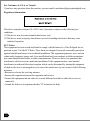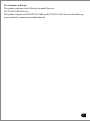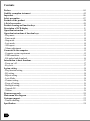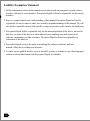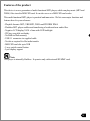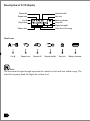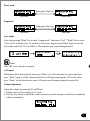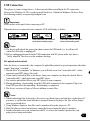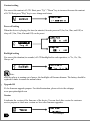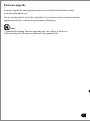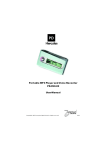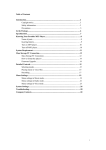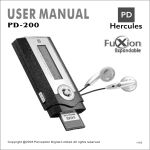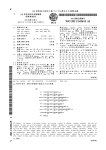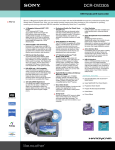Download Perception Digital PD-205 User's Manual
Transcript
PD-205 MP3 Player USER MANUAL MC SD/M For Customers in U.S.A. or Canada If you have any questions about this product, you can email to [email protected] Regulatory Information: This device complies with part 15 of FCC rules. Operation is subject to the following two conditions: (1) This device may not cause harmful interference, and (2) This device must accept any interference received, including interference that may cause undesired operation. FCC Notice: This equipment has been tested and found to comply with the limits for a Class B digital device, pursuant to part 15 of the FCC Rules. These limits are designed to provide reasonable protection against harmful interference in a residential installation. This equipment generates, uses, and can radiate radio frequency energy and, if not installed and used in accordance with the instructions, may cause harmful interference to radio communications. However, there is no guarantee that interference will not occur in a particular installation. If this equipment does cause harmful interference to radio and television reception, which can be determined by turning the equipment off and on, the user is encouraged to try to correct the interference by one or more of the following measures: -Reorient or relocate the receiving antenna. -Increase the separation between the equipment and receiver. -Connect the equipment into an outlet on a circuit different from that to which the receiver is connected. -Consult the dealer or an experienced radio/ TV technician for help. 01 For Customers in Europe This product conforms to the following European Directives: 89/336/EEC (EMC Directive) This product complies with EN55022/A1:2000 and EN 55024/A1:2001 for use in the following areas: residential, commercial and light industrial. 02 Contents Preface..............................................................................................................................................04 Liability exemption statement........................................................................................................05 Important.........................................................................................................................................06 Safety precaution.............................................................................................................................07 Features of the product...................................................................................................................08 A list of accessories..........................................................................................................................09 Product drawing and function keys...............................................................................................10 Description of LCD display............................................................................................................11 Operation instruction......................................................................................................................12 Operation instructions of function keys........................................................................................13 - Play music.......................................................................................................................................13 - Pause mode.....................................................................................................................................14 - Stop mode.......................................................................................................................................14 - Lyric mode......................................................................................................................................14 - A-B repeat.......................................................................................................................................14 - Volume adjustment..........................................................................................................................14 Connected to the computer.............................................................................................................15 - Computer system requirement........................................................................................................15 - USB connection..............................................................................................................................16 - File upload and download...............................................................................................................16 Introduction to basic functions.......................................................................................................17 - Power on/ off...................................................................................................................................17 - Key lock..........................................................................................................................................17 System setting...................................................................................................................................18 - Play function setting........................................................................................................................18 - EQ setting........................................................................................................................................18 - Repeat setting..................................................................................................................................18 - Lyric Mode......................................................................................................................................18 - Contrast setting...............................................................................................................................19 - Power off setting.............................................................................................................................19 - Backlight setting.............................................................................................................................19 - Upgrade OS.....................................................................................................................................19 - Version.............................................................................................................................................19 Firmware upgrade...........................................................................................................................20 Main menu tree diagram................................................................................................................21 Customer support...........................................................................................................................22 - Trouble shooting.............................................................................................................................22 Specification.....................................................................................................................................24 03 Preface Thank you for purchasing PD 205 MP3 Player. Perception Digital introduces the new PD 205 MP3 player that uses MMC/SD card memory cards to play your favorite music. There is no pre existing type flash internal storage. Just copy the music you want from your computer to the PD205 MP3 player, and push a button to start listening. It's so simple - without any software or drivers. You can also use it as a traditional thumb drive storage device. Just plug it into your computer and save or download whatever files you want. We try to provide products with appearance identical to the pictures included in this manual, but the real one may more or less differs from the pictures. Please see the real product for reference. The PC we mentioned in this manual, except special notice, refers to desk computer or notebook computer with Windows operating system; all products, devices, MP3 player we mentioned in this manual, except special notice, refer to MP3 player. To make copies or publish this manual in whatever means or in whatever forms without the written authorization from Perception Digital is forbidden. Perception Digital reserves all rights. Perception Digital is not responsible for data loss, revision of the device or other indirect losses resulting from mal-operation, maintenance, battery overflow or other accidents. Perception Digital will not be responsible for restoration of the personal data lost in th card. Perception Digital devotes to improving the function and performance of their products. The functions described in this manual are subject to change for the purposes of technical progress with special notice. 04 Liability Exemption Statement 1. All the information written in this manual was produced with our company's careful caution, but there still may be some mistakes. Perception Digital will not be responsible for this maybe mistakes. 2. Since we cannot control users' understanding of this manual, Perception Digital will not be responsible for any accident or other loss caused by misunderstanding of this manual. We will also not be responsible for any loss caused by using our product or the claim by the third party. 3. Perception Digital will be responsible only for the inherent problem of the device, but not for data loss, revision of the device or other indirect losses resulting from mal-operation of software, maintenance or other accidents. Perception Digital will not be responsible for restoration of the data lost. 4. Perception Digital reserves the right of modifying the software, hardware and user manual of this device without special notice. 5. To make copies, publish, transfer, store in traceable system, or translate to any other languages without written authorization from Perception Digital is forbidden. 05 Important 1. Do not drop the player or give a hard impact, it could cause malfunction. 2. Do not subject the player to high temperature or direct sunlight. 3. Keep it far away from humid place. 4. Do not disassemble it. 5. Use dry cloth to clean the player. 6. Do not contact chemicals such as benzene or diluents. 7. Take the battery out if left unused for a long period. 06 Safety Precaution Before using this device, please carefully read and understand every safety instruction listed in this chapter, and observe them strictly in future use to ensure that the device provides you with pleasure and entertainment for a long time. 1. Read carefully all the attached user's materials, and fully understand the operation guide and warnings of this device. 2. Check if the contents in the packaging of the device are consistent to the packing list. If not, please contact the dealer immediately. 3. When it is left unused for a long period of time, the battery should be taken out from battery chamber. If liquid leakage of battery is detected and the device works abnormally, please do not dismantle the device for cleaning, which may lead to irremediable damages to the device. In this case, please do not hesitate to contact Perception Digital customer service center for technical support and help from Perception Digital professional servicemen. But Perception Digital shall take no liability for damages resulting from battery liquid leakage. 4. This device is a hi-tech electronic product, which should keep away from heat, cold and moisture when being used. Special care should be taken to observe the following points: a) The device should not be exposed to strong sunlight, and should keep away from heat sources. b) Avoid using the device outdoor at low temperature for a long period of time. c) The device should not be placed in the environment of extra-humidity; Care should be taken so that water and other liquids are not spilled onto the device. If it happens, the device should be switched off immediately. d) The device should not be used in dust-plagued or very dirty places. e) Do not clean the device with any type of detergent containing chemical elements or other solutions in order to avoid damages from corrosion or moisture. If necessary, please clean it with soft cloth or paper slightly. 5. Do not use the device in strong magnetic field, strong electric charge or electromagnetic interference environment in order to prevent data from being lost. 6. Do not drop the device on the ground or suffer from fierce impact from other objects, which may lead to unnecessary loss. 7. The device should be opened under no circumstances. The manufacturer takes no liability for damages resulting from unauthorized tampering. 07 Features of the product This device is a new generation of multi-functional MP3 player, which can play music (MP3 and WMA) files stored in MMC/SD card. It can also serve as a MMC/SD card reader. This multi-functional MP3 player is practical and innovative. We list some major functions and features here for your reference: - Playable formats: MP3, VBR MP3, WMA and PD DRM WMA - Flashless MP3 player enables and transferring of audio and non- audio files. - Negative LCD display VA30 x 9mm with LED backlight - ID3 tag, song title on display - No Built-in flash memory - USB 1.1 connector via supplied cable - No driver required for file/audio transfer - MMC/SD card slot up to 2GB - 5-way switch control button - Lyric display support Note: This player is internally flashless. It operates only with external SD/MMC card. 08 A list of accessories 1. Stereo earphone 2. Mini - USB cable 3. User manual 09 HOLD H OLD 10 Description of LCD display Repeat All Repeat one Repeat shuffle Key lock A to B Play status Battery indicator Song title Signal strength Elapse time Total time of the song Hard icons A to B Repeat one Repeat All Repeat shuffle Key lock Battery indicator Note: The movement of signal strength represents the volume level of each beat within a song. The wider the frequency band, the higher the volume level. 11 H OLD H OLD Place one AAA battery into the battery compartment. Pay attention to the polarity. H OLD H OLD Open the battery door in this direction. Close the battery door GB 1 Place & push your MMC/SD card in this direction until you hear a click sound. Pay attention to the card direction. The card will be protruded a little bit. This is normal. Push inwards again to release the card. 12 Operation instructions of function keys Note: Short press-----press the key for less than one second Long press-----press the key for more than one second Under Stop mode Menu Play Long Press Power off / Short Press Enter the setting mode Play music Up Down Left Right / / Previous song Next song Increase Decrease volume volume continuously continuously Increase volume Decrease volume Note: In stop mode, there is an icon " " in front of the song name in the display. Play music Short press "Play" key to start playing music. Elapsed time of current song Signal strength Under Play mode Menu Play Long Press Enter the setting mode Stop Short Press Start/ End A-B repeat Pause Up Down Increase Decrease volume volume continuously continuously Increase volume Decrease volume Notes: 1) For non-English song name, only track no. will be displayed. 2) It supports only WMA with bit rate 32 kbps or above. 13 Left Right Fast backward scan Fast forward scan Play Previous song Play next song Pause mode Short press "Play" key Play mode Pause mode Stop mode Long press "Play" key Play mode Stop mode Lyric mode After long pressing "Menu" key to enter "setting mode", short press "Left" / "Right" key to select "Lyric mode" to display lyric. To go back to Play menu, long pressing "Menu" again to enter the lyric mode, and select "No" to disable it. This function only works during playback. Select Yes Note: Only LRC Lyrics format is suported. A-B repeat When music file is being played, short press "Menu" to set the start point for repeat, and short press "Menu" again to set the end point, the device will begin repeating the A-B section. Short press "Menu" for the third time to cancel A-B repeat, and continue playing the current file. Volume adjustment Adjust the volume by pressing"Up"and"Down" 1. Volume can be selected among 0~15 levels. 2. Press the key shortly to adjust the volume section by section; long press on the key to adjust the volume continuously. 14 Connected to computer Computer system requirement 1. Microsoft Windows 98/Me/2000/XP 2. CD-ROM driver above 2X 3. Pentium CPU above 233MHz 4. With RAM memory above 32MB (if the operating system is Windows XP, the RAM should be above 64MB) 5. Hard disk space should be above 20MB 6. Port USB1.1 or above 7. Connecting to internet (necessary only when the software needs to be firmware upgraded) The device can be connected to the computer via USB cable as below: 3 Connect mini USB cable to the USB port of your PC Note: It is recommended to power on the unit before connecting to PC. 15 USB Connection This player is a mass storage device. It does not need driver installation for PC connection. However for Windows 98 OS, it needs to install the driver. Obtain the Windows 98 driver from the following website: www.perceptiondigital.com Important: Please power on the unit before connecting to PC. When the device is connected to the computer, LCD will display as below: USB cable is connected USB cable can't be removed when downloading begins USB cable can be removed when downloading ends Notes: 1) The device will unlock the power pin when it enters the USB mode (i.e. it will turn off when the USB cable is unplugged.) 2) Before unplugging the unit from the USB connection with PC, please make sure that to "safely removed" the device on the windows desktop. File upload and download After the device is connected to the computer for upload/download, no special operation other than simple "drag-drop" is needed. 1. Double click "my computer" in Windows, you will find a new icon "removable disk", which represents your MP3 player (the card). 2. If you want to download files to the device from your computer, just drag the desired files to "removable disk", which represents your MP3 player. 3. You can also upload the files in your MP3 player to your computer. 4. During uploading / downloading, keep the USB cable connected to the computer. Plug it out from USB port when the uploading / downloading is completed. 5. The device can store all types of files in addition to music files. Notes: 1. When transferring files to the player, be sure to copy them from your hard drive to the player. If you move or cut the files from hard drive and paste them to the player, the files will no longer exist on your hard drive. 2. Using Windows Explorer, data files can be transferred from the player to a PC. 3. Data files that are stored on the player cannot be browsed using the player's interface. 4. Another alternative to avoid connection with PC is to have the content copied to the card using your existing card reader. 16 Introduction to basic functions Power on/off Power on A SD/MMC card has to be inserted into the device before long pressing"Menu" key to start it. When powered on, it enters "Play mode". Please preload song to the card first. Song name and singer no. of song Total no.of songs in the player Total time of a selected song Important: 1) If no card is inserted into the device, there will be a prompt "No Card!" after it powers on as below: 2) Only insert or remove the card when the player is power off, otherwise, the data may be crashed or damaged. Perception Digital will not be responsible for data lost or card damage. Power off Long press"Menu" key under the STOP status, the device will be shut down automatically. Key lock When "Hold" is pressed, all the keys can't work. Turn "Hold" switch to the left, there will be an icon of " " at the upper right corner of LCD. With key lock function, mal-operation shall be prevented. 17 System setting Play function setting Various settings are available under stop, play/pause mode. Under the STOP status, short press "Menu" key to enter menu, including EQ, Repeat, Lyric, Contrast, Power off, Backlight, Upgrade OS and Version etc. Under play/ pause mode, press "Menu" key to enter menu settings. Note: The setting will get back to the default setting after the device is powered off. Short press "Menu" again to return to Play mode under the STOP status. Long press "Menu" to turn off the device. Press "Up" or "Down" keys to select various functions. Short press "Play" key to enter. Short press "Up"/"Down" key EQ setting There are five kinds of equalize modes"Normal, Classic, Pop, Rock, Live" available. Short press "Left" or "Right" key to select various options. Repeat setting The device has four repeat modes i.e. "Normal, repeat one, repeat all and repeat shuffle" as below: Lyric mode Select lyric mode as the figure below: Select Yes 18 Contrast setting You can set the contrast of LCD. Short press "Up" / "Down" key to increase/decrease the contrast of LCD. Short press "Play" key to save change and return. Power off setting When the device is playing, the time (in minutes) for auto power off (1m, 5m, 10m, and Off) or sleep off (15m, 30m, 60m and Off) can be preset. Backlight setting You can set the duration (in seconds) of LCD backlight after each operation, i.e."5s, 15s, 30s, Always on". Note: when the player is running out of power, the backlight will become dimmer. The battery should be replaced to make it resume the normal status. Upgrade OS It's for firmware upgrade purpose. For detail instruction, please refer to the webpage www.perceptiondigital.com Version It indicates the version of the firmware of the device. You can check this version for customer service purpose or check new version no. here after firmware upgrades. 19 For example Firmware upgrade Firmware upgrade file and upgrade procedures are available from the below website. www.perceptiondigital.com You are recommended to check the availability of new firmware release version to perform upgrade periodically to enhance the performance of the player. Notes: 1) Disconnection during firmware upgrading may cause failure to the device. 2) Do not change the file name or extension of the upgraded files. 20 Main menu display EQ mode Normal Classic Pop Rock Live Repeat setting Normal Repeat one Repeat all Repeat Shuffle Lyric setting Yes No Contrast setting 1-6 Power off setting Power off 1 5 10 Off Sleep off 15 30 60 Off Backlight setting 5s 15s 30s Allways On Upgrade OS Version 21 Upgrade Cancel Customer Support Trouble Shooting The device does not work or LCD does not work. 1) Check if there is enough battery power. 2) Check if the polarities of battery are correct. The device does not respond to key press 1) Check if it is in the status of "Key lock" 2) If it is in "Key lock", all the keys can not work. It can not play MP3 files 1) Check if there is a MP3 file in the SD/ MMC card. 2) Check if the player is in Play mode. A-B repeat fails This function only works when a music file is being played. After the device is connected to the computer, there is not a player icon on the computer. Connect correctly to the computer via USB cable. Make sure that the device has been correctly installed by checking the "device manager" of the computer. Does it support Win 98 OS? No, it does not. It only supports Win 98 SE but a driver is required. Please go to the download section to obtain a Win 98 SE driver and follow the provided instruction for driver installation. How do I copy songs from a CD or my PC to the player? Use Windows Media Player, Music Match, or a similar program to convert your CD's into MP3 or WMA formats to a folder on your PC, then Drag and Drop files from the folder to the MMC/SD card using either a card reader or directly to the player when it is connected with the USB cable. Refer to the Help Files in Windows Media Player, etc. for additional assistance. Why I'm not able to play WMA songs on the player? The player supports MP3 and WMA file formats. There are 2 possible causes for the player not playing a WMA file. 1) The WMA file is recorded with a bitrate less than or equal to 32kbps, 2) The WMA file has copy-protected enabled (DRM protection) but was not transferred through Windows Media Player. The file types (WMA, MP3) will scroll at the end of the song title on the screen when being played. Does it support folder browsing? No, this device does not support folders. Please do not drag a folder over to the device with song files in it. Open the player drive under "My Computer" and place all songs (files) under the drive letter for the player to recognize. 22 The song skips or does not play at all, but the song title shows. What is the cause? There are several reasons why a song (file) can not play. 1) The file may be corrupted when it was converted from the CD or when it was copied over to the player during the transfer process. Make sure that the complete song (file) is copied to the player before disconnecting the USB cable. When copying is complete, Click on the "Safely Remove Hardware" icon in the tray on the bottom right hand side of your desktop and wait for the window that will state you can safely remove the drive. This needs to be completed prior to removing the device from the USB cable or removing the USB cable. 2) The song may be copy protected (DRM) and you do not have the right to play it or you do not transfer the song to the player through Windows Media Player. You can place your mouse pointer over a MP3 or WMA icon or song title for the file on your PC and a window will open with information on the file (or you can right-click on the song file and select "Properties"). If the problem persists, delete the file from the player or format the card and re-copy the new songs to it following the procedures in the manual. 3) If you used Windows Media Player check (Tools, Options, etc.) that the "Copy settings" that the songs (files) were not set to "Copy Protect Music" when they were converted to WMA or MP3 from your CD's to your PC. How do I use the SD Card? Do I need to turn off the device to remove or insert the card? The player should be turned off prior to removing or inserting a SD Card. Card damage or file corruption could occur if these procedures are not followed. When inserting the card, check the card icon above the card slot on the player that shows how the card should to be inserted. Sometimes I have a little difficult inserting the USB cable, what is the problem? The USB cable needs to be inserted correctly; there is a slot alignment key on the male connector that inserts into female connector of the player. DO NOT force this plug into the slot; it could cause damage to the device and/or the PC that is being connected to (and could void the warranty). I want to remove my files from the SD card, should I just delete them? Yes, you can just delete them or you can format the card using FAT32. Go to "My Computer", put your mouse pointer over the correct drive letter for the player and right click > Format > choose FAT32 and then format. I am not able to put more songs onto it though it has more capacity left. (For example 1 GB SD card) Please format the SD card in FAT32 format. It is because the format of FAT16 has a limitation of the files supported. 23 24