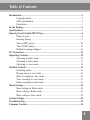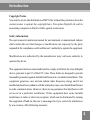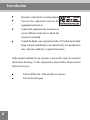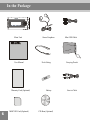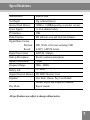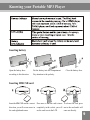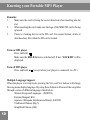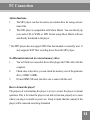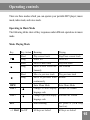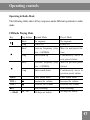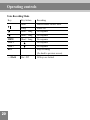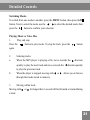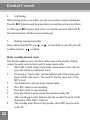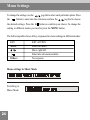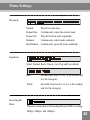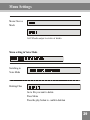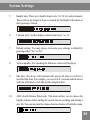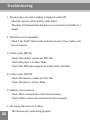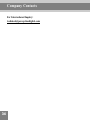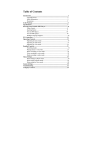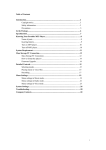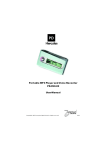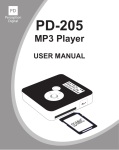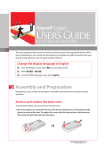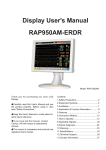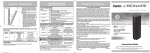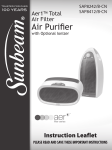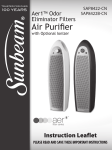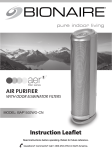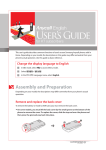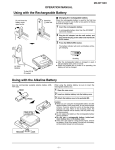Download Perception Digital PD-200 User's Manual
Transcript
Table of Contents Introduction.........................................................................................................2 Copyright notice........................................................................................3 Safety information.....................................................................................3 Precautions................................................................................................5 In the Package.....................................................................................................6 Specifications......................................................................................................7 Knowing Your Portable MP3 Player..................................................................8 Name of parts............................................................................................8 Inserting battery........................................................................................9 Turn on MP3 player................................................................................10 Turn off MP3 player................................................................................10 Multiple Language Support.......................................................................10 PC Connection...................................................................................................11 Operating Controls...........................................................................................15 Operating in music mode...........................................................................15 Operating in radio mode............................................................................17 Operating in voice mode..........................................................................19 Detailed Controls..............................................................................................21 Switching modes.........................................................................................21 Playing music or voice files......................................................................21 Music recording in voice mode.................................................................22 Voice recording in voice mode..................................................................23 Radio recording in radio mode..................................................................23 Menu Settings....................................................................................................24 Menu settings in Music mode....................................................................24 Menu setting in Radio mode.....................................................................26 Menu setting in Voice mode......................................................................29 System Settings..................................................................................................30 Troubleshooting.................................................................................................32 Company Contacts............................................................................................34 1 Introduction Thank you for purchasing PDHercules portable MP3 player! With this MP3 player you can enjoy digital music in a more convenient way. You can directly encode your music from any audio source and record your voice into voice format, all of this WITHOUT the use of a computer. You can also transfer songs you enjoy from your computer to your player. With its one-touch voicerecording feature you can record lectures, interviews or meetings in good quality. The MP3 player is compact in size, light in weight and highly functional. Begin to enjoy the various features of your player by following this user manual. To familiarize yourself with your player, here are some function highlights: Expandable MMC/SD card slot (support 32MB, 64MB, 128MB) Direct line-in encoding to MP3 or voice format MP3, WMA, ADPCM playback 30 FM radio preset channels (Enhanced Feature!) FM recording function Voice recording from built-in microphone Voice messages recording in MP3 or voice format Supports ID3 tagging Firmware upgrades available A-B looping support 5 equalizers Sleep preset 2 Introduction Copyright Notice You must be aware that distribution of MP3 files without the permission from the content owner is against the copyright laws. Perception Digital Ltd. and its associating companies will not be liable against such actions. Safety information The user manual or instruction manual for an intentional or unintentional radiator shall caution the user that changes or modifcations not expressly by the party responsible for compliance could void the user’s authority to operate the equipment. Modifications not authorized by the manufacturer may void users authority to operate this device. This equipment has been tested and found to comply with limits for class B digital device, pursuant to part 15 of the FCC rules. These limits are designed to provide reasonable protection against harmful interference in a residential installation. This equipment generates, uses and can radiate radio frequency energy and, if not installed and used in accordance with the instruction, may cause harmful interference to radio communications. However, there are no guarantees that interference will not occur in a particular installation. If this equipment does cause harmful interference to radio or television reception, which can be determined by turning the equipment off and on, the user is encouraged to try to correct the interference by one or more of the following measures: 3 Introduction Reorient or relocate the receiving antenna Increase the separation between the equipment and receiver Connect the equipment into an outlet on a circuit different from that to which the receiver is connected. Consult the dealer or an experienced radio / TV technician for help. Keep in mind, modifications not authorized by the manufacturer may void users authority to operate this device. If the product suddenly has no response or power off, it may be caused by electrostatic discharge. If this circumstance, please follow the procedures below for recovery: Switch off the unit, if the unit has no response Turn on the unit again 4 Introduction Precautions Do not abuse your MP3 player by using extreme force. Keep the unit away from high humidity. Use a soft towel to clean the surface of your player. Avoid keeping or operating the unit in places with strong magnetic field, direct sunlight, or heat exposure for extended periods of time. Do not open the MP3 player, as doing so will damage the unit. Keep the player away from chemicals. Remove the battery from the player when you are not using the MP3 player. This is to avoid needless battery wear. 5 In the Package Main Unit User Manual Warranty Card (Optional) 6 MMC/SD Card (Optional) Stereo Earphone Neck String Battery CD-Rom (Optional) Mini USB Cable Carrying Pouch Line-in Cable Specifications Size (HxWxD) Net Weight Internal Flash Memory Power Supply PC Interface Radio Function Digital Music Format Playback Record Digital Voice Format Built-in Microphone Signal to Noise Ratio Frequency Range 88x41x15mm 42g (without battery) 32MB or 64MB(depending on product version) 1x AAA alkaline battery USB FM with auto scan and 30 preset channels MP3, WMA, all bit rates including VBR In MP3, ADPCM format ADPCM (32kbps) Electric condenser microphone >90dB 20Hz - 20kHz 12+ hours Battery Life Support External Memory SD/ MMC Memory Card Jazz, Rock, Classic, Pop, User Default Equalizer Play Mode Normal, Repeat one, Repeat all, Random, Repeat random All specifications are subject to change without notice. 7 Knowing your Portable MP3 Player Name of parts LCD: Display Window 8 Knowing your Portable MP3 Player Inserting battery Open the battery door Put the battery into the compartment. according to this direction Pay attention to the polarity. Close the battery door. Inserting MMC/SD card Insert the MMC/SD card in a correct Press once so that the card is insert To release the card, press direction, you will see an arrow in the card right hand corner. completely in the socket, you will one to the card and it will see the card icon in the LCD. come out directly. 9 Knowing your Portable MP3 Player Remarks : 1. Make sure the card is facing the correct direction when inserting into the slot. 2. When inserting the card, make sure the logo of the MMC/SD card is facing upwards. 3. There is a locking device on the SD card. You cannot format, delete or download any files when the SD card is locked. Turn on MP3 player Press and hold Make sure the HOLD button is switched off. If not, “LOCKED” will be displayed. Turn off MP3 player Press and hold (except when your player is connected to a PC) Multiple Language Support When the player is in stop mode, pressing the Vol+ and Vol- buttons will change the song name display language. By using these buttons will convert the song titles through a series of different languages listed below: Western European Languages - (ISO8859) Korean (Hangeul, KS) Japanese (Hiragana, Katakana and Kanzi, shift JIS) Traditional Chinese (Big 5) Simplified Chinese (GB) 10 PC Connection This is a mass storage device. No driver installation is required except Windows 98. The driver is not required for Windows 2000/XP or Mac. For Window 98 users, please download the driver from www.perceptiondigital.com. Locate the downloaded driver file (setup.exe) on your hard drive and double click the driver file (setup.exe). Follow on-screen prompts to complete the driver installation process. (For Window 98 users, you can use the Window 98 driver CD if you retailer bundled it in the package) Mac OS 8/9 may or may not require driver installation. Transfer files from PC to player: 1. Switch on the player and connect it securely to the PC with the USB cable. 2. Double click on “My Computer” on the desktop of windows, there will be an additional drive created. 3. If the player is connected to your PC, you will see “USB Connected” on the player’s screen. 4. To download music files to your MP3 player, simply drag the files from the Windows File Explorer and drop them to the newly opened drive. You can also upload files from the player to the PC by doing the reverse. 11 PC Connection CAUTION: ONLY UNPLUG THE USB CABLE WHEN ALL DOWNLOAD PROCEDURES ARE COMPLETED. Do not unplug the USB cable when the LCD is still displaying “USB writing” as doing so may corrupt the files stored in the player and you will need to re-format the MP3 player. If the player encounters abnormal interruption during recording such as battery removal, you may also need to re-format it. 12 PC Connection Add on functions: 1. The MP3 player can also be used as an external drive for storage of nonmusic files. 2. The MP3 player is compatiable with Music Match. You can directly rip your audio CDs to WMA or MP3 format using Music Match software and directly download to the player. * Our MP3 player does not support WAV files downloaded or created by user. It only supports WAV files recording direct from the MP3 player. To differentiate internal & external memory drive: 1. You will find two removable drive after plugin the USB cable with the 2. computer. Check once to the drive, you can check the memory size of the particales 3. drive (32MB / 64MB). If insert MMC/SD card, the drive size is same with the card. How to format the player? The purpose of re-formatting the player is to try to restore the player to normal operation. This is for when the player is not able to function properly or in cases where you player is unable to power on. Keep in mind, that the content of the player will be removed once being formatted. 13 PC Connection * Please make sure when you format the player, the "file system" is calling FAT or FAT16. Otherwise, the player will appear "Error please reformat". To solve the problem, user is suggested to reformat the player by choosing FAT/FAT16 when the format windows pop-up. 1. 2. Connect the player to the PC. Right click the additional drive and click Format. 3. Click “Yes” to confirm. Firmware Upgrader You should check your vendor’s website for new firmware upgrades, these developments provide add-on functions and language support options. Upgrades are announced on the web site and users can then download the software from the download section at http://www.perceptiondigital.com. 14 Operating controls There are three modes which you can operate your portable MP3 player; music mode, radio mode, and voice mode. Operating in Music Mode The following tables show all key responses under different operations in music mode. Music Playing Mode Key Key Action Short Long Short Long Short Long MENU VOL + VOL REC —> Hold On/Off Browsing Play current track Power off Move to next track Move to next track continuously Move to previous track Move to previous track continuously Enter Menu Mode Change to next display language code Change to previous display language code Start recording Playing Stop/Pause current track Power off Play next track Fast Forward All keys are locked All keys are locked Play previous track Rewind Enter Menu Mode Increase the volume Decrease the volume Set point A (A-B loop function) 15 Operating controls Music Recording Mode Key MENU VOL + VOL REC —> Hold 16 Key Action Short Long Short / Long Short / Long On/Off Recording Pause / Resume recording Power off No response No response No response No response No response Stop recording All keys are locked Operating controls Operating in Radio Mode The following tables show all key responses under different operations in radio mode. FM Radio Playing Mode Key Key Action Short Long Short Long Short Long MENU VOL + VOL REC —>Hold Normal Mode No response Power off Increase frequency (step size = 0.05MHz) Auto-search up Decrease frequency (step size = 0.05MHz) Auto-search down Enter Menu Mode Increase the volume Decrease the volume Start recording On / Off All keys are locked Preset Mode No response Power off Move to next preset station Continuously move to next preset station Move to previous preset station Continuously move to previous preset station Enter Menu Mode Increase the volume Decrease the volume Start recording All keys are locked 17 Operating controls FM Radio Recording Mode Key MENU VOL + VOL REC —>Hold 18 Key Action Short Long Short / Long Short / Long On / Off Recording Pause / Resume recording Power off No response No response No response No response No response Stop recording All keys are locked Operating controls Operating in Voice Mode The following tables show all key responses under different operations in voice mode. Voice Playing Mode Key Key Action Short Long Short Long Short Long MENU VOL + VOL REC —>Hold On / Off Browsing Play current track Power off Move to next track Move to next track continuously Move to previous track Move to previous track continuously Enter Menu Mode Change to next display language code Change to previous display language code Start recording Playing Stop/Pause current track Power off Play next track Fast Forward All keys are locked All keys are locked Play previous track Rewind Enter Menu Mode Increase the volume Decrease the volume Set point A (A-B loop function) 19 Operating controls Voice Recording Mode Key MENU VOL + VOL REC —>Hold 20 Key Action Short Long Short / Long Short / Long Short / Long Recording Pause/Resume current track Power off No response No response No response No response No response Stop recording (Go back to previous screen) On / Off All keys are locked Detailed Controls Switching Modes To switch from one mode to another, press the MENU button, then press the button. Next, to select the mode, use the / to select the desired mode, then press the button to confirm your selection. Playing Music or Voice files 1. Play and stop Press the button to play tracks. To stop the track, press the button again. 2. a. Selecting tracks When the MP3 player is playing a file, move towards the quickly to play the next track and move towards the to play the previous track. b. When the player is stopped, moving with through the tracks stored in memory. 3. Moving within track Moving with a track. or or direction direction quickly allows you to browse for longer than 1 second will fast forward or rewind during 21 Detailed Controls 4. A-B looping While playing music or voice files, you can set a section to repeat continuously. Press the REC button to mark the point where you want the section to start (Point A). Then, press REC again to mark where you want the section to end (Point B). The selected section will then repeat continuously. 5. Deleting track and voice files Choose delete from MENU. Use or to delete and press to select track or voice file you wish to delete. Music recording in music mode This function enables you to record any audio source to the machine. Simply, connect the audio source to line-in jack by using a stereo cable. 1. Select SET (system setting) at any mode, choose source as line (line-in), press play button to confirm the source. 2. Put an end of “line in cable” into the earphone jack of the normal audio player and the other one of “line in cable” into the “input jack” of the MP3 player. 3. You should start at the stop mode of music mode. 4. Press REC button to start recording. 5. Press REC button to stop recording. 6. Press play button to pause/resume the current recording file. 7. After recording,press play button to play the recorded file and it will be displayed as V001,V002....V003.wav. 8. The recording music files are only playable on the MP3 player and not on the PC. 22 Detailed Controls Voice recording in voice mode. This feature offers high quality one touch voice recording an ADPCM format. 1. Select SET (System setting) at any mode,Choose source as MIC, Press play button to confirm the source. 2. You should start at the stop mode of voice mode. 3. Press REC button to start recording. 4. Press REC button to stop recording. 5. After recording,press play button to play the recorded file and it will be displayed as V001,V002....V003.wav. Note: The default recording source in Voice mode is the internal microphone , “MIC-IN.” You can record audio files line-in in voice mode. The quality of the audio file will be in voice quality but the file size will be smaller. Please refer to the System Settings section to find out how to do this. Radio recording in radio mode First navigate your player into radio mode. Press the REC button to start recording in radio mode. To stop recording, press REC again. When recording, a “ ” will be shown on the LCD display. Note: Radio recording quality depends on the reception quality at the time of recording. 23 Menu Settings To change the settings, use the jog dial to select each particular option. Press the button to enter into the sub-menu and use the jog dial to choose the desired settings. Press the button to confirm your choice. To change the setting in different modes you need to press the MENU button. The following table shows all key responses for menu settings in different modes: KEY KEY ACTION MENU Enter/exit menu Move right/left Others Enter into sub-menu/confirm No response Menu settings in Music Mode Switching to Music Mode. 24 Menu Settings Playmode Normal: Repeat One: Play all in order once. Continuously repeat the current track. Repeat All: Random: Play all tracks in order repeatedly. Continuously select tracks randomly. Rpt Random: Continuously repeat all tracks randomly. Equalizers Select Normal, Rock, Classic, Jazz, Pop and User default Recording Bit Rates Bass: Set bass from levels 1 to 4 (1 is the weakest and 4 is the strongest) Treble: Set treble from levels 1 to 4 (1 is the weakest and 4 is the strongest) There are various choices of recording bit rates in MP3 recording: 48kbps, 96kbps, and 128kbps. 25 Menu Settings Deleting File Go to file you want to delete. Press Menu Press the play button to confirm deletion Menu setting in Radio Mode Normal Mode Switching to Radio Mode Channel Preset Your MP3 player can store up to 30 preset programme frequencies. These programmes can be quickly tuned when the radio is in the PRESET MODE. This section gives instructions for saving programme presets. The next section explains how to enter the PRESET MODE and retrieve a preset programme. 26 Menu Settings 1. 2. Enter the RADIO mode as described previously. In NORMAL MODE tune the radio to the programme you wish to preset. 3. 4. Press the MENU button. Use the or controls to select CH PRESET. 5. 6. Press Use the . or 7. Press . controls to select the preset number. Mono/Stereo Mode Set FM radio output to stereo or mono Preset Mode Switching to Radio Mode. 27 Menu Settings Using the preset mode 1. Enter the RADIO mode as described previously. 2. 3. Press the MENU button. Use the or controls to select PRESET MODE. 4. 5. Press Use the . The radio is now operating in preset mode. or controls to select the preset programmes until the one you require is selected. Deleting Program preset Deleting programme presets 1. Enter the RADIO PRESET MODE as described above. 28 2. 3. Press the MENU button. Use the or controls to select DELETE. 4. 5. Press Use the or 6. delete. Press . controls to select the preset programme you wish to Menu Settings Mono/Stereo Mode Set FM radio output to stereo or mono Menu setting in Voice Mode Switching to Voice Mode Deleting Files Go to file you want to delete. Press Menu Press the play button to confirm deletion 29 System Settings To change system settings, use & to move to each particular system setting sub-menu and press to enter the sub-menu. Use & to choose the desired settings. Press to confirm. 1. Source: You can select the recording source in this menu. Selecting LINEIN means you will be recording from line-in and selecting MIC-IN means you will be recording from the internal microphone. 2. Sleep preset: Choose the time in minutes that you want the device to automatically power off. 3. Resume: Use the / to switch between “On” and “Off”. This will enable or disable the resume function. This function allows you to return to a track when you power on the device again. 4. Scrolling Speed of song’s name: Choose between 5 scrolling speed levels, 4 is the fastest speed and OFF disables scrolling. 30 System Settings 5. Backlit time: There are 4 backlit time levels; 10, 30, 60, and permanent. These refer to the length of time in seconds the backlight will remain on after pressing a button. 6. Contrast level: Set the display contrast from level 1 to 10. 7. Default setting: You may choose to resume your settings to default by pressing either “Yes” or No.” 8. Version number: For checking the firmware version of this player. 9. Idle time: The device will automatically power off when it is left for a specified idle time. For example, you can set it at 3 seconds and the device will turn off when it is left idle for this length of time. 10. ASD (Audio Silence Detection): This menu allows you to choose the length of silence before ending the current line-in recording and starting a new file. You can also turn the silence detection feature off with this menu. 31 Troubleshooting 1. The player does not work or nothing is displayed on the LCD. Check the capacity and the polarity of the battery. The player will automatically shut down to save power if it is left idle for 1 minute. 2. The buttons are not responding. Check if the “Hold” button on the main unit is locked. If yes, buttons will have no response. 3. Unable to play MP3 file. Check if the memory contains any MP3 files. Check if the player is in Music Mode. Check if the MP3 player supports the format of the stored files. 4. Unable to play ADPCM Check if the memory contains any VOC files Check if the player is in Voice Mode. 5. Unable to record via line-in. Check if there is enough space in the selected memory. Check if cable is stereo and connected to the device properly. 32 6. A-B looping function is not working. This function only works during playback. Troubleshooting 7. Unable to install software. Our installation CD only supports Windows 98, ME, NT, 2000, XP XP Pro, XP home with Latest Windows Service Pack. Other systems are not supported. 8. Unable to find the mass storage device after connected to the PC. Make sure your have installed the correct driver. Make sure the player is power on and ready. Make sure USB device is installed. You may check this in the “Device manager” in your PC. 9.How to reset MP3 Player to factory settings. Choose default setting in system settings. Choosing “YES” allows you to reset the player to factory default settings. 10. Backlight does not turn on. Check if the backlight is disabled in the system setting. This is for power saving purposes. 11. When insert MMC/SD card, the player stop? It is because when your insert the MMC/SD card, the device need to redetermine the song playlist both internal & external. So everytime you insert a MMC card, the number of songs that will be played is different and sequence of song play is different and required to re-determined again. 33 Company Contacts For International Inquiry: [email protected] 34