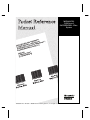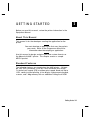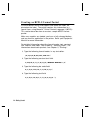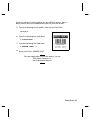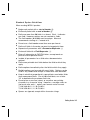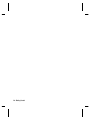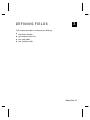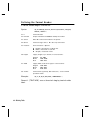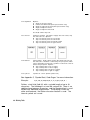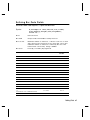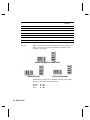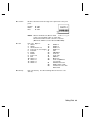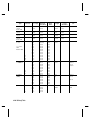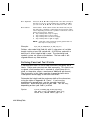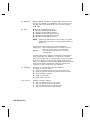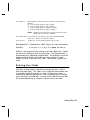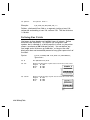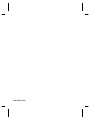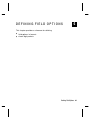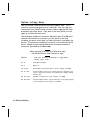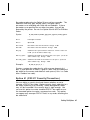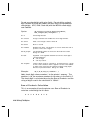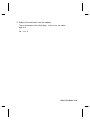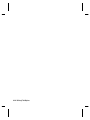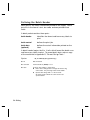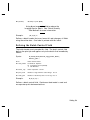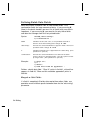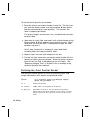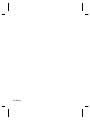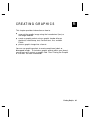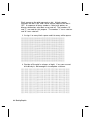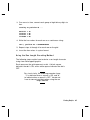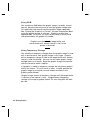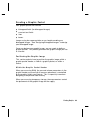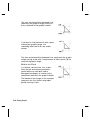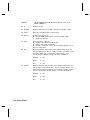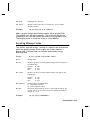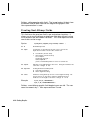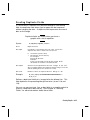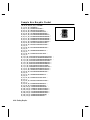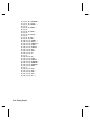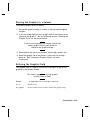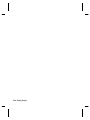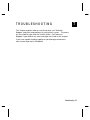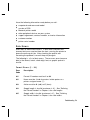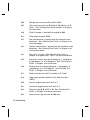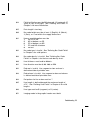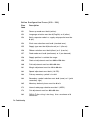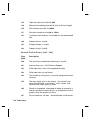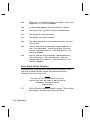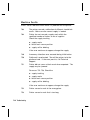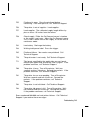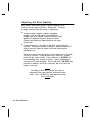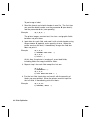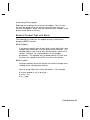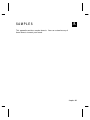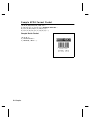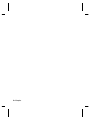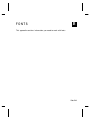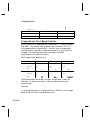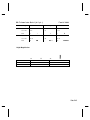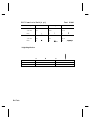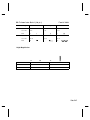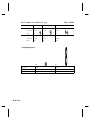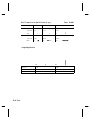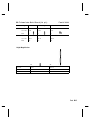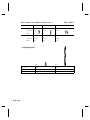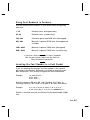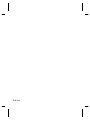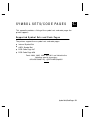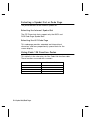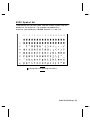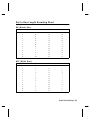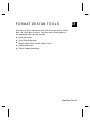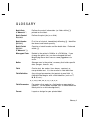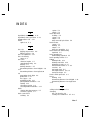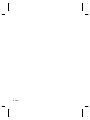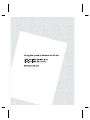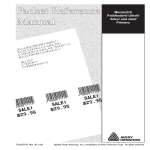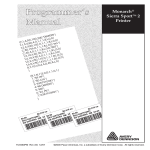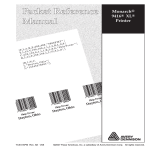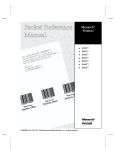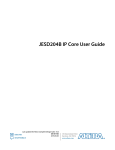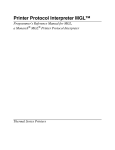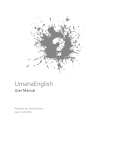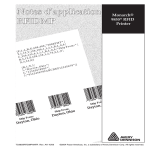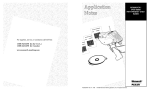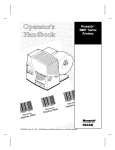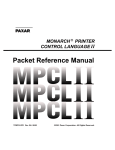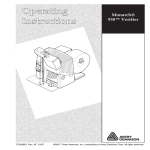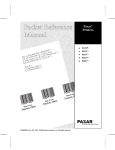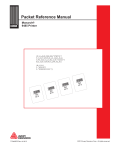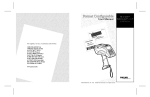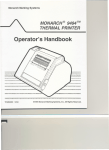Download Paxar Monarch TC6035PR User's Manual
Transcript
MONARCH
DOS-based
PATHFINDER Ultra
System
TC6035PR Rev. BA 6/01
©2001 Monarch Marking Systems, Inc. All rights reserved.
Each product and program carries a respective written warranty, the only
warranty on which the customer can rely. Monarch reserves the right to make
changes in the product, the programs, and their availability at any time and
without notice. Although Monarch has made every effort to provide complete
and accurate information in this manual, Monarch shall not be liable for any
omissions or inaccuracies. Any update will be incorporated in a later edition of
this manual.
©1998 Monarch Marking Systems, Inc. All rights reserved. No part of this
publication may be reproduced, transmitted, stored in a retrieval system, or
translated into any language in any form by any means, without the prior
written permission of Monarch Marking Systems, Inc.
WARNING
This equipment has been tested and found to comply with the limits for a Class A digital
device, pursuant to Part 15 of the FCC Rules. These limits are designed to provide
reasonable protection against harmful interference when the equipment is operated in a
commercial environment. This equipment generates, uses, and can radiate radio frequency
energy and, if not installed and used in accordance with the instruction manual, may cause
harmful interference to radio communications. Operation of this equipment in a residential
area is likely to cause harmful interference in which case the user will be required to correct
the interference at his own expense.
CANADIAN D.O.C. WARNING
This digital apparatus does not exceed the Class A limits for radio noise emissions from
digital apparatus set out in the Radio Interference Regulations of the Canadian Department
of Communications.
Le présent appareil numérique n’émet pas de bruits radioélectriques dépassant les limites
applicables aux appareils numériques de la classe A prescrites dans le Réglement sur le
brouillage radioélectrique édicte par le ministère des Communications du Canada.
Trademarks
Monarch, Pathfinder, and Ultra are registered trademarks of Monarch Marking Systems, Inc.
6035 is a trademark of Monarch Marking Systems, Inc.
Microsoft and MS-DOS are registered trademarks of Microsoft Corporation.
Windows is a registered trademark of Microsoft in the U.S. and other countries.
TrueType is a trademark of Apple Computer, Inc.
Hewlett-Packard is a registered trademark of Hewlett-Packard Company.
CG Triumvirate and CG Triumvirate Bold are trademarks of AGFA Corporation.
Adobe and Acrobat are trademarks of Adobe Systems Incorporated which may be registered in certain
jurisdictions.
Monarch Marking Systems
P.O. Box 608
Dayton, Ohio 45401
TA B L E O F C O N T E N T S
G E T T IN G S TA R T E D . . . . . . . . . . . . . . . . . . . . . . . . . . . . . . . . . . . . . . . . . . . . . . . . . 1-1
About This Manual . . . . . . . . . . . . . . . . . . . . . . . . . . . . . . . . . . . . . . . . . . . . . . .
Standard Features . . . . . . . . . . . . . . . . . . . . . . . . . . . . . . . . . . . . . . . . . . . . . . .
Creating an MPCLII Format Packet . . . . . . . . . . . . . . . . . . . . . . . . . . . . . . . . . .
Using MPCLII Conventions . . . . . . . . . . . . . . . . . . . . . . . . . . . . . . . . . . . . . . . .
MPCLII Punctuation . . . . . . . . . . . . . . . . . . . . . . . . . . . . . . . . . . . . . . .
Standard Syntax Guidelines . . . . . . . . . . . . . . . . . . . . . . . . . . . . . . . .
1-1
1-1
1-2
1-4
1-4
1-5
D E S IG N IN G A F O R M AT . . . . . . . . . . . . . . . . . . . . . . . . . . . . . . . . . . . . . . . . . . . . . 2-1
Starting with a Design. . . . . . . . . . . . . . . . . . . . . . . . . . . . . . . . . . . . . . . . . . . . .
Determining Format Contents . . . . . . . . . . . . . . . . . . . . . . . . . . . . . . . . . . . . . .
Determining the Print Area . . . . . . . . . . . . . . . . . . . . . . . . . . . . . . . . . . . . . . . . .
Drawing Rough Sketches. . . . . . . . . . . . . . . . . . . . . . . . . . . . . . . . . . . . . . . . . .
Using Supply Layout Grids. . . . . . . . . . . . . . . . . . . . . . . . . . . . . . . . . . . . . . . . .
Considering Field Types . . . . . . . . . . . . . . . . . . . . . . . . . . . . . . . . . . . . . . . . . . .
Considering Fonts. . . . . . . . . . . . . . . . . . . . . . . . . . . . . . . . . . . . . . . . . . . . . . . .
Using the Format Worksheet . . . . . . . . . . . . . . . . . . . . . . . . . . . . . . . . . . . . . . .
Filling in the Format Worksheet . . . . . . . . . . . . . . . . . . . . . . . . . . . . . .
2-2
2-3
2-3
2-4
2-4
2-5
2-6
2-6
2-6
D E F IN IN G F IE L D S . . . . . . . . . . . . . . . . . . . . . . . . . . . . . . . . . . . . . . . . . . . . . . . . . . 3-1
Defining the Format Header . . . . . . . . . . . . . . . . . . . . . . . . . . . . . . . . . . . . . . . . 3-2
Defining Text Fields. . . . . . . . . . . . . . . . . . . . . . . . . . . . . . . . . . . . . . . . . . . . . . . 3-3
Defining Bar Code Fields . . . . . . . . . . . . . . . . . . . . . . . . . . . . . . . . . . . . . . . . . . 3-7
Defining Constant Text Fields . . . . . . . . . . . . . . . . . . . . . . . . . . . . . . . . . . . . . . 3-12
Defining Line Fields . . . . . . . . . . . . . . . . . . . . . . . . . . . . . . . . . . . . . . . . . . . . . 3-15
Line Types . . . . . . . . . . . . . . . . . . . . . . . . . . . . . . . . . . . . . . . . . . . . . 3-16
Defining Box Fields. . . . . . . . . . . . . . . . . . . . . . . . . . . . . . . . . . . . . . . . . . . . . . 3-18
i
D E F IN IN G F IE L D O P T IO N S . . . . . . . . . . . . . . . . . . . . . . . . . . . . . . . . . . . . . . . . . 4-1
Applying Field Options . . . . . . . . . . . . . . . . . . . . . . . . . . . . . . . . . . . . . . . . . . . . 4-2
Combining Field Options. . . . . . . . . . . . . . . . . . . . . . . . . . . . . . . . . . . 4-2
Option 1 (Fixed Data). . . . . . . . . . . . . . . . . . . . . . . . . . . . . . . . . . . . . . . . . . . . . 4-3
Option 4 (Copy Data) . . . . . . . . . . . . . . . . . . . . . . . . . . . . . . . . . . . . . . . . . . . . . 4-4
Merging Fields. . . . . . . . . . . . . . . . . . . . . . . . . . . . . . . . . . . . . . . . . . . 4-5
Sub-Fields . . . . . . . . . . . . . . . . . . . . . . . . . . . . . . . . . . . . . . . . . . . . . . 4-6
Option 31 (Calculate Check Digit) . . . . . . . . . . . . . . . . . . . . . . . . . . . . . . . . . . 4-6
Option 50 (Bar Code Density) . . . . . . . . . . . . . . . . . . . . . . . . . . . . . . . . . . . . . . 4-6
Option 51 (PDF417 Security/Truncation) . . . . . . . . . . . . . . . . . . . . . . . . . . . . . . 4-7
Option 52 (PDF417 Width/Length) . . . . . . . . . . . . . . . . . . . . . . . . . . . . . . . . . . 4-8
Option 61 (Re-image Field) . . . . . . . . . . . . . . . . . . . . . . . . . . . . . . . . . . . . . . . . 4-9
Using Check Digits. . . . . . . . . . . . . . . . . . . . . . . . . . . . . . . . . . . . . . . . . . . . . . . 4-9
Sum of Products Calculation. . . . . . . . . . . . . . . . . . . . . . . . . . . . . . . 4-10
Sum of Digits Calculation . . . . . . . . . . . . . . . . . . . . . . . . . . . . . . . . . 4-12
P R IN T IN G . . . . . . . . . . . . . . . . . . . . . . . . . . . . . . . . . . . . . . . . . . . . . . . . . . . . . . . . . . . 5-1
Defining the Batch Header. . . . . . . . . . . . . . . . . . . . . . . . . . . . . . . . . . . . . . . . .
Defining the Batch Control Field . . . . . . . . . . . . . . . . . . . . . . . . . . . . . . . . . . . .
Defining Batch Data Fields . . . . . . . . . . . . . . . . . . . . . . . . . . . . . . . . . . . . . . . .
Merged or Sub-Fields . . . . . . . . . . . . . . . . . . . . . . . . . . . . . . . . . . . . .
Downloading Methods . . . . . . . . . . . . . . . . . . . . . . . . . . . . . . . . . . . . . . . . . . . .
Sequential Method . . . . . . . . . . . . . . . . . . . . . . . . . . . . . . . . . . . . . . .
Batch Method . . . . . . . . . . . . . . . . . . . . . . . . . . . . . . . . . . . . . . . . . . .
Batch Quantity Zero Method . . . . . . . . . . . . . . . . . . . . . . . . . . . . . . . .
Defining the Print Control Packet. . . . . . . . . . . . . . . . . . . . . . . . . . . . . . . . . . . .
Clearing Packets from Memory . . . . . . . . . . . . . . . . . . . . . . . . . . . . . . . . . . . . .
5-2
5-3
5-4
5-4
5-5
5-5
5-5
5-5
5-6
5-7
C R E AT IN G G R A P H IC S . . . . . . . . . . . . . . . . . . . . . . . . . . . . . . . . . . . . . . . . . . . . . 6-1
Overview of Bitmapped Images . . . . . . . . . . . . . . . . . . . . . . . . . . . . . . . . . . . . 6-2
Determining a Method. . . . . . . . . . . . . . . . . . . . . . . . . . . . . . . . . . . . . 6-2
Designing Bitmapped Images . . . . . . . . . . . . . . . . . . . . . . . . . . . . . . . . . . . . . . 6-3
ii
Special Considerations . . . . . . . . . . . . . . . . . . . . . . . . . . . . . . . . . . . . 6-3
Using the Hex Method . . . . . . . . . . . . . . . . . . . . . . . . . . . . . . . . . . . . . 6-3
Using the Run Length Encoding Method. . . . . . . . . . . . . . . . . . . . . . . 6-5
Determining How to Store the Image . . . . . . . . . . . . . . . . . . . . . . . . . . . . . . . . 6-7
Using RAM. . . . . . . . . . . . . . . . . . . . . . . . . . . . . . . . . . . . . . . . . . . . . . 6-8
Using Temporary Storage . . . . . . . . . . . . . . . . . . . . . . . . . . . . . . . . . . 6-8
Creating a Graphic Packet . . . . . . . . . . . . . . . . . . . . . . . . . . . . . . . . . . . . . . . . . 6-9
Positioning the Graphic Image. . . . . . . . . . . . . . . . . . . . . . . . . . . . . . . 6-9
Defining the Graphic Header . . . . . . . . . . . . . . . . . . . . . . . . . . . . . . . . . . . . . . 6-11
Creating Bitmap Fields . . . . . . . . . . . . . . . . . . . . . . . . . . . . . . . . . . . . . . . . . . . 6-13
Creating Next-Bitmap Fields . . . . . . . . . . . . . . . . . . . . . . . . . . . . . . . . . . . . . . 6-14
Creating Duplicate Fields . . . . . . . . . . . . . . . . . . . . . . . . . . . . . . . . . . . . . . . . . 6-15
Sample Hex Graphic Packet . . . . . . . . . . . . . . . . . . . . . . . . . . . . . . . . . . . . . . 6-16
Sample Run Length Graphic Packet . . . . . . . . . . . . . . . . . . . . . . . . . . . . . . . . 6-17
Placing the Graphic in a Format. . . . . . . . . . . . . . . . . . . . . . . . . . . . . . . . . . . . 6-19
Defining the Graphic Field . . . . . . . . . . . . . . . . . . . . . . . . . . . . . . . . . . . . . . . . 6-19
Sample Bitmap Graphic Image . . . . . . . . . . . . . . . . . . . . . . . . . . . . . . . . . . . . 6-21
T R O U B L E S H O O T IN G . . . . . . . . . . . . . . . . . . . . . . . . . . . . . . . . . . . . . . . . . . . . . . . 7-1
Troubleshooting Information . . . . . . . . . . . . . . . . . . . . . . . . . . . . . . . . . . . . . . . . 7-2
If You Receive an Error Message . . . . . . . . . . . . . . . . . . . . . . . . . . . . 7-2
Calling Technical Support. . . . . . . . . . . . . . . . . . . . . . . . . . . . . . . . . . . 7-2
Data Errors . . . . . . . . . . . . . . . . . . . . . . . . . . . . . . . . . . . . . . . . . . . . . . . . . . . . . 7-3
Format Errors (1 - 99) . . . . . . . . . . . . . . . . . . . . . . . . . . . . . . . . . . . . . 7-3
Batch Errors (100 - 199) . . . . . . . . . . . . . . . . . . . . . . . . . . . . . . . . . . . 7-6
Rule Errors (200 - 249) . . . . . . . . . . . . . . . . . . . . . . . . . . . . . . . . . . . . 7-6
Online Configuration Errors (250 - 299) . . . . . . . . . . . . . . . . . . . . . . . 7-8
Check Digit Errors (300 - 324) . . . . . . . . . . . . . . . . . . . . . . . . . . . . . . . 7-9
Graphic Errors (325 - 399). . . . . . . . . . . . . . . . . . . . . . . . . . . . . . . . . . 7-9
General Packet Errors (300 - 324). . . . . . . . . . . . . . . . . . . . . . . . . . . 7-10
Data Formatting Failures . . . . . . . . . . . . . . . . . . . . . . . . . . . . . . . . . . . . . . . . . 7-12
Machine Faults . . . . . . . . . . . . . . . . . . . . . . . . . . . . . . . . . . . . . . . . . . . . . . . . . 7-14
iii
P R IN T E R O P T IM IZ AT IO N . . . . . . . . . . . . . . . . . . . . . . . . . . . . . . . . . . . . . . . . . . . 8-1
Adjusting the Print Quality . . . . . . . . . . . . . . . . . . . . . . . . . . . . . . . . . . . . . . . . . 8-2
Reducing Imaging Time. . . . . . . . . . . . . . . . . . . . . . . . . . . . . . . . . . . . . . . . . . . 8-3
General Format Tips and Hints . . . . . . . . . . . . . . . . . . . . . . . . . . . . . . . . . . . . . 8-5
S A M P L E S . . . . . . . . . . . . . . . . . . . . . . . . . . . . . . . . . . . . . . . . . . . . . . . . . . . . . . . . . . A-1
Sample UPCA Format Packet . . . . . . . . . . . . . . . . . . . . . . . . . . . . . . . . . . . . . A-2
Sample Fixed Character Format Packet . . . . . . . . . . . . . . . . . . . . . . . . . . . . . . A-3
F O N T S . . . . . . . . . . . . . . . . . . . . . . . . . . . . . . . . . . . . . . . . . . . . . . . . . . . . . . . . . . . . . . B-1
Standard Fonts . . . . . . . . . . . . . . . . . . . . . . . . . . . . . . . . . . . . . . . . . . . . . . . . . B-2
Monospaced Font Magnification . . . . . . . . . . . . . . . . . . . . . . . . . . . . . . . . . . . . B-3
Proportional Font Magnification . . . . . . . . . . . . . . . . . . . . . . . . . . . . . . . . . . . . . B-4
Using Font Numbers in Formats . . . . . . . . . . . . . . . . . . . . . . . . . . . . . . . . . . . B-17
Locating the Font Number in a Font Packet . . . . . . . . . . . . . . . . . . . . . . . . . . B-17
S Y M B O L S E T S /C O D E PA G E S . . . . . . . . . . . . . . . . . . . . . . . . . . . . . . . . . . . . . . C-1
Supported Symbol Sets and Code Pages . . . . . . . . . . . . . . . . . . . . . . . . . . . . .
Selecting a Symbol Set or Code Page . . . . . . . . . . . . . . . . . . . . . . . . . . . . . . .
Selecting the Internal Symbol Set. . . . . . . . . . . . . . . . . . . . . . . . . . . .
Selecting the 437 Code Page . . . . . . . . . . . . . . . . . . . . . . . . . . . . . . .
Using Code 128 Function Codes . . . . . . . . . . . . . . . . . . . . . . . . . . . . . . . . . . . .
ASCII Symbol Set . . . . . . . . . . . . . . . . . . . . . . . . . . . . . . . . . . . . . . . . . . . . . . .
Code Page 437 . . . . . . . . . . . . . . . . . . . . . . . . . . . . . . . . . . . . . . . . . . . . . . . . .
Dot to Run Length Encoding Chart . . . . . . . . . . . . . . . . . . . . . . . . . . . . . . . . . .
ON (Black) Dots . . . . . . . . . . . . . . . . . . . . . . . . . . . . . . . . . . . . . . . . .
OFF (White Dots) . . . . . . . . . . . . . . . . . . . . . . . . . . . . . . . . . . . . . . . .
C-1
C-2
C-2
C-2
C-2
C-3
C-4
C-5
C-5
C-5
F O R M AT D E S IG N T O O L S . . . . . . . . . . . . . . . . . . . . . . . . . . . . . . . . . . . . . . . . . . D-1
Batch Worksheet . . . . . . . . . . . . . . . . . . . . . . . . . . . . . . . . . . . . . . . . . . . . . . . . D-2
Check Digit Worksheet . . . . . . . . . . . . . . . . . . . . . . . . . . . . . . . . . . . . . . . . . . . D-3
iv
1
G E T T I N G S TA R T E D
Before you read this manual, review the printer information in the
Equipment Manual.
About This Manual
This manual is for the developer creating the application for the
printer.
You must develop an application that uses the packets
you create. Refer to the Programmer Manual for
information about developing an application.
Use this manual to design and print your own custom formats on
the Monarch® 6035 printer. This chapter creates a sample
MPCLII packet.
Standard Features
The following features are standard on the 6035 printer: 192 dots
per inch (DPI) printhead, 2 inch by 4 inch maximum print image,
1.8 inches per second (IPS) maximum print speed, baud rate up to
115K, center-justified printing, 4-line display, alphanumeric keypad,
scanner, and 1 Meg memory with an additional 2 Meg flash ROM.
Getting Started 1-1
Creating an MPCLII Format Packet
A format defines which fields appear and where the fields are
printed on the label. The printer requires this information in a
special form, using Monarch ® Printer Control Language II (MPCL).
This section describes how to create a sample MPCLII format
packet.
Make sure supplies are loaded, you have a fully charged battery,
and you have an application in the printer. Refer your Equipment
Manual for more information.
For detailed information about the format header, text, constant
text, and bar code fields, see Chapter 3, "Defining Fields." For
information about batch packets, see Chapter 5, "Printing."
1. Type the following format header, in any text editor:
{F,25,A,R,M,508,508,"FMT-25" p
2. Type the following constant text field:
C,250,80,0,1,1,1,W,C,0,0,"MONARCH MARKING:",0 p
3. Type the following bar code field:
B,1,12,F,110,115,1,2,120,5,L,0 p
4. Type the following text field:
T,2,18,V,30,30,1,1,1,1,B,C,0,0,0 p }
1-2 Getting Started
You have created a format packet for your MPCLII printer. Now, a
batch packet must be created before you can print the format.
5. Type the following batch header, after the text field line:
{B,25,N,1 p
6. Type the following bar code data:
1,"12345678901" p
7. Type the following text field data:
2,"DAYTON, OHIO" p }
8.
Save your file as SAMPLE.FMT.
For your application to use the format, use the
PCL library functions in
the Programmer Manual.
Getting Started 1-3
Using MPCLII Conventions
Here are some guidelines to follow when using MPCLII.
MPCLII Punctuation
Use the following symbols when creating MPCLII packets:
{
start of header
}
end of header
p
field separator. Depending on the character
set you are using, this character may appear
differently, but it should always be hex 7C.
,
parameter separator
"ABC"
Quotation marks enclose character strings.
Empty quotes ("") identify null strings or
unused fields.
‘comment‘
Grave accents enclose comments. Any data
enclosed in grave accents is ignored. Do not
embed comments within a quoted string.
Grave accents are also used to reject
mainframe data.
These MPCL characters are the default.
1-4 Getting Started
Standard Syntax Guidelines
When creating MPCLII packets:
N
Begin each packet with a start of header ({).
N
End each packet with an end of header (}).
N
Define no more than 50 fields in a format. Each p indicates
one field. However, options are not counted as fields.
N
The field number (0 to 999) must be unique. Monarch
recommends starting at 1, instead of 0.
N
Do not use a field number more than once per format.
N
Define all fields in the order you want to image/print them.
N
Separate all parameters with a Parameter Separator (,).
N
End each field with a Field Separator ( p ).
N
Enter all information in CAPITAL letters, except words or
phrases within quotation marks.
N
Include all parameters for a field unless documented as
optional.
N
Define non-printable text fields before the field to which they
apply.
N
Define options immediately after the field to which they apply.
N
Multiple options can be used with most fields. Options can be
used in any combination except as noted with each definition.
N
Keep in mind that proportionally spaced fonts need wider fields
than monospaced fonts. For variable field data, use a letter
"W" to determine the maximum field size.
N
Do not place a new line (return) or any other non-printing
character in a character string. However, a carriage return or
line break after each p makes your formats easier to read.
T,1,20,V,30,30,1,1,1,1,B,C,0,0,0 p
T,2,10,V,50,30,1,1,1,1,B,C,0,0,0 p
N
Spaces are ignored, except within character strings.
Getting Started 1-5
1-6 Getting Started
2
D E S I G N I N G A F O R M AT
This chapter describes how to
N
determine what kind of information to use in your format.
N
use the Supply Layout Grid and Format Worksheet.
N
categorize data into field types.
N
select fonts to use in your format.
Designing a Format 2-1
Starting with a Design
Before you create a format packet, you must design your label.
There are several steps to designing a custom label:
1. Decide which fields should appear on your label. See
"Determining Format Contents" for more information.
2. Determine your label size. Labels are available from Monarch
in a wide variety of sizes. Your application and the amount of
data you need to print determines the supply size. Contact
Monarch Marking for more information.
3. Draw a rough sketch of your label. You may want to draw
several variations to see what works best. See "Drawing
Rough Sketches" for more information.
4. Identify the field types that appear on your label. See
"Considering Field Types" for more information.
5. Decide which fonts you want to use. See "Considering Fonts"
for more information.
6. Fill out your Format Worksheet. See "Using the Format
Worksheet" for more information.
At this point, you are ready to use your format.
7. Create a format packet, based on how you filled out your
worksheet. See Chapter 3, "Defining Fields," for more
information.
8. For your application to use the format, use the PCL library
functions in the Programmer Manual.
9. Execute your application.
2-2 Designing a Format
Determining Format Contents
Before you lay out your format, you need to make a few decisions.
For example:
N
How large is your supply?
N
Which fonts do you want to use?
N
Do you want to include a bar code?
N
Do you want to include graphics?
Determining the Print Area
The print area varies, depending on the size of your supply. Below
are the maximum and minimum print areas. Notice that the top
edge of the supply exits the printer first.
Unit of
Measure
Maximum
Supply Size
Maximum
Print Area
Minimum
Supply Size
Minimum
Print Area
English
(1/100")
200 x 400
183 x 365
120 x 55
109 x 46
Metric
(1/10mm)
508 x 1016
465 x 927
305 x 140
277 x 117
Dots
(1/203 dots)
384 x 768
352 x 701
230 x 106
208 x 88
For exact print area measurements of your
supply, see the supply layout grids in
Appendix D.
Use the following formulas to convert inches to dots and metric:
Dots = inches x 192
Metric (1/10mm) = inches x 254
English (1/100 inch) = 100 x (dots/192)
Dots = Metric (1/10 mm) x 756/1000
Designing a Format 2-3
Drawing Rough Sketches
After you decide what information you want to
print, sketch how you want the information to
appear on the label. Note any areas that are
preprinted on the label, such as a logo.
As soon as you know what information to include
on the label, and you have a rough sketch, you
can use a supply layout grid to help you layout
and size your label. If you do not want to use a
grid, go to "Considering Field Types" to choose
what information you want on your label.
Using Supply Layout Grids
A supply layout grid contains measurement markers. These
markers help you accurately position information on your label.
Decide whether you want to design formats using English, Metric,
or Dot measurements. Choose from the following grids:
N
English
The English grid is measured in
1/100 inches.
N
Metric
The Metric grid is measured in 1/10
millimeters (mm).
N
Graphic
The printer uses dots to print images
on a label. The printhead has 192 dots
per inch (DPI).
Supply Layout
192 (dpi)
768
768
672
672
576
576
480
480
384
384
288
288
192
192
96
96
0.0
192
0.0
0.0
96
192 288 384
If you want to use supply layout grids, a copy of each is in
Appendix D, "Format Design Tools."
2-4 Designing a Format
C o n s i d e r i n g F i e l d Ty p e s
After you select a supply size, the next step in designing a format
is to decide what information you want to print on the label. For
example, you may want to print your company name, price of an
item, and a bar code that combines information from other places.
Everything you want to print falls into one of the following
categories.
Field Type
Description
Examples
Text
Contains letters, numbers, or
symbols you want to print.
item number, item
description, department
number, price, date
Bar Code
Used for printing bar codes
that can be scanned.
item or serial numbers, zip
codes, information you don’t
want to have visible to
customers
Constant Text
Prints fixed characters that
print without changing.
company name, company
address
Line or Box
Highlights or separates items.
line marking out the regular
price, border around the
supply
Graphic
Contains a bitmap image or a
compliance label overlay.
logos
All of the above field types except graphics
are discussed in Chapter 3. See Chapter 6,
"Creating Graphics" for information on
including graphics in your format.
Designing a Format 2-5
Considering Fonts
When working with fonts, you have three considerations:
N
font appearance
N
font size (bitmapped)
N
font spacing (monospaced or proportional)
See Appendix B, "Fonts," for samples of each font.
U s i n g t h e F o r m a t Wo r k s h e e t
The Format Worksheet is divided into sections that list the field
types. Each section has boxes to fill in with parameters that
define your format. A format worksheet is included in Appendix D,
"Format Design Tools."
F i l l i n g i n t h e Fo r m a t Wo r k s h e e t
Decide what type of field to use on your label.
1. Make a copy of the Format Worksheet.
2. Define the Format Header.
3. Define options as you require them. See Chapter 4, "Defining
Field Options" for more information.
2-6 Designing a Format
DEFINING FIELDS
3
This chapter provides a reference for defining
N
the format header
N
text and constant text
N
bar code fields
N
line and box fields.
Defining Fields 3-1
Defining the Format Header
A Format Header begins a format file.
Syntax
{F,format#,action,device,measure,length,
width,"name" p
F1. F
Format Header.
F2. format#
Unique number from 0-999 to identify the format.
F3. action
Enter A to add a new format to the printer.
F4. device
Format storage device. R is the only valid value.
F5. measure
Unit of measure. Options:
E
M
G
F6. length
English, measured in 1/100 inches
Metric, measured in 1/10 mm
Graphic, measured in dots
Supply length, top to bottom, in selected units.
English
Metric
Dots
F7. width
Supply width, from left to right, in selected units.
English
Metric
Dots
F8. "name"
Example:
55 - 400
140 - 1016
106 - 768
120 - 200
305 - 508
230 - 384
Format name (optional), 0-8 characters, enclose within
quotation marks.
{F,1,A,R,E,300,200,"TEXTILES" p
Format 1 ("TEXTILES") uses a three inch long by two inch wide
label.
3-2 Defining Fields
D e f i n i n g Te x t F i e l d s
Create a separate definition for each text field. If text falls on two
lines, each line of text requires a separate definition.
Syntax
T,field#,# of char,fix/var,row,column, gap,font,hgt mag,wid
mag,color,alignment, char rot,field rot,sym set p
T1. T
Text Field.
T2. field#
Unique number from 0-99 to identify this field.
T3. # of char
Maximum number of printed characters (0-2710) in the field.
T4. fix/var
Fixed or variable length field. Options:
F Fixed length
V Variable length
T5. row
For monospaced fonts, distance from bottom of print area to
the pivot point. The pivot point varies depending on how text
is justified.
Balanced
1 (LEFT)
2 (BOTTOM)
Left/Center/Right-Justified
3 (RIGHT)
3 (RIGHT)
1 (LEFT)
0 (TOP)
2 (BOTTOM)
2 (BOTTOM)
0 (TOP)
3 (RIGHT)
1 (LEFT)
0 (TOP)
End-Justified
For proportionally spaced fonts, distance from bottom of print
area to baseline of characters in field.
English
Metric
Dot
0 - 365
0 - 927
0 - 701
Defining Fields 3-3
T6. column
Distance from the left edge of the print area to the pivot point
to find the column location.
English
Metric
Dots
T7. gap
0 - 183
0 - 465
0 - 352
Number of dots between characters (192 dots per inch).
Range: 0-99.
NOTE: For monospaced fonts, the additional spacing is
added to the existing inter-character gap. This is
also true for proportionally spaced fonts, but
remember that the inter-character gap varies with
character combinations.
Any number other than 0 or the default number affects your
field width. Default spacing:
Letter Gothic Bold 6pt.
Letter Gothic Bold 9pt.
Reduced
All other fonts
T8. font
1 dot
2 dots
1 dot
varies with each letter
Style of font. Options:
CG Trium Bold
1000 6.5 pt
1001 8 pt
1002 10 pt
1003 12 pt
1004 18 pt
1005 22 pt
CG Trium Bold Cond
6.5 pt
1006
8 pt
1007
10 pt
1008
12 pt
1009
18 pt
1010
22 pt
1011
Letter Gothic Bold
1012 6 pt
1013 9 pt
Reduced
2 Internal Font
NOTE: Point sizes greater than 12 include only the following
special characters:
0123456789#$%&(),./@DFKLMPS\kprö¢£¥.
All other point sizes use the whole symbol set. This
information may not apply to optional fonts.
3-4 Defining Fields
T9. hgt mag
Height magnifier, 1-7 (times). Use a magnifier of 1 with
proportionally spaced fonts, because characters lose
smoothness at higher magnifications.
T10. wid mag
Width magnifier, 1-7 (times). Proportionally spaced fonts do
not have a set width. To estimate the size of your field, use
the letter "W" for the widest field or an "L" for an average
width field. Find your selected font and the desired width in
Appendix B, "Fonts."
T11. color
Options for standard printer fonts:
B Opaque, Normal, Black, Normal
D Opaque, Normal, White, Normal
O Transparent, Normal, Black, Normal
R Transparent, Normal, White, Normal
W Opaque, Normal, White, Normal
NOTE: Solid black print should not exceed 30% on a given
square inch of the label, or the printhead life may be
decreased.
There are two types of field color overlay attributes:
Transparent The overlay field (text or constant text) does
not block out (or "erase") existing fields.
Opaque
The overlay field blocks out (or "erases")
existing fields.
Line field
blocked out by
opaque field
using attribute B
Line field not
blocked out by
transparent field
using attribute O
Field placement in the packet is an important consideration
when using field color attributes. If a line field is defined
before the overlay (text or constant text) field, the line field is
blocked out by the overlay field, depending on the overlay
field’s color attribute. If a line field is defined after the overlay
field, the line field is not blocked out by the overlay field,
regardless of the overlay field’s color attribute.
Defining Fields 3-5
T12. alignment
Options:
L Align on left side of field.
C Center text within field (monospaced fonts only)
R Align on right side of field (monospaced fonts only)
B Align at midpoint of field
E Align at endpoint of the field
Use L, B, or E for any font.
T13. char rot
Character rotation. The field or supply does not rotate, only
the characters do. Options:
0 Top of character points to top of field
1 Top of character points to left of field
2 Top of character points to bottom of field
3 Top of character points to right of field
T14. field rot
Field rotation. Field rotation rotates the whole field, not just
the characters. Rotation is affected by the pivot point, which
varies depending on how text is justified. Lower left corner of
field is the pivot point. Options:
0 Top of field points to top of supply
1 Top of field points to left of supply
2 Top of field points to bottom of supply
3 Top of field points to right of supply
T15. sym set
Symbol set. Use 1 (ASCII Symbol Set)
See Appendix C, "Symbol Sets/ Code Pages" for more information.
Example:
T,2,10,V,250,50,0,1,1,1,B,C,0,0,0 p
Defines a text field (field #2) with a variable length of up to 10
characters. The field begins at row 250, column 50. There is no
additional gap between characters, and the Standard font is used
without any additional magnification. The printing is black on
white and centered. No field or character rotation is used. The
internal symbol set is used.
3-6 Defining Fields
Defining Bar Code Fields
Each bar code field requires a separate definition.
Syntax
B,field#,# of char,fix/var,row,column,
font,density,height,text,alignment,
field rot p
B1. B
Bar Code Field.
B2. field#
Unique number from 0-99 to identify this field.
B3. # of char
Maximum number of characters. If the bar code uses a check
digit, allow an extra character for the check digit. The actual
maximum number of characters is limited by the size of the
label and bar code density. Range: 0-2710.
B4. fix/var
Fixed (F) or variable (V) length field.
Bar Code
Number of Characters
Fixed or
Variable
UPCA
12
F
UPCA+2
14
F
UPCA+5
17
F
UPCA+Price CD
12
F
UPCE or LAC
7
F
UPCE+2
9
F
UPCE+5
12
F
EAN8
8
F
EAN8+2
10
F
EAN8+5
13
F
EAN13
13
F
EAN13+2
15
F
EAN13+5
18
F
EAN13+Price CD
13
F
Interleaved 2 of 5
or
Interleaved I 2 of 5 with Barrier Bar
0 to 2710
F or V
Code 39 or MOD43
0 to 2710
F or V
Defining Fields 3-7
Bar Code
Number of Characters
Fixed or
Variable
Codabar (NW7)
0 to 26
F or V
Code 128
0 to 2710
F or V
Code 93
0 to 2710
V
Code 16K
0 to 2710
V
0 to 14
F or V
Maxicode
15 to 99
F
PDF417
0 to 2710
F or V
0 to 11
F
MSI
POSTNET
B5. row
Distance from bottom of the print area to the pivot point of the
field. The pivot point varies, depending on how the field is
justified. Pivot points:
Left/Center/Right-Justified Fields
End-Justified Fields
Balanced Fields
Remember to include text or numbers that may appear with
the bar code for the row measurement.
English
Metric
Dots
3-8 Defining Fields
0 - 365
0 - 927
0 - 701
B6. column
Distance from the lower left edge of the print area to the pivot
point.
English
Metric
Dots
0 - 183
0 - 465
0 - 352
NOTE: Allow a minimum of 1/10 inch between the scan edge
of bar code and label edges or other data.
Two-dimensional barcodes cannot be scanned
(MaxiCode, PDF417, Code 16K and POSTNET).
B7. font
B8. density
Bar
1
2
3
4
5
6
7
8
9
10
11
12
13
code. Options:
UPCA
UPCE
Interleaved 2 of 5
Code 39 (no check digit)
Codabar
EAN8
EAN13
Code 128
MSI
UPCA +2
UPCA +5
UPCE +2
UPCE +5
14
15
16
17
21
22
23
31
32
33
40
41
44
50
EAN8 +2
EAN8 +5
EAN13 +2
EAN13 +5
LAC
POSTNET
Code 93
Code 16K
PDF417
Maxicode
Code 39 (MOD 43
check digit)
UPCA & Price CD
EAN13 & Price CD
Interleaved 2 of 5 with
Barrier Bar
Bar code density. Use the following table for the bar code
density.
Defining Fields 3-9
Barcode
Type
UPCA
+2/+5
Price CD
UPCE
+2/+5
EAN8
+2/+5
EAN13
+2/+5
Price CD
Interleaved
2 of 5
or I 2 of 5
with
Barrier Bar
Code 39
or MOD 43
Codabar
(NW7)
Code 93
Density
Selector
2
4
80%
120%
Narrow
Narrow to
Element
Wide
(dots/mils)
Ratio
2/10.4
N/A
3/15.6
2
4
2
4
2
4
80%
120%
80%
120%
80%
120%
2/10.4
3/15.6
2/10.4
3/15.6
2/10.4
3/15.6
N/A
1
2
3
4
5
6
7
8
9
10
11
12
13
1
2
3
4
6
7
11
12
20
2
3
4
5
7
8
9
3
4
5
7
10
1.0
2.0
3.0
4.0
5.3
6.0
7.1
8.3
9.1
10.6
10.6
12.0
13.7
1.3
1.7
3.3
4.0
6.0
6.6
3.7
12.0
2.8
2.0
2.9
4.3
4.7
7.7
8.4
9.6
3.6
4.3
5.3
7.1
10.7
21/109.4
12/62.5
7/36.5
6/31.3
4/20.8
4/20.8
3/15.6
3/15.6
3/15.6
2/10.4
2/10.4
2/10.4
2/10.4
10/52.1
8/41.7
4/20.8
3/15.6
2/10.4
2/10.4
4/20.8
1/5.2
5/26.0
8/41.7
6/31.3
4/20.8
4/20.8
2/10.4
2/10.4
2/10.4
6/31.2
5/26.0
4/20.8
3/15.6
2/10.4
1:3.0
1:2.5
1:3.0
1:2.5
1:3.0
1:2.5
1:3.0
1:2.3
1:2.0
1:3.0
1:3.0
1:2.5
1:2.0
1:2.5
1:2.5
1:2.5
1:3.0
1:3.0
1:2.5
1:2.0
1:3.0
1:2.2
1:3.0
1:2.5
1:2.5
1:2.0
1:3.0
1:2.5
1:2.0
N/A
3-10 Defining Fields
Density
(% or cpi)
N/A
N/A
Data
Length
Appearance
Codes
Available
11 or 12 1,5,6
14/17
7 or 8
Char
Set
6 or 7
9/12
7 or 8
10/13
12 or 13
15/18
1,5,6
7 or 8
1,5,6
7 or 8
1,5,6
7 or 8
0 to
2710
8
0 to 9
0 to
2710
8
SPACE
$%*+-./
0 to 9
A to Z
0 to
26
8
$%*+-./
0 to 9
:
a to d
0 to
2710
8
00H to
FFH
0 to 9
0 to 9
0 to 9
0 to 9
Barcode
Type
Density
Selector
Density
(% or cpi)
Narrow
Element
(dots/mils)
Code 128
or
20
4
3.5/7.0
4.4/8.7
5/26.0
4/20.8
CODE 16K
6
8
4
5
7
5.8/11.7
8.7/17.5
4.0
5.3
6.9
3/15.6
2/10.4
4/20.8
3/15.6
2/10.4
MSI
Barcode
Type
POSTNET
Density
Selector
PDF417
(Security
Levels 1 to
8)
Maxicode
24/125.0
Density
Selector
10/52.1
Element
Row
Width
Height
(dots/mils) (dots/mils)
Data
Length
Appearance
Codes
Available
Char
Set
N/A
0 to
2710
8
00H to
7FH
1:2.0
1:2.0
1:2.5
0 to
14
8
0 to 9
Narrow
Short
Element
Element
Element
Width
(dots/mils) (dots/mils) (dots/mils)
0
(fixed at
4.3 cpi)
Barcode
Type
Narrow
toWide
Ratio
4/20.8
(5 dot gap)
Aspect
Ratio
Data
Length
0,5,6,9
or 11
Data
Length
Appearance
Codes
Available
Char
Set
0 to 9
8
Appearance
Codes
Available
Char Set
1
2
3
4
5
6
7
8
9
2/10.4
2/10.4
2/10.4
3/15.6
3/15.6
3/15.6
4/20.8
4/20.8
4/20.8
2/10.4
4/20.8
6/31.3
3/15.6
6/31.3
9/46.9
4/20.8
8/41.7
12/62.5
1:1
1:2
1:3
1:1
1:2
1:3
1:1
1:2
1:3
0 to
2710
8
00H to FFH
7
N/A
N/A
N/A
15-99
8
00H to
FFH
NOTE: Values in bold indicate the default.
B9. height
Bar code height, in 1/100 inches, 1/10 mm, or dots. Minimum
values:
English
1
Metric
2
Dots
1
B10. text
Appearance of text with bar code. For UPC and EAN only use
1-7. For all others, use 8. Options:
1
5
6
7
8
No check digit or number system
Number system at bottom, no check digit
Check digit at bottom, no number system
Check digit and number system at bottom
No text, bar code only
Defining Fields 3-11
B11. alignment
Choose L, R, C, B or E to align the bar code data correctly in
the field. For I2 of 5, Code 39 (Mod 43), Codabar, and MSI,
you can use L, R, C, B or E. For all other bar codes, use L.
B12. field rot
Field rotation. Field rotation rotates the whole field, not just
the characters. Rotation is affected by the pivot point, which
varies depending on how text is justified. Lower left corner of
field is the pivot point. Options:
0 Top of field points to top of supply
1 Top of field points to left of supply
2 Top of field points to bottom of supply
3 Top of field points to right of supply
NOTE: Serial bar codes printed at speeds greater than 2.5
IPS may not scan properly.
Example:
B,3,12,V,150,40,1,2,80,7,L,0 p
Defines a bar code field (field #3) with 12 characters of variable
length starting at row 150, column 40. A UPCA bar code with a
density of 2 and a height of 80 is used. The check digit and
number system are shown at the bottom. The bar code is left
aligned without any field rotation.
D e f i n i n g C o n s t a n t Te x t F i e l d s
A constant text field is a set of fixed characters that prints on all
labels. Define each constant text field separately. This field is not
assigned a field number, but is counted as a field (keep this in
mind, as the printer allows a maximum of 100 fields per format).
The characters in this field cannot be changed by batch data.
Field options do not apply to constant text fields.
Determine the height and the maximum width of the characters,
using the tables in Appendix B, "Fonts." If you’re using
proportionally spaced fonts, use the average size of the
characters. Mark the pivot point of your field. This will vary,
depending on how your field is justified.
Syntax
3-12 Defining Fields
C,row,column,gap,font,hgt mag,
wid mag,color,alignment,char rot,
field rot,"fixed char",sym set p
C1. C
Constant Text Field.
C2. row
For monospaced fonts, distance from bottom of print area to
the pivot point. For proportionally spaced fonts, distance from
bottom of print area to baseline of characters in the field.
(Bottom exits the printer first.)
English
0 - 365
Metric
0 - 927
Dots
0 - 701
C3. column
Distance from the lower left edge of the print area to the pivot
point.
English
0 - 183
Metric
0 - 465
Dots
0 - 352
C4. gap
Number of dots between characters. Range: 0-99.
Any number other than 0 or the default number affects your
field width. Default spacing:
Letter Gothic Bold 6pt.
1 dot
Letter Gothic Bold 9pt.
2 dots
All other fonts
varies with each letter
C5. font
Style of font. Options:
CG Trium Bold
1000 6.5 pt
1001 8 pt
1002 10 pt
1003 12 pt
1004 18 pt
1005 22 pt
CG Trium Bold Cond
6.5 pt
1006
8 pt
1007
10 pt
1008
12 pt
1009
18 pt
1010
22 pt
1011
Letter Gothic Bold
1012 6 pt
1013 9 pt
Reduced
2 Internal Font
NOTE: Point sizes greater than 12 include only the following
special characters:
0123456789#$%&(),./@DFKLMPS\kprö¢£¥.
All other point sizes use the whole symbol set. This
information may not apply to optional fonts.
C6. hgt mag
Height magnifier, 1-7 (times). Use a magnifier of 1 with
proportionally spaced fonts, because characters lose
smoothness at higher magnifications for all fonts.
Defining Fields 3-13
C7. wid mag
Width magnifier, 1-7 (times) Proportionally spaced fonts do
not have a set width. To estimate the size of your field, use
the letter "W" for the widest field or an "L" for an average
width field.
C8. color
Options for standard printer fonts:
B Opaque, Normal, Black, Normal
D Opaque, Normal, White, Normal
O Transparent, Normal, Black, Normal
R Transparent, Normal, White, Normal
W Opaque, Normal, White, Normal
NOTE: Solid black print should not exceed 30% on a given
square inch of the label, or the printhead life may be
decreased.
There are two types of field color overlay attributes:
Transparent The overlay field (text or constant text) does
not block out (or "erase") existing fields.
Opaque
The overlay field blocks out (or "erases")
existing fields.
Field placement in the packet is an important consideration
when using field color attributes. If a line field is defined
before the overlay (text or constant text) field, the line field is
blocked out by the overlay field, depending on the overlay
field’s color attribute. If a line field is defined after the overlay
field, the line field is not blocked out by the overlay field,
regardless of the overlay field’s color attribute.
C9. alignment
Alignment of constant text in the field. Options:
L Align on left side of field.
C Center text within field (for monospaced fonts only)
R Align on right side of field (for monospaced fonts only)
B Align at midpoint of field
E Align at end of field.
Use L, B, or E for any font.
C10. char rot
3-14 Defining Fields
Character rotation. Options:
0 Top of character points to
1 Top of character points to
2 Top of character points to
3 Top of character points to
top of field
left of field
bottom of field
right of field
C11. field rot
Field rotation. Lower left corner of field is the pivot point.
Options:
0 Top of overlay points to top of supply
1 Top of overlay points to left of supply
2 Top of overlay points to bottom of supply
3 Top of overlay points to right of supply
NOTE: Rotation is affected by the pivot point, which varies
depending on how text is justified.
C12. "fixed char" Fixed characters to appear in the field. Maximum 2710
characters. Enclose in quotation marks.
C13. sym set
Symbol set. Use 1 (ASCII Symbol Set). (0, 437).
See Appendix C, "Symbol Sets/ Code Pages" for more information.
Example:
C,30,10,0,1,1,1,B,L,0,0,"MADE IN USA",0 p
Defines a constant text field starting at row 30, column 10. It does
not have any additional inter-character gap. The Standard font is
used without any additional magnification. The printing is black on
white and left justified. No field or character rotation is used.
"MADE IN USA" is printed in this field. The internal symbol set is
used.
Defining Line Fields
Use lines to form borders and mark out original prices. Define
each line separately. This field is not assigned a field number, but
is counted as a field (keep this in mind, as the printer allows a
maximum of 50 fields per format). You can define any line length
and a thickness up to 99 dots, as long as the solid black print does
not exceed 30 percent of any given square inch of the label.
Defining Fields 3-15
L i n e Ty p e s
You can create horizontal and vertical lines. There are two ways
to define lines.
Segments
You choose the starting point and ending point.
Vectors
You choose the starting point, the angle, and
the length of the line.
Syntax
L,type,row,column,angle/end row,length/
end col,thickness,"pattern" p
L1. L
Line Field.
L2. type
Type of line. Only vertical and horizontal lines are
supported. Options:
S Segment. You choose the starting point and
ending point.
V
Vector. You choose the starting point, angle,
and length.
L3. row
Distance from bottom of print area to the starting point.
English
0 - 365
Metric
0 - 927
Dots
0 -701
L4. column
Distance from left edge of the print area to line origin.
English
0 - 183
Metric
0 - 465
Dots
0 - 352
3-16 Defining Fields
L5. angle/end row If Using Segments:
Row location of ending point. Measure from bottom of print
area. Ranges same as row above. On horizontal lines, this
value must match item L3.
If Using Vectors:
Angle of line. Options: 0, 90,
180, or 270.
L6. length/end col If Using Segments:
Column location of end point. Measure from left edge of print
area. Ranges same as column above. On vertical lines, this
value must match parameter L4.
If Using Vectors:
Length of the line in selected units.
Ranges for horizontal lines:
English
0 - 200
Metric
0 - 508
Dots
0 - 384
Ranges for vertical lines:
English
0 - 400
Metric
0 - 1016
Dots
0 - 768
L7. thickness
Using the chart below for reference, write the line thickness
(1 to 99) in box L7. Measured in dots.
NOTE: Line thickness fills upward on horizontal lines, or to
the right on vertical lines.
Defining Fields 3-17
L8. "pattern"
Example:
Line pattern. Enter "".
L,S,110,30,110,150,10,"" p
Defines a horizontal line field as a segment starting at row 110,
column 30 and ending at row 110, column 150. The line thickness
is 10 dots.
Defining Box Fields
Use boxes to form borders or highlight items of interest. Define
each box field separately. This field is not assigned a field
number, but is counted as a field (keep this in mind, as the printer
allows a maximum of 50 fields per format). You can define any
line length and a thickness up to 99 dots, as long as the solid
black print does not exceed 30 percent of any given square inch of
the label.
Syntax
Q,row,column,end row,end col,thickness,
"pattern" p
Q1. Q
Box (Quadrilateral) Field.
Q2. row
Distance from bottom of print area to lower left corner of box.
English
0 - 365
Metric:
0 - 927
Dots:
0 - 701
Q3. column
Distance from left edge of print area to lower left corner of box.
English
0 - 183
Metric:
0 - 465
Dots:
0 - 352
3-18 Defining Fields
Q4. end row
Distance from bottom of print area to upper right corner of
box. Ranges same as row.
Q5. end col
Distance from left edge of print area to upper right corner of
box. Ranges same as column.
Q6. thickness
Using the chart below for reference, write the desired line
thickness (1 to 99) in box Q6. Measure in dots.
NOTE: Line thickness fills upward on horizontal lines, or to
the right on vertical lines.
Q7. "pattern"
Example:
Line pattern. Enter "".
Q,240,30,270,150,3,"" p
Defines a box field starting at row 240, column 30. It ends at row
270, column 150. It has a thickness of 3 dots.
Defining Fields 3-19
3-20 Defining Fields
DEFINING FIELD OPTIONS
4
This chapter provides a reference for defining
N
field options in formats
N
check digit packets.
Defining Field Options 4-1
Applying Field Options
Field options further define text and bar code fields. The text,
constant text, or bar code field must be previously defined before
you can apply any field option to it. Define options immediately
after the field to which they apply.
Combining Field Options
You can use more than one option with most fields. When you use
multiple options for the same field, you must place the options in
the order you want to apply them to your format.
Restrictions
Some options cannot be used together. See the following sections
addressing individual options for specific combinations to avoid.
Example:
R,1,3,1,3,1,1 p
Syntax
R,option#,parameter...parameter p
R1. R
Indicates field option header.
R2. option#
Option number:
1 Define fixed characters
4 Copy data
31 Calculate check digit
50 Define bar code densities
51 Define security and truncation of PDF417 bar codes
52 Define width or length of PDF417 bar codes
R3. parameter(s) Varies per option. See the following option descriptions.
4-2 Defining Field Options
Option 1 (Fixed Data)
Fixed data is information (a company name or store number) you
want to print on all labels. You can define fixed characters for an
entire field or for part of a field.
R,1,"fixed char" p
Syntax
R1. R
Option Header.
R2. 1
Option 1.
R3. fixed char
Characters to insert. Enclose in quotation marks. If you are
defining fixed characters for part of a field, place underscores
(_) in non-fixed positions. Any spaces in the phrase are fixed
characters. Range: 0 - 2710.
Underscore characters are stripped out and
the data is compressed if no data is supplied
by the batch and the field length is variable.
Example:
R,1,"_ _ _%$_ _ _ _ _" p
Uses fixed characters (%$) in positions four and five. The other
positions are variable.
Example:
R,1,"MONARCH" p
"MONARCH" appears as a fixed field in this example.
Defining Field Options 4-3
Option 4 (Copy Data)
You can create a field that uses data from another field. This is
useful for creating merged fields or sub-fields. You can copy the
information from multiple fields into one field by applying the copy
procedure more than once. Copy data is the only option you can
apply to a field more than once.
The maximum number of characters defined in box T3 or B3 must
allow for the number of characters you will place in the field,
including any price, check digit, or fixed characters inserted by the
printer. The maximum number of characters in the field into which
data is copied cannot exceed 2710 or the maximum number of
characters permitted by the bar code.
When copying from more than one field, copy
into the destination field from left to right.
Syntax
R,4,src fld,src start,# to copy,dest
start,copy code p
R1. R
Field Option Header.
R2. 4
Option 4.
R3. src fld
Field number from which data is copied. Range: 0 to 999
R4. src start
Position number in the source field of the first character to be
copied. Character positions are numbered 1 to 2710, starting
from the left.
R5. # to copy
Number of characters to copy. Range: 1 to 2710.
R6. dest start
Position number where copied characters are to begin printing
in the destination field. Range: 1 to 2710.
4-4 Defining Field Options
R7. copy code
Copy Method.
1
Copy field as is (including price symbols,
pad characters, check digits, etc.).
2
Copy unformatted data (without price characters,
pad characters, etc.).
R,4,3,1,3,1,1 p
Example
Copies data from field #3, starting at the first position and copying
three characters. In the destination field, the information is placed
in position 1 and copied as formatted data.
Merging Fields
You can copy data to merge the contents of fields. Use the copy
data option as many times as necessary to copy all the
appropriate fields into the merged field.
In the following example, two text and two non-printable fields are
shown. Data from these fields is merged to form field 5, and is
then printed as a bar code.
Field
1
2
3
4
5
Data
Field Type
203
339
8
BLUE
2033398BLUE
Non-printable
Non-printable
Text
Text
Bar Code
To create this sequence:
1. Define fields 1, 2, 3, and 4.
2. Define field 5 as a bar code. Allow enough characters in the
bar code field to hold all the copied characters.
3. Apply Option 4 to field 5 once for every source field.
Defining Field Options 4-5
Sub-Fields
You can copy a segment of data from one field into a new location,
called a sub-field. For example, extract part of the data in a bar
code and display it in text form in a sub-field. Then, use the copy
data option.
Option 31 (Calculate Check Digit)
The printer generates a check digit if you apply Option 31 to the
field. You cannot use this option if the field contains a UPC, EAN,
or Code 39 (with the MOD43 check digit) bar code.
Syntax
R,31,gen/ver,check digit # p
R1. R
Option Header.
R2. 31
Option 31.
R3. gen/ver
Enter G to generate a check digit.
R4. check digit # Specifies a check digit scheme. Enter a number that
identifies a check digit scheme that has been defined. For
more information, see "Using Check Digits." Range: 1 - 10.
Example
R,31,G,5 p
Generates a check digit using the previously defined check digit
scheme 5.
Option 50 (Bar Code Density)
You can apply this option to bar code fields when you want to
create custom densities. When you apply this option, it overrides
the density value in the bar code field.
When using this option, set the density parameter in your bar code
field to the default value. You can only use this option once for
each bar code field. This option overrides the density selected in
the bar code field.
4-6 Defining Field Options
Bar codes produced using Option 50 may not be scannable. The
additional character gap, narrow space, and wide space
parameters are valid only with Code 39 and Codabar. If these
parameters are specified for any other bar codes, they will be
ignored by the printer. Do not use Option 50 with UPC or EAN bar
codes.
Syntax
R,50,narrow,wide,gap,nar_space,wide_space
p
R1. R
Field Option Header.
R2. 50
Option 50.
R3. narrow
Dot width of the narrow element. Range: 1-99.
R4. wide
Dot width of the wide element. Range: 1-99.
R5. gap
Additional dot space between characters. Enter a value of 1
to 99. (Code 39 and Codabar only.)
R6. nar_space
Additional dot width of the narrow bar code space. (Code 39
and Codabar only). Range: 1- 99.
R7. wide_space
Additional dot width of the wide bar code space. (Code 39
and Codabar only). Range: 1- 99.
Example:
R,50,4,8,5,1,1 p
Creates a custom bar code density with a narrow element of 4
dots, a wide element of 8 dots, a gap of 5 dots, and one additional
dot width for the narrow and wide bar code space (if this is a Code
39 or Codabar bar code).
O p t i o n 5 1 ( P D F 4 1 7 S e c u r i t y / Tr u n c a t i o n )
You can define a security level and choose whether or not to
truncate a PDF417 bar code. Higher security levels add data to a
bar code, improving scan reliability. Some damaged bar codes
may still be scannable if the security level is high enough. You
can use this option to create standard PDF417 bar codes or use
the truncated option to create a narrower bar code. This option
can appear only once per PDF417 field, in any order, following the
bar code field.
Defining Field Options 4-7
As the security level is increased, so is the size of your PDF417
bar code. For each level increased, the bar code will double in
size.
Syntax
R,51,security,stand/default p
R1. R
Option Header.
R2. 51
Indicates Option 51.
R3. security
Security level ranges from 0-8 (0 is the default).
Higher security levels add data to a bar code, improving scan
reliability. Some damaged bar codes may still be scannable if
the security level is high enough.
R4. stand/def
Example
Truncation selector. Valid values:
S (default) a standard PDF417 bar code
T truncated
R,51,2,S p
Defines a security level of 2 for a standard PDF417 bar code.
Option 52 (PDF417 Width/Length)
This option defines the image width or length of a PDF417 bar
code. If you define a fixed number of columns (width), the bar
code expands in length. If you define a fixed number of rows
(length), the bar code expands in width.
Column value does not include start/stop or left/right indicator
columns.
If this option does not immediately follow the PDF417 bar code
field, the default settings are used. You can only use this option
once per PDF417 bar code field.
Syntax
R,52,row/column,dimension p
R1. R
Option Header.
R2. 52
Indicates Option 52.
4-8 Defining Field Options
R3. row/column
Indicates if you are defining the number of rows or columns.
R Row
C Column
If you specify rows, the bar code expands in columns,
or vice versa.
R4. dimension
Example:
The number of rows or columns defined for the bar code. The
default is 4. Valid values:
3-90 for rows
1-30 for columns
R,52,C,10 p
Defines the column width of 10, which expands the PDF417 bar
code length by 10.
Option 61 (Re-image Field)
If you have a constant field that appears on top of a non-constant
field, apply this option to the constant field. For example, you may
create a tag for an item on sale. The tag shows both the old and
the new prices, but has a line drawn through the old price.
The constant field can be a line, a box, a graphic, or constant text.
This option redraws the constant field when the other field
changes. If you do not use this option, the field may appear
broken.
Syntax
R,61 p
Using Check Digits
Check digits are typically used to ensure that a text or bar code
field scans correctly. If you apply Option 31, the printer calculates
a check digit. A check digit scheme determines how the printer
calculates a check digit. When you define a check digit scheme,
you assign a number to identify it. This number is later entered in
box R4 when you apply Option 31 to a field. You can use check
digits with text or bar code fields. Check digit calculations are
performed on numeric data only.
Defining Field Options 4-9
Do not use check digits with price fields. Do not define a check
digit scheme for these bar codes, because they have predefined
check digits: UPC, EAN, Code 39 (with the MOD43 check digit),
and Code 93.
Syntax
{A,selector,action,device,modulus,
fld_length,D/P,"weights" p }
A1. A
Check Digit Header.
A2. selector
Assign a number from 1-10 to this check digit formula.
A3. action
Adds a check digit scheme. Enter A.
A4. device
Device. Use R.
A5. modulus
Number from 2-11. The modulus is used to divide the sum of
products or the sum of digits.
A6. fld_length
The maximum number of characters the field will contain.
Range: 0 - 2710.
A7. D/P
Algorithm. The algorithm determines how the check digit is
calculated. Options:
D sum of digits
P sum of products
A8. "weights"
String of digits used for calculation. A weight string is a group
of two or more numbers that is applied to a field. The number
of digits in this string should equal the number in fld_length.
Enclose in quotation marks. Range: 0 - 2710.
{A,1,A,R,10,5,P,"65432" p }
Example:
Adds check digit scheme number 1 to the printer’s memory. The
modulus is 10, the maximum number of characters in the field is 5.
The check digit is calculated by using the Sum of Products and the
string of digits used in the calculation is "65432."
Sum of Products Calculation
This is an example of how the printer uses Sum of Products to
calculate a check digit for this data:
5
2
4-10 Defining Field Options
3
2
4
5
2
1
9
1. Weights are applied to each digit, starting with the last digit in
the weight string. They are applied right to left, beginning at
the right-most position of the field. Remember, a weight string
must contain at least two different numbers. This example has
a weight string of 1,2,3,4:
field:
weight string:
5
4
2
1
3
2
2
3
4
4
5
1
2
2
1
3
9
4
2. Each digit in the field is multiplied by the weight assigned to it:
field:
weight string:
products:
5
4
20
2
1
2
3
2
6
2 4
3 4
6 16
5
1
5
2
2
4
1 9
3 4
3 36
3. Next, the product of each digit is added together. This is the
sum of the products.
20 + 2 + 6 + 6 + 16 + 5 + 4 + 3 + 36 = 98
4. Divide the sum of the products by the modulus (10 in this
case), only to the whole number. The balance is called the
remainder.
10
9
98
90
8
5. Subtract the remainder from the modulus.
The result becomes the check digit. In this case, the check
digit is 2.
10 - 8 = 2
Defining Field Options 4-11
Sum of Digits Calculation
This is an example of how the printer uses Sum of Digits to
calculate a check digit for this data:
5
2
3
2
4
5
2
1
9
1. Weights are applied to each digit, starting with the last digit in
the weight string. They are applied right to left, beginning at
the right-most position of the field. Remember, a weight string
must contain at least two different numbers. This example has
a weight string of 1,2,3,4:
field:
weight string:
5
4
2
1
3
2
2
3
4
4
5
1
2
2
1
3
9
4
2. Each digit in the field is multiplied by the weight assigned to it:
field:
weight string:
products:
5
4
20
2
1
2
3
2
6
2 4
3 4
6 16
5
1
5
2
2
4
1 9
3 4
3 36
3. Next, the digits of the products are added together. Two-digit
products are treated as two separate digits.
This is the sum of the digits.
2 + 0 + 2 + 6 + 6 + 1 + 6 + 5 + 4 + 3 + 3 + 6 = 44
4. Divide the sum of the digits by the modulus (10 in this case),
only to the whole number. The balance is called the
remainder.
10
4-12 Defining Field Options
4
44
40
4
5. Subtract the remainder from the modulus.
The result becomes the check digit. In this case, the check
digit is 6.
10 - 4 = 6
Defining Field Options 4-13
4-14 Defining Field Options
PRINTING
5
This chapter describes how to
N
define the batch header, batch control, and batch data files
N
create a Print Control Packet.
Printing 5-1
Defining the Batch Header
Batch data is the actual information printed on the supply. Batch
data fills in the format’s text, bar code, and non-printable text
fields.
A batch packet contains three parts:
batch header
identifies the format and how many labels to
print.
batch control
defines the print job.
batch data
(optional)
defines the actual information printed on the
label.
A batch header begins the file. It tells which format the batch uses
and how many labels to print. To record batch data, make a copy
of the worksheet in Appendix D, "Format Design Tools."
{B,format#,N/U,quantity p
Syntax
B1. B
Batch Header.
B2. format#
Format number (0-999) to use.
B3. N/U
Controls how image is generated.
N New. Erase image and re-image all fields using
online data. Any missing fields will be blank.
U
5-2 Printing
Update last image with 1 or more fields.
All other fields remain the same as the last
queued batch.
B4. quantity
Quantity to print (0-24).
Using 0 pre-images the field to reduce the
imaging time for labels. See "Batch Quantity
Zero Method" for more information.
Example:
{B,1,N,1 p
Defines a batch header that uses format #1 and reimages all fields
using the online data. One label is printed with this batch.
Defining the Batch Control Field
The batch header must precede this field. The batch control field
defines the print job and applies only to the batch that immediately
follows.
Syntax
E,feed_mode,batch_sep,print_mult,
multi_part p
E1. E
Batch Control Field.
E2. feed_mode
Feed Mode. Options:
0 Continuous Feed (default)
1 On-Demand
E3. batch_sep
Batch Separator. Use 0.
E4. print_mult
Number of tags with the same image. Use 1.
E5. multi_part
Number of identical parts on one tag. Use 1.
Example:
E,0,0,1,1 p
Defines a batch control field. Continuous feed mode is used and
no separator prints between batches.
Printing 5-3
Defining Batch Data Fields
Batch data fields should be sent in field number order. Use
continuation fields for large amounts of data. If you are using N
(New) in the batch header, you must list all fields with your data in
sequence. If you are using U, you need to list only those fields
and data that changes from the last printed batch.
Syntax
field#,"data string" p
C,"continuation" p
field#
Identifies the text, bar code, or non-printable text field in
which to insert the following data. Range: 0 - 999.
"data string"
Provides the actual information to appear in fields. Enclose in
quotation marks. Range: 0 - 2710.
C
Identifies information to be appended to the data string. (This
parameter is optional.)
"continuation"
Provides the actual information to be added to the batch
packet. Enclose in quotation marks. Use this option to break
up longer fields. (This parameter is optional.)
Example:
1,"Size 12" p
2,"" p
3,"Blue" p
C,"and this would be appended." p
Defines a batch data field. "Size 12" prints in field #1, a blank line
appears in field #2, "Blue and this would be appended" prints in
field #3.
Merged or Sub-Fields
If a field is completely filled by data copied from other fields, use
quotation marks without spaces between them for the "data string"
parameter.
5-4 Printing
Downloading Methods
You can use pclOpen or pclWrite to write the packet to the printer,
or you can download the format and batch data using one of three
methods: sequential method, batch method, batch quantity zero
method. Refer to the Programmer Manual for more information.
Sequential Method
Using the sequential method, you send all your format and batch
data at one time. Use this method when your application does not
require operator intervention to input data. All data is sent down
at one time, and the printer then images each field. As soon as
the last field is imaged, your labels begin to print.
Example:
{Format}
{Batch Packet}
Batch Method
This is similar to the sequential method, but it is used when you
want to send multiple batches. All data for the first batch is sent at
one time, and the printer then images each field. As soon as the
last field for the first batch is imaged, labels begin to print. This
process is repeated for each subsequent batch.
Example:
{Format}
{Batch Packet}
{Batch Packet}
Batch Quantity Zero Method
You may use the batch quantity zero method when your
application requires operator intervention to enter data. While the
operator is entering data, the previous field is sent with a batch
quantity of zero. The printer images the field, but does not print it.
After the operator enters the data for the last field, the batch
quantity can be specified. The last remaining field is imaged, and
the label prints almost immediately.
Printing 5-5
To use the batch quantity zero method:
1. Send the format and a batch header in one file. The first time
you send the batch header, use the parameter N (new batch),
and the parameter 0 for (zero quantity). This ensures the
label is properly positioned.
The printer images constant text, line, and box fields, but does
not print them.
2. Input data for each field, and send it with a batch header using
the parameter U (batch update) and a quantity of zero. When
the printer receives the data, it immediately images the field,
but does not print it.
At this time, the printer is imaging all associated fields,
including fields that copy from other fields.
3. Repeat step 2 for each field except the last one.
4. For the last field, input data and send a batch header with the
quantity of labels you want printed. When the printer receives
input for the last field, it immediately prints the labels. See
"Reducing Imaging Time" in Chapter 8 for an example using
the batch quantity zero method.
Defining the Print Control Packet
Use the print control packet (C) to set the contrast, print, and
margin adjustment, print speed, and printhead width.
Syntax
5-6 Printing
{I,C,contrast,print_adj,margin_adjust,
speed_adj,ph_width p }
C1. C
Print Control Packet
C2. contrast
-390 to 156. 0 is the default for all printers.
C3. print_adj
-99 to 99 in 1/192 inch. 0 is the default for all printers.
Adjusts where data prints vertically on the supply. Increase
the print position to move print up, decrease to move print
down.
C4. margin_adj
-99 to 99 in 1/192 inch. 0 is the default for all printers.
Adjusts where data prints horizontally on the supply. Increase
the margin position to move print to the right, decrease to
move print to the left. Margin and print position are format
adjustments. They will not affect the supply position,
dispense position, or backfeed distance.
C5. speed_adj
Print speed in inches per second (IPS). Options:
0
C6. ph_width
Example
Default value
Width of the printhead in dots. Use 0 for these printers.
{I,C,0,-20,-10,0,0 p }
Uses the default contrast, moves print 0.1 inch closer to the
bottom of the supply (20/192 inches) and .05 inch to the left on the
supply (10/192 inches), prints at 1.8 inches per second, and uses
the default printhead width.
Clearing Packets from Memor y
You may want to remove packets from the printer to increase
memory storage capacity or if the formats/fonts are no longer
needed. In some cases, turning the printer off may clear the
packets from memory. If not, send a format clear packet.
Syntax
{header,packet#,action,device p }
1. header
Identifies
A
F
G
W
2. packet#
Identification number of the packet to clear (1-999) or font
number (0-9999). 0 is for all fonts.
3. action
Enter C to clear the packet.
4. device
Storage device. Options:
N
Nonvolatile RAM
R
Volatile RAM
Example
the packet. Options:
Check Digit Scheme
Format
Graphic
Font
{F,1,C,R p }
Clears Format #1 from volatile RAM.
Printing 5-7
5-8 Printing
6
C R E AT I N G G R A P H I C S
This chapter provides information on how to
N
map out the graphic image using the hexadecimal (hex) or
run length method.
N
create a graphic packet using a graphic header, bitmap,
duplicate, next-bitmap, text, constant text, line, and box
Fields.
N
place a graphic image into a format.
You can use graphic packets to create compliance labels or
bitmapped images. To include a graphic packet within your format,
your format must contain a graphic field. See "Placing the Graphic
in a Format" for more information.
Creating Graphics 6-1
Overview of Bitmapped Images
A printed image is formed through a series of dots. Each square
on the grid below represents a dot on the printhead. The graphic
image is created by blackening dots in a specific pattern. You can
print varying shades of gray according to the concentration of dots
on the image. When the dots are printed together, the end result
is a graphic image.
Determining a Method
You can use one of two methods to map out your graphic image:
Hex Method
The dot sequences are segmented into binary
numbers and then converted to hex numbers.
A graphic using gray-scaling, several slanted
lines, or several vertical lines typically
translates more efficiently with hex
representation.
Run Length
Encoding Method
The dot sequences are segmented into black
and white strings within a row. The total count
of each white string is converted to a
lower-case letter, corresponding to numeric
value. The total count of each black string is
converted to an uppercase letter,
corresponding to numeric value. This method
can reduce imaging time for graphics that
contain repetitive rows of dots. A graphic with
horizontal lines or very few white-to-black
borders typically translates more efficiently
with run length encoding.
The most efficient encoding method depends on how complicated
your graphic image is and whether or not imaging time is a
concern. You may want to experiment with both encoding methods
to get optimal performance.
6-2 Creating Graphics
Designing Bitmapped Images
Once you determine the encoding method to use, you can begin
mapping out your graphic image.
The image that you map must be an upside
down mirror image of the final result.
Special Considerations
Solid black print cannot exceed 30% of any given square inch of
the supply. If the black print exceeds this limit, you may lose data
or damage the printhead.
In the first label, the large "M" logo and thick black line exceed the
allowed black to white print ratio. In the second label, the large
"M" logo does not exceed the black to white print ratio.
2 inches
Exceeds
Limit
Exceeds
Limit
2 inches
0.5"
0.5"
Does not
exceed
limit
Does not
exceed
limit
Using the Hex Method
The following steps explain how to derive a hex character string
from a bitmapped graphic.
Creating Graphics 6-3
Each square on the grid represents a dot. A black square
indicates the dot is ON, and a white square indicates the dot is
OFF. A sequence of binary numbers, called a bit pattern or
bitmap, determines what dots are on and off. The numbers "0"
and "1" are used for this purpose. The number "1" turns a dot on
and "0" turns a dot off.
1. Assign 1 to every black square and 0 to every white square.
00000000000000000000000000000000000000000000000000111111111111111111111111110000000000000000000000000000
00000000000000000000000000000000000000011111111111000000000000000000000000001111111110000000000000000000
00000000000000000000000000000000001111100000000000000000000000000000000000000000000001111110000000000000
00000000000000000000000000000011110000000000000000111111111111111111111111110000000000000001111000000000
00000000000000000000000001111100001111111111111111111111111111111111111111111111111111111110000111110000
00000000000000000000000110000011111111111111111111111111111111111111111111111111111111111111111000001100
00000000000000000000000110001111111111111111111111111111111111111111111111111111111111111111111111111110
00000000000000000000000111111111111111111111111111111111111111111111111111111111111111111111111111111110
00000000000000000000000111111111111111111111111111111000000000000000000011111111111111111111111111111110
00000000000000000000000111111111111111111111000000000000000000000000000000000000011111111111111111111100
00000000000000000000000001111111100000000000000000000111111111111111111100000000000000000011111111110000
00000000000000000000000000011111110000000000000000000111111111111111111100000000000000000001111111000000
00000000000000000000000000011100000000111111111111111111111111111111111111111111111111100000000111000000
00000000000000000000000000000000001111111111111111111111111111111111111111111111111111111110000111000000
00000000000000000000000000000011111111111111000000000000000000000000000000000000011111111111111000000000
00000000000000000000000000011111110000000000000000000111111111111111111100000000000000000001111111000000
00000000000000000000000000011100000000111111111111111111111111111111111111111111111111100000000111000000
00000000000000000000000000000000001111111111111111111111111111111111111111111111111111111110000111000000
00000000000000000000000000000011111111111111000000000000000000000000000000000000011111111111111000000000
00000000000000000000000000011111110000000000000000000111111111111111111100000000000000000001111111000000
00000000000000000000000000011100000000111111111111111111111111111111111111111111111111100000000111000000
00000000000000000000000000000000001111111111111111111111111111111111111111111111111111111110000111000000
00000000000000000000000000000011111111111111000000000000000000000000000000000000011111111111111000000000
00000000000000000000000000011111110000000000000000000111111111111111111100000000000000000001111111000000
00000000000000000000000000011100000000111111111111111111111111111111111111111111111111100000000111000000
00000000000000000000000000000000001111111111111111111111111111111111111111111111111111111110000111000000
00000000000000000000000000000011111111111111000000000000000000000000000000000000011111111111111000000000
00000000000000000000000000011111110000000000000000000111111111111111111100000000000000000001111111000000
00000000000000000000000000011100000000111111111111111111111111111111111111111111111111100000000111000000
00000000000000000000000000000000001111111111111111111111111111111111111111111111111111111110000111000000
00000000000000000000000000000011111111111111000000000000000000000000000000000000011111111111111000000000
00000010000000000000000000011111110000000000000000000111111111111111111100000000000000000001111111000000
00000011000000000000000000011100000000111111111111111111111111111111111111111111111111100000000111000000
00000001111000000000000000000000001111111111111111111111111111111111111111111111111111111110000111000000
00000000111000000000000000000011111111111111000000000000000000000000000000000000011111111111111000000000
00000000111111000000000000011100000000111111111111111111111111111111111111111111111111100000001111000000
00000000111111100000000000000000001111111111111111111111111111111111111111111111111111111110001111000000
2. Section off the grid in columns of eight. If any rows are not
divisible by 8, add enough 0’s to complete a column.
00000000
00000000
00000000
00000000
00000000
00000000
00000000
00000000
00000000
00000000
00000000
00000000
00000000
00000000
00000000
00000000
00000000
00000000
00000000
00000000
00000000
00000000
00000000
00000000
00000000
00000000
00000000
00000000
00000000
00000000
00000000
00000010
00000011
00000001
00000000
00000000
00000000
00000000
00000000
00000000
00000000
00000000
00000000
00000000
00000000
00000000
00000000
00000000
00000000
00000000
00000000
00000000
00000000
00000000
00000000
00000000
00000000
00000000
00000000
00000000
00000000
00000000
00000000
00000000
00000000
00000000
00000000
00000000
00000000
00000000
11100000
11100000
11111100
11111110
6-4 Creating Graphics
00000000
00000000
00000000
00000000
00000000
00000001
00000001
00000001
00000001
00000001
00000000
00000000
00000000
00000000
00000000
00000000
00000000
00000000
00000000
00000000
00000000
00000000
00000000
00000000
00000000
00000000
00000000
00000000
00000000
00000000
00000000
00000000
00000000
00000000
00000000
00000000
00000000
00000000
00000000
00000000
00000011
01111100
10000011
10001111
11111111
11111111
11111111
01111111
00011111
00011100
00000000
00000011
00011111
00011100
00000000
00000011
00011111
00011100
00000000
00000011
00011111
00011100
00000000
00000011
00011111
00011100
00000000
00000011
00011111
00011100
00000000
00000011
00011100
00000000
00000000
00000001
00111110
11000000
00111111
11111111
11111111
11111111
11111111
11111111
10000000
11000000
00000011
00111111
11111111
11000000
00000011
00111111
11111111
11000000
00000011
00111111
11111111
11000000
00000011
00111111
11111111
11000000
00000011
00111111
11111111
11000000
00000011
00111111
11111111
00000011
00111111
00000000
11111111
00000000
00000000
11111111
11111111
11111111
11111111
11111111
11110000
00000000
00000000
11111111
11111111
11110000
00000000
11111111
11111111
11110000
00000000
11111111
11111111
11110000
00000000
11111111
11111111
11110000
00000000
11111111
11111111
11110000
00000000
11111111
11111111
11110000
11111111
11111111
00111111
11000000
00000000
00111111
11111111
11111111
11111111
11111111
11111000
00000000
00000111
00000111
11111111
11111111
00000000
00000111
11111111
11111111
00000000
00000111
11111111
11111111
00000000
00000111
11111111
11111111
00000000
00000111
11111111
11111111
00000000
00000111
11111111
11111111
00000000
11111111
11111111
11111111
00000000
00000000
11111111
11111111
11111111
11111111
11111111
00000000
00000000
11111111
11111111
11111111
11111111
00000000
11111111
11111111
11111111
00000000
11111111
11111111
11111111
00000000
11111111
11111111
11111111
00000000
11111111
11111111
11111111
00000000
11111111
11111111
11111111
00000000
11111111
11111111
11111111
00000000
00000000
11111111
11111111
11111111
11111111
11111111
00000000
00000000
11111111
11111111
11111111
11111111
00000000
11111111
11111111
11111111
00000000
11111111
11111111
11111111
00000000
11111111
11111111
11111111
00000000
11111111
11111111
11111111
00000000
11111111
11111111
11111111
00000000
11111111
11111111
11110000
00001111
00000000
11110000
11111111
11111111
11111111
11111111
11111111
00000000
00000000
00000000
11111111
11111111
00000000
00000000
11111111
11111111
00000000
00000000
11111111
11111111
00000000
00000000
11111111
11111111
00000000
00000000
11111111
11111111
00000000
00000000
11111111
11111111
00000000
11111111
11111111
00000000
11111000
00000111
00000000
11111111
11111111
11111111
11111111
11111111
01111111
00000000
00000000
11111110
11111111
01111111
00000000
11111110
11111111
01111111
00000000
11111110
11111111
01111111
00000000
11111110
11111111
01111111
00000000
11111110
11111111
01111111
00000000
11111110
11111111
01111111
11111110
11111111
00000000
00000000
11100000
00011110
11100001
11111110
11111111
11111111
11111111
11111111
00111111
00011111
00000001
11100001
11111110
00011111
00000001
11100001
11111110
00011111
00000001
11100001
11111110
00011111
00000001
11100001
11111110
00011111
00000001
11100001
11111110
00011111
00000001
11100001
11111110
00000011
11100011
00000000
00000000
00000000
00000000
11110000
00001100
11111110
11111110
11111110
11111100
11110000
11000000
11000000
11000000
00000000
11000000
11000000
11000000
00000000
11000000
11000000
11000000
00000000
11000000
11000000
11000000
00000000
11000000
11000000
11000000
00000000
11000000
11000000
11000000
00000000
11000000
11000000
3. One row at a time, convert each group of eight binary digits to
hex.
starting at position 49 ...
00111111
11111111
11111111
11110000
=
=
=
=
3F
FF
FF
F0
4. Write the hex values for each row as a continuous string.
row 1, position 49 = 03FFFFFF00000
5. Repeat steps 3 through 4 for each row on the grid.
6. Insert the hex values in syntax format.
Using the Run Length Encoding Method
The following steps explain how to derive a run length character
string from a bitmapped graphic.
Each square on the grid represents a dot. A black square
indicates the dot is ON, and a white square indicates the dot is
OFF.
For visual clarity, the following example shows
"1" to indicate when a square is ON, and "0"
to indicate when a square is OFF. You do not
have to convert your dots when using the run
length method.
Creating Graphics 6-5
00000000
00000000
00000000
00000000
00000000
00000000
00000000
00000000
00000000
00000000
00000000
00000000
00000000
00000000
00000000
00000000
00000000
00000000
00000000
00000000
00000000
00000000
00000000
00000000
00000000
00000000
00000000
00000000
00000000
00000000
00000000
00000010
00000011
00000001
00000000
00000000
00000000
00000000
00000000
00000000
00000000
00000000
00000000
00000000
00000000
00000000
00000000
00000000
00000000
00000000
00000000
00000000
00000000
00000000
00000000
00000000
00000000
00000000
00000000
00000000
00000000
00000000
00000000
00000000
00000000
00000000
00000000
00000000
00000000
00000000
11100000
11100000
11111100
11111110
00000000
00000000
00000000
00000000
00000000
00000001
00000001
00000001
00000001
00000001
00000000
00000000
00000000
00000000
00000000
00000000
00000000
00000000
00000000
00000000
00000000
00000000
00000000
00000000
00000000
00000000
00000000
00000000
00000000
00000000
00000000
00000000
00000000
00000000
00000000
00000000
00000000
00000000
00000000
00000000
00000011
01111100
10000011
10001111
11111111
11111111
11111111
01111111
00011111
00011100
00000000
00000011
00011111
00011100
00000000
00000011
00011111
00011100
00000000
00000011
00011111
00011100
00000000
00000011
00011111
00011100
00000000
00000011
00011111
00011100
00000000
00000011
00011100
00000000
00000000
00000001
00111110
11000000
00111111
11111111
11111111
11111111
11111111
11111111
10000000
11000000
00000011
00111111
11111111
11000000
00000011
00111111
11111111
11000000
00000011
00111111
11111111
11000000
00000011
00111111
11111111
11000000
00000011
00111111
11111111
11000000
00000011
00111111
11111111
00000011
00111111
00000000
11111111
00000000
00000000
11111111
11111111
11111111
11111111
11111111
11110000
00000000
00000000
11111111
11111111
11110000
00000000
11111111
11111111
11110000
00000000
11111111
11111111
11110000
00000000
11111111
11111111
11110000
00000000
11111111
11111111
11110000
00000000
11111111
11111111
11110000
11111111
11111111
00111111
11000000
00000000
00111111
11111111
11111111
11111111
11111111
11111000
00000000
00000111
00000111
11111111
11111111
00000000
00000111
11111111
11111111
00000000
00000111
11111111
11111111
00000000
00000111
11111111
11111111
00000000
00000111
11111111
11111111
00000000
00000111
11111111
11111111
00000000
11111111
11111111
11111111
00000000
00000000
11111111
11111111
11111111
11111111
11111111
00000000
00000000
11111111
11111111
11111111
11111111
00000000
11111111
11111111
11111111
00000000
11111111
11111111
11111111
00000000
11111111
11111111
11111111
00000000
11111111
11111111
11111111
00000000
11111111
11111111
11111111
00000000
11111111
11111111
11111111
00000000
00000000
11111111
11111111
11111111
11111111
11111111
00000000
00000000
11111111
11111111
11111111
11111111
00000000
11111111
11111111
11111111
00000000
11111111
11111111
11111111
00000000
11111111
11111111
11111111
00000000
11111111
11111111
11111111
00000000
11111111
11111111
11111111
00000000
11111111
11111111
11110000
00001111
00000000
11110000
11111111
11111111
11111111
11111111
11111111
00000000
00000000
00000000
11111111
11111111
00000000
00000000
11111111
11111111
00000000
00000000
11111111
11111111
00000000
00000000
11111111
11111111
00000000
00000000
11111111
11111111
00000000
00000000
11111111
11111111
00000000
11111111
11111111
00000000
11111000
00001111
00000000
11111111
11111111
11111111
11111111
11111111
01111111
00000000
00000000
11111110
11111111
01111111
00000000
11111110
11111111
01111111
00000000
11111110
11111111
01111111
00000000
11111110
11111111
01111111
00000000
11111110
11111111
01111111
00000000
11111110
11111111
01111111
11111110
11111111
00000000
00000000
11000000
00011110
11100001
11111110
11111111
11111111
11111111
11111111
00111111
00011111
00000001
11100001
11111110
00011111
00000001
11100001
11111110
00011111
00000001
11100001
11111110
00011111
00000001
11100001
11111110
00011111
00000001
11100001
11111110
00011111
00000001
11100001
11111110
00000011
11100011
00000000
00000000
00000000
00000000
11110000
00001100
11111110
11111110
11111110
11111100
11110000
11000000
11000000
11000000
00000000
11000000
11000000
11000000
00000000
11000000
11000000
11000000
00000000
11000000
11000000
11000000
00000000
11000000
11000000
11000000
00000000
11000000
11000000
11000000
00000000
11000000
11000000
1. Count the number of consecutive OFF or ON dots in a row.
Write the number of consecutive dots in sequence for the first
row on the grid. Write "ON" or "OFF" after each number to
indicate ON or OFF dots.
(row 1, position 50) 26 on
(row 2, position 39) 11 on, 26 off, 9 on
(row 3, position 34) 5 on, 45 off, 6 on.
2. Replace each number you have written with its corresponding
code from the Dot to Run Length Encoding Chart provided in
Appendix C, "Symbol Sets/Code Pages." Be sure to use
CAPITAL letters for black dots and lower-case letters for white
dots.
26 on (Z)
11 on (K), 26 off (z), 9 on (I)
.
.
6-6 Creating Graphics
If the number is greater than 26, write z, followed by the letter
corresponding to the amount over 26. For example, to represent
45 off dots, write zs.
5 on (E), 45 off (zs), 6 on (F)
.
.
3. Write the letter codes in sequence, uninterrupted, for each row.
(row
(row
(row
(row
.
.
1,position
2,position
3,position
4,position
50)
39)
34)
30)
Z
KzI
EzsF
DpZoD
If the end of the line specifies OFF dots
(lower-case letters), the ending lower-case
letters can be omitted. For example, uZFu
can be written as uZF.
4. Repeat steps 1 through 5 for each row on the grid.
5. Insert the code values in syntax format.
Determining How to Store the Image
Once you have mapped out your graphic image, determine how
you want to store it. You have two options:
N
RAM
N
Temporary Storage
Creating Graphics 6-7
Using RAM
You should use RAM when the graphic image is used by several
formats, because you only have to send the graphic image once.
This eliminates the need to send the graphic image repeatedly.
See "Placing the Graphic in a Format," for more information about
using the graphic packet in a format. Graphics smaller than
approximately 1/2 inch by 1/2 inch can be stored in printer RAM
and referenced by the graphic ID number.
Graphics are stored in the image buffer and
remain there until another format is sent or the
printer is turned off.
U s i n g Te m p o r a r y S t o r a g e
You should use temporary storage when the graphic image is used
only in one format or your graphic image is very large. Graphic
data in temporary storage is held in the image buffer until another
format is used for printing. You can use the same graphic image
multiple times on a format. Send the graphic image to the printer
after the format to which it applies.
If a graphic is stored in temporary storage, do not place a graphic
field in the format. This will cause an error. Instead, position the
graphic image by using the row and column locations in the
graphic packet header.
Graphic images remain in temporary storage until the image buffer
is cleared (a new format is sent). Image memory (temporary
storage) will accept a graphic packet 701 rows long with 352 dots
per row.
6-8 Creating Graphics
C re ati n g a Gr ap h i c Pa cke t
Your graphic packet can contain
N
bitmapped fields (for bitmapped images)
N
constant text fields
N
lines
N
boxes.
Images using hex representation or run length encoding are
bitmapped images. See "Designing Bitmapped Images" to design
your bitmapped image.
Once you design your graphic image, you are ready to define a
graphic packet. This packet generates the graphic image you use
in a format.
Positioning the Graphic Image
This section explains how to position the graphic image within a
graphic packet header, a field of a graphic packet, or within a
format.
Within the Graphic Packet Header
When you are using RAM, the row and column parameters in the
graphic header are usually 0,0, because placement is controlled
by the graphic field in your format. This is especially true when
designing a compliance label overlay.
When you are using temporary storage, these parameters control
the placement of the graphic image on the supply.
Creating Graphics 6-9
The area enclosed within the dotted lines
represents the graphic image starting at
0,0 (as defined in the graphic header).
If you want a fixed amount of white space
around your graphic image, use
something other than 0 for row and/or
column.
The area enclosed within the dotted lines represents the graphic
image starting at 0,0 with a fixed amount of white space (10,10)
around the graphic image.
Within the Field
In a bitmap, constant text, line, or box
field, the row and column parameters
control where an individual field or
bitmapped row begins in relation to the
coordinates defined in the graphic header.
The bottom of the triangle in this example
represents the first field of the graphic
packet starting at 10,0.
6-10 Creating Graphics
Within a Format
When you define the graphic field within your format, the row and
column parameters represent where on the format to place the
graphic image.
If you are doing a compliance label, these numbers are usually
0,0, because your compliance label covers the entire supply. See
"Placing the Graphic in a Format" for a sample compliance label.
If you are placing a graphic (a logo, for example) within a certain
area on your supply, enter the starting position (bottom left corner)
of the graphic image.
This label shows the triangle "logo" beginning (the bottom left
corner) at 155, 33 as defined in the graphic field.
Defining the Graphic Header
Every graphic packet must contain a graphic header. This is the
first thing you enter. It identifies and provides important
measurement and formatting information for the graphic. Bitmap,
duplicate, next-bitmap, constant text, line, and box fields follow the
graphic header, if they are used.
Creating Graphics 6-11
Syntax
{G,graphID,action,device,units,row,col,
mode,"name" p
G1. G
Graphic Header.
G2. graphID
Unique number from 0 to 999 to identify the graphic image.
G3. action
Enter A to add the graphic to the printer.
G4. device
Graphic storage device:
R Volatile RAM (format must contain a graphic field)
T Temporary storage
G5. units
Unit of measure. Options:
E English, measured in 1/100 inches
M Metric, measured in 1/10 mm
G Graphic, measured in dots. For bitmapped graphics, G is
the only valid option.
G6. row
Distance between the bottom of the graphic image area and
the first bitmap line. This is usually 0, unless you want a fixed
amount of white space around the graphic image. See
"Positioning the Graphic Image," for more information.
G7. column
6-12 Creating Graphics
English
0 - 365
Metric
0 - 927
Dot
0 - 701
Distance between the left edge of the graphic image area and
the left edge of first bitmap line. This is usually 0, unless you
want a fixed amount of white space around the graphic image.
See "Positioning the Graphic Image," for more information.
English
0 - 183
Metric
0 - 465
Dot
0 - 352
G8. mode
Imaging mode. Enter 0.
G9. "name"
Graphic name (optional), 0-8 characters, enclose within
quotation marks.
Example
{G,99,A,R,G,0,0,0,"99Wire" p
Adds a graphic image identified by number 99 to volatile RAM.
The graphic uses dot measurement. The image will be placed
according to the row and column parameters in the graphic field.
The imaging mode is 0 and the image is called 99Wire.
Creating Bitmap Fields
This defines one row of dots, starting at a specific row and column
within the graphic image. Each unique row of dots requires a
bitmap field. A bitmap field can later be repeated by using a
duplicate field.
Syntax
B,row,column,algorithm,"data" p
B1. B
Bitmap Field.
B2. row
Distance (in dots) from the graphic image’s bottom margin to
the bitmap line.
English
Metric
Dot
B3. column
0 - 365
0 - 927
0 - 701
Distance (in dots) from the graphic image’s left edge to the
bitmap line.
English
Metric
Dot
0 - 183
0 - 465
0 - 352
B4. algorithm
Coding method for bitmap data:
H Hex Representation
R Run Length Encoding
B5. data
Character string made up of hex or run length encoding. Do
not put spaces or any other character between the numbers.
Range: 0 - 2710.
Example
{B,39,56,H,"3FFFFFF0" p
Creating Graphics 6-13
Defines a bitmapped graphic field. The image begins 39 dots from
the bottom and 56 dots from the left edge of the graphic area.
Hex representation is used.
Creating Next-Bitmap Fields
This field uses the previous field’s row and column locations. It
allows you to use the bitmap or duplicate field data without having
to recalculate row and column locations. This field represents one
row of dots on the image.
N,adjdir,adjamt,algorithm,"data" p
Syntax
N1. N
Next-Bitmap Field.
N2. adjdir
Increments or decrements the row count. Inserts the
duplicate line after or before the current row.
0
1
Increments (inserts after)
Decrements (inserts before)
For example:
B,50,35,R,"GsSsG" p
N,0,R,"DpZoD" p
prints a next-bitmap field on row 51 at column 35.
N3. adjamt
Amount of row adjustment in dot rows. Using 0 overwrites the
same line. Range: 0 - 99.
N4. algorithm
Coding method for bitmap data:
H Hex Representation
R Run Length Encoding
N5. "data"
Character string made up of hex or run length encoding. Do
not put spaces or any other character between the hex
numbers or run length code letters. Range: 0 - 2710.
Example
B,39,56,H,"3FFFFFF0" p
N,0,1,H,"000000E00000" p
Defines a next-bitmap graphic field beginning on row 40. The row
count increments by 1. Hex representation is used.
6-14 Creating Graphics
Creating Duplicate Fields
If a line of data is identical to a previous bitmap or next-bitmap
field, the duplicate field allows you to repeat the dot sequence
without retyping the data. A duplicate field represents one row of
dots on the image.
Duplicate fields are useful when you have a
graphic with a lot of repetition.
D,adjdir,adjamt,count p
Syntax
D1. D
Duplicate Field.
D2. adjdir
Increments or decrements the row count. Inserts the
duplicate line after or before the current row.
0
1
Increments (inserts after)
Decrements (inserts before)
For example:
B,50,35,R,"GsSsG" p
D,0,20,2 p
inserts row 50 again at row 70 and row 90. Rows
70 and 90 do not have to be defined later.
D3. adjamt
Amount of row adjustment in dot rows. Range: 0 - 99. The
above example adjusts the duplicate field to image on row 70
and 90 (adding 20 to the current row count).
D4. count
Number of times to duplicate the line. Range: 0 - 99.
Example
B,117,24,H,"03FFFFFFFFFFFFFFFFFFFC" p
D,0,1,2 p
Defines a duplicate field that is imaged after the bitmap line. This
field duplicates the preceding bitmap line twice (at row 118 and
119).
You can use constant text, line, or box fields in a graphic packet to
create a compliance label overlay. See Chapter 3, "Defining
Fields," for more information about these fields.
Creating Graphics 6-15
Sample Hex Graphic Packet
{G,99,A,R,G,0,0,0,"99WIRE"
B,39,48,H,"3FFFFFF0" p
B,40,32,H,"01FFC000000FF8" p
B,41,32,H,"3E00000000000FC0" p
B,42,24,H,"03C0003FFFFFF0000F" p
B,43,24,H,"7C3FFFFFFFFFFFFFE1F0" p
B,44,16,H,"0183FFFFFFFFFFFFFFFF06" p
B,45,16,H,"018FFFFFFFFFFFFFFFFFFE" p
B,46,16,H,"01FFFFFFFFFFFFFFFFFFFE" p
B,47,16,H,"01FFFFFF80001FFFFFFFFE" p
B,48,16,H,"01FFFFF0000000007FFFFC" p
B,49,24,H,"7F800007FFFF00003FF0" p
B,50,24,H,"1FC00007FFFF00001FC0" p
D,0,4,4 p
B,51,24,H,"1C03FFFFFFFFFFFE01C0" p
D,0,4,4 p
B,52,32,H,"3FFFFFFFFFFFFFE1C0" p
D,0,4,4 p
B,53,24,H,"03FFF0000000007FFE" p
D,0,4,4 p
B,70,0,H,"0400001FC00007FFFF00001FC0" p
B,71,0,H,"0600001C03FFFFFFFFFFFE01C0" p
B,72,0,H,"030000003FFFFFFFFFFFFFE1C0" p
B,73,0,H,"01000003FFF0000000007FFE" p
B,74,8,H,"FC001C03FFFFFFFFFFFE00C0" p
B,75,8,H,"FE00003FFFFFFFFFFFFFE0C0" p
B,76,8,H,"1FF803FFF0000000007FFE" p
B,77,8,H,"0FFFCFFC00000000000001C0" p
B,78,16,H,"FFDF000FFFFFFFFF8003C0" p
B,79,16,H,"7FFFC00007FFFF00001FC0" p
B,80,24,H,"1C03FFFFFFFFFFFE01C0" p
D,0,4,4 p
B,81,32,H,"3FFFFFFFFFFFFFE1C0" p
D,0,4,4 p
B,82,24,H,"03FFF0000000007FFE" p
D,0,4,3 p
B,83,24,H,"1FC00007FFFF00001FC0" p
D,0,4,3 p
B,98,24,H,"03FFFFFFFFFFFFFFF0" p
B,99,24,H,"07FFFFFFFFFFFFFFFC" p
B,100,24,H,"1FF9FFFFFFFFFFFFFF" p
B,101,24,H,"3FFE0007FFFF8000FF80" p
B,102,24,H,"391E0027FFFF803FFFC0" p
B,103,24,H,"1C7FFFFFFFFFFFFFFFC0" p
B,104,24,H,"1FC1FFFFFFFFFFFF1FC0" p
B,105,24,H,"0FFDFFFFFFFFFFE0FF" p
B,106,24,H,"FFFFFFFFFFFFFFF8" p
6-16 Creating Graphics
B,107,32,H,"3FFFFFFFFFFFFFE0" p
B,108,32,H,"03FFFFFFFFFFFF" p
B,109,48,H,"07FFFF80" p
D,0,1,2 p
B,111,48,H,"FFFFFFFF" p
B,112,32,H,"FFFF00000000FFE0" p
B,113,24,H,"078000FFFFFFFF001F" p
B,114,24,H,"78FFFFFFFFFFFFFFE060" p
B,115,16,H,"0187FFFFFFFFFFFFFFFC18"
B,116,16,H,"027FFFFFFFFFFFFFFFFFF2"
B,117,16,H,"03FFFFFFFFFFFFFFFFFFFC"
D,0,1,2 p
B,120,16,H,"01FFFFFFFFFFFFFFFFFFF8"
B,121,24,H,"FEFFFFFFFFFFFFFFFFE0" p
B,122,24,H,"07FFFFFFFFFFFFFFFC" p
B,123,32,H,"FFFFFFFFFFFFFFC0" p
B,124,32,H,"01FFFFFFFFFFF8" p }
p
p
p
p
Sample Run L ength Graphic Packet
{G,99,A,R,G,0,0,0,"99WIRE" p
B,39,50,R,"Z" p
B,40,39,R,"KzI" p
B,41,34,R,"EzsF" p
B,42,30,R,"DpZoD" p
B,43,25,R,"EdZZEdE" p
B,44,23,R,"BeZZMeB" p
B,45,23,R,"BcZZW" p
B,46,23,R,"ZZZA" p
B,47,23,R,"ZDsZE" p
B,48,24,"TzkU" p
B,49,25,"HtRqJ" p
B,50,27,"GsSsG" p
D,0,4,4 p
B,51,27,"ChZWgC" p
D,0,4,4 p
B,52,34,R,"ZZEdC" p
D,0,4,4 p
B,53,30,R,"NzkN" p
D,0,4,4 p
B,70,5,R,"AuGsSsG" p
B,71,5,R,"BtChZWgC" p
B,72,6,R,"DxZZEdC" p
B,73,7,R,"CtNzkN" p
B,74,8,R,"FmChZWhC" p
B,75,8,R,"GsZZEdC" p
B,76,11,R,"JiNzkN" p
B,77,12,R,"NbJzzeC" p
Creating Graphics 6-17
B,78,16,R,"JaElZKmD"
B,79,17,R,"QsSsG" p
B,80,27,R,"ChZWgC" p
D,0,4,4 p
B,81,34,R,"ZZEdC" p
D,0,4,4 p
B,82,30,R,"NzkN" p
D,0,4,4 p
B,83,27,R,"GsSsG" p
D,0,4,4 p
B,98,30,R,"ZZJ" p
B,99,29,R,"ZZM" p
B,100,27,R,"JbZZE" p
B,101,26,R,"MnToI" p
B,102,26,R,"CbHnTiP"
B,103,27,R,"CcZZC" p
B,104,27,R,"GeZWcG" p
B,105,28,R,"JaZReH" p
B,106,32,R,"ZZI" p
B,107,34,R,"ZZE" p
B,108,38,R,"ZQ"p
B,109,53,R,"T" p
D,0,1,2 p
B,111,48,R,"ZF" p
B,112,33,R,"PzfK" p
B,113,29,R,"CpZBoE" p
B,114,25,R,"DcZZGfB"
B,115,23,R,"BdZZMeB"
B,116,22,R,"AbZZVbA"
B,117,22,R,"ZZZB" p
D,0,1,2 p
B,120,23,R,"ZZZ" p
B,121,25,R,"ZZV" p
B,122,29,R,"ZZM" p
B,123,32,R,"ZZF" p
B,124,39,R,"ZT" p }
6-18 Creating Graphics
p
p
p
p
p
Placing the Graphic in a Format
To include a graphic within a format:
1. Design the graphic image as shown in "Designing Bitmapped
Images."
2. If you are using RAM, place a graphic field in the format file to
reference the graphic. See the following section, "Defining the
Graphic Field," for more information.
If you are using temporary storage, you do not
need a graphic field in your format to
reference the graphic image.
3. Download all the necessary packets (check digit, format, etc.).
4. Send the graphic file to the printer, if you have not already
done so. See "Creating a Graphic Packet" for more
information.
Defining the Graphic Field
The graphic field in a format references the graphic image by the
graphID in the graphic header.
This field is required only if the graphic
will be stored in RAM.
Syntax
G,graphID,row,col,mode,rotation p
G1. G
Graphic Field.
G2. graphID
Unique number from 0 to 999 to identify the graphic image.
Creating Graphics 6-19
G3. row
Distance between the bottom of the print area on the supply to
the bottom of the graphic image. Measured in selected units.
English
Metric
Dot
0 - 365
0 - 927
0 - 701
The row specified in the constant text, bitmap, line, or box
field is added to the row value above to determine the actual
position in the format.
G4. column
Distance between the left edge of the print area on the supply
and the left edge of the graphic. Measured in selected units.
English
Metric
Dot
0 - 183
0 - 465
0 - 352
The column specified in the constant text, bitmap, line, or box
field is added to the col value above to determine the actual
position in the format.
G5. mode
Imaging mode. Enter 0.
G6. rotation
The orientation of the graphic on the supply. Enter 0.
Example
G,57,0,0,0,0 p
Defines a graphic field that is identified by the number 57. The
image begins at 0,0. The imaging mode is 0 and there is no
rotation.
6-20 Creating Graphics
Sample Bitmap Graphic Image
The following format shows the graphic packets (hex and run
length) in a sample format.
{F,2,A,R,E,200,200,"FMT2"| p
G,99,132,30,0,0 p
Q,146,30,198,95,5,"" p
T,1,5,V,175,100,0,1004,1,1,B,L,0,0,0 p
T,2,5,V,150,100,0,1004,1,1,B,L,0,0,0 p
T,3,15,V,120,25,0,1003,1,1,B,L,0,0,0 p
T,4,15,V,95,35,0,1003,1,1,B,L,0,0,0 p
L,S,84,15,84,195,10," " p
B,5,12,F,30,65,1,2,40,1,L,0 p
}
Creating Graphics 6-21
6-22 Creating Graphics
7
TROUBLESHOOTING
This chapter explains how to reset the printer, call Technical
Support, and gives explanations of your printer’s errors. The errors
are classified by type and are listed in order. Call Technical
Support if you receive any error message not listed in this chapter.
If you have trouble loading supplies or performing maintenance,
refer to your Operator’s Handbook.
Troubleshooting 7-1
Tr o u b l e s h o o t i n g I n f o r m a t i o n
If you experience problems using your printer, refer to this section.
I f Yo u R e c e i v e a n E r r o r M e s s a g e
Any time you receive a message that is not described in this
manual, or the recommended action does not solve the problem,
call Technical Support.
C a l l i n g Te c h n i c a l S u p p o r t
Technical support representatives are available Monday through
Friday during regular business hours at 1-800-543-6650. Follow
these steps before you call:
1. Make sure your PC and printer are properly connected.
2. Record any error messages that occurred.
3. Try to recreate the problem, if you can.
4. Check your port settings. Your problem may corrected simply
by changing the communication settings.
5. List any changes that have recently been made to the system.
Try to record what you did when the problem occurred.
6. Reset your printer. For information on resetting your printer,
see "Resetting Printers."
7. Reboot your computer. Refer to your computer documentation
for specific instructions.
If these steps do not solve the problem, call Technical Support.
7-2 Troubleshooting
Have the following information ready before you call:
N
computer brand name and model
N
version of DOS
N
Monarch printer model
N
other peripheral devices on your system
N
support agreement, contract number, or invoice information
N
customer number
N
printer serial number
Data Errors
Errors 001 to 499 are data errors. A data error indicates that
incorrect data was received from the host, causing the printer to
ignore the entire print job. After checking the packet and
correcting the problem, transmit the print job again.
The following is a list of data errors. These errors occur because
data in the format, batch, check digit, font, or graphic packet is
invalid.
Format Errors (1 - 99)
Error
Code
Description
001
Format ID number must be 1 to 99.
002
Name must be 1 to 8 characters inside quotes or a
printer-assigned name ("").
003
Action must be A (add) or C (clear).
004
Supply length is invalid (maximum is 4"). See "Defining
the Format Header" in Chapter 3 for valid lengths.
005
Supply width is invalid (maximum is 2"). See "Defining
the Format Header" in Chapter 3 for valid widths.
Troubleshooting 7-3
006
Storage device must be R (volatile RAM).
007
Unit of measure must be E (English), M (Metric), or G
(Dots). See "Defining the Format Header" in Chapter 3
for information.
010
Field ID number is outside the range 0 to 999.
011
Field length exceeds 2710.
012
Row field position is greater than the maximum stock
dimension. See "Defining Text Fields" in Chapter 3 for
valid row lengths.
013
Column field position is greater than the maximum stock
dimension. See "Defining Text Fields" in Chapter 3 for
valid column widths.
014
Font style is invalid. See "Defining Text Fields" in
Chapter 3 or Appendix B, "Fonts," for more information.
015
Character rotation must be 0 (0 degree), 1 (90 degree),
2 (180 degree), or 3 (270 degree). See "Defining Text
Fields" in Chapter 3 for information.
016
Field rotation must be 0 (0 degree), 1 (90 degree), 2
(180 degree), or 3 (270 degree). See "Defining Text
Fields" in Chapter 3 for information.
017
Field restriction must be V (variable) or F (fixed).
018
Code page selection defined in the field must be 1
(ASCII).
020
Vertical magnification must be 1 to 7.
021
Horizontal magnification must be 1 to 7.
022
Color must be B, D, O, R, or W. See "Defining Text
Fields" in Chapter 3 for more information.
023
Intercharacter gap must be 0 to 99 dots.
7-4 Troubleshooting
024
Field justification must be B (balanced), C (centered), E
(end), L (left), or R (right). See "Defining Text Fields" in
Chapter 3 for more information.
025
Data length is too long.
030
Bar code height must be at least 1 (English), 2 (Metric),
1 (Dots), or is not within the supply dimensions.
031
Human readable option must be
1
no CD or NS
5
NS at bottom, no CD
6
CD at bottom, no NS
7
CD and NS at bottom
8
no text
032
Bar code type is invalid. See "Defining Bar Code Fields"
in Chapter 3 for valid options.
033
Bar code density is invalid. See "Defining Bar Code
Fields" in Chapter 3 for the bar code density chart.
040
Line thickness must be 0 to 99 dots.
041
Line direction must be 0, 90, 180, or 270.
042
End row is invalid. Line segment or box end row is
defined outside of printable area.
043
End column is invalid. Line segment or box end column
is defined outside of printable area.
044
Dot pattern for line or box must be "".
045
Line length is defined beyond the maximum length of
3.72". See "Defining Line Fields" in Chapter 3 for valid
lengths.
046
Line type must be S (segment) or V (vector).
051
Imaging mode in the graphic header must be 0.
Troubleshooting 7-5
Batch Errors (100 - 199)
Error
Code
Description
101
The format referenced by batch is not in memory.
102
Print quantity is outside the range 0 to 25.
104
Batch mode must be N (new) or U (update).
105
Batch separator in a batch control field must be 0 (Off).
106
Print multiple is not 1.
108
Multiple part supply is outside the range 1 to 5.
Rule Errors (200 - 249)
Error
Code
Description
200
Option number must be 1, 4, 31, 50, 51, or 52.
201
Copy length is outside the range 0 to 255.
202
Copy start position must be 1 to 255.
203
Destination start position must be 1 to 255.
204
Source field must be 0 to 999.
205
Copy type must be 1 (copy after rules) or 2 (copy before
rules).
210
Security value for a PDF417 bar code must be 0 to 8.
Correct the value and resend the format to the printer.
211
Narrow element value is less than 1 or greater than 99.
Correct the value and resend the format to the printer.
7-6 Troubleshooting
212
Wide element value is less than 1 or greater than 99.
Correct the value and resend the format to the printer.
213
Dimension must be 1 to 30 for a column or 3 to 90 for a
row on a PDF417 bar code.
214
Truncation code must be S (standard) or T (truncated
bar code).
215
Aspect code must be C (columns) or R (rows).
216
Option definition must be S (set) or T (template).
217
Input device must be D (Default), H (Host), K
(Keyboard), N (None), or S (Scanner).
220
Check digit selection must be G to generate check digit.
221
Primary or secondary price format is outside the range 1
to 15.
222
Data type restriction is outside the range of 1 to 6.
223
Option is not valid for the field.
224
Bar code Intercharacter gap must be 0 to 99 dots. (This
is also known as the additional character gap when
using Option 50, Defining Bar Code Densities.)
Troubleshooting 7-7
Online Configuration Errors (250 - 299)
Error
Code
Description
251
Power up mode must be 0 (online).
252
Language selection must be 0 (English) or 4 (other).
253
Batch separator code in a supply setup packet must be
0 (off).
254
Slash zero selection must be 0 (standard zero).
255
Supply type must be 0 (black mark) or 1 (die cut).
256
Ribbon selection must be 0 (direct) or 1 (transfer).
257
Feed mode must be 0 (continuous) or 1 (on-demand).
258
Supply position is outside the range.
259
Contrast adjustment must be -390 to 156 dots.
260
Print adjustment must be -99 to 99 dots.
261
Margin adjustment must be -99 to 99 dots.
262
Speed adjustment must be 0 (1.0 IPS).
263
Primary monetary symbol is invalid.
264
Secondary symbol selection must be 0 (none) or 1 (print
secondary sign).
265
Monetary decimal places must be 0 to 3.
272
Internal code page selection must be 1 (ASCII).
273
Cut adjustment must be -99 to 99 dots.
282
RS232 Trailer string is too long. Use a maximum of 3
characters.
7-8 Troubleshooting
283
ENQ Trailer string is too long. Use a maximum of 3
characters.
284
The buffer type must be T (Transmit), R (Receive), I
(Image), F (Format), or D (Downloadable Fonts).
285
The storage device type in the memory configuration
packet must be R (volatile RAM).
286
The buffer size is invalid.
287
The printhead width must be 244 to 812 dots.
288
The battery voltage must be 0 (15-volt battery) or 1
(12-volt battery).
289
The printer address specified in the communication
settings packet must use exactly six characters.
Check Digit Errors (300 - 324)
Error
Code
Description
310
Check digit scheme number must be 1 to 10.
311
Modulus must be 2 to 11.
314
Check digit algorithm must be D (sum of digits) or P
(sum of products).
Graphic Errors (325 - 399)
Error
Code
Description
325
Duplicating direction must be 0 (insert after) or 1 (insert
before) in duplicate fields for graphics.
327
Amount of row adjustment must be 0 to 999 dots in
duplicate fields for graphics.
Troubleshooting 7-9
328
Duplicate count must be 0 to 999.
340
Bitmap line encoding must be H (hex) or R (run length).
350
Font selector must be 1 to 9999.
351
Font data length must be 68 to 16384.
352
Insufficient font memory is available for the downloaded
font.
360
Prompt name is invalid.
362
Prompt number is invalid.
363
Prompt string is invalid.
G ene ra l Pa cket Er ror s (30 0 - 3 24 )
Error
Code
Description
400
The character immediately following { is invalid.
401
Internal data error. Call Technical Support.
402
Field separator is not in the expected location.
403
Field separator was not found.
404
The number or string that is currently being processed is
too long.
405
Too many fields exist in the format. You cannot have
more than 50 fields in the format. Lines, boxes, and
constant text fields count as fields.
406
Packet is incomplete, attempted to delete or overwrite a
format used by the current batch, or attempted to load a
graphic while the printer was busy.
407
Parser timed out- no data. Resend packet to the printer.
7-10 Troubleshooting
408
No data. Resend packet to the printer.
409
The printer memory is full. Delete unnecessary formats
or graphics from memory. If you are using a graphic file
that is very large, consider using another mapping
method (such as run length encoding) to reduce the
required memory.
415
The buffer size you defined exceeds the total available
in your machine.
420
Internal software error relating to list sync. Call
Technical Support.
421
Internal software error relating to location name. Call
Technical Support.
422
Internal software error relating to duplicate name. Call
Technical Support.
423
Internal mailbox error. Call Technical Support.
424
Item in use. Call Technical Support.
425
Item already checked out. Call Technical Support.
426
Item not checked out. Call Technical Support.
427
Format name is invalid. Valid name is 1 - 8 characters
inside quotes or "" for a printer-assigned name. If the
error reappears, call Technical Support.
Troubleshooting 7-11
428
Batch name is invalid or graphic not found. If the error
reappears, call Technical Support.
429
A field number appears more than once in a format.
430
The format uses a graphic file that cannot be found.
431
The format file cannot be found.
432
The graphic file cannot be found.
433
The batch references a field number that does not exist
in the format.
434
Internal software error caused by a downloaded task
that is not executable. Turn off the printer. Wait two
seconds and turn it back on. If the error persists, call
Technical Support.
435
Internal software error caused by a downloaded task
that already exists. Turn off the printer. Wait two
seconds and turn it back on. If the error persists, call
Technical Support.
Data Formatting Failures
Formatting errors indicate that a field will print incorrectly. After
you have checked the data stream and corrected the data,
retransmit the format and batch.
For errors 571-619, the batch will still print,
but the field, font, bar code, or density may be
incomplete, missing or contain
incorrect data.
571
7-12 Troubleshooting
UPC or EAN bar code data length is invalid. The bar code
data length in the batch does not fit the format.
573
Price field length is invalid. The price field length in the
batch does not fit the format or the field contains blanks.
574
No CD scheme or room for CD. The CD scheme in the
batch does not fit the format or the field contains blanks.
575
The graphic included in your format could not be found.
580
Out of memory. Try to reallocate memory. Resend the
packet. If the error persists, call Technical Support.
603
Internal software error caused by the batch not being
held. Turn off the printer. Wait two seconds and turn it
back on. If the error persists, call Technical Support.
611
Font, bar code or density is invalid. The font, bar code
or density in the batch does not fit the format.
612
The data in this line of the batch is either missing or
does not match the format.
613
Reference point off tag.
614
Portion of field off tag. There may be an invalid
character in the packet. Make sure you did not enter O
for Ø.
615
Bar code width is greater than 16 inches or the number
of keywords for your PDF 417 bar code exceeds 928.
Decrease the density or shorten the amount of data to
print the bar code.
616
Dot shifting failed. A bad dot falls on a bar code that
cannot be shifted. Call Technical Support.
618
Magnification must be 1 to 7.
Troubleshooting 7-13
Machine Faults
Errors 700 to 799 occur when there is a problem with the printer.
703
The printer sensed a calibration of different-sized black
marks. Make sure the correct supply is loaded.
704
Printer has not sensed a supply mark within the
specified number of inches or out of supplies.
Check the supply tracking
✦
supply marks
✦
black mark sensor position
✦
supply roll for binding.
If the error continues to appear, change the supply.
730
A memory allocation error occured during initialization.
750
Printhead is overheated. Turn off the printer to let the
printhead cool. If the error persists, call Technical
Support.
751
Printer did not sense a black mark when expected. The
supply may be jammed.
For errors 751-753, Check the
✦
supply tracking
✦
supply marks
✦
black mark sensor position
✦
supply roll for binding.
If the error continues to appear, change the supply.
752
Printer sensed a mark in the wrong place.
753
Printer sensed a mark that is too long.
7-14 Troubleshooting
755
Printhead is open. Close the printhead before
continuing. If the error persists, call Technical Support.
756
The printer is out of supplies. Load supplies.
757
Load supplies. The calibrated supply length differs by
plus or minus .25 inches from the format.
758
Check supply. Either the On-Demand sensor is broken,
or the supply is not seen. Adjust the On-Demand sensor
so it is over a white area on the supply, or set the unit to
continuous mode.
762
Low battery. Recharge the battery.
763
Waiting to dispense label. Press the trigger.
765
Printhead failure. You need a new printhead. Call
Technical Support.
770
The print motor is not ready. Call Technical Support.
771
The format specified by the application was not found.
Reload your application and format, and try again. If the
problem continues, call Technical Support.
790
The printer is busy. Turn off the printer. Wait two
seconds and turn it back on. Resend the packets. If the
problem continues, call Technical Support.
791
The printer has an error pending. Turn off the printer.
Wait two seconds and turn it back on. Resend the
packets. If the problem continues, call Technical
Support.
792
The printer is not initialized. Call Technical Support.
793
The printer job queue is full. Turn off the printer. Wait
two seconds and turn it back on. Resend the packets.
If the problem continues, call Technical Support.
Errors numbered 900-999 are hard printer failures. Call Technical
Support if you receive these messages.
Troubleshooting 7-15
7-16 Troubleshooting
8
P R I N T E R O P T I M I Z AT I O N
This appendix provides information on how to improve your printer’s
performance by
N
adjusting the print quality.
N
reducing the imaging time for printing.
N
providing general tips and hints for designing formats.
This printer uses "smart imaging" to image and print fields on
supplies. Smart imaging remembers the exact boundaries and
locations of each field and places a boundary box (white space)
around each field. When a field changes that particular boundary
box is cleared and the new field data is imaged. However, the new
field data may require a larger boundary box than the previous field
did. In some cases, neighboring fields that do not change may be
covered with white space from the changing field’s boundary box.
Printer Optimization 8-1
Adjusting the Print Quality
Many factors affect print quality: type of supplies, print
contrast, and the type of printer’s application. The type
of supply should match the printer’s application.
N
Using premium supplies reduces smudged
images, hard to read labels, and faded print.
Supply type, print speed, and print contrast work
together to improve the print quality of labels.
Contact your Monarch Representative for more
information.
N
If the print quality is too light or too dark, adjust the print
contrast. The correct contrast setting is important because it
effects how well your bar codes scan and how long the
printhead lasts.
Be sure to check the print quality of bar codes with a bar code
verifier or scanner. If you do not have a verifier or scanner,
check the bar code visually. A bar code that is IN SPEC will
have complete bars and clear spaces. Small alphanumeric
characters will look complete. A bar code that is IN SPEC may
not look as good as one that is too dark, but it will have the
highest scan rate.
For highest scan rates, make sure there is
adequate white space before and after the bar
code. Also, a darker bar code does not mean
it will scan better.
8-2 Printer Optimization
Reducing Imaging Time
Imaging time is the time it takes the printer to image the data for
the first label after the printer receives the format and batch
packet. There are several ways to reduce the imaging time: send
formats and configurations once, use a batch quantity of zero, or
update batch fields.
N
If the formats use the same check digit scheme, you only need
to send the check digit scheme once.
N
Send formats once and use the batch update field to change
information on the label. Using a batch update field reduces
the imaging time, because only the fields that change are
imaged. All other fields remain the same as the last queued
batch.
N
Use the batch quantity zero method when your application
requires operator intervention to enter data. While the
operator is entering data, the previous field is sent with a batch
quantity of zero. The printer images the field, but does not
print it. After the operator enters the data for the last field, the
batch quantity can be specified. The last remaining field is
imaged, and the label prints almost immediately.
Printer Optimization 8-3
To pre-image a label:
1. Send the format and a batch header in one file. The first time
you send the batch header, use the parameter N (new batch),
and the parameter 0 for (zero quantity).
Example
{B,1,N,0 p }
The printer images constant text, line, box, and graphic fields,
but does not print them.
2. Input data for each field, and send it with a batch header using
the parameter U (update) and a quantity of zero. When the
printer receives the data, it immediately images the field, but
does not print it.
Example
{B,1,U,0 p
1,"RODGER DIST CTR" p }
{B,1,U,0 p
2,"8292" p }
At this time, the printer is imaging all associated fields,
including fields that copy from other fields.
3. Repeat step 2 for each field except the last one.
{B,1,U,0 p
3,"BROADWAY" p }
{B,1,U,0 p
4,"555 WEST OAK AVE." p }
4. For the last field, input data and send it with the quantity of
labels you want printed. When the printer receives input for
the last field, it immediately prints the labels.
Example
8-4 Printer Optimization
{B,1,U,10 p
5,"DAYTON, OHIO" p }
Increasing Throughput
Reducing the imaging time increases throughput. You can also
increase the baud rate to increase the transmission time and
increase throughput. Make sure the communication settings at the
printer match those at the host.
General Format Tips and Hints
The following tips and hints are helpful to keep in mind when
designing MPCLII formats.
With Formats
If you want to modify your format fields, check digit fields, and
configuration commands, use the optional entry method. This
method enables you to reset only the parameters you want to
change. Commas act as placeholders for unchanged
parameters. The optional entry method reduces file size and
increases the speed at which files are sent to the printer.
With Packets
Leave parameters blank that you do not need to change when
sending online configuration packets.
You can group fields with similar parameters. For example
T,1,10,V,250,50,1,1,1,1,B,C,0,0 p
T,2,15,,,75 p
T,3,,,,100 p
Printer Optimization 8-5
The first text field sets all the parameters for that field. The
second text field’s number of characters and column location
changes from what was defined in the first field. In the third
text field, only the column location is changed. This method
can be used on bar code and constant text fields as well.
You should understand the basics of each
field before using this method.
After you modify any fields or parameters with the optional
entry method, resend the format, batch, or configuration
packet to the printer.
With Bar Codes
Be careful when rotating or placing a UPC/EAN bar code with
human readable characters, because the bottom reference
point is at the bottom of the bars, not at the bottom of the
human readable characters.
With Fields
Data that remains the same for each label should be in a
constant text field. Data that varies for each label should be in
a text field.
Check for trailing spaces in text or constant text fields if you
receive a "field off tag" error. An easy way to see trailing
spaces is to print the field in the reverse font.
Make sure if you magnify a field, it does not go off the label or
cover another field. Magnifying a field increases the distance
between the printed character and the edge of the cell.
8-6 Printer Optimization
SAMPLES
A
This appendix contains sample formats. You can customize any of
these formats to meet your needs.
Samples A-1
S a mp l e U P C A Fo rma t Pa cke t
{F,25,A,R,M,508,508,"Fmt 25" p
C,250,80,0,1,2,1,W,C,0,0,"MONARCH MARKING" p
B,1,12,F,110,115,1,2,120,5,L,0 p
T,2,18,V,30,30,1,1,1,1,B,C,0,0 p }
Sample Batch Packet
{B,25,N,1 p
1,"12345678901" p
2,"DAYTON, OHIO" p }
A-2 Samples
Sample Fixed Character Format Packet
{F,1,A,R,E,300,200,"TEXTILES" p
T,1,10,V,250,50,0,1,1,1,B,C,0,0,0 p
B,2,12,V,150,40,1,2,80,7,L,0 p
D,3,3 p
D,4,20 p
T,5,25,V,80,10,0,1,1,1,B,L,0,0,0 p
R,1,"
%
" p
R,4,3,1,3,1,1 p
R,4,4,1,20,6,1 p
D,6,3 p
D,7,20 p
T,8,25,V,65,10,0,1,1,1,B,L,0,0,0 p
R,1,"
%
" p
R,4,6,1,3,1,1 p
R,4,7,1,20,6,1 p
C,30,10,0,1,1,1,B,L,0,0,"MADE IN USA",0 p
L,S,110,30,110,150,10," " p
Q,240,30,270,150,3," " p }
Sample Batch Packet
{B,1,N,1 p
1,"2754185285" p
2,"74185245768" p
3,"65" p
4,"DACRON POLYESTER" p
6,"35" p
7,"COTTON" p }
Samples A-3
A-4 Samples
FONTS
B
This appendix contains information you need to work with fonts.
Fonts B-1
Standard Fonts
Your printer comes with these downloadable fonts:
Number
Font Size and Appearance
Type of Spacing
# of Dots Between
Characters
1000
CG Triumvirate Bold 6.5 pt
proportional
varies w/each letter
1001
CG Triumvirate Bold 8 pt
proportional
varies w/each letter
1002
CG Triumvirate Bold 10 pt
proportional
varies w/each letter
1003
CG Triumvirate Bold 12 pt
proportional
varies w/each letter
1004
CG Triumvirate Bold 18 pt
proportional
varies w/each letter
1005
CG Triumvirate Bold 22 pt
proportional
varies w/each letter
1006
CG Triumvirate Bold
Condensed 6.5 pt
proportional
varies w/each letter
1007
CG Triumvirate Bold
Condensed 8 pt
proportional
varies w/each letter
1008
CG Triumvirate Bold
Condensed 10 pt
proportional
varies w/each letter
1009
CG Triumvirate Bold
Condensed 12 pt
proportional
varies w/each letter
1010
CG Triumvirate Bold
Condensed 18 pt
proportional
varies w/each letter
1011
CG Triumvirate Bold
Condensed 22 pt
proportional
varies w/each letter
1012
Letter Gothic Bold 6 pt
monospaced
1
1013
Letter Gothic Bold 9 pt
monospaced
2
Refer to the following pages for illustrations of
these fonts.
B-2 Fonts
Monospaced Font Magnification
Monospaced characters occupy the same amount of space within
a magnification. Use monospaced fonts for price fields and data
you want to list in a column. Decide how wide and tall you want
the characters to appear on the labels. The following two tables
show the width and height of each of the monospaced fonts after
magnification.
This table includes the default 1 dot for Reduced, 1 dots for Letter
Gothic 6 pt, 2 dots for Letter Gothic 9 pt spacing.
Width Mag.
1x
7x
Reduced
Letter Gothic 6 pt
Letter Gothic 9 pt
Units
Character
Width
Sample
Character
Width
Sample
Character
Width
Sample
1/100 in.
3.9
4.69
7.29
1/10 mm
9.9
Dots
8
(
11.91
18.52
9
14
1/100 in.
24.63
32.81
51.04
1/10 mm
62.56
83.34
129.65
Dots
50
63
98
.
To calculate other font widths, multiply the font dots 7 dots for
Reduced by the magnification and add the default spacing 1 dot
for Reduced between characters.
Example
7 (Standard font dots) x 5 (magnification) = 35 + 1 (default spacing
between characters). There are 36 dots in the Reduced font at 5x.
Fonts B-3
Height Magnification
n
Reduced
t
1/100 in.
6.9
48.28
1/10 mm
17.5
122.6
dots
14
98
Proportional Font Magnification
Each character in a proportionally spaced font is a different height
and width. You may be able to place more characters on a line
using proportionally spaced fonts. You may want to experiment
with these fonts and adjust field measurements in your format as
needed. The following tables provide height and width
magnification of sample characters.
C G Tr i u m v i r a t e B o l d ( 8 p t . )
Width Mag.
1x
7x
Minimum
Average
Maximum
1/100 in.
1.56
5.73
10.94
1/10 mm
3.97
14.55
27.78
Dots
3
11
21
1/100 in.
6.9
20.7
41.4
1/10 mm
17.5
52.6
105.2
Dots
14
42
84
To calculate other font widths, multiply the font dots (3 dots for
Minimum, 13 dots for Average, 22 dots for Maximum) by the
magnification.
Example
13 (Average font dots) x 5 (magnification) = 65 dots in an average
letter of the CG Triumvirate Bold font at 5x.
B-4 Fonts
C G Tr i u m v i r a t e B o l d ( 6 . 5 p t . )
Width Mag.
1x
7x
Font #1000
Minimum
Average
Maximum
1/100 in.
1.56
4.69
9.90
1/10 mm
3.97
11.91
25.14
Dots
3
9
19
1/100 in.
10.94
32.81
69.27
1/10 mm
27.78
83.34
175.95
Dots
21
63
133
Height Magnification
1x
7x
1/100 in.
6.77
47.40
1/10 mm
17.20
120.39
dots
13
91
Fonts B-5
C G Tr i u m v i r a t e B o l d ( 8 p t . )
Width Mag.
1x
7x
Font #1001
Minimum
Average
1/100 in.
1.56
5.73
10.94
1/10 mm
3.97
14.55
27.78
Dots
3
11
21
1/100 in.
6.9
20.7
41.4
1/10 mm
17.5
52.6
105.2
Dots
14
42
84
Height Magnification
B-6 Fonts
Maximum
1x
7x
1/100 in.
8.33
58.33
1/10 mm
21.17
148.17
dots
16
112
C G Tr i u m v i r a t e B o l d ( 1 0 p t . )
Width Mag.
1x
7x
Font #1002
Minimum
Average
Maximum
1/100 in.
1.56
6.77
13.02
1/10 mm
3.97
17.20
33.07
Dots
3
13
25
1/100 in.
10.94
47.40
91.15
1/10 mm
27.78
120.39
231.51
Dots
21
91
175
Height Magnification
1x
7x
1/100 in.
10.42
72.92
1/10 mm
26.46
185.21
dots
20
140
Fonts B-7
C G Tr i u m v i r a t e B o l d ( 1 2 p t . )
Width Mag.
1x
7x
Minimum
Font #1003
Average
Maximum
1/100 in.
2.60
8.85
16.15
1/10 mm
6.61
22.49
41.01
Dots
5
17
31
1/100 in.
18.23
67.94
113.02
1/10 mm
46.30
157.43
287.07
Dots
35
119
217
Height Magnification
1x
B-8 Fonts
7x
1/100 in.
12.50
87.50
1/10 mm
31.75
222.25
dots
24
168
C G Tr i u m v i r a t e B o l d ( 1 8 p t . )
Width Mag.
1x
7x
Minimum
Font #1004
Average
Maximum
1/100 in.
7.81
12.50
22.92
1/10 mm
19.84
31.75
58.21
Dots
15
24
44
1/100 in.
54.69
87.50
160.42
1/10 mm
138.91
222.25
407.46
Dots
105
168
308
Height Magnification
1x
7x
1/100 in.
19.27
134.90
1/10 mm
48.95
342.64
dots
37
259
Fonts B-9
C G Tr i u m v i r a t e B o l d ( 2 2 p t . )
Width Mag.
1x
7x
Minimum
Font #1005
Average
Maximum
1/100 in.
9.38
15.63
27.08
1/10 mm
23.81
39.68
68.79
Dots
18
30
52
1/100 in.
65.63
109.38
189.58
1/10 mm
166.69
277.81
481.54
Dots
126
210
364
Height Magnification
1x
B-10 Fonts
7x
1/100 in.
23.44
164.05
1/10 mm
59.53
416.72
dots
54
315
C G Tr i u m v i r a t e B o l d C o n d ( 6 . 5 p t . )
Width Mag.
1x
7x
Minimum
Font #1006
Average
Maximum
1/100 in.
1.04
3.65
6.25
1/10 mm
2.65
9.26
15.88
Dots
2
7
12
1/100 in.
7.29
25.52
43.75
1/10 mm
18.52
64.82
111.13
Dots
14
49
84
Height Magnification
1x
7x
1/100 in.
6.77
47.40
1/10 mm
17.20
120.39
dots
13
91
Fonts B-11
C G Tr i u m v i r a t e B o l d C o n d ( 8 p t . )
Width Mag.
1x
7x
Minimum
Font #1007
Average
Maximum
1/100 in.
1.56
4.69
8.85
1/10 mm
3.97
11.91
22.49
Dots
3
9
17
1/100 in.
10.94
32.81
67.94
1/10 mm
27.78
83.34
157.43
Dots
21
63
119
Height Magnification
1x
B-12 Fonts
7x
1/100 in.
8.85
61.98
1/10 mm
22.49
157.43
dots
17
119
C G Tr i u m v i r a t e B o l d C o n d ( 1 0 p t . )
Width Mag.
1x
7x
Minimum
Font #1008
Average
Maximum
1/100 in.
2.08
5.73
11.98
1/10 mm
5.29
14.55
30.43
Dots
4
11
23
1/100 in.
14.58
40.10
83.85
1/10 mm
37.04
101.86
212.99
Dots
28
77
161
Height Magnification
1x
7x
1/100 in.
10.94
76.56
1/10 mm
27.78
194.47
dots
21
147
Fonts B-13
C G Tr i u m v i r a t e B o l d C o n d ( 1 2 p t . )
Width Mag.
1x
7x
Minimum
Font #1009
Average
Maximum
1/100 in.
2.60
7.29
14.58
1/10 mm
6.61
18.52
38.04
Dots
5
14
28
1/100 in.
18.23
51.04
96.88
1/10 mm
46.30
129.65
246.06
Dots
35
98
186
Height Magnification
1x
B-14 Fonts
7x
1/100 in.
13.02
91.15
1/10 mm
33.07
231.51
dots
25
175
C G Tr i u m v i r a t e B o l d C o n d ( 1 8 p t . )
Width Mag.
1x
7x
Minimum
Font #1010
Average
Maximum
1/100 in.
7.81
10.94
21.88
1/10 mm
19.84
27.78
55.56
Dots
15
21
42
1/100 in.
54.69
76.56
153.12
1/10 mm
138.91
194.47
388.94
Dots
105
147
294
Height Magnification
1x
7x
1/100 in.
20.31
142.19
1/10 mm
51.59
361.16
dots
39
273
Fonts B-15
C G Tr i u m v i r a t e B o l d C o n d ( 2 2 p t . )
Width Mag.
1x
7x
Minimum
Font #1011
Average
Maximum
1/100 in.
9.38
13.02
26.56
1/10 mm
23.81
33.07
67.47
Dots
18
25
51
1/100 in.
65.63
91.15
185.94
1/10 mm
166.69
231.51
472.28
Dots
126
175
357
Height Magnification
1x
B-16 Fonts
7x
1/100 in.
24.48
171.35
1/10 mm
62.18
435.24
dots
47
329
Using Font Numbers in Formats
Use the following font numbers in your format when designating
new fonts.
1 - 49
Resident fonts (bitmapped only)
50 - 99
Resident fonts (scalable only)
100 - 499
Customer-generated RAM fonts (bitmapped)
500 - 999
Monarch’s optional ROM fonts (bitmapped and
scalable)
1000 - 8999
Monarch’s optional RAM fonts (bitmapped)
9000 - 9999
Monarch’s optional RAM fonts (scalable only)
If you use a font number that is not a standard
font for your printer, make sure the font has
been installed in the printer.
L ocating the Font Number in a Font Packet
If you are creating font packets, the font number is the second
parameter in the packet. Software is available to create the font
data and packet. Call Technical Support for more information.
Example
{W,200,A,N,68 p
font data p
font data p }
Use this number in T8 or in C5. See "Defining Text Fields" or
"Defining Constant Text Fields" in Chapter 4 for more information.
Example
T,1,10,V,30,10,0,200,1,1,B,L,0,0,0 p
C,50,30,0,200,1,1,B,L,0,0,"MONARCH",0 p
Defines a text and constant text field using the downloaded (#200)
font.
Fonts B-17
B-18 Fonts
S Y M B O L S E T S / C O D E PA G E S
C
This appendix provides a listing of the symbol sets and code pages the
printer supports.
Supported Symbol Sets and Code Pages
The printers support these symbol sets and code pages:
N
Internal Symbol Set
N
ASCII Symbol Set
N
DOS Code Page 437
N
DOS Code Page 850
Fonts 1004, 1005, 1010, and 1011 are limited to the
following special characters:
0123456789#$%&(),./@DFKLMPS\kprö£¥.
Symbol Sets/Code Pages C-1
S e l ec t i n g a S y mb o l S et o r C o d e Pa g e
The printer defaults to the internal symbol set.
Selecting the Internal Symbol Set
The CG Triumvirate fonts support only the ASCII and
DOS Code Page Symbol Sets.
S el ec ting the 43 7 Code Pa ge
This code page provides extended and international
characters and uses proportionally spaced fonts for the
screen display.
Using Code 128 Function Codes
This table lists the characters for Bar Code 128 function codes.
These functions are used with scanners.
Code
Function Code
~201
F1
~202
F2
~203
F3
~204
F4
C-2 Symbol Sets/Code Pages
ASCII Symbol Set
To determine the character code, add the column number and row
number for the character. For example, to produce the ~
character, you would press Alt 226 (column 14 + row 112).
designates non-printing characters.
Symbol Sets/Code Pages C-3
Code Page 437
C-4 Symbol Sets/Code Pages
Dot to Run Length Encoding Chart
ON (Black) Dots
# of Dots
Code
# of Dots
Code
1
A
14
N
2
B
15
O
3
C
16
P
4
D
17
Q
5
E
18
R
6
F
19
S
7
G
20
T
8
H
21
U
9
I
22
V
10
J
23
W
11
K
24
X
12
L
25
Y
13
M
26
Z
# of Dots
Code
# of Dots
Code
1
a
14
n
2
b
15
o
3
c
16
p
4
d
17
q
5
e
18
r
6
f
19
s
7
g
20
t
8
h
21
u
9
i
22
v
10
j
23
w
11
k
24
x
12
l
25
y
13
m
26
z
OFF (White Dots)
Symbol Sets/Code Pages C-5
C-6 Symbol Sets/Code Pages
D
F O R M AT D E S I G N T O O L S
Use copies of these worksheets and grids to create formats, batch
data, and check digit schemes. You may want to keep copies of
the completed forms for your records:
N
Batch Worksheet
N
Check Digit Worksheet
N
Supply Layout Grids (Inches, Metric, Dots)
N
Format Worksheet
N
Format Sample Worksheet
Format Design Tools D-1
C
PRINTHD WIDTH
SPEED ADJUST
MARGIN ADJUST
PRINT ADJUST
CONTRAST
HEADER
PRINT
CONTROL
BATCH
CONTINUATION
BATCH
DATA
B
FIELD # DATA
C
C
C
C
C
C
C
C
C
C
C
C
C
C
C
DATA
E7 CUT-MULT
E5 MULTI-PART
E6 CUT-TYPE
E
E4 PRINT-MULT
E3 BATCH-SEP
E2 FEED-MODE
E1 HEADER
B4 QUANTITY
B3 NEW / UPDATE
B2 FORMAT #
B1 HEADER
B a t c h Wo r k s h e e t
0
0
A
A1 HEADER
A1 HEADER
A
R
A5 MODULUS
A6 LENGTH
A7 ALGORITHM
A6 LENGTH
A7 ALGORITHM
R
WEIGHTS
A8
A5 MODULUS
A4 DEVICE
A3 ACTION
A2 SELECTOR #
A
A4 DEVICE
A3 ACTION
A2 SELECTOR #
A1 HEADER
A7 ALGORITHM
A6 LENGTH
A5 MODULUS
A4 DEVICE
A3 ACTION
A2 SELECTOR #
C h e c k D i g i t Wo r k s h e e t
WEIGHTS
A8
R
WEIGHTS
A8
GLOSSARY
Batch Data
2,"Monarch" p
Defines the actual information (as fields within { })
printed on the label.
Batch Control
E,0,1,4,2 p
Defines the print job (as a field).
Batch Header
{B,1,N,1}
First line of a batch, immediately following ({). Identifies
the format and batch quantity.
Batch Packet
{B,1,N,1 p
2,"Monarch" p }
Contains a batch header and the batch data. Enclosed
within { }.
Bitmapped Fonts
Reside in the printer’s RAM or in a ROM chip. If you
change the point size, you have changed the font.
Magnifying these fonts causes some jaggedness to
occur.
Buffer
Storage area in the printer’s memory that holds specific
data (images, formats, etc).
Field
Can be text, bar codes, lines, boxes, constant, or
non-printable text. It is the result of a field definition.
Field Definition
Any string of parameters that pertain to one field. A
field definition begins with a field identifier (such as T,
B, D, C, etc.).
T,1,10,V,250,50,0,1,1,1,B,C,0 p
Field Parameters
Parameters that apply to a field and are separated by
commas. (In the above example, B is a field element for
Black print on a white background.)
Format
Layout or design for your printed label.
Glossary 1
Format Header
First line of a format, immediately following the start of
packet ({). A format header must begin with F, followed
by various header elements.
{F,1,A,R,E,600,400,"Fmt-1" p
Monospaced Fonts All characters have the same width and are easy to
center justify. (Standard, bold, and reduced are
monospaced.)
Non-volatile RAM
(NVRAM)
Contains information that is SAVED on power-down.
Option
R,4,6,1,3,1 p
Any line within a format that applies special formatting to
a field. This line always begins with R and must
immediately follow the field it applies to.
Packet
{B,1,N,1 p
2,"Monarch" p }
Any string of characters within ({ }).
Pre-image
A way to optimize the printer, because it images the
fields while data is collected. After the last field is
imaged, the label prints almost immediately.
Proportionally
Spaced Fonts
All characters have different widths and are difficult to
center justify (CG Triumvirate fonts).
Soft (Downloaded) Reside in the printer’s RAM. They can be erased or
Fonts
overwritten.
Volatile RAM
2 Glossary
Contains information that is LOST on power-down.
INDEX
A
algorithm ,in sum of digits 4-12
algorithm ,in sum of products 4-10
alignm ent,bar code 3-12
A S C II
sym bol set C -3
B
bar code
defining aspect ratios 4-8
P D F 417 options 4-8
bar code alignm ent 3-12
bar code density
syntax 4-7
bar codes
character lengths 3-7
custom izing density 4-6
defining 3-7
defining densities 4-7
determ ining distance from left/right 3-9,
3-13
determ ining distance from top/bottom
3-8
generating check digits 4-6
justification 3-12
list of types 3-9
m odifying height 3-11
placing hum an readables 8-6
rotating 3-12
selecting a density 3-9
selecting hum an readables 3-11
batch
clearing data from m em ory 5-7
overview of packet 5-2
batch control field
defining 5-3
syntax 5-3
sam ple 5-3
batch data field
defining 5-4
syntax 5-4
sam ple 5-4
using entered/copied data 5-4
batch header
syntax 5-2
defining 5-2
sam ple 5-2
using zero quantities 8-3
batch m ethod of dow nloading
explained 5-5
batch quantity zero
dow nloading explained 5-5
batch quantity, defined 5-2
bitm ap
defining fields 6-13
defining next fields 6-14
defining the header 6-11
hexadecim al m ethod 6-2 - 6-3
overview 6-2
run length chart C -5
run length m ethod 6-2, 6-5
storing the im age 6-7
black to w hite print ratio 6-3
boxes
defining 3-18
determ ining distance from left/right 3-18
determ ining distance from top/bottom
3-18
C
calling technical support 7-2
changing
bar code density 4-6
security level of P D F 417 4-7 - 4-8
Index 1
character rotation
in constant text field 3-14
in text field 3-6
characters
fixed using option 1 4-3
m agnifying font size B -3
num ber of in bar code 3-7
num ber of in text 3-3
placem ent of hum an readables 8-6
chart
run length conversion C -5
check digit option
syntax 4-6
check digit schem es
syntax 4-10
using sum of digits 4-12
using sum of products 4-10
check digit w orksheet D -2
check digits
clearing schem e from m em ory 5-7
custom izing a schem e 4-9
generating 4-6
clearing packets 5-7
code page
437 C -2
code pages C -1
selecting C -2
color options of text 3-5
com pliance label
including in a field 6-19
configuration packets
print control packet C 5-6
constant text fields
character rotation 3-14
color attributes 3-14
defining 3-12
determ ining distance from top/bottom
3-13
justification 3-14
m odifying character height 3-13
m odifying character spacing 3-13
m odifying character w idth 3-14
rotating 3-15
sam ple 3-12, 3-15
2 Index
control characters
factory defaults 1-4
copy data
in partial form 4-6
m erging fields 4-5
source field 4-4
syntax 4-4
copying data, using option 4 4-4
D
data
copy option 4 4-4
deciding on a field type 2-5
fixed option 1 4-3
for batch 5-4
list of errors 7-3
picking a font 2-6
default fonts B -2
defining
bar code type 3-9
bar codes 3-7
batch control field 5-3
batch data field 5-4
batch header 5-2
bitm ap fields 6-13
boxes 3-18
check digit schem e w /sod 4-12
check digit schem e w /sop 4-10
constant text fields 3-12
duplicate fields 6-15
graphic header 6-11
lines 3-15
next-bitm ap fields 6-14
print control packet C 5-6
text fields 3-3
density
using option 50 to custom ize 4-6
design tools
about the grid 2-4
check digit w orksheet D -2
form at w orksheet D -1
online configuration w orksheet D -2
w orksheet overview 2-6
designing a form at 2-2
draw ing a sketch 2-4
field type considerations 2-5
filling in w orksheets 2-6
font considerations 2-6
print area 2-3
using grids 2-4
w orksheet overview 2-6
determ ining form at content 2-3
diagnostics
list of data errors 7-3
list of data form at errors 7-12
list of m achine fault errors 7-14
direction of
bar code field 3-12
constant text character 3-14
constant text field 3-15
of lines 3-17
text character 3-6
text field 3-6
dow nloading
batch m ethod 5-5
batch quantity zero m ethod 5-5
m ethods 5-5
overview 5-1
sequential m ethod 5-5
E
erasing packets 5-7
errors
data, description of 7-3
form at 7-12
m achine faults 7-14
F
features
printer 1-1
feed m ode selection 5-3
field
bitm ap, defining 6-13
duplicate,defining 6-15
graphic, defining 6-19
next-bitm ap, defining 6-14
options 4-8
field options
brief list of 4-2
calculating check digits 4-6
copy data 4-4
custom ized bar code density 4-6
fixed data 4-3
ordering 4-2
overview 4-2
restrictions 4-2
security/truncation for P D F 417 4-7
using m ultiple 4-2
w idth/length for P D F417 4-8
fields
bar code rotation 3-12
batch control syntax 5-3
batch data syntax 5-4
constant text rotation 3-15
deciding a type 2-5
finding trailing spaces 8-6
font considerations 2-6
picking a font 2-6
repeating param eters 8-5
text field rotation 3-6
types briefly described 2-5
using a w orksheet 2-6
using data entry/copied fields 5-4
fixed data
defining as option 1 4-3
in constant text field 3-15
in text field 3-3
sam ple A -3
syntax 4-3
font
overview 2-6
font packets
clearing from m em ory 5-7
fonts
m onospaced m agnification B -3
optim izing 8-5
proportional m agnification B -4
standard B -2
form at
print area 2-3
Index 3
form at w orksheet D -1
overview 2-6
form ats
clearing from m em ory 5-7
decisions to m ake 2-3
defining bar codes 3-7
defining boxes 3-18
defining constant text fields 3-12
defining lines 3-15
defining text fields 3-3
defining the header 3-2
designing 2-2 - 2-4
determ ining content 2-3
field types described briefly 2-5
filling in w orksheets 2-6
font considerations 2-6
referenced in batch packet 5-2
sam ple 1-2, A -2
using grids 2-4
form atting errors
list of 7-12
H
help, getting 7-2
hex graphic packet
sam ple 6-16
hum an readable characters
placem ent considerations 8-6
selecting for a bar code 3-11
I
im aging
repeating param eters 8-5
using zero batch headers 8-3
im aging tim e
w hen to use scalable fonts 8-5
including
com pliance label, in a form at 6-19
graphic im age 6-19
increm enting fields
restrictions 4-2
G
generating check digits w ith option 31
4-6
graphic
defining bitm ap fields 6-13
defining duplicate fields 6-15
defining next-bitm ap fields 6-14
defining the header 6-11
field, defining 6-19
hexadecim al m ethod 6-2 - 6-3
including in a form at 6-19
overview of bitm ap 6-2
run length chart C -5
run length m ethod 6-2, 6-5
storing the im age 6-7
graphic im age
including 6-19
graphic packets
clearing from m em ory 5-7
grid
overview 2-4
4 Index
J
justification
of bar code 3-12
of constant text fields 3-14
of text field 3-6
L
layout
decisions to m ake 2-3
designing a label 2-2
grid 2-4
print area 2-3
rough sketches 2-4
length
of a bar code field 3-7
of a text field 3-3
lines
defining 3-15
defining as segm ent 3-16
defining as vectors 3-16
determ ining distance from left/right 3-16
determ ining distance from top/bottom
3-16
thickness 3-17
M
m achine errors
list of 7-14
m agnification
considerations 8-6
of m onospaced fonts B -3
of proportional fonts B -4
m apping
m ethod, hexadecim al 6-2 - 6-3
m ethod, run length 6-2, 6-5
m argin adjustm ent selection 5-6
m easurem ent
on a grid 2-4
m em ory
clearing packets 5-7
storing im ages in R A M 6-8
m erging
copied data 4-5
fields w ith option 4 4-4
m odulus
description of check digit calc 4-10
in sum of digits 4-12
in sum of products 4-10
m onospaced fonts, m agnification of B -3
O
online configuration w orksheet D -2
opaque overlay
explanation 3-5
optim izing
print quality 8-2
print speed 8-2
repeating field param eters 8-5
using zero batch quantities 8-3
options
field 4-8
options,field 4-7
brief list of 4-2
calculating check digits 4-6
copy data 4-4
custom ized bar code density 4-6
fixed data 4-3
general overview 4-2
ordering 4-2
restrictions 4-2
security/truncation for P D F 417 4-7
using m ultiple 4-2
w idth/length for P D F417 4-8
P
packet C
syntax 5-6
packet control characters
factory defaults 1-4
packets
batch 5-2
check digit schem e 4-9
clearing from m em ory 5-7
guidelines 1-5
param eters
for batch control field 5-3
for batch data field 5-4
for batch header 5-2
repeating 8-5
P D F417 bar codes
security/truncation 4-7
w idth/length 4-8
placing
hum an readables 8-6
positioning
graphic im age in a field 6-10
graphic im age in a form at 6-11
graphic im age in a packet 6-9
price fields
restrictions w ith increm enting 4-2
print area 2-3
m axim um size 2-3
print contrast/vert adjustm ent selection
5-6
print control
Index 5
in batch control field 5-3
syntax 5-6
printer
features 1-1
printer configuration
packet C 5-6
printers
data errors 7-3
data form atting errors 7-12
m achine fault errors 7-14
printing
black to w hite ratio 6-3
overview 5-1
problem
running out of printer m em ory 5-7
problem s
getting technical support 7-2
hum an readables cut off 8-6
im age tim e and changing data 8-5
im age tim e and unchanging data 8-3
im aging tim e and repeating field
param eters 8-5
incorrect sym bols print 3-15
invalid packet syntax 1-5
list of data errors 001-499 7-3
list of form at errors 571-614 7-12
list of m achine fault errors 700-765 7-14
m issing/overlapping due to m agnification
8-6
no check digit generated 4-6
off tag errors 8-6
poor print quality 8-2
program m ing conventions 1-5
proportional fonts, m agnification of B -4
R
RAM
storing im ages 6-8
rotating
bar codes 3-12
constant text characters 3-14
constant text fields 3-15
text characters 3-6
text fields 3-6
6 Index
rough sketches 2-4
run length graphic packet
sam ple 6-17
S
sam ple
(fixed) data field 4-3
bar code density option 4-7
batch control field 5-3
batch data field 5-4
batch header 5-2
batch m ethod dow nloading 5-5
calculate check digit option 4-6
check digit schem e packet 4-10
copy field 4-5
fixed character form at A -3
form at A -2
form at header 3-2
hex graphic packet 6-16
m onospaced font m agnification B -3
print control packet C 5-6
proportional font m agnification B -4
run length graphic packet 6-17
sequential m ethod dow nloading 5-5
text field 3-3
schem es
custom izing check digits 4-9
security/truncation
using option 51 4-7
segm ents
defining 3-16
selecting bar code type 3-9
selector, check digit
description of 4-10
sequential dow nloading
explained 5-5
setting
battery voltage 5-6
form at num ber 3-2
m argin position 5-6
print contrast 5-6
print position 5-6
print speed 5-6
printhead w idth 5-6
supply size 3-2
unit of m easure 3-2
size of
m onospaced fonts B -3
proportaional fonts B -4
sm art im aging 8-1
soft fonts
description of B -2
source field, of copy data 4-4
speed adjustm ent selection 5-6
standard features 1-1
standard fonts, list of B -2
storage device 6-8
storing
im ages 6-7
im ages in R A M 6-8
sum of digits calculation 4-12
sum of products calculation 4-10
supply
about the layout grid 2-4
m easurem ent on a grid 2-4
supply type/position selection 5-6
sym bol set C -1
A S C II C -3
options 3-6
selecting C -2
syntax
constant text field 3-12, 3-15
form at header 3-2
print control packet C 5-6
T
table
bar code lengths 3-7
fixed/variable bar codes 3-7
run length conversion C -5
technical support 7-2
text fields
character rotation 3-6
color attributes 3-5
defining 3-3
determ ining distance from left/right 3-4
determ ining distance from top/bottom
3-3
justification 3-6
m odifying character height 3-5
m odifying character spacing 3-4
m odifying character w idth 3-5
placing proportionally spaced characters
3-3
rotating 3-6
syntax 3-3
thickness
line 3-17
trailing spaces
finding 8-6
transparent overlay
explanation 3-5
types of fields
brief description 2-5
U
unit of m easure
setting 3-2
V
vectors
defining 3-16
voltage selection 5-6
W
w idth/length
using option 52 4-8
w orksheet
check digit D -2
filling in 2-6
form at D -1
online configuration D -2
overview 2-6
Index 7
8 Index