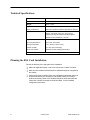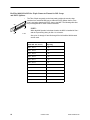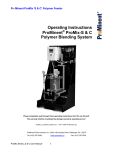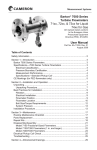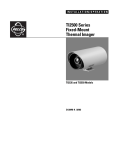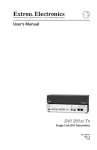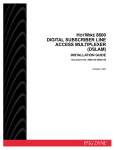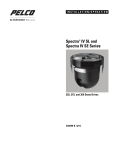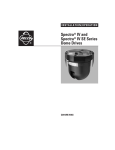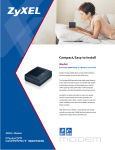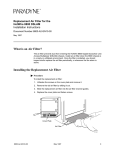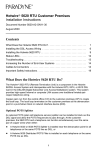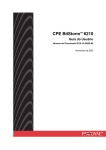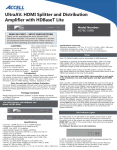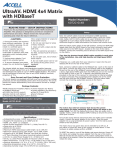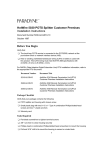Download Paradyne HOTWIRE 8546 User's Manual
Transcript
TM HotWire 8546 Digital Subscriber Line (DSL) Card Installation Instructions Document Number 8546-A2-GN10-20 October 1997 What is a 8546 DSL Card? A Digital Subscriber Line (DSL) 8546 card is a circuit card assembly (CCA) that contains four Rate Adaptive Digital Subscriber Line (RADSL) ports, an Ethernet interface to the Internet Service Provider (ISP), and a processor. The processor controls the RADSL ports and forwards the packet traffic to and from the Ethernet and DSL interfaces. When the 8546 DSL card is used in a HotWire 8600 or 8800 DSL Access Multiplexer (DSLAM) chassis connected to a HotWire 5446 Remote Termination Unit (RTU), it provides high-speed Internet or Intranet access with dynamic IP addressing and enhanced security over traditional twisted-pair telephone wiring. ! HANDLING PRECAUTIONS FOR STATIC-SENSITIVE DEVICES This product is designed to protect sensitive components from damage due to electrostatic discharge (ESD) during normal operation. When performing installation procedures, however, take proper static control precautions to prevent damage to equipment. If you are not sure of the proper static control precautions, contact your nearest sales or service representative. 496-15104 Package Checklist Verify that your package contains the following: DSL CCA Warranty card Tools Required Small- to medium-size flat-blade screwdriver to install the DSL card. 8546-A2-GN10-20 October 1997 1 Technical Specifications Specifications Criteria* Size 10.4 inches (L) x 11.15 inches (H) x .8 inches (W) Weight Approx. 1.4 lbs. Approvals Safety Certifications Refer to the equipment’s label for approvals on product. Power The DSL card contains a DC-to-DC converter that requires – 48V power input. The – 48V power is distributed through the HotWire DSLAM backplane. Maximum Power Dissipation = 18 watts Physical Environment Operating temperature 32° to 122°F (0° to 50°C) Storage temperature – 4° F (–20°C) to 158° F (70°C) Relative humidity 5% to 85% (noncondensing) Shock and vibration Withstands normal shipping and handling. * Criteria of technical specifications are subject to change without notice. Planning the DSL Card Installation Review the following list to help plan for the installation. Obtain the applicable cables; refer to the next section, Cables You Need. Make sure the HotWire DSLAM chassis is installed and power is supplied to the chassis. After the DSL card is installed, there are configuration instructions that must be performed before you can begin to use the DSL cards for Internet or Intranet connectivity. Refer to the HotWire DSLAM for 8540 and 8546 DSL Cards User’s Guide, Document No. 8000-A2-GB20, for more detailed configuration procedures. 2 October 1997 8546-A2-GN10-20 Cables You Need The following customer-provided cables are used with this product: H Plug-ended Telco 50-pin cable for connection from the HotWire DSLAM Line port to the CO POTS splitter shelf, Main Distribution Frame (MDF), or other demarcation point. H One 8-pin modular UTP (Unsheilded Twisted Pair) CAT5 cable for each connection from a LAN/WAN port associated with a 8546 DSL card in the HotWire DSLAM chassis to the Ethernet hub or switch. CAUTION: Use of any non-twisted pair wiring arrangements, such as jumpers, can cause reduction in overall DSL reach performance, even over short distances. Please refer to the Special Notice shipped with the HotWire 8800/8600 DSLAM. Refer to Pin Assignments on page 9 for pinouts. Installing 8546 DSL Cards Use a small- to medium-size flat-blade or Phillips screwdriver to install the 8546 DSL card. When using a . . . Install the DSL card into . . . HotWire 8600 DSLAM base chassis Slot 2 or 3 (Slot 1 of the HotWire 8600 DSLAM base chassis must contain a Management Communications Controller (MCC) card.) HotWire 8600 DSLAM expansion chassis Slot 1, 2, or 3 HotWire 8800 DSLAM chassis Any one of the first 18 slots (i.e., Slot 1 through 18) An 8546 DSL card can be installed, removed, and replaced from a HotWire DSLAM chassis without service disruption (i.e., you can replace a card without powering down the chassis and disrupting service to the other cards in the chassis). NOTE: When installing the 8546 DSL card, you will need to remove the filler plate before proceeding. Do not discard unused filler plates. Each slot in the chassis must contain a circuit card or a filler plate. Store all unused filler plates in a safe place. You may need to use the filler plates to cover open slots in the chassis at a later time. 8546-A2-GN10-20 October 1997 3 " Procedure To install an 8546 DSL card: 1. Remove the filler plate from the desired slot. 2. Insert the 8546 DSL card into this slot: — For a HotWire 8600 DSLAM chassis – hold the 8546 DSL card horizontally with component side facing up and insert it into the left and right card guides. 3 AC T5A 250V A 48VDC CLASS 2 OR LIMITED PWR SOURCE ET ol C ALM RADSL 4 RT 3 2 1 ol SL C LINE LAN/WAN SLOT MANAGEMENT PO X R N DC PWR TX FAN ER . . D .. A 1 8000 N X R ER H B 4 5 6 1 ET ET 3 2 H O SY ST K Alr m Te st DC FUSES AC INPUT ET EM B A B TX K Alr m Te st ST O EM 2 RTN SY 48V A B STACK POSITION IN OUT SERIAL MCC 3 2 1 97-15374-01 — For a HotWire 8800 DSLAM chassis – hold the 8546 DSL card vertically with component side facing right and insert it into the top and bottom card guides. DSL Card Slot 1 POWER A B ALARMS Fan Major Minor SYSTEM OK Alm Test ETHERN ET TX RX SYSTE M Coll OK Alm Test ETHERN ET TX RX Coll DSL PORT 1 2 3 4 MCC DSL -48V INPUT SLOTS 13-18 FR GND RET (A) B RET (B) A -48V (B) SLOTS 1 - 6 2 4 6 8 1 3 5 7 LAN/WAN SLOT 10 14 12 16 18 20 15 17 19 MGT SERIAL LINES -48V (A) SLOTS 7-12 11 13 9 LAN/WAN SLOT MGT 10BT ALARM 97-15328 4 October 1997 8546-A2-GN10-20 3. Slide the 8546 DSL card into the slot until the power and network connectors seat firmly in the mating connectors on the backplane. CAUTION: Do not force the 8546 DSL card into the slot. If it does not seat properly, remove the card and reinstall it. If it still does not seat properly, call service. The 8546 DSL card performs a power-up self-test. All of the LEDs turn ON and OFF briefly. When the self-test is completed successfully, the SYSTEM OK LED will turn ON. Make sure the SYSTEM OK indicator on the DSL card faceplate is ON (winking green). 4. If the LED is not ON, refer to the Troubleshooting chapter of the appropriate HotWire DSLAM Installation Guide. 5. Secure the DSL card by fastening the screws at each end of the faceplate. NOTE: The 8546 DSL cards may be replaced without system disruption (i.e., you can remove and re-install a card without powering down the HotWire DSLAM chassis and disrupting service to the other cards). To remove an 8546 DSL card from the HotWire DSLAM chassis, unfasten the screws on both ends of the faceplate. Then, simply push the ejector handles outward and slide the card out. When swapping the old 8546 DSL card with a new 8546 DSL card, it is important to note that the 8600 DSLAM retains the Media Access Control (MAC) address, also referred to as the physical address. This means that the new DSL card will have the same MAC address as the old one. 8546-A2-GN10-20 October 1997 5 Connecting to a POTS Splitter or an MDF You can connect the HotWire DSLAM chassis containing the 8546 DSL card to a POTS splitter shelf, MDF, or other demarcation point. NOTE: If you are connecting the HotWire DSLAM to a CO POTS splitter, this procedure assumes that the CO POTS splitter shelf is already installed. For information on how to install the CO POTS splitter, refer to the HotWire POTS Splitter Central Office Installation Instructions, Document No. 5020-A2-GN10. " Procedure To connect the HotWire DSLAM chassis containing the 8546 DSL card to a POTS splitter shelf or MDF: 1. Plug the Telco 50-pin cable into the appropriate LINE port on the front panel of the chassis: 3 2 A B 1 FAN ALM STACK POSITION A LAN/WAN SLOT MANAGEMENT DC PWR LINE RADSL 8546 RADSL 8546 4 3 2 D ol TX R ET .. . . 8000 4 3 2 D PO SL 1 RT ET X ol N R C TX X C st N 4 5 6 MCC ET RT SL 1 PO st X ol N R C TX EM Te ST ER ET st EM Te O K Alrm ST ET H SY ER EM ST DC FUSES T4A, MIN. 48V 48VDC CLASS 2 OR LIMITED PWR SOURCE Te H SY B A B AC INPUT ER RTN ET A O K Alrm AC T5A 250V 48V H SY O K Alrm — On a HotWire 8600 DSLAM chassis: 3 2 1 B IN OUT SERIAL MCC 1 2 3 Anchor Mount Telco 50-Pin Connector 97-15480-01 6 October 1997 8546-A2-GN10-20 — On a HotWire 8800 DSLAM chassis: SLOTS 13-18 SLOTS 7-12 LINES SLOTS 1-6 Anchor Mount Shorter Telco Captive Screw Telco 50-Pin Connector LINES SLOTS 1-6 97-15325 2. Replace the longer Telco cable captive screw with a shorter connector captive screw, which is provided with the HotWire DSLAM chassis. 3. Insert a cable tie (provided with HotWire DSLAM chassis) through the tie mount to hold the Telco 50-pin connector in place. If more than one Telco cable is being connected, replace the existing cable tie with a single tie to span the two or three connectors. 4. Make sure the other end is connected to the appropriate POTS splitter shelf, MDF, or demarcation point. Refer to Pin Assignments on page 9 for pinouts. NOTE: If you are connecting the Telco 25-pair, 50-pin cable to an MDF without a POTS splitter in the line, a converter may be necessary for terminating the other end of the cable on a punchdown block before cross-connecting to an MDF. 8546-A2-GN10-20 October 1997 7 Connecting the DSL Cards to the Ethernet Hubs or Switches " Procedure To connect the 8546 DSL cards to the Ethernet hubs or switches: 1. Plug the end of an 8-pin modular cable into the appropriate LAN/WAN SLOT port of the chassis. For example, if you want to connect to the LAN/WAN port of an 8546 DSL card, insert the 8-pin modular cable in LAN/WAN Slot #2. 2. Plug the other end of the cable into your Ethernet hub or switch connector. Refer to Pin Assignments on page 9 for pin assignments. B 4 5 6 1 .. . . RADSL 8546 RADSL 8546 8000 4 3 ol C MCC D RT 2 SL 1 PO ol C D FAN DC PWR ALM A 2 1 LINE LAN/WAN SLOT MANAGEMENT B STACK POSITION IN OUT SERIAL MCC 1 2 3 LAN/WAN SLOT MANAGEMENT DC PWR 4 3 2 PO SL 1 RT ET N ol X C R ER H ET ET N X R H ET ET N X R TX ER H 3 2 A 3 ET DC FUSES T4A, MIN. 48V 48VDC CLASS 2 OR LIMITED PWR SOURCE TX ER EM K Alr m Te st ST SY K Alr m Te st EM B A B AC INPUT A O ST RTN SY 48V A O AC T5A 250A TX K Alr m Te st O SY ST EM — On a HotWire 8600 DSLAM chassis: B IN OUT MCC SERIAL 1 2 3 To Hub Connector 97-15375-01 — On a HotWire 8800 DSLAM chassis: LAN/WAN SLOT PORT 1 -48V INPUT SLOTS 13-18 RET (B) FR GND B -48V (B) A RET (A) SLOTS 1 - 6 2 4 6 8 1 3 5 7 4 6 8 1 3 5 7 LAN/WAN SLOT 10 12 14 16 18 13 15 17 20 11 13 9 LAN/WAN SLOT 16 18 20 15 17 19 MGT SERIAL MGT 10BT ALARM MGT SERIAL LINES -48V (A) SLOTS 7-12 LAN/WAN SLOT 10 14 12 2 11 9 LAN/WAN SLOT 19 MGT 10BT ALARM 97-15385 8 October 1997 8546-A2-GN10-20 Pin Assignments HotWire 8600 DSLAM LAN/WAN Connector Pinouts The 8-pin modular interface for the LAN/WAN 10BaseT connection on a HotWire 8600 DSLAM chassis has the following pin assignments: 8546-A2-GN10-20 Pin Number Use 1 TX Data + 2 TX Data – 3 RX Data + 4 Reserved 5 Reserved 6 RX Data – 7 Reserved 8 Reserved October 1997 Pin 1 Pin 8 97-15449 9 HotWire 8600 DSLAM Telco 50-pin Connector Pinouts for DSL Loops and POTS Splitters 1 25 26 50 10 97-15526 The Telco 50-pin receptacle on the front panel provides the two-wire loop interface from each 8546 DSL port to either the POTS Splitter shelf or, if the loop is not being shared with POTS, then to the MDF. The following table lists the pin assignments for each of these interfaces. NOTE: When the 8600 chassis is the base chassis, the MCC is installed in Slot 1 and the Tip and Ring wiring for Slot 1 is not active. Also, pins 13 through 25 and 38 through 50 of all HotWire 8600 chassis are not used. CONNECTOR (8546 DSL Slot, Port #) CONNECTOR PINS (Tip, Ring) Slot 1, Port 1 1, 26 Slot 1, Port 2 2, 27 Slot 1, Port 3 3, 28 Slot 1, Port 4 4, 29 Slot 2, Port 1 5, 30 Slot 2, Port 2 6, 31 Slot 2, Port 3 7, 32 Slot 2, Port 4 8, 33 Slot 3, Port 1 9, 34 Slot 3, Port 2 10, 35 Slot 3, Port 3 11, 36 Slot 3, Port 4 12, 37 October 1997 8546-A2-GN10-20 HotWire 8800 DSLAM Telco 50-pin Connector Pinouts for DSL Loops and POTS Splitters 50 26 The three Telco 50-pin connectors on the 8800 DSLAM Interface Module provides the two-wire loop interface from each 8546 DSL port to either the POTS splitter shelf or, if the loop is not being shared with POTS, then to the MDF. The following table lists the pin assignments for each of these interfaces. Note that Pins 25 and 50 are not used. 25 1 8546-A2-GN10-20 97-15323 CONNECTOR #1 Slots 1–6 (DSL Card, Port #) CONNECTOR #2 Slots 7–12 (DSL Card, Port #) CONNECTOR #3 Slots 13–18 (DSL Card, Port #) CONNECTOR PINS (Tip, Ring) Card 1, Port 1 Card 7, Port 1 Card 13, Port 1 1, 26 Card 1, Port 2 Card 7, Port 2 Card 13, Port 2 2, 27 Card 1, Port 3 Card 7, Port 3 Card 13, Port 3 3, 28 Card 1, Port 4 Card 7, Port 4 Card 13, Port 4 4, 29 Card 2, Port 1 Card 8, Port 1 Card 14, Port 1 5, 30 Card 2, Port 2 Card 8, Port 2 Card 14, Port 2 6, 31 Card 2, Port 3 Card 8, Port 3 Card 14, Port 3 7, 32 Card 2, Port 4 Card 8, Port 4 Card 14, Port 4 8, 33 Card 3, Port 1 Card 9, Port 1 Card 15, Port 1 9, 34 Card 3, Port 2 Card 9, Port 2 Card 15, Port 2 10, 35 Card 3, Port 3 Card 9, Port 3 Card 15, Port 3 11, 36 Card 3, Port 4 Card 9, Port 4 Card 15, Port 4 12, 37 Card 4, Port 1 Card 10, Port 1 Card 16, Port 1 13, 38 Card 4, Port 2 Card 10, Port 2 Card 16, Port 2 14, 39 Card 4, Port 3 Card 10, Port 3 Card 16, Port 3 15, 40 Card 4, Port 4 Card 10, Port 4 Card 16, Port 4 16, 41 Card 5, Port 1 Card 11, Port 1 Card 17, Port 1 17, 42 Card 5, Port 2 Card 11, Port 2 Card 17, Port 2 18, 43 Card 5, Port 3 Card 11, Port 3 Card 17, Port 3 19, 44 Card 5, Port 4 Card 11, Port 4 Card 17, Port 4 20, 45 Card 6, Port 1 Card 12, Port 1 Card 18, Port 1 21, 46 Card 6, Port 2 Card 12, Port 2 Card 18, Port 2 22, 47 Card 6, Port 3 Card 12, Port 3 Card 18, Port 3 23, 48 Card 6, Port 4 Card 12, Port 4 Card 18, Port 4 24, 49 October 1997 11 8546 DSL Card LEDs The following table describes the meaning and states of the LEDs on the 8546 DSL card faceplate. ST SY t EM OK Alrm Tes Type LED LED is . . . Indicating . . . SYSTEM OK Green, Winking* Normal operation; card functioning normally. Off No power to card or card failure. Amber Alarm present on 8546 DSL card. On No alarms. Amber Test in progress. Off No tests. Green Blinking A packet is being sent. Off Inactive. Green Blinking A packet is being received. Off Inactive. Off Normal operation. Blinking A collision has been detected. Green Link is up. Off DSL link is down or disabled. Amber DSL handshake and PPP startup in progress. Green Link is up. Off DSL link is down or disabled. Amber DSL handshake and PPP startup in progress. Green Link is up. Off DSL link is down or disabled. Amber DSL handshake and PPP startup in progress. Green Link is up. Off DSL link is down or disabled. Amber DSL handshake and PPP startup in progress. ET Alrm H ER N ET TX Test R X C l ol ETHERNET TX SL D RT PO 1 2 RX 3 4 Coll DSL PORT 1 2 3 4 RADSL * Winking describes a recurring pulse when the LED is ON longer than OFF at a ratio of approximately 10:1. 8546 97-15387 *8546–A2–GN10–20* 12 October 1997 8546-A2-GN10-20