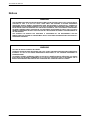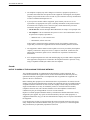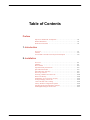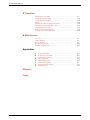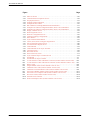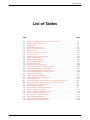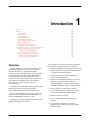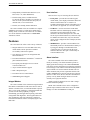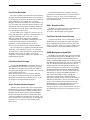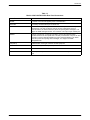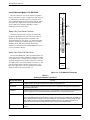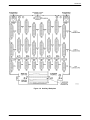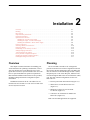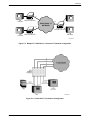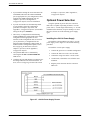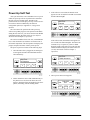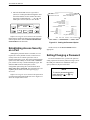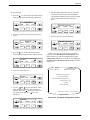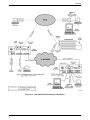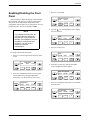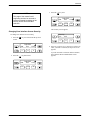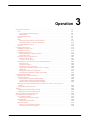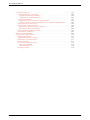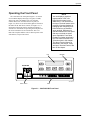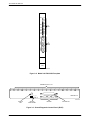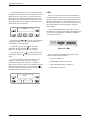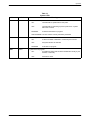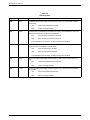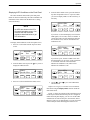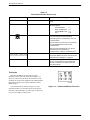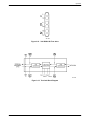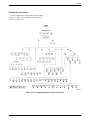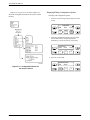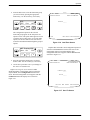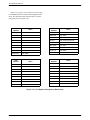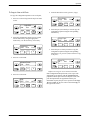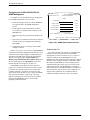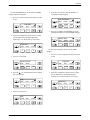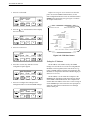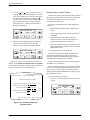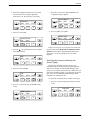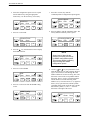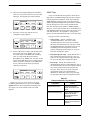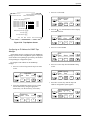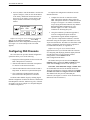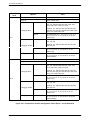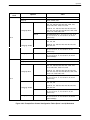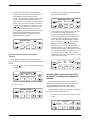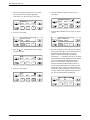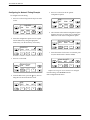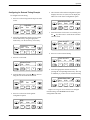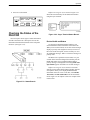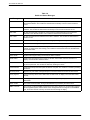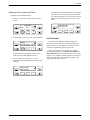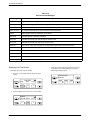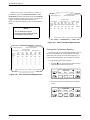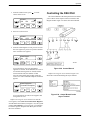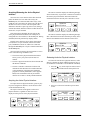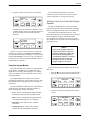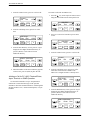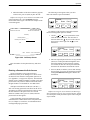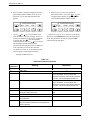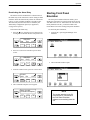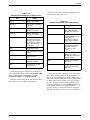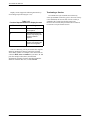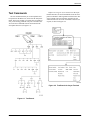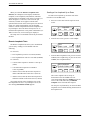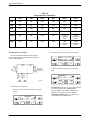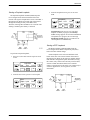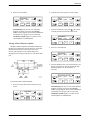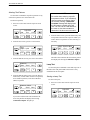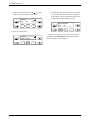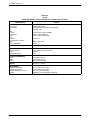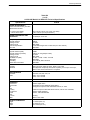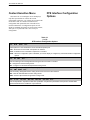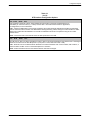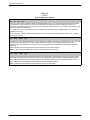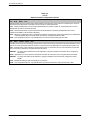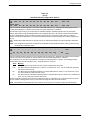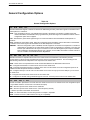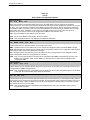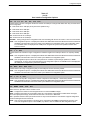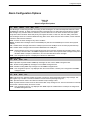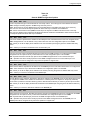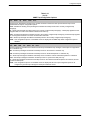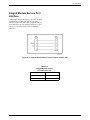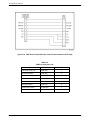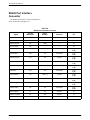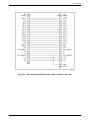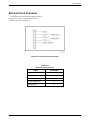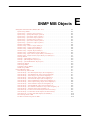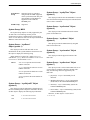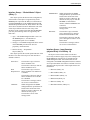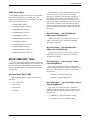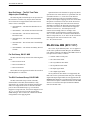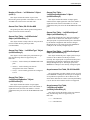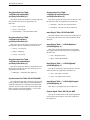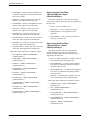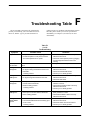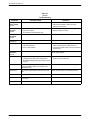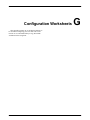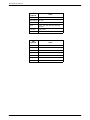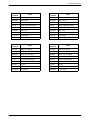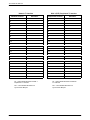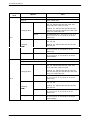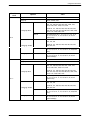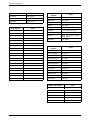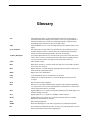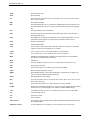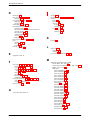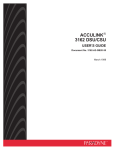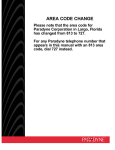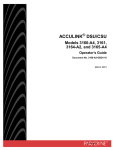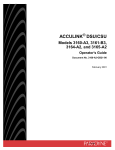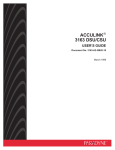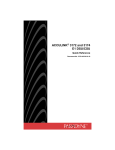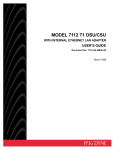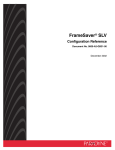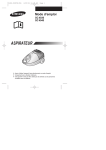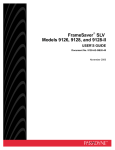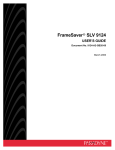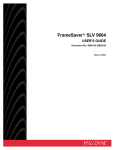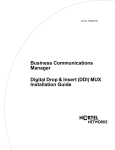Download Paradyne ACCULINK 316x User's Manual
Transcript
ACCULINK 316x DATA SERVICE UNIT/ CHANNEL SERVICE UNIT (INCLUDES TERMINAL USER INTERFACE) OPERATOR’S GUIDE Document No. 3160-A2-GB22-10 December 1996 ACCULINK 316x DSU/CSU ACCULINK 316x Data Service Unit/Channel Service Unit (includes Terminal User Interface) Operator’s Guide 3160-A2-GB22-10 2nd Edition (December 1996) Changes and enhancements to the product and to the information herein will be documented and issued as a new release to this manual. Standalone FCC Registration number: Ringer Equivalence number (REN): Canadian Certification number: Canadian DOC Load number: See label on unit See label on unit See label on unit See label on unit Carrier Card FCC Registration number: Ringer Equivalence number (REN): Canadian Certification number: Canadian DOC Load number: See label on unit See label on unit See label on unit See label on unit Warranty, Sales, and Service Information Contact your sales or service representative directly for any help needed. For additional information concerning warranty, sales, service, repair, installation, documentation, or training, use one of the following methods: • Via the Internet: Visit the Paradyne World Wide Web site at http://www.paradyne.com • Via Telephone: Call our automated call system to receive current information via fax or to speak with a company representative. — Within the U.S.A., call 1-800-870-2221 — International, call 813-530-2340 Trademarks All products and services mentioned herein are the trademarks, service marks, registered trademarks or registered service marks of their respective owners. Printed on recycled paper COPYRIGHT E 1996 Paradyne Corporation. All rights reserved. This publication is protected by federal copyright law. No part of this publication may be copied or distributed, transmitted, transcribed, stored in a retrieval system, or translated into any human or computer language in any form or by any means, electronic, mechanical, magnetic, manual or otherwise, or disclosed to third parties without the express written permission of Paradyne Corporation, 8545 126th Avenue North, P.O. Box 2826, Largo, Florida 33779-2826. Paradyne Corporation makes no representation or warranties with respect to the contents hereof and specifically disclaims any implied warranties of merchantability or fitness for a particular purpose. Further, Paradyne Corporation reserves the right to revise this publication and to make changes from time to time in the contents hereof without obligation of Paradyne Corporation to notify any person of such revision or changes. A December 1996 3160-A2-GB22-10 Safety Instructions Important Safety Instructions 1. Read and follow all warning notices and instructions marked on the product or included in the manual. 2. This product is intended to be used with a three-wire grounding type plug - a plug which has a grounding pin. This is a safety feature. Equipment grounding is vital to ensure safe operation. Do not defeat the purpose of the grounding type plug by modifying the plug or using an adaptor. Prior to installation, use an outlet tester or a voltmeter to check the ac receptacle for the presence of earth ground. If the receptacle is not properly grounded, the installation must not continue until a qualified electrician has corrected the problem. If a three-wire grounding type power source is not available, consult a qualified electrician to determine another method of grounding the equipment. 3. Slots and openings in the cabinet are provided for ventilation. To ensure reliable operation of the product and to protect it from overheating, these slots and openings must not be blocked or covered. 4. Do not allow anything to rest on the power cord and do not locate the product where persons will walk on the power cord. 5. Do not attempt to service this product yourself, as opening or removing covers may expose you to dangerous high voltage points or other risks. Refer all servicing to qualified service personnel. 6. General purpose cables are provided with this product. Special cables, which may be required by the regulatory inspection authority for the installation site, are the responsibility of the customer. 7. When installed in the final configuration, the product must comply with the applicable Safety Standards and regulatory requirements of the country in which it is installed. If necessary, consult with the appropriate regulatory agencies and inspection authorities to ensure compliance. 8. A rare phenomenon can create a voltage potential between the earth grounds of two or more buildings. If products installed in separate buildings are interconnected, the voltage potential may cause a hazardous condition. Consult a qualified electrical consultant to determine whether or not this phenomenon exists and, if necessary, implement corrective action prior to interconnecting the products. 9. Models 3160/3164/3165 Input Power to the AC voltage configuration of this product must be provided by a UL Listed or CSA Certified, Class 2 transformer. Input power to the DC voltage configurations of this product must be provided by a National Electric Code (NEC) or a Canadian Electric Code (CEC), Part 1, Class 2 circuit. In addition, if the equipment is to be used with telecommunications circuits, take the following precautions: – – – – – – 3160-A2-GB22-10 Never install telephone wiring during a lightning storm. Never install telephone jacks in wet locations unless the jack is specifically designed for wet locations. Never touch uninsulated telephone wires or terminals unless the telephone line has been disconnected at the network interface. Use caution when installing or modifying telephone lines. Avoid using a telephone (other than a cordless type) during an electrical storm. There may be a remote risk of electric shock from lightning. Do not use the telephone to report a gas leak in the vicinity of the leak. December 1996 B ACCULINK 316x DSU/CSU Notices C December 1996 3160-A2-GB22-10 Government Requirements Government Requirements and Equipment Return Certain governments require that instructions pertaining to DSU/CSU and modem connection to the telephone network be included in the installation and operation manual. Specific instructions are listed in the following sections. United States NOTICE TO USERS OF THE UNITED STATES TELEPHONE NETWORK 1. This equipment complies with Part 68 of the FCC rules. On the equipment is a label that contains, among other information, the FCC registration number and ringer equivalence number (REN) for this equipment. The label is located on the bottom of the 3160/3164 DSU/CSU, and on the 3161 DSU/CSU circuit card. If requested, this information must be provided to the telephone company. 2. There are two types of telephone lines associated with the standalone equipment. The T1 network connection should be made using a Universal Service Order Code (USOC) type RJ48C jack. The Service Order Code 6.0F should be specified to the telephone company when ordering the T1 line. In addition, the proper Facility Interface Code must be specified to the Telephone Company. The DSU/CSU can be configured to support any of the following framing format and line signaling techniques. The DSU/CSU configuration must correspond to the T1 line’s parameters. The 3160/3164 DSU/CSU internal modem connects to the Public Switched Telephone Network using a USOC Type RJ11C jack. The Facility Interface Code 02LS2 along with the RJ11C jack should be specified to the telephone company when ordering a dial line for the modem. The 3161 DSU/CSU connects to the T1 network using the multi-line USOC-type RJ48H jack and does not have a PSTN interface. 316x DSU/CSU Facility Interface Codes Code Description 04DU9-BN 1.544 Mbps superframe format (SF) without line power 04DU9-DN 1.544 Mbps SF and B8ZS without line power 04DU9-1KN 1.544 Mbps ANSI ESF without line power 04DU-1SN 1.544 Mbps ANSI ESF and B8ZS without line power 3. The ringer equivalence number (REN) is used to determine the quantity of devices which may be connected to the telephone line. Excessive RENs on the telephone line may result in the devices not ringing in response to an incoming call. In most, but not all areas, the sum of the RENs should not exceed five (5.0). To be certain of the number of devices that may be connected to the line, as determined by the total RENs, contact the telephone company to determine the maximum RENs for the calling area. 4. If the 316x DSU/CSU causes harm to the telephone network, the telephone company will notify you in advance that temporary discontinuance of service may be required. But if advance notice is not practical, the telephone company will notify the customer as soon as possible. Also, you will be advised of your right to file a complaint with the FCC if you believe it is necessary. 3160-A2-GB22-10 December 1996 D ACCULINK 316x DSU/CSU 5. The telephone company may make changes in its facilities, equipment, operations, or procedures that could affect the operation of the equipment. If this happens, the telephone company will provide advance notice in order for you to make the necessary modifications in order to maintain uninterrupted service. 6. If you experience trouble with this equipment, please contact your sales or service representative (as appropriate) for repair or warranty information. If the product needs to be returned to the company service center for repair, contact them directly for return instructions using one of the following methods: • Via the Internet: Visit the Paradyne World Wide Web site at http://www.paradyne.com • Via Telephone: Call our automated call system to receive current information via fax or to speak with a company representative. — Within the U.S.A., call 1-800-870-2221 — International, call 813-530-2340 If the trouble is causing harm to the telephone network, the telephone company may request that you remove the equipment from the network until the problem is resolved. 7. The equipment’s modem cannot be used on public coin service provided by the telephone company. Connection to Party Line Service is subject to state tariffs. (Contact the state public utility commission, public service commission or corporation commission for information). 8. FCC compliant telephone line cords with modular plugs are provided with this equipment. This equipment is designed to be connected to the telephone network or premises wiring using a compatible modular jack which is Part 68 compliant. Canada NOTICE TO USERS OF THE CANADIAN TELEPHONE NETWORK The Canadian Department of Communications label identifies certified equipment. This certification means that the equipment meets certain telecommunications network protective, operational and safety requirements. The Department does not guarantee the equipment will operate to the user’s satisfaction. Before installing this equipment, users should ensure that it is permissible to be connected to the facilities of the local telecommunications company. The equipment must also be installed using an acceptable method of connection. In some cases, the company’s inside wiring associated with a single line individual service may be extended by means of a certified connector assembly (telephone extension cord). The customer should be aware that compliance with the above conditions may not prevent degradation of service in some situations. Repairs to certified equipment should be made by an authorized Canadian maintenance facility designated by the supplier. Any repairs or alterations made by the user to this equipment, or equipment malfunctions, may give the telecommunications company cause to request to disconnect the equipment. Users should ensure for their own protection that the electrical ground connection of the power utility, telephone line and internal metallic water pipe system, if present, are connected together. This precaution may be particularly important in rural areas. E December 1996 3160-A2-GB22-10 Government Requirements CAUTION Users should not attempt to make such connections themselves, but should contact the appropriate electric inspection authority, or electrician, as appropriate. The load number is labeled on the equipment. The load number (LN) assigned to each terminal device denotes the percentage of the total load to be connected to a telephone loop which is used by the device to prevent overloading. The termination on a loop may consist of any combination of devices subject only to the requirement that the total of the Load Numbers of all devices does not exceed 100. If your equipment is in need of repair, refer to the procedure in the Government Requirements and Equipment Return section. 3160-A2-GB22-10 December 1996 F Table of Contents Preface Objectives and Reader Assumptions . . . . . . . . . . . . . . . . . . . . . . . . . . . vii Related Documents . . . . . . . . . . . . . . . . . . . . . . . . . . . . . . . . . . . . . . . . vii Reference Documents . . . . . . . . . . . . . . . . . . . . . . . . . . . . . . . . . . . . . . vii 1. Introduction Overview . . . . . . . . . . . . . . . . . . . . . . . . . . . . . . . . . . . . . . . . . . . . . . . . 1-1 Features . . . . . . . . . . . . . . . . . . . . . . . . . . . . . . . . . . . . . . . . . . . . . . . . . 1-2 ACCULINK 316x DSU/CSU Physical Description . . . . . . . . . . . . . . . 1-4 2. Installation Overview . . . . . . . . . . . . . . . . . . . . . . . . . . . . . . . . . . . . . . . . . . . . . . . . Planning . . . . . . . . . . . . . . . . . . . . . . . . . . . . . . . . . . . . . . . . . . . . . . . . . Box Contents . . . . . . . . . . . . . . . . . . . . . . . . . . . . . . . . . . . . . . . . . . . . . Important Safety Instructions . . . . . . . . . . . . . . . . . . . . . . . . . . . . . . . . . Quick Start Procedure . . . . . . . . . . . . . . . . . . . . . . . . . . . . . . . . . . . . . . Optional Power Selection . . . . . . . . . . . . . . . . . . . . . . . . . . . . . . . . . . . Power-Up Self-Test . . . . . . . . . . . . . . . . . . . . . . . . . . . . . . . . . . . . . . . . Selecting a Model 3161 DSU/CSU . . . . . . . . . . . . . . . . . . . . . . . . . . . . DSU/CSU Identity . . . . . . . . . . . . . . . . . . . . . . . . . . . . . . . . . . . . . . . . . Establishing Access Security on a Port . . . . . . . . . . . . . . . . . . . . . . . . . Setting/Changing a Password . . . . . . . . . . . . . . . . . . . . . . . . . . . . . . . . 3160/3164 DSU/CSU Cabling . . . . . . . . . . . . . . . . . . . . . . . . . . . . . . . . Factory Default Configuration Options . . . . . . . . . . . . . . . . . . . . . . . . . Installing Front Panel Emulation Software . . . . . . . . . . . . . . . . . . . . . . Enabling/Disabling the Front Panel . . . . . . . . . . . . . . . . . . . . . . . . . . . . 3160-A2-GB22-10 December 1996 2-1 2-1 2-5 2-5 2-5 2-6 2-9 2-10 2-10 2-12 2-12 2-14 2-16 2-16 2-17 i ACCULINK 316x DSU/CSU 3. Operation Operating the Front Panel . . . . . . . . . . . . . . . . . . . . . . . . . . . . . . . . . . . Configuring the DSU/CSU . . . . . . . . . . . . . . . . . . . . . . . . . . . . . . . . . . Configuring DS0 Channels . . . . . . . . . . . . . . . . . . . . . . . . . . . . . . . . . . Timing . . . . . . . . . . . . . . . . . . . . . . . . . . . . . . . . . . . . . . . . . . . . . . . . . . Selecting the Shared Communication Port . . . . . . . . . . . . . . . . . . . . . . Checking the Status of the DSU/CSU . . . . . . . . . . . . . . . . . . . . . . . . . . Controlling the DSU/CSU . . . . . . . . . . . . . . . . . . . . . . . . . . . . . . . . . . . Starting Front Panel Emulation . . . . . . . . . . . . . . . . . . . . . . . . . . . . . . . Using the Async Terminal Feature . . . . . . . . . . . . . . . . . . . . . . . . . . . . . 3-3 3-16 3-34 3-49 3-52 3-53 3-61 3-69 3-70 4. Maintenance Overview . . . . . . . . . . . . . . . . . . . . . . . . . . . . . . . . . . . . . . . . . . . . . . . . Troubleshooting . . . . . . . . . . . . . . . . . . . . . . . . . . . . . . . . . . . . . . . . . . . Test Commands . . . . . . . . . . . . . . . . . . . . . . . . . . . . . . . . . . . . . . . . . . . Downloading Software . . . . . . . . . . . . . . . . . . . . . . . . . . . . . . . . . . . . . Resetting the DSU/CSU . . . . . . . . . . . . . . . . . . . . . . . . . . . . . . . . . . . . . 4-1 4-1 4-3 4-17 4-17 A. B. C. D. E. F. G. H. A-1 B-1 C-1 D-1 E-1 F-1 G-1 H-1 Appendices Front Panel Menu . . . . . . . . . . . . . . . . . . . . . . . . . . . . . . . . . . . . . . Technical Specifications . . . . . . . . . . . . . . . . . . . . . . . . . . . . . . . . Configuration Options . . . . . . . . . . . . . . . . . . . . . . . . . . . . . . . . . . Pin Assignments . . . . . . . . . . . . . . . . . . . . . . . . . . . . . . . . . . . . . . . SNMP MIB Objects . . . . . . . . . . . . . . . . . . . . . . . . . . . . . . . . . . . . Troubleshooting Table . . . . . . . . . . . . . . . . . . . . . . . . . . . . . . . . . . Configuration Worksheets . . . . . . . . . . . . . . . . . . . . . . . . . . . . . . . Equipment List . . . . . . . . . . . . . . . . . . . . . . . . . . . . . . . . . . . . . . . . Glossary Index ii December 1996 3160-A2-GB22-10 Table of Contents List of Figures 3160-A2-GB22-10 Figure Page 1-1 1-2 1-3 1-4 1-5 1-6 2-1 2-2 2-3 2-4 2-5 2-6 2-7 2-8 2-9 2-10 2-11 2-12 2-13 3-1 3-2 3-3 3-4 3-5 3-6 3-7 3-8 3-9 3-10 3-11 3-12 3-13 3-14 3-15 3-16 3-17 3-18 3-19 3-20 1-5 1-5 1-6 1-6 1-8 1-9 2-2 2-2 2-3 2-3 2-4 2-4 2-6 2-7 2-8 2-10 2-12 2-13 2-15 3-3 3-4 3-4 3-5 3-5 3-6 3-12 3-13 3-13 3-13 3-14 3-15 3-15 3-17 3-18 3-19 3-19 3-21 3-22 3-24 3160 DSU/CSU Front Panel . . . . . . . . . . . . . . . . . . . . . . . . . . . . . . . . . . . . . . . . . . . 3164 DSU/CSU Front Panel . . . . . . . . . . . . . . . . . . . . . . . . . . . . . . . . . . . . . . . . . . . 3160 DSU/CSU Rear Panel . . . . . . . . . . . . . . . . . . . . . . . . . . . . . . . . . . . . . . . . . . . . 3164 DSU/CSU Rear Panel . . . . . . . . . . . . . . . . . . . . . . . . . . . . . . . . . . . . . . . . . . . . 3161 DSU/CSU Faceplate . . . . . . . . . . . . . . . . . . . . . . . . . . . . . . . . . . . . . . . . . . . . . Auxiliary Backplane . . . . . . . . . . . . . . . . . . . . . . . . . . . . . . . . . . . . . . . . . . . . . . . . . Example Point-to-Point Configuration . . . . . . . . . . . . . . . . . . . . . . . . . . . . . . . . . . . Example Shared Access to Network-Based Services Configuration . . . . . . . . . . . . . Multiport T1 DSU/CSU in a Fractional T1 Network Configuration . . . . . . . . . . . . . Central-Site T1 Termination Configuration . . . . . . . . . . . . . . . . . . . . . . . . . . . . . . . . Serial Connection to SNMP . . . . . . . . . . . . . . . . . . . . . . . . . . . . . . . . . . . . . . . . . . . . Serial Connection Through a Router to SNMP . . . . . . . . . . . . . . . . . . . . . . . . . . . . . +24 Vdc Power Supply Pinouts . . . . . . . . . . . . . . . . . . . . . . . . . . . . . . . . . . . . . . . . . – 48 Vdc Single Source Power Supply Pinouts . . . . . . . . . . . . . . . . . . . . . . . . . . . . . – 48 Vdc Redundant Source Power Supply Pinouts . . . . . . . . . . . . . . . . . . . . . . . . . . Health and Status Results Screen . . . . . . . . . . . . . . . . . . . . . . . . . . . . . . . . . . . . . . . . Setting the Password Option . . . . . . . . . . . . . . . . . . . . . . . . . . . . . . . . . . . . . . . . . . . Password Configuration Screen . . . . . . . . . . . . . . . . . . . . . . . . . . . . . . . . . . . . . . . . . 3160/3164 DSU/CSU Cabling Configurations . . . . . . . . . . . . . . . . . . . . . . . . . . . . . 3160 DSU/CSU Front Panel . . . . . . . . . . . . . . . . . . . . . . . . . . . . . . . . . . . . . . . . . . . Model 3161 DSU/CSU Faceplate . . . . . . . . . . . . . . . . . . . . . . . . . . . . . . . . . . . . . . . Shared Diagnostic Control Panel (SDCP) . . . . . . . . . . . . . . . . . . . . . . . . . . . . . . . . . LCD . . . . . . . . . . . . . . . . . . . . . . . . . . . . . . . . . . . . . . . . . . . . . . . . . . . . . . . . . . . . . . Keypad . . . . . . . . . . . . . . . . . . . . . . . . . . . . . . . . . . . . . . . . . . . . . . . . . . . . . . . . . . . . LEDs . . . . . . . . . . . . . . . . . . . . . . . . . . . . . . . . . . . . . . . . . . . . . . . . . . . . . . . . . . . . . LED Status Screen . . . . . . . . . . . . . . . . . . . . . . . . . . . . . . . . . . . . . . . . . . . . . . . . . . . LED Display Selection Screen . . . . . . . . . . . . . . . . . . . . . . . . . . . . . . . . . . . . . . . . . . Front Panel Emulation Screen Models 3160/3164 DSU/CSUs . . . . . . . . . . . . . . . . . Front Panel Emulation Screen Model 3161 DSU/CSU . . . . . . . . . . . . . . . . . . . . . . . 3160/3164 DSU/CSU Test Jacks . . . . . . . . . . . . . . . . . . . . . . . . . . . . . . . . . . . . . . . . 3161 DSU/CSU Test Jacks . . . . . . . . . . . . . . . . . . . . . . . . . . . . . . . . . . . . . . . . . . . . Test Jack Block Diagram . . . . . . . . . . . . . . . . . . . . . . . . . . . . . . . . . . . . . . . . . . . . . . Configuration Branch for the Front Panel . . . . . . . . . . . . . . . . . . . . . . . . . . . . . . . . . Configuration Branch for the Async Terminal . . . . . . . . . . . . . . . . . . . . . . . . . . . . . Load From Screen . . . . . . . . . . . . . . . . . . . . . . . . . . . . . . . . . . . . . . . . . . . . . . . . . . . Save To Screen . . . . . . . . . . . . . . . . . . . . . . . . . . . . . . . . . . . . . . . . . . . . . . . . . . . . . . Save Edit Screen . . . . . . . . . . . . . . . . . . . . . . . . . . . . . . . . . . . . . . . . . . . . . . . . . . . . Port Options Configuration Worksheets . . . . . . . . . . . . . . . . . . . . . . . . . . . . . . . . . . SNMP System Options Screen . . . . . . . . . . . . . . . . . . . . . . . . . . . . . . . . . . . . . . . . . December 1996 iii ACCULINK 316x DSU/CSU iv Figure Page 3-21 3-22 3-23 3-24 3-25 3-26 3-27 3-28 3-29 3-30 3-31 3-32 3-33 3-34 3-35 3-36 3-37 3-38 3-39 3-40 3-41 3-42 3-43 4-1 4-2 D-1 D-2 D-3 D-4 D-5 D-6 D-7 D-8 D-9 D-10 D-11 3-26 3-28 3-33 3-35 3-36 3-37 3-38 3-39 3-41 3-47 3-47 3-49 3-53 3-53 3-58 3-60 3-60 3-61 3-61 3-65 3-67 3-71 3-72 4-3 4-3 D-2 D-3 D-4 D-5 D-7 D-8 D-11 D-13 D-14 D-15 D-16 Edit User Screen . . . . . . . . . . . . . . . . . . . . . . . . . . . . . . . . . . . . . . . . . . . . . . . . . . . . Communication Port Options Screen . . . . . . . . . . . . . . . . . . . . . . . . . . . . . . . . . . . . . Trap Options Screen . . . . . . . . . . . . . . . . . . . . . . . . . . . . . . . . . . . . . . . . . . . . . . . . . . Example Channel Allocation . . . . . . . . . . . . . . . . . . . . . . . . . . . . . . . . . . . . . . . . . . . Example Interface Tables . . . . . . . . . . . . . . . . . . . . . . . . . . . . . . . . . . . . . . . . . . . . . . DS0 Channels Containing RBS Information Worksheet . . . . . . . . . . . . . . . . . . . . . . Example Port Channel Configuration Tables (Ports 1 and 2) Worksheet . . . . . . . . . Example Port Channel Configuration Tables (Ports 3 and 4) Worksheet . . . . . . . . . Display Channels Screen . . . . . . . . . . . . . . . . . . . . . . . . . . . . . . . . . . . . . . . . . . . . . . DTE Assignment Screen . . . . . . . . . . . . . . . . . . . . . . . . . . . . . . . . . . . . . . . . . . . . . . DTE Voice Assignment Screen . . . . . . . . . . . . . . . . . . . . . . . . . . . . . . . . . . . . . . . . . Common Clocking Configurations . . . . . . . . . . . . . . . . . . . . . . . . . . . . . . . . . . . . . . Status Branch . . . . . . . . . . . . . . . . . . . . . . . . . . . . . . . . . . . . . . . . . . . . . . . . . . . . . . . Async Terminal Status Branch . . . . . . . . . . . . . . . . . . . . . . . . . . . . . . . . . . . . . . . . . . Carrier (Telco) and User Register Organization . . . . . . . . . . . . . . . . . . . . . . . . . . . . Telco Performance Report Screen . . . . . . . . . . . . . . . . . . . . . . . . . . . . . . . . . . . . . . . User Performance Report Screen . . . . . . . . . . . . . . . . . . . . . . . . . . . . . . . . . . . . . . . . Control Branch . . . . . . . . . . . . . . . . . . . . . . . . . . . . . . . . . . . . . . . . . . . . . . . . . . . . . . Control Branch for the Async Terminal . . . . . . . . . . . . . . . . . . . . . . . . . . . . . . . . . . . Call Setup Screen . . . . . . . . . . . . . . . . . . . . . . . . . . . . . . . . . . . . . . . . . . . . . . . . . . . . Disconnect Screen . . . . . . . . . . . . . . . . . . . . . . . . . . . . . . . . . . . . . . . . . . . . . . . . . . . Password Access Screen . . . . . . . . . . . . . . . . . . . . . . . . . . . . . . . . . . . . . . . . . . . . . . Async Terminal Top-Level Menu Screen . . . . . . . . . . . . . . . . . . . . . . . . . . . . . . . . . Test Branch . . . . . . . . . . . . . . . . . . . . . . . . . . . . . . . . . . . . . . . . . . . . . . . . . . . . . . . . Test Branch for Async Terminal . . . . . . . . . . . . . . . . . . . . . . . . . . . . . . . . . . . . . . . . T1 Line Interface Cable with RJ48C Connector (Feature Number 3100-F1-500) . . T1 Line Interface Cable with DA15P Connector (Feature Number 3100-F1-510) . . DSX-1 Cable . . . . . . . . . . . . . . . . . . . . . . . . . . . . . . . . . . . . . . . . . . . . . . . . . . . . . . . Integral Modem Cable (Feature Number 3150-A1-210) . . . . . . . . . . . . . . . . . . . . . . COM Port-to-PC Cable (Feature Number 3100-F1-550) . . . . . . . . . . . . . . . . . . . . . COM Port-to-Terminal/Printer Cable (Feature Number 3100-F1-540) . . . . . . . . . . EIA-530A to RS449 Adapter Cable (Feature Number 3100-F1-580) . . . . . . . . . . . . EIA-530A to V.35 Adapter Cable (Feature Number 3100-F1-570) . . . . . . . . . . . . . DC Power Cable (Feature Number 3100-F1-520) . . . . . . . . . . . . . . . . . . . . . . . . . . . External Clock Connector . . . . . . . . . . . . . . . . . . . . . . . . . . . . . . . . . . . . . . . . . . . . . Slide Latch Adapter Cable (Feature Number 3100-F1-560) . . . . . . . . . . . . . . . . . . . December 1996 3160-A2-GB22-10 Table of Contents List of Tables Table 1-1 1-2 3-1 3-2 3-3 3-4 3-5 3-6 3-7 3-8 3-9 3-10 3-11 3-12 3-13 3-14 3-15 3-16 4-1 4-2 4-3 4-4 B-1 B-2 C-1 C-2 C-3 C-4 C-5 C-6 C-7 C-8 C-9 C-10 3160-A2-GB22-10 Page Models 3160/3614 DSU/CSUs Rear Panel Connectors . . . . . . . . . . . . . . . . . . . . . . Auxiliary Backplane Connectors . . . . . . . . . . . . . . . . . . . . . . . . . . . . . . . . . . . . . . . . System LEDs . . . . . . . . . . . . . . . . . . . . . . . . . . . . . . . . . . . . . . . . . . . . . . . . . . . . . . . NETWORK Interface LEDs . . . . . . . . . . . . . . . . . . . . . . . . . . . . . . . . . . . . . . . . . . . DSX-1 Drop/Insert Port LEDs . . . . . . . . . . . . . . . . . . . . . . . . . . . . . . . . . . . . . . . . . . Data Port LEDs . . . . . . . . . . . . . . . . . . . . . . . . . . . . . . . . . . . . . . . . . . . . . . . . . . . . . Front Panel Emulation Screen Icons . . . . . . . . . . . . . . . . . . . . . . . . . . . . . . . . . . . . . Test Jack Functions . . . . . . . . . . . . . . . . . . . . . . . . . . . . . . . . . . . . . . . . . . . . . . . . . . Enterprise-Specific Trap Definitions . . . . . . . . . . . . . . . . . . . . . . . . . . . . . . . . . . . . . Display Channel Symbols . . . . . . . . . . . . . . . . . . . . . . . . . . . . . . . . . . . . . . . . . . . . . Health and Status Messages . . . . . . . . . . . . . . . . . . . . . . . . . . . . . . . . . . . . . . . . . . . . Self-Test Health Messages . . . . . . . . . . . . . . . . . . . . . . . . . . . . . . . . . . . . . . . . . . . Performance Registers . . . . . . . . . . . . . . . . . . . . . . . . . . . . . . . . . . . . . . . . . . . . . . . . Valid Phone Number Characters . . . . . . . . . . . . . . . . . . . . . . . . . . . . . . . . . . . . . . . . Async Terminal Interface Configuration Options . . . . . . . . . . . . . . . . . . . . . . . . . . . Hard-Key Representations for Edit Screens . . . . . . . . . . . . . . . . . . . . . . . . . . . . . . . Function Representations for Edit Screens . . . . . . . . . . . . . . . . . . . . . . . . . . . . . . . . Function Representations for Display Screens . . . . . . . . . . . . . . . . . . . . . . . . . . . . . SNMP Trap per Interface . . . . . . . . . . . . . . . . . . . . . . . . . . . . . . . . . . . . . . . . . . . . . . Valid Loopback Combinations . . . . . . . . . . . . . . . . . . . . . . . . . . . . . . . . . . . . . . . . . . Valid Send Test Pattern Combinations . . . . . . . . . . . . . . . . . . . . . . . . . . . . . . . . . . . . Test Status Messages . . . . . . . . . . . . . . . . . . . . . . . . . . . . . . . . . . . . . . . . . . . . . . . . . ACCULINK Models 3160/3164 DSU/CSUs Technical Specifications . . . . . . . . . . ACCULINK Model 3161 DSU/CSU Technical Specifications . . . . . . . . . . . . . . . . DTE Interface Configuration Options . . . . . . . . . . . . . . . . . . . . . . . . . . . . . . . . . . . . Port Configuration Options . . . . . . . . . . . . . . . . . . . . . . . . . . . . . . . . . . . . . . . . . . . . Network Interface Configuration Options . . . . . . . . . . . . . . . . . . . . . . . . . . . . . . . . . Channel Configuration Options . . . . . . . . . . . . . . . . . . . . . . . . . . . . . . . . . . . . . . . . . Data Port Channel Configuration Options . . . . . . . . . . . . . . . . . . . . . . . . . . . . . . . . . General Configuration Options . . . . . . . . . . . . . . . . . . . . . . . . . . . . . . . . . . . . . . . . . User Interface Configuration Options . . . . . . . . . . . . . . . . . . . . . . . . . . . . . . . . . . . . Alarm Configuration Options . . . . . . . . . . . . . . . . . . . . . . . . . . . . . . . . . . . . . . . . . . General SNMP Configuration Options . . . . . . . . . . . . . . . . . . . . . . . . . . . . . . . . . . . SNMP Trap Configuration Options . . . . . . . . . . . . . . . . . . . . . . . . . . . . . . . . . . . . . . December 1996 1-7 1-8 3-7 3-8 3-9 3-10 3-14 3-16 3-31 3-40 3-54 3-56 3-57 3-68 3-70 3-73 3-73 3-74 4-2 4-6 4-13 4-16 B-1 B-3 C-2 C-4 C-7 C-9 C-10 C-12 C-13 C-17 C-20 C-22 v ACCULINK 316x DSU/CSU Table D-1 D-2 D-3 D-4 D-5 D-6 D-7 D-8 D-9 D-10 D-11 D-12 F-1 vi Page T1 Network Interface Connector (J4) . . . . . . . . . . . . . . . . . . . . . . . . . . . . . . . . . . . . T1 Network Interface Connector (DA15P) . . . . . . . . . . . . . . . . . . . . . . . . . . . . . . . . (DSX-1) DTE Interface Connector (J3) . . . . . . . . . . . . . . . . . . . . . . . . . . . . . . . . . . . Integral Modem Service Port Connector (J5) . . . . . . . . . . . . . . . . . . . . . . . . . . . . . . Extended Management Port Connector (J7) . . . . . . . . . . . . . . . . . . . . . . . . . . . . . . . COM Port Connector (J6) . . . . . . . . . . . . . . . . . . . . . . . . . . . . . . . . . . . . . . . . . . . . . EIA-530A Port Interface Connector . . . . . . . . . . . . . . . . . . . . . . . . . . . . . . . . . . . . . RS449 Port Interface Connector . . . . . . . . . . . . . . . . . . . . . . . . . . . . . . . . . . . . . . . . V.35 Port Interface Connectors . . . . . . . . . . . . . . . . . . . . . . . . . . . . . . . . . . . . . . . . . DC Power Connector . . . . . . . . . . . . . . . . . . . . . . . . . . . . . . . . . . . . . . . . . . . . . . . . . External Clock Connector . . . . . . . . . . . . . . . . . . . . . . . . . . . . . . . . . . . . . . . . . . . . . Slide Latch Connector . . . . . . . . . . . . . . . . . . . . . . . . . . . . . . . . . . . . . . . . . . . . . . . . Troubleshooting . . . . . . . . . . . . . . . . . . . . . . . . . . . . . . . . . . . . . . . . . . . . . . . . . . . . . December 1996 D-2 D-3 D-4 D-5 D-6 D-8 D-9 D-10 D-12 D-14 D-15 D-16 F-1 3160-A2-GB22-10 Preface Objectives and Reader Assumptions Reference Documents • AT&T Technical Reference 54016 • AT&T Technical Reference 62411 This operator’s guide contains installation and operation information for the ACCULINKr 316x Data Service Unit (DSU)/Channel Service Unit (CSU). • ANSI T1.403-1989 • DOC Certification Standard CS-03 • CSA-22.2 No. 950-M89 Related Documents • CSA 108-M1983 Contact your sales representative for additional product documentation. 3000-A2-GA31 • FCC Part 15 COMSPHERE 3000 Series Carrier Installation Manual • FCC Part 68 • UL 1950 3000-A2-GB41 COMSPHERE –48 VDC Central Office Power Unit Installation Guide • Management Information Base for Network Management of TCP/IP-Based Internets: MIBII. RFC 1213, March 1991 3100-A2-GK40 ACCULINK 3151 CSU and 3161 DSU/CSU General Information Guide • Definitions of Managed Objects for the DS1 and E1 Interface Types. RFC 1406, January 1993 3160-A2-GL12 ACCULINK 3160/3164 DSU/CSU Reference Card 3161-A2-GL11 ACCULINK 3161 DSU/CSU Reference Card 7800-A2-GB20 ACCULINK 3100 Series Open Management Application for HP OpenView User’s Guide • Definitions of Managed Objects for RS-232-like Hardware Devices. RFC 1317, April 1992 • Extensions to the Generic-Interface MIB. RFC 1229, May 1991 It is assumed that you are familiar with the operation of digital data communications equipment and DSUs and CSUs in particular. You should also be familiar with Simple Network Management Protocol (SNMP) if you want your DSU/CSU to be managed by an SNMP manager. 3160-A2-GB22-10 December 1996 vii Introduction Overview . . . . . . . . . . . . . . . . . . . . . . . . . . . . . . . . . . . . . . . . . . . . . . . . . . . . . . . . . . . . . . . . . . . . . . . . . . Features . . . . . . . . . . . . . . . . . . . . . . . . . . . . . . . . . . . . . . . . . . . . . . . . . . . . . . . . . . . . . . . . . . . . . . . . . . . Integral Modem . . . . . . . . . . . . . . . . . . . . . . . . . . . . . . . . . . . . . . . . . . . . . . . . . . . . . . . . . . . . . . . . . . User Interface . . . . . . . . . . . . . . . . . . . . . . . . . . . . . . . . . . . . . . . . . . . . . . . . . . . . . . . . . . . . . . . . . . . Alarm Interface . . . . . . . . . . . . . . . . . . . . . . . . . . . . . . . . . . . . . . . . . . . . . . . . . . . . . . . . . . . . . . . . . . Front Panel Emulation . . . . . . . . . . . . . . . . . . . . . . . . . . . . . . . . . . . . . . . . . . . . . . . . . . . . . . . . . . . . . Front Panel Pass-Through . . . . . . . . . . . . . . . . . . . . . . . . . . . . . . . . . . . . . . . . . . . . . . . . . . . . . . . . . . Async Terminal Interface Support . . . . . . . . . . . . . . . . . . . . . . . . . . . . . . . . . . . . . . . . . . . . . . . . . . . . DSX-1 Drop/Insert Port . . . . . . . . . . . . . . . . . . . . . . . . . . . . . . . . . . . . . . . . . . . . . . . . . . . . . . . . . . . . Front Panel Access Control Feature . . . . . . . . . . . . . . . . . . . . . . . . . . . . . . . . . . . . . . . . . . . . . . . . . . SNMP Management Capabilities . . . . . . . . . . . . . . . . . . . . . . . . . . . . . . . . . . . . . . . . . . . . . . . . . . . . ACCULINK 316x DSU/CSU Physical Description . . . . . . . . . . . . . . . . . . . . . . . . . . . . . . . . . . . . . . . . . Standalone Model 3160/3164 DSU/CSUs . . . . . . . . . . . . . . . . . . . . . . . . . . . . . . . . . . . . . . . . . . . . . . 3160/3164 DSU/CSU Front Panel . . . . . . . . . . . . . . . . . . . . . . . . . . . . . . . . . . . . . . . . . . . . . . . . . 3160/3164 DSU/CSU Rear Panel . . . . . . . . . . . . . . . . . . . . . . . . . . . . . . . . . . . . . . . . . . . . . . . . . . Carrier-Mounted Model 3161 DSU/CSU . . . . . . . . . . . . . . . . . . . . . . . . . . . . . . . . . . . . . . . . . . . . . . Model 3161 Front Panel Functions . . . . . . . . . . . . . . . . . . . . . . . . . . . . . . . . . . . . . . . . . . . . . . . . Model 3161 DSU/CSU Rear Panel . . . . . . . . . . . . . . . . . . . . . . . . . . . . . . . . . . . . . . . . . . . . . . . . Overview 1 1-1 1-2 1-2 1-2 1-2 1-3 1-3 1-3 1-3 1-3 1-3 1-4 1-4 1-4 1-4 1-8 1-8 1-8 The 316x DSU/CSU optimizes network performance with a wide range of benefits such as the following: The ACCULINKr 316x Series ESF T1 Data Service Unit (DSU)/Channel Service Unit (CSU) acts as an interface between the T1 digital network and the Customer Premise Equipment (CPE), converting signals received from the DTE (Data Terminal Equipment) to bipolar signals that can be transmitted over T1 and Fractional T1 lines. Typical applications include Local Area Network (LAN)/Wide Area Network (WAN) interconnection, channel extension, and video teleconferencing. • Software configuration menu displayed via an LCD to permit quick and easy operation and elimination of complicated hardware strapping. • Flash memory software download capability to ensure investment protection. • Trouble-free installation facilitated by two factory installed settings which anticipate the most common applications: either D4 or ESF framing standards, and B8ZS or AMI line coding standards. In addition to the T1 Drop/Insert port, the ACCULINK Model 3160 provides two DTE ports while the ACCULINK Model 3164 provides four DTE ports. • Security features to ensure network integrity. The ACCULINK Model 3161 provides two ports in addition to the T1 Drop/Insert port and is designed to fit into the COMSPHEREr 3000 Series Carrier. • Multipower source acceptance. Differences between these models are discussed where applicable throughout this manual. 3160-A2-GB22-10 • Network management for 3160/3164 DSU/CSUs provided through industry-standard SNMP. • Local or remote configuration and operation flexibility. • Several loopback capabilities, test pattern generators and external contact closure for DTE loopback support. December 1996 1-1 ACCULINK 316x DSU/CSU • Independently selectable DTE interfaces (V.35, EIA-530A, V.11, and/or RS449/422). User Interface • Flexible timing source, available from the T1 network interface, the DSX-1 T1 interface, at least one of the synchronous DCE data ports, an internal clock, or an external clock. • Flexible, user-friendly channel allocation. The 3160/3164 DSU/CSUs are available in a compact standalone case (Figure 1-1) that can be mounted on a desktop, shelf, or wall. The 3161 DSU/CSU is available as a circuit card that is installed into a COMSPHERE 3000 Series Carrier. Features The 316x DSU/CSU offers a wide variety of features: • Integral modem for 3160/3164 DSU/CSUs only which enables remote operation to enhance serviceability and increases uptime. • User interfaces for access to configuration and alarm information. • Front Panel Emulation via Windowst-based front panel emulation software. • Front panel pass-through to access a remote 3160/3164 DSU/CSU. • Async terminal interface support. • DSX-1 Drop/Insert port. • Front Panel Access Control feature. • SNMP Management Support. • Front panel – provides an LCD and a keypad which enable you to display information about and interact with the DSU/CSU. A menu tree is available which enables control of the DSU/CSU in the network (see Appendix A, Front Panel Menu). • COM Port – used for 3100 Series Front Panel Emulation software which displays the DSU/CSU front panel on a PC and provides the same functions as the actual front panel. It is also used for the async terminal connection (3160/3164 only). For Model 3161 DSU/CSUs, only one slot in the carrier can be configured as the COM port; all slots share the PC. • MODEM Port – provides 3160/3164 DSU/CSU functionality from a PC attached either remotely or by using pass-through via another DSU/CSU (3160/3164 only). It is also used for the async terminal connection. This port is located only on 3160/3164 DSU/CSUs. Alarm Interface The 3160/3164 DSU/CSU can be attached, either locally or remotely, to an ASCII terminal or printer to display/print alarm messages. The COM and MODEM ports can be used as destinations for Alarm Set and Alarm Clear messages. This enables an ASCII terminal/printer or async terminal to be used to monitor the DSU/CSU for alarm conditions, but provides a potential conflict if the COM or MODEM port is also the current active physical interface. If this occurs, the user interface functions have priority over any alarm messages that are sent to the currently active physical interface. Alarms can also be displayed on a PC that is using a terminal emulation package. Integral Modem The 3160/3164 DSU/CSUs contain an integral modem that enables communication with remote devices such as another 316x DSU/CSU, or an ASCII terminal or printer. This is a low-speed (2400 bps), V.22bis dial modem that provides remote dial-up capability to support downloading, pass-through, alarm reporting, and remote configuration and diagnostics. The integral modem can also communicate with a PC running the 3100 Series Front Panel Emulation software accompanying the 316x DSU/CSU. 1-2 There are three ways of accessing the user interface: Model 3160/3164 DSU/CSUs can be configured to generate traps on alarms which can be sent to an SNMP manager via either the MODEM or COM port. December 1996 3160-A2-GB22-10 Introduction Front Panel Emulation The 3160/3164 DSU/CSU offers the same functionality through Front Panel Emulation software as that provided by the DSU/CSU front panel. The DSU/CSU can either be locally attached to a 286 or higher PC, or remotely through a local 3160/3164 DSU/CSU’s integral modem. A copy of the DSU/CSU front panel appears on the PC; full functionality of the front panel is available by clicking on the Function keys with the mouse rather than by pressing keys from the actual front panel. For 3161 DSU/CSUs, a single PC is used to access all of the slots in the carrier. The PC is connected locally to a single slot containing either a 3151 CSU or 3161 DSU/CSU that has been configured as the Master Communication Unit. The Master Communication Unit provides the shared COM port on the Auxiliary Backplane, so that an attached PC can access any 3151/3161 device attached to the Auxiliary Backplane. The 3161 DSU/CSU is capable of activating the shared alarm relay on the 3000 Series Carrier, if so configured. The alarm relay is deactivated when the condition causing the alarm is corrected, or an Alarm Cut-Off (ACO) command is issued from the SDCP or the optional Front Panel Emulation software. Front Panel Pass-Through Pass-through (passthrough) mode enables the user at the local DSU/CSU to access the front panel of a remote 316x DSU/CSU using the integral modem. In addition, front panel pass-through can be used from a PC connected to the COM port of the local Model 3160/3164 DSU/CSU. By using Pass-through mode, the user can operate the remote 316x DSU/CSU through the front panel of the local DSU/CSU or via the PC using the Front Panel Emulation software. Async Terminal Interface Support A Model 3160/3164 DSU/CSU can be configured and managed from an async (asynchronous) terminal. When the Async Terminal feature is enabled, the DSU/CSU is managed from the async terminal’s full screen display using a menu hierarchy similar to, and the same option selections available from, the DSU/CSU front panel. The async terminal can be connected locally via the COM port for direct access or connected via the modem port for dial-in access. 3160-A2-GB22-10 Procedures throughout this manual are described specifically for a front panel user. Look for the subhead Differences Using the Async Terminal within each procedure section for the user interface information on the Async Terminal feature. DSX-1 Drop/Insert Port The DSX-1 Drop/Insert port allows DTEs/PBXs that support the DS1 signal format to share the T1 network with other high-speed equipment. Front Panel Access Control Feature Using the Front Panel Access Control feature, you can disable the front panel so that users cannot manipulate device configuration options from the front panel. This feature is especially useful in conjunction with the async terminal interface or front panel emulation on the PC. SNMP Management Capabilities The Model 3160/3164 DSU/CSU supports the Simple Network Management Protocol (SNMP), Version 1, and therefore has the capability of being managed by any industry-standard SNMP manager. The company provides an SNMP application tailored for 3100 Series devices that runs on a Hewlett-Packardr HP OpenView network management platform. This application enhances your ability to manage the 3100 Series devices by presenting the Management Information Base (MIB) information relevant to these devices in an easy-to-read format. The functionality provided by the SNMP application is a subset of the functionality available through the DSU/CSU’s front panel. The 3100 Series SNMP application is used to manage and control general device functions, the Network T1 interface, the DSX-1 (DTE) interface, the Communications (COM) interface, the MODEM interface, and the individual DCE ports. For more information about SNMP management of 3100 Series devices, refer to the ACCULINK 3100 Series Open Management Application for HP OpenView User’s Guide. December 1996 1-3 ACCULINK 316x DSU/CSU SNMP is an industry-standard network management system that is used to monitor network performance and status, and to report alarms (i.e., traps). To function, SNMP requires a manager consisting of a software program housed within a workstation; an agent consisting of a software program housed within a device (e.g., 3160/3164 DSU/CSU); and a MIB consisting of a database of managed objects, accessible to agents and controlled via SNMP, to provide network management information. The 3160/3164 DSU/CSU supports a MIB that can be accessed using SNMP protocol by external SNMP managers. The following MIBs are supported: • MIB II – Defines the general objects for use with a network management protocol in TCP/IP internets and provides general information about the DSU/CSU. MIB II is backward-compatible with MIB I. • DS1/E1 MIB – Defines objects for managing DS1 interfaces and supports the network and DTE drop/insert T1 interfaces. • RS-232-like MIB – Defines objects for managing RS-232 type interfaces (e.g., RS-422, RS-423, etc.) and supports synchronous data ports and management communication ports on the DSU/CSU. • Generic-Interface MIB Extensions – An extension to MIB II that defines additional objects for control of generic interfaces in MIB II. It supports control of tests on the DSU/CSU’s T1 and synchronous data interfaces that are not supported by other MIBs. Two link layer protocols are supported for connection to an external SNMP manager or network device, Point-to-Point Protocol (PPP) and Serial Line Internet Protocol (SLIP). The protocol type is configurable using the configuration options (see Appendix C, Configuration Options). ACCULINK 316x DSU/CSU Physical Description The ACCULINK 316x DSU/CSU series of products consists of a standalone 2-port Model 3160 DSU/CSU, a standalone 4-port Model 3164 DSU/CSU and a 2-port carrier-mounted Model 3161 DSU/CSU. Standalone Model 3160/3164 DSU/CSUs The 3160/3164 DSU/CSUs are housed in a compact, standalone unit containing a front panel for control and monitoring of the DSU/CSU and a rear panel for connections. This standalone unit can be mounted on a wall, an equipment shelf, or an RS-310-C equipment cabinet with the optional wall-mount kit. 3160/3164 DSU/CSU Front Panel The 3160/3164 DSU/CSU front panel contains, • One 2-line, 16-alphanumeric character per line liquid crystal display (LCD) • One 7-button keypad (three Function and four directional keys) • Twelve light-emitting diodes (LEDs), five of which are shared between the DSX-1 (DTE) Drop/Insert T1 interface and the data ports. • Six test jacks The front panel is shown in Figure 1-1. 3160/3164 DSU/CSU Rear Panel The 3160/3164 DSU/CSU rear panel contains the connectors required for the operation of the DSU/CSU (Figures 1-3 and 1-4). The connectors and their functions are listed in Table 1-1. Communication with the external SNMP management system can be through a serial connection on either the COM port or the MODEM port. Only one port can be configured as the management link at one time. However, the 3160/3164 DSU/CSU can be accessed simultaneously by either the front panel or front panel emulation software on one port, and an SNMP management system on the other port. Users on the external SNMP manager can issue “Get” and “Set” SNMP commands to an object in the SNMP database maintained by the DSU/CSU. The DSU/CSU can be configured to issue SNMP traps to the SNMP manager under various alarm conditions. 1-4 December 1996 3160-A2-GB22-10 Introduction LCD KEYPAD ACCULINK F1 NET NET MON In In In Out Out Out F2 F3 EQPT MON OK FAIL TEST SIG OOF ALRM EER SIG OOF ALRM PDV BPV NETWORK DTR TXD RTS RXD CTS 496-14539-03 TEST JACKS LEDs Figure 1-1. 3160 DSU/CSU Front Panel LCD ACCULINK F1 3164 NET NET MON In In In Out Out Out F2 F3 EQPT MON OK FAIL TEST SIG OOF ALRM EER SIG OOF ALRM PDV BPV NETWORK DTR TXD RTS RXD CTS 496-14566-01 Figure 1-2. 3164 DSU/CSU Front Panel 3160-A2-GB22-10 December 1996 1-5 ACCULINK 316x DSU/CSU Figure 1-3. 3160 DSU/CSU Rear Panel Figure 1-4. 3164 DSU/CSU Rear Panel 1-6 December 1996 3160-A2-GB22-10 Introduction Table 1-1 Models 3160/3164 DSU/CSUs Rear Panel Connectors Function Connector Name POWER A modular connector that supplies power to the DSU/CSU. AUX PORT An auxiliary communications port for future use. COM PORT A communications port that provides access to the front panel from a locally connected PC. The port can also be used to connect a terminal for an async terminal interface, an ASCII terminal or printer for reporting alarm messages, or to support an SNMP management link. The connector is an 8-pin, keyed modular jack. MODEM An RJ11 connector for a 2-wire VF line used to connect the integral modem. Provides access to the front panel from a remotely connected PC. The port can also be used to connect a remote terminal for an async terminal interface or an ASCII terminal or printer for reporting alarm messages, or to support an SNMP management link. DTE (DSX-1) A DB15 socket, screw-type connector for DTE equipment. NETWORK An RJ48C, unkeyed modular jack that provides connection to the T1 network. CLOCK IN A connector used to attach an external clock to the DSU/CSU. PORT 1— 4 A DB25 (EIA 530A) connector used to connect the customer’s synchronous data DTE. 3160-A2-GB22-10 December 1996 1-7 ACCULINK 316x DSU/CSU Carrier-Mounted Model 3161 DSU/CSU The 3161 DSU/CSU is a circuit card that is installed into the 3000 Series Carrier. A single carrier can house up to 16 DSU/CSUs; the DSU/CSUs are controlled by the carrier’s Shared Diagnostic Control Panel (SDCP), which can control up to eight carriers. Rear panel connections are provided by the Auxiliary Backplane, which is installed on the rear of the carrier. Select OK Fail Test Sig Net OOF Alrm 12 LEDS EER DTR Sig TXD OOF Model 3161 Front Panel Functions RXD Alrm CTS PDV The twelve LEDs and six test jacks provided on the faceplate of the Model 3161 DSU/CSU are the same in function as those provided on the front panel of the 3160/3164 DSU/CSU (see Figure 1-5). Other front panel functions, including a keypad and LCD, are provided by the SDCP of the 3000 Series Carrier. These SDCP functions are described in the COMSPHERE 3000 Series Carrier Installation Manual. RTS BPV In Net Out In Net Mon Out 6 TEST JACKS In Eqp Mon Out Model 3161 DSU/CSU Rear Panel The Auxiliary Backplane, which is installed on the rear of the 3000 Series Carrier, contains the connectors needed for operation of the 3161 DSU/CSU (see Figure 1-6). This Auxiliary Backplane can be used by both 3151 CSUs and 3161 DSU/CSUs; some of the connectors shown (i.e., data port and external clock connectors) apply only to 3161 DSU/CSU applications. The 3161 DSU/CSU connectors and their functions are listed in Table 1-2. DSU/CSU 3161 496-14543-01 Figure 1-5. 3161 DSU/CSU Faceplate Table 1-2 Auxiliary Backplane Connectors Function Connector Name DTE A DB15 socket, screw-type connector for T1 DSX-1 (DTE) equipment. NETWORK A 50-pin, RJ48H plug that provides connection to the T1 network for all eight slots supported by the Auxiliary Backplane. CLOCK IN A DB9 socket that attaches an external clock to the DSU/CSU. The external clock provides timing for up to eight slots. Each Auxiliary Backplane must have its own external clock input. PORTS 1 and 2 A DB25 socket (EIA-530A) that connects to the synchronous data DTE. The Port 2 DB25 socket connector allows one slot in the carrier to be configured as the COM port, which replaces the functionality of the second data port. The COM port is a communications port that provides access to Front Panel Emulation software running on a locally connected PC or async terminal connection for DSU/CSU devices on an Async Terminal Interface. MANAGEMENT 1-8 An 8-pin modular jack that provides management connectivity between Auxiliary Backplanes in a carrier. December 1996 3160-A2-GB22-10 Introduction Figure 1-6. Auxiliary Backplane 3160-A2-GB22-10 December 1996 1-9 Installation Overview . . . . . . . . . . . . . . . . . . . . . . . . . . . . . . . . . . . . . . . . . . . . . . . . . . . . . . . . . . . . . . . . . . . . . . . . . . Planning . . . . . . . . . . . . . . . . . . . . . . . . . . . . . . . . . . . . . . . . . . . . . . . . . . . . . . . . . . . . . . . . . . . . . . . . . . Box Contents . . . . . . . . . . . . . . . . . . . . . . . . . . . . . . . . . . . . . . . . . . . . . . . . . . . . . . . . . . . . . . . . . . . . . . . Important Safety Instructions . . . . . . . . . . . . . . . . . . . . . . . . . . . . . . . . . . . . . . . . . . . . . . . . . . . . . . . . . . Quick Start Procedure . . . . . . . . . . . . . . . . . . . . . . . . . . . . . . . . . . . . . . . . . . . . . . . . . . . . . . . . . . . . . . . . Optional Power Selection . . . . . . . . . . . . . . . . . . . . . . . . . . . . . . . . . . . . . . . . . . . . . . . . . . . . . . . . . . . . . Installing the +24 Vdc Power Supply . . . . . . . . . . . . . . . . . . . . . . . . . . . . . . . . . . . . . . . . . . . . . . . . . Installing the Single – 48 Vdc Power Supply . . . . . . . . . . . . . . . . . . . . . . . . . . . . . . . . . . . . . . . . . . . . Installing the Redundant – 48 Vdc Power Supply . . . . . . . . . . . . . . . . . . . . . . . . . . . . . . . . . . . . . . . . Power-Up Self-Test . . . . . . . . . . . . . . . . . . . . . . . . . . . . . . . . . . . . . . . . . . . . . . . . . . . . . . . . . . . . . . . . . . Selecting a Model 3161 DSU/CSU . . . . . . . . . . . . . . . . . . . . . . . . . . . . . . . . . . . . . . . . . . . . . . . . . . . . . . DSU/CSU Identity . . . . . . . . . . . . . . . . . . . . . . . . . . . . . . . . . . . . . . . . . . . . . . . . . . . . . . . . . . . . . . . . . . Establishing Access Security on a Port . . . . . . . . . . . . . . . . . . . . . . . . . . . . . . . . . . . . . . . . . . . . . . . . . . . Setting/Changing a Password . . . . . . . . . . . . . . . . . . . . . . . . . . . . . . . . . . . . . . . . . . . . . . . . . . . . . . . . . . 3160/3164 DSU/CSU Cabling . . . . . . . . . . . . . . . . . . . . . . . . . . . . . . . . . . . . . . . . . . . . . . . . . . . . . . . . . Factory Default Configuration Options . . . . . . . . . . . . . . . . . . . . . . . . . . . . . . . . . . . . . . . . . . . . . . . . . . Installing Front Panel Emulation Software . . . . . . . . . . . . . . . . . . . . . . . . . . . . . . . . . . . . . . . . . . . . . . . . Enabling/Disabling the Front Panel . . . . . . . . . . . . . . . . . . . . . . . . . . . . . . . . . . . . . . . . . . . . . . . . . . . . . 2 2-1 2-1 2-5 2-5 2-5 2-6 2-6 2-7 2-8 2-9 2-10 2-10 2-12 2-12 2-14 2-16 2-16 2-17 Overview Planning This chapter contains information for installing your 3160/3164 DSU/CSU: planning considerations, a list of what you should receive in the DSU/CSU box, and a Quick Start section for experienced DSU/CSU users who have no special installation or operation requirements. More detailed installation instructions are also provided, including cabling and software configuration option information. The ACCULINK 316x DSU/CSU is designed to provide an interface between the T1 digital network and the Customer Premise Equipment (CPE). The DSU/CSU must be connected to the CPE through its DSX-1 (DTE) Drop/Insert port or one of the data ports, and then to the network through the DSU/CSU Network Interface (NET) port. The most common configurations for the 316x DSU/CSU are: Installation instructions for the 3161 DSU/CSU are located in the ACCULINK 3151 CSU and 3161 DSU/CSU General Information Guide. • Point-to-point LAN interconnection (Figure 2-1). • Shared access to network-based services (Figure 2-2 ). • Multiport T1 DSU/CSU in a fractional T1 network (Figure 2-3). • Central-site T1 termination for Model 3161 DSU/CSUs (Figure 2-4). Both voice and data applications are supported. 3160-A2-GB22-10 December 1996 2-1 ACCULINK 316x DSU/CSU In addition, a 3160 DSU/CSU, acting as an SNMP agent, can be connected to and managed from an SNMP management system in one of two ways: • Serial connection via the COM or MODEM port to an SNMP management system using either Point-to-Point Protocol (PPP) or Serial Line Internet Protocol (SLIP) (Figure 2-5). T1 LAN ROUTER • Serial connection via the COM or MODEM port (using PPP or SLIP) through a network device (e.g., router) that supports IP routing to the network management system (Figure 2-6). NETWORK ACCULINK 3160/3164 DSU/CSU T1 ACCULINK 3160/3164 DSU/CSU LAN ROUTER 496-14296-03 Figure 2-1. Example Point-to-Point Configuration PBX NETWORK SERVICES DSU/CSU LAN ROUTER 496-14312-03 Figure 2-2. Example Shared Access to Network-Based Services Configuration 2-2 December 1996 3160-A2-GB22-10 Installation T1 LAN ROUTER ACCULINK 3160/3164 DSU/CSU T1 FRACTIONAL T1 NETWORK T1 LAN ROUTER ACCULINK 3160/3164 DSU/CSU ACCULINK 3160/3164 DSU/CSU LAN ROUTERS 496-14313a-01 Figure 2-3. Multiport T1 DSU/CSU in a Fractional T1 Network Configuration Figure 2-4. Central-Site T1 Termination Configuration 3160-A2-GB22-10 December 1996 2-3 ACCULINK 316x DSU/CSU Figure 2-5. Serial Connection to SNMP Figure 2-6. Serial Connection through a Router to SNMP 2-4 December 1996 3160-A2-GB22-10 Installation Box Contents HANDLING PRECAUTIONS FOR STATIC-SENSITIVE DEVICES The 3160/3164 DSU/CSU product arrives in a single box and should contain the following: This product is designed to protect sensitive components from damage due to electrostatic discharge (ESD) during normal operation. When performing installation procedures, however, take proper static control precautions to prevent damage to equipment. If you are not sure of the proper static control precautions, contact your nearest sales or service representative. • One 3160/3164 DSU/CSU standalone unit • One 14.5 foot VF cable • One power transformer • One ACCULINK 3160/3164 DSU/CSU Reference Card • One ACCULINK 316x Data Service Unit/Channel Service Unit Operator’s Guide Please refer all servicing to qualified personnel. The Download front panel branch is dedicated to DSU/CSU service and maintenance and is not intended for use by the customer. The 3100 Series Front Panel Emulation software is available separately and is described in the Front Panel Emulation Software Installation section later in this chapter. Important Safety Instructions For a complete listing of the safety instructions, see the Important Safety Instructions section earlier in this guide. Quick Start Procedure The following procedure is for experienced DSU/CSU users who are familiar with the 3160/3164 DSU/CSU installation process and have no special requirements for their application. Read and follow all warning notices and instructions marked on the 316x DSU/CSU or included in this guide. 1. Attach the power cord to the rear of the DSU/CSU and the other end to a grounded 115 Vac power outlet. 2. Attach the 3160/3164 DSU/CSU network connection to the T1 network using the appropriate cable. Attach the 3160/3164 DSU/CSU to the CPE via the DTE (DSX-1) and/or ports connectors. Adapter cables are available which allow RS449 or V.35 devices to be supported from the EIA 530A connector on the rear panel. Refer to Appendix H, Equipment List. See the 3160/3164 DSU/CSU Cabling section later in this chapter for more cabling information. NOTE The Download command is for use by service personnel only. Loss of primary data could result from improper use. 3. Power on the DSU/CSU to perform the power-up self-test. See the Power-Up Self-Test section later in this chapter for more information. 4. To perform front panel emulation, connect the cable from the PC to the COM port on the rear panel of the DSU/CSU. To perform device management from an async terminal, connect the terminal to the COM port (or for dial-in access, the modem port) on the rear panel of the DSU/CSU. See the 3160/3164 DSU/CSU Cabling section later in this chapter for more cabling information. 3160-A2-GB22-10 December 1996 2-5 ACCULINK 316x DSU/CSU 5. If you intend to manage the 3160/3164 DSU/CSU with SNMP, cable either the COM or MODEM port (as appropriate for your configuration). Then, configure the SNMP management link. See Chapter 3, Operation, and Appendix C, Configuration Options, for more information. 6. If you do not intend to use the DTE Drop/Insert T1 port, disable it using the configuration procedures in Chapter 3, Operation, and Appendix C, Configuration Options. (The default setting for this port is Enabled.) 7. The Factory 1 configuration for ESF framing format and B8ZS line coding format is the default configuration and is appropriate for most networks. If this configuration does not work for you, try the Factory 2 configuration for D4 framing format and AMI line coding format. To further customize configuration options, refer to the Configuring the DSU/CSU section in Chapter 3, Operation, and to Appendix C, Configuration Options. in Chapter 3, Operation, and to Appendix C, Configuration Options. Optional Power Selection Using the optional dc power cable, the 3160/3164 DSU/CSU is capable of operating on either a +24 Vdc power source, –48 Vdc single source battery, or –48 Vdc redundant source batteries (for power backup). To select the power, choose one of the following power supply types. Installing the +24 Vdc Power Supply To install the 3160/3164 DSU/CSU using a +24 Vdc power supply, refer to Figure 2-7 and use the following procedure. To install the +24 Vdc power supply, 1. Connect the green wire to a suitable earth ground. 8. Verify that the DSU/CSU is functional by observing that the OK and NETWORK SIG LEDs are lit. 2. Connect the white wire to the +24 Vdc return. 9. Configure the ports and channels you intend to use and assign channels to the network interface. To do so, refer to Configuring the DSU/CSU section 4. Cut the black, red and blue wires off at the outer insulation. 3. Connect the orange wire to the +24 Vdc source. 5. Plug the power connector into the 3160/3164 DSU/CSU. Figure 2-7. +24 Vdc Power Supply Pinouts 2-6 December 1996 3160-A2-GB22-10 Installation Installing the Single –ā48 Vdc Power Supply 2. Connect the green wire to a suitable earth ground. To install the 3160/3164 DSU/CSU using a single source – 48 Vdc power supply, refer to Figure 2-8 and use the following procedure. 3. Connect the orange and blue wires to the –ā48 Vdc input source. To install the – 48 Vdc single source power supply, 1. Connect the black and red wires to the – 48 Vdc return source. 4. Cut the white wire off at the outer insulation. 5. Plug the power connector into the 3160/3164 DSU/CSU. Figure 2-8. –ā48 Vdc Single Source Power Supply Pinouts 3160-A2-GB22-10 December 1996 2-7 ACCULINK 316x DSU/CSU Installing the Redundant –ā48 Vdc Power Supply 3. Connect the green wire to a suitable earth ground. To install the 3160/3164 DSU/CSU using a redundant – 48 Vdc power supply, refer to Figure 2-9 and use the following procedure. To install the redundant –48 Vdc power supply, 4. Connect the orange wire to the –48 Vdc input source B. 5. Connect the blue wire to the –48 Vdc input source A. 6. Cut the white wire off at the outer insulation. 1. Connect the black wire to the –48 Vdc return source B. 7. Plug the power connector into the 3160/3164 DSU/CSU. 2. Connect the red wire to the –48 Vdc return source A. Figure 2-9. –ā48 Vdc Redundant Source Power Supply Pinouts 2-8 December 1996 3160-A2-GB22-10 Installation Power-Up Self-Test After you connect the 3160/3164 DSU/CSU to a power outlet, the power-up self-test is performed to ensure that the unit is in good working order. The DSU/CSU performs this test on itself upon power-up or after a device reset unless it has been disabled by the Self-Test configuration option (see Appendix C, Configuration Options). 3. If the self-test is successful, the Passed screen appears for one second, the Fail LED is turned Off and the OK LED lights. Self-Test: Passed F1 F2 F3 The 3161 DSU/CSU performs the same power-up self-test except that progress is not reported on the SDCP during the test. However, you can use the Self-Test Health command to display the status of the test (see Self-Test Health section in Chapter 3, Operation). The self-test includes a basic CPU test, a limited RAM test, a code checksum test, and basic verification tests of its internal components. The front panel LCD displays the progress and pass/fail status of these power-up tests. The power-up self-test consists of the following steps: 1. Once the DSU/CSU is plugged in, the In Progress screen appears and the Fail LED blinks ON and Off continuously. Self-Test: Failed nnnnnnnn Self-Test: In Progress F1 F2 If the self-test fails, the Failed screen appears for five seconds. The Fail LED lights. The DSU/CSU continues to try to operate. If you are in doubt about the results of the self-test, use the Self-Test Health command to display the status of this test (see Self-Test Health section in Chapter 3, Operation). F1 F2 F3 F3 4. The top-level menu screen appears. 2. All the LEDs then start to flash simultaneously in the pattern twice ON, then Off. Then, the LCD begins to flash characters and numbers in the same pattern, alternating with the flashing LEDs. Stat F1 3160-A2-GB22-10 December 1996 DSU ESF Test Cnfig F2 F3 2-9 ACCULINK 316x DSU/CSU Differences Using the Async Terminal: To monitor the self-test from the async terminal, select Health, Test Status, and Self Test Results from the main/status menu. The full screen display capacity provides a complete test results screen that includes the self-test results. Figure 2-10 shows an example of this screen. Customer ID: New Cust DSU/CSU Identity The identity of the 316x DSU/CSU (serial number, model number, software revision level, hardware revision level, and customer ID) is available through the Status branch of the front panel menu (see Appendix A, Front Panel Menu). The customer ID is the only identity number you can change. main/status/health_and_status Model: ACCULINK XXXX To display the DSU/CSU’s identity, Health and Status Self Test Results Test Status DSU Operational CPU fail No Test Active LOS at Net Device fail LLB Test Active LOS at DTE B8ZS/LOS fail PLB Test Active OOF at Net Modem fail DLB Test Active OOF at DTE DTE T1 fail RLB Test Active AIS at Net Alarm fail DCLB on Port n AIS at DTE LCD fail DTLB on Port n EER at Net NET T1 fail QRSS Test Active Yellow at Net Memory fail 1–8 Test Active Yellow at DTE DSU fail QRSS on Port n Master Clock Fail DSU Port 1 fail 511 on Port n SNMP Link Down DSU Port 2 fail Monitoring QRSS Selftest failed DSU Port 3 fail Monitoring QRSS, Port n DevFail yyyyyyyy DSU Port 4 fail Monitoring 511, Port n Download failed Unknown Exp Dev DLB Test, Extrn Alm Retry Disab Failure xxxxxxxx Lamp Test Active Test in progress Passed Modem Connected Refresh Down UP Main Previous Cntrl–x to Disconnect 1. Press F1 to select Status from the top-level menu screen. Stat F1 DSU ESF Test Cnfig F2 F3 2. Press the key three times on the Status screen to bring the ID selection onto the front panel LCD. Figure 2-10. Health and Status Results Screen Status: DevHS STest If a test fails, fail appears next to the component reporting the failure. F1 F2 Perf F3 To perform a power or reset of the device, see Resetting the CSU/DSU in Chapter 4. 3. Press F3 to select ID from the Status screen. Selecting a Model 3161 DSU/CSU Status: TStat LED Use the SDCP when accessing a specific circuit card installed in the 3000 Series Carrier. F1 F2 ID F3 To access a 3161 DSU/CSU, 1. Press Select on the SDCP. 2. Enter a valid carrier and slot address. The green OK indicator on the selected 3161 DSU/CSU should flash. (It should be the only OK indicator flashing in the cabinet.) 3. Press Select again. The display on the SDCP should show the last menu item displayed, or in the case of a new installation, the top-level menu on the selected circuit card. 2-10 December 1996 3160-A2-GB22-10 Installation 4. The following screens appear in the order listed each time you press the key. To change the customer ID, key on the top-level menu to bring 1. Press the the Ctrl branch onto the front panel LCD. Identity: Ser=xxxxxxx F1 F2 Stat F3 DSU ESF Test Cnfig F1 Identity: Mod=xxxx-xx-xxx F1 F2 F3 Identity: Cust ID=xxxxxxxx F2 F2 DSU ESF Cnfig Ctrl F1 F3 Control: Call Rel Identity: CCA2=xxx F2 F2 F3 Control: Reset CID Password F3 F1 F1 LED 4. Press F2 to select CID. Identity: CCA1=xxx F2 F3 F3 F1 F1 F2 3. Press the key on the Ctrl screen until the CID selection appears on the front panel LCD. Identity: SRev=xx.xx.xx F1 F3 2. Press F3 to select Ctrl from the top-level menu screen. Test F1 F2 F2 F3 5. Use the and keys to position the cursor under the desired character. You must enter a moves the cursor to the character before the key is not next space to the right. The destructive. F3 CustID=xxxxxxxx Up Down Save F1 3160-A2-GB22-10 December 1996 F2 F3 2-11 ACCULINK 316x DSU/CSU 6. Enter the desired ID. Press F1 (Up) and F2 (Down) to scroll up and down through the valid characters/numbers for the customer ID. Valid characters are 0 through 9, #, -, ., /, A to Z, and blank space. Press F3 (Save) to save the ID. User Self Test: _____ Front Panel Access: _____ Front Panel Pass-Through: _____ Dial-In Access: _____ Password Mode: _____ CustID=xxxxxxxx Up Down Save F1 F2 Communications Port Use: Type: Rate: Character Length: Parity: Stop Bits: F3 Differences Using the Async Terminal: The customer ID selection is found in the main/control/miscellaneous control options menu. Select Customer Identification Name/Number from that menu. Establishing Access Security on a Port Although the password feature is available, it is not required as a factory default. If used, it ensures access security before device control is passed to a PC or terminal connected to a port. The password configuration option can be individually set for the COM or MODEM port, or both if security is needed on both port types. The default is none. From the front panel, set this configuration option using the Control branch. Select cnfig→edit→user→password. The password itself is set separately. Refer to the section Setting/Changing a Password. Save _____ _____ _____ _____ _____ _____ Edit Modem Port Use: _____ Type: _____ Rate: _____ Character Length: _____ Parity: _____ Stop Bits: _____ Long Space Disconnect: _____ Main Previous Cntrl–x to Disconnect Figure 2-11. Setting the Password Option On this screen, set the Password Mode field as appropriate. Setting/Changing a Password For 3160/3164 DSU/CSUs, you have the option of setting a password for security when receiving a call or the COM port connection is established. Unless you specify otherwise, the password is null. Differences Using the Async Terminal: The password is set in the main/configuration/edit/user screen. Figure 2-11 shows an example of this screen. 2-12 main/configuration/edit/user Model: ACCULINK XXXX Customer ID: New Cust December 1996 NOTE To cancel a password operation, press either the or key before saving. 3160-A2-GB22-10 Installation To set a password, 6. Enter the desired password. Press F1 (Up) and F2 (Down) to scroll up and down through the valid characters/numbers for the password. Valid password characters are 0–9, a–z, A–Z, #, –, ., and /. 1. Press the key on the top-level menu screen to bring the Ctrl branch onto the front panel LCD. Stat F1 DSU ESF Test Cnfig F2 Passwd: xxxxxxxx Up Down Save F3 F1 2. Press F3 to select Ctrl from the top-level menu screen. Test F1 7. Press F3 (Save) to save the password. DSU ESF Cnfig Ctrl F2 Passwd: xxxxxxxx Up Down Save F3 F1 3. Press the key on the Ctrl screen until the Passwd selection appears on the front panel LCD. Control: Call Rel F1 F2 F3 F2 LED F3 F2 Differences Using the Async Terminal: To set the password, select miscellaneous/control/options in the main/control screen. This screen displays the prompt Change Password? If you enter yes, the screen displays the Password and Re-enter Password fields as shown in Figure 2-12. F3 main/control/miscellaneous Model: ACCULINK XXXX Customer ID: New Cust 4. Press F3 to select Passwd. Miscellaneous Control Options Control: Reset CID Front Panel LED Display:_____ Passwd Customer Identification Name/Number:_____ Yes Change Password?_____ F1 F2 F3 Password:_____ Re-enter Password:_____ 5. Use the and keys to position the cursor under the desired character. You must enter a moves the cursor to the character before the key is not next space to the right. The destructive. Save Main Previous Cntrl–x to Disconnect Figure 2-12. Password Configuration Screen Passwd: _ Up Down F1 3160-A2-GB22-10 F2 Save F3 December 1996 2-13 ACCULINK 316x DSU/CSU • COM port cable to locally connect a PC. 3160/3164 DSU/CSU Cabling The 3160/3164 DSU/CSU is supplied with an ac power transformer and a VF cable for the integral modem. You must provide the DTE cable to connect the DTE to the DSU/CSU. Optional cables you can order from the company are the following: • T1 line interface cable. • Data port cables (DB25 to V.35 and DB25 to RS449). • A dc voltage power cable for the –48 Vdc redundant source, –48 Vdc single source, and +24 Vdc power source. Figure 2-13 illustrates possible cabling configurations. In Canada, an RJ48C-to-CA81A Adapter Cable (Feature Number 3100-F1-510) must be used to connect the T1 network. See Appendix D, Pin Assignments, for more cable information. See Appendix H, Equipment List, for part number information. See the COMSPHERE 3000 Series Carrier Installation Manual for Model 3161 DSU/CSU cabling information. • COM port cable to locally connect an ASCII terminal/printer or async terminal. 2-14 December 1996 3160-A2-GB22-10 Installation Figure 2-13. 3160/3164 DSU/CSU Cabling Configurations 3160-A2-GB22-10 December 1996 2-15 ACCULINK 316x DSU/CSU Factory Default Configuration Options To install Front Panel Emulation software, 1. Insert the diskette into the appropriate drive. 2. Select File from Program Manager. The 316x DSU/CSU arrives with two preset factory default configuration settings. These settings are based on the following: 3. Choose Run... • Factory 1 – ESF framing format with B8ZS line coding format for both the network and the DSX-1 Drop/Insert T1 interfaces. Data ports are unassigned. • Factory 2 – D4 framing format with AMI line coding format for both the network and the DSX-1 Drop/Insert T1 interfaces. Data ports are unassigned. 4. Type the letter of the drive being used by the diskette, followed by a colon. If neither of the factory default settings support your network’s configuration, you can customize the configuration options to better suit your application. Refer to the Configuring the DSU/CSU section in Chapter 3, Operation, and Appendix C, Configuration Options, for more information. 5. TYPE: INSTALL 6. PRESS: ENTER 7. An Information screen appears. Choose Continue to continue the installation. Installing Front Panel Emulation Software 8. Type the letter of the destination drive, followed by a colon (default is C:), then the appropriate directory name (default is C:\FRONTPAN). The Front Panel Emulation software is supplied on a 3.5-inch diskette formatted as 1.44 Mb, double-sided, high-density, write-protected, with 15 sectors per track, 80 tracks per side, 96 tracks per inch. If the selected directory already exists, the message The specified directory already exists. Do you want to overwrite the directory? appears. This software must be installed on either a 286 or higher PC with Microsoftr Windowst Release 3.1 or higher already installed, and MS-DOSr 3.3 or higher. A VGA color monitor with VGA adapter (or higher resolution) is required. A mouse is also required. The following procedures must be performed in the Windows environment. If the selected directory is new, the message The specified directory does not exist. Do you want to create the directory? appears. 9. Select Yes. A confirmation screen appears. Select Install to continue the installation. 10. A Setup Completed screen appears. Select Continue. The Program Manager screen appears with the Front Panel icon. See the Starting Up a Front Panel Emulation section in Chapter 3, Operation, for information about the Front Panel Emulation operation. 2-16 December 1996 3160-A2-GB22-10 Installation Enabling/Disabling the Front Panel 3. Press F1 to select Edit. You can enable or disable the display of data through the front panel. This feature is useful for ensuring that other users do not inadvertently change the device’s configuration options while you are using the PC or async terminal interface. The factory default is enable. Choose Funct: Edit Save F1 F2 F3 4. Press the key from the Edit screen to display the User selection. NOTE If you disable the front panel, be sure not to alter the options for using the PC or Async terminal interface. If this happens, you lose the ability to communicate with the device. You will need to contact your service representative. Edit: DTE Port F1 F2 NET F3 5. Press F3 to select User. To enable or disable the front panel: 1. Press F3 to select Cnfig from the top-level menu screen. Edit: Chan F1 Stat F1 DSU ESF Test Cnfig F2 F1 F2 F2 F3 F3 Self-Test:Enab Next Enab Disab F1 F2 F3 7. Press F2 to enable the front panel or F3 to disable the front panel. Fact1 F3 FP Access: Next Enab F1 3160-A2-GB22-10 User 6. Press the F1 (Next) key until the front panel access configuration option appears. 2. Select the configuration option set to be copied into the Edit area by using the appropriate function key. Use the scroll keys, if necessary. Load from: Activ Cust Gen December 1996 F2 Disab F3 2-17 ACCULINK 316x DSU/CSU 3160/3164 DSU/CSU User Interface Access Security The user interface access security option allows you to limit access to the 3160/3164 DSU/CSU to display-only and non-intrusive functions. The user access security option is not available for 3161 DSU/CSUs. You can only reach the screen that controls security access using the front panel; you cannot access this option using front panel emulation, async terminal, or the modem interface. The procedure for changing user interface access security levels appears on the following tear-out page. Level 1 (Lvl1) access security allows access to all functions available through the menu tree. This is the default setting. Level 2 (Lvl2) access security restricts access to only those functions that cannot affect the operation of the DSU/CSU in any way. At this level, • None of the functions in the Test or Ctrl branches are available. • All functions on the Stat branch are available. • All functions on the Cnfg branch are available for display, but they cannot be used to save to a configuration (Active, Cust, Fact1, or Fact2). 2-18 December 1996 3160-A2-GB22-10 Installation 3. Press the NOTE This page of the manual is selfsupporting and can be removed to prevent unwanted knowledge of the security access levels and their selection. key once. Stat F1 DSU ESF Test Cnfig F2 F3 The Security screen appears. Changing User Interface Access Security To change user interface access security, 1. Press the screen. Security: Lvl1 Lvl2 key two times from the top-level F1 Stat F1 2. Press the F2 F1 F3 4. Press F1 to select Lvl1, or press F2 to select Lvl2. After you make a selection, the top-level screen appears. F3 If you do not make a selection within 5 minutes, the Automatic Device Health/Status screen appears. key three times. Stat 3160-A2-GB22-10 DSU ESF Test Cnfig F2 DSU ESF Test Cnfig F2 F3 December 1996 2-19 Operation Operating the Front Panel . . . . . . . . . . . . . . . . . . . . . . . . . . . . . . . . . . . . . . . . . . . . . . . . . . . . . . . . . . . . . LCD . . . . . . . . . . . . . . . . . . . . . . . . . . . . . . . . . . . . . . . . . . . . . . . . . . . . . . . . . . . . . . . . . . . . . . . . . . . Device Health and Status Messages . . . . . . . . . . . . . . . . . . . . . . . . . . . . . . . . . . . . . . . . . . . . . . . . Other Displays . . . . . . . . . . . . . . . . . . . . . . . . . . . . . . . . . . . . . . . . . . . . . . . . . . . . . . . . . . . . . . . . Context-Sensitive Menu . . . . . . . . . . . . . . . . . . . . . . . . . . . . . . . . . . . . . . . . . . . . . . . . . . . . . . . . . . . Keypad. . . . . . . . . . . . . . . . . . . . . . . . . . . . . . . . . . . . . . . . . . . . . . . . . . . . . . . . . . . . . . . . . . . . . . . . . LEDs . . . . . . . . . . . . . . . . . . . . . . . . . . . . . . . . . . . . . . . . . . . . . . . . . . . . . . . . . . . . . . . . . . . . . . . . . . Displaying LED Conditions on the Front Panel . . . . . . . . . . . . . . . . . . . . . . . . . . . . . . . . . . . . . . . Selecting the DSX-1 or a Port for LED Display . . . . . . . . . . . . . . . . . . . . . . . . . . . . . . . . . . . . . . Front Panel Emulation on a PC . . . . . . . . . . . . . . . . . . . . . . . . . . . . . . . . . . . . . . . . . . . . . . . . . . . . . . Test Jacks . . . . . . . . . . . . . . . . . . . . . . . . . . . . . . . . . . . . . . . . . . . . . . . . . . . . . . . . . . . . . . . . . . . . . . . Configuring the DSU/CSU . . . . . . . . . . . . . . . . . . . . . . . . . . . . . . . . . . . . . . . . . . . . . . . . . . . . . . . . . . . . Configuration Option Areas . . . . . . . . . . . . . . . . . . . . . . . . . . . . . . . . . . . . . . . . . . . . . . . . . . . . . . . . Configuration Options . . . . . . . . . . . . . . . . . . . . . . . . . . . . . . . . . . . . . . . . . . . . . . . . . . . . . . . . . . . . . Configuration Procedures . . . . . . . . . . . . . . . . . . . . . . . . . . . . . . . . . . . . . . . . . . . . . . . . . . . . . . . . . . Displaying/Editing Configuration Options . . . . . . . . . . . . . . . . . . . . . . . . . . . . . . . . . . . . . . . . . . Saving Edit Changes . . . . . . . . . . . . . . . . . . . . . . . . . . . . . . . . . . . . . . . . . . . . . . . . . . . . . . . . . . . Selecting/Copying to a Specific Port . . . . . . . . . . . . . . . . . . . . . . . . . . . . . . . . . . . . . . . . . . . . . . . . . . Selecting a Specific Port . . . . . . . . . . . . . . . . . . . . . . . . . . . . . . . . . . . . . . . . . . . . . . . . . . . . . . . . . To Copy to One or All Ports . . . . . . . . . . . . . . . . . . . . . . . . . . . . . . . . . . . . . . . . . . . . . . . . . . . . . . Configuring the 3160/3164 DSU/CSU for SNMP Management . . . . . . . . . . . . . . . . . . . . . . . . . . . . . Selecting the Port . . . . . . . . . . . . . . . . . . . . . . . . . . . . . . . . . . . . . . . . . . . . . . . . . . . . . . . . . . . . . . Setting the IP Address . . . . . . . . . . . . . . . . . . . . . . . . . . . . . . . . . . . . . . . . . . . . . . . . . . . . . . . . . . Selecting the Link Layer Protocol . . . . . . . . . . . . . . . . . . . . . . . . . . . . . . . . . . . . . . . . . . . . . . . . . Specifying the Community Name(s) and Access Type(s) . . . . . . . . . . . . . . . . . . . . . . . . . . . . . . . SNMP Traps . . . . . . . . . . . . . . . . . . . . . . . . . . . . . . . . . . . . . . . . . . . . . . . . . . . . . . . . . . . . . . . . . . Selecting the Number of Trap Managers . . . . . . . . . . . . . . . . . . . . . . . . . . . . . . . . . . . . . . . . . . . . Configuring an IP Address for SNMP Trap Manager . . . . . . . . . . . . . . . . . . . . . . . . . . . . . . . . . . Configuring DS0 Channels . . . . . . . . . . . . . . . . . . . . . . . . . . . . . . . . . . . . . . . . . . . . . . . . . . . . . . . . . . . . Displaying DS0 Channel Assignments . . . . . . . . . . . . . . . . . . . . . . . . . . . . . . . . . . . . . . . . . . . . . . . . Allocating Data Ports . . . . . . . . . . . . . . . . . . . . . . . . . . . . . . . . . . . . . . . . . . . . . . . . . . . . . . . . . . . . . . Block Channel Assignment Method Example . . . . . . . . . . . . . . . . . . . . . . . . . . . . . . . . . . . . . . . . ACAMI Channel Assignment Method Example . . . . . . . . . . . . . . . . . . . . . . . . . . . . . . . . . . . . . . Individual Channel Assignment Method Example . . . . . . . . . . . . . . . . . . . . . . . . . . . . . . . . . . . . Allocating DS0 Channels from the DSX-1 Drop/Insert T1 Interface to the Network T1 Interface . . . . . . . . . . . . . . . . . . . . . . . . . . . . . . . . . . . . . . . . . . . . . . . . . . . . . . . . . . . . . . . . . . . . . . Clearing DS0 Channel Allocation . . . . . . . . . . . . . . . . . . . . . . . . . . . . . . . . . . . . . . . . . . . . . . . . . . . . Timing . . . . . . . . . . . . . . . . . . . . . . . . . . . . . . . . . . . . . . . . . . . . . . . . . . . . . . . . . . . . . . . . . . . . . . . . . . . . Configuring for Network Timing Example . . . . . . . . . . . . . . . . . . . . . . . . . . . . . . . . . . . . . . . . . . . . . Configuring for External Timing Example . . . . . . . . . . . . . . . . . . . . . . . . . . . . . . . . . . . . . . . . . . . . . Selecting the Shared Communication Port . . . . . . . . . . . . . . . . . . . . . . . . . . . . . . . . . . . . . . . . . . . . . . . . Checking the Status of the DSU/CSU . . . . . . . . . . . . . . . . . . . . . . . . . . . . . . . . . . . . . . . . . . . . . . . . . . . . Device Health and Status . . . . . . . . . . . . . . . . . . . . . . . . . . . . . . . . . . . . . . . . . . . . . . . . . . . . . . . . . . . Displaying Device Health and Status . . . . . . . . . . . . . . . . . . . . . . . . . . . . . . . . . . . . . . . . . . . . . . . Self-Test Health . . . . . . . . . . . . . . . . . . . . . . . . . . . . . . . . . . . . . . . . . . . . . . . . . . . . . . . . . . . . . . . . . . Displaying Self-Test Results . . . . . . . . . . . . . . . . . . . . . . . . . . . . . . . . . . . . . . . . . . . . . . . . . . . . . Performance Report . . . . . . . . . . . . . . . . . . . . . . . . . . . . . . . . . . . . . . . . . . . . . . . . . . . . . . . . . . . . . . . Displaying User Performance Registers . . . . . . . . . . . . . . . . . . . . . . . . . . . . . . . . . . . . . . . . . . . . . Clearing User Performance Registers . . . . . . . . . . . . . . . . . . . . . . . . . . . . . . . . . . . . . . . . . . . . . . 3160-A2-GB22-10 December 1996 3 3-3 3-5 3-5 3-5 3-5 3-5 3-6 3-11 3-12 3-13 3-14 3-16 3-16 3-16 3-17 3-18 3-20 3-21 3-21 3-23 3-24 3-24 3-26 3-28 3-29 3-31 3-32 3-33 3-34 3-40 3-42 3-43 3-44 3-45 3-45 3-48 3-49 3-50 3-51 3-52 3-53 3-53 3-55 3-55 3-56 3-57 3-59 3-60 3-1 ACCULINK 316x DSU/CSU Controlling the DSU/CSU . . . . . . . . . . . . . . . . . . . . . . . . . . . . . . . . . . . . . . . . . . . . . . . . . . . . . . . . . . . . Acquiring/Releasing the User Interface . . . . . . . . . . . . . . . . . . . . . . . . . . . . . . . . . . . . . . . . . . . . . . . . Acquiring the Active Physical Interface . . . . . . . . . . . . . . . . . . . . . . . . . . . . . . . . . . . . . . . . . . . . Releasing the Active Physical Interface . . . . . . . . . . . . . . . . . . . . . . . . . . . . . . . . . . . . . . . . . . . . Using the Integral Modem . . . . . . . . . . . . . . . . . . . . . . . . . . . . . . . . . . . . . . . . . . . . . . . . . . . . . . . . . . Initiating a Call for Front Panel Pass-Through Operation . . . . . . . . . . . . . . . . . . . . . . . . . . . . . . . Initiating a Call for PC, ASCII Terminal/Printer, Async Terminal, or SNMP Operation . . . . . . . Entering a Password to Gain Access . . . . . . . . . . . . . . . . . . . . . . . . . . . . . . . . . . . . . . . . . . . . . . . . . . Disconnecting the Modem Connection . . . . . . . . . . . . . . . . . . . . . . . . . . . . . . . . . . . . . . . . . . . . . . . . Disconnecting Using the Disconnect Command . . . . . . . . . . . . . . . . . . . . . . . . . . . . . . . . . . . . . . Disconnecting Using Front Panel Keys . . . . . . . . . . . . . . . . . . . . . . . . . . . . . . . . . . . . . . . . . . . . . Entering Numbers in the Phone Directories . . . . . . . . . . . . . . . . . . . . . . . . . . . . . . . . . . . . . . . . . . . . Deactivating the Alarm Relay . . . . . . . . . . . . . . . . . . . . . . . . . . . . . . . . . . . . . . . . . . . . . . . . . . . . . . . Starting Front Panel Emulation . . . . . . . . . . . . . . . . . . . . . . . . . . . . . . . . . . . . . . . . . . . . . . . . . . . . . . . . . Using the Async Terminal Feature . . . . . . . . . . . . . . . . . . . . . . . . . . . . . . . . . . . . . . . . . . . . . . . . . . . . . . Setting Interface Options . . . . . . . . . . . . . . . . . . . . . . . . . . . . . . . . . . . . . . . . . . . . . . . . . . . . . . . . . . . Activating Interface Option Changes . . . . . . . . . . . . . . . . . . . . . . . . . . . . . . . . . . . . . . . . . . . . . . . . . Initiating an Async Terminal Session . . . . . . . . . . . . . . . . . . . . . . . . . . . . . . . . . . . . . . . . . . . . . . . . . Entering a Password . . . . . . . . . . . . . . . . . . . . . . . . . . . . . . . . . . . . . . . . . . . . . . . . . . . . . . . . . . . . . . Async Terminal Menus and Screens . . . . . . . . . . . . . . . . . . . . . . . . . . . . . . . . . . . . . . . . . . . . . . . . . . Menu Screen Selections . . . . . . . . . . . . . . . . . . . . . . . . . . . . . . . . . . . . . . . . . . . . . . . . . . . . . . . . . Edit and Display Screens . . . . . . . . . . . . . . . . . . . . . . . . . . . . . . . . . . . . . . . . . . . . . . . . . . . . . . . . Terminating a Session . . . . . . . . . . . . . . . . . . . . . . . . . . . . . . . . . . . . . . . . . . . . . . . . . . . . . . . . . . . . . 3-2 December 1996 3-61 3-62 3-62 3-62 3-63 3-63 3-64 3-65 3-66 3-66 3-66 3-67 3-69 3-69 3-70 3-70 3-71 3-71 3-71 3-71 3-72 3-72 3-74 3160-A2-GB22-10 Operation Operating the Front Panel NOTE The 3160 DSU/CSU front panel (Figure 3-1) consists of an LCD that displays messages, a keypad, 12 LEDs, and six test jacks. The Model 3161 CSU faceplate contains these same 12 LEDs and six test jacks (see Figure 3-2), however, the LCD and keypad are located on the SDCP of the 3000 Series Carrier (see Figure 3-3). A description of the front panel is contained in Chapter 1, Introduction. Instructions for operating the front panel for the 3160/3164 DSU/CSU are listed below. The 3161 DSU/CSU faceplate and the carrier’s SDCP operate in the same manner, except where noted. You can display a graphical representation of the 316x DSU/CSU front panel on an attached PC. You can also use the Async Terminal feature which provides full screen displays for managing and configuring 316x DSU/CSUs from an attached async terminal. Differences in operation between the front panel and async terminal are noted where applicable. Front Panel Emulation is further described in the Front Panel Emulation on a PC section later in this chapter. The Async Terminal feature is described in the section, Using the Async Terminal Feature, also later in this chapter. LCD KEYPAD ACCULINK F1 NET NET MON In In In Out Out Out F2 F3 EQPT MON OK FAIL TEST SIG OOF ALRM EER SIG OOF ALRM PDV BPV NETWORK DTR TXD RTS RXD CTS 496-14539-03 TEST JACKS LEDs Figure 3-1. 3160 DSU/CSU Front Panel 3160-A2-GB22-10 December 1996 3-3 ACCULINK 316x DSU/CSU Select OK Fail Test Sig OOF Net Alrm 12 LEDS EER DTR Sig TXD OOF RXD Alrm CTS PDV RTS BPV In Net Out In Net Mon Out 6 TEST JACKS In Eqp Mon Out DSU/CSU 3161 496-14543-01 Figure 3-2. Model 3161 DSU/CSU Faceplate CARRIER SLOTS 1–16 SDU 1 2 3 4 5 6 7 8 9 10 11 12 13 14 15 16 Select OK Alarm BckUp Test EC F1 F2 COMSPHERE 3000 F3 496-14392-01 SELECT KEY STATUS INDICATORS KEYPAD LCD DISPLAY Figure 3-3. Shared Diagnostic Control Panel (SDCP) 3-4 December 1996 3160-A2-GB22-10 Operation LCD Context-Sensitive Menu The LCD displays messages and the front panel menu in an easy-to-read English format, including easily recognizable abbreviations and symbols (Figure 3-4). This DSU/CSU is an intelligent device that displays only valid options for the current configuration. Therefore, you are only presented with menu choices that are consistent with the current configuration and operational state of the DSU/CSU; invalid combinations of configuration options do not appear. For example, menus displayed for the Model 3160 (2 ports) and the Model 3164 (4 ports) differ due to the number of ports available. Also, if the DSX-1 Drop/Insert T1 interface selection is disabled, many of the menu choices do not appear. Be aware that although all options are shown in this manual, what you see on your DSU/CSU varies with your configuration. LCD F1 F2 F3 Figure 3-4. LCD The LCD displays two types of data: Keypad • Messages such as alarms, command/test completion, and action in progress The 7-button keypad enables you to navigate through the menu tree and select choices presented on the second line of the LCD (Figure 3-5). • Front panel menu tree information (see Appendix A, Front Panel Menu) For 3161 DSU/CSUs, the carrier and slot address is displayed on Line 1 when the CSU is selected via the SDCP. LCD F1 F2 F3 Device Health and Status Messages The 316x DSU/CSU features status messages that appear on the front panel LCD. You can request device health and status via the Device Health and Status branch of the front panel menu (see the Device Health and Status section later in this chapter). In addition, the highest level status message appears on the front panel automatically if no front panel action has occurred at the DSU/CSU for the past five minutes. Figure 3-5. Keypad Use the key to move up the menu. LCD F1 Other Displays The LCD also lists commands, configuration options, and test results. In most cases, the top line shows the command or option name and default value, while the second line displays options and responses. When a response is required, select from the options displayed directly above the Function keys (F1, F2, F3); make your choice by pressing the corresponding Function key. F2 F3 Use the key to exit any part of the menu in which you may be operating. You immediately return to the top-level menu screen shown on the front panel menu (see Appendix A, Front Panel Menu). LCD F1 3160-A2-GB22-10 December 1996 F2 F3 3-5 ACCULINK 316x DSU/CSU Use the Function (F1, F2, F3) keys to make selections from the choices presented on the second line of the LCD. When this line presents choices, it is generally divided into three sections, each displayed directly above one of the Function keys. When your choice appears above one of the Function keys, press that key to select that choice. The Function keys are repeating. LCD F1 F2 LEDs There are twelve LEDs on the 3160/3164 DSU/CSU front panel (Figure 3-6) as well as on the 3161 DSU/CSU faceplate. The five LEDs on the right are shared between the DSX-1 Drop/Insert port and the data ports. Refer to the Selecting the DSX-1 or a Port for LED Display section later in this chapter to choose which port’s status the LEDs display. A green LED indicates normal operation. A yellow LED indicates a warning (for the DSX-1 Drop/Insert port) or activity (for the data ports). Conditions are sampled every tenth of a second. F3 The scroll keys ( and ) serve one of two functions, depending on whether a menu screen or a data entry screen appears on the front panel. key scrolls one For data entry screens, the character to the left while the key scrolls one character to the right. This operation is repeating. For menu screens, the menu choice while the choice. Figure 3-6. LEDs key scrolls to the previous key scrolls to the next menu If a choice is available to the left of the screen, the character ← appears on the top line. If a choice is available to the right of the screen, the → character appears on the top line. If choices are available to both the right and the left of the screen, two arrows appear ( ). The arrows indicate you must use the scroll keys to bring the additional options onto the screen. The twelve front panel LEDs are grouped into four sections to indicate the status of the: • System (see Table 3-1) • NETWORK interface (see Table 3-2) • DSX-1 Drop/Insert Port (see Table 3-3) • Data Ports (see Table 3-4) LCD F1 3-6 F2 F3 December 1996 3160-A2-GB22-10 Operation Table 3-1 System LEDs Name OK Color Green Meaning Indicates the current operational state of the DSU/CSU. ON : The DSU/CSU is operational and has power. OFF : The DSU/CSU is performing a power-up self-test or a system failure has occurred. BLINKING : A software download is in progress. FAST BLINKING: The 3161 CSU is currently selected by the SDCP. FAIL TEST Yellow Yellow Indicates a system failure or a self-test. ON : A device error/fault is detected or a reset has just occurred. OFF : No system failures are detected. BLINKING : A self-test is in progress. A system test is in progress. ON : A loopback or pattern test has been initiated either locally, by the network, or externally. OFF : 3160-A2-GB22-10 No tests are active. December 1996 3-7 ACCULINK 316x DSU/CSU Table 3-2 NETWORK Interface LEDs Name SIG Color Green Meaning Monitors the signal being received from the network. ON : A recoverable signal is being received from the network. OFF : OOF Yellow Monitors Out Of Frame (OOF) conditions on the received network signal. ON : At least one OOF was detected on the signal during the sampling period. OFF : ALRM Yellow Yellow No OOFs were detected on the signal during the sampling period. Indicates whether an alarm condition exists on the received network signal. ON : An alarm condition (LOS, LOF, EER, Yellow, AIS) exists on the received network signal. Use the Device Health and Status command to determine the alarm type. OFF : EER The signal cannot be recovered from the network (a Loss of Signal condition exists). No alarm condition exists on the network interface signal. Indicates when the excessive error rate has been exceeded on the network interface. NOTE: This LED is only valid when ESF framing is being used. ON : The excessive error rate has been exceeded on the network interface. OFF : 3-8 The excessive error rate has not been exceeded on the network interface. December 1996 3160-A2-GB22-10 Operation Table 3-3 DSX-1 Drop/Insert Port LEDs Name SIG Color Green Meaning Monitors the signal being received from the DSX-1. ON : A recoverable signal is being received from the DSX-1. OFF : OOF Yellow Monitors Out Of Frame (OOF) conditions on the received DSX-1 signal. ON : At least one OOF was detected on the signal during the sampling period. OFF : ALRM Yellow Yellow Yellow No PDVs were detected on the received DSX-1 signal during the sampling period. Monitors DSX-1 Bipolar Violations (BPV) on the received DSX-1 signal. ON : At least one BPV was detected (and corrected) on the received DSX-1 signal during the sampling period. OFF : 3160-A2-GB22-10 No alarm condition exists on the DSX-1 Interface signal. Monitors Pulse Density Violations (PDV) on the received DSX-1 signal. ON : At least one PDV was detected (and corrected) on the received DSX-1 signal during the sampling period. OFF : BPV No OOFs were detected on the signal during the sampling period. Indicates whether an alarm condition exists on the received DSX-1 signal. ON : An alarm condition (LOS, LOF, EER, Yellow, AIS) exists on the received DSX-1 signal. Use the Device Health and Status command to determine the alarm type. OFF : PDV The signal cannot be recovered from the DSX-1 (a Loss of Signal condition exists). No BPVs were detected on the received DSX-1 signal during the sampling period. December 1996 3-9 ACCULINK 316x DSU/CSU Table 3-4 Data Port LEDs Name DTR Color Green Meaning Monitors the state of interchange circuit CD (CCITT 108/1, /2) – DTE Ready received from the DTE. ON : DTR is being asserted by the DTE. OFF : TXD Yellow DTR is not being asserted. Monitors activity on interchange circuit BA (CCITT 103) – Transmitted Data. This is the data sent from the DTE to the DCE on the DSU/CSU. ON : Ones are being received from the DTE. OFF : Zeros are being received from the DTE. CYCLING: Both ones and zeros are being received from the DTE. RXD Yellow Monitors activity on interchange circuit BB (CCITT 104) – Received Data. This is data sent to the DTE from the DCE on the DSU/CSU. ON : Ones are being sent to the DTE. OFF : Zeros are being sent to the DTE. CYCLING: Both ones and zeros are being received from the DTE. CTS Yellow Monitors the state of interchange circuit CB (CCITT 106) – Clear to Send sent to the DTE. ON : CTS is being asserted by the DSU/CSU. OFF : RTS Yellow Monitors the state of interchange circuit CA (CCITT 105) – Request to Send received from the DTE. ON : RTS is being asserted by the DTE. OFF : 3-10 CTS is not being asserted. RTS is not being asserted. December 1996 3160-A2-GB22-10 Operation Displaying LED Conditions on the Front Panel 4. From the Select LEDs screen, press the function key that corresponds to the T1 or port for which you want to display LEDs. Use the scroll keys, if necessary. The same conditions monitored by the front panel LEDs can also be monitored by the LED command. This command is most useful when the DSU/CSU is being accessed remotely. Select LEDs: T1 Prt1 Prt2 NOTE F1 No LEDs are shown on the PC’s front panel emulation screen. You must use the Stat command procedure described below to get LED information. 1. Press F1 to select Stat from the top-level menu screen. F1 Status: DevHS STest F2 F1 F3 2. From the Status screen, press the display the LED selection. F1 LED Display: Test NetSig DSU ESF Test Cnfig F2 key twice to F1 3160-A2-GB22-10 F2 F3 F3 F3 Port n LEDs: DTR TXD Perf LED F2 If you chose a port, the Port n LEDs screen lists the LED signals, two at a time, on the second line. A vertical bar at the left of the LED name indicates the condition is ON, while no bar indicates the condition is Off. F1 3. Press F3 to select LED from the Status screen. Status: Perf TStat F3 If you chose T1, the LED Display screen lists the LED signals, two at a time, on the second line. A vertical bar at the left of the LED name indicates the condition is ON, while no bar indicates the condition is Off. To display LED conditions on the front panel screen, Stat F2 5. Use the and onto the screen. F2 F3 keys to scroll LED names Differences Using Async Terminal: You can monitor LED status using the Display LEDs selection under the main/status menu. Figure 3-7 shows an example of the LED Status screen on the async terminal when all four ports are configured. Unlike the front panel display, you can view all the LED conditions at one time for the ports, the network, and T1 interface. There are no shared LEDs so you do not need to select which port status should appear on this screen. December 1996 3-11 ACCULINK 316x DSU/CSU 2. Press F3 to select Ctrl. main/status/leds Model: ACCULINK XXXX Customer ID: New Cust LEDs Test Test NET T1 DTE T1 Port1 Port2 Port3 Port4 Sig OOF Alrm EER Sig OOF Alrm PDV BPV DTR TXD RXD CTS RTS DTR TXD RXD CTS RTS DTR TXD RXD CTS RTS DTR TXD RXD CTS RTS F1 DSU ESF Cnfig Ctrl F2 F3 3. From the Ctrl screen, press F3 to select LED. Control: Call Rel Refresh Main Previous Cntrl–x to Disconnect F1 F2 LED F3 Figure 3-7. LED Status Screen The currently selected port name appears on the top line of the LCD. The LEDs are sampled every 5 seconds from selection time. Use Refresh to update the screen. LED Dsply: DTE DTE Prt1 Prt2 Selecting the DSX-1 or a Port for LED Display Use the LED command on the Control branch to select which port’s (DSX-1 Drop/Insert or data port) status appears on the five shared LEDs on the front panel. F1 To select a port for LED display, 1. From the top level menu screen, press scroll the Ctrl name onto the screen. F2 F3 4. From the LED Dsply screen, press the function key that corresponds to the DSX-1 or port for which you want the LEDs to display. Use the scroll keys, if necessary. once to Select DTE to monitor the DSX-1’s SIG, OOF, ALRM, PDV, and BPV status signals on the shared LEDs. DSU ESF Stat Test Cnfig F1 F2 Select a particular port to monitor the port’s DTR, TXD, RXD, CTS, and RTS control signals on the shared LEDs. F3 Differences Using the Async Terminal: Select Front Panel LED Display in the main/control/miscellaneous screen to select a port for LED display. 3-12 December 1996 3160-A2-GB22-10 Operation Figure 3-8 shows an example of this selection screen. You can set the front panel LED display to be DTE or a port. The 3161 front panel emulation screen (Figure 3-10) looks the same as the 3160/3164 DSU/CSU screen, except for the additional function icons defined in Table 3-5. main/control/miscellaneous Model: ACCULINK XXXX Customer ID: New Cust Miscellaneous Control Options Front Panel LED Display: _____ Customer Identification Name/Number: _____ Change Password?: _____ Save Main Previous Figure 3-9. Front Panel Emulation Screen Models 3160/3164 DSU/CSUs Cntrl–x to Disconnect Figure 3-8. LED Display Selection Screen Front Panel Emulation on a PC The 316x DSU/CSU front panel can be mimicked on an attached PC. This front panel emulation capability allows you to access the 3160/3164 DSU/CSU (local or remote) through a PC connected to the COM or MODEM port. For 3161 DSU/CSUs, only one slot in the carrier can be configured as the COM port to provide access for a PC. This slot provides access to all of the circuit cards in the carrier. Use the front panel display (Figure 3-9) to control the DSU/CSU from a PC just as though you are operating from the DSU/CSU’s own front panel. The PC window is updated every five seconds to show the current state of the DSU/CSU. 3160-A2-GB22-10 December 1996 Figure 3-10. Front Panel Emulation Screen Model 3161 DSU/CSU 3-13 ACCULINK 316x DSU/CSU Table 3-5 Front Panel Emulation Screen Icons Name Icon Meaning Help Help Click on this pull-down menu to display online HELP. Options Options Click on this pull-down menu to access the following options: Phone Numbers F1 Open COM Window F2 Change MDM Cmds F3 Exit F10 Stop/Go Light This icon indicates when the front panel display is communicating with the associated DSU/CSU (green = communication, red = no communication). Click on this icon once the PC is connected to the selected DSU/CSU to stop or start communication. The Stop Light indicates there is no device selected, there is a breakdown in communication, or there is a response error. Slot Front Panel Status Area This area displays ‘‘In Progress” to indicate the front panel display has sent a command to the DSU/CSU and is waiting for a response. Slot This area enables you to select the slot with which to communicate for 3161 DSU/CSUs. Choose a value from 1 through 16 from the drop down list box. Test Jacks There are six Bantam 310 test jacks for signal monitoring on the DSU/CSU front panel (Figures 3-11 and 3-12). These test jacks allow for four break-in tests (Network In, Network Out, Equipment In, and Equipment Out) and two monitor access points (Monitor Net and Monitor Eqpt). Test jack functions are shown in Figure 3-13 and described in Table 3-6. Note that all tests are located on the DSX-1 side of the DSU. For other types of DSU/CSU tests, refer to Chapter 4, Maintenance. 3-14 Figure 3-11. 3160/3164 DSU/CSU Test Jacks December 1996 3160-A2-GB22-10 Operation Figure 3-12. 3161 DSU/CSU Test Jacks Figure 3-13. Test Jack Block Diagram 3160-A2-GB22-10 December 1996 3-15 ACCULINK 316x DSU/CSU Table 3-6 Test Jack Functions Test Jack Name Function Net In (Network In) A break-in and test jack that allows a signal to be inserted toward the network by external test equipment. The signal is inserted on the DSX-1 side of the DSU/CSU. Net Out (Network Out) A break-in and test jack that interrupts the signal coming from the network and allows it to be terminated by the external test equipment. Net Mon In (Monitor Network) A monitor jack that nonintrusively monitors the incoming signal from the network. Net Mon Out (Monitor DSX-1) A monitor jack that nonintrusively monitors the incoming signal from the DSX-1. Eqp Mon Net (Equipment In) A break-in and test jack that allows a signal to be inserted toward the DSX-1 by external test equipment. Eqp Mon Eq (Equipment Out) A break-in and test jack that interrupts the signal coming from the DSX-1 and allows it to be terminated by the external test equipment. Configuring the DSU/CSU You have the option of customizing your 316x DSU/CSU for optimum performance in your network. To do so, use the DSU/CSU configuration options. Appendix G contains a set of blank worksheets to use when configuring your 316x DSU/CSU in the network. Configuration Option Areas The 316x DSU/CSU offers four sets of configuration options located in the following areas: • Active (Activ). The configuration option set active for the DSU/CSU is stored here. Before a set of configuration options become active for the DSU/CSU, you must save the set to the Active area. When the DSU/CSU is shipped from the factory, the Active configuration option set is identical to both the Customer and the Factory 1 sets. This area can be written to and controls the current operation of the device. • Customer (Cust). This is the set of customer-defined configuration options. Customer set is identical to the Factory 1 set when the DSU/CSU is shipped from the factory. This area can be written to. • Factory 1 (Fact1). This is a set of configuration options preset at the company. This set is determined by what is considered to be the most common configuration used in the DSU/CSU market. Factory 1 options are read-only. • Factory 2 (Fact2). This is a set of configuration options preset at the company. This set is determined by what is considered to be the second most common configuration used in the DSU/CSU market. Factory 2 options are read-only. Configuration Options The configuration options are divided into seven functional groups. Appendix C contains a list of the configuration options and defaults. These groups are: • DTE (DSX-1) Interface (see Table C-1) • Port (see Table C-2) • Network Interface (see Table C-3) • Channel (see Tables C-4 and C-5) • General (see Table C-6) • User Interface (see Table C-7) • Alarm (see Table C-8) • General SNMP (see Table C-9) • SNMP Trap (see Table C-10) 3-16 December 1996 3160-A2-GB22-10 Operation Configuration Procedures Use the Configuration (Cnfig) branch of the front panel menu tree to display or change DSU/CSU configuration options (see Figure 3-14). Figure 3-14. Configuration Branch for the Front Panel 3160-A2-GB22-10 December 1996 3-17 ACCULINK 316x DSU/CSU Differences using the Async Terminal: Figure 3-15 shows the Configuration branch for the async terminal interface. Displaying/Editing Configuration Options To display/edit configuration options, 1. Press F3 to select Cnfig from the top-level menu screen. Stat DSU ESF Test Cnfig F1 F2 F3 2. Select the configuration option set to be copied into the Edit area by using the appropriate function key. Use the scroll keys, if necessary. Load from: Activ Cust F1 F2 Fact1 F3 3. Press F1 to select Edit. Choose Funct: Edit Save Figure 3-15. Configuration Branch for the Async Terminal 3-18 F1 December 1996 F2 F3 3160-A2-GB22-10 Operation 4. From the Edit screen, select the functional group you want to edit by pressing the appropriate function key. Use the scroll keys, if necessary. Edit: DTE F1 Load From: ______ Port F2 NET F3 The configuration options for the selected functional group appear on the front panel one option at a time. The option name appears on Line 1 with the current value next to it. To reach other options, use the Next and Previous selections to scroll forward and backward through the group of options. F2 Load Main Previous Cntrl–x to Disconnect Figure 3-16. Load From Screen Populate this field with a valid configuration option set value and select Load at the bottom of the screen. The configuration option set is loaded and the main/ configuration/load screen appears with the Save To field as shown in Figure 3-17. NET Framing: ESF Next D4 ESF F1 main/configuration Model: ACCULINK XXXX Customer ID: New Cust F3 5. Press the appropriate Function key to choose another value. Use the scroll keys, if necessary. main/configuration/load Model: ACCULINK XXXX Customer ID: New Cust 6. Use the Save procedure to save your changes to the Active or Customer area. Differences Using the Async Terminal: When displaying/editing a configuration option set from the async terminal, select Configuration from the main menu. The main/configuration screen appears with the Load From field in the display area as shown in Figure 3-16. Cust Load From: ______ Save To: ______ Edit Save Main Previous Cntrl–x to Disconnect Figure 3-17. Save To Screen 3160-A2-GB22-10 December 1996 3-19 ACCULINK 316x DSU/CSU The bottom of the screen shows the addition of the Edit and Save functions. 1. From the Choose Function screen (one level above the Edit screen, two levels below the top-level menu screen), press F2 to select Save. The Save To: field can be populated with Active or Cust to enable a 1-step copy of one configuration option set into another when the Save function is subsequently selected. The default configuration option set is Active except if Load From: is set to Cust; then Cust is the default. Choose Funct: Edit Save F1 F2 F3 To edit the configuration options, select Edit. This displays the configuration menu shown in Figure 3-15. The async terminal supports character matching for entering valid values in fields when editing configuration options. For example, the valid values for the main/configuration screen is Activ, Cust, Fact1, and Fact2. If you enter the character ‘C’, the field automatically populates with the value that matches the character criteria. In this case, it would be Cust. Appendix C provides all the valid values available for each configuration option. Also refer to the section Using the Async Terminal Feature for a discussion of the edit screens. Saving Edit Changes Save edit changes to the Active area when you want those changes to take effect immediately. Save edit changes to the Customer area when you want to overwrite the existing Customer configuration options and store these changes for future use. 2. Press F1 or F2 to choose whether you want to save to the Active or Customer area. Save Edit to: Activ Cust F1 F2 F3 Differences Using the Async Terminal: All subsequent edit screens off the main/configuration menu on the async terminal provide the Save and Edit functions. When all edit changes are completed, select Save from the last screen. It returns you to the main/configuration/load screen as shown in Figure 3-17. Populate the Save To field on the main/configuration/load screen and select Save. To save edit changes, NOTE If you attempt to exit the Edit function after making changes without performing a Save, the DSU/CSU prompts you with Save Options? Choose Yes or No. 3-20 December 1996 3160-A2-GB22-10 Operation To protect you from accidentally exiting an edit session before saving your changes, the system prompts Save Options? if you select either Main or Cntrl-x from an edit screen (see Figure 3-18). If you respond No, the system exits without saving the changes. If you respond Yes, you are prompted to specify where the changes should be saved. Selecting a Specific Port To select a specific port to configure, 1. Press F3 to select Cnfig from the top-level menu screen. Stat main/control/miscellaneous Model: ACCULINK XXXX Customer ID: New Cust DSU ESF Test Cnfig F1 F2 F3 2. Select the configuration option set to be copied into the Edit area by using the appropriate function key. Use the scroll keys, if necessary. Miscellaneous Control Options Customer Identification Name/Number: _____ Yes Change Password: _____ Password: _____ Load from: Activ Cust Re–enter Password: _____ F1 Save Main Previous F2 Fact1 F3 Cntrl–x to Disconnect 3. Press F1 to select Edit. Figure 3-18. Save Edit screen Choose Funct: Edit Save F1 F2 F3 NOTE If you terminate async terminal control by changing the configuration interface options, the async terminal must be reconfigured on the port. 4. Press F2 to select Port. Edit: DTE F1 Port F2 NET F3 Selecting/Copying to a Specific Port You have the capability of selecting a specific port to configure and to copy the configuration options for one port to another port or to all ports. You can use the configuration worksheets provided to note the configuration options you have chosen (see Figure 3-19). 5. From the Port Select screen, press the Function key that corresponds to the desired port. Use the key to scroll addition ports onto the screen, if necessary. Port Select: Copy Prt1 F1 3160-A2-GB22-10 December 1996 F2 Prt2 F3 3-21 ACCULINK 316x DSU/CSU Differences Using the Async Terminal: To select a port, use the Ports selection from the main/configuration/edit menu. The subsequent ports menu provides a list of the configured ports (see Figure 3-19). Prt1 Options Prt3 Options Value Value Port Type E530, V.35, RS449 Port Type E530, V.35, RS449 Base Rate Nx64, Nx56 Base Rate Nx64, Nx56 NetDCLB Disab, V.54, FT1, Both NetDCLB Disab, V.54, FT1, Both Port LB Disab, DTLB, DCLB, Both Port LB Disab, DTLB, DCLB, Both All Ones Disab, DTR, RTS, Both All Ones Disab, DTR, RTS, Both Rcv Yellow None, Halt Rcv Yellow None, Halt Tx Clock Int, Ext Tx Clock Int, Ext Invert TxC Enab, Disab Invert TxC Enab, Disab Invert Data Enab, Disab Invert Data Enab, Disab Prt2 Options Prt4 Options Value Value Port Type E530, V.35, RS449 Port Type E530, V.35, RS449 Base Rate Nx64, Nx56 Base Rate Nx64, Nx56 NetDCLB Disab, V.54, FT1, Both NetDCLB Disab, V.54, FT1, Both Port LB Disab, DTLB, DCLB, Both Port LB Disab, DTLB, DCLB, Both All Ones Disab, DTR, RTS, Both All Ones Disab, DTR, RTS, Both Rcv Yellow None, Halt Rcv Yellow None, Halt Tx Clock Int, Ext Tx Clock Int, Ext Invert TxC Enab, Disab Invert TxC Enab, Disab Invert Data Enab, Disab Invert Data Enab, Disab Figure 3-19. Port Options Configuration Worksheets 3-22 December 1996 3160-A2-GB22-10 Operation To Copy to One or All Ports 5. From the Port Select screen, press F1 (Copy). To copy the configuration options to one or all ports, Port Select: Copy Prt1 1. Press F3 to select Cnfig from the top-level menu screen. F1 Stat F2 Prt2 F3 DSU ESF Test Cnfig F1 F2 6. Select the port from which you want to copy the configuration options using the corresponding Function key. F3 2. Select the configuration option set to be copied into the Edit area by using the appropriate function key. Use the scroll keys, if necessary. Copy From: Prt1 Prt2 F1 Load from: Activ Cust F1 F2 F2 Prt3 F3 Fact1 7. Select the port to which you want to copy the configuration options using the corresponding Function key. Or, press F1 (All) to choose to copy to all ports. F3 3. Press F1 to select Edit. Copy To: All Prt1 Choose Funct: Edit Save F1 F1 F2 F1 3160-A2-GB22-10 Port F2 F3 F3 4. Press F2 to select Port. Edit: DTE F2 Prt2 NET Differences Using the Async Terminal: From the main/configuration/edit/ports menu, select a port. The subsequent screen appears with the Copy From field populated with the port selected on the ports menu. The port description fields are populated with the port information. Specify the port to be copied to in the Copy To field or ALL for all ports. Tab to and select Copy on the right of the screen. F3 December 1996 3-23 ACCULINK 316x DSU/CSU Configuring the 3160/3164 DSU/CSU for SNMP Management main/configuration/edit/snmp/system Model: ACCULINK XXXX Customer ID: New Cust To configure a 3160/3164 DSU/CSU for management by an SNMP management system you must, SNMP System Name: • Select and configure the port (COM or MODEM) providing the link to the SNMP management system. • Set the Internet Protocol (IP) address needed to access the device (either for the COM port or the MODEM port). Clear System Contact: Clear Community Name 1: Clear Community Name 2: Clear Comm.1 Access Type: _____ Save • Specify the two community names that are allowed to access the device’s Management Information Base (MIB). Edit Main Comm.2 Access Type: _____ Previous Cntrl–x to Disconnect Figure 3-20. SNMP System Options Screen Selecting the Port Differences Using the Async Terminal: When SNMP is selected from the main/configuration/edit menu, the menu selection structure changes slightly from the front panel. Specifically, the Gen selection (from the front panel) is split into two logical groups: System Options and Modem and Communication Port Options. Trap (from the front panel) appears as Trap Options on the async terminal interface. (See Figures 3-14 and 3-15) In the SNMP System Options screen as shown in Figure 3-20, a maximum of 40 characters can be entered per field. If more than 40 characters are required, then scrolling on the line is supported. To scroll, move the cursor to the end of the line. To clear a field, select Clear. This action sets the field to a null string, A message appears requiring you to verify that a clear is intended. After executing Clear, the cursor is located at the beginning of the cleared field. 3-24 System Location: Are you sure you want to clear? • Select the link layer protocol (PPP or SLIP) for the port. • Configure the device to send traps to the SNMP manager, if desired. Clear The 3160/3164 DSU/CSU supports a communications link between the DSU/CSU and an external SNMP management system or network device (e.g., router) on either the COM port or the MODEM port. Use the MODEM port when configuring devices through a dial-up modem. Use the COM port for direct connections. Either the COM or the MODEM port can be configured as the communications link, but only one port at a time can be configured as the link. The MODEM port can support either synchronous or asynchronous PPP, or asynchronous SLIP at data rates of up to 2400 bps. The COM port can support either synchronous or asynchronous PPP, or asynchronous SLIP at data rates of up to 19,200 bps. December 1996 3160-A2-GB22-10 Operation To select the MODEM port as the link to the SNMP manager from the front panel, 6. Press the F1 (Next) key until the Modem Use configuration option appears. 1. Press F3 to select Cnfig from the top-level menu screen. Stat Self-Test:Enab Next Enab Disab DSU ESF Test Cnfig F1 F2 F1 F3 F1 F2 Modem Use: Next SNMP ASCII F1 1. Press F3 to select Cnfig from the top-level menu screen. F2 Stat F3 F1 4. Press the key from the Edit screen to display the User selection. Port F1 F3 To select the COM port as the link to the SNMP manager, F3 Choose Funct: Edit Save Edit: DTE F2 Fact1 3. Press F1 to select Edit. F1 F3 7. Press F2 to configure the MODEM port as the management link to an external SNMP manager. 2. Select the configuration option set to be copied into the Edit area by using the appropriate function key. Use the scroll keys, if necessary. Load from: Activ Cust F2 F2 DSU ESF Test Cnfig F2 2. Select the configuration option set to be copied into the Edit area by using the appropriate function key. Use the scroll keys, if necessary. Load from: Activ Cust NET F3 Fact1 F3 F1 F2 F3 5. Press F3 to select User. Edit: Chan F1 3160-A2-GB22-10 Gen F2 User F3 December 1996 3-25 ACCULINK 316x DSU/CSU 3. Press F1 to select Edit. Differences Using the Async Terminal: To select the port to be used for SNMP communications, use the main/configuration/edit/user screen to set the Use field to SNMP for the appropriate port type. Figure 3-21 shows an example of this screen. Choose Funct: Edit Save F1 F2 F3 main/configuration/edit/user Model: ACCULINK XXXX Customer ID: New Cust 4. Press the key from the Edit screen to display the User selection. Edit: DTE Port F1 F2 User Self Test: _____ Front Panel Access: _____ Front Panel Pass-Through: _____ Dial-In Access: _____ Password Mode: _____ NET Communications Port Use: Type: Rate: Character Length: Parity: Stop Bits: F3 _____ _____ _____ _____ _____ _____ Use: _____ Type: _____ Rate: _____ Character Length: _____ Parity: _____ Stop Bits: _____ Long Space Disconnect: _____ 5. Press F3 to select User. Save Edit: Chan F1 Gen F2 User Edit Modem Port Main Previous Cntrl–x to Disconnect Figure 3-21. Edit User Screen F3 Setting the IP Address 6. Press the F1 (Next) key until the Com Use configuration option appears. The IP address is the address used by the SNMP manager to access the device. For devices using PPP, the IP address can be negotiated, if the network device, e.g., router or SNMP manager, supports such negotiation. The IP address is composed of four fields with three digits per field (xxx.xxx.xxx.xxx). Self-Test:Enab Next Enab Disab F1 F2 F3 7. Press F2 to configure the COM port as the management link to an external SNMP manager. The IP address is set for either the COM port or the MODEM port, depending on which one has been chosen as the SNMP communications link. The example below assumes that an IP address of 010.155.111.222 is being set for the MODEM port. You can use the same principles to assign any value (between 000 and 255 for each digit field) to either port. Com Use: Next SNMP ASCII F1 3-26 F2 F3 December 1996 3160-A2-GB22-10 Operation To assign an IP address to the MODEM port, 1. Press F3 to select Cnfig from the top-level menu screen. Stat SNMP Config: Gen Trap DSU ESF Test Cnfig F1 F2 F1 F1 F2 F2 F3 F3 7. Press the F1 (Next) key until the Modem IP Adr configuration option appears. 2. Select the configuration option set to be copied into the Edit area by using the appropriate function key. Use the scroll keys, if necessary. Load from: Activ Cust 6. Press F1 to select Gen from the SNMP Config screen. System Name: Next Edit Clear F1 Fact1 F2 F3 F3 NOTE Steps 8 and 9 describe the process for entering an IP address. This process applies to any IP address. 3. Press F1 to select Edit. Choose Funct: Edit Save F1 F2 8. Press F2 (Edit) to edit the IP address. You have the option of using F3 (Clear) to reset the IP address to the factory default 000.000.000.000. F3 4. Press the key from the Edit screen to display the SNMP selection. Edit: DTE F1 Port F2 Modem IP Adr: Next Edit Clear F1 NET F2 F3 F3 5. Press F3 to select SNMP. 3160-A2-GB22-10 Edit: User Alarm SNMP F1 F2 F3 December 1996 3-27 ACCULINK 316x DSU/CSU 9. Use the and keys to position the cursor under the digit you want to change. Press F1 (Up) to increment the digit or F2 (Down) to decrement the digit. In this example, you would press once to place the cursor under the middle digit in the first digit field, then press F1 (Up) once to change the 0 to a 1. Continue in this manner to change the other digits. F2 F3 • The 3160/3164 DSU/CSU provides a unique LCP magic number derived from the unit serial number and the elapsed time. Model 3160/3164 implementation of PPP does not support Link Quality Reports (LQR), compression, encryption, Password Authentication Protocol (PAP) or Challenge Authentication Protocol (CHAP). F3 Differences Using the Async Terminal: To set the IP address, select Modem & Communication Port Options from the main/configuration/edit/snmp menu. Figure 3-22 shows an example of the screen that appears. main/configuration/edit/snmp/traps Model: ACCULINK XXXX Customer ID: New Cust • Maximum Request Unit (MRU) sizes up to 1500 bytes, but the 3160/3164 DSU/CSU will attempt to negotiate down to 500 bytes. • Full negotiation of escape characters. 010.155.111.222 Up Down Save F2 The 3160/3164 implementation of PPP supports the following: • Active negotiation of LCP when the connection is established. 10. When you are through changing the IP address, you must press F3 (Save) to save the value. Otherwise, the original value will be retained. F1 You have the option of selecting either PPP or SLIP as the link layer protocol. PPP can be used for synchronous or asynchronous operation. SLIP can be used for asynchronous operation only. • Full negotiation of PPP’s Link Control Protocol (LCP). 000.000.000.000 Up Down Save F1 Selecting the Link Layer Protocol Model 3160/3164 implementation of SLIP supports a fixed MRU size of 1006 bytes. Before selecting the protocol, you must first select the port to be used as the communications link. Refer to the Selecting the Port section earlier in this chapter. This example assumes that the MODEM port is being used as the communications link. To select the link layer protocol, 1. Press F3 to select Cnfig from the top-level menu screen. Modem & Communication Port Options Communication Port IP Address: 000. 000 .000 .000 Clear Communication Port Link Protocol: PPP Modem Port IP Address: 000 .000 .000 . 000 Alternate Modem Port IP Address: 000 000 .000 . 000 Stat Clear Clear F1 Modem Port Link Protocol: PPP Save Edit Main Previous DSU ESF Test Cnfig F2 F3 Cntrl–x to Disconnect Figure 3-22. Communication Port Options Screen 3-28 December 1996 3160-A2-GB22-10 Operation 2. Select the configuration option set to be copied into the Edit area by using the appropriate function key. Use the scroll keys, if necessary. Load from: Activ Cust 7. Press the F1 (Next) key until the Modem Link configuration option appears. System Name: Next Edit Clear Fact1 F1 F1 F2 F2 F3 F3 8. Press F2 (PPP) or F3 (SLIP). 3. Press F1 to select Edit. Modem Link: Next PPP Choose Funct: Edit Save F1 F1 F2 F1 Port F2 F3 F3 4. Press the key from the Edit screen to display the SNMP selection. Edit: DTE F2 SLIP Differences Using the Async Terminal: To set the Link Layer Protocol, select Modem & Communication Port Options from the main/configuration/edit/snmp menu. (See Figure 3-22 for an example of the screen that appears.) NET F3 5. Press F3 to select SNMP. Edit: User Alarm SNMP F1 F2 F3 Specifying the Community Name(s) and Access Type(s) You have the capability of specifying up to two community names (community name 1 and community name 2) to be used by external SNMP managers when trying to access objects in the DSU/CSU’s MIB. Once you specify the community name(s), you must then specify the type of access to the MIB that SNMP managers in the community are permitted to have. To specify the community name 1 and its access type, 1. Press F3 to select Cnfig from the top-level menu screen. 6. Press F1 to select Gen from the SNMP Config screen. Stat SNMP Config: Gen Trap F1 3160-A2-GB22-10 F2 F1 DSU ESF Test Cnfig F2 F3 F3 December 1996 3-29 ACCULINK 316x DSU/CSU 2. Select the configuration option set to be copied into the Edit area by using the appropriate function key. Use the scroll keys, if necessary. Load from: Activ Cust 7. Press the F1 (Next) key until the CommunityName1 configuration option appears. System Name: Next Edit Clear Fact1 F1 F1 F2 Choose Funct: Edit Save F2 CommunityName1: Next Edit Clear F3 F1 4. Press the key from the Edit screen to display the SNMP selection. Edit: DTE F1 Port F2 NET F3 Edit: User Alarm SNMP F1 F2 F3 SNMP Config: Gen Trap NOTE public Up Down Save F3 F1 3-30 F3 9. Use the and keys to position the cursor under the character you want to change. Press F1 (Up) or F2 (Down) to scroll through the valid numbers/characters for the text string. The valid characters consist of the set of printable ASCII characters. The F1 (Up) key scrolls through the ASCII character set in the following order: numbers (0–9), lowercase letters (a–z), uppercase letters (A–Z), space character, ASCII symbols (ascending order, based on ASCII code), and the End of Line symbol (←). The ← erases all characters to the right of the cursor. 6. Press F1 to select Gen from the SNMP Config screen. F2 F2 Steps 9 and 10 describe the process for entering text strings for SNMP configuration options. This process applies to entering any text strings into SNMP configuration options. 5. Press F3 to select SNMP. F1 F3 8. Press F2 (Edit) to edit the community name. The factory default community name is public. 3. Press F1 to select Edit. F1 F2 F3 December 1996 F2 F3 3160-A2-GB22-10 Operation 10. When you are through changing the community name, you must press F3 (Save) to save the value. Otherwise, the original value will be retained. newname Up Down F1 F2 Save F3 11. Press the F1 (Next) key until the Access 1 configuration option appears. SNMP Traps A trap is an unsolicited message that is sent from the DSU/CSU to an SNMP manager when the device detects certain, prespecified conditions. These traps enable the SNMP manager to gauge the state of the network. The SNMP Trap Enable configuration option must be enabled for trap messages to be sent over the communications link. You must specify the number of SNMP managers that are to receive traps from this device, an IP address for each SNMP manager specified, and the type of traps to be sent from this device. See Appendix C, Configuration Options for more information about how to set these traps. Trap types consist of the following: CommunityName1: Next Edit Clear F1 F2 F3 12. Press F2 (Read) or F3 (R/W). The Read selection allows read-only access (SNMP “Get”) to the accessible objects in the MIB when community name 1 is used. The R/W selection allows Read/Write access (SNMP “Get” and “Set”) to the objects in the MIB. Write access is allowed for all objects specified as read/write in the MIB. Read access is allowed for all objects specified as read-only or read/write. Access 1: Next Read F1 F2 R/W • General traps – include “warmStart” and “authenticationFailure”. The device sends a warmStart trap after it has been reset to indicate that it has just reinitialized itself. The device sends an authenticationFailure trap when it has received an SNMP protocol message that has not been properly authenticated. These traps are set by the Gen Trap configuration option. • Enterprise Specific traps – signify that the device has recognized an enterprise-specific event. See Table 3-7 for enterprise-specific traps. These traps are set by the Entp Trap configuration option. • Link Traps – identify the condition of the communications interface, either linkDown (one of the communications interfaces has failed) or linkUp (one of the communications interfaces has just come up). These traps are set by the Link Trap configuration option. The communications interfaces for which these traps can be generated are specified by the Trap I/F configuration option. F3 Table 3-7 Enterprise-Specific Trap Definitions Differences Using the Async Terminal: To set the Community Names and Access types, select System Options from the main/configuration/edit/snmp menu. (See Figure 3-20 for an example of the screen that appears.) 3160-A2-GB22-10 Trap Value Event enterpriseClockFail(1) Currently configured master clock source has failed. enterpriseSelfTestFail(2) Device hardware failure detected at self-test. Generated after device initialization. enterpriseDeviceFail(3) Internal device failure detected by the operating software. December 1996 3-31 ACCULINK 316x DSU/CSU Selecting the Number of Trap Managers 4. Press the key from the Edit screen to display the SNMP selection. If you intend to issue traps to an SNMP manager(s) from this device, you must specify the number of SNMP managers that are to receive the traps. Edit: DTE To specify the number of SNMP managers to receive traps from this device, F1 Port NET F3 F2 1. Press F3 to select Cnfig from the top-level menu screen. 5. Press F3 to select SNMP. Stat DSU ESF Test Cnfig F1 F2 F1 F2 F1 F2 F3 SNMP Config: Gen Trap Fact1 F3 F1 F2 F3 7. Select the number of SNMP managers to receive traps (from 1 through 6) by using the appropriate function key. Use the scroll keys, if necessary. Choose Funct: Edit Save F2 SNMP 6. Press F2 to select Trap from the SNMP Config screen. 3. Press F1 to select Edit. F1 Alarm F3 2. Select the configuration option set to be copied into the Edit area by using the appropriate function key. Use the scroll keys, if necessary. Load from: Activ Cust Edit: User Num Trap Mgrs:1 Next 1 2 F3 F1 F2 F3 Differences Using the Async Terminal: To set the number of trap managers, select Trap Options from the main/configuration/edit/snmp menu. Figure 3-23 shows an example of the screen that appears. 3-32 December 1996 3160-A2-GB22-10 Operation 3. Press F1 to select Edit. main/configuration/edit/snmp/traps Model: ACCULINK XXXX Customer ID: New Cust Choose Funct: Edit Save Trap Options Number of Trap Managers: 6 Trap Manager 1 IP Address: 000 . 000 . 000. 000 Trap Manager 2 IP Address: . . . Trap Manager 3 IP Address: . . . . . . Trap Manager 4 IP Address: Trap Manager 5 IP Address: . . . Trap Manager 6 IP Address: . . . Clear Clear Clear Clear Clear Clear F1 General Traps: Both _____ F3 F2 4. Press the key from the Edit screen to display the SNMP selection. Enable Enterprise Specific Traps: _____ Both Link Traps: _____ Both Link Trap Interfaces: _____ Save Edit Main Previous Edit: DTE Cntrl–x to Disconnect F1 Figure 3-23. Trap Options Screen An IP address must be configured for each SNMP trap manager specified. This configuration option is displayed for the number of trap managers specified by the Number of Trap Managers configuration option. To configure an IP address for the SNMP trap manager: 1. Press F3 to select Cnfig from the top-level menu screen. Alarm SNMP F1 F2 F3 6. Press F2 to select Trap from the SNMP Config screen. SNMP Config: Gen Trap DSU ESF Test Cnfig F2 F1 3160-A2-GB22-10 F2 F2 F3 F3 7. Press the F1 (Next) key until the Trap n IP Address configuration option appears. 2. Select the configuration option set to be copied into the Edit area by using the appropriate function key. Use the scroll keys, if necessary. Load from: Activ Cust F3 F2 Edit: User F1 F1 NET 5. Press F3 to select SNMP. Configuring an IP Address for SNMP Trap Manager Stat Port Num Trap Mgrs:1 Next 1 2 Fact1 F1 F2 F3 F3 December 1996 3-33 ACCULINK 316x DSU/CSU 8. Press F2 (Edit) to edit the IP address. You have the option of using F3 (Clear) to reset the IP address to the factory default 000.000.000.000. Refer to the Setting the IP Address section earlier in this chapter for more information on setting an IP address. Trap n IP Adr: Next Edit F1 F2 1. Complete the Network T1 Interface and the DSX-1 Drop/Insert Interface tables (unless the DSX-1 Drop/Insert interface is disabled) as shown in Figure 3-25. Figure 3-26 contains a worksheet for specifying which DS0 channels carry Robbed Bit Signaling (RBS) information for voice channels. Figures 3-27 and 3-28 contain a worksheet for allocating data ports. Clear 2. Using the worksheets provided in Appendix G, circle the configuration options needed to implement the logical channel configuration. F3 Differences Using the Async Terminal: To set the IP address for the SNMP Trap Manager, select Trap Options from the main/configuration/edit/snmp menu. (See Figure 3-23 for an example of the screen that appears.) Once you have completed the worksheets, enter this information using the front panel of the DSU/CSU or the Async terminal interface. Procedures are listed later in this section; configuration options are listed in Appendix C. For additional worksheets, see Appendix G. Configuring DS0 Channels The 316x DSU/CSU provides channel configuration options that allow you to do the following: • Display the DS0 assignments for the Network and DSX-1 Drop/Insert T1 interfaces. • Allocate DS0 channels on the DSX-1 Drop/Insert T1 interface to the Network interface. • Allocate DS0 channels on the Network or DSX-1 Drop/Insert T1 interfaces to particular data ports. • Clear (deallocate) all DS0 channels from the Network or DSX-1 Drop/Insert T1 interfaces. To allocate DS0 channels, begin by defining logical channel configuration for Network interface, and then the DTE Drop/Insert interface, and then any ports, if desired. See Figure 3-24 for an example of a conceptual diagram of channel configuration. 3-34 To complete the configuration worksheets for DS0 channel allocation: Differences Using the Async Terminal: Menu organization for the async terminal makes the selections for configuring and displaying channels slightly different from the front panel. To edit or display channel configurations, select Channel from the main/configuration/edit menu. The channel menu provides the selection Display Channels which combines the NET and DTE selections found under the Dsply selection on the front panel. Clear NET, Clear DTE, DTE Assign, and DTE Voice are all individual selections at the channel menu level. The front panel has these selections subleveled with DTE and NET under Clear and Assign and Voice under DTE. The channel menu also provides individual port selections. (See Figures 3-14 and 3-15 for menu hierarchy differences between interfaces.) December 1996 3160-A2-GB22-10 Operation Figure 3-24. Example Channel Allocation 3160-A2-GB22-10 December 1996 3-35 ACCULINK 316x DSU/CSU Network T1 Interface Allocation Network Channel DSX-1 (DTE) Drop/Insert T1 Interface Allocation Drop/Insert Channel N1 D1 D1 N1 N2 D2 D2 N2 N3 D3 D3 N3 N4 D4 D4 N4 N5 D5 D5 N5 N6 D6 N7 Prt1 D7 N8 Prt1 D8 N9 Prt1 D9 N10 Prt1 D10 N11 Prt1 D11 N12 Prt1 D12 N13 Prt3 D13 N14 Prt2 D14 N15 Prt2 D15 N16 Prt2 D16 N17 Prt2 D17 N18 Prt2 D18 N19 Prt2 D19 N20 Prt2 D20 N21 Prt2 D21 N22 Prt2 D22 N23 Prt2 D23 N24 Prt3 D24 Allocations Allocations D1 – D24 indicates allocation to DSX-1 Drop/Insert T1 channels N1 – N24 indicates allocation to Network T1 Channels Prt1 – Prt4 indicates allocation to a synchronous data port. Prt1 – Prt4 indicates allocation to a synchronous data port. Figure 3-25. Example Interface Tables 3-36 December 1996 3160-A2-GB22-10 Operation DTE Chan Config Assign: (N1 – 24) Voice (RBS or Data) D1 N1 RBS D2 N2 RBS D3 N3 RBS D4 N4 RBS D5 N5 Data D6 D7 D8 D9 D10 D11 D12 D13 D14 D15 D16 D17 D18 D19 D20 D21 D22 D23 D24 Figure 3-26. DS0 Channels Containing RBS Information Worksheet 3160-A2-GB22-10 December 1996 3-37 ACCULINK 316x DSU/CSU Port Chan Conf Options Value Assign To NET, DTE Assign By Block, ACAMI, Chan Port Rate Nx64: 64, 128, 192, 256, 320, 384, 448, 512, 576, 640, 704, 768, 832, 896, 960, 1024, 1088, 1152, 1216, 1280, 1344, 1408, 1472, 1536 Nx56: 56, 112, 168, 224, 280, 336, 392, 448, 504, 560, 616, 672, 728, 784, 840, 896, 952, 1008, 1064, 1120, 1176, 1232, 1288, 1344 If Assign By Block Start At Time Slot (Nx or Dx): 1, 2, 3, 4, 5, 6, 7, 8, 9, 10, 11, 12, 13, 14, 15, 16, 17, 18, 19, 20, 21, 22, 23, 24 (Select One) Port Rate Nx64: 64, 128, 192, 256, 320, 384, 448, 512, 576, 640, 704, 768 Port 1 Nx56: 56, 112, 168, 224, 280, 336, 392, 448, 504, 560, 616, 672 If Assign g By y ACAMI Start At Time Slot (Nx or Dx): 1, 2, 3, 4, 5, 6, 7, 8, 9, 10, 11, 12, 13, 14, 15, 16, 17, 18, 19, 20, 21, 22, 23 (Select One) If Assign By Chan Time Slot (Nx or Dx): 1, 2, 3, 4, 5, 6, 7, 8, 9, 10, 11, 12, 13, 14, 15, 16, 17, 18, 19, 20, 21, 22, 23, 24 (Select Multiple) Assign To NET, DTE Assign By Block, ACAMI, Chan Port Rate Nx56: 56, 112, 168, 224, 280, 336, 392, 448, 504, 560, 616, 672, 728, 784, 840, 896, 952, 1008, 1064, 1120, 1176, 1232, 1288, 1344 If Assign By Block Start At Time Slot (Nx or Dx): 1, 2, 3, 4, 5, 6, 7, 8, 9, 10, 11, 12, 13, 14, 15, 16, 17, 18, 19, 20, 21, 22, 23, 24 (Select One) Port Rate Nx64: 64, 128, 192, 256, 320, 384, 448, 512, 576, 640, 704, 768 Port 2 Nx56: 56, 112, 168, 224, 280, 336, 392, 448, 504, 560, 616, 672 If Assign g By y ACAMI Start At If Assign By Chan Nx64: 64, 128, 192, 256, 320, 384, 448, 512, 576, 640, 704, 768, 832, 896, 960, 1024, 1088, 1152, 1216, 1280, 1344, 1408, 1472, 1536 Time Slot (Nx or Dx): 1, 2, 3, 4, 5, 6, 7, 8, 9, 10, 11, 12, 13, 14, 15, 16, 17, 18, 19, 20, 21, 22, 23 (Select One) Time Slot (Nx or Dx): 1, 2, 3, 4, 5, 6, 7, 8, 9, 10, 11, 12, 13, 14, 15, 16, 17, 18, 19, 20, 21, 22, 23, 24 (Select Multiple) Figure 3-27. Example Port Channel Configuration Tables (Ports 1 and 2) Worksheet 3-38 December 1996 3160-A2-GB22-10 Operation Port Chan Conf Options Value Assign To NET, DTE Assign By Block, ACAMI, Chan Port Rate Nx64: 64, 128, 192, 256, 320, 384, 448, 512, 576, 640, 704, 768, 832, 896, 960, 1024, 1088, 1152, 1216, 1280, 1344, 1408, 1472, 1536 Nx56: 56, 112, 168, 224, 280, 336, 392, 448, 504, 560, 616, 672, 728, 784, 840, 896, 952, 1008, 1064, 1120, 1176, 1232, 1288, 1344 If Assign By Block Start At Time Slot (Nx or Dx): 1, 2, 3, 4, 5, 6, 7, 8, 9, 10, 11, 12, 13, 14, 15, 16, 17, 18, 19, 20, 21, 22, 23, 24 (Select One) Port Rate Nx64: 64, 128, 192, 256, 320, 384, 448, 512, 576, 640, 704, 768 Port 3 Nx56: 56, 112, 168, 224, 280, 336, 392, 448, 504, 560, 616, 672 If Assign g By y ACAMI Start At Time Slot (Nx or Dx): 1, 2, 3, 4, 5, 6, 7, 8, 9, 10, 11, 12, 13, 14, 15, 16, 17, 18, 19, 20, 21, 22, 23 (Select One) If Assign By Chan Time Slot (Nx or Dx): 1, 2, 3, 4, 5, 6, 7, 8, 9, 10, 11, 12, 13, 14, 15, 16, 17, 18, 19, 20, 21, 22, 23, 24 (Select Multiple) Assign To NET, DTE Assign By Block, ACAMI, Chan Port Rate Nx56: 56, 112, 168, 224, 280, 336, 392, 448, 504, 560, 616, 672, 728, 784, 840, 896, 952, 1008, 1064, 1120, 1176, 1232, 1288, 1344 If Assign By Block Start At Time Slot (Nx or Dx): 1, 2, 3, 4, 5, 6, 7, 8, 9, 10, 11, 12, 13, 14, 15, 16, 17, 18, 19, 20, 21, 22, 23, 24 (Select One) Port Rate Nx64: 64, 128, 192, 256, 320, 384, 448, 512, 576, 640, 704, 768 Port 4 Nx56: 56, 112, 168, 224, 280, 336, 392, 448, 504, 560, 616, 672 If Assign g By y ACAMI Start At If Assign By Chan Nx64: 64, 128, 192, 256, 320, 384, 448, 512, 576, 640, 704, 768, 832, 896, 960, 1024, 1088, 1152, 1216, 1280, 1344, 1408, 1472, 1536 Time Slot (Nx or Dx): 1, 2, 3, 4, 5, 6, 7, 8, 9, 10, 11, 12, 13, 14, 15, 16, 17, 18, 19, 20, 21, 22, 23 (Select One) Time Slot (Nx or Dx): 1, 2, 3, 4, 5, 6, 7, 8, 9, 10, 11, 12, 13, 14, 15, 16, 17, 18, 19, 20, 21, 22, 23, 24 (Select Multiple) Figure 3-28. Example Port Channel Configuration Tables (Ports 3 and 4) Worksheet 3160-A2-GB22-10 December 1996 3-39 ACCULINK 316x DSU/CSU Displaying DS0 Channel Assignments Use the Display command for channel configuration to view how the DS0 channels for either the DSX-1 Drop/Insert T1 interface or the Network interface are currently allocated. The display appears on the front panel LCD. Line 1 of the display shows the 24 channels of the selected interface. Pressing or scrolls the next three channels onto the LCD. Line 2 displays what is allocated to the DS0 channel listed in Line 1. Symbols used in the display are shown in Table 3-8. F1 DS0 channel is not allocated Prtn DS0 channel is allocated to Port n, where n is 1, 2, 3, or 4. Nn DS0 channel is allocated to Network T1 interface DS0 channel n where n can be any number from 1 through 24. DS0 channel is allocated to DSX-1 Drop/Insert T1 interface DS0 channel n where n can be any number from 1 through 24. 1. Press F3 to select Cnfig from the top-level menu screen. DSU ESF Test Cnfig F2 F2 F3 4. Press the key from the Edit screen to display the Chan selection. Edit: DTE Port F1 F2 NET F3 5. Press F3 to select Chan. Edit: Port To display the DS0 channel allocation, F1 F3 Choose Funct: Edit Save – Stat F2 Fact1 3. Press F1 to select Edit. Meaning Dn Load from: Activ Cust F1 Table 3-8 Display Channel Symbols Symbol 2. Select the configuration option set to be copied into the Edit area by using the appropriate function key. Use the scroll keys, if necessary. F1 NET F2 Chan F3 6. From the Channel Config screen, press F1 to select Dsply (display). F3 Channel Config: Dsply Clear DTE F1 3-40 December 1996 F2 F3 3160-A2-GB22-10 Operation 7. From the Display Chan screen, press F1 (NET) to display the channels allocated to the Network T1 interface. If you pressed F2 (DTE), the channels allocated to the DSX-1 Drop/Insert T1 interface are displayed. Line 1 displays the 24 channels for the DSX-1 Drop/Insert T1 interface, while Line 2 displays what is allocated to the DS0 channel shown in Line 1. Display Chan: NET DTE F1 F2 D1 – F3 D2 N1 F1 D3 N2 F3 F2 NOTE Differences Using the Async Terminal: To display DS0 channel assignments, select Display Channels from the main/configuration/edit/channel menu. Figure 3-29 shows an example of the screen that appears. The screen displays both the Network T1 and the DSX-1 Drop/Insert interface channel assignments. If the DSX-1 Drop/Insert T1 Network interface is disabled, the Network T1 interface channels are displayed immediately. The Display Chan screen does not appear. Or, press F2 (DTE) to display the channels allocated to the DSX-1 Drop/Insert T1 interface. Customer ID: New Cust main/configuration/edit/channel/display Model: ACCULINK XXXX NET Display Chan: NET DTE F1 F2 F1 3160-A2-GB22-10 N2 D3 F2 N7: D7 N8: D8 N9: D9 N10: D10 N11: D11 N12: D12 D1: N17 D2: Prt2 D3: Prt2 D4: N4 D5: N5 D6: N6 D7: N7 D8: N8 D9: N9 D10: N10 D11: N11 D12: N12 F3 N13: D13 N14: D14 N15: D15 N16: D16 N17: – N18: D18 N19: D19 N20: D20 N21: D21 N22: Prt3 N23: Prt3 N24: Prt3 D13: N13 D14: N14 D15: N15 D16: N16 D17: – D18: N18 D19: N19 D20: N20 D21: N21 D22: Prt4 D23: Prt4 D24: Prt4 DTE 8. If you pressed F1 (NET) the channels allocated to the Network T1 interface are displayed. Line 1 displays the 24 channels for the Network T1 interface, while Line 2 displays what is allocated to the DS0 channel shown in Line 1. Pressing the or key scrolls the channels onto the screen in groups of three. N1 D2 N1: Prt1 N2: Prt1 N3: Prt1 N4: D4 N5: D5 N6: D6 Main Previous Cntrl–x to Disconnect Figure 3-29. Display Channels Screen N3 Prt1 F3 December 1996 3-41 ACCULINK 316x DSU/CSU Allocating Data Ports NOTE You have the capability of assigning a specific port (Prt1...Prt2 for Models 3160/3161, Prt1...Prt4 for Model 3164) to DS0 channels on either the Network interface or the DSX-1 Drop/Insert T1 interface using the configuration options. Three methods are available to assign DS0 channels to the port: For the 3164 DSU/CSU, there is a hardware limitation that limits the combined bandwidth used by Port1 and Port3 to a total of 2048 kbps, and the combined bandwidth used by Port2 and Port4 to 2048 kbps. Thus, the rate choices shall be limited appropriately due to this constraint. This limitation should only occur in configurations mapping a port to a port or when mapping ports to the DSX-1 and to the network. Block – Allows a block of contiguous channels to be assigned by specifying a data port rate and a starting DS0 channel. The number of channels assigned is determined by the port rate. Only those DS0 channel numbers that provide enough bandwidth (based on the port’s data rate) to be used as a starting channel number are displayed on the screen. These channels are automatically assigned to the destination T1 interface when the block method is used and the starting channel is selected. ACAMI – Allows a block of contiguous channels to be assigned by specifying a data port rate and a starting DS0 channel. However, with ACAMI, the number of channels assigned is twice the number needed for the port rate. This is because with ACAMI, every alternate DS0 channel (starting with the n+1 DS0 channel), does not carry data from the port, but instead always transmits and receives all ones. • Select the specific channels if the allocation method is individual channel These configuration options are explained in detail in Appendix C. To select the data port, Chan – Individually selects the DS0 channels to allocate to the data port. The data port rate is automatically determined based on the number of channels selected. 1. Press F3 to select Cnfig from the top-level menu screen. Stat Once a port is selected, you have access to configuration options to complete the port allocation procedure. These configuration options enable you to, F1 DSU ESF Test Cnfig F2 F3 • Assign the selected port to the desired interface 2. Select the configuration option set to be copied into the Edit area by using the appropriate function key. Use the scroll keys, if necessary. • Select the desired method for channel allocation • Select the port rate and starting channel (if the allocation method is block or ACAMI) Load from: Activ Cust F1 3-42 December 1996 F2 Fact1 F3 3160-A2-GB22-10 Operation 3. Press F1 to select Edit. 8. The configuration option for the data port channel allocation destination appears on the screen. Press F2 (NET) to assign this port to the Network T1 interface, or F3 (DTE) to assign this port to the DSX-1 Drop/Insert T1 interface. Choose Funct: Edit Save F1 F2 F3 Assign To:NET Next NET DTE 4. Press the key from the Edit screen to display the Chan selection. Edit: DTE Port F1 F2 F1 F2 F3 9. Press F1 (Next) to display the appropriate configuration options on the screen. Use one of the following examples, depending on whether you are assigning by block, ACAMI, or i. NET F3 Differences Using the Async Terminal: To allocate data ports, choose a port selection from the main/ configuration/edit/channel menu. From these screens, you can specify whether the assignment is by block, ACAMI, or individual port. 5. Press F3 to select Chan. Edit:DTE Port NET Chan Block Channel Assignment Method Example F1 F2 F3 To assign by the block method, 1. The Assign By configuration option screen appears after you select a port. To assign by block, press F2 (Block). 6. From the Channel Config screen, press the key to scroll the ports onto the screen. Assign By:Block Next Block ACAMI Channel Config: Dsply Clear DTE F1 F1 F2 Assign By: Next Block ACAMI Channel Config: Prt1 Prt2 Prt3 F1 3160-A2-GB22-10 F2 F3 2. Press F1 (Next) to display the next configuration option (Port Rate). 7. Select the desired port by pressing its corresponding Function key. F1 F2 F3 F2 F3 F3 December 1996 3-43 ACCULINK 316x DSU/CSU 3. Use the or key to scroll the desired port rate onto the screen. Rates scroll in groups of three. Available selections depend on the current base rate selected for the port. Press the corresponding Function key to select the port rate. Then, select Next to display the Start At configuration option on the screen. Port Rate:384 Next 64 F1 F2 Start At:Clear Next Clear F1 F3 ACAMI Channel Assignment Method Example 128 The Assign By configuration option screen appears after you select a port. To assign by the ACAMI method, F3 1. Press F3 (ACAMI). Assign By:Block Next Block ACAMI NOTE For the 3164 DSU/CSU, there is a hardware limitation that limits the combined bandwidth used by Port1 and Port3 to a total of 2048 kbps, and the combined bandwidth used by Port2 and Port4 to 2048 kbps. Thus, the rate choices shall be limited appropriately due to this constraint. This limitation should only occur in configurations mapping a port to a port or when mapping ports to the DSX-1 and to the network. F1 F2 F3 2. Press F1 (Next) to display the next configuration option (Port Rate). Assign By:ACAMI Next Block ACAMI F1 4. The Start At screen displays the configuration option used to select the starting DS0 channel. If the destination selected is the Network T1 interface, then the Network channels appear on the screen. If the destination selected is the DSX-1 DSX-1 Drop/Insert T1 interface, then the these channels appear on the screen. The following screen shows an example of the Network T1 or key to scroll the interface. Use the desired channel onto the screen. Use the Function keys to select the starting channel. Only those DS0 channel numbers that provide enough bandwidth (based on the configured data rate) to be used as a starting channel number are displayed. Channel allocation for this port only can be cleared by selecting Clear. 3-44 F2 N1 December 1996 F2 F3 3. Use the or key to scroll the desired port rate onto the screen. Rates scroll in groups of three. Available selections depend on the current base rate selected for the port. Press the corresponding Function key to select the port rate. Then, select Next to display the Start At configuration option on the screen. Port Rate:384 Next 64 F1 F2 128 F3 3160-A2-GB22-10 Operation 4. The Start At screen displays the configuration option used to select the starting DS0 channel. If the destination selected is the Network T1 interface, then the Network channels appear on the screen. If the destination selected is the DSX-1 DS-1 Drop/Insert T1 interface, then these channels appear on the screen. The following screen shows an example of the Network T1 interface. Use the or key to scroll the desired channel onto the screen. Use the Function keys to select the starting channel. Only those DS0 channel numbers that provide enough bandwidth (based on the configured data rate) to be used as a starting channel number are displayed. Start At:Clear Next Clear F1 F2 3. Press F1 (Next) to display the next configuration option (channel allocation). Assign By:Chan Next Block ACAMI F1 F3 Individual Channel Assignment Method Example The Assign By configuration option screen appears after you select a port. To assign by the individual channel method, Next key once to bring the Chan selection 1. Press the onto the screen. F1 F2 F3 F1 Assign By:Chan Block ACAMI Chan F2 N2 Prt2 F3 Allocating DS0 Channels from the DSX-1 Drop/Insert T1 Interface to the Network T1 Interface F2 To allocate DS0 channels from the DSX-1 Drop/Insert T1 interface to the Network interface, 1. Press F3 to select Cnfig from the top-level menu screen. F3 Stat F1 3160-A2-GB22-10 N1 Prt1 You can allocate DS0 channels from the DSX-1 Drop/Insert T1 interface to the Network interface and specify which DS0 channels carry Robbed Bit Signaling (RBS) information for voice channels. 2. Press F3 (Chan). F1 F3 4. Line 1 displays the 24 channels for the Network T1 interface or the DSX-1 Drop/Insert T1 interface, depending on which destination was chosen. This example assumes that the Network T1 interface is the destination. Line 2 displays what is allocated to the DS0 channel shown in Line 1. Pressing the or key scrolls the channels onto the screen in groups of three. Possible values for Line 2 are listed in Table 3-7. Select the channel by pressing the Function key under the desired number. Portn appears. The port is assigned to that channel. To unallocate a port, press the Function key under that port number. Pressing the Function key under channels assigned to other ports has no effect. N1 Assign By:Block Next Block ACAMI F2 December 1996 DSU ESF Test Cnfig F2 F3 3-45 ACCULINK 316x DSU/CSU 2. Select the configuration option set to be copied into the Edit area by using the appropriate function key. Use the scroll keys, if necessary. Load from: Activ Cust 6. From the Channel Config screen, press F3 to select DTE. Channel Config: Dsply Clear DTE Fact1 F1 F1 F2 Choose Funct: Edit Save F2 DTE Channels: Assign Voice F3 F1 4. Press the key from the Edit screen to display the Chan selection. Edit: DTE Port F1 F2 NET F3 5. Press F3 to select Chan. Edit: Port F1 NET F2 F2 F3 8. Press the Function key below the network channel desired. Each time that you press the Function key, the DTE channel number will scroll up one number. If the network channel is currently unassigned, (‘‘–” is displayed on Line 2), the DTE channel number initially displays the same number as the corresponding network channel number. However, if the network channel is currently assigned, the DTE channel number is shown as Dn. Pressing the Function key for D24 wraps the display back to D1. Only those channels that are not already assigned will appear on the LCD when scrolling. The network channels assigned to ports (P1...P4) are unavailable for assignment. Chan N1 D1 F3 F1 3-46 F3 7. From the DTE Channels screen, press F1 to select Assign. 3. Press F1 to select Edit. F1 F2 F3 December 1996 N2 D2 F2 N3 – F3 3160-A2-GB22-10 Operation Differences Using the Async Terminal: To allocate DS0 channels from the DSX-1 Drop/Insert T1 interface to the Network interface, select DTE Assign from the main/configuration/edit/channel menu. Figure 3-30 shows an example of the DTE Assignment screen. 3. Press the Function key below the network channel desired. Line 1 displays the 24 DS0 channels for the DSX-1 Drop/Insert T1 interface. These channels scroll onto the LCD three at a time each time that the or key is pressed. Line 2 displays whether the DS0 channel in Line 1 is a data channel ‘‘Data” or a voice ‘‘RBS” channel. Each time that you press the Function key located below the desired channel, the display in Line 2 toggles between Data and RBS. main/configuration/edit/channel/dte_assign Model: ACCULINK XXXX Customer ID: New Cust DTE Assign N1: Prt1 N2: Prt1 N3: Prt1 N4: D4 N5: D5 N6: D6 Save N7: D7 N8: D8 N9: D9 N10: D10 N11: D11 N12: D12 Edit N13: D13 N14: D14 N15: D15 N16: D16 N17: N18: D18 Main Previous D1 RBS N19: D19 N20: D20 N21: D21 N22: Prt3 N23: Prt3 N24: Prt3 D2 RBS F1 D3 RBS F2 F3 Differences Using the Async Terminal: To specify DSX-1 Drop/Insert channels used to carry voice information, select DTE Voice from the main/configuration/edit/channel menu. Figure 3-31 shows an example of the DTE Voice Assignment screen. Cntrl–x to Disconnect Figure 3-30. DTE Assignment Screen To specify DSX-1 Drop/Insert channels used to carry voice information, 1. Press from the channel allocation screen to return to the DTE Channels screen. N1 D1 F1 N2 D2 F2 N3 – Customer ID: New Cust main/configuration/edit/channel/dte_voice Model: ACCULINK XXXX DTE Voice D1: Data D2: Data D3: Data D4: RBS D5: RBS D6: RBS D7: Data D8: Data D9: Data D10: RBS D11: RBS D12: RBS D13: Data D14: Data D15: Data D16: Data D17: Data D18: Data D19: RBS D20: RBS D21: RBS D22: Data D23: Data D24: Data F3 Save Edit Main Previous Cntrl–x to Disconnect 2. From the DTE Channels screen, press F2 to select Voice. Figure 3-31. DTE Voice Assignment Screen DTE Channels: Assign Voice F1 3160-A2-GB22-10 F2 F3 December 1996 3-47 ACCULINK 316x DSU/CSU Clearing DS0 Channel Allocation 5. Press F3 to select Chan. You can clear (unallocate) all the DS0 channels currently allocated to either the Network T1 interface or the DSX-1 Drop/Insert T1 interface. Edit: Port NET Chan To clear DS0 channel allocation, F1 F2 F3 1. Press F3 to select Cnfig from the top-level menu screen. 6. From the Channel Config screen, press F2 to select Clear. DSU ESF Stat Test Cnfig F1 F2 Channel Config: Dsply Clear DTE F3 F1 2. Select the configuration option set to be copied into the Edit area by using the appropriate function key. Use the scroll keys, if necessary. Load from: Activ Cust F1 F2 Fact1 F3 Clear Channel: NET DTE F1 Choose Funct: Edit Save F2 F3 4. Press the key from the Edit screen to display the Chan selection. Edit: DTE F1 3-48 F3 7. From the Clear Channel screen, press F1 (NET) to clear all DS0 channels assigned to the Network T1 interface. Or, press F2 (DTE) to clear all DS0 channels assigned to the DSX-1 Drop/Insert T1 interface. 3. Press F1 to select Edit. F1 F2 Port F2 F2 F3 Differences Using the Async Terminal: To clear DS0 channel allocations, use the appropriate clear selections on the main/configuration/edit/channel menu. See the async terminal menu hierarchy (Figure 3-15) for the Clear selections. NET F3 December 1996 3160-A2-GB22-10 Operation Timing NOTE The 316x DSU/CSU provides the ability to select a master clock (timing) source that is used to synchronize all of the T1 and data port interfaces on the DSU/CSU. When a master clock source is selected, the DSU/CSU will synchronize to the master clock and derive clocking for all of the interfaces on the DSU/CSU. The clock for each interface will be at the appropriate rate for that interface (e.g., 1.544 Mbps for the T1 interfaces, the configured port rate for the data ports) and independent of the master clock rate. This means that the master clock rate and the DSU/CSU interface rates may be different. The DSU/CSU will automatically fall back to the internal master clock when a failure of the selected master clock is detected. For Model 3161 DSU/CSUs, the external clock provides timing for up to eight slots in the carrier. Each Auxiliary Backplane must have its own external clock input. The DSU/CSU clock source configuration option enables you to select one of five sources for the master clock, either the Network T1 interface, the DSX-1 Drop/Insert T1 interface, Port 1, internal clock, or external clock. If external clocking is selected, you must use the clock rate configuration option to specify the clock rate. Two examples for configuring timing are given below. For more information on the configuration options, refer to Appendix C. Figure 3-32 shows some common clocking configurations. 3160/3164 3160/3164 NETWORK CLOCK: NETWORK CLOCK: NETWORK 3160/3164 3160/3164 CLOCK: INTERNAL CLOCK: NETWORK 3160/3164 3160/3164 CLOCK: NETWORK CLOCK: EXTERNAL 3160/3164 3160/3164 PBX CLOCK: DTE (DSX-1 CONNECTOR) 3160/3164 CLOCK: NETWORK 3160/3164 TERMINAL EQUIPMENT CLOCK: NETWORK CLOCK: PORT 1 496-14341a-01 Figure 3-32. Common Clocking Configurations 3160-A2-GB22-10 December 1996 3-49 ACCULINK 316x DSU/CSU Configuring for Network Timing Example 5. Press F3 to select Gen for the general configuration options. To configure network timing, 1. Press F3 to select Cnfig from the top-level menu screen. DSU ESF Stat Test Cnfig F1 F2 F3 F1 F2 3-50 F3 F2 F3 Fact1 7. Select the master clock source. For network, press F2 (note that network is also the default). F3 Clock Src:NET Next NET DTE F2 F1 F3 4. From the Edit screen, press the key twice to bring the Gen selection onto the screen. F1 F2 F1 Choose Funct: Edit Save Edit: DTE F1 Gen GenYellow:Enab Next Enab Disab 3. Press F1 to select Edit. F1 Chan 6. The Generate Yellow Alarm configuration option displays first. Press F1 (Next) once to display the DSU/CSU Clock Source configuration option. 2. Select the configuration option set to be copied into the Edit area by using the appropriate function key. Use the scroll keys, if necessary. Load from: Activ Cust Edit: NET Port F2 F2 F3 Differences Using the Async Terminal: To configure network timing, select General from the main/configuration/edit menu. NET F3 December 1996 3160-A2-GB22-10 Operation Configuring for External Timing Example 6. The Generate Yellow Alarm configuration option displays first. Press F1 (next) once to display the DSU/CSU Clock Source configuration option. To configure network timing, 1. Press F3 to select Cnfig from the top-level menu screen. Stat GenYellow:Enab Next Enab Disab DSU ESF Test Cnfig F1 F2 F1 F1 F2 F3 F3 7. Select the master clock source. For external, press the key three times to scroll the Ext selection onto the screen. 2. Select the configuration option set to be copied into the Edit area by using the appropriate function key. Use the scroll keys, if necessary. Load from: Activ Cust F2 Clock Src:NET Next NET DTE F1 Fact1 F2 F3 F3 8. Press F3 to select external timing. 3. Press F1 to select Edit. Clock Src:NET Prt1 Int Ext Choose Funct: Edit Save F1 F2 F1 9. Select the appropriate external clock rate by pressing the corresponding Function key. This step is mandatory if you have chosen external clocking. Clock Rate:1544 Next 2048 1544 Port NET F1 F1 F2 Edit: NET Chan F1 F2 F2 F3 F3 5. Press F3 to select Gen for the general configuration options. 3160-A2-GB22-10 F3 F3 4. From the Edit screen, press the key twice to bring the Gen selection onto the screen. Edit: DTE F2 Differences Using the Async Terminal: To configure network timing, select General from the main/ configuration/edit menu. Gen F3 December 1996 3-51 ACCULINK 316x DSU/CSU Selecting the Shared Communication Port 3. Select the configuration option set to be copied into the Edit area by using the appropriate function key. Use the scroll keys, if necessary. Communication between the Model 3161 DSU/CSUs in the 3000 Series Carrier and an external PC (attached either locally or through an external modem) occurs through a shared communication (COM) port (refer to the COMSPHERE 3000 Series Carrier Installation Manual for cabling information). Unlike standalone Models 3160/3164 DSU/CSUs, the Model 3161 DSU/CSUs do not have a dedicated COM port for external access. Therefore, one circuit card in the carrier must be selected as the Master Communication Unit, which provides the COM port for all circuit cards in the carrier. Once configured as such, the Master Communication Unit differs from circuit cards in the carrier because it now has COM port configuration options that can be selected. These options are used to configure Port 2 on the Auxiliary Backplane as the COM port for the carrier. Load from: Activ Cust F1 F2 Fact1 F3 4. Press F1 to select Edit. Choose Funct: Edit Save F1 F2 F3 5. From the Edit screen, press the key until the User selection appears on the screen. NOTE If a Model 3161 DSU/CSU is configured as the Master Communication Unit, Port 2 cannot be used as a data port. Edit: DTE Port Net F2 F3 F1 To select the Master Communication Unit for the carrier, 1. Use the Select button on the SDCP to choose the desired unit in the carrier (see Selecting a Model 3161 DSU/CSU in Chapter 2, Installation). 2. Press F3 to select Config from the top-level menu screen. 6. Press F3 to select User. Edit: Chan F1 1:01 Stat F1 DSU ESF Test Cnfig F2 Gen F2 User F3 7. Press F1 (Next) until the MasterCom configuration option appears on the screen. F3 Self–Test:Enab Next Enab Disab F1 3-52 December 1996 F2 F3 3160-A2-GB22-10 Operation Differences Using the Async Terminal: Figure 3-34 shows the menu hierarchy for the Status branch when using the async terminal. 8. Press F2 to select Enab. MasterCom:Disab Next Enab Disab F1 F2 F3 Checking the Status of the DSU/CSU You can request various types of status information from the 316x DSU/CSU’s front panel. Access this information from the Status branch of the front panel menu tree (see Figure 3-33). Figure 3-34. Async Terminal Status Branch Device Health and Status Use the Device Health and Status branch to view current health and status information of the DSU/CSU. When you access this branch, one or more status messages display in priority order (highest to lowest) on Line 2 of the LCD. On the front panel, use the scroll keys to view any additional messages. Table 3-9 lists these messages in priority order. The DSU/CSU is polled for current status every ten seconds. If the status has changed from the last poll, the Health and Status screen is updated and the highest priority message is redisplayed. The message DSU/CSU Operational appears when there are no other messages. Differences Using the Async Terminal: The menu structure for the Status branch changes slightly from the front panel to allow you to display health and status information from one screen. To do this, select Health, Test Status, and Self Test Results from the main/status menu. Figure 2-10 in Chapter 2 shows an example of this results screen. Figure 3-33. Status Branch 3160-A2-GB22-10 December 1996 3-53 ACCULINK 316x DSU/CSU Table 3-9 Health and Status Messages Description Message LOS at Net A Loss Of Signal (LOS) condition (declared after 175 consecutive zeros) has been detected on the network interface. The condition is cleared when the density of ones to zeros received is 12.5%. LOS at DTE An LOS condition (declared after 175 consecutive zeros) has been detected on the DSX-1 interface. The condition is cleared when the density of ones to zeros received is 12.5%. OOF at Net An Out Of Frame (OOF) condition (2 out of 4 frame synchronization bits in error) has been detected on the network interface. The condition is cleared when a reframe occurs. OOF at DTE An Out Of Frame has been detected on the DSX-1 interface. The condition is cleared when a reframe occurs. AIS at Net An Alarm Indication Signal (unframed all ones signal) is being received by the network interface. AIS at DTE An Alarm Indication Signal is being received by the DSX-1 interface. EER at Net The error rate of the received network signal exceeds the currently configured threshold (if the network is configured for ESF framing). The condition is cleared when the error rate falls below the threshold value. Yellow at Net A yellow alarm signal is being received by the network interface. Yellow at DTE A yellow alarm signal is being received by the DSX-1 interface. Selftest failed A failure was detected during the power-on self-test. Select STest under the Stat branch to display more information about the failure. DevFail ######## An internal error has been detected by the operating software. An 8-digit code appears for use by service personnel. The condition is cleared by resetting the device. Download failed A download attempt was interrupted and failed to complete. The condition is cleared by resetting the device. Alrm Retry Disab Appears only if an alarm message attempts to exceed the maximum number of alarm retries. Test in progress A test is currently active. Select Tstat under the Stat branch to display more information about the test. Modem Connected The integral modem is currently connected. This message is only displayed for 3160/3164 DSU/CSUs. Master Clk fail The master clock has failed. Timing for the DSU/CSU is provided by the internal clock. SNMP Link Down The currently configured SNMP management link is down, allowing no communication between the management system and the device. If the management link is configured on the MODEM port, the modem must be currently connected for this message to display. 3-54 December 1996 3160-A2-GB22-10 Operation Displaying Device Health and Status The Auto Device Health and Status screen appears when there is no activity (no keys pressed) on the active physical interface for five minutes. Only the highest priority message appears on Line 2 of the LCD. To display device health and status, 1. Press F1 to select Stat from the top-level menu screen. Auto Dev H/S OOF at DTE DSU ESF Stat Test Cnfig F1 F2 F1 F3 F2 F3 2. From the Status screen, press F1 to select DevHS. Self-Test Health Status: DevHS STest F1 F2 Use the Self-Test Health command to display the results of the power-up self-test. Possible messages are listed in Table 3-10. See Chapter 2, Installation, for the procedure for performing a power-up self-test. Perf F3 Alarm/status messages appear on Line 2 of the LCD in priority order (highest to lowest). 3. Use the scroll keys, if necessary, to scroll additional device health and status messages onto the LCD. Differences Using the Async Terminal: To display device health and status, select Health, Test Status, and Self Test Results from the main/status menu. This screen (Figure 2-10 in Chapter 2) displays all the test results on a device. Note that Auto Device Health and Status is not supported on the async terminal. Device H/S: OOF at DTE F1 3160-A2-GB22-10 F2 F3 December 1996 3-55 ACCULINK 316x DSU/CSU Table 3-10 Self-Test Health Messages Description Message Passed No problems found during power-up. CPU fail Central Processing Unit failed internal testing. DTE T1 fail Unit failed to internally loop data on the DTE circuit. Failure xxxxxxxx An 8-digit hexadecimal failure code provided for service personnel. LCD fail The front panel Liquid Crystal Display (LCD) failed. Memory fail Unit failed program checksum verification. Modem fail Unit failed to internally loop data through the modem circuit. NET T1 fail Unit failed to internally loop data on the network circuit. Device fail One or more of the unit’s integrated circuit chips failed to pass internal device level testing. B8ZS/LOS fail Unit failed to encode data properly or to detect Loss Of Signal. Alarm fail Unit failed to transmit AIS or to detect Yellow alarm. DSU fail Unit failed to internally loop data on the DSU. DSU Portn fail Port’s integrated circuit failed to pass device internal testing. Unknown Exp Dev Unit unable to recognize the expansion device connected to the main circuit board. Displaying Self-Test Results 3. View the results of the last power-up self-test. If no problems were found during power-up, the following message appears. To display power-up self-test results, 1. Press F1 to select Stat from the top-level menu screen. Stat F1 STest Health: Passed DSU ESF Test Cnfig F2 F1 F2 F3 F3 2. From the Status screen, press F2 to select STest. Status: DevHS STest F1 3-56 F2 Perf F3 December 1996 3160-A2-GB22-10 Operation Performance Report Network performance is continuously monitored and maintained in internal memory registers when the network interface is configured for ESF operation. The DSU/CSU maintains two sets of registers: Carrier Network Interface Registers (Telco) and User Network Interface Registers (User). The User registers contain an extra status register (Status Event). Registers shown on the front panel LCD are listed in Table 3-11. This data is updated in 15-minute intervals. After 15 minutes, the current interval is rolled over into a set of registers that represent the previous 96 15-minute intervals for the register. An interval total of how many of the 96 registers contain valid data is also kept, as well as a 24-hour total for each accumulator register. The relationship of the registers is shown in Figure 3-35. These registers are accumulators or status registers that collect performance data for the previous 24-hour period. Table 3-11 (1 of 2) Performance Registers Register Interval Description Totals Description Event=xx,xxx ESF error events counter. An error event is an ESF frame with either a CRC error or an OOF event. Maximum count is 65,535. This register must be reset via a reset command from the network. This register is valid for the current interval only. N/A CurTimer Current interval timer. Records the number of seconds in the current 15-minute interval (maximum 900 seconds). This register is valid only for the current interval. N/A VldIntvl=xx N/A Valid interval total. Records the number of valid 15-minute intervals in the previous 24 hours (maximum 96 intervals). This register is valid for the 24-hour total and the 15-minute interval only. ES The number of errored seconds for the current interval (any second with one or more ESF error events \M maximum 900 seconds). The total number of errored seconds for the previous 24 hours (maximum 65,535 seconds). UAS The number of unavailable seconds for the current interval (any one second interval when service is unavailable, maximum 900 seconds). The total number of unavailable seconds for the previous 24 hours (maximum 65,535 seconds). SES The number of severely errored seconds for the current interval (any second with 320 or more CRC errors or one or more OOF event, maximum 900 seconds). The total number of severely errored seconds for the previous 24 hours (maximum 65,535 seconds). BES The number of bursty errored seconds for the current interval (any second with more than one, but less than 320 CRC error, maximum 900 seconds). The total number of bursty errored seconds for the previous 24 hours (maximum 65,535). LOFC The loss of frame (LOF) count for the current interval (a count of the number of times that an LOF is declared, maximum 255 times). The total loss of frame count for the previous 24 hours (maximum 255). 3160-A2-GB22-10 December 1996 3-57 ACCULINK 316x DSU/CSU Table 3-11 (2 of 2) Performance Registers Register Interval Description Totals Description CSS The number of Controlled Slip Seconds for the current interval. The total number of Controlled Slip Seconds for the previous 24 hours (maximum value is 255). StEvnt Status events register records whether one or more of the following events have occurred at least once during the interval. The event is identified by a letter as follows: Y – A yellow alarm has been received on the network interface. N/A L – Loss Of Signal has occurred on the network interface. E – The Excessive Error Rate threshold has been exceeded. F – A Frame Synchronization Bit Error has been detected. V – A Line Code Violation has been detected. none – None of the above events have occurred. Figure 3-35. Carrier (Telco) and User Register Organization 3-58 December 1996 3160-A2-GB22-10 Operation Displaying User Performance Registers When you press F1 from the User Registers screen, the User registers for the current 15-minute interval appear. To display a Performance Report on the front panel LCD, 1. Press F1 to select Stat from the top-level menu screen. Stat F1 User Current: Event = xx,xxx F1 DSU ESF Test Cnfig F2 F2 F3 When you press F2 from the User Registers screen, the User registers for the 24-hour total interval appear. F3 2. From the Status screen, press F3 to select Perf. Status: DevHS STest User 24 Hour: VldIntvl = xx Perf F1 F1 F2 Performance: Telco User F2 F3 F3 3. Press F1 to select Telco registers or press F2 to select User registers. In the following example, User registers is selected. However, the process to view Telco registers is exactly the same. F1 F2 When you press F3 from the User Registers screen, the interval screen appears. Use this screen to choose the specific 15-minute interval. User Intvl: 01 Up Down F1 F2 Dsply F3 F3 4. From the User Registers screen, press F1 to view current registers (go to Step 5), press F2 to view 24-Hour Totals (go to Step 7), or press F3 to view 15-Minute Interval Registers (go to Step 6). 5. Use the and keys to position the cursor under the first or second digit in the interval number displayed, then use the F1 (Up) and F2 (Down) keys to increment/ decrement the number. 6. When you have selected the number of the interval you want to display, press F3 (Dsply) to display the registers for the interval selected. User Registers: Cur 24Tot Intvl F1 F2 User Intvl: nn ES=xxx F3 F1 F2 F3 7. Use the scroll keys to view additional register information. 3160-A2-GB22-10 December 1996 3-59 ACCULINK 316x DSU/CSU Differences Using the Async Terminal: To display a performance report, select Telco Performance or User Performance from the main/status menu. Select Refresh to force an update to these screens. Figure 3-36 shows an example of the Telco Performance Report, and Figure 3-37 shows an example of the User Performance Report. main/status/user_performance Model: ACCULINK XXXX Customer ID: New Cust User Performance Event: dd,ddd Current Timer: ddd ES UAS Current: ddd ddd 24 Total: dd,ddd dd,ddd Interval: 01 ddd ddd 02 ddd ddd NOTE Valid Intervals: dd SES BES CSS LOFC ddd ddd ddd ddd dd,ddd dd,ddd dd,ddd dd,ddd StEvnt y,l, y,l,e ddd ddd d,d,d,d,d ddd ddd ddd ddd ddd ddd The ‘d’ characters in these screens are place holders to show field length of actual results. Refresh Down Up Main Previous Cntrl–x to Disconnect Figure 3-37. User Performance Report Screen Customer ID: New Cust Clearing User Performance Registers Telco Performance Current Timer: ddd Event: dd,ddd Current: Total: Interval: 01 02 ___ ___ ___ ___ ___ ___ main/status/telco_performance Model: ACCULINK XXXX Valid Intervals: dd ES ddd dd,ddd UAS ddd dd,ddd SES ddd dd,ddd BES ddd dd,ddd CSS ddd ddd LOFC ddd ddd ddd ___ ___ ___ ___ ___ ___ ___ ddd ___ ___ ___ ___ ___ ___ ___ ddd ___ ___ ___ ___ ___ ___ ___ ddd ___ ___ ___ ___ ___ ___ ___ ddd ___ ___ ___ ___ ___ ___ ___ ddd ___ ___ ___ ___ ___ ___ ___ Refresh Down Up Main Previous You can reset the User registers from the DSU/CSU via the ClrUsr command in the Control branch of the front panel menu. You can only reset the Telco registers via a command from the network (refer to AT&T TR 54016). To clear the user performance registers, key on the top-level menu screen to 1. Press the bring the Ctrl branch onto the screen. Cntrl–x to Disconnect Stat Figure 3-36. Telco Performance Report Screen F1 DSU ESF Test Cnfig F2 F3 2. Press F3 to select Ctrl from the top-level display screen. Test F1 3-60 December 1996 DSU ESF Cnfig Ctrl F2 F3 3160-A2-GB22-10 Operation 3. From the Control screen, press ClrUsr on the screen. Control: Call Rel F1 F2 Controlling the DSU/CSU to scroll The Control branch of the front panel menu tree allows you to control various aspects of the user interface and integral modem. Figure 3-38 shows the Control branch. LED F3 4. Press F3 to select ClrUsr. Control: Rel LED F1 F2 ClrUsr F3 5. From the Clear Registers screen, press F1 to clear the User registers or press F2 if you have decided not to clear the User registers. Clear Regs? Yes No F1 F2 F3 If you selected Yes, the User performance registers are cleared. All accumulators are reset to zero and all status registers are cleared, and the current interval timer, the number of valid intervals count and the total 24-hour counts are reset to zero. The Command Complete screen then appears. Figure 3-38. Control Branch Differences Using the Async Terminal: Figure 3-39 shows the Control branch using the async terminal. Clear Registers: Command Complete F1 F2 F3 If you selected No, the Ctrl screen reappears and no registers are reset. Figure 3-39. Control Branch for the Async Terminal Differences Using the Async Terminal: To reset the User registers, select Clear User Performance Registers from the main/control menu (see Figure 3-39). The system prompts Are You Sure? so you can verify your intention to reset the registers. Respond with Yes to proceed with the Clear command. 3160-A2-GB22-10 December 1996 3-61 ACCULINK 316x DSU/CSU Acquiring/Releasing the Active Physical Interface You can access a user interface from either the front panel, the SDCP (for 3161 DSU/CSUs only), the MODEM port (for 3160/3164 DSU/CSUs only), or the COM port. The 316x DSU/CSU allows only one physical interface to be active at a time. The front panel is the default user interface at power-up, after a reset, during a software download, and after a failure at either the local or remote PC, or async terminal. If the front panel is disabled, after the self-test the active physical interface defaults to the COM port (if configured for a user interface) or the modem port. During download, the front panel always displays Status. The inactive interface displays the following message when a function key is pressed or a connection is made on the inactive physical interface and control cannot be switched because the currently active interface is in use. DSU Fmt User I/F active F1 F3 F2 The inactive interface displays the following message after control has been released from the previously active interface and another interface has not become active. Possible active interfaces are Ft. Panel (front panel), Com (local PC or async terminal, connected to COM port), and Modem (remote PC, DSU/CSU connected through the MODEM port or async terminal connected to the MODEM port). DSU Fmt User I/F idle F1 F3 F2 You can switch an inactive physical interface to active if one of the following conditions is true: • The current active physical interface has had no activity (no key was pressed) for at least five minutes. Releasing the Active Physical Interface • The active physical interface has been released with the Release command. To release the current active physical interface, either allow five minutes to elapse without pressing any key or use the Release command. To use the Release command, • The active interface connection is broken. This includes the call disconnect for a modem interface or the termination of the front panel emulation program on a locally attached PC (if PC supports DTR) or the termination of the async terminal interface on a remote or locally attached terminal. To acquire the active physical interface, press any key. If you are using the PC interface, use the mouse to click on the desired Function key. The top-level menu screen appears on the active physical interface, regardless of what screen was displayed at the previous active physical interface. 3-62 DSU ESF Test Cnfig F2 F3 2. Press F3 to select Ctrl from the top-level menu screen. Test F1 DSU ESF Stat Test Cnfig F2 Stat F1 Acquiring the Active Physical Interface F1 1. Press the key on the top-level menu screen to bring the Ctrl branch onto the front panel LCD. DSU ESF Cnfig Ctrl F2 F3 F3 December 1996 3160-A2-GB22-10 Operation 3. From the Control screen, press F2 to select Rel. Control: Call Rel F1 F2 LED Initiating a Call for Front Panel Pass-Through Operation F3 The active physical interface is released. A screen with this message appears. No physical interface is active until input is received from a physical interface. Ft. Panel: Released F1 F2 The communications parameters for remote connectivity are listed in the User Interface Options section of Appendix C, Configuration Options. The Pass command initiates a call for front panel pass-through operation. The Front Panel Pass-Through feature is not supported on the async terminal interface. Front panel pass-through allows the user at the DSU/CSU front panel (or PC attached to the COM port) to use the integral modem to dial another remote ACCULINK 3160/3164 DSU/CSU and to access the far-end DSU/CSU front panel from the local DSU/CSU front panel (or PC). F3 NOTE Pass is only available when the Front Panel Pass-Through User Interface configuration option has been enabled (see Appendix C, Configuration Options). The active physical interface is either the front panel or the PC, and the integral modem is not active. Differences Using the Async Terminal: To release the current active interface, select Release User Interface from the main/control menu (see Figure 3-39). The system prompts Are You Sure? so you can verify your intention to release the user interface. Respond with Yes to proceed with the Release command. Using the Integral Modem The 3160/3164 DSU/CSUs feature an integral modem which enables your DSU/CSU to communicate with remote devices to display alarm messages or to function as the user interface. The 3161 DSU/CSU does not have an integral modem. To initiate front panel pass-through at the near-end DSU/CSU, The integral modem also enables you to initiate a pass-through connection to a far-end DSU/CSU. For more information on these configurations, refer to Chapter 2, Installation. key on the top-level menu screen to 1. Press the bring the Ctrl branch onto the front panel LCD. Stat F1 The Call command, available from the Control branch of the menu tree, provides the following functions to initiate and terminate modem connections: • Pass – Sets up a call through the integral modem and initiates a front panel pass-through session. • Dial – Sets up a call through the integral modem for ASCII terminal/printer or PC connection. • Disconnect – Disconnects an active modem connection. DSU ESF Test Cnfig F2 F3 2. Press F3 to select Ctrl from the top-level menu screen. Test F1 DSU ESF Cnfig Ctrl F2 F3 • Change Directory – Allows entry of phone numbers into the internal phone directories. 3160-A2-GB22-10 December 1996 3-63 ACCULINK 316x DSU/CSU 3. From the Control screen, press F1 to select Call. Control: Call Rel F1 F2 To initiate a call at the local DSU/CSU, key on the top-level menu screen to 1. Press the bring the Ctrl branch onto the front panel LCD. LED F3 Stat F1 4. From the Call Setup screen, press F1 to select Pass. Call Setup: Pass Dial F1 F2 F3 ChDir F3 Test F1 DSU ESF Cnfig Ctrl F2 F1 F3 6. When the number of the desired directory appears on the screen, press F3 (Dial) to place the call. Initiating a Call for PC, ASCII Terminal/Printer, Async Terminal, or SNMP Operation Use the Dial command to set up a semipermanent connection to route alarm messages to the specified destination. The Dial command initiates a call through the integral modem to a PC, ASCII terminal/printer, or async terminal. F3 3. From the Control screen, press F1 to select Call. Control: Call Rel Pass n : xxxxxxxxx Up Down Dial F2 F2 2. Press F3 to select Ctrl from the top-level menu screen. 5. From the Pass Directory screen, press F1 (Up) to display the next higher numbered directory or press F2 (Down) to select the next lower numbered directory. F1 DSU ESF Test Cnfig F2 LED F3 4. From the Call Setup screen, press F2 to select Dial. This selection is not available if the DSU/CSU’s integral modem is currently active. Call Setup: Pass Dial F1 F2 ChDir F3 5. From the Dial Directory screen, press F1 (Up) to display the next higher numbered directory or press F2 (Down) to select the next lower numbered directory. Dial n : xxxxxxxxx Up Down Dial F1 3-64 December 1996 F2 F3 3160-A2-GB22-10 Operation 6. When the number of the desired directory appears on the screen, press F3 (Dial) to place the call. The following screen appears when you call a DSU/CSU that has a password enabled. Differences Using the Async Terminal: To initiate a call at the local DSU/CSU, select Call Setup from the main/control menu. Figure 3-40 shows an example of the screen that appears. Passwd: Up Down F1 main/control/call_setup Model: ACCULINK XXXX Customer ID: New Cust Done F3 F2 To complete a call when the remote DSU/CSU Set Password configuration option is enabled, Call Setup and keys to position the cursor 1. Use the under the desired character. You must enter a key moves the cursor to character before the key is not the next space to the right. The destructive. Directory Number: _____ Directory Phone Number: Dial Passwd: Up Down Main Previous Done Cntrl–x to Disconnect F1 F2 F3 Figure 3-40. Call Setup Screen 2. Enter the required password. Press F1 (Up) and F2 (Down) to scroll up and down through the valid characters/numbers for the password. You have five minutes to enter the correct password before the DSU/CSU disconnects and ends the session. Enter the number for the phone directory and select Dial. 3. Press F3 (Done) to indicate you are done entering the password. If you enter an invalid password, the message Invalid Password appears and the call disconnects. Entering a Password to Gain Access You are prompted to enter a password (up to 8 characters) when you are dialing in to a device whose Set Password User Interface configuration option is set (see Appendix C, Configuration Options). The Password function is not available for Model 3161 DSU/CSUs since passwords are only used for modem connections and an integral modem is not available for 3161 DSU/CSUs. Valid password characters are 0–9, a–z, A–Z, #, -, ., and /. The existing password is not shown on the screen. An underscore in the first position shows where to enter the first character. If the password is set to all null characters (default value), press F3 (Done) when the password screen first appears. Passwd: Up Down F1 F2 Done F3 Differences Using the Async Terminal: See Entering a Password in the Using the Async Terminal Feature section for a description of the password sequence when using the async terminal. Create and modify passwords with the Password command in the Control branch of the front panel menu tree (see Chapter 2, Installation, for information about creating/modifying a password). 3160-A2-GB22-10 December 1996 3-65 ACCULINK 316x DSU/CSU Disconnecting the Modem Connection 3. From the Call Setup screen, press F1 to select Disc. The Disconnect command enables you to force a disconnect of an active modem connection from the front panel of the DSU/CSU. This command is only available when the DSU/CSU modem is connected, either through alarm dial out, front panel pass-through, or remote access. The Disconnect function is not used for Model 3161 DSU/CSUs since an integral modem is not available. Call Setup: Disc ChDir F1 F3 F2 There are two methods of disconnection, The modem call is disconnected and the Command Complete screen appears. • Using the Disconnect command via the front panel menu or async terminal interface. and front panel • Pressing and holding the keys simultaneously, or using the Passthrough Disconnect button on a PC running Front Panel Emulation software. Use the Disconnect command for most pass-through connections and all dial connections. You must use the front panel keys when a pass-through connection to a remote device other than a 3160/3164 DSU/CSU is established. You cannot use the front panel keys for dial connections. Disconnecting Using the Disconnect Command To disconnect an established modem connection using the Disconnect command, Disconnect: Command Complete F1 Disconnecting Using Front Panel Keys To disconnect a modem connection using two keys, from the front panel keypad, press the and keys simultaneously and hold for two seconds. From a front panel PC Emulation screen, click on the Disconnect button. 1. Press the key from the top-level menu screen to bring the Ctrl branch onto the front panel LCD. Call Setup: Disc ChDir F1 DSU ESF Stat Test Cnfig F1 F2 F3 3-66 F3 Disconnect: Command Complete F1 DSU ESF Test Cnfig Ctrl F2 F2 The modem call is disconnected and the Command Complete screen appears. 2. Press F3 to select Ctrl from the top-level menu screen. F1 F3 F2 F2 F3 F3 December 1996 3160-A2-GB22-10 Operation Differences Using the Async Terminal: To disconnect an established modem connection, select Disconnect from the main/control/call_setup screen. Figure 3-41 shows an example of the screen that appears. The Async Terminal feature does not support the pass-through disconnect feature. 2. Press F3 to select Ctrl from the top-level menu screen. Test F1 main/control/call_setup Model: ACCULINK XXXX Customer ID: New Cust DSU ESF Cnfig Ctrl F2 F3 3. From the Control screen, press F1 to select Call. Call Setup Control: Call Rel Directory Number: _____ LED Directory Phone Number: F1 F2 F3 Disconnect 4. From the Call Setup screen, press F3 to select ChDir. Main Previous Cntrl–x to Disconnect Call Setup: Pass Dial ChDir Figure 3-41. Disconnect Screen F1 Entering Numbers in the Phone Directories The 3160/3164 DSU/CSUs have five general directories (1 through 5) and one alarm directory (A) available. Use the general directories to store phone numbers for remote devices such as 3160/3164 DSU/CSUs and ASCII printers. Use the alarm directory to store the phone number of the primary ASCII terminal or printer you use to display or print alarms. This function is not available for 3161 DSU/CSUs. To enter or change numbers in the phone directories, key from the top-level menu screen 1. Press the to bring the Ctrl branch onto the front panel LCD. Stat F1 3160-A2-GB22-10 F2 F3 The Directory 1 displays first, along with its phone number if one has been entered. 5. Press F1 (Next) to display the next directory (2, in this case). Press F2 (Previous) to display the previous directory (A, in this case). Directories appear in order, 1–5 and then A. 1: xxxxxxxxxxxxxxxxx Next Prev Edit F1 F2 F3 DSU ESF Test Cnfig F2 F3 December 1996 3-67 ACCULINK 316x DSU/CSU 6. Press F3 (Edit) to change the displayed directory’s phone number (phone numbers can be up to 40 characters). If you select Edit, the Edit screen appears. 8. Press F3 (Save) to store your changes in or before nonvolatile memory. If you press saving the phone number you just changed, the previous phone number remains in effect. 1: xxxxxxxxxxxxxxxxx Next Prev Edit F1 1: xxxxxxxxxxxxxxxxx Up Down Save F3 F2 F1 7. Use the and keys to position the cursor under the digit(s) you want to change. Press F1 to scroll up to a higher digit. Press F2 to scroll down ) key inserts blanks to a lower digit. The ( (default character) while the ( ) key invokes the End Of Number (EON) character which terminates the dial string and erases any characters to the right when you use the Save function. F2 F3 Differences Using the Async Terminal: To edit phone directories, select Edit Directory from the main/control menu. This selection is the same as using the ChDir selection from the front panel. See Table 3-12 for the set of valid characters and rules that apply to entering phone numbers. Example: P9W8135551212 Table 3-12 Valid Phone Number Characters Valid Characters Meaning Restrictions 0 to 9 DTMF or pulse digits — *# DTMF digits — P Sets modem for Pulse Dial Mode Pulse or Tone must be specified, otherwise Tone is the default. This must be the first character in the string, unless the first character is B. Then, it must immediately follow the B. T Selects Tone (DTMF) dialing Tone or Pulse must be specified, otherwise Tone is the default. This must be the first character in the string, unless the first character is B. Then, it must immediately follow the B. W Wait for dial tone B Blind dialing (you need not wait for a dial tone before entering the dialing sequence) , Creates a 2-second pause in the dialing sequence — <space> ( ) - Extra characters for readability. The space is the default character. — <- End Of Number (EON) character, terminates the dial string and erases all characters to the right after F3 (Save) is pressed — 3-68 — December 1996 Must be the first character in the string to be valid 3160-A2-GB22-10 Operation Deactivating the Alarm Relay The Alarm Cut-off command forces a deactivation of the alarm relay on the 3000 Series Carrier during an alarm condition. Since this function only affects the 3000 Series Carrier, it is only available for Model 3161 DSU/CSUs. The alarm relay function must first be enabled by the Alarm Relay configuration option (see Appendix C, Configuration Options). Starting Front Panel Emulation The front panel emulation function enables you to display the front panel of a specified near-end or far-end 316x DSU/CSU on a PC. If the DSU/CSU selected is not locally attached to the PC, you must first dial to the remote DSU/CSU before starting front panel emulation. To start front panel emulation, To deactivate the alarm relay, key from the top-level menu screen 1. Press the to bring the Ctrl branch onto the front panel LCD. Stat F1 1. From the PC, open Program Manager from Windows. DSU ESF Test Cnfig F2 F3 2. Press F3 to select Ctrl from the top-level menu screen. Test F1 DSU ESF Cnfig Ctrl F2 2. The Front Panel window opens. F3 3. From the Control screen, press F1 to select ACO. Control: ACO Rel F1 F2 LED F3 4. The Command Complete screen appears. Alarm Cut-Off: Command Complete F1 3160-A2-GB22-10 F2 NOTE The modem attached to the PC must support AT commands for the Front Panel Emulation software to successfully place the call. F3 December 1996 3-69 ACCULINK 316x DSU/CSU 3. Double click on the Front Panel icon that appears after the Front Panel Emulation program is installed on the PC. The Front Panel Emulation screen appears. 4. Enter the Com Port and Speed from the drop-down selection list boxes. The Com Port field should contain the actual communications port name as recorded in the Windows information file (INI). The Speed field should contain one of the following communications speeds: 1200, 2400, 4800, 9600, 14400, or 19200 and should match the DSU/CSU COM port configuration. 5. Choose either a Local (for near-end DSU/CSU) or Remote (for far-end DSU/CSU) destination. 6. If you chose a Local destination, click on the Execute button. If you chose a Remote destination, enter the telephone number of the far-end DSU/CSU in the Phone Number field, then click on the Dial button. 7. The front panel of the selected 316x DSU/CSU appears on the PC. Using the Async Terminal Feature You can use an async terminal to manage the 3160/3164 DSU/CSU devices from either the COM port or MODEM port. You can perform device management and configuration operations as if using the device’s front panel without the limitation of the 2-line, 16-character LCD. An entire menu, submenu, test result, or all configuration selections for a configuration option appear on a single screen display. This section is provided as a supplement to all the procedures described throughout this manual for using the front panel. Therefore, all the procedures, tables and descriptions of fields and input values provided in all chapters and appendices apply to the information displayed on the async terminal screens. There are differences in menu selections made from the front panel/PC interface and the async terminal interface when performing a task. Refer to the Differences Using the Async Terminal Interface heading within each procedure description to note the differences between interfaces. This section is limited to describing how the async terminal feature is configured, how it is accessed and how to navigate among the menus and screens. Setting Interface Options Certain user interface options must be set to enable async terminal operation. Using the front panel, use the Configuration (Cnfig) branch of the front panel menu hierarchy to edit the User Interface (User) options for async terminal operation. Table 3-13 shows the configuration options and appropriate settings for the Async Terminal feature. Basically, the change depends on the port supplying the connection. The other configuration options use their defaults but they should be verified. Table 3-13 Async Terminal Interface Configuration Options COM Port Connection Modem Port Connection COM Use:Term Modem Use:Term Char Length:8 Char Length:8 Dial-In:Enab 3-70 December 1996 3160-A2-GB22-10 Operation Activating Interface Option Changes Customer ID: New Cust After the async terminal configuration options are set, the changes must be saved and made active. Depending on your preference, changes are saved to the Customer (Cust) Configuration option set which, in turn, must be written to the active Configuration option set to take affect. Or, they are saved directly to the Active Configuration Option set. Refer to the Configuration Option Areas section earlier in this chapter for information on saving changes to the Configuration option sets. password Model: ACCULINK XXXX Enter Password: _________ Initiating an Async Terminal Session Once the async terminal is connected and the configuration option changes are active, modem port users must dial-in through a modem connection to initiate a session using the async terminal. COM port connections automatically display the first level menu provided a password is not required. If access security is required, the Password Access screen displays the prompt for password input. If access security is not required, the top-level menu (or main menu) appears or a message appears indicating that another user has control of the device. In this case, the screen shows which type of connection is active, Ft. Panel, Modem, or COM Port. Entering a Password When access security is required, the Password Access Screen appears and the password must be entered. • If the password is valid, the DSU/CSU’s top-level menu is displayed. • If the password is invalid, an invalid password message displays and the Password Access Screen redisplays and waits for password entry. Figure 3-42 shows an example of the Password Access screen. Figure 3-42. Password Access Screen Async Terminal Menus and Screens Menus differ from the front panel in that they typically do not use abbreviations and in some cases provide a more direct access to an option or function. However, the menu selections are straightforward and the logical grouping of the menu tree remains the same between interfaces. In general, the interfaces follow the same paths. A few options available from the 3160/3164 DSU/CSU front panel are not available from the async terminal interface, such as the Lamp test. This is noted where appropriate in the procedures. The terminal interface also supports the same context sensitivity as the front panel. By convention throughout this manual, examples of screens that access the data ports are always shown as they appear with the 4-port 3164 DSU/CSU. Menus for the 2-port DSU/CSU only display the information for Port 1 and Port 2. The top line of every screen always displays the menu path for the function (or configuration option) being displayed. The second line shows the customer identification (CID) number and the DSU/CSU’s model number. The remaining screen area is used for menu or option-specific information. There are three screen types: menu selection, edit and display screens. Menu screens list selections available through the menu system, edit screens provide the interface for changing configuration options, and display screens provide configuration information and results from performance and device specific tests. Unlike the front panel operation where you constantly key forward to view or choose configuration options and selections, the 3160-A2-GB22-10 December 1996 3-71 ACCULINK 316x DSU/CSU Async Terminal feature displays all selections for a menu or configuration option in full screen format with functions available to operate on the screen information appearing at the bottom of the screen. All functions operate the same throughout the async terminal interface whenever they appear at the bottom of the screen. These functions include the following: Appendix A provides a complete Front Panel Menu tree which illustrates a menu structure similar to that supported by the async terminal interface. Refer to this appendix for assistance when navigating through the menu system. • To return to the top-level menu from any screen, from anywhere within the menu hierarchy, select Main. This is the same as pressing the key when using the front panel. Alarm conditions are indicated on the upper right corner of the menu screen under the header LED Status. For example, if an alarm is reported on the DTE interface, DTE appears under LED Status in inverse video. Likewise, Test appears if a test is running on a device. NET appears to report alarms on network. Chan appears if any of the data ports are configured to generate All Ones (refer to the All Ones configuration option in the Port Configuration Options section of Appendix C). When these indicators appear, they reflect the current status upon entering into the menu system or whenever you return to the main menu. • To terminate a session from any screen, enter Ctrl-x. Edit and Display Screens • To select from the menu or screen, use the Tab key to move the cursor from one field to the next. Pressing the <CR> carriage return or <Enter> key while the cursor is positioned on a field accepts the selection or initiates the function. • To return to the screen one step up in the menu tree, select Previous. This is the same as pressing the key when using the front panel. This selection is not available on the main menu. Menu Selection Screens Figure 3-43 shows the top-level menu screen as it appears on the async terminal. Customer ID: New Cust main Model: ACCULINK xxx LED Status Test NET DTE Chan Status Edit and display screens use the same navigation keys. The Tab key moves the cursor from field to field in an edit screen and is used to navigate to a Function key on both screen types. Use the carriage return (Enter) to make the selection. When you complete all the changes on an edit screen or finish viewing a display screen, tab to and select Previous at the bottom of the current screen. This moves you one step up in the menu tree, thus enabling you to navigate within the menu system. Editing: Edit screens allow you to edit or change information on a screen. Basically, the procedure for editing or changing options using an async terminal is the same as the front panel. However, you must take into account the full screen capability which makes consolidating menu selections to one screen possible by using the screen’s Function keys. Edit screens support the following hard-key conventions for changing field values (Table 3-14). Test Configuration Control Cntrl-x to Disconnect Figure 3-43. Async Terminal Top-Level Menu Screen 3-72 December 1996 3160-A2-GB22-10 Operation Edit screens support the following Function keys for invoking an operation (Table 3-15). Table 3-14 Hard-Key Representations for Edit Screens Key Usage Table 3-15 Function Representations for Edit Screens Tab key Moves between fields. Backspace Moves cursor one position to the left. Spacebar Steps through valid selections in a field. Delete key Deletes character at current cursor position. Carriage Return (Enter) Accepts entry or displays valid options on the last row of the screen when pressed before entering data or after entering invalid data. Ctrl-l Redraws the screen. Ctrl-x Terminates async terminal session. Function Key Usage Load main/configuration screen only: Loads specified configuration option set. Edit Save Returns interface to the main/configuration menu where “Save To” information is required before a Save operation. Save Saves existing or edited configuration information as well as changes to items in the Control branch. Edit From the main/ configuration screen: displays the configurations selection menu. Ctrl-k Back tab. Goes to previous field on a screen. Ctrl-f Scrolls forward (to the right) one character. Main Returns interface to the main menu. Ctrl-b Scrolls back (to the left) one character. Previous Returns interface to the screen one step up the menu tree. Status messages appear in the last row of the screen once an operation is initiated. These include Please Wait (when a command takes longer than five seconds), Command Complete, and Command Failed. Typically, all screens display the current values set for each field based on the loaded configuration set. 3160-A2-GB22-10 Displaying Information: Display screens show results from a data collection operation such as performance or device test. They also can simply display configuration information such the Identity screen. These screens cannot be edited. Data or status continues to be collected while the screen is displayed. Status and performance polling occurs at regular intervals. Selecting Refresh updates the screen display with the most current information. Typically, display screens are filtered to show only the information or data collected for the active configuration. December 1996 3-73 ACCULINK 316x DSU/CSU Display screens support the following Function keys for invoking an operation (Figure 3-16): Table 3-16 Function Representations for Display Screens Function Key Usage Refresh Updates the display to the current period. Up main/status/performance screens only. Displays the previous 8 interval registers. Down main/status/performance screens only. Displays the next 8 interval registers. Terminating a Session To terminate the async terminal session from any screen, press Ctrl-x (control key plus x). If access security is not established, the session ends. If access security is established, the system logs off and returns to the Password Access menu; the password must be reentered to reactivate an async terminal session. Character Matching: The async terminal also supports character matching for entering valid values in fields when editing options. For example, if the valid values for a field are DTE, NET, and PORT and you enter a ‘D’ and press the carriage return (Enter), then the field automatically populates with the value that matches the character criteria. In this case, it would be DTE. 3-74 December 1996 3160-A2-GB22-10 Maintenance Overview . . . . . . . . . . . . . . . . . . . . . . . . . . . . . . . . . . . . . . . . . . . . . . . . . . . . . . . . . . . . . . . . . . . . . . . . . . Troubleshooting . . . . . . . . . . . . . . . . . . . . . . . . . . . . . . . . . . . . . . . . . . . . . . . . . . . . . . . . . . . . . . . . . . . . Alarms . . . . . . . . . . . . . . . . . . . . . . . . . . . . . . . . . . . . . . . . . . . . . . . . . . . . . . . . . . . . . . . . . . . . . . . . . SNMP Traps . . . . . . . . . . . . . . . . . . . . . . . . . . . . . . . . . . . . . . . . . . . . . . . . . . . . . . . . . . . . . . . . . . . . Test Commands . . . . . . . . . . . . . . . . . . . . . . . . . . . . . . . . . . . . . . . . . . . . . . . . . . . . . . . . . . . . . . . . . . . . . Remote Loopback Tests . . . . . . . . . . . . . . . . . . . . . . . . . . . . . . . . . . . . . . . . . . . . . . . . . . . . . . . . . . . . Sending a Line Loopback Up or Down . . . . . . . . . . . . . . . . . . . . . . . . . . . . . . . . . . . . . . . . . . . . . Sending a V.54/ANSI FT1 Activation/Deactivation . . . . . . . . . . . . . . . . . . . . . . . . . . . . . . . . . . . Local Loopback Tests . . . . . . . . . . . . . . . . . . . . . . . . . . . . . . . . . . . . . . . . . . . . . . . . . . . . . . . . . . . . . Starting a Line Loopback . . . . . . . . . . . . . . . . . . . . . . . . . . . . . . . . . . . . . . . . . . . . . . . . . . . . . . . . Starting a Payload Loopback . . . . . . . . . . . . . . . . . . . . . . . . . . . . . . . . . . . . . . . . . . . . . . . . . . . . . Starting a DTE Loopback . . . . . . . . . . . . . . . . . . . . . . . . . . . . . . . . . . . . . . . . . . . . . . . . . . . . . . . . Starting a Repeater Loopback . . . . . . . . . . . . . . . . . . . . . . . . . . . . . . . . . . . . . . . . . . . . . . . . . . . . Starting a Data Channel Loopback . . . . . . . . . . . . . . . . . . . . . . . . . . . . . . . . . . . . . . . . . . . . . . . . . Starting a Data Terminal Loopback . . . . . . . . . . . . . . . . . . . . . . . . . . . . . . . . . . . . . . . . . . . . . . . . DTE-initiated Loopbacks . . . . . . . . . . . . . . . . . . . . . . . . . . . . . . . . . . . . . . . . . . . . . . . . . . . . . . . . Aborting Loopbacks . . . . . . . . . . . . . . . . . . . . . . . . . . . . . . . . . . . . . . . . . . . . . . . . . . . . . . . . . . . . Test Patterns . . . . . . . . . . . . . . . . . . . . . . . . . . . . . . . . . . . . . . . . . . . . . . . . . . . . . . . . . . . . . . . . . . . . . Sending Test Patterns . . . . . . . . . . . . . . . . . . . . . . . . . . . . . . . . . . . . . . . . . . . . . . . . . . . . . . . . . . . Monitoring Test Patterns . . . . . . . . . . . . . . . . . . . . . . . . . . . . . . . . . . . . . . . . . . . . . . . . . . . . . . . . Aborting Test Patterns . . . . . . . . . . . . . . . . . . . . . . . . . . . . . . . . . . . . . . . . . . . . . . . . . . . . . . . . . . Lamp Test . . . . . . . . . . . . . . . . . . . . . . . . . . . . . . . . . . . . . . . . . . . . . . . . . . . . . . . . . . . . . . . . . . . . . . Starting a Lamp Test . . . . . . . . . . . . . . . . . . . . . . . . . . . . . . . . . . . . . . . . . . . . . . . . . . . . . . . . . . . . Aborting a Lamp Test . . . . . . . . . . . . . . . . . . . . . . . . . . . . . . . . . . . . . . . . . . . . . . . . . . . . . . . . . . . Displaying DSU/CSU Test Status . . . . . . . . . . . . . . . . . . . . . . . . . . . . . . . . . . . . . . . . . . . . . . . . . . . . Downloading Software . . . . . . . . . . . . . . . . . . . . . . . . . . . . . . . . . . . . . . . . . . . . . . . . . . . . . . . . . . . . . . . Resetting the DSU/CSU . . . . . . . . . . . . . . . . . . . . . . . . . . . . . . . . . . . . . . . . . . . . . . . . . . . . . . . . . . . . . . 4 4-1 4-1 4-2 4-2 4-3 4-4 4-4 4-5 4-5 4-6 4-7 4-7 4-8 4-9 4-10 4-11 4-11 4-12 4-12 4-13 4-14 4-14 4-14 4-15 4-16 4-17 4-17 Overview Troubleshooting The ACCULINK 316x DSU/CSU can detect and report faults, perform diagnostic tests, and download software. These features ensure that your DSU/CSU is giving you optimum performance in your network. The DSU/CSU offers a number of front panel alarms to alert you to possible problems. Once problems are detected, you can use the troubleshooting table (Appendix F) to decide what action to take. Also refer to the Test Commands section later in this chapter to isolate problems via loopback tests and test patterns. A lamp test is also available. 3160-A2-GB22-10 December 1996 4-1 ACCULINK 316x DSU/CSU • Alarm Cleared. An Excessive Error Rate at the Network Interface. Alarms The 316x DSU/CSU monitors alarm conditions occurring on either the network interface or the DSX-1 Drop/Insert port (DTE). For Model 3160/3164 DSU/CSUs, you can route these alarms to the MODEM port, the COM port, or both. Each alarm is preceded by the customer identification so you know which DSU/CSU is having the problem. Possible alarm messages are as follows, where x is the DTE or Network interface where the condition exists. For Model 3161 DSU/CSUs, these alarms activate the alarm relay, if so configured. • Continuous Loss Of Signal at the x Interface. • Alarm Cleared. Loss of Signal condition at the x Interface. • Continuous Out Of Frame condition detected at the x Interface. • Alarm Clear. Out of Frame condition at the x Interface. • Alarm Cleared. Yellow alarm signal at the x Interface. If two alarm conditions are detected at once, the higher priority alarm is reported. However, if an even higher priority alarm is detected before the first alarm is cleared, the later alarm is not reported. Alarms remain active until the alarm condition is cleared. Also, an alarm clear message is reported, unless another alarm occurs right away. In this case, the alarm report takes precedence over the alarm clear message. You can specify the number of minutes to wait between successive dial out alarms and between retry attempts after failed alarm dial outs. For more details, refer to the Alarm Configuration Options section of Appendix C, Configuration Options. SNMP Traps • Alarm Indication Signal received at the x Interface. • Alarm Clear. Alarm Indication Signal at the x Interface. • An Excessive Error Rate has been detected at the Network Interface. • Yellow alarm signal received at the x Interface. If you are using SNMP to manage your 3160/3164 DSU/CSU, link-up and link-down traps are generated when the state of an interface changes. A link-down trap is generated when an interface transitions from an up state to a down state. A link-up is generated when an interface transitions from a down state to an up state. Table 4-1 defines traps for each interface. Table 4-1 SNMP Trap per Interface SNMP Trap Meaning Interface Network T1 Interface is up when no alarm conditions exist. Interface is down when an alarm condition is active. DSX-1 (DTE) Drop/Insert Interface is up when no alarm conditions exist and the interface is enabled. Interface is down when an alarm condition is active and the interface is disabled. Data Ports Interface is up when the port is assigned to a T1 interface and both CTS and DSR are ON. Interface is down when the port is unassigned or either CTS or DSR are off. 4-2 December 1996 3160-A2-GB22-10 Maintenance Test Commands The test commands enable you to run loopbacks and test patterns on the DSU/CSU, and to test the front panel LEDs. These tests can help you isolate areas of trouble in case you are having problems with your 316x DSU/CSU. Access all Test commands from the Test branch of the front panel menu tree (see Figure 4-1). Differences Using the Async Terminal: For the async terminal interface, the Test branch differs from the front panel Test branch in both organization and selection. The async terminal’s full-screen display organizes the test selections into tests run on the T1 interface and tests run on ports, as shown in Figure 4-2. Figure 4-2. Test Branch for Async Terminal Figure 4-1. Test Branch 3160-A2-GB22-10 December 1996 4-3 ACCULINK 316x DSU/CSU When you select T1 Interface Loopbacks and Patterns, the subsequent screen displays the Remote Loopback, Local Loopback, Send, Monitor, and Abort operations that are available to run on the T1 interface, as shown in Figure 4-2. Likewise, from one of the port selections, a similar screen appears with the same operations that can run on the selected port, also shown in Figure 4-2. All the local loopback tests are mutually exclusive with the send pattern and remote loopback tests. If you attempt to run a test that is already active or an invalid local loopback test or test pattern combination (see Tables 4-2 and 4-3), an error message is displayed. Sending a Line Loopback Up or Down To send a Line Loopback Up or Down code on the network to a far-end DSU/CSU, 1. Press F2 to select Test from the top-level menu screen. Stat F1 DSU ESF Test Cnfig F2 F3 The Lamp test is not available from the async terminal interface. 2. From the Test screen, press F1 to select Rlpbk. Remote Loopback Tests The Remote Loopback tests allow you to troubleshoot your circuit by sending to a far-end DSU/CSU the following: Test: Rlpbk Lpbk F1 F2 Ptrns F3 For Networks, • Line loopback up code for 10 seconds (LLBUP) • Line loopback down code for 10 seconds (LLBDN) For Channels, • V.54 activation sequence to initiate a V.54 Loop 2 (54UP) • V.54 deactivation sequence to terminate a V.54 Loop (54DN) 3. From the Rem Loopback screen, press F1 to select LLBUP (Line Loopback Up), or press F2 to select LLBDN (Line Loopback Down). Rem Loopback: LLBUP LLBDN 54UP F1 F2 F3 • ANSI T1.403 (Annex B) activation sequence to initiate a DCLB on the remote device (FT1UP) • ANSI T1.403 (Annex B) deactivation sequence to terminate a DCLB on the remote device (FT1DN) You cannot perform remote loopbacks if any of the local loopbacks are active. If you attempt to do so, the error message Invalid Test Combo appears. 4-4 The Local Loopback code is sent up or downstream to the far-end DSU/CSU for 10 seconds. During this time, Sending appears on Line 2 of the LCD, followed by Command Complete when 10 seconds have elapsed. You can press any function key to restore the Rem Loopback screen without affecting transmission of the loopback code. December 1996 3160-A2-GB22-10 Maintenance Sending a V.54/ANSI FT1 Activation/Deactivation 4. From the Rem Loop screen, press the desired function key to select the specific port. Use the scroll keys, if necessary. To send a V.54 or ANSI FT1 Activation or Deactivation loopback sequence to the far-end DSU/CSU, After you select a port, the sequence is sent to the far-end DSU/CSU. During this time, Sending appears on Line 2 of the LCD, followed by Command Complete when the sequence is complete. 1. Press F2 to select Test from the top-level menu screen. During the Sending message, you can press the and keys without affecting transmission of the loopback sequence. DSU ESF Stat Test Cnfig F1 F2 F3 Local Loopback Tests The Local Loopback tests enable you to conduct circuit testing and single-ended fault isolation for the digital line. The supported local loopback tests are: 2. From the Test screen, press F1 to select Rlpbk. Test: Rlpbk Lpbk • Line Loopback (LLB) Ptrns • Payload Loopback (PLB) F1 F2 F3 • DTE Loopback (DLB) • Repeater Loopback (RLB) 3. From the Rem Loopback screen, press the function key that corresponds to the specific loopback test you want to perform. Use the scroll keys, if necessary F2 The Network Interface configuration options NET LLB and NET PLB control whether the DSU/CSU responds to the commands transmitted on the network interface to initiate PLBs or LLBs (see Appendix C, Configuration Options). F3 The Rem Loop screen appears. The data port configuration option NET DCLB controls whether the DSU/CSU responds to inband V.54 or fractional T1 commands to initiate DCLB for that port (see Appendix C, Configuration Options). Rem Loop: Type Prt1 Prt2 Prt3 F1 F2 Local loopback tests can be aborted (Abort Command) at any time. F3 The 54UP, 54DN, FT1UP, and FT1DN commands send the requested sequence out the network interface on the DS0 channels allocated to the port you select here. 3160-A2-GB22-10 • Data Terminal Loopback (DTLB) The Line Loopback and Payload Loopback commands can be activated and deactivated in response to commands received over the network interface as specified by ANSI and AT&T standards. Rem Loopback: LLBUP LLBDN 54UP F1 • Data Channel Loopback (DCLB) No more than two local loopbacks can be active at any one time. An additional restriction prohibits certain loopbacks from running at the same time. Valid loopback combinations listed in Table 4-2 are identified by YES. December 1996 4-5 ACCULINK 316x DSU/CSU Table 4-2 Valid Loopback Combinations LLB PLB DLB RLB DCLB DTLB LLB N/A NO YES YES NO YES PLB NO N/A YES NO NO YES DLB YES YES N/A NO YES YES RLB YES NO NO N/A NO YES DCLB NO NO YES NO YES (on separate ports) YES (on separate ports) DTLB YES YES YES YES YES (on separate ports) YES (on separate ports) Starting a Line Loopback 2. From the Test screen, press F2 to select Lpbk. The Line Loopback command (LLB) loops the received signal on the network interface back to the network without change. Test: Rlpbk Lpbk F1 F2 Ptrns F3 3. From the Loopback screen, press F2 to select LLB. Loopback: Abort LLB F1 To perform a Line loopback, 1. Press F2 to select Test from the top-level display screen. Stat F1 4-6 DSU ESF Test Cnfig F2 F2 PLB F3 Test Started appears on Line 2. If a line loopback is already in progress, the Already Active message appears. If an invalid combination of loopbacks is in progress, the error message Invalid Test Combo appears (see Table 4-2 for valid loopback test combinations). F3 December 1996 3160-A2-GB22-10 Maintenance Starting a Payload Loopback 3. From the Loopback screen, press F3 to select PLB. The Payload Loopback command (PLB) loops the received signal on the network interface back to the network. The signal is looped back as close to the DSX-1 Drop/Insert port (DTE) as possible (after it has passed through the framing circuitry of the DSU/CSU). Therefore, framing CRCs and BPVs are corrected. If bit stuffing is enabled, pulse density is enforced. Loopback: Abort LLB F1 F2 PLB F3 Test Started appears on Line 2. If a Payload loopback is already in progress, the Already Active message appears. If an invalid combination of loopbacks is in progress, the error message Invalid Test Combo appears (see Table 4-2 for valid loopback test combinations). Starting a DTE Loopback The DTE Loopback command (DLB) loops the received signal on the DSX-1 Drop/Insert port (DTE) back to the DTE without change. To perform a Payload loopback, 1. Press F2 to select Test from the top-level menu screen. Stat F1 DSU ESF Test Cnfig F2 F3 A DTE loopback can be activated and deactivated based on the state of an external contact on the DSX-1 Drop/Insert port (DTE). If this option is enabled with the DTE Interface configuration option Extrn DLB, closing the contact (relay contact sense and relay contact return) activates a DLB. The DLB remains active until the contact is opened. Refer to the DSX-1 Port DTE Interface section in Appendix D, Pin Assignments, for more information. 2. From the Test screen, press F2 to select Lpbk. Test: Rlpbk Lpbk F1 3160-A2-GB22-10 F2 Ptrns F3 December 1996 4-7 ACCULINK 316x DSU/CSU Starting a Repeater Loopback To perform a DTE loopback, 1. Press F2 to select Test from the top-level menu screen. Stat The Repeater Loopback command (RLB) loops the signal being sent to the network and back to the DSX-1 Drop/Insert and data ports. The signal is looped back as close to the network interface as possible (after it has passed through the framing circuitry of the DSU/CSU). Therefore, framing CRCs and BPVs are corrected. If bit stuffing is enabled, pulse density is enforced. DSU ESF Test Cnfig F1 F2 F3 2. From the Test screen, press F2 to select Lpbk. Test: Rlpbk Lpbk F1 F2 Ptrns F3 3. From the Loopback screen, press once to display the DLB selection on the screen. Loopback: Abort LLB F1 F2 To perform a Repeater loopback, 1. Press F2 to select Test from the top-level menu screen. PLB F3 Stat 4. Press F3 to select DLB. F1 Loopback: LLB PLB F1 F2 DSU ESF Test Cnfig F2 2. From the Test screen, press F2 to select Lpbk. DLB Test: Rlpbk Lpbk F3 Test Started appears on Line 2. If a DTE loopback is already in progress, the Already Active message appears. If an invalid combination of loopbacks is in progress, the error message Invalid Test Combo appears (see Table 4-2 for valid loopback test combinations). F1 F2 F1 December 1996 Ptrns F3 3. From the Loopback screen, press twice to display the RLB selection on the screen. Loopback: Abort LLB 4-8 F3 F2 PLB F3 3160-A2-GB22-10 Maintenance 4. Press F3 to select RLB. 2. From the Test screen, press F2 to select Lpbk. Loopback: PLB DLB F1 Test: Rlpbk Lpbk RLB F2 F3 F1 Test Started appears on Line 2. If a Repeater loopback is already in progress, the Already Active message appears. If an invalid combination of loopbacks is in progress, the error message Invalid Test Combo appears (see Table4-2 for valid loopback test combinations). The Data Channel loopback command (DCLB) loops the data received from the network interface, for all DS0 channels allocated to the selected port, back to the network. The loopback occurs after the data passes through the port circuitry but before it is sent out the data port. F3 3. From the Loopback screen, press three times to display the DCLB selection on the screen. Loopback: Abort LLB F1 Starting a Data Channel Loopback F2 Ptrns F2 PLB F3 4. Press F3 to select DCLB. Loopback: DLB RLB F1 F2 DCLB F3 5. From the DCLB screen, press the function key for the port for which you want to perform the data channel loopback. Use the scroll keys, if necessary. Loopback: DCLB Prt1 Prt2 Prt3 F1 F2 F3 To perform a Data Channel loopback, 1. Press F2 to select Test from the top-level menu screen. Stat F1 3160-A2-GB22-10 Test Started appears on Line 2. If a Data Channel loopback is already in progress, the Already Active message appears. If an invalid combination of loopbacks is in progress, the error message Invalid Test Combo appears (see Table 4-2 for valid loopback test combinations). DSU ESF Test Cnfig F2 F3 December 1996 4-9 ACCULINK 316x DSU/CSU Starting a Data Terminal Loopback 2. From the Test screen, press F2 to select Lpbk. The Data Terminal loopback command (DTLB) loops the data received from the selected port, for all DS0 channels allocated to the port, back out the port. This loopback occurs after the data passes through the port circuitry but before it reaches the T1 framer. HANDLING PRECAUTIONS FOR STATIC-SENSITIVE DEVICES Test: Rlpbk Lpbk F1 F2 Ptrns F3 3. From the Loopback screen, press four times to display the DTLB selection on the screen. This product is designed to protect sensitive components from damage due to electrostatic discharge (ESD) during normal operation. When performing installation procedures, however, take proper static control precautions to prevent damage to equipment. If you are not sure of the proper static control precautions, contact your nearest sales or service representative. Loopback: Abort LLB F1 F2 PLB F3 4. Press F3 to select DTLB. Loopback: RLB DCLB F1 F2 DTLB F3 5. From the DTLB screen, press the function key for the port for which you want to perform the data terminal loopback. Use the scroll keys, if necessary. Loopback: DTLB Prt1 Prt2 Prt3 F1 To perform a Data Terminal loopback, 1. Press F2 to select Test from the top-level menu screen. Stat F1 4-10 F3 Test Started appears on Line 2. If a Data Terminal loopback is already in progress, the Already Active message appears. If an invalid combination of loopbacks is in progress, the error message Invalid Test Combo appears (see Table 4-2 for valid loopback test combinations). DSU ESF Test Cnfig F2 F2 F3 December 1996 3160-A2-GB22-10 Maintenance DTE-initiated Loopbacks The 316x DSU/CSU complies with the V.54 standard for initiating local and remote loopbacks. The local loopback initiates a DTLB, and the remote loopback initiates a DCLB. DTLBs and DCLBs can be initiated by the DTEs attached to ports 1 through 4 per the V.54 standard. 4. From the Loopback Abort screen, press the desired function key to abort All or one specific loopback test. Use the scroll keys, if necessary. Loopback: Abort All LLB PLB F1 F2 F3 Aborting Loopbacks The Abort Loopback command stops all loopback tests or any selected loopback test currently active on the DSU/CSU. To abort one or more loopback tests, 1. Press F2 to select Test from the top-level menu screen. Stat F1 F1 F1 F2 F1 3160-A2-GB22-10 F2 F3 When the abortion is complete, the message Command Complete appears on the Abort screen. NOTE Ptrns Be careful when selecting a specific loopback test to abort. If you mistakenly choose to abort a loopback test that is not currently running, a Command Complete message will still display and the loopback that is currently active will still be running. You can use the TStat branch of the menu to view the test status to determine if the abort was successful. F3 3. From the Loopback screen, press F1 to select Abort. Loopback: Abort LLB F2 F3 2. From the Test screen, press F2 to select Lpbk. Test: Rlpbk Lpbk 5. From the Abort screen, press the function key that corresponds to the port for which you want to about the test. Use the scroll keys, if necessary. Abort: Test Name Prt1 Prt2 Prt3 DSU ESF Test Cnfig F2 If you select ALL, LLB, PLB, DLB, or RLB, skip Step 5. PLB F3 December 1996 4-11 ACCULINK 316x DSU/CSU Test Patterns 3. From the Patterns screen, press F2 to select Send. Use the Test Pattern commands to send, monitor, and abort transmission of test patterns on the DSU/CSU network. Available test patterns are: • QRSS – A Quasi-Random Signal Source approximating live data that can be monitored for logic errors (on network and data ports). • 1-in-8 – A test pattern consisting of a one (1) followed by seven zeros (on network only). • 511 – A Pseudo-Random Signal 511 bits long (on data ports only). Use the Send command to start transmission of a test pattern. Only one test pattern can be active at a time on one port. Table 4-3 lists the valid send test pattern combinations. Valid combinations are identified by YES. F3 F2 4. From the Patterns Send screen, press F1 to send a QRSS pattern, or F2 to send a 1-in-8 pattern, or F3 to send a 511 pattern. 1. Press F2 to select Test from the top-level menu screen. DSU ESF Test Cnfig F2 F1 F3 F2 If you press F2 to send a 1-in-8 pattern, skip Step 5. 5. From the Send screen, press the function key that corresponds to the network or port for which you want to send a test pattern. Use the scroll keys, if necessary. (NET does not appear for the 511 pattern.) To send a test pattern, F1 F1 Mon Patterns: Send QRSS 1in8 511 Sending Test Patterns Stat Patterns: Abort Send Send: Name NET Prt1 Prt2 F3 F1 F2 F3 2. From the Test screen, press F3 to select Ptrns. The Test Started screen appears. Test: Rlpbk Lpbk F1 F2 Ptrns Send: Name and Dest Test Started F3 F1 F2 F3 If the DSU/CSU is already sending the test pattern you selected, the message Already active appears. If selected an incompatible test pattern combination, the message Invld Test Combo appears. See Table 4-3 for valid combinations. 4-12 December 1996 3160-A2-GB22-10 Maintenance Table 4-3 Valid Send Test Pattern Combinations QRSS (Network) QRSS (Port) 1 in 8 (Network) 511 (Port) QRSS (Network) N/A NO NO NO QRSS (Port) NO YES (on separate ports) N/A YES (on separate ports) 1 in 8 (Network) NO NO N/A NO 511 (Port) NO N/A N/A YES (on separate ports) Monitoring Test Patterns 4. From the Patterns Mon screen, press F1 for QRSS or F2 for 511. Use the Monitor command to monitor a QRSS test pattern over all the channels on the network interface, or to monitor QRSS or 511 test patterns on the channels allocated to an individual port. This command provides the number of errors detected in the test pattern (5 digits, maximum 99999). Patterns: Mon QRSS 511 F1 F2 F3 To monitor a QRSS or 511 test pattern, 5. From the Monitor screen, press the function key that corresponds to the network or port for which you want to monitor a test pattern. Use the scroll keys, if necessary. (NET does not appear for the 511 pattern.) 1. Press F2 to select Test from the top-level menu screen. Stat F1 DSU ESF Test Cnfig F2 Monitor: Name NET Prt1 Prt2 F3 F1 2. From the Test screen, press F3 to select Ptrns. Test: Rlpbk Lpbk F1 F2 F2 F3 The Monitor screen appears with the error count. If the maximum of 99999 is exceeded, OvrFlw appears instead of the count. If the receiver loses synchronization while the monitor is active, No Sync appears. Ptrns F3 3. From the Patterns screen, press F3 to select Mon. Patterns: Abort Send F1 3160-A2-GB22-10 F2 Mon F3 December 1996 4-13 ACCULINK 316x DSU/CSU Aborting Test Patterns NOTE Use the Abort command to stop all test patterns or any selected test pattern active on the DSU/CSU. Be careful when selecting a specific test pattern to abort. If you mistakenly choose to abort a test pattern that is not currently running, a Command Complete message still displays and the test pattern currently active still runs. You can use the TStat branch of the menu to view the test status to determine if the abort was successful. To abort test patterns, 1. Press F2 to select Test from the top-level menu screen. Stat F1 DSU ESF Test Cnfig F2 5. From the Abort screen, press the function key that corresponds to the network or port for which you want to abort a test pattern. Use the scroll keys, if necessary. F3 2. From the Test screen, press F3 to select Ptrns. Test: Rlpbk Lpbk F1 F2 Abort: Send or Mon NET Prt1 Prt2 Ptrns F1 F3 F1 F2 F3 The DSU/CSU terminates the selected test pattern and displays the message Command Complete. 3. From the Patterns screen, press F1 to select Abort. Patterns: Abort Send F2 Lamp Test Mon Use the Lamp Test commands to start and stop a test of the DSU/CSU front panel LEDs. This feature is only available from the front panel. F3 4. From the Patterns Abort screen, press the desired function key to abort either All active test patterns, active Send test patterns, or the active Monitor (Mon) test pattern. Starting a Lamp Test To start a Lamp test, 1. Press F2 to select Test from the top-level menu screen. Patterns: Abort All Send Mon F1 F2 Stat F3 F1 DSU ESF Test Cnfig F2 F3 If you select All, the DSU/CSU terminates all active test patterns and displays the message Command Complete. Skip Step 5. 4-14 December 1996 3160-A2-GB22-10 Maintenance 2. From the Test screen, press once to display the Lamp selection on the screen. Test: Rlpbk Lpbk F1 F2 6. When you are satisfied that all LEDs are lighting and the LCD is functioning properly, you can abort the Lamp test from the Lamp Test screen. The Device Health and Status screen appears automatically if there is no activity on the DSU/CSU front panel for five minutes. However, the Lamp test remains active until it is aborted. Ptrns F3 Aborting a Lamp Test 3. From the Test screen, press F3 to select Lamp. Test: Lpbk F1 Ptrns F2 To abort the Lamp test, 1. Display the Lamp Test screen. To do this when the LCD is alternating the Lamp test screens, press any function key. Otherwise, follow Steps 1 through 3 for starting a Lamp test. Lamp F3 Lamp Test: Abort Start 4. From the Lamp Test screen, press F2 to select Start. F1 Lamp Test: Abort Start F1 F2 F2 F3 2. From the Lamp Test screen, press F1 to select Abort. F3 5. The following screens alternately appear on the LCD until you press a Function key to return to the Lamp Test screen. In addition, all LEDs blink. F1 F2 Lamp Test: Abort Start F1 F2 F3 F3 0123456789 : ; < = > ? @ABCDEFGHIJKLMNO F1 3160-A2-GB22-10 F2 F3 December 1996 4-15 ACCULINK 316x DSU/CSU Displaying DSU/CSU Test Status Use the Test Status command to display the active tests for the DSU/CSU. Status messages that can display on the front panel LCD are listed in Table 4-4. Table 4-4 Test Status Messages Message Description No Test Active No tests are currently active. LLB Test Active The network interface is in Line loopback. PLB Test Active The network interface is in Payload loopback. DLB Test Active The DSX-1 Drop/Insert port (DTE) is in DTE loopback. RLB Test Active The DSX-1 Drop/Insert port (DTE) is in Repeater loopback. DCLB on Port n Port n is in a data channel loopback. DTLB on Port n Port n is in a data terminal loopback. QRSS Test Active A QRSS test pattern is being sent on the network interface. 1–8 Test Active A 1-in-8 test pattern is being sent on the network interface. QRSS on Port n A QRSS test pattern is being sent to the network on the channels allocated to port n. 511 on Port n A 511 test pattern is being sent to the network on the channels allocated to port n. Monitoring QRSS The QRSS test pattern is being monitored on the received network interface signal. Mon QRSS, Port n A QRSS test pattern is being monitored on the channels allocated to port n. Mon 511, Port n A 511 test pattern is being monitored on the channels allocated to port n. DLB Test, Extrn The DSX-1 Drop/Insert port (DTE) is being held in DTE loopback by the external contact. Lamp Test Active The Lamp test is currently active. 4-16 December 1996 3160-A2-GB22-10 Maintenance Downloading Software To display test status, 1. Press F1 to select Stat from the top-level menu screen. Stat F1 DSU ESF Test Cnfig F3 F2 2. From the Status screen, press the display the TStat selection. Status: DevHS STest F1 The 3160/3164 DSU/CSU is capable of accepting a software download from a PC through either its MODEM port or its COM (Communications) port. The Download procedure is the same for 3161 DSU/CSUs, except that DSU/CSUs in the 3000 Series Carrier have a single COM port (and no MODEM port) that must be shared with other DSU/CSUs in the carrier. The Download feature is used only by Customer Support personnel to update the DSU/CSU. F2 key once to CAUTION The Download command is for use by service personnel only. Loss of primary data could result from improper use. Perf F3 3. Press F3 to select TStat. Status: STest Perf F1 F2 Resetting the DSU/CSU Use the Reset command to perform a power-on reset of the DSU/CSU. TStat To reset the DSU/CSU, F3 1. Press the key once to display the Ctrl selection on the top-level menu screen. 4. The Test Status screen appears showing you what tests are active for the DSU/CSU. Differences Using the Async Terminal: To display test status, select Health, Test Status, and Self Test Results from the main/status menu (see Figure 2-10 in Chapter 2). Stat F1 DSU ESF Test Cnfig F2 F3 2. Press F3 to select Ctrl from the top-level menu screen. Test F1 3160-A2-GB22-10 December 1996 DSU ESF Cnfig Ctrl F2 F3 4-17 ACCULINK 316x DSU/CSU 3. From the Control screen, press the key until the Reset selection appears on the screen. Control: Call Rel F1 F2 5. From the Device Reset screen, press F1 to initiate a reset of the DSU/CSU (the power-up sequence screen appears). Press F2 instead to return to the Control screen without initiating a reset. LED Device Reset: Yes No F3 F1 F2 F3 4. Press F2 to select Reset. Differences Using the Async Terminal: To reset the CSU/DSU, select Reset Device from the main/control menu (see Figure 3-39 in Chapter 3). Control: ClrUsr Reset F1 4-18 F2 F3 December 1996 3160-A2-GB22-10 Front Panel Menu 3160-A2-GB22-10 December 1996 A A-1 ACCULINK 316x DSU/CSU A-2 December 1996 3160-A2-GB22-10 Front Panel Menu 3160-A2-GB22-10 December 1996 A-3 Technical Specifications B The technical specifications for the Models 3160/3164 DSU/CSUs are listed in Table B-1. The technical specifications for the Model 3161 DSU/CSU are listed in Table B-2. Table B-1 (1 of 2) ACCULINK Models 3160/3164 DSU/CSUs Technical Specifications Specifications POWER REQUIREMENTS Typical Criteria 104–132 Vac; 60 Hz ±3; 0.15A at 115 Vac for 3160, 0.175A at 115 Vac for 3164 Options: +24 Vdc – 48 Vdc – 48 Vdc Redundant +20 Vdc to +32 Vdc, 0.50A –38 Vdc to –60 Vdc, 0.25A –38 Vdc to –60 Vdc, 0.25A POWER CONSUMPTION AND DISSIPATION 16.0 watts, 55.0 Btu per hour at 115 volts(ac power); 12.0 watts, 41 Btu per hour at +24 and –48 Vdc (dc power) DTE (DSX-1) INTERFACE Physical Interface Framing Format Coding Format DTE Line Equalization Send AIS DB15 socket D4, ESF AMI, B8ZS 5 selectable ranges from 0 to 655 feet (0 to 196.5 meters) Selectable NETWORK T1 INTERFACE Physical Interface (USA) Physical Interface (Canada) Framing Format Coding Format Line Build-Out (LBO) ANSI PRM Bit Stuffing Yellow Alarm Generation RJ48C CA81A using adapter cable D4, ESF AMI, B8ZS 0.0 dB, –7.5 dB, –15 dB, –22.5 dB Selectable FCC Part 68, AT&T TR 62411 Selectable LOOPBACKS Standard Additional PORT INTERFACE Standards Rates 3160-A2-GB22-10 AT&T TR 54016, AT&T TR 62411, ANSI T1.403.1989 RLB (Repeater Loopback), DLB (DTE Loopback), V.54 Loop 2 and Loop 3, ANSI T1.403 Annex B Fractional T1 Loopback EIA 530A, V.35, RS–449, V.11 Nx64 – 64-1.536 Mb Nx56 – 56-1.344 Mb December 1996 B-1 ACCULINK 316x DSU/CSU Table B-1 (2 of 2) ACCULINK Models 3160/3164 DSU/CSUs Technical Specifications Specifications APPROVALS FCC Part 15 FCC Part 68 UL CSA Safety Emissions EMI DOC CS-03 Load Number (modem) ANSI Integral Dial Modem Criteria Class A digital device Registration number AW2USA-75604-DD-E Listed UL 1950 Certified CSA 22.2 No. 950-M89, Class A digital apparatus Class A, CSA 108.8-M1983 230 5354 A 6 ANSI T1.403-1989 V.22bis CLOCKING SOURCES T1 network interface, DSX-1 T1 interface, Port 1, internal clock, external clock MODEM INTERFACE Physical Interface Rate Integral Dial Modem RJ11C (USA), CA11A (Canada) 2400 bps V.22 PHYSICAL DIMENSIONS Height Width Depth 3.90 inches (10.0 cm) 7.63 inches (19.4 cm) 12.13 inches (30.8 cm) WEIGHT 3 lbs. 9 oz. (1.70 kg) ENVIRONMENT Operating Temperature Storage Temperature Relative Humidity Shock and Vibration 32°F to 122°F (0°C to 50°C) 4°F to 158°F (20°C to 70°C) 5%—95% (noncondensing) Withstands normal shipping and handling B-2 December 1996 3160-A2-GB22-10 Technical Specifications Table B-2 (1 of 2) ACCULINK Model 3161 DSU/CSU Technical Specifications Specifications Criteria POWER REQUIREMENTS Sixteen 3161 DSU/CSUs, plus SDU, SDCP and fan module 115 Vac Power Supply – 48 Vdc Power Unit 90 to 132 Vac, 60 Hz ±3 (2.4 amp, 215 watts) –38 to –60 Vdc (2.5 amps maximum) POWER CONSUMPTION AND DISSIPATION 9.3 watts per circuit card DTE (DSX-1) INTERFACE Physical Interface Framing Format Coding Format DTE Line Equalization Send AIS DB15S D4, ESF AMI, B8ZS 5 selectable ranges from 0 to 655 feet (0 to 196.5 meters) Selectable NETWORK T1 INTERFACE Physical Interface (USA) Physical Interface (Canada) Framing Format Coding Format Line Build-Out (LBO) ANSI PRM Bit Stuffing Yellow Alarm Generation RJ48H CA81A (T1 using adapter cable) D4, ESF AMI, B8ZS 0.0 dB, –7.5 dB, –15 dB, –22.5 dB Selectable FCC Part 68, AT&T TR 62411 Selectable LOOPBACKS Standard Additional PORT INTERFACE Standards Rates CLOCKING SOURCES APPROVALS FCC Part 15 FCC Part 68 UL CSA Safety Emissions EMI DOC CS-03 ANSI PHYSICAL DIMENSIONS Height Width Depth 3160-A2-GB22-10 AT&T TR 54016, AT&T TR 62411, ANSI T1.403.1989 RLB (Repeater Loopback), DLB (DTE Loopback), V.54 Loop 2 and Loop 3, ANSI T1.403 Annex B Fractional T1 Loopback EIA 530A, V.35, RS–449, V.11 Nx64 – 64–1.536 Mb Nx56 – 56–1.344 Mb T1 network interface, DSX-1 T1 interface, Port 1, internal clock, external clock Class A digital device Registration number AW2USA-20327-DD-N Recognized component with 3000 Series Carrier, UL 1950 Certified component with 3000 Series Carrier, CSA 22.2 No. 950-M89, Class A digital apparatus Class A, CSA 108.8-M1983 Pending ANSI T1.403-1989 7.1 inches (18.0 cm) 1.0 inches (2.5 cm) 14.2 inches (36.1 cm) December 1996 B-3 ACCULINK 316x DSU/CSU Table B-2 (2 of 2) ACCULINK Model 3161 DSU/CSU Technical Specifications Specifications Criteria WEIGHT 1.8 pounds (.82 kg) ENVIRONMENT Operating Temperature Storage Temperature Relative Humidity Shock and Vibration 32°F to 122°F (0°C to 50°C) – 4°F to 158°F (– 20°C to 70°C) 5%—95% (noncondensing) Withstands normal shipping and handling B-4 December 1996 3160-A2-GB22-10 Configuration Options Functional Grouping . . . . . . . . . . . . . . . . . . . . . . . . . . . . . . . . . . . . . . . . . . . . . . . . . . . . . . . . . . . . . . . . . Context-Sensitive Menu . . . . . . . . . . . . . . . . . . . . . . . . . . . . . . . . . . . . . . . . . . . . . . . . . . . . . . . . . . . . . . DTE Interface Configuration Options . . . . . . . . . . . . . . . . . . . . . . . . . . . . . . . . . . . . . . . . . . . . . . . . . . . Port Configuration Options . . . . . . . . . . . . . . . . . . . . . . . . . . . . . . . . . . . . . . . . . . . . . . . . . . . . . . . . . . . . Network Interface Configuration Options . . . . . . . . . . . . . . . . . . . . . . . . . . . . . . . . . . . . . . . . . . . . . . . . Channel Configuration Options . . . . . . . . . . . . . . . . . . . . . . . . . . . . . . . . . . . . . . . . . . . . . . . . . . . . . . . . General Configuration Options . . . . . . . . . . . . . . . . . . . . . . . . . . . . . . . . . . . . . . . . . . . . . . . . . . . . . . . . . User Interface Configuration Options . . . . . . . . . . . . . . . . . . . . . . . . . . . . . . . . . . . . . . . . . . . . . . . . . . . . Alarm Configuration Options . . . . . . . . . . . . . . . . . . . . . . . . . . . . . . . . . . . . . . . . . . . . . . . . . . . . . . . . . . SNMP Configuration Options . . . . . . . . . . . . . . . . . . . . . . . . . . . . . . . . . . . . . . . . . . . . . . . . . . . . . . . . . . C-1 C-2 C-2 C-4 C-7 C-9 C-12 C-13 C-17 C-20 • General Configuration Options Functional Grouping The 316x DSU/CSU configuration option tables contain a list of all configuration options and their selections for a functional group within the front panel menu. The configuration options are arranged into seven functional groups: The General configuration options configure alarms and clocks on the 316x DSU/CSU (Table C-6). • User Interface Configuration Options User Interface configuration options configure and control the 316x DSU/CSU User Interfaces (Table C-7). • DTE Interface Configuration Options The DTE Interface configuration options configure the DSX-1 Drop/Insert port of the 316x DSU/CSU (Table C-1). • Alarm Configuration Options Alarm configuration options specify how alarm conditions are handled by the 316x DSU/CSU (Table C-8) • Port Configuration Options The Port configuration options configure ports on the 316x DSU/CSU (Table C-2). • SNMP Configuration Options SNMP Configuration Options configure the 3160/3164 DSU/CSU to be managed using SNMP (Tables C-9 and C-10). • Network Interface Configuration Options Network Interface configuration options configure the Network Interface of the 316x DSU/CSU (Table C-3). • Channel Configuration Options The Channel configuration options configure the DTE and data port channels on the 316x DSU/CSU (Tables C-4 and C-5). 3160-A2-GB22-10 C The configuration tables include a description of each configuration function and its selectable options. In the tables, the top line of each configuration option entry indicates the factory default setting. When the Factory 1 default differs from the Factory 2 default, the Factory 1 default is listed first and both defaults are clearly marked. December 1996 C-1 ACCULINK 316x DSU/CSU Context-Sensitive Menu DTE Interface Configuration Options This DSU/CSU is an intelligent device that displays only those options that are valid for the current configuration. Therefore, you will only be presented with menu choices that are consistent with the current configuration and operational state of the DSU/CSU; invalid combinations of configuration options are not displayed. Although all options are shown in this manual, what you see on your DSU/CSU varies with your configuration. Table C-1 (1 of 2) DTE Interface Configuration Options DTE Port: Enab Next Enab Disab Prev DTE Drop/Insert T1 Port. Enables the use of the DTE Drop/Insert port. Enab – Allows the use of the DSX-1 Drop/Insert T1 interface. Disab – Prohibits the use of the DSX-1 Drop/Insert T1 interface. NOTE: When this configuration option is disabled, you cannot display or configure any other DTE Interface configuration options. DTE Framing: ESF (Factory 1) Next D4 ESF Prev D4 (Factory 2) DTE Line Framing Format. Designates the framing format for the DTE T1 interface. D4 – Configures for the D4 framing format. ESF – Configures for the Extended Superframe framing format. DTE Coding: B8ZS (Factory 1) Next AMI B8ZS Prev AMI (Factory 2) DTE Line Coding. Designates the line coding format to be used on the DTE interface. AMI – Uses the Alternate Mark Inversion coding format. B8ZS – Uses the Bipolar 8 Zero Suppression coding format. Equal: 0—133 Next 0—133 133—266 266—399 399—533 533—655 Prev DTE Line Equalization. Specifies the DTE line equalization compensation parameters which permit a standard DSX signal to be delivered over a distance of up to 655 feet. C-2 December 1996 3160-A2-GB22-10 Configuration Options Table C-1 (2 of 2) DTE Interface Configuration Options Extrn DLB: Disab Next Enab Disab Prev DTE Loopback on External Contact. Allows initiation and termination of the DTE Loopback (DLB) to be controlled by an external contact (i.e., a PBX). See the DSX-1 Port DTE Interface section in Appendix D, Pin Assignments, for more information. Enab – Causes the DSU/CSU to enter a DTE Loopback (if the current DSU/CSU state allows a DLB to be performed) when the external contact is closed. If the DSU/CSU is already performing a DLB, closing the contact will have no effect. Opening the contact takes the DSU/CSU out of DLB. The DSU/CSU will remain in loopback as long as the contact remains closed. Disab – Causes the state of the external contact to affect performance of a DLB. Send Ones: Enab Next Enab Disab Prev Send All Ones on DTE T1 Failure. Specifies the action to take on the signal transmitted to the network when a valid signal cannot be recovered from the DTE Drop/Insert T1 port (due to a LOS, continuous OOF, or AIS). Enab – Sends all ones on the DS0 channels allocated to the network interface when a LOS condition, AIS condition, or continuous OOF condition occurs on the DTE Drop/Insert T1 interface. Disab – Passes the data received to the network interface channels unchanged. 3160-A2-GB22-10 December 1996 C-3 ACCULINK 316x DSU/CSU Port Configuration Options Table C-2 (1 of 3) Port Configuration Options Port Type: E530 (Factory 1) V.35 (Factory 2) Next E530 V.35 RS449 Prev Data Port Type. Allows selection of the data port type. E530 – Configures the port as an EIA-530A compatible DCE. EIA 530A DTEs can be directly connected to the DB25 connector for this port on the back of the DSU/CSU. V.35 – Configures the port as a V.35 compatible DCE. V.35 DTEs can be connected to the DB25 connector using an EIA 530-to-V.35 adapter cable. RS449 – Configures the port as an RS-449 compatible DCE. RS449 DTEs can be connected to the DB25 connector using an EIA530A-to-RS449/422 adapter cable. Base Rate: Nx64 Next Nx64 Nx56 Prev Data Port Base Rate. Allows selection of the base rate for the data port. The data rate for the port is a multiple (from 1 to 24) of the base rate specified with this configuration option. Nx64 – Sets the base rate for this port to 64 kbps. The data rate will be Nx64 kbps, where N is a number from 1 to 24. Nx56 – Sets the base rate for this port to 56 kbps. The data rate will be Nx56 kbps, where N is a number from 1 to 24. Net DCLB: Disab (Factory 1) Both (Factory 2) Next Disab V.54 FT1 Both Prev Network Initiated DCLB. Allows initiation and termination of the Data Channel Loopback (V.54 loop 2) to be controlled by the receipt of a DCLB-actuate sequence or DCLB-release sequence (either V.54 or FT1 (ANSI) compliant sequences) from the network or far-end DSU/CSU. NOTE: When this configuration option is enabled (for V.54, FT1, or both), receiving a DCLB-actuate sequence on a particular port causes the DSU/CSU to initiate a DCLB on that port, provided that a DCLB can be performed based on the current state of the port and DSU/CSU. Receiving the DCLB release sequence terminates the DCLB. Disab – Ignores the DCLB-actuate and DCLB-release sequences for this port. V.54 – Enables DCLB-actuate and DCLB-release sequences that comply with the V.54 standard for ‘‘Inter-DCE signaling for point to point circuits.” FT1 – Enables DCLB-actuate and DCLB-release sequences that comply with the ANSI T1.403, Annex B standard for ‘‘In-band signaling for fractional-T1 (FT1) channel loopbacks.” Both – Enables DCLB-actuate and DCLB-release sequences that comply with either the ANSI or V.54 standard. The type of actuate and release sequences do not have to match. C-4 December 1996 3160-A2-GB22-10 Configuration Options Table C-2 (2 of 3) Port Configuration Options Port LB: Disab (Factory 1) Both (Factory 2) Next Disab DTLB DCLB Both Prev Port (DTE) Initiated Loopbacks. Allows the initiation and termination of a local Data Terminal Loopback (DTLB, equivalent to a V.54 loop 3) or remote Data Channel Loopback (DCLB, equivalent to a V.54 loop 2) to be controlled by the DTE connected to this port. NOTE: Control of these loopbacks by the DTE is done through the interchange circuits as specified by the V.54 standard. Disab – Disables control of local DTLBs and remote DCLBs by the DTE connected to this port. DTLB – Gives control of the local DTLBs for this port to the DTE attached to this port. This loopback is controlled by the interchange circuit RL (CCITT 140) – Remote Loopback. DCLB – Gives control of the remote DCLBs for the far-end port connected to this port to the DTE attached to this port. This loopback is controlled by the interchange circuit LL (CCITT 141) – Local Loopback. NOTE: The far-end equipment must support in-band V.54 loopbacks. Both – Gives control of local DTLBs and remote DCLBs to the DTE connected to this port. All Ones: Both Next Disab DTR RTS Both Prev Send All Ones on Data Port Not Ready. Specifies the conditions on the data port that determine when valid data is not being sent from the DTE. When this condition is detected, all ones are sent to the network on the DS0 channels allocated to the port. Disab – Disables monitoring of interchange circuits from the DTE connected to this port. DTR – Monitors interchange circuit CD (CCITT 108/1/2) – DTE Ready (DTR). When DTR is interrupted, all ones are sent to the network. RTS – Monitors interchange circuit CA (CCITT 105) – Request-to-Send (RTS). When RTS is interrupted, all ones are sent to the network. Both – Monitors both DTR and RTS. If either is interrupted, all ones are sent to the network. Rcv Yellow: Halt Next None Halt Prev Action on Network Yellow Alarm. Specifies the action taken on this port when a yellow alarm is received on the network interface. None – Makes the data port unaffected by yellow alarms received on the network interface. Halt – Stops the transmission of data on the port and disable the data port when yellow alarms are received on the network interface. When yellow alarms are received, all ones are sent on circuit BB(CCITT 104) – Receive Data (RD) and circuit CB (CCITT 106) – Clear-to-Send (CTS) is interrupted. 3160-A2-GB22-10 December 1996 C-5 ACCULINK 316x DSU/CSU Table C-2 (3 of 3) Port Configuration Options Tx Clock: Int Next Int Ext Prev Data Port Transmit Clock. Specifies whether the transmitted data for the port is clocked using an internal clock provided by the DSU/CSU (synchronized to the clock source specified by the Clock Src General configuration option) or an external clock provided by the DTE connected to the port. When an external clock is used, it must be synchronized to the same clock source as the DSU/CSU. Int – Indicates the clock is provided internally by the DCE on the TXC interchange circuit DB (CCITT 114) – Transmit Signal Element Timing. Ext – Indicates the clock is provided externally by the DTE on the XTXC interchange circuit DA (CCITT 113) – Transmit Signal Element Timing. Invert TxC: Disab Next Enab Disab Prev Invert Transmit Clock. Specifies whether the clock supplied by the DCE on interchange circuit DB (CCITT 114) – Transmit Signal Element Timing (DCE source) TXC is phase inverted with respect to interchange circuit BA (CCITT 103) – Transmitted Data (TD). This option is useful when long cable lengths between the DSU/CSU and the DTE are causing data errors. Enab – Indicates the clock supplied by the DCE on TXC for this port is phase inverted. Disab – Indicates the clock supplied by the DCE on TXC for this port is not inverted. Invert Data: Disab Next Enab Disab Prev Invert Transmit and Received Data. Specifies whether the transmitted and received data for the port is logically inverted before being transmitted or received from the network. This configuration option is useful for applications where HDLC data is being transported whereby inverting the data ensures density requirements for the Network Interface are met. Enab – Indicates the transmitted and received data for this port is logically inverted. Disab – Indicates the transmitted and received data for this port is not inverted. C-6 December 1996 3160-A2-GB22-10 Configuration Options Network Interface Configuration Options Table C-3 (1 of 2) Network Interface Configuration Options NET Framing: ESF (Factory 1) Next D4 ESF Prev D4 (Factory 2) Network Line Framing Format. The framing format to be used on the Network T1 interface. D4 – Configures for the D4 framing format. ESF – Configures for the Extended Superframe format. NET Coding: B8ZS (Factory 1) Next AMI B8ZS Prev AMI (Factory 2) Network Line Coding Format. The line coding format to be used on the Network interface. AMI – Configures for the Alternate Mark Inversion coding format. B8ZS – Configures for the Bipolar 8 Zero Suppression coding format. LBO: 0.0 Next 0.0 –7.5 –15 –22.5 Prev Line Build Out. The line build out (LBO) for the signal transmitted to the network (0.0 dB is the factory default). ANSI PRM: Disab Next Enab Disab Prev Generate ANSI Performance Report Messages. Specifies whether ANSI T1.403 compliant performance report messages (PRMs) generate. Enab – Generates and sends ANSI PRMs over the FDL every second. Disab – Prevents the DSU/CSU from generating ANSI PRMs. NOTE: This configuration option is only available when the framing format is set to ESF. NET LLB: Enab Next Enab Disab Prev Network Initiated Line Loopback (LLB). Allows initiation and termination of the LLB to be controlled by the receipt of LLB-Actuate and LLB-Release commands from the network (or remote DSU/CSU). Enab – Causes the DSU/CSU to enter an LLB (if the DSU/CSU can perform an LLB in its current state) and to cause an LLB-Release command to terminate the LLB. Disab – Causes the DSU/CSU to ignore LLB-Actuate and LLB-Release commands (the DSU/CSU will not be in compliance with ANSI T1.403 and AT&T TR 62411). NOTE: When this configuration option is enabled, the DSU/CSU recognizes the in-band LLB-Actuate and LLB-Release codes specified by AT&T as well as the bit-oriented FDL messages specified by ANSI (for ESF only). 3160-A2-GB22-10 December 1996 C-7 ACCULINK 316x DSU/CSU Table C-3 (2 of 2) Network Interface Configuration Options NET PLB: Enab Next Enab Disab Prev Network Initiated Payload Loopback (PLB). Allows initiation and termination of the PLB to be controlled by the receipt of PLB-Actuate and PLB-Release commands from the network (or remote DSU/CSU). Enab – Causes the DSU/CSU to enter a PLB (if the DSU/CSU can perform a PLB in its current state) and to cause a PLB-Release command to terminate the PLB. Disab – Causes the DSU/CSU to ignore PLB-Actuate and PLB-Release commands (the DSU/CSU will not be in compliance with ANSI T1.403 and AT&T TR 54016). NOTE: When this configuration option is enabled, the DSU/CSU recognizes the in-band PLB-Actuate and PLB-Release codes specified by AT&T as well as the bit-oriented FDL messages specified by ANSI. NOTE: This configuration option is only available when the network interface framing is set to ESF. Bit Stuff: 62411 Next 62411 Part68 Disab Prev Bit Stuffing. Determines when bit stuffing is performed to meet the ones density requirements for data transmission on the network. You must choose the maximum number of consecutive zeros the DSU/CSU can receive before it inserts a one. 62411 – Specifies that a one be inserted in the data stream after 15 consecutive zeros or when the density of ones falls below 12.5% (factory default and complies with AT&T TR 62411). WARNING: To comply with Canadian DOC CS-03 regulations, equipment installed in Canada must be configured to select 62411. Part68 – Specifies that a one be inserted in the data stream after 80 consecutive zeros (complies with FCC Part 68). WARNING: To comply with USA Part 68 regulations, equipment installed in the USA must be configured to select Part68. Disab – Disables bit stuffing so that ones density is not enforced. NOTE: This configuration option is only available when the network interface line coding format is set to AMI. C-8 December 1996 3160-A2-GB22-10 Configuration Options Channel Configuration Options The Channel configuration options are divided into two tables as follows: • DTE Channel Configuration Options (Table C-4) • Data Port Channel Configuration Options (Table C-5) Table C-4 DTE Channel Configuration Options DTE Channels: Assign Voice DTE Drop/Insert Channel. Assigns DS0 channels from the DTE Drop/Insert T1 interface to DS0 channels on the Network T1 interface and specifies which DS0 channels carry voice signaling information. Assign – Assigns DS0 channels from the DTE Drop/Insert T1 interface to the Network T1 interface. This option is explained below. Voice – Specifies which DS0 channels from the DTE Drop/Insert T1 interface are voice channels and should pass Robbed Bit Signaling (RBS) information to the Network T1 interface. This configuration option is explained below. N1 – N2 – N3 – N4 – N5 – N6 – N7 – N8 – N9 – N10 – N11 – N12 – N13 – N14 – N15 – ... N24 ... – DTE Drop/Insert Channel Allocation. Assigns DS0 channels from the DTE Drop/Insert T1 interface to the Network T1 interface. Line 1 displays the 24 channels for the Network T1 interface. Line 2 displays what is allocated to the DS0 channel indicated in Line 1. Possible values for Line 2 are: Value Meaning – This DS0 channel is not allocated. You can modify this value on this screen. Prtn This DS0 channel is allocated to port n, where n is a number from 1 to 4. You cannot modify this value on this screen. Dn This DS0 channel is allocated to DTE Drop/Insert T1 Interface DS0 channel n, where n is a number from 1 to 24. You can modify this value on this screen. Assign DTE channels to Network channels by pressing the Function key below the Network channel desired. The DTE channel number scrolls up one number each time you press the Function key. Only unassigned DTE channels appear during scrolling. D1 RBS D2 D3 D4 D5 D6 D7 D8 D9 D10 D11 D12 D13 ... D24 RBS RBS RBS RBS RBS RBS RBS RBS RBS RBS RBS RBS ... RBS Specify DTE Drop/Insert Voice Channels. Specifies which DS0 channels from the DTE Drop/Insert T1 interface are voice channels and should pass Robbed Bit Signaling information to the Network T1 interface. Line 1 displays the 24 channels for the DTE Drop/Insert T1 interface. Line 2 displays whether the DS0 channel indicated in Line 1 is a voice or data channel. Possible values for Line 2 are: Value Meaning RBS This DS0 channel is a voice channel carrying RBS information. When this DS0 channel is assigned to a network DS0 channel, RBS information will be preserved across the connection. Data This DS0 channel is a data channel that does not contain RBS information. Signaling is not preserved across the connection. Press the Function key below the desired channel to toggle between RBS and Data. NOTE: If the DSX-1 Drop/Insert T1 interface is disabled, this configuration option will not appear. 3160-A2-GB22-10 December 1996 C-9 ACCULINK 316x DSU/CSU Table C-5 (1 of 2) Data Port Channel Configuration Options Prt(1, 2, 3, or 4): Data Port Channel. Assigns the port to DS0 channels on either the Network T1 interface or the DSX-1 Drop/Insert T1 interface. When you select a port, some of the following configuration options appear, depending on your selections. NOTE: Ports 3 and 4 are not available on Model 3161 DSU/CSUs. Assign To: NET Next NET DTE Prev Data Port Channel Allocation Destination. Assigns this port to either the Network or DSX-1 Drop/Insert T1 interface. NET – Assigns this port to DS0 channels on the Network T1 interface. DTE – Assigns this port to DS0 channels on the DSX-1 Drop/Insert T1 interface. NOTE: When you change this configuration option from one T1 interface to the other, the DSU/CSU deallocates all DS0 channels allocated to the previous interface. NOTE: The DTE selection will not be displayed if the DSX-1 Drop/Insert T1 interface is disabled. Assign By: Block Next Block ACAMI Chan Prev Data Port Channel Allocation Method. Designates the method for assigning DS0 channels to the destination T1 interface. Block – Allocates DS0 channels to this port by the block method. ACAMI – Allocates DS0 channels to this port by the Alternate Channel AMI method. The difference between block and ACAMI is that the number of channels allocated with ACAMI is double the number needed for the port rate. With ACAMI, every alternate DS0 channel does not carry data from the port but always transmits and receives all ones. Chan – Allocates DS0 channels to this port by the individual channel method. NOTE: When you change this configuration option from one method to another, the DSU/CSU deallocates all DS0 channels allocated with the previous method. Port Rate: 384 Next 64 128 192 256 320 384 448 512 1152 1216 1280 1344 1408 1472 1536 Prev OR Next 56 112 168 224 280 336 392 448 1008 1064 1120 1176 1232 1288 1344 Prev 576 640 704 768 832 896 960 1024 1088 504 560 616 672 728 784 840 896 952 Data Port Rate (appears for the block and ACAMI methods only). Designates the data rate for the port. Available selections depend on the current base rate configured for the port. The factory default for Nx64 is 384 kbps and Nx56 is 336 kbps. NOTE: When you change this configuration option from one rate to another, the DSU/CSU deallocates all DS0 channels allocated based on the previous rate. NOTE: This configuration option does not appear if the individual channel allocation method (Chan) is selected using the Assign By configuration option. C-10 December 1996 3160-A2-GB22-10 Configuration Options Table C-5 (2 of 2) Data Port Channel Configuration Options Start At: Clear Next Clear N1 OR Start At: Clear Next Clear D1 N2 N3 N4 N5 N6 N7 N8 N9 N10 N11 ... N24 Prev D2 D3 D4 D5 D6 D7 D8 D9 D10 D11 ... D24 Prev Data Port Channel Allocation (appears for the block and ACAMI methods only). Designates the starting DS0 channel (N1–N24 for the Network T1 interface and D1–D24 for the DTE Drop/Insert T1 interface). Press the left or right arrow key to scroll through the available selections. Available selections are only those DS0 channels that provide enough bandwidth (based on the configured data rate) to be used as a starting channel number. Select the desired starting channel number by pressing the Function key under that number. When you make the selection, the DSU/CSU allocates the correct amount of DS0 channels to support the data rate currently configured for the port. Clear – Deallocates all DS0 channels for this port from the T1 interface specified by the channel allocation destination option. NOTE: This configuration option does not appear if the individual channel allocation method (Chan) is selected using the Assign By configuration option. Next OR Next N1 – N2 – N3 – N4 – N5 – N6 – N7 – N8 – N9 – N10 – N11 – N12 – ... N24 ... Prev D1 – D2 – D3 – D4 – D5 – D6 – D7 – D8 – D9 – D10 – D11 – D12 -– ... D24 ... Prev Data Port Channel Allocation (appears for the Individual Channel method only). Designates the DS0 channel to allocate to this port (N1–N24 for the Network T1 interface and D1–D24 for the DTE Drop/Insert T1 interface). Line 1 displays the 24 channels for the Network T1 interface or DTE Drop/Insert T1 interface. Line 2 displays what is allocated to the DS0 channel indicated in Line 1. Possible values for Line 2 are: Value Meaning – This DS0 channel not allocated. This value may be modified from this screen. Prtn This DS0 channel is allocated to port n, where n is a number from 1 to 4. You can modify this value from this screen for this port only. Nn This DS0 channel is allocated to Network T1 Interface DS0 channel n where n, is a number from 1 to 24. You cannot modify this value from this screen. Dn This DS0 channel is allocated to DTE Drop/Insert T1 Interface DS0 channel n, where n is a number from 1 to 24. You can modify this value from this screen. Select the channel by pressing the Function key under that number. To unallocate a port, press the Function key under that port number. Pressing the Function key under channels assigned to other ports has no effect. NOTE: The DSU/CSU automatically derives the data rate for the port from the number of DS0 channels allocated. 3160-A2-GB22-10 December 1996 C-11 ACCULINK 316x DSU/CSU General Configuration Options Table C-6 General Configuration Options Gen Yellow: Enab Next Enab Disab Prev Generate Yellow Alarm Signals. Determines whether the DSU/CSU generates yellow alarm signals on the Network and DTE Drop/Insert T1 Interfaces. NOTE: This configuration option is only available when the DSX-1 Drop/Insert T1 Interface is enabled. If the DTE Interface is disabled, the DSU/CSU always generates the yellow alarm signal on the Network interface and this configuration option does not appear. Enab – Generates the yellow alarm signal during a red or blue CFA state for both the Network and Drop/Insert T1 Interfaces. Disab – Disables the yellow alarm signal. When this configuration option is disabled, red and blue CFAs on the Network T1 interface cause an AIS signal to be transmitted on the DTE Drop/Insert T1 interface. WARNING: When this configuration option is disabled, the DTE equipment connected to the Drop/Insert T1 interface is responsible for generation of the yellow alarm signal for CFAs on the Network T1 interface. In this case, the interface port marked DTE must only be connected to an FCC Part 68 Registered (for USA) and Canadian DOC Certified (for Canada) Digital Service Unit or System, such as PBX, with a DSX-1 interface. Failure to do so is a violation of FCC Rules and DOC Regulations. Clock Src: NET Next NET DTE Prt1 Int Ext Prev DSU/CSU Clock Source. Specifies the source for the master clock for the DSU/CSU. This selection provides synchronization for all timing within the DSU/CSU and the clocks for all external interfaces. The clock rate(s) for the external timing interfaces are independent of the input rate for the master clock. NOTE: Failure of the clock specified here results in automatic fallback to the DSU/CSU’s internal clock. NET – Configures the Network T1 Interface as the source for the master clock. DTE – Configures the DTE Drop/Insert T1 Interface as the source for the master clock. This configuration option is not available if the DTE Drop/Insert Interface is disabled. Prt1 – Configures data port 1 as the source for the master clock. This is the only synchronous data port you can use for the master clock. Int – Configures the internal clock as the source for the master clock. Ext – Configures an external clock (provided through the ‘‘Clock In” connector) as the source for the master clock. Clock Rate: 1544 Next 2048 1544 8 Prev External Clock Rate. Specifies the clock rate when the master clock source is an external clock. This configuration option is only available when the clock source is an external clock (Ext). 2048 – Sets the input rate of the master clock to 2,048 kHz. 1544 – Sets the input rate of the master clock to 1,544 kHz (factory default.) 8 – Sets the input rate of the master clock to 8 kHz. NOTE: For more information, see the Timing section in Chapter 3, Operation. NOTE: External clock rate 2,048 kHz does not imply E1 compatibility. C-12 December 1996 3160-A2-GB22-10 Configuration Options User Interface Configuration Options Table C-7 (1 of 4) User Interface Configuration Options Self-Test: Enab Next Enab Disab Prev Initial Self-Test. Specifies whether the DSU/CSU performs a device self-test at power-up and after a device reset. Enab – Enables a self-test. Disab – Disables the self-test. FP Access: Enab Next Enab Disab Prev Front Panel Access. Determines whether front panel access or display is allowed at the DSU/CSU. Enab – Allows the front panel to access and display data. This is the factory default. Disab – Prevents the access and display of data. FP Pass: Disab Next Enab Disab Prev Front Panel Pass-Through. Determines whether front panel pass-through is allowed at the DSU/CSU. Front panel pass-through enables you to use the front panel (or PC attached to the COM port) to access the integral modem to dial to a far-end 3160/3164 DSU/CSU. You can then use the local front panel as a remote dial-in front panel for the far-end DSU/CSU. Enab – Allows the front panel to perform a dial-out to the remote DSU/CSU front panel (enables pass-through). The Pass command under the Call Setup branch (under Control) becomes available. Disab – Prevents dial-out access to the remote DSU/CSU. NOTE: This configuration option is not displayed on Model 3161 DSU/CSUs. Dial-In: Disab Next Enab Disab Prev Dial-in Access. Controls access to the DSU/CSU through the dial-in (MODEM) port. Enab – Allows dial-in access to the DSU/CSU. The integral modem will answer incoming calls, allowing a far-end DSU/CSU front panel to access the near-end DSU/CSU menu tree or establish a connection for async terminal interface or SNMP management access. Disab – Prevents dial-in access. Incoming calls to the DSU/CSU will not be answered. NOTE: This configuration option is not displayed on Model 3161 DSU/CSUs. Password: None Next None Modem Com Both Prev Password Mode. Activates a password prompt that asks you to enter an 8-character (maximum) password at the calling DSU/CSU or PC. None – Does not specify a password. This is the factory default. Modem – Prompts the remote modem port user to enter an alphanumeric, up to 8-character password. Com – Prompts the communications port user to enter an alphanumeric, up to 8-character password. Both – Prompts both the communications port user and the remote modem port user to enter an alphanumeric, up to 8-character password. 3160-A2-GB22-10 December 1996 C-13 ACCULINK 316x DSU/CSU Table C-7 (2 of 4) User Interface Configuration Options MasterCom:Disab Next Enab Disab Prev Master Communication Unit. Specifies which circuit card in the 3000 Series Carrier is configured as the Master Communication Unit. This is the circuit card that provides the shared communication (COM) port connection for the rest of the carrier. The circuit card that is configured as the Master Communication Unit can have an external PC (supporting Front Panel Emulation) connected to Port 2 on the Auxiliary Backplane to provide access for all Models 3151 and 3161 circuit cards in the carrier. The Master Communication Unit usually resides in Slot 1 of the carrier, but this is not mandatory. Only one card per carrier can be configured as the Master Communication Unit. Enab – This is the Master Communication Unit for the carrier. Disab – This is not the Master Communication Unit for the carrier. NOTE: This configuration option is only displayed for Model 3161 DSU/CSUs. Com Use: ASCII Next SNMP ASCII Term Prev Communication Port Use. Specifies how the communication port is used. SNMP – Specifies that the communication port is to be used as the management link to an external SNMP manager. ASCII – Specifies that the communication port will be used as a proprietary ASCII port. This configuration option supports Front Panel Emulation software and ASCII alarm messages. Term – Specifies that the communication port is to be used as an async terminal interface. This configuration option supports configuration and device management from a terminal. NOTE: Only one port (communication or modem) can be configured as the SNMP management link at a time. If the Modem Use configuration option is set to SNMP, only the ASCII or Term selections are available for this configuration option. Com Type: Async Next Async Sync Prev Communication Port Type. Specifies whether the port uses synchronous or asynchronous communication when the port is configured as the SNMP management link. NOTE: This configuration option is not available and is not displayed if the Com Use configuration option is set to ASCII. In this case, the communication port is always asynchronous. Com Clk: Int Next Int Ext Prev Communication Port Synchronous Clock. Specifies whether the port uses internal (Int) or external (Ext) clocking when the communication port is configured for synchronous operation. This configuration option reverses the direction of the clock (TXD, RXD) interchange circuits and allows the port to accept clocking from an external device. Connection to another DCE requires the use of a crossover cable. NOTE: This configuration option is not available and not displayed if the Com Type configuration option is set for asynchronous operation. C-14 December 1996 3160-A2-GB22-10 Configuration Options Table C-7 (3 of 4) User Interface Configuration Options Com Rate: 9.6 Next 1.2 2.4 4.8 9.6 14.4 19.2 Prev Communication Port Rate. Configures the bit rate used for the COM port. Changes take effect when they are saved to the Active configuration. 1.2 – Sets the bit rate to 1200 bps (for asynchronous operation only). 2.4 – Sets the bit rate to 2400 bps. 4.8 – Sets the bit rate to 4800 bps. 9.6 – Sets the bit rate to 9600 bps. 14.4 – Sets the bit rate to 14,400 bps. 19.2 – Sets the bit rate to 19,200 bps. CAUTION: Saving changes to the configuration while communicating with the PC can result in a loss of communication. NOTE: This configuration option is not displayed for Model 3161 DSU/CSUs unless the DSU/CSU has been selected as the Master Communication Unit for the carrier by the MasterCom configuration option. This configuration option is not available and is not displayed if the COM port is configured for synchronous operation and the clock source is external. Char Length: 8 Next 7 8 Prev Communication Port Character Length. Configures the character length for the COM port. Select 7 or 8 (factory default) bits. NOTE: This configuration option is not displayed for Model 3161 DSU/CSUs unless the DSU/CSU has been selected as the Master Communication Unit for the carrier by the MasterCom configuration option. NOTE: This configuration option must be set to 8 to perform PC emulation or pass-through operations, or SNMP management, or for the async terminal interface. This configuration option is not available and is not displayed if the COM port is configured for synchronous operation. CParity: None Next None Even Odd Prev Communication Port Parity. Configures the parity for the COM port. None is the factory default. NOTE: This configuration option is not displayed for Model 3161 DSU/CSUs unless the DSU/CSU has been selected as the Master Communication Unit for the carrier by the MasterCom configuration option. CStop Bits: 1 Next 1 1.5 2 Prev Communication Port Stop Bits. Configures the number of stop bits for the COM port; 1 is the factory default. NOTE: This configuration option is not displayed for Model 3161 DSU/CSUs unless the DSU/CSU has been selected as the Master Communication Unit for the carrier by the MasterCom configuration option. Modem Use: ASCII Next SNMP ASCII Term Prev Modem Port Use. Specifies how the modem is used. SNMP – Configures the modem as the management link to an external SNMP manager. ASCII – Configures the modem as a proprietary ASCII port. This selection supports dial-out ASCII alarm messages, dial-out front panel pass-through, and/or dial-in access from a remote PC or DSU/CSU. Term – Specifies that the modem port will be used as an async terminal interface. This selection supports configuration and device management from a terminal. NOTE: Only one port (communication or modem) can be configured as the SNMP management link at a time. If the Com Use configuration option is set to SNMP, only ASCII or Term is available for this configuration option. 3160-A2-GB22-10 December 1996 C-15 ACCULINK 316x DSU/CSU Table C-7 (4 of 4) User Interface Configuration Options Modem Type: Async Next Async Sync Prev Modem Type. Specifies whether the port uses synchronous or asynchronous communication when the modem port is configured as the SNMP management link. NOTE: This configuration option is not available if the Modem Use configuration option is set to ASCII or Term. In this case, the modem port is always asynchronous. Modem Rate: 2.4 Next 1.2 2.4 Prev Modem Port Rate. Configures the bit rate for the MODEM port. 1.2 – Sets the bit rate at 1200 bps. 2.4 – Sets the bit rate at 2400 bps. NOTE: This configuration option is not displayed on Model 3161 DSU/CSUs. MChar Len: 8 Next 7 8 Prev Modem Character Length. Configures the character length (number of data bits) for the modem port. This does not include the start bit (always 1) or the stop bits; 8 is the factory default. NOTE: This configuration option must be set to 8 to perform PC emulation or pass-through operations, or SNMP management. NOTE: This configuration option is not displayed on Model 3161 DSU/CSUs. MParity: None Next None Even Odd Prev Modem Parity. Configures the parity for the MODEM port. None is the factory default. NOTE: This configuration option is not displayed on Model 3161 DSU/CSUs. MStop Bits: 1 Next 1 2 Pre Modem Port Stop Bits. Configures the number of stop bits for the MODEM port; 1 is the factory default. NOTE: This configuration option is not displayed on Model 3161 DSU/CSUs. LSpacDsc: Disab Next Enab Disab Pre Long Space Disconnect. Specifies how the modem disconnects a call. This configuration option makes call disconnecting more robust and prevents invalid data at the remote modem when the call is disconnected. To be effective, the remote modem must be configured to disconnect when it detects continuous space. NOTE: This configuration option is not displayed on Model 3161 DSU/CSUs. C-16 December 1996 3160-A2-GB22-10 Configuration Options Alarm Configuration Options Table C-8 (1 of 3) Alarm Configuration Options Alrm Msg: Disab Next Disab Modem Com Both Prev Alarm Messages. Controls the generation and routing of alarm messages to an ASCII terminal/printer attached to either the MODEM or COM port. An alarm message generates at the beginning of an alarm state and is followed by an alarm clear message. Only one alarm state can exist at any one time. When two or more alarm conditions exist, the highest priority alarm state is declared. Alarm state priority, from highest to lowest, is LOS, LOF, AIS, OOF, EER, yellow alarm. Alarm messages consist of a customer identification flag, Alarm Set or Alarm Clear, the alarm condition, and the interface at which the alarm has been detected. Disab – Prevents an alarm message for any alarm conditions. Modem – Enables alarm messages routed to the MODEM port (and sent if the MODEM port is not the active physical interface). Com – Enables alarm messages routed to the COM port (and sent if the COM port is not the active physical interface). Both – Enables alarm messages routed to both the MODEM and the COM ports. NOTE: Alarm messages are only sent to a particular port if the port is currently configured for proprietary ASCII or Term, if the async terminal is idle. If the SNMP management link is active for the port the alarm message for that port is discarded. Refer to Chapter 4, Maintenance, for more information about alarm messages. NOTE: This configuration option is not displayed on Model 3161 DSU/CSUs. SNMP Trap: Disab Next Enab Disab Prev SNMP Trap Enable. Specifies whether SNMP trap messages are sent over the SNMP management link. Enab – Enables sending SNMP trap messages over the SNMP management link. Disab – Disables sending SNMP trap messages over the SNMP management link. NOTE: This configuration option is only displayed when the communication or modem port is configured as the SNMP management link. Trap Disc: Enab Next Enab Disab Prev SNMP Trap Disconnect. Specifies whether the modem connection is disconnected after sending a trap message. This option applies only to modem connections initiated as a result of the trap message being sent. Enab – Specifies that the modem call is disconnected after a trap message is sent. Disab – Specifies that the modem call is not disconnected after a trap message is sent. The line is held until it is manually disconnected or disconnected by the remote modem. NOTE: This configuration option is only displayed when SNMP traps are enabled and the modem port is configured as the SNMP management link. 3160-A2-GB22-10 December 1996 C-17 ACCULINK 316x DSU/CSU Table C-8 (2 of 3) Alarm Configuration Options DialOut: Disab Next Enab Disab Prev Alarm and Trap Dial Out. Controls whether alarm messages sent to the MODEM port initiate a call (to the phone number in Directory A) if the modem connection has not already been established. If the Call Retry configuration option is enabled, the alarm message is held until the call is completed or a maximum of five retries have occurred. If more than one message is received while waiting for a call retry, only the highest priority message is held and all others are discarded. When the modem port is configured as the SNMP management link, up to ten SNMP trap messages are queued at the interface. Enab – Permits automatic call initiation (dial out) on the MODEM port when an alarm message must be sent. Disab – Discards messages sent to the MODEM port if a modem connection has not been established. NOTE: This configuration option is not displayed on Model 3161 DSU/CSUs. Call Retry: Disab Next Enab Disab Prev Call Retry on Alarm. Determines whether an uncompleted call is retried. Calls initiated while attempting to send an alarm or trap message to the MODEM port are retried after a five-minute delay if this configuration option is enabled. Enab – Retries calls up to five times with a five-minute delay between each. If an alternate dial-out directory is specified, both the alarm directory and the alternate directory are retried up to five times. Disab – Prevents calls from being retried if they cannot be completed. NOTE: This configuration option is not displayed on Model 3161 DSU/CSUs. Dial Delay: 5 Next 1 2 3 4 5 6 7 8 9 10 Prev Dial Out Delay Time on Alarm or Trap. Specifies the number of minutes to wait between successive dial-out alarms or traps and between retry attempts after failed alarm dial-outs. The factory default is 5 minutes. NOTE: This configuration option is not displayed on Model 3161 DSU/CSUs. AltDialDir: None Next None 1 2 3 4 5 Prev Alternate Dial Out Directory for Alarm or Trap. Specifies whether a call that cannot be completed is retried using an alternate phone number. The alternate telephone number resides in one of the five call directories. If call retry is enabled, the initial call is retried at the original number five times before a call attempt to the alternate number is tried. If the call is not completed at the alternate number, it is retried up to the five retry maximum. The alternate dial-out option applies to each alarm or trap event. None – Specifies that alternate alarm dial-out is not performed when a call cannot be completed to the telephone number contained in the alarm directory. 1–5 – Specifies the call directory that contains the phone number to call when a call cannot be completed to the telephone number contained in the alarm directory. C-18 December 1996 3160-A2-GB22-10 Configuration Options Table C-8 (3 of 3) Alarm Configuration Options Err Rate: 10E-4 Next 10E-4 10E-5 10E-6 10E-7 10E-8 10E-9 Prev Excessive Error Rate Threshold. Sets the error rate threshold that determines when an Excessive Error Rate (EER) condition is declared. This rate is determined by the ratio of the number of CRC6 errors to the total number of bits received over a set period of time. Select from the following: • 10E-4. EER is declared if more than 1,535 CRC6 errors are detected within 10 seconds (factory default). • 10E-5. EER is declared if more than 921 CRC6 errors are detected within 60 seconds. • 10E-6. EER is declared if more than 92 CRC6 errors are detected within 60 seconds. • 10E-7. EER is declared if more than 9 CRC6 errors are detected within 60 seconds. • 10E-8. EER is declared if more than 41 CRC6 errors are detected in three 15-minute intervals. • 10E-9. EER is declared if more than 4 CRC6 errors are detected in three 15-minute intervals. AlrmRelay: Disab Next Enab Disab Prev Alarm Relay. Specifies whether an alarm condition for this circuit card will activate the shared alarm relay on the 3000 Series Carrier. The alarm deactivates when the condition(s) causing it is corrected. An Alarm Cut-Off issued from the SDCP (or PC Emulation program) for a particular 3161 DSU/CSU also deactivates the alarm. The 3161 DSU/CSU will not reactivate the alarm relay until all alarm conditions for the unit are cleared. The following alarm conditions will activate the alarm relay when this configuration option is enabled: • Continuous Loss of Signal (LOS) or Out of Frame (OOF) at either the NETWORK or DTE T1 interface. • Alarm Indication Signal (AIS) received at either the NETWORK or DTE T1 interface. • Yellow alarm signal received at either the NETWORK or DTE T1 interface. • Excessive Error Rate (EER) detected at the NETWORK T1 interface. NOTE: This configuration option is only displayed for Model 3161 DSU/CSUs. 3160-A2-GB22-10 December 1996 C-19 ACCULINK 316x DSU/CSU SNMP Configuration Options The SNMP configuration options are divided into two tables as follows: • General SNMP Configuration Options (Table C-9) • SNMP Trap Configuration Options (Table C-10) Table C-9 (1 of 2) General SNMP Configuration Options System Name: Clear Next Edit Clear Prev System Name. Specifies the SNMP system name for this unit. This is the node’s fully qualified domain name. Edit – Allows you to edit or display the system name using the generic text string entry screen. Clear – Allows you to clear the system name. System Location: Clear Next Edit Clear Prev System Location. Specifies the SNMP system location for this unit. This is the physical location of this SNMP-managed node. Edit – Allows you to edit or display the system location using the generic text string entry screen. Clear – Allows you to clear the system location. System Contact: Clear Next Edit Clear Prev System Contact. Specifies the SNMP system contact person for this unit, and how to contact this person. Edit – Allows you to edit or display the system contact using the generic text string entry screen. Clear – Allows you to clear the system contact. CommunityName1: Edit Next Edit Clear Prev Community Name 1. Specifies the first of two community names allowed access to this unit’s Management Information Base (MIB). External SNMP managers must supply this name to access an object in the MIB. Edit – Allows you to edit or display the first community name using the generic text string entry screen. Clear – Allows you to clear the first community name. Access 1: Read Next Read R/W Prev Access 1. Specifies the type of access allowed for community name 1. This is the type of access allowed for external SNMP managers accessing objects in the MIB using community name 1. Read – Allows read-only access (SNMP Get) to the accessible objects in the MIB for this device when community name 1 is used. This includes all objects specified as either read-only or read/write in the MIB RFCs. R/W – Allows read and write access (SNMP Get and Set) to the objects in the MIB for this device when community name 1 is used. Write access is allowed for all objects specified as read/write in the MIB RFCs. Read access is allowed for all objects specified as either read-only or read/write. CommunityName2: Edit Next Edit Clear Prev Community Name 2. Specifies the second of two community names allowed access to this unit’s Management Information Base (MIB). External SNMP managers must supply this name to access an object in the MIB. Edit – Allows you to edit or display the second community name using the generic text string entry screen. Clear – Allows you to clear the second community name. C-20 December 1996 3160-A2-GB22-10 Configuration Options Table C-9 (2 of 2) General SNMP Configuration Options Access 2: Read Next Read R/W Prev Access 2. Specifies the type of access allowed for community name 2. This is the type of access allowed for external SNMP managers accessing objects in the MIB using community name 2. Read – Allows read-only access (SNMP Get) to the accessible objects in the MIB for this device when community name 2 is used. This includes all objects specified as either read-only or read/write in the MIB RFCs. R/W – Allows read and write access (SNMP Get and Set) to the objects in the MIB for this device when community name 2 is used. Write access is allowed for all objects specified as read/write in the MIB RFCs. Read access is allowed for all objects specified as either read-only or read/write. Com IP Adr: Clear Next Edit Clear Prev Com Port IP Address. Specifies the IP address for the COM port of the 316x Series device when it is configured as the SNMP management link. The IP address is only in effect when the Com Use configuration option is set to SNMP. Edit – Allows you to edit or display the IP address for the communication port using the generic IP address data entry screen. Clear – Allows you to clear the IP address for the communication port. Com Link: PPP Next PPP SLIP Prev Com Port Link Layer Protocol. Specifies the link layer protocol for the COM port when it is configured as the SNMP management link. This protocol is only in effect when the Com Use configuration option is set to SNMP. PPP – Specifies the PPP as the link layer protocol for the SNMP management link on the communication port. SLIP – Specifies SLIP as the link layer protocol for the SNMP management link on the communication port. The communication port must be configured for asynchronous operation to support SLIP. Modem IP Adr: Clear Next Edit Clear Prev Modem Port IP Address. Specifies the IP address for the MODEM port of the 316x Series device when it is configured for SNMP. This IP address is only in effect when the Modem Use configuration option is set to SNMP. Edit – Allows you to edit or display the IP address for the modem port using the generic IP address data entry screen. Clear – Allows you to clear the IP address for the MODEM port. Alt Mdm IP Adr: Clear Next Edit Clear Prev Alternate Modem Port IP Address. Specifies the alternate IP address for the MODEM port of the 316x Series device when it is configured for SNMP. This IP address is needed when a call attempt does not complete on the primary alarm/trap phone number (contained in the alarm directory) and the alternate dial out directory is used to try another phone number. Edit – Allows you to edit or display the alternate IP address for the MODEM port using the generic IP address data entry screen. Clear – Allows you to clear the alternate IP address for the MODEM port. Modem Link: PPP Next PPP SLIP Prev Modem Port Link Layer Protocol. Specifies the link layer protocol for the MODEM port when it is configured as the SNMP management link. This protocol is only in effect when the Modem Use configuration option is set to SNMP. PPP – Specifies PPP as the link layer protocol for the SNMP management link on the MODEM port. SLIP – Specifies SLIP protocol as the link layer protocol for the SNMP management link on the MODEM port. The MODEM port must be configured for asynchronous operation to support SLIP. 3160-A2-GB22-10 December 1996 C-21 ACCULINK 316x DSU/CSU Table C-10 (1 of 2) SNMP Trap Configuration Options Num Trap Mgrs: 1 Next 1 2 3 4 5 6 Prev Number of Trap Managers. Specifies the number of trap managers supported by the unit. NOTE: You must configure an IP address for each trap manager that is to receive trap messages. Trap n IP Adr: Clear Next Edit Clear Prev Trap n IP Address. Specifies the IP address for each trap manager. This configuration option is repeated for all trap managers supported by the unit. Edit – Allows you to edit or display the IP address for Trap Manager n using the generic IP address data entry screen. Clear – Allows you to clear the IP address for Trap Manager n. Gen Trap: Both Next Disab Warm Auth Both Prev General Trap Types. Specifies the general trap types to enable. Disab – Disables the sending of trap messages for warmStart and authenticationFailure events to the currently configured trap manager(s). Warm – Sends trap messages for warmStart events to the currently configured trap manager(s). A warmStart trap signifies the unit has reinitialized itself. This trap is sent after the unit resets and stabilizes. Auth – Sends trap messages for authenticationFailure events to the currently configured trap manager(s). An authenticationFailure trap signifies that the unit is the addressee of an SNMP protocol message that is not properly authenticated. Both – Sends trap messages for warmStart and authenticationFailure events to the currently configured trap manager(s). NOTE: This configuration option is not available and is not displayed if the SNMP Trap alarm configuration option is disabled. Entp Trap: Enab Next Enab Disab Prev Enterprise Specific Traps. Specifies whether the enterpriseSpecific trap is enabled. An enterpriseSpecific trap signifies the unit has recognized an enterprise specific event. The Specific Trap field identifies the particular trap that has occurred. These traps generate because of the following events: • enterpriseSelfTestFail(2) – A hardware failure of the unit was detected as part of the unit’s self-test. This is generated after the unit has completed initialization. • enterpriseDeviceFail(3) – An internal device failure was detected by the operating software for the unit. Disab – Disables the sending of trap messages for enterpriseSpecific events to the currently configured trap manager(s). Enab – Sends trap messages for enterpriseSpecific events to the currently configured trap manager(s). NOTE: This configuration option is not available and is not displayed if the SNMP Trap alarm configuration option is disabled. C-22 December 1996 3160-A2-GB22-10 Configuration Options Table C-10 (2 of 2) SNMP Trap Configuration Options Link Trap: Both Next Disab Up Down Both Prev Link Trap Type. Specifies the link trap type to enable. Interfaces monitored for link-up and link-down traps can be specified with the Trap I/F configuration options. Disab – Disables the sending of trap messages for linkDown and linkUp events to the currently configured trap manager(s). Up – Sends trap messages for linkUp events to the currently configured trap manager(s). A linkUp trap signifies the unit recognizes that one of the communication interfaces has come up. Down – Sends trap messages for linkDown events to the currently configured trap manager(s). A linkDown trap signifies the unit recognizes a failure in one of the communication interfaces. Both – Sends trap messages for linkDown and linkUp events to the currently configured trap manager(s). NOTE: This configuration option is not available and is not displayed if the SNMP Trap alarm configuration option is disabled. Trap I/F: All Next NET DTE T1s Ports All Prev Link Trap Interfaces. Specifies which interfaces send linkUp and linkDown trap messages. These traps are supported on the T1 interfaces only. NET – Sends trap messages for linkDown and linkUp events on the network T1 interface only. DTE – Sends trap messages for linkDown and linkUp events on the DTE Drop/Insert T1 interface only. T1s – Sends trap messages for linkDown and linkUp events on both the network and DTE Drop/Insert T1 interfaces. Ports – Sends trap messages for linkDown and linkUp events on synchronous data ports only. All – Sends trap messages for linkDown and linkUp events on the network and DTE Drop/Insert T1 interfaces, and the synchronous data ports. NOTE: This configuration option is not available and is not displayed if the Link Traps configuration option is not configured to generate trap messages for linkUp and linkDown events. 3160-A2-GB22-10 December 1996 C-23 Pin Assignments Cables . . . . . . . . . . . . . . . . . . . . . . . . . . . . . . . . . . . . . . . . . . . . . . . . . . . . . . . . . . . . . . . . . . . . . . . . . . . . T1 Network Connector Interface . . . . . . . . . . . . . . . . . . . . . . . . . . . . . . . . . . . . . . . . . . . . . . . . . . . . . . . DSX-1 Port DTE Interface . . . . . . . . . . . . . . . . . . . . . . . . . . . . . . . . . . . . . . . . . . . . . . . . . . . . . . . . . . . . Integral Modem Service Port Interface . . . . . . . . . . . . . . . . . . . . . . . . . . . . . . . . . . . . . . . . . . . . . . . . . . . AUX Port Interface . . . . . . . . . . . . . . . . . . . . . . . . . . . . . . . . . . . . . . . . . . . . . . . . . . . . . . . . . . . . . . . . . . COM Port Interface . . . . . . . . . . . . . . . . . . . . . . . . . . . . . . . . . . . . . . . . . . . . . . . . . . . . . . . . . . . . . . . . . . EIA-530A DB25 Port Interface Connector . . . . . . . . . . . . . . . . . . . . . . . . . . . . . . . . . . . . . . . . . . . . . . . . RS449 Port Interface Connector . . . . . . . . . . . . . . . . . . . . . . . . . . . . . . . . . . . . . . . . . . . . . . . . . . . . . . . . V.35 Port Interface Connector . . . . . . . . . . . . . . . . . . . . . . . . . . . . . . . . . . . . . . . . . . . . . . . . . . . . . . . . . . Power Cable . . . . . . . . . . . . . . . . . . . . . . . . . . . . . . . . . . . . . . . . . . . . . . . . . . . . . . . . . . . . . . . . . . . . . . . Power Input Connector . . . . . . . . . . . . . . . . . . . . . . . . . . . . . . . . . . . . . . . . . . . . . . . . . . . . . . . . . . . . . . . External Clock Connector . . . . . . . . . . . . . . . . . . . . . . . . . . . . . . . . . . . . . . . . . . . . . . . . . . . . . . . . . . . . . Slide Latch Adapter . . . . . . . . . . . . . . . . . . . . . . . . . . . . . . . . . . . . . . . . . . . . . . . . . . . . . . . . . . . . . . . . . Cables The ACCULINK Models 3160/3164 DSU/CSUs are shipped with a power transformer and a VF cable. Various other interconnecting cables are available from the company. These cables have a company feature number assigned to them (see Appendix H, Equipment List). Cables that are listed, but have no feature number, must be customer-supplied. This appendix describes the cable pin assignments for both company cables and customer-supplied cables. You can use this information should you need to build your own cables. D D-1 D-1 D-4 D-5 D-6 D-7 D-9 D-10 D-12 D-14 D-14 D-15 D-16 T1 Network Connector Interface The T1 line interface cable is 20-foot, 24 AWG solid, 2-twisted pair cable with an RJ48C, plug unkeyed connector (Figures D-1 and D-2). The T1 network interface connector is an RJ48C, 8-position, unkeyed modular jack (Tables D-1 and D-2). Model 3161 DSU/CSU interface connections are described in the COMSPHERE 3000 Series Carrier Installation Manual, with the rest of the installation instructions for the Model 3161 DSU/CSU. 3160-A2-GB22-10 December 1996 D-1 ACCULINK 316x DSU/CSU Figure D-1. T1 Line Interface Cable with RJ48C Connector (Feature Number 3100-F1-500) Table D-1 T1 Network Interface Connector (J4) Signal D-2 Pin Number Receiver Ring 1 Receiver Tip 2 Transmitter Ring 4 Transmitter Tip 5 December 1996 3160-A2-GB22-10 Pin Assignments Figure D-2. T1 Line Interface Cable with DA15P Connector (Feature Number 3100-F1-510) Table D-2 T1 Network Interface Connector (DA15P) Pin Number Signal 3160-A2-GB22-10 RJ48C DA15P Receiver Ring 1 11 Receiver Tip 2 3 Transmitter Ring 4 9 Transmitter Tip 5 1 December 1996 D-3 ACCULINK 316x DSU/CSU DSX-1 Port DTE Interface This cable is typically supplied by a DTE vendor and is a 22 AWG solid, individually shielded twisted pair cable with drain wire (Figure D-3). The cable connector is a DB15 plug. Be sure to connect the shield ground only at the DSU/CSU end as shown in Figure D-3 to prevent ground loops. The DTE (DSX-1) interface connector is a DB15-type socket connector (Table D-3). Refer to the Extrn DLB configuration option in the DTE Interface Configuration Options section of Appendix C for more information. Figure D-3. DSX-1 Cable Table D-3 (DSX-1) DTE Interface Connector (J3) Signal D-4 Pin Number Receiver Tip from DTE 1 Receiver Ring from DTE 9 Transmitter Tip to DTE 3 Transmitter Ring to DTE 11 Relay Contact Sense Return 12 Relay Contact Sense 14 Shield Ground 2,4 December 1996 3160-A2-GB22-10 Pin Assignments Integral Modem Service Port Interface The integral modem VF cable is a 14.5-foot, 26 AWG, 4-conductor keyed cable with an RJ11C-like plug connector (Figure D-4). This cable is supplied with your 3160/3164 DSU/CSU. The integral modem service port connector is a 4-position, RJ11C-like modular jack (Table D-4). Figure D-4. Integral Modem Cable (Feature Number 3150-A1-210) Table D-4 Integral Modem Service Port Connector (J5) Signal 3160-A2-GB22-10 Pin Number VF Ring 2 VF Tip 3 December 1996 D-5 ACCULINK 316x DSU/CSU AUX Port Interface The Auxiliary (AUX) port is reserved for future use for extended management functions. No connection should be made to this port. The port connector is an 8-position keyed modular jack (Table D-5). Table D-5 Extended Management Port Connector (J7) Signal Pin Number Reserved for future use to DCE (Out) 1 DTE Received Data from DCE (IN) 2 Signal Ground D-6 Direction — 3 DTE Transmit Data to DCE (Out) 4 Reserved for future use to DCE (Out) 8 December 1996 3160-A2-GB22-10 Pin Assignments COM Port Interface The COM port connects to either a PC for front panel emulation or to an ASCII terminal or printer for alarms. The COM port-to-PC cable is a 14-foot, 26 AWG, 8-conductor cable with an 8-position modular plug keyed connector and a DB9 socket connector (Figure D-5). The COM port connector is an 8-position keyed modular jack (Table D-6). The data signals on this port are referenced to a DTE interface. The COM port-to-terminal/printer cable is a 14-foot, 26 AWG 8-conductor cable with an 8-position modular plug keyed connector and a DB25 plug connector (Figure D-6). The COM port connector is an 8-position keyed modular jack (Table D-6). The data signals on this port are referenced to a DTE interface. Figure D-5. COM Port-to-PC Cable (Feature Number 3100-F1-550) 3160-A2-GB22-10 December 1996 D-7 ACCULINK 316x DSU/CSU Figure D-6. COM Port-to-Terminal/Printer Cable (Feature Number 3100-F1-540) Table D-6 COM Port Connector (J6) Signal Pin Number Reserved for future use to DTE (Out) 1 DCE Received Data to DTE (Out) 2 — 3 Signal Ground D-8 Direction DCE Transmit Data from DTE (IN) 4 DCE Data Terminal Ready from DTE (IN) 5 DCE Carrier Detect to DTE Out) 6 DCE Request-to-Send from DTE (IN) 7 Reserved for future use to DTE (Out) 8 December 1996 3160-A2-GB22-10 Pin Assignments EIA-530A DB25 Port Interface Connector The EIA-530A Port Interface connector information is shown in Table D-7 and Figure D-7. Table D-7 EIA-530A Port Interface Connector Circuit Mnemonic CCITT Number Direction Pin Shield — — — 1 Signal Common AB 102A — 7 Signal Common AC 102B — 23 Transmitted Data BA 103 To DCE 2 (A) 14 (B) Received Data BB 104 From DCE 3 (A) 16(B) Request-to-Send CA 105 To DCE 4 (A) 19 (B) Clear-to-Send CB 106 From DCE 5 (A) 13 (B) Received Line Signal Detector CF 109 From DCE 8 (A) 10 (B) DCE Ready CC 107 From DCE 6 DTE Ready CD 108/1, /2 To DCE 20 Transmit Signal Element Timing (DTE Source) DA 113 To DCE 11 (B) 24 (A) Transmit Signal Element Timing (DCE Source) DB 114 From DCE 12 (B) 15 (A) Receiver Signal Element Timing (DCE Source) DD 115 From DCE 17 (A) 9 (B) Local Loopback LL 141 To DCE 18 Remote Loopback RL 140 To DCE 21 Test Mode TM 142 From DCE 25 Signal 3160-A2-GB22-10 December 1996 D-9 ACCULINK 316x DSU/CSU RS449 Port Interface Connector The RS449 Port Interface connector information is shown in Table D-8 and Figure D-7. Table D-8 RS449 Port Interface Connector Circuit Mnemonic CCITT Number Direction Pin Shield — — — 1 Signal Ground SG 102A — 19 Receive Ground RC 102B — 20 Send Common SC — — 37 Send Data SD 103 To DCE 4 (A) 22 (B) Receive Data RD 104 From DCE 6 (A) 24 (B) Request-to-Send RS 105 To DCE 7 (A) 25 (B) Clear-to-Send CS 106 From DCE 9 (A) 27 (B) Receiver Ready RR 109 From DCE 13 (A) 31 (B) Data Mode DM 107 From DCE 11 (A) 29 (B) Terminal Ready TR 108/1, /2 To DCE 12 (A) 30 (B) Terminal Timing TT 113 To DCE 17 (A) 35 (B) Send Timing ST 114 From DCE 5 (A) 23 (B) Receive Timing RT 115 From DCE 8 (A) 26 (B) Local Loopback LL 141 To DCE 10 Remote Loopback RL 140 To DCE 14 Test Mode TM 142 From DCE 18 Signal D-10 December 1996 3160-A2-GB22-10 Pin Assignments Figure D-7. EIA-530A to RS449 Adapter Cable (Feature Number 3100-F1-580) 3160-A2-GB22-10 December 1996 D-11 ACCULINK 316x DSU/CSU V.35 Port Interface Connector The V.35 Port Interface connector information is shown in Table D-9 and Figure D-8. Table D-9 V.35 Port Interface Connectors CCITT Number Direction Pin — — A Signal Common 102 — B Transmitted Data 103 To DCE P (A) S (B) Received Data 104 From DCE R (A) T (B) Request-to-Send 105 To DCE C Clear-to-Send 106 From DCE D Data Channel Received Line Signal Detector 109 From DCE F Data Set Ready 107 From DCE E 108/1, /2 To DCE H Transmit Signal Element Timing (DTE Source) 113 To DCE U (A) W (B) Transmit Signal Element Timing (DCE Source) 114 From DCE Y (A) AA (B) Receiver Signal Element Timing (DCE Source) 115 From DCE V (A) X (B) Local Loopback 141 To DCE L Loopback/Maintenance 140 To DCE N Test Indicator 142 From DCE NN Signal Shield Data Terminal Ready D-12 December 1996 3160-A2-GB22-10 Pin Assignments Figure D-8. EIA-530A to V.35 Adapter Cable (Feature Number 3100-F1-570) 3160-A2-GB22-10 December 1996 D-13 ACCULINK 316x DSU/CSU Power Cable Power Input Connector The power cable is a 14.5-foot, 18 AWG stranded cable. The connector is terminated at one end with a 6-position Molex 39-01-2060 connector. The other end of the cable is terminated with a bare wire that should be connected to a DC power source. Figure D-9 shows the wire colors. The power source can be either a single source of +24 Vdc or up to two sources of –48 Vdc (A and B). You cannot connect +24 Vdc and – 48 Vdc to the same unit. See the installation instructions in Chapter 2, Installation. The required input power connector leads are shown in Table D-10. Table D-10 DC Power Connector Signal – 48 Vdc Return Pin Number 1,2 – 48 Vdc A 6 – 48 Vdc B 5 +24 Vdc 5 +24 Vdc Return 4 Chassis Ground 3 Figure D-9. DC Power Cable (Feature Number 3100-F1-520) D-14 December 1996 3160-A2-GB22-10 Pin Assignments External Clock Connector The External Clock connector cable diagram is shown in Figure D-10. This is a customer-supplied cable. Connector pinouts are in Table D-11. Figure D-10. External Clock Connector Table D-11 External Clock Connector Signal 3160-A2-GB22-10 Pin Number Shield 1 Clock (+) (RS422 only) 2 Clock (–) (RS422 only) 3 Clock In (RS423 only) 9 Signal Common 11 December 1996 D-15 ACCULINK 316x DSU/CSU Slide Latch Adapter The Slide Latch Adapter 12-inch cable is shown in Figure D-11. The connector information is in Table D-12. Figure D-11. Slide Latch Adapter Cable (Feature Number 3100-F1-560) Table D-12 Slide Latch Connector Signal D-16 DA15P DA15S Receiver Tip 1 1 Receiver Ring 9 9 Shield 2 2 Transmitter Tip 3 3 Transmitter Ring 11 11 Shield 4 4 December 1996 3160-A2-GB22-10 SNMP MIB Objects Management Information Base (MIB) II (RFC 1213) . . . . . . . . . . . . . . . . . . . . . . . . . . . . . . . . . . . . . . . . . . . . . System Group, MIB II . . . . . . . . . . . . . . . . . . . . . . . . . . . . . . . . . . . . . . . . . . . . . . . . . . . . . . . . . . . . . System Group – “sysDescr” Object (system 1) . . . . . . . . . . . . . . . . . . . . . . . . . . . . . . . . . . . . . . . . . . System Group – “sysObjectID” Object (system 2) . . . . . . . . . . . . . . . . . . . . . . . . . . . . . . . . . . . . . . . System Group – “sysUpTime” Object (system 3) . . . . . . . . . . . . . . . . . . . . . . . . . . . . . . . . . . . . . . . . System Group – “sysContact” Object (system 4) . . . . . . . . . . . . . . . . . . . . . . . . . . . . . . . . . . . . . . . . System Group – “sysName” Object (system 5) . . . . . . . . . . . . . . . . . . . . . . . . . . . . . . . . . . . . . . . . . . System Group – “sysLocation” Object (system 6) . . . . . . . . . . . . . . . . . . . . . . . . . . . . . . . . . . . . . . . System Group – “sysServices” Object (system 7) . . . . . . . . . . . . . . . . . . . . . . . . . . . . . . . . . . . . . . . . Interface Group, MIB II . . . . . . . . . . . . . . . . . . . . . . . . . . . . . . . . . . . . . . . . . . . . . . . . . . . . . . . . . . . . Interface Group – “ifDescr” Object (IfEntry 2) . . . . . . . . . . . . . . . . . . . . . . . . . . . . . . . . . . . . . . . . . . Interface Group – “IfType” Object (IfEntry 3) . . . . . . . . . . . . . . . . . . . . . . . . . . . . . . . . . . . . . . . . . . Interface Group – “IfMut” Object (IfEntry 4) . . . . . . . . . . . . . . . . . . . . . . . . . . . . . . . . . . . . . . . . . . . Interface Group – “IfSpeed” Object (IfEntry 5) . . . . . . . . . . . . . . . . . . . . . . . . . . . . . . . . . . . . . . . . . Interface Group – “IfAdminStatus” Object (IfEntry 7) . . . . . . . . . . . . . . . . . . . . . . . . . . . . . . . . . . . . Interface Group – Input Counters (objects IfEntry 10 to IfEntry 15) . . . . . . . . . . . . . . . . . . . . . . . . . Interface Group – Output Counters (objects IfEntry 16 to IfEntry 21) . . . . . . . . . . . . . . . . . . . . . . . . . . . IP Group, MIB II . . . . . . . . . . . . . . . . . . . . . . . . . . . . . . . . . . . . . . . . . . . . . . . . . . . . . . . . . . . . . . . . . IP Group – “ipForwarding” Object (ip 1) . . . . . . . . . . . . . . . . . . . . . . . . . . . . . . . . . . . . . . . . . . . . . . IP Group – “ipRoutingTable” Object (ip 21) . . . . . . . . . . . . . . . . . . . . . . . . . . . . . . . . . . . . . . . . . . . . IP Group – “ipNetToMediaTable” Object (ip 22) . . . . . . . . . . . . . . . . . . . . . . . . . . . . . . . . . . . . . . . . ICMP Group, MIB II . . . . . . . . . . . . . . . . . . . . . . . . . . . . . . . . . . . . . . . . . . . . . . . . . . . . . . . . . . . . . . UDP Group, MIB II . . . . . . . . . . . . . . . . . . . . . . . . . . . . . . . . . . . . . . . . . . . . . . . . . . . . . . . . . . . . . . . Transmission Group, MIB II . . . . . . . . . . . . . . . . . . . . . . . . . . . . . . . . . . . . . . . . . . . . . . . . . . . . . . . . SNMP Group, MIB II . . . . . . . . . . . . . . . . . . . . . . . . . . . . . . . . . . . . . . . . . . . . . . . . . . . . . . . . . . . . . DS1/E1 MIB (RFC 1406) . . . . . . . . . . . . . . . . . . . . . . . . . . . . . . . . . . . . . . . . . . . . . . . . . . . . . . . . . . . . . Near End Group, DS1/E1 MIB . . . . . . . . . . . . . . . . . . . . . . . . . . . . . . . . . . . . . . . . . . . . . . . . . . . . . . Near End Group – “dsx1TimeElapsed” Object (dsx1ConfigEntry 3) . . . . . . . . . . . . . . . . . . . . . . . . . Near End Group – “dsx1ValidIntervals” Object (dsx1ConfigEntry4) . . . . . . . . . . . . . . . . . . . . . . . . Near End Group – “dsx1LineType” Object (dsx1ConfigEntry 5) . . . . . . . . . . . . . . . . . . . . . . . . . . . . Near End Group – “dsx1LineCoding” Object (dsx1ConfigEntry 6) . . . . . . . . . . . . . . . . . . . . . . . . . . Near End Group – “dsx1SendCode” Object (dsx1ConfigEntry 7) . . . . . . . . . . . . . . . . . . . . . . . . . . . Near End Group – “dsx1CircuitIdentifier” Object (dsx1ConfigEntry 8) . . . . . . . . . . . . . . . . . . . . . . Near End Group – “dsx1LoopbackConfig” Object (dsx1ConfigEntry 9) . . . . . . . . . . . . . . . . . . . . . . Near End Group – ~dsx1LineStatus” Object (dsx1ConfigEntry 10) . . . . . . . . . . . . . . . . . . . . . . . . . Near End Group – “dsx1SignalMode” Object (dsx1ConfigEntry 11) . . . . . . . . . . . . . . . . . . . . . . . . . Near End Group – “dsx1Transmit”ClockSource” Object dsx1ConfigEntry 12) . . . . . . . . . . . . . . . . . Near End Group – “dsx1Fdl” Object (dsx1ConfigEntry 13) . . . . . . . . . . . . . . . . . . . . . . . . . . . . . . . . Near End Group – The DS1 Current Table Objects (dsx1Current Entry) . . . . . . . . . . . . . . . . . . . . . . Near End Group – The DS1 Interval Tble Objects (dsx1IntervalEntry) . . . . . . . . . . . . . . . . . . . . . . . Near End Group – The DS1 Total Table Objects (dsxTotalEntry) . . . . . . . . . . . . . . . . . . . . . . . . . . . Far End Group, DS1/E1 MIB . . . . . . . . . . . . . . . . . . . . . . . . . . . . . . . . . . . . . . . . . . . . . . . . . . . . . . . The DS1 Fractional Group, DS1/E1 MIB . . . . . . . . . . . . . . . . . . . . . . . . . . . . . . . . . . . . . . . . . . . . . . 3160-A2-GB22-10 December 1996 E E-2 E-3 E-3 E-3 E-3 E-3 E-3 E-3 E-3 E-4 E-4 E-4 E-4 E-4 E-5 E-5 E-6 E-6 E-6 E-6 E-6 E-6 E-6 E-6 E-7 E-7 E-7 E-7 E-7 E-7 E-7 E-8 E-8 E-8 E-8 E-8 E-9 E-9 E-9 E-9 E-10 E-10 E-10 E-1 ACCULINK 316x DSU/CSU RS-232-like MIB (RFC 1317) . . . . . . . . . . . . . . . . . . . . . . . . . . . . . . . . . . . . . . . . . . . . . . . . . . . Number of Ports – “rs232Number” Object (rs232 1) . . . . . . . . . . . . . . . . . . . . . . . . . . . . . . . . General Port Table, RS-232-like MIB . . . . . . . . . . . . . . . . . . . . . . . . . . . . . . . . . . . . . . . . . . . . . . . . . General Port Table – “rs232PortIndex” Object (rs232PortEntry1) . . . . . . . . . . . . . . . . . . . . . . . . . . . General Port Table – “rs232PortType” Object (rs232PortEntry 2) . . . . . . . . . . . . . . . . . . . . . . . . . . . General Port Table – “rs232PortInSigNumber” Object (rs232PortEntry 3) . . . . . . . . . . . . . . . . . . . . General Port Table – “rs232PortOutSigNumber” Object (rs232PortEntry 4) . . . . . . . . . . . . . . . . . . . General Port Table – “rs232PortInSpeed” Object (rs232PortEntry 5) . . . . . . . . . . . . . . . . . . . . . . . . General Port Table – “rs232PortOutSpeed” Object (rs232Port Entry 6) . . . . . . . . . . . . . . . . . . . . . . . Asynchronous Port Table, RS-232-like MIB . . . . . . . . . . . . . . . . . . . . . . . . . . . . . . . . . . . . . . . . . . . . Asynchronous Port Table, “rs232AsyncPortBits” (rs232AsyncPortEntry 2) . . . . . . . . . . . . . . . . . . . Asynchronous Port Table, “rs232AsyncPortStopBits” (rs232AsyncPortEntry 3) . . . . . . . . . . . . . . . Asynchronous Port Table, “rs232AsyncPortParity” (rs232AsyncPortEntry 4) . . . . . . . . . . . . . . . . . . Asynchronous Port Table, “rs232AsyncPortAutoBaud” (rs232AsyncPortEntry 5) . . . . . . . . . . . . . . Synchronous Port Table, RS-232-like MIB . . . . . . . . . . . . . . . . . . . . . . . . . . . . . . . . . . . . . . . . . . . . . Synchronous Port Table – “rs232SyncPortClockSource” (rs232SyncPortEntry 2) . . . . . . . . . . . . . . Input Signal Table, RS-232-like MIB . . . . . . . . . . . . . . . . . . . . . . . . . . . . . . . . . . . . . . . . . . . . . . . . . Input Signal Table – “rs232InSigName” (rs232InSigEntry 2) . . . . . . . . . . . . . . . . . . . . . . . . . . . . . . Input Signal Table – “rs232InSigState” (rs232InSigEntry 3) . . . . . . . . . . . . . . . . . . . . . . . . . . . . . . . Input Signal Table – “rs232InSigChanges” (rs232InSigEntry 4) . . . . . . . . . . . . . . . . . . . . . . . . . . . . Output Signal Table, RS-232-like MIB . . . . . . . . . . . . . . . . . . . . . . . . . . . . . . . . . . . . . . . . . . . . . . . . Output Signal Table – “rs232OutSigName” (rs232OutSigEntry 2) . . . . . . . . . . . . . . . . . . . . . . . . . . Output Signal Table – “rs232OutSigState” (rs232OutSigEntry 3) . . . . . . . . . . . . . . . . . . . . . . . . . . . Output Signal Table – “rs232OutsigChanges” (rs232OutSigEntry 4) . . . . . . . . . . . . . . . . . . . . . . . . . Generic-Interface MIB Extensions (RFC 1229) . . . . . . . . . . . . . . . . . . . . . . . . . . . . . . . . . . . . . . . . . . . . Generic Interface Test Table, Generic Interface MIB . . . . . . . . . . . . . . . . . . . . . . . . . . . . . . . . . . . . . Generic Interface Test Table – “IfExtnsTestType” Object (IfExtnsTestEntry 4) . . . . . . . . . . . . . . . . . Generic Interface Test Table – “IfExtnsTestResult” (IfExtnsTestEntry 5) . . . . . . . . . . . . . . . . . . . . . Generic Interface Test Table – “IfExtnsTestCode” Object (if~ExtnsTestEntry 6) . . . . . . . . . . . . . . . E-10 E-11 E-11 E-11 E-11 E-11 E-11 E-11 E-11 E-11 E-11 E-12 E-12 E-12 E-12 E-12 E-12 E-12 E-12 E-12 E-12 E-13 E-13 E-13 E-13 E-13 E-13 E-14 E-14 Management Information Base (MIB) II (RFC 1213) Address Translation Group Not supported since this group is not supported in MIB II. The objects defined by MIB II are organized into 10 different groups. The DSU/CSU implements only those groups where the semantics of the group are applicable to the implementation of a DSU/CSU (e.g., if EGP is not implemented, the EGP group is not supported). The MIB II object groups supported or not supported by the 3100 Series devices are as follows: IP Group Supported on the interface (MODEM or COM) configured as the SNMP management link. ICMP Group Supported on the interface (MODEM or COM) configured as the SNMP management link. TCP Group Not supported since the TCP protocol is not supported by the DSU/CSU. UDP Group Supported on the interface (MODEM or COM) configured as the SNMP management link. EGP Group Not supported since the EGP protocol is not supported by the DSU/CSU. E-2 System Group Supported. Interfaces Group Supported for the Network T1 interface, the DTE Drop/Insert T1 interface, the synchronous DCE data ports, the COM port, and the MODEM port. Interface statistics (counters) apply only to the COM port and MODEM port, whichever is defined as the SNMP management link. December 1996 3160-A2-GB22-10 SNMP MIB Objects Transmission Group SNMP Group Supported on the T1 interfaces using the DS1/E1 MIB. Supported on the synchronous DCE data ports using the RS-232-like MIB. Not supported on the COM and MODEM ports. System Group – “sysUpTime” Object (system 3) This object provides the time in hundredths of a second since the network management subsystem contained in the unit was last re-initialized. Supported. System Group – “sysContact” Object (system 4) System Group, MIB II The System Group Objects are fully supported by the T1 DSU/CSU. The following sections provide clarification for objects contained in the System Group where it is not otherwise clear how the object definition in MIB II is related to the DSU/CSU. This object provides information about the contact person for the DSU/CSU. System Group – “sysName” Object (system 5) This object provides the administratively-assigned name for the DSU/CSU. System Group – “sysDescr” Object (system 1) This object provides the full name and version identification for the systems hardware and software. Set this object to display the following string: System Group – “sysLocation” Object (system 6) AT&T Paradyne T1 DSU/CSU, model xxxx-xx-xxx. S/W Release: yy.yy.yy. H/W CCA numbers: CCA1 zzzz.zzz CCA2 zzzz-zzz. Serial number ssssssss This object provides the physical location of the DSU/CSU. Where: xxxx-xx-xxx represents the full model number of the unit. System Group – “sysServices” Object (system 7) yy.yy.yy represents the software revision number of the unit. This object provides a value which indicates the set of services that are potentially offered by the DSU/CSU. Only the following values are supported by the DSU/CSU. zzzz-zzz represents the hardware revision numbers for the unit. ssssssss represents the serial number for the unit. • datalink/subnetwork(2) – Layer 2 functionality (SLIP, PPP) for the COM and MODEM ports. System Group – “sysObjectID” Object (system 2) • internet(4) – Layer 3 functionality (IP) for the COM and MODEM ports. This object provides the authoritative identification of the network management subsystem contained in the unit. Set this object to display the following object identifier: 3160 1.3.6.1.4.1.74.1.14.2.2.1 3164 1.3.6.1.4.1.74.1.14.2.2.2 3160-A2-GB22-10 • physical(1) – Layer 1 functionality for all interfaces. • end-to-end(8) – Layer 4 functionality (UDP) for the COM and MODEM ports. Therefore, set this object to 15 (the sum of 1 + 2 + 4 + 8). December 1996 E-3 ACCULINK 316x DSU/CSU Interface Group, MIB II Interface Group – “ifType” Object (ifEntry 3) The interfaces group consists of an object indicating the number of interfaces supported by the unit and an interface table containing an entry for each interface. The T1 DSU/CSU provides an entry in the interface table for the Network T1 interface, the DTE Drop/Insert T1 interface, each of the synchronous DCE data ports (1, 2, or 4 depending on the model), the COM port, and the MODEM port. The following sections provide clarification for objects contained in the Interface Group where it is not clear how the object definition in MIB II is related to the DSU/CSU. This object identifies the type of the interface based on the physical/link protocol(s) immediately below the network layer. Only the following values are supported by the DSU/CSU: • propPointToPointSerial(22) – Used for the synchronous DCE data ports. Used for the MODEM or COM port when the port is not configured as the SNMP management interface. • ppp(23) – Used for the MODEM or COM port when the port is configured for PPP. Interface Group – “ifDescr” Object (ifEntry 2) This object provides the textual information about the interface. Set each interface to a text string as specified below: • slip(28) – Used for the MODEM or COM port when the port is configured for SLIP. Interface Group – “ifMtu” Object (ifEntry 4) Network T1: “Network T1. AT&T Paradyne T1 DSU/CSU, Hardware Version: [CCA number for the CSU board]”. This object identifies the largest datagram that can be sent/received on the interface. It is applicable only to the interface configured as the SNMP management link. This object is zero for all other interfaces. DTE T1: “DTE T1. AT&T Paradyne T1 DSU/CSU, Hardware Version: [CCA number for the CSU board]”. Interface Group – “ifSpeed” Object (ifEntry 5) COM: “COM port. AT&T Paradyne T1 DSU/CSU, Hardware Version: [CCA number for the CSU board]”. Modem: “MODEM port. AT&T Paradyne T1 DSU/CSU, Hardware Version: [CCA number for the CSU board]”. Data Ports: E-4 • t1-carrier(18) – Used for the Network and DTE Drop/Insert T1 interfaces. This object provides the interface’s current bandwidth in bits per second. The value of this object for each interface is specified as follows: “Data Port n. AT&T Paradyne T1 DSU/CSU, Hardware Version: [CCA number for the DSU board]”. (where n is between 1 and 4). December 1996 T1 Interfaces: 1,544,000 bps. COM and Modem: The currently configured data rate for the port. Data Ports: The currently configured data rate for the port when the port is allocated to one of the T1 interfaces. If the port is not allocated the data rate is defined as zero. 3160-A2-GB22-10 SNMP MIB Objects Interface Group – “ifAdminStatus” Object (ifEntry 7) This object specifies the desired state (configuration) of the interface. This object is supported only for the MODEM port. It provides the ability to switch between using the MODEM port as the SNMP management link and ASCII operations (Dial-out, FPE). Refer to the 3100 Series device document for more information. The value of this object will not affect the state of any of the interfaces on the T1 DSU/CSU other than the MODEM port. Only the following values are supported by the DSU/CSU: • up(1) – The SNMP management link is active on the MODEM port (i.e., the Modem Use configuration option is set to SNMP). • testing(3) – The SNMP management link is inactive on the MODEM port and can be used for proprietary ASCII functions. • Interface Group – “ifOperStatus” Object (ifEntry 8) The interface is up(1) when no alarm conditions exist. The interface is down(2) when an alarm condition is active. DTE The interface is up(1) when no Drop/Insert T1: alarm conditions exist and the I/F is enabled. The interface is down(2) when an alarm condition is active and the I/F is disabled. The interface is testing(3) when a test is active on the interface. COM Port: 3160-A2-GB22-10 When configured as the SNMP management link, up and down are based on the current state of the link layer protocol. Otherwise, the interface is always up(1) when the MODEM is connected and down(2) when the MODEM is not connected. The interface is never in the testing(3) state. Data Ports: The interface is up(1) when the port is assigned to a T1 interface and both CTS and DSR are ON. The interface is down(2) when the port is unassigned or either CTS or DSR is OFF. The interface is testing(3) when a test is active on the interface. Interface Group – Input Counters (objects ifEntry 10 to ifEntry 15) This object specifies the current operational state of the interface. The value of this object for each interface is defined as follows: Network T1: MODEM Port: When configured as the SNMP management link, up and down are based on the current state of the link layer protocol. Otherwise, the interface is always up(1). The interface is never in the testing(3) state. The objects used to collect statistics on the data received by an interface apply only to the COM port and the MODEM port when the port is configured as the SNMP management link. For interfaces that are not configured as the SNMP management link, these statistics are not provided and an error status is returned if access is attempted. The objects used to collect input statistics are listed below: • ifInOctets (ifEntry 10) • ifInUcastPkts (ifEntry 11) • ifInNUcastPkts (ifEntry 12) • ifInDiscards (ifEntry 13) • ifInErrors (ifEntry 14) • ifInUnknownProtos (ifEntry 15) December 1996 E-5 ACCULINK 316x DSU/CSU Interface Group – Output Counters (objects ifEntry 16 to ifEntry 21) IP Group – “ipNetToMediaTable” Object (ip 22) The objects used to collect statistics on the data transmitted by an interface apply only to the COM port and the MODEM port when the port is configured as the SNMP management link. For interfaces that are not configured as the SNMP management link, these statistics are not provided and an error status is returned if access is attempted. The objects used to collect output statistics are listed below: • ifOutOctets (ifEntry 16) This table is not supported. ICMP Group, MIB II The ICMP Group objects are fully supported by the T1 DSU/CSU for the MODEM port and the COM port when the port is configured as the SNMP management link. The ICMP Group objects are not supported for the T1 interfaces and synchronous data ports. • ifOutUcastPkts (ifEntry 17) • ifOutNUcastPkts (ifEntry 18) UDP Group, MIB II • ifOutDiscards (ifEntry 19) The UDP Group objects are fully supported by the T1 DSU/CSU for the MODEM port and the COM port when the port is configured as the SNMP management link. The UDP Group objects are not supported for the T1 interfaces and synchronous data ports. • ifOutErrors (ifEntry 20) • ifOutQLen (ifEntry 21) IP Group, MIB II Transmission Group, MIB II The IP Group Objects are supported by the T1 DSU/CSU for the MODEM port and the COM port when the port is configured as the SNMP management link. All of the objects in the IP Group other than the IP Address Translation table are fully supported. The IP Group objects are not supported for the T1 interfaces and synchronous data ports. The following sections provide clarification for objects contained in the IP Group when it is not clear how the object definition in MIB II is related to the DSU/CSU. Objects in the Transmission Group are supported on the Network and DTE Drop/Insert T1 interfaces and the synchronous data ports. The Transmission Group objects are not supported on the COM and MODEM ports. The objects in the Transmission Group are not defined within MIB II but rather through other Internet-standard MIB definitions. The following two Transmission Group objects are supported by the T1 DSU/CSU. • ds1 (transmission 18) – The transmission object supported on the T1 interfaces. • rs232 (transmission 33) – The transmission object supported on the synchronous data ports. IP Group – “ipForwarding” Object (ip 1) This object specifies whether the unit is acting as an IP gateway in respect to the forwarding of a datagram received by, but not addressed to, this unit. Only the following value is supported by the DSU/CSU. The “ds1” transmission object is defined by the DS1/E1 MIB. The rs232 transmission object is defined by the RS-232-like MIB. • not-forwarding(2) – The unit is not acting as a gateway. IP Group – “ipRoutingTable” Object (ip 21) The routing table used by the DSU/CSU is supported as a read-only table. Entries in this table may not be added or deleted. E-6 December 1996 3160-A2-GB22-10 SNMP MIB Objects SNMP Group, MIB II The SNMP Group objects that apply to a management agent are fully supported by the T1 DSU/CSU. The following objects apply only to a management client and return a zero value if accessed. • snmpInTooBigs (snmp 8) • snmpInNoSuchNames (snmp 9) • snmpInBadValues (snmp 10) • snmpInReadOnlys (snmp 11) All four tables are fully supported for the Network T1 interface. Since statistics are not kept for the DTE Drop/Insert T1 interface, only the DS1 Configuration table is fully supported. The “statistic” objects for the DTE Drop/Insert T1 interface entry in the DS1 Current, DS1 Interval, and DS1 Total tables are always zero (null). The following sections provide clarification for objects contained in the Near End Group when it is not clear how the object definition in the DS1/E1 MIB is related to the DSU/CSU. Near End Group – “dsx1TimeElapsed” Object (dsx1ConfigEntry 3) • snmpInGenErrs (snmp 12) • snmpInGetResponses (snmp 18) Applies to the Network T1 interface only. An error status is returned if access is attempted for the DTE Drop/Insert T1 interface. • snmpInTraps (snmp19) • snmpOutGetRequests (snmp 25) • snmpOutGetNexts (snmp 26) Near End Group – “dsx1ValidIntervals” Object (dsx1ConfigEntry 4) • snmpOutSetRequests (snmp 27) • snmpOutGetResponses (snmp 28) Applies to the Network T1 interface only. An error status is returned if access is attempted for the DTE Drop/Insert T1 interface. DS1/E1 MIB (RFC 1406) The “ds1” object defined by RFC 1406 is supported for both the Network and DTE Drop/Insert T1 interfaces. The DS1 Near End Group and DS1 Fractional Group will be supported for both interfaces. The DS1 Far End Group is not supported. Near End Group – “dsx1LineType” Object (dsx1ConfigEntry 5) This object corresponds to the NET Framing/DTE Framing configuration options for the T1 interfaces on the DSU/CSU. Only the following values are supported by the DSU/CSU. Near End Group, DS1/E1 MIB • dsx1ESF(2) – Indicates ESF framing. The DS1 Near End Group consists of the following four tables: • dsx1D4(2) – Indicates D4 framing. • DS1 Configuration • DS1 Current • DS1 Interval • DS1 Total Near End Group – “dsx1LineCoding” Object (dsx1ConfigEntry 6) This object corresponds to the NET Coding/DTE Coding configuration options for the T1 interfaces on the DSU/CSU. Only the following values are supported by the DSU/CSU. • dsx1B8ZS(2) – Indicates B8ZS line coding. • dsx1AMI(5) – Indicates AMI line coding. 3160-A2-GB22-10 December 1996 E-7 ACCULINK 316x DSU/CSU Near End Group – “dsx1SendCode” Object (dsx1ConfigEntry 7) This object specifies the test patterns/codes being sent over the Network T1 interface. These tests are not supported on the DTE Drop/Insert T1 Interface. Only the following values are supported by the DSU/CSU. • dsx1SendNoCode(1) – Specifies that the interface is sending normal or looped data. Setting the interface to this value stops an active “send pattern” test on the interface. This is the only value supported by the DTE Drop/Insert T1 interface. • dsx1SendLineCode(2) – Specifies that the Network T1 interface is sending a Remote Loopback (Rlpbk) LLBUP code. The code is sent for 10 seconds. • dsx1SendResetCode(4) – Specifies that the Network T1 interface is sending Remote Loopback (Rlpbk) LLBDN code. The code is sent for 10 seconds. • dsx1SendQRS(5) – Specifies that the Network T1 interface is sending a QRSS test pattern. The pattern is sent until the test is halted (i.e., setting to dsx1SendNoCode). • dsx1SendOtherTestPattern(8) – Specifies that the Network T1 interface is sending a 1-in-8 test pattern. The pattern is sent until the test is halted (i.e., setting to dsx1SendNoCode). Near End Group – “dsx1CircuitIdentifier” Object (dsx1ConfigEntry 8) Near End Group – “dsx1LineStatus” Object (dsx1ConfigEntry 10) This object specifies the line (alarm) status of the T1 interfaces. Only the following values are supported by the DSU/CSU. More than one value may be active at a time. • dsx1NoAlarm(1) – No alarm present. • dsx1RcvFarEndLOF(2) – A yellow alarm signal is being received. • dsx1RcvAIS(8) – An Alarm Indication Signal (AIS) is being received. • dsx1LossOfFrame(32) – An Out Of Frame condition has persisted for more that 2.5 seconds (i.e., Red Alarm). • dsx1LossOfSignal(64) – A Loss of Signal condition has persisted for more that 2.5 seconds (i.e., Red Alarm). • dsx1LoopbackState(128) – The near end of the T1 interfaces is in a loopback state. • dsx1Other Failure(4096) – An Excessive Error Rate (EER) has been detected on the Network T1 interface. Near End Group – “dsx1SignalMode” Object (dsx1ConfigEntry 11) This object is not supported by the DSU/CSU. Near End Group – “dsx1LoopbackConfig” Object (dsx1ConfigEntry 9) This object specifies the loopback state of the T1 interfaces. Only the following values are supported by the DSU/CSU. • dsx1NoLoop(1) – The T1 interface is not in a loopback state. • dsx1PayloadLoop(2) – Specifies that a Payload Loopback (PLB) is active for the Network T1 interface or a Repeater Loopback (RLB) is active for the DTE Drop/Insert T1 interface. E-8 • dsx1LineLoop(3) – Specifies that a Line Loopback (LLB) is active for the Network T1 interface or a DTE Loopback (DLB) is active for the DTE Drop/Insert T1 interface. This object specifies whether Robbed Bit Signaling (RBS) is being used. This object differs from the MIB definition in that it is “read-only” (not read/write) for DSU/CSUs. Only the following values are supported by the DSU/CSU. • none(1) – No signaling is being used on this interface. • robbedBit(2) – Robbed Bit Signaling is being used on at least one DS0 on this T1 interface. December 1996 3160-A2-GB22-10 SNMP MIB Objects Near End Group – “dsx1TransmitClockSource” Object (dsx1ConfigEntry 12) Near End Group – The DS1 Current Table Objects (dsx1CurrentEntry) This object specifies the timing source for the transmit clock for this T1 interface. This object differs from the MIB definition in that it is “read-only” (not read/write) for DSU/CSUs. Only the following values are supported by the DSU/CSU. • loopTiming(1) – The recovered receive clock is being used as the transmit clock. The following DS1 current table objects are provided for the Network T1 interface only. Objects in the table that are not listed are not supported and will return an error status if access is attempted. • dsx1CurrentIndex – The index that identifies the T1 interface. • dsx1CurrentESs – Errored Seconds for the current interval. • localTiming(2) – The DSU/CSU’s internal clock is being used as the transmit clock. • ThroughTiming(3) – The recovered receive clock from another interface (e.g., T1, Port, or External) is being used as the transmit clock. • dsx1Current SESs – Severely Errored Seconds for the current interval. • dsx1CurrentUASs – Unavailable Seconds for the current interval. • dsx1CurrentCSSs – Controlled Slip Seconds for the current interval. Near End Group – “dsx1Fdl” Object (dsx1ConfigEntry 13) • dsx1CurrentBESs – Bursty Errored Seconds for the current interval. This object specifies how the Facility Data Link is being used. Only the following values are supported by the DSU/CSU. More than one value may be active at a time. • dsx1Ansi-T1-403 (2) – ANSI PRMs are supported on the Network T1 interface as specified by ANSI T1.403. • dsx1Att-54016(4) – The FDL supports the requirements specified by AT&T publication TR54016. Near End Group – The DS1 Interval Table Objects (dsx1IntervalEntry) The following DS1 interval table objects are provided for the Network T1 interface only. Objects in the table that are not listed are not supported and will return an error status if access is attempted. • dsx1IntervalIndex – The index that identifies the T1 interface. • dsx1Fdl-none(8) – Indicates that the device does not use the FDL. This value applies to the DTE Drop/Insert T1 interface. • dsx1IntervalNumber – The interval number (1 to 96). • dsx1IntervalESs – Errored Seconds for the interval. • dsx1Interval SESs – Severely Errored Seconds for the interval. • dsx1IntervalUASs – Unavailable Seconds for the interval. • dsx1IntervalCSSs – Controlled Slip Seconds for the interval. • dsx1Interval BESs – Bursty Errored Seconds for the interval. 3160-A2-GB22-10 December 1996 E-9 ACCULINK 316x DSU/CSU Near End Group – The DS1 Total Table Objects (dsx1TotalEntry) The following DS1 total table objects are provided for the Network T1 interface only. Objects in the table that are not listed are not supported and will return an error status if access is attempted. • dsx1TotalIndex – The index that identifies the T1 interface. • dsx1TotalESs – The 24-hour total Errored Seconds. • dsx1Total SESs – The 24-hour total Severely Errored Seconds. • dsx1TotalUASs – The 24-hour total Unavailable Seconds. • dsx1TotalCSSs – The 24-hour total Controlled Slip Seconds. • dsx1TotalBESs – The 24-hour total Bursty Errored Seconds. Far End Group, DS1/E1 MIB The DS1 Far End Group consists of the following three tables: Operational Note: The fractional T1 group only allows specification of an entire interface to a particular time slot on another interface (i.e., a time slot on one interface cannot be mapped to a time slot on another interface). This prevents complete mapping of time slots on the DTE Drop/Insert T1 interface to time slots on the network T1 interface. For mapping time slots between the network and DTE T1 interfaces the following convention will be used. Time slots on the T1 interface that are mapped to another T1 interface (i.e., not a data port) will be connected in ascending order. For example, if the fractional table for the network T1 interface maps time slots 1, 3 and 5 to the DTE T1 interface and the DTE T1 interface maps time slots 10, 11 and 15 to the network the following time slots will be connected: N1 – D10, N3 – D11, and N5 to D15. RS-232-like MIB (RFC 1317) The “rs232” object defined by RFC 1317 is supported for all of the synchronous DCE data ports, the MODEM port, and the COM port. The RS-232-like MIB consists of one object and five tables, as follows: • Number of RS-232-like ports • The General Port Table • DS1 Far End Current • The Asynchronous Port Table • DS1 Far End Interval • The Synchronous Port Table • DS1 Far End Total • The Input Signal Table These tables are not supported for either the network or DTE Drop/Insert T1 interfaces. The DS1 Fractional Group, DS1/E1 MIB The DS1 Fractional Group consists of the DS1 fractional table. This table (dsx1FracTable) is fully supported by the T1 DSU/CSU and allows channel (time slots) to be mapped between the T1 interface and data ports. If an invalid channel map (e.g. two interfaces mapped to a single time slot, one interface mapped to two T1s, etc.) is received an error will be returned to the SNMP manager. The T1 DSU/CSU validates all channel configurations before applying them. E-10 • The Output Signal Table The Asynchronous Port Table is not supported by the DSU/CSU for the synchronous DCE data ports. The Input Signal and Output Signal Tables are not supported for the MODEM and COM ports. The following sections provide clarification for objects contained in the RS-232-like MIB when it is not clear how the object definition in MIB is related to the DSU/CSU. December 1996 3160-A2-GB22-10 SNMP MIB Objects Number of Ports – “rs232Number” Object (rs232 1) This object contains the number of ports in the RS-232-like general port table. This number is 4 for the 3160 DSU/CSU and 6 for the 3164 DSU/CSU. General Port Table, RS-232-like MIB The general port table contains general configuration objects for the RS-232-like interfaces. General Port Table – “rs232PortIndex” Object (rs232PortEntry 1) General Port Table – “rs232PortOutSigNumber” Object (rs232PortEntry 4) This object contains the number of output signals contained in the output signal table. This is the number of signals that can be asserted. This number is 2 for the synchronous DCE ports and 0 for the MODEM and COM ports. General Port Table – “rs232PortInSpeed” Object (rs232PortEntry 5) This object contains a unique value for each port and is used as an index into the general port table (rs232PortTable). This object contains the port’s input speed in bits per second. For the T1 DSU/CSU, this object is read-only. The input speed of a synchronous data port is determined by the channel configuration and cannot be changed through this object. The input speed of the MODEM or COM port is the currently configured speed. General Port Table – “rs232PortType” Object (rs232PortEntry 2) General Port Table – “rs232PortOutSpeed” Object (rs232PortEntry 6) This object is used to identify the ports hardware type. Only the following values are supported by the DSU/CSU. This object contains the port’s output speed in bits per second. For the T1 DSU/CSU this object will be read-only. The output speed of a synchronous data port is determined by the channel configuration and cannot be changed through this object. The output speed of the MODEM or COM port is the currently configured speed. • rs232(2) – Used to identify the MODEM and COM ports. • rs422(3) – Used to identify ports that are configured as EIA-530A or RS-449. • V35(5) – Used to identify ports that are configured as V.35. General Port Table – “rs232PortInSigNumber” Object (rs232PortEntry 3) This object contains the number of input signals contained in the input signal table. This is the number of signals that can be detected. This number is 2 for the synchronous DCE ports and 0 for the MODEM and COM ports. Asynchronous Port Table, RS-232-like MIB The asynchronous port table contains an entry for each of the MODEM or COM port when the port is configured for asynchronous operation. For the T1 DSU/CSU, the entries in the table that are counters (rs232AsyncPortEntry 6–8) are used to collect statistics and are not supported. Asynchronous Port Table, “rs232AsyncPortBits” (rs232AsyncPortEntry 2) This object specifies the number of bits in a character. Only the following values are supported by the DSU/CSU. • 7 – 7-bit characters. • 8 – 8-bit characters. 3160-A2-GB22-10 December 1996 E-11 ACCULINK 316x DSU/CSU Asynchronous Port Table, “rs232AsyncPortStopBits” (rs232AsyncPortEntry 3) Synchronous Port Table – “rs232SyncPortClockSource” (rs232SyncPortEntry 2) This object specifies the number of stop bits supported. Only the following values are supported by the DSU/CSU. This object specifies the clock source for the port. Only the following values are supported by the DSU/CSU. • one(1) – One stop bit. • internal(1) – The port uses an internal clock. • external(2) – The port uses an external clock. • two(2) – Two stop bits. • one-and-half(3) – One and a half stop bits. Input Signal Table, RS-232-like MIB This table contains entries for the input signals that can be detected by the unit for each of the synchronous DCE data ports. Asynchronous Port Table, “rs232AsyncPortParity” (rs232AsyncPortEntry 4) This object specifies the parity used by the port. Only the following values are supported by the DSU/CSU. • none(1) – No parity bit. Input Signal Table – “rs232InSigName” (rs232InSigEntry 2) This object contains the identification of a hardware input signal. Only the following values are supported by the DSU/CSU. • odd(2) – Odd parity. • even(3) – Even parity. • rts(1) – Request-To-Send • dtr(4) – Data Terminal Ready Asynchronous Port Table, “rs232AsyncPortAutoBaud” (rs232AsyncPortEntry 5) This object specifies the ability to automatically sense the input speed of the port. Only the following value is supported by the DSU/CSU. • disabled(2) – Autobaud is not supported. Input Signal Table – “rs232InSigState” (rs232InSigEntry 3) This object contains the current signal state. Only the following values are supported by the DSU/CSU. • on(2) – The signal is asserted. • off(3) – The signal is not asserted. Synchronous Port Table, RS-232-like MIB The synchronous port table contains an entry for each of the synchronous DCE data ports and the MODEM or COM port when the port is configured for synchronous operation. For the T1 DSU/CSU, the entries in the table that are counters (rs232SyncPortEntry 3–7) are used to collect statistics and are not supported. Input Signal Table – “rs232InSigChanges” (rs232InSigEntry 4) This object is not supported by the T1 DSU/CSU. Output Signal Table, RS-232-like MIB This object contains entries for the output signals that can be asserted by the unit for each of the synchronous DCE data ports. E-12 December 1996 3160-A2-GB22-10 SNMP MIB Objects Output Signal Table – “rs232OutSigName” (rs232OutSigEntry 2) Generic Interface Test Table, Generic Interface MIB This object contains the identification of a hardware output signal. Only the following values are supported by the DSU/CSU. The test table is used to provide access to additional tests (loopbacks and pattern tests) that are not provided for in the interfaces group of MIB II. The following sections provide clarification for objects contained in the Near End Group when it is not clear how the object definition in the DS1/E1 MIB is related to the DSU/CSU. • cts(2) – Clear-To-Send • dsr(3) – Data Set Ready Output Signal Table – “rs232OutSigState” (rs232OutSigEntry 3) This object contains the current signal state. Only the following values are supported by the DSU/CSU. • on(2) – The signal is asserted. • off(3) – The signal is not asserted. This object is a control variable used to start and stop operator-initiated tests on the interface. It provides the capability to: • Start/stop the Monitor QRSS test pattern on the network T1 interface. Output Signal Table – “rs232OutSigChanges” (rs232OutSigEntry 4) • Start/stop the Send QRSS/511 test pattern on a synchronous DCE data port. • Start sending a V.54/FT1 UP/DOWN code to the remote unit for a synchronous DCE data port. This object is not supported by the T1 DSU/CSU. • Start/stop the Monitor QRSS/511 test pattern on a synchronous DCE data port. Generic-Interface MIB Extensions (RFC 1229) • Start/stop the DCLB/DTLB loopback test on a synchronous DCE data port. The generic interface MIB is an experimental MIB that provides extensions to the generic interface group defined in MIB II. This MIB describes three tables: • Generic Interface Extension Table • Generic Interface Test Table The following object identifiers are used to control the tests on the interface. The “noTest” and “testFullDuplexLoopBack” object identifiers are defined in the generic interface MIB, the other object identifiers are defined here. • noTest – Stops the test in progress on the interface. • Generic Receive Address Table Only the generic interface test table is supported by the T1 DSU/CSU. This table is supported for Network T1 interface and the synchronous DCE data ports only. It is not supported for the DTE Drop/Insert T1 interface, the COM port, and MODEM port. 3160-A2-GB22-10 Generic Interface Test Table – “ifExtnsTestType” Object (ifExtnsTestEntry 4) • testFullDuplexLoopBack – Initiates a DCLB on the interface. Only supported for the data ports. • testLoopDTLB – Initiates a DTLB on the interface. Only supported for the data ports. December 1996 E-13 ACCULINK 316x DSU/CSU • testMonQRSS – Initiates a Monitor QRSS test on the interface. Supported for the data ports and the Network T1 interface. • testMon511 – Initiates a Monitor 511 test on the interface. Only supported for the data ports. • testSendQRSS – Initiates a Send QRSS test on the interface. Only supported for the data ports. • testSend511 – Initiates a send 511 test on the interface. Only supported for the data ports. This object contains the result of the most recently requested test. Only the following values are supported by the DSU/CSU. • none(1) – No test currently active. • inProgress(3) – A test is currently in progress. • notSupported(4) – The requested test is not supported. • testSendV54Up – Sends a V54 up code to the remote unit. Only supported for the data ports. • testSendV54Down –Sends a V54 down code to the remote unit. Only supported for the data ports. • testSendFT1Up – ends a FT1 up code to the remote unit. Only supported for the data ports. • testSendFT1Down – Sends a FT1 down code to the remote unit. Only supported for the data ports. Where these object identifiers are defined as follows: • testLoopDTLB – OBJECT IDENTIFIER ::= [wellKnownTests 2] Generic Interface Test Table – “ifExtnsTestResult” Object (ifExtnsTestEntry 5) • unAbleToRun(5) – The requested test cannot run due to the state of the unit. Generic Interface Test Table – “ifExtnsTestCode” Object (ifExtnsTestEntry 6) This object contains a code which contains more specific information on the test result. This object is defined as an INTEGER. Only the following values are supported by the DSU/CSU. • testMonQRSS – OBJECT IDENTIFIER ::= [wellKnownTests 3] • none – No further information is available. Used for the send pattern/code and loopback tests. • testMon511 – OBJECT IDENTIFIER ::= [wellKnownTests 4] • inSyncNoBitErrors – A monitor pattern (QRSS or 511) test has synchronized on the pattern and has not detected any bit errors. • testSendQRSS – OBJECT IDENTIFIER ::= [wellKnownTests 5] • testSend511 – OBJECT IDENTIFIER ::= [wellKnownTests 6] • testSendV54Up – OBJECT IDENTIFIER ::= [wellKnownTests 7] • testSendV54Down – OBJECT IDENTIFIER ::= [wellKnownTests 8] • testSendFT1Up – OBJECT IDENTIFIER ::= [wellKnownTests 9] • testSendFT1Down – OBJECT IDENTIFIER ::= [wellKnownTests 10] • inSyncWithBitErrors – A monitor pattern (QRSS or 511) test has synchronized on the pattern and has detected bit errors. • notInSync – A monitor pattern (QRSS or 511) test has not synchronized on the requested pattern. Where these object identifiers are defined as follows: • wellKnownCodes – OBJECT IDENTIFIER ::= [ifExtensions 5] • none – OBJECT IDENTIFIER ::= [wellKnownCodes 1] • inSyncNoBitErrors – OBJECT IDENTIFIER ::= [wellKnownCodes 2] • inSyncWithBitErrors – OBJECT IDENTIFIER ::= [wellKnownCodes 3] • notInSync – OBJECT IDENTIFIER ::= [wellKnownCodes 4] E-14 December 1996 3160-A2-GB22-10 Troubleshooting Table F problem occurs. For problems other than those listed in the table, please contact your service representative immediately (see Chapter 1, Introduction, for more information). The ACCULINK 316x DSU/CSU is designed to provide you with many years of trouble-free service. However, Table F-1 gives you some direction if a Table F-1 (1 of 2) Troubleshooting Symptom No power Possible Cause Solutions 1. The power cord is not securely plugged into the wall receptacle or rear panel connector. 1. Check that the power cord is securely attached at both ends. 2. The wall receptacle has no power. 2. Check the wall receptacle power by plugging in some equipment that is known to be working. Power-Up Self-Test fails The DSU/CSU has detected an internal hardware failure. Contact your field service representative. Message LOS at Net appears 1. Network cable problem. 1. Check that the network cable is securely attached at both ends. Message LOS at DTE appears 2. No signal is being transmitted at the far-end DSU/CSU. 2. Check far-end DSU/CSU status. 3. T1 facility problem. 3. Contact your T1 facility provider. 1. DSX-1 cable problem. 1. Check that the DSX-1 cable is securely attached at both ends. 2. No signal being transmitted from the DTE. 2. Check the DTE status. Message OOF at Net appears 1. Incompatible framing format between the network and the DSU/CSU. 1. Check that the framing format for the network interface is correct. 2. Network cabling problem. 2. Check that the network cable is securely attached at both ends. 3. T1 facility problem. 3. Contact your T1 facility provider. Message OOF at DTE appears Message Yellow at Net appears 1. Incompatible framing format between the DSX-1 port on the CPE and the DSU/CSU. 1. Check that the framing format for the DSX-1 (DTE) interface is correct. 2. DSX-1 cabling problem. 2. Check that the DSX-1 cable is securely attached at both ends. 1. Network cable problem. 1. Check that your network cable is securely attached at both ends. 2. Far-end DSU/CSU/DTE has lost framing sync on the T1 line. 3. T1 facility problem. 3160-A2-GB22-10 2. Check the status of the far-end device. 3. Contact your T1 facility provider. December 1996 F-1 ACCULINK 316x DSU/CSU Table F-1 (2 of 2) Troubleshooting Symptom Possible Cause Solutions Message Yellow at DTE appears DTE has detected an LOS or OOF condition. Message AIS at Net appears 1. Upstream DSU/CSU is transmitting AIS (keep-alive signal). Message AIS at DTE appears DTE is sending an AIS. Check DTE. Message EER at Net appears T1 facility problem. Contact your T1 facility provider. BPV LED is ON 1. Incompatible line coding format between the DTE and DSU/CSU. 1. Check that the line coding format for the DSX-1 Drop/Insert port (DTE) is correct. 2. DSX-1 cable problem. 2. Check that the DTE cable is securely attached at both ends. Internal DSU/CSU problem. Record the 8-digit code, then contact your field service representative. 1. The SNMP manager configuration is mismatched with the device configuration. 1. Check that the configurations are matched. Message Failed # 1. Check the status of the DTE. 2. Check that the DSX-1 cable is securely attached at both ends. 1. Check status of upstream DSU/CSU(s). 2. Report problem to carrier. 2. The network is transmitting an AIS. ####### appears SNMP Link Down 2. Start the link layer protocol. 2. The SNMP manager’s link layer protocol is not running. Invalid Number The modem cannot dial because the phone number is invalid or there is no number in the selected directory. Check that the selected phone number is correct. No Dial Tone The modem cannot dial because there is no dial tone. Check that the modem is connected properly. Busy Signal The modem is receiving a busy signal. Redial the phone number later. No Answer Tone The remote end does not answer within 45 seconds. Redial the phone number later. Modem In Use The modem is in use. Redial the phone number later. F-2 December 1996 3160-A2-GB22-10 Configuration Worksheets G This appendix contains one set of blank worksheets to be used when configuring your 316x DSU/CSU in the network. It is recommended that you copy these blank worksheets before using them. 3160-A2-GB22-10 December 1996 G-1 ACCULINK 316x DSU/CSU DTE Options DTE Port Value Enab, Disab DTE Framing D4, ESF DTE Coding AMI, B8ZS Equal 0–133, 133–266, 266–399, 399–533, 533–655 Extrn DLB Enab, Disab Send Ones Enab, Disab Net Options Value NET Framing D4, ESF G-2 NET Coding AMI, B8ZS LBO 0.0, –7.5, –15, –22.5 ANSI PRM Enab, Disab NET LLB Enab, Disab NET PLB Enab, Disab BitStuff 62411, Part68, Disab December 1996 3160-A2-GB22-10 Configuration Worksheets Prt1 Options Prt3 Options Value Value Port Type E530, V.35, RS449 Port Type E530, V.35, RS449 Base Rate Nx64, Nx56 Base Rate Nx64, Nx56 NetDCLB Disab, V.54, FT1, Both NetDCLB Disab, V.54, FT1, Both Port LB Disab, DTLB, DCLB, Both Port LB Disab, DTLB, DCLB, Both All Ones Disab, DTR, RTS, Both All Ones Disab, DTR, RTS, Both Rcv Yellow None, Halt Rcv Yellow None, Halt Tx Clock Int, Ext Tx Clock Int, Ext Invert TxC Enab, Disab Invert TxC Enab, Disab Invert Data Enab, Disab Invert Data Enab, Disab Prt2 Options Prt4 Options Value Value Port Type E530, V.35, RS449 Port Type E530, V.35, RS449 Base Rate Nx64, Nx56 Base Rate Nx64, Nx56 NetDCLB Disab, V.54, FT1, Both NetDCLB Disab, V.54, FT1, Both Port LB Disab, DTLB, DCLB, Both Port LB Disab, DTLB, DCLB, Both All Ones Disab, DTR, RTS, Both All Ones Disab, DTR, RTS, Both Rcv Yellow None, Halt Rcv Yellow None, Halt Tx Clock Int, Ext Tx Clock Int, Ext Invert TxC Enab, Disab Invert TxC Enab, Disab Invert Data Enab, Disab Invert Data Enab, Disab 3160-A2-GB22-10 December 1996 G-3 ACCULINK 316x DSU/CSU Network T1 Interface Network Channel Allocation DSX-1 (DTE) Drop/Insert T1 Interface Drop/Insert Channel N1 D1 N2 D2 N3 D3 N4 D4 N5 D5 N6 D6 N7 D7 N8 D8 N9 D9 N10 D10 N11 D11 N12 D12 N13 D13 N14 D14 N15 D15 N16 D16 N17 D17 N18 D18 N19 D19 N20 D20 N21 D21 N22 D22 N23 D23 N24 D24 Allocations Allocations G-4 Allocation D1 – D24 indicates allocation to DSX-1 Drop/Insert T1 channels N1 – N24 indicates allocation to Network T1 Channels Prt1 – Prt4 indicates allocation to a synchronous data port. Prt1 – Prt4 indicates allocation to a synchronous data port. December 1996 3160-A2-GB22-10 Configuration Worksheets DTE Chan Config Assign: (N1 – 24) Voice (RBS or Data) D1 D2 D3 D4 D5 D6 D7 D8 D9 D10 D11 D12 D13 D14 D15 D16 D17 D18 D19 D20 D21 D22 D23 D25 3160-A2-GB22-10 December 1996 G-5 ACCULINK 316x DSU/CSU Port Chan Conf Options Assign To NET, DTE Assign By Block, ACAMI, Chan Port Rate Nx64: 64, 128, 192, 256, 320, 384, 448, 512, 576, 640, 704, 768, 832, 896, 960, 1024, 1088, 1152, 1216, 1280, 1344, 1408, 1472, 1536 Nx56: 56, 112, 168, 224, 280, 336, 392, 448, 504, 560, 616, 672, 728, 784, 840, 896, 952, 1008, 1064, 1120, 1176, 1232, 1288, 1344 If Assign By Block Start At Time Slot (Nx or Dx): 1, 2, 3, 4, 5, 6, 7, 8, 9, 10, 11, 12, 13, 14, 15, 16, 17, 18, 19, 20, 21, 22, 23, 24 (Select One) Port Rate Nx64: 64, 128, 192, 256, 320, 384, 448, 512, 576, 640, 704, 768 Port 1 Nx56: 56, 112, 168, 224, 280, 336, 392, 448, 504, 560, 616, 672 If Assign By ACAMI Start At Time Slot (Nx or Dx): 1, 2, 3, 4, 5, 6, 7, 8, 9, 10, 11, 12, 13, 14, 15, 16, 17, 18, 19, 20, 21, 22, 23 (Select One) If Assign By Chan Time Slot (Nx or Dx): 1, 2, 3, 4, 5, 6, 7, 8, 9, 10, 11, 12, 13, 14, 15, 16, 17, 18, 19, 20, 21, 22, 23, 24 (Select Multiple) Assign To NET, DTE Assign By Block, ACAMI, Chan Port Rate Start At Time Slot (Nx or Dx): 1, 2, 3, 4, 5, 6, 7, 8, 9, 10, 11, 12, 13, 14, 15, 16, 17, 18, 19, 20, 21, 22, 23, 24 (Select One) Port Rate Nx64: 64, 128, 192, 256, 320, 384, 448, 512, 576, 640, 704, 768 Port 2 Nx56: 56, 112, 168, 224, 280, 336, 392, 448, 504, 560, 616, 672 If Assign By ACAMI Start At If Assign By Chan Nx64: 64, 128, 192, 256, 320, 384, 448, 512, 576, 640, 704, 768, 832, 896, 960, 1024, 1088, 1152, 1216, 1280, 1344, 1408, 1472, 1536 Nx56: 56, 112, 168, 224, 280, 336, 392, 448, 504, 560, 616, 672, 728, 784, 840, 896, 952, 1008, 1064, 1120, 1176, 1232, 1288, 1344 If Assign By Block G-6 Value Time Slot (Nx or Dx): 1, 2, 3, 4, 5, 6, 7, 8, 9, 10, 11, 12, 13, 14, 15, 16, 17, 18, 19, 20, 21, 22, 23 (Select One) Time Slot (Nx or Dx): 1, 2, 3, 4, 5, 6, 7, 8, 9, 10, 11, 12, 13, 14, 15, 16, 17, 18, 19, 20, 21, 22, 23, 24 (Select Multiple) December 1996 3160-A2-GB22-10 Configuration Worksheets Port Chan Conf Options Assign To NET, DTE Assign By Block, ACAMI, Chan Port Rate Nx64: 64, 128, 192, 256, 320, 384, 448, 512, 576, 640, 704, 768, 832, 896, 960, 1024, 1088, 1152, 1216, 1280, 1344, 1408, 1472, 1536 Nx56: 56, 112, 168, 224, 280, 336, 392, 448, 504, 560, 616, 672, 728, 784, 840, 896, 952, 1008, 1064, 1120, 1176, 1232, 1288, 1344 If Assign By Block Start At Time Slot (Nx or Dx): 1, 2, 3, 4, 5, 6, 7, 8, 9, 10, 11, 12, 13, 14, 15, 16, 17, 18, 19, 20, 21, 22, 23, 24 (Select One) Port Rate Nx64: 64, 128, 192, 256, 320, 384, 448, 512, 576, 640, 704, 768 Port 3 Nx56: 56, 112, 168, 224, 280, 336, 392, 448, 504, 560, 616, 672 If Assign g By y ACAMI Start At Time Slot (Nx or Dx): 1, 2, 3, 4, 5, 6, 7, 8, 9, 10, 11, 12, 13, 14, 15, 16, 17, 18, 19, 20, 21, 22, 23 (Select One) If Assign By Chan Time Slot (Nx or Dx): 1, 2, 3, 4, 5, 6, 7, 8, 9, 10, 11, 12, 13, 14, 15, 16, 17, 18, 19, 20, 21, 22, 23, 24 (Select Multiple) Assign To NET, DTE Assign By Block, ACAMI, Chan Port Rate Start At Time Slot (Nx or Dx): 1, 2, 3, 4, 5, 6, 7, 8, 9, 10, 11, 12, 13, 14, 15, 16, 17, 18, 19, 20, 21, 22, 23, 24 (Select One) Port Rate Nx64: 64, 128, 192, 256, 320, 384, 448, 512, 576, 640, 704, 768 Port 4 Nx56: 56, 112, 168, 224, 280, 336, 392, 448, 504, 560, 616, 672 If Assign g By y ACAMI Start At If Assign By Chan Nx64: 64, 128, 192, 256, 320, 384, 448, 512, 576, 640, 704, 768, 832, 896, 960, 1024, 1088, 1152, 1216, 1280, 1344, 1408, 1472, 1536 Nx56: 56, 112, 168, 224, 280, 336, 392, 448, 504, 560, 616, 672, 728, 784, 840, 896, 952, 1008, 1064, 1120, 1176, 1232, 1288, 1344 If Assign By Block 3160-A2-GB22-10 Value Time Slot (Nx or Dx): 1, 2, 3, 4, 5, 6, 7, 8, 9, 10, 11, 12, 13, 14, 15, 16, 17, 18, 19, 20, 21, 22, 23 (Select One) Time Slot (Nx or Dx): 1, 2, 3, 4, 5, 6, 7, 8, 9, 10, 11, 12, 13, 14, 15, 16, 17, 18, 19, 20, 21, 22, 23, 24 (Select Multiple) December 1996 G-7 ACCULINK 316x DSU/CSU General Options Value Gen Yellow Enab, Disab Clock Src NET, DTE, Prt1, Int, Ext Clock Rate 2048, 1544, 8 User Options Value Alarm Options Value Alrm Msg Disab, Modem, Com, Both SNMP Trap Enab, Disab Trap Disc Enab, Disab DialOut Enab, Disab Call Retry Enab,Disab Self-Test Enab, Disab Dial Delay 1, 2, 3, 4, 5, 6, 7, 8, 9, 10 FP Access Enab, Disab AltDialDir None, 1, 2, 3, 4, 5 FP Pass Enab, Disab Err Rate 10E–4, 10E–5, 10E–6, 10E–7, 10E–8, 10E–9 Dial-In Enab, Disab Alrm Relay Enab, Disab Password None, Modem, Com, Both MasterCom Enab, Disab Com Use SNMP, ASCII, Term Com Type Async, Sync Com Clk Int, Ext System Name Edit, Clear COM Rate 1, 2, 2.4, 4.8, 9.6, 14.4, 19.2 System Location Edit, Clear Char Length 7, 8 System Contact Edit, Clear CParity None, Even, Odd Community Name 1 Edit, Clear CStop Bits 1, 1.5, 2 Access 1 Read, R/W Modem Use SNMP, ASCII, Term Community Name 2 Edit, Clear Modem Type Async, Sync Access 2 Read, R/W Modem Rate 1.2, 2.4 Com IP Adr Edit, Clear MChar Len 7, 8 Com Link PPP, SLIP MParity None, Even, Odd Modem IP Adr Edit, Clear MStop Bits 1, 2 Alt Modem IP Adr Edit, Clear LSpacDisc Enab, Disab Modem Link PPP, SLIP SNMP Gen Options Value SNMP Trap Options G-8 Value Num Trap Mgrs 1, 2, 3, 4, 5, 6 Trap n IP Adr Edit, Clear Gen Trap Disab, Warm, Auth, Both Entp Trap Enab, Disab Link Trap Disab, Up, Down, Both Trap I/F NET, DTE, T1s, Ports, All December 1996 3160-A2-GB22-10 Equipment List Equipment H Feature Number COMCODE PEC Code Model 3160 DSU/CSU in housing 3160-A2-211 107575367 2156-AS2 Model 3164 DSU/CSU in housing 3164-A2-211 107575391 2156-AS4 T1 Line Interface Cable, RJ48C-to-RJ48C, 20 feet 3100-F1-500 406941559 21587 Modular COM Port-to-PC Cable, 8-pin modular to DB9S, 14 feet 3100-F1-550 406941542 21584 COM Port-to-Terminal/Printer Cable, 8-pin modular to DB25P, 14 feet 3100-F1-540 406941534 21585 DC Power Cable, 15 feet 3100-F1-520 406941492 21586 115 Vac Wall-Mount Transformer 3100-F1-100 406942284 21573 3100 Series Front Panel Emulation Software 3100-C1-010 406942110 21589 Slide Latch Adapter Cable, 6 inches 3100-F1-560 107063711 21583 T1 Line Interface Cable RJ48C-to-CA81A Adapter Cable (Canada), 20 feet 3100-F1-510 107063703 21582 EIA 530A-to-RS449/422 Cable, 12 inches 3100-F1-580 107116543 21578 EIA 530A-to-V.35 Cable, 12 inches 3100-F1-570 107116550 21577 ACCULINK 3100 Series CSU Wall-Mount/ Rack-Mount Adapter 3100-F1-400 406941674 21590 Model 3161 DSU/CSU 3161-B3-010 107170391 2156-NMU Auxiliary Backplane 3100-F1-900 107170409 25551 NOTE Cable numbers for the 3161 DSU/CSU are located in the ACCULINK 3151 CSU and 3161 DSU/CSU General Information Guide and the COMSPHERE 3000 Series Carrier Installation Manual. 3160-A2-GB22-10 December 1996 H-1 Glossary AIS Alarm Indication Signal. A signal transmitted instead of the normal signal to continue transmission continuity and to indicate to the receiving terminal that a transmission fault exists at either the transmitting terminal or upstream of the transmitting signal. Sometimes referred to as Blue Alarm. AMI Alternate Mark Inversion. A line encoding technique and a bipolar return-to-zero signal. Async Terminal This feature allows a DSU/CSU to be controlled from an asynchronous (async) terminal. When this feature is enabled, the async terminal menus and displays emulate the DCP without being limited to the 2-line LCD display. Auxiliary Backplane An 8-slot backplane that fits over one half of the open section of the 3000 Series Carrier. This is a passive assembly that provides interconnect capability between 3151 CSUs and 3161 DSU/CSUs and provides all interface connectors. AWG American Wire Gauge. BES Bursty Error Seconds. A second in which more than one, but less than 320 CRC6 error events, have occurred. BPV Bipolar Violation. A modified bipolar signaling method in which a control code is inserted into the original data format. B8ZS Bipolar with 8 Zero Substitution. CRC Cyclic Redundancy Check. A method of error detection. CSU Channel Service Unit. Protects the T1 line from damage and regenerates the T1 signal. DCE Data Communications Equipment. DSU Data Service Unit. Data communications equipment which transmits digital data over a private line. Also used for limited distance communications over the PSTN when a high-speed modem is not needed. DS0 Digital Signal level 0. A signal of worldwide standard speed for PCM digital voice channels running at 64 kbps. DS1 Digital Signal level 1. A signal of 1.544 Mbps in North America. DSX-1 Digital Signal Cross Connect level 1. An interconnection point for terminals, multiplexers and transmission facilities. DTE Data Terminal Equipment. DTMF Dual Tone Multifrequency. The basis of operation for a pushbutton telephone. D4 The transmission standard that specifies 12 frames as a superframe that is used for frame synchronization and to locate signaling bits. 3160-A2-GB22-10 December 1996 Glossary-1 ACCULINK 316x DSU/CSU EER Excessive Error Rate. EON End of Number. ES Errored second. A second with one or more ESF error events (one or more CRC6 error events or OOFs). ESD Electrostatic discharge. ESF Extended Superframe. The T1 transmission standard that specifies 24 frames as an extended superframe to be used for frame synchronization and to locate signaling bits. FCC Federal Communications Commission. FDL Facility Data Link. The selected bits in the ESF format that are used for control, monitoring and testing. LBO Line Build-out. The amount of attenuation of the transmitted signal that is used to compensate for the length of wire between the transmitter and the receiver. LCD Liquid Crystal Display. LED Light-Emitting Diode. LOF Loss of Frame. Occurs when a DS1 terminal is unable to synchronize on the DS1 signal for some interval (nominally 2 1/2 seconds). LOFC Loss of Frame Count. A count of the number of LOFs declared. LOS Loss of Signal. The T1 line condition where there are no pulses. MIB Management Information Base. Database of managed objects used by SNMP to provide network management information. MUX Multiplexer. OOF An error condition in which two out of four synchronization bits are in error. PDV Pulse Density Violation. PPP Point-to-Point Protocol. A link layer protocol used by SNMP. PSTN Public Switched Telephone Network. QRSS Quasi-Random Signal. A test pattern simulating a random pattern of digital ones and zeros used to simulate normal transmission. SDCP Shared Diagnostic Control Panel. SES Severely Errored Seconds. A second with 320 or more CRC6 error events or one or more OOFs occurring. SLIP Serial Line Internet Protocol. A link layer protocol used by SNMP. SNMP Simple Network Management Protocol. A generic network management system that allows the device to be managed by any industry-standard SNMP manager. UAS Unavailable Seconds. A count of 1-second intervals when service is unavailable. Vac Volts alternating current. Vdc Volts direct current. VF Voice Frequency. Yellow Alarm An outgoing signal transmitted when a DS1 terminal has determined that it has lost the incoming signal. 3000 Series Carrier A rack-mounted device containing 17 slots in which to place circuit cards. Glossary-2 December 1996 3160-A2-GB22-10 Index configuration options, 2-16 Alarm, C-1, C-17 areas, 3-16 Channel, C-1, C-9, C-20 DTE Interface, C-1, C-2 General, C-1, C-12 Network Interface, C-1, C-7 Port, C-1, C-4 User Interface, C-1, C-13 configuring, 3-16 DS0 Channels, 3-34 procedures, 3-17 connector, rear panel, 1-8 connectors COM Port, D-8 DSX-1 Port DTE Interface, D-4 EIA 530A Port Interface, D-9 Extended Management Port, D-6 external clock, D-15 Integral Modem Service Port, D-5 power input, D-14 RS449 Port Interface, D-10 slide latch, D-16 T1 Network Interface, D-1, D-2, D-3 V.35 port interface, D-12 control branch, menu diagram, 3-61 customer ID, 2-10 A abort loopback, 4-11 test pattern, 4-14 alarm relay, 1-3, 4-2 alarms, 4-2 ASCII terminal, 1-2 ASCII terminal/printer, 1-2, 2-14, 3-64, D-7 async terminal, 3-70 menus, 2-17, 3-70, 3-71 selection screens, 3-72 terminating a session, 3-74 Auxiliary Backplane, 1-3, 1-8, 3-52, Glossary-1 B box contents, 2-5 C cabling, 2-14, D-1, D-5, D-16 COM Port-to-PC cable, 2-14, D-7 COM Port-to-Terminal/Printer cable, D-8 DC Power cable, D-14 DSX-1 cable, D-4 EIA-530A-to-RS449 Adapter cable, 2-14, D-11 EIA-530A-to-V.35 Adapter cable, 2-14, D-13 integral modem cable, D-5 RJ48C-to-CA81A Adapter cable, 2-14 Slide Latch Adapter cable, D-16 T1 Line Interface cable, 2-14, D-2, D-3 carrier, 1-1, 1-2, Glossary-2 carrier-mounted DSU/CSU, 1-8 front panel, 1-8 rear panel, 1-8 clocking configurations, 3-49 COM port, E-5 3160-A2-GB22-10 December 1996 Index-1 ACCULINK 316x DSU/CSU D I Data Ports, E-5 DCE, data ports, 1-2, 2-1, 3-6 allocating, 3-42 device health and status, 3-5, 3-53 displaying, 3-55 messages, 3-54 downloading software, 4-17 DS0 Channel Assignment ACAMI method, 3-44 allocating from DSX-1 Drop/Insert interface to Network interface, 3-45 Block method, 3-43 Channel method, 3-45 clearing, 3-48 displaying, 3-40 DSX-1 Drop/Insert port, 1-2, 2-1, 3-6 DTE interface, 1-2, D-4 ports, 1-1 signals, 1-1 DTE T1 interface, E-5 identity, 2-10 integral modem, 1-2, 1-3, 3-61, 3-63, D-5 interface alarm, 1-2 network, 1-2 physical, 3-62 acquiring, 3-62 releasing, 3-62 user, 1-2 acquiring, 3-62 releasing, 3-62 K keypad, 3-5 L lamp test, 4-14 aborting, 4-15 starting, 4-14 Local Area Network (LAN), 1-1, 2-1 E equipment, return, D M F Management Information Base (MIB) DS1/E1 MIB – RFC 1406, E-7 Generic-Interface MIB Extensions – RFC 1229, E-13 MIB II – RFC 1213, E-2 MIB object dsx1CircuitIdentifier, E-8 dsx1CurrentBESs, E-9 dsx1CurrentCSSs, E-9 dsx1CurrentEntry, E-9 dsx1CurrentESs, E-9 dsx1CurrentIndex, E-9 dsx1CurrentSESs, E-9 dsx1CurrentUASs, E-9 dsx1Fdl, E-9 dsx1IntervalBESs, E-9 dsx1IntervalCSSs, E-9 dsx1IntervalEntry, E-9 dsx1IntervalESs, E-9 dsx1IntervalIndex, E-9 dsx1IntervalNumber, E-9 dsx1IntervalSESs, E-9 dsx1IntervalUASs, E-9 dsx1LineCoding, E-7 dsx1LineLoop, E-8 dsx1LineStatus, E-8 dsx1LineType, E-7 dsx1LoopbackConfig, E-8 dsx1NoLoop, E-8 dsx1PayloadLoop, E-8 dsx1SendCode, E-8 front panel, 1-2, 1-3, 3-3, 3-12, 3-13 carrier-mounted DSU/CSU, 1-8 LCD, 1-4, 3-3, 3-5 LEDs, 1-4, 3-3, 3-6, 3-7, 3-8, 3-9, 3-10 displaying, 3-11 menu, 3-5 operation, 3-3 Pass-through, 1-3, 3-63 standalone DSU/CSU, 1-4 front panel emulation, 1-2, 1-3, 3-13, 3-69, D-7 icons, 3-14 software installation, 2-16 Function keys, 3-6 G government requirements, D Index-2 December 1996 3160-A2-GB22-10 Index dsx1SendLineCode, E-8 dsx1SendNoCode, E-8 dsx1SendOtherTestPattern, E-8 dsx1SendQRS, E-8 dsx1SendResetCode, E-8 dsx1SignalMode, E-8 dsx1TimeElapsed, E-7 dsx1TotalBESs, E-10 dsx1TotalCSSs, E-10 dsx1TotalEntry, E-10 dsx1TotalESs, E-10 dsx1TotalIndex, E-10 dsx1TotalSESs, E-10 dsx1TotalUASs, E-10 dsx1TransmitClockSource, E-9 dsx1ValidIntervals, E-7 ifAdminStatus, E-5 ifDescr, E-4 ifEntry, E-5 ifExtnsTestCode, E-14 ifExtnsTestResult, E-14 ifExtnsTestType, E-13 ifMtu, E-4 ifOperStatus, E-5 ifSpeed, E-4 ifType, E-4 ipForwarding, E-6 ipNetToMediaTable, E-6 ipRoutingTable, E-6 noTest, E-13 rs232AsyncPortAutoBaud, E-12 rs232AsyncPortBits, E-11 rs232AsyncPortParity, E-12 rs232AsyncPortStopBits, E-12 rs232InSigChanges, E-12 rs232InSigName, E-12 rs232InSigState, E-12 rs232Number, E-11 rs232OutSigChanges, E-13 rs232OutSigName, E-13 rs232OutSigState, E-13 rs232PortIndex, E-11 rs232PortInSigNumber, E-11 rs232PortInSpeed, E-11 rs232PortOutSigNumber, E-11 rs232PortOutSpeed, E-11 rs232PortType, E-11 rs232SyncPortClockSource, E-12 sysContact, E-3 sysDescr, E-3 sysLocation, E-3 sysName, E-3 sysObjectID, E-3 sysServices, E-3 sysUpTime, E-3 testFullDuplexLoopBack, E-13 testLoopDTLB, E-13 testMon511, E-14 testMonQRSS, E-14 testSend511, E-14 testSendFT1Down, E-14 3160-A2-GB22-10 testSendFT1Up, E-14 testSendQRSS, E-14 testSendV54Down, E-14 testSendV54Up, E-14 RS-232-like MIB – RFC 1317, E-10 master communication unit, 3-52, C-14 menu, async terminal, 3-70, 3-71 model number, 2-10 modem, 3-61 modem disconnection, 3-66 MODEM port, E-5 N Network T1 interface, E-5 P password entering, 3-65 setting, 2-12 PC Emulation, 1-2 performance registers, 3-57 clearing, 3-60 displaying, 3-59 report, 3-57 phone directory, 3-67 physical description, 1-4 planning, 2-1 Point-to-Point Protocol, 1-4, 2-2, 3-24, 3-28, Glossary-2 port AUX, 1-7, D-6 COM, 1-2, 1-3, 1-7, 2-14, 3-13, D-7 interfaces RS449, D-10 V.35, D-12 MODEM, 1-2, 1-7, 3-13 selecting/copying to, 3-21 power selection, 2-6 power-up self-test, 2-9 displaying results, 3-56 self-test health, 3-55, 3-56 Q quick start, 2-5 December 1996 Index-3 ACCULINK 316x DSU/CSU R T rear panel carrier-mounted DSU/CSU, 1-8 connectors, 1-4 standalone DSU/CSU, 1-4 reset, 4-17 revision levels, 2-10 RFC 1213, E-2 RFC 1229, E-13 RFC 1317, E-10 RFC 1406, E-7 T1 interface DSX-1, 1-2, 1-4, 3-5 network, 1-2, 2-1, D-1 lines, 1-1 network, 1-3 interface, 3-6 technical specifications, B-3 terminating a session, 3-74 test commands, 4-3 local loopback, 4-5 abort, 4-11 data channel loopback, 4-9 data terminal loopback, 4-10 DTE loopback, 4-7 DTE-initiated loopbacks, 4-11 line loopback, 4-6 payload loopback, 4-7 repeater loopback, 4-8 remote loopback, 4-4 test jacks, 1-4, 3-3, 3-14 test patterns, 4-12 aborting, 4-14 monitoring, 4-13 sending, 4-12 test status, displaying, 4-16 Timing, 3-49 external, 3-51 network, 3-50 troubleshooting, 4-1 S safety instructions, 2-5 scroll keys, 3-6 security, user interface access, 2-18, 2-19 selecting a 3161 DSU/CSU, 2-10 selection screens, 3-72 Serial Link Interface Protocol, 1-4, 2-2, 3-24, 3-28, Glossary-2 serial number, 2-10 shared COM port, 3-52 Shared Diagnostic Control Panel (SDCP), 1-3, 1-8, 2-10, Glossary-2 SNMP, 1-1, 1-2, 1-3, 1-4, 1-7, 2-2, 2-4, 2-6, 3-16, 3-24, 3-25, 3-26, 3-27, 3-29, 3-30, 3-31, 3-33, 3-64, C-1, C-14, C-15, C-20, F-2, Glossary-2 trap, 3-31, 3-33, 4-2, C-17, C-18 software revision level, 2-10 specifications, B-3 standalone DSU/CSU, 1-4 front panel, 1-4 status, 3-53 V voice channels, 3-45 W wall mount, 1-4 Wide Area Network (WAN), 1-1 Index-4 December 1996 3160-A2-GB22-10