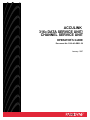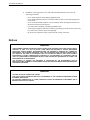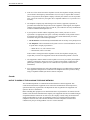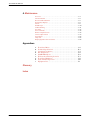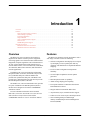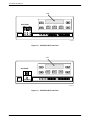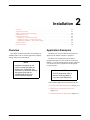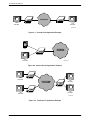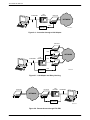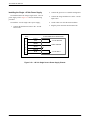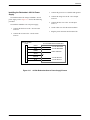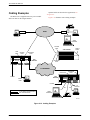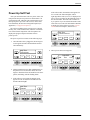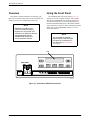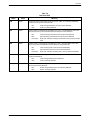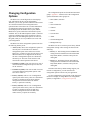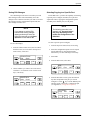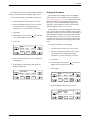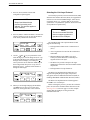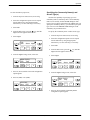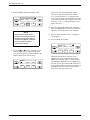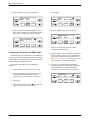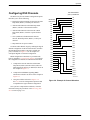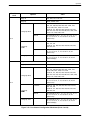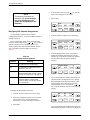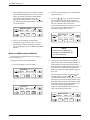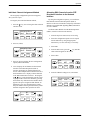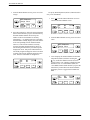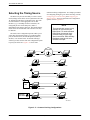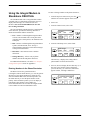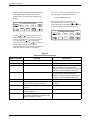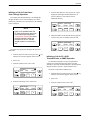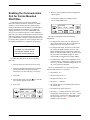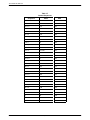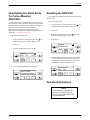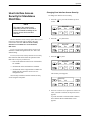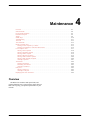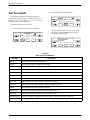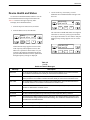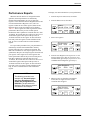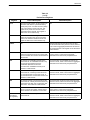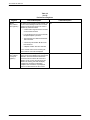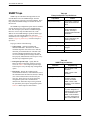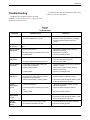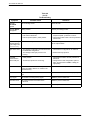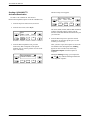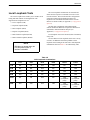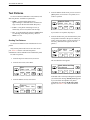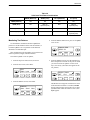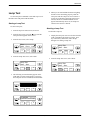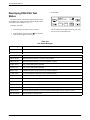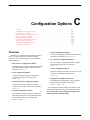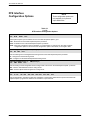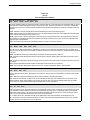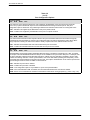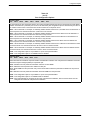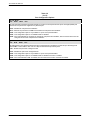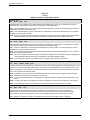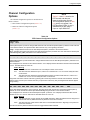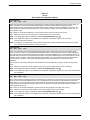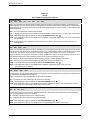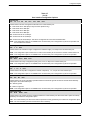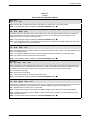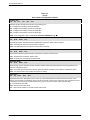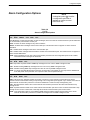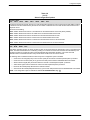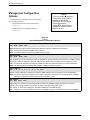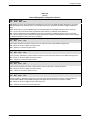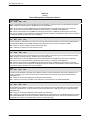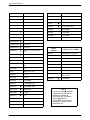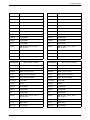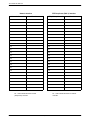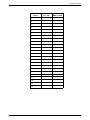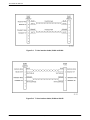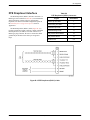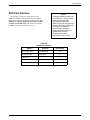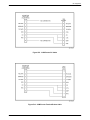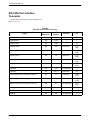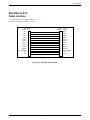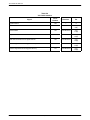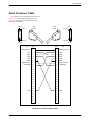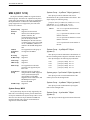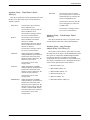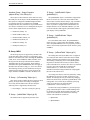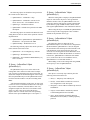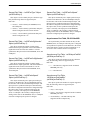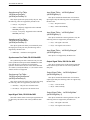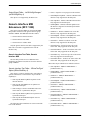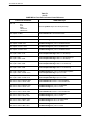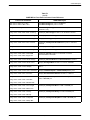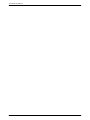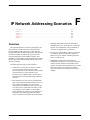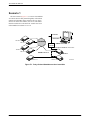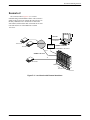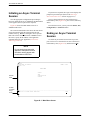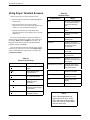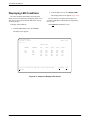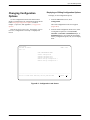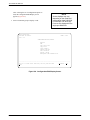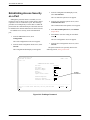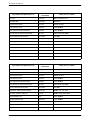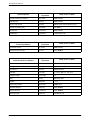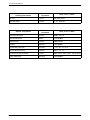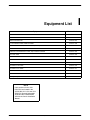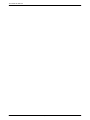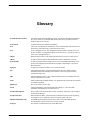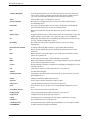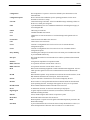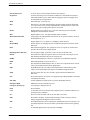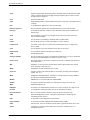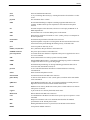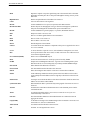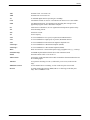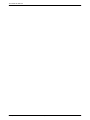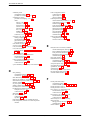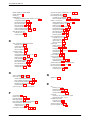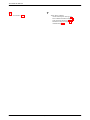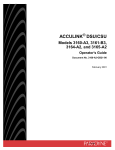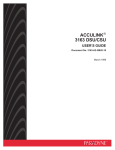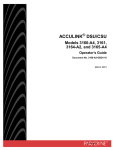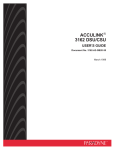Download Paradyne 3160-A2-GB21-50 Cable Box User Manual
Transcript
AREA CODE CHANGE
Please note that the area code for
Paradyne Corporation in Largo, Florida
has changed from 813 to 727.
For any Paradyne telephone number that
appears in this manual with an 813 area
code, dial 727 instead.
ACCULINK
316X DATA SERVICE UNIT/
CHANNEL SERVICE UNIT
OPERATOR’S GUIDE
Document No. 3160-A2-GB21-50
January 1997
ACCULINK 316x DSU/CSU
ACCULINK
316x Data Service Unit/Channel Service Unit
Operator’s Guide
3160-A2-GB21-50
6th Edition (January 1997)
Changes and enhancements to the product and to the information herein will be documented and issued as a new release.
Standalone
FCC Registration number:
Ringer Equivalence number (REN):
Canadian Certification number:
Canadian DOC Load number:
See label on unit
See label on unit
See label on unit
See label on unit
Carrier Card
FCC Registration number:
Ringer Equivalence number (REN):
Canadian Certification number:
Canadian DOC Load number:
See label on unit
See label on unit
See label on unit
See label on unit
Warranty, Sales, and Service Information
Contact your sales or service representative directly for any help needed. For additional information concerning warranty,
sales, service, repair, installation, documentation, or training, use one of the following methods:
• Via the Internet: Visit the Paradyne World Wide Web site at http://www.paradyne.com
• Via Telephone: Call our automated call system to receive current information via fax or to speak with a company
representative.
— Within the U.S.A., call 1-800-870-2221
— International, call 813-530-2340
Trademarks
All products and services mentioned herein are the trademarks, service marks, registered trademarks or registered service
marks of their respective owners.
Printed on recycled paper
COPYRIGHT 1997 Paradyne Corporation. All rights reserved.
This publication is protected by federal copyright law. No part of this publication may be copied or distributed, transmitted, transcribed, stored in a retrieval system,
or translated into any human or computer language in any form or by any means, electronic, mechanical, magnetic, manual or otherwise, or disclosed to third parties
without the express written permission of Paradyne Corporation, 8545 126th Avenue North, P.O. Box 2826, Largo, Florida 33779-2826.
Paradyne Corporation makes no representation or warranties with respect to the contents hereof and specifically disclaims any implied warranties of merchantability
or fitness for a particular purpose. Further, Paradyne Corporation reserves the right to revise this publication and to make changes from time to time in the contents
hereof without obligation of Paradyne Corporation to notify any person of such revision or changes.
A
January 1997
3160-A2-GB21-50
Important Instructions
Important Safety Instructions
1.
Read and follow all warning notices and instructions marked on the product or included in the
manual.
2.
When an ac power source is used, this product is intended to be used with a three-wire
grounding type plug – a plug which has a grounding pin. This is a safety feature. Equipment
grounding is vital to ensure safe operation. Do not defeat the purpose of the grounding type
plug by modifying the plug or using an adapter.
Prior to installation, use an outlet tester or a voltmeter to check the ac receptacle for the
presence of earth ground. If the receptacle is not properly grounded, the installation must not
continue until a qualified electrician has corrected the problem.
If a three-wire grounding type power source is not available, consult a qualified electrician to
determine another method of grounding the equipment.
3.
Slots and openings in the cabinet are provided for ventilation. To ensure reliable operation of
the product and to protect it from overheating, these slots and openings must not be blocked
or covered.
4.
Do not allow anything to rest on the power cord and do not locate the product where persons
will walk on the power cord.
5.
Do not attempt to service this product yourself, as opening or removing covers may expose
you to dangerous high voltage points or other risks. Refer all servicing to qualified service
personnel.
6.
General purpose cables may be provided with this product. Special cables, which may be
required by the regulatory inspection authority for the installation site, are the responsibility
of the customer.
7.
When installed in the final configuration, the product must comply with the applicable Safety
Standards and regulatory requirements of the country in which it is installed. If necessary,
consult with the appropriate regulatory agencies and inspection authorities to ensure
compliance.
8.
A rare phenomenon can create a voltage potential between the earth grounds of two or more
buildings. If products installed in separate buildings are interconnected, the voltage potential
may cause a hazardous condition. Consult a qualified electrical consultant to determine
whether or not this phenomenon exists and, if necessary, implement corrective action prior to
interconnecting the products.
9.
Input power to the ac voltage configuration of this product must be provided by a UL-listed or
CSA-certified power source with a Class 2 or Limited Power Source (LPS) output. Input
power to the dc voltage configurations of this product must be provided by a National Electric
Code (NEC) or a Canadian Electric Code (CEC) Class 2 circuit.
10. This product contains a coin cell lithium battery that is only to be replaced at the factory.
Caution: There is a danger of explosion if the battery is incorrectly replaced. Replace only
with the same type. Dispose of used batteries according to the battery manufacturer’s
instructions. Attention: Il y a danger d’explosion s’il y a remplacement incorrect de la
batterie. Remplacer uniquement avec une batterie du même type. Mettre au rebut les batteries
usagées conformément aux instructions du fabricant.
3160-A2-GB21-50
January 1997
B
ACCULINK 316x DSU/CSU
11. In addition, if the equipment is to be used with telecommunications circuits, take the
following precautions:
– Never install telephone wiring during a lightning storm.
– Never install telephone jacks in wet locations unless the jack is specifically designed for
wet locations.
– Never touch uninsulated telephone wires or terminals unless the telephone line has been
disconnected at the network interface.
– Use caution when installing or modifying telephone lines.
– Avoid using a telephone (other than a cordless type) during an electrical storm. There may
be a remote risk of electric shock from lightning.
– Do not use the telephone to report a gas leak in the vicinity of the leak.
Notices
THIS EQUIPMENT HAS BEEN TESTED AND FOUND TO COMPLY WITH THE LIMITS FOR A CLASS A DIGITAL DEVICE,
PURSUANT TO PART 15 OF THE FCC RULES. THESE LIMITS ARE DESIGNED TO PROVIDE REASONABLE
PROTECTION AGAINST HARMFUL INTERFERENCE WHEN THE EQUIPMENT IS OPERATED IN A COMMERCIAL
ENVIRONMENT. THIS EQUIPMENT GENERATES, USES, AND CAN RADIATE RADIO FREQUENCY ENERGY AND, IF
NOT INSTALLED AND USED IN ACCORDANCE WITH THE INSTRUCTION MANUAL, MAY CAUSE HARMFUL
INTERFERENCE TO RADIO COMMUNICATIONS. OPERATION OF THIS EQUIPMENT IN A RESIDENTIAL AREA IS
LIKELY TO CAUSE HARMFUL INTERFERENCE IN WHICH CASE THE USER WILL BE REQUIRED TO CORRECT THE
INTERFERENCE AT HIS OWN EXPENSE.
THE AUTHORITY TO OPERATE THIS EQUIPMENT IS CONDITIONED BY THE REQUIREMENTS THAT NO
MODIFICATIONS WILL BE MADE TO THE EQUIPMENT UNLESS THE CHANGES OR MODIFICATIONS ARE EXPRESSLY
APPROVED BY PARADYNE.
TO USERS OF DIGITAL APPARATUS IN CANADA:
THIS CLASS A DIGITAL APPARATUS MEETS ALL REQUIREMENTS OF THE CANADIAN INTERFERENCE-CAUSING
EQUIPMENT REGULATIONS.
CET APPAREIL NUMÉRIQUE DE LA CLASSE A RESPECTE TOUTES LES EXIGENCES DU RÉGLEMENT SUR LE
MATÉRIEL BROUILLEUR DU CANADA.
C
January 1997
3160-A2-GB21-50
Important Instructions
Government Requirements and Equipment Return
Certain governments require that instructions pertaining to CSU and modem connection to the
telephone network be included in the installation and operation manual. Specific instructions are
listed in the following sections.
United States
NOTICE TO USERS OF THE UNITED STATES TELEPHONE NETWORK
1. This equipment complies with Part 68 of the FCC rules. On the equipment is a label that
contains, among other information, the FCC registration number and ringer equivalence
number (REN) for this equipment. The label is located on the bottom of the 3150 CSU, and
on the 3151 CSU’s circuit card. If requested, this information must be provided to the
telephone company.
2. There are two types of telephone lines associated with the standalone equipment. The T1
network connection should be made using a Universal Service Order Code (USOC) type
RJ48C jack. The Service Order Code 6.0F should be specified to the telephone company
when ordering the T1 line. In addition, the proper Facility Interface Code must be specified
to the Telephone Company. The CSU can be configured to support any of the following
framing format and line signaling techniques. The CSU’s configuration must correspond to
the T1 line’s parameters. The 3150 CSU’s internal modem connects to the Public Switched
Telephone Network using a USOC Type RJ11C jack. The Facility Interface Code 02LS2
along with the RJ11C jack should be specified to the telephone company when ordering a
dial line for the modem. The 3151 CSU connects to the T1 network using the multi-line
USOC-type RJ48H jack and does not have a PSTN interface.
315x CSU Facility Interface Codes
Description
Code
04DU9-BN
1.544 Mbps superframe format (SF) without line power
04DU9-DN
1.544 Mbps SF and B8ZS without line power
04DU9-1KN
1.544 Mbps ANSI ESF without line power
04DU-1SN
1.544 Mbps ANSI ESF and B8ZS without line power
3. The ringer equivalence number (REN) is used to determine the quantity of devices which
may be connected to the telephone line. Excessive RENs on the telephone line may result
in the devices not ringing in response to an incoming call. In most, but not all areas, the
sum of the RENs should not exceed five (5.0). To be certain of the number of devices that
may be connected to the line, as determined by the total RENs, contact the telephone
company to determine the maximum RENs for the calling area.
3160-A2-GB21-50
January 1997
D
ACCULINK 316x DSU/CSU
4. If the 315x CSU causes harm to the telephone network, the telephone company will notify
you in advance that temporary discontinuance of service may be required. But if advance
notice is not practical, the telephone company will notify the customer as soon as possible.
Also, you will be advised of your right to file a complaint with the FCC if you believe it is
necessary.
5. The telephone company may make changes in its facilities, equipment, operations, or
procedures that could affect the operation of the equipment. If this happens, the telephone
company will provide advance notice in order for you to make the necessary modifications
in order to maintain uninterrupted service.
6. If you experience trouble with this equipment, please contact your sales or service
representative (as appropriate) for repair or warranty information. If the product needs to
be returned to the company service center for repair, contact them directly for return
instructions using one of the following methods:
• Via the Internet: Visit the Paradyne World Wide Web site at http://www.paradyne.com
• Via Telephone: Call our automated call system to receive current information via fax or
to speak with a company representative.
— Within the U.S.A., call 1-800-870-2221
— International, call 813-530-2340
If the trouble is causing harm to the telephone network, the telephone company may
request that you remove the equipment from the network until the problem is resolved.
7. The equipment’s modem cannot be used on public coin service provided by the telephone
company. Connection to Party Line Service is subject to state tariffs. (Contact the state
public utility commission, public service commission or corporation commission for
information.)
8. FCC compliant telephone line cords with modular plugs are provided with this equipment.
This equipment is designed to be connected to the telephone network or premises wiring
using a compatible modular jack which is Part 68 compliant.
Canada
NOTICE TO USERS OF THE CANADIAN TELEPHONE NETWORK
The Canadian Department of Communications label identifies certified equipment. This
certification means that the equipment meets certain telecommunications network protective,
operational and safety requirements. The Department does not guarantee the equipment will
operate to the user’s satisfaction.
Before installing this equipment, users should ensure that it is permissible to be connected to the
facilities of the local telecommunications company. The equipment must also be installed using an
acceptable method of connection. In some cases, the company’s inside wiring associated with a
single line individual service may be extended by means of a certified connector assembly
(telephone extension cord). The customer should be aware that compliance with the above
conditions may not prevent degradation of service in some situations.
E
January 1997
3160-A2-GB21-50
Important Instructions
Repairs to certified equipment should be made by an authorized Canadian maintenance facility
designated by the supplier. Any repairs or alterations made by the user to this equipment, or
equipment malfunctions, may give the telecommunications company cause to request to disconnect
the equipment.
CAUTION
Users should not attempt to make such connections themselves, but
should contact the appropriate electric inspection authority, or
electrician, as appropriate.
If your equipment is in need of repair, return it using the procedures described on page A in the
front of this document.
3160-A2-GB21-50
January 1997
F
ACCULINK 316x DSU/CSU
G
January 1997
3160-A2-GB21-50
Table of Contents
Preface
Objectives and Reader Assumptions . . . . . . . . . . . . . . . . . . . . . . . . . . . . . . iii
Related Documents . . . . . . . . . . . . . . . . . . . . . . . . . . . . . . . . . . . . . . . . . . . iii
Reference Documents . . . . . . . . . . . . . . . . . . . . . . . . . . . . . . . . . . . . . . . . . iii
1. Introduction
Overview . . . . . . . . . . . . . . . . . . . . . . . . . . . . . . . . . . . . . . . . . . . . . . . . . . 1-1
Features . . . . . . . . . . . . . . . . . . . . . . . . . . . . . . . . . . . . . . . . . . . . . . . . . . . 1-1
Physical Description . . . . . . . . . . . . . . . . . . . . . . . . . . . . . . . . . . . . . . . . . 1-3
2. Installation
Overview . . . . . . . . . . . . . . . . . . . . . . . . . . . . . . . . . . . . . . . . . . . . . . . . . . 2-1
Application Examples . . . . . . . . . . . . . . . . . . . . . . . . . . . . . . . . . . . . . . . . 2-1
SNMP or Telnet Connection Examples . . . . . . . . . . . . . . . . . . . . . . . . . . . 2-3
Important Instructions . . . . . . . . . . . . . . . . . . . . . . . . . . . . . . . . . . . . . . . . 2-5
Optional Power Sources . . . . . . . . . . . . . . . . . . . . . . . . . . . . . . . . . . . . . . . 2-5
Cabling Examples . . . . . . . . . . . . . . . . . . . . . . . . . . . . . . . . . . . . . . . . . . . 2-8
Power-Up Self-Test . . . . . . . . . . . . . . . . . . . . . . . . . . . . . . . . . . . . . . . . . . 2-9
3. Operation
Overview . . . . . . . . . . . . . . . . . . . . . . . . . . . . . . . . . . . . . . . . . . . . . . . . . . 3-2
Using the Front Panel . . . . . . . . . . . . . . . . . . . . . . . . . . . . . . . . . . . . . . . . . 3-2
Displaying Unit Identity . . . . . . . . . . . . . . . . . . . . . . . . . . . . . . . . . . . . . . 3-8
Setting Customer Identification . . . . . . . . . . . . . . . . . . . . . . . . . . . . . . . . . 3-9
Selecting the DTE Drop/Insert or Data Port for LED Display . . . . . . . . . 3-9
Displaying LED Conditions . . . . . . . . . . . . . . . . . . . . . . . . . . . . . . . . . . . . 3-10
Changing Configuration Options . . . . . . . . . . . . . . . . . . . . . . . . . . . . . . . . 3-11
Configuring the DSU/CSU for SNMP or Telnet Access . . . . . . . . . . . . . . 3-14
Configuring SNMP Traps . . . . . . . . . . . . . . . . . . . . . . . . . . . . . . . . . . . . . 3-19
Configuring DS0 Channels . . . . . . . . . . . . . . . . . . . . . . . . . . . . . . . . . . . . 3-21
Providing Backup Capability . . . . . . . . . . . . . . . . . . . . . . . . . . . . . . . . . . . 3-31
Selecting the Timing Source . . . . . . . . . . . . . . . . . . . . . . . . . . . . . . . . . . . 3-32
Establishing Access Security on a Port . . . . . . . . . . . . . . . . . . . . . . . . . . . 3-34
Setting a Password . . . . . . . . . . . . . . . . . . . . . . . . . . . . . . . . . . . . . . . . . . . 3-34
Entering a Password to Gain Access . . . . . . . . . . . . . . . . . . . . . . . . . . . . . 3-35
Acquiring/Releasing the User Interface . . . . . . . . . . . . . . . . . . . . . . . . . . . 3-35
Enabling/Disabling the Front Panel . . . . . . . . . . . . . . . . . . . . . . . . . . . . . . 3-36
Using the Integral Modem in Standalone DSU/CSUs . . . . . . . . . . . . . . . . 3-37
Enabling the Communication Port for Carrier-Mounted DSU/CSUs . . . . 3-41
Deactivating the Alarm Relay for Carrier-Mounted DSU/CSUs . . . . . . . . 3-43
Resetting the DSU/CSU . . . . . . . . . . . . . . . . . . . . . . . . . . . . . . . . . . . . . . . 3-43
Download Operations . . . . . . . . . . . . . . . . . . . . . . . . . . . . . . . . . . . . . . . . 3-43
3160-A2-GB21-50
January 1997
i
ACCULINK 316x DSU/CSU
4. Maintenance
Overview . . . . . . . . . . . . . . . . . . . . . . . . . . . . . . . . . . . . . . . . . . . . . . . . . . 4-1
Self-Test Health . . . . . . . . . . . . . . . . . . . . . . . . . . . . . . . . . . . . . . . . . . . . . 4-2
Device Health and Status . . . . . . . . . . . . . . . . . . . . . . . . . . . . . . . . . . . . . . 4-3
Performance Reports . . . . . . . . . . . . . . . . . . . . . . . . . . . . . . . . . . . . . . . . . 4-5
Alarms . . . . . . . . . . . . . . . . . . . . . . . . . . . . . . . . . . . . . . . . . . . . . . . . . . . . 4-9
SNMP Traps . . . . . . . . . . . . . . . . . . . . . . . . . . . . . . . . . . . . . . . . . . . . . . . . 4-10
Troubleshooting . . . . . . . . . . . . . . . . . . . . . . . . . . . . . . . . . . . . . . . . . . . . . 4-11
Test Jacks . . . . . . . . . . . . . . . . . . . . . . . . . . . . . . . . . . . . . . . . . . . . . . . . . . 4-13
Test Commands . . . . . . . . . . . . . . . . . . . . . . . . . . . . . . . . . . . . . . . . . . . . . 4-15
Remote Loopback Tests . . . . . . . . . . . . . . . . . . . . . . . . . . . . . . . . . . . . . . . 4-15
Local Loopback Tests . . . . . . . . . . . . . . . . . . . . . . . . . . . . . . . . . . . . . . . . 4-17
Test Patterns . . . . . . . . . . . . . . . . . . . . . . . . . . . . . . . . . . . . . . . . . . . . . . . . 4-22
Lamp Test . . . . . . . . . . . . . . . . . . . . . . . . . . . . . . . . . . . . . . . . . . . . . . . . . . 4-25
Displaying DSU/CSU Test Status . . . . . . . . . . . . . . . . . . . . . . . . . . . . . . . 4-26
Appendices
A.
B.
C.
D.
E.
F.
G.
H.
I.
%"!' ! !( ! #'"!& "!(%'"! #'"!& ! &&! !'& '& ')"% %&&! !%"& %"!' ! ('"! &*! % ! #%'"! $(# !' &' +
+
+
+
+
+
+
+
+
Glossary
Index
ii
January 1997
3160-A2-GB21-50
Preface
Objectives and Reader
Assumptions
Reference Documents
• AT&T Technical Reference 54016
This operator’s guide contains installation, operation,
and maintenance information for the ACCULINK 3160,
3161, 3164, or 3165 Data Service Unit (DSU)/Channel
Service Unit (CSU).
• AT&T Technical Reference 62411
It is assumed that you are familiar with the operation of
digital data communication equipment. You should also
be familiar with Simple Network Management Protocol
(SNMP) if you want your DSU/CSU to be managed by an
SNMP manager.
• CSA-22.2 No. 950
• ANSI T1.403-1989
• Industry Canada CS-03
• Industry Canada (ICES)-003
• FCC Part 15
• FCC Part 68
• UL 1950
Related Documents
3000-A2-GA31
COMSPHERE 3000 Series
Carrier Installation Manual
3000-A2-GB41
COMSPHERE – 48 VDC
Central Office Power Unit
Installation Guide
3100-A2-GK40
ACCULINK 3151 CSU and
3161 DSU/CSU General
Information Guide
3162-A2-GB20
3160-A2-GB21-50
• Management Information Base for Network
Management of TCP/IP-Based Internets: MIBII.
RFC 1213, March 1991
• Definitions of Managed Objects for the DS1 and E1
Interface Types. RFC 1406, January 1993
• Definitions of Managed Objects for RS-232-like
Hardware Devices. RFC 1317, April 1992
• Extensions to the Generic-Interface MIB.
RFC 1229, May 1991
ACCULINK 3162 Data Service
Unit/Channel Service Unit
User’s Guide
January 1997
iii
ACCULINK 316x DSU/CSU
iv
January 1997
3160-A2-GB21-50
Introduction
Overview . . . . . . . . . . . . . . . . . . . . . . . . . . . . . . . . . . . . . . . . . . . . . . . . . . . . . . . . . . . . . . . . . . . . . . . . . .
Features . . . . . . . . . . . . . . . . . . . . . . . . . . . . . . . . . . . . . . . . . . . . . . . . . . . . . . . . . . . . . . . . . . . . . . . . . . .
DTE Drop/Insert (DSX-1) Interface . . . . . . . . . . . . . . . . . . . . . . . . . . . . . . . . . . . . . . . . . . . . . . . . . .
Alarm Message Capability . . . . . . . . . . . . . . . . . . . . . . . . . . . . . . . . . . . . . . . . . . . . . . . . . . . . . . . . .
Front Panel Emulation . . . . . . . . . . . . . . . . . . . . . . . . . . . . . . . . . . . . . . . . . . . . . . . . . . . . . . . . . . . . .
Integral Modem . . . . . . . . . . . . . . . . . . . . . . . . . . . . . . . . . . . . . . . . . . . . . . . . . . . . . . . . . . . . . . . . . .
Async Terminal Interface Support . . . . . . . . . . . . . . . . . . . . . . . . . . . . . . . . . . . . . . . . . . . . . . . . . . . .
Telnet Access . . . . . . . . . . . . . . . . . . . . . . . . . . . . . . . . . . . . . . . . . . . . . . . . . . . . . . . . . . . . . . . . . . . .
SNMP Management Support . . . . . . . . . . . . . . . . . . . . . . . . . . . . . . . . . . . . . . . . . . . . . . . . . . . . . . . .
Physical Description . . . . . . . . . . . . . . . . . . . . . . . . . . . . . . . . . . . . . . . . . . . . . . . . . . . . . . . . . . . . . . . . .
Standalone DSU/CSU Front Panel . . . . . . . . . . . . . . . . . . . . . . . . . . . . . . . . . . . . . . . . . . . . . . . . . . .
Standalone DSU/CSU Rear Panel . . . . . . . . . . . . . . . . . . . . . . . . . . . . . . . . . . . . . . . . . . . . . . . . . . . .
1
1-1
1-1
1-2
1-2
1-2
1-2
1-2
1-2
1-2
1-3
1-3
1-5
Overview
Features
The DSU/CSU acts as an interface between the T1
digital network and the customer premises equipment,
converting signals received from the DTE (Data Terminal
Equipment) to bipolar signals that can be transmitted over
T1 lines. Typical applications include shared access to
network-based services, Local Area Network (LAN)/Wide
Area Network (WAN) interconnection, and fractional T1
network applications.
The DSU/CSU optimizes network performance with a
wide range of features such as the following:
In addition to the T1 network interface and the DTE
Drop/Insert (DSX-1) interface, the Model 3160 provides
two synchronous data ports while the Model 3164
provides four synchronous data ports. The Model 3165
provides one synchronous data port, but does not provide
the DTE Drop/Insert (DSX-1) interface.
• Software configuration menu displayed via a liquid
crystal display (LCD) to permit quick and easy
operation, and elimination of complicated hardware
strapping.
• Local or remote configuration and operation
flexibility.
• Several loopback capabilities and test pattern
generators.
• DTE Drop/Insert (DSX-1) capability.
• Alarm message display/print capability.
The Model 3161 (carrier-mounted DSU/CSU) provides
two ports in addition to the DTE Drop/Insert (DSX-1)
interface and is designed to fit into the COMSPHERE
3000 Series Carrier.
• Front panel emulation via Windows-based Front
Panel Emulation software.
For more information about the carrier-mounted
DSU/CSU, refer to the ACCULINK 3151 CSU and 3161
DSU/CSU General Information Guide and the
COMSPHERE 3000 Series Carrier Installation Manual.
• Asynchronous (async) terminal interface support.
3160-A2-GB21-50
January 1997
• Integral modem for standalone DSU/CSUs.
• Telnet access for remote async terminal operations.
• Network management provided through
industry-standard Simple Network Management
Protocol (SNMP).
1-1
ACCULINK 316x DSU/CSU
DTE Drop/Insert (DSX-1) Interface
Telnet Access
The DTE Drop/Insert interface allows DTEs/PBXs that
support the DS1 signal format to share the T1 network
with other high-speed equipment. This is available on
2-port and 4-port DSU/CSUs.
Remote async terminal operations can be performed
using Telnet access. Telnet is a Transmission Control
Protocol/Internet Protocol (TCP/IP) service that supports
a virtual terminal interface.
Alarm Message Capability
SNMP Management Support
The DSU/CSU can be attached, either locally or
remotely, to an ASCII terminal or printer to display or
print alarm messages. Alarms can also be displayed on a
PC that is using a terminal emulation package.
SNMP is a network management protocol that is used
to monitor network performance and status, and to report
alarms (i.e., traps). To function, SNMP requires a manager
consisting of a software program housed within a
workstation or PC; an agent consisting of a software
program housed within a device (e.g., the DSU/CSU); and
a Management Information Base (MIB) consisting of a
database of managed objects. The DSU/CSU can be
managed by any industry-standard SNMP manager.
Front Panel Emulation
The DSU/CSU offers functionality through Front Panel
Emulation software that is similar to that provided by the
DSU/CSU front panel. The functionality of the front panel
is available by clicking on the function keys with the
mouse rather than by pressing keys from the actual front
panel.
Integral Modem
The standalone DSU/CSUs contain an integral
low-speed (2400 bps), V.22bis dial modem that enables
communication with remote devices such as another 316x
DSU/CSU, an ASCII terminal or printer, or a PC running
the 3100 Series Front Panel Emulation software.
Async Terminal Interface Support
Two link layer protocols, Point-to-Point Protocol (PPP)
and Serial Line Internet Protocol (SLIP), are supported for
connection to an external SNMP manager or network
device (e.g., a router).
The SNMP manager or network device can be directly
connected to the communications (COM) port. An
external LAN Adapter can be connected to either the
COM port or the auxiliary (AUX) port to provide Ethernet
connectivity. Also, the DSU/CSU can be daisy chained
together by connecting the COM port of one device to the
AUX port of the other, providing SNMP connectivity.
The SNMP management system can communicate to
the DSU/CSU remotely through the Facility Data Link
(FDL) or (for 2-port and 4-port DSU/CSUs) the
synchronous data port’s Embedded Data Link (EDL).
The DSU/CSU can be configured and managed from
an asynchronous (async) terminal. The async terminal’s
full screen display uses a menu hierarchy similar to the
DSU/CSU’s front panel. You can perform device
management and configuration operations as if you are
using the DSU/CSU’s front panel, but you do not have the
limitation of the 2-line, 16-character LCD.
1-2
January 1997
3160-A2-GB21-50
Introduction
Standalone DSU/CSU Front Panel
Physical Description
The standalone DSU/CSU front panel contains,
The 316x Series consists of a Model 3160 DSU/CSU
(2-port), a Model 3164 DSU/DSU (4-port), a Model 3165
DSU/CSU (1-port), and a Model 3161 (carrier-mounted)
DSU/CSU.
• One 2-line, 16-alphanumeric-character-per-line
liquid crystal display (LCD)
• One 7-button keypad (three Function and four
directional keys)
For more information about the carrier-mounted
DSU/CSU, refer to the ACCULINK 3151 CSU and 3161
DSU/CSU General Information Guide and the
COMSPHERE 3000 Series Carrier Installation Manual.
• Twelve light-emitting diodes (LEDs)
• Six test jacks for the Model 3160/3164 DSU/CSU,
and two test jacks for the Model 3165 DSU/CSU
The front panels are shown in Figures 1-1, 1-2,
and 1-3.
LCD
ACCULINK
F1
3160
NET
MON
In
In
In
Out
Out
Out
F2
F3
EQPT
OK
FAIL TEST
SIG
OOF ALRM EER
SIG
OOF ALRM PDV
BPV
NETWORK
DTR
TXD
RXD
RTS
CTS
496-14936
Figure 1-1. 3160 DSU/CSU Front Panel
3160-A2-GB21-50
January 1997
1-3
ACCULINK 316x DSU/CSU
LCD
ACCULINK
F1
3164
NET
MON
In
In
In
Out
Out
Out
F2
F3
EQPT
OK
FAIL TEST
SIG
OOF ALRM EER
SIG
OOF ALRM PDV
BPV
NETWORK
DTR
TXD
RTS
RXD
CTS
496-14937
Figure 1-2. 3164 DSU/CSU Front Panel
LCD
ACCULINK
F1
F2
F3
NET
MON
In
3165
OK
FAIL TEST
SIG
OOF ALRM EER
DTR
TXD
RXD
CTS
RTS
Out
NETWORK
PORT
495-14567-01
Figure 1-3. 3165 DSU/CSU Front Panel
1-4
January 1997
3160-A2-GB21-50
Introduction
Standalone DSU/CSU Rear Panel
(Figures 1-4, 1-5, and 1-6). The connectors and their
functions are listed in Table 1-1.
The standalone DSU/CSU rear panel contains the
connectors required for the operation of the DSU/CSU
COM PORT MODEM
POWER
AUX PORT
NEC
CLASS 2
INPUT
NETWORK
DTE
CAUTION: AUX PORT OR COM PORT MUST NOT BE CONNECTED TO PSTN OR T1 NETWORK
CLOCK IN
PORT 1
PORT 2
494-14540
Figure 1-4. 3160 DSU/CSU Rear Panel
COM PORT MODEM
POWER
AUX PORT
NEC
CLASS 2
INPUT
NETWORK
DTE
CAUTION: AUX PORT OR COM PORT MUST NOT BE CONNECTED TO PSTN OR T1 NETWORK
CLOCK IN
PORT 3
PORT 4
PORT 1
PORT 2
494-14564
Figure 1-5. 3164 DSU/CSU Rear Panel
3160-A2-GB21-50
January 1997
1-5
ACCULINK 316x DSU/CSU
COM PORT MODEM
POWER
NETWORK
PORT 1
NEC
CLASS 2
INPUT
CAUTION: AUX PORT OR COM PORT MUST NOT BE CONNECTED TO PSTN OR T1 NETWORK
495-14565-01
Figure 1-6. 3165 DSU/CSU Rear Panel
Table 1-1
Standalone DSU/CSU Rear Panel Connectors
Name
Function
POWER
Supplies power to the DSU/CSU by providing an attachment for the ac power
module or the optional dc power cable (+24 or – 48 Vdc).
AUX PORT
Supports SNMP LAN Adapter or daisy-chain connections.
COM PORT
Provides access to a locally connected PC, ASCII terminal or printer, SNMP
management link, or async terminal interface.
MODEM
Provides a connection to the integral modem for access to a remotely connected
PC, ASCII terminal or printer, SNMP management link, or async terminal
interface.
NETWORK
Provides access to the T1 network.
DTE (Model 3160/3164)
Provides access to the DTE Drop/Insert (DSX-1) interface.
CLOCK IN (Models 3160/3164)
Used to attach an external clock to the DSU/CSU.
PORTs 1– 4
Used to connect the customer’s synchronous data DTE to the DSU/CSU.
1-6
January 1997
3160-A2-GB21-50
Installation
Overview . . . . . . . . . . . . . . . . . . . . . . . . . . . . . . . . . . . . . . . . . . . . . . . . . . . . . . . . . . . . . . . . . . . . . . . . . .
Application Examples . . . . . . . . . . . . . . . . . . . . . . . . . . . . . . . . . . . . . . . . . . . . . . . . . . . . . . . . . . . . . . . .
SNMP or Telnet Connection Examples . . . . . . . . . . . . . . . . . . . . . . . . . . . . . . . . . . . . . . . . . . . . . . . . . .
Important Instructions . . . . . . . . . . . . . . . . . . . . . . . . . . . . . . . . . . . . . . . . . . . . . . . . . . . . . . . . . . . . . . . .
Optional Power Sources . . . . . . . . . . . . . . . . . . . . . . . . . . . . . . . . . . . . . . . . . . . . . . . . . . . . . . . . . . . . . .
Installing the +24 Vdc Power Supply . . . . . . . . . . . . . . . . . . . . . . . . . . . . . . . . . . . . . . . . . . . . . . . . .
Installing the Single – 48 Vdc Power Supply . . . . . . . . . . . . . . . . . . . . . . . . . . . . . . . . . . . . . . . . . . . .
Installing the Redundant – 48 Vdc Power Supply . . . . . . . . . . . . . . . . . . . . . . . . . . . . . . . . . . . . . . . .
Cabling Examples . . . . . . . . . . . . . . . . . . . . . . . . . . . . . . . . . . . . . . . . . . . . . . . . . . . . . . . . . . . . . . . . . . .
Power-Up Self-Test . . . . . . . . . . . . . . . . . . . . . . . . . . . . . . . . . . . . . . . . . . . . . . . . . . . . . . . . . . . . . . . . . .
2
2-1
2-1
2-3
2-5
2-5
2-5
2-6
2-7
2-8
2-9
Overview
Application Examples
This chapter contains information for installing your
standalone DSU/CSU. It includes application examples,
cabling, and power-up information.
The DSU/CSU acts as an interface between the T1
digital network and the customer’s equipment.
NOTE
Installation instructions for the
carrier-mounted DSU/CSU are
located in the ACCULINK 3151
CSU and 3161 DSU/CSU General
Information Guide and the
COMSPHERE 3000 Series
Carrier Installation Manual.
The DSU/CSU is connected to the customer’s
equipment through one of the synchronous data ports
(PORTs 1– 4) or the DTE Drop/Insert (DSX-1) interface.
It is connected to the T1 digital network through the
network interface.
NOTE
The DTE Drop/Insert (DSX-1)
interface is only available on
2-port and 4-port DSU/CSUs.
Some common applications for the DSU/CSU are:
• Point-to-Point LAN interconnection (Figure 2-1).
• Shared access to network-based services
(Figure 2-2).
• Fractional T1 network applications (Figure 2-3).
3160-A2-GB21-50
January 1997
2-1
ACCULINK 316x DSU/CSU
NETWORK
LAN
ROUTER
DSU/CSU
DSU/CSU
LAN
ROUTER
496-15003-01
Figure 2-1. Point-to-Point Application Example
PBX
NETWORK
SERVICES
DSU/CSU
LAN
ROUTER
496-15004-01
Figure 2-2. Shared Access Application Example
LAN
ROUTER
DSU/CSU
LAN
ROUTER
FRACTIONAL
NETWORK
DSU/CSU
LAN
ROUTER
LAN
ROUTER
DSU/CSU
496-15005-01
Figure 2-3. Fractional T1 Application Example
2-2
January 1997
3160-A2-GB21-50
Installation
• Daisy chaining the COM port of one device to the
AUX port of the other (Figure 2-7).
SNMP or Telnet Connection
Examples
• Remotely accessing the DSU/CSU through the
Facility Data Link (FDL) or the synchronous data
port’s Embedded Data Link (EDL) (Figure 2-8).
The DSU/CSU can be connected to an SNMP or Telnet
system in a number of ways. Some examples include:
• Directly connecting the COM port to the SNMP or
Telnet device (Figure 2-4).
NOTE
• Connecting the COM port to a network device (e.g.,
a router) (Figure 2-5).
EDL is only available on 2-port
and 4-port DSU/CSUs.
• Connecting the COM port or the AUX port to an
external LAN Adapter for Ethernet connectivity
(Figure 2-6).
ETHERNET
LAN
ROUTER
DSU/CSU
NETWORK
PPP/SLIP
496-15006-01
Figure 2-4. Direct Connection
ETHERNET
LAN
ROUTER
DSU/CSU
Paradyne
NETWORK
PPP/SLIP
496-15007-01
Figure 2-5. Connection through a Router
3160-A2-GB21-50
January 1997
2-3
ACCULINK 316x DSU/CSU
ETHERNET
LAN
ROUTER
DSU/CSU
NETWORK
PPP
LAN
ADAPTER
496-15008-01
Figure 2-6. Connection through a LAN Adapter
DSU/CSU
PPP
DSU/CSU
NETWORK
ETHERNET
LAN
ROUTER
PPP
LAN
ADAPTER
DSU/CSU
PPP
496-15009-01
Figure 2-7. LAN Adapter and Daisy Chaining
DSU/CSU
DSU/CSU
LAN
ROUTER
ETHERNET
NETWORK
FDL/EDL
PPP
LAN
ADAPTER
496-15010-01
Figure 2-8. Remote Access through FDL /EDL
2-4
January 1997
3160-A2-GB21-50
Installation
Important Instructions
Optional Power Sources
Read and follow all warning notices and instructions
marked on the DSU/CSU or included in this guide.
The DSU/CSU is typically powered by the ac power
module. Use the following procedures only if you want
to use an optional dc power source.
For a complete listing of the safety instructions, see the
Important Safety Instructions section at the beginning of
this guide.
Using the optional dc power cable, the DSU/CSU is
capable of operating on either a +24 Vdc power source,
– 48 Vdc single source battery, or – 48 Vdc redundant
source batteries (for power backup). To use dc power,
choose one of the following power supply types.
HANDLING PRECAUTIONS
FOR
STATIC-SENSITIVE DEVICES
Installing the +24 Vdc Power Supply
This product is designed to protect
sensitive components from damage
due to electrostatic discharge (ESD)
during normal operation. When
performing installation procedures,
however, take proper static control
precautions to prevent damage to
equipment. If you are not sure of the
proper static control precautions,
contact your nearest sales or service
representative.
To install the DSU/CSU using a +24 Vdc power
supply, refer to Figure 2-9 and use the following
procedure.
To install the +24 Vdc power supply,
1. Connect the green wire to a suitable earth ground.
2. Connect the white wire to the +24 Vdc return.
3. Connect the orange wire to the +24 Vdc source.
4. Cut the black, red, and blue wires off at the outer
insulation.
5. Plug the power connector into the DSU/CSU.
DSU/CSU POWER
PLUG
1
2
3
4
5
6
TO CUSTOMER-SUPPLIED BATTERY
BLACK
X
RED
X
GREEN
EARTH GROUND
WHITE
+24 VDC RETURN
ORANGE
+24 VDC SOURCE
BLUE
X
496-14298-01
Figure 2-9. +24 Vdc Power Supply Pinouts
3160-A2-GB21-50
January 1997
2-5
ACCULINK 316x DSU/CSU
Installing the Single –48 Vdc Power Supply
2. Connect the green wire to a suitable earth ground.
To install the DSU/CSU using a single source – 48 Vdc
power supply, refer to Figure 2-10 and use the following
procedure.
3. Connect the orange and blue wires to the –48 Vdc
input source.
4. Cut the white wire off at the outer insulation.
To install the – 48 Vdc single source power supply,
5. Plug the power connector into the DSU/CSU.
1. Connect the black and red wires to the – 48 Vdc
return source.
DSU/CSU POWER
PLUG
1
2
3
4
5
6
TO CUSTOMER-SUPPLIED BATTERY
BLACK
–48 VDC RETURN
RED
GREEN
WHITE
EARTH GROUND
X
ORANGE
–48 VDC INPUT
BLUE
496-14299-01
Figure 2-10. –48 Vdc Single Source Power Supply Pinouts
2-6
January 1997
3160-A2-GB21-50
Installation
Installing the Redundant –48 Vdc Power
Supply
3. Connect the green wire to a suitable earth ground.
4. Connect the orange wire to the – 48 Vdc input
source B.
To install the DSU/CSU using a redundant – 48 Vdc
power supply, refer to Figure 2-11 and use the following
procedure.
5. Connect the blue wire to the – 48 Vdc input
source A.
To install the redundant – 48 Vdc power supply,
6. Cut the white wire off at the outer insulation.
1. Connect the black wire to the – 48 Vdc return
source B.
7. Plug the power connector into the DSU/CSU.
2. Connect the red wire to the – 48 Vdc return
source A.
DSU/CSU POWER
PLUG
1
2
3
4
5
6
TO CUSTOMER-SUPPLIED BATTERY
BLACK
– 48 VDC RETURN B
RED
– 48 VDC RETURN A
GREEN
WHITE
EARTH GROUND
X
ORANGE
– 48 VDC INPUT B
BLUE
– 48 VDC INPUT A
496-14300-01
Figure 2-11. –48 Vdc Redundant Source Power Supply Pinouts
3160-A2-GB21-50
January 1997
2-7
ACCULINK 316x DSU/CSU
Cabling Examples
Optional cables are described in Appendix D, Pin
Assignments.
The DSU/CSU is supplied with an ac power module
and a VF cable for the integral modem.
Figure 2-12 illustrates some cabling examples.
OR
PSTN
MODEM
MODEM
OR
PC
TERMINAL
SNMP
MANAGER
MODEM
PORT
FRONT
PANEL
3164 DSU/CSU
COM
PORT
NETWORK
PORT
MODEM
PORT
COM PORT MODEM
POWER
AUX PORT
NEC
CLASS 2
INPUT
NETWORK
DTE
CAUTION: AUX PORT OR COM PORT MUST NOT BE CONNECTED TO PSTN OR T1 NETWORK
CLOCK IN
PORT 1
3160
DSU/CSU
NETWORK
PORT
PORT 2
T1 NETWORK
COM PORT
COM PORT MODEM
POWER
POWER
3164
DSU/CSU
SERIAL
PORT
NETWORK
PORT
AUX PORT
NEC
CLASS 2
INPUT
NETWORK
DTE
CAUTION: AUX PORT OR COM PORT MUST NOT BE CONNECTED TO PSTN OR T1 NETWORK
CLOCK IN
PORT 3
PORT 4
PORT 1
PORT 2
POWER
TO
ROUTER
OR
T1 OR SERIAL CONNECTIONS
DIAL CONNECTIONS
OR
SNMP
MANAGER
TERMINAL
496-14935
Figure 2-12. Cabling Examples
2-8
January 1997
3160-A2-GB21-50
Installation
Power-Up Self-Test
After you connect the DSU/CSU to a power source, the
unit performs the power-up self-test to ensure that it is in
good working order. The DSU/CSU performs this test on
itself upon power-up or after a device reset, unless it has
been disabled by the Self-Test configuration option (see
Appendix C, Configuration Options).
The self-test includes a basic processor test, a limited
memory test, a code checksum test, and basic verification
tests of the internal components. The front panel LCD
displays the progress and pass/fail status of these
power-up tests.
The power-up self-test consists of the following steps:
If the self-test fails, the Failed screen appears for
five seconds. The Fail LED lights, and an
eight-digit failure code (xxxxxxxx) is displayed for
use by service personnel to determine the cause of
the self-test failure. The DSU/CSU continues to
try to operate. If you are in doubt about the results
of the self-test, use the Self-Test Health command
to display the status of this test (see the Self-Test
Health section in Chapter 4, Maintenance).
Self-Test:
Failed xxxxxxxx
F1
F2
F3
1. Once the DSU/CSU is plugged in, the In Progress
screen appears and the Fail LED blinks ON and
Off continuously.
Self-Test:
In Progress
F1
F2
4. The top-level menu screen appears.
F3
Stat
F1
DSU ESF
Test
Cnfig
F2
F3
2. All the LEDs then start to flash simultaneously in
the pattern twice ON, then Off. Then, the LCD
begins to flash characters and numbers in the same
pattern, alternating with the flashing LEDs.
3. If the self-test is successful, the Passed screen
appears for one second, the Fail LED turns Off
and the OK LED lights.
Self-Test:
Passed
F1
3160-A2-GB21-50
F2
F3
January 1997
2-9
ACCULINK 316x DSU/CSU
2-10
January 1997
3160-A2-GB21-50
Operation
Overview . . . . . . . . . . . . . . . . . . . . . . . . . . . . . . . . . . . . . . . . . . . . . . . . . . . . . . . . . . . . . . . . . . . . . . . . . .
Using the Front Panel . . . . . . . . . . . . . . . . . . . . . . . . . . . . . . . . . . . . . . . . . . . . . . . . . . . . . . . . . . . . . . . .
LCD . . . . . . . . . . . . . . . . . . . . . . . . . . . . . . . . . . . . . . . . . . . . . . . . . . . . . . . . . . . . . . . . . . . . . . . . . . .
Keypad. . . . . . . . . . . . . . . . . . . . . . . . . . . . . . . . . . . . . . . . . . . . . . . . . . . . . . . . . . . . . . . . . . . . . . . . .
Test Jacks. . . . . . . . . . . . . . . . . . . . . . . . . . . . . . . . . . . . . . . . . . . . . . . . . . . . . . . . . . . . . . . . . . . . . . .
LEDs . . . . . . . . . . . . . . . . . . . . . . . . . . . . . . . . . . . . . . . . . . . . . . . . . . . . . . . . . . . . . . . . . . . . . . . . . .
Displaying Unit Identity . . . . . . . . . . . . . . . . . . . . . . . . . . . . . . . . . . . . . . . . . . . . . . . . . . . . . . . . . . . . . .
Setting Customer Identification . . . . . . . . . . . . . . . . . . . . . . . . . . . . . . . . . . . . . . . . . . . . . . . . . . . . . . . .
Selecting the DTE Drop/Insert or Data Port for LED Display . . . . . . . . . . . . . . . . . . . . . . . . . . . . . . . . .
Displaying LED Conditions . . . . . . . . . . . . . . . . . . . . . . . . . . . . . . . . . . . . . . . . . . . . . . . . . . . . . . . . . . .
Changing Configuration Options . . . . . . . . . . . . . . . . . . . . . . . . . . . . . . . . . . . . . . . . . . . . . . . . . . . . . . .
Displaying/Editing Configuration Options . . . . . . . . . . . . . . . . . . . . . . . . . . . . . . . . . . . . . . . . . . . . .
Saving Edit Changes . . . . . . . . . . . . . . . . . . . . . . . . . . . . . . . . . . . . . . . . . . . . . . . . . . . . . . . . . . . . . .
Selecting/Copying to a Specific Port . . . . . . . . . . . . . . . . . . . . . . . . . . . . . . . . . . . . . . . . . . . . . . . . . .
Configuring the DSU/CSU for SNMP or Telnet Access . . . . . . . . . . . . . . . . . . . . . . . . . . . . . . . . . . . . .
Selecting the Port . . . . . . . . . . . . . . . . . . . . . . . . . . . . . . . . . . . . . . . . . . . . . . . . . . . . . . . . . . . . . . . . .
Setting the IP Address . . . . . . . . . . . . . . . . . . . . . . . . . . . . . . . . . . . . . . . . . . . . . . . . . . . . . . . . . . . . .
Selecting the Link Layer Protocol . . . . . . . . . . . . . . . . . . . . . . . . . . . . . . . . . . . . . . . . . . . . . . . . . . . .
Specifying the Community Name(s) and Access Type(s) . . . . . . . . . . . . . . . . . . . . . . . . . . . . . . . . . .
Configuring SNMP Traps . . . . . . . . . . . . . . . . . . . . . . . . . . . . . . . . . . . . . . . . . . . . . . . . . . . . . . . . . . . . .
Enabling SNMP Trap Messages . . . . . . . . . . . . . . . . . . . . . . . . . . . . . . . . . . . . . . . . . . . . . . . . . . . . .
Selecting the Number of Trap Managers . . . . . . . . . . . . . . . . . . . . . . . . . . . . . . . . . . . . . . . . . . . . . . .
Configuring a Destination for SNMP Traps . . . . . . . . . . . . . . . . . . . . . . . . . . . . . . . . . . . . . . . . . . . .
Configuring DS0 Channels . . . . . . . . . . . . . . . . . . . . . . . . . . . . . . . . . . . . . . . . . . . . . . . . . . . . . . . . . . . .
Displaying DS0 Channel Assignments . . . . . . . . . . . . . . . . . . . . . . . . . . . . . . . . . . . . . . . . . . . . . . . .
Allocating Data Ports . . . . . . . . . . . . . . . . . . . . . . . . . . . . . . . . . . . . . . . . . . . . . . . . . . . . . . . . . . . . . .
Block or ACAMI Assignment Method . . . . . . . . . . . . . . . . . . . . . . . . . . . . . . . . . . . . . . . . . . . . . . . .
Individual Channel Assignment Method . . . . . . . . . . . . . . . . . . . . . . . . . . . . . . . . . . . . . . . . . . . . . . .
Allocating DS0 Channels from the DTE Drop/Insert Interface to the Network Interface . . . . . . . . .
Clearing DS0 Channel Allocation . . . . . . . . . . . . . . . . . . . . . . . . . . . . . . . . . . . . . . . . . . . . . . . . . . . .
Providing Backup Capability . . . . . . . . . . . . . . . . . . . . . . . . . . . . . . . . . . . . . . . . . . . . . . . . . . . . . . . . . .
Selecting the Timing Source . . . . . . . . . . . . . . . . . . . . . . . . . . . . . . . . . . . . . . . . . . . . . . . . . . . . . . . . . . .
Configuring for Network Timing . . . . . . . . . . . . . . . . . . . . . . . . . . . . . . . . . . . . . . . . . . . . . . . . . . . .
Configuring for External Timing . . . . . . . . . . . . . . . . . . . . . . . . . . . . . . . . . . . . . . . . . . . . . . . . . . . . .
Establishing Access Security on a Port . . . . . . . . . . . . . . . . . . . . . . . . . . . . . . . . . . . . . . . . . . . . . . . . . . .
Setting a Password . . . . . . . . . . . . . . . . . . . . . . . . . . . . . . . . . . . . . . . . . . . . . . . . . . . . . . . . . . . . . . . . . .
Entering a Password to Gain Access . . . . . . . . . . . . . . . . . . . . . . . . . . . . . . . . . . . . . . . . . . . . . . . . . . . .
Acquiring/Releasing the User Interface . . . . . . . . . . . . . . . . . . . . . . . . . . . . . . . . . . . . . . . . . . . . . . . . . .
Acquiring the Active User Interface . . . . . . . . . . . . . . . . . . . . . . . . . . . . . . . . . . . . . . . . . . . . . . . . . .
Releasing the Active User Interface . . . . . . . . . . . . . . . . . . . . . . . . . . . . . . . . . . . . . . . . . . . . . . . . . .
Enabling/Disabling the Front Panel . . . . . . . . . . . . . . . . . . . . . . . . . . . . . . . . . . . . . . . . . . . . . . . . . . . . .
Using the Integral Modem in Standalone DSU/CSUs . . . . . . . . . . . . . . . . . . . . . . . . . . . . . . . . . . . . . . .
Entering Numbers in the Phone Directories . . . . . . . . . . . . . . . . . . . . . . . . . . . . . . . . . . . . . . . . . . . .
Initiating a Call for Front Panel Pass-Through Operation . . . . . . . . . . . . . . . . . . . . . . . . . . . . . . . . . .
Initiating a Call for PC, ASCII Terminal/Printer, or SNMP Operation . . . . . . . . . . . . . . . . . . . . . . . .
Disconnecting the Modem Connection . . . . . . . . . . . . . . . . . . . . . . . . . . . . . . . . . . . . . . . . . . . . . . . .
Enabling the Communication Port for Carrier-Mounted DSU/CSUs . . . . . . . . . . . . . . . . . . . . . . . . . . . .
Deactivating the Alarm Relay for Carrier-Mounted DSU/CSUs . . . . . . . . . . . . . . . . . . . . . . . . . . . . . . .
Resetting the DSU/CSU . . . . . . . . . . . . . . . . . . . . . . . . . . . . . . . . . . . . . . . . . . . . . . . . . . . . . . . . . . . . . .
Download Operations . . . . . . . . . . . . . . . . . . . . . . . . . . . . . . . . . . . . . . . . . . . . . . . . . . . . . . . . . . . . . . . .
3160-A2-GB21-50
January 1997
3
3-2
3-2
3-3
3-3
3-4
3-4
3-8
3-9
3-9
3-10
3-11
3-12
3-13
3-13
3-14
3-14
3-15
3-16
3-17
3-19
3-19
3-19
3-20
3-21
3-26
3-27
3-28
3-29
3-29
3-31
3-31
3-32
3-33
3-33
3-34
3-34
3-35
3-35
3-35
3-36
3-36
3-37
3-37
3-39
3-39
3-40
3-41
3-43
3-43
3-43
3-1
ACCULINK 316x DSU/CSU
Overview
Using the Front Panel
This chapter contains information for operating your
DSU/CSU. It includes a description of the front panel and
sample procedures for configuring the DSU/CSU.
The standalone DSU/CSU front panel (Figure 3-1)
consists of an LCD, a keypad, test jacks, and 12 LEDs.
The carrier-mounted DSU/CSU faceplate contains test
jacks and 12 LEDs, however, the LCD and keypad are
located on the Shared Diagnostic Control Panel (SDCP)
of the 3000 Series Carrier. For more information about the
SDCP, refer to the COMSPHERE 3000 Series Carrier
Installation Manual.
NOTE
Additional information for the
carrier-mounted DSU/CSU is
located in the ACCULINK 3151
CSU and 3161 DSU/CSU General
Information Guide and the
COMSPHERE 3000 Series
Carrier Installation Manual.
NOTE
You can display a graphical
representation of the DSU/CSU
front panel on an attached PC
(see Appendix G, Front Panel
Emulation).
LCD
ACCULINK
F1
3160
NET
MON
In
In
In
Out
Out
Out
F2
F3
EQPT
OK
FAIL TEST
SIG
OOF ALRM EER
SIG
OOF ALRM PDV
BPV
NETWORK
DTR
TXD
RTS
RXD
CTS
496-14936
Figure 3-1. Standalone DSU/CSU Front Panel
3-2
January 1997
3160-A2-GB21-50
Operation
LCD
Keypad
The LCD (Figure 3-2) displays two types of data:
The 7-button keypad (Figure 3-3) enables you to
navigate through the menu tree and select choices
presented on the second line of the LCD.
• Messages such as alarms, command/test
completion, and action in progress
• Front panel menu tree information (see
Appendix A, Front Panel Menu)
F1
F1
F2
F2
F3
Figure 3-3. Keypad
F3
Use the
Figure 3-2. LCD
The LCD displays status messages as requested via the
Device Health and Status branch of the front panel menu
(see the Device Health and Status section in Chapter 4,
Maintenance). In addition, the highest level status
message appears on the front panel automatically if no
front panel action has occurred at the DSU/CSU for the
past five minutes.
The LCD also lists commands, configuration options,
and test results. In most cases, the top line shows the
command or option name and default value, while the
second line displays options and responses. When a
response is required, select from the options displayed
directly above the Function keys (F1, F2, F3); make your
choice by pressing the corresponding Function key.
key to move up the menu.
F1
F2
F3
Use the
key to exit any part of the menu in which
you may be operating. You immediately return to the
top-level menu screen shown on the front panel menu (see
Appendix A, Front Panel Menu).
F1
F2
F3
Use the Function (F1, F2, F3) keys to make selections
from the choices presented on the second line of the LCD.
When this line presents choices, it is generally divided
into three sections, each displayed directly above one of
the Function keys. When your choice appears above one
of the Function keys, press that key to select that choice.
F1
3160-A2-GB21-50
January 1997
F2
F3
3-3
ACCULINK 316x DSU/CSU
The scroll keys ( and ) serve one of two functions,
depending on whether a menu screen or a data entry
screen appears on the front panel.
For data entry screens, the
character to the left while the
character to the right.
For menu screens, the
menu choice while the
choice.
key scrolls one
key scrolls one
key scrolls to the previous
key scrolls to the next menu
LEDs
There are twelve LEDs on the DSU/CSU front panel.
The five LEDs on the right (Figure 3-5) are shared
between the DTE Drop/Insert (DSX-1) interface and the
data ports. Refer to the Selecting the DTE Drop/Insert or
Data Port for LED Display section on page 3-9 to
choose which port’s status the LEDs display.
NOTE
F1
The DTE Drop/Insert (DSX-1)
interface is only available on
2-port and 4-port DSU/CSUs.
F3
F2
If a choice is available to the left of the screen, the
character ← appears on the top line. If a choice is
available to the right of the screen, the → character
appears on the top line. If choices are available to both the
right and the left of the screen, two arrows appear ( ).
The arrows indicate that you must use the scroll keys to
bring the additional options onto the screen.
Figure 3-5. DSU/CSU LEDs
Test Jacks
Test jacks are located on the DSU/CSU front panel
(Figure 3-4). These are described in the Test Jacks section
in Chapter 4, Maintenance. (The 3165 provides only the
Network Monitor In and Network Monitor Out test jacks.)
A green LED indicates normal operation. A yellow
LED indicates a warning (for the DTE Drop/Insert
interface) or activity (for the data ports). Conditions are
sampled every tenth of a second.
The twelve front panel LEDs are grouped into four
sections to indicate the status of the:
NET
MON
In
In
In
Out
Out
Out
• System (Table 3-1)
EQPT
• Network Interface (Table 3-2)
• DTE Drop/Insert (DSX-1) Interface (Table 3-3)
• Data Ports (Table 3-4)
496-14808
Figure 3-4. Test Jacks (Standalone DSU/CSU)
3-4
January 1997
3160-A2-GB21-50
Operation
Table 3-1
System LEDs
Name
OK
Color
Green
Meaning
Indicates the current operational state of the DSU/CSU.
ON :
The DSU/CSU is operational and has power.
OFF :
The DSU/CSU is performing a power-up self-test or a system failure
has occurred.
BLINKING :
A software download is in progress.
FAST BLINK : The carrier-mounted DSU/CSU is currently selected by the SDCP.
FAIL
TEST
Yellow
Yellow
Indicates a system failure or a self-test.
ON :
A device error/fault is detected or a reset has just occurred.
OFF :
No system failures are detected.
BLINKING :
A self-test is in progress.
A system test is in progress.
ON :
A loopback or pattern test has been initiated either locally, by the
network, or externally.
OFF :
No tests are active.
Table 3-2
Network Interface LEDs
Name
SIG
OOF
ALRM
EER
Color
Green
Yellow
Yellow
Yellow
Meaning
Monitors the signal being received from the network.
ON :
A recoverable signal is being received from the network.
OFF :
The signal cannot be recovered from the network (a Loss of Signal
condition exists).
Monitors Out Of Frame (OOF) conditions on the received network signal.
ON :
At least one OOF was detected on the signal during the sampling
period.
OFF :
No OOFs were detected on the signal during the sampling period.
Indicates whether an alarm condition exists on the received network signal.
ON :
An alarm condition (LOS, LOF, EER, Yellow, AIS) exists on the
received network signal. Use the Device Health and Status
command to determine the alarm type.
OFF :
No alarm condition exists on the network interface signal.
Indicates the Excessive Error Rate (EER) has been exceeded on the network interface.
NOTE: This LED is only valid when ESF framing is being used.
3160-A2-GB21-50
ON :
The EER has been exceeded on the network interface.
OFF :
The EER has not been exceeded on the network interface.
January 1997
3-5
ACCULINK 316x DSU/CSU
NOTE
The DTE Drop/Insert (DSX-1)
interface is only available on
2-port and 4-port DSU/CSUs.
Table 3-3
DTE Drop/Insert (DSX-1) Interface LEDs
Name
SIG
OOF
ALRM
PDV
BPV
3-6
Color
Green
Yellow
Yellow
Yellow
Yellow
Meaning
Monitors the signal being received from the DTE Drop/Insert (DSX-1) interface.
ON :
A recoverable signal is being received from the DTE Drop/Insert
(DSX-1) interface.
OFF :
The signal cannot be recovered from the DTE Drop/Insert (DSX-1)
interface (a Loss of Signal condition exists).
Monitors Out Of Frame (OOF) conditions on the received DTE Drop/Insert (DSX-1)
signal.
ON :
At least one OOF was detected on the signal during the sampling
period.
OFF :
No OOFs were detected on the signal during the sampling period.
Indicates whether an alarm condition exists on the received DTE Drop/Insert (DSX-1)
signal.
ON :
An alarm condition (LOS, LOF, EER, Yellow, AIS) exists on the
received DTE Drop/Insert (DSX-1) signal. Use the Device Health
and Status command to determine the alarm type.
OFF :
No alarm condition exists on the DTE Drop/Insert (DSX-1) interface
signal.
Monitors Pulse Density Violations (PDV) on the received DTE Drop/Insert (DSX-1)
signal.
ON :
At least one PDV was detected (and corrected) on the received DTE
Drop/Insert (DSX-1) signal during the sampling period.
OFF :
No PDVs were detected on the received DTE Drop/Insert (DSX-1)
signal during the sampling period.
Monitors Bipolar Violations (BPV) on the received DTE Drop/Insert (DSX-1) signal.
ON :
At least one BPV was detected (and corrected) on the received DTE
Drop/Insert (DSX-1) signal during the sampling period.
OFF :
No BPVs were detected on the received DTE Drop/Insert (DSX-1)
signal during the sampling period.
January 1997
3160-A2-GB21-50
Operation
Table 3-4
Data Port LEDs
Name
DTR
TXD
RXD
CTS
RTS
3160-A2-GB21-50
Color
Green
Yellow
Yellow
Yellow
Yellow
Meaning
Monitors the state of interchange circuit CD (CCITT 108/1, /2) – Data Terminal Ready
received from the synchronous data DTE.
ON :
DTR is being asserted by the synchronous data DTE.
OFF :
DTR is not being asserted.
Monitors activity on interchange circuit BA (CCITT 103) – Transmitted Data. This is the
data sent from the synchronous data DTE to the data port on the DSU/CSU.
ON :
Ones are being received from the synchronous data DTE.
OFF :
Zeros are being received from the synchronous data DTE.
CYCLING:
Both ones and zeros are being received from the synchronous data
DTE.
Monitors activity on interchange circuit BB (CCITT 104) – Received Data. This is data
sent to the synchronous data DTE from the data port on the DSU/CSU.
ON :
Ones are being sent to the synchronous data DTE.
OFF :
Zeros are being sent to the synchronous data DTE.
CYCLING:
Both ones and zeros are being sent to the synchronous data DTE.
Monitors the state of interchange circuit CB (CCITT 106) – Clear-to-Send sent to the
synchronous data DTE.
ON :
CTS is being asserted by the DSU/CSU.
OFF :
CTS is not being asserted.
Monitors the state of interchange circuit CA (CCITT 105) – Request-to-Send received
from the synchronous data DTE.
ON :
RTS is being asserted by the synchronous data DTE.
OFF :
RTS is not being asserted.
January 1997
3-7
ACCULINK 316x DSU/CSU
4. The following screens appear in the order listed
key.
each time you press the
NOTE
The following procedures are
examples only. Screen displays
may vary depending on the
model of the DSU/CSU.
Identity:
Ser= xxxxxxx
F1
Displaying Unit Identity
The identity of the DSU/CSU (serial number, model
number, software revision level, hardware revision level,
and customer identification) is available through the
Status branch of the front panel menu (see Appendix A,
Front Panel Menu).
The customer identification is the only identity number
you can change.
To display the DSU/CSU’s identity (ID),
Stat
F1
DSU ESF
Test
Cnfig
F2
F1
F2
F3
Identity:
Cust ID= xxxxxxxx
F2
F3
Identity:
SRev= xx . xx . xx
F3
2. From the Status screen, press the
ID selection appears on the screen.
F3
Identity:
Mod= xxxx - xx - xxx
F1
1. From the top-level menu screen, select Stat.
F2
F1
key until the
F2
F3
Identity:
CCA1= xxxx - xxx
3. Select ID.
F1
Status:
TStat
LED
F1
F2
F3
ID
Identity:
CCA2= xxxx-xxx
F3
F1
3-8
F2
January 1997
F2
F3
3160-A2-GB21-50
Operation
Setting Customer
Identification
Selecting the DTE Drop/Insert
or Data Port for LED Display
The customer identification is the only identity number
you can change. It is used to uniquely identify the
DSU/CSU.
Use the LED command on the Control branch to select
which port’s (DTE Drop/Insert or data port) status appears
on the five shared LEDs on the front panel.
To select a port for LED display,
To change the customer identification (CID),
1. From the top-level menu, press the
key until
the Ctrl selection appears on the screen.
key
1. From the top-level menu screen, press the
until the Ctrl selection appears on the screen.
2. Select Ctrl.
2. Select Ctrl.
3. From the Control screen, select LED.
key until
3. From the Control screen, press the
the CID selection appears on the screen.
Control:
Call
Rel
4. Select CID.
F1
Control:
Reset CID Passwd
F1
F2
F2
LED
F3
The currently selected port name appears on the
top line of the LCD. DTE indicates the DTE
Drop/Insert (DSX-1) port.
F3
5. Use the
and
keys to position the cursor
under the desired character. You must enter a
moves the cursor to the
character before the
next space to the right.
LED Dsply: DTE
DTE
Prt1
Prt2
F1
F2
F3
CustID: xxxxxxxx
Up
Down Save
F1
F2
4. From the LED Dsply screen, press the Function
key that corresponds to the DTE Drop/Insert
(DSX-1) or data port for which you want the
LEDs to display. Use the scroll keys, if necessary.
F3
Select DTE to monitor the DTE Drop/Insert
(DSX-1) port’s SIG, OOF, ALRM, PDV, and BPV
status signals on the shared LEDs.
6. Enter the desired ID. Press F1 (Up) and F2
(Down) to scroll up and down through the valid
characters/numbers for the customer ID. Valid
characters are 0 through 9, #, -, ., /, A to Z, and
blank space. Press F3 (Save) to save the ID.
3160-A2-GB21-50
Select a particular data port to monitor the data
port’s DTR, TXD, RXD, CTS, and RTS control
signals on the shared LEDs.
January 1997
3-9
ACCULINK 316x DSU/CSU
Displaying LED Conditions
The same conditions monitored by the front panel
LEDs can also be monitored by the LED command. This
command is most useful when the DSU/CSU is being
accessed remotely (see Appendix G, Front Panel
Emulation). When using Front Panel Emulation, no LEDs
are shown on the PC’s screen; you must use the Stat
command procedure described below to get LED
information.
NOTE
1. From the top-level menu screen, select Stat.
F1
2. From the Status screen, press the
key until the
LED selection appears on the screen.
3. From the Status screen, select LED.
F2
F1
F3
F2
F3
If you chose a port, the Port n LEDs screen lists
the LED signals, two at a time, on the second line.
A vertical bar at the left of the LED name
indicates the condition is ON, while an underscore
indicates the condition is Off.
LED
Port n LEDs:
_DTR _TXD
F3
F1
5. Use the
and
onto the screen.
3-10
F2
Prt2
LED Display:
_Test _NetSig
To display LED conditions on the front panel screen,
F1
Select LEDs:
T1
Prt1
If you chose T1, the LED Display screen lists the
LED signals, two at a time, on the second line. A
vertical bar at the left of the LED name indicates
the condition is ON, while an underscore indicates
the condition is Off.
The following procedure is an
example only. Screen displays
may vary depending on the
model of the DSU/CSU.
Status:
Perf
TStat
4. From the Select LEDs screen, press the Function
key that corresponds to T1 interface or the data
port for which you want to display LEDs. Use the
scroll keys, if necessary.
January 1997
F2
F3
keys to scroll LED names
3160-A2-GB21-50
Operation
Changing Configuration
Options
The configuration options are divided into functional
groups. Appendix C contains a list of the configuration
options and defaults. These groups are:
• DTE (DSX-1) Interface
The DSU/CSU is an intelligent device that displays
only valid options for the current configuration.
Therefore, you are only presented with menu choices that
are consistent with the current configuration and
operational state of the DSU/CSU; invalid combinations
of configuration options do not appear. For example,
menus displayed for the Model 3160 (2 ports) and the
Model 3164 (4 ports) differ due to the number of ports
available. Also, if the DTE Drop/Insert (DSX-1) interface
selection is disabled, many of the menu choices do not
appear. Be aware that although all options are shown in
this guide, what you see on your DSU/CSU varies with
your configuration.
The DSU/CSU offers configuration options located in
the following memory areas:
• Active (Activ). This is the configuration option set
currently active for the DSU/CSU. Before a
configuration option set becomes active for the
DSU/CSU, you must save the set to the Active area.
When the DSU/CSU is shipped from the factory,
the Active configuration option set is identical to
the Factory set. This area can be written to and
controls the current operation of the device.
• Port
• Network Interface
• Channel
• General
• User Interface
• Alarm
• General Management
• Management Trap
The DSU/CSU arrives with two preset factory default
configuration settings. These settings are based on the
following:
• Factory 1 – ESF framing format with B8ZS line
coding format for both the network and the DTE
Drop/Insert (DSX-1) interfaces. Data ports are
unassigned.
• Factory 2 – D4 framing format with AMI line
coding format for both the network and the DTE
Drop/Insert (DSX-1) interfaces. Data ports are
unassigned.
• Customer 1 (Cust1). This is the first of two sets of
customer-defined configuration options. This area
can be written to.
• Customer 2 (Cust2). This is the second of two sets
of customer-defined configuration options. This
area can be written to.
If neither of the factory default settings support your
network’s configuration, you can customize the
configuration options to better suit your application.
• Factory 1 (Fact1). This is a set of configuration
options preset at the factory. This set is determined
by what is considered to be the most common
configuration used in the DSU/CSU market.
Factory 1 options are read-only.
Use the Configuration (Cnfig) branch of the front panel
menu tree to display or change DSU/CSU configuration
options (see Appendix C, Configuration Options).
• Factory 2 (Fact2). This is a set of configuration
options preset at the factory. This set is determined
by what is considered to be the second most
common configuration used in the DSU/CSU
market. Factory 2 options are read-only.
3160-A2-GB21-50
January 1997
3-11
ACCULINK 316x DSU/CSU
Displaying/Editing Configuration Options
4. From the Edit screen, select the functional group
you want to edit by pressing the appropriate
Function key. Use the scroll keys, if necessary.
(The NET selection is shown as an example only.)
To display/edit configuration options,
1. From the top-level menu screen, select Cnfig.
Edit:
DTE
DSU ESF
Stat
Test
Cnfig
F1
F1
F2
F3
The configuration options for the selected
functional group appear on the front panel one
option at a time. The option name appears on
Line 1 with the current value next to it. To reach
other options, use the Next and Previous selections
to scroll forward and backward through the group
of options.
Load from:
Activ Cust1
F2
F2
NET
F3
2. Select the configuration option set to be copied
into the Edit area by using the appropriate
Function key. Use the scroll keys, if necessary.
F1
Port
NET Framing: ESF
Next D4
ESF
F3
F1
F2
F3
3. Select Edit.
5. Press the appropriate Function key to choose
another value. Use the scroll keys, if necessary.
Choose Funct:
Edit
Save
F1
3-12
F2
6. Use the Save procedure to save your changes to
the Active or Customer area.
F3
January 1997
3160-A2-GB21-50
Operation
Saving Edit Changes
Selecting/Copying to a Specific Port
Save edit changes to the Active area when you want
those changes to take effect immediately. Save edit
changes to the Customer area when you want to overwrite
the existing Customer configuration options and store
these changes for future use.
For the DSU/CSU, you have the capability of selecting
a specific port to configure, and then (for 2-port and
4-port DSU/CSUs) copying the configuration options
from that port to another port (or to all ports).
NOTE
NOTE
The following procedure is an
example only. Screen displays
may vary depending on the
model and configuration of the
DSU/CSU.
If you attempt to exit the Edit
function after making changes
without performing a Save, the
DSU/CSU prompts you with Save
Options? Choose Yes or No.
To select a specific port to configure,
To save edit changes,
1. From the top-level menu screen, select Cnfig.
1. From the Choose Funct screen (one level above
the Edit screen, two levels below the top-level
menu screen), select Save.
2. Select the configuration option set to be copied
into the Edit area by using the appropriate
Function key. Use the scroll keys, if necessary.
Choose Funct:
Edit
Save
3. Select Edit.
4. From the Edit screen, select Port.
F1
F2
F3
Edit:
DTE
2. Choose whether you want to save to the Active,
Customer 1, or Customer 2 area. Use the scroll
keys, if necessary.
F1
Save Edit to:
Activ Cust1
F1
F2
Port
F2
F3
5. From the Port Select screen, press the Function
key that corresponds to the port you want to
key to scroll addition ports
configure. Use the
onto the screen, if necessary. Configure the port
(see Appendix C, Configuration Options).
F3
Port Select:
Copy Prt1
F1
3160-A2-GB21-50
NET
January 1997
F2
Prt2
F3
3-13
ACCULINK 316x DSU/CSU
Configuring the DSU/CSU for
SNMP or Telnet Access
To copy the configuration options to one or all ports,
1. From the Port Select screen, select Copy.
Port Select:
Copy Prt1
F1
F2
To configure the DSU/CSU for SNMP or Telnet
access,
• Enable the SNMP agent or Telnet server within the
DSU/CSU (see Appendix C, Configuration
Options).
Prt2
F3
• Select and configure the port that provides the link
to the SNMP or Telnet system.
2. Select the port from which you want to copy the
configuration options using the corresponding
Function key.
Copy From:
Prt1
Prt2
F1
F2
• Set the Internet Protocol (IP) address and subnet
mask needed to access the DSU/CSU (see
Appendix F, IP Network Addressing Scenarios).
• Select the link layer protocol (PPP or SLIP) for the
port that provides the link to the SNMP or Telnet
system.
Prt3
• For SNMP links, specify the two community names
(and their access levels) that are allowed to access
the device’s Management Information Base (MIB).
F3
• For SNMP links, configure the device to send traps
to the SNMP manager, if desired.
3. Select the port to which you want to copy the
configuration options using the corresponding
Function key. Or, press F1 (All) to choose to copy
to all ports.
Copy To:
All
Prt1
F1
F2
Prt2
F3
• Specify the Telnet password or SNMP validation
options, if desired (see Appendix C, Configuration
Options).
Selecting the Port
The SNMP manager, Telnet device, or network device
(e.g., a router) can be directly connected to the
communications (COM) port. An external LAN Adapter
can be connected to either the COM port or the auxiliary
(AUX) port to provide Ethernet or Token Ring
connectivity. Also, the DSU/CSU can be daisy chained
together by connecting the COM port of one device to the
AUX port of the other, providing SNMP or Telnet
connectivity. Use the MODEM port when accessing the
DSU/CSU through a dial-up connection.
The COM port can support either synchronous or
asynchronous PPP, or asynchronous SLIP at data rates of
up to 38,400 bps. The AUX port can support data rates up
to 38,400 bps. The MODEM port can support either
synchronous or asynchronous PPP, or asynchronous SLIP
at data rates of up to 2400 bps.
3-14
January 1997
3160-A2-GB21-50
Operation
The example shown below assumes that the COM port
is being used as the link to the SNMP or Telnet system.
Setting the IP Address
The IP address is the address used by the SNMP or
Telnet system to access the DSU/CSU (see Appendix F,
IP Network Addressing Scenarios). For DSU/CSUs using
PPP, the IP address can be negotiated if the network
device (e.g., router or SNMP manager) supports such
negotiation. The IP address is composed of four fields
with three digits per field (xxx.xxx.xxx.xxx).
To select the COM port as the SNMP or Telnet link,
1. From the top-level menu screen, select Cnfig.
2. Select the configuration option set to be copied
into the Edit area by using the appropriate
Function key. Use the scroll keys, if necessary.
3. Select Edit.
key until the
4. From the Edit screen, press the
User selection appears on the screen.
5. Select User.
The IP address is set for the MODEM port, the COM
port, or the AUX port (with LAN Adapter or daisy chain),
depending on which one has been chosen as the SNMP or
Telnet communication link. The example below assumes
that an IP address of 010.155.111.222 is being set for the
COM port. You can use the same principles to assign any
value (between 000 and 255 for each digit field) to other
ports.
To assign an IP address to the COM port,
Edit:
Chan
F1
Gen
F2
1. From the top-level menu screen, select Cnfig.
User
2. Select the configuration option set to be copied
into the Edit area by using the appropriate
Function key. Use the scroll keys, if necessary.
F3
6. Press F1 (Next) until the Com Use configuration
option appears.
3. Select Edit.
key until the
4. From the Edit screen, press the
Mgmt selection appears on the screen.
7. Select Mgmt to configure the COM port as the
SNMP or Telnet link.
5. Select Mgmt.
Com Use:
Next Mgmt
F1
F2
ASCII
Edit:
User
Alarm Mgmt
F3
F1
F2
F3
6. From the Mgmt Config screen, select Gen.
Mgmt Config:
Gen
Trap
F1
3160-A2-GB21-50
January 1997
F2
F3
3-15
ACCULINK 316x DSU/CSU
Selecting the Link Layer Protocol
7. Press F1 (Next) until the Com IP Adr
configuration option appears.
Two link layer protocols, Point-to-Point Protocol (PPP)
and Serial Line Internet Protocol (SLIP), are supported for
connection to an external SNMP manager, Telnet device,
or network device (e.g., a router). PPP can be used for
synchronous or asynchronous operation. SLIP can be used
for asynchronous operation only.
NOTE
Steps 8 and 9 describe the
process for entering an IP
address. This process applies to
any IP address.
NOTE
The carrier-mounted DSU/CSU
does not support synchronous
operation on the COM port.
8. Press F2 (Edit) to edit the IP address. You have the
option of using F3 (Clear) to reset the IP address
to the factory default 000.000.000.000.
Com IP Adr:
Next Edit
F1
F2
The standalone DSU/CSU implementation of PPP
supports the following:
Clear
• Full negotiation of PPP’s Link Control Protocol
(LCP).
F3
• Active negotiation of LCP when the connection is
established.
9. Use the
and
keys to position the cursor
under the digit you want to change. Press F1 (Up)
to increment the digit or F2 (Down) to decrement
the digit. In this example, you would press
once to place the cursor under the middle digit in
the first digit field, then press F1 (Up) once to
change the 0 to a 1. Continue in this manner to
change the other digits.
000.000.000.000
Up
Down Save
F1
F2
• Maximum Request Unit (MRU) sizes up to
1500 bytes, but the DSU/CSU will attempt to
negotiate down to 500 bytes.
• The DSU/CSU provides a unique LCP magic
number derived from the unit serial number and the
elapsed time.
• Full negotiation of escape characters.
The DSU/CSU implementation of PPP does not
support Link Quality Reports (LQR), compression,
encryption, Password Authentication Protocol (PAP) or
Challenge Handshake Authentication Protocol (CHAP).
F3
The DSU/CSU implementation of SLIP supports a
fixed MRU size of 1006 bytes.
10. When you are through changing the IP address,
you must press F3 (Save) to save the value.
Otherwise, the original value will be retained.
Before selecting the protocol, you must first select the
port to be used as the communications link. Refer to the
Selecting the Port section on page 3-14. This example
assumes that the COM port is being used as the
communications link.
010.155.111.222
Up
Down Save
F1
3-16
F2
F3
January 1997
3160-A2-GB21-50
Operation
Specifying the Community Name(s) and
Access Type(s)
To select the link layer protocol,
1. From the top-level menu screen, select Cnfig.
You have the capability of specifying up to two
community names (community name 1 and community
name 2) to be used by external SNMP managers when
trying to access objects in the DSU/CSU’s MIB. Once you
specify the community name(s), you must then specify the
type of access to the MIB that SNMP managers in the
community are permitted to have.
2. Select the configuration option set to be copied
into the Edit area by using the appropriate
Function key. Use the scroll keys, if necessary.
3. Select Edit.
key until the
4. From the Edit screen, press the
Mgmt selection appears on the screen.
To specify the community name 1 and its access type,
1. From the top-level menu screen, select Cnfig.
5. Select Mgmt.
Edit:
User
2. Select the configuration option set to be copied
into the Edit area by using the appropriate
Function key. Use the scroll keys, if necessary.
Alarm Mgmt
3. Select Edit.
F1
F2
F3
key until the
4. From the Edit screen, press the
Mgmt selection appears on the screen.
6. From the Mgmt Config screen, select Gen.
5. Select Mgmt.
Mgmt Config:
Gen
Trap
F1
F2
Edit:
User
F3
F1
7. Press F1 (Next) until the Com Link configuration
option appears.
8. Press F2 (PPP) or F3 (SLIP).
Com Link:
Next PPP
F1
F2
Alarm Mgmt
F2
F3
6. From the Mgmt Config screen, select Gen.
Mgmt Config:
Gen
Trap
F1
SLIP
F2
F3
F3
7. Press F1 (Next) until the CommunityName1
configuration option appears.
3160-A2-GB21-50
January 1997
3-17
ACCULINK 316x DSU/CSU
8. Press F2 (Edit) to edit the community name.
The F1 (Up) key scrolls through the ASCII
character set in the following order: numbers
(0 –9), lowercase letters (a–z), uppercase letters
(A–Z), space character, ASCII symbols (ascending
order, based on ASCII code), and the End of Line
symbol (←). The ← erases all characters to the
right of the cursor.
CommunityName1:
Next Edit
Clear
F1
F2
F3
10. When you are through changing the community
name, you must press F3 (Save) to save the value.
Otherwise, the original value will be retained.
NOTE
11. Press F1 (Next) until the Access 1 configuration
option appears.
Steps 9 and 10 describe the
process for entering text strings
for Mgmt configuration options.
This process applies to entering
any text strings into Mgmt
configuration options.
12. Press F2 (Read) or F3 (R/W).
Access 1:
Next Read
9. Use the
and
keys to position the cursor
under the character you want to change. Press
F1 (Up) or F2 (Down) to scroll through the valid
numbers/characters for the text string.
public
Up
Down
F1
3-18
F2
Save
F3
January 1997
F1
F2
R/W
F3
The Read selection allows read-only access
(SNMP “Get”) to the accessible objects in the
MIB when community name 1 is used. The R/W
selection allows Read/Write access (SNMP “Get”
and “Set”) to the objects in the MIB. Write access
is allowed for all objects specified as read/write in
the MIB. Read access is allowed for all objects
specified as read-only or read/write.
3160-A2-GB21-50
Operation
Configuring SNMP Traps
6. Press F1 (Next) until the SNMP Trap
configuration option appears.
A trap is an unsolicited message that is sent from the
DSU/CSU to an SNMP manager when the DSU/CSU
detects certain pre-specified conditions. These traps
enable the SNMP manager to monitor the state of the
network.
7. Press F2 (Enab) to enable trap messages over the
SNMP management link.
The SNMP Trap configuration option must be enabled
for trap messages to be sent over the communications
link. You must specify the number of SNMP managers
that are to receive traps from this DSU/CSU, an IP
address for each SNMP manager specified, and the type
of traps to be sent from this DSU/CSU. For more
information, refer to Appendix C, Configuration Options,
and the SNMP Traps section in Chapter 4, Maintenance.
Enabling SNMP Trap Messages
To enable SNMP trap messages from this DSU/CSU,
SNMP Trap:
Next Enab
F1
F2
Disab
F3
Selecting the Number of Trap Managers
If you intend to issue traps to an SNMP manager(s)
from this device, you must specify the number of SNMP
managers that are to receive the traps.
To specify the number of SNMP managers to receive
traps from this device,
1. From the top-level menu screen, select Cnfig.
1. From the top-level menu screen, select Cnfig.
2. Select the configuration option set to be copied
into the Edit area by using the appropriate
Function key. Use the scroll keys, if necessary.
2. Select the configuration option set to be copied
into the Edit area by using the appropriate
Function key. Use the scroll keys, if necessary.
3. Select Edit.
key until the
4. From the Edit screen, press the
Alarm selection appears on the screen.
3. Select Edit.
key until the
4. From the Edit screen, press the
Mgmt selection appears on the screen.
5. Select Alarm.
5. Select Mgmt.
Edit:
User
F1
Alarm Mgmt
F2
Edit:
User
F3
F1
3160-A2-GB21-50
January 1997
Alarm Mgmt
F2
F3
3-19
ACCULINK 316x DSU/CSU
6. From the Mgmt Config screen, select Trap.
5. Select Mgmt.
Mgmt Config:
Gen
Trap
F1
F2
Edit:
User
F3
F1
7. Select the number of SNMP managers to receive
traps (from 1 through 6) by using the appropriate
Function key. Use the scroll keys, if necessary.
Alarm Mgmt
F2
F3
6. From the Mgmt Config screen, select Trap.
Mgmt Config:
Gen
Trap
Num Trap Mgrs:1
Next 1
2
F1
F2
F1
F2
F3
F3
7. Press F1 (Next) until the Trapn IP Address
configuration option appears.
Configuring a Destination for SNMP Traps
A destination must be configured for each SNMP trap
manager specified. This configuration option is displayed
for the number of trap managers specified by the Number
of Trap Managers configuration option.
To configure an IP address for the SNMP trap
manager,
8. Press F2 (Edit) to edit the IP address. You have the
option of using F3 (Clear) to reset the IP address
to the factory default 000.000.000.000. Refer to
the Setting the IP Address section on page 3-15 for
more information on setting an IP address.
9. Press F1 (Next) until the Trapn Destination
configuration appears, and select the destination
for the SNMP trap by using the appropriate
Function key. Use the scroll keys, if necessary.
1. From the top-level menu screen, select Cnfig.
2. Select the configuration option set to be copied
into the Edit area by using the appropriate
Function key. Use the scroll keys, if necessary.
Trap n Dst:
Next None
3. Select Edit.
F1
F2
Com
F3
key until the
4. From the Edit screen, press the
Mgmt selection appears on the screen.
3-20
January 1997
3160-A2-GB21-50
Operation
Configuring DS0 Channels
DTE DROP/INSERT
(DSX-1) INTERFACE
The DSU/CSU provides channel configuration options
that allow you to do the following:
• Display the DS0 assignments for the network, DTE
Drop/Insert (DSX-1), and data port interfaces.
D1
NETWORK
INTERFACE
D2
D3
N1
D4
• Allocate DS0 channels on the DTE Drop/Insert
(DSX-1) interface to the network interface.
N2
D5
N3
D6
• Allocate DS0 channels on the network or DTE
Drop/Insert (DSX-1) interface to particular data
ports.
N4
D7
N5
D8
N6
D9
• Clear (deallocate) all DS0 channels from the
network, DTE Drop/Insert (DSX-1), or data port
interface.
N7
D10
N8
D11
N9
D12
N10
D13
N11
D14
To allocate DS0 channels, begin by defining the logical
channel configuration for the network interface, and then
the DTE Drop/Insert (DSX-1) interface, and then any
ports, if desired. See Figure 3-6 for an example of a
conceptual diagram of a channel configuration.
N12
D15
N13
D16
N14
D17
N15
D18
N16
D19
Blank configuration worksheets are provided at the
back of Appendix C, Configuration Options. To complete
the configuration worksheets for DS0 channel allocation:
N17
D20
N18
D21
N19
D22
N20
D23
N21
D24
• Map data from one port to another.
1. Complete the Network Interface and the DTE
Drop/Insert (DSX-1) Interface tables (unless the
DTE Drop/Insert interface is disabled) as shown in
the example in Figure 3-7.
2. Complete the Robbed Bit Signaling (RBS)
information worksheet as shown in the example in
Figure 3-8.
3. Using the worksheets shown in Figures 3-9
and 3-10, circle the configuration options needed
to implement the logical channel configuration.
N22
N23
PORTS
PRT 1
N24
PRT 2
PRT 3
PRT 4
496-14907-01
Figure 3-6. Example of Channel Allocation
Once you have completed the worksheets, enter this
information using the procedures in the Allocating Data
Ports section on page 3-27.
3160-A2-GB21-50
January 1997
3-21
ACCULINK 316x DSU/CSU
Network Interface
Network Channel
Allocation
DTE Drop/Insert (DSX-1) Interface
DTE (DSX-1) Channel
Allocation
N1
D1
D1
N1
N2
D2
D2
N2
N3
D3
D3
N3
N4
D4
D4
N4
N5
D5
D5
N5
N6
D6
N7
D7
N8
D8
N9
D9
D9
N9
N10
D10
D10
N10
N11
D11
D11
N11
N12
D12
D12
N12
N13
D15
D13
N14
Prt1
D14
N15
Prt1
D15
N16
Prt1
D16
N17
Prt3
D17
N18
Prt2
D18
N19
Prt2
D19
N20
Prt2
D20
N21
Prt2
D21
N22
Prt2
D22
N23
Prt2
D23
N24
Prt3
D24
Allocations
N13
Allocations
D1 – D24 indicates allocation to DTE
Drop/Insert (DSX-1) channels.
N1 – N24 indicates allocation to network
channels.
Prt1 – Prt4 indicates allocation to
synchronous data ports.
Figure 3-7. Example of Interface Worksheet
3-22
January 1997
3160-A2-GB21-50
Operation
DTE Chan
Config
Assign:
(N1 – 24)
Voice
(RBS or Data)
D1
N1
RBS
D2
N2
RBS
D3
N3
RBS
D4
N4
RBS
D5
N5
Data
D9
N9
RBS
D10
N10
RBS
D11
N11
Data
D12
N12
Data
N13
Data
D6
D7
D8
D13
D14
D15
D16
D17
D18
D19
D20
D21
D22
D23
D24
Figure 3-8. Example of RBS Information Worksheet
3160-A2-GB21-50
January 1997
3-23
ACCULINK 316x DSU/CSU
Port Chan
Conf
Options
Value
Assign To
NET, DTE, Prt2, Prt3, Prt4
Assign By
Block, ACAMI, Chan
Port Rate
Nx64: 64, 128, 192, 256, 320, 384, 448, 512, 576,
640, 704, 768, 832, 896, 960, 1024, 1088, 1152,
1216, 1280, 1344, 1408, 1472, 1536
Nx56: 56, 112, 168, 224, 280, 336, 392, 448, 504,
560, 616, 672, 728, 784, 840, 896, 952, 1008, 1064,
1120, 1176, 1232, 1288, 1344
If Assign By Block
Start At
Time Slot (Nx or Dx ): 1, 2, 3, 4, 5, 6, 7, 8, 9, 10, 11,
12, 13, 14, 15, 16, 17, 18, 19, 20, 21, 22, 23, 24
(Select One)
Port Rate
Nx64: 64, 128, 192, 256, 320, 384, 448, 512, 576,
640, 704, 768
Port 1
Nx56: 56, 112, 168, 224, 280, 336, 392, 448, 504,
560, 616, 672
If Assign By
ACAMI
Start At
Time Slot (Nx or Dx ): 1, 2, 3, 4, 5, 6, 7, 8, 9, 10, 11,
12, 13, 14, 15, 16, 17, 18, 19, 20, 21, 22, 23
(Select One)
If Assign By Chan
Time Slot (Nx or Dx ): 1, 2, 3, 4, 5, 6, 7, 8, 9, 10, 11,
12, 13, 14, 15, 16, 17, 18, 19, 20, 21, 22, 23, 24
(Select Multiple)
Assign To
NET, DTE, Prt1, Prt3, Prt4
Assign By
Block, ACAMI, Chan
Port Rate
Nx56: 56, 112, 168, 224, 280, 336, 392, 448, 504,
560, 616, 672, 728, 784, 840, 896, 952, 1008, 1064,
1120, 1176, 1232, 1288, 1344
If Assign By Block
Start At
Time Slot (Nx or Dx ): 1, 2, 3, 4, 5, 6, 7, 8, 9, 10, 11,
12, 13, 14, 15, 16, 17, 18, 19, 20, 21, 22, 23, 24
(Select One)
Port Rate
Nx64: 64, 128, 192, 256, 320, 384, 448, 512, 576,
640, 704, 768
Port 2
Nx56: 56, 112, 168, 224, 280, 336, 392, 448, 504,
560, 616, 672
If Assign By
ACAMI
Start At
If Assign By Chan
Nx64: 64, 128, 192, 256, 320, 384, 448, 512, 576,
640, 704, 768, 832, 896, 960, 1024, 1088, 1152,
1216, 1280, 1344, 1408, 1472, 1536
Time Slot (Nx or Dx ): 1, 2, 3, 4, 5, 6, 7, 8, 9, 10, 11,
12, 13, 14, 15, 16, 17, 18, 19, 20, 21, 22, 23
(Select One)
Time Slot (Nx or Dx ): 1, 2, 3, 4, 5, 6, 7, 8, 9, 10, 11,
12, 13, 14, 15, 16, 17, 18, 19, 20, 21, 22, 23, 24
(Select Multiple)
Figure 3-9. Port Channel Configuration Worksheet (Ports 1 and 2)
3-24
January 1997
3160-A2-GB21-50
Operation
Port Chan
Conf
Options
Value
Assign To
NET, DTE, Prt1, Prt2, Prt4
Assign By
Block, ACAMI, Chan
Port Rate
Nx64: 64, 128, 192, 256, 320, 384, 448, 512, 576,
640, 704, 768, 832, 896, 960, 1024, 1088, 1152,
1216, 1280, 1344, 1408, 1472, 1536
Nx56: 56, 112, 168, 224, 280, 336, 392, 448, 504,
560, 616, 672, 728, 784, 840, 896, 952, 1008, 1064,
1120, 1176, 1232, 1288, 1344
If Assign By Block
Start At
Time Slot (Nx or Dx ): 1, 2, 3, 4, 5, 6, 7, 8, 9, 10, 11,
12, 13, 14, 15, 16, 17, 18, 19, 20, 21, 22, 23, 24
(Select One)
Port Rate
Nx64: 64, 128, 192, 256, 320, 384, 448, 512, 576,
640, 704, 768
Port 3
Nx56: 56, 112, 168, 224, 280, 336, 392, 448, 504,
560, 616, 672
If Assign By
ACAMI
Start At
Time Slot (Nx or Dx ): 1, 2, 3, 4, 5, 6, 7, 8, 9, 10, 11,
12, 13, 14, 15, 16, 17, 18, 19, 20, 21, 22, 23
(Select One)
If Assign By Chan
Time Slot (Nx or Dx ): 1, 2, 3, 4, 5, 6, 7, 8, 9, 10, 11,
12, 13, 14, 15, 16, 17, 18, 19, 20, 21, 22, 23, 24
(Select Multiple)
Assign To
NET, DTE, Prt1, Prt2, Prt3
Assign By
Block, ACAMI, Chan
Port Rate
Nx56: 56, 112, 168, 224, 280, 336, 392, 448, 504,
560, 616, 672, 728, 784, 840, 896, 952, 1008, 1064,
1120, 1176, 1232, 1288, 1344
If Assign By Block
Start At
Time Slot (Nx or Dx ): 1, 2, 3, 4, 5, 6, 7, 8, 9, 10, 11,
12, 13, 14, 15, 16, 17, 18, 19, 20, 21, 22, 23, 24
(Select One)
Port Rate
Nx64: 64, 128, 192, 256, 320, 384, 448, 512, 576,
640, 704, 768
Port 4
Nx56: 56, 112, 168, 224, 280, 336, 392, 448, 504,
560, 616, 672
If Assign By
ACAMI
Start At
If Assign By Chan
Nx64: 64, 128, 192, 256, 320, 384, 448, 512, 576,
640, 704, 768, 832, 896, 960, 1024, 1088, 1152,
1216, 1280, 1344, 1408, 1472, 1536
Time Slot (Nx or Dx ): 1, 2, 3, 4, 5, 6, 7, 8, 9, 10, 11,
12, 13, 14, 15, 16, 17, 18, 19, 20, 21, 22, 23
(Select One)
Time Slot (Nx or Dx ): 1, 2, 3, 4, 5, 6, 7, 8, 9, 10, 11,
12, 13, 14, 15, 16, 17, 18, 19, 20, 21, 22, 23, 24
(Select Multiple)
Figure 3-10. Port Channel Configuration Worksheet (Ports 3 and 4)
3160-A2-GB21-50
January 1997
3-25
ACCULINK 316x DSU/CSU
key until the
4. From the Edit screen, press the
Chan selection appears on the screen.
NOTE
The following procedures are
examples only. Screen displays
may vary depending on the
model and configuration of the
DSU/CSU.
5. Select Chan.
Edit:
Port
F1
NET
F2
Chan
F3
Displaying DS0 Channel Assignments
Use the Display command (in the Channel
Configuration branch) to view how the DS0 channels are
currently allocated.
Line 1 of the display shows the 24 channels of the
or
key scrolls the
selected interface. Pressing the
channels onto the screen in groups of three. Line 2
displays what is allocated to the DS0 channel listed in
Line 1. Symbols used in the display are shown in
Table 3-5.
Channel Config:
Dsply Clear DTE
F1
F2
F3
7. From the Display Chan screen, select NET to
display the channels allocated to the network
interface. Or, select DTE to display the channels
allocated to the DTE Drop/Insert (DSX-1)
interface.
Table 3-5
Display Channel Symbols
Meaning
Symbol
6. From the Channel Config screen, select Dsply.
–
The DS0 channel is not allocated.
Prtn
The DS0 channel is allocated to Port n,
where n is 1, 2, 3, or 4.
Nn
The DS0 channel is allocated to the
network interface DS0 channel n, where
n can be any number from 1 through 24.
Dn
The DS0 channel is allocated to the DTE
Drop/Insert (DSX-1) interface DS0
channel n, where n can be any number
from 1 through 24.
Display Chan:
NET
DTE
Ports
F1
F2
F3
8. If you selected NET the channels allocated to the
network interface are displayed. Line 1 displays
the 24 channels for the network interface, while
Line 2 displays what is allocated to the DS0
or
channel shown in Line 1. Pressing the
key scrolls the channels onto the screen in groups
of three.
To display the DS0 channel allocation,
N1
D2
1. From the top-level menu screen, select Cnfig.
2. Select the configuration option set to be copied
into the Edit area by using the appropriate
Function key. Use the scroll keys, if necessary.
F1
N2
D3
F2
N3
Prt1
F3
3. Select Edit.
If you selected DTE, the channels allocated to the
DTE Drop/Insert (DSX-1) interface are displayed.
3-26
January 1997
3160-A2-GB21-50
Operation
Line 1 displays the 24 channels for the DTE
Drop/Insert (DSX-1) interface, while Line 2
displays what is allocated to the DS0 channel
shown in Line 1.
D1
–
F1
D2
N1
F2
Once a port is selected, you have access to the
configuration options to complete the port allocation
procedure. These configuration options enable you to,
• Assign the selected port to the desired interface.
• Select the desired method for channel allocation.
D3
N2
• Select the port rate and starting channel (if the
allocation method is block or ACAMI).
• Select the specific channels (if the allocation
method is by individual channel).
F3
To select the data port,
Allocating Data Ports
1. From the top-level menu screen, select Cnfig.
By using the configuration options, assign a specific
port to DS0 channels on either the network interface or
the DTE Drop/Insert (DSX-1) interface. The following
methods are available to assign DS0 channels to the port:
Block – Allows a block of contiguous channels to be
assigned by specifying a data port rate and an initial DS0
channel (the first DS0 channel in a block of DS0
channels). The number of channels assigned is determined
by the port rate. Only those initial DS0 channel numbers
that provide enough bandwidth (based on the port’s data
rate) are displayed on the screen. These channels are
automatically assigned to the destination T1 interface
(Network or DTE Drop/Insert) when the initial DS0
channel is selected.
ACAMI (Alternate Channel Alternate Block
Inversion) – Allows a block of contiguous channels to be
assigned by specifying a data port rate and an initial DS0
channel (the first DS0 channel in a block of DS0
channels). However, with ACAMI, the number of
channels assigned is twice the number needed for the port
rate. This is because with ACAMI, every alternate DS0
channel (starting with the n+1 DS0 channel), does not
carry data from the port, but instead always transmits and
receives all ones.
Chan (Channel) – Individually selects the DS0
channels to allocate to the data port. The data port rate is
automatically determined based on the number of
channels selected.
2. Select the configuration option set to be copied
into the Edit area by using the appropriate
Function key. Use the scroll keys, if necessary.
3. Select Edit.
key until the
4. From the Edit screen, press the
Chan selection appears on the screen.
5. Select Chan.
Edit:DTE
Port
NET
F1
January 1997
F3
6. From the Channel Config screen, press the
key to scroll the ports onto the screen.
7. Select the desired port by pressing its
corresponding Function key.
Channel Config:
Prt1
Prt2
Prt3
F1
3160-A2-GB21-50
F2
Chan
F2
F3
3-27
ACCULINK 316x DSU/CSU
8. The configuration option for the data port channel
allocation destination appears on the screen. Select
NET to assign this port to the network interface,
select DTE to assign this port to the DTE
Drop/Insert (DSX-1) interface, or press the
key and the appropriate Function key to assign this
port to another port.
Assign To:NET
Next
NET
DTE
F1
F2
2. Press F1 (Next) to display the next configuration
option (Port Rate).
or
key to scroll the desired port
3. Use the
rate onto the screen. Rates scroll in groups of
three. Available selections depend on the current
base rate selected for the port. Press the
corresponding Function key to select the port rate.
Then, select Next to display the Start At
configuration option on the screen.
Port Rate:384
Next
64
F3
9. Press F1 (Next) to display the appropriate
configuration options on the screen. Use one of
the following examples, depending on whether
you are assigning by block, ACAMI, or individual
channel.
F1
F2
128
F3
NOTE
For port-to-port mapping, the
procedure is complete after the
port rate is selected.
Block or ACAMI Assignment Method
The Assign By configuration option screen appears
after you select a port.
To assign by the block or ACAMI method,
4. The Start At screen displays the configuration
option used to select the starting DS0 channel. If
the destination selected is the network interface,
then the network channels appear on the screen. If
the destination selected is the DTE Drop/Insert
(DSX-1) interface, then these channels appear on
the screen.
1. Press F2 for Block or F3 for ACAMI.
Assign By:
Next
Block ACAMI
F1
F2
The following screen shows an example for the
or
key to
network interface. Use the
scroll the desired channel onto the screen. Use the
Function keys to select the starting channel. Only
those DS0 channel numbers that provide enough
bandwidth (based on the configured data rate) to
be used as a starting channel number are
displayed. Channel allocation for this port can
only be cleared by selecting Clear.
F3
or
Assign By:
Next
Block ACAMI
F1
F2
F3
Start At:Clear
Next
Clear
F1
3-28
January 1997
F2
N1
F3
3160-A2-GB21-50
Operation
Individual Channel Assignment Method
Allocating DS0 Channels from the DTE
Drop/Insert Interface to the Network
Interface
The Assign By configuration option screen appears
after you select a port.
To assign by the individual channel method,
1. Press the
key once to bring the Chan selection
onto the screen.
By using the configuration options, you can allocate
DS0 channels from the DTE Drop/Insert (DSX-1)
interface to the network interface and specify which DS0
channels carry Robbed Bit Signaling (RBS) information
for voice channels.
To allocate DS0 channels from the DTE Drop/Insert
(DSX-1) interface to the network interface,
Assign By:Block
Next
Block ACAMI
1. From the top-level menu screen, select Cnfig.
F1
F2
F3
2. Select the configuration option set to be copied
into the Edit area by using the appropriate
Function key. Use the scroll keys, if necessary.
2. Press F3 (Chan).
3. Select Edit.
Assign By:Chan
Block ACAMI Chan
F1
F2
key until the
4. From the Edit screen, press the
Chan selection appears on the screen.
F3
5. Select Chan.
3. Press F1 (Next) to display the next configuration
option (channel allocation).
4. Line 1 displays the 24 channels for the network
interface or the DTE Drop/Insert (DSX-1)
interface, depending on which destination was
chosen. This example assumes that the network is
the destination. Line 2 displays what is allocated
to the DS0 channel shown in Line 1. Pressing the
or
key scrolls the channels onto the screen
in groups of three. Select the channel by pressing
the Function key under the desired number. Portn
appears. The port is assigned to that channel. To
deallocate a port, press the Function key under
that port number. Pressing the Function key under
channels assigned to other ports has no effect.
Next
F1
3160-A2-GB21-50
N1
Prt1
F2
Edit:
Port
F1
NET
F2
Chan
F3
6. From the Channel Config screen, select DTE.
Channel Config:
Dsply Clear DTE
F1
F2
F3
N2
Prt2
F3
January 1997
3-29
ACCULINK 316x DSU/CSU
7. From the DTE Channels screen, press F1 to select
Assign.
To specify DTE Drop/Insert (DSX-1) channels used to
carry voice information,
1. Press
from the channel allocation screen to
return to the DTE Channels screen.
DTE Channels:
Assign Voice
F1
F2
N1
D1
F3
8. Press the Function key below the network channel
desired. Each time that you press the Function key,
the DTE channel number will scroll up one
number. If the network channel is currently
unassigned (‘‘–” is displayed on Line 2), the DTE
channel number initially displays the same number
as the corresponding network channel number.
However, if the network channel is currently
assigned, the DTE channel number is shown as
Dn. Pressing the Function key for D24 wraps the
display back to D1. Only those channels that are
not already assigned will appear on the LCD when
scrolling. The network channels assigned to ports
(Prt1...Prt4) are unavailable for assignment.
N1
D1
F1
N2
D2
F2
F1
F2
N3
–
F3
2. From the DTE Channels screen, press F2 to select
Voice.
DTE Channels:
Assign Voice
F1
F2
F3
3. Line 1 displays the 24 DS0 channels for the DTE
or
Drop/Insert (DSX-1) interface. Pressing the
key scrolls the channels onto the screen in
groups of three. Line 2 displays whether the DS0
channel in Line 1 is a data channel (Data) or a
voice (RBS) channel. Each time that you press the
Function key located below the desired channel,
the display in Line 2 toggles between Data and
RBS.
N3
–
F3
D1
RBS
F1
3-30
N2
D2
January 1997
D2
RBS
F2
D3
RBS
F3
3160-A2-GB21-50
Operation
Clearing DS0 Channel Allocation
7. From the Clear Channel screen, select NET to
clear all DS0 channels assigned to the network
interface. Or, select DTE to clear all DS0 channels
assigned to the DTE Drop/Insert (DSX-1)
interface. Or, select a port to clear all assignments
for that data port.
You can clear (deallocate) all the DS0 channels
currently allocated to either the network interface, the
DTE Drop/Insert (DSX-1) interface, or the synchronous
data ports.
To clear DS0 channel allocation,
Clear Channel:
NET
DTE
Port1
1. From the top-level menu screen, select Cnfig.
2. Select the configuration option set to be copied
into the Edit area by using the appropriate
Function key. Use the scroll keys, if necessary.
F1
F2
F3
3. Select Edit.
key until the
4. From the Edit screen, press the
Chan selection appears on the screen.
5. Select Chan.
Edit:
Port
F1
NET
F2
Chan
F3
6. From the Channel Config screen, select Clear.
Channel Config:
Dsply Clear DTE
F1
3160-A2-GB21-50
F2
Providing Backup Capability
If the T1 network fails, the DSU/CSU provides the
ability to reconfigure the unit and restore (at least
partially) priority data circuits through an external backup
device.
You can store backup configuration options in the
Customer 2 set of customer-defined configuration options.
The Enterprise MIB variable devConfigAreaCopy allows
the entire contents of one configuration area to be copied
into another configuration area via SNMP.
By cross-connecting two synchronous data ports to
each other, one port can provide a backup path for the
other. As soon as the ports are configured to be mapped to
each other, Data Set Ready (DSR) for the ports is turned
on. The external backup device can be configured to
initiate dialing when it detects the off-to-on transition of
DSR.
F3
January 1997
3-31
ACCULINK 316x DSU/CSU
Selecting the Timing Source
The DSU/CSU provides the ability to select a master
clock (timing) source that is used to synchronize all of the
T1 and data port interfaces on the DSU/CSU. The clock
for each interface is at the appropriate rate for that
interface (e.g., 1.544 Mbps for the T1 interfaces, the
configured port rate for the data ports), and it is
independent of the master clock rate. This means that the
master clock rate and the DSU/CSU interface rates may
be different.
common clocking configurations. Two sample procedures
for configuring timing are given in the following sections,
Configuring for Network Timing and Configuring for
External Timing. For more information on configuration
options, refer to Appendix C.
NOTE
The external clock source is only
available for 2-port and 4-port
DSU/CSUs. For carrier-mounted
DSU/CSUs, the external clock
provides timing for up to eight
slots in the carrier. Each Auxiliary
Backplane must have its own
external clock input.
The clock source configuration options enable you to
select either the network interface, a synchronous data
port, the internal clock, the DTE Drop/Insert (DSX-1)
interface, or an external clock. If external clocking is
selected, you must use the clock rate configuration option
to specify the clock rate. Figure 3-11 shows some
NETWORK
CLOCK: NETWORK
CLOCK: NETWORK
CLOCK: INTERNAL
CLOCK: NETWORK
CLOCK: EXTERNAL
CLOCK: NETWORK
CLOCK: DTE (G.703) CONNECTOR
CLOCK: NETWORK
PBX
TERMINAL
EQUIPMENT
CLOCK: PORT 1, 2, 3, OR 4
CLOCK: NETWORK
496-14341-03
Figure 3-11. Common Clocking Configurations
3-32
January 1997
3160-A2-GB21-50
Operation
Configuring for Network Timing
3. Select Edit.
To configure for network timing,
key until the
4. From the Edit screen, press the
Gen selection appears on the screen.
1. From the top-level menu screen, select Cnfig.
5. Select Gen.
2. Select the configuration option set to be copied
into the Edit area by using the appropriate
Function key. Use the scroll keys, if necessary.
Edit:
NET
Chan
F1
F2
Gen
3. Select Edit.
F3
key until the
4. From the Edit screen, press the
Gen selection appears on the screen.
6. Press F1 (Next) to display the next configuration
option (Clock Src).
5. Select Gen.
Edit:
NET
Chan
F1
F2
7. Select the master clock source. For external, press
key until the Ext selection appears on the
the
screen.
Gen
F3
8. Select Ext (external timing).
6. Press F1 (Next) to display the next configuration
option (Clock Src).
7. Select the master clock source. For network, press
F2 (note that network is also the default).
F2
F1
F2
Ext
F3
9. Select the appropriate external clock rate by
pressing the corresponding Function key. This step
is mandatory if you have chosen external clocking.
Clock Src:NET
Next
NET
DTE
F1
Clock Src:Ext
Prt1
Int
F3
Clock Rate:1544
Next
2048 1544
Configuring for External Timing
F1
F2
F3
To configure 2-port and 4-port DSU/CSUs for external
timing,
1. From the top-level menu screen, select Cnfig.
2. Select the configuration option set to be copied
into the Edit area by using the appropriate
Function key. Use the scroll keys, if necessary.
3160-A2-GB21-50
January 1997
3-33
ACCULINK 316x DSU/CSU
Establishing Access Security
on a Port
Setting a Password
Although the password feature is available, it is not
required as a factory default. If used, it ensures access
security before device control is passed to a device
connected to a port. The password configuration option
can be individually set for the COM or MODEM port, or
both if security is needed on both port types. The default
is None. The password itself is set separately (refer to the
following section, Setting a Password).
In addition to establishing access security on a port
(refer to the previous section, Establishing Access
Security on a Port) the password itself is set. Unless you
specify otherwise, the password is null.
To set a password,
1. From the top-level menu screen, press the
key
until the Ctrl selection appears on the screen.
2. Select Ctrl.
To establish access security on a port,
1. From the top-level menu screen, select Cnfig.
key until
3. From the Control screen, press the
the Passwd selection appears on the screen.
2. Select the configuration option set to be copied
into the Edit area by using the appropriate
Function key. Use the scroll keys, if necessary.
4. Select Passwd.
Control:
Reset CID
3. Select Edit.
key until the
4. From the Edit screen, press the
User selection appears on the screen.
F1
F2
Passwd
F3
5. Select User.
Edit:
Chan
F1
Gen
F2
5. Use the
and
keys to position the cursor
under the desired character. You must enter a
moves the cursor to the
character before the
next space to the right.
User
F3
Passwd: xxxxxxxx
Up
Down Save
6. Press F1 (Next) until the Password configuration
option appears.
7. Select port(s) to receive access security (None,
Com, Modem, or Both). Use the scroll keys, if
necessary.
F2
F3
Passwd: xxxxxxxx
Up
Down Save
F3
F1
3-34
F2
6. Enter the desired password. Press F1 (Up) and
F2 (Down) to scroll up and down through the
valid characters/numbers for the password. Valid
password characters are 0–9, a–z, A–Z, #, –, .,
and /. Press F3 (Save) to save the password.
Password:None
Next None Com
F1
F1
January 1997
F2
F3
3160-A2-GB21-50
Operation
Entering a Password to Gain
Access
Acquiring/Releasing
the User Interface
You are prompted to enter a password (up to
8 characters) when you are accessing a port whose
Password configuration option is set (refer to the previous
section, Setting a Password).
You can access the user interface from either the front
panel, the COM port, the MODEM port (for standalone
DSU/CSUs), or the SDCP (for carrier-mounted
DSU/CSUs). The DSU/CSU allows only one user
interface to be active at a time. The front panel is the
default user interface at power-up or after a reset. It is also
the default during a software download or when a failure
occurs at either the local or remote PC interface.
Valid password characters are 0 –9, a–z, A–Z, #, -, .,
and /. The existing password is not shown on the screen.
An underscore in the first position shows where to enter
the first character. If the password is set to all null
characters (default value), press F3 (Done) when the
password screen first appears.
You can switch an inactive user interface to active if,
• The current active user interface has had no activity
(no key was pressed) for at least five minutes.
The following screen appears when you access a
DSU/CSU that has a password enabled.
Passwd:_
Up
Down
F1
F2
• The active user interface has been released with the
Release command.
• The active interface connection is broken. This
includes the call disconnect for a modem interface
or the termination of the front panel emulation
program on a locally-attached PC (if the PC
supports DTR) or the termination of the async
terminal interface on a remote or locally-attached
terminal.
Done
F3
To enter a password,
1. Use the
and
keys to position the cursor
under the desired character. You must enter a
key moves the cursor to
character before the
key is not
the next space to the right. The
destructive.
F2
To acquire the active user interface, press any key. If
you are using the PC interface, use the mouse to click on
the desired Function key.
The top-level menu screen appears on the active user
interface, regardless of what screen was displayed at the
previous active user interface.
Passwd: xxxxxxxx
Up
Down Done
F1
Acquiring the Active User Interface
F3
Stat
2. Enter the required password. Press F1 (Up) and F2
(Down) to scroll up and down through the valid
characters/numbers for the password. You have
five minutes to enter the correct password before
the DSU/CSU ends the session.
F1
DSU ESF
Test
Cnfig
F2
F3
3. Press F3 (Done) to indicate you are done entering
the password. If you enter an invalid password, the
message Invalid Password appears.
3160-A2-GB21-50
January 1997
3-35
ACCULINK 316x DSU/CSU
The inactive interface displays the following message
when a Function key is pressed or a connection is made
on the inactive user interface and control cannot be
switched because the currently active interface is in use.
On the screen, either Ft. Panel (front panel), Com Port,
Modem, or SDCP is displayed in the user interface (User
I/F ) field.
DSU ESF
User I/F active
F1
Enabling/Disabling the Front
Panel
You can enable or disable the display of information on
the front panel. This feature is useful for ensuring that
other users do not inadvertently change the device’s
configuration options while you are using an external
device (e.g., a PC or async terminal). The factory default
is Enable.
NOTE
F3
F2
The inactive interface displays the following message
after control has been released from the previously active
interface and another interface has not become active.
DSU ESF
User I/F idle
F1
F3
F2
If you disable the front panel, be
sure not to alter the configuration
options for using an external
device (e.g., a PC or async
terminal). If this happens, you
lose the ability to communicate
with the device. You will need to
contact your service
representative.
To enable or disable the front panel:
1. From the top-level menu screen, select Cnfig.
Releasing the Active User Interface
To release the current active user interface, either allow
five minutes to elapse without pressing any key or use the
Release command.
3. Select Edit.
To use the Release command,
key
1. From the top-level menu screen, press the
until the Ctrl selection appears on the screen.
key until the
4. From the Edit screen, press the
User selection appears on the screen.
5. Select User.
2. Select Ctrl.
6. Press F1 (Next) until the FP Access configuration
option appears.
3. From the Control screen, select Rel (Release).
Control:
Call
Rel
F1
F2
7. Press F2 to enable the front panel or F3 to disable
the front panel.
LED
FP Access:
Next Enab
F3
The active user interface is released. The message
Released appears. No user interface is active until
input is received from a user interface.
3-36
2. Select the configuration option set to be copied
into the Edit area by using the appropriate
Function key. Use the scroll keys, if necessary.
January 1997
F1
F2
Disab
F3
3160-A2-GB21-50
Operation
Using the Integral Modem in
Standalone DSU/CSUs
To enter or change numbers in the phone directories,
key
1. From the top-level menu screen, press the
until the Ctrl selection appears on the screen.
The standalone DSU/CSU’s integral modem enables
your DSU/CSU to communicate with remote devices to
display alarm messages or to function as the user
interface. The carrier-mounted DSU/CSU does not
have an integral modem.
2. Select Ctrl.
3. From the Control screen, select Call.
The Call command, available from the Control branch
of the menu tree, provides the following functions to
initiate and terminate modem connections:
• Pass – Initiates a call through the integral modem
to access a far-end DSU/CSU’s front panel from
your DSU/CSU’s front panel (or PC attached to the
COM port).
• Dial – Initiates a call through the integral modem to
a printer, ASCII terminal, or PC. Sets up a
semipermanent connection to route alarm messages
to the specified destination.
• Disconnect – Disconnects an active modem
connection.
Control:
Call
Rel
F1
F2
LED
F3
4. From the Call Setup screen, select ChDir.
Call Setup:
Pass Dial
F1
F2
ChDir
F3
• Change Directory – Allows entry of phone
numbers into the internal phone directories.
For additional information, refer to the User Interface
Configuration Options section in Appendix C.
Entering Numbers in the Phone Directories
The DSU/CSU has five general directories
(1 through 5) and one alarm directory (A). Use the general
directories to store phone numbers for remote devices
such as standalone DSU/CSUs and ASCII printers. Use
the alarm directory to store the phone number of the
primary ASCII terminal or printer you use to display or
print alarms. This function is not available for
carrier-mounted DSU/CSUs because the integral modem
is not available for carrier-mounted DSU/CSUs.
3160-A2-GB21-50
January 1997
The Directory 1 displays first, along with its
phone number if one has been entered.
5. Press F1 (Next) to display the next directory (2, in
this case). Press F2 (Previous) to display the
previous directory (A, in this case). Directories
appear in order, 1 through 5 and then A.
1: xxxxxxxxxxxxxxxxx
Next Prev
Edit
F1
F2
F3
3-37
ACCULINK 316x DSU/CSU
6. Press F3 (Edit) to change the displayed directory’s
phone number (phone numbers can be up to
40 characters). If you select Edit, the Edit screen
appears.
F2
Example: P9W8135551212
8. Press F3 (Save) to store your changes in
or
nonvolatile memory. If you press
before saving the phone number you just changed,
the previous phone number remains in effect.
1: xxxxxxxxxxxxxxxxx
Next Prev
Edit
F1
See Table 3-6 for the set of valid characters and
rules that apply to entering phone numbers.
F3
1: xxxxxxxxxxxxxxxxx
Up
Down Save
7. Use the
and
keys to position the cursor
under the digit(s) you want to change. Press F1 to
scroll up to a higher digit. Press F2 to scroll down
key inserts blanks
to a lower digit. The
key invokes the
(default characters) while the
End Of Number (EON) character which
terminates the dial string and erases any characters
to the right when you use the Save function.
F1
F2
F3
Table 3-6
Valid Phone Number Characters
Valid Characters
Meaning
Restrictions
0 to 9
DTMF or pulse digits
—
*#
DTMF digits
—
P
Selects Pulse dialing
Pulse or Tone must be specified, otherwise
Tone is the default. This must be the first
character in the string, unless the first character
is B. Then, it must immediately follow the B.
T
Selects Tone (DTMF) dialing
Tone or Pulse must be specified, otherwise
Tone is the default. This must be the first
character in the string, unless the first character
is B. Then, it must immediately follow the B.
W
Wait for dial tone
B
Blind dialing (you need not wait for a dial tone
before entering the dialing sequence)
,
Creates a 2-second pause in the dialing
sequence
—
<space> ( ) -
Extra characters for readability. The space is
the default character.
—
<-
End Of Number (EON) character, terminates
the dial string and erases all characters to the
right after F3 (Save) is pressed
—
3-38
—
January 1997
To be valid, this must be the first character in
the string.
3160-A2-GB21-50
Operation
Initiating a Call for Front Panel
Pass-Through Operation
5. From the Pass Directory screen, press F1 (Up) to
display the next higher numbered directory or
press F2 (Down) to select the next lower
numbered directory.
Front panel pass-through initiates a call through the
integral modem to access a far-end DSU/CSU’s front
panel from your DSU/CSU’s front panel (or PC attached
to the COM port).
Pass n : xxxxxxxxx
Up
Down Dial
NOTE
F1
Pass is only available when the
FP Pass configuration option has
been enabled (see Appendix C,
Configuration Options), the active
physical interface is either the
front panel or the PC, and the
integral modem is not already in
use.
Pass n : xxxxxxxxx
Up
Down Dial
F1
1. From the top-level menu screen, press the
key
until the Ctrl selection appears on the screen.
3. From the Control screen, select Call.
Control:
Call
Rel
F1
F2
F3
6. When the number of the desired directory appears
on the screen, press F3 (Dial) to place the call.
To initiate front panel pass-through at the near-end
DSU/CSU,
2. Select Ctrl.
F2
F2
F3
Initiating a Call for PC, ASCII
Terminal/Printer, or SNMP Operation
Use the Dial command to set up a semipermanent
connection to route alarm messages to the specified
destination. The Dial command initiates a call through the
integral modem to a printer, ASCII terminal, or PC.
To initiate a call at the local DSU/CSU,
LED
key
1. From the top-level menu screen, press the
until the Ctrl selection appears on the screen.
F3
2. Select Ctrl.
4. From the Call Setup screen, select Pass.
Call Setup:
Pass Dial
F1
F2
3. From the Control screen, select Call.
Control:
Call
Rel
ChDir
F3
F1
3160-A2-GB21-50
LED
January 1997
F2
F3
3-39
ACCULINK 316x DSU/CSU
4. From the Call Setup screen, select Dial. This
selection is not available if the DSU/CSU’s
integral modem is already in use.
To disconnect an established modem connection using
the Disconnect command,
key
1. From the top-level menu screen, press the
until the Ctrl selection appears on the screen.
Call Setup:
Pass Dial
F1
F2
ChDir
2. Select Ctrl.
F3
3. From the Control screen, select Call.
Control:
Call
Rel
5. From the Dial Directory screen, press F1 (Up) to
display the next higher numbered directory or
press F2 (Down) to select the next lower
numbered directory.
F1
Dial n : xxxxxxxxx
Up
Down Dial
F1
F2
F3
Call Setup:
Disc
ChDir
F1
F2
F3
The modem call is disconnected and the
Command Complete screen appears.
Dial n : xxxxxxxxx
Up
Down Dial
F2
F3
4. From the Call Setup screen, select Disc.
6. When the number of the desired directory appears
on the screen, press F3 (Dial) to place the call.
F1
F2
LED
Disconnect:
Command Complete
F3
F1
F2
F3
Disconnecting the Modem Connection
The Disconnect command enables you to force a
disconnect of an active modem connection from the front
panel of the DSU/CSU. This command is only available
when the DSU/CSU modem is connected.
To disconnect a modem connection using two front
panel keys,
Disconnect methods include:
• Using the Disconnect command via the front panel
menu (for all dial connections, or when a
pass-through connection is established to another
316x DSU/CSU).
and
front panel
• Pressing and holding the
keys simultaneously (when a pass-through
connection is established to a remote device other
than a 316x DSU/CSU).
3-40
January 1997
1. Press the
and
keys simultaneously and
hold for two seconds.
Call Setup:
Disc
ChDir
F1
F2
F3
The modem call is disconnected and the
Command Complete screen appears.
3160-A2-GB21-50
Operation
Enabling the Communication
Port for Carrier-Mounted
DSU/CSUs
6. Press F1 (Next) until the Com Port configuration
option appears.
7. Select Enab to enable the COM port for the
carrier-mounted DSU/CSU.
Communication between the carrier-mounted
DSU/CSUs and an external PC, ASCII device, SNMP
manager, or async terminal interface (attached either
locally or through an external modem) occurs through a
shared communication (COM) port. (For COM port
cabling information, refer to the COMSPHERE 3000
Series Carrier Installation Manual.) Unlike standalone
DSU/CSUs, the carrier-mounted DSU/CSUs do not have a
dedicated COM port for external access. Once the COM
port is enabled, other COM port configuration options can
be selected. These options are used to configure Port 2 on
the Auxiliary Backplane as a COM port for the carrier.
Com Port:
Next Enab
F1
F3
The carrier COM port provides the following
functionality:
• If configured for ASCII, only one ASCII device
may be used for the carrier. (If two COM ports are
configured for ASCII, neither will work.)
NOTE
• If configured for Mgmt, each device in the carrier
can support an Mgmt COM port; however, each
Mgmt COM port must be connected to a different
subnet. To facilitate IP data routing, the device with
the closest link to the SNMP manager or Telnet
client should be configured as the IP Bus Master.
If a Model 3161 DSU/CSU has
the COM port enabled, Port 2
cannot be used as a data port.
• If configured for either ASCII or Mgmt, the carrier
COM port may be configured to control an external
device (e.g., modem, x.25 PAD) through the use of
AT or user-specified commands.
To enable the COM port on the carrier-mounted
DSU/CSU,
1. From the top-level menu screen, select Cnfig.
The set of valid characters for control of the carrier
external COM port device is as follows:
2. Select the configuration option set to be copied
into the Edit area by using the appropriate
Function key. Use the scroll keys, if necessary.
• The numbers: 0 –9
• The lowercase letters: a–z
3. Select Edit.
key until the
4. From the Edit screen, press the
User selection appears on the screen.
• The uppercase letters: A–Z
• The space (“ ”) character
• The ASCII symbols (in ascending order, based on
the ASCII code)
5. Select User.
Edit:
Chan
F1
3160-A2-GB21-50
F2
Disab
• The End Of Line (EOL) symbol: ←
Gen
F2
• The caret (‘‘^”) control character is used to select
non-printable ASCII characters. The caret ‘‘^” must
be followed by one character which together form
the control sequence. Table 3-7 defines all of the
available control sequences.
User
F3
January 1997
3-41
ACCULINK 316x DSU/CSU
Table 3-7
Control Sequences
ASCII
Sequence
3-42
HEX
^A or ^a
SOH
0x01
^B or ^b
STX
0x02
^C or ^c
ETX
0x03
^D or ^d
EOT
0x04
^E or ^e
ENQ
0x05
^F or ^f
ACK
0x06
^G or ^g
BEL
0x07
^H or ^h
BS
0x08
^I or ^i
HT
0x09
^J or ^j
LF or NL
0x0A
^K or ^k
VT
0x0B
^L or ^l
FF or NP
0x0C
^M or ^m
CR
0x0D
^N or ^n
SO
0x0E
^O or ^o
SI
0x0F
^P or ^p
DLE
0x10
^Q or ^q
DC1
0x11
^R or ^r
DC2
0x12
^S or ^s
DC3
0x13
^T or ^t
DC4
0x14
^U or ^u
NAK
0x15
^V or ^v
SYN
0x16
^W or ^w
ETB
0x17
^X or ^x
CAN
0x18
^Y or ^y
EM
0x19
^Z or ^z
SUB
0x1A
^{
ESC
0x1B
^\
FS
0x1C
^}
GS
0x1D
^^
RS
0x1E
^_
US
0x1F
January 1997
3160-A2-GB21-50
Operation
Deactivating the Alarm Relay
for Carrier-Mounted
DSU/CSUs
Resetting the DSU/CSU
Use the Reset command to perform a power-on reset of
the DSU/CSU.
To reset the DSU/CSU,
The Alarm Cut-off command forces a deactivation of
the alarm relay on the 3000 Series Carrier during an alarm
condition. Since this function only affects the 3000 Series
Carrier, it is only available for carrier-mounted
DSU/CSUs. The alarm relay function must first be
enabled by the Alarm Relay configuration option (refer to
Appendix C, Configuration Options).
1. From the top-level menu screen, press the
key
until the Ctrl selection appears on the screen.
2. Select Ctrl.
key until
3. From the Control screen, press the
the Reset selection appears on the screen.
To deactivate the alarm relay,
key
1. From the top-level menu screen, press the
until the Ctrl selection appears on the screen.
4. Select Reset.
2. Select Ctrl.
Control:
ClrReg Reset
3. From the Control screen, select ACO.
F1
Control:
ACO Rel
F1
F2
F2
F3
LED
5. From the Device Reset screen, press F1 to initiate
a reset of the DSU/CSU (the power-up sequence
screen appears). Press F2 instead to return to the
Control screen without initiating a reset.
F3
4. The Command Complete screen appears.
Device Reset:
Yes
No
Alarm Cut-Off:
Command Complete
F1
F2
F1
F2
F3
F3
Download Operations
NOTE
The Download command is for
use by service personnel only.
Loss of primary data could result
from improper use.
3160-A2-GB21-50
January 1997
3-43
ACCULINK 316x DSU/CSU
3-44
January 1997
3160-A2-GB21-50
Operation
Changing User Interface Access Security
User Interface Access
Security for Standalone
DSU/CSUs
To change user interface access security,
1. Press the
screen.
key two times from the top-level
NOTE
This page of the manual is selfsupporting and can be removed to
prevent unwanted knowledge of the
security access levels and their
selection.
Stat
DSU ESF
Test
Cnfig
F1
The user interface access security option allows you to
limit access to the DSU/CSU to display-only and
non-intrusive functions. The user access security
function is not available for carrier-mounted
DSU/CSUs.
2. Press the
DSU ESF
Test
Cnfig
F1
Level 2 (Lvl2) access security restricts access to only
those functions that cannot affect the operation of the
DSU/CSU in any way. At this level,
• None of the functions in the Test or Ctrl branches
are available.
3. Press the
F1
• All functions on the Cnfg branch are available for
display, but they cannot be used to save to a
configuration area.
You can only reach the screen that controls security
access using the front panel.
F2
F3
key once.
Stat
• All functions on the Stat branch are available.
F3
key three times.
Stat
Level 1 (Lvl1) access security allows access to all
functions available through the menu tree. This is the
default setting.
F2
DSU ESF
Test
Cnfig
F2
F3
The Security screen appears.
Security:
Lvl1
Lvl2
F1
F2
F3
4. Press F1 to select Lvl1, or press F2 to select Lvl2.
After you make a selection, the top-level screen
appears.
If you do not make a selection within 5 minutes,
the Automatic Device Health/Status screen
appears.
3160-A2-GB21-50
January 1997
3-45
ACCULINK 316x DSU/CSU
3-46
January 1997
3160-A2-GB21-50
Maintenance
Overview . . . . . . . . . . . . . . . . . . . . . . . . . . . . . . . . . . . . . . . . . . . . . . . . . . . . . . . . . . . . . . . . . . . . . . . . . .
Self-Test Health . . . . . . . . . . . . . . . . . . . . . . . . . . . . . . . . . . . . . . . . . . . . . . . . . . . . . . . . . . . . . . . . . . . .
Device Health and Status . . . . . . . . . . . . . . . . . . . . . . . . . . . . . . . . . . . . . . . . . . . . . . . . . . . . . . . . . . . . .
Performance Reports . . . . . . . . . . . . . . . . . . . . . . . . . . . . . . . . . . . . . . . . . . . . . . . . . . . . . . . . . . . . . . . . .
Alarms . . . . . . . . . . . . . . . . . . . . . . . . . . . . . . . . . . . . . . . . . . . . . . . . . . . . . . . . . . . . . . . . . . . . . . . . . . . .
SNMP Traps . . . . . . . . . . . . . . . . . . . . . . . . . . . . . . . . . . . . . . . . . . . . . . . . . . . . . . . . . . . . . . . . . . . . . . .
Troubleshooting . . . . . . . . . . . . . . . . . . . . . . . . . . . . . . . . . . . . . . . . . . . . . . . . . . . . . . . . . . . . . . . . . . . .
Test Jacks . . . . . . . . . . . . . . . . . . . . . . . . . . . . . . . . . . . . . . . . . . . . . . . . . . . . . . . . . . . . . . . . . . . . . . . . .
Test Commands . . . . . . . . . . . . . . . . . . . . . . . . . . . . . . . . . . . . . . . . . . . . . . . . . . . . . . . . . . . . . . . . . . . . .
Remote Loopback Tests . . . . . . . . . . . . . . . . . . . . . . . . . . . . . . . . . . . . . . . . . . . . . . . . . . . . . . . . . . . . . .
Sending a Line Loopback Up or Down . . . . . . . . . . . . . . . . . . . . . . . . . . . . . . . . . . . . . . . . . . . . . . . .
Sending a V.54/ANSI FT1 Activation/Deactivation . . . . . . . . . . . . . . . . . . . . . . . . . . . . . . . . . . . . . .
Local Loopback Tests . . . . . . . . . . . . . . . . . . . . . . . . . . . . . . . . . . . . . . . . . . . . . . . . . . . . . . . . . . . . . . . .
Starting a Line Loopback . . . . . . . . . . . . . . . . . . . . . . . . . . . . . . . . . . . . . . . . . . . . . . . . . . . . . . . . . .
Starting a Payload Loopback . . . . . . . . . . . . . . . . . . . . . . . . . . . . . . . . . . . . . . . . . . . . . . . . . . . . . . . .
Starting a DTE Loopback . . . . . . . . . . . . . . . . . . . . . . . . . . . . . . . . . . . . . . . . . . . . . . . . . . . . . . . . . .
Starting a Repeater Loopback . . . . . . . . . . . . . . . . . . . . . . . . . . . . . . . . . . . . . . . . . . . . . . . . . . . . . . .
Starting a Data Channel Loopback . . . . . . . . . . . . . . . . . . . . . . . . . . . . . . . . . . . . . . . . . . . . . . . . . . .
Starting a Data Terminal Loopback . . . . . . . . . . . . . . . . . . . . . . . . . . . . . . . . . . . . . . . . . . . . . . . . . . .
Aborting Loopbacks . . . . . . . . . . . . . . . . . . . . . . . . . . . . . . . . . . . . . . . . . . . . . . . . . . . . . . . . . . . . . .
Test Patterns . . . . . . . . . . . . . . . . . . . . . . . . . . . . . . . . . . . . . . . . . . . . . . . . . . . . . . . . . . . . . . . . . . . . . . .
Sending Test Patterns . . . . . . . . . . . . . . . . . . . . . . . . . . . . . . . . . . . . . . . . . . . . . . . . . . . . . . . . . . . . . .
Monitoring Test Patterns . . . . . . . . . . . . . . . . . . . . . . . . . . . . . . . . . . . . . . . . . . . . . . . . . . . . . . . . . . .
Aborting Test Patterns . . . . . . . . . . . . . . . . . . . . . . . . . . . . . . . . . . . . . . . . . . . . . . . . . . . . . . . . . . . . .
Lamp Test . . . . . . . . . . . . . . . . . . . . . . . . . . . . . . . . . . . . . . . . . . . . . . . . . . . . . . . . . . . . . . . . . . . . . . . . .
Starting a Lamp Test . . . . . . . . . . . . . . . . . . . . . . . . . . . . . . . . . . . . . . . . . . . . . . . . . . . . . . . . . . . . . .
Aborting a Lamp Test . . . . . . . . . . . . . . . . . . . . . . . . . . . . . . . . . . . . . . . . . . . . . . . . . . . . . . . . . . . . .
Displaying DSU/CSU Test Status . . . . . . . . . . . . . . . . . . . . . . . . . . . . . . . . . . . . . . . . . . . . . . . . . . . . . . .
4
4-1
4-2
4-3
4-5
4-9
4-10
4-11
4-13
4-15
4-15
4-15
4-16
4-17
4-18
4-18
4-19
4-19
4-20
4-20
4-21
4-22
4-22
4-23
4-24
4-25
4-25
4-25
4-26
Overview
The DSU/CSU can detect and report faults, and
perform diagnostic tests. These features ensure that your
DSU/CSU is giving you optimum performance in your
network.
3160-A2-GB21-50
January 1997
4-1
ACCULINK 316x DSU/CSU
Self-Test Health
2. From the Status screen, select STest.
Use the Self-Test Health command to display the
results of the power-up self-test. Possible messages are
listed in Table 4-1. See Chapter 2, Installation, for more
information about power-up self-test.
Status:
DevHS STest
F1
To display power-up self-test results,
F2
Perf
F3
1. From the top-level menu screen, select Stat.
Stat
F1
3. View the results of the last power-up self-test. If
no problems were found during power-up, the
following message appears.
DSU ESF
Test
Cnfig
F2
STest Health:
Passed
F3
F1
F2
F3
Table 4-1
Self-Test Health Messages
Description
Message
Passed
No problems were found during power-up.
CPU fail
The central processing unit failed internal testing.
Device fail
One or more of the unit’s integrated circuit chips failed to pass internal device level testing.
B8ZS/LOS fail
The unit failed to encode data properly or to detect Loss Of Signal.
Alarm fail
The unit failed to transmit AIS or to detect an Yellow alarm.
Memory fail
The unit failed program checksum verification.
LCD fail
The front panel liquid crystal display (LCD) failed.
NET T1 fail
The unit failed to internally loop data on the network T1 circuit.
DTE T1 fail
The unit failed to internally loop data on the DTE T1 (DSX-1) circuit.
DSU fail
The unit failed to internally loop data on the DSU.
DSU Portn fail
Port’s integrated circuitry failed to pass device internal testing.
Modem fail
Unit failed to internally loop data through the modem circuit.
Unknown Exp Dev
The unit is not able to recognize the expansion device connected to the main circuit card.
Failure xxxxxxxx
An 8-digit hexadecimal failure code is provided for service personnel.
4-2
January 1997
3160-A2-GB21-50
Maintenance
Device Health and Status
3. Use the scroll keys, if necessary, to scroll
additional device health and status messages onto
the LCD.
Use the Device Health and Status branch to view the
current health and status messages for the DSU/CSU.
Table 4-2 lists these messages in priority order.
Device H/S:
OOF at DTE
To display device health and status,
1. From the top-level menu screen, select Stat.
F1
F2
F3
2. From the Status screen, select DevHS.
Status:
DevHS STest
F1
F2
The Auto Device Health and Status screen appears
when there is no activity (no keys pressed) on the
active physical interface for five minutes. Only the
highest priority message appears on Line 2 of the
LCD.
Perf
F3
Auto Dev H/S
OOF at DTE
Alarm/status messages appear on Line 2 of the
LCD in priority order (highest to lowest). The
DSU/CSU is polled for current status every ten
seconds. If the status has changed from the last
poll, the Health and Status screen is updated and
the highest priority message is displayed.
F1
F2
F3
Table 4-2
(1 of 2)
Health and Status Messages
Message
Description
LOS at Net
A Loss Of Signal condition (175 consecutive zeros) has been detected on the network interface.
The condition is cleared when the density of ones to zeros received is 12.5%.
LOS at DTE
A Loss Of Signal condition (175 consecutive zeros) has been detected on the DTE Drop/Insert
(DSX-1) interface. The condition is cleared when the density of ones to zeros received is 12.5%.
OOF at Net
An Out Of Frame condition (2 out of 4 frame synchronization bits in error) has been detected on
the network interface. The condition is cleared when a reframe occurs.
OOF at DTE
An Out Of Frame condition has been detected on the DTE Drop/Insert (DSX-1) interface. The
condition is cleared when a reframe occurs.
AIS at Net
An Alarm Indication Signal (unframed all ones signal) is being received by the network interface.
AIS at DTE
An Alarm Indication Signal is being received by the DTE Drop/Insert (DSX-1) interface.
EER at Net
An Excessive Error Rate condition has been detected on the network interface (the bit error rate
has exceeded the configured threshold for ESF framing). The condition is cleared when the error
rate falls below the threshold value.
Yellow at Net
A Yellow Alarm signal is being received by the network interface.
Yellow at DTE
A Yellow Alarm signal is being received by the DTE Drop/Insert (DSX-1) interface.
3160-A2-GB21-50
January 1997
4-3
ACCULINK 316x DSU/CSU
Table 4-2
(2 of 2)
Health and Status Messages
Message
Description
OOF at Prtn
An Out Of Frame condition has been detected on data port Prtn (where n is the port number). This
condition only occurs if the synchronous data port’s Embedded Data Link (EDL) is enabled (only
available for 2-port and 4-port DSU/CSUs).
EER at Prtn
The error rate of the received signal has exceeded the configured threshold for data port Prtn
(where n is the port number). This condition only occurs if the synchronous data port’s Embedded
Data Link (EDL) is enabled (only available for 2-port and 4-port DSU/CSUs). The condition is
cleared when the error rate falls below the synchronous data port’s configured threshold value.
PORT IP Down
The IP management link is in a down state for PORT (where PORT is COM, MODEM, or AUX).
This condition occurs if the PORT is configured for Mgmt, and communication between the
management system and the DSU/CSU is not currently possible for this port. For the AUX port, this
condition is detected only when a device reset or power-up occurs.
Selftest failed
A failure was detected during the power-on self-test. Select STest (in the Stat branch) to display
more information about the failure.
DevFail xxxxxxxx
An internal error has been detected by the operating software. An 8-digit code appears for use by
service personnel. The condition is cleared by resetting the device.
Download failed
A download attempt was interrupted and failed to complete. The condition is cleared by resetting
the device.
Test in progress
A test is currently active. Select Tstat (in the Stat branch) to display more test information.
Modem Connected
The integral modem is currently connected. This message is only displayed for standalone
DSU/CSUs.
Master Clk fail
The master clock has failed. Timing for the DSU/CSU is provided by the internal clock.
DSU Operational
This message only appears if there are no valid alarm or status messages.
4-4
January 1997
3160-A2-GB21-50
Maintenance
Performance Reports
To display User Network Interface (User) performance,
When the network interface is configured for ESF
operation, network performance is continuously
monitored and maintained in two sets of aggregate
registers: Carrier Network Interface Registers (Telco) and
User Network Interface Registers (User). The User
registers contain an extra status register (Status Event).
Registers shown on the front panel LCD are listed in
Table 4-3. These registers are status registers that collect
performance data for the previous 24-hour period.
Performance data is updated in 15-minute intervals. After
15 minutes, the current interval is rolled over into a set of
accumulator registers that represent the previous 96
15-minute intervals for the register. An interval total of
how many of the 96 registers contain valid data is also
kept, as well as a 24-hour total for each accumulator
register.
For 2-port and 4-port DSU/CSUs, port performance is
continuously monitored and maintained in memory
registers when the port is configured to use EDL. The
DSU/CSU maintains two sets of port registers for each
synchronous data port: far-end port registers and near-end
port registers. These registers are status registers that
collect performance data for the previous 8-hour period.
Port data is updated in 15-minute intervals. After
15 minutes, the current interval is rolled over into a set of
accumulator registers that represent the previous 32
15-minute intervals for the register. An interval total of
how many of the 32 registers contain valid data is also
kept, as well as a 8-hour total for each accumulator
register.
1. From the top-level menu screen, select Stat.
2. From the Status screen, select Perf.
Status:
DevHS STest Perf
F1
F2
F3
3. Select User registers.
Performance:
Telco User
F1
F2
Prt1
F3
4. From the User Registers screen, press F1 to view
current registers (go to Step 5), press F2 to view
24-Hour Totals (go to Step 6), or press F3 to view
15-Minute Interval Registers (go to Step 7).
User Registers:
Cur
24Tot Intvl
F1
F2
F3
NOTE
The following procedure is an
example only. Screen displays
may vary depending on the
model and configuration of the
DSU/CSU. The procedures for
displaying Telco and port registers
are similar to this example.
5. When you press F1 from the User Registers
screen, the User registers for the current
15-minute interval appear.
User Current:
Event = xx,xxx
F1
3160-A2-GB21-50
January 1997
F2
F3
4-5
ACCULINK 316x DSU/CSU
6. When you press F2 from the User Registers
screen, the User registers for the 24-hour total
interval appear.
To clear the performance registers,
1. From the top-level menu screen, press the
key
until the Ctrl selection appears on the screen.
User 24 Hour:
VldIntvl = xx
F1
F2
2. Select Ctrl.
key until
3. From the Control screen, press the
the ClrReg selection appears on the screen.
F3
4. Select ClrReg.
7. When you press F3 from the User Registers
screen, the interval screen appears. Use this screen
to choose the specific 15-minute interval.
User Intvl: 01
Up
Down
F1
F2
F1
F3
F3
5. From the Clear Prf Regs screen, press F1 to clear
the User registers.
Clear Prf Regs:
User
Prt1
Prt2
F1
9. When you have selected the number of the interval
you want to display, press F3 (Dsply) to display
the registers for the interval selected. Use the
scroll keys to view additional register information.
User Intvl: xx
ES= xxx
F2
F2
ClrReg
Dsply
8. Use the
and
keys to position the cursor
under the first or second digit in the interval
number displayed, then use the F1 (Up) and
F2 (Down) keys to increment/ decrement the
number.
F1
Control:
Rel
LED
F2
F3
If you selected User, the User performance
registers are cleared, all accumulators are reset to
zero, and all status registers are cleared. The
current interval timer, the number of valid
intervals count, and the total 24-hour counts are
reset to zero. The Command Complete message
then appears.
F3
You can reset the performance registers via the ClrReg
command in the Control branch of the front panel menu.
4-6
January 1997
3160-A2-GB21-50
Maintenance
Table 4-3
(1 of 2)
Performance Registers
Register
Interval Description
Totals Description
Event
ESF error events counter. An error event is an
ESF frame with either a Cyclic Redundancy
Check (CRC) error or an Out Of Frame (OOF)
event. The maximum count is 65,535. This
register is only reset as a result of a reset
command from the network. This register is
valid for the current interval only.
N/A
CurTimer
Current interval timer. This register records the
number of seconds in the current 15-minute
interval. The maximum is 900 seconds. This
register is valid for the current interval only.
N/A
VldIntvl
N/A
Valid interval total. Records the number of valid
15-minute intervals in the previous x hours, where x
is 24 hours for aggregate performance and 8 hours
for port performance. This register is not valid for the
current interval.
ES
The number of errored seconds for the current
interval. An errored second is any second with
one or more ESF error events. The maximum is
900 seconds.
The total number of errored seconds for the previous
x hours, where x is 24 hours for aggregate
performance and 8 hours for port performance.
UAS
The number of unavailable seconds for the
current interval. An unavailable second is any
one second interval when service is
unavailable. (Detection occurs with
10 consecutive unavailable seconds.) The
maximum is 900 seconds.
The total number of unavailable seconds for the
previous x hours, where x is 24 hours for aggregate
performance and 8 hours for port performance.
SES
The number of severely errored seconds for the
current interval. A severely errored second is
any second with 320 or more CRC errors, or
any second with one or more OOF events. The
maximum is 900 seconds.
The total number of severely errored seconds for the
previous x hours, where x is 24 hours for aggregate
performance and 8 hours for port performance.
BES
The number of bursty errored seconds for the
current interval. A bursty errored second is any
second with more than one, but less than 320,
CRC errors. The maximum is 900 seconds.
The total number of bursty errored seconds for the
previous x hours, where x is 24 hours for aggregate
performance and 8 hours for port performance.
LOFC
The loss of frame count for the current interval.
This is a count of the number of times that an
LOF is declared. The maximum count is 255.
The total loss of frame count for the previous x
hours, where x is 24 hours for aggregate
performance and 8 hours for port performance.
CSS
(Not valid for
Port registers.)
The number of controlled slip seconds for the
current interval.
The total number of controlled slip seconds for the
previous x hours, where x is 24 hours for aggregate
performance and 8 hours for port performance.
3160-A2-GB21-50
January 1997
4-7
ACCULINK 316x DSU/CSU
Table 4-3
(2 of 2)
Performance Registers
Register
Interval Description
Totals Description
StEvnt
(Only valid for
User registers.)
The status events register records whether one
or more of the following events have occurred
at least once during the interval. The event is
identified by a letter as follows:
Y – A Yellow Alarm signal has been received
on the network interface.
N/A
L – Loss Of Signal has occurred on the DTE
Drop/Insert (DSX-1) interface.
E – The Excessive Error Rate threshold has
been exceeded.
F – A Frame Synchronization Bit Error has
been detected.
V – A Bipolar Violation has been detected.
If none of these events occurred during the
interval, StEvnt=none will be displayed.
Complete
(Only valid for
far-end port
registers.)
4-8
Bad line conditions or loopback tests may
prevent far-end port statistics from reaching the
DSU/CSU. This field indicates whether the
15-minute interval contains 900 seconds of
statistics. If one or more seconds of far-end
statistics are missing, this field will display
Complete=No, otherwise it will display
Complete=Yes. This field is only displayed
when Far is selected from the Prtn screen.
January 1997
N/A
3160-A2-GB21-50
Maintenance
• Continuous Out Of Frame condition detected at
synchronous data port n (where n is the port
number).
Alarms
The DSU/CSU can be attached, either locally or
remotely, to an ASCII terminal or printer to display or
print alarm messages. Alarms can also be displayed on a
PC that is using a terminal emulation package.
• Alarm Cleared. Out Of Frame condition at
synchronous data port n (where n is the port
number).
For standalone DSU/CSUs, you can route these alarms
to the MODEM port, the COM port, or both. For
carrier-mounted DSU/CSUs, you can route them to the
COM port or dial them out using an external device.
Each alarm message contains a customer identification
to indicate which remote DSU/CSU is reporting an alarm.
For information about customer identification, refer to the
Displaying Unit Identity section in Chapter 3, Operation.
Possible alarm messages are as follows:
• Continuous Loss Of Signal detected at the x
Interface (where x is either Network or DTE).
• Alarm Cleared. Loss Of Signal condition at the x
Interface (where x is either Network or DTE).
• Continuous Out Of Frame condition detected at
the x Interface (where x is either Network or
DTE).
• Alarm Cleared. Out Of Frame condition at the x
Interface (where x is either Network or DTE).
• Alarm Indication Signal received at the x
Interface (where x is either Network or DTE).
• An Excessive Error Rate has been detected at
synchronous data port n (where n is the port
number).
• Alarm Cleared. An Excessive Error Rate at
synchronous data port n (where n is the port
number).
If two alarm conditions are detected at once, the higher
priority alarm is reported. However, if an even higher
priority alarm is detected before the first alarm is cleared,
the later alarm is not reported. (The alarms listed above
are in priority order with the highest priority listed first.)
Alarms remain active until the alarm condition is
cleared. Also, an alarm clear message is only sent when
there are no other alarms active.
For information about alarm configuration options,
refer to the Alarm Configuration Options section in
Appendix C, Configuration Options.
For troubleshooting information, refer to the
Troubleshooting section on page 4-11.
• Alarm Cleared. Alarm Indication Signal at the x
Interface (where x is either Network or DTE).
• An Excessive Error Rate has been detected at
the Network Interface.
• Alarm Cleared. An Excessive Error Rate at the
Network Interface.
• Yellow Alarm signal received at the x Interface
(where x is either Network or DTE).
• Alarm Cleared. Yellow Alarm signal at the x
Interface (where x is either Network or DTE).
3160-A2-GB21-50
January 1997
4-9
ACCULINK 316x DSU/CSU
SNMP Traps
SNMP traps are unsolicited messages that are sent
from the DSU/CSU to an SNMP manager when the
DSU/CSU detects certain pre-specified conditions. These
traps enable the SNMP manager to monitor the state of
the network.
Table 4-4
Enterprise-Specific Trap Definitions
Trap Value
Event
enterpriseClockFail(1)
The currently configured
master clock source has
failed.
enterpriseSelfTestFail(2)
A DSU/CSU hardware
failure is detected at
self-test. This trap is
generated after DSU/CSU
initialization.
enterpriseDeviceFail(3)
An internal DSU/CSU
failure is detected by the
operating software.
Trap types consist of the following:
enterpriseTestStart(5)
A test is initiated.
• General traps – include warmStart and
authenticationFailure. The DSU/CSU sends a
warmStart trap after it has been reset to indicate
that it has just reinitialized itself. The DSU/CSU
sends an authenticationFailure trap when it has
received an SNMP protocol message that has not
been properly authenticated. These traps are set by
the Gen Trap configuration option.
enterpriseConfigChange(6) A configuration option is
changed.
The SNMP Trap configuration option must be enabled
for trap messages to be sent over the communications
link. You must specify the number of SNMP managers
that are to receive traps from this DSU/CSU, an IP
address for each SNMP manager specified, and the type
of traps to be sent from this DSU/CSU. For more
information, refer to Appendix C, Configuration Options,
and the Configuring SNMP Traps section in Chapter 3,
Operation.
• Enterprise Specific traps – signify that the
DSU/CSU has recognized an enterprise-specific
event. See Table 4-4 for enterprise-specific traps.
These traps are set by the Entp Trap configuration
option.
• Link Traps – identify the condition of the
communications interface, either linkDown (one of
the communications interfaces has failed) or linkUp
(one of the communications interfaces has just
come up). These traps are set by the Link Trap
configuration option. The communications
interfaces for which these traps can be generated
are specified by the Trap I/F configuration option.
Table 4-5 defines traps for each interface.
enterpriseTestClear(105)
A test is concluded.
Table 4-5
SNMP Trap per Interface
Interface
T1 Network
Trap Meaning
Up = No alarm or test
conditions.
Down = Alarm or test
conditions.
DTE Drop/Insert (DSX-1)
Up = No alarm or test
conditions, and the
interface is enabled.
Down = Alarm or test
conditions, or the interface
is disabled.
Synchronous Data Ports
Up = No test conditions,
the port is assigned to a
network interface, and both
CTS and DSR are ON.
Down = Test conditions,
the port is unassigned, or
either CTS or DSR is off.
4-10
January 1997
3160-A2-GB21-50
Maintenance
Troubleshooting
For problems other than those listed in the table, please
contact your service representative.
The DSU/CSU is designed to provide you with
trouble-free service. However, Table 4-6 gives you some
direction if a problem occurs.
Table 4-6
(1 of 2)
Troubleshooting
Symptom
No power
Possible Cause
Solutions
1. The power module is not securely attached.
1. Check the power module attachment.
2. The wall receptacle has no power.
2. Check the wall receptacle power by plugging
in some equipment that is known to be
working.
Power-Up
Self-Test fails
The DSU/CSU has detected an internal hardware
failure.
Contact your service representative.
Message LOS at
NET appears
1. Network cable problem.
1. Check that the network cable is securely
attached at both ends.
2. No signal is being transmitted at the far-end.
2. Check the far-end status.
3. Facility problem.
3. Contact your facility provider.
1. DTE Drop/Insert (DSX-1) cable problem.
1. Check that the DTE Drop/Insert (DSX-1) cable
is securely attached at both ends.
2. No signal being transmitted from the DTE.
2. Check the DTE status.
1. Incompatible framing format between the
network and the DSU/CSU.
1. Check that the framing format for the network
interface is correct.
2. Network cabling problem.
2. Check that the network cable is securely
attached at both ends.
3. Facility problem.
3. Contact your facility provider.
1. Incompatible framing format between the
Drop/Insert port on the customer premises
equipment and the DSU/CSU.
1. Check that the framing format for the DTE
Drop/Insert (DSX-1) interface is correct.
2. DTE Drop/Insert (DSX-1) cabling problem.
2. Check that the DTE Drop/Insert (DSX-1) cable
is securely attached at both ends.
1. Network cable problem.
1. Check that your network cable is securely
attached at both ends.
2. Far-end device has lost framing sync on the
line.
2. Check the status of the far-end device.
3. Facility problem.
3. Contact your facility provider.
Message
Yellow at DTE
appears
DTE has detected an LOS or LOF condition.
1. Check the status of the DTE.
Message
AIS at Net
appears
1. Upstream device is transmitting an AIS.
1. Check the status of the upstream device(s).
2. The network is transmitting an AIS.
2. Contact your facility provider.
Message LOS at
DTE appears
Message OOF at
Net appears
Message OOF at
DTE appears
Message
Yellow at Net
appears
3160-A2-GB21-50
2. Check that the DTE Drop/Insert (DSX-1) cable
is securely attached at both ends.
January 1997
4-11
ACCULINK 316x DSU/CSU
Table 4-6
(2 of 2)
Troubleshooting
Symptom
Possible Cause
Solutions
Message
AIS at DTE
appears
DTE is sending an AIS.
Check the DTE.
Message EER at
Net appears
Facility problem.
Contact your facility provider.
BPV LED is ON
1. Incompatible line coding format between the
DTE and the DSU/CSU.
1. Check that the line coding format for the DTE
Drop/Insert (DSX-1) interface is correct.
2. DTE Drop/Insert (DSX-1) cable problem.
2. Check that the DTE cable is securely attached
at both ends.
A failure message Internal DSU/CSU problem.
appears followed
by an 8-digit code
(x x x x x x x x )
Mgmt link is down
Record the 8-digit code, then contact your
service representative.
1. The manager configuration is mismatched with 1. Check that the configurations are matched.
the DSU/CSU configuration.
2. The manager’s link layer protocol is not
running.
2. Start the link layer protocol.
No SNMP
communication
via the AUX port
1. Cable problem.
1. Check that the cable is securely attached at
both ends.
2. The link layer protocol is not running.
2. Change the Aux Use configuration option to
None, and then back to SNMP or Daisy (as
appropriate).
Invalid Number
The modem cannot dial because the phone
number is invalid or there is no number in the
selected directory.
Check that the selected phone number is correct.
No Dial Tone
The modem cannot dial because there is no dial
tone.
Check that the modem is connected properly.
Busy Signal
The modem is receiving a busy signal.
Redial the phone number later.
No Answer Tone
The remote end does not answer within
45 seconds.
Redial the phone number later.
Modem In Use
The modem is in use.
Redial the phone number later.
4-12
January 1997
3160-A2-GB21-50
Maintenance
Test Jacks
To change the Mon (Monitor) selection in 2-port and
4-port DSU/CSUs,
For 2-port and 4-port DSU/CSUs, six test jacks are
located on the front panel (Figure 4-1). The Mon
(Monitor) branch of the menu tree allows you to select
either EQPT (Equipment) or NET (Network).
1. From the top-level menu, press the
key until
the Ctrl selection appears on the screen.
2. Select Ctrl.
NOTE
key until
3. From the Control screen, press the
the Mon selection appears on the screen.
The single-port DSU/CSU
provides only Network Monitor In
and Network Monitor Out test
jacks. There is no Mon (Monitor)
selection in the menu tree.
4. Select Mon.
Control:
Passwd Mon
The 2-port and 4-port DSU/CSU test jack functions are
shown in Figure 4-2 and described in Table 4-7.
NET
MON
In
In
In
Out
Out
Out
F1
F3
F2
5. From the Mon Jack screen, press F1 to select
EQPT (the default), or press F2 to select NET.
EQPT
Mon Jack: EQPT
EQPT NET
496-14808
F1
F2
F3
Figure 4-1. Test Jacks (Standalone DSU/CSU)
EQPT NET
In
Out
MON
In
Mon Jack: EQPT
Mon Jack: NET
(Selectable)
TERMINAL
EQUIPMENT
(DTE)
INTERNAL
CIRCUITRY
LINE
RECEIVER
LINE
RECEIVER
NETWORK
(Selectable)
Mon Jack: EQPT
EQPT NET
In
Out
Mon Jack: NET
MON
Out
496-14875
Figure 4-2. Test Jack Block Diagram
3160-A2-GB21-50
January 1997
4-13
ACCULINK 316x DSU/CSU
Table 4-7
Test Jack Functions
Function
Test Jack Name
NET In
(Network In)
A break-in test jack that allows a signal to be inserted toward the network by
external test equipment.
NET Out
(Network Out)
A break-in test jack that interrupts the signal coming from the network and allows it
to be terminated by the external test equipment.
EQPT In
(Equipment In)
A break-in test jack that allows a signal to be inserted toward the terminal
equipment (DTE) by external test equipment.
EQPT Out
(Equipment Out)
A break-in test jack that interrupts the signal coming from the terminal equipment
(DTE) and allows it to be terminated by the external test equipment.
MON In
(Monitor In)
A monitor jack that is controlled by the Mon (Monitor) branch of the menu tree. If it is
set to EQPT (the default), this jack monitors the signal going into the terminal
equipment (DTE). If it is set to NET, this jack monitors the signal going into the
network.
MON Out
(Monitor Out)
A monitor jack that is controlled by the Mon (Monitor) branch of the menu tree. If it is
set to EQPT (the default), this jack monitors the signal coming from the terminal
equipment (DTE). If it is set to NET, this jack monitors the signal coming from the
network.
4-14
January 1997
3160-A2-GB21-50
Maintenance
Test Commands
NOTE
The test commands enable you to run loopbacks and
test patterns on the DSU/CSU, and to test the front panel
LEDs. These tests can help you isolate areas of trouble if
you are having problems with your DSU/CSU.
The following procedures are
examples only. Screen displays
may vary depending on the
model and configuration of the
DSU/CSU.
To access all Test commands from the Test branch,
press F2 to select Test from the top-level menu screen.
Stat
F1
Sending a Line Loopback Up or Down
DSU ESF
Test
Cnfig
F2
To send a Line Loopback Up or Down sequence on the
network to a far-end DSU/CSU,
F3
1. From the top-level menu screen, select Test.
2. From the Test screen, select Rlpbk.
Remote Loopback Tests
The Remote Loopback tests enable you to troubleshoot
your circuit by sending the following to a far-end device:
For Networks
Test:
Rlpbk Lpbk
F1
F2
Ptrns
F3
• Line loopback up activation sequence for
10 seconds (LLBUP)
• Line loopback down activation sequence for
10 seconds (LLBDN)
3. From the Rem Loopback screen, press F1 to select
LLBUP (Line Loopback Up), or press F2 to select
LLBDN (Line Loopback Down).
For Channels
• V.54 activation sequence to initiate a V.54 Loop 2
(54UP)
• V.54 deactivation sequence to terminate a V.54
Loop (54DN)
F1
• ANSI T1.403 (Annex B) activation sequence to
initiate a DCLB on the remote device (FT1UP)
• ANSI T1.403 (Annex B) deactivation sequence to
terminate a DCLB on the remote device (FT1DN)
You cannot perform remote loopbacks if any of the
local loopbacks are active. If you attempt to do so, the
error message Invld Test Combo (Invalid Test
Combination) appears.
3160-A2-GB21-50
Rem Loopback:
LLBUP LLBDN 54UP
F2
F3
The Line Loopback sequence is sent up or
downstream to the far-end DSU/CSU for
10 seconds. During this time, Sending appears on
Line 2 of the LCD, followed by Command
Complete when 10 seconds have elapsed.
You can press any function key to restore the Rem
Loopback screen without affecting transmission of
the loopback code.
January 1997
4-15
ACCULINK 316x DSU/CSU
Sending a V.54/ANSI FT1
Activation/Deactivation
The Rem Loop screen appears.
To send a V.54 or ANSI FT1 Activation or
Deactivation loopback sequence to the far-end DSU/CSU,
1. From the top-level menu screen, select Test.
Rem Loop: Type
Prt1
Prt2 Prt3
F1
F2
F3
2. From the Test screen, select Rlpbk.
Test:
Rlpbk Lpbk
F1
F2
The 54UP, 54DN, FT1UP, and FT1DN commands
send the requested sequence out the network
interface on the DS0 channels allocated to the port
you select here.
Ptrns
F3
4. From the Rem Loop screen, press the desired
function key to select the specific port. Use the
scroll keys, if necessary.
3. From the Rem Loopback screen, press the
function key that corresponds to the specific
loopback test you want to perform. Use the scroll
keys, if necessary.
During the Sending message, you can press the
and
keys without affecting transmission
of the loopback sequence.
Rem Loopback:
LLBUP LLBDN 54UP
F1
4-16
F2
After you select a port, the sequence is sent to the
far-end DSU/CSU. During this time, Sending
appears on Line 2 of the LCD, followed by
Command Complete when the sequence is
complete.
F3
January 1997
3160-A2-GB21-50
Maintenance
Local Loopback Tests
The Local Loopback tests enable you to conduct circuit
testing and fault isolation for the digital line. The
supported local loopback tests are:
• Line Loopback (LLB)
• Payload Loopback (PLB)
The Line Loopback command can be activated and
deactivated in response to commands received over the
network interface. The Network Interface configuration
option NET LLB controls whether the DSU/CSU
responds to the commands transmitted on the network
interface to initiate LLBs (see Appendix C, Configuration
Options).
The data port configuration option NET DCLB
controls whether the DSU/CSU responds to inband V.54
commands to initiate DCLB for that port (see
Appendix C, Configuration Options).
• DTE Loopback (DLB)
• Repeater Loopback (RLB)
• Data Channel Loopback (DCLB)
Local loopback tests can be aborted (Abort Command)
at any time.
• Data Terminal Loopback (DTLB)
No more than two local loopbacks can be active at any
one time. An additional restriction prohibits certain
loopbacks from running at the same time. Valid loopback
combinations listed in Table 4-8 are identified by YES.
NOTE
DLB does not appear when the
DTE Drop/Insert (DSX-1)
interface is disabled.
Table 4-8
Valid Loopback Combinations
LLB
PLB
DLB
RLB
DCLB
DTLB
LLB
N/A
NO
YES
YES
NO
YES
PLB
NO
N/A
YES
NO
NO
YES
DLB
YES
YES
N/A
NO
YES
YES
RLB
YES
NO
NO
N/A
NO
YES
DCLB
NO
NO
YES
NO
YES
(on separate
ports)
YES
(on separate
ports)
DTLB
YES
YES
YES
YES
YES
(on separate
ports)
YES
(on separate
ports)
3160-A2-GB21-50
January 1997
4-17
ACCULINK 316x DSU/CSU
Starting a Line Loopback
Starting a Payload Loopback
The Line Loopback command (LLB) loops the
received signal on the network interface back to the
network without change.
The Payload Loopback command (PLB) loops the
received signal on the network interface back to the
network. The signal is looped back as close to the DTE
Drop/Insert (DSX-1) port as possible (after it has passed
through the framing circuitry of the DSU/CSU). Framing
CRCs and BPVs are corrected.
DSU
CSU
NETWORK
LLB INTERFACE
DTE ALL
(DSX-1) 1s
DSU
CSU
PLB NETWORK
INTERFACE
DTE ALL
(DSX-1) 1s
ALL 1s
ALL 1s
PORT 2
PORT 1
496-14319-02
To perform a Line loopback,
1. From the top-level menu screen, select Test.
F1
F2
ALL 1s
PORT 2
PORT 1
496-14316-02
To perform a Payload loopback,
2. From the Test screen, select Lpbk.
Test:
Rlpbk Lpbk
ALL 1s
1. From the top-level menu screen, select Test.
2. From the Test screen, select Lpbk.
Ptrns
Test:
Rlpbk Lpbk
F3
F1
F2
Ptrns
F3
3. From the Loopback screen, select LLB.
Loopback:
Abort LLB
F1
F2
3. From the Loopback screen, select PLB.
PLB
Loopback:
Abort LLB
F3
F1
Test Started appears on Line 2. If a line loopback
is already in progress, the Already Active
message appears. If an invalid combination of
loopbacks is in progress, the error message Invld
Test Combo appears (see Table 4-8 for valid
loopback test combinations).
4-18
January 1997
F2
PLB
F3
Test Started appears on Line 2. If a Payload
loopback is already in progress, the Already
Active message appears. If an invalid combination
of loopbacks is in progress, the error message
Invld Test Combo appears (see Table 4-8 for
valid loopback test combinations).
3160-A2-GB21-50
Maintenance
Starting a DTE Loopback
Starting a Repeater Loopback
The DTE Loopback command (DLB) loops the
received signal on the DTE Drop/Insert (DSX-1) port
back to the DTE without change.
The Repeater Loopback command (RLB) loops the
signal being sent to the network back to the DTE
Drop/Insert (DSX-1) and data ports. The signal is looped
back as close to the network interface as possible (after it
has passed through the framing circuitry of the
DSU/CSU). Framing CRCs and BPVs are corrected.
DSU
DTE DLB
(DSX-1)
CSU
NETWORK
INTERFACE
ALL 1s
DSU
CSU
DTE
(DSX-1)
PORT 2
NETWORK
INTERFACE
ALL 1s
RLB
496-14317-02
PORT 1
To perform a DTE loopback,
PORT 1
496-14318-02
PORT 2
1. From the top-level menu screen, select Test.
To perform a Repeater loopback,
2. From the Test screen, select Lpbk.
1. From the top-level menu screen, select Test.
Test:
Rlpbk Lpbk
F1
F2
2. From the Test screen, select Lpbk.
Ptrns
Test:
Rlpbk Lpbk
F3
F1
F2
Ptrns
F3
3. From the Loopback screen, press the
key until
the DLB selection appears on the screen.
3. From the Loopback screen, press the
key until
the RLB selection appears on the screen.
4. Select DLB.
Loopback:
LLB
PLB
F1
F2
4. Select RLB.
DLB
Loopback:
PLB
DLB
F3
Test Started appears on Line 2. If a DTE
loopback is already in progress, the Already
Active message appears. If an invalid combination
of loopbacks is in progress, the error message
Invld Test Combo appears (see Table 4-8 for
valid loopback test combinations).
3160-A2-GB21-50
January 1997
F1
F2
RLB
F3
Test Started appears on Line 2. If a Repeater
loopback is already in progress, the Already
Active message appears. If an invalid combination
of loopbacks is in progress, the error message
Invld Test Combo appears (see Table4-8 for valid
loopback test combinations).
4-19
ACCULINK 316x DSU/CSU
Starting a Data Channel Loopback
5. From the DCLB screen, press the Function key for
the port for which you want to perform the data
channel loopback. Use the scroll keys, if
necessary.
The Data Channel Loopback command (DCLB) loops
the data received from the network interface, for all DS0
channels allocated to the selected port, back to the
network. The loopback occurs after the data passes
through the port circuitry but before it is sent out the data
port.
DSU
Loopback: DCLB
Prt1
Prt2
Prt3
CSU
F1
NETWORK
INTERFACE
DTE
(DSX-1)
DCLB
Test Started appears on Line 2. If a Data Channel
loopback is already in progress, the Already
Active message appears. If an invalid combination
of loopbacks is in progress, the error message
Invld Test Combo appears (see Table 4-8 for
valid loopback test combinations).
DCLB
ALL 1s
ALL 1s
PORT 2
PORT 1
496-14315-02
Starting a Data Terminal Loopback
To perform a Data Channel loopback,
The Data Terminal Loopback command (DTLB) loops
the data received from the selected port, for all DS0
channels allocated to the port, back out of the port. This
loopback occurs after the data passes through the port
circuitry but before it reaches the T1 framer.
1. From the top-level menu screen, select Test.
2. From the Test screen, select Lpbk.
Test:
Rlpbk Lpbk
F1
F2
F3
F2
DSU
Ptrns
CSU
ALL 1s
DTE
(DSX-1)
F3
3. From the Loopback screen, press the
key until
the DCLB selection appears on the screen.
4. Select DCLB.
DTLB
DTLB
PORT 2
PORT 1
NETWORK
INTERFACE
496-14314-02
To perform a Data Terminal loopback,
Loopback:
DLB
RLB
F1
F2
DCLB
1. From the top-level menu screen, select Test.
F3
2. From the Test screen, select Lpbk.
Test:
Rlpbk Lpbk
F1
4-20
January 1997
F2
Ptrns
F3
3160-A2-GB21-50
Maintenance
3. From the Loopback screen, press the
key until
the DTLB selection appears on the screen.
3. From the Loopback screen, select Abort.
Loopback:
Abort LLB
4. Select DTLB.
Loopback:
RLB
DCLB
F1
F1
F2
PLB
F3
DTLB
F3
F2
4. From the Loopback Abort screen, press the
desired Function key to abort All or one specific
loopback test. Use the scroll keys, if necessary.
5. From the DTLB screen, press the Function key for
the port for which you want to perform the data
terminal loopback. Use the scroll keys, if
necessary.
Loopback: Abort
All
LLB
PLB
F1
F2
F3
Loopback: DTLB
Prt1
Prt2
Prt3
F1
If you select ALL, LLB, PLB, DLB, or RLB, skip
Step 5.
F3
F2
Test Started appears on Line 2. If a Data
Terminal loopback is already in progress, the
Already Active message appears. If an invalid
combination of loopbacks is in progress, the error
message Invld Test Combo appears (see
Table 4-8 for valid loopback test combinations).
5. From the Abort screen, press the Function key that
corresponds to the port for which you want to
abort the test. Use the scroll keys, if necessary.
Abort: Test Name
Prt1
Prt2
Prt3
F1
Aborting Loopbacks
The Abort Loopback command stops all loopback tests
or any selected loopback test currently active on the
DSU/CSU.
F2
F3
When abort is complete, the message Command
Complete appears on the Abort screen.
To abort one or more loopback tests,
NOTE
1. From the top-level menu screen, select Test.
If you mistakenly choose to abort
a loopback test that is not
currently running, a Command
Complete message will still
display and the loopback that is
currently active will still be
running. Use the TStat branch to
view the test status to determine if
the abort was successful.
2. From the Test screen, select Lpbk.
Test:
Rlpbk Lpbk
F1
3160-A2-GB21-50
F2
Ptrns
F3
January 1997
4-21
ACCULINK 316x DSU/CSU
Test Patterns
Use the Test Pattern commands to send, monitor, and
abort test patterns. Available test patterns are:
• QRSS – A quasi-random signal source
approximating live data that can be monitored for
logic errors (on the network and the data ports).
• 1-in-8 – A test pattern consisting of a one (1)
followed by seven zeros (on the network only).
4. From the Patterns Send screen, press F1 to send a
QRSS pattern, F2 to send a 1-in-8 pattern, F3 to
send a 511 pattern.
Patterns: Send
QRSS 1in8 511
F1
• 511 – A pseudo-random bit sequence (PRBS) that is
511 bits long (on the data ports only). This is a
PRBS 29–1 test.
Sending Test Patterns
Use the Send command to start transmission of a test
pattern.
Only one test pattern can be active at a time on one
port. Table 4-9 lists the valid send test pattern
combinations. Valid combinations are identified by YES.
To send a test pattern,
F3
F2
If you send a 1-in-8 pattern, skip Step 5.
5. From the Send screen, press the Function key that
corresponds to network or the port for which you
want to send a test pattern. Use the scroll keys, if
necessary. (NET does not appear for the 511
pattern.)
Send: Name
NET
Prt1
F1
Prt2
F2
F3
1. From the top-level menu screen, select Test.
The Test Started screen appears.
2. From the Test screen, select Ptrns.
Test:
Rlpbk Lpbk
Send: Name and Dest
Test Started
Ptrns
F1
F1
F2
F1
4-22
F2
F3
If the DSU/CSU is already sending the test pattern
you selected, the message Already active appears.
If you selected an incompatible test pattern
combination, the message Invld Test Combo
appears. See Table 4-9 for valid combinations.
3. From the Patterns screen, select Send.
Patterns:
Abort Send
F2
F3
Mon
F3
January 1997
3160-A2-GB21-50
Maintenance
Table 4-9
Valid Send Test Pattern Combinations
QRSS (Network)
QRSS (Port)
1-in-8 (Network)
511 (Port)
QRSS (Network)
N/A
NO
NO
NO
QRSS (Port)
NO
YES (on
separate ports)
N/A
YES (on
separate ports)
1 in 8 (Network)
NO
NO
N/A
NO
511 (Port)
NO
N/A
N/A
YES (on
separate ports)
Monitoring Test Patterns
4. From the Patterns Mon screen, press F1 for QRSS
or F2 for 511.
Use the Monitor command to monitor a QRSS test
pattern over all the channels on the network interface, or
to monitor QRSS or 511 test patterns on the channels
allocated to an individual port.
This command provides the number of errors detected
in the test pattern (5 digits, maximum 99999).
Patterns: Mon
QRSS 511
F1
F2
F3
To monitor a QRSS or 511 test pattern,
5. From the Monitor screen, press the Function key
that corresponds to network or the port for which
you want to send a test pattern. Use the scroll
keys, if necessary. (NET does not appear for the
511 pattern.)
1. From the top-level menu screen, select Test.
2. From the Test screen, select Ptrns.
Test:
Rlpbk Lpbk
F1
F2
Ptrns
Monitor: Name
NET
Prt1
Prt2
F3
F1
F2
F3
3. From the Patterns screen, select Mon.
Patterns:
Abort Send
F1
3160-A2-GB21-50
F2
The Monitor screen appears with the error count.
If the maximum of 99999 is exceeded, OvrFlw
appears instead of the count. If the receiver loses
synchronization while the monitor is active, No
Sync appears.
Mon
F3
January 1997
4-23
ACCULINK 316x DSU/CSU
Aborting Test Patterns
NOTE
Use the Abort command to stop all test patterns or any
selected test pattern active on the DSU/CSU.
To abort test patterns,
1. From the top-level menu screen, select Test.
2. From the Test screen, select Ptrns.
Test:
Rlpbk Lpbk
F1
F2
Ptrns
5. From the Abort screen, press the Function key that
corresponds to the network or port for which you
want to abort a test pattern. Use the scroll keys, if
necessary.
F3
3. From the Patterns screen, select Abort.
Patterns:
Abort Send
F1
F2
If you mistakenly choose to abort a
test pattern that is not currently
running, a Command Complete
message still displays and the test
pattern currently active still runs. Use
the TStat branch to view the test
status to determine if the abort was
successful.
Abort: Send or Mon
NET
Prt1
Prt2
F1
Mon
F3
F2
F3
The DSU/CSU terminates the selected test pattern
and displays the message Command Complete.
4. From the Patterns Abort screen, press the desired
Function key to abort either All active test
patterns, active Send test patterns, or the active
Monitor (Mon) test pattern.
Patterns: Abort
All
Send
Mon
F1
F2
F3
If you select All, the DSU/CSU terminates all
active test patterns and displays the message
Command Complete. Skip Step 5.
4-24
January 1997
3160-A2-GB21-50
Maintenance
Lamp Test
6. When you are satisfied that all LEDs are lighting
and the LCD is functioning properly, abort the
Lamp test from the Lamp Test screen. If there is
no activity on the DSU/CSU front panel for five
minutes, the Device Health and Status screen
appears automatically. However, the Lamp test
remains active until it is aborted.
Use the Lamp Test commands to start and stop a test of
the DSU/CSU front panel LCD and LEDs.
Starting a Lamp Test
To start a Lamp test,
Aborting a Lamp Test
1. From the top-level menu screen, select Test.
To abort the Lamp test,
2. From the Test screen, press the
key until the
Lamp selection appears on the screen.
3. From the Test screen, select Lamp.
Test:
Lpbk
F1
Ptrns
F2
1. Display the Lamp Test screen. To do this when the
LCD is alternating the Lamp test screens, press
any Function key. Otherwise, follow Steps 1
through 3 for starting a Lamp test.
Lamp Test:
Abort Start
Lamp
F3
F1
4. From the Lamp Test screen, select Start.
F2
F3
2. From the Lamp Test screen, select Abort.
Lamp Test:
Abort Start
F1
F2
Lamp Test:
Abort Start
F3
F1
F2
F3
5. The following screens alternately appear on the
LCD until you press a Function key to return to
the Lamp Test screen. In addition, all LEDs blink.
F1
F2
F3
0123456789 : ; < = > ?
@ABCDEFGHIJKLMNO
F1
3160-A2-GB21-50
F2
F3
January 1997
4-25
ACCULINK 316x DSU/CSU
Displaying DSU/CSU Test
Status
3. Select TStat.
Status:
STest Perf
Use the Test Status command to display the active tests
for the DSU/CSU. Status messages that can display on the
front panel LCD are listed in Table 4-10.
F1
TStat
F2
F3
To display test status,
The Test Status screen appears showing you what
tests are active for the DSU/CSU.
1. From the top-level menu screen, select Stat.
key until the
2. From the Status screen, press the
TStat selection appears on the screen.
Table 4-10
Test Status Messages
Description
Message
No Test Active
No tests are currently active.
LLB Test Active
The network interface is in Line loopback.
PLB Test Active
The network interface is in Payload loopback.
DLB Test Active
The DTE Drop/Insert (DSX-1) port is in DTE loopback.
RLB Test Active
The DTE Drop/Insert (DSX-1) port is in Repeater loopback.
DCLB on Port n
Port n is in a Data Channel loopback.
DTLB on Port n
Port n is in a Data Terminal loopback.
QRSS on Net
A QRSS test pattern is being sent on the network interface.
1–8 Test Active
A 1-in-8 test pattern is being sent on the network interface.
QRSS on Port n
A QRSS test pattern is being sent to the network on the channels allocated to port n.
511 on Port n
A 511 test pattern is being sent to the network on the channels allocated to port n.
Mon QRSS, Net
A QRSS test pattern is being monitored on the network interface.
Mon QRSS, Port n
A QRSS test pattern is being monitored on the channels allocated to port n.
Mon 511, Port n
A 511 test pattern is being monitored on the channels allocated to port n.
DLB Test, Extrn
The DTE Drop/Insert (DSX-1) port is being held in DTE loopback by the external contact.
Lamp Test Active
The Lamp test is currently active.
4-26
January 1997
3160-A2-GB21-50
Front Panel Menu
A
DSU ESF
Test
Stat
DevHS STest Perf TStat LED
Telco
User
Prtn
Near
Ctrl
Cnfig
ACO
▲
ID
Rlpbk
Far
Rel
Call
T1 Prtn
Lpbk
Ptrns
Abort
Send
Pass Dial Disc ChDir
●
Mon
1 . . 5,A
(Directory)
1 . . 5,A
(Directory)
QRSS 511
LLBUP LLBDN 54UP 54DN FT1UP FT1DN
Reset Passwd
ClrReg
CID
Mon
DL
EQPT NET
Lamp
Cur 24Tot Intvl
Cur 8Tot Intvl
LED
QRSS 1in8 511
User Prt1 Prt2 Prt3 Prt4
Near
Far
DTE Prt1 Prt2 Prt3 Prt4
Abort LLB PLB DLB RLB DCLB DTLB
Load Edit Area From:
Activ
Cust1 Cust2 Fact1
Fact2
Choose Function:
Save
Edit
Activ Cust1 Cust2
DTE
Copy
Prt1
Port
Prt2
Prt3
NET
Chan
Gen
User
Prt4
Alarm
Mgmt
Gen Trap
Port Select :
All
Prt1 Prt2 Prt3 Prt4
Dsply Clear DTE Prt1 Prt2 Prt3 Prt4
▲ For Carrier-Mounted DSU/CSUs only
● For Standalone DSU/CSUs only
For 2-port and 4-port DSU/CSUs only
3160-A2-GB21-50
496-14945
January 1997
A-1
ACCULINK 316x DSU/CSU
A-2
January 1997
3160-A2-GB21-50
Technical Specifications
B
Overview . . . . . . . . . . . . . . . . . . . . . . . . . . . . . . . . . . . . . . . . . . . . . . . . . . . . . . . . . . . . . . . . . . . . . . . . . . B-1
Overview
The technical specifications for the standalone
DSU/CSUs are listed in Table B-1. The technical
specifications for the carrier-mounted DSU/CSUs are
listed in Appendix B of the ACCULINK 3151 CSU and
3161 DSU/CSU General Information Guide.
Table B-1
(1 of 2)
Models 3160/3164/3165 DSU/CSUs Technical Specifications
Specifications
Criteria
POWER REQUIREMENTS
Typical:
AC Power Module
Refer to the labeling on the ac power module for input requirements
Optional:
+24 Vdc
– 48 Vdc
– 48 Vdc Redundant
+20 Vdc to +32 Vdc, 0.50A
–38 Vdc to – 60 Vdc, 0.25A
–38 Vdc to – 60 Vdc, 0.25A
POWER CONSUMPTION AND
DISSIPATION
16.0 watts, 55.0 Btu per hour at 115 volts (ac power); 12.0 watts, 41 Btu per hour
at +24 and – 48 Vdc (dc power)
DTE DROP/INSERT
(DSX-1) INTERFACE
(Models 3160/3164)
Physical Interface
Framing Format
Coding Format
DTE Line Equalization
Send AIS
DB15 socket
D4, ESF
AMI, B8ZS
5 selectable ranges from 0 to 655 feet (0 to 196.5 meters)
Selectable
3160-A2-GB21-50
January 1997
B-1
ACCULINK 316x DSU/CSU
Table B-1
(2 of 2)
Models 3160/3164/3165 DSU/CSUs Technical Specifications
Specifications
Criteria
NETWORK T1 INTERFACE
Physical Interface (USA)
Physical Interface (Canada)
Framing Format
Coding Format
Line Build-Out (LBO)
ANSI PRM
Bit Stuffing
Yellow Alarm Generation
LOOPBACKS
Standard
Additional
PORT INTERFACE
Standards
Rates
RJ48C
CA81A using adapter cable
D4, ESF
AMI, B8ZS
0.0 dB, –7.5 dB, –15 dB, –22.5 dB
Selectable
FCC Part 68, AT&T TR 62411
Selectable
AT&T TR 54016, AT&T TR 62411, ANSI T1.403.1989
RLB (Repeater Loopback), DLB (DTE Loopback), V.54 Loop 2 and
Loop 3, ANSI T1.403 Annex B Fractional T1 Loopback
EIA 530A, V.35, RS-449, X.21
Nx64 – 64K-1.536 Mb
Nx56 – 56K-1.344 Mb
APPROVALS
Refer to the product labeling
CLOCKING SOURCES
T1 network interface, Port 1, internal clock, or (for Models 3160/3164 DSU/CSUs)
DTE Drop/Insert (DSX-1) interface or external clock
MODEM INTERFACE
Physical Interface
Rate
Integral Dial Modem
PHYSICAL DIMENSIONS
Height
Width
Depth
WEIGHT
ENVIRONMENT
Operating Temperature
Storage Temperature
Relative Humidity Shock and
Vibration
B-2
RJ11C (USA), CA11A (Canada)
2400 bps
V.22
Models 3160/3164 DSU/CSUs = 3.90 inches (10.0 cm)
Model 3165 DSU/CSU = 2.13 inches (5.4 cm)
7.63 inches (19.4 cm)
12.13 inches (30.8 cm)
Models 3160/3164 DSU/CSUs = 3.6 pounds (1.7 kg)
Model 3165 DSU/CSU = 2.4 pounds (1.1 kg)
32°F to 122°F (0°C to 50°C)
–4°F to 158°F (–20°C to 70°C)
5%—95% (noncondensing)
Withstands normal shipping and handling
January 1997
3160-A2-GB21-50
Configuration Options
Overview . . . . . . . . . . . . . . . . . . . . . . . . . . . . . . . . . . . . . . . . . . . . . . . . . . . . . . . . . . . . . . . . . . . . . . . . . .
DTE Interface Configuration Options . . . . . . . . . . . . . . . . . . . . . . . . . . . . . . . . . . . . . . . . . . . . . . . . . . .
Port Configuration Options . . . . . . . . . . . . . . . . . . . . . . . . . . . . . . . . . . . . . . . . . . . . . . . . . . . . . . . . . . . .
Network Interface Configuration Options . . . . . . . . . . . . . . . . . . . . . . . . . . . . . . . . . . . . . . . . . . . . . . . .
Channel Configuration Options . . . . . . . . . . . . . . . . . . . . . . . . . . . . . . . . . . . . . . . . . . . . . . . . . . . . . . . .
General Configuration Options . . . . . . . . . . . . . . . . . . . . . . . . . . . . . . . . . . . . . . . . . . . . . . . . . . . . . . . . .
User Interface Configuration Options . . . . . . . . . . . . . . . . . . . . . . . . . . . . . . . . . . . . . . . . . . . . . . . . . . . .
Alarm Configuration Options . . . . . . . . . . . . . . . . . . . . . . . . . . . . . . . . . . . . . . . . . . . . . . . . . . . . . . . . . .
Management Configuration Options . . . . . . . . . . . . . . . . . . . . . . . . . . . . . . . . . . . . . . . . . . . . . . . . . . . . .
Configuration Worksheets . . . . . . . . . . . . . . . . . . . . . . . . . . . . . . . . . . . . . . . . . . . . . . . . . . . . . . . . . . . . .
Overview
The General configuration options configure alarms
and clocks on the DSU/CSU (Table C-6).
• User Interface Configuration Options
The User Interface configuration options configure
and control the DSU/CSU user interfaces
(Table C-7).
• DTE Interface Configuration Options
The DTE Interface configuration options configure
the DTE Drop/Insert (DSX-1) interface on the
DSU/CSU (Table C-1).
• Alarm Configuration Options
The Alarm configuration options specify how alarm
conditions are handled by the DSU/CSU
(Table C-8).
• Port Configuration Options
The Port configuration options configure the
synchronous data ports on the DSU/CSU
(Table C-2).
• Management Configuration Options
The Management configuration options configure
the DSU/CSU for SNMP or Telnet access
(Tables C-9 and C-10).
• Network Interface Configuration Options
• Channel Configuration Options
The Channel configuration options configure the
DTE Drop/Insert (DSX-1) and synchronous data
port channel allocations on the DSU/CSU
(Tables C-4 and C-5).
3160-A2-GB21-50
C-1
C-2
C-4
C-9
C-11
C-15
C-17
C-25
C-28
C-37
• General Configuration Options
The DSU/CSU configuration option tables contain a
list of all configuration options and their available
selections. The configuration options are arranged into
functional groups:
The Network Interface configuration options
configure the network interface on the DSU/CSU
(Table C-3).
C
The configuration tables include a description of each
configuration function and its available selections. In the
tables, the top line of each configuration option entry
indicates the factory default setting.
January 1997
C-1
ACCULINK 316x DSU/CSU
DTE Interface
Configuration Options
NOTE
These configuration options are
only available for 2-port and
4-port DSU/CSUs.
Table C-1
(1 of 2)
DTE Interface Configuration Options
DTE Port: Enab
Next Enab Disab
Prev
DTE Drop/Insert (DSX-1) Port. Enables the use of the DTE Drop/Insert (DSX-1) port.
Enab – Allows the use of the DTE Drop/Insert (DSX-1) interface.
Disab – Prohibits the use of the DTE Drop/Insert (DSX-1) interface.
NOTE: When this configuration option is disabled, you cannot display or configure any other DTE Interface
configuration options. If the clock source configuration option is set to DTE, it is changed to NET.
DTE Framing: ESF (Factory 1)
Next D4 ESF Prev
D4 (Factory 2)
DTE Line Framing Format. Designates the framing format for the DTE Drop/Insert (DSX-1) interface.
D4 – Configures for the D4 framing format.
ESF – Configures for the Extended Superframe framing format.
DTE Coding: B8ZS (Factory 1)
Next AMI B8ZS Prev
AMI (Factory 2)
DTE Line Coding Format. Designates the line coding format to be used on the DTE Drop/Insert (DSX-1) interface.
AMI – Uses the Alternate Mark Inversion coding format.
B8ZS – Uses the Bipolar 8 Zero Suppression coding format.
Equal: 0 —133
Next 0 —133
133 —266
266 —399
399 —533
533 — 655
Prev
DTE Line Equalization. Specifies the DTE line equalization compensation parameters that permit a standard DTE
Drop/Insert (DSX-1) signal to be delivered over a distance of up to 655 feet.
C-2
January 1997
3160-A2-GB21-50
Configuration Options
Table C-1
(2 of 2)
DTE Interface Configuration Options
Extrn DLB: Disab
Next Enab Disab
Prev
DTE Loopback on External Contact. Allows the control of a DTE Loopback (DLB) by an external contact on the DTE
Drop/Insert (DSX-1) interface.
Enab – Allows the DSU/CSU to begin a DLB when the external contact is closed. The DSU/CSU remains in DLB as long
as the contact remains closed.
Disab – Prevents the state of the external contact from affecting the operation of DLB.
Send Ones: Enab
Next Enab Disab
Prev
Send All Ones on DTE Failure. Specifies the action to take on the signal transmitted to the network when a valid signal
cannot be recovered from the DTE Drop/Insert (DSX-1) interface (due to an LOS, OOF, or AIS condition).
Enab – Sends all ones on the DS0 channels allocated to the network interface when an LOS, AIS, or OOF condition
occurs on the DTE Drop/Insert (DSX-1) interface.
Disab – Passes the data unchanged to the network interface channels.
3160-A2-GB21-50
January 1997
C-3
ACCULINK 316x DSU/CSU
Port Configuration Options
Table C-2
(1 of 5)
Port Configuration Options
Port Type: E530 (Factory 1) V.35 (Factory 2)
Next E530 V.35 RS449 X.21 Prev
Data Port Type. Allows selection of the data port interface type.
E530 – Configures the port as an EIA 530A compatible interface. EIA 530A DTEs can be directly connected to a port
connector on the back of the DSU/CSU.
V.35 – Configures the port as a V.35 compatible interface. V.35 DTEs can be connected to a port connector using an
EIA 530A-to-V.35 adapter cable.
RS449 – Configures the port as an RS449 compatible interface. RS449 DTEs can be connected to a port connector using
an EIA 530A-to-RS449 adapter cable.
X.21 – Configures the port as an X.21 compatible interface. X.21 DTEs can be connected to a port connector using an
EIA 530A-to-X.21 adapter cable.
NOTE: If this configuration option is set to X.21, set the All Ones configuration option to RTS or Disab.
Base Rate: Nx64
Next Nx64 Nx56
Prev
Data Port Base Rate. Allows selection of the base rate for the data port. The data rate for the port is a multiple (from
1 to 24) of the base rate specified with this configuration option.
Nx64 – Sets the base rate for this port to 64 kbps. The data rate is Nx64 kbps, where N is a number from 1 to 24.
Nx56 – Sets the base rate for this port to 56 kbps. The data rate is Nx56 kbps, where N is a number from 1 to 24.
Net DCLB: Disab (Factory 1) Both (Factory 2)
Next Disab V.54 FT1 Both Prev
Network Initiated DCLB. Allows the initiation and termination of a Data Channel Loopback (V.54 loop 2) by the receipt of a
V.54 DCLB-actuate sequence or DCLB-release sequence from the network or far-end device. The sequences may be
either V.54 or FT1 (ANSI) compliant sequences.
Disab – Ignores the DCLB-actuate and DCLB-release sequences for this port.
V.54 – Enables DCLB-actuate and DCLB-release sequences that comply with the V.54 standard for ‘‘Inter-DCE signaling
for point to point circuits.”
FT1 – Enables DCLB-actuate and DCLB-release sequences that comply with the ANSI T1.403, Annex B standard for
‘‘In-band signaling for fractional-T1 (FT1) channel loopbacks.”
Both – Enables DCLB-actuate and DCLB-release sequences that comply with either the ANSI or V.54 standard. The type
of actuate and release sequences do not have to match.
C-4
January 1997
3160-A2-GB21-50
Configuration Options
Table C-2
(2 of 5)
Port Configuration Options
Port LB: Disab (Factory 1) Both (Factory 2)
Next Disab DTLB DCLB Both Prev
Port (DTE) Initiated Loopbacks. Allows the initiation and termination of a local Data Terminal Loopback (DTLB) or remote
Data Channel Loopback (DCLB) by the DTE connected to this port. (DTLB is equivalent to a V.54 loop 3, and DCLB is
equivalent to a V.54 loop 2.) Control of these loopbacks is through the DTE interchange circuits as specified by the V.54
standard.
Disab – Disables control of local DTLBs and remote DCLBs by the DTE connected to this port.
DTLB – Gives control of the local DTLBs for this port to the DTE attached to this port. This loopback is controlled by the
Local Loopback interchange circuit LL (CCITT 141).
DCLB – Gives control of the remote DCLBs for the far-end port connected to this port to the DTE attached to this port.
This loopback is controlled by the Remote Loopback interchange circuit RL (CCITT 140). The far-end equipment must
support in-band V.54 loopbacks.
Both – Gives control of local DTLBs and remote DCLBs to the DTE connected to this port.
All Ones: Both
Next Disab DTR
RTS
Both
Prev
Send All Ones on Data Port Not Ready. Specifies the conditions on the data port that determine when valid data is not
being sent from the DTE. When this condition is detected, all ones are sent to the network on the DS0 channels allocated
to the port.
Disab – Disables the monitoring of interchange circuits from the DTE connected to this port.
DTR – Monitors the DTE Ready interchange circuit CD (CCITT 108/1/2). When DTR is interrupted, all ones are sent to
the network.
RTS – Monitors the Request-to-Send interchange circuit CA (CCITT 105). When RTS is interrupted, all ones are sent to
the network.
Both – Monitors both DTR and RTS. If either is interrupted, all ones are sent to the network.
NOTE: If the Port Type configuration option is set to X.21, set this configuration option to RTS or Disab.
Rcv Yellow: Halt
Next None Halt
Prev
Action on Network Yellow Alarm. Specifies the action taken on this port when a Yellow Alarm is received on the network
interface.
None – Makes the data port unaffected by Yellow Alarms received on the network interface.
Halt – Stops the transmission of data on the port and disables the data port when Yellow Alarms are received on the
network interface. When Yellow Alarms are received, all ones are sent on the Received Data interchange circuit BB
(CCITT 104). The Clear-to-Send interchange circuit CB (CCITT 106) is interrupted.
Tx Clock: Int
Next Int Ext
Prev
Data Port Transmit Clock. Specifies whether the transmitted data for the port is clocked using an internal clock provided
by the DSU/CSU (synchronized to the clock source specified by the clock source configuration option in the General
configuration option group) or an external clock provided by the DTE connected to the port. When an external clock is
used, it must be synchronized to the same clock source as the DSU/CSU.
Int – Indicates the clock is provided internally by the DSU/CSU on the TXC interchange circuit DB (CCITT 114).
Ext – Indicates the clock is provided externally by the DTE on the XTXC interchange circuit DA (CCITT 113). Use this
selection when the clock source is set to this data port.
3160-A2-GB21-50
January 1997
C-5
ACCULINK 316x DSU/CSU
Table C-2
(3 of 5)
Port Configuration Options
InvertTxC: Disab
Next Enab Disab
Prev
Invert Transmit Clock. Specifies whether the clock supplied by the DSU/CSU on the TXC interchange circuit DB
(CCITT 114) is phase inverted with respect to the Transmitted Data interchange circuit BA (CCITT 103). This
configuration option is useful when long cable lengths between the DSU/CSU and the DTE are causing data errors.
Enab – Indicates TXC supplied by the DSU/CSU on this port is phase inverted.
Disab – Indicates TXC supplied by the DSU/CSU on this port is not phase inverted.
InvrtData: Disab
Next Enab Disab
Prev
Invert Transmitted and Received Data. Specifies whether the port’s transmitted data and received data are logically
inverted before being transmitted or received. This configuration option is useful for applications where HDLC data is
being transported. Inverting the data ensures that the density requirements for the network interface are met.
Enab – Indicates the transmitted data and received data for this port are inverted.
Disab – Indicates the transmitted data and received data for this port are not inverted.
EDL: Disab
Next Enab
Disab
Prev
Embedded Data Link. Specifies whether Embedded Data Link (EDL) is enabled for a particular port. If EDL is enabled,
then 8 kbps of the total bandwidth allocated for this port is not available to the synchronous data port. For example, if the
port rate is 256 kbps (4 DS0 channels allocated) and EDL is enabled, then only 248 kbps is available to the port. EDL
provides the following: detection of frame synchronization, CRC of the data stream (excluding the 8 kbps EDL), and an
in-band data link (4 kbps) between the local and remote units. The 4 kbps in-band data link can be used for performance
report messages and as an IP link for SNMP or Telnet sessions.
Enab – Indicates the port’s EDL is enabled.
Disab – Indicates the port’s EDL is disabled.
NOTE: This configuration option is only available on 2-port and 4-port DSU/CSUs.
NOTE: If the local DSU/CSU’s EDL is enabled, then the remote DSU/CSU’s EDL must also be enabled.
NOTE: EDL is not recommended for networks in which data is examined for routing purposes (e.g., frame relay, x.25).
C-6
January 1997
3160-A2-GB21-50
Configuration Options
Table C-2
(4 of 5)
Port Configuration Options
Err Rate: 10E-4
Next 10E-4 10E-5
10E-6
10E-7
10E-8
10E-9
Prev
Port Excessive Error Rate Threshold. Sets the error rate threshold that determines when an Excessive Error Rate (EER)
condition is declared for a particular port. The error rate selected by this configuration option is determined by the ratio of
the number of CRC5 errors to the total number of bits received over a set period of time.
10E-4 – 10E-4 Threshold. For example, at 1536 kbps, EER is declared if more than 1,535 CRC5 errors are detected in a
10-second period. It is cleared with less than 1,536 errors in ten seconds.
10E-5 – 10E-5 Threshold. For example, at 1536 kbps, EER is declared if more than 921 CRC5 errors are detected in a
60-second period. It is cleared with less than 922 errors in sixty seconds.
10E-6 – 10E-6 Threshold. For example, at 1536 kbps, EER is declared if more than 92 CRC5 errors are detected in a
60-second period. It is cleared with less than 93 errors in sixty seconds.
10E-7 – 10E-7 Threshold. For example, at 1536 kbps, EER is declared if more than 9 CRC5 errors are detected in a
60-second period. It is cleared with less than 10 errors in sixty seconds.
10E-8 – 10E-8 Threshold. For example, at 1536 kbps, EER is declared if more than 41 CRC5 errors are detected in three
15-minute intervals. It is cleared with less than 42 errors in three 15-minute intervals.
10E-9 – 10E-9 Threshold. For example, at 1536 kbps, EER is declared if more than 4 CRC5 errors are detected in three
15-minute intervals. It is cleared with less than 5 errors in three 15-minute intervals.
NOTE: This configuration option is only available on 2-port and 4-port DSU/CSUs.
NOTE: This configuration option is not available if EDL is disabled.
Near-end: Disab
Next Disab Maint
Send
Both
Prev
Near-End Performance Statistics. Specifies whether the DSU/CSU maintains near-end performance statistics and sends
performance report messages (PRMs) for a particular port.
Disab – Disables near-end performance statistics and does not send PRMs.
Maint – Maintains near-end performance statistics for this port.
Send – Sends PRMs over the port’s EDL every second. Each PRM contains the performance statistics for the previous
4 seconds.
Both – Maintains near-end performance statistics and sends PRMs over the port’s EDL.
NOTE: This configuration option is only available on 2-port and 4-port DSU/CSUs.
NOTE: This configuration option is not available if EDL is disabled.
NOTE: If the local DSU/CSU is configured to send near-end performance statistics, then the remote device must be
configured to maintain far-end performance statistics.
3160-A2-GB21-50
January 1997
C-7
ACCULINK 316x DSU/CSU
Table C-2
(5 of 5)
Port Configuration Options
Far-end: Disab
Next Disab Maint
Prev
Far-End Performance Statistics. Specifies whether to monitor for far-end performance report messages (PRMs) and
maintain far-end performance registers for a particular port.
Disab – Disables far-end performance statistics.
Maint – Monitors the port’s EDL for PRMs and maintains far-end performance statistics.
NOTE: This configuration option is only available on 2-port and 4-port DSU/CSUs.
NOTE: This configuration option is not available if EDL is disabled.
NOTE: If the local DSU/CSU is configured to maintain far-end performance statistics, then the remote device must be
configured to send near-end performance statistics.
Mgmt Link: Disab
Next Enab Disab
Prev
EDL Management Link. Specifies whether the EDL management link is enabled for a particular port. Selecting Enab
allows SNMP or Telnet traffic to flow over the 4 kbps in-band data link provided by EDL.
Enab – Enables the port’s EDL management link.
Disab – Disables the port’s EDL management link.
NOTE: This configuration option is only available on 2-port and 4-port DSU/CSUs.
NOTE: This configuration option is not available if EDL is disabled or the FDL is enabled.
NOTE: If the local DSU/CSU’s EDL is enabled, then the remote device’s EDL must also be enabled.
C-8
January 1997
3160-A2-GB21-50
Configuration Options
Network Interface
Configuration Options
Table C-3
(1 of 2)
Network Interface Configuration Options
NET Framing: ESF (Factory 1)
Next D4 ESF Prev
D4 (Factory 2)
Network Line Framing Format. The framing format to be used on the network interface.
D4 – Configures for the D4 framing format.
ESF – Configures for the Extended Superframe format.
NET Coding: B8ZS (Factory 1)
Next AMI B8ZS Prev
AMI (Factory 2)
Network Line Coding Format. The line coding format to be used on the network interface.
AMI – Configures for the Alternate Mark Inversion coding format.
B8ZS – Configures for the Bipolar 8 Zero Suppression coding format.
LBO: 0.0
Next 0.0
–7.5
–15
–22.5
Prev
Line Build Out. The line build out (LBO) for the signal transmitted to the network (0.0 dB is the factory default).
ANSI PRM: Disab
Next Enab Disab
Prev
Generate ANSI Performance Report Messages. Specifies whether ANSI T1.403 compliant performance report
messages (PRMs) are generated.
Enab – Generates and sends ANSI PRMs over the FDL every second.
Disab – Prevents the DSU/CSU from generating ANSI PRMs.
NOTE: This configuration option is only available if the framing format is set to ESF.
Mgmt Link: Disab
Next Enab Disab
Prev
FDL Management Link. Specifies whether Facility Data Link (FDL) is enabled. Selecting Enab allows SNMP or Telnet
traffic to flow over the 4 kbps data link provided by FDL. Running SNMP or Telnet over FDL requires an end-to-end FDL
connection and cannot be terminated within the network.
Enab – Enables the FDL management link for SNMP or Telnet.
Disab – Disables the FDL management link.
NOTE: This configuration option is only available if the framing format is set to ESF.
NOTE: This configuration option is not available if EDL is enabled.
NOTE: If the local DSU/CSU’s FDL is enabled, the remote DSU/CSU’s FDL must also be enabled.
3160-A2-GB21-50
January 1997
C-9
ACCULINK 316x DSU/CSU
Table C-3
(2 of 2)
Network Interface Configuration Options
NET LLB: Enab
Next Enab Disab
Prev
Network Initiated Line Loopback (LLB). Allows initiation and termination of the LLB to be controlled by the receipt of
LLB-Actuate and LLB-Release commands from the network (or remote DSU/CSU).
Enab – Causes the DSU/CSU to enter an LLB (if the DSU/CSU can perform an LLB in its current state) and to cause an
LLB-Release command to terminate the LLB.
Disab – Causes the DSU/CSU to ignore LLB-Actuate and LLB-Release commands (the DSU/CSU is not in compliance
with ANSI T1.403 and AT&T TR 62411).
NOTE: When this configuration option is enabled, the DSU/CSU recognizes the in-band LLB-Actuate and LLB-Release
codes specified by AT&T as well as the bit-oriented FDL messages specified by ANSI (for ESF only).
NET PLB: Enab
Next Enab Disab
Prev
Network Initiated Payload Loopback (PLB). Allows initiation and termination of the PLB to be controlled by the receipt of
PLB-Actuate and PLB-Release commands from the network (or remote DSU/CSU).
Enab – Causes the DSU/CSU to enter a PLB (if the DSU/CSU can perform a PLB in its current state) and to cause a
PLB-Release command to terminate the PLB.
Disab – Causes the DSU/CSU to ignore PLB-Actuate and PLB-Release commands (the DSU/CSU is not in compliance
with ANSI T1.403 and AT&T TR 54016).
NOTE: When this configuration option is enabled, the DSU/CSU recognizes the in-band PLB-Actuate and PLB-Release
codes specified by AT&T as well as the bit-oriented FDL messages specified by ANSI.
NOTE: This configuration option is only available when the network interface framing is set to ESF.
Bit Stuff: 62411
Next 62411 Part68
Disab
Prev
Bit Stuffing. Determines when bit stuffing is performed to meet the ones density requirements for data transmission on the
network. You must choose the maximum number of consecutive zeros the DSU/CSU can receive before it inserts a one.
62411 – Specifies that a one be inserted in the data stream after 15 consecutive zeros or when the density of ones falls
below 12.5% (complies with AT&T TR 62411).
Part68 – Specifies that a one be inserted in the data stream after 80 consecutive zeros (complies with FCC Part 68).
Disab – Disables bit stuffing so that ones density is not enforced.
NOTE: To comply with Canadian DOC CS-03 regulations, equipment installed in Canada must be configured to select
62411.
NOTE: To comply with USA Part 68 regulations, equipment installed in the USA must be configured to select Part 68.
NOTE: This configuration option is only available if the network interface line coding format is set to AMI.
Circuit Ident:
Next Edit Clear
Prev
Network Circuit Identifier. Specifies the transmission vendor’s circuit identifier for the purpose of facilitating
troubleshooting. The network circuit identifier is an ASCII text string that may be up to 255 characters in length.
Edit – Allows you to edit and/or display the network circuit identifier using the generic text string entry screen.
Clear – Allows you to clear the network circuit identifier. The network circuit identifier is set to a null string.
C-10
January 1997
3160-A2-GB21-50
Configuration Options
Channel Configuration
Options
NOTE
Tables C-4 and C-5 describe the
DTE channel and data port
channel configuration options.
The configuration options in Table
C-4 (below) only appear if the
DTE Drop/Insert (DSX-1) port is
enabled and you are using a
2-port or 4-port DSU/CSU.
The Channel configuration options are divided into two
tables as follows:
• DTE Channel Configuration Options (Table C-4)
• Data Port Channel Configuration Options
(Table C-5)
Table C-4
DTE Channel Configuration Options
DTE Channels:
Assign Voice
DTE Drop/Insert (DSX-1) Channel. Assigns DS0 channels from the DTE Drop/Insert (DSX-1) interface to DS0 channels
on the network interface, and specifies which DS0 channels carry voice signaling information.
Assign – Assigns DS0 channels from the DTE Drop/Insert (DSX-1) interface to the network interface.
Voice – Specifies which DS0 channels from the DTE Drop/Insert (DSX-1) interface are voice channels and should pass
Robbed Bit Signaling (RBS) information to the network interface.
N1
–
N2
–
N3
–
N4
–
N5
–
N6
–
N7
–
N8
–
N9
–
N10
–
N11
–
N12
–
N13
–
N14
–
N15
–
... N24
...
–
DTE Drop/Insert (DSX-1) Channel Allocation. Assigns DS0 channels from the DTE Drop/Insert (DSX-1) interface to the
network interface.
Line 1 displays the 24 channels for the network interface. Line 2 displays what is allocated to the DS0 channel indicated
in Line 1. Possible values for Line 2 are:
Value Meaning
–
This DS0 channel is not allocated. You can modify this value on this screen.
Prtn
This DS0 channel is allocated to port n, where n is a number from 1 to 4. You cannot modify this value
on this screen.
Dn
This DS0 channel is allocated to the DTE Drop/Insert (DSX-1) interface DS0 channel n, where n is a
number from 1 to 24. You can modify this value on this screen.
Assign DTE channels to network channels by pressing the Function key below the network channel desired. The DTE
channel number scrolls up one number each time you press the Function key. Only unassigned DTE channels appear
during scrolling.
D1
RBS
D2
D3
D4
D5
D6
D7
D8
D9
D10
D11 D12 D13 ... D24
RBS RBS RBS RBS RBS RBS RBS RBS RBS RBS RBS RBS ... RBS
Specify DTE Drop/Insert (DSX-1) Voice Channels. Specifies which DS0 channels from the DTE Drop/Insert (DSX-1)
interface are voice channels and should pass Robbed Bit Signaling information to the network interface.
Line 1 displays the 24 channels for the DTE Drop/Insert (DSX-1) interface. Line 2 displays whether the DS0 channel
indicated in Line 1 is a voice or data channel. Possible values for Line 2 are:
Value Meaning
RBS
This DS0 channel is a voice channel carrying RBS information. When this DS0 channel is assigned to a
network DS0 channel, RBS information is preserved across the connection.
Data
This DS0 channel is a data channel that does not contain RBS information. Signaling is not preserved
across the connection.
Press the Function key below the desired channel to toggle between RBS and Data.
3160-A2-GB21-50
January 1997
C-11
ACCULINK 316x DSU/CSU
Table C-5
(1 of 3)
Data Port Channel Configuration Options
Channel Config:
Dsply Clear DTE
Prt1 Prt2 Prt3 Prt4
_______________________
NOTE: The configuration options described in this table are made available by selecting Prt1, Prt2, Prt3, or Prt4
from the Channel Config screen. Table C-4 describes the DTE configuration options. For information
about the operation of Display and Clear, refer to the Configuring DS0 Channels section in Chapter 3,
Operation.
Data Port Channel. Allows the assignment of a particular port to DS0 channels on either the network interface, the DTE
Drop/Insert (DSX-1) interface, or another port (see the Assign To configuration option below).
NOTE: For 2-port DSU/CSUs, only Ports 1 and 2 are available; for 1-port DSU/CSUs, only Port 1 is available, and only
the Port Rate configuration option appears if you select this port.
Assign To: NET
Next NET DTE
Prtn
Prtn
Prtn
Prev
Data Port Channel Allocation Destination. Allows you to assign this port to DS0 channels on either the network interface,
the DTE Drop/Insert (DSX-1) interface, or another port.
NET – Assigns this port to DS0 channels on the network interface.
DTE – Assigns this port to DS0 channels on the DTE Drop/Insert (DSX-1) interface. If the DTE Drop/Insert (DSX-1)
interface is disabled, this selection does not appear.
Prtn – Assigns this port to another port, where n is the port number of all available ports except the port selected from the
Channel Config screen. For example, if you select Prt1 from the Channel Config screen, Prt2, Prt3, and Prt4 appear for
4-port DSU/CSUs. Use this feature to designate a port as a backup port. You can attach an external backup device to
Prtn and manually assign the selected port to the backup port (i.e., route data from the selected port to the backup port).
When a port is assigned to another port, DSR is turned on. Selecting Prtn and Next takes you directly to the Port Rate
configuration option, bypassing the Assign By configuration option. EDL (for 2-port and 4-port DSU/CSUs) does not
operate when a synchronous data port is assigned to another synchronous data port. Therefore, if EDL is enabled, it is
ignored.
NOTE: Changing this configuration option from one T1 interface to the other (NET or DTE) deallocates all DS0 channels
assigned to the previous interface.
Assign By: Block
Next Block ACAMI
Chan
Prev
Data Port Channel Allocation Method. If NET or DTE is selected using the Assign To configuration option, this
configuration option designates the method for assigning DS0 channels to the destination T1 interface.
Block – Allocates DS0 channels to this port by the block method.
ACAMI – Allocates DS0 channels to this port by the Alternate Channel Alternate Mark Inversion method. The difference
between block and ACAMI is that the number of channels allocated with ACAMI is double the number needed for the port
rate. With ACAMI, every alternate DS0 channel does not carry data from the port but always transmits and receives all
ones.
Chan – Allocates DS0 channels to this port by the individual channel method.
NOTE: Changing this configuration option from one method to another (Block, ACAMI, or Chan) deallocates all DS0
channels assigned to either the network interface or the DTE Drop/Insert (DSX-1) interface.
C-12
January 1997
3160-A2-GB21-50
Configuration Options
Table C-5
(2 of 3)
Data Port Channel Configuration Options
Port Rate: 384
Next 64 128 192 256 320 384 448
1152 1216 1280 1344 1408 1472 1536
512
Prev
576
640
704
768
832
896
960 1024
1088
56 112 168 224 280 336 392 448
1064 1120 1176 1232 1288 1344 Prev
504
560
616
672
728
784
840 896
952
OR
Next
1008
Data Port Rate (appears when using the block or ACAMI channel allocation method, or when a synchronous data port is
assigned to another synchronous data port). Designates the data rate for the port. Available selections depend on the
current base rate configured for the port. The factory default for Nx64 is 384 kbps, and Nx56 is 336 kbps.
NOTE: This configuration option does not appear if the individual channel allocation method (Chan) is selected using the
Assign By configuration option.
NOTE: Changing this configuration option from one rate to another deallocates all DS0 channels assigned to either the
network interface or the DTE Drop/Insert (DSX-1) interface.
NOTE: When you enable EDL (for 2-port and 4-port DSU/CSUs), 8 kbps of the total bandwidth allocated for this port is
not available to the synchronous data port. For example, if you select 256 kbps and EDL is enabled, only
248 kbps are available.
NOTE: When you enable EDL (for 2-port and 4-port DSU/CSUs) on a synchronous data port and the clock source is set
to that synchronous data port, the external device must provide a clock of 8 kbps less than the expected data
port rate. For example, if you select 64 kbps, the external clock source must supply a 56 kbps clock signal.
NOTE: For the 3164 DSU/CSU there is a hardware limitation that limits the combined bandwidth used by Port 1 and
Port 3 to a total of 2048 kbps and the combined bandwidth used by Port 2 and Port 4 to 2048 kbps. Thus, when
entering this menu, the rate choices are limited due to this constraint. This limitation only occurs in configurations
mapping a port to a port or when mapping ports to the DTE Drop/Insert (DSX-1) interface and to the network.
Start At:
Next Clear
N1
N2
N3
N4
N5
N6
N7
N8
N9
N10
N11
...
N24
Prev
D1
D2
D3
D4
D5
D6
D7
D8
D9
D10
D11
...
D24
Prev
OR
Start At:
Next Clear
Data Port Channel Allocation (appears for the block and ACAMI methods only). Designates the starting DS0 channel,
N1–N24 for the network interface and D1–D24 for the DTE Drop/Insert (DSX-1) interface.
Available selections are only those DS0 channels that provide enough bandwidth (based on the configured data rate) to
be used as a starting channel number.
Select the desired starting channel number by pressing the Function key under that number. When you make the
selection, the DSU/CSU allocates the correct amount of DS0 channels to support the data rate currently configured for
the port.
Clear – Deallocates all DS0 channels for this port from the network interface or the DTE Drop/Insert (DSX-1) interface.
NOTE: This configuration option is not available if the individual channel allocation method (Chan) is selected using the
Assign By configuration option, or if Prtn is selected using the Assign To configuration option.
3160-A2-GB21-50
January 1997
C-13
ACCULINK 316x DSU/CSU
Table C-5
(3 of 3)
Data Port Channel Configuration Options
Next
N1
–
N2
–
N3
–
N4
–
N5
–
N6
–
N7
–
N8
–
N9
–
N10
–
N11
–
N12
–
... N24
...
Prev
D1
–
D2
–
D3
–
D4
–
D5
–
D6
–
D7
–
D8
–
D9
–
D10
–
D11
–
D12
-–
... D24
...
Prev
OR
Next
Data Port Channel Allocation (appears for the individual channel method only). Designates the DS0 channel to allocate to
this port, N1–N24 for the network interface and D1–D24 for the DTE Drop/Insert (DSX-1) interface.
Line 1 displays the 24 channels for the network interface or the DTE Drop/Insert (DSX-1) interface. Line 2 displays what
is allocated to the DS0 channel indicated in Line 1. Possible values for Line 2 are:
Value
Meaning
–
This DS0 channel is not allocated. You can modify this value on this screen.
Prtn
This DS0 channel is allocated to port n, where n is a number from 1 to 4. You can modify this value
on this screen for this port only.
Nn
This DS0 channel is allocated to the network interface DS0 channel n, where n is a number from
1 to 24. You cannot modify this value on this screen.
Dn
This DS0 channel is allocated to the DTE Drop/Insert (DSX-1) interface DS0 channel n, where n is a
number from 1 to 24. You can modify this value on this screen.
Select the channel by pressing the Function key under that number. To deallocate a port, press the Function key under
that port number. Pressing the Function key under channels assigned to other ports has no effect.
NOTE: The DSU/CSU automatically derives the data rate for the port from the number of DS0 channels allocated.
NOTE: For the 3164 DSU/CSU there is a hardware limitation that limits the combined bandwidth used by Port 1 and
Port 3 to a total of 2048 kbps and the combined bandwidth used by Port 2 and Port 4 to 2048 kbps. If a
selection of Prtn causes this limit to be exceeded, the selection is ignored and the “–” continues to be displayed
for the channel.
C-14
January 1997
3160-A2-GB21-50
Configuration Options
General Configuration Options
Table C-6
(1 of 2)
General Configuration Options
Gen Yellow: Enab
Next Enab Disab
Prev
Generate Yellow Alarm Signals. Determines whether the DSU/CSU generates Yellow Alarm signals on the network and
DTE Drop/Insert (DSX-1) interfaces.
NOTE: This configuration option is not available for 1-port DSU/CSUs or if the DTE Drop/Insert (DSX-1) Interface is
disabled. If the DTE Drop/Insert (DSX-1) interface is disabled, the DSU/CSU always generates the Yellow Alarm
signal on the network interface.
Enab – Generates the Yellow Alarm signal for both the network and DTE Drop/Insert (DSX-1) interfaces.
Disab – Disables the Yellow Alarm signal. When this configuration option is disabled, Yellow Alarm conditions on the
network interface cause an AIS signal to be transmitted on the DTE Drop/Insert (DSX-1) interface.
NOTE: When this configuration option is disabled, the DTE equipment connected to the DTE Drop/Insert (DSX-1)
interface is responsible for generation of the Yellow Alarm signal on the network interface. In this case, the
interface port marked DTE must only be connected to an FCC Part 68 Registered (for USA) and Canadian DOC
Certified (for Canada) Digital Service Unit or System, such as PBX, with a DTE Drop/Insert (DSX-1) interface.
Failure to do so is a violation of FCC Rules or DOC Regulations.
Clock Src: NET
Next NET DTE
Prt1
Int
Ext
Prev
DSU/CSU Clock Source. Specifies the master clock source for the DSU/CSU. This selection synchronizes all internal
timing and external interface clocks. The clock rate(s) for the external timing interfaces are independent of the input rate
for the master clock. Failure of the clock specified by the Clock Source selection results in automatic fallback to internal
clock.
NET – Configures the network interface as the master clock source.
DTE – Configures the DTE Drop/Insert (DSX-1) interface as the master clock source. This selection is not available for
1-port DSU/CSUs or if the DTE Drop/Insert (DSX-1) interface is disabled. If the DTE Drop/Insert (DSX-1) interface is
disabled after making this selection, the master clock source is changed to NET.
Prt1 – Configures data port 1 as the master clock source. This is the only synchronous data port you can use for the
master clock. If you enable EDL if for Port 1 and the DSU/CSU Clock Source is set to Prt1, the external device must
provide clocking of 8 kbps less than the expected data port rate. For example, if you select 64 kbps, the external clock
must supply a 56 kbps clock signal.
Int – Configures the internal clock as the master clock source.
Ext – Configures an external clock (provided through the Clock In connector) as the master clock source. This selection
is only available on 2-port and 4-port DSU/CSUs.
Clock Rate: 1544
Next 2048 1544
8
Prev
External Clock Rate. Specifies the clock rate when the master clock source is configured for external clock (Ext). This
configuration option does not appear when the clock source is not an external clock.
2048 – Sets the input rate of the external clock to 2,048 kHz.
1544 – Sets the input rate of the external clock to 1,544 kHz.
8 – Sets the input rate of the external clock to 8 kHz.
NOTE: This configuration option is only available on 2-port and 4-port DSU/CSUs.
NOTE: External clock rate 2,048 kHz does not imply E1 compatibility.
3160-A2-GB21-50
January 1997
C-15
ACCULINK 316x DSU/CSU
Table C-6
(2 of 2)
General Configuration Options
Tst Timeout: Enab
Next Enab Disab
Prev
Test Timeout. Specifies whether user-initiated loopback and pattern tests have durations that are specified by the
Tst Duration configuration option.
Enab – Loopback and pattern tests initiated on the DSU/CSU have specified durations.
Disab – Disables test timeout. The tests are terminated manually.
NOTE: For DSU/CSUs that are remotely managed through an inband data stream such as EDL or FDL, the
recommended setting is Enab. If tests are inadvertently left in the active state, the Enab setting will allow the test
to timeout (terminate) after a specified time.
Tst Duration: 10
Next Up Down
Save
Prev
Test Duration. Specifies the duration (1 to 120 minutes) of user-initiated loopback and pattern tests. (The Tst Timeout
configuration option must be set to Enab.) Use the left or right arrow key to position the cursor on the digit you want to
change. Use the Function keys (Up or Down) to increment or decrement the digit.
Up – Increments the test duration.
Down – Decrements the test duration.
Save – Stores the test duration.
C-16
January 1997
3160-A2-GB21-50
Configuration Options
User Interface
Configuration Options
NOTE
A circular symbol (F) identifies
configuration options that are
available on standalone
DSU/CSUs only. A triangular
symbol (Y) identifies
configuration options that are
available on carrier-mounted
DSU/CSUs only.
Table C-7
(1 of 8)
User Interface Configuration Options
Self-Test: Enab
Next Enab Disab
Prev
Initial Self-Test. Specifies whether the DSU/CSU performs a device self-test at power-up and after a device reset.
Enab – Enables a self-test.
Disab – Disables the self-test.
FP Access: Enab
Next Enab Disab
Prev
Front Panel Access. Determines whether front panel access or display is allowed at the DSU/CSU.
Enab – Allows the front panel to access and display data.
Disab – Prevents the access and display of data.
NOTE: This configuration option is available on standalone DSU/CSUs only. F
FP Pass: Disab
Next Enab Disab
Prev
Front Panel Pass-Through. Allows dial-out access to a remote DSU/CSU using the front panel pass-through operation.
Enab – Allows dial-out access to a remote DSU/CSU.
Disab – Prevents dial-out access to a remote DSU/CSU.
NOTE: This configuration option is available on standalone DSU/CSUs only. F
Dial-In: Disab
Next Enab Disab
Prev
Dial-in Access. Allows dial-in access to the DSU/CSU. For standalone DSU/CSUs, dial-in access is through the modem
port. For carrier-mounted DSU/CSUs, dial-in access is through an external device that is connected to the communication
port.
Enab – Allows dial-in access to the DSU/CSU.
Disab – Prevents dial-in access. Incoming calls to the DSU/CSU are not answered.
NOTE: To enable Dial-In for carrier-mounted DSU/CSUs, the external device must be configured for automatic answer
and the ComExtDev configuration option must be enabled.
3160-A2-GB21-50
January 1997
C-17
ACCULINK 316x DSU/CSU
Table C-7
(2 of 8)
User Interface Configuration Options
Password: None
Next None Com
Modem
Both
Prev
Password Mode. Activates a password prompt that prevents access until a password is entered.
None – Does not require a password.
Com – Prompts the communications port user to enter a password.
Modem – Prompts the remote modem port user to enter a password.
Both – Prompts both the communications port user and the remote modem port user to enter a password.
Com Port: Disab
Next Enab Disab
Prev
Setting the Carrier Communication Port. Enables the use of the communication port in carrier-mounted DSU/CSUs.
Enab – This communication port is enabled.
Disab – The communication port is disabled.
NOTE: This configuration option is available on carrier-mounted DSU/CSUs only. Y
Com Use: ASCII
Next Mgmt ASCII
Daisy
Term
Prev
Communication Port Use. Specifies how the communication port is used.
Mgmt – Configures the communication port as the link to an SNMP or Telnet system.
ASCII – Configures the communication port as a proprietary ASCII port supporting Front Panel Emulation software and
ASCII alarm messages. Only one ASCII communication port is allowed per 3000 Series carrier.
Daisy – Configures the communication port as an SNMP or Telnet port that is daisy chained to the auxiliary port of an
another 31xx Series device. This selection is available on standalone DSU/CSUs only.
Term – Configures the communication port as the interface to an async terminal.
ComExtDev: Disab
Next Disab AT
Other
Prev
Carrier Communication Port’s External Device Commands. Specifies the communication port’s external device
commands. When this configuration option is disabled, no commands are sent out the communication port. Select AT to
have standard attention (AT) commands sent out the communication port to control the external device. Select Other to
configure the connect prefix, the connect indication string, the escape sequence, the escape sequence delay, and the
disconnect string.
Disab – Allows no commands to be sent out the communication port.
AT – Allows standard AT commands to be sent out the communication port.
Other – Allows user configurable commands to be sent out the communication port.
NOTE: This configuration option is available on carrier-mounted DSU/CSUs only. Y
NOTE: This configuration option is not available if the communications port is disabled.
NOTE: Carrier Detect (CD) is used to detect that the external device’s connection is lost. Therefore, do not allow the CD
lead to be forced on by the external device.
NOTE: The external device should be strapped to ignore Data Terminal Ready (DTR).
C-18
January 1997
3160-A2-GB21-50
Configuration Options
Table C-7
(3 of 8)
User Interface Configuration Options
ComConnPrefix:
Next Edit Clear
Prev
Carrier Communication Port Connect Prefix. Specifies the connect prefix to the dial directory phone number. When you
make a connection or the DSU/CSU automatically makes a connection (dial-out alarms or traps) through the
communication port, the connect prefix and the dial directory phone number are used to establish the connection. The
connect prefix is an ASCII text string and may be up to 20 characters in length. If the connect prefix is NULL, then no
connect prefix is used.
Edit – Allows you to edit and/or display the connect prefix using the generic text string entry screen.
Clear – Allows you to clear the connect prefix. The connect prefix is set to a null string.
NOTE: This configuration option is available on carrier-mounted DSU/CSUs only. Y
NOTE: This configuration option is not available if the ComExtDev configuration option is set to AT or the
communication port is disabled.
NOTE: If ComExtDev is configured for Other and the external device requires characters after the dial phone number,
you must append the characters to the phone number.
ComConnected:
Next Edit Clear
Prev
Carrier Communication Port Connect Indication String. Specifies the communication port’s connect indication string.
When you make a connection or the DSU/CSU automatically makes a connection (dial-out alarms or traps) through the
communication port, this string determines that the connection has been established. The connect indication string is an
ASCII text string and may be up to 20 characters in length. If the connect indication string is not received within 1 minute,
it will time-out the connection. If the connect indication string is NULL, the communication port’s receive data stream is
not searched and a transition in the Carrier Detect (CD) lead is used to determine that a connection has been
established.
Edit – Allows you to edit and/or display the case-sensitive connect indication string using the generic text string entry
screen.
Clear – Allows you to clear the connect indication string. The connect indication string is set to a null string.
NOTE: This configuration option is available on carrier-mounted DSU/CSUs only. Y
NOTE: This configuration option is not available if the ComExtDev configuration option is set to AT or the communication
port is disabled.
ComEscapeSeq:
Next Edit Clear
Prev
Carrier Communication Port Escape Sequence. Specifies the communication port’s escape sequence. Once the external
device connection has been established, either you or the DSU/CSU can command the external device to disconnect.
Before doing so, you may need to send the escape sequence out to switch the external device into command mode. The
escape sequence is an ASCII text string and may be up to 20 characters in length. If the escape sequence is NULL, no
escape sequence is sent out.
Edit – Allows you to edit and/or display the escape sequence using the generic text string entry screen.
Clear – Allows you to clear the escape sequence. The escape sequence is set to a null string.
NOTE: This configuration option is available on carrier-mounted DSU/CSUs only. Y
NOTE: This configuration option is not available if the ComExtDev configuration option is set to AT or the communication
port is disabled.
3160-A2-GB21-50
January 1997
C-19
ACCULINK 316x DSU/CSU
Table C-7
(4 of 8)
User Interface Configuration Options
ComEscDel: None
Next None 0.2s
0.4s
0.6s
0.8s
1.0s
Prev
Carrier Communication Port Escape Sequence Delay. Specifies the delay used while sending the communication port
escape sequence. Use the communication port escape delay to specify the delay before sending the first character of the
escape sequence and the delay after the last character of the escape sequence. During the delay, no data is sent out the
communication port.
None – No communication port escape sequence delay.
X.Xs – The delay used during the communication port escape sequence (where X.X is 0.2, 0.4, 0.6, 0.8, or 1.0 seconds).
NOTE: This configuration option is available on carrier-mounted DSU/CSUs only. Y
NOTE: This configuration option is not available if the ComExtDev configuration option is set to AT or the communication
port is disabled.
NOTE: ComEscDel must be configured for a delay greater than or equal to the escape guard time required by the
external device.
ComDisconnect:
Next Edit Clear
Prev
Carrier Communication Port Disconnect String. Specifies the communication port’s disconnect string. The communication
port’s disconnect string is sent to the external device if either you or the DSU/CSU wants to command the external device
to disconnect. The external device must be in command mode before this command can be sent, so the escape
sequence will always be sent before the disconnect string. The disconnect string is an ASCII text string and may be up to
20 characters in length. If the disconnect string is NULL, then no disconnect string is sent out.
Edit – Allows you to edit and/or display the disconnect string using the generic text string entry screen.
Clear – Allows you to clear the disconnect string. The disconnect string is set to a null string.
NOTE: This configuration option is available on carrier-mounted DSU/CSUs only. Y
NOTE: This configuration option is not available if the ComExtDev configuration option is set to AT or the
communication port is disabled.
Com Type: Async
Next Async Sync
Prev
Communication Port Type. Specifies whether the communication port uses synchronous or asynchronous operation when
it is configured as the SNMP management link.
Async – Configures the communication port for asynchronous operation.
Sync – Configures the communication port for synchronous operation.
NOTE: This configuration option is available on standalone DSU/CSUs only. F
NOTE: This configuration option is not available if the Com Use configuration option is set to ASCII, Daisy, or Term. In
these cases, the communication port is always asynchronous.
Com Clk: Int
Next Int Ext
Prev
Communication Port Synchronous Clock. Specifies whether the communication port uses internal or external clocking
when it is configured for synchronous operation.
Int – Configures the communication port for internal clocking.
Ext – Configures the communication port for external clocking.
NOTE: This configuration option is available on standalone DSU/CSUs only. F
NOTE: This configuration option is not available if the Com Type configuration option is set to Async.
C-20
January 1997
3160-A2-GB21-50
Configuration Options
Table C-7
(5 of 8)
User Interface Configuration Options
Com Rate: 9.6
Next 1.2 2.4
4.8
9.6
14.4
19.2
38.4
Prev
Communication Port Rate. Configures the bit rate for the communication port.
1.2 – Sets the bit rate to 1200 bps (for asynchronous operation only).
2.4 – Sets the bit rate to 2400 bps.
4.8 – Sets the bit rate to 4800 bps.
9.6 – Sets the bit rate to 9600 bps.
14.4 – Sets the bit rate to 14,400 bps.
19.2 – Sets the bit rate to 19,200 bps.
38.4 – Sets the bit rate to 38,400 bps. This rate is not supported for carrier-mounted DSU/CSUs.
NOTE: This configuration option is not available if the communication port is configured for synchronous operation and
the clock source is external.
Char Length: 8
Next 7 8 Prev
Communication Port Character Length. Configures the character length (7 or 8 bits) for the communication port.
NOTE: This configuration option must be set to 8 if the communication port is used as the network communication link.
NOTE: This configuration option is not available if the communication port is configured for synchronous operation.
CParity: None
Next None Even
Odd
Prev
Communication Port Parity. Configures the parity (none, even, or odd) for the communication port.
NOTE: This configuration option is not available if the communication port is configured for synchronous operation.
CStop Bits: 1
Next 1 1.5
2
Prev
Communication Port Stop Bits. Configures the number of stop bits (1, 1.5, or 2) for the communication port.
NOTE: This configuration option is not available if the communication port is configured for synchronous operation.
Ignore DTR: No
Next Yes No
Prev
Communication Port Ignore DTR State. Specifies whether the DSU/CSU ignores the state of the Data Terminal Ready
(DTR) input to the communication port.
Yes – DTR is ignored.
No – DTR is not ignored.
NOTE: This configuration option is not available if the communication port is configured for synchronous operation.
CmInActTm: Disab
Next Enab Disab
Prev
Communication Port Inactivity Timeout. Specifies whether the communication port disconnects after a period of inactivity
specified by the CmDiscTm configuration option.
Enab – The communication port disconnects after the period of inactivity specified by the CmDiscTm configuration option.
Disab – The communication port does not disconnect due to inactivity.
3160-A2-GB21-50
January 1997
C-21
ACCULINK 316x DSU/CSU
Table C-7
(6 of 8)
User Interface Configuration Options
CmDiscTm: 5
Next Up Down
Save
Prev
Communication Port Disconnect Time. Specifies the period of time (1 to 60 minutes) before the communication port
disconnects due to inactivity. (The CmInActTm configuration option must be set to Enab.) Use the left or right arrow key to
position the cursor on the digit you want to change. Use the Function keys (Up or Down) to increment or decrement the
digit.
Up – Increments the time delay.
Down – Decrements the time delay.
Save – Stores the time delay for use with inactivity disconnects.
Modem Use: ASCII
Next Mgmt ASCII
Term
Prev
Modem Port Use. Specifies how the modem port is used.
Mgmt – Configures the modem port as the link to an SNMP or Telnet system.
ASCII – Configures the modem port as a proprietary ASCII port. This selection supports dial-out ASCII alarm messages
and dial-in/dial-out front panel access.
Term – Configures the modem port as the interface to an async terminal.
NOTE: This configuration option is available on standalone DSU/CSUs only. F
Modem Type: Async
Next Async Sync
Prev
Modem Type. Specifies whether the port uses synchronous or asynchronous communication if the modem port is
configured as the SNMP management link.
NOTE: This configuration option is available on standalone DSU/CSUs only. F
NOTE: This configuration option is not available if the Modem Use configuration option is set to ASCII. In this case, the
modem port is always asynchronous.
Modem Rate: 2.4
Next 1.2 2.4
Prev
Modem Port Rate. Configures the bit rate for the modem port.
1.2 – Sets the bit rate at 1200 bps.
2.4 – Sets the bit rate at 2400 bps.
NOTE: This configuration option is available on standalone DSU/CSUs only. F
MChar Len: 8
Next 7 8
Prev
Modem Character Length. Configures the character length (number of data bits) for the modem port. This does not
include the start bit (always 1) or the stop bits; 8 is the factory default.
NOTE: This configuration option is available on standalone DSU/CSUs only. F
NOTE: This option must be set to 8 to perform PC emulation or pass-through operations, or SNMP management.
MParity: None
Next None Even
Odd
Prev
Modem Parity. Configures the parity for the modem port. None is the factory default.
NOTE: This configuration option is available on standalone DSU/CSUs only. F
C-22
January 1997
3160-A2-GB21-50
Configuration Options
Table C-7
(7 of 8)
User Interface Configuration Options
MStop Bits: 1
Next 1 2
Prev
Modem Port Stop Bits. Configures the number of stop bits for the modem port; 1 is the factory default.
NOTE: This configuration option is available on standalone DSU/CSUs only. F
LSpaceDsc: Disab
Next Enab Disab
Prev
Long Space Disconnect. Specifies how the modem disconnects a call. This makes call disconnecting more robust and
prevents invalid data at the remote modem if the call is disconnected. To be effective, the remote modem must be
configured to disconnect if it detects continuous space.
NOTE: This configuration option is available on standalone DSU/CSUs only. F
NOTE: This configuration option is not available if the modem port is configured as an SNMP management link and the
link is configured for synchronous operation.
MInActTm: Disab
Next Enab Disab
Prev
Modem Port Inactivity Timeout. Specifies whether the modem port disconnects after a period of inactivity specified by the
MDiscTm configuration option.
Enab – The modem port disconnects after the period of inactivity specified by the MDiscTm configuration option.
Disab – The modem port does not disconnect due to inactivity.
NOTE: This configuration option is available on standalone DSU/CSUs only. F
MDiscTm: 5
Next Up Down
Save
Prev
Modem Port Disconnect Time. Specifies the period of time (1 to 60 minutes) before the modem port disconnects due to
inactivity. (The MInActTm configuration option must be set to Enab.) Use the left or right arrow key to position the cursor
on the digit you want to change. Use the Function keys (Up or Down) to increment or decrement the digit.
Up – Increments the time delay.
Down – Decrements the time delay.
Save – Stores the time delay for use with inactivity disconnects.
NOTE: This configuration option is available on standalone DSU/CSUs only. F
Aux Use: None
Next None Mgmt
Daisy
Prev
Auxiliary Port Use. Specifies how the auxiliary port is used. The auxiliary port only supports Point-to-Point Protocol (PPP)
with the following parameters: type is asynchronous, character length is 8, parity is none, and stop bit is 1.
None – Specifies that the auxiliary port is not to be used.
Mgmt – Configures the auxiliary port as the link to an SNMP manager or Telnet client via an external LAN Adapter.
Daisy – Configures the auxiliary port as an SNMP or Telnet port that is daisy chained to the communication port of an
another 31xx Series device.
NOTE: This configuration option is available on standalone DSU/CSUs only. F
3160-A2-GB21-50
January 1997
C-23
ACCULINK 316x DSU/CSU
Table C-7
(8 of 8)
User Interface Configuration Options
Aux Rate: 19.2
Next 9.6 14.4
19.2
38.4
Prev
Auxiliary Port Rate. Configures the bit rate for the auxiliary port.
9.6 – Configures the auxiliary port rate as 9600 bps.
14.4 – Configures the auxiliary port rate as 14,400 bps.
19.2 – Configures the auxiliary port rate as 19,200 bps.
38.4 – Configures the auxiliary port rate as 38,400 bps.
NOTE: This configuration option is available on standalone DSU/CSUs only. F
TnSession: Disab
Next Enab Disab
Prev
Telnet Session Enable. Specifies whether the DSU/CSU responds to Telnet session requests.
Enab – The DSU/CSU responds to Telnet session requests.
Disab – The DSU/CSU does not respond to Telnet session requests.
TnPaswd: Disab
Next Enab Disab
Prev
Telnet Password Mode. Specifies whether a password is required for Telnet access.
Enab – A password is required for Telnet access.
Disab – A password is not required for Telnet access.
TnInActTm: Disab
Next Enab Disab
Prev
Telnet Inactivity Timeout. Specifies whether the Telnet session disconnects after a period of inactivity specified by the
TnDiscTm configuration option.
Enab – The Telnet session disconnects after the period of inactivity specified by the TnDiscTm configuration option.
Disab – The Telnet session does not disconnect due to inactivity.
TnDiscTm: 5
Next Up Down
Save
Prev
Telnet Disconnect Time. Specifies the period of time (1 to 60 minutes) before the Telnet session disconnects due to
inactivity. (The TnInActTm configuration option must be set to Enab.) Use the left or right arrow key to position the cursor
on the digit you want to change. Use the Function keys (Up or Down) to increment or decrement the digit.
Up – Increments the time delay.
Down – Decrements the time delay.
Save – Stores the time delay for use with inactivity disconnects.
C-24
January 1997
3160-A2-GB21-50
Configuration Options
Alarm Configuration Options
NOTE
A triangular symbol (Y) identifies
a configuration option that is
available on carrier-mounted
DSU/CSUs only.
Table C-8
(1 of 3)
Alarm Configuration Options
Alrm Msg: Disab
Next Disab Modem
Com
Both
Prev
Alarm Messages. Controls the generation of alarm messages, which are routed to an ASCII terminal or printer attached to
the communication port and/or the modem port.
Disab – Prevents an alarm message for any alarm conditions.
Modem – Enables alarm messages routed to the modem port. This selection does not appear on carrier-mounted
DSU/CSUs.
Com – Enables alarm messages routed to the communication port.
Both – Enables alarm messages routed to both the modem and communication ports. This selection does not appear on
carrier-mounted DSU/CSUs.
NOTE: Alarm messages are only sent to the communication port if the Com Use configuration option is set to ASCII,
otherwise the alarm messages are discarded.
SNMP Trap: Disab
Next Enab Disab
Prev
SNMP Trap Enable. Specifies whether SNMP trap messages are sent over the SNMP management link.
Enab – Enables sending SNMP trap messages from this unit over any SNMP management link.
Disab – Disables sending SNMP trap messages from this unit over any SNMP management link.
NOTE: For carrier-mounted DSU/CSUs that have the communication port enabled, the only traps that are disabled are
those that pertain to this particular unit. Traps from other units are passed through.
Trap Disc: Enab
Next Enab Disab
Prev
SNMP Trap Disconnect. Specifies whether the modem connection or carrier external communication port device
connection is disconnected after sending a trap message. This configuration option applies only to modem connections or
carrier external communication port device connections initiated as a result of the trap message being sent.
Enab – Specifies that the modem call or carrier external communication port device call is disconnected after a trap
message is sent.
Disab – Specifies that the modem call or carrier external communication port device call is not disconnected after a trap
message is sent. The line is held until it is manually disconnected or disconnected by the remote modem.
NOTE: This configuration option is only available if SNMP traps are enabled and the integral modem or the carrier
external communication port device is enabled and configured as an SNMP management link.
3160-A2-GB21-50
January 1997
C-25
ACCULINK 316x DSU/CSU
Table C-8
(2 of 3)
Alarm Configuration Options
DialOut: Disab
Next Enab Disab
Prev
Alarm and Trap Dial Out. Controls whether generated alarm or trap messages initiate a call if the integral modem
connection or carrier external communication port device connection has not already been established. When enabled, a
call is placed to the phone number contained in the alarm directory (directory A). If the call cannot be completed and the
retry option is enabled, the alarm or trap message is held until the call is completed or the maximum (five) retry count has
been exceeded. If more than one alarm message is received while waiting for a call retry, only the highest priority alarm
message received is held; all previous messages are discarded. When the modem port is configured as the SNMP
management link, up to 10 SNMP trap messages can be queued at the interface.
Enab – Enables automatic call initiation (dial out) if an alarm or trap message needs to be sent.
Disab – Disables automatic call initiation. Trap messages sent to the modem port or carrier external communication port
device are queued (held) if an integral modem connection or carrier external communication port device connection has
not been previously established. Alarm messages are not queued.
NOTE: For carrier-mounted DSU/CSUs, this configuration option is only available if the communication port is enabled
for an external device.
Call Retry: Disab
Next Enab Disab
Prev
Call Retry on Alarm or Trap. Determines whether a call that cannot complete (busy, no answer, etc.) is retried. This
affects calls that are initiated in attempting to send an alarm or trap message to the modem port or carrier external
communication port device. If call retry is specified, the DSU/CSU attempts to complete the call after a configurable delay.
Enab – Enables call retry. If enabled the call is retried up to a maximum of five times per alarm or trap message. A delay
as specified by the dial-out delay time is imposed between call attempts. If an alternate dial-out directory is specified, both
the alarm directory as well as the alternate directory are retried up to five times.
Disab – Disables call retry. If a call setup cannot be completed it is not retried.
NOTE: For carrier-mounted DSU/CSUs, this configuration option is only available if the communication port is enabled
for an external device.
Dial Delay: 5
Next 1 2
3
4
5
6
7
8
9
10
Prev
Dial Out Delay Time on Alarm or Trap. Specifies the number of minutes to wait between successive dial-out alarms or
traps and between retry attempts after failed alarm dial-outs. The factory default is 5 minutes.
NOTE: For carrier-mounted DSU/CSUs, this configuration option is only available if the communication port is enabled
for an external device.
AltDialDir: None
Next None 1
2
3
4
5
Prev
Alternate Dial-Out Directory for Alarm or Trap. Specifies whether a call that cannot be completed (busy, no answer, etc.)
is retried using an alternate phone number. This affects calls that are initiated in an attempt to send an alarm or trap
message to the modem port or carrier external communication port device. The alternate phone number to try is
contained in one of the five call directories. If call retry is enabled, the initial call is retried at the original number five times
before a call attempt to the alternate number is tried. If the call does not complete at the alternate number, it is also retried
up to the five-retry maximum. The alternate dial-out option applies to each alarm/trap event. Once a call for an alarm/trap
message either completes or fails all retry attempts, the next alarm/trap attempts to establish a call to the phone number
contained in the alarm directory.
None – Specifies that alternate alarm dial-out is not performed if a call cannot be completed to the telephone number
contained in the alarm directory.
1–5 – Specifies the call directory that contains the phone number to call if a call cannot be completed to the telephone
number contained in the alarm directory.
NOTE: For carrier-mounted DSU/CSUs, this configuration option is only available if the communication port is enabled
for an external device.
C-26
January 1997
3160-A2-GB21-50
Configuration Options
Table C-8
(3 of 3)
Alarm Configuration Options
Err Rate: 10E-4
Next 10E-4 10E-5
10E-6
10E-7
10E-8
10E-9
Prev
Excessive Error Rate Threshold. Sets the error rate threshold that determines if an Excessive Error Rate (EER) condition
is declared. This rate is determined by the ratio of the number of CRC6 errors to the total number of bits received over a
set period of time.
Select from the following:
10E-4 – EER is declared if more than 1,535 CRC6 errors are detected within 10 seconds (factory default).
10E-5 – EER is declared if more than 921 CRC6 errors are detected within 60 seconds.
10E-6 – EER is declared if more than 92 CRC6 errors are detected within 60 seconds.
10E-7 – EER is declared if more than 9 CRC6 errors are detected within 60 seconds.
10E-8 – EER is declared if more than 41 CRC6 errors are detected in three 15-minute intervals.
10E-9 – EER is declared if more than 4 CRC6 errors are detected in three 15-minute intervals.
AlrmRelay: Disab
Next Enab Disab
Prev
Alarm Relay. Specifies whether an alarm condition for this circuit card activates the shared alarm relay on the 3000 Series
Carrier. The alarm deactivates if the condition(s) causing it is corrected. An Alarm Cut-Off issued from the SDCP (or PC
Emulation program) for a particular carrier-mounted DSU/CSU also deactivates the alarm. The carrier-mounted
DSU/CSU does not reactivate the alarm relay until all alarm conditions for the unit are cleared.
The following alarm conditions activate the alarm relay if this configuration option is enabled:
•
Continuous Loss of Signal (LOS) or Out of Frame (OOF) at the network or DTE Drop/Insert (DSX-1) interface.
•
Continuous Out of Frame (OOF) at any synchronous data port that has the Embedded Data Link enabled.
•
Alarm Indication Signal (AIS) received at either the network or DTE Drop/Insert (DSX-1) interface.
•
Yellow alarm signal received at either the network or DTE Drop/Insert (DSX-1) interface.
•
Excessive Error Rate (EER) detected at the network interface.
•
An Excessive Error Rate (EER) detected at any synchronous data port that has the Embedded Data Link enabled.
NOTE: This configuration option is available on carrier-mounted DSU/CSUs only. Y
3160-A2-GB21-50
January 1997
C-27
ACCULINK 316x DSU/CSU
Management Configuration
Options
NOTE
A circular symbol (F) identifies
configuration options that are
available on standalone
DSU/CSUs only. A triangular
symbol (Y) identifies
configuration options that are
available on carrier-mounted
DSU/CSUs only.
The Management configuration options are divided
into two tables as follows:
• General Management Configuration Options
(Table C-9)
• Management Trap Configuration Options
(Table C-10)
Table C-9
(1 of 7)
General Management Configuration Options
SNMP Mgt: Disab
Next Enab Disab
Prev
SNMP Management Enable. Specifies whether the DSU/CSU responds to SNMP session requests.
Enab – The DSU/CSU responds to SNMP session requests.
Disab – The DSU/CSU does not respond to SNMP session requests.
NMS Valid: Disab
Next Enab Disab
Prev
NMS IP Validation. Specifies whether the DSU/CSU validates (for security reasons) the IP address of an SNMP manager
attempting to access the DSU/CSU. Allowable addresses are specified using the NMS n IP Adr configuration option.
Enab – The DSU/CSU validates the IP address of SNMP management systems attempting to access the DSU/CSU.
Disab – The DSU/CSU does not validate the IP address of SNMP management systems.
Num Sec Mgrs: 1
Next 1 2 3
4
5
6
7
8
9
10
Prev
Number of Security Managers. Specifies the number of SNMP managers that are allowed to access the DSU/CSU.
NOTE: You must configure an IP address for each SNMP manager that is allowed access to the DSU/CSU. Allowable
addresses are specified using the NMS n IP Adr configuration option.
NMS n IP Adr:
Next Edit Clear
Prev
NMS Manager n IP Address. Specifies the allowable IP address of an SNMP manager attempting to access the
DSU/CSU. The manager number (n) is specified by the Num Sec Mgrs configuration option.
Edit – Allows you to edit and/or display the allowable IP address for the SNMP manager.
Clear – Allows you to clear the allowable IP address for the SNMP manager. The IP address is set to 000.000.000.000.
C-28
January 1997
3160-A2-GB21-50
Configuration Options
Table C-9
(2 of 7)
General Management Configuration Options
NMS n Access: Read
Next Read R/W Prev
NMS Manager n Access Type. Specifies the allowable type of access for an SNMP manager attempting to access the
DSU/CSU’s MIB using community name 1.The manager number (n) is specified by the Num Sec Mgrs configuration
option.
Read – Allows read-only access (SNMP Get) to the accessible objects in the MIB for this device when community
name 1 is used. This includes all objects specified as either read-only or read/write in the MIB RFCs.
R/W – Allows read and write access (SNMP Get and Set) to the objects in the MIB for this device when community
name 1 is used. Write access is allowed for all objects specified as read/write in the MIB RFCs. Read access is allowed
for all objects specified as either read-only or read/write.
System Name:
Next Edit Clear
Prev
System Name. Specifies the system name for this unit. This is the name of this SNMP-managed node.
Edit – Allows you to edit or display the system name.
Clear – Allows you to clear the system name.
System Location:
Next Edit Clear
Prev
System Location. Specifies the system location for this unit. This is the physical location of this SNMP-managed node.
Edit – Allows you to edit or display the system location.
Clear – Allows you to clear the system location.
System Contact:
Next Edit Clear
Prev
System Contact. Specifies the system contact person for this unit, and how to contact this person.
Edit – Allows you to edit or display the system contact.
Clear – Allows you to clear the system contact.
CommunityName1:
Next Edit Clear
Prev
Community Name 1. Specifies the first of two community names that are allowed to access this unit’s Management
Information Base (MIB). External SNMP managers must supply this name to access an object in the MIB.
Edit – Allows you to edit or display the first community name.
Clear – Allows you to clear the first community name.
3160-A2-GB21-50
January 1997
C-29
ACCULINK 316x DSU/CSU
Table C-9
(3 of 7)
General Management Configuration Options
Access 1: Read
Next Read R/W
Prev
Access 1. Specifies the type of access allowed for Community Name 1. This is the type of access allowed for external
SNMP managers accessing objects in the MIB using Community Name 1.
Read – Allows read-only access (SNMP Get) to the accessible objects in the MIB for this device when community
name 1 is used. This includes all objects specified as either read-only or read/write in the MIB RFCs.
R/W – Allows read and write access (SNMP Get and Set) to the objects in the MIB for this device when community
name 1 is used. Write access is allowed for all objects specified as read/write in the MIB RFCs. Read access is allowed
for all objects specified as either read-only or read/write.
CommunityName2:
Next Edit Clear
Prev
Community Name 2. Specifies the second of two community names that are allowed to access this unit’s Management
Information Base (MIB). External SNMP managers must supply this name to access an object in the MIB.
Edit – Allows you to edit or display the second community name.
Clear – Allows you to clear the second community name.
Access 2: Read
Next Read R/W
Prev
Access 2. Specifies the type of access allowed for Community Name 2. This is the type of access allowed for external
SNMP managers accessing objects in the MIB using Community Name 2.
Read – Allows read-only access (SNMP Get) to the accessible objects in the MIB for this device when community
name 2 is used. This includes all objects specified as either read-only or read/write in the MIB RFCs.
R/W – Allows read and write access (SNMP Get and Set) to the objects in the MIB for this device when community
name 2 is used. Write access is allowed for all objects specified as read/write in the MIB RFCs. Read access is allowed
for all objects specified as either read-only or read/write.
IP Adr:
Next Edit
Clear
Prev
IP Address for the DSU/CSU. Specifies the IP address needed to access the DSU/CSU. Since this IP Address is not
bound to a particular port, it can be used for remote access via the FDL or EDL (for 2-port and 4-port DSU/CSUs)
management link.
Edit – Allows you to edit and/or display the IP address for the DSU/CSU.
Clear – Allows you to clear the IP address for the DSU/CSU. The IP address is set to 000.000.000.000.
NetMask:
Next Edit
Clear
Prev
Subnet Mask for the DSU/CSU. Specifies the subnet mask needed to access the DSU/CSU. Since this subnet mask is
not bound to a particular port, it can be used for remote access via the FDL or EDL (for 2-port and 4-port DSU/CSUs)
management link.
Edit – Allows you to edit and/or display the subnet mask for the DSU/CSU.
Clear – Allows you to clear the subnet mask for the DSU/CSU. The subnet mask is set to 000.000.000.000. If the subnet
mask is 000.000.000.000, the IP protocol creates a default subnet mask based on the class of the IP address (Class A:
255.000.000.000, Class B: 255.255.000.000, or Class C: 255.255.255.000).
C-30
January 1997
3160-A2-GB21-50
Configuration Options
Table C-9
(4 of 7)
General Management Configuration Options
Com IP Adr:
Next Edit
Clear
Prev
Com Port IP Address. Specifies the IP address for the communication port if the Com Use configuration option is set to
Mgmt or Daisy.
Edit – Allows you to edit or display the IP address for the communication port.
Clear – Allows you to clear the IP address for the communication port. The IP address is set to 000.000.000.000.
NOTE: This configuration option is not available on carrier-mounted DSU/CSUs if the communication port is disabled.
Com NetMask:
Next Edit Clear
Prev
Subnet Mask for the Communication Port. Specifies the subnet mask for the communication port if the Com Use
configuration option is set to Mgmt or Daisy.
Edit – Allows you to edit and/or display the subnet mask for the communication port.
Clear – Allows you to clear the subnet mask for the communication port. The subnet mask is set to 000.000.000.000. If
the subnet mask is 000.000.000.000, the IP protocol creates a default subnet mask based on the class of the IP address
(Class A: 255.000.000.000, Class B: 255.255.000.000, or Class C: 255.255.255.000).
NOTE: This configuration option is not available on carrier-mounted DSU/CSUs if the communication port is disabled.
Com Link: PPP
Next PPP SLIP
Prev
Com Port Link Layer Protocol. Specifies the link layer protocol for the communication port if the Com Use configuration
option is set to Mgmt or Daisy.
PPP – Specifies PPP as the link layer protocol for the IP management link on the communication port.
SLIP – Specifies SLIP as the link layer protocol for the IP management link on the communication port. The
communication port must be configured for asynchronous operation to support SLIP. This selection does not appear if the
Com Use configuration option is set to Daisy.
NOTE: This configuration option is not available on carrier-mounted DSU/CSUs if the communication port is disabled.
Modem IP Adr:
Next Edit Clear
Prev
Modem Port IP Address. Specifies the IP address for the modem port if the Modem Use configuration option is set to
Mgmt.
Edit – Allows you to edit or display the IP address for the modem port.
Clear – Allows you to clear the IP address for the modem port. The IP address is set to 000.000.000.000.
NOTE: This configuration option is available on standalone DSU/CSUs only. F
3160-A2-GB21-50
January 1997
C-31
ACCULINK 316x DSU/CSU
Table C-9
(5 of 7)
General Management Configuration Options
Mdm NetMask:
Next Edit Clear
Prev
Subnet Mask for the Modem Port. Specifies the Subnet Mask for the modem port if the Modem Use configuration option
is set to Mgmt.
Edit – Allows you to edit and/or display the Subnet Mask for the modem port.
Clear – Allows you to clear the Subnet Mask for the modem port. The Subnet Mask is set to 000.000.000.000. If the
Subnet Mask is 000.000.000.000, the IP protocol creates a default Subnet Mask based on the class of the IP address
(Class A: 255.000.000.000, Class B: 255.255.000.000, or Class C: 255.255.255.000).
NOTE: This configuration option is available on standalone DSU/CSUs only. F
Alt Mdm IP Adr:
Next Edit Clear
Prev
Alternate Modem Port IP Address. Specifies the alternate IP address for the modem port if the Modem Use configuration
option is set to Mgmt. This IP address is needed if a call attempt does not complete on the primary alarm/trap phone
number (contained in the alarm directory) and the alternate dial out directory is used to try another phone number.
Edit – Allows you to edit or display the alternate IP address for the modem port.
Clear – Allows you to clear the alternate IP address for the modem port. The IP address is set to 000.000.000.000.
NOTE: This configuration option is available on standalone DSU/CSUs only. F
Alt Mdm NetMask:
Next Edit Clear
Prev
Alternate Subnet Mask for the Modem Port. Specifies the alternate Subnet Mask for the modem port if the Modem Use
configuration option is set to Mgmt. This Subnet Mask is needed if a call attempt does not complete on the primary
alarm/trap phone number (contained in the alarm directory) and the alternate dial-out directory is used to try another
phone number. If this configuration option contains a non-zero Subnet Mask, it is used as the Subnet Mask for the
modem port if a call is completed to the alternate phone number.
Edit – Allows you to edit and/or display the alternate Subnet Mask for the modem port.
Clear – Allows you to clear the alternate Subnet Mask for the modem port. The Subnet Mask is set to 000.000.000.000. If
the Subnet Mask is 000.000.000.000, the IP protocol creates a default Subnet Mask based on the class of the IP address
(Class A: 255.000.000.000, Class B: 255.255.000.000, or Class C: 255.255.255.000).
NOTE: This configuration option is available on standalone DSU/CSUs only. F
Modem Link: PPP
Next PPP SLIP
Prev
Modem Port Link Layer Protocol. Specifies the link layer protocol for the modem port if the Modem Use configuration
option is set to Mgmt.
PPP – Specifies PPP as the link layer protocol for the IP management link on the modem port.
SLIP – Specifies SLIP protocol as the link layer protocol for the IP management link on the modem port. The modem port
must be configured for asynchronous operation to support SLIP.
NOTE: This configuration option is available on standalone DSU/CSUs only. F
C-32
January 1997
3160-A2-GB21-50
Configuration Options
Table C-9
(6 of 7)
General Management Configuration Options
Aux IP Adr:
Next Edit
Clear
Prev
IP Address for the Auxiliary Port. Specifies the IP address for the auxiliary port if the Aux Use configuration option is set to
Mgmt or Daisy. The auxiliary port only supports the PPP link protocol.
Edit – Allows you to edit and/or display the IP address for the auxiliary port.
Clear – Allows you to clear the IP address for the auxiliary port. The IP address is set to 000.000.000.000.
NOTE: This configuration option is available on standalone DSU/CSUs only. F
Aux NetMask:
Next Edit Clear
Prev
Subnet Mask for the Auxiliary Port. Specifies the subnet mask for the auxiliary port if the Aux Use configuration option is
set to Mgmt or Daisy.
Edit – Allows you to edit and/or display the subnet mask for the auxiliary port.
Clear – Allows you to clear the subnet mask for the auxiliary port. The subnet mask is set to 000.000.000.000. If the
subnet mask is 000.000.000.000, the IP protocol creates a default subnet mask based on the class of the IP address
(Class A: 255.000.000.000, Class B: 255.255.000.000, or Class C: 255.255.255.000).
NOTE: This configuration option is available on standalone DSU/CSUs only. F
IPBusMast: Disab
Next Enab Disab
Prev
Setting the IP Bus Master. Specifies whether or not a particular carrier-mounted unit is the IP Bus Master. There can only
be one IP Bus Master per 3000 Series Carrier. Typically, the carrier-mounted unit that has the SNMP/Telnet management
system connected to it is the IP Bus Master. This allows for faster access to the remaining carrier units. If an SNMP/Telnet
management system is connected to another carrier-mounted unit (i.e. not the IP Bus Master) and the SNMP/Telnet
management system tries to access another carrier-mounted unit, the data has to be routed to the IP Bus Master first.
Once the IP Bus Master receives the data, it is routed to the appropriate slot.
Enab – This unit is the IP Bus Master. Only one IP Bus Master is allowed per 3000 Series Carrier.
Disab – This unit is not the IP Bus Master.
NOTE: This configuration option is available on carrier-mounted DSU/CSUs only. Y
3160-A2-GB21-50
January 1997
C-33
ACCULINK 316x DSU/CSU
Table C-9
(7 of 7)
General Management Configuration Options
Def Netwk: None
Next None IPBus
Com
Modem
Aux
FDL
EDL1
EDL2
EDL3
EDL4
Prev
Default Network Destination. Specifies the default network destination. This configuration option specifies where the
default network is connected. For example, if the default network is connected to the communication port, you select
Com. If the default network is connected to the far-end 31xx Series device over the FDL, you select FDL. The routing
protocol uses the default network destination to route data that does not have a specific route.
None – No default network destination. Data that cannot be routed is discarded.
IPBus – The default network destination is the IP Bus on the carrier backplane. This selection only appears for
carrier-mounted DSU/CSUs which are not configured as the IP Bus Master.
Com – The default network destination is the communication port. This selection only appears if the Com Use
configuration option is set to Mgmt.
Modem – The default network destination is the modem port. This selection only appears if the Modem Use configuration
option is set to Mgmt. This selection does not appear on carrier-mounted DSU/CSUs.
Aux – The default network destination is the auxiliary port. This selection only appears if the Aux Use configuration option
is set to Mgmt.
FDL – The default network destination is FDL. This selection only appears if the FDL management link is enabled.
EDLn – For 2-port and 4-port DSU/CSUs, the default network destination is the EDLn port (where n is 1– 4). This
selection only appears in 2-port and 4-port DSU/CSUs if the synchronous data port’s EDL management link is enabled.
NOTE: If the chosen default network link is disabled or down, data is discarded. Return to this menu and choose another
default network.
C-34
January 1997
3160-A2-GB21-50
Configuration Options
Table C-10
(1 of 2)
Management Trap Configuration Options
Num Trap Mgrs: 1
Next 1 2 3 4
5
6
Prev
Number of Trap Managers. Specifies the number of SNMP trap managers that are to receive traps for this unit.
NOTE: You must configure an IP address for each trap manager that is to receive trap messages.
Trapn IP Adr:
Next Edit Clear
Prev
Trap n IP Address. Specifies the IP address for each trap manager. This configuration option is repeated for all trap
managers supported by the unit.
Edit – Allows you to edit or display the IP address for Trap Manager n.
Clear – Allows you to clear the IP address for Trap Manager n. The IP address is set to 000.000.000.000.
Trapn Dst: None
Next None IPBus
Com
Modem
Aux
FDL
EDL1
EDL2
EDL3
EDL4
Prev
Trap Manager n Destination. Specifies the network destination for Trap Manager n. This configuration option is displayed
for the number of trap managers (n) specified by the Number of Trap Managers configuration option.
None – No Trap Manage n network destination. Traps are discarded.
IPBus – The Trap Manager n network destination is the IP Bus on the carrier backplane. This selection only appears for
carrier-mounted DSU/CSUs which are not configured as the IP Bus Master.
Com – The Trap Manager n network destination is the communication port. This selection only appears if the Com Use
configuration option is set to Mgmt or Daisy.
Modem – The Trap Manager n network destination is the modem port. This selection only appears if the Modem Use
configuration option is set to Mgmt. This selection does not appear on carrier-mounted DSU/CSUs.
Aux – The Trap Manager n network destination is the auxiliary port. This selection only appears if the Aux Use
configuration option is set to Mgmt or Daisy.
FDL – The Trap Manager n network destination is the FDL management link. This selection only appears if the FDL
management link is enabled.
EDLn – The Trap Manager n network destination is the EDLn port (where n is 1– 4). This selection only appears if the
synchronous data port’s EDL management link is enabled.
NOTE: If the chosen destination link is disabled or down, the traps are discarded. Return to this menu and choose
another destination.
Gen Trap: Both
Next Disab Warm
Auth
Both
Prev
General Trap Types. Specifies the general trap types to enable.
Disab – Disables the sending of trap messages for warmStart and authenticationFailure events.
Warm – Sends trap messages for warmStart events to the currently configured trap manager(s).
Auth – Sends trap messages for authenticationFailure events to the currently configured trap manager(s).
Both – Sends trap messages for warmStart and authenticationFailure events to the currently configured trap manager(s).
NOTE: This configuration option is not available if the SNMP Trap configuration option (in the Alarm Configuration
Options section on page C-25) is disabled.
3160-A2-GB21-50
January 1997
C-35
ACCULINK 316x DSU/CSU
Table C-10
(2 of 2)
Management Trap Configuration Options
Entp Trap: Enab
Next Enab Disab
Prev
Enterprise Specific Traps. Specifies whether enterpriseSpecific traps are enabled.
Enab – Sends trap messages for enterpriseSpecific events to the currently configured trap manager(s).
Disab – Disables the sending of trap messages for enterpriseSpecific events.
NOTE: This configuration option is not available if the SNMP Trap configuration option (in the Alarm Configuration
Options section on page C-25) is disabled.
Link Trap: Both
Next Disab Up
Down
Both
Prev
Link Trap Type. Specifies the link trap type to enable. Interfaces monitored for linkUp and linkDown traps are specified
with the Trap I/F configuration option.
Disab – Disables the sending of trap messages for linkDown or linkUp events.
Up – Sends trap messages for linkUp events to the currently configured trap manager(s).
Down – Sends trap messages for linkDown events to the currently configured trap manager(s).
Both – Sends trap messages for linkUp and linkDown events to the currently configured trap manager(s).
NOTE: This configuration option is not available if the SNMP Trap configuration option (in the Alarm Configuration
Options section on page C-25) is disabled.
Trap I/F: All
Next NET
DTE
T1s
Ports
All
Prev
Link Trap Interfaces. Specifies which interfaces generate linkUp and linkDown trap messages. These traps are supported
on the T1 interfaces (network and DTE Drop/Insert) and the synchronous data ports.
NET – Sends trap messages for linkUp and linkDown events occurring on the network interface.
DTE – Sends trap messages for linkUp and linkDown events occurring on the DTE Drop/Insert (DSX-1) interface. This
selection does not appear if the DTE Drop/Insert (DSX-1) interface is disabled.
T1s – Sends trap messages for linkUp and linkDown events occurring on the network or DTE Drop/Insert (DSX-1)
interface.
Ports – Sends trap messages for linkUp and linkDown events occurring on the synchronous data ports.
All – Sends trap messages for linkUp and linkDown events occurring on the network interface, DTE Drop/Insert (DSX-1)
interface, or the synchronous data ports.
NOTE: This configuration option is not available if the Link Trap configuration option is not configured to generate trap
messages for linkUp or linkDown events.
C-36
January 1997
3160-A2-GB21-50
Configuration Options
Configuration Worksheets
This section contains one set of blank worksheets to be
used when configuring your DSU/CSU in the network. In
the tables, default settings for Factory 1 are indicated by
bold type. It is recommended that you copy these blank
worksheets before using them.
DTE Options
Value (Default in Bold)
DTE Port
Enab, Disab
DTE Framing
D4, ESF
DTE Coding
AMI, B8ZS
Equal
0 –133, 133 –266, 266 –399,
399 –533, 533 –655
Extrn DLB
Enab, Disab
Send Ones
Enab, Disab
Net Options
Value (Default in Bold)
Gen Yellow
Enab, Disab
Clock Src
NET, DTE, Prt1, Int, Ext
Clock Rate
2048, 1544, 8
Tst Timeout
Enab, Disab
Tst Duration
1 –120 (Default = 10)
Value (Default in Bold)
NET Framing
D4, ESF
NET Coding
AMI, B8ZS
LBO
0.0, –7.5, –15, –22.5
ANSI PRM
Enab, Disab
Mgmt Link
Enab, Disab
NET LLB
Enab, Disab
NET PLB
Enab, Disab
BitStuff
62411, Part68, Disab
Circuit Ident
Edit, Clear
3160-A2-GB21-50
General
Options
January 1997
C-37
ACCULINK 316x DSU/CSU
User Options
Self-Test
Value (Default in Bold)
User Options
Value (Default in Bold)
Enab, Disab
MInActTm
F
Enab, Disab
FP Access
F
Enab, Disab
MDiscTm
F
1 –60 (Default = 5)
FP Pass
F
Enab, Disab
Aux Use
F
None, Mgmt, Daisy
Dial-In
Enab, Disab
Aux Rate
F
9.6, 14.4, 19.2, 38.4
Password
None, Com, Modem, Both
TnSession
Enab, Disab
Enab, Disab
TnPaswd
Enab, Disab
Mgmt, ASCII, Daisy, Term
TnInActTm
Enab, Disab
TnDiscTm
1 –60 (Default = 5)
Com Port
Y
Com Use
ComExtDev
Y
Disab, AT, Other
ComConnPrefix
Y
Edit, Clear
ComConnected
Y
Edit, Clear
ComEscapeSeq Y
Edit, Clear
ComEscDel
Y
None, 0.2s, 0.4s, 0.6s, 0.8s,
1.0s
ComDisconnect
Y
Edit, Clear
Com Type
F
Async, Sync
Com Clk
F
Int, Ext
Alarm
Options
Value (Default in Bold)
Alrm Msg
Disab, Modem, Com, Both
SNMP Trap
Enab, Disab
Trap Disc
Enab, Disab
DialOut
Enab, Disab
Com Rate
1.2, 2.4, 4.8, 9.6, 14.4, 19.2,
38.4
Call Retry
Enab, Disab
Char Length
7, 8
Dial Delay
1, 2, 3, 4, 5, 6, 7, 8, 9, 10
CParity
None, Even, Odd
AltDialDir
None, 1, 2, 3, 4, 5
CStop Bits
1, 1.5, 2
Err Rate
10E– 4, 10E–5, 10E– 6, 10E–7,
10E– 8, 10E–9
Ignore DTR
Yes, No
CmInActTm
Enab, Disab
CmDiscTm
1 –60 (Default = 5)
Modem Use
F
Mgmt, ASCII, Term
Modem Type
F
Async, Sync
Modem Rate
F
1.2, 2.4
MChar Len
F
7, 8
MParity
F
None, Even, Odd
MStop Bits
F
1, 2
LSpaceDisc
F
Enab, Disab
C-38
Alrm Relay
Y
Enab, Disab
NOTE
A circular symbol (F) identifies
configuration options that are
available on standalone
DSU/CSUs only. A triangular
symbol (Y) identifies
configuration options that are
available on carrier-mounted
DSU/CSUs only.
January 1997
3160-A2-GB21-50
Configuration Options
Prt1 Options
Value (Default in Bold)
Prt3 Options
Value (Default in Bold)
Port Type
E530, V.35, RS449, X.21
Port Type
E530, V.35, RS449, X.21
Base Rate
Nx64, Nx56
Base Rate
Nx64, Nx56
Net DCLB
Disab, V.54, FT1, Both
Net DCLB
Disab, V.54, FT1, Both
Port LB
Disab, DTLB, DCLB, Both
Port LB
Disab, DTLB, DCLB, Both
All Ones
Disab, DTR, RTS, Both
All Ones
Disab, DTR, RTS, Both
Rcv Yellow
None, Halt
Rcv Yellow
None, Halt
Tx Clock
Int, Ext
Tx Clock
Int, Ext
InvertTxC
Enab, Disab
InvertTxC
Enab, Disab
InvrtData
Enab, Disab
InvrtData
Enab, Disab
EDL
Enab, Disab
EDL
Enab, Disab
Err Rate
10E– 4, 10E–5, 10E– 6, 10E–7,
10E–8, 10E–9
Err Rate
10E– 4, 10E–5, 10E– 6, 10E–7,
10E–8, 10E–9
Near-end
Disab, Maint, Send, Both
Near-end
Disab, Maint, Send, Both
Far-end
Disab, Maint
Far-end
Disab, Maint
Mgmt Link
Enab, Disab
Mgmt Link
Enab, Disab
Prt2 Options
Value (Default in Bold)
Prt4 Options
Value (Default in Bold)
Port Type
E530, V.35, RS449, X.21
Port Type
E530, V.35, RS449, X.21
Base Rate
Nx64, Nx56
Base Rate
Nx64, Nx56
Net DCLB
Disab, V.54, FT1, Both
Net DCLB
Disab, V.54, FT1, Both
Port LB
Disab, DTLB, DCLB, Both
Port LB
Disab, DTLB, DCLB, Both
All Ones
Disab, DTR, RTS, Both
All Ones
Disab, DTR, RTS, Both
Rcv Yellow
None, Halt
Rcv Yellow
None, Halt
Tx Clock
Int, Ext
Tx Clock
Int, Ext
InvertTxC
Enab, Disab
InvertTxC
Enab, Disab
InvrtData
Enab, Disab
InvrtData
Enab, Disab
EDL
Enab, Disab
EDL
Enab, Disab
Err Rate
10E– 4, 10E–5, 10E– 6, 10E–7,
10E–8, 10E–9
Err Rate
10E– 4, 10E–5, 10E– 6, 10E–7,
10E–8, 10E–9
Near-end
Disab, Maint, Send, Both
Near-end
Disab, Maint, Send, Both
Far-end
Disab, Maint
Far-end
Disab, Maint
Mgmt Link
Enab, Disab
Mgmt Link
Enab, Disab
3160-A2-GB21-50
January 1997
C-39
ACCULINK 316x DSU/CSU
Network Interface
Network Channel
Allocation
DTE Drop/Insert (DSX-1) Interface
DTE (DSX-1) Channel
N1
D1
N2
D2
N3
D3
N4
D4
N5
D5
N6
D6
N7
D7
N8
D8
N9
D9
N10
D10
N11
D11
N12
D12
N13
D13
N14
D14
N15
D15
N16
D16
N17
D17
N18
D18
N19
D19
N20
D20
N21
D21
N22
D22
N23
D23
N24
D24
Allocations
Allocations
N1 – N24 indicates allocation to DTE
(Drop/Insert) channels.
C-40
Allocation
D1 – D24 indicates allocation to network
channels.
January 1997
3160-A2-GB21-50
Configuration Options
DTE Chan
Config
Assign:
(N1 – 24)
Voice
(RBS or Data)
D1
D2
D3
D4
D5
D6
D7
D8
D9
D10
D11
D12
D13
D14
D15
D16
D17
D18
D19
D20
D21
D22
D23
D24
3160-A2-GB21-50
January 1997
C-41
ACCULINK 316x DSU/CSU
Port Chan
Conf
Options
Assign To
NET, DTE, Prt2, Prt3, Prt4
Assign By
Block, ACAMI, Chan
Port Rate
Nx64: 64, 128, 192, 256, 320, 384, 448, 512, 576,
640, 704, 768, 832, 896, 960, 1024, 1088, 1152,
1216, 1280, 1344, 1408, 1472, 1536
Nx56: 56, 112, 168, 224, 280, 336, 392, 448, 504,
560, 616, 672, 728, 784, 840, 896, 952, 1008, 1064,
1120, 1176, 1232, 1288, 1344
If Assign By Block
Start At
Time Slot (Nx or Dx ): 1, 2, 3, 4, 5, 6, 7, 8, 9, 10, 11,
12, 13, 14, 15, 16, 17, 18, 19, 20, 21, 22, 23, 24
(Select One)
Port Rate
Nx64: 64, 128, 192, 256, 320, 384, 448, 512, 576,
640, 704, 768
Port 1
Nx56: 56, 112, 168, 224, 280, 336, 392, 448, 504,
560, 616, 672
If Assign By
ACAMI
Start At
Time Slot (Nx or Dx ): 1, 2, 3, 4, 5, 6, 7, 8, 9, 10, 11,
12, 13, 14, 15, 16, 17, 18, 19, 20, 21, 22, 23
(Select One)
If Assign By Chan
Time Slot (Nx or Dx ): 1, 2, 3, 4, 5, 6, 7, 8, 9, 10, 11,
12, 13, 14, 15, 16, 17, 18, 19, 20, 21, 22, 23, 24
(Select Multiple)
Assign To
NET, DTE, Prt1, Prt3, Prt4
Assign By
Block, ACAMI, Chan
Port Rate
Start At
Time Slot (Nx or Dx ): 1, 2, 3, 4, 5, 6, 7, 8, 9, 10, 11,
12, 13, 14, 15, 16, 17, 18, 19, 20, 21, 22, 23, 24
(Select One)
Port Rate
Nx64: 64, 128, 192, 256, 320, 384, 448, 512, 576,
640, 704, 768
Port 2
Nx56: 56, 112, 168, 224, 280, 336, 392, 448, 504,
560, 616, 672
If Assign By
ACAMI
Start At
If Assign By Chan
Nx64: 64, 128, 192, 256, 320, 384, 448, 512, 576,
640, 704, 768, 832, 896, 960, 1024, 1088, 1152,
1216, 1280, 1344, 1408, 1472, 1536
Nx56: 56, 112, 168, 224, 280, 336, 392, 448, 504,
560, 616, 672, 728, 784, 840, 896, 952, 1008, 1064,
1120, 1176, 1232, 1288, 1344
If Assign By Block
C-42
Value (Default in Bold)
Time Slot (Nx or Dx ): 1, 2, 3, 4, 5, 6, 7, 8, 9, 10, 11,
12, 13, 14, 15, 16, 17, 18, 19, 20, 21, 22, 23
(Select One)
Time Slot (Nx or Dx ): 1, 2, 3, 4, 5, 6, 7, 8, 9, 10, 11,
12, 13, 14, 15, 16, 17, 18, 19, 20, 21, 22, 23, 24
(Select Multiple)
January 1997
3160-A2-GB21-50
Configuration Options
Port Chan
Conf
Options
Assign To
NET, DTE, Prt1, Prt2, Prt4
Assign By
Block, ACAMI, Chan
Port Rate
Nx64: 64, 128, 192, 256, 320, 384, 448, 512, 576,
640, 704, 768, 832, 896, 960, 1024, 1088, 1152,
1216, 1280, 1344, 1408, 1472, 1536
Nx56: 56, 112, 168, 224, 280, 336, 392, 448, 504,
560, 616, 672, 728, 784, 840, 896, 952, 1008, 1064,
1120, 1176, 1232, 1288, 1344
If Assign By Block
Start At
Time Slot (Nx or Dx ): 1, 2, 3, 4, 5, 6, 7, 8, 9, 10, 11,
12, 13, 14, 15, 16, 17, 18, 19, 20, 21, 22, 23, 24
(Select One)
Port Rate
Nx64: 64, 128, 192, 256, 320, 384, 448, 512, 576,
640, 704, 768
Port 3
Nx56: 56, 112, 168, 224, 280, 336, 392, 448, 504,
560, 616, 672
If Assign By
ACAMI
Start At
Time Slot (Nx or Dx ): 1, 2, 3, 4, 5, 6, 7, 8, 9, 10, 11,
12, 13, 14, 15, 16, 17, 18, 19, 20, 21, 22, 23
(Select One)
If Assign By Chan
Time Slot (Nx or Dx ): 1, 2, 3, 4, 5, 6, 7, 8, 9, 10, 11,
12, 13, 14, 15, 16, 17, 18, 19, 20, 21, 22, 23, 24
(Select Multiple)
Assign To
NET, DTE, Prt1, Prt2, Prt3
Assign By
Block, ACAMI, Chan
Port Rate
Start At
Time Slot (Nx or Dx ): 1, 2, 3, 4, 5, 6, 7, 8, 9, 10, 11,
12, 13, 14, 15, 16, 17, 18, 19, 20, 21, 22, 23, 24
(Select One)
Port Rate
Nx64: 64, 128, 192, 256, 320, 384, 448, 512, 576,
640, 704, 768
Port 4
Nx56: 56, 112, 168, 224, 280, 336, 392, 448, 504,
560, 616, 672
If Assign By
ACAMI
Start At
If Assign By Chan
Nx64: 64, 128, 192, 256, 320, 384, 448, 512, 576,
640, 704, 768, 832, 896, 960, 1024, 1088, 1152,
1216, 1280, 1344, 1408, 1472, 1536
Nx56: 56, 112, 168, 224, 280, 336, 392, 448, 504,
560, 616, 672, 728, 784, 840, 896, 952, 1008, 1064,
1120, 1176, 1232, 1288, 1344
If Assign By Block
3160-A2-GB21-50
Value (Default in Bold)
Time Slot (Nx or Dx ): 1, 2, 3, 4, 5, 6, 7, 8, 9, 10, 11,
12, 13, 14, 15, 16, 17, 18, 19, 20, 21, 22, 23
(Select One)
Time Slot (Nx or Dx ): 1, 2, 3, 4, 5, 6, 7, 8, 9, 10, 11,
12, 13, 14, 15, 16, 17, 18, 19, 20, 21, 22, 23, 24
(Select Multiple)
January 1997
C-43
ACCULINK 316x DSU/CSU
General Mgmt
Options
Mgmt Trap
Options
Value (Default in Bold)
Value (Default in Bold)
SNMP Mgt
Enab, Disab
Num Trap Mgrs
1, 2, 3, 4, 5, 6
NMS Valid
Enab, Disab
Trapn IP Adr
Edit, Clear
Num Sec Mgrs
1, 2, 3, 4, 5, 6, 7, 8, 9, 10
Trapn Dst
None, IPBus, Com, Modem,
Aux, FDL, EDLn
NMS n IP Adr
Edit, Clear
Gen Trap
Disab, Warm, Auth, Both
NMS n Access
Read, R/w
Entp Trap
Enab, Disab
System Name
Edit, Clear
Link Trap
Disab, Up, Down, Both
System Location
Edit, Clear
Trap I/F
NET, DTE, T1s, Ports, All
System Contact
Edit, Clear
CommunityName1
Edit, Clear
Access 1
Read, R/W
CommunityName2
Edit, Clear
Access 2
Read, R/W
IP Adr
Edit, Clear
NetMask
Edit, Clear
Com IP Adr
Edit, Clear
Com NetMask
Edit, Clear
Com Link
PPP, SLIP
Modem IP Adr
F
Edit, Clear
Mdm NetMask
F
Edit, Clear
Alt Mdm IP Adr
F
Edit, Clear
Alt Mdm NetMask F
Edit, Clear
Modem Link
F
PPP, SLIP
Aux IP Adr
F
Edit, Clear
Aux NetMask
F
Edit, Clear
IPBusMast
Y
Enab, Disab
Def Netwk
C-44
NOTE
A circular symbol (F) identifies
configuration options that are
available on standalone
DSU/CSUs only. A triangular
symbol (Y) identifies
configuration options that are
available on carrier-mounted
DSU/CSUs only.
None, IPBus, Com, Modem,
Aux, FDL, EDLn
January 1997
3160-A2-GB21-50
Pin Assignments
Overview . . . . . . . . . . . . . . . . . . . . . . . . . . . . . . . . . . . . . . . . . . . . . . . . . . . . . . . . . . . . . . . . . . . . . . . . . .
T1 Network Interface . . . . . . . . . . . . . . . . . . . . . . . . . . . . . . . . . . . . . . . . . . . . . . . . . . . . . . . . . . . . . . . .
DTE Drop/Insert Interface . . . . . . . . . . . . . . . . . . . . . . . . . . . . . . . . . . . . . . . . . . . . . . . . . . . . . . . . . . . .
MODEM Port Interface . . . . . . . . . . . . . . . . . . . . . . . . . . . . . . . . . . . . . . . . . . . . . . . . . . . . . . . . . . . . . .
AUX Port Interface . . . . . . . . . . . . . . . . . . . . . . . . . . . . . . . . . . . . . . . . . . . . . . . . . . . . . . . . . . . . . . . . . .
COM Port Interface . . . . . . . . . . . . . . . . . . . . . . . . . . . . . . . . . . . . . . . . . . . . . . . . . . . . . . . . . . . . . . . . . .
EIA 530A Port Interface Connector . . . . . . . . . . . . . . . . . . . . . . . . . . . . . . . . . . . . . . . . . . . . . . . . . . . . .
EIA 530A-to-RS449 Cable Interface . . . . . . . . . . . . . . . . . . . . . . . . . . . . . . . . . . . . . . . . . . . . . . . . . . . .
EIA 530A-to-V.35 Cable Interface . . . . . . . . . . . . . . . . . . . . . . . . . . . . . . . . . . . . . . . . . . . . . . . . . . . . . .
EIA 530A-to-X.21 Cable Interface . . . . . . . . . . . . . . . . . . . . . . . . . . . . . . . . . . . . . . . . . . . . . . . . . . . . . .
Serial Crossover Cable . . . . . . . . . . . . . . . . . . . . . . . . . . . . . . . . . . . . . . . . . . . . . . . . . . . . . . . . . . . . . . .
Power Input Connector . . . . . . . . . . . . . . . . . . . . . . . . . . . . . . . . . . . . . . . . . . . . . . . . . . . . . . . . . . . . . . .
Optional DC Power Cable . . . . . . . . . . . . . . . . . . . . . . . . . . . . . . . . . . . . . . . . . . . . . . . . . . . . . . . . . . . .
External Clock Interface . . . . . . . . . . . . . . . . . . . . . . . . . . . . . . . . . . . . . . . . . . . . . . . . . . . . . . . . . . . . . .
D
D-1
D-1
D-3
D-4
D-5
D-6
D-8
D-9
D-11
D-13
D-15
D-16
D-16
D-16
Overview
T1 Network Interface
The DSU/CSU is shipped with a power module and a
VF cable. Various other interconnecting cables are
available. For cable feature numbers, refer to Appendix I,
Equipment List. This appendix describes connector pin
assignments and cables.
The T1 network interface connector is an RJ48C,
8-position, unkeyed modular jack (Table D-1).
The T1 line interface cable is a 20-foot, 24 AWG solid,
2-twisted pair cable that is either RJ48C-to-RJ48C
(Figure D-1) or RJ48C-to-DA15P (Figure D-2).
Table D-1
T1 Network Interface Connector
Signal
3160-A2-GB21-50
Pin Number
Receive Ring
1
Receive Tip
2
Transmit Ring
4
Transmit Tip
5
January 1997
D-1
ACCULINK 316x DSU/CSU
Figure D-1. T1 Line Interface Cable, RJ48C-to-RJ48C
Figure D-2. T1 Line Interface Cable, RJ48C-to-DA15P
D-2
January 1997
3160-A2-GB21-50
Pin Assignments
DTE Drop/Insert Interface
The DTE Drop/Insert (DSX-1) interface connector is a
DB15-type socket connector (Table D-2). For information
about using Relay Contact Sense for external DTE
loopback, refer to the Extrn DLB configuration option in
the DTE Interface Configuration Options section of
Appendix C.
The DTE Drop/Insert (DSX-1) cable (Figure D-3) is
typically supplied by a DTE vendor. It is made of shielded
twisted-pair wires (22 AWG). The cable connector is a
DB15-type plug connector. Be sure to connect the shield
ground only at the DSU/CSU end to prevent ground
loops.
Table D-2
DTE Drop/Insert (DSX-1) Connector
Signal
Pin Number
Receiver Tip from DTE
1
Receiver Ring from DTE
9
Transmitter Tip to DTE
3
Transmitter Ring to DTE
11
Relay Contact Sense Return
12
Relay Contact Sense
14
Shield Ground
2,4
Figure D-3. DTE Drop/Insert (DSX-1) Cable
3160-A2-GB21-50
January 1997
D-3
ACCULINK 316x DSU/CSU
MODEM Port Interface
Table D-3
Integral Modem Port Connector
The integral modem port connector is a 4-position,
RJ11C-like modular jack (Table D-3).
Signal
The integral modem VF cable is a 14.5-foot, 26 AWG,
4-conductor keyed cable with an RJ11C-like plug
connector (Figure D-4). This cable is supplied with your
standalone DSU/CSU.
Pin Number
VF Ring
2
VF Tip
3
Figure D-4. Integral Modem Cable
D-4
January 1997
3160-A2-GB21-50
Pin Assignments
AUX Port Interface
NOTE
The Auxiliary (AUX) port connects to the LAN
Adapter for SNMP or Telnet applications, or to another
DSU/CSU’s COM port for daisy chain connectivity. (The
SNMP LAN Adapter includes the cable that is needed
to attach it to the DSU/CSU.) The AUX port connector
is a DB25-type socket connector (Table D-4).
For daisy-chaining an AUX port
to a COM port, a 25-pin-to-8-pin,
cable is required and the
appropriate configuration
options (Com Use and Aux Use)
must be set to Daisy. Whenever
the cable is connected or
disconnected, you should
change the Daisy selection to
ensure that the correct
parameters have been
negotiated for the link layer.
Table D-4
AUX Port Connector
Signal
Pin Number
DTE Transmit Clock
From DSU/CSU
15
DTE Receive Data
To DSU/CSU
3
—
7
Signal Ground
3160-A2-GB21-50
Direction
DTE Transmit Data
From DSU/CSU
2
DTE Receive Clock
From DSU/CSU
17
January 1997
D-5
ACCULINK 316x DSU/CSU
COM Port Interface
NOTE
The COM port connects to a PC for front panel
emulation, to an ASCII terminal or printer for alarms, to
an async terminal, to a network device (e.g., a router) for
SNMP or Telnet applications, to the LAN Adapter for
SNMP or Telnet applications, or to another DSU/CSU’s
AUX port for daisy chain connectivity. (The SNMP LAN
Adapter includes the cable that is needed to attach it to
the DSU/CSU.) The COM port connector is an 8-position
keyed modular connector (Table D-5). The data signals on
this port are referenced to a DTE interface.
For daisy-chaining an AUX port
to a COM port, a 25-pin-to-8-pin,
cable is required and the
appropriate configuration
options (Com Use and Aux Use)
must be set to Daisy. Whenever
the cable is connected or
disconnected, you should
change the Daisy selection to
ensure that the correct
parameters have been
negotiated for the link layer.
The COM port-to-PC cable is shown in Figure D-5 and
the COM port-to-terminal/printer cable is shown in
Figure D-6.
Table D-5
COM Port Connector
Signal
Pin Number
DCE Transmit Clock
From DSU/CSU
1
DCE Receive Data
From DSU/CSU
2
Signal Ground
D-6
Direction
—
3
DCE Transmit Data
To DSU/CSU
4
DCE Data Terminal Ready
To DSU/CSU
5
DCE Carrier Detect
From DSU/CSU
6
DCE Request-to-Send
To DSU/CSU
7
DCE Receive Clock
From DSU/CSU
8
January 1997
3160-A2-GB21-50
Pin Assignments
Figure D-5. COM Port-to-PC Cable
Figure D-6. COM Port-to-Terminal/Printer Cable
3160-A2-GB21-50
January 1997
D-7
ACCULINK 316x DSU/CSU
EIA 530A Port Interface
Connector
The EIA 530A Port interface connector information is
shown in Table D-6.
Table D-6
EIA 530A Port Interface Connector
Circuit
Mnemonic
CCITT
Number
Direction
Pin
Shield
—
—
—
1
Signal Common
AB
102A
—
7
Signal Common
AC
102B
—
23
Transmitted Data
BA
103
To DSU/CSU
2 (A)
14 (B)
Received Data
BB
104
From DSU/CSU
3 (A)
16 (B)
Request-to-Send
CA
105
To DSU/CSU
4 (A)
19 (B)
Clear-to-Send
CB
106
From DSU/CSU
5 (A)
13 (B)
Received Line Signal Detector
CF
109
From DSU/CSU
8 (A)
10 (B)
DCE Ready
CC
107
From DSU/CSU
6
DTE Ready
CD
108/1, /2
To DSU/CSU
20
Transmit Signal Element Timing (DTE Source)
DA
113
To DSU/CSU
11 (B)
24 (A)
Transmit Signal Element Timing (DCE Source)
DB
114
From DSU/CSU
12 (B)
15 (A)
Receiver Signal Element Timing (DCE Source)
DD
115
From DSU/CSU
17 (A)
9 (B)
Local Loopback
LL
141
To DSU/CSU
18
Remote Loopback
RL
140
To DSU/CSU
21
Test Mode
TM
142
From DSU/CSU
25
Signal
D-8
January 1997
3160-A2-GB21-50
Pin Assignments
EIA 530A-to-RS449 Cable
Interface
The EIA 530A-to-RS449 adapter cable (Figure D-7)
provides the RS449 interface shown in Table D-7.
530 DB25
SIGNAL PLUG
DB37 449
SOCKET SIGNAL
SHIELD
1
1
SHIELD
TD-A
TD-B
2
14
4
22
TD-A
TD-B
RD-A
RD-B
3
16
6
24
RD-A
RD-B
TXC-A
TXC-B
RXC-A
RXC-B
RTS-A
15
12
17
9
4
5
23
8
26
7
TXC-A
TXC-B
RXC-A
RXC-B
RTS-A
RTS-B
CTS-A
19
5
25
9
RTS-B
CTS-A
CTS-B
DTR
RLSD-A
RLSD-B
DSR
13
20
8
10
6
27
12
13
31
11
CTS-B
DTR-A
RR-A
RR-B
DM-A
SIG. COMMON
RL
7
21
19
14
SIG. COMMON
RL
LL
RCV. COMMON
TT-A
TT-B
TM
SIG. COMMON
18
23
24
11
25
22
10
20
17
35
18
LL
RCV. COMMON
TT-A
TT-B
TM
29
30
DM-B
DTR-B
495-14323-01
Figure D-7. EIA 530A-to-RS449 Cable
3160-A2-GB21-50
January 1997
D-9
ACCULINK 316x DSU/CSU
Table D-7
RS449 Cable Interface
Circuit
Mnemonic
CCITT
Number
Direction
Pin
Shield
—
—
—
1
Signal Ground
SG
102A
—
19
Receive Ground
RC
102B
—
20
Send Common
SC
—
—
37
Send Data
SD
103
To DSU/CSU
4 (A)
22 (B)
Receive Data
RD
104
From DSU/CSU
6 (A)
24 (B)
Request-to-Send
RS
105
To DSU/CSU
7 (A)
25 (B)
Clear-to-Send
CS
106
From DSU/CSU
9 (A)
27 (B)
Receiver Ready
RR
109
From DSU/CSU
13 (A)
31 (B)
Data Mode
DM
107
From DSU/CSU
11 (A)
29 (B)
Terminal Ready
TR
108/1, /2
To DSU/CSU
12 (A)
30 (B)
Terminal Timing
TT
113
To DSU/CSU
17 (A)
35 (B)
Send Timing
ST
114
From DSU/CSU
5 (A)
23 (B)
Receive Timing
RT
115
From DSU/CSU
8 (A)
26 (B)
Local Loopback
LL
141
To DSU/CSU
10
Remote Loopback
RL
140
To DSU/CSU
14
Test Mode
TM
142
From DSU/CSU
18
Signal
D-10
January 1997
3160-A2-GB21-50
Pin Assignments
EIA 530A-to-V.35 Cable
Interface
The EIA 530A-to-V.35 adapter cable (Figure D-8)
provides the V.35 interface shown in Table D-8.
530 DB25
SIGNAL PLUG
MS34
SOCKET
V.35
SIGNAL
SHIELD
TD-A
1
2
A
P
SHIELD
TD-A
TD-B
RD-A
RD-B
TXC-A
14
3
16
15
S
R
T
Y
TD-B
RD-A
RD-B
TXC-A
TXC-B
12
17
9
4
AA
V
X
C
TXC-B
RXC-A
RXC-B
RTS
RLSD
DSR
SIG. COMMON
5
8
6
7
D
F
E
B
CTS
RLSD
DSR
SIG. COMMON
TT-A
TT-B
DTR
RL
LL
24
11
20
21
18
U
W
H
N
L
TT-A
TT-B
DTR
RL
LL
TM
25
23
NN
TM
RXC-A
RXC-B
RTS
CTS
SIG. COMMON
497-15233
Figure D-8. EIA 530A-to-V.35 Cable
3160-A2-GB21-50
January 1997
D-11
ACCULINK 316x DSU/CSU
Table D-8
V.35 Cable Interface
CCITT
Number
Direction
Pin
—
—
A
Signal Common
102
—
B
Transmitted Data
103
To DSU/CSU
P (A)
S (B)
Received Data
104
From DSU/CSU
R (A)
T (B)
Request to Send
105
To DSU/CSU
C
Clear to Send
106
From DSU/CSU
D
Data Channel Received Line Signal Detector
109
From DSU/CSU
F
Data Set Ready
107
From DSU/CSU
E
108/1, /2
To DSU/CSU
H
Transmit Signal Element Timing (DTE Source)
113
To DSU/CSU
U (A)
W (B)
Transmit Signal Element Timing (DCE Source)
114
From DSU/CSU
Y (A)
AA (B)
Receiver Signal Element Timing (DCE Source)
115
From DSU/CSU
V (A)
X (B)
Local Loopback
141
To DSU/CSU
L
Loopback/Maintenance
140
To DSU/CSU
N
Test Indicator
142
From DSU/CSU
Signal
Shield
Data Terminal Ready
D-12
January 1997
NN
3160-A2-GB21-50
Pin Assignments
EIA 530A-to-X.21
Cable Interface
The EIA 530A-to-X.21 adapter cable (Figure D-9)
provides the X.21 interface shown in Table D-9.
530 DB25
SIGNAL PLUG
DB15
SOCKET
X.21
SIGNAL
TD-A
TD-B
RD-A
2
14
3
2
9
4
TD-A
TD-B
RD-A
RD-B
RXC-A
RXC-B
16
17
9
11
6
13
RD-B
RXC-A
RXC-B
RTS-A
RTS-B
RLSD-A
RLSD-B
4
3
19
8
10
10
5
12
RTS-A
RTS-B
RLSD-A
RLSD-B
SIG. COMMON
TT-A
TT-B
7
24
11
8
7
14
SIG. COMMON
TT-A
TT-B
495-14787
Figure D-9. EIA 530A-to-X.21 Cable
3160-A2-GB21-50
January 1997
D-13
ACCULINK 316x DSU/CSU
Table D-9
X.21 Cable Interface
CCITT
Number
Direction
Pin
Signal Common
102
—
8
Transmitted Data
103
To DSU/CSU
2 (A)
9 (B)
Received Data
104
From DSU/CSU
4 (A)
11 (B)
Request-to-Send
105
To DSU/CSU
3 (A)
10 (B)
Data Channel Received Line Signal Detector
109
From DSU/CSU
5 (A)
12 (B)
Transmit Signal Element Timing (DTE Source)
113
To DSU/CSU
7 (A)
14 (B)
Receiver Signal Element Timing (DCE Source)
115
From DSU/CSU
6 (A)
13 (B)
Signal
D-14
January 1997
3160-A2-GB21-50
Pin Assignments
Serial Crossover Cable
Use a serial crossover cable like the one shown in
Figure D-10 (with an adapter like that shown in
Figure D-6) to connect an external modem to the
DSU/CSU’s COM port.
Pin 14
P1
Plug
Pin 1
Pin 1
P2
Plug
Pin 14
Pin 25
Pin 13
Pin 25
Pin 13
Pin
Pin
Chassis Ground
1
1
Chassis Ground
TXD
2
2
TXD
RXD
3
3
RXD
RTS
4
4
RTS
CTS
5
5
CTS
DSR
6
6
DSR
Signal Ground
7
7
Signal Ground
CD (RLSD)
8
8
CD (RLSD)
P1
DTR
9
9
10
10
11
11
12
12
13
13
14
14
15
15
16
16
17
17
18
18
19
19
20
20
21
21
22
22
23
23
24
24
25
25
P2
DTR
497-15180a
Figure D-10. Serial Crossover Cable
3160-A2-GB21-50
January 1997
D-15
ACCULINK 316x DSU/CSU
Power Input Connector
External Clock Interface
The input power connector leads are shown in
Table D-10.
The External Clock connector pinouts are in
Table D-11.
Table D-10
DC Power Connector
Signal
– 48 Vdc Return
Table D-11
External Clock Connector
Signal
Pin Number
1, 2
Pin Number
Shield
1
– 48 Vdc A
6
Clock (+) (RS422 only)
2
– 48 Vdc B
5
Clock (–) (RS422 only)
3
+24 Vdc
5
Clock In (RS423 only)
9
+24 Vdc Return
4
Signal Common
11
Chassis Ground
3
Optional DC Power Cable
The power cable is a 14.5-foot, 18 AWG stranded
cable. The connector is terminated at one end with a
6-position connector. The other end of the cable is
terminated with a bare wire that should be connected to a
dc power source. Figure D-11 shows the wire colors. The
power source can be either a single source of +24 Vdc or
up to two sources of – 48 Vdc (A and B). You cannot
connect +24 Vdc and – 48 Vdc to the same unit. See the
installation instructions in Chapter 2, Installation.
Figure D-11. DC Power Cable
D-16
January 1997
3160-A2-GB21-50
SNMP MIB Objects
Overview . . . . . . . . . . . . . . . . . . . . . . . . . . . . . . . . . . . . . . . . . . . . . . . . . . . . . . . . . . . . . . . . . . . . . . . . . .
MIB II (RFC 1213) . . . . . . . . . . . . . . . . . . . . . . . . . . . . . . . . . . . . . . . . . . . . . . . . . . . . . . . . . . . . . . . . . .
System Group, MIB II . . . . . . . . . . . . . . . . . . . . . . . . . . . . . . . . . . . . . . . . . . . . . . . . . . . . . . . . . . . . .
Interface Group, MIB II . . . . . . . . . . . . . . . . . . . . . . . . . . . . . . . . . . . . . . . . . . . . . . . . . . . . . . . . . . . .
IP Group, MIB II . . . . . . . . . . . . . . . . . . . . . . . . . . . . . . . . . . . . . . . . . . . . . . . . . . . . . . . . . . . . . . . . .
ICMP Group, MIB II . . . . . . . . . . . . . . . . . . . . . . . . . . . . . . . . . . . . . . . . . . . . . . . . . . . . . . . . . . . . . .
TCP Group, MIB II . . . . . . . . . . . . . . . . . . . . . . . . . . . . . . . . . . . . . . . . . . . . . . . . . . . . . . . . . . . . . . .
UDP Group, MIB II . . . . . . . . . . . . . . . . . . . . . . . . . . . . . . . . . . . . . . . . . . . . . . . . . . . . . . . . . . . . . . .
Transmission Group, MIB II . . . . . . . . . . . . . . . . . . . . . . . . . . . . . . . . . . . . . . . . . . . . . . . . . . . . . . . .
SNMP Group, MIB II . . . . . . . . . . . . . . . . . . . . . . . . . . . . . . . . . . . . . . . . . . . . . . . . . . . . . . . . . . . . .
DS1/E1 MIB (RFC 1406) . . . . . . . . . . . . . . . . . . . . . . . . . . . . . . . . . . . . . . . . . . . . . . . . . . . . . . . . . . . . .
Near End Group, DS1/E1 MIB . . . . . . . . . . . . . . . . . . . . . . . . . . . . . . . . . . . . . . . . . . . . . . . . . . . . . .
Far End Group, DS1/E1 MIB . . . . . . . . . . . . . . . . . . . . . . . . . . . . . . . . . . . . . . . . . . . . . . . . . . . . . . .
DS1 Fractional Group, DS1/E1 MIB . . . . . . . . . . . . . . . . . . . . . . . . . . . . . . . . . . . . . . . . . . . . . . . . . .
RS-232-like MIB (RFC 1317) . . . . . . . . . . . . . . . . . . . . . . . . . . . . . . . . . . . . . . . . . . . . . . . . . . . . . . . . .
General Port Table, RS-232-like MIB . . . . . . . . . . . . . . . . . . . . . . . . . . . . . . . . . . . . . . . . . . . . . . . . .
Asynchronous Port Table, RS-232-like MIB . . . . . . . . . . . . . . . . . . . . . . . . . . . . . . . . . . . . . . . . . . . .
Synchronous Port Table, RS-232-like MIB . . . . . . . . . . . . . . . . . . . . . . . . . . . . . . . . . . . . . . . . . . . . .
Input Signal Table, RS-232-like MIB . . . . . . . . . . . . . . . . . . . . . . . . . . . . . . . . . . . . . . . . . . . . . . . . .
Output Signal Table, RS-232-like MIB . . . . . . . . . . . . . . . . . . . . . . . . . . . . . . . . . . . . . . . . . . . . . . . .
Generic-Interface MIB Extensions (RFC 1229) . . . . . . . . . . . . . . . . . . . . . . . . . . . . . . . . . . . . . . . . . . . .
Generic Interface Test Table, Generic Interface MIB . . . . . . . . . . . . . . . . . . . . . . . . . . . . . . . . . . . . .
Enterprise MIB . . . . . . . . . . . . . . . . . . . . . . . . . . . . . . . . . . . . . . . . . . . . . . . . . . . . . . . . . . . . . . . . . . . . .
Correlation between Menu Commands and SNMP Objects . . . . . . . . . . . . . . . . . . . . . . . . . . . . . . . . . . .
Overview
This appendix describes the Management Information
Base (MIB) objects that are supported by the DSU/CSU
and provides a correlation between front panel commands
and MIB objects (Table E-1).
The DSU/CSU supports the following MIBs:
• MIB II – Defines the general objects for use in
Transmission Control Protocol/Internet Protocol
(TCP/IP) internets and provides general
information about the DSU/CSU.
• DS1/E1 MIB – Defines objects for managing DS1
interfaces and supports the network and DTE
Drop/Insert (DSX-1) interfaces on the DSU/CSU.
3160-A2-GB21-50
January 1997
E
E-1
E-2
E-2
E-3
E-6
E-8
E-8
E-8
E-8
E-8
E-8
E-8
E-11
E-11
E-12
E-12
E-13
E-14
E-14
E-14
E-15
E-15
E-16
E-16
• RS-232-like MIB – Defines objects for managing
RS-232-type interfaces and supports synchronous
data ports (PORTs 1– 4) and management
communication ports (AUX, MODEM, and COM
ports) on the DSU/CSU.
• Generic-Interface Extension MIB – An extension to
MIB II that defines additional objects for control of
generic interfaces in MIB II. It supports control of
tests on the DTE Drop/Insert (DSX-1) and
synchronous data interfaces that are not supported
by other MIBs.
• Enterprise MIB – Defines objects that are unique to
devices such as Model 316x DSU/CSUs.
E-1
ACCULINK 316x DSU/CSU
MIB II (RFC 1213)
System Group – “sysDescr” Object (system 1)
The objects defined by MIB II are organized into 10
different groups. The DSU/CSU implements only those
groups where the semantics of the group are applicable to
the implementation of a DSU/CSU. The MIB II object
groups supported or not supported by the 3100 Series
devices are as follows:
This object provides the full name and version
identification for the system hardware and software. This
object displays the following string:
[Company Name] T1 DSU/CSU; model xxxx-xx-xxx;
S/W Release: yy.yy.yy; H/W CCA1: zzzz-zzz;
H/W CCA2: zzzz-zzz; Serial number: ssssssss.
Where:
System Group
Supported.
Interface
Group
Supported for the network
interface, the DTE Drop/Insert
(DSX-1) interface, the
synchronous data ports, the COM
port, the AUX port, and the
MODEM port. Interface statistics
(counters) apply to any port (COM,
AUX, or MODEM), whichever is
defined as the SNMP management
link.
xxxx-xx-xxx represents the full model
number of the unit.
yy.yy.yy represents the software revision
number of the unit.
zzzz-zzz represents the hardware revision
number of the unit.
ssssssss represents the serial number of
the unit.
Address
Translation
Group
Not supported since this group is
not supported in MIB II.
System Group – “sysObjectID” Object
(system 2)
IP Group
Supported.
This object provides the authoritative identification of
the network management subsystem contained in the unit.
ICMP Group
Supported.
TCP Group
Supported.
UDP Group
Supported.
EGP Group
Not supported since the EGP
protocol is not supported by the
DSU/CSU.
Transmission
Group
Supported on the T1 interfaces
using the DS1/E1 MIB. Supported
on the synchronous data ports
using the RS-232-like MIB.
Supported on the COM, AUX, and
MODEM ports using the
RS-232-like MIB.
SNMP Group
This object displays the following object identifier:
3160
3164
3165
3161
Supported.
[Company OID].1.14.2.2.1
[Company OID].1.14.2.2.2
[Company OID].1.14.2.2.3
[Company OID].1.14.2.2.4
System group –”sysContact” Object (system 4)
This object provides a textual identification of the
contact person for this managed node.
System Group – “sysName” Object (system 5)
This object provides an administratively-assigned
name for this managed node.
System Group, MIB II
The System Group objects are fully supported by the
DSU/CSU. The following sections provide clarification
for objects contained in the System Group where it is not
otherwise clear how the object definition in MIB II is
related to the DSU/CSU. Objects not mentioned are
supported as stated in the MIB.
E-2
System Group – “sysLocation” Object
(system 6)
January 1997
This object provides the physical location of this node.
3160-A2-GB21-50
SNMP MIB Objects
System Group – “sysServices” Object
(system 7)
The following are the values of the ifIndexes for all
DSU/CSU models:
This object provides a value which indicates the set of
services that are potentially offered by the DSU/CSU.
Only the following values are supported.
• physical(1) – Layer 1 functionality for all
interfaces.
• 1–Net T1
• 2–DTE T1
• 3–COM port
• 4–Modem port
• datalink/subnetwork(2) – Layer 2 functionality
(SLIP, PPP) for the COM, AUX, and MODEM
ports.
• 5–Auxiliary RS-232 port
• internet(4) – Layer 3 functionality (IP) for all
management links.
• 7–DCE port 2
• end-to-end(8) – Layer 4 functionality (UDP) for all
management links.
• 9–DCE port 4
• 6–DCE port 1
• 8–DCE port 3
The supported ifIndexes for the 3160 DSU/CSU are:
Therefore, set this object to 15 (the sum
of 1 + 2 + 4 + 8).
• Net T1
• DTE T1
Interface Group, MIB II
• COM port
The Interfaces Group consists of an object indicating
the number of interfaces supported by the unit and an
interface table containing an entry for each interface. The
DSU/CSU provides an entry in the interface table for the
network interface, the DTE Drop/Insert (DSX-1)
interface, each of the synchronous data ports (1, 2, or 4
depending on the model), the COM port, the AUX port,
and the MODEM port, if they apply. The following
sections provide clarification for objects contained in the
Interface Group where it is not clear how the object
definition in MIB II is related to the DSU/CSU.
• Modem port
• Auxiliary RS-232 port
• DCE port 1
• DCE port 2
The supported ifIndexes for the 3164 DSU/CSU are:
• Net T1
• DTE T1
• COM port
Interface Group – “ifNumber” Object
(interfaces 1)
• Modem port
This variable contains the maximum number of MIB II
supported interfaces possible across the 31xx Series
product line (9). This is different from the MIB
description, which is defined as the number of interfaces
on the particular device. This change allows the use of the
same ifIndexes across all 31xx Series models.
• DCE port 1
• DCE port 2
• DCE port 3
• DCE port 4
The supported ifIndexes for the 3165 DSU/CSU are:
Interface Group – “ifIndex” Object (ifEntry 1)
This object provides the index into the ifTable and
typically into tables in other MIBs also. The values of the
ifIndex object do not vary between models even though
not all indexes are supported for a particular model. When
an unsupported index is accessed, “noSuchName” is
returned.
3160-A2-GB21-50
• Auxiliary RS-232 port
January 1997
• Net T1
• COM port
• Modem port
• DCE port 1
E-3
ACCULINK 316x DSU/CSU
• propPointToPointSerial(22) – Used for the
synchronous data ports. Used for the MODEM or
COM port when the port is not configured as the
SNMP management interface.
The supported ifIndexes for the 3161 DSU/CSU are:
• Net T1
• DTE T1
• ppp(23) – Used for the MODEM, AUX, or COM
port when the port is configured for PPP.
• COM port (if configured)
• DCE port 1
• slip(28) – Used for the MODEM or COM port
when the port is configured for SLIP.
• DCE port 2 (if configured)
Interface Group – “ifDescr” Object (ifEntry 2)
Interface Group – “ifMtu” Object (ifEntry 4)
This object provides information about the interface.
Each interface displays a text string as shown below:
This object identifies the largest datagram that can be
sent or received on the interface. It is applicable only to
the interface configured as the SNMP management link.
This object is zero for all other interfaces.
Network T1:
“Network T1. [Company Name]
T1 DSU/CSU, Hardware Version:
[CCA number for the CSU
board]”.
DTE T1:
“DTE T1. [Company Name] T1
DSU/CSU, Hardware Version:
[CCA number for the CSU
board]”.
COM:
“COM port. [Company Name] T1
DSU/CSU, Hardware Version:
[CCA number for the CSU board
for the standalone, or the CCA
number for the DSU board for the
carrier]”.
Interface Group – “ifSpeed” Object (ifEntry 5)
This object provides the interface’s current bandwidth
in bits per second. The value of this object for each
interface is specified as follows:
Modem:
“MODEM port. [Company Name]
T1 DSU/CSU, Hardware Version:
[CCA number for the CSU
board]”.
AUX:
“AUX port. [Company Name] T1
DSU/CSU, Hardware Version:
[CCA number for the CSU
board]”.
Data Ports:
1,544,000 bps.
COM, AUX,
and MODEM:
The currently configured data rate
for the port.
Data Ports:
The currently configured data rate
for the port when the port is
allocated to one of the T1
interfaces. If the port is not
allocated the data rate is defined as
zero.
Interface Group – “ifAdminStatus” Object
(ifEntry 7)
“Data Port n. [Company Name] T1
DSU/CSU, Hardware Version:
[CCA number for the DSU board]”
(where n is 1 to 4).
Interface Group – “ifType” Object (ifEntry 3)
This object identifies the type of the interface based on
the physical/link protocol(s) immediately below the
network layer. Only the following values are supported by
the DSU/CSU:
This object specifies the desired state (configuration)
of the interface. This object is supported only for the
COM and MODEM ports. It provides the ability to switch
between using the port for SNMP or ASCII operations
(dial-out, front panel emulation). The value of this object
will not affect the state of any of the interfaces on the
DSU/CSU other than the COM or MODEM port. Only
the following values are supported by the DSU/CSU:
• ds1 – Used for the network and DTE Drop/Insert
(DSX-1) interfaces.
E-4
T1 Interfaces:
January 1997
• up(1) – The SNMP management link is active on
the COM or MODEM port.
• testing(3) – The SNMP management link is inactive
on the COM or MODEM port. These ports can be
used for proprietary ASCII functions.
3160-A2-GB21-50
SNMP MIB Objects
Interface Group – “ifOperStatus” Object
(ifEntry 8)
Data Ports:
This object specifies the current operational state of the
interface. The value of this object for each interface is
defined as follows:
Network T1:
DTE T1:
The interface is up(1) when no
alarm conditions exist.
The interface is down(2) when an
alarm condition is active.
The interface is testing(3) when a
test is active on the interface.
Interface Group – “ifLastChange” Object
(ifEntry 9)
The interface is up(1) when no
alarm conditions exist and the
interface is enabled.
The interface is down(2) when an
alarm condition is active and the
interface is disabled.
The interface is testing(3) when a
test is active on the interface.
This object contains the value of “sysUpTime” at the
time the interface entered its current operational state.
Interface Group – Input Counters
(objects ifEntry 10 to ifEntry 15)
When configured as an SNMP
management link, up and down are
based on the current state of the
link layer protocol. Otherwise, the
interface is always up(1).
The interface is never in the
testing(3) state.
AUX Port:
When configured as an SNMP
management link, up and down are
based on the current state of the
link layer protocol. Otherwise, the
interface is always down(2).
The interface is never in the
testing(3) state.
3160-A2-GB21-50
The interface is down(2) when the
port is unassigned, or either CTS
or DSR is OFF.
The interface is testing(3) when a
test is active on the interface.
COM Port:
MODEM Port:
The interface is up(1) when the
port is assigned to a T1 interface or
another data port as a backup, and
both CTS and DSR are ON.
These objects collect statistics on the data received by
the COM port, the AUX port, and the MODEM port when
these ports are configured as SNMP management links.
For interfaces that are not configured as an SNMP
management link, these statistics are not provided and an
error status is returned if access is attempted. The objects
used to collect input statistics are listed below:
When configured as an SNMP
management link, up and down are
based on the current state of the
link layer protocol. Otherwise, the
interface is always up(1) when the
modem is connected and down(2)
when the modem is not connected.
The interface is never in the
testing(3) state.
January 1997
• ifInOctets (ifEntry 10)
• ifInUcastPkts (ifEntry 11)
• ifInNUcastPkts (ifEntry 12)
• ifInDiscards (ifEntry 13)
• ifInErrors (ifEntry 14)
• ifInUnknownProtos (ifEntry 15)
E-5
ACCULINK 316x DSU/CSU
Interface Group – Output Counters
(objects ifEntry 16 to ifEntry 21)
IP Group – “ipAdEntAddr” Object
(ipAddrEntry 1)
These objects collect statistics on the data received by
the COM port, the AUX port, and the MODEM port when
these ports are configured as SNMP management links.
For interfaces that are not configured as an SNMP
management link, these statistics are not provided and an
error status is returned if access is attempted. The objects
used to collect output statistics are listed below:
The ipAdEntAddr object is an IP address supported by
the device and serves as the index to the address table.
Since indexes for tables must be unique, only one ifIndex
may be displayed for each IP address supported by the
device. If you have configured the same IP address for
multiple interfaces or for default IP addresses, you will
not see all interfaces that support a particular IP address
upon display of the ipAddrTable.
• ifOutOctets (ifEntry 16)
• ifOutUcastPkts (ifEntry 17)
IP Group – “ipAdEntIfIndex” Object
(ipAddrEntry 2)
• ifOutNUcastPkts (ifEntry 18)
• ifOutDiscards (ifEntry 19)
For some address table entries, the ipAdEntIfIndex
object may have a value greater than ifNumber. In these
cases, the ipAdEntIfIndex refers to a proprietary interface
which is not currently implemented by the interface group
of MIB II.
• ifOutErrors (ifEntry 20)
• ifOutQLen (ifEntry 21)
IP Group, MIB II
IP Group – “ipRouteTable” Object (ip 21)
The IP Group objects are supported by the DSU/CSU
for all data paths which currently are configured to carry
IP data to or from the DSU/CSU, including the MODEM,
COM, AUX, carrier SNMP bus, EDL, and FDL. All of
the objects in the IP Group other than the IP Address
Translation table are fully supported. The IP Address
Translation table (ipNetToMediaTable) does not apply to
the DSU/CSU and will be empty (i.e., have zero entries).
The following sections provide clarification for objects
contained in the IP Group when it is not clear how the
object definition in MIB II is related to the DSU/CSU.
IP Group – “ipForwarding” Object (ip 1)
This object specifies whether the unit is acting as an IP
gateway in respect to the forwarding of a datagram
received by, but not addressed to, this unit. Only the
following value is supported by the DSU/CSU.
• forwarding(1) – The unit is acting as a gateway.
IP Group – “ipAddrTable” Object (ip 20)
The routing table used by the DSU/CSU is supported
as a read/write table. Entries in this table may be added,
deleted, or changed. You should exercise great caution
when adding or modifying routes in the ipRoutingTable.
In general, it should not be necessary to add or modify
routes in the DSU/CSU. In those cases where it is deemed
necessary, the routes should only be added to the
connected device (i.e., the device closest to the
destination). Internal routing mechanisms will propagate
the route to the other devices.
An existing route may be effectively deleted by setting
the ipRouteType object to “invalid” for the entry to be
deleted. An existing route may be modified by changing
fields in the desired entry (indexed by ipRouteDest) of the
routing table. A new route may be added by specifying
values for a table entry for which the index
(“ipRouteDest”) does not already exist.
To add a route using an SNMP set, you must specify a
group of minimal objects. These variable bindings must
be contained in a single Protocol Data Unit (PDU). The
objects are described in more detail in the following
sections. The minimal set consists of:
• ipRouteDest
The address table is supported by the DSU/CSU.
• ipRouteIfIndex
E-6
January 1997
3160-A2-GB21-50
SNMP MIB Objects
The following objects are defaulted if not specified in
the set PDU used to add a route.
• ipRouteMetric1 – Defaulted to 1 hop.
• ipRouteMetric2 – Defaulted to current slot for
carrier devices and –1 for standalone devices.
• ipRouteType – Defaulted to indirect.
• ipRouteMask – Defaulted as specified in the MIB
description.
The following objects are unused in the DSU/CSU and
setting them will have no effect on the operation of the IP
implementation.
• ipRouteMetric3, ipRouteMetric4, ipRouteMetric5 –
Defaulted to –1 as specified in the MIB.
• ipRouteNextHop – Defaulted to 0.0.0.0.
The following read-only objects must not be specified
in the set PDU used to add a route.
• ipRouteProto – Set to netmgmt(3) by software.
• ipRouteAge – Defaulted to 999.
• ipRouteInfo – Set to OBJECT IDENTIFIER {0, 0}
since it is unused.
IP Group – “ipRouteIfIndex” Object
(ipRouteEntry 1)
When the routing table is displayed, the ipRouteIfIndex
object for some entries may have a value greater than
ifNumber. In these cases, the ipRouteIfIndex refers to a
proprietary interface which is not currently implemented
by the interface group of MIB II. Route entries with an
unrecognized ipRouteIfIndex value should not be deleted.
When setting this object via SNMP, the ipRouteIfIndex
value can only assume an appropriate value of ifIndex
defined for the particular device type.
IP Group – “ipRouteMetric2” Object
(ipRouteEntry 4)
The following values are displayed for the
ipRouteMetric2 object. For a carrier device designated as
the IP Bus Master, ipRouteMetric2 is used to designate
the slot number of the next hop associated with this route
if the destination is not connected to the device. For
carrier devices not designated as the IP Bus Master or IP
Bus Master devices in which the destination is connected
to the device, ipRouteMetric2 contains the slot number
(0–15) of the carrier device. For standalone devices,
ipRouteMetric2 is not used and contains –1.
When adding a route to the routing table using SNMP,
do not specify a value for ipRouteMetric2.
IP Group – “ipRouteDest” Object
(ipRouteEntry 1)
The ipRouteDest object serves as the index to the
routing table. Since indexes for tables must be unique,
only one route per destination may appear in the table. To
ensure that no duplicate destinations appear in the routing
table, the ipRouteDest object of the ipRouteTable will be
treated as described in RFC 1354 (IP Forwarding Table
MIB):
IP Group – “ipRouteProto” Object
(ipRouteEntry 9)
This object is a read-only object and may have the
following values in the DSU/CSU.
“The destination IP address of this route. An entry with
a value of 0.0.0.0 is considered a default route. This object
may not take a Multicast (Class D) address value. Any
assignment (implicit or otherwise) of an instance of this
object to a value x must be rejected if the bitwise
logical–AND of x with the value of the corresponding
instance of the ipForwardMask object is not equal to x.”
3160-A2-GB21-50
January 1997
• other(1) – Temporary route added by IP.
• local(2) – Route added or modified as a result of
user configuration via the front panel.
• netmgmt(3) – Route added or modified by means of
an SNMP set.
• icmp(4) – Route added or modified by Internet
Control Management Protocol (ICMP).
• rip(8) – Route added or modified by Routing
Information Protocol (RIP) (or similar proprietary
protocol).
E-7
ACCULINK 316x DSU/CSU
IP Group – “ipRouteAge” Object
(ipRouteEntry 10)
SNMP Group, MIB II
This object is implemented as a read-only object in the
DSU/CSU. In the DSU/CSU, it reflects the value of the
route’s time-to-live (in seconds). When displays, a value
of 999 represents a route that is retained permanently. For
temporary routes, the ipRouteAge object decrements over
time. All routes added via an SNMP set of the
ipRouteTable are considered permanent routes. These
routes do not age, but will remain unless deleted via
SNMP.
The SNMP Group objects that apply to a management
agent are fully supported by the DSU/CSU. The following
objects apply only to an NMS and return a zero value if
accessed.
• snmpInTooBigs (snmp 8)
• snmpInNoSuchNames (snmp 9)
• snmpInBadValues (snmp 10)
• snmpInReadOnlys (snmp 11)
• snmpInGenErrs (snmp 12)
ICMP Group, MIB II
• snmpInGetResponses (snmp 18)
The ICMP Group objects are fully supported by the
DSU/CSU.
• snmpInTraps (snmp19)
• snmpOutGetRequests (snmp 25)
• snmpOutGetNexts (snmp 26)
TCP Group, MIB II
• snmpOutSetRequests (snmp 27)
The TCP Group objects are fully supported by the
DSU/CSU, with the exception of the tcpConnState object,
which will be read-only.
DS1/E1 MIB (RFC 1406)
UDP Group, MIB II
The User Datagram Protocol (UDP) Group objects are
fully supported by the DSU/CSU.
Transmission Group, MIB II
Objects in the transmission group are supported on the
network and DTE Drop/Insert (DSX-1) interfaces, the
COM port, the MODEM port, the AUX port, and the
synchronous data ports. The objects in the transmission
group are not defined within MIB II, but rather through
other Internet standard MIB definitions. The following
two transmission group objects are supported by the
DSU/CSU.
The “ds1” object defined by RFC 1406 is supported for
both the network and DTE Drop/Insert (DSX-1)
interfaces. The DS1 Near End Group and DS1 Fractional
Group are supported for both interfaces. The DS1 Far End
Group is not supported.
Near End Group, DS1/E1 MIB
The DS1 Near End Group consists of the following
four tables:
• DS1 Configuration
• DS1 Current
• DS1 Interval
• ds1 (transmission 18) – The transmission object
supported on the T1 interfaces.
• DS1 Total
• rs232 (transmission 33) – The transmission object
supported on the synchronous data ports, COM
port, AUX port, and MODEM port.
The “ds1” transmission object is defined by the
DS1/E1 MIB. The rs232 transmission object is defined by
the RS-232-like MIB.
E-8
January 1997
3160-A2-GB21-50
SNMP MIB Objects
All four tables are fully supported for the network
interface. Since statistics are not kept for the DTE
Drop/Insert (DSX-1) interface, only the DS1
Configuration table is fully supported. The “statistic”
objects for the DTE Drop/Insert (DSX-1) interface entry
in the DS1 Current, DS1 Interval, and DS1 Total tables
are always zero (null). The following sections provide
clarification for objects contained in the Near End Group
when it is not clear how the object definition in the
DS1/E1 MIB is related to the DSU/CSU.
Near End Group – “dsx1SendCode” Object
(dsx1ConfigEntry 7)
This object specifies the test patterns/codes being sent
over the network interface. These tests are not supported
on the DTE Drop/Insert (DSX-1) interface. Only the
following values are supported by the DSU/CSU.
• dsx1SendNoCode(1) – Specifies that the interface
is sending normal or looped data. Setting the
interface to this value stops an active “send pattern”
test on the interface. This is the only value
supported by the DTE Drop/Insert (DSX-1)
interface.
Near End Group – “dsx1TimeElapsed” Object
(dsx1ConfigEntry 3)
• dsx1SendLineCode(2) – Specifies that the network
interface is sending a Remote Loopback (Rlpbk)
LLBUP code. The code is sent for 10 seconds.
Applies to the network interface only. An error status is
returned if access is attempted for the DTE Drop/Insert
(DSX-1) interface.
• dsx1SendResetCode(4) – Specifies that the network
interface is sending Remote Loopback (Rlpbk)
LLBDN code. The code is sent for 10 seconds.
Near End Group – “dsx1ValidIntervals” Object
(dsx1ConfigEntry 4)
Applies to the network interface only. An error status is
returned if access is attempted for the DTE Drop/Insert
(DSX-1) interface.
• dsx1SendQRS(5) – Specifies that the network
interface is sending a QRSS test pattern. The
pattern is sent until the test is halted (i.e., setting to
dsx1SendNoCode).
Near End Group – “dsx1LineType” Object
(dsx1ConfigEntry 5)
• dsx1SendOtherTestPattern(8) – Specifies that the
network interface is sending a 1-in-8 test pattern.
The pattern is sent until the test is halted (i.e.,
setting to dsx1SendNoCode).
This object corresponds to the NET Framing/DTE
Framing configuration options for the T1 interfaces on the
DSU/CSU. Only the following values are supported by
the DSU/CSU.
Near End Group – “dsx1CircuitIdentifier” Object
(dsx1ConfigEntry 8)
• dsx1ESF(2) – Indicates ESF framing.
This object is only supported on the Net T1 Interface.
• dsx1D4(2) – Indicates D4 framing.
Near End Group – “dsx1LoopbackConfig”
Object (dsx1ConfigEntry 9)
Near End Group – “dsx1LineCoding” Object
(dsx1ConfigEntry 6)
This object corresponds to the NET Coding/DTE
Coding configuration options for the T1 interfaces on the
DSU/CSU. Only the following values are supported by
the DSU/CSU.
This object specifies the loopback state of the T1
interfaces. Only the following values are supported by the
DSU/CSU.
• dsx1PayloadLoop(2) – Specifies that a Payload
Loopback (PLB) is active for the network interface
or a Repeater Loopback (RLB) is active for the
DTE Drop/Insert (DSX-1) interface.
• dsx1B8ZS(2) – Indicates B8ZS line coding.
• dsx1AMI(5) – Indicates AMI line coding.
3160-A2-GB21-50
• dsx1NoLoop(1) – The T1 interface is not in a
loopback state.
January 1997
E-9
ACCULINK 316x DSU/CSU
• dsx1LineLoop(3) – Specifies that a Line Loopback
(LLB) is active for the network interface or a DTE
Loopback (DLB) is active for the DTE Drop/Insert
(DSX-1) interface.
Near End Group – “dsx1LineStatus” Object
(dsx1ConfigEntry 10)
Near End Group – “dsx1TransmitClockSource”
Object (dsx1ConfigEntry 12)
This object specifies the timing source for the transmit
clock for this T1 interface. This object differs from the
MIB definition in that it is “read-only” (not read/write) for
DSU/CSUs. Only the following values are supported by
the DSU/CSU.
• loopTiming(1) – The recovered receive clock is
being used as the transmit clock.
This object specifies the line (alarm) status of the T1
interfaces. Only the following values are supported by the
DSU/CSU. More than one value may be active at a time.
• localTiming(2) – The DSU/CSU’s internal clock is
used being as the transmit clock.
• dsx1NoAlarm(1) – No alarm present.
• ThroughTiming(3) – The recovered receive clock
from another interface (e.g., T1, Port, or External)
is being used as the transmit clock.
• dsx1RcvFarEndLOF(2) – A yellow alarm signal is
being received.
• dsx1RcvAIS(8) – An Alarm Indication Signal
(AIS) is being received.
Near End Group – “dsx1Fdl” Object
(dsx1ConfigEntry 13)
• dsx1LossOfFrame(32) – An Out Of Frame
condition has persisted for more that 2.5 seconds
(i.e., Red Alarm).
• dsx1LossOfSignal(64) – A Loss of Signal condition
has persisted for more that 2.5 seconds (i.e., Red
Alarm).
This object specifies how Facility Data Link is being
used. Only the following values are supported by the
DSU/CSU. More than one value may be active at a time.
• dsx1LoopbackState(128) – The near end of the T1
interface is in a loopback state.
• dsx1Other Failure(4096) – An Excessive Error Rate
(EER) has been detected on the network interface.
• dsx1other(1) – SNMP data is being sent over FDL.
• dsx1Ansi-T1-403(2) – ANSI PRMs are supported
on the network interface as specified by
ANSI T1.403.
• dsx1Att-54016(4) – FDL supports the requirements
specified by AT&T publication TR54016.
• dsx1Fdl-none(8) – Indicates that the device does
not use FDL. This is the only value that applies to
the DTE Drop/Insert (DSX-1) interface.
Near End Group – “dsx1SignalMode” Object
(dsx1ConfigEntry 11)
This object specifies whether Robbed Bit Signaling
(RBS) is being used. This object differs from the MIB
definition in that it is “read-only” (not read/write) for
DSU/CSUs. Only the following values are supported by
the DSU/CSU.
• none(1) – No signaling is being used on this
interface.
• robbedBit(2) – Robbed Bit Signaling is being used
on at least one DS0 on this T1 interface.
E-10
January 1997
3160-A2-GB21-50
SNMP MIB Objects
Near End Group – The DS1 Current Table
Objects (dsx1CurrentEntry)
Near End Group – The DS1 Total Table Objects
(dsx1TotalEntry)
The following DS1 current table objects are provided
for the network interface only. Objects in the table that are
not listed are not supported and will return an error status
if access is attempted.
The following DS1 total table objects are provided for
the network interface only. Objects in the table that are not
listed are not supported and will return an error status if
access is attempted.
• dsx1CurrentIndex – The index that identifies the T1
interface.
• dsx1TotalIndex – The index that identifies the T1
interface.
• dsx1CurrentESs – Errored Seconds for the current
interval.
• dsx1TotalESs – The 24-hour total Errored Seconds.
• dsx1Total SESs – The 24-hour total Severely
Errored Seconds.
• dsx1Current SESs – Severely Errored Seconds for
the current interval.
• dsx1TotalUASs – The 24-hour total Unavailable
Seconds.
• dsx1CurrentUASs – Unavailable Seconds for the
current interval.
• dsx1TotalCSSs – The 24-hour total Controlled Slip
Seconds.
• dsx1CurrentCSSs – Controlled Slip Seconds for the
current interval.
• dsx1TotalBESs – The 24-hour total Bursty Errored
Seconds.
• dsx1CurrentBESs – Bursty Errored Seconds for the
current interval.
Far End Group, DS1/E1 MIB
Near End Group – The DS1 Interval Table
Objects (dsx1IntervalEntry)
The DS1 Far End Group consists of the following three
tables:
The following DS1 interval table objects are provided
for the network interface only. Objects in the table that are
not listed are not supported and will return an error status
if access is attempted.
• dsx1IntervalIndex – The index that identifies the T1
interface.
• dsx1IntervalNumber – The interval number
(1 to 96).
• DS1 Far End Current
• DS1 Far End Interval
• DS1 Far End Total
These tables are not supported for either the network or
DTE Drop/Insert (DSX-1) interface.
• dsx1IntervalESs – Errored Seconds for the interval.
DS1 Fractional Group, DS1/E1 MIB
• dsx1Interval SESs – Severely Errored Seconds for
the interval.
The DS1 Fractional Group consists of the DS1
fractional table. This table (dsx1FracTable) is fully
supported by the DSU/CSU and allows channel (time
slots) to be mapped between the T1 interfaces and data
ports. If an invalid channel map (e.g., two interfaces
mapped to a single time slot, one interface mapped to two
T1s, etc.) is received, an error will be returned to the
SNMP manager. The DSU/CSU will validate all channel
configurations before applying them.
• dsx1IntervalUASs – Unavailable Seconds for the
interval.
• dsx1IntervalCSSs – Controlled Slip Seconds for the
interval.
• dsx1Interval BESs – Bursty Errored Seconds for
the interval.
3160-A2-GB21-50
January 1997
E-11
ACCULINK 316x DSU/CSU
Operational Note: The fractional T1 group only allows
specification of an entire interface to a particular time slot
on another interface (i.e., a time slot on one interface
cannot be mapped to a time slot on another interface).
This prevents complete mapping of time slots on the DTE
Drop/Insert (DSX-1) interface to time slots on the
network interface. For mapping time slots between the
network and DTE T1 interfaces, the following convention
is used: Time slots on the T1 interface that are mapped to
another T1 interface (i.e., not a data port) are connected in
ascending order. For example, if the fractional table for
the network interface maps time slots 1, 3 and 5 to the
DTE T1 interface and the DTE T1 interface maps time
slots 10, 11 and 15 to the network the following time slots
will be connected: N1 to D10, N3 to D11 and N5 to D15.
General Port Table, RS-232-like MIB
The general port table contains general configuration
objects for the RS-232-like interfaces.
General Port Table – “rs232PortIndex” Object
(rs232PortEntry 1)
This object contains a unique value for each port and is
used as an index into the general port table
(rs232PortTable). The values of the rs232PortIndex object
vary between models and are listed below.
The values of rs232PortIndex for the 3160 DSU/CSU
are:
• 1 – COM port
• 2 – Modem port
RS-232-like MIB (RFC 1317)
• 3 – Auxiliary RS-232 port
The “rs232” object defined by RFC 1317 is supported
for all of the synchronous data ports, the MODEM port,
the COM port, and the AUX port. The RS-232-like MIB
consists of one object and five tables, as follows:
• Number of RS-232-like ports
• 4 – DCE port 1
• 5 – DCE port 2
The values of rs232PortIndex for the 3164 DSU/CSU
are:
• The General Port Table
• The Asynchronous Port Table
• 1 – COM port
• The Synchronous Port Table
• 2 – Modem port
• The Input Signal Table
• 3 – Auxiliary RS-232 port
• The Output Signal Table
• 4 – DCE port 1
The Asynchronous Port table is not supported by the
DSU/CSU for the synchronous data ports. The Input
Signal and Output Signal tables are not supported for the
MODEM, AUX, and COM ports. The following sections
provide clarification for objects contained in the
RS-232-like MIB when it is not clear how the object
definition in MIB is related to the DSU/CSU.
• 5 – DCE port 2
• 6 – DCE port 3
• 7 – DCE port 4
The values of rs232PortIndex for the 3165 DSU/CSU
are:
• 1 – COM port
• 2 – Modem port
Number of Ports – “rs232Number” Object
(rs232 1)
This object contains the number of ports in the
RS-232-like general port table. This number is 5 for the
3160, 7 for the 3164, 3 for the 3165 and 2 for the 3161.
• 3 – DCE port 1
The values of rs232PortIndex for the carrier 3161
DSU/CSU are:
• 1 – DCE port 1
• 2 – DCE port 2 or COM port (depending upon
configuration)
E-12
January 1997
3160-A2-GB21-50
SNMP MIB Objects
General Port Table – “rs232PortType” Object
(rs232PortEntry 2)
General Port Table – “rs232PortOutSpeed”
Object (rs232PortEntry 6)
This object is used to identify the port’s hardware type.
Only the following values are supported by the
DSU/CSU.
This object contains the port’s output speed in bits per
second. For the DSU/CSU, the rs232PortInSpeed object
has the same value as the rs232PortOutSpeed object. The
input speed of a synchronous data port is determined by
the channel configuration and cannot be changed through
this object. Thus, for the synchronous data ports, this
object is read-only. The input speed of the MODEM,
AUX, or COM port is the currently configured speed.
Setting of this value for the MODEM, AUX, or COM port
causes the configured port speed to be changed.
• rs232(2) – Used to identify the MODEM, AUX,
and COM ports.
• rs422(3) – Used to identify synchronous data ports
that are configured as EIA-530A or RS-449.
• V35(5) – Used to identify synchronous data ports
that are configured as V.35.
Asynchronous Port Table, RS-232-like MIB
General Port Table – “rs232PortInSigNumber”
Object (rs232PortEntry 3)
This object contains the number of input signals
contained in the input signal table. This is the number of
signals that can be detected. This number is 2 for the
synchronous data ports and 0 for the MODEM, AUX, and
COM ports.
General Port Table – “rs232PortOutSigNumber”
Object (rs232PortEntry 4)
This object contains the number of output signals
contained in the output signal table. This is the number of
signals that can be asserted. This number is 2 for the
synchronous data ports and 0 for the MODEM, AUX,
and COM ports.
General Port Table – “rs232PortInSpeed”
Object (rs232PortEntry 5)
This object contains the port’s input speed in bits per
second. For the DSU/CSU, the rs232PortInSpeed object
has the same value as the rs232PortOutSpeed object. The
input speed of a synchronous data port is determined by
the channel configuration and cannot be changed through
this object. Thus, for the synchronous data ports, this
object is read-only. The input speed of the MODEM,
AUX, or COM port is the currently configured speed.
Setting of this value for the MODEM, AUX, or COM port
causes the configured port speed to be changed.
3160-A2-GB21-50
The asynchronous port table contains an entry for the
MODEM, AUX, or COM port when the port is configured
for asynchronous operation. For the DSU/CSU, the entries
in the table that are counters (rs232AsyncPortEntry 6–8)
are used to collect statistics and are not supported.
Asynchronous Port Table, “rs232AsyncPortBits”
(rs232AsyncPortEntry 2)
This object specifies the number of bits in a character.
Only the following values are supported by the
DSU/CSU.
• 7 – 7-bit characters. Supported on the COM and
MODEM ports only.
• 8 – 8-bit characters.
Asynchronous Port Table,
“rs232AsyncPortStopBits”
(rs232AsyncPortEntry 3)
This object specifies the number of stop bits supported.
Only the following values are supported by the
DSU/CSU.
January 1997
• one(1) – One stop bit.
• two(2) – Two stop bits. Supported on the COM and
MODEM ports only.
• one-and-half(3) – One and a half stop bits.
Supported on the COM port only.
E-13
ACCULINK 316x DSU/CSU
Asynchronous Port Table,
“rs232AsyncPortParity”
(rs232AsyncPortEntry 4)
Input Signal Table – “rs232InSigName”
(rs232InSigEntry 2)
This object specifies the parity used by the port. Only
the following values are supported by the DSU/CSU.
This object contains the identification of a hardware
input signal. Only the following values are supported by
the DSU/CSU.
• none(1) – No parity bit.
• rts(1) – Request-To-Send.
• odd(2) – Odd parity. Supported on the COM and
MODEM ports only.
• dtr(4) – Data Terminal Ready.
• even(3) – Even parity. Supported on the COM and
MODEM ports only.
Input Signal Table – “rs232InSigState”
(rs232InSigEntry 3)
This object contains the current signal state. Only the
following values are supported by the DSU/CSU.
Asynchronous Port Table,
“rs232AsyncPortAutoBaud”
(rs232AsyncPortEntry 5)
• on(2) – The signal is asserted.
This object specifies the ability to automatically sense
the input speed of the port. Only the following value is
supported by the DSU/CSU.
• disabled(2) – Autobaud is not supported.
• off(3) – The signal is not asserted.
Input Signal Table – “rs232InSigChanges”
(rs232InSigEntry 4)
This object is not supported by the DSU/CSU.
Synchronous Port Table, RS-232-like MIB
The synchronous port table contains an entry for each
of the synchronous data ports and the MODEM or COM
port when the port is configured for synchronous
operation. For the DSU/CSU, the entries in the table that
are counters (rs232SyncPortEntry 3–7) are used to collect
statistics and are not supported.
Output Signal Table, RS-232-like MIB
This object contains entries for the output signals that
can be asserted by the unit for each of the synchronous
data ports.
Output Signal Table – “rs232OutSigName”
(rs232OutSigEntry 2)
Synchronous Port Table –
“rs232SyncPortClockSource”
(rs232SyncPortEntry 2)
This object specifies the clock source for the port. Only
the following values are supported by the DSU/CSU.
This object contains the identification of a hardware
output signal. Only the following values are supported by
the DSU/CSU.
• cts(1) – Clear-To-Send.
• internal(1) – The port uses an internal clock.
• dsr(4) – Data Set Ready.
• external(2) – The port uses an external clock.
Input Signal Table, RS-232-like MIB
Output Signal Table – “rs232OutSigState”
(rs232OutSigEntry 3)
This table contains entries for the input signals that can
be detected by the unit for each of the synchronous data
ports.
This object contains the current signal state. Only the
following values are supported by the DSU/CSU.
• on(2) – The signal is asserted.
• off(3) – The signal is not asserted.
E-14
January 1997
3160-A2-GB21-50
SNMP MIB Objects
• noTest – Stops the test in progress on the interface.
Output Signal Table – “rs232OutSigChanges”
(rs232OutSigEntry 4)
• testFullDuplexLoopBack – Initiates a DCLB on the
interface. Only supported for the data ports.
This object is not supported by the DSU/CSU.
• testLoopDTLB – Initiates a DTLB on the interface.
Only supported for the data ports.
Generic-Interface MIB
Extensions (RFC 1229)
• testMonQRSS – Initiates a Monitor QRSS test on
the interface. Supported for the data ports and the
network interface.
This generic-interface MIB is an experimental MIB
that provides extensions to the generic interface group
defined in MIB II. This MIB describes three tables:
• testMon511 – Initiates a Monitor 511 test on the
interface. Only supported for the data ports.
• testSendQRSS – Initiates a Send QRSS test on the
interface. Only supported for the data ports.
• Generic Interface Extension Table
• Generic Interface Test Table
• testSend511 – Initiates a send 511 test on the
interface. Only supported for the data ports.
• Generic Receive Address Table
Only the generic interface test table is supported by the
DSU/CSU. This table is supported for the network
interface only.
• testSendV54Down – Sends a V54 down code to the
remote unit. Only supported for the data ports.
• testSendFT1Up – ends a FT1 up code to the remote
unit. Only supported for the data ports.
Generic Interface Test Table, Generic
Interface MIB
The test table provides access to additional tests
(loopbacks and pattern tests) that are not in the interface
group of MIB II.
Generic Interface Test Table – “ifExtnsTestType”
Object (ifExtnsTestEntry 4)
This object is a control variable used to start and stop
operator-initiated tests on the interface. It provides the
capability to:
• Start/stop the Monitor QRSS test pattern on the
network interface.
• testSendFT1Down – Sends a FT1 down code to the
remote unit. Only supported for the data ports.
Where these object identifiers are defined as follows:
• testLoopDTLB – OBJECT IDENTIFIER ::=
[wellKnownTests 2]
• testMonQRSS – OBJECT IDENTIFIER ::=
[wellKnownTests 3]
• testMon511 – OBJECT IDENTIFIER ::=
[wellKnownTests 4]
• testSendQRSS – OBJECT IDENTIFIER ::=
[wellKnownTests 5]
• Start/stop the Send QRSS/511 test pattern on a
synchronous data port.
• testSend511 – OBJECT IDENTIFIER ::=
[wellKnownTests 6]
• Start sending a V.54/FT1 UP/DOWN code to the
remote unit for a synchronous data port.
• testSendV54Up – OBJECT IDENTIFIER ::=
[wellKnownTests 7]
• Start/stop the Monitor QRSS/511 test pattern on a
synchronous data port.
• Start/stop the DCLB/DTLB loopback test on a
synchronous data port.
• testSendV54Down – OBJECT IDENTIFIER ::=
[wellKnownTests 8]
• testSendFT1Up – OBJECT IDENTIFIER ::=
[wellKnownTests 9]
The following object identifiers are used to control the
tests on the interface.
3160-A2-GB21-50
• testSendV54Up – Sends a V54 up code to the
remote unit. Only supported for the data ports.
January 1997
• testSendFT1Down – OBJECT IDENTIFIER ::=
[wellKnownTests 10]
E-15
ACCULINK 316x DSU/CSU
Generic Interface Test Table –
“ifExtnsTestResult” Object (ifExtnsTestEntry 5)
Where these object identifiers are defined as follows:
• wellKnownCodes – OBJECT IDENTIFIER ::=
[ifExtensions 5]
This object contains the result of the most recently
requested test. Only the following values are supported by
the DSU/CSU.
• none – OBJECT IDENTIFIER ::=
[wellKnownCodes 1]
• none(1) – No test currently active.
• inProgress(3) – A test is currently in progress.
• inSyncNoBitErrors – OBJECT IDENTIFIER ::=
[wellKnownCodes 2]
• notSupported(4) – The requested test is not
supported.
• inSyncWithBitErrors – OBJECT IDENTIFIER ::=
[wellKnownCodes 3]
• unAbleToRun(5) – The requested test cannot run
due to the state of the unit.
• notInSync – OBJECT IDENTIFIER ::=
[wellKnownCodes 4]
Generic Interface Test Table –
“ifExtnsTestCode” Object
(ifExtnsTestEntry 6)
Enterprise MIB
This object contains a code that contains more specific
information on the test result. This object is defined as an
object identifier. Only the following values are supported
by the DSU/CSU.
• none – No further information is available. Used for
the send pattern/code and loopback tests.
• inSyncNoBitErrors – A monitor pattern (QRSS or
511) test has synchronized on the pattern and has
not detected any bit errors.
• inSyncWithBitErrors – A monitor pattern (QRSS or
511) test has synchronized on the pattern and has
detected bit errors.
• notInSync – A monitor pattern (QRSS or 511) test
has not synchronized on the requested pattern.
E-16
The variable devConfigAreaCopy under the
devConfigAreaCopy group in the common area of the
Enterprise MIB will be fully supported. This variable
allows the entire contents of one configuration area to be
copied into another configuration area.
Correlation between Menu
Commands and SNMP Objects
Table E-1 provides a correlation between how a
function is performed or status is displayed on the front
panel and how the same function is accomplished using
access to the SNMP database. SNMP objects are
displayed in bold type while values for SNMP objects are
displayed in italics.
January 1997
3160-A2-GB21-50
SNMP MIB Objects
Table E-1
(1 of 3)
SNMP MIB to Front Panel Command Cross-Reference
Front Panel Command
Stat–>DevHS:
SNMP MIB Object
LOS at NET
OOF at NET
Yellow at NET
AIS at NET
EER at NET
Read the dsx1LineStatus object for NET T1
dsx1LossOfSignal
dsx1LossOfFrame
dsx1RcvFarEnd
dsx1RcvAIS
dsx1OtherFailure
LOS at DTE
OOF at DTE
Yellow at DTE
AIS at DTE
Read the dsx1LineStatus object for DTE T1
dsx1LossOfSignal
dsx1LossOfFrame
dsx1RcvFarEnd
dsx1RcvAIS
Stat–>DevHS:
Stat–>Perf–>Telco–>Cur:
CurTimer
ES
UAS
SES
BES
CSS
Read the value in the following objects for NET T1
dsx1TimeElapsed
dsx1CurrentES
dsx1CurrentUAS
dsx1CurrentSES
dsx1CurrentBES
dsx1CurrentCSS
Stat–>Perf–>Telco–>Intvl–>Dsply:
Select the interval number with dsx1IntervalNumber. Read the value
in the following objects for NET T1
dsx1IntervalES
dsx1IntervalUAS
dsx1IntervalSES
dsx1IntervalBES
dsx1IntervalCSS
dsx1ValidIntervals
ES
UAS
SES
BES
CSS
VldIntvl
Stat–>Perf–>Telco–>24Tot:
VldIntvl
ES
UAS
SES
BES
CSS
Read the value in the following objects for NET T1
dsx1ValidIntervals
dsx1TotalES
dsx1TotalUAS
dsx1TotalSES
dsx1TotalBES
dsx1TotalCSS
Stat–>Tstat:
Read:
dsx1LineLoop from dsx1LoopbackConfig for Net T1
dsx1PayloadLoop from dsx1LoopbackConfig for Net T1
dsx1PayloadLoop from dsx1LoopbackConfig for DTE T1
dsx1LineLoop from dsx1LoopbackConfig for DTE T1
testFullDuplexLoopback from IfExtnsTestType for Port n
testLoopDTLB from IfExtnsTestType for Port n
dsx1SendOtherTestPattern from dsx1SendCode for Net T1
dsx1SendQRS from dsx1SendCode for Net T1
testSendQRSS from IfExtnsTestType for Port n
testSend511 from IfExtnsTestType for Port n
testMonQRSS from ifExtnsTestType for Net T1
testMonQRSS from ifExtnsTestType for Port n
testMon511 from ifExtnsTestType for Port n
LLB Test Active
PLB Test Active
RLB Test Active
DLB Test Active
DCLB on Port n
DTLB on Port n
1–8 Test Active
QRSS Test Active
QRSS on Port n
511 on Port n
Monitoring QRSS
Mon QRSS, Port n
Mon511, Port n
Stat–>LED–>Prtn:
DTR
CTS
RTS
3160-A2-GB21-50
Read:
rs232InSigState from rs232InSigName == dtr
rs232outSigState from rs232OutSigName == cts
rs232InSigState from rs232InSigName == rts
January 1997
E-17
ACCULINK 316x DSU/CSU
Table E-1
(2 of 3)
SNMP MIB to Front Panel Command Cross-Reference
Front Panel Command
SNMP MIB Object
Stat–>ID:
Ser
Mod
SRev
HRevCCA1
HRevCCA2
Read the sysDescr object from the System Group
Test–>Rlpbk–>LLBUP
Set dsx1SendCode to dsx1SendLineCode
Test–>Rlpbk–>LLBDN
Set dsx1SendCode to dsx1SendResetCode
Test–>Rlpbk–>54UP–>Prtn
Set IfExtnsTestType for port n to testSendV54Up
Test–>Rlpbk–>54DN–>Prtn
Set IfExtnsTestType for port n to testSendV54Down
Test–>Rlpbk–>FT1UP–>Prtn
Set IfExtnsTestType for port n to testSendFT1UP
Test–>Rlpbk–>FT1DN–>Prtn
Set IfExtnsTestType for port n to testSendFT1Down
Test–>Lpbk–>LLB
Test–>Lpbk–>Abort–>LLB
Set dsx1LoopbackConfig for Net T1 to dsx1LineLoop
Set dsx1LoopbackConfig for Net T1 to dsx1NoLoop
Test–>Lpbk–>PLB
Test–>Lpbk–>Abort–>PLB
Set dsx1LoopbackConfig for Net T1 to dsx1PayloadLoop
Set dsx1LoopbackConfig for Net T1 to dsx1NoLoop
Test–>Lpbk–>DLB
Test–>Lpbk–>Abort–>DLB
Set dsx1LoopbackConfig for DTE T1 to dsx1LineLoop
Set dsx1LoopbackConfig for DTE T1 to dsx1NoLoop
Test–>Lpbk–>RLB
Test–>Lpbk–>Abort–>RLB
Set dsx1LoopbackConfig for DTE T1 to dsx1PayloadLoop
Set dsx1LoopbackConfig for DTE T1 to dsx1NoLoop
Test–>Lpbk–>DCLB–>Prtn
Test–>Lpbk–>Abort–>DCLB–>Prtn
Set IfExtnsTestType for port n to testFullDuplexLoopBack
Set dsx1LoopbackConfig for port n to noTest
Test–>Lpbk–>DTLB–>Prtn
Test–>Lpbk–>Abort–>DTLB–>Prtn
Set IfExtnsTestType for port n to testLoopDTLB
Set dsx1LoopbackConfig for port n to noTest
Test–>Ptrns–>Send–>QRSS–>NET
Test–>Ptrns–>Abort–>Send–>NET
Set dsx1SendCode for Net T1 to dsx1SendQRSS
Set dsx1SendCode for Net T1 to dsx1SendNoCode
Test–>Ptrns–>Send–>QRSS–>Prtn
Test–>Ptrns–>Abort–>Send–>Prtn
Set IfExtnsTestType for port n to testSendQRS
Set IfExtnsTestType for port n to noTest
Test–>Ptrns–>Send–>1in8
Test–>Ptrns–>Abort–>Send–>NET
Set dsx1SendCode for Net T1 to dsx1SendOtherTestPattern
Set dsx1SendCode for Net T1 to dsx1SendNoCode
Test–>Ptrns–>Send–>511–>Prtn
Test–>Ptrns–>Abort–>Send–>Prtn
Set IfExtnsTestType for port n to testSend511
Set IfExtnsTestType for port n to noTest
Test–>Ptrns–>Mon–>QRSS–>NET
Test–>Ptrns–>Abort–>Mon–>NET
Set ifExtnsTestType for Net T1 to testMonQRSS
Set ifExtnsTestType for Net T1 to noTest
Test–>Ptrns–>Mon–>QRSS–>Prtn
Test–>Ptrns–>Abort–>Mon–>Prtn
Set ifExtnsTestType for port n to testMonQRSS
Set ifExtnsTestType for port n to noTest
E-18
January 1997
3160-A2-GB21-50
SNMP MIB Objects
Table E-1
(3 of 3)
SNMP MIB to Front Panel Command Cross-Reference
Front Panel Command
SNMP MIB Object
Test–>Ptrns–>Mon–>511–>Prtn
Test–>Ptrns–>Abort–>Mon–>Prtn
Set ifExtnsTestType for port n to testMon511
Set ifExtnsTestType for port n to noTest
Cnfig–>Load
Set devConfigAreaCopy to the desired choice (Active to
Customer1, etc.)
Cnfig–>Save
Cnfig–>Activ–>Edit–>DTE–>DTE–>Framing
Set/Display dsx1LineType for DTE T1 to dsx1ESF or dsx1D4
Cnfig–>Activ–>Edit–>DTE–>DTE–>Coding
Set/Display dsx1LineCoding for DTE T1 to dsx1B8ZS or dsx1AMI
Cnfig–>Activ–>Edit–>Port–>Prtn->Port Type
Display rs232PortType for port n to rs422 or v35
Cnfig–>Activ–>Edit–>Port–>Prtn–>TxClock
Set/Display rs232SyncPortClockSource for port n to internal or
external
Cnfig–>Activ–>Edit–>NET–>NET Framing
Set/Display dsx1LineType for NET T1 to dsx1ESF or dsx1D4
Cnfig–>Activ–>Edit–>NET–>NET Coding
Set/Display dsx1LineCoding for NET T1 to dsx1B8ZS or dsx1AMI
Cnfig–>Activ–>Edit–>NET–>ANSI PRM
Set/Display dsx1Fdl for NET T1 to dsx1Ansi–T1– 403 or
dsx1Att–54016 or dsx1other
Cnfig–>Activ–>Edit–>NET–>Mgmt Link
Cnfig–>Activ–>Edit–>Chan–>DTE–>Assign
Set/Display dsx1FracNumber and dsx1FracIfindex for DTE T1
Cnfig–>Activ–>Edit–>Chan–>DTE–>Voice
Display dsx1SignalMode for DTE T1 to none or robbedBit
Cnfig–>Activ–>Edit–>Chan–>Prtn–>Assign To
Cnfig–>Activ–>Edit–>Chan–>Display
Set/Display dsx1FracNumber and dsx1Fracifindex for DTE or
Net T1
Cnfig–>Activ–>Edit–>Chan–>Prtn–>Port Rate
Display rs232PortInSpeed or rs232PortOutSpeed for port n
Cnfig–>Activ–>Edit–>Gen–>Clock Src
Display dsx1TransmitClockSource for DTE T1 or NET T1
Cnfig–>Activ–>Edit–>User–>Com Rate
Set/Display rs232PortInSpeed or rs232PortOutSpeed for COM,
AUX, or MODEM port
Cnfig–>Activ–>Edit–>User–>Aux Rate
Cnfig–>Activ–>Edit–>User–>Modem Rate
Cnfig–>Activ–>Edit–>User–>Char Length
Set/Display rs232AyncPortBits for COM or MODEM port
Cnfig–>Activ–>Edit–>User–>MChar Len
Cnfig–>Activ–>Edit–>User–>CParity
Set/Display rs232AyncPortParity for COM or MODEM port
Cnfig–>Activ–>Edit–>User–>MParity
Cnfig–>Activ–>Edit–>User–>CStop Bits
Set/Display rs232AyncPortStopBits for COM or MODEM port
Cnfig–>Activ–>Edit–>User–>MStop Bits
3160-A2-GB21-50
January 1997
E-19
ACCULINK 316x DSU/CSU
E-20
January 1997
3160-A2-GB21-50
IP Network Addressing Scenarios
Overview . . . . . . . . . . . . . . . . . . . . . . . . . . . . . . . . . . . . . . . . . . . . . . . . . . . . . . . . . . . . . . . . . . . . . . . . . .
Scenario 1 . . . . . . . . . . . . . . . . . . . . . . . . . . . . . . . . . . . . . . . . . . . . . . . . . . . . . . . . . . . . . . . . . . . . . . . . .
Scenario 2 . . . . . . . . . . . . . . . . . . . . . . . . . . . . . . . . . . . . . . . . . . . . . . . . . . . . . . . . . . . . . . . . . . . . . . . . .
Scenario 3 . . . . . . . . . . . . . . . . . . . . . . . . . . . . . . . . . . . . . . . . . . . . . . . . . . . . . . . . . . . . . . . . . . . . . . . . .
Scenario 4 . . . . . . . . . . . . . . . . . . . . . . . . . . . . . . . . . . . . . . . . . . . . . . . . . . . . . . . . . . . . . . . . . . . . . . . . .
Scenario 5 . . . . . . . . . . . . . . . . . . . . . . . . . . . . . . . . . . . . . . . . . . . . . . . . . . . . . . . . . . . . . . . . . . . . . . . . .
Overview
This appendix describes a means of configuring 31xx
Series devices in an Internet Protocol (IP) network to
provide SNMP or Telnet connectivity. Since there are
many possible network addressing schemes, this appendix
describes an addressing scheme for typical customer
network management system (NMS) scenarios. This
appendix is not intended to be an IP addressing or routing
tutorial, and a basic understanding of IP and 31xx Series
devices is assumed.
The following notes apply to these scenarios:
• Connections to remote devices may be via EDL
(for 2-port and 4-port DSU/CSUs) or FDL;
however, the FDL is only available on full T1 links
(not fractional T1s). Check with the service
provider to be sure that the FDL is end-to-end (i.e.,
not terminated at an intermediate point within the
network).
F
F-1
F-2
F-3
F-4
F-5
F-6
• Although routing table entries are maintained
automatically by 31xx Series devices, without the
need for user configuration, only a maximum of
100 routes is supported for a given device.
• The choice of a host address within a given subnet
is completely arbitrary. Choose any legal host
address for a given subnet, without regard to the
local or remote devices.
• Although the default route (to the NMS) is
configurable for all devices, only devices that have
a direct external connection to an NMS (via the
COM or AUX ports) need a default route set. In the
following examples, the default port (COM or
AUX) is set in the device connected to the LAN
Adapter.
• Interconnected 31xx Series devices automatically
pass routing information between them; however, a
static route to the subnet(s) must be set in the
routing table of the NMS host. This route uses the
31xx Series device connected to the LAN (via the
LAN Adapter), or the NMS (via a direct PPP or
SLIP connection) as a gateway to the subnet(s). In
all instances, the addressing scheme presented
works for both the LAN and the direct connections.
3160-A2-GB21-50
January 1997
F-1
ACCULINK 316x DSU/CSU
Scenario 1
The first scenario (Figure F-1) is a series of standalone
31xx Series devices daisy chained together, with remotes
connected via the FDL. In this scenario, all 31xx Series
devices are on the same subnet (135.18.1.0). The subnet
mask for each device is FF.FF.FF.00. A static route is set
in the NMS host to subnet 135.18.1.0.
ETHERNET
135.18.40.1
CO
MS
PH
ER
E 361
0
135.18.1.2
135.18.1.3
NETWORK
CO
MS
PH
ER
E 361
0
LAN
ADAPTER
SUBNET 135.18.40.0
AUX/COM IP ADDRESS: 135.18.40.2
CO
MS
PH
ER
E 361
0
135.18.1.4
CO
MS
PH
ER
E 361
0
135.18.1.5
SUBNET 135.18.1.0
C
MO
PS
EH
63
ER
135.18.1.1
01
CO
MS
PH
ER
E 361
0
135.18.1.7
135.18.1.6
C
MO
PS
EH
63
ER
01
496-14645-03
Figure F-1. Daisy-Chained Standalone at the Central Site
F-2
January 1997
3160-A2-GB21-50
IP Network Addressing Scenarios
Scenario 2
The second scenario (Figure F-2) is a carrier
communicating with standalone remotes. This scenario is
similar to the previous one, treating the carrier devices as
the daisy-chained devices. All devices are still on the
same subnet, and the subnet mask is FF.FF.FF.00. A static
route still must be set in the NMS host to subnet
135.18.2.0.
ETHERNET
135.18.40.1
CO
MS
PH
ER
E 361
0
135.18.2.17
NETWORK
CO
MS
PH
ER
E 361
0
LAN
ADAPTER
135.18.2.18
SUBNET 135.18.40.0
COM IP ADDRESS: 135.18.40.3
FT1
SUBNET 135.18.2.0
T1
CO
MS
PH
ER
E 361
0
135.18.2.26
135.18.2.1
CO
135.18.2.16
MSP
HE
RE
30
00
496-14646-02
Figure F-2. Local Carrier with Remote Standalone
3160-A2-GB21-50
January 1997
F-3
ACCULINK 316x DSU/CSU
Scenario 3
This third scenario (Figure F-3) shows a local carrier
connected to remote carriers that have remote standalones.
Each carrier must be on a separate subnet but, as in the
previous scenario, the carrier-remote combination can
share a common subnet. Once again, the subnet mask is
FF.FF.FF.00 for all devices. A static route must be set up
in the NMS host for each subnet: 135.18.4.0, 135.18.6.0,
135.18.20.0.
135.18.6.22
135.18.20.23
T1
T1
CO
CO
MS
MS
PH
PH
ER
ER
E 361
E 361
0
0
T1
T1
CO
CO
MS
MS
PH
PH
ER
ER
E 361
E 361
0
135.18.6.34
0
13
13
135.18.20.45
5.1
8.6
.1
SUBNET 135.18.6.0
..
5.1
8.2
0.1
..
13
5.1
..
..
CO
MSP
HE
RE
30
13
00
8.6
SUBNET 135.18.20.0
.16
5.1
CO
MSP
HE
RE
30
00
8.2
0.1
6
T1
ETHERNET
T1
LAN
ADAPTER
COM IP
ADDRESS:
135.18.40.4
13
135.18.40.1
5.1
8.4
.1
SUBNET 135.18.40.0
..
..
CO
MSP
HE
RE
30
00
13
5.1
SUBNET 135.18.4.0
8.4
.16
Figure F-3. Local Carrier Connection to Remote Carriers
F-4
January 1997
3160-A2-GB21-50
IP Network Addressing Scenarios
Scenario 4
An alternative addressing scheme, for the network is
shown in Figure F-4. This example uses a subnet mask of
FF.FF.00.00 for the COM port in the central-site carrier
(only), with all of the remaining subnet masks set to
FF.FF.FF.00. The advantage to this scheme is that only
one route must be added to the NMS host (135.18.0.0).
135.19.6.22
135.19.20.23
T1
T1
CO
CO
MS
MS
PH
PH
ER
ER
E 361
E 361
0
0
T1
T1
CO
CO
MS
MS
PH
PH
ER
ER
E 361
E 361
0
0
135.19.6.34
13
13
135.19.20.45
5.1
9.6
.1
..
5.1
9.2
0.1
..
13
5.1
MSP
HE
RE
30
00
9.6
..
..
13
5.1
CO
CO
MSP
HE
RE
30
00
9.2
.16
0.1
6
T1
ETHERNET
T1
LAN
ADAPTER
COM IP
ADDRESS:
135.18.40.4
COM
SUBNET MASK:
FF:FF:00:00
13
135.18.40.1
5.1
9.1
.1
SUBNET 135.18.40.0
SUBNET 135.19.0.0
..
..
CO
MSP
HE
RE
30
00
13
5.1
9.1
.16
496-14648-02
Figure F-4. Local Carrier Connected to Remote Carriers – an Alternative
3160-A2-GB21-50
January 1997
F-5
ACCULINK 316x DSU/CSU
Scenario 5
Figure F-5 illustrates multiple COM ports on the same
carrier connected to different NMSs. This might be used
in service-provider applications, where some of the
carrier’s circuit cards (and their remotes) are managed by
one NMS and other cards are managed by a different
NMS. In this example, each card and remote is on a
separate subnet. Also, note that each LAN Adapter
connection is on a different subnet. The subnet mask is
FF.FF.FF.00. The NMS hosts would only need routes
added for the subnets that they are to manage.
SUBNET 135.18.23.0
SUBNET 135.18.34.0
CO
MS
PH
ER
E 361
0
C
MO
PS
EH
63
T1
135.18.23.2
T1
135.18.34.2
COM IP
ADDRESS:
135.140.22.95
COM IP
ADDRESS:
135.18.40.5
13
5.1
LAN
ADAPTER
ER
01
LAN
ADAPTER
8.2
2.1
..
..
CO
MSP
HE
RE
13
30
00
5.1
8.3
7.1
ETHERNET
135.140.22.79
ETHERNET
SUBNET 135.140.22.0
135.18.40.1
SUBNET 135.18.40.0
496-14649-02
Figure F-5. Multiple COM Ports Connected to Different NMSs.
F-6
January 1997
3160-A2-GB21-50
Front Panel Emulation
G
Overview . . . . . . . . . . . . . . . . . . . . . . . . . . . . . . . . . . . . . . . . . . . . . . . . . . . . . . . . . . . . . . . . . . . . . . . . . . G-1
Installing Front Panel Emulation Software . . . . . . . . . . . . . . . . . . . . . . . . . . . . . . . . . . . . . . . . . . . . . . . . G-1
Starting Front Panel Emulation . . . . . . . . . . . . . . . . . . . . . . . . . . . . . . . . . . . . . . . . . . . . . . . . . . . . . . . . . G-2
Overview
The DSU/CSU offers functionality through Front Panel
Emulation software that is similar to that provided by the
DSU/CSU front panel. The DSU/CSU can either be
locally or remotely attached to a 386 or higher PC that has
at least 4 MB of RAM. A copy of the DSU/CSU front
panel appears on the PC. The functionality of the front
panel is available by clicking on the Function keys with
the mouse rather than by pressing keys from the actual
front panel.
For carrier-mounted DSU/CSUs, a single PC is used to
access all of the slots in the carrier. The PC is connected
locally to a single slot containing either a 3151 CSU or
3161 DSU/CSU that has been configured to enable a
shared COM port on the Auxiliary Backplane. The
attached PC can access any 3151/3161 device attached to
the Auxiliary Backplane. For more information about
using the COM port on the carrier, refer to the
ACCULINK 3151 CSU and 3161 DSU/CSU General
Information Guide.
Installing Front Panel
Emulation Software
The Front Panel Emulation software is supplied on a
3.5-inch, 1.44 MB, double-sided, high-density,
write-protected diskette, with 15 sectors per track,
80 tracks per side, and 96 tracks per inch.
This software must be installed on a 386 or higher PC
with Microsoft Windows Release 3.1 or higher, MS-DOS
3.3 or higher, and at least 4 MB of RAM. A VGA color
monitor with VGA adapter (or higher resolution) is
required. A mouse is also required. The following
procedures must be performed in the Windows
environment.
To install Front Panel Emulation software,
1. Insert the diskette into the appropriate drive.
2. Select File from Program Manager.
3. Choose Run.
4. Type A:INSTALL and click OK.
5. An Information screen appears. Choose Continue
to continue the installation.
3160-A2-GB21-50
January 1997
G-1
ACCULINK 316x DSU/CSU
6. Type the letter of the destination drive, followed
by a colon (default is C:), then the appropriate
directory name (default is C:\FRONTPAN).
3. Double click on the Front Panel icon that appears
in the Front Panel window. The Front Panel
Emulation screen appears.
If the selected directory already exists, the
following message appears: The specified
directory already exists. Do you want to
overwrite the directory?
4. Enter the Com Port and Speed from the
drop-down selection list boxes.
If the selected directory is new, the following
message appears: The specified directory does
not exist. Do you want to create the directory?
7. Select Yes. A confirmation screen appears. Select
Install to continue the installation.
8. A Setup Completed screen appears. Select
Continue. The Program Manager screen appears
with the Front Panel icon.
The Com Port field needs to contain the actual
communications port name as recorded in the
Windows information file (INI).
Starting Front Panel
Emulation
If the DSU/CSU selected is not locally attached to the
PC, you must first dial to the remote DSU/CSU before
starting front panel emulation. The modem attached to the
PC must support AT commands for the Front Panel
Emulation software to successfully place the call.
To start front panel emulation,
1. From the PC, open Program Manager from
Windows.
2. Double click on the Front Panel icon that appears
after the Front Panel Emulation program is
installed on the PC. The Front Panel window
opens.
The Speed field needs to contain one of the
following communications speeds: 1200, 2400,
4800, 9600, 14400, 19200, or 38400 and should
match the DSU/CSU’s COM port configuration.
5. Choose either a Local (for near-end DSU/CSU) or
Remote (for far-end DSU/CSU) destination.
6. If you chose a Local destination, click on the
Execute button. If you chose a Remote
destination, enter the telephone number of the
far-end DSU/CSU in the Phone Number field,
then click on the Dial button.
7. The front panel of the selected DSU/CSU appears
on the PC.
NOTE
When using Front Panel
Emulation, no LEDs are shown on
the PC’s screen; you must use
the Stat command procedure to
get LED information (see the
Displaying LED Conditions
section in Chapter 3, Operation).
G-2
January 1997
3160-A2-GB21-50
Async Terminal Operation
Overview . . . . . . . . . . . . . . . . . . . . . . . . . . . . . . . . . . . . . . . . . . . . . . . . . . . . . . . . . . . . . . . . . . . . . . . . . .
Before Using the Async Terminal . . . . . . . . . . . . . . . . . . . . . . . . . . . . . . . . . . . . . . . . . . . . . . . . . . . . . . .
Initiating an Async Terminal Session . . . . . . . . . . . . . . . . . . . . . . . . . . . . . . . . . . . . . . . . . . . . . . . . . . . .
Ending an Async Terminal Session . . . . . . . . . . . . . . . . . . . . . . . . . . . . . . . . . . . . . . . . . . . . . . . . . . . . .
Menu Organization . . . . . . . . . . . . . . . . . . . . . . . . . . . . . . . . . . . . . . . . . . . . . . . . . . . . . . . . . . . . . . . . . .
Using Async Terminal Screens . . . . . . . . . . . . . . . . . . . . . . . . . . . . . . . . . . . . . . . . . . . . . . . . . . . . . . . . .
Setting Customer Identification . . . . . . . . . . . . . . . . . . . . . . . . . . . . . . . . . . . . . . . . . . . . . . . . . . . . . . . .
Displaying LED Conditions . . . . . . . . . . . . . . . . . . . . . . . . . . . . . . . . . . . . . . . . . . . . . . . . . . . . . . . . . . .
Changing Configuration Options . . . . . . . . . . . . . . . . . . . . . . . . . . . . . . . . . . . . . . . . . . . . . . . . . . . . . . .
Displaying or Editing Configuration Options . . . . . . . . . . . . . . . . . . . . . . . . . . . . . . . . . . . . . . . . . . .
Saving Edit Changes . . . . . . . . . . . . . . . . . . . . . . . . . . . . . . . . . . . . . . . . . . . . . . . . . . . . . . . . . . . . . .
Establishing Access Security on a Port . . . . . . . . . . . . . . . . . . . . . . . . . . . . . . . . . . . . . . . . . . . . . . . . . . .
Setting a Password . . . . . . . . . . . . . . . . . . . . . . . . . . . . . . . . . . . . . . . . . . . . . . . . . . . . . . . . . . . . . . . . . .
Entering a Password to Gain Access . . . . . . . . . . . . . . . . . . . . . . . . . . . . . . . . . . . . . . . . . . . . . . . . . . . .
Configuration Worksheets for the Async Terminal Interface . . . . . . . . . . . . . . . . . . . . . . . . . . . . . . . . . .
Overview
You can configure and manage the DSU/CSU from an
asynchronous (async) terminal that is configured for
9.6 kbps, 8 characters, no parity, and 1 stop bit.
This appendix provides operational examples to help
you become familiar with the use of the async terminal for
DSU/CSU control.
By convention throughout this appendix, examples of
screens are shown as they appear with the standalone
4-port DSU/CSU.
Before Using the Async
Terminal
You can connect the async terminal directly to the
COM port of the DSU/CSU, or you can establish a remote
connection using dial-in (via the integral modem) or
Telnet access.
3160-A2-GB21-50
H
H-1
H-1
H-2
H-2
H-3
H-4
H-5
H-6
H-7
H-7
H-9
H-10
H-11
H-12
H-13
Before using the async terminal, you may use the
DSU/CSU’s front panel to set certain configuration
options for async terminal operation. Use the
Configuration (Cnfig) branch of the front panel menu and
edit the User Interface (User) configuration options for
async terminal operation. Refer to the Changing
Configuration Options section in Chapter 3, Operation,
and Appendix C, Configuration Options.
To connect the async terminal to the DSU/CSU using
Telnet access, refer to the Configuring the DSU/CSU for
SNMP or Telnet Access section in Chapter 3, Operation.
If the DSU/CSU is misconfigured, leaving it in a state
that does not support async terminal operation, the
recovery procedure consists of power cycling the
DSU/CSU, waiting for the completion of the power-up
self-test, and then pressing the async terminal’s Return
key five times in succession. (Begin pressing the Return
key within two seconds after the completion of power-up
self-test, and do not wait longer than one second between
each successive key press.) This procedure allows you to
use the System Paused screen to reset the COM port
configuration options or to reload all factory default
configuration options.
January 1997
H-1
ACCULINK 316x DSU/CSU
Initiating an Async Terminal
Session
If a password is required, the Login screen displays the
prompt for password input. (Refer to the Entering a
Password to Gain Access section on page H-12.)
Once the appropriate configuration option changes
have been made and access is established, the Main Menu
screen appears (unless a password is required).
To move between the Screen area and the Screen
Function Keys area (Figure H-1), press Ctrl-a (control key
and a).
Figure H-1 shows the Main Menu screen for a
standalone DSU/CSU.
From the Screen area, you may select the Status, Test,
Configuration, or Control branches.
The carrier-mounted DSU/CSU shows the 3000 Series
carrier slot number under the Customer ID. The slot
number field (e.g., Slot: 1) is changed to access specific
DSU/CSUs in the carrier. For Telnet or SNMP access to
the carrier, specify the IP address of the applicable
communication port (see Appendix F, IP Network
Addressing Scenarios).
Ending an Async Terminal
Session
To end the async terminal session from any screen,
press Ctrl-a to move from the Screen area to the Screen
Function Keys area (Figure H-1), and then select Exit.
NOTE
By convention throughout this
appendix, examples of screens
are shown as they appear with
the standalone DSU/CSU.
ÎÎÎÎÎÎÎÎÎÎÎÎÎÎÎÎÎÎÎÎÎÎÎÎÎ
ÎÎÎÎÎÎÎÎÎÎÎÎÎÎÎÎÎÎÎÎÎÎÎÎÎ
ÎÎÎÎÎÎÎÎÎÎÎÎÎÎÎÎÎÎÎÎÎÎÎÎÎ
ÎÎÎÎÎÎÎÎÎÎÎÎÎÎÎÎÎÎÎÎÎÎÎÎÎ
ÎÎÎÎÎÎÎÎÎÎÎÎÎÎÎÎÎÎÎÎÎÎÎÎÎ
ÎÎÎÎÎÎÎÎÎÎÎÎÎÎÎÎÎÎÎÎÎÎÎÎÎ
ÎÎÎÎÎÎÎÎÎÎÎÎÎÎÎÎÎÎÎÎÎÎÎÎÎ
ÎÎÎÎÎÎÎÎÎÎÎÎÎÎÎÎÎÎÎÎÎÎÎÎÎ
ÎÎÎÎÎÎÎÎÎÎÎÎÎÎÎÎÎÎÎÎÎÎÎÎÎ
ÎÎÎÎÎÎÎÎÎÎÎÎÎÎÎÎÎÎÎÎÎÎÎÎÎ
ÎÎÎÎÎÎÎÎÎÎÎÎÎÎÎÎÎÎÎÎÎÎÎÎÎ
ÎÎÎÎÎÎÎÎÎÎÎÎÎÎÎÎÎÎÎÎÎÎÎÎÎ
ÎÎÎÎÎÎÎÎÎÎÎÎÎÎÎÎÎÎÎÎÎÎÎÎÎ
ÎÎÎÎÎÎÎÎÎÎÎÎÎÎÎÎÎÎÎÎÎÎÎÎÎ
ÎÎÎÎÎÎÎÎÎÎÎÎÎÎÎÎÎÎÎÎÎÎÎÎÎ
ÎÎÎÎÎÎÎÎÎÎÎÎÎÎÎÎÎÎÎÎÎÎÎÎÎ
main
Customer ID: Node A
Slot: xx
Model: 31xx
MAIN MENU
Screen
Area
Screen
Function
Keys
Area
Status
Test
Configuration
Control
––––––––––––––––––––––––––––––––––––––––––––––––––––––––––––––––––––––––––––––––
Ctrl-a to access these functions
Exit
Figure H-1. Main Menu Screen
H-2
January 1997
3160-A2-GB21-50
Async Terminal Operation
Menu Organization
cases, provide a more direct access to an option or
function.
Async terminal menus differ from front panel menus in
that they typically do not use abbreviations and, in some
Figure H-2 shows the organization of the async
terminal menu tree.
Main
Status
Test
Cross Connect
Display
Status
LEDs
Performance
System and
Statistics
Test Status
DTE Channel
Display
Network
Channel
Display
Configuration
Call
Start
Select
Administer
Directories Password
Download
LEDs
Call
Customer ID System
Reset
Select
Setup
Device
Monitor
Alarm
Jack
Relay
Cut-Off
Identity
Network &
Device
DTE Tests
Tests
Sync Data
Abort
Port Tests
Tests
Port
Assignment
Display
Configuration
Edit/Display
Sync Data
Port
Network
Clear
Statistics
Network
Control
DTE
Sync Data
Ports
Copy
Ports
Cross
Connect
General
Options
User
Interface
Alarms Management
& Traps
and
Communication
DTE to
Sync Data
Clear
Network
Port
Assignments
Assignments Assignments
Front Communication External
Port
Panel
Device
Telnet
Sessions
Auxiliary
Port
Internal
Modem
Communication General SNMP
Protocol
Management
SNMP NMS
Security
SNMP
Traps
496-14997
Figure H-2. Menu Organization
3160-A2-GB21-50
January 1997
H-3
ACCULINK 316x DSU/CSU
Using Async Terminal Screens
Table H-2
Keyboard Keys
There are three types of async terminal screens.
• Menu screens list selections available through the
menu system.
Usage
Keyboard Key
Ctrl-a
Moves the cursor between
the Screen area and the
Screen Function Keys
area.
Esc
Returns to the previous
screen.
Tab
Moves the cursor to the
next field.
Back (Shift) Tab or Ctrl-k
Moves the cursor to the
previous field.
Backspace
Moves the cursor one
position to the left or to the
last character of the
previous field.
Spacebar
Selects the next valid value
for the field.
Delete
Deletes the character that
the cursor is on.
Up Arrow key or Ctrl-u
Moves the cursor up one
field within a column on the
same screen.
Down Arrow key or Ctrl-d
Moves the cursor down
one field within a column
on the same screen.
• Input screens allow you to edit or change
information on a screen using screen function keys
(Table H-1) or keyboard keys (Table H-2).
• Display screens show the results from a data
collection operation or they display device-specific
information.
The async terminal supports character matching for
entering values in fields. For example, if the values for a
field can be DTE, NET, or PORT and you enter a ‘D’
and press Return (Enter), then the field automatically
populates with the value DTE.
Once an operation is initiated, status messages appear
in the last row of the screen. These include Please Wait
(when a command takes longer than five seconds) and
Command Complete.
Table H-1
Screen Function Keys
Screen Function Key
Usage
M (MainMenu)
Returns to the Main Menu
screen.
E (Exit)
Terminates the async
terminal session.
Right Arrow key or Ctrl-f
Moves the cursor back one
character to the right.
R (Refresh)
Updates the screen with
the current information.
Left Arrow key or Ctrl-b
Moves the cursor back one
character to the left.
U (PgUp)
Pages up to the previously
displayed page of
information.
Ctrl-l
Redraws the screen
display.
Return (Enter)
Accepts entry.
D (PgDn)
Pages down to the
previously displayed page
of information.
S (Save)
Stores changes in
nonvolatile memory.
NOTE
Some Telnet applications may
require the use of Ctrl-u, Ctrl-d,
Ctrl-f, and Ctrl-b as an alternative
to the use of the Up, Down, Right,
and Left Arrow keys.
H-4
January 1997
3160-A2-GB21-50
Async Terminal Operation
2. From the Control screen, select Customer ID.
NOTE
The Customer ID screen appears (Figure H-3).
The following procedures are
examples only. This appendix
uses examples to help you
become familiar with the use of
the async terminal for DSU/CSU
control.
3. Use the Customer ID field to set the customer
identification.
The customer identification may be up to
8 characters long.
Select Clear to remove all the characters in the
associated field.
Setting Customer
Identification
4. Select Save to store the information in nonvolatile
memory.
The customer identification is used to uniquely identify
the DSU/CSU.
To change the customer identification (Customer ID),
In addition to the customer identification, you may also
enter a system name, system location, and system contact.
Although only 40 characters are displayed for these fields,
you may enter up to 255 characters. The fields scroll as
the additional characters are added.
1. From the Main Menu screen, select Control.
The Control screen appears.
ÎÎÎÎÎÎÎÎÎÎÎÎÎÎÎÎÎÎÎÎÎÎÎÎÎ
ÎÎÎÎÎÎÎÎÎÎÎÎÎÎÎÎÎÎÎÎÎÎÎÎÎ
ÎÎÎÎÎÎÎÎÎÎÎÎÎÎÎÎÎÎÎÎÎÎÎÎÎ
ÎÎÎÎÎÎÎÎÎÎÎÎÎÎÎÎÎÎÎÎÎÎÎÎÎ
ÎÎÎÎÎÎÎÎÎÎÎÎÎÎÎÎÎÎÎÎÎÎÎÎÎ
ÎÎÎÎÎÎÎÎÎÎÎÎÎÎÎÎÎÎÎÎÎÎÎÎÎ
ÎÎÎÎÎÎÎÎÎÎÎÎÎÎÎÎÎÎÎÎÎÎÎÎÎ
ÎÎÎÎÎÎÎÎÎÎÎÎÎÎÎÎÎÎÎÎÎÎÎÎÎ
ÎÎÎÎÎÎÎÎÎÎÎÎÎÎÎÎÎÎÎÎÎÎÎÎÎ
ÎÎÎÎÎÎÎÎÎÎÎÎÎÎÎÎÎÎÎÎÎÎÎÎÎ
ÎÎÎÎÎÎÎÎÎÎÎÎÎÎÎÎÎÎÎÎÎÎÎÎÎ
ÎÎÎÎÎÎÎÎÎÎÎÎÎÎÎÎÎÎÎÎÎÎÎÎÎ
ÎÎÎÎÎÎÎÎÎÎÎÎÎÎÎÎÎÎÎÎÎÎÎÎÎ
ÎÎÎÎÎÎÎÎÎÎÎÎÎÎÎÎÎÎÎÎÎÎÎÎÎ
ÎÎÎÎÎÎÎÎÎÎÎÎÎÎÎÎÎÎÎÎÎÎÎÎÎ
ÎÎÎÎÎÎÎÎÎÎÎÎÎÎÎÎÎÎÎÎÎÎÎÎÎ
Customer
Identification
Field
main /control/customer id
Customer ID: Node A
Slot: xx
Model: 31xx
CUSTOMER ID
Customer ID:
System Name:
System Location:
System Contact:
Clear
Clear
Clear
Clear
––––––––––––––––––––––––––––––––––––––––––––––––––––––––––––––––––––––––––––––––
Exit
Ctrl-a to access these functions, ESC for previous menu
MainMenu
Save
Figure H-3. Customer Identification Screen
3160-A2-GB21-50
January 1997
H-5
ACCULINK 316x DSU/CSU
Displaying LED Conditions
2. From the Status screen, select Display LEDs.
The same conditions monitored by the front panel
LEDs can also be monitored by the Display LEDs screen.
This screen is most useful when the DSU/CSU is being
accessed remotely.
The Display LEDs screen appears (Figure H-4).
The screen shows a snapshot of the LEDs every
5 seconds. LEDs that are illuminated are displayed by
inverse video.
To display LED conditions,
Select Refresh to update the screen.
1. From the Main Menu screen, select Status.
The Status screen appears.
ÎÎÎÎÎÎÎÎÎÎÎÎÎÎÎÎÎÎÎÎÎÎÎÎÎ
ÎÎÎÎÎÎÎÎÎÎÎÎÎÎÎÎÎÎÎÎÎÎÎÎÎ
ÎÎÎÎÎÎÎÎÎÎÎÎÎÎÎÎÎÎÎÎÎÎÎÎÎ
ÎÎÎÎÎÎÎÎÎÎÎÎÎÎÎÎÎÎÎÎÎÎÎÎÎ
ÎÎÎÎÎÎÎÎÎÎÎÎÎÎÎÎÎÎÎÎÎÎÎÎÎ
ÎÎÎÎÎÎÎÎÎÎÎÎÎÎÎÎÎÎÎÎÎÎÎÎÎ
ÎÎÎÎÎÎÎÎÎÎÎÎÎÎÎÎÎÎÎÎÎÎÎÎÎ
ÎÎÎÎÎÎÎÎÎÎÎÎÎÎÎÎÎÎÎÎÎÎÎÎÎ
ÎÎÎÎÎÎÎÎÎÎÎÎÎÎÎÎÎÎÎÎÎÎÎÎÎ
ÎÎÎÎÎÎÎÎÎÎÎÎÎÎÎÎÎÎÎÎÎÎÎÎÎ
ÎÎÎÎÎÎÎÎÎÎÎÎÎÎÎÎÎÎÎÎÎÎÎÎÎ
ÎÎÎÎÎÎÎÎÎÎÎÎÎÎÎÎÎÎÎÎÎÎÎÎÎ
ÎÎÎÎÎÎÎÎÎÎÎÎÎÎÎÎÎÎÎÎÎÎÎÎÎ
ÎÎÎÎÎÎÎÎÎÎÎÎÎÎÎÎÎÎÎÎÎÎÎÎÎ
ÎÎÎÎÎÎÎÎÎÎÎÎÎÎÎÎÎÎÎÎÎÎÎÎÎ
ÎÎÎÎÎÎÎÎÎÎÎÎÎÎÎÎÎÎÎÎÎÎÎÎÎ
main /status/leds
Customer ID: Node A
Slot: xx
Model: 31xx
DISPLAY LEDs
GENERAL
NETWORK
DTE
PORT 1
PORT 2
PORT 3
PORT 4
OK
Fail
Test
Sig
OOF
Alm
EER
Sig
OOF
Alm
PDV
BPV
DTR
TXD
RXD
CTS
RTS
DTR
TXD
RXD
CTS
RTS
DTR
TXD
RXD
CTS
RTS
DTR
TXD
RXD
CTS
RTS
––––––––––––––––––––––––––––––––––––––––––––––––––––––––––––––––––––––––––––––––
Ctrl-a to access these functions, ESC for previous menu
MainMenu
Exit
Refresh
Figure H-4. Example of Display LEDs Screen
H-6
January 1997
3160-A2-GB21-50
Async Terminal Operation
Displaying or Editing Configuration Options
Changing Configuration
Options
To display or edit configuration options,
Use the Configuration branch of the main menu to
display or change DSU/CSU configuration options. Refer
to the Changing Configuration Options section in
Chapter 3, Operation, and Appendix C, Configuration
Options.
1. From the Main Menu screen, select
Configuration.
If the access level is not Level 1, the message “Access
level is 2, Configuration is read-only” is displayed on
line 24.
2. From the Load Configuration From screen, select
a configuration option set to load (Current,
Customer 1, Customer 2, Default Factory 1, or
Default Factory 2). You cannot edit the Default
Factory configuration options, but you can display
them.
The Load Configuration From screen appears
(Figure H-5).
ÎÎÎÎÎÎÎÎÎÎÎÎÎÎÎÎÎÎÎÎÎÎÎÎÎ
ÎÎÎÎÎÎÎÎÎÎÎÎÎÎÎÎÎÎÎÎÎÎÎÎÎ
ÎÎÎÎÎÎÎÎÎÎÎÎÎÎÎÎÎÎÎÎÎÎÎÎÎ
ÎÎÎÎÎÎÎÎÎÎÎÎÎÎÎÎÎÎÎÎÎÎÎÎÎ
ÎÎÎÎÎÎÎÎÎÎÎÎÎÎÎÎÎÎÎÎÎÎÎÎÎ
ÎÎÎÎÎÎÎÎÎÎÎÎÎÎÎÎÎÎÎÎÎÎÎÎÎ
ÎÎÎÎÎÎÎÎÎÎÎÎÎÎÎÎÎÎÎÎÎÎÎÎÎ
ÎÎÎÎÎÎÎÎÎÎÎÎÎÎÎÎÎÎÎÎÎÎÎÎÎ
ÎÎÎÎÎÎÎÎÎÎÎÎÎÎÎÎÎÎÎÎÎÎÎÎÎ
ÎÎÎÎÎÎÎÎÎÎÎÎÎÎÎÎÎÎÎÎÎÎÎÎÎ
ÎÎÎÎÎÎÎÎÎÎÎÎÎÎÎÎÎÎÎÎÎÎÎÎÎ
ÎÎÎÎÎÎÎÎÎÎÎÎÎÎÎÎÎÎÎÎÎÎÎÎÎ
ÎÎÎÎÎÎÎÎÎÎÎÎÎÎÎÎÎÎÎÎÎÎÎÎÎ
ÎÎÎÎÎÎÎÎÎÎÎÎÎÎÎÎÎÎÎÎÎÎÎÎÎ
ÎÎÎÎÎÎÎÎÎÎÎÎÎÎÎÎÎÎÎÎÎÎÎÎÎ
ÎÎÎÎÎÎÎÎÎÎÎÎÎÎÎÎÎÎÎÎÎÎÎÎÎ
main /config
Customer ID: Node A
Slot: xx
Model: 31xx
LOAD CONFIGURATION FROM:
Current Configuration
Customer Configuration 1
Customer Configuration 2
Default Factory Configuration 1
Default Factory Configuration 2
––––––––––––––––––––––––––––––––––––––––––––––––––––––––––––––––––––––––––––––––
Ctrl-a to access these functions, ESC for previous menu
MainMenu
Exit
Figure H-5. Configuration Load Screen
3160-A2-GB21-50
January 1997
H-7
ACCULINK 316x DSU/CSU
After selecting the set of configuration options to
load, the Configuration Edit/Display screen
appears (Figure H-6).
3. Select a functional group to display or edit.
NOTE
Screen displays may vary
depending on the model and
configuration of the DSU/CSU.
For example, DTE and Copy
Ports are not displayed for the
single-port DSU/CSU.
ÎÎÎÎÎÎÎÎÎÎÎÎÎÎÎÎÎÎÎÎÎÎÎÎÎ
ÎÎÎÎÎÎÎÎÎÎÎÎÎÎÎÎÎÎÎÎÎÎÎÎÎ
ÎÎÎÎÎÎÎÎÎÎÎÎÎÎÎÎÎÎÎÎÎÎÎÎÎ
ÎÎÎÎÎÎÎÎÎÎÎÎÎÎÎÎÎÎÎÎÎÎÎÎÎ
ÎÎÎÎÎÎÎÎÎÎÎÎÎÎÎÎÎÎÎÎÎÎÎÎÎ
ÎÎÎÎÎÎÎÎÎÎÎÎÎÎÎÎÎÎÎÎÎÎÎÎÎ
ÎÎÎÎÎÎÎÎÎÎÎÎÎÎÎÎÎÎÎÎÎÎÎÎÎ
ÎÎÎÎÎÎÎÎÎÎÎÎÎÎÎÎÎÎÎÎÎÎÎÎÎ
ÎÎÎÎÎÎÎÎÎÎÎÎÎÎÎÎÎÎÎÎÎÎÎÎÎ
ÎÎÎÎÎÎÎÎÎÎÎÎÎÎÎÎÎÎÎÎÎÎÎÎÎ
ÎÎÎÎÎÎÎÎÎÎÎÎÎÎÎÎÎÎÎÎÎÎÎÎÎ
ÎÎÎÎÎÎÎÎÎÎÎÎÎÎÎÎÎÎÎÎÎÎÎÎÎ
ÎÎÎÎÎÎÎÎÎÎÎÎÎÎÎÎÎÎÎÎÎÎÎÎÎ
ÎÎÎÎÎÎÎÎÎÎÎÎÎÎÎÎÎÎÎÎÎÎÎÎÎ
ÎÎÎÎÎÎÎÎÎÎÎÎÎÎÎÎÎÎÎÎÎÎÎÎÎ
ÎÎÎÎÎÎÎÎÎÎÎÎÎÎÎÎÎÎÎÎÎÎÎÎÎ
main /config/edit
Customer ID: Node A
Slot: xx
Model: 31xx
CONFIGURATION EDIT/DISPLAY
Network
DTE
Sync Data Ports
Copy Ports
Cross Connect
General Options
User Interface
Alarms & Traps
Management and Communication
––––––––––––––––––––––––––––––––––––––––––––––––––––––––––––––––––––––––––––––––
Ctrl-a to access these functions, ESC for previous menu
MainMenu
Exit
Save
Figure H-6. Configuration Edit/Display Screen
H-8
January 1997
3160-A2-GB21-50
Async Terminal Operation
Saving Edit Changes
Save edit changes to the Current area when you want
those changes to take effect immediately. Save edit
changes to the Customer area when you want to overwrite
the existing Customer configuration options and store
these changes for future use.
To save edit changes,
1. From the last edit screen, select Save.
The Save Configuration To screen appears
(Figure H-7).
2. From the Save Configuration To screen, select a
configuration option set (Current, Customer 1,
or Customer 2).
To protect you from accidentally exiting an edit session
before saving your changes, the system displays the Save
Changes? field if you select either MainMenu or Exit
from an edit screen. If you respond No, the system exits
without saving the changes. If you respond Yes, you are
prompted to specify where the changes should be saved.
ÎÎÎÎÎÎÎÎÎÎÎÎÎÎÎÎÎÎÎÎÎÎÎÎÎ
ÎÎÎÎÎÎÎÎÎÎÎÎÎÎÎÎÎÎÎÎÎÎÎÎÎ
ÎÎÎÎÎÎÎÎÎÎÎÎÎÎÎÎÎÎÎÎÎÎÎÎÎ
ÎÎÎÎÎÎÎÎÎÎÎÎÎÎÎÎÎÎÎÎÎÎÎÎÎ
ÎÎÎÎÎÎÎÎÎÎÎÎÎÎÎÎÎÎÎÎÎÎÎÎÎ
ÎÎÎÎÎÎÎÎÎÎÎÎÎÎÎÎÎÎÎÎÎÎÎÎÎ
ÎÎÎÎÎÎÎÎÎÎÎÎÎÎÎÎÎÎÎÎÎÎÎÎÎ
ÎÎÎÎÎÎÎÎÎÎÎÎÎÎÎÎÎÎÎÎÎÎÎÎÎ
ÎÎÎÎÎÎÎÎÎÎÎÎÎÎÎÎÎÎÎÎÎÎÎÎÎ
ÎÎÎÎÎÎÎÎÎÎÎÎÎÎÎÎÎÎÎÎÎÎÎÎÎ
ÎÎÎÎÎÎÎÎÎÎÎÎÎÎÎÎÎÎÎÎÎÎÎÎÎ
ÎÎÎÎÎÎÎÎÎÎÎÎÎÎÎÎÎÎÎÎÎÎÎÎÎ
ÎÎÎÎÎÎÎÎÎÎÎÎÎÎÎÎÎÎÎÎÎÎÎÎÎ
ÎÎÎÎÎÎÎÎÎÎÎÎÎÎÎÎÎÎÎÎÎÎÎÎÎ
ÎÎÎÎÎÎÎÎÎÎÎÎÎÎÎÎÎÎÎÎÎÎÎÎÎ
ÎÎÎÎÎÎÎÎÎÎÎÎÎÎÎÎÎÎÎÎÎÎÎÎÎ
main /config/save
Customer ID: Node A
Slot: xx
Model: 31xx
SAVE CONFIGURATION TO:
Current Configuration
Customer Configuration 1
Customer Configuration 2
––––––––––––––––––––––––––––––––––––––––––––––––––––––––––––––––––––––––––––––––
Ctrl-a to access these functions, ESC for previous menu
MainMenu
Exit
Figure H-7. Configuration Save Screen
3160-A2-GB21-50
January 1997
H-9
ACCULINK 316x DSU/CSU
Establishing Access Security
on a Port
3. From the Configuration Edit/Display screen,
select User Interface.
The User Interface Options screen appears.
Although the password feature is available, it is not
required. If used, it ensures access security before control
is passed to a device connected to a port. The following
procedure is an example only. It shows how to enable the
password for the communication port. Passwords can also
be enabled for the internal modem and for Telnet sessions.
4. From the User Interface Options screen, select
Communication Port.
The Communication Port Options screen appears.
5. In the Password Required field, enter Enable
(Figure H-8).
To establish access security on the communication
port,
6. Select Save to store this setting in nonvolatile
memory.
1. From the Main Menu screen, select
Configuration.
The Save Configuration To screen appears.
The Load Configuration From screen appears.
2. From the Load Configuration From screen, select
Current.
The Configuration Edit/Display screen appears.
7. From the Save Configuration To screen, select
Current.
The password itself is set separately. Refer to the
following section, Setting a Password.
ÎÎÎÎÎÎÎÎÎÎÎÎÎÎÎÎÎÎÎÎÎÎÎÎÎ
ÎÎÎÎÎÎÎÎÎÎÎÎÎÎÎÎÎÎÎÎÎÎÎÎÎ
ÎÎÎÎÎÎÎÎÎÎÎÎÎÎÎÎÎÎÎÎÎÎÎÎÎ
ÎÎÎÎÎÎÎÎÎÎÎÎÎÎÎÎÎÎÎÎÎÎÎÎÎ
ÎÎÎÎÎÎÎÎÎÎÎÎÎÎÎÎÎÎÎÎÎÎÎÎÎ
ÎÎÎÎÎÎÎÎÎÎÎÎÎÎÎÎÎÎÎÎÎÎÎÎÎ
ÎÎÎÎÎÎÎÎÎÎÎÎÎÎÎÎÎÎÎÎÎÎÎÎÎ
ÎÎÎÎÎÎÎÎÎÎÎÎÎÎÎÎÎÎÎÎÎÎÎÎÎ
ÎÎÎÎÎÎÎÎÎÎÎÎÎÎÎÎÎÎÎÎÎÎÎÎÎ
ÎÎÎÎÎÎÎÎÎÎÎÎÎÎÎÎÎÎÎÎÎÎÎÎÎ
ÎÎÎÎÎÎÎÎÎÎÎÎÎÎÎÎÎÎÎÎÎÎÎÎÎ
ÎÎÎÎÎÎÎÎÎÎÎÎÎÎÎÎÎÎÎÎÎÎÎÎÎ
ÎÎÎÎÎÎÎÎÎÎÎÎÎÎÎÎÎÎÎÎÎÎÎÎÎ
ÎÎÎÎÎÎÎÎÎÎÎÎÎÎÎÎÎÎÎÎÎÎÎÎÎ
ÎÎÎÎÎÎÎÎÎÎÎÎÎÎÎÎÎÎÎÎÎÎÎÎÎ
ÎÎÎÎÎÎÎÎÎÎÎÎÎÎÎÎÎÎÎÎÎÎÎÎÎ
main /config/user/com
Customer ID: Node A
Slot: xx
Model: 31xx
COMMUNICATION PORT OPTIONS
Port Use:
Port Type:
Data Rate (Kbps):
Character Length:
Parity:
Stop Bits:
Ignore Control Leads:
Terminal
Asynchronous
9.6
8
None
1
Disable
Password Required:
Inactivity Timeout:
Disconnect Time (Minutes):
Enable
Enable
5
Enable
Password
––––––––––––––––––––––––––––––––––––––––––––––––––––––––––––––––––––––––––––––––
Ctrl-a to access these functions, ESC for previous menu
MainMenu
Exit
Save
Figure H-8. Enabling a Password
H-10
January 1997
3160-A2-GB21-50
Async Terminal Operation
Setting a Password
This screen is used to add a new password or
modify an existing password.
In addition to establishing access security on a port
(refer to the previous section, Establishing Access
Security on a Port), the password itself is set. Unless you
specify otherwise, the password is null.
3. Enter a new password in the Password field.
The password may be 1 to 8 characters long and
may contain the characters 0 through 9, a
through z, and/or A through Z.
To set a password,
4. Use the Re-Enter Password field to verify the
new password.
1. From the Main Menu screen, select Control.
The Control screen appears.
5. Select Save.
2. From the Control screen, select Administer
Password.
Once a password is saved, the Login Records Saved
message appears at the bottom of the screen.
The Password Entry screen appears (Figure H-9).
ÎÎÎÎÎÎÎÎÎÎÎÎÎÎÎÎÎÎÎÎÎÎÎÎÎ
ÎÎÎÎÎÎÎÎÎÎÎÎÎÎÎÎÎÎÎÎÎÎÎÎÎ
ÎÎÎÎÎÎÎÎÎÎÎÎÎÎÎÎÎÎÎÎÎÎÎÎÎ
ÎÎÎÎÎÎÎÎÎÎÎÎÎÎÎÎÎÎÎÎÎÎÎÎÎ
ÎÎÎÎÎÎÎÎÎÎÎÎÎÎÎÎÎÎÎÎÎÎÎÎÎ
ÎÎÎÎÎÎÎÎÎÎÎÎÎÎÎÎÎÎÎÎÎÎÎÎÎ
ÎÎÎÎÎÎÎÎÎÎÎÎÎÎÎÎÎÎÎÎÎÎÎÎÎ
ÎÎÎÎÎÎÎÎÎÎÎÎÎÎÎÎÎÎÎÎÎÎÎÎÎ
ÎÎÎÎÎÎÎÎÎÎÎÎÎÎÎÎÎÎÎÎÎÎÎÎÎ
ÎÎÎÎÎÎÎÎÎÎÎÎÎÎÎÎÎÎÎÎÎÎÎÎÎ
ÎÎÎÎÎÎÎÎÎÎÎÎÎÎÎÎÎÎÎÎÎÎÎÎÎ
ÎÎÎÎÎÎÎÎÎÎÎÎÎÎÎÎÎÎÎÎÎÎÎÎÎ
ÎÎÎÎÎÎÎÎÎÎÎÎÎÎÎÎÎÎÎÎÎÎÎÎÎ
ÎÎÎÎÎÎÎÎÎÎÎÎÎÎÎÎÎÎÎÎÎÎÎÎÎ
ÎÎÎÎÎÎÎÎÎÎÎÎÎÎÎÎÎÎÎÎÎÎÎÎÎ
ÎÎÎÎÎÎÎÎÎÎÎÎÎÎÎÎÎÎÎÎÎÎÎÎÎ
main /control/admin_password
Customer ID: Node A
Slot: xx
Model: 31xx
Enter New
Password
PASSWORD ENTRY
Password:
Re-Enter Password:
Re-Enter
Password
Save
Password
––––––––––––––––––––––––––––––––––––––––––––––––––––––––––––––––––––––––––––––––
Ctrl-a to access these functions, ESC for previous menu
MainMenu
Exit
Save
Figure H-9. Setting a Password
3160-A2-GB21-50
January 1997
H-11
ACCULINK 316x DSU/CSU
Entering a Password to
Gain Access
• If the password is invalid, an invalid password
message appears and the screen reappears and waits
for password entry.
When access security is required, the Login screen
(Figure H-10) appears before you can access the Main
Menu screen. The password must be entered.
• If an invalid password is entered three consecutive
times, the message User Interface Idle appears,
Telnet sessions are closed, dial-in connections are
disconnected, and an SNMP trap is generated.
• If the password is valid, the DSU/CSU’s top-level
menu appears.
ÎÎÎÎÎÎÎÎÎÎÎÎÎÎÎÎÎÎÎÎÎÎÎÎÎ
ÎÎÎÎÎÎÎÎÎÎÎÎÎÎÎÎÎÎÎÎÎÎÎÎÎ
ÎÎÎÎÎÎÎÎÎÎÎÎÎÎÎÎÎÎÎÎÎÎÎÎÎ
ÎÎÎÎÎÎÎÎÎÎÎÎÎÎÎÎÎÎÎÎÎÎÎÎÎ
ÎÎÎÎÎÎÎÎÎÎÎÎÎÎÎÎÎÎÎÎÎÎÎÎÎ
ÎÎÎÎÎÎÎÎÎÎÎÎÎÎÎÎÎÎÎÎÎÎÎÎÎ
ÎÎÎÎÎÎÎÎÎÎÎÎÎÎÎÎÎÎÎÎÎÎÎÎÎ
ÎÎÎÎÎÎÎÎÎÎÎÎÎÎÎÎÎÎÎÎÎÎÎÎÎ
ÎÎÎÎÎÎÎÎÎÎÎÎÎÎÎÎÎÎÎÎÎÎÎÎÎ
ÎÎÎÎÎÎÎÎÎÎÎÎÎÎÎÎÎÎÎÎÎÎÎÎÎ
ÎÎÎÎÎÎÎÎÎÎÎÎÎÎÎÎÎÎÎÎÎÎÎÎÎ
ÎÎÎÎÎÎÎÎÎÎÎÎÎÎÎÎÎÎÎÎÎÎÎÎÎ
ÎÎÎÎÎÎÎÎÎÎÎÎÎÎÎÎÎÎÎÎÎÎÎÎÎ
ÎÎÎÎÎÎÎÎÎÎÎÎÎÎÎÎÎÎÎÎÎÎÎÎÎ
ÎÎÎÎÎÎÎÎÎÎÎÎÎÎÎÎÎÎÎÎÎÎÎÎÎ
ÎÎÎÎÎÎÎÎÎÎÎÎÎÎÎÎÎÎÎÎÎÎÎÎÎ
login
Customer ID: Node A
Slot: xx
Model: 31xx
LOGIN
Enter
Password
Enter Password
––––––––––––––––––––––––––––––––––––––––––––––––––––––––––––––––––––––––––––––––
Ctrl-a to access these functions
Exit
Figure H-10. Entering a Password
H-12
January 1997
3160-A2-GB21-50
Async Terminal Operation
Configuration Worksheets for
the Async Terminal Interface
This section contains one set of blank worksheets to be
used when configuring your DSU/CSU using the async
terminal interface. In the tables, default settings for
Default Factory 1 are indicated by bold type. It is
recommended that you copy these blank worksheets
before using them.
Front Panel
Equivalent
Network Interface Options
Value (Default in Bold)
Line Framing Format
NET Framing
D4, ESF
Line Coding Format
NET Coding
AMI, B8ZS
Line Build Out (LBO)
LBO
0.0, –7.5, –15, –22.5
Management Link
Mgmt Link
Enable, Disable
Bit Stuffing
BitStuff
62411, Part68, Disable
Network Initiated LLB
NET LLB
Enable, Disable
Network Initiated PLB
NET PLB
Enable, Disable
ANSI Performance Report Messages
ANSI PRM
Enable, Disable
Circuit Identifier
Circuit Ident
Text Field, Clear
DTE Interface Options
Front Panel
Equivalent
Value (Default in Bold)
Interface Status
DTE Port
Enable, Disable
Line Framing Format
DTE Framing
D4, ESF
Line Coding Format
DTE Coding
AMI, B8ZS
Line Equalization
Equal
0 –133, 133 –266, 266 –399, 399 –533,
533 –655
DTE LB on External Contact
Extrn DLB
Enable, Disable
Send All Ones on DTE Failure
Send Ones
Enable, Disable
3160-A2-GB21-50
January 1997
H-13
ACCULINK 316x DSU/CSU
Front Panel
Equivalent
Sync Data Port Options (Port 1)
Value (Default in Bold)
Port Type
Port Type
E530, V.35, RS449, X.21
Port Base Rate
Base Rate
Nx64, Nx56
Transmit Clock Source
Tx Clock
Internal, External
Invert Transmit Clock
InvertTxC
Enable, Disable
Invert Transmit and Received Data
InvrtData
Enable, Disable
Send All Ones on Data Port Not Ready
All Ones
Disable, DTR, RTS, Both
Action on Network Yellow Alarm
Rcv Yellow
None, Halt
Network Init. Data Channel Loopback
Net DCLB
Disable, V.54, FT1, Both
Port (DTE) Initiated Loopbacks
Port LB
Disable, DTLB, DCLB, Both
Embedded Data Link
EDL
Enable, Disable
EDL Management Link
Mgmt Link
Enable, Disable
Excessive Error Rate Threshold
Err Rate
10E– 4, 10E–5, 10E– 6, 10E–7, 10E–8, 10E–9
Near-End Performance Statistics
Near-end
Disable, Maintain, Send, Both
Far-End Performance Statistics
Far-end
Disable, Maintain
Front Panel
Equivalent
Sync Data Port Options (Port 2)
Value (Default in Bold)
Port Type
Port Type
E530, V.35, RS449, X.21
Port Base Rate
Base Rate
Nx64, Nx56
Transmit Clock Source
Tx Clock
Internal, External
Invert Transmit Clock
InvertTxC
Enable, Disable
Invert Transmit and Received Data
InvrtData
Enable, Disable
Send All Ones on Data Port Not Ready
All Ones
Disable, DTR, RTS, Both
Action on Network Yellow Alarm
Rcv Yellow
None, Halt
Network Init. Data Channel Loopback
Net DCLB
Disable, V.54, FT1, Both
Port (DTE) Initiated Loopbacks
Port LB
Disable, DTLB, DCLB, Both
Embedded Data Link
EDL
Enable, Disable
EDL Management Link
Mgmt Link
Enable, Disable
Excessive Error Rate Threshold
Err Rate
10E– 4, 10E–5, 10E– 6, 10E–7, 10E–8, 10E–9
Near-End Performance Statistics
Near-end
Disable, Maintain, Send, Both
Far-End Performance Statistics
Far-end
Disable, Maintain
H-14
January 1997
3160-A2-GB21-50
Async Terminal Operation
Front Panel
Equivalent
Sync Data Port Options (Port 3)
Value (Default in Bold)
Port Type
Port Type
E530, V.35, RS449, X.21
Port Base Rate
Base Rate
Nx64, Nx56
Transmit Clock Source
Tx Clock
Internal, External
Invert Transmit Clock
InvertTxC
Enable, Disable
Invert Transmit and Received Data
InvrtData
Enable, Disable
Send All Ones on Data Port Not Ready
All Ones
Disable, DTR, RTS, Both
Action on Network Yellow Alarm
Rcv Yellow
None, Halt
Network Init. Data Channel Loopback
Net DCLB
Disable, V.54, FT1, Both
Port (DTE) Initiated Loopbacks
Port LB
Disable, DTLB, DCLB, Both
Embedded Data Link
EDL
Enable, Disable
EDL Management Link
Mgmt Link
Enable, Disable
Excessive Error Rate Threshold
Err Rate
10E– 4, 10E–5, 10E– 6, 10E–7, 10E–8, 10E–9
Near-End Performance Statistics
Near-end
Disable, Maintain, Send, Both
Far-End Performance Statistics
Far-end
Disable, Maintain
Front Panel
Equivalent
Sync Data Port Options (Port 4)
Value (Default in Bold)
Port Type
Port Type
E530, V.35, RS449, X.21
Port Base Rate
Base Rate
Nx64, Nx56
Transmit Clock Source
Tx Clock
Internal, External
Invert Transmit Clock
InvertTxC
Enable, Disable
Invert Transmit and Received Data
InvrtData
Enable, Disable
Send All Ones on Data Port Not Ready
All Ones
Disable, DTR, RTS, Both
Action on Network Yellow Alarm
Rcv Yellow
None, Halt
Network Init. Data Channel Loopback
Net DCLB
Disable, V.54, FT1, Both
Port (DTE) Initiated Loopbacks
Port LB
Disable, DTLB, DCLB, Both
Embedded Data Link
EDL
Enable, Disable
EDL Management Link
Mgmt Link
Enable, Disable
Excessive Error Rate Threshold
Err Rate
10E– 4, 10E–5, 10E– 6, 10E–7, 10E–8, 10E–9
Near-End Performance Statistics
Near-end
Disable, Maintain, Send, Both
Far-End Performance Statistics
Far-end
Disable, Maintain
3160-A2-GB21-50
January 1997
H-15
ACCULINK 316x DSU/CSU
General Options
Front Panel
Equivalent
Value (Default in Bold)
Generate Yellow Alarm Signals
Gen Yellow
Enable, Disable
Initial Self Test
Self-Test
Enable, Disable
Primary Clock Source
Clock Src
Network, DTE, Internal, External, Port 1
External Clock Rate (KHz)
Clock Rate
2048, 1544, 8
Test Timeout
Tst Timeout
Enable, Disable
Test Duration
Tst Duration
1 –120 (Default = 10)
User Interface:
Front Panel Options
Front Panel
Equivalent
Value (Default in Bold)
Front Panel Access
FP Access
Enable, Disable
Front Panel Pass-Through
FP Pass
Enable, Disable
User Interface:
Communication Port Options
Front Panel
Equivalent
Value (Default in Bold)
Port Use
Com Use
Mgmt, ASCII, Daisy, Terminal
Port Type
Com Type
Asynchronous, Synchronous
Clock Source
Com Clk
Internal, External
Data Rate
Com Rate
1.2, 2.4, 4.8, 9.6, 14.4, 19.2, 38.4
Character Length
Char Length
7, 8
Parity
CParity
None, Even, Odd
Stop Bits
CStop Bits
1, 1.5, 2
Ignore Control Leads
Ignore DTR
Disable, DTR
Password Required
Password
Enable, Disable
Inactivity Timeout
CmInActTm
Enable, Disable
Disconnect Time
CmDiscTm
1 –60 (Default = 5)
H-16
January 1997
3160-A2-GB21-50
Async Terminal Operation
User Interface:
External Device Options
Front Panel
Equivalent
Value (Default in Bold)
Nest COM Port Access
Com Port
Enable, Disable
External Device Commands
ComExtDev
Disable, AT, Other
Dial-In Access
Dial-In
Enable, Disable
Connect Prefix
ComConnPrefix
Text Field, Clear
Connect Indication String
ComConnected
Text Field, Clear
Escape Sequence
ComEscapeSeq
Text Field, Clear
Escape Sequence Delay (Sec)
ComEscDel
None, 0.2, 0.4, 0.6, 0.8, 1.0
Disconnect String
ComDisconnect
Text Field, Clear
User Interface:
Telnet Sessions Options
Front Panel
Equivalent
Value (Default in Bold)
Telnet Session
TnSession
Enable, Disable
Password Required
TnPaswd
Enable, Disable
Inactivity Timeout
TnInActTm
Enable, Disable
Disconnect Time
TnDiscTm
1 –60 (Default = 5)
User Interface:
Internal Modem Options
Front Panel
Equivalent
Value (Default in Bold)
Modem Use
Modem Use
Terminal, Mgmt, ASCII
Dial-In Access
Dial-In
Enable, Disable
Password Required
Password
Enable, Disable
Inactivity Timeout
MInActTm
Enable, Disable
Disconnect Time
MDiscTm
1 –60 (Default = 5)
Modem Type
Modem Type
Asynchronous, Synchronous
Modem Rate
Modem Rate
1.2, 2.4
Character Length
MChar L
7, 8
Parity
MParity
None, Even, Odd
Stop Bits
MStop Bits
1, 1.5, 2
Long Space Disconnect
LSpaceDisc
Enable, Disable
3160-A2-GB21-50
January 1997
H-17
ACCULINK 316x DSU/CSU
User Interface:
Auxiliary Port Options
Front Panel
Equivalent
Value (Default in Bold)
Port Use
Aux Use
None, Mgmt, Daisy
Data Rate (Kbps)
Aux Rate
9.6, 14.4, 19.2, 38.4
Alarm & Trap Options
Front Panel
Equivalent
Value (Default in Bold)
ASCII Alarm Messages
Alrm Msg
Disable, Com Port
Alarm & Trap Dial-Out
DialOut
Enable, Disable
Trap Disconnect
Trap Disc
Enable, Disable
Call Retry
Call Retry
Enable,Disable
Dial Out Delay Time (Min)
Dial Delay
1, 2, 3, 4, 5, 6, 7, 8, 9, 10
Alternate Dial-Out Directory
AltDialDir
None, 1, 2, 3, 4, 5
Excessive Error Rate Threshold
Err Rate
10E– 4, 10E–5, 10E– 6, 10E–7, 10E– 8, 10E–9
System Alarm Relay
Alrm Relay
Enable,Disable
H-18
January 1997
3160-A2-GB21-50
Async Terminal Operation
Management and Communication:
Communication Protocol Options
Front Panel
Equivalent
Value (Default in Bold)
Node IP Address
IP Adr
Text Field, Clear
Node Subnet Mask
NetMask
Text Field, Clear
Default Net Destination
Def Netwk
None, Com, Aux, FDL, EDL1, EDL2
Communication Port IP Adr
Com IP Adr
Text Field, Clear
Communication Port Subnet Mask
Com NetMask
Text Field, Clear
Com Link Protocol
Com Link
PPP, SLIP
Modem IP Address
Modem IP Adr
Text Field, Clear
Modem Subnet Mask
Mdm NetMask
Text Field, Clear
Modem Alt IP Adr
Alt Mdm IP Adr
Text Field, Clear
Modem Alt Subnet Mask
Alt Mdm NetMask
Text Field, Clear
Modem Link Protocol
Modem Link
PPP, SLIP
Auxiliary Port IP Address
Aux IP Adr
Text Field, Clear
Auxiliary Port Subnet Mask
Aux NetMask
Text Field, Clear
IPBusMast
IPBusMast
Enable,Disable
Management and Communication:
General SNMP Management Options
Front Panel
Equivalent
Value (Default in Bold)
SNMP Management
SNMP Mgt
Enable, Disable
Community Name 1
CommunityName1
Text Field, Clear
Name 1 Access
Access 1
Read, R/W
Community Name 2
CommunityName2
Text Field, Clear
Name 2 Access
Access 2
Read, R/W
3160-A2-GB21-50
January 1997
H-19
ACCULINK 316x DSU/CSU
Management and Communication:
SNMP NMS Security Options
Front Panel
Equivalent
Value (Default in Bold)
NMS IP Validation
NMS Valid
Enable, Disable
Number of Managers
Num Sec Mgrs
1, 2, 3, 4, 5, 6, 7, 8, 9, 10
NMS n IP Address
NMS n IP Adr
Text Field, Clear
Access Level
NMS n Access
Read, R/w
Management and Communication:
SNMP Traps Options
Front Panel
Equivalent
Value (Default in Bold)
SNMP Traps
SNMP Trap
Enable, Disable
Number of Trap Managers
Num Trap Mgrs
1, 2, 3, 4, 5, 6
Trap n IP Address
Trapn IP Adr
Text Field, Clear
Trap Manager n Destination
Trapn Dst
None, Com, Aux, FDL, EDL1, EDL2
General Traps
Gen Trap
Disable, Warm, AuthFail, Both
Enterprise Specific Traps
Entp Trap
Enable, Disable
Link Traps
Link Trap
Disable, Up, Down, Both
Link Trap Interfaces
Trap I/F
Network, DTE, T1s, Ports, All
H-20
January 1997
3160-A2-GB21-50
Equipment List
Equipment
I
Feature Number
Model 3160 DSU/CSU
3160-A2-210
Model 3164 DSU/CSU
3164-A2-210
Model 3165 DSU/CSU
3165-A2-210
T1 Line Interface Cable, RJ48C-to-RJ48C
3100-F1-500
T1 Line Interface Cable, RJ48C-to-DA15P (Canada)
3100-F1-510
COM Port-to-PC Cable, 8-pin modular to DB9S
3100-F1-550
COM Port-to-Terminal/Printer Cable, 8-pin modular to DB25P
3100-F1-540
DC Power Cable
3100-F1-520
115 Vac Power Module
3100-F1-100
Front Panel Emulation Software
3100-C1-010
EIA 530A-to-RS449/422 Cable
3100-F1-580
EIA 530A-to-V.35 Cable
3100-F1-570
EIA 530A-to-X.21 Cable
3100-F1-571
Wall-Mount /Rack-Mount Adapter
3100-F1-400
Model 3161 DSU/CSU
3161-B3-010
Auxiliary Backplane
3100-F1-900
NOTE
Cable numbers for the 3161
DSU/CSU are located in the
ACCULINK 3151 CSU and 3161
DSU/CSU General Information
Guide and the COMSPHERE
3000 Series Carrier Installation
Manual.
3160-A2-GB21-50
January 1997
I-1
ACCULINK 316x DSU/CSU
I-2
January 1997
3160-A2-GB21-50
Glossary
ACAMI allocation method
Alternate Channel Alternate Mark Inversion. A method of allocating DS0 channels
as a group, so that every alternate DS0 channel does not carry data, but instead
transmits and receives all ones.
ACCULINK
A product family and a registered trademark.
ACO
Alarm Cut-off command. A command for carrier-mounted DSU/CSUs that forces a
deactivation of the alarm relay on the 3000 Series Carrier.
Activ
Active configuration area. The configuration option set that is currently active for
the device. Before a configuration option set becomes active, you must save the set
to the Active configuration area.
adapter
Hardware that provides some transitional function between two or more devices.
address
A symbol (usually numeric) that identifies the interface attached to a network.
agent (SNMP)
A software program housed within a device to provide SNMP functionality. Each
agent stores management information and responds to the manager’s request for
this information.
aggregate
A single bit stream that combines two or more bit streams.
AIS
Alarm Indication Signal. A signal transmitted instead of the normal signal to
maintain transmission continuity and to indicate to the receiving device that a
transmission fault exists.
AMI
Alternate Mark Inversion. A line coding technique used to accommodate the ones
density requirements of T1 lines.
ANSI
American National Standards Institute. An organization devoted to the development
of voluntary standards.
application
The use to which a device is put.
ASCII
American Standard Code for Information Interchange. A 7-bit code which
establishes compatibility between data services.
ASCII terminal/printer
Devices that can be attached, either locally or remotely, to the DSU/CSU to display
or print alarm messages.
asynchronous data
Data transmission that is synchronized by a transmission start bit at the beginning
of a character (five to eight bits) and one or more stop bits at the end.
authenticationFailure trap
An SNMP trap that indicates that the device has received an SNMP protocol
message that has not passed the active security measures.
AUX port
The auxiliary communications port on the DSU/CSU.
3160-A2-GB21-50
January 1997
Glossary-1
ACCULINK 316x DSU/CSU
Auxiliary Backplane
An 8-slot backplane that fits over one half of the open section of the 3000 Series
Carrier. This is a passive assembly that provides interconnect capability between
3151 CSUs and 3161 DSU/CSUs and provides all interface connectors.
AWG
American Wire Gauge. An indication of wire size.
backup capability
The ability to reconfigure the DSU/CSU and restore data circuits through an
external backup device.
bandwidth
The range of frequencies that a circuit can pass. The greater the bandwidth, the
more information that can be sent in a given amount of time.
BES
Bursty Errored Seconds. Seconds with more than one, but less that 320 CRC6
errors.
bipolar signal
A signal in which successive “ones” (marks, pulses) are of alternating, positive and
negative polarity, and in which a “zero” (space, no pulse) is of zero amplitude.
bit
Binary digit. The smallest unit of information, representing a choice between a one
or a zero (sometimes called mark or space).
bit stuffing
The insertion of ones into the outgoing bit stream to enforce ones density
requirements.
block allocation method
A method of allocating DS0 channels as a group rather than individually.
bps
Bits per second. Indicates the speed at which bits are transmitted across a data
connection.
BPV
Bipolar Violation. In a bipolar signal, a “one” (mark, pulse) which has the same
polarity as its predecessor.
byte
A small group of bits (usually 8) that is handled as a unit of data.
B8ZS
Bipolar with Eight Zero Substitution. A line coding technique used to accommodate
the ones density requirement of T1 lines.
CCITT
The International Consultative Committee for Telegraphy and Telephony. (It is now
renamed as the ITU.)
CD
Carrier Detect. The received line signal detector. V.24 circuit 109.
channel
An independent data path.
channel allocation
Assigning specific DS0 channels in the DSU/CSU to specific interfaces (network,
DTE Drop/Insert, etc.).
CHAP
Challenge Handshake Authentication Protocol.
character
A letter, figure, number, punctuation, or other symbol.
CID branch
Customer Identification branch or the DSU/CSU menu tree.
client
A device that receives a specific service, such as database management, from a
server.
CLOCK IN interface
The external clock interface on the DSU/CSU.
ClrReg branch
Clear Performance Registers branch of the DSU/CSU menu tree.
Cnfig branch
Configuration branch of the DSU/CSU menu tree.
coding
A technique used to accommodate the ones density requirements of T1 lines.
COM port
The communications port on the DSU/CSU.
community name
An identification used by SNMP to grant an SNMP server access rights to a MIB.
COMSPHERE
A product family and a registered trademark.
Glossary-2
January 1997
3160-A2-GB21-50
Glossary
configuration
The arrangement of a system or network as defined by the characteristics of its
functional units.
configuration option
Device firmware that establishes specific operating parameters for the device.
Sometimes referred to as straps.
CPU fail
Central Processing Unit failure. A Self-Test Health message indicating a failure in
the device’s central processing unit.
CRC
Cyclic Redundancy Check. A mathematical method of confirming the integrity of
received digital data.
CRC6
CRC using six check bits.
CSA
Canadian Standards Association.
CSU
Channel Service Unit. Protects the T1 line from damage and regenerates the T1
signal.
Ctrl branch
Control branch of the DSU/CSU menu tree.
CTS
Clear-to-Send. V.24 circuit 106.
Cust1
Customer 1 configuration area. The first of two sets of customer-defined
configuration options.
Cust2
Customer 2 configuration area. The second of two sets of customer-defined
configuration options.
daisy chaining
Connecting the COM port of one DSU/CSU to the AUX port of another DSU/CSU
to provide SNMP connectivity.
data port
The electrical interface between the DSU/CSU and the synchronous data terminal
equipment.
database
An organized compilation of computerized data.
DB15 connector
A 15-position connector used on cables or devices.
DB25 connector
A 25-position connector used on cables or devices.
DCE
Data Circuit-terminating Equipment or Data Communications Equipment. A device
which provides signal conversion for communication between the DTE and the
network.
DCLB
Data Channel Loopback. Loops the data received from the network interface, for all
DS0 channels allocated to the selected port, back to the network.
default
A preset value that is assumed to be correct unless changed by the user.
DevFail
Device Failure. A message that indicates that an internal failure has been detected
by the operating firmware. An 8-digit code appears for use by service personnel.
DevHS branch
Device Health and Status branch of the DSU/CSU menu tree.
device
A mechanical, electrical, or electronic unit with a special purpose.
digital signal
A signal composed of discrete elements (zeros and ones) instead of a great
multitude of analog elements.
diskette
A thin, flexible magnetic disk enclose in a protective jacket.
DL branch
Download branch of the DSU/CSU menu tree.
DLB
DTE Loopback. Loops the received signal on the DTE Drop/Insert port back to the
DTE without change.
download
A process that transfers device firmware from a locally-attached PC to a device, or
allows the duplication of firmware from a local device to a remote device.
3160-A2-GB21-50
January 1997
Glossary-3
ACCULINK 316x DSU/CSU
downstream device
A device that is connected farther from the host computer.
drop/insert
An interconnection point for terminals, multiplexers, and transmission facilities.
Individual channels may be inserted into the aggregate stream or dropped out to
accommodate specific applications.
DSR
Data Set Ready. V.24 circuit 107.
DSU
Data Service Unit. Data communications equipment which transmits digital data
over a private line. Also used for limited distance communications over the local
area network when a high-speed modem is not needed.
DSX-1
Digital Signal Cross Connect level 1. An interconnection point for terminals,
multiplexers and transmission facilities.
DS0
Digital Signal Level 0. A 64 kbps standard signal or channel.
DS0 channel allocation
Assigning specific DS0 channels in the DSU/CSU to specific interfaces (network,
DTE Drop/Insert, etc.).
DS1
Digital Signal level 1. A signal of 1.544 Mbps in North America.
DS1/E1 MIB
Defines objects for managing the network and DTE Drop/Insert interfaces on the
DSU/CSU.
DTE
Data Terminal Equipment. The equipment, such as a computer or terminal, that
provides data in the form of digital signals.
DTE Drop/Insert interface
The Drop/Insert (DSX-1) interface on the rear panel of the DSU/CSU.
DTLB
Data Terminal Loopback. Loops the data received from the selected port, for all
DS0 channels allocated to the port, back out the port.
DTMF
Dual Tone Multifrequency. The basis of operation for a pushbutton telephone.
DTR
Data Terminal Ready. V.24 circuit 108/1, /2.
D4
The transmission standard that specifies 12 frames as a superframe that is used for
frame synchronization and to locate signaling bits.
EDL
Embedded Data Link. The 8 kbps in-band performance channel that provides
4 kbps of user bandwidth for the support of an SNMP management link.
EER
Excessive Error Rate. An error rate that is greater than the threshold in the
DSU/CSU.
EIA
Electronic Industries Association. An organization providing standards for the data
communication industry.
EIA 530A
An EIA standard for a high-speed, 25-position, DCE/DTE interface.
Enterprise MIB
MIB objects unique to Paradyne devices.
enterprise-specific trap
A trap unique to Paradyne devices.
EON
End of Number.
error
A discrepancy between a measured or computed value or condition and the true or
specified value or condition.
ES
Errored seconds. Seconds with one or more ESF error events.
ESD
Electrostatic discharge. An undesirable discharge of static electricity that can
damage equipment and degrade electrical circuitry.
ESF
Extended Superframe. The T1 transmission standard that specifies 24 frames as an
extended superframe to be used for frame synchronization and to locate signaling
bits.
E1
A wideband digital interface operating at 2.048 Mbps.
Glossary-4
January 1997
3160-A2-GB21-50
Glossary
Fact1
Factory 1 configuration area. The first of two configuration option sets that are
preset at the factory (read-only options).
Fact2
Factory 2 configuration area. The second of two configuration option sets that are
preset at the factory (read-only options).
failure
An uncorrected hardware error.
fault
An accidental condition that causes a functional unit to fail to perform its required
function.
FCC
Federal Communications Commission. A board of commissioners that regulates
electrical communication systems that originate in the United States.
FDL
Facility Data Link. The selected framing bits in a wide-area link that are used for
control, monitoring, and testing.
Fractional T1
Individual DS0 channels that may be sold separately or in groups to provide
bandwidth that is some fraction of the total T1 capability.
frame
One identifiable group of bits that includes a sequence of bits for control,
framing, etc.
frame relay
A switching interface that is designed to get frames from one part of the network to
another as quickly as possible.
framing
A technique that separates bits into identifiable groups.
Generic-Interface Extension
MIB
An extension to MIB II that defines additional objects for control of generic
interfaces in MIB II.
Get command (SNMP)
Read-only access to SNMP MIB objects.
ground
A physical connection to earth or other reference point.
HDLC
High-level Data Link Control. A communications protocol defined by the
International Standards Organization (ISO).
host
A computer system used for application processing on a network.
Hz
Hertz. A unit of frequency that equals one cycle per second.
ICMP
Internet Control Management Protocol. The protocol that enables in-band control,
diagnostic, and error messages to be passed between nodes in an IP internetwork.
ID branch
Identity branch of the DSU/CSU menu tree.
interface
A shared boundary between functional units.
Internet
The worldwide interconnected collection of networks that predominantly use the
TCP/IP protocol.
internetwork
An interconnected collection of networks (also called an internet).
IP address
Internet Protocol address. The address used by the SNMP manager to access the
device.
ISO
International Standards Organization.
ITU
International Telecommunications Union. The telecommunications agency of the
United Nations, established to provide standardized communications procedures
and practices.
kbps
Kilobits per second (thousand bits per second).
LAN
Local Area Network. A network that spans a small geographic area (e.g., a
building).
LBO
Line Build-out. The amount of attenuation of the transmitted signal that is used to
compensate for the length of wire between the transmitter and the receiver.
3160-A2-GB21-50
January 1997
Glossary-5
ACCULINK 316x DSU/CSU
LCD
Liquid Crystal Display. Sealed glass plates containing liquid crystal material. When
voltage is applied, the amount of light passing through the plates is altered so that
messages may be displayed.
LCP
Link Control Protocol.
LED
Light-Emitting Diode. A status indicator that glows in response to the application of
a voltage.
link
A communication path between two network nodes.
link layer protocol
The protocol that regulates the communication between two network nodes.
link trap
A trap that identifies the condition of the communications interface (linkDown or
linkUp traps).
LLB
Line Loopback. Loops the received signal on the network interface back to the
network without change.
LOF
Loss Of Frame. The inability to maintain frame synchronization.
LOFC
Loss Of Frame Count. A count of the number of LOFs declared.
loopback test
A test that verifies a device’s operation by connecting the device’s output to the
device’s input.
LOS
Loss Of Signal. The T1 line condition where there are no pulses.
Lpbk branch
Local Loopback branch of the DSU/CSU menu tree.
LQR
Link Quality Reports.
manager (SNMP)
The device that queries agents for management information, or receives unsolicited
messages (traps) indicating the occurrence of specific events.
master clock
The master timing source used to synchronize all of the T1 and data port interfaces
on the DSU/CSU.
MB
Megabytes. A unit of memory measurement equal to approximately one million
bytes (typically 1,048,576 bytes).
Mbps
Megabits per second (million bits per second).
menu tree
A display of DSU/CSU functions that are accessed by selecting various branches
(Status, Test, etc.).
MIB
Management Information Base. A database of managed objects used by SNMP to
provide network management information.
MIB II
MIB Release 2. The current Internet-standard MIB.
module
A compact assembly functioning as a component in a larger system or unit.
MRU
Maximum Request Unit.
multiplex
To interleave or simultaneously transmit two or more messages on a single circuit.
network
A configuration of data processing devices for information exchange.
network interface
The T1 network interface connector on the rear panel of the DSU/CSU.
NMS
Network Management System. A computer system used for monitoring and
controlling network devices.
node
A connection or switching point on the network.
object (SNMP)
A specific item within a Management Information Base (MIB).
OOF
Out Of Frame. An error condition in which frame synchronization bits are in error.
option
A hardware or software function that can be selected or enabled as part of a
configuration process.
Glossary-6
January 1997
3160-A2-GB21-50
Glossary
PAP
Password Authentication Protocol.
parity
A way of checking data accuracy by counting the number of bits that have a value
of one.
payload
The information bits in a frame.
PBX
Private Branch Exchange. Telephone switching equipment dedicated to one
customer. A PBX connects private telephones to each other and to the public
network.
PC
Personal computer. In this document, references to a PC imply an IBM PC or an
IBM-compatible PC.
PDU
Protocol Data Unit. Used when adding routes in the Internet.
PDV
Pulse Density Violation. The number of “ones” (marks, pulses) is not adequate for
the line requirement.
Perf branch
Performance Report branch of the DSU/CSU menu tree.
PLB
Payload Loopback. Loops the received signal on the network interface back to the
network after it has passed through the framing circuity of the DSU/CSU.
port
An access point for data entry or exit.
PORT (1– 4) interface
The synchronous data port interface on the DSU/CSU.
POWER connector
The power input connector on the DSU/CSU.
power-up self-test
A test that checks most hardware components when power is applied to the device
or a reset is initiated.
PPP
Point-to-Point Protocol. A link layer protocol used by SNMP.
PRBS
Psuedo-Random Bit Sequence. A test pattern containing any possible combination
of digital ones and zeros for a given string length.
PRM
Performance Report Message. A message indicating performance data such as
errored seconds, unavailable seconds, etc.
protocol
A set of rules that determines the behavior of functional units in achieving
communication.
PSTN
Public Switched Telephone Network.
Ptrns branch
Test Patterns branch of the DSU/CSU menu tree.
pulse density
A measure of the number of “ones” (marks, pulses) in relation to the total number
of bits transmitted.
QRSS Test
Quasi-Random Signal Source Test. A test pattern simulating a random pattern of
digital ones and zeros used to simulate normal transmission.
RAM
Random-access memory. Read/write memory that is volatile and loses its contents
when power is removed.
register
A part of the device’s memory that holds stored values.
Rel branch
Release branch of the DSU/CSU menu tree.
reset
A reinitialization of the DSU/CSU that occurs at power-up or in response to a reset
command.
RFC
Request for Comments. The set of documents that describes the standard
specifications for the TCP/IP protocol suite.
RIP
Routing Information Protocol. A protocol used to add routes in the Internet.
RJ48C
An 8-position modular connector.
3160-A2-GB21-50
January 1997
Glossary-7
ACCULINK 316x DSU/CSU
RLB
Repeater Loopback. Loops the signal being sent to the network back to the DTE
Drop/Insert and data ports after it has passed through the framing circuitry of the
DSU/CSU.
Rlpbk branch
Remote Loopback branch of the DSU/CSU menu tree.
router
A device that connects LAN segments.
RS-232
An EIA standard for a low-speed, 25-position, DCE/DTE interface.
RS-232-like MIB
Defines objects for managing RS-232-type interfaces and supports synchronous
data ports and management communication ports on the DSU/CSU.
RS-449
An EIA standard for a general-purpose, 37-position, DCE/DTE interface.
RTS
Request-to-Send. V.24 circuit 105.
RX
Receive. To obtain signals that have been transmitted.
RXC
Receive Clock. V.24 circuit 115.
RXD
Receive Data. V.24 circuit 104.
SDCP
Shared Diagnostic Control Panel.
self-test
A test that checks most hardware components when power is applied to the device
or a reset is initiated.
server
A device that offers a specific service, such as database management, to a client.
SES
Severely Errored Seconds. For T1 data, seconds with 320 or more CRC6 errors or
errored frame alignment signals.
Set command (SNMP)
Write access to SNMP MIB objects.
SLIP
Serial Line Internet Protocol. A link layer protocol used by SNMP.
SNMP
Simple Network Management Protocol. A generic network management system
that allows the device to be managed by any industry-standard SNMP manager.
Stat branch
Status branch of the DSU/CSU menu tree.
STest branch
Self Test Health branch of the DSU/CSU menu tree.
StEvnt
Status Event Register. Records the occurrence of certain alarm conditions.
subnet
An IP addressing standard in which a portion of the host address can be used to
create multiple network addresses that are logically a subdivision of the network
address.
subnet mask
An integer used with the IP address of the host to determine which bits in the host
address are used in the subnet address.
synchronous data
Data transmission that is synchronized by timing signals. Characters are sent at a
fixed rate.
TCP/IP
Transmission Control Protocol/Internet Protocol. The dominant protocol in the
worldwide Internet.
Telnet
A TCP/IP protocol that allows you to access a remote device as if you were
connected locally to that device.
time slot
The allocated DS0 channel slot when DS0 channels are combined to form an
aggregate bit stream.
trap (SNMP)
A notification message to the SNMP manager when an unusual event occurs on a
network device, such as a reinitialization.
TStat branch
Test Status branch of the DSU/CSU menu tree.
TX
Transmit. To send signals from a device.
Glossary-8
January 1997
3160-A2-GB21-50
Glossary
TXC
Transmit Clock. V.24 circuit 114.
TXD
Transmit Data. V.24 circuit 103.
T1
A wideband digital interface operating at 1.544 Mbps.
UAS
Unavailable Seconds. A count of 1-second intervals when service is unavailable.
UDP
User Datagram Protocol. A TCP/IP protocol describing how messages reach
application programs within a destination computer.
UL
Underwriter’s Laboratories, Inc. An organization which promotes product safety.
Vac
Volts alternating current.
Vdc
Volts direct current.
VF
Voice Frequency.
V.24
A CCITT standard for a low-speed, 25-position, DCE/DTE interface.
V.35
A CCITT standard for a high-speed, 34-position, DCE/DTE interface.
V.54
A CCITT standard for local and remote diagnostic loopback tests.
V.54 Loop 2
A CCITT standard for a data channel loopback (DCLB).
V.54 Loop 3
A CCITT standard for a data terminal loopback (DTLB).
WAN
Wide Area Network. A network that spans a large geographic area (e.g., a country).
warmStart trap
An SNMP trap that indicates that the device has reinitialized itself.
XTXC
External Transmit Clock. V.24 circuit 113.
Yellow Alarm
An outgoing signal transmitted when a DS1 terminal has determined that it has lost
the incoming signal.
1in8 Test
A test pattern consisting of a one (1) followed by seven zeros (on the network
only).
3000 Series Carrier
A rack-mounted device containing 17 slots in which to place circuit cards.
511 Test
A pseudo-random bit sequence (PRBS) that is 511 bits long (on the data ports
only). This is a PRBS 29–1 test.
3160-A2-GB21-50
January 1997
Glossary-9
ACCULINK 316x DSU/CSU
This page intentionally left blank.
Glossary-10
January 1997
3160-A2-GB21-50
Index
BPV (Bipolar Violation) condition
front panel LED indication, 3-6
Performance Report message, 4-8
troubleshooting, 4-12
A
abort
lamp test, 4-25
loopback, 4-21
test patterns, 4-24
ac power module, 1-6, B-1
ACAMI method of channel allocation, 3-28
Activ (Active) configuration area
functional description, 3-11
in the menu tree, A-1
addressing. See IP (Internet Protocol) addressing
agent, SNMP, 1-2
AIS (Alarm Indication Signal) condition
ASCII terminal/printer message, 4-9
Device Health and Status message, 4-3
front panel LED indication, 3-5, 3-6
troubleshooting, 4-11
Alarm Configuration branch
example of use, 3-19
in the menu tree, A-1
option table, C-25–C-27
option worksheet, C-38
alarm messages. See messages, alarm
allocation, DS0 channel. See channel allocation
AMI (Alternate Mark Inversion), C-2
applications, 2-1–2-2
ASCII terminal/printer
cabling example, 2-8
used for alarm messages, 1-2
authenticationFailure trap, 4-10
AUX Port
configuration option, C-23
functional description, 1-6
physical description, 1-5, 1-6
pin assignments, D-5
used with SNMP system, 1-2, 2-3, 3-14, F-1
C
cabling
equipment list, I-1
examples, 2-8
pin assignments, D-1–D-16
Chan (Channel) Configuration branch
example of use, 3-21–3-31
in the menu tree, A-1
option table, C-11–C-14
option worksheet, C-40, C-42, C-43
channel allocation
configuration options, C-11–C-14
procedure for configuring, 3-21–3-31
CID (Customer Identification) branch
example of use, 3-9
in the menu tree, A-1
Circuit Identifier configuration option, C-10
CLOCK IN interface
functional description, 1-6, 3-32
physical description, 1-5
pin assignments, D-16
clocking
configuration options, C-15
principles of operation, 3-32
technical specifications, B-2
ClrReg (Clear Performance Registers) branch
example of use, 4-6
in the menu tree, A-1
Cnfig (Configuration) branch. See configuration options
coding, line, C-2
COM Port
acquiring/releasing the user interface, 3-35–3-36
cabling example, 2-8
configuration option, C-18
functional description, 1-6
physical description, 1-5, 1-6
pin assignments, D-6–D-7
used with ASCII terminal/printer, 2-8, 4-9
used with SNMP system, 1-2, 2-3, 3-14, F-1
B
B8ZS (Bipolar Eight Zero Substitution) coding
configuration option, C-2, C-9
Self-Test Health message, 4-2
backup capability, 3-31
BES (Bursty Errored Seconds) report, 4-7
block method of channel allocation, 3-28
3160-A2-GB21-50
January 1997
Index-1
ACCULINK 316x DSU/CSU
community name
configuration option, C-29
procedure for configuring, 3-17–3-18
configuration options
procedure for changing, 3-11–3-14
tables
Alarm, C-25–C-27
Channel, C-11–C-14
DTE Interface, C-2–C-3
General, C-15–C-16
Network Interface, C-9–C-10
Port, C-4–C-8
SNMP, C-28–C-36
User Interface, C-17–C-24
worksheets, C-37–C-44, H-13
connectors, rear panel
cabling examples, 2-8
functional description, 1-6
physical description, 1-5, 1-6
pin assignments, D-1–D-16
CPU failure message, 4-2
crossover cable, D-15
CSS (Controlled Slip Seconds) report, 4-7
Ctrl (Control) branch
examples of use, 3-9, 3-34, 3-36, 3-37, 3-39, 3-40,
3-43, 4-6
in the menu tree, A-1
Cust1 (Customer 1) configuration area
functional description, 3-11
in the menu tree, A-1
Cust2 (Customer 2) configuration area
functional description, 3-11
in the menu tree, A-1
cyclic redundancy check (CRC), error indication, 4-7
DTE Configuration branch
in the menu tree, A-1
option table, C-2–C-3
option worksheet, C-37
DTE Drop/Insert interface
channel allocation procedure, 3-21–3-26
configuration options, C-2–C-3
failure message, 4-2
front panel LED indications, 3-6
functional description, 1-2, 1-6, 2-1
managed by SNMP, E-1
physical description, 1-5
pin assignments, D-3
technical specifications, B-1
troubleshooting, 4-11
DTE loopback (DLB), 4-19
configuration option, C-3
external control interface, D-3
E
EER (Excessive Error Rate) condition
ASCII terminal/printer message, 4-9
Device Health and Status message, 4-3
front panel LED indication, 3-5, 3-6
Performance Report message, 4-8
troubleshooting, 4-12
EIA 530A interface, D-8
Embedded Data Link (EDL)
configuration option, C-6, C-8
used with SNMP system, 1-2, 2-3, 2-4, F-1
enterprise-specific trap, 4-10
environmental specifications, B-2
equalization, line, C-2
equipment list, I-1
error messages. See messages, alarm
ES (Errored Seconds) report, 4-7
external modem interface, D-15
D
daisy chaining
configuration options, C-18, C-23
connectivity, 1-6, 2-3, 2-4
data channel loopback (DCLB), 4-20, C-5
data port. See PORT (1–4) interface
data terminal loopback (DTLB), 4-20–4-21, C-5
database, SNMP, 1-2
dc power option, 2-5–2-7, B-1, D-16
default configuration options, C-1
DevFail (Device Failure) message, 4-4
DevHS (Device Health and Status) branch
example of use, 4-3–4-4
in the menu tree, A-1
dimensions, B-2
DL (Download) branch
in the menu tree, A-1
operation, 3-43
DS0 channel allocation. See channel allocation
DTE (Drop/Insert) interface. See DTE Drop/Insert
interface
Index-2
F
Facility Data Link (FDL)
configuration option, C-9
used with SNMP system, 1-2, 2-3, 2-4, F-2
Facility Interface Code, D
Facility Interface Codes, D
Fact1 (Factory 1) configuration area
functional description, 3-11
in the menu tree, A-1
Fact2 (Factory 2) configuration area
functional description, 3-11
in the menu tree, A-1
failure analysis. See troubleshooting
failure message
during power-up self-test, 2-9, 4-4
troubleshooting, 4-12
feature numbers, I-1
January 1997
3160-A2-GB21-50
Index
line coding, C-2
line equalization, C-2
line loopback (LLB), 4-18
link layer protocol, 3-14, 3-16–3-17
link trap, 4-10
liquid crystal display (LCD)
failure message, 4-2
functional description, 3-3
physical description, 1-3, 3-2
LOF (Loss Of Frame) condition, front panel LED
indication, 3-5, 3-6
LOFC (Loss Of Frame Count) report, 4-7
loopback
front panel LED indication, 3-5
local, 4-17–4-21
abort, 4-21
data channel loopback (DCLB), 4-20
data terminal loopback (DTLB), 4-20–4-21
DTE loopback (DLB), 4-19, C-3, D-3
line loopback (LLB), 4-18
payload loopback (PLB), 4-18
repeater loopback (RLB), 4-19
remote, 4-15–4-16
LOS (Loss Of Signal) condition
ASCII terminal/printer message, 4-9
Device Health and Status message, 4-3
front panel LED indication, 3-5, 3-6
Performance Report message, 4-8
Self-Test Health message, 4-2
troubleshooting, 4-11
Lpbk (Local Loopback) branch
example of use, 4-17–4-21
in the menu tree, A-1
features, 1-1–1-2
fractional T1, 2-1, 2-2
framing configuration option, C-2, C-9
front panel
acquiring/releasing the user interface, 3-35–3-36
operation, 3-2–3-8
physical description, 1-3–1-4, 3-2
Front Panel Emulation
cabling example, 2-8
feature number, I-1
functional description, 1-2, 3-2, G-1
installation and operation, G-1–G-2
G
Gen (General) Configuration branch
example of use, 3-33
in the menu tree, A-1
option table, C-15–C-16
option worksheet, C-37
government regulations, Canada, E
government requirements, United States, D
I
ID (Identity) branch
example of use, 3-8–3-9
in the menu tree, A-1
indicators. See LEDs, front panel
integral modem, D
IP (Internet Protocol) addressing
configuration option, C-30, C-31, C-33
example of use, F-1–F-6
procedure for configuring, 3-15–3-16, 3-20
M
maintenance
device health and status, 4-3–4-4
performance reporting, 4-5–4-8
power-up self-test, 2-9, 4-2
manager, SNMP, 1-2
master clock
functional description, 3-32
procedure for configuring, 3-33
menu tree, A-1–A-2
messages
alarm
Device Health and Status, 4-3
Performance Report, 4-7
Self-Test Health, 4-2
troubleshooting, 4-11
with ASCII terminal/printer, 1-2, 4-9
status
Device Health and Status, 4-3
Performance Report, 4-7
Self-Test Health, 2-9, 4-2
Test Status, 4-26
K
keypad
operation, 3-3–3-4
physical description, 1-3, 3-2
L
lamp test, 4-25
LAN Adapter, 1-2, 1-6, 2-3, 2-4, 3-14, F-1
LED Control branch
example of use, 3-9
in the menu tree, A-1
LED Status branch
example of use, 3-10
in the menu tree, A-1
LEDs, front panel
during power-up self-test, 2-9
functional description, 3-4–3-8
lamp test, 4-25
physical description, 1-3, 3-2
3160-A2-GB21-50
January 1997
Index-3
ACCULINK 316x DSU/CSU
physical description of DSU/CSU, 1-3–1-5, B-2
pin assignments, D-1–D-16
Point-to-Point Protocol (PPP)
procedure for configuring, 3-16
used with SNMP system, 1-2, 2-3, 2-4, 3-14, F-1
PORT (1– 4) interface
channel allocation procedure, 3-21–3-26
configuration options, C-4–C-8
failure message, 4-2
front panel LED indications, 3-7
functional description, 1-6, 2-1
managed by SNMP, E-1
physical description, 1-5, 1-6
pin assignments, D-8
technical specifications, B-2
Port Configuration branch
example of use, 3-13–3-14
in the menu tree, A-1
option table, C-4–C-8
option worksheet, C-39
power input
cabling example, 2-8
connector, 1-5, 1-6, D-16
consumption, B-1
optional power sources, 2-5–2-7, B-1, D-16
requirement, B-1
troubleshooting, 4-11
power module, 1-6, B-1
power-up self-test
displaying results, 4-2
front panel indications, 2-9, 3-5
troubleshooting, 4-11
problem determination. See troubleshooting
protocol, link layer, 3-14, 3-16–3-17
Ptrns (Test Patterns) branch
example of use, 4-22–4-24
in the menu tree, A-1
MIBs, SNMP. See SNMP, MIBs
model numbers, I-1
modem, D
MODEM Port
acquiring/releasing the user interface, 3-35–3-36
configuration option, C-22
functional description, 1-2, 1-6
physical description, 1-5, 1-6
pin assignments, D-4
technical specifications, B-2
used with ASCII terminal/printer, 4-9
used with SNMP system, 3-14
Mon (Monitor) branch
example of use, 4-13
in the menu tree, A-1
N
NET (Network) Configuration branch
example of use, 3-12
in the menu tree, A-1
option table, C-9–C-10
option worksheet, C-37
network interface
cabling example, 2-8
channel allocation procedure, 3-21–3-26
configuration options, C-9
failure message, 4-2
front panel LED indications, 3-5
functional description, 1-6, 2-1
physical description, 1-5, 1-6
pin assignments, D-1–D-2
technical specifications, B-2
troubleshooting, 4-11
O
objects, SNMP, 1-2, E-1–E-20
OOF (Out Of Frame) condition
ASCII terminal/printer message, 4-9
Device Health and Status message, 4-3
front panel LED indication, 3-5, 3-6
Performance Report message, 4-7
troubleshooting, 4-11
options, strap. See configuration options
Q
QRSS Test, 4-22
R
rate
auxiliary port, C-24
communications port, C-21
external clock, C-15
synchronous data port, C-13
rear panel
connectors. See connectors, rear panel
physical description, 1-5–1-7
Rel (Release) branch
example of use, 3-36
in the menu tree, A-1
remote loopback, 4-15–4-16
repeater loopback (RLB), 4-19
P
part numbers, I-1
pattern tests, 4-22–4-24
payload loopback (PLB), 4-18
PBX applications, 2-2
PDV (Pulse Density Violation) condition, 3-6
Perf (Performance Report) branch
example of use, 4-5–4-6
in the menu tree, A-1
performance reporting, 4-5–4-8, C-7, C-8
Index-4
January 1997
3160-A2-GB21-50
Index
reset
front panel indications, 2-9
procedure, 3-43
Reset branch
example of use, 3-43
in the menu tree, A-1
Rlpbk (Remote Loopback) branch
example of use, 4-15–4-16
in the menu tree, A-1
router applications, 2-2
RS-449 interface, D-10
T
T1
line, D
network, connection, D
technical specifications, B-1
Test branch
example of use, 4-15–4-26
in the menu tree, A-1
test commands, 4-15–4-26
front panel LED indications, 3-5
lamp test, 4-25
local loopback, 4-17–4-21
abort, 4-21
data channel loopback (DCLB), 4-20
data terminal loopback (DTLB), 4-20–4-21
DTE loopback (DLB), 4-19
line loopback (LLB), 4-18
payload loopback (PLB), 4-18
repeater loopback (RLB), 4-19
remote loopback, 4-15–4-16
test messages, 4-26
test patterns, 4-22–4-24
test jacks
functional description, 4-13–4-14
physical description, 1-3, 3-2, 3-4
timing. See clocking
traps, SNMP. See SNMP, traps
troubleshooting
device health, 4-3–4-4
diagnostic table, 4-11–4-12
performance, 4-5–4-8
power-up self-test, 2-9, 4-2
TStat (Test Status) branch
example of use, 4-26
in the menu tree, A-1
S
self-test
displaying results, 4-2
front panel indications, 2-9, 3-5
troubleshooting, 4-11
Send Ones configuration option, C-3, C-5
serial crossover cable, D-15
Serial Line Internet Protocol (SLIP)
procedure for configuring, 3-16
used with SNMP system, 1-2, 2-3, 3-14, F-1
SES (Severely Errored Seconds) report, 4-7
Shared Diagnostic Control Panel (SDCP)
acquiring/releasing the user interface, 3-35–3-36
physical description, 3-2
SNMP (Simple Network Management Protocol)
agent, 1-2
configuration options
examples of use, 3-14–3-18, 3-19–3-20
menu tree branches, A-1
option table, C-28–C-36
option worksheet, C-44
connection examples, 2-3–2-4, 2-8, F-1–F-6
database, 1-2
IP addressing, F-1–F-6
manager, 1-2
MIBs
functional description, E-1–E-2
list of objects, E-1–E-20
procedure for configuring access, 3-17–3-18
objects, 1-2
principles of operation, 1-2
SNMP Down message, 4-4, 4-12
traps
functional description, 1-2, 4-10
procedure for configuring, 3-19–3-20
specifications, environmental, B-1, B-2
Stat (Status) branch
examples of use, 3-8, 3-10, 4-2, 4-3, 4-5, 4-26
in the menu tree, A-1
status messages. See messages, status
STest (Self-Test Health) branch
example of use, 4-2
in the menu tree, A-1
StEvnt (Status Event) report, 4-8
straps. See configuration options
subnet, 3-14, C-30, C-31, C-33, F-2
synchronous data port. See PORT (1–4) interface
3160-A2-GB21-50
U
UAS (Unavailable Seconds) report, 4-7
User Configuration branch
example of use, 3-15, 3-41–3-45
in the menu tree, A-1
option table, C-17–C-24
option worksheet, C-38
user interface, acquiring/releasing, 3-35–3-36
V
V.35 interface, D-12
V.54 Loop 2. See data channel loopback (DCLB)
V.54 Loop 3. See data terminal loopback (DTLB)
W
warmStart trap, 4-10
weight, B-2
worksheets, configuration option, C-37–C-44, H-13
January 1997
Index-5
ACCULINK 316x DSU/CSU
X
Y
X.21 interface, D-14
Index-6
Yellow Alarm condition
ASCII terminal/printer message, 4-9
Device Health and Status message, 4-3
front panel LED indication, 3-5, 3-6
Performance Report message, 4-8
troubleshooting, 4-11
January 1997
3160-A2-GB21-50