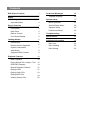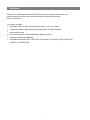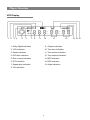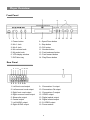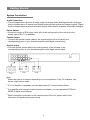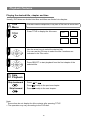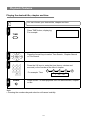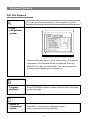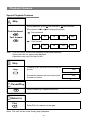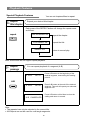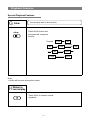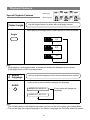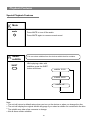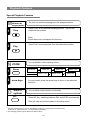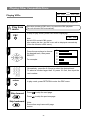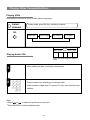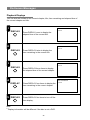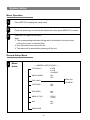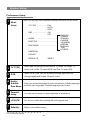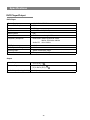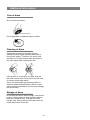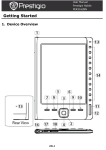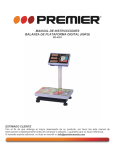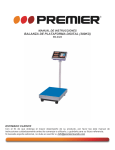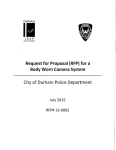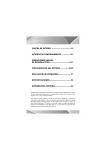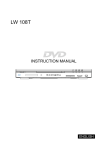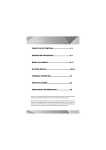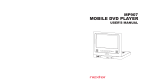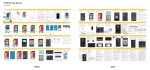Download Palsonic DVD7500 User's Manual
Transcript
PLAYER MODEL: DVD7500 HDCD PLAYS MP3 Kodak DIGITAL Picture CD COMPATIBLE SURROUND Contents DVD Player Features 1 Safety 2 On-Screen Messages Playback Displays 26 26 27 Warning 2 Important Notice 2 Menu Operation 27 3 General Setup Menu 28 Speaker Setup 29 Preferences Setup 30 Player Overview System Setup Front Panel 3 Rear Panel 3 Remote Control 4 Troubleshooting 31 Front Panel Display 5 Specifications 32 Getting Started 6 Additional Information 33 Accessories 6 Disc Care 33 Remote Control Operation 6 Disc Cleaning 33 System Connections 7 Disc Storage 33 Initial Setup 9 Supported Disc Formats 9 Playback Features 10 Basic Playback 10 Playing Desired Title / Chapter / Time 12 DVD PBC Playback 14 Special Playback Features 15 Playing VCDs 21 Playing Audio CDs 23 Playing MP3 Files 24 Viewing Picture CDs 25 Features Thank you for choosing the Palsonic DVD Player. We strongly recommend that you carefully study this user's guide before attempting to operate the unit and keep it for reference. Your player provides: . . . . . . Composite video, S-video and component video (Y, Cb, Cr) outputs. Coaxial and optical audio outputs with Dolby Digital and DTS bitstream. Stereo audio output. Hi-end sound quality: 96KHz/24bit audio digital processor. Intelligent software upgradability. Compatible with DVD-Video, Video CD (VCD) Audio CD (CD-DA), HDCD, Picture CD and MP3 on CD-R/CD-RW. 1 Safety TO REDUCE THE RISK OF FIRES AND ELECTRIC SHOCK, DO NOT EXPOSE THIS UNIT TO RAIN OR MOISTURE! CAUTION: To reduce the risk of fire and electric shock do not remove the cover of the unit. Refer servicing only to qualified personnel. This lightning flash arrow symbol in a triangle is intended to alert users to the presence of non-insulated high voltage within the product's enclosure that may be of sufficient magnitude to constitute a risk of electric shock to a person. The exclamation point symbol in a triangle is intended to alert users to the presence of important operating and maintenance instructions in the literature accompanying the unit. CLASS 1 LASER PRODUCT CAUTION: INVISIBLE LASER RADIATION WHEN OPEN AND INTERLOCK DEFEATED. AVOID EXPOSURE TO BEAM. Use of controls adjustments or performance of procedures other than those specified herein may result in hazardous radiation. IMPORTANT NOTICE . . . . . . . . . . REFER SERVICING ONLY TO QUALIFIED SERVICE PERSONNEL Read through this instruction manual before installation and use. Do not touch the power plug with wet hands. When disconnecting the power cord from the power outlet, hold the plug, do not pull the wire. Switch off the main power when the unit is not in use. (Disconnect the power plug from the power outlet when you do not intend to use the unit for a prolonged period of time.) Before moving the unit, remove the disc from the unit's tray first. Do not open the cover or touch any of the components inside the unit. Do not install or operate the unit directly exposed to sunlight or nearby objects radiating heat that may lead to overheating and danger to the unit. Do not install or operate the unit near moisture or humidity that may affect the laser head. Install the unit on flat surface with good air circulation. Do not cover the ventilation holes on the unit in any manner. The unit could possibly overheat and malfunction. Wipe the panel and case with soft dry cloth only. Do not apply any kind of thinner, alcohol or sprays when cleaning the unit. 2 Player Overview VFD Display 1 2 3 4 5 6 7 8 9 10 11 12 1. Dolby Digital indication 9. Chapter indication 2. VCD indication 10. Time hour indication 3. Pause indication 11. Time minute indication 4. DVD disc indication 12. Time second indication 5. Disc running indication 13. MP3 indication 6. DTS indication 14. PBC indication 7. Repeat play indication 15. Angle indication 8. Title indication 3 13 14 15 Player Overview Remote Control 4 Player Overview Front Panel 7 1 2 3 4 5 1. Power button 2. Mic 1 Jack 3. Mic 2 Jack 4. Mic volume knob 5. Mic echo knob 6. VFD display window 7. DVD disc tray 8 6 11 9 10 12 13 8. Open/Close button 9. Stop button 10. R/L button 11. Number button 12. Fast backward button 13. Fast forward button 14. Play/Pause button Rear Panel 1 3 5 9 10 11 12 13 2 4 6 7 8 14 15 1. Left front vocal output 2. Left surround vocal output 3. Right front vocal output 4. Right surround vocal output 5. Subwoofer output 6. Central output 7. Left AUDIO output 8. Right AUDIO output 16 9. Chromatism Y output 10. Chromatism Cb output 11. Chromatism Cr output 12. VIDEO output 13. Digital optical output 14. Digital coaxial output 15. S-VIDEO output 16. Power socket 5 14 Getting Started Accessories Remote Control ........1 Audio cable .......1 Instruction Manual .... 1 Video cable ........1 Remote Control Operation 1 4 Remove Battery Cover Point remote control directly toward the remote sensor. 2 Insert Batteries 3 Close the battery cover Care of remote control: Aim remote control toward remote sensor of unit. . . . . . Store remote in a cool, dry place. Do not drop the unit. Note: Please operate remote control within the distance of 25 feet away from the unit. . Do not sprinkle water or other liquid on remote control. Do not unpack remote control. . Do not expose remote control sensor directly to the heat source, or it will cause remote control to malfunction. 6 Getting Started System Connection Video Connection . The unit supports two choices of video output: composite video and S-video scart and Component video output. Scart output obtains the best picture quality, followed by Component video output. Composite Video Output Connect the supplied video cable (yellow) to the video output (yellow) of the unit and to the video input of your TV or monitor. . S-Video Output . Connect an S-video cable (not included) to the S-video output of the unit and to the S-video input of your TV or monitor. Component Video Output . Connect an Component video cable (not included) to the Component video output of the unit and to the Component video input of your TV or monitor. Note: . Select the type of connection depending on the TV/monitor input. . Only one video connection type is needed. 7 Getting Started System Connection Audio Connection The unit supports two choices of audio output: Analogue Audio and Digital Audio. Analogue Audio includes stereo 2 channel and Digital Audio provides optical and coaxial outputs. Digital Audio includes optical and coaxial output, Digital Audio obtains a greater effect than analogue. . Stereo Output Connect a couple of RCA (right, white left) to the mixing audio of the unit and to the stereo input of the TV or amplifier. . Output .Coaxial Connect the special coaxial cable to the coaxial output of the unit and to the corresponding input of your decoder/amplifier (with digital coaxial input). output .Optical Connect special optical cable to the optical output of the unit and to the corresponding input of your decoder/amplifier (with digital optical input). Note: . Select the type of connection depending on your equipment, if only TV available, only stereo output can be used. . If 5.1 ch amplifier is available you can appreciate AC-3 home theatre effects. . If an amplifier with coaxial or optical inputs is available, you can appreciate DTS and MPEG-II digital sound effects. . Each connection must match to the internal setup of the unit, please refer to the instruction of karaoke and system setup. 8 Getting Started Before operation, please make sure the following setup is correct. Setup Before Operation 1 Audio Output The unit has three choices of audio outputs: 2 channel (Lt/Rt) Stereo PCM, Digital. Select different setup depending on your connection. For more information, please refer to "System Setup" (page 30). 2 TV System Select the corresponding system depending on your TV system. For more information, please refer to "System Setup". Video Output The unit has three choices of video outputs: Composite video, S-video, and Component video output. Select different setup depending on your connection. For more information, please refer to System Setup. 3 Note: DVD disc can support different scale of pictures. maybe picture is not full screen or part of picture has been blocked. The manual refers to English OSD. . . Types of Discs That Can Be Used Disc Size DVD 12 MP3 12 Video CD (VCD) Audio CD (CD-DA) Kodak picture CD Symbol Content audio + video 8 cm PLAYS MP3 audio 12 8 cm audio + video 12 8 cm audio 12 8 cm video 9 Playback Features Basic Playback A Getting Started 1 Power Power on the unit. Press POWER button on front panel. Power indicator will light. 2 Open/Close Press OPEN/CLOSE to open the tray. 3 4 Place disc on the tray with label side up. Open/Close Press Open/Close again, the tray will close and begin to play disc. Note: Do not move the unit during operation, or the disc may be damaged. Do not touch the tray while it is moving, or the unit may malfunction. Do not press the tray or place foreign objects on the tray, or the unit may malfunction. . . . 10 Playback Features Basic Playback A Changing Discs Open/Close Press OPEN/CLOSE. Replace the disc after the tray is fully open. Note: . Press the button again after replacing the disc. . Do not press the button while the unit is loading the disc. C Stop Stop Press STOP once to memorise the stopped position. When you press PLAY, the disc will resume play from the stopped position. Press STOP twice to stop and reset the disc. When you press PLAY, the disc will play from the beginning. 11 Playback Features Playing the desired title, chapter and time Usually, DVD discs are divided into titles and titles are divided into chapters. A Title Menu 1 TITLE If the disc contains multiple titles, it may have a Title menu to access them. Press TITLE to display the title menu. TITLE 1 TITLE 2 TITLE 3 TITLE 4 2 Use the arrow keys to select the desired title. You can use the 0-9 keys to select the title if numbers are indicated in the Title menu. 3 Press SELECT to start playback from the first chapter of the selected title. B Skip Playback Skip backward Skip forward Press Press Press or . to skip to the previous chapter. to skip to the next chapter. Note: . Some discs do not display the title contents after pressing TITLE. . The operation may vary according to the DVD disc. 12 Playback Features Playing the desired title, chapter and time C You can choose your desired title, chapter and time. 1 Press TIME button, displaying: For example: TITLE 01/01 CHAPTER 00/018 TIME Press the Arrow Keys to select Time Search , Chapter Search or Title Search. 2 3 Press the 0-9 keys to enter the time (hours, minutes and seconds) or the number of the title or chapter. 1 For example: Time 4 Select 3 2 5 0 1 : 23 : 50 Press SELECT to start playback from the selected time, chapter or title. Note: Pressing the numbers beyond selection will cause invalidity. . 13 Playback Features DVD PBC Playback A Close navigational system You can use an alternate means of disc navigation for DVDs. Press PBC button and the screen will display a summary of the disc contents: Press the left/right buttons to select different titles. The relevant information for the selected title will be displayed. Press the SELECT key to play the selected title. You can also press the 0-9 keys to start playback of the desired title. B Program playback Press PROGRAM to select a chapter within the title Press again to clear the mode. C Return to navigational system Press PBC to return to the navigational system, which is the normal mode of operation. 14 Playback Features Special Playback Features A Skip During playback, press fast forward or fast backward. Every press of or will change the speed. Fast backward Fast forward : Fast backward x2 x4 x8 x16 play x4 x8 x16 play : Fast forward x2 Note: . The unit will be muted when skipping forward and backward. . Some discs do not support skip playback. . Operation may vary from disc to disc. B Step step Pressing STEP the first time will freeze the picture. Successive presses will move the picture forward one frame. C Pause/Play Press Pause/Play to pause the picture. D Return to Play Press PLAY to resume normal play. Note: The unit will be mute during step playback. 15 step step Playback Features Special Playback Features E Repeat title/chapter You can set chapters/titles to repeat. Repeat your desired title/chapter. Each press of the REPEAT button will change the repeat mode as follows: repeat CHAPTER REPEAT ON TITLE REPEAT ON REPEAT OFF repeat the chapter repeat the title return to normal play Note: Some discs do not support repeat playback. F Repeat passage You can repeat playback of a segment (A-B) A TO B SET A Press A-B button at the beginning of the desired segment, memorising the starting point A. A TO B SET B Press A-B button at the end of the desired segment. The unit will repeat your selected segment A-B. A-B Press A-B button a third time to clear the setting and return to normal. A-B CANCELLED .Note: repeated can only be selected in the current title. . The A-B Repeat can not be used for multi-angle segments. 16 Playback Features Special Playback Features G Slow slow You can play back in slow motion. Press SLOW button and the speed will change as follows: Forward 1/2x 1/8x 1/16x 1/4x 1/16x Note: Audio will be mute during slow motion. . H Return to normal play Press PLAY to resume normal playback. 17 1/4x Backward 1/8x PLAY 1/2x Playback Features select angle Special Playback Features select language I Select angle Use the Angle feature for discs with multi-angle scenes. While playing multi-angle scene, press ANGLE to select as follows: Angle 1/3 2/3 3/3 Note: . While playing a multi-angle scene, the angle will always be displayed on the screen if the angle is set to ON in the setup menu. J Select language Select your desired language from the choices which the disc contains. In play mode, press the button changing the language AUDIO AUDIO 1/2 : AC-3 5.1 Every press will change the language. AUDIO 2/2 : AC-3 5.1 Note: . The unit will return to the default setup when you turn on the unit or when you change discs . The unit will play the original language if you select a language the DVD disc does not contain. 18 Playback Features Special Playback Features K Mute mute A Select subtitle SUBT Press MUTE to turn off the audio. Press MUTE again to resume normal sound. You can select subtitles from the choices which the disc contains. While playing a disc with subtitles, press the SUBT button as follows: subtitle 01/02 subtitle 02/02 subtitle off Note: The unit will return to default setup when you turn on the device or when you change the disc. The unit will display the original subtitle language if you select a subtitle not contained in the disc. The subtitle may take a few moments to change. Not all discs contain subtitles. . . . . 19 Playback Features Special Playback Features M 1 Memorise the stopped position Stop The unit can continue playing from the stopped position. Press STOP at the desired stopping position. The unit will memorise the position. Note: Some discs may not support this function. Press PLAY to start playback from the memorised position. 2 Play N ZOOM Zoom 1 2 You can ZOOM in while watching movies. zoom 2x zoom 3x zoom 1/3x arrow keys O zoom 4x zoom 1/4x zoom 1/2x zoom off In zoom mode, press the arrow keys to move in the selected direction. Switch system You can switch output systems conveniently N/P Press N/P key, switching between PAL and NTSC automatically. Note you can also set the system in the setup menu. Note: . . Resume playback does not work in the following conditions: 1 Unplug power cord after turning off the unit. 2. Take out the disc. 3. Press STOP key repeatedly. The returning position may be different for different discs. 20 Playing Other Compatible Discs track1 track2 Playing VCDs VCD track3 track4 track5 VCDs are divided into multiple tracks. A 1 Play from menu PBC If the disc contains a PBC menu, toy can select PBC playback. The unit will enter PBC automatically. In stop or play mode, press PBC button displaying: PBC ON Note: Not all VCDs contain PBC menus. After reading the disc, the PBC menu will be displayed automatically (if the disc contains a PBC menu). 2 Press the arrow keys to choose the desired track, then press SELECT: For example: Alternatively, press the 0-9 keys to select the desired track. To select a number larger than 10, press 10+ first, then input the next number. 3 4 5 1 2 3 4 5 return Skip forward Skip backward In play mode, press RETURN to enter the PBC menu. Press to skip the next page. Press to skip the previous page. Note: Some discs may have multi-page menus. 21 Playing Other Compatible Discs Playing VCDs B 1 2 3 4 Play your desired sequence Program In stop or play, press PROGRAM PROGRAM 1 -2 -3 -4 -5 -EXIT TRACK (01...10) 6 -7 -8 -9 -10 -NEXT Press number key, selecting your desired track. If the number is larger 10, press 10+ first, then input the next number. Press the arrow keys, then press / select / key to start. In program mode, press STOP to clear the play mode. 22 Playing Other Compatible Discs Playing VCDs Often different channels on VCDs contain different languages. D Select channel In play mode, press R/L key, selecting channel. R/L Mono left Mono right Mix Mono track1 track2 STEREO CD-DA track3 track4 track5 Playing Audio CDs Audio CDs are divided into multiple tracks. 1 2 After reading the disc, it will play automatically. Press number key, selecting your desired track. If the number is larger than 10, press 10+ first, then input the next number. Note: . Press or to select the previous or next track. . Press SEARCH to select playback time. 23 Playing Other Compatible Discs folder Playing MP3 Files A track1 Select track track2 track3 track4 folder track1 track2 track3 MP3 discs are divided into folders and tracks. 1 The folder menu will be displayed after reading the disc. 2 Press the arrow keys to select the desired folder. Press SELECT to enter the item. Press the arrow keys to select desired track, then press SELECT to play the track. 3 B Select track directly You can also press the 0-9 keys to select the desired track. If you want to select a number larger than 10, press 10+ first, then enter the second digit. C Return to title menu stop Press STOP to return to the title menu. D Select play mode Press arrow keys to select the Playback mode In play mode Item: REP-ONE, FOLDER-REP, FOLDER. Note: . Press or to select the previous or next track. 24 Playing Other Compatible Discs content 1 Playback Displays A picture1 picture2 picture3 picture4 picture1 picture2 picture3 Kodak picture CDs are divided into content and pictures. Select content 1 content 2 Insert the disc to display the content menu. 2 Use the arrow keys to select the desired content, then press SELECT. 3 Press the arrow keys to select the desired picture, then press SELECT to view the picture. 4 Press up to play in a clockwise direction, and press down to play counterclockwise. Press left to roll left and right. Press right to roll up and down. B Select picture directly You can also use the number keys to select the desired picture. To select a number larger than 10, first press 10+ then enter the second number. C 9-picture digest Press MENU to display a 9-picture digest. Press or will turn pages repeatedly. 25 On-Screen Messages Playback Displays You can see the number of the current chapter, title, time remaining and elapsed time of the current chapter and title. 1 TITLE 01/01 CHAPTER 0031018 DISPLAY 00:02:03 Press DISPLAY once to display the elapsed time of the current title. 2 TITLE REMAIN 00:01:03 DISPLAY Press DISPLAY twice to display the time remaining in the current title. 3 CHAPTER ELAPSED DISPLAY 00:01:03 Press DISPLAY three times to display the elapsed time of the current chapter. 4 CHAPTER REMAIN DISPLAY 5 DISPLAY Press DISPLAY four times to display the time remaining in the current chapter. Press DISPLAY five times to turn off the time display. Note: Display information will be different if the disc is not a DVD. . 26 00:10:00 System Setup Menu Operation 1 Press SETUP to display the setup menu. 2 Press the arrow keys to move to the desired item, then press SELECT to confirm. 3 Press SETUP again to exit menu. Note: 1. The corresponding indication will appear on the bottom of screen when moving the cursor to selected item. 2. Grey (dimmed) items cannot be set. 3. The setup will be saved after powering off the unit. General Setup Menu 1 Menu frame ------GENERAL SETUP PAGE-----TV DISPLAY 4:3/PS 4:3/LB 16:9WIDE ANGLE MARK ON OFF ENGLISH OSD LANG CHINESE CAPTIONS ON OFF SCR AVER ON OFF MENU STYLE TYPE1 TYPE2 MIC ON OFF MAIN PAGE 27 System Setup General Setup Page 2 TV DISPLAY A. NORMAL/PS - Select to view DVD movies full screen on a standard 4:3 television. Movies will be cropped (using a technique called Pan & Scan) to fit your television. B. NORMAL/LB - Select to view DVD movies in letterbox format (black bars willappear above and below the image). C. WIDE - Select if you have a widescreen television. 3 ANGLE MARK When playing multi-angle DVD discs, select whether the angle should be displayed. 4 5 6 OSD LANG Select the operation language. CAPTIONS Set up the mode of captions. SCR SAVER When the unit is in stop or freeze mode, a screensaver will appear several minutes later to protect your television screen. 7 MIC Set up Karaoke on or off. 8 LAST Choose memory and the player can play according to the last setup. MEMORY 28 System Setup Speaker Setup 1 Menu frame Speaker Setup page DOWNMIX FRONT SPEAKER CENTRE REAR SUBWOOFER TEST TONE LT/RT STEREO OFF LARGE SMALL LARGE SMALL OFF LARGE SMALL OFF ON OFF ON ON DIALOG POST DRC ON OFF AUTO MAIN PAGE 2 DOWNMIX Set the type of front speaker. When playing 5.1ch, select the output signal off front speaker. LT/RT Select when using an external Dolby Pro Logic decoder. STEREO: Outputs a stereo signal. OFF: Do not Downmix to 5.1ch. NOTE: Only when Downmix is off and Karaoke is off, you can set up Centre, Rear and Subwoofer system. 3 SPEAKER Set up the corresponding 5.1ch output. When subwoofer is OFF, bass will be superimposed in the left and right main channel. 4 TEST Test the connection condition: When it is set ON, if the speaker is ON, the unit will test the tone (for some time). The corresponding test information will be displayed on the bottom of TV screen. The order is: left--central--right--surround right--surround left--left. If the speaker is OFF, it will skip the test. Note: It is valid only at setup interface. When playing or exiting the setup, it will close automaticaIly. ON/OFF TONE 29 System Setup Preferences Setup 1 Menu Note: You can only enter Preferences setup from stop or no disc mode. frame TV TYPE .................. PAL AUTO NTSC PBC .......................... ON OFF AUDIO ........................................... SUBTITLE ..................................... DISC MENU .................................. PARENTAL ENGLISH FRENCH SPANISH CHINESE JAPANESE KOREAN RUSSIAN THAI OTHERS LOCATE DEFAULTS RESET 2 TV TYPE Select type according to your colourful TV mode. For mode. TV select multi. NTSC TV select NTSC and PAL TV select PAL. 3 PCB When "PCB" is off, you can choose the songs which you like through digital knob to play CD and 2.0 disc. 4 Audio, Subtitle Disc Menu 5 Parental setup Enter your preferred language for Audio soundtracks, Subtitle languages and Disc menu languages. Available languages vary by disc. You can use this setup to control playback of rated discs. 6 LOCATE The set up is valid when playing disc with regional limit. 7 Defaults Return to the default setup. Current Password 136900 30 Troubleshooting Symptoms and Solutions If you have any questions, please refer to the following table before seeking service. Symptom Reason(s) Solution(s) No power Not connected. Connect unit to wall outlet. No picture Video cable not securely connected. Connect video cable. Audio cable not securely connected. Connect audio cable. External amplifier/decoder off. Power on amplifier/decoder. Incorrect audio output setting. Set to correct mode. Disc is dirty. Clean disc or try another one. Distortion in fast forward or backward mode. Normal condition. External equipment. Connect DVD player directly to TV. No disc. Insert disc. Disc not readable. Insert readable disc (check disc type). Disc loaded upside down. Replace disc with label side up. Disc incorrectly loaded. Load the disc correctly. Disc is dirty. Clean the disc. TV screen has menu. Press Setup to turn off the menu. Parental lock enabled. Unlock it or change the rating. No sound Distorted picture Brightness unsteady or picture with noise No playback. Keys do not Switch on/off power or unplug/replug function Abnormal condition. Remote control Remote not pointed directly at unit. Point remote directly at IR sensor. does not work Remote too far from unit. Operate remote within 25 feet Batteries are dead. Replace batteries the power cord. 31 Specifications DVD Player/Output DVD Player Power Supply 110-240V AC 50/60Hz Power Consumption 25W Weight 3.5 Kg Dimension 430 x 55 x 315 (W/H/D) Video System PAL Laser SL Beam, wave length: 650nm Frequency Response DVD audio: 48KHz PCM 4Hz~22Hz 96KHz PCM 4Hz~44KHz Audio CD 4Hz~20KHz S/N Ratio >90db Audio Dynamic Range >90db Rotating Ratio Within measurable range Operation Condition Temperature 0-40C; Operation status: horizontal Output Video Output 1.0 V (P-P), 75 S-video Output (Y) 1.0 V (P-P), 75 (C) 0.286 V (P-P), 75 Audio Output (Analog Audio) 2.0 V(rms) 32 Additional Information Care of discs Do not touch the surface. Do not add labels or adhesive tapes on discs. Cleaning of discs Fingerprints or stains on the discs surface will directly affect signal recording and result in poor picture quality. Therefore, use a soft cloth and wipe in a circular manner from the centre to the outer edges when cleaning the disc. If the surface of your disc is very dirty, wipe the disc with a moist cloth. Finally use a dry soft cloth to remove all the water stains. Never use electrostatic prevention products or solutions which contain benzene, thinner or any other vaporising substances, as they may damage the disc surface. Storage of discs Do not keep the disc in direct sunlight, near a heat source, in dusty places or near moisture (kitchen, bathroom). Keep the disc vertically in the disc storage case. Heavy objects on the disc case will cause deformation of the disc. 33 PALSONIC CORPORATION PTY LTD 1 JOYNTON AVENUE WATERLOO NSW 2017 AUSTRALIA TEL: (02) 9313 7111 FAX: (02) 9313 7555 www.palsonic.com.au PALSONIC CUSTOMER SERVICE TELEPHONE AUSTRALIA: 1300 657 888