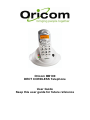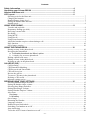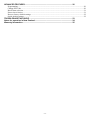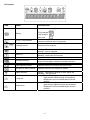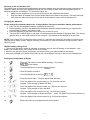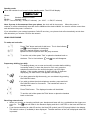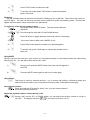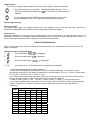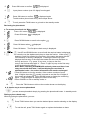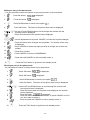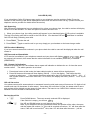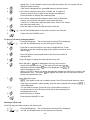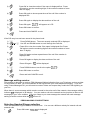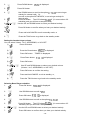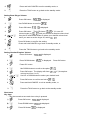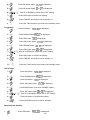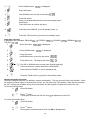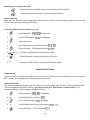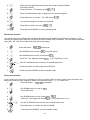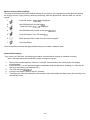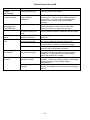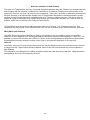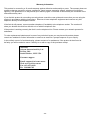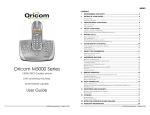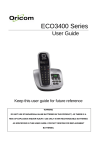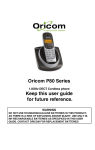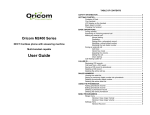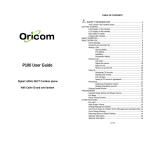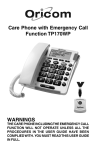Download Oricom BB100 User's Manual
Transcript
Oricom BB100 DECT CORDLESS Telephone User Guide Keep this user guide for future reference Contents Safety Information........................................................................................................ 4 Unpacking your Oricom BB100 .................................................................................. 4 Handset and Base unit................................................................................................. 5 LCD Layout ................................................................................................................... 6 Selecting a site for the Base unit .................................................................................................................... 7 Charging the batteries..................................................................................................................................... 7 Handset battery charge level .......................................................................................................................... 7 Setting the handset date and time ................................................................................................................... 7 Standby mode ................................................................................................................................................. 8 USING YOUR PHONE................................................................................................... 8 To make and end calls: ................................................................................................................................... 8 Preparatory dialling (pre-dial) ........................................................................................................................ 8 Receiving external calls.................................................................................................................................. 8 Re-dialing ....................................................................................................................................................... 9 Using MUTE .................................................................................................................................................. 9 Using Recall ................................................................................................................................................... 9 Using Pause function...................................................................................................................................... 9 Adjust the handset earpiece volume during a call .......................................................................................... 9 Page function ................................................................................................................................................ 10 Out of range warning.................................................................................................................................... 10 USING THE PHONE BOOK ........................................................................................ 10 Storing an entry in the phone book............................................................................................................... 10 Reviewing the phonebook ............................................................................................................................ 11 a. To access phonebook via ‘Menu’ option: ...................................................................................... 11 b. A simply way to access phonebook………………………………………………………………….11 Dialing a phone book entry .......................................................................................................................... 11 Editing an entry in the phone book............................................................................................................... 12 Deleting an entry in the phone book............................................................................................................. 12 CALLER ID (CID) ........................................................................................................ 13 Call Screening .............................................................................................................................................. 13 CID Phonebook Matching............................................................................................................................ 13 CID Reserved and Unavailable .................................................................................................................... 13 CID call list review....................................................................................................................................... 13 Review the call list ....................................................................................................................................... 13 To store a CID entry in the phonebook ........................................................................................................ 14 Deleting a CID record .................................................................................................................................. 14 Message waiting service:.............................................................................................................................. 15 PERSONALISING YOUR SETTINGS ......................................................................... 15 Selecting Handset Ringer melodies:............................................................................................................. 15 Setting the handset ringer volume ................................................................................................................ 16 Selecting base Ringer melodies…………………………………………………………………………….16 Setting Base Ringer Volume: ....................................................................................................................... 17 Setting Handset Earpiece Volume................................................................................................................ 17 Alert tones .................................................................................................................................................... 17 Key beep ................................................................................................................................................. 17 Low battery ............................................................................................................................................. 18 Out of range.................................................................................................................................................. 18 Renaming the Handset.................................................................................................................................. 18 Language selection ....................................................................................................................................... 19 Handset keypad lock/unlock......................................................................................................................... 19 Switching your handset on or Off………………………………………………………………………….20 Auto Answering ……………………………………………………………………………………………20 To Set the AUTO Answer function on or off............................................................................................... 20 -2- ADVANCED FEATURES............................................................................................. 20 Programming ................................................................................................................................................ 20 Change PIN Code ......................................................................................................................................... 20 Recall time selection..................................................................................................................................... 21 Pause time selection ..................................................................................................................................... 21 Reset to factory default settings ................................................................................................................... 22 Quick default settings ................................................................................................................................... 22 TROUBLESHOOTING GUIDE .................................................................................... 23 Notes for operation in New Zealand ......................................................................... 24 Warranty Information ................................................................................................. 25 -3- Safety Information • • • • • • • • • • • • Avoid exposure of this telephone to moisture or liquid. To prevent electric shock, do not open the handset or base cabinet. Avoid metallic contact (e.g. metal clips, keys) between the battery contacts and charging conductors. Do not use the handset in an explosive hazard area such as where there is gas leaking. There is a chance that the telephone could be damaged by an electrical storm. It is recommended that users unplug the phone from the mains supply and telephone socket during a storm. Follow the local regulations regarding the disposal of your packing materials, exhausted batteries and used phone. Wherever possible, recycle those materials. We advise that this phone should not be used near intensive care medical equipment or by persons with pacemakers. Clean with a dry, soft, lint-free cloth. Never use cleaning agents, particularly aggressive solvents. Because the phone works by sending radio signals between base station and handset, wearers of hearing aids may experience interference in the form of a humming noise. Your phone can interfere with electrical equipment such as answering machines, TV and radio sets, clock radios and computers if placed too close. It is recommended that you position the base unit at least one metre from such appliances. This telephone complies with applicable safety requirements for exposure to radio waves (EMR). The mean power of this telephone does not exceed 20mW limit at which point testing is required. The earpiece of the handset may attract small metal objects such as staples and pins. Care should be taken when placing the handset near these items. CAUTION This telephone is not designed for making emergency telephone calls when the mains power fails. Always have a corded phone available to be able to make and receive calls to emergency services if the mains power fails. Do not use your telephone during an electrical storm thunderstorm as it is possible to get an electric shock. Refer to information contained in the White pages directory. CAUTION Use only the mains adapter supplied with this telephone. Incorrect adapter polarity or voltage can seriously damage the unit. Adaptor Input: 240 Vac / 50Hz Output: 9.0 Vac / 300mA Unpacking your Oricom BB100 Retain all packing materials in a safe place, in case you later need to transport it or return it for servicing. In the box, you will find: - 1 handset, 1 Base Unit , 3 AAA rechargeable 600mAh batteries, 1 AC adaptor, User Manual and a Telephone line cord and adaptor plug -4- Handset and Base unit 1. Receiver 2. LCD display 3. PHONEBOOK button - Use to access phonebook. 4. TALK button - Press to make/receive/end external calls. - To escape from programming 5. Up button - To enter the redial list in standby mode - Long press to enter a pause in the dialling sequence - To adjust earpiece volume during a call - To scroll up through the menu options/settings - To scroll up the phonebook/call list 6. Down button - To enter the CID call list in standby mode - To adjust earpiece volume during a call - To scroll down through the menu options/settings - To scroll down the phonebook/call list 7. OK/Menu button - To confirm settings - To enter the menu 8. MUTE button - To use the mute function during a call. 9. Cancel/ INT/Power button - To cancel display digits or characters. - Long press to exit menu setting - To make an internal call to another handset (Only available if you have more than one handset) - Long press to power off the handset - Press to power on the handset 10. Recall button - For use with network services 11. Numerical dial buttons - Use to dial numbers and characters 12. Microphone 13. Battery charging indicator - Illuminates when the handset is on the base/charging. 14. In use indicator - Illuminates when the handset is in use - Flashes when you receive incoming calls - Flashes when entering registration mode - Flashes when there is new CID call received 15. Page button - Press to locate a misplaced handset - Long press to enter registration mode -5- LCD Layout ICON NAME DESCRIPTION Animated when charging Battery In Use (Talk) indicator Fully charged Half charged Very Low Remain steady when the phone is in use (i.e. when an internal or external call is in progress). Calling External External call in progress. External Call Menu indicator Phone Book indicator Blinking - There is an external incoming call. Steady – Line is engaged. Steady - When reviewing CID call list. Blinking - New Caller ID received. Appears when the handset keypad is locked. Message waiting indication has been received (may require subscription to Network operators service). Appears during MENU operation. Appears when you reviewing the phone book. Microphone Mute indicator Appears when the microphone is muted. New CID Lock indicator Message Waiting Signal indicator Left Scroll Right Scroll Steady – Satisfactory handset to base signal link. Blinking – No signal link. - The number displayed contains more than 12 digits and the leftmost digits are displayed. - Displayed if item list extends above current position. - The number displayed contains more than 12 digits and the rightmost digits are displayed. - Displayed if item list extends below current position. -6- Selecting a site for the Base unit The phone base unit should be installed where the mains adaptor plug will reach the power socket and, the telephone cable will reach your telephone socket and not to close to other electrical equipment (such as washing machines, microwaves, TV, fluorescent lights, etc. 1. Make sure the telephone line is not yet connected to the telephone wall socket. 2. Plug the mains AC adaptor into a mains socket and into the base of the phone. The base will beep, then insert the phone line plug into the phone socket and the other end into the base unit. Charging the batteries Please charge the handset batteries for 14 hours before first use to maximise battery performance. 1. Only use the rechargeable batteries supplied with this phone. 2. Remove battery cover on the handset and Install the batteries supplied ensuring you observe the correct polarity. Replace the battery cover. 3. Place the handset on the base unit to charge for at least 14 hours. 4. The red LED CHARGE light on the base unit indicating that the handset is charging, Note: The charge light will stay on even when battery is fully charged – and whenever the handset is on the base. NOTE: if the charge LED on the base does not light up, reposition the handset in the base unit ensuring the charging points make contact. Regular cleaning is necessary for base and handset charge contacts. Use a clean dry cloth.. Handset battery charge level 1. The Level of the battery power is indicated as a battery icon on the LCD display in the handset. If the battery icon shows empty, your phone needs to be charge. 2. When in use and your phone emit battery low warning tone, your phone needs to be charge. 3. When fully charged your phone will provide up to 8 hours talk time and up to 100 hours of standby time. Setting the handset date and time 1. Press the OK button to enter MENU settings. You will see in the display. 2. Press DOWN button to scroll to 3. 4. 5. option Press OK button to confirm. Press DOWN button to scroll to . Press OK button again. The first digit of Date will flash. 6. Enter two digits of the current date (e.g. 26) from the numeric keypad. Then the digit of Month will flash. 7. Enter two digits of the current month (e.g. 08) from the numeric keypad. Then the digit of Hour will flash. 8. Enter two digits of the current hour (e.g. 18) from the numeric keypad. Then the digit of Minute will flash. (Note: The Date/Time format is 24 hours.) 9. Enter two digits of the current minute (e.g. 54) from the keypad. 10. Press OK button and confirmation tone will be heard.. -7- Standby mode When the handset is not in use is in the standby mode. The LCD will display: 1 BB100 10.37 Where: 1: Handset assigned number BB100: Handset name 10:37: Time of the day ( 10 AM, 37 minutes) (ex : 23:37 : 11 PM, 37 minutes) Note: If power is disconnected from your phone, the clock will be inaccurate. When the power is restored, it will be automatically reset the time to 12:00 and the date to 01/01. You need to set the correct time and date when the power is turned on. If you subscribe to your network operators Caller ID services, your phone clock will automatically set the time and date when you receive CID from the network. USING YOUR PHONE To make and end calls: 1) 2) 3) Press “Talk” button and wait for dial tone. The In Use indicator and icon will appear in the display. Dial your desired number on handset. Speak into the microphone when the party answers. 4) To end the call, either press ‘Talk” or place the handset back on the base. The In Use indicator and icon will disappear. Preparatory dialling (pre-dial) Pre-dialling allows you to enter and modify a number before dialling. 1) In standby mode (i.e. when the phone is not in use), enter the telephone number from the numeric keypad. (up to 25 digits allowed. If the number exceeds 12 digits, the last 12 digits are displayed) you wish to dial; it will appear in the display. 2) If you have entered a digit incorrectly, you can delete it by pressing the CANCEL button. 3) If you wish to delete the whole telephone number, press and hold the CANCEL button for 3 seconds. The handset will return to standby mode. 4) Press TALK button. The displayed number will be dialled. 5) To end the call, either press the TALK button or place the handset back on the base. Receiving external calls • When you receive an incoming call both your handset and base will ring, provided that the ringers are set to on. The icon will flash in the handset display and the In Use LED on the base will flash as well. • If you have subscribed to caller ID service, the New CID symbol (see LCD layout) blinks in the display. The caller’s number (if available) is also displayed. The date and time of the call is displayed when OK is pressed. -8- 1) Press ‘TALK’ button to answer the call. 2) To end the call, either press TALK button or place the handset back on the base. Re-dialing The last 10 dialled external numbers are stored for redialling (in the re-dial list). The number can consist of up to 25 digits. The user can select any number on the redial list to redial in pre-dialling mode. The last calls appear with their name if they are stored in the phonebook. To redial any of the last 10 numbers called 1) In standby mode, press UP button. The last number dialled is displayed. 2) or 3) Scroll through the calls with UP and DOWN buttons. Press OK button to toggle between name and number if necessary. 4) If you don’t want to redial, use CANCEL to exit. 5) Press TALK button when the number you desired appears. 6) To end the call, press TALK again or replace the handset on the base unit. Using MUTE During a call you can mute your voice so that you can speak privately to a third party without the caller being able to hear you. You will still be able to hear your caller. 1) During a call, press the MUTE button (the mute icon will appear in the LCD) 2) Press the MUTE button again to talk to your caller again. Using Recall This button is used for network services – e.g. to access call waiting, conference calling and other services provided by your local phone service provider. Subscriptions may apply. Using Pause function Press and hold the UP button for about 3 sec, you can insert a pause in the memory dialling sequence. Adjust the handset earpiece volume during a call or during a call, use the ‘UP’ or ‘DOWN’ button, you can adjust the receiver volume to a high or n’ (n=volume level from 1 to 5). low level. The display will show ‘ -9- Page function If you lose or misplace your handset you can press the ‘Page’ on base to relocate it. Press the Page button on the base. The paged handset will ring. The In Use LED on the base will flash and icon will blink in the LCD screen of handset. To stop paging, press the PAGE button on the base again, or press any key on the handset. Note: it will stop automatically after 30 seconds. Out of range warning During standby: The range symbol on the display flashes when your handset loses its link with the base. When your handset re-establishes its link with the base the range symbol becomes steady. During a call: When the handset is too far away from the base during a call, an alert tone (if you sent the alert tone on) is repeatedly sounded in the handset. Bring the handset closer to the base so that the signal gets stronger. If you do not bring the handset back in range, your call will be disconnected. USING THE PHONE BOOK Note: You can store up to 25 phone records in the handset with up to 12-characters for name, and up to 25 digits for numbers. Storing an entry in the phone book 1. Press OK button. is displayed. 2. Press OK button again. is displayed. 3. Press OK button again. 4. Input name (max. 12 characters) from the alphanumeric keypad. - is displayed. ** Using the handset keypad to enter characters: You can enter characters by pressing the key with the required character on a number of times according to its position in the string of characters on the key legend. E.g. for ‘C’, press ‘2’ three times, for ‘S’ press ‘7’ four times, for ‘J’, press ‘5’ once. If you wish to enter successive characters which are on the same key, you must wait for the cursor to move to the next location on the screen before entering the next character. To enter a space, press ‘1’ once. To enter ‘-‘, press ‘1’ twice. To enter ‘1’, press this key thrice. If you make a mistake while entering the name or number, press CANCEL to delete the last character entered. Repeat for any earlier incorrectly entered characters and then re-enter the required characters. Digit 1 2 3 4 5 6 7 8 9 0 Pressing of Digits 1x 2x 3x 4x space -1 A B C 2 D E F 3 G H I 4 J K L 5 M N O 6 P Q R S T U V 8 W X Y Z 0 5x 7 9 - 10 - 5. Press OK button to confirm. is displayed. 6. Input phone number (max. 25 digits) from keypad. 7. 8. Press OK button to confirm. is displayed again To add another phone book entry, follow steps above. 9. To exit, press the TALK button to go back to the standby mode. Reviewing the phonebook a. To access phonebook via ‘Menu’ option: is displayed. 1. Press OK button. is displayed. 2. Press OK button. 3. Press DOWN button to scroll to the option . 4. Press OK button when 5. Press OK button. The first phone book entry is displayed. 6. 7. or 8. 9. 10. displayed. Use UP and DOWN button to scroll until the required name is displayed. You can also use the alphanumeric keys to view the entries. When a key between 2 and 9 is pressed, the first entry of the name that starts with the first character of the key is displayed. Pressing the same key again displays the first entry of the name that starts with the next character on the key and so on. E.g. press ‘2’ key once, to jump to the first entry in the list that starts with ‘A’. Press ‘2’ again to jump to the first entry in the list that begins with ‘B’. Note: When searching PHONEBOOK entries by letter and there is no entry stored with that letter, it will not display the next letter in alphabetical order - the screen information will remain unchanged. Press OK button to view the number. If the number consists of more than 12 digits, then the symbol is turned on and the first 12 digits of the number are displayed. Press DOWN button to display the remaining digits. Press OK again to display the name of the entry. Press CANCEL to exit to standby mode, or Press the TALK button to dial out the number shown on the display. b. A simple way to access phonebook you can access phonebook simply by pressing the phonebook button in standby mode Dialing a phone book entry While reviewing the phonebook, you can 1) Press TALK button when you see the desired phone number showing on the display 2) To end the call, press TALK button again or replace the handset on base. - 11 - Editing an entry in the phone book * You can amend the name and number of any entry stored in your phonebook: 1. Press OK button. 2. Press OK button. 3. Press DOWN button to scroll to the option 4. is displayed. is displayed. . Press OK button. The name of first phone book entry is displayed. 5. or 6. Use the UP and DOWN button to scroll through the records until the required name is displayed. Press OK button when the required name displayed. 7. Use the alphanumeric keys and ‘CANCEL’ to make the required changes. 8. Press OK button when changes are completed. The number of the entry is displayed. Press CANCEL to delete any digits you wish to change and re-enter the number. 9. 10. 11. Press OK to confirm. Press CANCEL to return to PHONEBOOK. 12. Press and hold CANCEL to exit to standby mode, or 13. Press the TALK button to go back to the standby mode. Deleting an entry in the phone book You can delete a number currently stored in your phonebook: 1. Press OK button. 2. Press OK button. is displayed. is displayed. 3. Press DOWN button to scroll to the option . 4. Press OK button. The name of first phone book entry is displayed. 9. Use the UP and DOWN button to scroll through the records until the required name is displayed. Press OK button when the required name displayed, the number will be displayed. Press OK again. is displayed. Press OK button to confirm the deletion, or press CANCEL to exit if you don’t want to delete it. Press and hold the CANCEL to exit to standby mode, or 10. Press the TALK button to go back to the standby mode. 5. 6. 7. 8. or - 12 - CALLER ID (CID) If you subscribe to Caller ID (charges may apply) to your telephone service providers Caller ID service, numbers of the incoming calls will be displayed on the screen and stored in the call log. (Please consult your telephone service provider for details about the service) Call Screening With CID service implemented on your telephone line, when your phone rings, the caller’s number will display on the LCD of the handset. You have the option to answer the call or not. 1. When your phone rings, the calling number will appear in your handset display if CID service is available. The last 24 incoming calls will be saved in the CID call list. Your handset CID icon and Base In use/New Call LED will flash, indicating new call/s. 2. Press TALK to take the call. 3. Press TALK again to end the call or you may simply put your handset on the base charge cradle. CID Phonebook Matching If you have stored names and numbers in your phone book the caller’s name will be displayed when the call comes in. CID Reserved and Unavailable If CID service is available in your telephone network and your phone will display or when an external call comes in, this means that the caller information is not available (UNAVAIL) or withheld (RESERVED). CID - Repeat Call Indication Instead of a repeat call icon, the software has a repeat call indication to indicate the no. of times the same number called. The whole operation is as below: 1. Press down button at idle mode, the latest called number or name will then be displayed. 2. Press OK button at this state will then display (CALLS : 01) on the display. This shows that this number is called once. If this number has been called twice, the LCD will display (CALLS : 02). If this number called for more than twice like, 3 or 10 times, the Display will show, (CALLS :03 or 10) on the LCD. CID call list review Your phone can save 24 answered and un-answered incoming calls (each entry will store max. 23 digits of call number and max 10 characters of caller name.) Once there are more than 24 calls, the oldest caller’s name and number will be deleted to make space for new callers. The base In-use / NEW CALL indicator and your handset CID icon are flash to indicate new calls. Review the call list 1. 2. or Press DOWN button. The most recently received CID is displayed. . If the Calls list is empty, you will see Use UP and DOWN button to scroll through the Calls list. Note: If your telephone service provides the name and number of the caller, the name and the repeat call number (i.e. if the call is received at first time, “01” will show after the name; if the call is received at 2nd time, then “02” will show after the name…) will be - 13 - display first. If your telephone service provides the number only, the number will be displayed (without name). If the name is displayed first, press OK button to see the number. 3. 4. If the number consists of more than 12 digits, the Æ symbol is turned on and the first 12 digits of the number are displayed. Press OK button to display the remaining digits. 5. If the number is displayed first (without name), after reviewing the number, you can press OK again to see repeat call times. (‘CALLS: 01’ means this caller has called once; ‘CALLS: 02’ means this caller has called twice….) Press OK again to show the date and time of the call. 6. 7. 8. or Use UP and DOWN button to see other records in the Calls list. Press and hold CANCEL to exit. To store a CID entry in the phonebook Press DOWN button. The most recently received CID is displayed. 1. Use UP and DOWN button to scroll through the Calls list. 2. or 3. Press OK to view the number if the name is displayed first. Press OK again to see the remaining digits (if the number consists of more than 2 digits). 4. Press OK again to show repeat times of the call if the number is displayed first. 5. Press OK again to display the date and time of the call. 6. Press OK again. will be displayed if the entry has not been stored in the phonebook yet. If the entry has been stored in the phonebook, then the option will not be displayed, only ‘ ?’ option will appear on LCD. (Note: Your DECT phone can detect automatically whether the CID entry is stored in the ’ will appear only when the CID entry has not been phonebook or not. The option ‘ stored in the phonebook yet.) 7. Press OK button again. will appear to ask you to add the name if the CID entry comes without a name. If the entry comes with a name already, then the name (instead of the enquiry) will be displayed. 8. 9. You can enter the name (if the CID entry comes without a name) or re-edit the name (If the CID entry comes with a name already) from the alphanumeric keys. Press OK button to confirm. 10. Press and hold CANCEL to exit. Deleting a CID record If the CID entry has been stored in the phone book: Press DOWN button. The most recently received CID is displayed. 1) 2) or Use UP and DOWN button to scroll through the Calls list. - 14 - 3) Press OK to view the number if the name is displayed first. Press OK again to see the remaining digits, if the number consists of more than 12 digits). 4) Press OK again to show repeat times of the call if the number is displayed first. 5) Press OK again to display the date and time of the call. 6) Press OK again. ‘ 7) Press OK button to confirm. ?’ will appear on LCD. Press and hold CANCEL to exit. 8) If the CID entry has not been stored in the phone book: 1) Press DOWN button. The most recently received CID is displayed. 2) or Use UP and DOWN button to scroll through the Calls list. 3) Press OK to view the number if the name is displayed first. Press OK again to see the remaining digits if the number consists of more than 12 digits). 4) Press OK again to show repeat times of the call if the number is displayed first. 5) Press OK again to display the date and time of the call. 6) Press OK again. ‘ 7) Press DOWN button to scroll to the option ‘ 8) 9) ’ will be displayed. ?’. Press OK button to confirm. Press and hold CANCEL to exit. Message waiting service: This product is designed to receive (FSK) Message Waiting indication from your Telephone service provider. For this feature to work, you must subscribe to this service with your local telephone company. If you are using Telstra Messages 101 you will need to contact Telstra and request they enable the FSK signalling on your line When there is a new message which remains unread in the voice mail of the network, the message waiting indicator is displayed on all display. You can make a call to the network service provider to listen to the messages in your voice mailbox. Once you listen to your new message the network will send message will turn off. waiting off within a short while the PERSONALISING YOUR SETTINGS Selecting Handset Ringer melodies: There are 8 handset ringer melodies to choose from. You can set a different melody for internal call and external calls. is displayed. 1. Press OK button. - 15 - 2. Press DOWN button. 3. Press OK button. 4. Use DOWN button to scroll to the option , to set a ringer melody for external calls. Or, to scroll to the option INT MELODY, to set a ringer melody for internal calls. Press OK button. The LCD shows ‘ : X’ (X= one number of 8 melodies) and you will hear a sample melody. Use the UP and DOWN button to select your desired melody. 5. 6. or 7. is displayed. Press OK button to confirm when you hear your desired melody. 8. Press and hold CANCEL to exit to standby mode, or 9. Press the TALK button to go back to the standby mode. Setting the handset ringer volume You can select Volume 1 to 5, ASCENDING, or VOL OFF. 1) Press OK button. 2) Press the Down button. 3) Press OK button. ‘TONES’ is displayed. 4) Press Down button. 5) Press OK button. 6) or is displayed. is displayed. Use UP and DOWN button to select your desired volume. (Volume 1 to 5, ASCENDING, or VOL OFF). 7) Press OK button to confirm the setting. 8) Press and hold CANCEL to exit to standby, or, 9) Press the TALK button to go back to the standby mode. Selecting Base Ringer melodies: 1. Press OK button. ‘ ’ is displayed. 2. Use DOWN button to scroll to 3. Press OK button, 4. Use DOWN button to scroll to the option 5. 6. 7. or . is displayed. . Press OK button. The LCD shows ‘ : X’ (X= one number of 5 melodies) and you will hear a sample melody. Use the UP and DOWN button to select your desired melody. Press OK button to confirm when you hear your desired melody. - 16 - 8. Press and hold CANCEL to exit to standby mode, or 9. Press the TALK button to go back to the standby mode. Setting Base Ringer Volume: 1. Press OK button. ‘ ’ is displayed. 2. Use DOWN button to scroll to 3. Press OK button, 4. : X’ (X= one of 5 Press OK button. The LCD shows ‘ and you will hear a sample volume level. volume levels) or Use the UP and DOWN button to select your desired volume level . and if you want to set the ringer off, select 5. or . is displayed. 6. 7. Press OK button to confirm the setting. Press and hold CANCEL to go back to standby mode, or 8. Press the TALK button to go back to the standby mode. Setting Handset Earpiece Volume 1. Press OK button. ‘ ’ is displayed. 2. Press DOWN button. 3. Press OK button 4. Use DOWN button to scroll to the option 5. Press OK button. The display will show : X’ (X=earpiece volume level from 1 to 5). Use UP or DOWN button to select your desired level. 6. or is displayed. Press OK button. . 7. Press OK button to confirm and exit to 8. Press and hold CANCEL to exit to standby mode, or 9. Press the TALK button to go back to the standby mode. Alert tones Key beep * This alert sounds a tone each time a key is pressed. 1) Press OK button. is displayed. 2) Press DOWN button. is displayed. 3) Press OK button. is displayed. - 17 - 4) Press OK button again. 5) Press OK button again. 6) or is displayed. or is displayed. Use UP or DOWN to select ON or OFF setting. 7) Press OK button to confirm the setting. 8) Press CANCEL and hold to exit to standby, or 9) Press the TALK button to go back to the standby mode. Low battery 1) Press OK button. is displayed. 2) Press DOWN button. 3) Press OK button. 4) Press OK button again. is displayed. 5) Press DOWN button. is displayed. 6) 7) Press OK button again. or is displayed. Use UP or DOWN to select ON or OFF setting. or is displayed. is displayed. 8) Press OK button to confirm the setting. 9) Press CANCEL and hold to exit to standby, or 10) Press the TALK button to go back to the standby mode. Out of range 1) Press OK button. 2) Press DOWN button. 3) Press OK button. 4) Press OK button again. 5) Use DOWN button to scroll to ‘RANGE’ option. 6) 7) Press OK button again. or is displayed. Use UP or DOWN to select ON or OFF setting 8) 9) or is displayed. is displayed. is displayed. is displayed. Press OK button to confirm the setting. Press CANCEL and hold to exit to standby. Renaming the Handset 1. Press OK button. ‘ ’ is displayed. - 18 - 2. Press DOWN button. 3. Press OK button. 4. Use DOWN button to scroll to the option 5. Press OK button. 6. 7. Enter your desired handset name from the keypad (max 5 characters). Press OK button to confirm the name. 8. Press and hold CANCEL to exit to standby mode, or 9. Press the TALK button to go back to the standby mode. Language selection 5 languages are selectable: ENGLISH . ITALIAN 1. Press OK button. is displayed. , FRENCH Press DOWN button. 3. 4. Press OK button. Use DOWN button to scroll to the option 5. Press OK button. The display will show or , SPANISH , GERMAN , is displayed. 2. 6. 7. . is displayed. . . Use UP or DOWN button to select your desired language. Press OK button to confirm and exit to LANGUAGE. 8. Press and hold CANCEL to exit to standby mode. 9. Press the TALK button to go back to the standby mode. Handset keypad lock/unlock Locking the keypad prevents you dialling a number accidentally. This can be useful with small children. When the keypad is locked, when an incoming call arrives, you can press the TALK button to take the line to answer the call. All keys are available during the conversation and the keypad is locked at the end of the call. To lock the handset keys: 1) Press OK button. 2) 3) Press ‘*’ button. The keypad is locked and the lock icon is displayed on the LCD. To unlock the handset keys: 1) Press OK button. 2) 3) Press ‘*’ button. The keypad is unlocked and the lock icon - 19 - is disappeared. Switching your handset On or Off Press and hold the CANCEL button, you can power off the handset. - To power on the handset again, just press CANCEL button. Auto Answering When the Auto Answer function is activated, you are able to answer a call by lifting the handset out of the base cradle without having to press the TALK key. To Set the AUTO Answer function on or off ’ is displayed. 1. Press OK button. ‘ 2. Press DOWN button. 3. Press OK button. is displayed. 4. Use DOWN button to scroll to the option 5. Press OK button. The display will show 6. or 7. 8. . or . Use UP or DOWN button to select ON or OFF. Press OK button to confirm and exit to AUTO ANS. Press the TALK button to go back to the standby mode. ADVANCED FEATURES Programming If you have only one handset and base unit, and if you do not need to prevent unauthorized use of your phone DECT phone, you probably won’t need the Advanced Features. Change PIN Code Due to the restriction for programming, your phone must be protected with user PIN. The default PIN is 0000. You can change this PIN code, however, you must ensure your PIN number is stored safely. The maximum digits for a PIN is 8 digits (example 35575431). ’ is displayed. 1. Press OK button. ‘ 2. Use DOWN button to scroll to 3. Press OK button when 4. Use DOWN button to scroll to the option 5. Press OK button. . is displayed. The LCD shows - 20 - . . 6. 7. Enter the old 4 digits PIN number from the numeric keypad (Default PIN code is 0000). Press OK button. The display shows . 8. Enter new PIN number (max. 8 digits) from the numeric keypad. 9. Press OK button to confirm. The LCD shows 10. Use numeric keypad to re-enter the new PIN. 11. Press OK to confirm and exit to 12 Press and hold CANCEL to exit to standby mode. . . Recall time selection Your phone has a preset Recall time of 100ms for Australia and 600MS for New Zealand, however, If you connect your phone to an extension (PBX) the RECALL duration may be different. Your can select a different timing (80, 100, 180, 300 or 600 msec) from the menu system. is displayed. 1. Press OK button. 2. Use DOWN button to scroll to 3. Use DOWN button to scroll to the option 4. 5. . Press OK button. Press OK. The display will show ‘ or . : X’ (X= Flash time 1 to 5). Use UP or DOWN button to select your desired flash time. 6. Press OK button to confirm and exit to RECALL. 7. Press and hold CANCEL to exit to standby mode. Pause time selection If you connect your phone to an extension of a Phone system (PBX) you may need to insert a Pause in the dialling and memory store sequence. Options for pause timing are:- 1, 1.5, 2 and 3 sec. 1. Press OK button. ‘ ’ is displayed. 2. Use DOWN button to scroll to Press OK button. . 3. 4. 5. 6. 7. 8. Use DOWN button to scroll to the option . Press OK. The display will show ‘ : X’ (X= pause time 1 to 4). or Use UP or DOWN button to select your desired pause time. Press OK button to confirm and exit to PAUSE. Press and hold CANCEL to exit to standby mode. - 21 - Reset to factory default settings This feature will restore the factory default settings of your phone. All programming earlier done like setting the ringing volume, ringing melody, external call melody, clear the phonebook, clear the LNR, etc. will be erased. 1. Press OK button. ‘ 2. 3. Use DOWN button to scroll to . Press OK button, is displayed. 4. Use DOWN button to scroll to the option 5. Press OK button. The LCD shows 6. Enter the base PIN number from the numeric keypad. 7. Press OK button. ’ is displayed. . . Then the handset and base will apply default settings and make a software reset. Quick default settings If you loose your PIN code, the following procedure restores default settings on handset and base. Note: the base should be connected to power during this process. 1. 2. 3. 4. 5. Remove the handset batteries. Wait for 5 seconds, Insert batteries and closely watch the display on the handset. Press star key (*) on the handset keypad immediately whilst the handset is initiating (i.e. when the all the icons are showing on handset LCD.) . The LCD will show Press the OK button. Wait for about 3 seconds. Then Base will reset first followed by the handset. After the handset and base reset, the unit will go into the standby mode. - 22 - TROUBLESHOOTING GUIDE Problem Programming Display NOT AVAIL Interference during communications Possible Cause RF Interference occurs during programming. Action Taken Retry the programming; if possible move closer near the phone base station. Out of range or close to other electrical appliances Entries will not be accepted in the PHONEBOOK. Time reset to 12:00 Phonebook is full Check the handset is not emitting the out of range warning tone. If close to other electrical device move away. You may need to reconsider the location of your phone base if this problem persists. Up to 25 names and numbers can be stored in the phone phonebook. Delete some of the older entries to make more space for new one. If the base power was interrupted, the time will also reset or perform Default. Please set the time again. phone is in strange mode phone cannot make call The base power was removed or base was reset. Multiple selection from the Menu Structure. The base unit may not be correctly connected. Network Failure If connected to PBX Base Station does not function Error in connection or lack of power supply. Handset does not function Battery pack may not be installed correctly. Battery may need further charging Reset all the user-set features to the factory DEFAULT. Ensure the base unit is correctly installed and connected. Make sure that the power is On. Try making a call from another telephone. If unsuccessful, contact your network supplier. Make sure you have entered the correct PBX access code in PBX feature of phone Ensure that the Adaptor power has been properly plugged into the power socket and the power is turned on. Ensure that the AC power should match the Adapter AC voltage. Ensure that the batteries have been correctly installed. Follow the polarity marking of the battery and the drawing on the handset battery compartment. If phone does not work when first connected, charge the handset for the recommended charging period. - 23 - Notes for operation in New Zealand The grant of a Telepermit for any item of terminal equipment indicates only that Telecom has accepted that the item complies with the minimum conditions for connection to its network. It indicates no endorsement of the product by Telecom, nor does it provide any sort of warranty. Above all, it provides no assurance that any item will work correctly in all respects with another item of Telepermitted equipment of a different make or model, nor does it imply that any product is compatible with all of Telecom’s network services. This device may be subject to ringing or bell tinkle when certain other devices are connected to the same line. If this occurs, the problem should not be referred to the Telecom Faults service. This equipment shall not be set to make automatic calls to the Telecom “111” Emergency Service. This equipment may not provide for the effective hand-over of a call to another device connected to the same line. REN (RN for New Zealand) The REN (Ringer Equivalence Number) or (RN) is of significance only if you wish to connect more than 1 telephone to your telephone line. A standard telephone line has a maximum REN capacity of 3 (RN of 5). It is possible to connect 3(5) devices with a REN of 1 (RN of 1) with no degradation to the product’s performance. Exceeding this limit may cause the volume of the ringer in any phone to decrease or not ring at all. Caller ID Customers using non Telecom toll services should not use the dial back feature for local calls as this will incur a charge only the 7 digit number should be dialled. Some of the CID services listed may not be available in New Zealand. This telephone is not designed for making emergency telephone calls when the power fails. Make alternative arrangements for access to emergency services. - 24 - Warranty Information This product is covered by a 12 month warranty against defective workmanship or parts. The warranty does not extend to damage caused by misuse, negligence, water ingress, excessive voltage, telephone line faults or lightning. This guarantee in no way affects your statutory rights. Full details of the warranty are contained in the enclosed warranty card. If you feel this product is not working correctly please consult the user guide and ensure that you are using the product in accordance with the instructions. Remove all extra telephone equipment and connect only this telephone directly to the telephone socket. If the fault is still present, connect another telephone (if available) to the telephone socket. The results will show you whether the fault lies with this unit or with the telephone line. If the product is working correctly the fault is on the telephone line. Please contact your network operator for assistance. To order replacement batteries and in case of any technical issues you may have with product please consult our website for further information or send us an email for a prompt response to your enquiry. In the unlikely event of a fault developing, please contact us for assistance. If the product is then found to be faulty you will be asked to return it directly to us with a copy of the purchase receipt. Australia Oricom International Pty Ltd PO Box 5681 South Windsor, NSW 2756 Customer support Email: [email protected] Web: www.oricom.com.au Fax: (02) 4572 0939 Ph: 1300 889 785 - 25 -