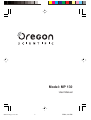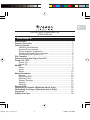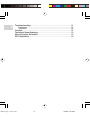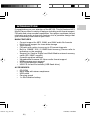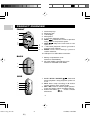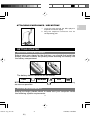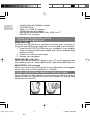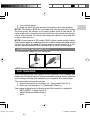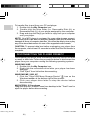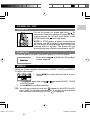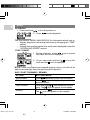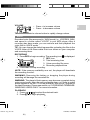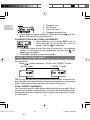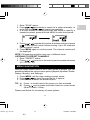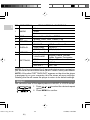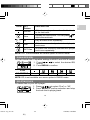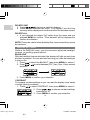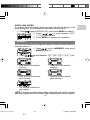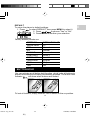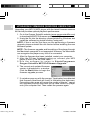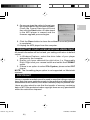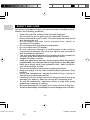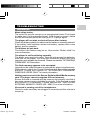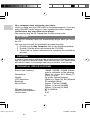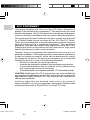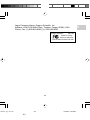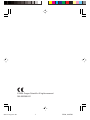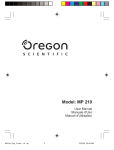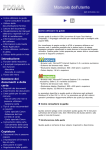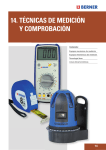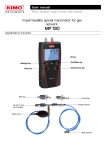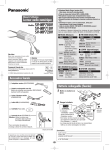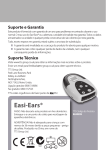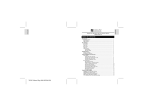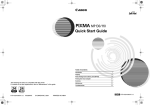Download Oregon MP 130 User's Manual
Transcript
Model: MP 130 User Manual 03(QJ&RYHU5 1 7/5/04, 4:41 PM EN DIGITAL MP3 PLAYER (MP130) USER MANUAL CONTENTS Introduction ................................................................................. 1 Product Overview ....................................................................... 2 Getting Started ............................................................................ 3 Installing the Batteries ............................................................ 3 System Requirements ............................................................ 3 Driver Software Installation .................................................... 4 Installing External Memory Cards .......................................... 4 Connecting the Player to PC .................................................. 5 File Transfer ................................................................................. 5 Disconnecting the Player from PC ............................................ 6 Power On / Off ............................................................................. 7 Power On ............................................................................... 7 Power Off ............................................................................... 7 Modes ........................................................................................... 7 Music ...................................................................................... 8 Voice ...................................................................................... 9 Radio .................................................................................... 10 Menu Navigation ....................................................................... 11 Repeat .................................................................................. 12 Equalizer (EQ) ...................................................................... 13 Deleting Files ....................................................................... 13 Display Settings ................................................................... 14 Memory ................................................................................ 15 Settings ................................................................................ 16 Button Hold ............................................................................... 17 Upgrading Firmware (Windows Users Only) .......................... 18 Formatting the Player (Windows Users Only) ........................ 19 Copyright ................................................................................... 19 Safety and Care ......................................................................... 20 03(QJFRQWHQWV5 1 7/5/04, 4:41 PM EN Troubleshooting ........................................................................ 21 Hardware .............................................................................. 21 Software ............................................................................... 22 Caution ....................................................................................... 22 Technical Specifications .......................................................... 22 About Oregon Scientific ........................................................... 23 FCC Statement .......................................................................... 24 03(QJFRQWHQWV5 2 7/5/04, 4:41 PM EN INTRODUCTION Congratulations on your selection of the MP130. This full-featured MP3 Music Player offers a variety of features including multi-format support, FM radio and voice recorder capabilities. Your player combines various playback and audio enhancing features into a portable design that you comfortably wear around your neck. MAIN FEATURES • Current support for MP3, WMA, and WAV audio file formats • Multi-format support for mass data storage • Voice record • FM radio with option to save up to 30 preset channels • Built-in 128MB / 256 / 512MB flash memory (Please refer to indication on the packing) • Support for Secure Digital and Multi-Media external memory cards (SD / MMC support) • 5 preset equalizer settings • Upgradeable firmware for future audio format support • Multilanguage menu support • ID3 Tag information display • USB 2.0 for fast file transfer (USB flash drive) ACCESSORIES • CD-ROM • Neck strap with stereo earphones • USB cable • Carrying pouch • 1 x AAA alkaline battery 1 03(QJ523 1 ඣϳ 7/12/04, 4:44 PM EN PRODUCT OVERVIEW FRONT 1. 2. 3. 4. 5. 6. Neck strap loop. Earphone jack. LCD display. Microphone. +: Increase playback volume. PREV : Review the current or previous song / back to the previous option. 7. NEXT : Skip to the next track or next 7 option. 8 8. –: Decrease playback volume / go back to 9 previous menu settings. 10 9. MENU: Enter menu settings / press to confirm selection. 10. USB port: For USB cable connection. 1 2 3 4 5 6 BACK 1. Battery compartment cover: Detach to install battery. 2. SD card / MMC compartment cover: Detach to install SD card / MMC. 1 2 SIDE 1. PLAY / STOP / ON/OFF : Start and pause playback / stop playback / power on or off. 2. REC: Start / stop recording / A-B section repeat / directly enter VOICE mode. 3. RPT / EQ: Press to select repeat options / Press and hold to select equalizer options. 4. Button hold switch : Locks / unlocks all buttons. 1 2 3 4 2 03(QJ523 2 ඣϳ 7/12/04, 4:44 PM 1. Loop the strap around the MP3 player's loophole and secure tightly. 2. Plug the earphone connector into its corresponding jack. GETTING STARTED INSTALLING THE BATTERIES Before using your player for the first time, you should first install the battery. Be sure to check the polarity when inserting the battery into the battery compartment. The battery status indicators are as follows: Low Medium NOTE: When the battery icon shows as soon as possible. Full , replace with a new battery SYSTEM REQUIREMENTS Before you begin, please check to make sure your computer meets the following system requirements: 3 03(QJ523 3 ඣϳ 7/12/04, 4:44 PM EN ATTACHING EARPHONES / NECKSTRAP EN • • • • • • Intel® Pentium® 133MHz or faster CD-ROM Drive USB 1.1 or USB 2.0 support 10MB free hard disk space Microsoft® Windows® 98SE, Me, 2000, or XP Mac OS 10.2 or above DRIVER SOFTWARE INSTALLATION (FOR WIN98SE USERS ONLY) WINDOWS 98SE Installing the MP130 driver software will allow your computer to recognize your MP3 player each time it is connected to the computer. 1. Insert the MP130 CD-ROM into your computer. If the installer does not automatically begin, please refer to the troubleshooting section for help. 2. Follow the onscreen instructions. 3. Restart your computer. WINDOWS ME, 2000, XP When you connect your MP3 player to your PC, it will appear as two removable drives (i.e., Removable Disk (H:) and Removable Disk (I:)). MACINTOSH 10.2 or above When you connect your MP3 player to your Macintosh, it will appear as two drive icons on the desktop (i.e., Untitled). INSTALLING EXTERNAL MEMORY CARDS (SD / MMC) Secure Digital and Multi-Media memory cards are external memory cards that can be inserted into your MP3 player for storing data transferred from the PC. 4 03(QJ523 4 ඣϳ 7/12/04, 4:44 PM NOTE: SD cards or MMC will not insert fully into the slot if it is facing the wrong way. Be careful not to apply undue force to the cards. To ensure the card is inserted securely, push the card gently into the slot until a click is heard. To remove the card press down on the card first to eject, then pull out. NOTE: Some brands of SD cards / MMC utilize a write-protect switch that protects against accidental erasure of data or prevents data stored on the card from accessed. Please make sure the switch is in the unlock/unprotect position before inserting the card into the player. CONNECTING THE PLAYER TO PC To connect your player to your computer: NOTE Make sure you turn off the player before connecting to the PC. FILE TRANSFER After connecting your MP3 player to the computer, the computer will detect and identify the device as two removable storage drives, allowing you to drag and drop files between your computer and your player. Two removable storage drives are: 1. Internal storage of your player (i.e., Removable Disk (H:)) 2. External card storage (i.e., Removable Disk (I:)) Your player supports the following audio file formats for playback: • MP3 (MPEG-1, Audio Layer 3) • WMA (Windows Media Audio) • WAV 5 03(QJ523 5 ඣϳ 7/12/04, 4:44 PM EN 1. Turn off the player. 2. Slide the card into the memory slot until it clicks into position. EN To transfer files to and from your PC and player: 1. Double click the My Computer icon. 2. Double click the drive letter (i.e. Removable Disk (H:) or Removable Disk (I:)) of your player assigned by the computer. 3. Drag and drop the file(s) you wish to copy from your computer onto your player. NOTE: Your MP3 player is equipped for mass data storage support. This means that it can also be used as a portable hard drive to store and transport all forms of computer data files. You will not be able to view or play any of the stored data unless it is one of the supported audio formats. CAUTION: To prevent data loss before unplugging your player from the computer, wait at least 15 seconds to make sure the file transfer is complete. DISCONNECTING THE PLAYER FROM PC Disconnecting the player while transferring data may corrupt the data or result in data loss. Follow the procedures below to disconnect the player from your computer running the following operating systems. WINDOWS 98SE 1. Double click the My Computer icon. 2. Right click the removable drive letter your player has been assigned. 3. Click "Eject" from list before disconnecting. WINDOWS ME, 2000, XP 1. Click the "Stop USB Mass Storage Device" icon on the Windows taskbar at the bottom right of the monitor. 2. Click your player drive letter to stop the device before disconnecting. MACINTOSH 10.2 or above Drag and drop the "Untitled" icons from desktop to the "Trash" icon for eject the player before disconnecting. 6 03(QJ523 6 ඣϳ 7/12/04, 4:44 PM EN POWER ON / OFF POWER ON To turn the power on, press and hold for 2 seconds. A welcome screen will greet you. After a few seconds the unit will enter Music mode (STOP status with icon displayed). NOTE: In STOP status, a power saving feature will cause your MP3 player to automatically shut off if no audio is being played and no keys are pressed within 1 minute. The power will not automatically shut off when connected to the PC. POWER OFF To turn the power off when your MP3 player is in STOP status: • Press and hold screen appears. until after the "Good Bye" MODES There are 3 main modes to choose from: MUSIC, VOICE and RADIO. To enter each mode: 1. Press MENU to enter the main mode of your choice. 2. Press MENU again and use or or RADIO mode. 3. Press MENU to confirm selection. to select MUSIC, VOICE appear on the LCD if the SD TIP: You will see a memory card icon card / MMC is detected successfully. If a track is being played from external card memory, an icon is displayed. 7 03(QJ523 7 ඣϳ 7/12/04, 4:44 PM EN MUSIC PLAYBACK 1. Press and hold to turn the power on. 2. Press to start playback. TIP: See section "MENU NAVIGATION" for information about how to: • Display elapsed or remaining track time by changing the "TIME" setting. • Change the scrolling speed of a track name displayed under the "SCROLLING SPEED" section. STOP / PAUSE 1. During playback, press once to pause the track; the icon is displayed. to stop the 2. Or you can press and hold track and the icon is displayed. NOTE: When your player has stopped playing a track, you will not be able to resume play from the last song track position. SKIP / FAST FORWARD / REWIND ACTION Skip forward BUTTON PRESS Press repeatedly to skip to the next tracks. repeatedly to skip back to Press previous tracks. Skip backwards Fast Forward Press and hold to fast-forward the current song. The icon will appear on the display. Rewind Press and hold to rewind the current song. The icon will appear on the display. 8 03(QJ523 8 ඣϳ 7/12/04, 4:44 PM EN VOLUME • Press + to increase volume • Press - to decrease volume TIP: Press and hold a volume button to rapidly change values. VOICE Recorded voice files are saved in .WAV format (i.e., VOICE001.WAV) and saved in a folder called "VOICE" in your MP3 player. After a recording has been made, you can retrieve and then playback the voice files in VOICE mode. TIP: You can change the default names after uploading the files to the VOICE folder of the Removable Disk icon shown on your computer and renaming them. RECORDING 1. Press REC to begin recording. The recording icon is displayed. 1 1. REC icon 2. Total remaining time 2 4 3. Voice recording file name 3 4. Recording elapsed time 2. Press REC to stop recording. NOTE: If the memory availability runs out, the player will deactivate the recording function. WARNING: Removing the battery or dropping the player during recording will damage the recorded file. WARNING: The player's flash memory may become corrupted during voice record mode, when the unit is powering down, or if there is undue shock applied to the unit. To fix the problem if this occurs, upgrade to the latest firmware. Please see section on "UPGRADING FIRMWARE: WINDOWS USERS ONLY" for more information. PLAYBACK 1. Press 2. Press or to select the desired track. to begin playback. 9 03(QJ523 9 ඣϳ 7/12/04, 4:44 PM EN 1 1. Playback icon 2. File number 4 3. Voice file name 3 4. Playback elapsed time until the 3. Press again to pause playback. Press and hold icon is displayed to stop playback. 2 PLAYBACK TRACK SECTIONS (A-B REPEAT) 1. While playing a track, press REC once to mark the start of the section you wish to repeat. The icon is displayed. 2. Press REC again to mark the end of the section. Your marked section is now ready to play repeatedly and the icon will appear on the display. 3. Press REC again to resume normal play. RADIO (FM 87.5MHZ~108MHZ) While in RADIO mode, you can listen to the radio channels you preset into the device. Press to switch between "SCAN" and "PRESET" mode. "SCAN" mode "PRESET" mode TIP: During the first time you access the RADIO mode, the player will do a one-time auto-select of radio channels and save them in sequential order. While auto saving channels, the buttons are locked. SCAN / PRESET CHANNELS You can either scan for radio stations automatically or manually. When scanning for a station automatically, you player will automatically scan frequencies and stop scanning when a signal strong enough to listen to is detected. 10 03(QJ523 10 ඣϳ 7/12/04, 4:44 PM 4. Press or repeatedly to select a desired channel or press to exit current screen without saving. Up to 30 channels can be preset / saved. 5. Press MENU again to confirm preset. The channel number will be displayed. NOTE: FM scanning reception may vary in different areas. LISTENING TO PRESET CHANNELS 1. Enter "PRESET" status. 2. Press or to move to the next or previous preset channels (01 / 30~30 / 30). MENU NAVIGATION Once you have chosen which of the 3 main modes to access, you can access and adjust the various menu options (Repeat, Equalizer, Delete, Display, Memory, and Settings): 1. Press MENU until the menu settings screen shows. 2. Press or to scroll through the list of options. 3. Press MENU to select the desired option. TIP: A) B) Press - to revert back to the screen you last accessed. Press once or press and hold-to return to current mode (Music / Radio / Voice). Please read below for a summary of menu options. 11 03(QJ523 11 ඣϳ 7/12/04, 4:44 PM EN 1. Enter "SCAN" status. 2. Press or repeatedly to search for a station manually, or press and hold or to search automatically. 3. If a radio station is being searched and stops to identify a channel to preset, press and hold MENU to save the channel. EN NO. MAIN MENU MENU OPTIONS / SUBMENUS Music 1 MODE Radio Voice Normal, One, All, Ran, RPT Ran 2 RPT 3 EQ Normal, Rock, Jazz, Classic, Pop 4 DELETE One / All BACKLIT Off, 3sec, 7sec, 15sec 5 DISPLAY CONTRAST 00 to 10 SCROLL SP Off, 1, 2, 3, 4 6 MEMORY Total, Free, Firmware version English, French, German, LANGUAGE Italian, Spanish, Portuguese 7 SETTINGS TIME Elapse / Remain TAG Off / On DEFAULT No / Yes NOTE: If no key is pressed for 5 seconds during menu navigation, you will return to the current mode (Music / Radio / Voice) last viewed. NOTE: A file called "SETTINGS.DAT" appears on the drive the player is assigned to on your computer; this file stores all menu settings. Deleting this file will cause the player to return to its default settings. REPEAT You can select one of five repeat patterns in MUSIC or VOICE modes: 1. Press or to select the desired repeat option. 2. Press MENU to confirm. 12 03(QJ523 12 ඣϳ 7/12/04, 4:44 PM RPT Pattern DESCRIPTION EN ICON All tracks are played once from the first track to the last track. Repeats the current track. You can press to skip to the next track. Normal One All Play all tracks once repeatedly. Ran All tracks are randomly selected and played back once. RPT Ran All tracks are randomly selected then played back once repeatedly. NOTE: RPT is not available as a menu option in RADIO mode. EQUALIZER (EQ) You can choose from 5 equalizer settings in MUSIC and VOICE modes: 1. Press or to select the desired EQ setting. 2. Press MENU to confirm. ICON EQ SETTING Normal Rock Jazz Classic Pop NOTE: EQ is not available as a menu option in RADIO mode. DELETING FILES To delete files on your MP3 player: 1. Press or to select "One" or "All". 2. Press MENU to confirm selection and stop the track that is playing back. 13 03(QJ523 13 ඣϳ 7/12/04, 4:44 PM EN DELETE ONE 1. Press or to choose a track for deletion. 2. Press MENU to delete the track. "File deleted" and the free memory will be displayed to confirm that the file has been erased. DELETE ALL 1. If you selected the delete "All" option from the menu and you pressed MENU to confirm, "Files deleted" will be displayed to confirm the deletion. NOTE: Please be careful when deleting files; once erased they cannot be retrieved. DISPLAY SETTINGS While in the DISPLAY menu, you can choose to adjust the backlight, contrast, or scrolling speed options. BACKLIGHT With the backlight feature activated, the display will light up each time a button is pressed. You can also set how long you want the backlight to stay on for. 1. Press to select the BACKLIT, then press MENU to select it. 2. Press or to scroll between OFF, 3sec, 7sec, 15sec second durations. 3. Press MENU to confirm your selection. CONTRAST To increase contrast settings so you can read the display more clearly in bright lighting conditions: 1. Press to select CONTRAST, then press MENU to select it. 2. Press or to choose contrast settings between 00-10. 3. Press MENU to confirm your selection. 14 03(QJ523 14 ඣϳ 7/12/04, 4:44 PM MEMORY To check the status of your player's memory, external card memory or firmware version: 1. Press to scroll to MEMORY, then press MENU to select it. 2. Press or to scroll between "[I] T.", "[I] F.", "[C] T.", "[C] F.", "Ver". • Total amount of internal memory. • Amount of free internal memory . • Total amount of external card memory. • Amount of free external card memory. • The firmware version of your player. NOTE: The memory status display takes both audio and multi-file formats and some system files into account when displaying the memory status. 15 03(QJ523 15 ඣϳ 7/12/04, 4:44 PM EN SCROLLING SPEED If you have track information that is too long to fit into the display, it will scroll through so you can read the text that is left off screen. 1. Press to select SCROLL SP, then press MENU to select it. 2. Press or to scroll between "OFF, 1, 2, 3, 4" speed levels. 3. Press MENU to confirm your selection. EN SETTINGS While in the SETTINGS menu, you can choose to adjust the language, time display, tag information, and default setting options. LANGUAGE To set the display language in English, French, German, Italian, Spanish, or Portuguese: 1. Press to select the LANGUAGE setting, then press MENU to select it. 2. Press or to scroll through the different language options. 3. Press MENU to confirm selection. TIME DISPLAY To switch between "Elapse" or "Remain" time display information settings during playback: 1. Press to select TIME, then press MENU to select it. 2. Press or to choose between "Elapse" or "Remain" play time display settings. 3. Press MENU to confirm selection. TAG INFORMATION Your player supports ID3v1 and ID3v2 Tag information. This format allows you to represent information such as the song title, artist name instead of the standard track file name. Tag editing is normally done on your computer using Tag editing software tools. To activate Tag information display: 1. Press to select TAG, then press MENU to select it. 2. Press or to scroll to "Off" or "On". 3. Press MENU to confirm selection. NOTE: If the track contains both ID3v1 and ID3v2, only the ID3v2 information will be displayed during playback. 16 03(QJ523 16 ඣϳ 7/12/04, 4:44 PM Factory default presets are: SETTINGS DEFAULT VALUE Volume Level RPT EQ BACKLIT CONTRAST SCROLL SP LANGUAGE TIME TAG 15 Normal Normal 3 seconds Level 3 Level 2 English Elapse On BUTTON HOLD You can activate an all button hold function, which locks all buttons to prevent the buttons from being accidentally pressed. The button hold indicator will show when buttons are locked. To lock all buttons, simply slide the HOLD switch to the on position. 17 03(QJ523 17 ඣϳ 7/12/04, 4:44 PM EN DEFAULT To return the player to default settings: 1. Press to select DEFAULT, then press MENU to select it. 2. Press or to choose "Yes" or "No". 3. Press MENU to confirm your selection. EN UPGRADING FIRMWARE (WINDOWS USERS ONLY) Upgrading your MP130 MP3 player with the latest firmware ensures the device provides optimal playback performance: 1. Go to the Oregon Scientific website (www.oregonscientific.com) to download the MP130 firmware update (.zip file). 2. Unzip the file into the directory recommended by Windows and install the software by double-clicking "setup.exe". NOTE: If this is not the first time you are performing a firmware upgrade, please uninstall the old version before installing the new firmware update. NOTE: The firmware upgrade and formatting of the player through the Macintosh computer is not supported. However, the Macintosh can recognize the player every time it is connected. 3. After the firmware has been installed, restart your computer. 4. After the PC has finished booting up, connect your MP3 player to the PC via the USB cable. 5. R u n t h e s o f t w a r e b y g o i n g t o S t a r t > P r o g r a m s > Oregon Scientific MP130>Firmware Upgrade. 6. The current and updated firmware version is displayed in a window. Click the Start button to begin the firmware upgrade process. 7. If a window pops up with the prompt, "Application has detected that firmware download will result in formatting the data area. Formatting data area will erase the media contents," cancel the upgrade process and back up the data stored on player onto your computer first. Then restart the process again. 18 03(QJ523 18 ඣϳ 7/12/04, 4:44 PM EN 8. Or, you are given the option to format your MP3 player before the firmware upgrade. Check the Format Data Area box and then click the Start button. All data stored in the MP3 player is erased and the firmware upgrade process begins. 9. Click the Close button to close the software once the process is completed. 10.Unplug the MP3 player from the computer. FORMATTING YOUR PLAYER (WINDOWS USERS ONLY) All stored information will be lost and your settings will return to default values. 1. In Windows Explorer, select the drive letter of your player assigned by the computer. 2. Ensure you have selected the right drive (i.e. Removable Disk). Right-click your mouse button and select the FORMAT option. 3. If there is an option to select File System, please select FAT format. NOTE: The formatting player option is not supported on Macintosh systems. COPYRIGHT Voices or sounds recorded cannot be used in ways that infringe copyright laws. Note that some restrictions apply to the recording of performances, entertainments and exhibits, even when intended purely for personal use. Users are also asked to note that the transfer of memory containing data or MP3 files protected under copyright laws are only permissible within the restrictions imposed. 19 03(QJ523 19 ඣϳ 7/12/04, 4:44 PM EN SAFETY AND CARE This product is designed to give you years of service if handled properly. Observe the following guidelines: • Clean the unit with a damp cloth and mild detergent. • Do not drop the unit or placing it in a high-traffic location. • Never immerse the unit in liquid. This can cause electrical shock and damage the unit. • Do not subject the main unit to extreme force, shock, or fluctuations in humidity. • Do not tamper with the internal components. • Do not scratch the LCD display. • Do not make any changes or modifications to this product. Unauthorized changes may void your right to use the product and invalidate the warranty. • The technical specifications for this product and the contents of the user guide are subject to change without notice. • Images not drawn to scale. • Keep your player away from any strong magnetic fields. Exposure to magnetic fields may cause the memory to get erased or even damaged. • Keep your player away from excessive dust / sand, moisture, rain, direct sunlight or heat. • Do not use excessive force when handling the player. • Keep your player in a dry, well-ventilated place to prevent it from molding. • Never use headphones / earphones while driving, cycling, or operating any motorized vehicles. • Listening to music at high volume for long periods of time may damage your hearing. Keep the volume at a moderate level. • Do not set headphone / earphone volume to high while using pedestrian crossings or walking. • Remove the battery if the player is not to be used for a long time. • Remove dead battery immediately to avoid damage from corrosion. 20 03(QJ523 20 ඣϳ 7/12/04, 4:44 PM EN TROUBLESHOOTING HARDWARE Music skips tracks. The music file may be corrupt or an unsupported format. First check to make sure it is a supported format. If the format is correct, delete the file and transfer the music from your PC to player again. The player will not start or shuts off soon after it starts. Check the battery polarity to make sure the battery is correctly inserted. If the battery level indicator shows low battery, replace with a new battery as soon possible. The buttons do not work. The button hold feature may be on. See section "Button Hold" for more information. The player is not functioning normally. The player may need to be reset. Take out and reinsert the batteries, then turn on the player. You may also format the player from your computer and upgrade the firmware. Please see section "UPGRADING FIRMWARE" for information. The flash memory appears to be corrupted. Upgrade to the latest firmware to optimise the player's performance. Remember to check the Format Data Area box during the upgrade process. Please see section on "UPGRADING FIRMWARE: WINDOWS USERS ONLY" for more information. Nothing can be saved in the Secure Digital or Multi-Media memory card. The player cannot recognise the card memory. Ensure the card is inserted into the memory slot properly and that it has extra memory space available for storage. Push the card to eject and reinsert it if necessary. Please see section "INSTALLING EXTERNAL MEMORY CARDS (SD / MMC)" for more information. No sound is coming out of the headphones. Check to make sure they are plugged in correctly and the volume is turned up. 21 03(QJ523 21 ඣϳ 7/12/04, 4:44 PM EN Your computer does not locate your player. Check to make sure the USB cable is connected properly. If you are using Win98SE, make sure you have installed the driver software. Cannot store any more files on the player. The memory may be full. Delete files to make some room. SOFTWARE The MP130 software does not automatically begin when you insert the CD. You may need to start the installation process manually. 1. Double click the My Computer icon on the Windows desktop. 2. Double Click the drive that contains the CD-ROM. 3. Follow the on screen instructions to complete the installation process. CAUTION In case of electrostatic discharge, the product may not function properly and will require a manual reset. After resetting the unit, data stored will remain intact; if a message was being recorded, it will be lost. TECHNICAL SPECIFICATIONS Built-in flash memory: Dimensions: Weight: LCD dimension: Backlight: Record time: FM radio frequency: Radio preset channels: Volume level: 128MB / 256MB / 512MB (Please refer to indication on the packing) 65mm (L) x 41mm (W) x 24mm (T) / 27mm (T) max. 34 grams (without battery) 20mm (L) x 10mm (W), 96 x 48 pixels EL backlight (Blue) Approx. 8 hours (128MB) Approx. 16 hours (256MB) Approx. 32 hours (512MB) 87.5~108MHz 30 0-30 22 03(QJ523 22 ඣϳ 7/12/04, 4:44 PM MP3 to PC connection: Supported playback formats: Player firmware: max. 20mW 20Hz~20000Hz 90dB 1 x AAA alkaline battery Approx. 15 hours continuous playback (at room temperature, default volume) USB 1.1 or USB 2.0 (Hi-speed or Full speed) MP3 (up to 320kbps) WMA (up to 192kHz) WAV Upgradeable via www.oregonscientific.com *Data is measured with included battery. Various factors can affect battery life, such as temperature, battery type or battery capacity. NOTE: Design and specifications are subject to change without notice. ABOUT OREGON SCIENTIFIC Visit our website (www.oregonscientific.com) to learn more about Oregon Scientific products such as digital cameras; MP3 players; children's electronic learning products and games; projection clocks; health and fitness gear; weather stations; and digital and conference phones. The website also includes contact information for our customer care department in case you need to reach us, as well as frequently asked questions and customer downloads. We hope you will find all the information you need on our website, however if you'd like to contact the Oregon Scientific Customer Care department directly, please visit www2.oregonscientific.com/service/support or call 949-608-2848 in the US. For international enquiries, please visit www2.oregonscientific.com/about/international/default.asp. 23 03(QJ523 23 ඣϳ 7/12/04, 4:44 PM EN Earphone Out: Frequency Range: Signal to Noise Ratio: Battery: Battery Life*: EN FCC STATEMENT This device complies with Part 15 of the FCC Rules. Operation is subject to the following two conditions:(1) This device may not cause harmful interference, and (2) This device must accept any interference received, including interference that may cause undesired operation. This equipment has been tested and found to comply with the limits for a Class B digital device, pursuant to Part 15 of the FCC Rules. These limits are designed to provide reasonable protection against harmful interference in a residential installation. This equipment generates, uses and can radiate radio frequency energy and, if not installed and used in accordance with the instructions, may cause harmful interference to radio communications. However, there is no guarantee that interference will not occur in a particular installation. If this equipment does cause harmful interference to radio or television reception, which can be determined by turning the equipment off and on, the user is encouraged to try to correct the interference by one or more of the following measures: • • • • Reorient or relocate the receiving antenna. Increase the separation between the equipment and receiver. Connect the equipment into an outlet on a circuit different from that to which the receiver is connected. Consult the dealer or an experienced radio / TV technician for help. CAUTION: Modification-The FCC requires the user to be notified that any changes or modifications made to this device that are not expressly approved by Oregon Scientific, Inc. may void the user 's authority to operate the equipment. Interface cable-Use the shielded cable sold or provided by Oregon Scientific, Inc. for your equipment. Using other interface cable may exceed the limits of Class B Part 15 of the FCC rules. 24 03(QJ523 24 ඣϳ 7/12/04, 4:44 PM Oregon Scientific MP 130 Tested To Comply With FCC Standards FOR HOME OR OFFICE USE 25 03(QJ523 25 ඣϳ 7/12/04, 4:44 PM EN Legal Company Name: Oregon Scientific, Inc. Address: 19861 SW 95th Place, Tualatin, Oregon 97062, USA Phone, Fax: (1) 800-853-8883, (1) 503-684-8883 © 2004 Oregon Scientific. All rights reserved. 086-003399-051 03(QJ%DFN5 1 7/5/04, 4:40 PM