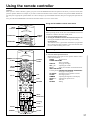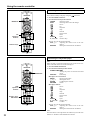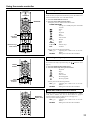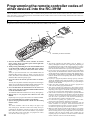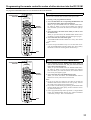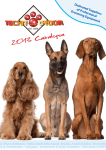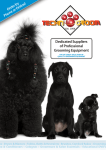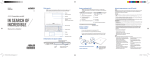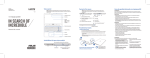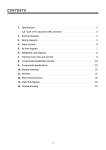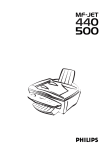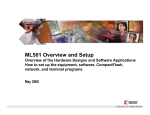Download Onkyo RC-391M User's Manual
Transcript
Using the remote controller Overview When you use a remote controller, typically you press one of the MODE buttons that corresponds to the device you wish to control, then press the operation buttons. For example, if you wish to control the TX-DS575 from a remote controller, first press the MODE AUDIO button, then press an appropriate operation button. To control a CD player, press the MODE CD button, then press an appropriate operation button. First, press the desired MODE button to make sure that the TX-DS575 is set to a correct mode. Using the RC-391M to control each device SEND indicator POWER ON Turning the power on and off to the TX-DS575 POWER STNBY MODE AUDIO Note: Before operating the RC-391M, turn on the POWER switch on the TX-DS575 so that the unit enters standby mode. 1. Press the MODE AUDIO button. 2. Pressing the POWER ON buttons will switch between power on. Pressing the POWER STNBY button will power standby. SEND indicator This indicator acts as a guide when commands are programmed into or sent by the remote controller. It also warns the user when an error is made or battery power is low. Controlling the TX-DS575 POWER ON SLEEP POWER STNBY MODE AUDIO DISPLAY CH +/– VOL TEST MUTING 1. Press the MODE AUDIO button. 2. Press the desired operation button. Shaded buttons in the figure are the operation buttons used to control the TX-DS575. SLEEP : Sleep function POWER ON/STNBY : Power on/standby DISPLAY : Changing the display VOL q/u : Adjusting the volume CH +/– : Tuner preset number increment/decrement INPUT SELECTOR Listening mode (STEREO/DSP√/DSP®/SURROUND) : Changing Listening mode SP A/SP B : Switching between Speakers A and B CH SEL : Selecting a speaker DIMMER : Adjusting the brightness of the display LEVEL +/– : Adjusting the speaker levels TEST : Test tone MUTING : Muting INPUT SELECTOR Litening mode SP A/B DIMMER LEVEL +/– CH SEL 31 Using the remote controller Controlling an Onkyo CD player Note: First connect an Onkyo CD player using the connection. 1. Press the MODE CD button. 2. Press the desired CD operation button. TRACK : Selecting a track DISC : Selecting a disk in the CD changer : Down : Up : Playback : Stop : Rewind : Fast forward : Pause EJECT : Eject 0, 1~9, +10 : Numeric keys MODE CD CD operation buttons You may also use the following buttons: VOL q/u : Adjusting the volume level of the TXDS575 MUTING : Muting the sound from the TX-DS575 Numeric keys Controlling an Onkyo DVD player Note: Make sure that you point the transmission part on the remote controller toward the sensor area on the DVD player. MODE DVD DVD operation buttons Numeric keys, ENT button 32 1. Press the MODE DVD button. 2. Press the desired DVD operation button. POWER ON/STNBY : Turning the power on and off to the DVD player DVD SET : DVD setup DVD player on-screen button MENU : Displaying the menu ququ : Moving the cursor ENTER : Confirming the selection RETURN : Return DVD player buttons : Down : Up : Playback : Stop : Rewind : Fast forward : Pause EJECT : Eject 0, 1~9, +10 : Numeric keys ENT : Confirm You may also use the following buttons: VOL q/u : Adjusting the volume level of the TXDS575 MUTING : Muting the sound from the TX-DS575 Note: The ENT button on the right below the numeric keys has the same function as “ENTER” of the ENTER/cursor button. Using the remote controller Controlling an Onkyo MD recorder Note: Make sure that you point the transmission part on the remote controller toward the sensor area on the MD recorder. MODE MD MD operation buttons Numeric keys, ENT button 1. Press the MODE MD/AUX button. 2. Press the desired MD operation button. Turning the power on and off to the MD recorder POWER ON/STNBY : Turning on or standby the power to the MD recorder : Down : Up : Playback : Stop : Rewind : Fast forward : Record REC : Pause EJECT : Eject 1~9, +10 : Numeric keys ENT : Confirm You may also use the following buttons: VOL q/u : Adjusting the volume level of the TXDS575 MUTING : Muting the sound from the TX-DS575 Controlling an Onkyo tape deck Note: First connect an Onkyo tape deck using the page 9.) MODE AUDIO connection. (See 1. Press the MODE AUDIO/TAPE button. 2. Press the desired tape deck operation button. : Playback : Stop : Rewind : Fast forward : Recording/pause REC : Reverse playback TAPE operation buttons You may also use the following buttons: VOL q/u : Adjusting the volume level of the TXDS575 MUTING : Muting the sound from the TX-DS575 MODE SAT, CABLE, VCR, and TV buttons MODE SAT, CABLE, VCR, TV No preset codes are programmed into the MODE SAT, CABLE, VCR, and TV buttons. You can use these buttons to program remote controller signals of other devices. (See page 34.) You may use the following buttons: VOL q/u : Adjusting the volume level of the TXDS575 MUTING : Muting the sound from the TX-DS575 33 Programming the remote controller codes of other devices into the RC-391M The RC-391M has two learning functions. One is a normal learning function that enables the RC-391M to learn other remote controllers’ codes. The other is a macro learning function, which enables the RC-391M to learn a series of codes already memorized in the remote controller into one MACRO button. Programming procedure Program the codes for each mode (AUDIO, CD, DVD, MD, SAT, CABLE, VCR, and TV). Light 4 1 6 5 to 15 cm (2 to 6 inches) 2 3 The button you wish to memorize RC-391M 34 1. Place the RC-391M and the remote controller for another device, with 5–15cm (2–6 inches) apart and the light-emitting parts facing each other. 2. While pressing and holding down the desired MODE button on the RC-391M (AUDIO, CD, DVD, MD, SAT, CABLE, VCR, or TV), press the ENT button, then release the buttons. When you press and hold down one of the MODE button, the SEND/LEARN indicator lights up. When you press the ENT button, the indicator turns off. When you release the buttons, the SEND/LEARN indicator lights up again. 3. Press and release the desired operation button on the RC391M. You may select any button within the rectangle shown in the figure. When you press the button, the SEND/LEARN indicator turns off. When you release the button, the indicator lights up again. 4. Press and hold down the desired button on the remote controller of the other device until the SEND/LEARN indicator on the RC-391M flashes twice. The SEND/LEARN indicator flashes twice slowly, then lights up. 5. Repeat Steps 3–4 to program other buttons in the same MODE. Repeat Steps 2-4 to program other buttons in a different MODE. 6. Press the MODE button to complete programming. 7. Operate the programmed button to make sure the learning function works. Note: The remote controller codes for the Onkyo CD player, tape deck, DVD player, and MD recorder have already been programmed into the buttons on the RC-391M. You may program other remote controller codes into these buttons. If you wish to restore the Onkyo preset codes after you program new codes, erase the new codes. (See page 35.) Note: • The remote controller has 408 memory slots (51 buttons × 8 • • • • • • • • • modes), although this number varies significantly depending on the manufacturers and types of the remote controller you wish to program into the RC-391M. It is recommended that you determine which button functions have priority for programming. If you do not press any button for more than 30 seconds during the procedure, the SEND/LEARN indicator flashes three times quickly, then the RC-391M exits Learning mode. Resume Step 2. If you make a mistake during programming, the SEND/LEARN indicator flashes three times quickly, then the RC-391M exits Learning mode. If you try to program beyond the learning capacity of the RC391M, the SEND/LEARN indicator flashes six times quickly, then the RC-391M exits Learning function. Try programming in a button of other MODE. Follow the same procedure when you wish to program new codes into the already-programmed buttons. This remote controller uses infrared rays. Most remote controller codes can be memorized using the infrared system; however, depending on the degree to which the system differs, there may be some rare occasions when memorization is not possible. Some remote controllers use a single button to perform different functions, with the function code changing each time the button is pressed. If you are using this kind of controller, please perform the “learn” operations for each function individually to store each function to a button on the RC-391M. For instructions regarding the operation of “learned” units, please refer to the instruction manual for each product. Even after codes have been memorized, please keep your old remote controller in a safe place. If the memorized codes are lost when the batteries run down, it will be necessary to memorize them once again using the old remote controller. Make sure both the RC-391M and the product’s own remote controller have fresh batteries. If either of them has batteries that are wearing down, it may be impossible to store the remote controller codes into the RC-391M or the product may not respond properly to the buttons on the RC-391M for which the remote controller codes were stored into memory. Programming the remote controller codes of other devices into the RC-391M See page 39 for information on how to erase the learned codes from all buttons. Erasing a learned code SEND/LEARN indicator You can erase a learned code. You cannot erase preset codes. • Erasing a code programmed in a button MODE buttons 1. Press and hold down the corresponding MODE button and press the ENT button, then release the buttons. When you press the MODE button, the SEND/LEARN indicator lights up. When you press the ENT button, the indicator turns off. When you release the buttons, the indicator lights up again. 2. Press and release the button from which you wish to erase the learned code. When you press the button, the SEND/LEARN indicator turns off. When you release the button, the indicator lights up again. 3. Press and release the same button again. The SEND/LEARN indicator flashes twice slowly. The learned code is erased. Note: • If you do not press the button in step 2 or 3 for more than 30 seconds, the SEND/LEARN indicator flashes three times quickly, then the RC-391M exits Learning mode. Resume Step 1. ENT Erasing a learned code from a MODE button SEND/LEARN indicator MODE buttons 1. Press and hold down the MODE button from which you wish to erase the learned code, and press the ENT button twice. Then release the buttons. When you press the MODE button, the SEND/LEARN indicator lights up. When you press the ENT button, the indicator turns off. When you release the buttons, the indicator flashes twice slowly, then lights up again. 2. Press and release the same MODE button again. When you release the button, the SEND/LEARN indicator flashes twice slowly. The learned code is erased. Note: • If you do not press any button for more than 30 seconds, the SEND/LEARN indicator flashes three times quickly, then the RC-391M exits Learning mode. Resume Step 1. • If you make a mistake during programming, the SEND/LEARN indicator flashes three times quickly, the RC-391M exits Learning mode. Resume Step 1. • If have programmed many button operations to a single MODE button, the SEND/LEARN indicator may remain illuminated continuously in Step 2. This is not malfunction. ENT 35 Using a Macro function What is a Macro function? A Macro function enables you to program a series of button operations on the remote controller into a single button. For example, you need to follow the steps below to play a CD player connected to the TX-DS575 without using the Macro function: 1: Press the MODE AUDIO button. → 2: Press the POWER ON button. → 3: Press the CD (INPUT SELECTOR) button. → 4: Press the MODE CD button. → 5: Use the numeric keys to select the desired song. This operation will be two button presses away if you program these steps into a macro button. Programming Macro mode You may program the desired steps into each of eight MODE buttons. The following example explains how to program Steps 1–5 (described above) into the MACRO MODE button under the MODE CD button (CD mode). 2 1, 2 2 1, 3 2 2 Tip: The codes programmed into a MACRO button will be transmitted with an interval of 0.5 seconds. However, some devices may not be able to complete one operation in 0.5 seconds and may miss the next code. In this case, press one operation button, press the corresponding MODE button, then press another operation button to extend the interval between the two operations up to one second. 36 1. Press and hold down the desired MODE button you wish to program (in this case, MODE CD button), and press the MACRO MODE button. Then release the buttons. When you press the MODE CD button, the SEND/LEARN indicator lights up. When you press the MACRO MODE button, the indicator turns off. When you release the buttons, the indicator flashes briefly, then lights up again. 2. Press the operation buttons in series you wish to program into the MACRO MODE button. Press the MODE AUDIO, POWER ON, CD (INPUT SELECTOR), MODE CD buttons, and a numeric key. When you press the button, the SEND/LEARN indicator turns off. When you release the button, the indicator lights up. 3. Press the MACRO MODE button to complete programming. The SEND/LEARN indicator flashes twice slowly. Repeat Steps 1–3 to program other series of button operations into another MODE button. 4. Check to see if the series of button operation has been correctly learned. Point the remote controller toward the TX-DS575, press the MODE CD button, and press the MACRO MODE button to see if the unit responds as programmed. Transmitting the codes in Macro mode takes a while. During transmission, point the remote controller toward the device to be controlled. Note: • You may program up to 16 button operations into each MACRO button. If you try to program the 17th step, it will be ignored. • If you do not press any button for more than 30 seconds during the procedure, the SEND/LEARN indicator flashes three times quickly, then the RC-391M exits Learning mode. Resume Step 1. • If you make a mistake during programming, the SEND/LEARN indicator flashes three times quickly, then the RC-391M exits Learning mode. Resume Step 1. • If you erase one of the operation buttons already programmed in the MACRO MODE button, or if you program a different code into such a button, the operation button will no longer work. In this case, program the buttons again to avoid malfunction. Using a Macro function Macro Direct Learning function A series of remote controller button operations can be memorized into the MACRO DIRECT button for one-touch control. Note: You can program only one series of button operations into the MACRO DIRECT button. 1, 3 1 Tip: The codes programmed into a MACRO button will be transmitted with an interval of 0.5 seconds. However, some devices may not be able to complete one operation in 0.5 seconds and may miss the next code. In this case, press one operation button, press the corresponding MODE button, then press another operation button to extend the interval between the two operations up to one second. 1. Press and hold down any one of the eight MODE buttons and press the MACRO DIRECT button. Then, release the buttons. When you press the MODE button, the SEND/LEARN indicator lights up. When you press the MACRO DIRECT button, the indicator turns off. When you release the buttons, the indicator flashes briefly, then lights up again. 2. Follow Steps 2 in the “Programming Macro Mode” on page 36. 3. Press the MACRO DIRECT button to complete the procedure. The SEND/LEARN indicator flashes twice slowly. 4. Check to see if the button has been programmed correctly. Point the RC-391M toward the TX-DS575 and press the MACRO DIRECT button, and make sure that the device responds as programmed. Transmitting the codes in Macro mode takes a while. During transmission, point the remote controller toward the device to be controlled. Note: • You may program up to 16 button operations into the MACRO DIRECT button. If you try to program the 17th step, it will be ignored. • If you do not press any button for more than 30 seconds during the procedure, the SEND/LEARN indicator flashes three times quickly, then the RC-391M exits Learning mode. Resume Step 1. • If you make a mistake during programming, the SEND/LEARN indicator flashes three times quickly, then the RC-391M exits Learning mode. Resume Step 1. • If you erase one of the operation buttons already programmed in the MACRO MODE button, or if you program a different code into such a button, the operation button will no longer work. In this case, program the buttons again to avoid malfunction. 37 Using a Macro function Erasing a learned remote controller button operation from the MACRO MODE buttons 1, 2 1 1. Press and hold down the corresponding MODE button and press the MACRO MODE button, then release the buttons. When you press the MODE button, the SEND/LEARN indicator lights up. When you press the MACRO MODE button, the indicator turns off. When you release the buttons, the indicator flashes once. 2. Press the MACRO MODE button again. The SEND/LEARN indicator flashes twice slowly. The learned operation is erased. Erasing a learned remote controller button operation from the MACRO DIRECT button 1, 2 1 38 1. Press and hold down any one of the MODE buttons and press the MACRO DIRECT button. Then release the buttons. When you press the MODE button, the SEND/LEARN indicator lights up. When you press the MACRO DIRECT button, the indicator turns off. When you release the buttons, the indicator flashes once. 2. Press the MACRO DIRECT button again. The SEND/LEARN indicator flashes twice slowly. The learned operation is erased. Note: • If you do not press any button for more than 30 seconds, the SEND/LEARN indicator flashes three times quickly, then the RC-391M exits Learning mode. Resume Step 1. • If you press a wrong button in Step 2, you may have overwritten the memory of the button you pressed. Using a Macro function Erasing all codes and operations programmed in the buttons 2 This procedure will erase all remote controller codes for the other devices and all macro operations that have been programmed in the RC-391M (see pages 34, 36 and 37). 1. Open the battery cover and remove the batteries. 2. While pressing and holding down the POWER ON button and the POWER STNBY button, insert the batteries in the correct direction. After inserting the batteries, release the buttons. The SEND/ LEARN indicator flashes slowly. 3. Press the ENT button. The SEND/LEARN indicator lights up for about ten seconds, then turns off. All programmed codes are erased and the button memories return to the factory presets. Note: • Proceed to Step 3 immediately after Step 2. Otherwise, the batteries will be consumed quickly. • If you press any button other than the ENT button in Step 3, no codes will be erased. In this case, repeat the steps from the beginning. 3 39