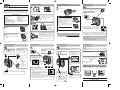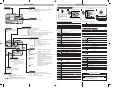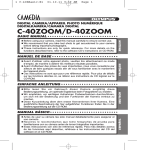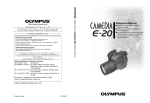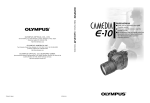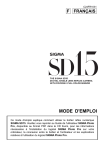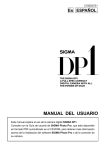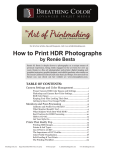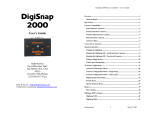Download Olympus C-40 Quick Start Guide
Transcript
1 C40-QSG-EN 01.9.4 5:43 PM Page 1 Loading the batteries DIGITAL CAMERA C-40ZOOM/D-40ZOOM Inserting/ejecting the card 1 Quick-start guide Taking still pictures 1 Make sure the camera is turned off (i.e. the lens barrier is closed and the monitor if turned off). 2 Open the card cover. the mode dial to and open the lens barrier. 1 ●Set The camera turns on and the lens automatically extends. OK We've included this convenient Quick-Start Guide to show you basic functions and techniques that will help you quickly master your new camera. For more detailed descriptions of procedures, as well as for additional information on more sophisticated features not covered here, please refer to the primary “Reference Manual” on the CDROM. Lens barrier Full-auto shooting Monitor Card cover Make sure the camera is turned off (i.e. the lens barrier is closed and the monitor if turned off). 2 Guideline Point the camera towards a subject while viewing through the viewfinder. Package contents Camera Strap CR-V3 lithium battery pack A/V cable USB cable Basic manual Quick-start guide (this page) Software installation guide (included in the CD-ROM package in some areas) CD-ROMs with Windows 98 USB driver software, Reference manual, and more. Remote control Remote control instructions Warranty card/Registration card (not provided in some areas) Safety Precautions (booklet) SmartMedia Static-free case Index labels (2 pieces) Write-protect adhesive seals (4 pieces) SmartMedia instructions 2 4 While pressing the lock button on the battery compartment cover, slide the cover in the direction of the arrow (É) printed on it. 3 Battery compartment lock 5 Insert the batteries in the direction shown in the illustration. Attaching the strap 1 Thread the strap through the strap eyelet. ● CR-V3 lithium battery packs cannot be charged. When using AA (R6) batteries When using a lithium battery pack 3 Inserting the card Insert the card all the way with the contact area facing towards the lens side so that the label’s edge is aligned with the guideline (É) printed on the camera. ● Insert the card while keeping it straight. Be sure not to insert it an angle. ● Note the orientation of the card. If it is inserted incorrectly, it may become jammed. ● If the card is not inserted fully, the card cover will not close. Closing the card cover forcibly will damage the card cover. 3 Card access lamp Ejecting the card focus on the subject, press the shutter button 3 To halfway, slowly and gently. Grasp the card and pull in straight out. ● When the subject is in focus, the green lamp lights up. 4 Close the cover tightly. Green lamp Strap eyelet 2 Close the battery compartment cover, then press it down and slide it in the opposite direction of the arrow (É) printed on it. ● When pressing the battery compartment cover shut, be sure to press the center of the cover, as it may be difficult to close properly by pressing the edge. ● Make sure the cover is completely closed. 6 Thread the rest of the strap through the loop that has already gone through the eyelet. Make sure the strap is securely fastened. 7 Viewing still pictures Recording movies Note: ● NEVER open the card cover, eject the card, remove the batteries, or disconnect the optional AC adapter while the camera is in use or the camera is communicating with a computer. Doing so could destroy all data on the card. while in the shooting mode. ● The monitor turns on and the recorded picture appears. Playing back movies Erasing pictures Single-Frame Erase Using Quick View 2 Display the desired pictures using the arrow pad. ● Pictures indicated by are movie frames. Viewfinder the mode dial to 1 Set lens barrier. and open the ● The monitor turns on. Jumps to the picture 10 frames behind. Displays the next picture. 1 Display the movie frame (picture with steps 1 and 2 in “Viewing still pictures”. 2 Press to display menu. Green lamp 2 Jumps to the picture 10 frames ahead. ) you want to play back. T See 1 Display the picture you want to erase. T See steps 1 and 2 in “Viewing still pictures”. Press Ñ on the arrow pad to 3 select MOVIE PLAY. 2 Press the Zoom lever (erase) button. Erase button ● The card access lamp blinks while movie data is accessed. Point the camera towards the subject and compose the picture while viewing through the monitor. MOVIE PLAY INFO Displays the previous picture. MODE MENU the ERASE screen appears, press Ñ to select YES. 3 ●When To cancel erasure, press ñ on the arrow pad to ERASE select NO, and press or the button. YES Turning the zoom lever towards T: Enlarges the picture. W: Displays multiple pictures at the same time. NO 4 Card access lamp Press Ññ to select MOVIE PLAYBACK on the MOVIE PLAY screen. To exit this screen, press É. 4 Press to erase the picture. SELECT GO Zoom MOVIE PLAY MOVIE PLAYBACK the shutter button halfway. 3 Press ● The green lamp on the viewfinder lights up. the 4 Press recording. 3 ● The green lamp and card access lamp blink and the camera begins storing pictures on the card. Never eject the card or remove the battery while the card access lamp is blinking. To turn off the camera ● Partially close the lens barrier (about halfway to the lens). Wait until the lens is retracted, then close the lens barrier all the way. Using Quick View (monitor button) 1 Press twice quickly (double-click) 4 To start shooting, press the shutter button gently all the way (fully). 5 INDEX Shoot a wider view picture (wide-angle) Press the zoom lever toward W to zoom out. Zoom in on a subject (telephoto) Press the zoom lever toward T to zoom in. EDIT shutter button all the way to start ● The orange lamp lights up during movie recording. ● During movie recording, correct focus is maintained. ● When the sound recording mode is set to ON, sound can be recorded with movies. To return to the shooting mode, press the shutter button halfway. AF target mark CANCEL SELECT GO to start Playback. 5 Press ● When playback finishes, the Seconds remaining Press the shutter button all the way again to stop recording. ● The card access lamp blinks and the camera starts writing the movie to the card. ● If you use all the displayed seconds remaining, shooting finishes automatically and the camera starts writing the movie to the card. screen returns to the beginning of the movie. ● If is pressed again when the movie playback is finished, the MOVIE PLAYBACK screen appears. To exit the movie playback mode, press Ññ to select EXIT, then press . 6 To return to the shooting mode, press the shutter button halfway. http://www.olympus.com/ Printed in Japan 1AG6P1P1131 - - VT317101 01.9.4 5:43 PM Page 2 Buttons and Dial Lens barrier Zoom lever Turns the camera on/off. Shooting Playback : Zooms in/out. : Displays multiple pictures at the same time (Index-display), or enlarges pictures (close-up playback). Print reserve: Sets trimming size. Shutter button Menu functions Moving around the Menu screen 1 2 Top menu (Mode dial: “P”) 3 If you select MODE MENU in step 2 Press MODE MENU Note: The Top menu and available menu functions vary depending on the mode. (See the Reference Manual for more details.) to select to select WB SET CARD PIC CAMERA 1 C40-QSG-EN OFF DRIVE ISO P/A/S/M AUTO to enter each menu The top menu functions can be changed to your liking in the “P”, “A/S/M” and modes (SHORT CUT setting). Focuses (half press) or shoots (fully press). 4 CAM Brings up CAMERA menu PIC Brings up PICTURE menu CARD Brings up CARD menu SET Brings up SETUP menu Menu functions during shooting Adjusts the brightness of the monitor. CAMERA Sets the date/time. Sets self-timer shooting or remote control shooting. Macro/Spot button Viewfinder Shooting During shooting, compose your subject by looking through the viewfinder. Playback : Activates macro mode or metering mode. ● Macro (close-up) shooting Wide: 0.1 m - 0.8 m (0.3 ft - 2.6 ft)/Tele: 0.25 m - 0.8 m (0.8 ft - 2.6 ft) ● Spot metering Meters within the AF target on the viewfinder. (Normally, digital ESP is activated. Digital ESP meters the center of the subject and the area around it.) ● During macro mode shooting, spot metering is activated. : Prevents pictures from being erased accidentally. Flash mode button Shooting Playback OK : Selects flash modes. (Normally, the flash fires in low-light and backlight conditions.) Minimizes “red-eye” phenomena. Always fires. SLOW Adjusts the flash for slow shutter speeds. Prevents the flash from firing. : Erases pictures one-by-one. Menu : Displays the menu screen or sets selected menu items. Shooting : When you press and hold this button for more than one second, the camera switches to manual focus mode. : The camera sets optimal focusing and exposure. : Renders in-focus subject against a blurred background. Landscape-Portrait : Both subject and background are in focus. Landscape-Scene : Suitable for taking pictures of landscapes and other outdoor scenes landscape. Provides vivid reproduction of blues and greens. Night Scene : Shoots at a slower shutter speed than normal. Self-Portrait : Enables you to take a picture of yourself while holding the camera. P : Full automatic exposure with one press of the shutter button. A/S/M : Sets controls for Aperture-priority auto exposure/ Shutter-priority auto exposure/Manual exposure. My mode : Activates your customized settings. : Records movies. Monitor Shooting : View subjects while shooting. Playback : Displays recorded images. Arrow pad Monitor button Shooting : ● Turns the monitor on/off. ● Press quickly two times to play back the last recorded image. * When is pressed with the lens barrier closed, the camera turns on and enters the playback mode. If pressed again, the camera turns off. Menu : Selects/adjusts the menu functions and items. Shooting : Sets aperture/shutter speed/exposure compensation/manual focusing values. Playback : Selects pictures to be displayed. Changes the drive modes, or sets autobracketing. Sets the measurement units (m/ft) during manual focus. Selects items for the shortcut menu on the top menu screen. Adjusts the ISO sensitivity. (AUTO/100/200/400) When the mode dial is set to A/S/M: Exposure mode can be selected from A (Aperture priority auto), S (Shutter priority auto), or M (Manual mode). When the mode dial is set to : Exposure mode can be selected from P, A, S or M. Menu functions during playback (still pictures) Runs through all saved pictures one after another (slide-show). Adjusts the flash intensity. SLOW NOISE REDUCTION DIGITAL ZOOM Adjusts the flash for slow shutter speeds. ( SLOW2) SLOW1/ Stores printing information required for DPOF printers. Reduces the electrical noise on images during long exposures. Combining the digital zoom with the 2.8x optical zoom, makes possible zoom magnification up to approx. 7x (equivalent to 35 mm 245 mm on a 35 mm camera). Keeps the image in focus at all times without having to press the shutter button halfway. (for still pictures) Allows approx. 4 seconds of sound recording to be attached to a picture. (for movies) PANORAMA FUNCTION (still pictures) SLOW/ FULLTIME AF Mode dial Full-auto Portrait OK/Menu button DRIVE ISO P/A/S/M m/ft SHORT CUT MOVIE PLAY (movies) MOVIE PLAYBACK INDEX EDIT Plays back movies. Shows 9-frame indexes of still-shots from movies in order to easily check the movies’ contents. Edits recorded movies. Allows sound to be recorded while shooting movies. Allows panorama pictures to be taken (CAMEDIA Master is required). Changes the picture color to BLACK&WHITE, SEPIA or WHITE/BLACK BOARD. INFO Changes the amount of information (ISO, White Balance, etc.) displayed on the monitor. PLAY (still pictures) PICTURE Adds sound to recorded still pictures. Sets the record mode resolution. (TIFF/SHQ,/HQ/SQ1/SQ2) WB Adjusts the white balance according to the light source. (AUTO/PRESET/ ) CARD CARD SETUP Allows you to make fine changes to the white balance. SHARPNESS CONTRAST SATURATION Adjusts the sharpness of images. Adjusts the contrast of images. SETUP Adjusts the level of color depth without changing tint. ALL RESET CARD CARD SETUP Formats cards (FORMAT), or erases all images on them (ALL ERASE). VOLUME Formats cards (all images on the card are deleted). Selects whether to keep the current camera settings when you turn the camera off. Sets playback sound volume, as well as the volume of the sound selected in PW ON SETUP and PW OFF SETUP. Sets the beep sound to OFF/LOW/HIGH. SETUP ALL RESET Selects whether to keep the current camera settings when you turn off the power. Sets the beep sound to OFF/LOW/HIGH. SHUTTER SOUND PW ON SETUP PW OFF SETUP REC VIEW MY MODE SETUP SLEEP FILE NAME PIXEL MAPPING Sets the type of shutter sound effect and the volume. PW ON SETUP Sets the picture displayed on the monitor and the sound output when the power is turned on. PW OFF SETUP Sets the picture displayed on the monitor and the sound output when the power is turned off. SCREEN SETUP Registers a stored picture so that you can select it in PW ON SETUP and/or PW OFF SETUP. Adjusts the brightness of the monitor. Sets the picture displayed on the monitor and the sound output when the power is turned on. Sets the date/time. Selects the number of frames in the index display. (4/9/16-frame) Sets the picture displayed on the monitor and the sound output when the power is turned off. Selects whether to display images on the monitor while saving them to a card. Customizes settings, which are activated in the mode. OLYMPUS AMERICA INC. Two Corporate Center Drive, Melville, NY 11747-3157, U.S.A. Tel. 631-844-5000 Phone customer support: Tel. 1-888-553-4448 (Toll-free) Sets the sleep timer. Determines how files and folders will be named for saved images. (RESET/ AUTO) Checks the CCD and image processing circuit for errors. OLYMPUS OPTICAL CO. (EUROPA) GMBH. Premises/Goods delivery: Wendenstrasse 14-18, 20097 Hamburg, Germany Tel. 040-237730 Letters: Postfach 10 49 08, 20034 Hamburg, Germany