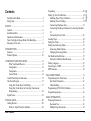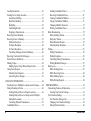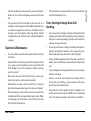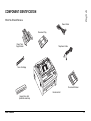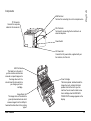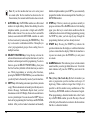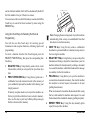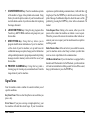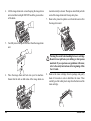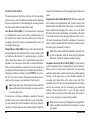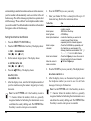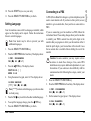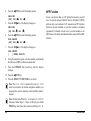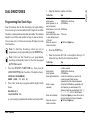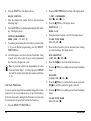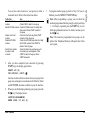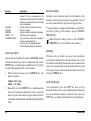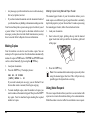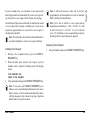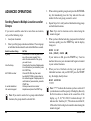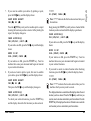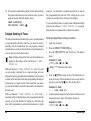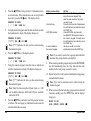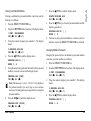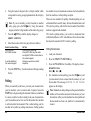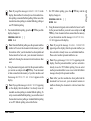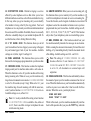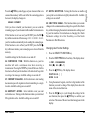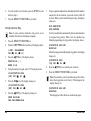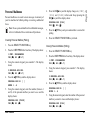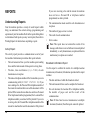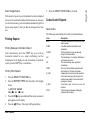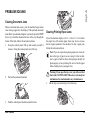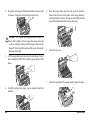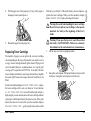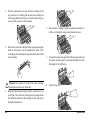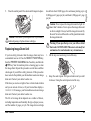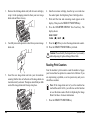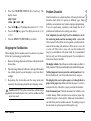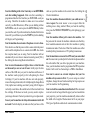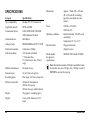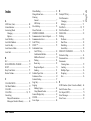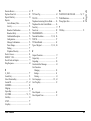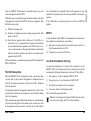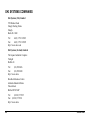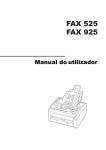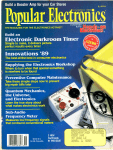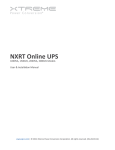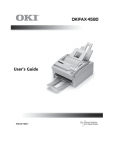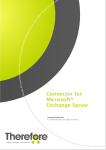Download Oki B 4500 User's Manual
Transcript
OKIFAX 4500 User’s Guide Every effort has been made to ensure that the information in this document is complete, accurate, and up-to-date. The manufacturer of this equipment assumes no responsibility for the results of errors beyond its control. The manufacturer of this equipment also cannot guarantee that changes in software and equipment made by other manufacturers and referred to in this guide will not affect the applicability of the information in it. Mention of software products manufactured by other companies does not necessarily constitute endorsement by the manufacturer of this equipment. Symbols in this Book This symbol marks a ‘note’. Notes are hints or tips which offer additional information to help you. This symbol marks a ‘caution’. Cautions are special notices which you should read and follow carefully to avoid possible damage to your equipment. This symbol marks a ‘warning’. Warnings are special notices which you should read and follow carefully to avoid potential danger to yourself or others. This user’s guide is subject to change without notification. This product complies with the requirements of the Council Directives 89/336/EEC and 73/23/EEC on the approximation of the laws of the member states relating to electromagnetic compatibility and low voltage. Copyright 1998 by Oki. All rights reserved. Written and produced by Oki Europe Ltd. OKI and OKIFAX are registered trademarks of Oki Electric Industry Company, Ltd. Energy Star is a trademark of the United States Environmental Protection Agency. Energy Star As an ENERGY STAR Partner, Oki has determined that this product meets the Energy Star guidelines for energy efficiency. 2 OKIFAX 4500 Symbols in this Book ......................................................... 2 Energy Star ......................................................................... 2 SAFETY .................................................................................. 6 General ................................................................................ 6 Installation Hints ................................................................ 6 Operation & Maintenance .................................................. 7 Toner Cartridge & Image Drum Unit Handling ................. 7 Emergency First Aid ........................................................... 8 INTRODUCTION ................................................................... 9 Features ............................................................................... 9 Product Options ................................................................ 10 COMPONENT IDENTIFICATION ..................................... 11 What You Should Receive ........................................... 11 Components ................................................................. 12 Components ................................................................. 13 Control Panel ............................................................... 14 Control Panel Keys & Indicators ...................................... 15 One Touch Keypad ........................................................... 17 Using One Touch Keys for Dialling ............................ 17 Using One Touch Keys for Selecting Functions & Programming ............................................................... 18 Signal Tones ...................................................................... 19 INSTALLATION ................................................................... 20 Getting Started .................................................................. 20 Where to Install Your Fax Machine ............................. 20 User’s Guide Unpacking ......................................................................... 20 Setting Up Your Fax Machine .......................................... 21 Installing Paper Trays & Stackers ............................... 21 Installing Toner Cartridge ............................................ 21 Connecting Telephone Line ......................................... 23 Connecting Telephone, Handset or Answering Machine 24 Connecting Power Cable ............................................. 24 Loading Paper ................................................................... 24 Setting the Clock .............................................................. 25 Setting the Answering Mode ............................................ 25 Answering Mode Options ............................................ 26 Changing Answering Mode ......................................... 27 Fax Machine Identification ............................................... 27 Setting Fax Machine Identification ............................. 28 Setting Language .............................................................. 29 Connecting to a PBX ........................................................ 29 MFP Function ................................................................... 30 DIAL DIRECTORIES .......................................................... 31 Programming One Touch Keys ........................................ 31 One Touch Parameters ................................................. 32 Chain Dialling .............................................................. 33 Programming AUTO DIAL Numbers .............................. 33 Programming Groups ....................................................... 34 BASIC OPERATIONS .......................................................... 36 Preparing Documents ....................................................... 36 Document Size ............................................................. 36 Multiple Page Documents ........................................... 36 3 English Contents Loading Documents ......................................................... 36 Sending Fax to Single Location ....................................... 37 Search Key Dialling ..................................................... 38 Real-Time Dialling ...................................................... 38 Redialling ..................................................................... 38 Confirming Results ...................................................... 38 Stopping a Transmission .............................................. 39 Receiving Faxes Manually ............................................... 39 Receiving Faxes in Memory ............................................. 39 Memory Reception ...................................................... 39 No Paper Reception ..................................................... 40 No Toner Reception ..................................................... 40 Cancelling Messages Stored in Memory ..................... 40 Rejecting Unsolicited Fax Messages ................................ 41 Power Failures & Memory ............................................... 41 Making Copies .................................................................. 42 Making Copies Using Manual Paper Feeder ............... 42 Using Voice Request ......................................................... 42 Initiating Voice Request ............................................... 43 Answering Voice Request ............................................ 43 ADVANCED OPERATIONS ............................................... 44 Sending Faxes to Multiple Locations and/or Groups ....... 44 Delayed Sending of Faxes ................................................ 46 Sending Delayed Faxes to Single Locations ............... 46 Sending Delayed Faxes to Groups and/or Multiple Individual Locations .................................................... 47 Cancelling Delayed Transmission ............................... 50 Confidential Faxes ............................................................ 51 4 Sending Confidential Faxes ......................................... 51 Receiving Confidential Faxes ...................................... 52 Creating Confidential Mailbox .................................... 52 Closing Confidential Mailbox ..................................... 53 Changing Mailbox Password ....................................... 53 Printing Confidential Faxes ......................................... 54 Relay Broadcasting ........................................................... 55 Relay Initiating Station ................................................ 55 Relay Key Station ........................................................ 55 Relay Broadcast Report ............................................... 55 Initiating Relay Broadcast ........................................... 55 Polling ............................................................................... 56 Polling Transmission ................................................... 56 Polling Reception ........................................................ 58 Cancelling Polling Transmission ................................. 58 Printing Bulletin Messages .......................................... 59 Dual Access ...................................................................... 59 While Sending Faxes ................................................... 59 While Receiving Faxes ................................................ 60 While Making Copies .................................................. 60 While Printing Reports ................................................ 60 PROGRAMMING ................................................................. 61 Customizing Features & Operations ................................ 61 Viewing Your Current Settings .................................... 61 User Function Settings ..................................................... 61 User Function Settings List ......................................... 61 Changing User Function Settings ................................ 65 Setting Distinctive Ring ............................................... 66 OKIFAX 4500 REPORTS .............................................................................. 74 Understanding Reports ..................................................... 74 Activity Report ............................................................ 74 Broadcast Confirmation Report ................................... 74 Active Memory Files Report ....................................... 75 Telephone Directory .................................................... 75 Configuration Report ................................................... 75 Message Confirmation Report ..................................... 76 Confidential Reception Report .................................... 76 Broadcast Entry Report ............................................... 76 Power Outage Report ................................................... 77 Printing Reports ................................................................ 77 Printing Message Confirmation Report ....................... 77 Printing Other Reports ................................................. 77 User’s Guide Codes Used in Reports ..................................................... 77 Result Codes ................................................................ 77 Communication Codes ................................................ 78 PROBLEM SOLVING .......................................................... 79 Clearing Document Jams .................................................. 79 Clearing Printing Paper Jams ........................................... 79 Replacing Toner Cartridge ............................................... 81 Replacing Image Drum Unit ............................................ 83 Reading Print Counters .................................................... 84 Shipping the Fax Machine ................................................ 85 Problem Checklist ............................................................ 85 Display Panel Messages ................................................... 88 Normal Display ............................................................ 88 Error Messages ............................................................ 88 SPECIFICATIONS ............................................................... 90 Index ...................................................................................... 91 5 English Personal Mailboxes .......................................................... 67 Creating Personal Mailbox (Polling) ........................... 67 Closing Personal Mailbox (Polling) ............................ 67 Memory Password ............................................................ 68 Creating Memory Password ........................................ 68 Changing Memory Password ....................................... 68 Deleting Memory Password ........................................ 69 Restricted Access .............................................................. 69 Creating Restricted ID Password ................................. 69 Changing Restricted ID ............................................... 70 Closing Restricted ID .................................................. 71 Dial Parameter Settings .................................................... 71 Dial Parameter Settings List ........................................ 71 Changing Dial Parameter Settings ............................... 72 SAFETY Installation Hints Your fax machine has been carefully designed to give you years of safe, reliable performance. As with all electrical equipment, however, there are a few basic precautions you should take to avoid hurting yourself or damaging the fax machine. • Install your fax machine in a dust-free location away from direct sunlight. • Do not connect your fax machine to a power source that is used by other equipment producing electrical noise (i.e., air conditioners, etc.). General • Leave electronic adjustments to authorized service personnel. • The LINE terminal connects your fax machine to a standard telephone line. To avoid damage to your telephone system or to the fax machine, do not connect your fax machine into anything other than a standard telephone socket. • Your fax machine has an earthed, 3-pin plug as a safety feature and it will only connect to an earthed outlet. If you cannot connect this plug to your power outlet, then it is possible that you have an older, non-earthed outlet. Contact an electrician to have your power outlet replaced. Do not use an adapter to defeat the earthing. • The electrical power outlet should be located near the fax machine and should be easily accessible. • The two TEL ports on the back of the fax machine are only suitable for 2 wire devices. Not all standard telephones will respond to incoming ringing when connected to an extension socket. • Read this user's guide carefully and keep it in a safe but accessible place so that you can use it for future reference. • Read and follow all warning and instruction labels on the fax machine itself. • Disconnect the fax machine before you clean it. DO NOT use liquid or aerosol cleaners to clean the fax machine. • Place your fax machine on a firm, solid surface. If you place the fax machine on something unsteady, it may fall and become damaged or injure someone. If you place the fax machine on a soft surface, such as a rug, sofa, or bed, the vents may become blocked causing the fax machine to overheat. • 6 Do not use your fax machine near water, or spill liquid of any kind into it. OKIFAX 4500 This fax machine may not necessarily provide an effective hand-over of a call from a telephone connected to the same line. • • The operation of this fax machine on the same line as a telephone or other equipment with audible warning devices or automatic ring detectors will rise to bell tinkle or noise and may cause false tripping of the ring detector. Should such problems occur, the user is not to contact the telephone company. Toner Cartridge & Image Drum Unit Handling Operation & Maintenance • Use a dry cloth to clean the control panel and the main body of the unit. • Aside from the instructions specifically mentioned in this user’s guide, your fax machine is not user serviceable. DO NOT attempt to service the machine or lubricate moving parts by yourself. • Disconnect the power cable before trying to remove any objects that may have fallen into the machine. • Immediately disconnect the fax machine if it becomes physically damaged and arrange for its repair or disposal. • When relocating your fax machine, always disconnect the telephone line before disconnecting the power cable. When reconnecting your fax machine, connect the power cable first, then the telephone line. User’s Guide This fax machine is not intended to be used in parallel with any other telephone devices. • Leave unused toner cartridges and image drum units in their packages until needed. When replacing a toner cartridge or image unit, reuse the packaging to dispose of the old toner cartridge or image drum unit. • Do not expose the toner cartridges and image drum units to light for more than five minutes. Never expose the green drum (inside the image drum unit) to direct sunlight. • Always hold the image drum unit by the ends - never by the middle. Never touch the green drum inside the image drum unit. • To avoid damage to the image drum unit, always use original Oki toner cartridges. • Exercise care when removing the toner cartridge. Do not let it touch your clothing or porous materials. The toner powder causes permanent stains. • Small amounts of toner spilled on skin or clothing can be readily removed with soap and COLD water. Using heated water will make removing the stain much more difficult. 7 English • Emergency First Aid • IF TONER IS SWALLOWED: Induce vomiting and seek medical attention. Never attempt to induce vomiting or give anything by mouth to a person who is unconscious. • IF TONER IS INHALED: Take the person to an open area for fresh air. Seek medical attention. • IF TONER GETS IN THE EYES: Flush eyes with large quantities of cool, NOT cold, water for a minimum of 15 minutes keeping eyelids open with fingers. Seek medical attention. 8 OKIFAX 4500 • Thank you for purchasing this OKIFAX fax machine. This fax machine uses advanced Light Emitting Diode technology to transfer received and copied images to plain paper. It is designed to make the sending and receiving faxes a fast and trouble free process. Advanced memory transmission and reception features, including automatic reception into memory with or without password printing. • Reports to help you keep track of the operations and settings of your fax machine. • Automatic power save mode. • Answering modes for manual and automatic fax reception, automatic switching between incoming voice and fax messages, and allows an answering machine to be connected in series to the telephone line after the fax machine. • A closed network feature to allow you to limit who can send faxes to your fax machine, or to limit both where faxes can be sent to and received from. Features The OKIFAX 4500 includes the following features: • 10 One Touch keys for automatic, single-key dialling of preprogrammed telephone numbers. • 70 AUTO DIAL numbers for automatic dialling of additional preprogrammed telephone numbers. • 5 Groups can be programmed to allow you to transmit a document to multiple locations with a single selection. • Your fax machine can also make 50 copies of an original document using standard weight (80 gsm) paper. • A search feature to allow you to look for preprogrammed telephone numbers by name. • 1 MB of built-in memory. • • Halftone transmission in up to 64 shades of grey. • Fax communication at up to 14,400 bits per second. Advanced dual access feature allowing you to load and prepare documents for transmission while your fax machine is sending or receiving another message. • Automatic redial and page re-transmission when a telephone number is busy or when problems occur in communication. • High speed scanning of original documents. • • Advanced transmission and reception features, including up to 5 delayed transmissions, transmission to multiple locations, confidential transmission and reception, relay broadcast initiate and polling. Automatic width reduction to 95% to bring data within printable parameters if the data on received faxes is wider than the printing area of your fax machine. This function is also active during copying. • Restricted operation of your fax machine by using a four digit password. User’s Guide 9 English INTRODUCTION Product Options Multi function peripheral (MFP) software is available as an option, which allows your fax machine to communicate with a computer. Once this option is intstalled, you can: • Use your fax machine as a local printer. • Send fax messages directly from your computer. • Receive and store fax messages directly into your computer. • Scan pages from your fax machine into your computer. • Carry out optical character recognition (OCR) on received faxes or scanned pages. • Easily program dial directories on your fax machine. A telephone handset which allows you to use your fax machine as a normal telephone. 10 OKIFAX 4500 English COMPONENT IDENTIFICATION What You Should Receive Power Cable Document Tray Paper Tray/ Copy Stacker Telephone Cable Toner Cartridge Document Stacker Facsimile Unit Image Drum Unit (Inside fax machine) User’s Guide 11 Components Paper Tray/Copy Stacker Load up to 100 sheets of paper into this tray. Up to 30 sheets of received faxes or finished copies are stacked on top of this tray. Document Tray Holds original documents that are to be faxed or copied. Document Guides Adjust these guides to the page width of the documents that are to be faxed or copied. One Touch Keypad Control Panel Manual Paper Feeder Load paper into this slot when you want to use a type of paper different from the paper in the paper tray. Document Stacker Supports documents that have been faxed or copied. 12 OKIFAX 4500 LINE Terminal Terminal for connecting the unit to a telephone line. PC Connector Connect the computer cable into this connector. TEL Terminals Terminals for connecting the fax machine to an external telephone. Power Switch AC Power Inlet Connect the AC power cable, supplied with your fax machine, into this inlet. LED Print Head This black bar is the part of your fax machine which writes received or copied images onto the image drum unit. You should clean this bar each time you change your toner cartridge. Image Drum Unit The image drum unit contains the green photosensitive drum which receives images from the LED print head and transfers them to the printing paper. User’s Guide Toner Cartridge This black cylinder, installed inside the image drum unit, contains the black powder which is the ink for your fax machine. You will need to install a new toner cartridge when the REPLACE TONER CART message appears on the display. 13 English Components Control Panel 14 OKIFAX 4500 1 LCD Panel: Refer to this liquid crystal display (LCD) panel for instructions and information while your fax machine is operating or while you are programming your fax machine. 2 Transmit Resolution/ô YES Key: This key changes the resolution used for transmitting documents. Use STD for standard originals, FINE and EX.FINE for detailed or small print originals, and PHOTO for originals that include colours or many shades of grey. 5 HYPHEN Key: When programming One Touch keys and AUTO DIAL telephone numbers, use this key to tell your fax machine to wait for the dial tone of an outside or international line before it continues dialling the rest of the telephone number. When programming the TSI/CSI and call back numbers into your fax machine, this key can also be used to enter a “+” symbol (see Plus (+) Key). 6 SEARCH Key: The One Touch keys and AUTO DIAL numbers can be programmed to have a name or location ID associated with their telephone numbers. Using this key by itself or in combination with the numeric keypad, you can search for these numbers alphabetically. You can also use the SEARCH key to search for unassigned One Touch keys and AUTO DIAL numbers. 7 HOOK/V. REQUEST Key: During a fax communication, pressing this key tells the operator at the other fax machine that you want to talk at the end of your transmission or after reception of any page has been completed. To use this feature both fax machines must have an external telephone connected. To answer a voice request, press this key after lifting your telephone handset. When no fax communication is taking place, pressing this key opens the telephone line for manual dialling (not available in some countries). You will hear the dialling tone through the speaker of your fax machine. 8 REDIAL Key: Pressing this key manually redials the last number dialled on your fax machine. You will also use this key as the ô YES key when making selections or to move your cursor while programming. 3 Type of Original/NO õ Key: This key selects document contrast after loading a document for transmission. Use LIGHT for originals that are too light, NORMAL for documents with good contrast, and DARK for originals that are too dark. You will also use this key as the NO õ key when making selections or to move your cursor while programming. 4 AUTO REC Key: This key sets the answering mode of your fax machine. The answering mode controls how your fax machine answers incoming calls and receives faxes. The display of your fax machine always indicates your current selection. See Setting the Answering Mode later in this user’s guide for more information about the answering modes available in your fax machine. User’s Guide 15 English Control Panel Keys & Indicators 9 Note: If your fax machine has been set to enter power save mode (after the fax machine has been inactive for three minutes), the manual redial function does not work. dialled a telephone number, press COPY so you can instantly program that number into an unassigned One Touch Key or AUTO DIAL number. AUTO DIAL Key: AUTO DIAL numbers are abbreviated numbers for rapid dialling. Rather than dialling the entire telephone number, you can enter a 2-digit code to AUTO DIAL number instead. You can also use the Location IDs (names) associated with AUTO DIAL numbers to search for these locations by name using the SEARCH key. This key is also used in combination with the #/Group Key to select preprogrammed groups when sending faxes to multiple locations. 12 STOP Key: This key cancels any operation currently in progress and turns off the ALARM indicator. After loading paper, press this key to cancel alarm conditions after the condition has been corrected. During programming, pressing the STOP key takes you back step-by-step through the programming functions you have already selected. 10 SELECT FUNCTION Key: Using this key activates the advanced transmission and reception functions of your fax machine to obtain reports and for programming. To select a function, press the SELECT FUNCTION key, then press the One Touch key labelled with the function you want to use. While programming or selecting other functions, pressing the SELECT FUNCTION key a second time takes you directly back to the stand-by mode of your fax machine. 11 COPY Key: After loading a document, press this key to make a copy. When no documents are loaded, press this key once to obtain a Message Confirmation Report about your last transmission on the LCD Display Panel and a second time to receive a printed report. You can also use the COPY key as a short-cut for programming One Touch keys and AUTO DIAL numbers. After you have loaded a document and manually 16 13 START Key: Pressing the START key initiates the operation indicated on the display or confirms information you have entered into the display. While the fax machine is in power save mode, press the START key to exit power save mode. 14 ALARM Indicator: This indicator glows red and an alarm sounds notifies you of any problem that occurs. To turn the alarm indicator off, press the STOP key and correct the problem. 15 Plus (+) Key (One Touch Key 8): Each fax number you enter or program into your fax machine can be up to 32 digits long. When a number is longer than 32 digits, it is possible to dial this number using combinations of One Touch keys, AUTO DIAL numbers or the numeric keypad. When programming a chain dial number into a One Touch key or AUTO DIAL number, press the Plus key at the end of the first part of the number to indicate to the fax machine that this is a chain dial number. OKIFAX 4500 16 PAUSE Key (One Touch Key 10): Use this key on the One Touch keypad to enter automatic three second pauses in dialling when programming telephone numbers. For example, you may want to use this key to tell your fax machine to wait for an outside or international line to open. Pauses in telephone numbers are marked by a “P” symbol. 17 SPACE Key (One Touch Key 9): Use this key on the One Touch Keypad to enter spaces while programming or to erase previously programmed information. Unlike the PAUSE key, spaces are used for easier reading only and have no effect on dialling. 18 One Touch Keypad: For a description of all the functions of the One Touch keypad, see the following section, One Touch Keypad. 19 One Touch Labels: After programming a location into a One Touch key, write the name of the location on the One Touch label. Lift off the plastic cover and use a pencil to write in the name, then replace the cover. 20 #/Group Key: Once you have programmed some One Touch keys or AUTO DIAL numbers, use this key to create groups to allow you to send the same fax to multiple locations. After you have loaded a document, press the AUTO DIAL key and use this key to select the group you want to send your fax to. User’s Guide 21 0/UNIQUE Key: When dialling, use this key to enter a “0”. When programming your Sender ID or a Location ID, you can use this key to enter a variety of unique characters, e.g. ! # & ’ ( ) * + , - . / : ; = ? · ä ß ñ ö ü Æ Å Ø æ å ø 22 Numeric Keypad: When dialling, these twelve keys work like the keypad on a telephone. You will also use the keypad to enter numbers, letters and other characters while programming. After pressing the SEARCH key, you can also use the numeric keypad to alphabetically search for the names of locations programmed into your fax machine. 23 */Tone Key: If your fax machine is set to pulse dialling, this key allows you to switch the dialling operation of your fax machine from pulse to tone dialling during your current call. You can also use this key while programming to create numbers with mixed pulse-then-tone operation. Note: This function is not available in some countries. One Touch Keypad The One Touch keys are an important tool on your fax machine. You will use them for quick, one-touch dialling, and to access the functions and programming options of your fax machine. Using One Touch Keys for Dialling To use a One Touch key for dialling, press the appropriate One Touch key. For each key, you can program up to two telephone numbers: a primary number, which will always be dialled first, 17 English When programming TSI/CSI and call back numbers into your fax machine, this key is used to enter a “+” symbol. and an alternate number which will be automatically dialled if the first number is busy or if there is no answer. You can also use the Location IDs (names) associated with One Touch keys to search for these locations by name using the SEARCH key. Using One Touch Keys for Selecting Functions & Programming Note: Changing the answering mode of your fax machine automatically prints out any non-confidential faxes that have been received into memory. You will also use One Touch keys for selecting special transmission and reception functions, obtaining reports and programming. 3 To select a function from the One Touch keypad, press the SELECT FUNCTION key, then press the corresponding One Touch key. CONF TX Key: Using this key sends a confidential document to a personal mailbox (a memory storage area) in the receiving fax machine. 4 RELAY INIT TX Key: Using this key sets up a relayed fax transmission. During a relayed fax transmission, your fax machine initiates the transmission by sending a document to a second fax machine, which then broadcasts the message to a number of other fax machines. 5 POLLING Key: Using this key sets your fax machine to scan and store documents in memory, then wait for another fax machine to call and request a document to be sent (polling transmission). 1 DELAYED TX Key: Using this key sends a fax at a later time and date, which you can specify for up to three days later. 2 PRINT OPERATION Key: Using this key prints out a confidential received document stored in the memory of your confidential personal box number after entering your 4-digit password. If memory reception mode is set on your fax machine, use this key to print faxes that have been received in memory. Also, use this key to print any bulletin polling messages that have been stored in memory. 18 When no document is loaded on the document table, using this key calls another fax machine and requests it to send the documents it has loaded into memory (polling reception). 6 REPORT PRINT Key: Using this key manually prints reports from your fax machine. OKIFAX 4500 COUNTER DISPLAY Key: Your fax machine keeps track of the number of pages it has printed and scanned. Using this key checks the print counters of your fax machine and resets the drum counter of your fax machine after replacing the image drum unit. experiences a problem during communications, it will emit three long beeps. Press the STOP key to turn the error tone off, then print a Message Confirmation Report to check the source of the problem by pressing the COPY key twice with no documents loaded. 8 LOCATION PROG Key: Using this key programs One Touch keys, AUTO DIAL numbers and groups into your fax machine. 9 USER PROG Key: Using this key allows you to program identification information of your fax machine; set the clock of your fax machine; set up mail boxes for confidential message reception; change your fax the function settings and dial parameters; program passwords for printing messages stored in memory and to restrict the use of your fax machine. Voice Request Tone: During a fax session, either you or the person at the remote fax machine can initiate a voice request. When the person at the remote fax machine either initiates or answers your voice request, your fax machine emits a repetitive warbling sound. 10 PRINTER CLEANING Key: Using this key prints a cleaning page for clearing any accumulated toner from the image drum of your fax machine. End of Session Tone: At the end of every successful fax session, your fax machine emits a short beep to inform you that there were no errors or problems in the communication. Off-Hook Alarm Tone: If your fax machine is equipped with a handset and if the handset is left off the hook, your fax machine will emit an intermittent warbling sound. To turn off the sound, hang up the handset or press the STOP key. Signal Tones Your fax machine emits a number of sounds to inform you of specific conditions. Key Select Tone: This is a short beep that occurs each time you press a key. Error Tones: If you press a wrong or inappropriate key, your fax machine will emit three short beeps. If your fax machine User’s Guide 19 English 7 INSTALLATION Getting Started Identification and remove the contents from the carton placing them on a sturdy surface. 1. Fax machine unit 2. Toner cartridge To install your new fax machine, follow the instructions from Unpacking to Setting the Fax Identification. You must complete these steps for your fax machine to operate properly. 3. Image drum unit (inside facsimile unit) 4. Power cable If you have purchased an option package for your fax machine, refer to the documentation you received with that option. 5. Telephone line cable 6. Paper tray/Copy stacker 7. Document tray Where to Install Your Fax Machine 8. Document stacker 1. Install your fax machine in a dust-free location away from direct sunlight. 9. This User's Guide 2. Allow several centimetres on each side of the fax machine to ensure adequate ventilation. 3. Make sure that both power and telephone outlets are available nearby. Note: A telephone handset, handset cradle and handset cable may also be included. If any items are missing, notify your dealer immediately for a replacement. Keep your packing materials and carton in case you ever need to ship or transport the machine. 4. Choose a location where the relative humidity is between 20% and 80%, and where the temperature is between 10 °C and 32 °C. Caution: Do not ship the fax machine with the image drum unit and toner cartridge installed. Refer to Shipping the Fax Machine later in this user’s guide. Unpacking Before you begin, make sure that all items listed below are included in your package. Refer to the illustrations in Component 20 OKIFAX 4500 English Setting Up Your Fax Machine Installing Toner Cartridge 1. Open the top cover. 2. Grasp the control panel. Pull upward and toward you until the control panel releases, then swing it out of the way. 3. Carefully remove the protective sheet from the document feeder. Installing Paper Trays & Stackers 1. Slot the tabs of the paper tray/copy stacker into the rearmost slots in the top of the fax machine until the tabs lock into place. 2. Insert the document tray into the long horizontal slot on the top of the unit until it locks into place. 3. Slot the tabs of the document stacker into the slots at the front of the fax machine until the tabs lock into place. Caution: Never expose the image drum unit to light for more than 5 minutes. Never expose the image drum unit to direct sunlight. Always hold the image drum unit by the ends. Never touch the surface of the green drum inside the image drum unit. User’s Guide 21 4. 5. Lift the image drum unit out and keeping the image drum unit out of direct sunlight. DO NOT touch the green surface of the drum. inserted correctly as shown. Then press down firmly on both ends of the image drum until it snaps into place. 7. Remove the protective plastic cover from the toner well in the image drum unit. Carefully remove the protective sheet from the image drum unit. Warning: Be careful when handling the toner cartridge. Do not let toner spill onto your clothing or other porous materials. If you experience any problems with toner, refer to the safety instructions at the beginning of this User's Guide. 6. 22 Place the image drum unit back into your fax machine. Ensure that the tabs on both sides of the image drum are 8. Remove the toner cartridge from its package and gently shake it from side to side to distribute the toner. Then carefully peel the white plastic tape from the bottom of the toner cartridge. OKIFAX 4500 English Caution: Be careful not to insert the toner cartridge backwards into the image drum unit. 9. With the ridged sides facing up and the coloured lever on your right, insert the toner cartridge into the image drum unit. Slide the left end of the cartridge in first, then lower the right end into place. 12. Close the control panel by pressing down until the cover snaps into place. 10. Once the toner cartridge is in place, push the coloured lever all the way forward to secure it and release the toner. Connecting Telephone Line 1. Insert one end of the telephone cable into the LINE terminal at the back of the machine. 11. Close the top cover of the fax machine until it snaps into place. User’s Guide 23 2. Insert the other end of the telephone cable into your wall telephone socket. Note: Now, you can connect either an external telephone or the external handset option for your fax machine. See the instructions below. Connecting Power Cable Caution: Before connecting power, ensure that the power switch is OFF (“0” is in depressed position) 1. Insert the power cable into the power inlet socket located on the back of the fax machine. 2. Connect the unattached end of the power cable into an earthed AC power outlet. 3. Switch your fax machine on using the power switch. The time and current answering mode will appear on the display. Your fax machine is now in stand-by mode, ready to send or receive faxes. Connecting Telephone, Handset or Answering Machine 1. 2. Insert one end of the telephone cable into one of the two TEL terminals on the back of the fax machine. Insert the other end of the telephone cable into the socket in your telephone, handset or answering machine. Note: To connect both an answering machine and a telephone, first connect your answering machine to your fax machine and then insert your telephone’s cable into the telephone socket on your answering machine. Note: You will need to have the TAD mode feature turned on for an answering machine to work with your fax machine. See Setting the Answering Mode later in this user’s guide. 24 Loading Paper Your fax machine can hold up to 100 sheets of standard weight (80 gsm) paper. For best results, use paper specially made for laser printers or photocopiers. Your fax machine automatically reduces the vertical length of the page images it receives to fit on the paper loaded in your fax machine (down to 75% of the original length). For example, if a OKIFAX 4500 Note: Your fax machine is set at the factory to use A4 paper. If you intend to use a different paper size, change the 1’ST PAPER SIZE user function setting to match your new paper size. See Programming later in this user’s guide for instructions. 1. Adjust the right paper guide to the width size of your paper. Caution: Be sure to grasp the paper tightly to avoid slipping of the uppermost sheet of paper. Setting the Clock Follow these instructions to set the time and date on your fax machine. 1. Press the SELECT FUNCTION key. 2. Press the USER PROG One Touch key. 3. On the numeric keypad, press 3. The display will show 3:CLOCK ADJUSTMENT ß) NO (à à/1-7) YES (ß 2. Remove the paper from its wrapper (up to 100 sheets). Note the “print side” notice printed on the label. Fan the paper. 3. Insert sheets of paper into the paper tray, print side down. 4. Press the ô YES key. The display will show the currently set date and time. 5. Using the numeric keypad, enter the new date and time. 6. Press the ô YES key to confirm your entry. 7. Press the SELECT FUNCTION key to finish. Setting the Answering Mode 4. Adjust the left paper guide so that it is aligned to the paper width. User’s Guide Your fax machine has a number of answering modes which determine how it handles incoming calls (both fax and voice). The current answering mode appears on your fax machine’s stand-by display. 25 English document created originally on legal-size paper is received, your fax machine reduces the received pages to fit on A4 or lettersize paper. Answering Mode Options The answering mode which is best for you will vary depending on how you use your fax machine and what external telephone devices are connected to it. Read through the answering modes listed here, then follow the instructions below. Auto Receive Mode [FAX]: If your fax machine is connected to a telephone line reserved only for fax communications, use the Auto Receive mode. Your fax machine will assume all incoming calls are fax messages and automatically receive all incoming fax messages. Manual Receive Mode [TEL]: If you use the same line for both fax and telephone calls and the majority of your incoming calls are telephone calls, then the TEL answering mode is your best choice. Each time someone calls, your fax machine rings like a telephone. You can answer from either an external handset or from an external telephone connected to your fax machine. If you pick up the handset and hear fax machine tones (normally a short peep every three seconds), press the START key to receive the fax. If you do not answer the phone and someone tries to send you a fax message, your machine will not accept it. Note: Some older types of fax machines do not send CNG tones and the line may be silent when you answer a call in TEL answering mode. If you answer a call using a telephone connected to the same telephone line, but not connected directly to your fax machine, you can remotely tell your fax machine to start fax reception by entering a two digit remote receive number using the telephone 26 keypad. See Remote Receive in Programming later in this user’s guide. Telephone/Fax Auto Switch Mode [T/F]: When incoming calls are a mixture of fax and telephone calls, your best choice is the Telephone/Fax Auto SW mode. In this mode, your fax machine detects whether the incoming call is a fax or voice call. When the call is from another fax machine, your machine will switch to fax mode and receive the message. When the call is a voice call, your fax machine will ring like a telephone. If you do not answer, your fax machine will switch back to fax mode to allow the calling party to manually send a fax. Note: Only use this mode if the telephone is located close to your fax machine. After the initial ring, the telephone falls silent, but the fax machine continues ringing. Telephone Answering Device Mode [TAD]: Use this mode if you have connected an answering machine to your fax machine. When a call is received and is not answered, your answering machine activates and is ready to send out your recorded outgoing message. At the same time, your fax machine monitors the incoming call to check if the call is a fax or voice call. If the incoming call is a fax call, your fax machine will receive the fax and no voice message will be recorded on your answering machine. If the incoming call is a voice call, then your fax machine will not activate and the calling party will be able to leave a voice message on your answering machine. Note: In some countries, the Telephone Answering Device mode is normally turned off. To have it turned on, contact your dealer. OKIFAX 4500 returns to stand-by mode displaying the new answering mode setting. Fax Machine Identification To prevent any data received from being printed while your fax machine is in Memory Reception Mode, you can program a password into your fax machine. See Creating Memory Password in Programming later in this user’s guide. Fax machines use the information you will enter here to identify themselves during communications. In most countries programming this information into your fax machine is a legal requirement. The information you will enter here includes: PC Receive Mode [PC]: Use this mode when your fax machine is connected to your computer and you have the optional software installed on your computer, which allows your fax machine to act as a fax modem. Any incoming fax messages would then be sent directly to your computer for storage and not be printed by your fax machine or stored in the memory of your fax machine. TSI/CSI: This is the telephone number of your fax machine. This number appears on displays and reports of other fax machines you are communicating with. This number may also be printed at the top of faxes you send to other fax machines. Changing Answering Mode Follow these instructions to change the answering mode of your fax machine. Sender ID: This is a descriptive title and is usually the location of your fax machine or the name of your company or office. The Sender ID is printed at the top of every fax you send. You can enter up to 32 characters. The first 16 characters of your Sender ID is also used as your Personal ID, which may appear on displays or reports of other fax machines you are communicating with. 1. Press the AUTO REC key. Your fax machine displays your current answering mode. 2. Press the AUTO REC key again. Your fax machine switches to the next answering mode. Note: Some fax machines do not print your TSI/CSI on their received pages. To make sure that your TSI/CSI is always printed, you can include your fax number as part of your Sender ID. 3. Continue pressing the AUTO REC key until the answering mode you want appears on the display. After a short pause, your fax machine programs the new answering mode and Call Back Number: The Call Back Number is a telephone number (not a fax number) which the operator of the remote machine can use to reach you. If you use the voice request function while you User’s Guide 27 English Memory Reception Mode [MEM]: Use this answering mode if you want incoming faxes to be stored in the memory of your fax machine and not immediately printed. You can then use the PRINT OPERATION function to print out any messages that have been stored in the memory. are transmitting to another fax machine and no one is there to answer, your fax machine will automatically send a cover letter with a call back message. The call back message is printed on a separate sheet with the message “Please call back” and a telephone number where you can be reached. The call back number entered here is the number that appears on the call back message. Setting Fax Machine Identification 1. Press the SELECT FUNCTION key. 2. Press the USER PROG One Touch key. The display shows: 1:FUNC. PROGRAMMING ß) NO (à à/1-7) YES (ß 3. On the numeric keypad, press 4. The display shows: 4:SYSTEM DATA PRG ß) NO (à à/1-7) YES (ß 4. Press the ô YES key. The display shows: NO=<TSI/CSI> ID=<SENDER ID> 5. After the display clears, enter the full telephone number of your fax machine using the numeric keypad up to twenty characters. Note: Use the HYPHEN or 8/+ One Touch key to enter a “+” character before the number, which is a generally recognised method of indicating the international access code before the country dialling code. The 9/SPACE One Touch key is used to enter spaces in a number. 28 6. Press the START key to save your entry. 7. Enter your Sender ID. This is a descriptive title up to 32 characters long. Refer to the instructions below. To Do This Enter numbers Enter spaces Enter hyphens Enter alpha characters Enter a unique character Enter next character. Move the cursor to make corrections. 8. Use Numeric keypad. Press once for each number required. SPACE One Touch key HYPHEN key Locate the character you want on the numeric keypad. Press that key repeatedly until the character appears. Press the 0/UNIQUE key repeatedly until the character you want appears. The following characters are available: ! # & ’ ( ) *+,-./:;=?·äßñöüÆÅØæåø Press the NO õ key to move the cursor to the next position for the next character. ô YES and NO õ keys. Press the START key to save your entry. The display shows: NO=<CALL BACK NO.> 9. After the display clears, use the numeric keypad to enter the telephone number you want to use for call back messages. Enter up to 20 characters. Note: Use the HYPHEN or 8/+ One Touch key to enter a “+” character before the number, which is a generally recognised method of indicating the international access code before the country dialling code. The 9/SPACE One Touch key is used to enter spaces in a number. OKIFAX 4500 Connecting to a PBX 11. Press the SELECT FUNCTION key to finish. A PBX (Private Branch Exchange) is a private telephone system used to route internal calls. If you have to dial a prefix (access) number to get an outside line, then your line is connected to a PBX. Setting Language Your fax machine comes with two languages installed, which appear on the display and in reports. Follow the instructions below to switch languages. Note: Your dealer may be able to provide you with additional languages. 1. Press the SELECT FUNCTION key. 2. Press the USER PROG One Touch key. The display shows: If you are connecting your fax machine to a PBX, follow the instructions below. These setting changes allow your fax machine to identify your PBX’s outside line dial prefix digits in the numbers that you program or dial in your fax machine. After it dials the prefix digits, your fax machine will wait until it sees that an outside line is available before dialling the rest of the number. Caution: In some countries you may require service assistance to make these changes. Also, some PBX installations may require additional adjustments to your fax machine. If you continue to have difficulty with fax communication after following these steps, contact your dealer. 1:FUNC. PROGRAMMING ß) NO (à à/1-7) YES (ß 3. Press the ô YES key. The display shows: FUNCTION NO.[ ENTER 01-28 4. ] Using the numeric keypad, enter 14. This display shows: 14:USER LANGUAGE ß) NO (à [****] YES (ß à) 1. Press the SELECT FUNCTION key. 2. Press the USER PROG One Touch key. The display shows: 1:FUNC. PROGRAMMING ß) NO (à à/1-7) YES (ß Note: [****] indicates which language your fax machine is already using. 5. Press the NO õ key to switch to the other installed language. 6. To accept the language change, press the ô YES key. 7. Press the SELECT FUNCTION key to finish. User’s Guide 3. On the numeric keypad, press 2. The display shows: 2:DIAL PARAMETER ß) NO (à à/1-7) YES (ß 29 English 10. Press the START key to save your entry. 4. 5. Press the ô YES key until the display shows: MFP Function PBX LINE à) [OFF] YES (ß ß) NO (à To use your fax machine as a PC printer/fax/scanner, you will need to install optional Multi-Function Peripheral (MFP) software into your computer. A PC connector and PC interface board are already included on your fax machine as standard equipment. For details on how to use your fax machine as an MFP, please refer to the documentation that comes with the MFP software. Press the NO õ key. The display changes to: PBX LINE ß) NO (à à) [ON] YES (ß 6. Press the ô YES key until the display shows: DIAL PREFIX ß) NO (à [OFF] YES (ß à) 7. Press the NO õ key. The display changes to: DIAL PREFIX [ ] ENTER 4DIGITS 8. Using the numeric keypad, enter the number you normally dial from your PBX to obtain an outside line. 9. Press the 9/SPACE One Touch key until the display changes. 10. Press the ô YES key. 11. Press the SELECT FUNCTION key to finish. Note: The DIAL PREFIX number for your PBX LINE must be included in all outside telephone numbers you program into your fax machine or dial with the numeric keypad. Note: To later turn off the PBX LINE and DIAL PREFIX functions, follow Steps 1-7 above. At Step 8, press the 9/ SPACE key four times, then continue with Steps 10 - 11. 30 OKIFAX 4500 Programming One Touch Keys Your fax machine has ten One Touch keys for rapid dialling. You can store up to two fax numbers with 32 digits for each One Touch key, a main number and an alternate number. The alternate number is used if the main number is busy or does not answer. You can also enter a 15-character Location ID (name) for each One Touch key. Note: To find One Touch keys which are not yet programmed, you may repeatedly press the SEARCH key. Note: If all your One Touch keys are programmed, searching automatically looks for the first unassigned AUTO DIAL number. 1. Press the SELECT FUNCTION key, then press the LOCATION PROG One Touch key. The display shows: LOCATION PROGRAMMING ENTER (SRCH, OT, A/D, #) 2. 3. Enter the main fax number as follows: To Do This Enter numbers Enter spaces Enter hyphens (i.e. to wait for dial tone) Enter pauses (i.e. to wait for outside line) Add a switch from pulse to tone dialling for part of the call Move the cursor to make corrections. PAUSE key */Tone key ô YES and NO õ keys. Press the START key. 5. Enter the Location ID. This is a descriptive title up to 15 characters long. Refer to the instructions below. To Do This Enter numbers Enter spaces Enter hyphens Enter alpha characters Enter a unique character NO=<FAX NO.> ID=<LOCATION ID> Enter next character. User’s Guide Use Numeric keypad. 9/SPACE One Touch key HYPHEN key 4. Press a One Touch key to program and the display briefly shows: or a previously programmed fax number and location ID. English DIAL DIRECTORIES Move the cursor to make corrections. Use Numeric keypad. Press once for each number required. 9/SPACE One Touch key HYPHEN key Locate the character you want on the numeric keypad. Press that key repeatedly until the character appears. Press the 0/UNIQUE key repeatedly until the character you want appears. The following characters are available: ! # & ’ ( ) *+,-./:;=?·äßñöüÆÅØæåø Press the NO õ key to move the cursor to the next position for the next character. ô YES and NO õ keys. 31 6. Press the START key. The display shows: 2. NO=<OR LOCATION> 7. 8. Enter the alternate fax number. Refer to the instructions following Step 3. 9. 1:FUNC. PROGRAMMING ß) NO (à à/1-7) YES (ß 3. To continue programming One Touch keys, go back to Step 2. If you are finished programming, press the SELECT FUNCTION key. 10. Lift off the plastic cover above the One Touch label. Using a pencil, write in the name for your newly programmed One Touch key. Replace the cover. Note: If you want to delete any programming for a One Touch key, follow Steps 1 - 2. At Step 3 press the 9/SPACE key until the number is deleted, then continue with Steps 8 - 10. 4. 1. 32 ] Using the numeric keypad, enter 28. The display shows: 28:ONE TOUCH PARAM à) YES (OT) NO (à 5. Press the One Touch key for the location whose settings you want to change. The display shows: ECHO PROTECTION ß) NO (à [OFF] YES (ß à) 6. Press the NO õ key to switch Echo Protection on. 7. Press the ô YES key to confirm your selection. The display shows: FAX SPEED à) [14.4K] YES (ß ß) NO (à 8. Press the ô YES key to confirm the fax speed, or press the NO õ key until the desired fax speed is selected. 9. Press the ô YES key to confirm your selection. The display shows: One Touch Parameters If you are experiencing problems communicating with a remote location in a very noisy telephone area, set up a One Touch key for that location and try turning Echo Protection on or lowering the transmission fax speed/rate for that One Touch key. Press the ô YES key. The display shows: FUNCTION NO [ ENTER 01-28 Press the START key to finish programming the One Touch key. The display shows: LOCATION PROGRAMMING ENTER (SRCH, OT, A/D, #) Press the USER PROG One Touch key. The display shows: 28:ONE TOUCH PARAM à) YES (OT) NO (à Press the SELECT FUNCTION key. OKIFAX 4500 Note: Should you later change the location the One Touch key is used for, then remember to switch Echo Protection off and reset the transmission fax speed/rate to 14.4K, if necessary. Programming AUTO DIAL Numbers Your fax machine has 70 AUTO DIAL numbers available for quick, two-digit selection and dialling. For each AUTO DIAL number, you can enter a fax number up to 32 digits long and a Location ID (name) up to 15 characters long. Note: To find AUTO DIAL numbers which are not yet programmed, you may repeatedly press the SEARCH key. Chain Dialling Each fax number that you enter or program into your fax machine can be up to 32 digits long. If you need to dial a number which is longer than 32 digits, then you can use the chain dial feature. To create a chain dial number, program the first 31 digits of the number into a One Touch key or AUTO DIAL number. Then press the 8/+ One Touch key to make this a chain dial number. Next, program the rest of the number into another One Touch key or AUTO DIAL number. You can, if so desired, leave the second part of the number unprogrammed and enter it manually on the numeric keypad. To use a chain dial number, select the One Touch key or AUTO DIAL number programmed with the first part of the chain dial number. The display will show PRESS OT/AD/SRCH KEY. Then select the One Touch key or AUTO DIAL number programmed with the second part of the chain dial number. If the second part of the chain dial number was not programmed, enter it manually on the numeric keypad. Press the START key to begin sending the fax. User’s Guide 1. Press the SELECT FUNCTION key, then press the LOCATION PROG One Touch key. The display shows: LOCATION PROGRAMMING ENTER (SRCH, OT, A/D, #) 2. Press the AUTO DIAL key. 3. Using the numeric keypad, enter a 2-digit number (01-70) for the AUTO DIAL number you want to program. 4. The display briefly shows: NO=<FAX NO.> ID=<LOCATION ID> or a previously programmed fax number and location ID. 5. Enter the fax number. Refer to the instructions below. To Do This Enter numbers Enter spaces Enter hyphens (i.e. to wait for dial tone) Enter pauses (i.e. to wait for outside line) Use Numeric keypad. 9/SPACE One Touch key HYPHEN key PAUSE key 33 English 10. Press the SELECT FUNCTION key to finish. To Do This Add a switch from pulse to tone dialling for part of the call Move the cursor to make corrections. Use */Tone key ô YES and NO õ keys. 6. Press the START key. 7. Enter the Location ID. This is a descriptive title up to 15 characters long. Refer to the instructions below. To Do This Enter numbers Enter spaces Enter hyphens Enter alpha characters Enter a unique character Enter next character. Move the cursor to make corrections. 8. 9. Use Numeric keypad. Press once for each number required. 9/SPACE One Touch key HYPHEN key Locate the character you want on the numeric keypad. Press that key repeatedly until the character appears. Press the 0/UNIQUE key repeatedly until the character you want appears. The following characters are available: ! # & ’ ( ) *+,-./:;=?·äßñöüÆÅØæåø Press the NO õ key to move the cursor to the next position for the next character. ô YES and NO õ keys. To continue programming AUTO DIAL numbers, go back to Step 3. If you are finished programming, press the SELECT FUNCTION key. Note: If you want to delete any programming for a AUTO DIAL key, follow Steps 1 - 4. At Step 5, press the 9/SPACE key until the number is deleted, then continue with Steps 8 - 9. Programming Groups Once you have programmed some One Touch keys or AUTO DIAL numbers, you can then program these numbers into groups to allow you to send the same fax to multiple locations. You can program up to 5 groups using a maximum of 80 numbers for all 5 groups into your fax machine. 1. Press the SELECT FUNCTION key, then press the LOCATION PROG One Touch key. The display shows: LOCATION PROGRAMMING ENTER (SRCH, OT, A/D, #) 2. On the numeric keypad, press the # key. The display shows: GROUP SETTING [ ENTER 1 - 5 Press the START key to finish programming the AUTO DIAL number. The display shows: 3. AUTO DIAL NO. [ ENTER 01-70 4. ] ] Using the numeric keypad, enter the group number (1-5) you want to program. The display shows the number of your current group and SELECT LOC.(S) YES (STR/LOC.) EXIT (à à) 34 OKIFAX 4500 To Do This Add a One Touch location Add AUTO DIAL location Delete One Touch location Delete AUTO DIAL location Search for a location by name to add or delete 5. Use Press the One Touch key. Press START to add it to the group. Press AUTO DIAL. Enter the 2-digit Auto Dial number. Press START to add it to the group. Press the One Touch key. Press START to delete it from the group. Press the AUTO DIAL key. Enter the 2-digit AUTO DIAL number. Press START to delete it from the group. Press the Search key continuously until the location you want appears. Press START to add it to the group. Press START to delete it. 7. To program another group, go back to Step 2. If you are finished, press the SELECT FUNCTION key. Note: After programming a group, you can check the locations programmed into the group by carrying out Steps 1 - 3. At Step 4, repeatedly press the START key to view all the programmed locations. To delete a location, press the NO õ key. Note: The locations programmed into groups can be printed. See Telephone Directory in Reports later in this user’s guide. After you have completed your selection (by pressing START key), the display again shows: SELECT LOC.(S) YES (STR/LOC.) EXIT (à à) Continue to add or delete locations from your group. Each group can contain up to a maximum of all of the One Touch and AUTO DIAL locations available on your fax machine. 6. When you are finished programming your group, press the NO õ key. The display shows: LOCATION PROGRAMMING ENTER (SRCH, OT, A/D, #) User’s Guide 35 English You can now add a location to your group (or delete a location from it). Refer to the instructions below. BASIC OPERATIONS Preparing Documents • Try to use good quality documents for your transmissions. Documents that are typed or created in felt-tip black ink on white (or light) paper work best. • Do not send documents which are not rectangular. • Never use documents that have wet or sticky surfaces, wrinkles, staples or paper clips. However, your fax machine can transmit documents that have been subject to normal wear, such as documents with staple holes, letter folds and minor corner folds. • If you are not sure how a document will fax, try making a copy first on your fax machine (load the document face down and press the COPY key). • If your documents are very creased, torn, or crinkled, make a copy on a photocopier and send the copy instead. You can also use a photocopier to enlarge or reduce documents before sending. Document Size All documents must have a minimum width of 148 mm and a minimum length of 128 mm. Documents cannot be wider than 216 mm or longer than 356 mm. 36 Note: If you often have documents longer than 356 mm, your dealer may be able to adjust your fax machine to scan and transmit documents up to 1500 mm in length. Please be aware that adjusting the length setting to 1500 mm cancels detection of multiple document misfeeds. Multiple Page Documents Your fax machine can scan paper with a base weight between 50 gsm and 105 gsm. You can load up to 20 sheets of standard 80 gsm paper (e.g. photocopier paper) at the same time. If you use a heavier paper, you can load up to 15 sheets. For very heavy paper, manually load sheets and send pages sheet-by-sheet. When loading several pages for transmission, paper thickness should be between 0.08 mm and 0.13 mm. For single page transmission, paper thickness can be between 0.06 mm and 0.15 mm. Loading Documents To prevent paper jams and problems during scanning, neatly stack your documents, aligning their edges, before loading. Do not load documents of different sizes at the same time. Note: You can load and prepare to transmit a document while your fax machine is still sending or receiving another message (as long as the document feeder is clear). To do this, load the document, select your location and press the START key. Your document will be scanned into memory and sent when the current communication ends. OKIFAX 4500 Adjust the document guides to the width of the paper you are using. Document Type Documents with normal contrast Documents which are too light Documents which are too dark 6. English 1. Contrast to Use NORMAL LIGHT DARK Your documents are now ready for faxing or copying. Sending Fax to Single Location 2. 3. Neatly stack your documents, then insert them face down into the document feeder. If necessary, readjust the document guides for a snug fit. 1. Load your documents. 2. Select a location. Refer to the instructions below. Your fax machine will grip the documents and pull the bottom page into the machine. To Dial Using One Touch key AUTO DIAL number Numeric keypad External telephone 4. If necessary, use the Transmit Resolution or ô YES key to set the resolution of your document. Document Type Normal office documents Documents with small type or other fine details Documents with photos or many shades of grey 5. Resolution to Use STD (Standard) FINE or EX. FINE PHOTO If necessary, use the Type of Original or NO õ key to set the level of contrast in your document. User’s Guide 3. Do This Press the One Touch key. Press the AUTO DIAL key, then enter the two digit AUTO DIAL number on the numeric keypad. Dial as you would on a normal telephone. If you make a mistake, press the ô YES key to go back and re-enter the number. Pick up the handset of your exter nal telephone and dial the number of the machine you wish to transmit to. If the receiving fax machine is in automatic reception mode, you will hear a highpitched tone. If a person answers the phone, ask them to press the START key on their fax machine. If necessary, press the START key to begin the transmission. Refer to the table below to understand some of the messages you may see during a typical fax transmission. 37 Message (location) DIALLING CALLING SENDING RESULT = OK COMMUN. ERROR Explanation The Personal ID or TSI/CSI of the remote location. If this is not prgrammed in the remote location, the Location ID or telephone number you entered will identify the location during transmission. Your fax machine is dialling the number. The line is ringing. Your fax machine is sending the message. The fax was sent successfully. If you see this or another error message, a problem occurred during the communication. Try resending the fax. Refer to Problem Solving for assistance. Search Key Dialling If you are not sure which One Touch key or AUTO DIAL number contains the location you want to communicate with, use the SEARCH key to look through an alphabetical list of all of the Location IDs programmed into your fax machine. 1. When selecting locations, press the SEARCH key. The display will show SEARCH AUTO-DIAL ENTER 1’ST CHAR. 2. 38 Repeatedly press the SEARCH key to look through the entire list of locations in alphabetical order, or locate the letter you want on the numeric keypad, and press that key repeatedly to look through Location IDs beginning with that letter. Real-Time Dialling Normally, your fax machine dials the entire number of the location you have selected at one time. Occasionally, it may be necessary to dial numbers in real time (one digit at a time). If your fax machine is equipped with a handset, you can dial in real time by picking up the handset or press the HOOK/V. REQUEST key. Note: Real-time dialling with use of the HOOK/V. REQUEST key is not available in some countries. Redialling If the line is busy or if there is no answer, your fax machine waits and then automatically redials the number. Also, if your fax machine is transmitting from memory and a communication error occurs, it automatically redials the number and tries to send the fax again. You can redial a number manually at any time by pressing the REDIAL key. Confirming Results After transmission, press the COPY key once (with no documents loaded) to see a report confirming your transmission on your fax machine’s display. To print the report, press the COPY key a second time. See Reports for more information. OKIFAX 4500 Note: You can also tell your fax machine to start fax reception by entering your 2 digit code for remote receive using your telephone keypad. Refer to Remote Receive. To stop a transmission while it is in progress, follow the instructions below. 1. Press the STOP key twice. The display will show 3. After you receive the fax, a long beep tells you that the reception was successful. STOPPED 2. If documents are stuck part way through the document feeder, you may see the following message on the display. Receiving Faxes in Memory RELOAD DOCUMENT Your fax machine automatically receives messages into memory and does not immediately print them in the following situations. Press the STOP key again. Your fax machine feeds the document the rest of the way through the document feeder. Note: If your fax machine cannot feed your document through the document feeder, refer to Problem Solving. Receiving Faxes Manually Your fax machine receives faxes automatically unless the fax machine has been set to the manual receive [TEL] mode. If your fax machine is set to the manual receive [TEL] mode, follow the instructions below. 1. When your telephone or fax machine rings, pick up the telephone handset. If the call is a voice call, start speaking to the caller. 2. If the call is a fax call, or if a person wishes to fax you a document after having a conversation, press the START key and hang up the handset. User’s Guide Memory Reception When your fax machine has been set to Memory Reception mode [MEM], any received faxes are stored in the memory of your fax machine and are not automatically printed. The display shows MSG. IN MEMORY if any faxes have been received during memory reception mode. When you change the reception mode of your fax machine, any non-confidential fax messages stored in memory are automatically printed. If you want to print any fax messages stored in memory without changing the reception mode, carry out the following: 1. Press the SELECT FUNCTION key. 39 English Stopping a Transmission 2. 3. 4. Press the PRINT OPERATION One Touch key. The display shows: PRINT MEMORY MSG? ß) NO (à à) YES (ß If your fax machine has received a message in memory because toner is low, MSG. IN MEMORY, REPLACE TONER CART. appears on the display. To print out a message stored in memory when toner is low, follow the instructions below. Press the ô YES key. The stored message begins printing. 1. Press the SELECT FUNCTION key. Note: If a memory reception password has been set, you will have to enter this password to print any messages stored in memory. See Creating Memory Password in Programming 2. Press the PRINT OPERATION One Touch key. The display will show When all messages have been printed, your fax machine automatically returns to memory reception mode. 3. No Paper Reception When your fax machine has run out of paper, a NO PAPER, REPLACE PAPER message appears on the display. Your fax machine continues to receive faxes into memory when it has run out of paper. Your fax machine automatically prints out any messages received in memory when the paper is replaced and the STOP key is pressed. PRINT MEMORY MSG? ß) NO (à à) YES (ß Press the ô YES key and stored messages will begin printing. Note: If a memory reception password has been set, you will have to enter this password to print any messages stored in memory. Note: Even if you see a TONER LOW message on your fax machine, you may be able to use the PRINT OPERATION One Touch key to continue printing faxes, but the print quality cannot be guaranteed. Replace your toner cartridge as soon as possible. No Toner Reception Cancelling Messages Stored in Memory When your fax machine is running low on toner, it displays a TONER LOW, REPLACE TONER CART. message. Rather than risk printing an unreadable message, your fax machine automatically receives faxes into memory if user setting 22:NO TONER MEM. RX has been set to on. It is also possible to erase messages received in memory without printing them. 40 OKIFAX 4500 2. After you have followed the instructions to print out messages stored in memory, the display shows: transmission or reception (OFF). To use the closed network function, follow the instructions below. MSG. IN MEMORY PRINTING 1. Press the SELECT FUNCTION key. 2. Press the USER PROG One Touch key. The display shows: To erase the message instead of printing it, press the STOP key. The display shows: CANCEL? ß) NO (à à) YES (ß 3. Press the ô YES key to erase the message from the memory of your fax machine. 1:FUNC. PROGRAMMING ß) NO (à à/1-7) YES (ß 3. FUNCTION NO.[ ENTER 01-28 4. Note: In some countries, this function cannot be set by the user. Please contact your dealer for assistance. You can also set your fax machine not to send faxes to locations whose telephone numbers are not programmed into your One Touch keys or AUTO DIAL numbers. The available settings are limit reception only (RX), limit both transmission and reception (T/R), and no limitation on User’s Guide ] Using the numeric keypad, enter 08. The display shows: 08:CLOSED NETWORK ß) NO (à [***] YES (ß à) Rejecting Unsolicited Fax Messages The closed network option allows you to limit the locations your fax machine can communicate with. Using this function, you can set your fax machine to refuse to receive any faxes from locations whose telephone numbers are not programmed into your One Touch keys or AUTO DIAL numbers. Use of this function allows you to reject any unsolicited faxes such as advertising. Press the ô YES key. The display shows: Note: [***] shows the current setting of this function. 5. Press the NO õ key until the setting you want appears in the display. 6. Press the ô YES key to confirm the new setting. 7. Press the SELECT FUNCTION key to finish. Power Failures & Memory If power is interrupted to your fax machine, the following problems occur: • Any messages your fax machine has scanned into memory, but not yet transmitted, are lost. 41 English 1. • Any messages your fax machine has received into memory, but not yet printed, are lost. • If you have loaded documents onto the document feeder of your fax machine, any dialling or transmission settings are lost. Your fax machine prints a power outage report to inform you of a power failure. Use this report to determine which received messages you may have lost and which transmissions you may have to resend. Refer to Reports for more information. Making Copies Using Manual Paper Feeder The manual paper feeder of your fax machine allows you to make copies on a different type of paper than what is normally kept in the paper tray of your fax machine. To make copies using the manual paper feeder, follow the instructions below. 1. Load your documents. 2. Insert a sheet of paper, printing side up, into the manual paper feeder slot until you feel the fax machine grab hold of the paper. 3. Press the COPY key. Making Copies Your fax machine can also be used to make copies. You can make up to 50 copies at one time. Your fax machine automatically makes all copies in FINE mode. EX.FINE and PHOTO mode can be selected manually by pressing the ô YES key. 1. Load your documents. 2. Press the COPY key. The display shows: PRG. NO. OF COPIES [1SETS] ENTER 1 - 50 If you want to make just one copy, you are finished. Your fax machine waits a moment, then begins copying. 3. 42 To make multiple copies, enter the number of copies you want to make on the numeric keypad. Then press the COPY key again. Your fax machine begins making the required number of copies. Note: It is recommended to make single copies only when using the manual paper feed slot. This will prevent any possible paper feed jams from occurring. Using Voice Request The voice request feature allows you to have a conversation with a person at a remote fax machine during a fax communication. Either the sender or receiver of the fax can initiate a voice request. OKIFAX 4500 Note: A call back message is only sent if you have programmed a call back number into your fax machine. Refer to Setting Fax Identification. You will know if the person on the other fax machine has issued a voice request when you hear a warbling tone. If you do not respond in approximately six seconds, the voice request is automatically cancelled. Note: To be able to initiate a voice request during transmission, user function 17:MEM./FEEDER SW. must be set to FEED and 25:INSTANT DIALLING must be set to OFF. Iniatiating a voice request during reception, the setting of these user functions are ignored. Note: You will need to have either an attached handset or an external telephone to use the voice request function. Answering Voice Request Initiating Voice Request 1. During a fax communication, press the HOOK/V. REQUEST key. 2. When the other party answers your request, your fax machine emits a repetitive warbling sound. The display shows: 1. Lift your handset and press the HOOK/V. REQUEST key. LIFT HANDSET AND PRESS VOICE REQUEST 3. Lift your handset and press the HOOK/V. REQUEST key. Note: If you press your HOOK/V. REQUEST key to initiate a voice request during transmission, but no one is there to answer, your fax machine automatically sends a call back message to the remote site giving a telephone number where you can be reached. User’s Guide 43 English If you are sending a fax, you can answer a voice request only after all pages have been transmitted. If you are receiving a fax, you can answer a voice request after reception of each page. ADVANCED OPERATIONS 3. When selecting another group, do not press the AUTO DIAL key, but immediately press the # key and enter the code number for the next group you want to select. Sending Faxes to Multiple Locations and/or Groups 4. Repeat Steps 2 to 3 until you have finished selecting groups and individual locations. Note: Up to ten fax locations can be entered using the numeric keypad. If you want to send the same fax to more than one location, carry out the following steps: 5. 1. Load your document. 2. Select your first group or location as follows. The next group or individual location must be selected within three seconds. Select Location Using A group One Touch key AUTO DIAL number A number dialled on the numeric keypad Do This Press the AUTO DIAL key and then # key in the numeric keypad. Then enter the code number of the group you want to use. Press the One Touch key. If display asks for confirmation of your selection, press the START key. Press AUTO DIAL key, then enter two digit AUTO DIAL code number on the numeric keypad. If display asks for confirmation of your selection, press the START key. Dial as you would on a normal telephone and press the START key. Note: If you want to send a fax to groups and individual locations, the groups must be selected first. 44 When you have finished selecting groups and/or individual locations, quickly press the START key and the display changes to: ENTRY IS OK? DIAL (START) CHECK (à à) If your entries are OK, press the START key. Your fax machine then scans your document and begins to transmit to your selected locations. 6. When you have finished selecting your groups and individual locations and you DO NOT press the START key, the display shortly shows: MULTI LOCATION ?????? Note: ?????? indicates the locations you have selected. If your locations exceed the capacity of the display, then only the first locations are shown on the second line of the display, e.g. #1, 03, *02, 4568; #1 indicates Group 1; 03 indicates One Touch key 03; *02 indicates Auto Dial 02; 4568 are the first four digits of a number entered using the numeric keypad. OKIFAX 4500 If you want to confirm your entries by printing a report, press the NO õ key and the display shows: ?????? OK (START) CLEAR (à à) Note: ?????? indicates the first location entered into your fax machine. PRINT ENTRY REPORT? ß) NO (à à) YES (ß Press the ô YES key and your fax machine prints a report showing the locations you have selected. After printing the report, the display changes to Keep pressing the START key until you have checked all the locations you have entered until the display again shows: CHECK LOCATION(S) à) YES (STR/LOC.) EXIT (à CHECK LOCATION(S) à) YES (STR/LOC.) EXIT (à If your entries are OK, press the NO õ key and the display shows: If your entries are OK, press the NO õ key and the display shows: ENTRY IS OK? DIAL (START) CHECK (à à) ENTRY IS OK? DIAL (START) CHECK (à à) If your entries are OK, press the START key. Your fax machine then scans your document and begins to transmit to your selected locations. 8. If you do not want to print a report, but want to confirm your entries, press the NO õ key and the display shows: PRINT ENTRY REPORT? ß) NO (à à) YES (ß Then press the NO õ key and the display changes to CHECK LOCATION(S) YES (STR/LOC.) EXIT (à à) To check your selected locations, press the START key and the display shows the first location you have entered. User’s Guide If your entries are OK, press the START key. Your fax machine then scans your document and begins to transmit to your selected locations. 9. If you want to cancel an entered location when checking locations, press the NO õ key when the display shows: ?????? OK (START) CLEAR (à à) Note: ?????? indicates the location entered into your fax machine which you may want to cancel. The displayed location is cancelled and the display shows the next location you have entered. Press the NO õ key each time you want to cancel a location entered into your fax machine. Press the START key if the displayed location is OK and to move onto the next location you have entered into your fax machine. 45 English 7. 10. If you want to add another group or location after checking the groups and locations you have entered, select your new group or location when the display shows: CHECK LOCATION(S) YES (STR/LOC.) EXIT (à à) locations, your document is scanned into memory to wait for the programmed date and time. This setting allows you to continue to send other faxes from your fax machine. If you send delayed faxes to groups and/or individual multiple locations, the setting of 17:MEM./FEEDER SW. is ignored. Delayed faxes are automatically scanned into memory. Delayed Sending of Faxes The delayed transmission feature allows you to send documents at a specified date and time, and frees you from the need to manually start the transmission. You can program a delayed transmission to occur at any time on the day of your transmission, or at any time over the next three days. Sending Delayed Faxes to Single Locations 1. Load your document. 2. Press the SELECT FUNCTION key. 3. Press the DELAYED TX One Touch key. The display shows: Note: Sending a delayed fax from your fax machine does depend on the settings of the user function 17:MEM./ FEEDER SW. With user function 17:MEM./FEEDER SW. set to FEED and you are sending a delayed fax to a single location, only one delayed fax can be programmed for transmitting. Your document remains on the document feeder after programming the delayed transmission to a single location. This means that you cannot use your fax machine to send other faxes until your delayed fax has been sent. With user function 17:MEM./FEEDER SW. set to MEM, a maximum of five individual faxes can be programmed into the memory of your fax machine for sending at a later date and time. After programming your delayed transmissions to single 46 DELAYED TX DATE ß) NO (à [?????] YES (ß à) Note: [?????] indicates today’s date. 4. Press the ô YES key and go to Step 7 if transmission is to occur later today. If the transmission is to occur up to three days later, press the NO õ key. The display shows: DELAYED TX DATE [ / ] PRG. DATE 0-9 5. Using the numeric keypad, enter the date on which you wish the transmission to begin. The display changes to: DELAYED TX DATE ß) NO (à [??/??] YES (ß à) OKIFAX 4500 6. Note: If user function 17:MEM./FEEDER SW. has been set to FEED and you are sending a delayed fax to a single location, your document remains on the document feeder until your programmed date and time. This prevents you from sending further faxes until your delayed fax has been sent. Press the ô YES key. The display shows: DELAYED TX TIME [ / ] PRG. TIME 0-9 7. Using the numeric keypad, enter the time on which you wish the transmission to begin. The display changes to: Note: If user function 17:MEM./FEEDER SW. has been set to MEM and you are sending a delayed fax to a single location, your document is scanned into memory. When the programmed date and time is reached, your document is sent. DELAYED TX TIME ß) NO (à à) [??/??] YES (ß Note: [??/??] indicates the time you have entered using the numeric keypad. 9. Note: Enter the time using the 24-hour clock, i.e., 8:00 a.m. would be entered as 08:00 and 8:00 p.m. would be entered as 20:00. 8. Repeat the above procedure if you want to send another delayed fax. Please note that you can only program a maximum of five delayed transmissions into the memory of your fax machine. Press the ô YES key. The display shows: SELECT LOCATION(S) Select your location as follows. Select Location Using One Touch key AUTO DIAL number A number dialled on the numeric keypad User’s Guide Do This Press the One Touch key. If display asks for confirmation of your selection, press the START key. Press AUTO DIAL key, then enter two digit AUTO DIAL code number on the numeric keypad. If display asks for confirmation of your selection, press the START key. Dial as you would on a normal telephone and press the START key. Sending Delayed Faxes to Groups and/or Multiple Individual Locations 1. Load your document. 2. Press the SELECT FUNCTION key. 3. Press the DELAYED TX One Touch key. The display shows: DELAYED TX DATE ß) NO (à [?????] YES (ß à) Note: [?????] indicates today’s date. 47 English Note: [??/??] indicates the date you have entered using the numeric keypad. 4. 5. Press the ô YES key and go to Step 7 if transmission is to occur later today. If the transmission is to occur up to three days later, press the NO õ key. The display shows: Select Location Using A group DELAYED TX DATE [ / ] PRG. DATE 0-9 One Touch key Using the numeric keypad, enter the date on which you wish the transmission to begin. The display changes to: AUTO DIAL number DELAYED TX DATE ß) NO (à à). [??/??] YES (ß Note: [??/??] indicates the date you have entered using the numeric keypad. 6. Press the ô YES key. The display shows: DELAYED TX TIME [ / ] PRG. TIME 0-9. 7. Using the numeric keypad, enter the time on which you wish the transmission to begin. The display changes to: DELAYED TX TIME ß) NO (à [??/??] YES (ß à). Note: [??/??] indicates the time you have entered using the numeric keypad. Note: Enter the time using the 24-hour clock, i.e., 8:00 a.m. would be entered as 08:00 and 8:00 p.m. would be entered as 20:00. 8. 48 A number dialled on the numeric keypad Press the ô YES key and select your first group or location as follows. The next group or individual location must be selected within three seconds. Do This Press the AUTO DIAL key and then # key in the numeric keypad. Then enter the code number of the group you want to use. Press the One Touch key. If display asks for confirmation of your selection, press the START key. Press AUTO DIAL key, then enter two digit AUTO DIAL code number on the numeric keypad. If display asks for confirmation of your selection, press the START key. Dial as you would on a normal telephone and press the START key. Note: If you want to send a fax to groups and individual locations, the groups must be selected first. 9. When selecting another group, do not press the AUTO DIAL key, but immediately press the # key and enter the code number for the next group you want to select. 10. Repeat Steps 8 to 9 until you have finished selecting groups and individual locations. Note: Up to ten fax locations can be entered using the numeric keypad. 11. When you have finished selecting groups and/or individual locations, quickly press the START key and the display changes to: ENTRY IS OK? DIAL (START) CHECK (à à) OKIFAX 4500 If your entries are OK, press the START key. Your fax machine will then scan your document and begin to transmit to your selected locations. 12. When you have finished selecting your groups and individual locations and you DO NOT press the START key, the display shortly shows: 14. If you do not want to print a report, but want to confirm your entries, press the NO õ key and the display shows: MULTI LOCATION ?????? Note: ?????? indicates the locations you have selected. If your locations exceed the capacity of the display, then only the first locations are shown on the second line of the display, e.g. #1, 03, *02, 4568; #1 indicates Group 1; 03 indicates One Touch key 03; *02 indicates Auto Dial 02; 4568 are the first four digits of a number entered using the numeric keypad. 13. If you want to confirm your entries by printing a report, press the NO õ key and the display shows: PRINT ENTRY REPORT? ß) NO (à à) YES (ß Press the ô YES key and your fax machine prints a report showing the locations you have selected. After printing the report, the display changes to PRINT ENTRY REPORT? ß) NO (à à) YES (ß Then press the NO õ key and the display changes to CHECK LOCATION(S) à) YES (STR/LOC.) EXIT (à To check your selected locations, press the START key and the display shows the first location you have entered. ?????? OK (START) CLEAR (à à) Note: ?????? indicates the first location entered into your fax machine. Keep pressing the START key until you have checked all the locations you have entered until the display again shows: CHECK LOCATION(S) YES (STR/LOC.) EXIT (à à) CHECK LOCATION(S) YES (STR/LOC.) EXIT (à à) If your entries are OK, press the NO õ key and the display shows: If your entries are OK, press the NO õ key and the display shows: ENTRY IS OK? à) DIAL (START) CHECK (à ENTRY IS OK? DIAL (START) CHECK (à à) User’s Guide 49 English If your entries are OK, press the START key. Your fax machine then scans your document and begins to transmit to your selected locations. If your entries are OK, press the START key. Your fax machine will then scan your document and begin to transmit to your selected locations. 15. If you want to cancel an entered location when checking locations, press the NO õ key when the display shows: ?????? OK (START) CLEAR (à à) Note: ?????? indicates the location entered into your fax machine which you may want to cancel. The displayed location will be cancelled and the display will show the next location you have entered. Press the NO õ key each time you want to cancel a location entered into your fax machine. Press the START key if the displayed location is OK and to move onto the next location you have entered into your fax machine. your fax machine and wait until the programmed date and time is reached before sending your message. Cancelling Delayed Transmission To cancel a delayed transmission from the document feeder or from memory before it has been sent, follow the instructions below. 1. COMMUNICATION CANCEL ß) NO (à à) YES (ß 2. Note: ?????? indicates the location of a delayed transmission to a single location or the first location of a delayed transmission to multiple locations. CHECK LOCATION(S) à) YES (STR/LOC.) EXIT (à Note: If you have programmed standard one-time polling or standard bulletin polling into your fax machine, the display shows WAITING TO BE POLLED before the delayed transmissions. If this is the case, press the NO õ key first. 17. If your entries are OK, press the NO õ key and the display shows: If your entries are OK, press the START key. Your fax machine will then scan your document into the memory of 50 Press the ô YES key. The display shows the Location ID or telephone number of the first delayed transmission currently loaded in your fax machine. ?????? à) CANCEL (ß ß) OTHER (à 16. If you want to add another group or location after checking the groups and locations you have entered, select your new group or location when the display shows: ENTRY IS OK? DIAL (START) CHECK (à à) Press the STOP key. The display shows: 3. Press the ô YES key to cancel the delayed transmission that is displayed. If more than one delayed transmission OKIFAX 4500 4. If the delayed transmission was a feeder transmission, press the STOP key again to remove the document from the document feeder. Confidential Faxes Fax machines are often placed in public places where anyone can look through received faxes. To overcome this, use the confidential fax feature when sending and/or receiving confidential faxes. You can send and receive confidential faxes to/from other Okifax machines with personal mail boxes. However, the International Telecommunications Union (ITU) has now created a worldwide standard that uses ITU sub-addressing to allow fax machines or PC fax software from different manufacturers to send and receive confidential faxes. When sending confidential faxes, you must know in advance the mail box number, or ITU sub-address, of the recipient you are sending the message to. Ask the person who is receiving the fax to tell you their mail box number, or ITU sub-address. A receiving fax machine stores the message in a confidential mail box or ITU sub-address protected by a password and will not print any confidential faxes until the correct password is entered. User’s Guide English has been programmed into your fax machine, press the NO õ key until the location of the delayed transmission you want to cancel appears, then press the ô YES key to cancel. Sending Confidential Faxes 1. Load your document. 2. Press the SELECT FUNCTION key. 3. Press the CONF. TX One Touch key. The display will ask you to enter the number of the confidential mail box, or ITU sub-address, on the receiving fax machine. 4. Using the numeric keypad, enter the number of the confidential mail box, or ITU sub-address, you are transmitting to and press the START key. The display shows: SELECT LOCATION 5. Select your location as follows. Select Location Using One Touch key AUTO DIAL number A number dialled on the numeric keypad Do This Press the One Touch key. Press AUTO DIAL key, then enter two digit AUTO DIAL code number on the numeric keypad. Dial as you would on a normal telephone. Note: You cannot send a confidential fax to a group or multiple individual locations. 6. Press the START key and your fax machine will begin sending the fax. 51 Receiving Confidential Faxes Before you can receive confidential faxes, you have to create a confidential or personal mailbox on your fax machine that is password protected (see below). You then have to tell the person sending the confidential fax your mailbox number. When your fax machine receives a confidential fax, it stores the fax in your personal mailbox. Your fax machine will automatically print a Confidential RX Report to indicate that a confidential fax has been received and is waiting to be printed. Also MSG. IN MEMORY appears on the display after receipt of a confidential fax. PERSONAL BOX NO. [ ENTER 1 - 8 5. 6. 2. Press the USER PROG One Touch key. The display shows: 1:FUNC. PROGRAMMING ß) NO (à à/1-7) YES (ß 3. 4. 52 Press the NO õ key until the display shows: PERSONAL BOX [CONF] ß) NO (à à) YES (ß Note: If you cannot select [CONF], then the mailbox number you have selected already contains a bulletin polling message. If you get the message ILLEGAL OPERATION, then the mailbox number you have selected already contains a confidential message in memory. Please select another personal box number to use. Create a confidential or personal mailbox on your fax machine as follows: Press the SELECT FUNCTION key. Using the numeric keypad, enter the number (between 1 and 8) of the personal mailbox you want to use and press the ô YES key. The display normally shows: PERSONAL BOX [CLOSE] ß) NO (à à) YES (ß Creating Confidential Mailbox 1. ] 7. Press the ô YES key and the display shows: PRG PASSWORD [ ENTER 4DIGITS Using the numeric keypad, press number 5. The display shows: Using the numeric keypad, enter a four digit password and press the ô YES key to confirm your entry. The display again shows: 5:PERSONAL BOX PRG. ß) NO (à à/1-7) YES (ß PERSONAL BOX NO. [ ENTER 1 - 8 Press the ô YES key and the display shows: 8. ] 9. ] Continue to create personal mailboxes or press the SELECT FUNCTION key to finish. OKIFAX 4500 7. DELETE PERSONAL BOX ß) NO (à à) YES (ß Closing a confidential or personal mailbox created on your fax machine is as follows: 1. Press the SELECT FUNCTION key. 2. Press the USER PROG One Touch key. The display shows: 1:FUNC. PROGRAMMING ß) NO (à à/1-7) YES (ß 3. 4. Using the numeric keypad, press number 5. The display shows: Press the ô YES key to close the personal mailbox and the display again shows: PERSONAL BOX NO. [ ENTER 1 - 8 9. ] Continue to close personal mailboxes created on your fax machine or press the SELECT FUNCTION key to finish. Changing Mailbox Password Press the ô YES key and the display shows: Changing the password for a confidential or personal mailbox created on your fax machine is as follows: ] Using the numeric keypad, enter the number of the personal mailbox you want to close and the display shows: PERSONAL BOX [CONF] ß) NO (à à) YES (ß Note: If the message ILLEGAL OPERATION is displayed, the personal mailbox you are trying to close contains messages. You must print any messages before closing the personal mailbox. 6. 8. 5:PERSONAL BOX PRG. ß) NO (à à/1-7) YES (ß PERSONAL BOX NO. [ ENTER 1 - 8 5. Press the ô YES key and the display shows: Press the NO õ key until the display shows: PERSONAL BOX [CLOSE] ß) NO (à à) YES (ß User’s Guide 1. Press the SELECT FUNCTION key. 2. Press the USER PROG One Touch key. The display shows: 1:FUNC. PROGRAMMING ß) NO (à à/1-7) YES (ß 3. Using the numeric keypad, press number 5. The display shows: 5:PERSONAL BOX PRG. ß) NO (à à/1-7) YES (ß 4. Press the ô YES key and the display shows: PERSONAL BOX NO. [ ENTER 1 - 8 ] 53 English Closing Confidential Mailbox 5. Using the numeric keypad, enter the number of the mailbox where you want to change the password and the display shows: PERSONAL BOX [CONF] ß) NO (à à) YES (ß 4. Press the ô YES key and the display shows: Using the numeric keypad, enter a new four digit password and press the ô YES key to confirm your entry. The display again shows: PERSONAL BOX NO. [ ENTER 1 - 8 8. ] Press the SELECT FUNCTION key to finish. Printing Confidential Faxes Each time your fax machine receives a confidential fax, it prints a Confidential RX Report telling you which personal box number has received a confidential fax. Printing a confidential fax from a personal box is as follows: 1. 54 Press the ô YES key and the display shows: PERSONAL BOX NO. [ ENTER 0 - 8 ] Using the numeric keypad, enter the number of the personal box then press the ô YES key. The display changes to: PRG. PASSWORD [ ENTER 4DIGITS PRG PASSWORD [XXXX] ENTER 4DIGITS 7. Press the PRINT OPERATION One Touch key. The display shows: PRINT PERSONAL BOX ? ß) NO (à à) YES (ß 3. Note: If the message ILLEGAL OPERATION is displayed, the personal mailbox where you are trying to change the password contains messages. You must print any messages before changing the password. 6. 2. ] Note: If the personal mailbox you have selected contains no messages, the display shows NO DATA IN MEMORY. 5. Using the numeric keypad, enter your four digit password then press the ô YES key. The received confidential fax starts printing. Note: If you want to clear the personal mailbox without waiting for the message to be printed, press the STOP key at this point. The display changes to: CANCEL? ß) NO (à YES (ß à) Press the ô YES key and the message is cleared from the personal mailbox. Press the SELECT FUNCTION key. OKIFAX 4500 Relay Broadcast Report Relay broadcasting is where one fax machine, which is the relay initiating station, sends a document to another fax machine. The receiving fax machine, which is the relay key station, then resends (broadcasts) the document to a number of other locations. After a relay broadcast is completed, it is possible for the relay key station to send a message back to your fax machine confirming the success of the relay broadcast. For this function to work, the telephone number of your fax machine must be programmed into the AUTO DIAL list of your fax machine with the AUTO DIAL code number 70. Relay Initiating Station Your fax machine can act as the relay initiating station which starts the relay broadcast by sending the original documents. Before programming your fax machine to initiate a relay broadcast, you need to obtain the following information from the operator of the fax machine you intend to use as a relay key station: Initiating Relay Broadcast 1. Load your document. 2. Press the SELECT FUNCTION key. 3. Press the RELAY INIT.-TX One Touch key. The display shows: Relay Password: This is the 4-digit relay key word which is programmed into the relay key station. Relay List Numbers: These 2-digit numbers are the code numbers of locations or groups of locations programmed into the relay key station. RELAY PASSWORD [ ENTER 4DIGITS 4. User’s Guide Using the numeric keypad, enter a 4-digit password, which is the same as the relay password programmed into the relay key station. Note: If you are initiating a relay broadcast to another relay key station, press the NO õ key. Using the numeric keypad, enter the 4-digit password of the other relay key station. Relay Key Station The relay key station is the fax machine which receives the original fax message and then automatically relays or broadcasts the message to other fax machines. For this feature to be available, the relay key station must be an OKIFAX OF-27, OKIFAX OF-38, or OKIFAX 2600 fax machine. ] 5. Press the ô YES key. The display shows: REMOTE LIST NO. [ ENTER 01-99 ] 55 English Relay Broadcasting 6. Using the numeric keypad, enter a 2-digit number which corresponds to a relay group programmed into the relay key station. Note: If you are initiating a relay broadcast to another relay group, press the NO õ key. Using the numeric keypad, enter the 2-digit number of the other relay group. 7. Press the ô YES key and the display changes to: SELECT LOCATION. 8. Select the location of the relay key station as follows: Select Location Using One Touch key AUTO DIAL number A number dialled on the numeric keypad 9. Do This Press the One Touch key. Press AUTO DIAL key, then enter two digit AUTO DIAL code number on the numeric keypad. Dial as you would on a normal telephone. fax machine to receive documents someone else has loaded into their fax machine is called polling reception. There are two standards for polling. Standard polling is to an old standard that is used by many, but not all manufacturers and ITU selective polling, which is the latest standard. Your Okifax machine supports both standards. ITU selective polling allows you to retrieve documents from individual mailboxes or ITU sub-addresses from a fax machine that meets the standard for ITU selective polling. Polling Transmission 1. Load your document. 2. Press the SELECT FUNCTION key. 3. Press the POLLING One Touch Key. The display shows: BULLETIN POLL ß) NO (à à) YES (ß Press the START key. Your fax machine will begin sending the fax. 4. Polling When you normally send faxes, you load your document into your fax machine, select a location and, if required, press the START key to begin sending the document. However, sometimes it is more useful to be able to simply load your document into your fax machine and set it to wait for the another fax machine to call and collect the document. This is called setting your fax machine to be polled, or polling transmission. Calling another 56 For standard one-time polling, press the NO õ key and your document is then scanned into the memory of your fax machine. The message WAITING TO BE POLLED appears on the display. Note: Standard one-time polling uses the personal mailbox number of 0 to store the document in the memory of your fax machine. After your fax machine has been polled and the document has been sent, mailbox 0 is automatically cleared. OKIFAX 4500 5. For standard bulletin polling, press the ô YES key and the display changes to: PERSONAL BOX NO. [ ENTER 0-8 ] Note: Standard bulletin polling uses the personal mailbox number of 0 to store the document in the memory of your fax machine. After your fax machine has been polled and the document has been sent, your document remains in mailbox 0 allowing the document to retrieved more than once. 6. Using the numeric keypad, enter 0 for the personal mailbox you want to use and press the ô YES key. Your document is then scanned into the memory of your fax machine and the message WAITING TO BE POLLED appears on the display. Note: If you get the message ALREADY EXIST appearing on the display, then the mailbox 0 is already in use for standard one-time polling or standard bulletin polling. To set up a new standard bulletin polling, you can either cancel the standard one-time polling or standard bulletin polling or use ITU bulletin polling as described below. User’s Guide 7. For ITU bulletin polling, press the ô YES key and the display changes to: PERSONAL BOX NO. [ ENTER 0-8 8. ] Using the numeric keypad, enter a number between 1 and 8 for the personal mailbox you want to use and press the ô YES key. Your document is then scanned into the memory of your fax machine and the message BULLETIN MSG. IN MEM appears on the display. Note: If you get the message ILLEGAL OPERATION appearing on the display, then the personal mailbox you have selected is already in use as a confidential mailbox. Please select another personal mailbox to use. Note: If you get message OVER WRITE appearing on the display, then the personal mailbox you have selected is already in use for ITU bulletin polling. You can select another personal mailbox to use or over write the bulletin message already in the personal mailbox. Note: After your fax machine has been polled and the document has been sent, your document remains in mailbox allowing the document to retrieved more than once. 57 English Note: If you get the message ALREADY EXIST on the display, then mailbox 0 is already in use for standard onetime polling or standard bulletin polling. Either cancel the standard one-time polling or standard bulleting polling or use ITU bulletin polling. Polling Reception Cancelling Polling Transmission When carrying out polling reception, the fax machine you are polling should be able to carry out standard polling transmission or ITU polling transmission. Cancelling a standard one-time polling transmission or a standard bulletin polling transmission is as follows: 1. With no documents loaded, press the SELECT FUNCTION key. 2. Press the POLLING One Touch Key. The display shows: 1. COMMUNICATION CANCEL ß) NO (à à) YES (ß 2. NO.=< MAIL BOX NO. > 3. 4. Press the START key when the fax machine you are contacting supports standard polling. If the fax machine you are contacting supports ITU polling, using the numeric keypad enter the number of the mailbox or ITU sub-address on the fax machine you are polling and press the START key. The display changes to: POLLING RX SELECT LOCATION 5. Select the location of the fax machine you are polling as follows: Select Location Using One Touch key AUTO DIAL number A number dialled on the numeric keypad 6. 58 Do This Press the One Touch key. Press AUTO DIAL key, then enter two digit AUTO DIAL code number on the numeric keypad. Dial as you would on a normal telephone. Press the STOP key. The display shows: Press the ô YES key and the display changes to: WAITING TO BE POLLED ß) OTHER (à à) CANCEL (ß 3. Press the ô YES key and the polling transmission is cancelled. To cancel an ITU bulletin polling transmission, you have to close the personal mailbox as follows: 1. Press the SELECT FUNCTION key. 2. Press the USER PROG One Touch key. The display shows: 1:FUNC. PROGRAMMING ß) NO (à à/1-7) YES (ß 3. Using the numeric keypad, press number 5. The display shows: 5:PERSONAL BOX PRG. ß) NO (à à/1-7) YES (ß 4. Press the ô YES key and the display shows: PERSONAL BOX NO. [ ENTER 1 - 8 ] Press the START key. Your fax machine will begin polling the remote fax machine. OKIFAX 4500 Using the numeric keypad, enter the number of the personal mailbox you want to close and press the ô YES key. The display shows: 4. Note: Standard one-time polling messages cannot be printed. PERSONAL BOX [POLL] ß) NO (à à) YES (ß 6. Press the NO õ key until the display shows: Dual Access PERSONAL BOX [CLOSE] ß) NO (à à) YES (ß 7. Press the ô YES key and the display shows: DELETE PERSONAL BOX ß) NO (à à) YES (ß 8. Using the numeric keypad, enter the number of the personal box then press the ô YES key. Your fax machine then prints the message stored in the personal mailbox. Press the ô YES key and the personal mailbox is closed. The advanced dual access feature of your fax machine allows you to load and prepare documents for transmission while your fax machine is sending or receiving another message, or automatically printing reports. This feature increases your productivity and reduces the time you must spend waiting for other operations to finish. Printing Bulletin Messages If you want to check any bulletin messages stored in a personal mailbox, you can print the messages as follows: 1. Press the SELECT FUNCTION key. 2. Press the PRINT OPERATION One Touch key. The display shows: PRINT PERSONAL BOX [ ß) NO (à à) YES (ß 3. User’s Guide After your fax machine has finished scanning a document into memory and is transmitting from memory, you can: • Load another document and prepare it for transmission. • Continue to load documents as long as there is memory available on your fax machine. When the first transmission is complete, the next fax is automatically sent. • Make copies. ] Press the ô YES key and the display shows: PERSONAL BOX NO. [ ENTER 0 - 8 While Sending Faxes ] 59 English 5. While Receiving Faxes While your fax machine is receiving faxes, you can: • Load another document and prepare it for transmission. • Continue to load documents as long as there is memory available on your fax machine. When the first transmission is complete, the next fax is automatically sent. • Continue to receive faxes while earlier messages are being printed if your fax machine has been set to memory reception mode. While Making Copies While you are making copies with your fax machine, you can: • Continue to receive faxes while copies are being printed if your fax machine has been set to memory reception mode. While Printing Reports While your fax machine is automatically printing reports, you can: • Continue to receive faxes while reports are being automatically printed if your fax machine has enough memory available. When the report has finished printing, your received fax message is then printed. • Continue to load documents as long as there is memory available on your fax machine. After the report is printed, your fax is automatically sent. 60 OKIFAX 4500 User Function Settings Customizing Features & Operations User function settings allow you to customize the general operation of your fax machine. Refer to the list below to determine which settings you may need to change, then refer to Changing User Function Settings to make the change. Many features and functions of your fax machine have settings which can be changed to customize the operations of your fax machine. Because each country has different regulations, you may not be able to access all of the settings listed below. If you have trouble changing a setting, contact your dealer for assistance. Viewing Your Current Settings Follow these instructions to obtain a configuration report showing your fax machine’s current settings. 1. Press the SELECT FUNCTION key. 2. Press the REPORT PRINT One Touch key. The display show: 1:ACTIVITY REPORT ß) NO (à à/1-6) YES (ß 3. Using the numeric keypad, press 5. The display shows: 5:CONFIGURATION ß) NO (à à/1-6) YES (ß 4. Press the ô YES key and the report will begin printing. 5. Press the SELECT FUNCTION key to finish. User’s Guide Note: Depending on local telephone regulations, some of the following user function settings may not be available. User Function Settings List 01:MCF. (SINGLE-LOC.)- This function automatically prints a Message Confirmation Report after each single location transmission or polling transmission. Available settings are on and off. 02:MCF. (MULTI-LOC.)- This function automatically prints a Broadcast Confirmation Report after each multiple location transmission. Available settings are on and off. 03:ERR. REPORT (MCF.) - This function automatically prints a Message Confirmation Report each time an error occurs during a transmission or polling transmission operation. Available settings are on and off. 04:IMAGE IN MCF. - When a Message Confirmation Report is automatically printed, this function adds a portion of the first page your fax machine transmitted. This is printed at the bottom of the message confirmation report. Available settings are on and off. 61 English PROGRAMMING Note: This image function only becomes effective if user function 17:MEM./FEEDER SW. is set to MEM and/or user function 25:INSTANT DIALLING is set to ON. 05:SENDER ID - This function controls the printing of your fax machine’s Sender ID on the faxes you send. When turned on, your fax machine’s Sender ID, date and time will be printed on each page slightly outside the image area of your document. When turned off, your Sender ID, date and time will not be printed. However, some fax machines will print your TSI/CSI. 06:MONITOR VOLUME - This function sets the volume your fax machine uses for telephone line monitoring sounds during dialling. Available settings are low, high and off 07:BUZZER VOLUME - This function sets the volume of the various beep and alarm tones your fax machine emits during operations. Available settings are low, middle and hig. 08:CLOSED NETWORK - This function allows you to program your faxmachine to refuse to receive faxes from or transmit faxes to locations whose telephone numbers have not been programmed into your fax machine’s One Touch keys or AUTO DIAL numbers. Using this function, you can set up a closed network of fax machines. If you do not want your fax machine to transmit faxes to or receive faxes from locations outside your network, select T/R. If you only want your fax machine to refuse to receive faxes from outside your network, select RX. Available settings are OFF, T/R and RX 09:TX MODE DEFAULT - This function allows you to change your fax machine’s default type of original, transmit and copy 62 resolution settings. Unless you select otherwise using the Transmit Resolution/ô YES or Type of Original/NO õ keys, your fax machine is set to use the STD and NORMAL settings. If you are constantly sending faxes which require some other combination of transmission modes, use this function setting to change the default transmission modes to any other combination of settings. While you are programming, the new default combinations will appear on the LEDs above the Transmit Resolution/ô YES or Type of Original/NO õ key. 10:T/F TIMER PRG. - When set to the telephone/ fax answering mode, your fax machine automatically distinguishes between incoming voice and fax calls. If the incoming call is a voice call, your fax machine will ring to tell you to pick up the handset. If you do not answer, your fax machine automatically switches back to facsimile mode to allow the calling party to manually send a fax. The T/F TIMER function controls how long your fax machine waits before switching back to fax mode. Available settings are 20 seconds or 35 seconds 11:RING RESPONSE - This function controls how long your fax machine waits before answering an incoming telephone call when your fax machine is set to auto receive or telephone/fax auto switch answering modes. The available settings are 1 ring, 5 seconds, 10 seconds, 15 seconds or 20 seconds. Note: If your fax machine is set to telephone/fax auto switch answering mode, it is recommended that you set ring response to one ring. OKIFAX 4500 13:1’ST PAPER SIZE - This function allows you to tell your fax machine what size of paper you are using in the paper tray and manual paper feed of your fax machine. Available settings are A4, letter, legal 13 and legal 14. 14:USER LANGUAGE - This function allows you to switch between the two languages programmed into your fax machine 15:INCOMING RING - This function controls the telephone ringing sound your fax machine makes when a call comes in. When this function is set to off, your fax machine will not ring during incoming calls. When set to on, your fax machine only rings when set to manual receive mode or 11:RING RESPONSE is set to 5 to 20 seconds (except 1 ring). When set to DRC, your fax machine rings for each incoming call with the same tone, even if you have function 12:DISTINCTIVE RING set to on. Available settings are on, off and DRC. Note: DRC is only available if the setting of user function 12:DISTINCTIVE RING is available. Also, when set to OFF, there is no effect on ringer in telephone/fax auto switch answering mode. User’s Guide 16:REMOTE RECEIVE - When you receive an incoming call, this function allows you to remotely tell your fax machine to switch from telephone to fax mode to receive an incoming fax. To use this function, use the keypad of a handset or an external telephone to enter the code number of remote receive you have programmed into your fax machine. Available settings are off, 00, 11, 22, 33, 44, 55, 66, 77, 88, 99, ** and ##. This function only works if your telephone system is a tone dialling system. 17:MEM./FEEDER SW. - This function controls how your fax machine normally transmits fax messages to one location. Either scanning the document into memory first and then start dialling, or by transmitting directly from the document feeder after dialling. Available settings are MEM. and FEED. Note: The setting of 17:MEM./FEEDER SW. only becomes effective if user function 25:INSTANT DIALLING is set to OFF. If 25:INSTANT DIALLING is set to ON, all documents are scanned upon call origination. 18:POWER SAVE MODE - This function substantially reduces the amount of power your fax machine consumes when it is not in use. When this function is on, your fax machine automatically switches to power save mode after it has been idle for three minutes. When this occurs, your display shows: POWER SAVE MODE PRESS “START” TO EXIT While in this mode, your fax machine automatically switches back to full operation after you press the START key, when the 63 English 12:DISTINCTIVE RING - Distinctive ringing is a service offered by some telephone services that allow you to have different numbers on one line, each with its own distinctive ring. In this way, when you get an incoming call, you can identify what number is being called by the ring pattern. Your local telephone service can provide you with more information about this service and if it is available. If available, this service is usually offered as a monthly charge to your normal telephone bill. To use this function, refer to Setting Distinctive Ring. telephone rings, when the telephone handset is lifted, or when a document is loaded. Available settings are on and off. Note: If you have purchased the optional MFP software and you have connected your fax machine to a PC, it is recommended that you turn 18:POWER SAVE MODE off. Your PC cannot switch your fax machine back to full operation. 19:ECM FUNCTION - The error correction mode function helps your fax machine to improve communication in areas where telephone line conditions are poor. Available settings are on and off. Note: When using ECM, the transmitting fax machine automatically checks the data as it is sent. If the receiving fax machine cannot verify the transmission, the transmitting fax machine will retransmit as necessary. Using ECM also increases transmission time because the data is checked as it is transmitted. 20:REMOTE DIAGNOSIS - The remote diagnostics feature allows a service person to remotely dial and service your fax machine. Available settings are on and off. 21:PC/FAX SWITCH - When your fax machine is set to answer in PC Receive Mode and your optional MFP software is set to receive fax messages, all incoming calls are transferred directly to your PC. However, if you are experiencing a problem with your PC, you can tell your fax machine to receive and print faxes locally by setting this function to on. Available settings are on and off. 64 22:NO TONER MEM. RX - With this function turned on, your fax machine automatically receives and stores messages in its memory when it the toner is low. When turned off, messages print even if toner is low or empty. Available settings are on and off. Note: The off setting allows time for you to replace the toner cartridge, but quality of printing may become poor as the toner cartridge is exhausted. 23:MEM. FULL SAVE - With single location transmission and 17:MEM./FEEDER SW. set to MEM and 25:INSTANT DIALLING is set to off, and with multiple location transmission, call origination starts after an entire document is read into memory. If during this process memory becomes full, a MEMORY OVERFLOW message is shown in the display and the display changes to: SEND SCANNED PAGES ß) NO (à à) YES (ß Press the NO õ key, your fax machine gives an alarm, the scanning of your document stops and the display shows: MEMORY OVERFLOW REFER TO USER GUIDE Press the STOP key and the remaining pages of your document are removed from your fax machine. The pages of your document that were scanned into memory are automatically deleted from the memory. OKIFAX 4500 RELOAD DOCUMENT After you have reloaded your document, you can send the remaining pages of your document with another fax transmission. If this function is set to on and you DO NOT press the NO õ key within one minute of the message SEND SCANNED PAGES, your fax machine automatically starts sending the scanned pages. If this function is set to off and you DO NOT press the NO õ key within one minute, your scanned pages are cleared from the memory. Available settings for this function are on and off. 24:CONTINUOUS TONE - With this function on, your fax machine will emit a continuous tone when receiving a transmission. Pressing the STOP key turns off the tone. Set this function to off and your fax machine will emit a short beep after receiving a fax message. Available settings are on and off. 27:WIDTH REDUCTION - Turning this function on enables you to print received data at a slightly reduced width. Available settings are on and off. 28:ONE TOUCH PARAM. - This function allows you to make changes to the communications settings for a specific One Touch key, without changing the normal communication settings used by your fax machine. For instructions on changing One Touch Parameters settings for a One Touch key, see One Touch Parameters in Dial Directories. Changing User Function Settings 1. Press the SELECT FUNCTION key. 2. Press the USER PROG One Touch key. The display shows: 1:FUNC. PROGRAMMING ß) NO (à à/1-7) YES (ß 3. Press the ô YES key. The display shows: FUNCTION NO.[ ENTER 01-28 ] 25:INSTANT DIALLING - Set this function to start reading documents upon call origination when transmitting to a single location. Available settings are on and off. 4. 26:RESTRICT ACCESS - Select whether or not you want restricted access. Turning on this function renders your restricted ID registration active. Available settings are on and off. Using the numeric keypad, enter the 2-digit number of the function you want to change. This display then shows the name of the selected function. 5. Press the NO õ key to cycle through the settings for the user function, then press the ô YES key to confirm your selection. The name of the next user function appears in the display. User’s Guide 65 English Press the ô YES key and all pages of your document that were scanned into memory will be sent. After the scanned pages have been sent, the display changes to: 6. To select another user function, press the STOP key and return to step 4. 7. Press the SELECT FUNCTION key to finish. 7. AUTO DETECTING RING PATTERN Setting Distinctive Ring Note: In some countries, distinctive ring service is not available from the local telephone company. 1. Press the SELECT FUNCTION key. 2. Press the USER PROG One Touch key. The display shows: Your fax machine then automatically detects and remembers its assigned ring pattern. When your fax machine has finished programming its ring pattern, the display shows: DISTINCTIVE RING SET RESULT=OK 1:FUNC. PROGRAMMING ß) NO (à à/1-7) YES (ß 3. 4. Using the numeric keypad, enter 12. The display shows: Press the NO õ key. The display changes to: 12:DISTINCTIVE RING ß) NO (à à) [SET] YES (ß 6. Press the ô YES key. The display changes to: SETUP FAX RING CALL FAX NUMBER NOW 66 DISTINCTIVE RING ß) NO (à [ON] YES (ß à) ] 12:DISTINCTIVE RING ß) NO (à à) [OFF] YES (ß 5. After detecting and remembering the ring pattern, the display changes to: Press the ô YES key. The display shows: FUNCTION NO.[ ENTER 01-28 Using a separate telephone line, immediately dial the number assigned to the fax machine (you must do this within 90 seconds). When your fax machine begins to ring, the display changes to: 8. Press the ô YES key to confirm your selection. 9. Press the SELECT FUNCTION key to finish. Note: Occasionally, your fax machine may not be able to detect the ring pattern on its first try. If this happens, the display changes to: DISTINCTIVE RING SET RESULT=NG If this happens, follow the above instructions again. OKIFAX 4500 6. Personal mailboxes are used to store messages in memory of your fax machine for bulletin polling or receiving confidential faxes. Note: To use a personal mailbox for confidential messages, refer to Confidential Faxes in Advanced Operations. Creating Personal Mailbox (Polling) 1. 2. Press the SELECT FUNCTION key. Press the USER PROG One Touch key. The display shows: 1:FUNC. PROGRAMMING ß) NO (à à/1-7) YES (ß 3. 4. 7. Press the ô YES key and a personal mailbox is created for polling. 8. Press the SELECT FUNCTION key to finish. Closing Personal Mailbox (Polling) 1. Press the SELECT FUNCTION key. 2. Press the USER PROG One Touch key. The display shows: 1:FUNC. PROGRAMMING ß) NO (à à/1-7) YES (ß 3. ] Using the numeric keypad, enter the number (between 1 and 8) of the personal mailbox you want to use and the display shows: PERSONAL BOX [CLOSE] ß) NO (à à) YES (ß User’s Guide Using the numeric keypad, press number 5. The display shows: 5:PERSONAL BOX PRG. ß) NO (à à/1-7) YES (ß Press the ô YES key and the display shows: PERSONAL BOX NO. [ ENTER 1 - 8 5. PERSONAL BOX [POLL] ß) NO (à à) YES (ß Using the numeric keypad, press number 5. The display shows: 5:PERSONAL BOX PRG. ß) NO (à à/1-7) YES (ß Press the NO õ key and the display changes to [CONF], [POLL] and [CLOSE] in that order. Keep pressing the NO õ key until the display shows: 4. Press the ô YES key and the display shows: PERSONAL BOX NO. [ ENTER 1 - 8 5. ] Using the numeric keypad, enter the number of the personal mailbox you want to close and the display shows: PERSONAL BOX [POLL] ß) NO (à à) YES (ß 67 English Personal Mailboxes 6. Press the NO õ key until the display shows: PERSONAL BOX [CLOSE] ß) NO (à à) YES (ß 7. 4. Press the ô YES key and the display shows: DELETE PERSONAL BOX ß) NO (à à) YES (ß 8. 5. Using the numeric keypad, enter a four digit password and the display changes to: Note: [????] indicates the four digit password you have entered. 6. Press the ô YES key and the display changes to: MEM. PASSWORD PRG. ß) NO (à à/1-7) YES (ß Memory Password When your fax machine has been set to Memory Reception Mode, you can protect the printing of stored messages by using a password. ] PRG. PASSWORD [????] ß) NO (à à) YES (ß ] Continue to close personal mailboxes created on your fax machine or press the SELECT FUNCTION key to finish. Press the ô YES key and the display shows: PRG PASSWORD. [ ENTER 4DIGITS Press the ô YES key to close the personal mailbox and the display again shows: PERSONAL BOX NO. [ ENTER 1 - 8 9. 6:MEM. PASSWORD PRG. à/1-7) ß) NO (à YES (ß 7. Press the SELECT FUNCTION key to finish. Changing Memory Password Creating Memory Password 1. Press the SELECT FUNCTION key. 2. Press the USER PROG One Touch key. The display shows: 1:FUNC. PROGRAMMING ß) NO (à à/1-7) YES (ß 3. 68 Using the numeric keypad, press number 6. The display shows: 1. Press the SELECT FUNCTION key. 2. Press the USER PROG One Touch key. The display shows: 1:FUNC. PROGRAMMING ß) NO (à à/1-7) YES (ß 3. Using the numeric keypad, press number 6. The display shows: 6:MEM. PASSWORD PRG. ß) NO (à à/1-7) YES (ß OKIFAX 4500 Press the ô YES key and the display shows: PRG PASSWORD. [XXXX] ENTER 4DIGITS 5. Note: [????] indicates the four digit password you have entered. 7. 5. Using the numeric keypad, enter a new four digit password and the display changes to: PRG. PASSWORD [????] ß) NO (à à) YES (ß 6. PRG. PASSWORD [XXXX] ENTER 4DIGITS To delete the password, press the SPACE One Touch key and the display changes to: DELETE PASSWORD? ß) NO (à à) YES (ß 6. Press the ô YES key and the password is deleted. 7. Press the SELECT FUNCTION key to finish. Press the ô YES key and the display changes to: Restricted Access MEM. PASSWORD PRG. ß) NO (à à/1-7) YES (ß Your fax machine can be programmed to restrict the use of your fax machine to designated individuals or departments. Please note that for restricted or department ID to work, user function 26:RESTRICT ACCESS must first be set to ON. Press the SELECT FUNCTION key to finish. Deleting Memory Password 1. Press the SELECT FUNCTION key. Creating Restricted ID Password 2. Press the USER PROG One Touch key. The display shows: 1. Press the SELECT FUNCTION key. 1:FUNC. PROGRAMMING ß) NO (à à/1-7) YES (ß 2. Press the USER PROG One Touch key. The display shows: 3. Using the numeric keypad, press number 6. The display shows: 6:MEM. PASSWORD PRG. ß) NO (à à/1-7) YES (ß 4. Press the ô YES key and the display shows: User’s Guide 1:FUNC. PROGRAMMING ß) NO (à à/1-7) YES (ß 3. Using the numeric keypad, press number 7. The display shows: 7:RESTRICT ID PRG. ß) NO (à à/1-7) YES (ß 69 English 4. 4. Press the ô YES key and the display shows: DEPARTMENT NO. [ ENTER 01-24 5. 3. ] Using the numeric keypad, enter a two digit code and the display changes to: 1:FUNC. PROGRAMMING ß) NO (à à/1-7) YES (ß 4. ENTER ID [ ] ENTER 4DIGITS 6. Using the numeric keypad, enter a four digit password and the display changes to: 5. 8. 6. Press the ô YES key and the display changes to: 7. 1. Using the numeric keypad, enter your four digit password. 2. Press the SELECT FUNCTION key. 70 Using the numeric keypad, enter the two digit code of the department ID you want to change and the display changes to: Using the numeric keypad, enter the required four digit password and the display changes to: ID CLOSE ß) NO (à YES (ß à) 8. ENTER ID à [XXXX] Changing Restricted ID ] ENTER ID [XXXX] ENTER 4DIGITS ] Press the SELECT FUNCTION key to finish or continue to create department ID numbers. The display shows that a password ID is required before the fax machine can be operated: Press the ô YES key and the display shows: DEPARTMENT NO. [ ENTER 01-24 Note: [????] indicates the four digit password you have entered. DEPARTMENT NO. [ ENTER 01-24 Using the numeric keypad, press number 7. The display shows: 7:RESTRICT ID PRG. ß) NO (à à/1-7) YES (ß ENTER ID [????] ß) NO (à à) YES (ß 7. Press the USER PROG One Touch key. The display shows: Press the NO õ key and the display changes to: ENTER ID [ ] ENTER 4DIGITS 9. Using the numeric keypad, enter a new four digit password and then press the ô YES key. The display changes to: DEPARTMENT NO. [ ENTER 01-24 ] OKIFAX 4500 8. Closing Restricted ID 9. 1. Using the numeric keypad, enter your four digit password. 2. Press the SELECT FUNCTION key. 3. Press the USER PROG One Touch key. The display shows: 1:FUNC. PROGRAMMING ß) NO (à à/1-7) YES (ß 4. Using the numeric keypad, press number 7. The display shows: 7:RESTRICT ID PRG. ß) NO (à à/1-7) YES (ß 5. Press the ô YES key and the display shows: DEPARTMENT NO. [ ENTER 01-24 6. ] Using the numeric keypad, enter the two digit code of the department ID you want to close and the display changes to: ENTER ID [XXXX] ENTER 4DIGITS 7. Using the numeric keypad, enter the required four digit password and the display changes to: ID CLOSE ß) NO (à à) YES (ß User’s Guide Press the ô YES key and the display changes to: DEPARTMENT NO. [ ENTER 01-24 English 10. Press the SELECT FUNCTION key to finish or continue to change department IDs. ] Press the SELECT FUNCTION key to finish or continue to close department IDs. Dial Parameter Settings These functions allow you to control the way your fax machine dials telephone numbers. Refer to Dial Parameter Settings List to determine which settings you may need to change, then refer to Changing Your Dial Parameter Settings to make the change. Note: Some settings are not available in some countries. If you have trouble accessing a dial parameter setting listed here, contact your dealer for assistance. Dial Parameter Settings List REDIAL TRIES: This function controls how many times your fax machine automatically redials a number which is busy or which does not answer. Available settings are from 0 to 10 tries REDIAL INTERVAL: The function controls how long your fax machine waits between each automatic redial attempt. Available settings are from 1 to 6 minutes. DIAL TONE DETECT: This function allows your fax machine to wait for and detect a dial tone before proceeding with dialling. Available settings are on and off. 71 BUSY TONE DETECT: This function allows your fax machine to detect a busy tone when sending a fax. Available settings are on and off. MF(TONE)/DP(PULSE): This function controls what method your fax machine uses for dialling. Two dialling methods are in common use. DP, or dial pulse dialling, uses monotone pulses to dial a number (like a rotary telephone). MF, or multi-frequency dialling (touch tone), uses different tones to dial a number. Available settings are MF and DP. PULSE DIAL RATE: If your fax machine is set to pulse dialling, this function controls how quickly your fax machine sends out dialling pulses (the dial pulse rate varies in different countries). Available settings are 10 pps, 16 pps and 20 pps. PULSE MAKE RATIO: Available settings are 33% and 39%. PULSE DIAL TYPE: If your fax machine is set to pulse dialling, this function controls the type of pulse dialling used (different types of pulse dialling are used in different countries). Available settings are N, 10-N and N+. MF(TONE) DURATION: If your fax machine is set to tone dialling, this function controls the duration of the tones used for dialling (the tone duration varies in different countries). Available settings are 75 ms, 85 ms, and 100 ms. PBX LINE: Turn this function on if your fax machine is connected to a PBX. Once this function has been turned on and the dial prefix function has been programmed, your fax machine will recognize the dial prefix number you use in your PBX to 72 get an outside line. After it dials your dial prefix number, your fax machine pauses to wait for an outside line before dialling the rest of the telephone number. Available settings are on and off. See Connecting to a PBX in the Installation chapter for instructions on changing this setting. FLASH/EARTH/NORMAL: If your fax machine is connected to a PBX, this function tells your fax machine about the type of PBX line your fax machine if connected to. Available settings are normal (N), flash (F) and earth (E). AUTO START: When this function is turned on, your fax machine automatically begins dialling as soon as you have selected a location by pressing a One Touch key or entering an AUTO DIAL code. You do not have to press the START key. Available settings are on and off. DIAL PREFIX: If your fax machine is connected to a PBX, use this function to tell your fax machine what access number is used to obtain an outside line from your PBX. You can enter up to 4 digits. See Connecting to a PBX in Installation for instructions on changing this setting. Changing Dial Parameter Settings 1. Press the SELECT FUNCTION key. 2. Press the USER PROG One Touch key. The display shows: 1:FUNC. PROGRAMMING ß) NO (à à/1-7) YES (ß OKIFAX 4500 English 3. Using the numeric keypad, press number 2. The display shows: 2:DIAL PARAMETER ß) NO (à à/1-7) YES (ß 4. Press the ô YES key until the display shows the dial parameter you want to change. 5. Repeatedly press the NO õ key until the setting you want appears in the display. 6. Press the ô YES key to confirm your selection. The name of the next dial parameter setting will appear in the display. 7. Press the SELECT FUNCTION key to finish. User’s Guide 73 If you were receiving a fax and the remote fax machine does not have a Personal ID or telephone number programmed, no data is printed. REPORTS Understanding Reports Your fax machine provides a variety of useful reports which help you understand the current settings, programming and operations of your fax machine. Refer to the reports listing below to determine which reports you may want to print, then refer to Printing Reports for instructions on printing a report. • The communication mode used for each transmission or reception. • The number of pages sent or received. • The result of each communication. • Service codes. Note: This report does not contain the results of fax messages which were received without errors and printed immediately, i.e. only transmissions, receptions with errors amd memory receptions are recorded. Activity Report The activity report provides a communication record of your fax machine. Information provided on this report includes: • The total amount of time your fax machine spent sending faxes and the total amount of time spent receiving faxes. • The date, time and duration (S , R - T I M E ) of each transmission or reception. • The name or telephone number of the fax machine you were communicating with (DISTANT STATION ID). If you were sending a fax, the Personal ID or telephone number of the remote fax machine that received the document will be printed. If the remote fax machine does not have a Personal ID or telephoned number programmed, the Location ID or telephone number you entered will be printed. If you were receiving a fax, the Personal ID or telephone number of the remote fax machine that sent the document will be printed. 74 Broadcast Confirmation Report Use this report to confirm the results of a multiple-location transmission (or broadcast). Information provided on this report includes: • The date and time at which the broadcast started. • The total amount of time used to complete the broadcast. • For each location, the Location ID or telephone number, the number of pages sent and the result of the communication. Note: If there have been no transmissions to multiple locations (broadcast) then this report cannot be printed. OKIFAX 4500 codes and groups of your fax machine. The information includes: The active memory files report provides a list of all fax messages stored in the memory of your fax machine, either documents waiting for transmission or documents which have been received and not yet printed. Information provided on this report includes: • The Location ID and main fax number (TEL NO) for each One Touch key. • The alternate number (OR) for each One Touch key. • The One Touch Parameter settings (PRM. ECHO) and transmission speed (RATE) for each One Touch key. • The Location ID and fax number (TEL NO) for each AUTO DIAL code. • A listing of all of the One Touch keys and AUTO DIAL codes included in each group. • A list of fax messages received into memory and the number of pages of each fax message (reception). • A list of the setup status of each personal mailbox (1-8) in use, the number of fax messages in each personal box and the total number of pages (personal mailbox). • • A list of fax messages that have been sent or received when polling (POLLING TX/RX). This list gives the date and time of polling, distant station ID, communication mode and number of pages of each fax message. Configuration Report A list of fax messages that have been scanned into memory for delayed transmission (TRANSMISSION). This list gives the delayed date and time for transmission, distant station ID, communication mode and number of pages of each fax message. • The current settings of all your fax machine’s user functions (except for One Touch Parameter settings, which appear in the telephone directory). • The Sender ID (ID=), fax number (TEL NO.) and call back number (CALL BACK NO.) currently programmed into your fax machine. • The current dial parameter settings of your fax machine. Note: If there are no fax messages stored in the memory of your fax machine, this report cannot be printed. Telephone Directory The configuration report provides a list of the current operational settings of your fax machine that can be set by you. The information includes: This report provides a complete listing of all of the telephone numbers programmed into the One Touch keys, AUTO DIAL User’s Guide 75 English Active Memory Files Report Message Confirmation Report • The date the message was received. This report provides information about your last single location fax transmission or polling transmission. Information in this report includes: • The total amount of time your fax machine spent receiving the message (S,R-TIME). • The Personal ID or telephone number of the fax machine you were communicating with (DISTANT STATION ID). If the Personal ID or telephone number has not been programmed by the sending fax machine, no DISTANT STATION ID is recorded. • The number of the mail box into which the message was received. • The number of pages received. • The result of the communication. • Service codes. • The date of the communication. • The total amount of time your fax machine spent sending (S,R-TIME). • The Personal ID or telephone number of the fax machine you were sending a fax to (DISTANT STATION ID). If the remote fax machine does not have a Personal ID or telephone number programmed, the Location ID or telephone number you entered is printed. • The communication mode used. • The number of pages sent or received. • The result of the communication. Broadcast Entry Report • Service codes. • Depending on the settings of your fax machine, a portion of the page will be printed after the report (see 04:IMAGE IN MCF. in Programming). Each time you program a multiple-location transmission (or broadcast), your fax machine gives you the option of printing this report to confirm your entries. Information in this report includes: • The Location ID or telephone number of the One Touch keys and AUTO DIAL codes you have selected. • Telephone numbers you have manually entered using the numeric keypad. Confidential Reception Report This report is automatically printed each time your fax machine receives a confidential message into a mail box. Information in this report includes. 76 OKIFAX 4500 If the electrical power to your fax machine has been interupted and your fax machine had delayed transmissions or messages received into memory, your fax machine automatically prints a power outage report to alert you that fax messages have been lost. 5. English Power Outage Report Press the SELECT FUNCTION key to finish. Codes Used in Reports Result Codes The following codes indicate the results of communications. Printing Reports Code BUSY Printing Message Confirmation Report COMP. After transmission, press the COPY key once (with no documents loaded) to see a report confirming your last transmission on the display of your fax machine. To print the report, press the COPY key a second time. COVER NO OK PUNIT Printing Other Reports 1. Press the SELECT FUNCTION key. 2. Press the REPORT PRINT One Touch key. The display shows: 1:ACTIVITY REPORT ß) NO (à à/1-6) YES (ß 3. Press the NO õ key repeatedly until the report you want to print appears on the display. 4. Press the ô YES key. The report will begin printing. User’s Guide R_JAM S_JAM STOP Description The other machine’s line was busy or there was no answe A multiple-location transmission was completed The fax machine’s cover was opened during the communication The transmission or reception failed due to a communication error The communication was completed successfully This error code indicates a problem with the printing unit. Contact your dealer A paper jam occurred in your fax machine while it was receiving a fax, and your fax machine was unable to receive the entire message in memory A document jam occurred in your fax machine The Stop key was pressed, ending the communication session. 77 Communication Codes The following codes indicate the communication mode used for a communication. Code B.C. CALLING CALLED POLLING POLLED POLL=** CONF=** LOST 78 Description Multiple-location transmission (broadcast) A communication initiated by your fax machine. A communication initiated by a remote fax machine Polling reception One-time polling transmission Bulleting polling transmission (** is the box number) Confidential reception (** is the box number) Messages contained have been lost due to a power outage. OKIFAX 4500 English PROBLEM SOLVING Clearing Document Jams When a document jam occurs, your fax machine beeps and an error message appears in the display. If the jammed document looks like it is positioned straight in your feeder, press the STOP key to try to feed the document the rest of the way through the feeder. If this fails, follow the instructions below. 1. Grasp the control panel. Pull up and toward you until it releases. Swing the control panel out of the way. Clearing Printing Paper Jams If your fax machine displays PAPER JAM or NO PAPER when the paper tray still contains paper, there may be one or more sheets of paper jammed in the machine. To clear a paper jam, follow the instructions below. Note: If you are experiencing many paper jams, it may be due to the type of paper you are using. For best results, slect a paper which has been developed specifically for photocopying or laser printing. Be sure to fan the paper before loading it into your paper tray. 2. Warning: If you open the top cover, you will see a label that reads CAUTION-HOT. This area is extremely hot and must not be touched under any circumstances. Pull out the jammed document. 1. 3. Lift the top cover and swing it out of the way. Push the control panel back down until it locks. User’s Guide 79 2. Grasp the control panel. Pull upward and toward you until it releases. Swing the control panel out of the way. Caution: Never expose the image drum unit to light for more than 5 minutes. Never expose the image drum unit to direct sunlight. Always hold the image drum unit by the ends. Never touch the surface of the green drum inside the image drum unit. 3. 4. 80 5. Place the image drum unit back into your fax machine. Ensure that the tabs on both sides of the image drum are inserted correctly as shown. Then press down firmly on both ends of the image drum until it snaps into place. 6. Close the top cover. 7. Close the control panel. Press down until it snaps into place. Lift the image drum unit out and set it aside. Keep it out of direct sunlight and DO NOT touch the green surface of the drum. Carefully pull out any paper you see jammed inside the machine. OKIFAX 4500 Pull the paper out of the paper tray. If any of the paper is damaged, remove and replace it. LED array (see Step 6). If the print density does not improve, replace the toner cartridge. When your fax machine’s display shows CHANGE DRUM, replace the image drum unit. Warning: Be careful when handling the toner cartridge. Do not let toner spill on your clothing or other porous materials. See Safety at the beginning of this User's Guide. 9. Warning: If you open the top cover, you will see a label that reads: (CAUTION-HOT). This area is extremely hot and must not be touched under any circumstances. Reload the paper into the paper tray. Replacing Toner Cartridge The number of pages you can print with one toner cartridge varies depending on the type of documents you usually receive or copy. A toner cartridge normally prints about 1250 pages/A4 size of standard business communications at a typical print coverage of 4% (equivalent of CCITT No. 1 test chart). The first toner cartridge installed in a new image drum unit has a slightly decreased yield because the image drum unit itself has to be filled. 1. Lift the top cover into an upright position. 2. Grasp the control panel. Pull upward and toward you until it releases. Swing the control panel out of the way. If your fax machine displays REPLACE TONER CART., replace the toner cartridge with a new one. However, if user function 22:NO TONER MEM.RX is set to off and the print density is high enough, you can continue to use the toner cartridge without replacing it until the print density becomes too low. If the print density becomes low even before your fax machine displays REPLACE TONER CART., gently wipe the lens surface of the User’s Guide 81 English 8. 3. 4. 5. 82 Pull the coloured lever on the old toner cartridge all the way toward you. Carefully pull the old toner cartridge out of the image drum unit. Dispose of it in the plastic bag you received with your new toner cartridge. 6. Once the toner cartridge is in place, push the coloured lever all the way forward to secure it and release the toner. Remove the new toner cartridge from its package and gently shake it from side to side to distribute the toner. Then carefully peel the white plastic tape from the bottom of the toner cartridge. 7. Using the cleaning wipe provided in the package with your new toner cartridge, gently wipe back and forth across the full length of the LED array. Caution: Be careful not to insert the toner cartridge backwards into the image drum unit. 8. Close the top cover. With the ridged sides facing up and the coloured lever on your right, insert the toner cartridge into the image drum unit. Slide the left end of the cartridge in first, then lower the right end into place. OKIFAX 4500 Close the control panel. Press down until it snaps into place. should last about 10,000 pages for continuous printing, up to 8,000 pages at 3 pages per job, and about 4,500 pages at 1 page per job. Caution: Never expose the image drum unit to light for more than 5 minutes. Never expose the image drum unit to direct sunlight. Always hold the image drum unit by the ends. Never touch the surface of the green drum inside the image drum unit. Caution: Please abide by the disposal laws of your country when disposing of replaced toner cartridges. Warning: If you open the top cover, you will see a label that reads CAUTION-HOT. This area is extremely hot and must not be touched under any circumstances. Replacing Image Drum Unit If you have dirty print-outs then the image drum may have accumulated toner on it. Press the SELECT FUNCTION key, then the PRINTER CLEANING One Touch key and then the ô YES key. Your fax machine prints a cleaning page to clean the image drum. Repeat this procedure several times and then check again if you still have dirty print-outs. If this procedure does not solve the problem, your fax machine needs a new image drum unit. Contact your dealer to order one. 1. Lift the top cover and swing it out of the way. 2. Grasp the control panel. Pull upward and toward you until it releases. Swing the control panel out of the way. If the faxes you receive are light or have vertical streaks in them and you are not out of toner, or if your fax machine displays a CHANGE DRUM message, your fax machine needs a new image drum unit. Contact your dealer to order one. The life of an image drum depends on a number of factors, including temperature and humidity, the type of paper you use, and the number of pages per job. The image drum cartridge User’s Guide 83 English 9. 3. Remove the old image drum unit (with its toner cartridge), wrap it in the packaging materials from your new image drum unit and throw it away. 6. Install a new toner cartridge, close the top cover and close the control panel. See Replacing Toner Cartridge above. 7. Wait until the time and answering mode appear on the display. Then press the SELECT FUNCTION key. 8. Press the COUNTER DISPLAY One Touch key. The display shows: DRUM COUNT ß) NEXT (à CLEAR (ß à) 4. Carefully remove the protective sheet from your new image drum unit. 9 Press the ô YES key to clear the image drum unit counter. 10 Press the SELECT FUNCTION key to finish. Caution: Please abide by the disposal laws of your country when disposing of replaced Image Drum Units. Reading Print Counters 5. Insert the new image drum unit into your fax machine ensuring that the tabs on both sides of the image drum are inserted correctly as shown. Then press down firmly on both ends of the image drum until it snaps into place. Your fax machine’s print counters count the number of pages your fax machine has printed or scanned in its lifetime. If you are experiencing a problem, a service person may ask you to check these counters. Note: If the image drum unit of your fax machine has reached the end of its life, you will also use this function to reset the drum counter. Refer to Replacing the Image Drum Unit above for more information. 1. 84 Press the SELECT FUNCTION key. OKIFAX 4500 Press the COUNTER DISPLAY One Touch key. The display shows: DRUM COUNT ß) NEXT (à CLEAR (ß à) 3. Press the NO õ key. The display shows the PRINT COUNT. 4. Press the NO õ key again. The display shows the SCAN COUNT. 5. Press the SELECT FUNCTION key to finish. Shipping the Fax Machine When shipping the fax machine once it has been in use, please follow the re-packaging procedure below: 1. 2. 3. Remove the image drum unit with toner cartridge from the fax machine. Place the image drum unit with toner cartridge still attached into a black plastic bag and keeping it away from direct sunlight. Re-package the fax machine and the image drum unit separately into packaging material and a shipping carton. Caution: DO NOT ship the fax machine with the image drum unit installed unless it is a new fax machine and has never been used. User’s Guide Problem Checklist Your fax machine is a complex machine with many features and functions which allow it to operate in different ways. Many problems you experience may be due to improper programming. If you are experiencing a problem, read through the list of problems and solutions before calling your dealer. Your telephone does not ring if your fax machine is set tel/ fax answering mode and the incoming call is a voice call. This is normal. In the tel/fax answering mode, your fax machine answers the incoming call and detects if the call is a voice call or a fax call. If the call is a voice call, your fax machine will ring, but your telephone will remain silent. It is recommended that you only use tel/fax answering mode if your telephone is located near the fax machine. The display is blank. Check the power cable to make sure that it is firmly connected. Check your wall outlet to make sure that it has power. Nothing happens when you press the control panel keys. Turn the fax machine off, wait 10 seconds, then turn it on again. The display tells you to replace paper even though there is paper in the paper tray. Make sure that the paper is correctly stacked in the tray. Check for a paper jam in the fax machine. Your documents jam. Check the document for wrinkles, tears or other damage. Make sure there are no staples or paper clips and that the paper is clean and dry. Make sure the document is not wider than your fax machine can load. Try making a copy of the document on a photocopier and faxing the copy. 85 English 2. Your fax machine will not dial. Check the power cable and wall outlet. Make sure that your telephone line (not your external telephone or handset) is connected to the LINE outlet on the back of your fax machine. If you have an external telephone connected, lift the handset and check for a dial tone. If you do not have an external telephone connected, press the HOOK/V. REQUEST key and check for a dial tone. If you do not hear one, there may be a problem with your telephone line. If you do hear a dial tone, your fax machine may be using the wrong dialling method (pulse or tone) for your area. If you hear changing tones instead of dialling pulses and you know that your area uses pulse dialling, refer to the MF(TONE)/DP(PULSE) dial parameter setting in Programming. If your fax machine is connected to a PBX, make sure you have programmed to work with a PBX (see Connecting to a PBX in Installation). code to tell your machine to wait for a dial tone. If you have frequent problems communicating with a particular remote fax machine, try programming the number into one of your One Touch keys and then changing the One Touch Parameters for that One Touch key (see Dial Directories). Lastly, either your fax machine or the remote fax machine may need servicing. Try sending a fax to another location to check your machine. The display shows a communication error. This alarm indicates any of a number of problems. You may be trying to communicate with an incompatible fax machine (your machine can only communicate with ITU-T Group 3 fax machines). The remote machine may not be able to perform the function that you want, such as polling or confidential messages. The remote machine may also be out of paper or experiencing a paper jam. Bad telephone line conditions can also cause communication errors. Try sending the fax again and check to make sure you are dialling the correct telephone number. If you have to dial a prefix number to get an outside line, or if you are dialling internationally, you may need to enter a pause (using the PAUSE One Touch key) after the dial prefix or international dialling You keep getting reports you do not want. Check your user function settings and turn off the reports you do not want. See Programming. 86 You sent a fax but the image the remote fax machine received was very poor. If your document had a lot of small type, complex illustrations, photos, or was very light or very dark, try changing your Transmit Resolution and Type of Original settings (see Loading Documents in Basic Operations). Copy the document on your fax machine to see how it will transmit. The problem may be caused by telephone line interference. Try sending the document again later. You sent a fax but it was received completely blank. Make sure that you have correctly loaded your document face down. The image received on your fax machine was very poor. Contact the person sending you the fax and ask them to change their Transmit Resolution and Type of Original settings. Ask the person to make a copy of the document on their fax machine to ensure that it is working properly. Then ask them to send the fax again. If you still have a problem, try making a copy of a document on your machine to make sure it is working properly. OKIFAX 4500 Your fax machine does not answer the phone or receive faxes. First check to see that the power cable is connected to the power outlet and the telephone line is connected to LINE. Also check the reception mode you are using. Your fax machine will not automatically receive faxes in manual answering mode [TEL]. See Setting the Answering Mode in Installation. Your received documents are light or have vertical streaks on them and you are not out of toner. Gently wipe the lens surface of the LED array on your fax machine and then see if the machine works properly (refer to Replacing the Toner Cartridge). If your fax machine still does not work properly, remove the image drum unit (refer to Replacing the Image Drum Unit), tap the toner cartridge, and slowly swing it 20-30 degrees vertically several times. Be careful not to let the toner leak from the cartridge. If this does not work, you may need to replace your image drum unit. Contact your dealer to get a replacement. You set your fax machine for delayed transmission but it did not send. Check the display to make sure that you have set the User’s Guide clock on your fax machine to the correct time. See Setting the Clock in Installation. Your fax machine disconnected before you could answer a voice request. You must answer a voice request while the warbling tone is being emitted. When you hear the warbling tone, press the HOOK/V. REQUEST key after picking up your handset. Your fax machine will not poll a remote fax machine. Call the person at the remote fax machine and make sure that they have loaded documents and set their fax machine in polling transmission mode. Check also if their fax machine uses either standard polling transmission or ITU polling transmission. Your fax machine is connected to a PBX and you cannot dial out. You must enter your dial prefix before the telephone number for each number that you dial or program into your machine. Also, your fax machine must be programmed for PBX operation before it will work. See Connecting to a PBX in Installation. You want to answer an external telephone but your fax machine always answers first. If you are using an external telephone, change the user function setting for ring response on your fax machine. See Programming. Your received faxes sometimes look distorted. If the document received is wider or longer than the paper you have loaded into your paper tray, your fax machine automatically reduces either the width or the length of the document to fit on your paper. This type of problem could also be communication related. 87 English You tried dialling with a One Touch key or an AUTO DIAL code but nothing happened. Make sure that something is programmed into the One Touch key or AUTO DIAL code you are using. Check the fax number to make sure it was entered correctly (see Dial Directories). When you are dialling with an AUTO DIAL code, be sure to press the AUTO DIAL key before you enter the code. If your fax machine has the Auto Start feature turned off, you will have to press the START key before dialling will begin (see Programming). You are constantly receiving unsolicited advertising on your fax machine. Try using the closed network function. See Receiving Faxes in Basic Operations. Error Messages Your fax machine does not immediately switch to TEL mode when you make or receive a voice call. Try pressing the STOP key. Your fax machine will return to stand-by mode so that you can converse. This condition may happen infrequently due to telephone line conditions, or the type of external telephone used. If this problem happens often, consult your service representative. Cover Open: The top cover is not closed. Press down firmly on the cover to make sure it is closed and latched. Display Panel Messages 14:14 FAX COVER OPEN PAPER OUT/JAM :FAX CONFIRM AND STOP or PAPER OUT/JAM :FAX CHECK PAPER OR PATH No Paper: The paper tray is out of paper. Add more paper. This section lists the status and error messages that may appear on your machine’s display panel, and explains what they mean and how to correct any problem they indicate. PAPER JAM :FAX CONFIRM AND STOP Normal Display PAPER SIZE/ERR. :FAX CHECK PAPER OR PATH 02:13 FAX Under normal operating conditions, the top line of the display shows the time and answering mode - FAX; TEL; T/F; TAD; MEM; PC. or Paper Jam: Paper is jammed feeding from the paper tray into the printer, or paper may be jammed inside the printing mechanism under the image drum. Check the paper path and remove any jammed paper- see Clearing Printing Paper Jam. DOCUMENT JAM :FAX CONFIRM AND STOP ADF Error (Jam): A document to be faxed or scanned has jammed in the scanner. Follow Clearing Document Jam. 88 OKIFAX 4500 Document-feed Error: A document to be faxed or scanned has not fed into the scanner properly. Remove the document and reload it into the document. TONER LOW :FAX REPLACE TONER CART. or 14:14 FAX REPLACE TONER CART. No Toner: Toner is running low in the toner cartridge. Replace the cartridge as soon as possible. When you close the cover after replacing the toner cartridge, the message clears. See Replacing the Toner Cartridge. 14:14 FAX CHANGE DRUM SOON Image Drum Alarm: The image drum is nearing the end of its projected life. Make sure a new drum is available and replace the drum when print quality begins to deteriorate. See Replacing Image Drum Unit. PRINTER ALARM 2 :FAX REFER TO USER GUIDE or PRINTER ALARM 4 :FAX REFER TO USER GUIDE User’s Guide Printer Alarm: Open and close the cover. If this does not clear these message, disconnect your fax machine and call for service. Note: When you disconnect your fax machine, any received faxes or delayed transmission faxes stored in memory are erased. 14:14 FAX CONFIRM PAPER SIZE Wrong Paper Size: The paper in your fax machine is not the size called for by your application software. Check your software printing settings and the paper in the paper tray. PAPER SIZE ERR. :FAX CHECK PAPER OR PATH Paper Error: The paper in your fax machine is different than the size set with user function 13:1’ST PAPER SIZE or your fax machine tried to print a sheet of paper with no image drum unit installed. MEMORY OVERFLOW :FAX Memory Overflow: The memory in your fax machine has become full with received faxes or delayed transmission faxes. Either print received faxes or wait until delayed faxes have been sent before scanning more documents into the memory. MEMORY ERROR :FAX Memory Error (except programming area): Please contact your dealer for service. 89 English 19/08/98 14:14 FAX RELOAD DOCUMENT SPECIFICATIONS Dimensions Approx. 316mm (W) x 383 mm (D) x 190 mm (H) (excluding paper tray, document tray and stacker) Category Specifications Type/compatibility Desktop ITU-T G3 transceiver Applicable network PSTN and PBX Power Transmission Speed 14400/12000/9600/7200/4800/ 2400 Automatic fall back 220/240 ± 10% VAC, 50/60 Hz ±2% Operating conditions Relative humidity 20%-80% (non condensing) Temperature 10 °C to 32 °C Document feed 20 pages maximum (80gsm A4 size) Model number for approvals organizations OKIFAX 4500: Model F21002B Communications Half duplex Coding scheme MH/MR/MMR with ITU-T ECM Horizontal resolution 8 dots/mm or 300dpi Vertical resolution 3.85 line/mm (standard) 7.7 line/mm (fine) 15.4 line/mm (ex. fine; TX and copy) Halftone transmission 64 shades of grey Document size A4, A5, letter or legal size Recording paper Plain paper, A4, letter or legal size Effective scan width 208 mm for transmission 200 mm for copying 208 mm for copy width reduction Weight 8 kg approx. (excluding paper) Display 2 rows of 20 characters, LCD panel 90 Note: Horizontal resolution of 300 dpi is used if the remote fax machine also uses 300 dpi. Also, 300 dpi is used if EX.FINE is selected for copying. OKIFAX 4500 A ADF Error (Jam) ....................................... 88 Alarm Indicator ......................................... 16 Answering Mode Changing .............................................. 27 Options ................................................. 26 Auto Dial Key ........................................... 16 Auto Dial Numbers ................................... 33 Auto Rec Key ............................................ 15 Auto Receive Mode .................................. 26 Auto Start .................................................. 72 B B.C. ............................................................ 78 BULLETIN MSG. IN MEM .................... 57 BUSY ........................................................ 77 Busy Tone Detect ...................................... 72 Buzzer Volume .......................................... 62 C CALL BACK NO. ..................................... 75 Call Back Number ..................................... 27 CALLED ................................................... 78 CALLING .......................................... 38, 78 Cancelling Delayed Transmission ......................... 50 Messagese Stored in Memory ............. 40 User’s Guide Chain Dialling ........................................... 33 Change Drum Soon ................................... 89 Cleaning General ................................................... 7 LED Array ............................................ 82 Clock Setting ............................................. 25 Closed Network ......................................... 62 COMMUN. ERROR ................................. 38 Communication Codes in Reports ............ 78 Communication Error ............................... 86 Conf TX Key ............................................. 18 CONF=** .................................................. 78 Confidential Faxes Conf TX Key ........................................ 18 Confidential Mailbox ........................... 52 Mailbox Password ............................... 52 Printing ................................................. 54 Receiving ............................................. 52 Reception Report ................................. 76 Sending ................................................ 51 Confirm Paper Size ................................... 89 Continuous Tone ....................................... 65 Contrast Setting ......................................... 37 Copy Key ................................................... 16 Copying Making Copies ..................................... 42 Using Manual Feeder .......................... 42 Counter Display Key ................................. 19 COVER ...................................................... 77 Cover Open ............................................... 88 D Delayed TX Key ....................................... 18 Dial Parameters Changing .............................................. 72 Settings ................................................. 71 Dial Prefix .......................................... 29, 72 Dial Tone Detect ....................................... 71 DIALLING ................................................ 38 Dialling Problems .............................................. 85 Real-Time ............................................ 38 Redialling ............................................. 38 Search Key ........................................... 38 DISTANT STATION ID .................... 74, 76 Distinctive Ring ........................................ 63 Document Jam .................................... 85, 88 Documents Clearing Jams ....................................... 79 Loading ................................................ 36 Multiple Pages ..................................... 36 Preparing .............................................. 36 Size ....................................................... 36 E ECM Function (Error Correction Mode) . 64 End of Session Tone .................................. 19 Err. Report (MCF.) .................................... 79 Error Messages .......................................... 88 Error Tones ................................................ 19 91 English Index F Flash/Earth/Normal ................................... 72 G Group Key ................................................. 17 H Hook/Voice Request Key .......................... 15 Hyphen Key ............................................... 15 I ID= ............................................................ ILLEGAL OPERATION ..... 52, 53, 54, Image Drum Alarm ................................... Image in MCF. .......................................... Incoming Ring ........................................... Instant Dialling .......................................... 75 57 89 80 63 65 Mem./Feeder SW. ............................... 46, 63 Memory Error ........................................... 89 Memory Overflow .............................. 64, 89 Memory Reception Mode ......................... 27 MF (Tone) Duration .................................. 72 MF (Tone)/DP (Pulse) .............................. 72 Monitor Volume ........................................ 62 MSG. IN MEMORY ................... 39, 40, 52 N NO ............................................................. 77 NO Key ...................................................... 15 No Paper .................................................... 88 No Toner .................................................... 89 No Toner Mem. RX .................................. 64 Numeric Keypad ....................................... 17 O LCD Panel .......................................... 15, 88 Location Prog Key .................................... 19 LOST ......................................................... 78 Off-Hook Alarm Tone ............................... 19 OK ............................................................. 77 One Touch Keypad .................................... 17 One Touch Labels ..................................... 17 One Touch Param. ..................................... 65 OR ............................................................. 75 OVER WRITE .......................................... 57 M P Manual Receive Mode .............................. 26 MCF. (Multi-Loc.) .................................... 61 MCF. (Single-Loc.) ................................... 61 Mem. Full Save ......................................... 64 Paper Feed Error ....................................... 89 Paper Jam .................................................. 88 Paper Out/Jam ........................................... 88 Paper Size .................................................. 63 Paper Size/Err. ........................................... 88 K Key Select Tone ........................................ 19 L 92 Pause Key .................................................. 17 PBX Line ................................................... 72 PC Receive Mode ...................................... 27 PC/Fax Switch ........................................... 64 Plus (+) Key .............................................. 16 POLL=** ................................................... 78 POLLED ................................................... 78 POLLING .................................................. 78 Polling Key ................................................ 18 POLLING TX/RX ..................................... 75 Power Save Mode ..................................... 63 Print Counters ........................................... 84 Print Operation Key .................................. 18 Printer Alarm ............................................. 89 Printer Cleaning Key ................................. 19 PRM. ECHO ............................................. 75 Pulse Dial Rate .......................................... 72 Pulse Dial Type ......................................... 72 Pulse Make Ratio ...................................... 72 PUNIT ....................................................... 77 R R_JAM ...................................................... 77 RATE ......................................................... 75 Redial Interval ........................................... 71 Redial Key ................................................. 15 Redial Tries ............................................... 71 Relay Init Key ........................................... 18 Relay List Numbers .................................. 55 Relay Password ......................................... 55 Reload Document ...................................... 89 Remote Diagnosis ..................................... 64 OKIFAX 4500 S S_JAM ....................................................... 77 Search Key ................................................ 15 Select Function Key .................................. 16 Sender ID ........................................... 27, 62 SENDING ................................................. 38 Shipping .................................................... 85 Space Key .................................................. 17 S,R-TIME ........................................... 74, 76 Start Key .................................................... 16 STOP ......................................................... 77 Stop Key .................................................... 16 User’s Guide T W T/F Timer Prg. ........................................... 62 TEL NO ..................................................... 75 Telephone Answering Device Mode ......... 26 Telephone/Fax Auto Switch Mode ........... 26 Tone Key ................................................... 17 Toner Low ................................................. 89 TRANSMISSION ..................................... 75 Transmit Resolution .................... 15, 62, 86 TSI/CSI ..................................................... 27 TX Mode Default ...................................... 62 Type of Original .......................... 15, 62, 86 WAITING TO BE POLLED .............. 56, 57 Width Reduction ....................................... 65 Wrong Paper Size ...................................... 89 Y YES Key .................................................... 15 U Unique Characters ..................................... 17 Unique Key ............................................... 17 Unpacking ................................................. 20 Unsolicited Fax Messages ........................ 41 User Functions Changing .............................................. 65 Settings ................................................. 61 Viewing ................................................ 61 User Language ................................... 29, 63 User Prog Key ........................................... 19 V Voice Request ............................................ 42 Voice Request Tone ................................... 19 93 English Remote Receive ........................................ 63 Replace Toner Cart. .................................. 89 Report Print Key ....................................... 18 Reports Active Memory Files ........................... 75 Activity ................................................ 74 Broadcast Confirmation ....................... 74 Broadcast Entry ................................... 76 Confidential Reception ........................ 76 Configuration ....................................... 75 Message Confirmation ......................... 76 Power Outage ....................................... 77 Printing ................................................. 77 Telephone Directory ............................ 75 Restrict Access .......................................... 65 RESULT = OK .......................................... 38 Result Codes in Reports ............................ 77 Ring Response ........................................... 62 Statutory User Information (UK only) The OKIFAX 4500 is approved for connection to telecommunications systems specified in the instructions for use subject to the conditions set out in them. The BABT approval number for the OKIFAX 4500 is: BABT 608397 This apparatus has been approved for the use of the following facilities: • manual call initiation • operation in the absence of proceed indication • auto answer • modem • series connection • simple telephone Any other usage will invalidate the approval of the apparatus if as a result it ceases to conform to the standards against which the approval was granted. Interconnection circuits should be such that this equipment continues to comply with the requirements of 4.2 of EN 41003 for TNV circuits and 2.3 of EN60950 for SELV circuits after making connections between circuits. Interconnection points ‘Line/TEL1/TEL2’ are for connection to TNV circuits, and the ‘Power Inlet Socket’ is for connection to a 220240VAC, 50/60 Hz supply. The apparatus has been approved for connection to the public switched telephone network provided by British Telecommunications Plc, Kingston Communications Plc, or Mercury Communications Ltd. The OKIFAX 4500 may be connected to any direct PSTN exchange line except as an extension to a pay phone. The exchange line must 94 provide facilities for either loop-disconnect or multi-frequency (MF) dialling. In order to prevent the misdirection of calls and network interference, please ensure that all manually programmed telephone numbers are correctly entered. This apparatus is also approved for use as an extension instrument to compatible PBXs. The supplier of the apparatus should be consulted for an up-to-date list of PBXs with which this apparatus is compatible. The handset can be used to make “999” calls to the Emergency Services. The second telephone or answering machine must be connected to the TEL 2 jack by means of the two-way adapter provided. The apparatus is suitable for connection to PBXs which return Secondary Proceed Indication. In these situations, please insert pauses between the initial access digit and the number to be dialled to the PSTN. Series Connection NOTE 1 The OKIFAX 4500 causes a voltage drop of 1.35V when passing a PSTN current up to and including 40mA dc. Do not connect the OKIFAX 4500 with apparatus which, with associated wiring causes the aggregate of the voltage drops to exceed a value of 2V at a PSTN line current of 40mA dc. The 2V level indicates the maximum impairment that may be introduced between the terminal apparatus and the Network Terminal Point (NTP) of a Relevant Branch system (RBS) containing the apparatus. OKIFAX 4500 Difficulties may occasionally be experienced when making calls from other apparatus connected to the PSTN via the series apparatus. Such difficulties may include: (i) was not designed to be compatible. Failure of the apparatus to work under these circumstances may not be the responsibility of the network operator. If such difficulties are experienced, please consult your OKIFAX supplier. Difficulty in making calls (ii) Problems in telephone conversion being experienced by both parties to the call (iii) Such that any apparatus which forms part of the RBS or is connected via it, is so connected that no signals of any kind may be conveyed between that apparatus and a PSTN circuit or viceversa, except by means of other apparatus that does not materially affect the electrical conditions presented to one another by that apparatus and the PSTN. Further information is contained in the proposed British Standard for RBS to PSTN lines. TEL/FAX Change Over NOTE 2 A relevant branch system (RBS) is a telecommunication system other than a public telecommunication system that is:(i) Run under a license granted or having effect under section 7 of the Telecommunications Act 1984. (ii) Connected to one or more PSTN lines. Line Socket Installation (UK only) To request the installation of a socket for the connection of your OKIFAX 4500 to the telephone network, you should send a postcard containing the following information to your local BT Sales Office: When the OKIFAX 4500 is in changeover mode, care must be taken to ensure that you only connect the apparatus to telephone lines not listed in the telephone directories issued by the Public Telephone Network Operators. 1) The model no. of your fax machine: OKIFAX 4500 2) The approval no. of your fax machine: BABT 608397 3) The number of extension sockets you require. The telephone number of this apparatus should not be issued to other parties without instructions concerning the correct method of making calls to this apparatus. 4) Your name, address and telephone number. While operation may be possible initially, changes to or modernisation of the network taking place in the normal course of events may result in the apparatus being connected to a network service with which it User’s Guide The card should be signed and dated. Note: If your wiring does not belong to British Telecom, then it is not necessary to apply to BT for socket installation. 95 English Only one OKIFAX 4500 should be connected between any series connected apparatus and the PSTN. OKI SYSTEMS COMPANIES Oki Systems (UK) Limited 550 Dundee Road Slough Trading Estate Slough Berks SL1 4LE Tel: 44 (0) 1753 819819 Fax: 44 (0) 1753 819899 http://www.oki.co.uk Oki Systems (Ireland) Limited The Square Industrial Complex Tallaght Dublin 24 Tel: (01) 4598666 Fax: (01) 4598840 http://www.oki.ie Hawthorn Business Centre Adelaide Industrial Estate Falcon Road Belfast BT12 6HP Tel: (01232) 572355 Fax: (01232) 572350 http://www.oki.ie 96 OKIFAX 4500