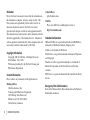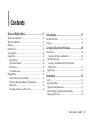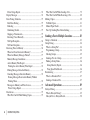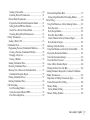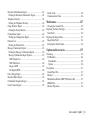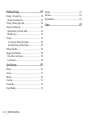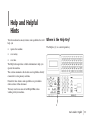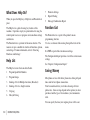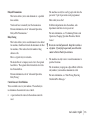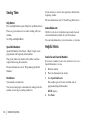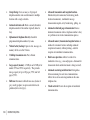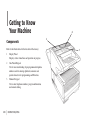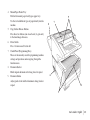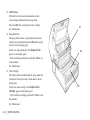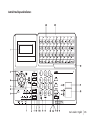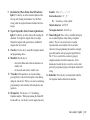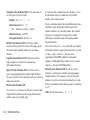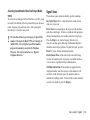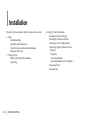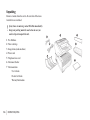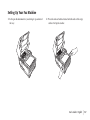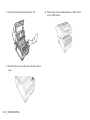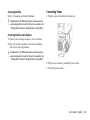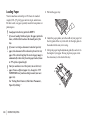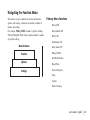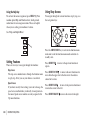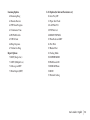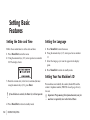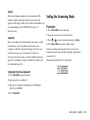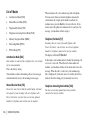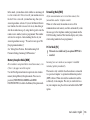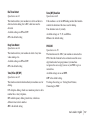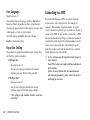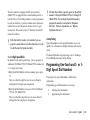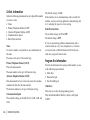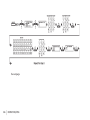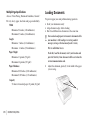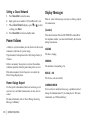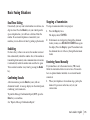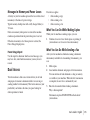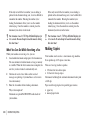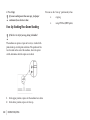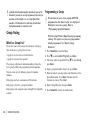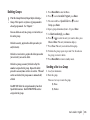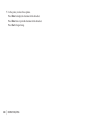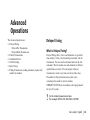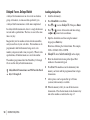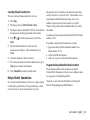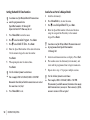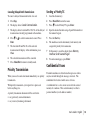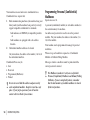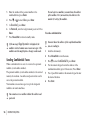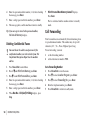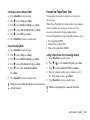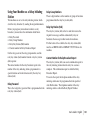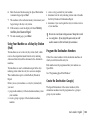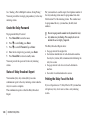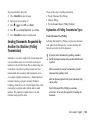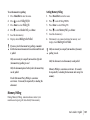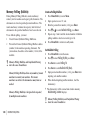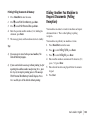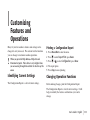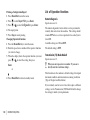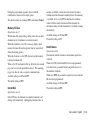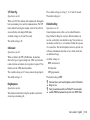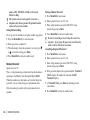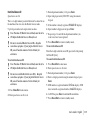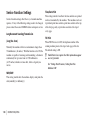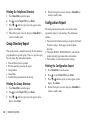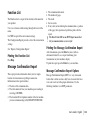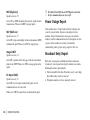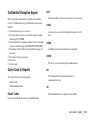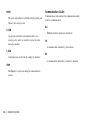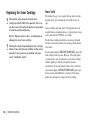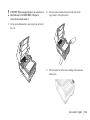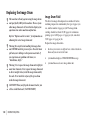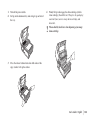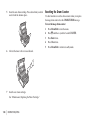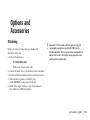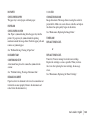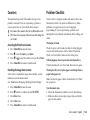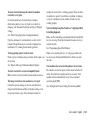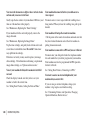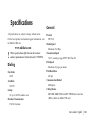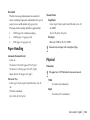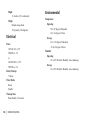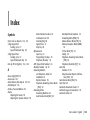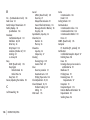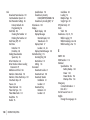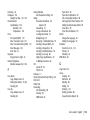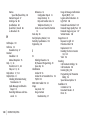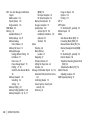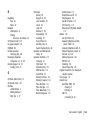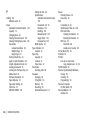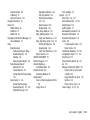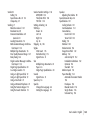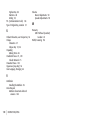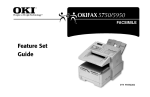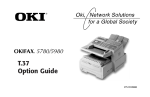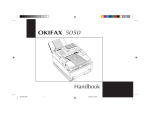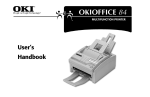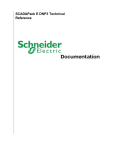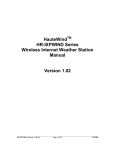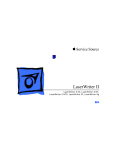Download Oki 5750 User's Manual
Transcript
User’s Guide P/N 59332101 Disclaimer Every effort has been made to ensure that the information in this document is complete, accurate, and up-to-date. Oki Data assumes no responsibility for the results of errors or omissions beyond its control. Oki Data also cannot guarantee that changes in software and equipment made by other manufacturers and referred to in this document will not affect the applicability of the information in it. Mention of software products manufactured by other companies does not necessarily constitute endorsement by Oki Data. Copyright Information Copyright 2000 by Oki Data. All Rights Reserved First Edition: July, 2000 Written and produced by the Oki Data Training and Publications Department. Contact Information Please address any comments on this publication to: Mailing Address Oki Data Americas, Inc. Training and Publications Department 2000 Bishops Gate Boulevard Mount Laurel, NJ 08054-4620 United States of America 2 | OKIFAX 5750/5950 e-Mail Address [email protected] Web Site Please visit Oki Data’s multilingual web site at: http://www.okidata.com Trademark Information OKI and Oki Data are registered trademarks and OKIFAX is a trademark of Oki Electric Industry Company, Ltd. JetSuite is a trademark of eFAX.com. Touch-Tone is a registered trademark of American Telephone and Telegraph. Windows is either a registered trademark or a trademark of Microsoft Corporation in the United States and/or other countries ZIP Code is a registered trademark of the United States Postal Service Emergency First Aid Information Refer to the Material Safety Data information in the Warranty Information document. Contents Overview Help and Helpful Hints ...................................... 11 Introduction ........................................................ 17 Where is the Help Key? ....................................................... 11 What Does Help Do? ........................................................... 12 Help List .............................................................................. 12 Function List ....................................................................... 12 Saving Money ..................................................................... 12 Saving Time ........................................................................ 14 Help Button .................................................................... 14 Speed Dial Numbers ....................................................... 14 Dual Access ..................................................................... 14 www.okidata.com ........................................................... 14 Helpful Hints ....................................................................... 14 Send a Fax and Save the Number ................................... 14 Checking Information During Transmissions ................ 15 References ....................................................................... 16 Recording Addresses and Passwords .............................. 16 Oki Data Web Site ............................................................... 17 Features ................................................................................ 17 Getting to Know Your Machine ........................ 20 Components ........................................................................ 20 Control Panel Keys and Indicators ................................ 25 One-Touch Keypad ........................................................... 29 Accessing Second Panel of One-Touch Keys (Model 5950) .................................................................. 31 Signal Tones ...................................................................... 31 Installation .......................................................... 32 Safety ................................................................................... 33 Installation Hints .............................................................. 33 Operation and Maintenance ............................................. 34 Toner Cartridge and Image Drum Handling ..................... 34 Emergency First Aid .......................................................... 35 User’s Guide: English | 3 Getting Started .................................................................... 35 Where to Install Your Fax Machine .................................. 35 Unpacking ......................................................................... 36 Setting Up Your Fax Machine ............................................. 37 Installing the Toner Cartridge ........................................... 39 Attaching the Document Stacker ...................................... 41 Connecting to the Telephone Line ................................... 41 Connecting Optional External Devices ............................ 42 Handset ........................................................................... 42 Telephone ....................................................................... 42 Answering Machine ........................................................ 43 Answering Machine and Telephone ............................... 43 Connecting Power ............................................................. 43 Loading Paper ................................................................... 44 Selecting Functions and Settings ....................... 46 Navigating the Function Menu ........................................... 47 Primary Menu Functions .................................................. 47 Using the Help Key ........................................................ 48 Setting Features ................................................................. 48 Using Step Access ............................................................. 48 Using Speed Access ........................................................... 49 Speed Access Numbers ................................................... 49 4 | OKIFAX 5750/5950 Setting Basic Features ........................................ 52 Setting the Date and Time ................................................... 52 Setting the Language .......................................................... 52 Setting Your Fax Machine’s ID ............................................ 52 TSI/CSI ........................................................................... 53 Sender ID ........................................................................ 53 Setting the TSI/CSI and Sender ID ................................. 53 Setting the Answering Mode ............................................... 53 Procedure .......................................................................... 53 List of Modes .................................................................... 54 Auto Receive Mode [FAX] ............................................. 54 Manual Receive Mode [TEL] ......................................... 54 Telephone/Fax Mode [T/F] ............................................ 54 Telephone Answering Device Mode [TAD] .................... 54 Memory Reception Mode [MEM] ................................. 55 Forwarding Mode [FWD] ............................................... 55 PC Fax Mode [PC] .......................................................... 55 Dial and Incoming Call Parameter Settings ........................ 56 Setting Dial and Incoming Call Parameters ...................... 56 Dial Parameter Settings ..................................................... 56 Redial Tries .................................................................... 56 Redial Interval ................................................................ 56 Auto Start ........................................................................ 56 Dial Tone Detect ............................................................. 57 Busy Tone Detect ........................................................... 57 Tone/Pulse (MF/DP) ....................................................... 57 Tone (MF) Duration ........................................................ 57 PBX LINE ....................................................................... 57 FLASH/EARTH/NORMAL ............................................ 58 DIAL PREFIX ................................................................. 58 Incoming Call Parameters ................................................. 58 Incoming Ring ................................................................ 58 Remote Receive .............................................................. 58 Continuous Tone ............................................................ 59 PC/FAX Switch ............................................................... 59 Other Basic Parameters ........................................................ 59 Monitor Volume ................................................................ 59 Buzzer Volume .................................................................. 59 User Language .................................................................. 60 Paper-Size Setting ............................................................. 60 Connecting to a PBX ........................................................... 60 Entering a PBX Dial Prefix ............................................... 61 Clearing the PBX Dial Prefix ............................................ 61 Programming Speed Dial Numbers ................. 62 One-Touch Speed Dials .................................................. 62 2- or 3-Digit Speed Dials ................................................ 63 Group Faxing .................................................................. 63 Programming One-Touch and 2- or 3-Digit Speed Dial Numbers ............................................................................... 63 Collect Information ........................................................... 64 Program the Information ................................................... 64 Programming a Speed Dial ............................................ 67 Clearing a Speed Dial ..................................................... 68 Basic Faxing ....................................................... 69 Document Guidelines .......................................................... 69 General .............................................................................. 69 Single Page Specifications ............................................. 69 Multiple Page Specifications ......................................... 70 Loading Documents ............................................................ 70 Resolution ...................................................................... 71 Contrast .......................................................................... 71 Sending a Fax ...................................................................... 71 Using a One-Touch Speed Dial Key ............................... 72 Using 2- or 3-digit Speed Dial ........................................ 72 Using the Search Function ............................................. 72 Using the Numeric Keypad ............................................ 73 Using An External Telephone ......................................... 73 Rejecting Unsolicited Fax Messages .................................. 73 Closed Network ................................................................. 73 Setting a Closed Network ................................................. 74 Power Failures ..................................................................... 74 User’s Guide: English | 5 Power Outage Report ........................................................ 74 Display Messages ................................................................ 74 Basic Faxing Situations ...................................................... 75 Real-Time Dialing ............................................................ 75 Redialing .......................................................................... 75 Confirming Results ........................................................... 75 Stopping a Transmission .................................................. 75 Receiving Faxes Manually ............................................... 75 No Paper Reception .......................................................... 76 No Toner Reception .......................................................... 76 Receiving Faxes to Memory ............................................... 76 When Are Faxes Received to Memory? ............................ 77 When Are Memory Messages Printed? ............................. 77 Memory Message Limitations .......................................... 77 Active Memory Files Report ............................................ 77 Printing the Active Memory Files Report ...................... 78 Printing Messages Stored in Memory ............................... 78 Canceling Messages Stored in Memory ........................... 78 Erasing Messages Received in Memory Without Printing Them ................................................................. 78 Messages in Memory and Power Losses ........................... 79 Power Outage Report ...................................................... 79 Dual Access .......................................................................... 79 What You Can Do While Making Copies ......................... 79 6 | OKIFAX 5750/5950 What You Can Do While Sending a Fax ........................... 79 What You Can Do While Receiving a Fax ....................... 80 Making Copies .................................................................... 80 To Make Copies ................................................................ 81 Manual Paper Feeder ........................................................ 81 Face Up Stacking/Face Down Stacking ............................ 82 Sending a Fax to Multiple Locations ................ 83 Group vs. Broadcast ............................................................ 83 Group Faxing ....................................................................... 84 What is a Group Fax? ........................................................ 84 Programming a Group ....................................................... 84 Deleting Groups ................................................................ 85 Sending a Fax to a Group .................................................. 85 Finding a Group Name ...................................................... 86 Group Directory Report .................................................. 86 Using Speed Dial/Search ................................................ 86 Broadcasting ....................................................................... 87 What is a Broadcast Fax? .................................................. 87 Sending a Broadcast Fax .................................................. 87 Advanced Operations ........................................ 89 Delayed Faxing ................................................................... 89 What is Delayed Faxing? .................................................. 89 Delayed Fax vs. Delayed Batch ........................................ 90 Sending a Delayed Fax ................................................... 90 Canceling Delayed Transmissions ................................. 91 Delayed Batch Transmission ............................................ 91 Program the Delayed Batch Destination Number .......... 91 Setting the Batch TX Time Function ............................. 92 Send a Fax as Part of a Delayed Batch ........................... 92 Canceling Delayed Batch Transmissions ....................... 93 Priority Transmission .......................................................... 93 Sending a Priority TX ....................................................... 93 Confidential Faxes .............................................................. 93 Programming Personal (Confidential) Mailboxes ............ 94 Creating a Personal (Confidential) Mailbox .................. 95 Changing a Password ..................................................... 95 Closing a Mailbox .......................................................... 95 Sending Confidential Faxes ............................................. 96 Receiving Confidential Faxes .......................................... 97 Knowing You’ve Received a Confidential Fax ................ 97 Confidential Reception Report ...................................... 97 Printing Confidential Faxes .............................................. 97 Deleting Confidential Faxes ............................................. 98 Call Forwarding ................................................................... 98 Set a Forwarding Number ............................................... 98 Set the Auto Answer Mode to FWD ................................ 99 Clear Forwarding Mode .................................................. 99 Forward on Paper/Toner Error ........................................... 99 Setting a Paper/Toner Error Forwarding Number ........... 99 Relay Faxing ..................................................................... 100 Using Your Machine as a Relay Initiating Station ......... 101 Relay Password ............................................................. 101 Relay Group Numbers .................................................. 101 Relay Key Station (Hub) .............................................. 101 Contact Number for Relay Broadcast Report ............... 101 Relay Broadcast Report ................................................ 102 Initiating a Relay Broadcast ........................................... 102 Using Your Machine as a Relay Key Station (Hub) ........ 103 Program the Destination Numbers .................................. 103 Create the Destination Group(s) ..................................... 103 Create the Relay Password .............................................. 104 Status of Relay Broadcast Report ................................... 104 Printing the Relay Fax at the Hub .................................. 104 Sending Documents Requested by Another Fax Machine (Polling Transmission) ...................................................... 105 Explanation of Polling Transmission Types .................. 105 Feeder (Document Tray) Polling .................................... 106 Memory Polling .............................................................. 107 Setting Memory Polling ............................................... 107 Memory Polling (Bulletin) ............................................. 108 User’s Guide: English | 7 Create a Polling Mailbox ............................................. 108 Set Bulletin Polling ...................................................... 108 Printing Polling Documents in Memory ...................... 109 Dialing Another Fax Machine to Request Documents (Polling Reception) ........................................................... 109 Printing Faxes Polled into Memory ................................ 110 Cancelling Polled Faxes in Memory .............................. 110 Customizing Features and Operations ........... 111 Identifying Current Settings ............................................. 111 Printing a Configuration Report ..................................... 111 Changing Operation Functions ......................................... 111 List of Operation Functions ............................................ 112 Remote Diagnosis ......................................................... 112 Transmission (TX) Mode Default ................................. 112 Memory Full Save ........................................................ 113 Instant Dial ................................................................... 113 Restrict Access .............................................................. 113 ECM Function .............................................................. 114 Sender ID Switch .......................................................... 114 Pulse Dial Rate ............................................................. 114 Pulse Make Ratio ......................................................... 114 Pulse Dial Type ............................................................. 114 T/F Timer Prg. ............................................................... 115 8 | OKIFAX 5750/5950 CNG Count ................................................................... 115 Ring Response .............................................................. 115 Distinctive Ring ........................................................... 115 Memory Password ......................................................... 116 Restricted Access ID ..................................................... 117 Service Function Settings ................................................. 118 Long Document Scanning/Transmission ..................... 118 MDY/DMY ................................................................... 118 Time/Date Print ............................................................ 118 TSI Print ........................................................................ 118 Reports .............................................................. 119 Understanding Reports ...................................................... 119 Printing Reports ................................................................ 119 Printing a Message Confirmation Report ..................... 119 Printing Other Reports .................................................. 119 List of Reports ................................................................... 119 Printed from the Menu .................................................... 119 Automatically Generated ................................................ 120 Activity Report .................................................................. 120 Printing the Activity Report ........................................... 120 Active Memory Files Report ............................................. 120 Printing the Active Memory Files Report ....................... 121 Broadcast Confirmation Report ........................................ 121 Printing the Broadcast Confirmation Report ................. 121 Telephone Directory .......................................................... 121 Printing the Telephone Directory ................................... 122 Group Directory Report ..................................................... 122 Printing the Group Directory .......................................... 122 Configuration Report ........................................................ 122 Printing the Configuration Report ................................. 122 Function List ..................................................................... 123 Printing the Function List ............................................... 123 Message Confirmation Report .......................................... 123 Printing the Message Confirmation Report .................... 123 Message Confirmation Report Options .......................... 123 MCF (Single-Loc) ......................................................... 124 MCF (Multi-Loc) .......................................................... 124 Image in MCF ............................................................... 124 Err. Report (MCF) ......................................................... 124 Power Outage Report ......................................................... 124 Broadcast Entry Report ..................................................... 124 Confidential Reception Report ......................................... 125 Codes Used in Reports ...................................................... 125 Result Codes ................................................................... 125 Communication Codes ................................................... 126 Maintenance ..................................................... 127 Cleaning the Scanner Path .............................................. 127 Replacing the Toner Cartridge .......................................... 128 Toner Yield ...................................................................... 128 Replacing the Image Drum ................................................ 132 Image Drum Yield ............................................................ 132 Resetting the Drum Counter ........................................... 134 Options and Accessories .................................. 135 Obtaining ........................................................................... 135 Part Numbers ................................................................... 136 Consumables ................................................................ 136 Options ......................................................................... 136 Descriptions ....................................................................... 137 Second Paper Tray .......................................................... 137 Handset ........................................................................... 137 Multifunction Product (MFP) PC Interface Kit .............. 137 HRS600 Kit ..................................................................... 137 Memory Expansion ......................................................... 138 User’s Guide: English | 9 Problem Solving ............................................... 139 Printing a Cleaning Page ................................................... 139 Clearing a Document Jam ............................................... 139 Clearing a Printing Paper Jam ........................................... 140 Display Panel Messages .................................................... 142 Normal Display in Standby Mode .................................. 142 Error Messages ................................................................ 142 Counters ............................................................................ 145 Accessing the Print/Scan Counters .............................. 145 Resetting the Image Drum Counter .............................. 145 Problem Checklist ............................................................. 145 Shipping Your Machine .................................................... 150 United States and Canada ............................................... 150 Latin America .................................................................. 150 Specifications .................................................... 151 Dialing ............................................................................... 151 General .............................................................................. 151 Memory ............................................................................. 152 Scanning ............................................................................ 152 Consumables ..................................................................... 152 Paper Handling .................................................................. 153 10 | OKIFAX 5750/5950 Physical ............................................................................. 153 Electrical ........................................................................... 154 Environmental ................................................................... 154 Index ................................................................. 155 Help and Helpful Overview Hints Your fax machine has many features and capabilities that will help you Where is the Help Key? · operate the machine The Help key (1) is a control panel key. · save money · save time The Help button provides valuable information to help you operate the machine. This section summarizes the features and capabilities directly connected to saving money and time. Details for these features and capabilities are provided in other sections of this document. You may want to use some of our Helpful Hints when working with your machine. 1 User’s Guide: English | 11 What Does Help Do? When you press the Help key, a Help List and Function List print. The Help List is a guide for using key features of the machine. It provides step-by-step instructions for using the control panel to access or program various machine settings and features. The Function List is a printout of the menu structure. The menu is set up in a multilevel structure of functions, options, and settings. For more information, refer to “Selecting Functions and Settings.” Help List The Help List covers the items listed below. 1 Program Speed Dial Numbers 2 Program Groups 3 Sending a Fax to Multiple Locations (Broadcast) 4 Sending a Fax to a Single Location 5 Copying 6 Delayed Faxing 12 | OKIFAX 5750/5950 7 8 9 Function Settings Report Printing Message Confirmation Report Function List The Function List is a report of the product’s menu programming structure. Use it as a reference while moving through the levels of the menu. It is NOT a report of the current menu settings. The Configuration Report provides a list of the current menu settings. See “Reports, Configuration Report.” Saving Money Most phone services offer lower phone rates during off-peak times and for local phone connections. Your fax machine allows you to take advantage of lower phone rates. Some savings depend on the options you have purchased and the type of fax machines you communicate with. You can specify the time your outgoing faxes will be sent. Delayed Transmission This feature allows you to send documents at a specified time and date. You do not have to manually start the transmission. For more information, refer to “Advanced Operations, Delayed Fax Transmissions.” Relay Faxing This feature allows you to send documents to one distant fax machine, which then forwards the documents to other fax machines. This reduces the total number of long distance calls. Here is a typical relay fax situation. The head office of a company sends a fax to the regional head offices. The regional office forwards the fax to the local branch offices. For more information, refer to “Advanced Operations, Relay Faxing.” Control Access to Your Machine You can control access to your machine. The method you use determines the amount of access control. · The machine can only be used by people who have the password. Up to 24 passwords can be programmed. How could you use this? If different departments share the machine, each department could have its own password. For more information, see “Customizing Features and Operations, Changing Operation Functions, Restrict Access.” ! Be sure to record all passwords. Keep the record in a safe place. If you forget a password, you will need to contact a Service Dealer for assistance. · The machine can only receive or send transmissions to specified locations. The fax numbers you program as Speed Dials will be the only numbers your machine communicates with. For more information, see “Basic Faxing, Rejecting Unsolicited Fax Messages.” A password must be entered or the machine cannot be used. User’s Guide: English | 13 Saving Time Help Button Press the Help Button to print a Help List and Function Lists. These are great references to use while working with your machine. See “Help and Helpful Hints.” Speed Dial Numbers Speed Dial Numbers (One Touch, 2-Digit, 3-Digit) can be programmed with frequently dialed numbers. This greatly reduces the number of keystrokes and time required when using these numbers. For more information, refer to “Programming Speed Dial Numbers.” Dual Access Your machine can multi-task. You can load and prepare a document for sending while the machine is receiving or sending another fax. 14 | OKIFAX 5750/5950 You do not have to wait for one operation to finish before beginning another. For more information, refer to “Basic Faxing, Dual Access.” www.okidata.com Oki Data’s web site, www.okidata.com, provides the most current information available for your fax machine. You can find information at your convenience, at any time. Helpful Hints Send a Fax and Save the Number If you enter a number to send a fax, and want to save it as a Speed Dial number, you can 1 Enter the number. 2 Place the document on the feeder. 3 Press Speed Dial/Search. The machine goes to the next available (not yet programmed) Speed Dial number. LOC # displays. 4 Press Enter. 5 6 7 ! You are prompted to enter the information for this Speed Dial (Name, Alternate Telephone Number, Communications Speed, and Echo Protection State. You may enter all of the requested information or press Menu/Exit to return to sending your fax. Either wait or press Start. Wait, and the transmission begins in a few seconds. Press Start and the transmission immediately begins. Be sure to write the name for any Speed Dial numbers you program on the One Touch Sheet(s). The One Touch Sheet(s) provide space for Speed Dial numbers 1 through 40 (Model 5750) or 1 through 80 (Model 5950). For for higher Speed Dial numbers, program the number(s) and print the Telephone Directory. For more information, see “Reports, Telephone Directory.” Quick Message Confirmation Report To quickly print the Message Confirmation Report for the most recent transmission performed by the machine, press ENTER twice. Checking Information During Transmissions Your fax machine allows you to check the progress of a fax being sent by your machine. Press the # key twice while a fax is being sent from your machine. The display will show · the page number currently being sent · the current modem speed · the current compression method User’s Guide: English | 15 References There are four very useful reference documents that you should print and keep near your fax. These documents are very helpful when programming your machine. 1 Help and Function Lists Press Help and these lists print. 2 3 16 | The Help List provides instructions for using the control panel to access or program various machine settings and functions. The Function List is a printout of the menu structure. It IS NOT a report of current menu settings. See “Help and Helpful Hints.” Configuration Report The Configuration Report is a list of the current operational settings of your machine. See “Reports, Configuration Report.” Telephone Directory This report provides a complete listing of all of the telephone numbers programmed into your machine’s Speed Dial numbers. See “Reports, Telephone Directory.” OKIFAX 5750/5950 4 Group Directory This report provides a complete listing of all of the numbers programmed into a specific group. Each group has an individual report. See “Reports, Group Directory Report.” Recording Addresses and Passwords ! Be sure to record any addresses and passwords you program. Keep the record in a safe place. If you forget a password, you will need to contact a Service Dealer for assistance. Some of the features that use addresses and passwords are: · Confidential Faxes See “Advanced Operations, Confidential Faxes.” · Relay Faxes See “Advanced Operations, Relay Faxing.” · Restrict Access See “Customizing Features and Operations, Changing Operation Functions, Restrict Access.” Introduction Overview Thank you for purchasing this fax machine. This desktop, plain-paper facsimile machine utilizes advanced lightemitting diode (LED) technology for quick and trouble-free transmission/reception of data and images. In addition to the many standard features, options can expand the machine’s capabilities. For information on the options, see “Options and Accessories.” Oki Data Web Site The Oki Data Web Site provides the most current information available on your product. An on-line version of this document is available for viewing via Oki Data’s Web Site. You may reach the Oki Data Web Site at: www.okidata.com Features The machine includes the following features: · Help Button. Pressing this button causes the unit to print a Help List and the Function List. · Control panel. Special programming keys, a 40-key plate for pre-programmed telephone numbers, and a 10key pad for standard dialing and programming. · 80-character display (4 rows of 20 characters). Easy to read display for operation guidance, clock display, function information, etc. · Automatic Document Feeder (ADF). Capacity of up to 50 sheets of recommended letter/A4 paper. · Speed Dial. Set up to 40 (Model 5750) or 80 (Model 5950) pre-programmed telephone numbers for automatic one-touch faxing, as well as an additional 100 (5750) or 150 (5950) numbers for 2- or 3-digit entry faxing. User’s Guide: English | 17 · Group Faxing. Create as many as 20 groups of telephone numbers and send documents to multiple locations with a single selection. · Automatic alternate call. Dials a second (alternative) telephone number if the number originally dialed is busy. · Advanced transmission and reception functions. Includes delayed transmission, broadcasting (multilocation transmission), confidential message transmission/reception, relay broadcasting, polling, etc. · Automatic redial and page retransmission. Ensures document transmission when a telephone number is busy or a problem occurs in the communications process. · Advanced memory transmission/reception features. A number of convenient features including automatic reception into memory without printing—ideal for reception of confidential communications. · 72-hour battery backup. If power is lost, messages in memory will be saved for 72 hours. · 33.6K bps transmission rate. Fast, efficient communications. · · Large-capacity memory. 2.5 Mbyte and 4.5 Mbyte for models 5750 and 5950, respectively. This provides storage capacity of up to 200 pages (5750) and 360 pages (5950) . Dual Access operations. Allows two tasks to be conducted at once (e.g., scan and prepare a document for transmission while another document is being received). · Automatic answering mode detection. Distinguishes between incoming fax and voice communications. Allows the use of an answering machine on the same telephone line. · Closed network. Prevents the reception of unsolicited communications. · 18 Alphanumeric telephone directory. Search for programmed telephone numbers by name. · | Half-tone. Documents with half-tone areas (shades of gray, usually graphics) are processed with 64-scale gradation (64 levels of gray). OKIFAX 5750/5950 · · Large Paper Capacity. 250 sheet paper cassette (universal size: legal, letter, A4). A 500 sheet optional second paper tray is available. With the second tray installed, the total capacity of the machine is 750 sheets. Fax forwarding. Document can be forwarded to a designated location after being stored in memory (setting can also be used to forward a document when the local machine is out of toner or paper). · No paper reception. Allows continued reception of documents when toner or paper run out by storing data not yet printed in the built-in memory. · Polling. Allows the transmission/reception of documents from remote facsimile machines with polling capabilities. · Copier function. Make up to 99 copies of a document at one time. · Progress reports. Tracking transmission status, and machine operations, settings and maintenance requirements. · Security Features. Enables you to control access to your machine and faxes. Confidential and Personal Mailboxes (16 total) Confidential Reception Block Unsolicited (Junk) Fax Messages User’s Guide: English | 19 Getting to Know Overview Your Machine Components Refer to the illustrations for the location of the item(s). 1 Display Panel Displays status of machine and operation in progress. 2 One-Touch Keypad Use for one-touch dialing of preprogrammed telephone numbers and for entering alphabetic, numeric and special characters for programming and ID entries. 3 Numeric Keypad Use to enter telephone numbers, program information, and manual dialing. 20 | OKIFAX 5750/5950 2 1 3 4 5 6 7 8 9 Manual Paper Feeder Tray Fold out for manual paper feed (bypass paper tray). Use this to feed different types of paper directly into the machine. Copy Stacker Release Buttons Press these two buttons (one on each side), to gain entry to the toner/image drum area. Power Switch Press 1 to turn on and 0 to turn off. Control Panel (Programming) Keys These are the main keys used for programming machine settings and operations and navigating through the function menu. Document Stacker Holds original documents after being faxed or copied. Document Guides Adjust guides to the width of documents being faxed or copied. 9 7 8 6 4 5 User’s Guide: English | 21 10 Document Tray Holds documents being faxed or copied. 11 Document Tray Extension Pullout extension supports long pages. 12 Copy Stacker Holds document copies after copying process. 13 Copy Stacker Extension Pullout extension for supporting long documents. 14 Paper Tray Holds 250 sheets of paper (universal type: legal, letter, A4) 15 Paper Indicator Shows level of paper remaining in paper tray. 16 Copy Output Lever Up position: copies exit the machine face down. Down position: copies exit the machine face up. Use this lever when copying or when using the optional Network Print or PC Print. Features vary according to the the model of your machine. 10 11 12 16 13 ! 15 22 | OKIFAX 5750/5950 14 17 AC Power Cord Socket Plug the AC power cord (supplied with the unit) into this socket. 18 Line Jack Jack for connection to main outside telephone line. 19 Back Cover Remove this cover to expose the expansion (installation) slots for certain options. Options vary according to the the model of your machine. See “Options and Accessories” 17 ! 20 IEEE-1284 Parallel Port The optional Multi-Function Printer (MFP) Kit uses this port. The MFP software allows your fax machine to interface with a computer. With the MFP Kit, your fax can function as a printer, scanner, copier and PC-based fax machine. A parallel cable is included in the kit. Options vary according to the the model of your machine. See “Options and Accessories” ! 21 and 22 TEL Jack 1 (21) and TEL Jack 2 (22) Jacks for connecting optional telephone handset, external telephone, or answering machine. 18 21 22 20 19 User’s Guide: English | 23 23 LED Printhead This black bar is the transfer mechanism that writes received/copied information to the image drum. Clean the LED when you change the toner cartridge. See “Maintenance.” 24 Image Drum Unit The image drum contains a green photosensitive drum which receives information from the LED print head and transfers it to the printing paper. Install a new image drum unit* when Replace Drum appears on the display panel. * Only install image drum units specified by OKI for use in this machine! See “Maintenance.” 25 Toner Cartridge This black cylinder, installed inside the image drum unit, contains the black power used as the machine’s ink for printing data. Install a new toner cartridge* when Replace Toner Cartridge appears on the display panel. * Only install toner cartridges specified by OKI for use in this machine! See “Maintenance.” 24 | OKIFAX 5750/5950 23 24 25 Control Panel Keys and Indicators ™ User’s Guide: English | 25 1 Display Panel: Refer to this display for instructions and information while the machine is performing operations, or when entering information or changing settings. 2 Shift Up Key: Use this key to: - Move to the previously selected option in the same operational layer when programming the machine. - Move to the upper row from the lower row when data such as telephone numbers is listed in two rows. 3 Shift Left Key: Use this key to: - Return to the previous operational layers in the programming of the machine. - Move the cursor to the left during normal operation 4 Shift Down Key: Use this key to: - Move to the next option in the same operational layer when programming the machine. - Move to the lower row from the upper row when data such as telephone numbers is listed in two rows. 5 ¶ÿ § 6 7 Ä 26 | OKIFAX 5750/5950 8 ©ÿ Shift Right Key: Use this key to: - Move to the next operational layer in the programming of the machine. - Determine/register a menu option or setting. - Move the cursor to the right during normal operation. Alarm Indicator: This indicator light flashes and an alarm sounds as an alert for problems that occur. To turn off the alarm indicator, press the Stop key and correct the problem. Enter Key: Use this key to: - Determine/register a menu option or setting. - Determine the location of a broadcast operation. - Display the results of a transmission or printout a Message Confirmation Report when the machine is in the standby mode with no document set in the document tray. Help Key: Press this key to print out Help and Function lists. 9 10 11 12 13 14 Resolution Key (Photo, Ex.fine, Fine, STD indicator lights): Use this key to set the desired resolution of the fax/copy after loading the document. Use the Photo setting when the original document includes half-tone images. Type of Original Key (Dark, Normal, Light indicator lights): Use this key to set the contrast after loading the document. Use Light for originals that are too light, Normal for originals with good contrast, and Dark for originals that are too dark. Clear Key: Use this key to cancel ID, telephone number and programming entries. Menu/Exit: Use this key to: - activate the Menu mode when the machine is in standby state. - exit the mode and return to standby state. */Tone Key: If the machine is set for pulse dialing, pressing this key will switch from pulse to tone dialing during the current call. This key can also be used during programming to create numbers with mixed pulse-tone operation. 0/Unique Key: Use this key as “0” when dialing telephone numbers. When programming the Sender ID, Location ID, etc., use this key to enter unique characters: Symbols: ! # & ‘ ( ) * + , - . / : ; = ? · Internet characters: @ “ _ % - l The - l functions as a tilde symbol. Umlaut characters: Ä ß Ñ Ö Ü Norwegian characters: Æ Å Ø æ å ø 15 Numeric Keypad: These 12 keys work like the keypad on a standard telephone when dialing a telephone number. They are also used to move to another operation mode, enter numbers, letters and other characters when programming the machine, and input speed dial numbers after pressing the Speed Dial key. The “#” key is used for the creation of groups of telephone numbers for batch transmission. After a document is loaded, this key can also be used to select previously programmed groups of telephone numbers for faxing. 16 Redial Key: Press this key to automatically redial the last telephone number dialed on the machine. User’s Guide: English | 27 17 Hook Key: Use this key to open the telephone line for manual dialing with the numeric keypad or external telephone handset. After pressing the key, you can hear the dial tone and dialing code through the machine’s speaker. 18 Speed Dial/Search Key: After loading a document for faxing, press this key and then enter the programmed Speed Dial (One-Touch or 2 or 3-digit) number for the location. The speed dialing function automatically dials the telephone number and transmits the fax. After pressing the Search key, you can search corresponding location IDs when alphanumeric characters are entered. 19 Hyphen Key: Use this key as the “-” character when programming ID and PBX, public line, international telephone or Earthing/Flashing switches. It is also used to type the “+” when entering TSI/CSI numbers. ! 28 | When the Internet Fax feature set is installed, this key is relabeled “E-Mail.” Press this key before entering an email address directly from the One-Touch keypad. Use the One-Touch key 39 (“+”) for the functions described above. See the Feature Set Guide for details. OKIFAX 5750/5950 20 Start/Copy Key: Use this key to: - Start transmission of a document after loading the document and selecting the location. - Start manual fax transmission or reception. - Start the copying function. 21 Stop Key: Use this key to: - Cancel the operation shown on the display. - Cancel the transmission of a fax (press twice within 3 seconds). - Cancel an alarm (Alarm indicator light illuminates). - Return to higher operational layers when programming the machine. 22 One-Touch Keypad Latch to Second Panel (Model 5950): Lifting this latch rotates the primary label plate for the One-Touch keypad, revealing a second panel. ! The One Touch Sheet(s) provide space for Speed Dial numbers 1 through 40 (Model 5750) or 1 through 80 (Model 5950). For higher Speed Dial numbers, program the number(s) and print the Telephone Directory. For more information, see “Reports, Telephone Directory.” 23 One-Touch Keypad: Detailed descriptions of the OneTouch Keypad functions are provided in a different section of this document. See “Getting to Know Your Machine, One-Touch Keypad.” 24 One-Touch Labels: After programming a telephone number into a One-Touch key, write the name of the location on the label for the One-Touch key. Remove the plastic covering the label, use a pencil to write the name, and then replace the cover. You may need replacement (blank) labels. See “Options and Accessories, Obtaining.” One-Touch Keypad Use these keys for quick, one-touch dialing and the programming of other machine operations. In addition to the ability to assign telephone numbers (up to 40 digits each) to a One-Touch key, alphanumeric names of up to 15 characters in length can be registered (Telephone Directory). Using One-Touch Keys for Dialing To use One-Touch keys for dialing, after the telephone number(s) for the key have been programmed, simply load the document to be faxed and press the key of the location where the fax is to be sent. Two telephone numbers can be programmed for each One-Touch key, a primary number that is always dialed first, and an alternate number that is automatically dialed if the first number is busy or the call is not answered. Using One-Touch Keys for Search After pressing the Search key, use these keys to make an alphabetical search for names of telephone numbers previously programmed. Using One-Touch Keys for Programming The One-Touch keys are also useful in the programming of names in the machine memory. In addition to the alphanumeric keys, a number of special keys are provided for programming convenience: Alphabet Keys (One-Touch keys #1-27, except #20): When programming the Sender ID and Location ID, use these keys to enter alphabet characters. User’s Guide: English | 29 Unique Key (One-Touch key #20): Use the same as the “0” of a 10-keypad. Also used to enter Symbols: ! # & ‘ ( ) * + , - . / : ; = ? · Internet characters: @ “ _ % - l The - l functions as a tilde (~) symbol. Umlaut characters: Ä ß Ñ Ö Ü Norwegian characters: Æ Å Ø æ å ø Del Key (One-Touch key #30): Use this key to delete characters at the position of the cursor in the display panel when entering ID, telephone numbers or programming functions. Caps Key (One-Touch key #31): Use this key to switch between uppercase and lowercase when entering alphanumeric characters. Space Key (One-Touch key #36): Use this key to enter spaces when programming the machine. Unlike the Pause key, spaces provide easier reading only and have no effect on dialing characteristics. Plus Key (One-Touch key #39): For all feature set configurations: This key is used for chain dialing. Each fax number entered or programmed into the machine can be up to 40 digits long. 30 | OKIFAX 5750/5950 If you need to dial a number longer than 40 digits, you can dial the number using any combination of Speed Dial numbers or the numeric keypad. To enter a chain dial number into a Speed Dial number, press the Plus key at the 40th position of the first part of the number to indicate it is a chain dial number, then complete the process by entering the second part of the number following the procedures required for inputting another Speed Dial number. If the Internet Fax feature set is installed: This key performs the functions normally assigned to the hyphen key (see item 19, above)—that is, enter the “-” character when programming ID and PBX, public line, international telephone, or Earthing/Flashing switches. It is also used to enter the “+” character in TSI/CSI numbers. Pause Key (One-Touch key #40): Use this key to enter automatic 3-second pauses in dialing when programming telephone numbers. For example, use this key to tell the machine to wait for an outside or international line to open. Pauses in a telephone number dialing sequence are indicated by a “P”. Other: Special character keys (, ; @ _ : / \ . +). Accessing Second Panel of One-Touch Keys (Model 5950) To access the second panel of One-Touch keys (41-80), grasp the latch at the bottom of the keypad and lift up on the main panel, swinging it up and to the right. After pressing the desired key(s), close the main panel. ! The One Touch Sheet(s) provide space for Speed Dial numbers 1 through 40 (Model 5750) or 1 through 80 (Model 5950). For for higher Speed Dial numbers, program the number(s) and print the Telephone Directory. For more information, see “Reports, Telephone Directory.” Signal Tones The machine emits sounds to identify specific conditions. Key Select Tone: This is a short beep that is emitted each time a key is pressed. Error Tone: If an inappropriate key is pressed, the machine emits three short beeps. If there is a problem with operations during communications, the machine emits five long beeps. Press the Stop key to stop the beeping (turn the error tone off), and then print a Message Confirmation Report to check the source of the problem. To print the report, press the Enter key twice (with no documents loaded). End of Session Tone: At the end of each successful faxing session, the machine emits a long beep to confirm that there were no errors or problems in the communication. Off-Hook Alarm Tone: If the machine is equipped with a telephone handset, and if the receiver of the handset is left out of the cradle when not in use, the machine emits an intermittent warbling sound. To turn off the sound, return the receiver to its cradle or press the Stop key. User’s Guide: English | 31 Installation Overview To install your fax machine, follow the steps in this section. · Safety Installation Hints Operation and Maintenance Toner Cartridge and Image Drum Handling Emergency First Aid · Getting Started Where to Install Your Fax Machine Unpacking 32 | OKIFAX 5750/5950 · Setting Up Your Fax Machine Installing the Toner Cartridge Attaching the Document Stacker Connecting to the Telephone Line Connecting Optional External Devices Handset Telephone Answering Machine Answering Machine and a Telephone Connecting Power Loading Paper Safety Installation Hints · Install your fax machine in a dust-free location away from direct sunlight. · Do not plug your fax machine into a power source shared by equipment that produces electrical noise (e.g., air conditioners). · Leave electronic adjustments to authorized service personnel. · The LINE terminal connects your fax machine to a standard telephone line. To avoid damage to your telephone system or to the fax machine, do not plug your fax machine into anything other than a standard RJ-11C jack. · Your fax machine is intended to be grounded electrically and is equipped with a three-wire grounded power cord. For your safety, do not attempt to defeat your power cord’s grounding plug. · The electrical outlet and phone jack should be installed near the equipment and should be easily accessible. · The two TEL terminals on the back of the fax machine are only suitable for 2–wire devices. Not all standard telephones will respond to incoming calls when connected to an extension jack. · This equipment may not necessarily provide for the effective hand-over of a call from a telephone connected to the same line. · The operation of this equipment on the same line as telephone or other equipment with audible warning devices (such as call waiting) or automatic ring detectors may cause false tripping of the ring detector. User’s Guide: English | 33 34 Operation and Maintenance Toner Cartridge and Image Drum Handling · Use a dry cloth to clean the control panel and the main body of the unit. · Aside from the instructions specifically mentioned in this document, your fax machine is not user serviceable. Do not attempt to service the machine or lubricate moving parts by yourself. · Pull out the AC plug before trying to remove any objects that may have fallen into the machine. · Immediately disconnect the fax machine if it becomes physically damaged and arrange for its repair or disposal. · When relocating your fax machine, always disconnect the telephone line before disconnecting the power cord, then reconnect the power cord first. · This fax machine is not intended to be used in parallel with any other telephone devices. · Leave unused toner cartridges and image drums in their packages until needed. When replacing a toner cartridge or image drum, re-use the packaging to dispose of the old toner cartridge or image drum. · Do not expose these components to light for more than five minutes. Never expose the green drum (inside the image drum unit) to direct sunlight. · Always hold the image drum by the ends—never by the middle. Never touch the green drum inside the image drum unit. · Exercise care when removing the toner cartridge. Do not let it touch your clothing or porous materials. The toner powder causes permanent stains. · Small amounts of toner spilled on skin or clothing can be readily removed with soap and cold water. Using warm water will make removing the stain much more difficult. | OKIFAX 5750/5950 Emergency First Aid · IF TONER IS SWALLOWED: Dilute by giving two glasses of water and induce vomiting by administering Syrup of Ipecac (follow manufacturer’s instructions), Seek medical attention. Never attempt to induce vomiting or give anything by mouth to a person who is unconscious. · IF TONER IS INHALED: Take person to an open area for fresh air. Seek medical attention. · IF TONER GETS IN THE EYES: Flush eyes with large quantities of cool water for 15 minutes, keeping eyelids open with fingers. Seek medical attention. Getting Started Where to Install Your Fax Machine Place your fax machine in a dust-free location away from direct sunlight. · Allow several inches on each side of the fax machine to ensure adequate ventilation. · Make sure that both power and telephone outlets are available nearby. · Choose a location where the relative humidity is between 20% and 80%, and where the temperature is between 50°F (10°C) and 92°F (32°C). User’s Guide: English | 35 Unpacking Remove contents from the carton. Be sure that all the items listed below are included. ! 1 2 3 4 5 6 7 36 | If any items are missing, contact Oki Data immediately. Keep your packing materials and carton in case you need to ship or transport the unit. Fax Machine Toner cartridge Image drum (inside machine) Power cord Telephone line cord Document Stacker Documentation User’s Guide Feature Set Guide Warranty Information OKIFAX 5750/5950 Setting Up Your Fax Machine 1 Lift up on the document tray and swing it up and out of the way. 2 Press the release buttons located on both sides of the copy stacker. Lift up the stacker. User’s Guide: English | 37 3 Move aside the protective sheet and grasp the image drum cartridge, then lift it out. Caution: Do not touch the green drum surface! ! 4 Grasp the protective sheet and pull it out. 38 | OKIFAX 5750/5950 5 Put the image drum cartridge back into place. 6 Press down at each end of the image drum cartridge to make sure it is installed correctly. Installing the Toner Cartridge 1 Lift out the toner well cover and discard. 2 Unwrap the toner cartridge and gently shake it to distribute the toner. Then carefully peel the tape from the bottom of the toner cartridge. 3 Holding the toner cartridge with the bottom down, insert the left side into the toner well, placing it under the tab (a). ! ! Warning: Be careful when handling the toner cartridge. Do not let toner spill onto your clothing or other porous materials. If you experience any problems with toner, see the Safety guides at the beginning of this section. Important: This machine will only operate using toner cartridges specified by OKI for this facsimile machine. The use of any other toner will result in the display of an operation error and in machine malfunction. a User’s Guide: English | 39 4 Lower the right side down into the toner well. 5 Push the lock lever in the direction of the arrow until it stops. 40 | OKIFAX 5750/5950 6 Close the copy stacker and document tray. Make sure the cover is firmly closed. Attaching the Document Stacker Connecting to the Telephone Line Attach the document exit stacker on the back of the machine using the latching mechanism provided. 1 Insert one end of the telephone cord into the LINE jack in the back of the machine. 2 Insert the other end into your wall telephone jack. User’s Guide: English | 41 Connecting Optional External Devices Handset If you purchased an external handset option with your fax machine, follow these instructions to install it. 1 Plug in one end of the handset cord into the handset and the other end into the jack on the front of the cradle. Place the handset in the cradle. 2 Insert the supplied telephone cord into the jack located on the back of the cradle. 3 Insert the end of the cord into the TEL jack on the back of the fax machine. ! 42 | The two TEL jacks are provided to allow you to connect both an external handset and an answering machine. OKIFAX 5750/5950 Telephone Important: Any external telephone or answering machine connected to your fax machine must be FCC (US) or CSA (Canada) approved. 1 Insert one end of the telephone cord into the TEL jack on the back of the fax machine. ! 2 Insert the other end into the jack in your external device. Answering Machine Refer to “Connecting an External Telephone.” You must have the TAD mode feature turned on for an answering machine to work with your fax machine. See “Setting Basic Features, Setting the Answering Mode.” Connecting Power 1 Plug the power cord into the back of the unit. ! Answering Machine and Telephone 1 Connect your answering machine to your fax machine. 2 Plug your external telephone’s cord into the telephone jack on your answering machine. ! You must have the TAD mode feature turned on for an answering machine to work with your fax machine. See “Setting Basic Features, Setting the Answering Mode.” 2 Plug the other end into a grounded AC power outlet. 3 Turn on the power switch. User’s Guide: English | 43 Loading Paper Your fax machine can hold up to 250 sheets of standardweight (20 lb. [75 g/m2]) paper in letter, legal, and A4 sizes. For best results, use paper specially made for laser printers or photocopiers. Load paper into the tray print side DOWN. If you are loading letterhead, place the paper print side down, with the letterhead near the handle part of the tray. If you are receiving a document created on legal-size paper, the document will be reduced to fit on letter size paper. The vertical length of the received page image is automatically reduced to fit on the paper loaded, down to 75% of the original length. Your fax machine is set at the factory to use letter size paper. To use a different paper size, change the 1’ST PAPER SIZE user function setting to match your new paper size. See “Setting Basic Features, Other Basic Parameters, Paper-Size Setting.” ! ! ! 44 | OKIFAX 5750/5950 1 Pull out the paper tray. 2 Adjust the paper guides (a) to the width of your paper. Set the left guide all the way to the left. Set the right guide to the marker for the size you’re using. 3 Lift up the paper length adjustment guide (b) and set it to the length of your paper. If using legal size paper, rotate the extension (c) at the back of the tray. c b c a a 4 Remove the paper from its wrapper. Note the “print side” notice printed on the label. Fan the paper. 5 Load the paper into the paper tray, print side down. User’s Guide: English | 45 Selecting Functions and Settings The display (a) and navigating keys (b) on the control panel simplify setting your machine’s functions. Press Menu/Exit (c) to access the menu. The machine functions are organized in a menu structure. Functions are shown in the display as you navigate through the menu, using the navigation keys. If a document is loaded, menu functions for sending documents are displayed first. If no document is loaded, other menu functions are displayed. a b c 46 | OKIFAX 5750/5950 Navigating the Function Menu The menu is set up in a multilevel structure of functions, options, and settings. A function can include a number of options and settings. For example, Polling TX/RX includes 2 options—Polling TX and Polling RX. Each of these options includes a number of possible settings. Primary Menu Functions Delayed TX Delayed Batch TX Priority TX Confidential TX Menu Structure Function Relay Initiate TX Polling TX/RX Print From Memory Options Report Print Settings Location Program Setup Counter Printer Cleaning User’s Guide: English | 47 Using the Help Key To see how the menu is organized, press HELP (1). Your machine prints Help and Function Lists, which provide instructions for accessing menu items. These are helpful when you are setting your machine’s features. See “Help and Helpful Hints.” Using Step Access To navigate through the various functions step by step, use the navigation keys: 1 Press the MENU/EXIT key to activate the function menu mode and to exit the function menu mode and return to standby state. Setting Features There are two ways to navigate through the functions: Step Access The step access method moves through the function menu step by step. It lets you see your choices at each level. Speed Access If you know exactly what settings you want to change, the speed access method takes you directly to most points on the menu. Speed access numbers are only assigned to Set Up menu functions. 48 | OKIFAX 5750/5950 ¶ÿto move to the previous function or Press SHIFT DOWN Äÿto move to the next function or to Press SHIFT UP option move from the upper row to the lower row when data is entered in two rows. § Press SHIFT LEFT to move to the previous function or to move the cursor to the left. Press SHIFT RIGHT to move the cursor to the right. Press ENTER to set an option. Press CLEAR to clear entered data. Using Speed Access If a function has a speed access number, type in the number at the menu display prompt to access the function. Speed access numbers must be entered in two-digit format (for example, 00 or 99). A list of speed access numbers follows this section. Here is an example of using speed access. To access the Redial Tries function, you only need to press three keys. From the standby mode with no document loaded: 1 Press Menu/Exit. 2 Press 4 key. 3 Press 0 key. 4 Redial Tries function appears. 5 Enter the setting you want. Speed Access Numbers There are seven types of speed access numbers. Clock Adjustment ID/Password Programming Machine Settings Dial Options Incoming Options Report Options LAN Options The speed access numbers and their assigned functions are listed in the following sections. Speed Access Numbers (by Type) Clock Adjustment 00 Clock Adjustment ID/Password Programming 01 TSI/CSI 02 Sender ID 03 Personal Box 04 Memory Password User’s Guide: English | 49 Machine Settings 10 Auto Answer Mode 11 Monitor Volume 12 Buzzer Volume 13 User Language 14 Remote Diagnosis 15 TX Mode Default 16 No Toner Memory Receive 17 Memory Full Save 18 Instant Dial 19 Restrict Access 20 ECM Function 21 Closed Network 22 Toner Save 23 Sender ID Switch 24 1st Paper Size 25 2nd Paper Size This is active only when the second paper tray is installed. 50 | OKIFAX 5750/5950 Dial Options 40 Redial Tries 41 Redial Interval 42 Auto Start 43 Dial Tone Detect 44 Busy Tone Detect 45 MF/DP 46 Pulse Dial Rate * 47 Pulse Make Ratio * 48 Pulse Dial Type * 49 MF Tone Duration * 50 PBX Line 51 Flash/Earth/Normal * 52 Dial Prefix * Settings for 46, 47, 48, 49, and 51 should only be changed by Authorized Service Technicians. Incoming Options 60 Incoming Ring 61 Remote Receive 62 T/F Timer Program 63 Continuous Tone 64 PC/FAX Switch 65 CNG Count 66 Ring Response 67 Distinctive Ring Report Options 70 MCF (Single Loc.) 71 MCF (Multiple Loc.) 72 Message in MCF 73 Error Report (MCF) LAN Options (for Internet Fax feature set) 80 Auto Tray SW 81 Paper Size Check 82 LAN Print T.O. 83 POP Interval 84 DELET POP MSG. 85 Time Between GMT 86 Text Print 87 Header Print 88 Coding Mode 89 EX.FINE MODE 90 IFAX Sender ID 91 DOMAIN Name 92 MDN 93 Network Setting User’s Guide: English | 51 Setting Basic Features Setting the Date and Time Setting the Language Follow these instructions to set the date and time: 1 Press Menu/Exit to enter the menu. 2 Using the numeric keys (0-9), enter speed access number 00. The display shows: 1 Press Menu/Exit to enter the menu. 2 Using the numeric keys (0-9), enter speed access number 13. 3 Select the language you want to appear on the display panel. 4 Press Menu/Exit to return to standby mode. Setting Your Fax Machine’s ID 3 Enter the current date (xx/xx/xxxx) and time (hh:mm) using the numeric keys (0-9), press Enter. ! If invalid data is entered, the Enter key will not operate. 4 Press Menu/Exit to return to standby mode. 52 | OKIFAX 5750/5950 Fax machines must identify the sender (Sender ID) and the sender’s telephone number (TSI/CSI) on each page of every fax sent. Important: Programming this information into your fax machine is required by law in the United States. ! TSI/CSI This is the telephone number of your fax machine. This number is printed at the top of the faxes you send, and appears on the displays and reports of other fax machines you are communicating with. A TSI/CSI can be up to 20 characters long. Sender ID This is a descriptive title that identifies the sender—usually the location of your fax machine or the name of your company or office. It is printed at the top of every fax you send. You can enter up to 32 characters. The first 16 characters will also be used as your Personal ID, which may appear on the displays or reports of other fax machines you are communicating with. Setting the Answering Mode Procedure 1 Press Menu/Exit to enter the menu. 2 Input speed access no. 10 (Auto Answer). 3 Press or to select the desired mode, press Enter. 4 Press Menu/Exit to return to standby mode. Set the answering mode based on how you want your machine to answer calls and what telephone equipment is connected to it. Choose the mode that best fits your needs. Setting the TSI/CSI and Sender ID 1 Press Menu/Exit to enter the menu. 2 Input speed access number 02. 3 Input up to 20 numbers and characters (0-9/Hyphen/ Space/+), press Enter. 4 Press Menu/Exit. User’s Guide: English | 53 List of Modes · Auto Receive Mode [FAX] · Manual Receive Mode [TEL] · Telephone/Fax Mode [T/F] · Telephone Answering Device Mode [TAD] · Memory Reception Mode [MEM] · Forwarding Mode [FWD] · PC Fax Mode [PC] Auto Receive Mode [FAX] Your machine is connected to a telephone line reserved only for fax communication. This is the factory setting. Your machine assumes all incoming calls are fax messages and automatically receives all incoming fax messages. Manual Receive Mode [TEL] You use the same line for both fax and telephone calls and the majority of your incoming calls are telephone calls. To use this feature, you must have an external, optional handset or telephone connected to your fax machine. 54 | OKIFAX 5750/5950 When someone calls, your machine rings like a telephone. You can answer from an external telephone connected to your machine. If you pick up the hand set and hear fax machine tones, press the Start key to receive the fax. If you do not answer the phone and someone tries to send you a fax message, your machine will not accept it. Telephone/Fax Mode [T/F] Incoming calls are a mix of fax and telephone calls. To use this feature, you must have an external, optional handset or telephone connected to your fax machine. The display will show Lift Handset. In this mode, your machine detects whether the incoming call is a fax or a voice call. When the call is from another fax machine, your machine switches to fax mode and receives the message. When the call is a voice call, your machine rings like a telephone. If you do not answer, it switches back to fax mode to allow the calling party to manually send a fax. Telephone Answering Device Mode [TAD] You have an external, optional answering machine connected to your fax machine. In this mode, your machine detects whether an incoming call is a fax or voice call. If it is a fax call, your machine receives the fax. If it is a voice call, your machine rings, then your answering machine activates. If you set the Remote Receive user function, the caller can send a fax at any time during or after the recorded message by using their keypad to enter the remote receive number you have programmed. This number activates fax reception. Add something like this to your answering machine message: “To send a fax now, press XX [the programmed number].” See “Setting Basic Features, Dial and Incoming Call Parameter Settings, Incoming Call Parameters.” Memory Reception Mode [MEM] Received data is not printed but is stored into memory, even if there is fax paper on which to print. Use the Print Operation function to print out data stored in memory during Memory Reception mode. You can set a password (USER PROGRAMMING under MEM. PASSWORD PRG) to disable the Memory Reception mode. Forwarding Mode [FWD] All fax communications are received into memory, then forwarded to another telephone number. When set to this mode, the machine receives all fax communications into memory, and then automatically sends the messages to the telephone number programmed into the Call Forwarding function. This function displays only when a forwarding number has been programmed. PC Fax Mode [PC] ! This mode is available only if an optional MFP Kit is installed. Incoming faxes are stored on you computer’s hard disk instead of printing immediately. This mode is only available when the machine is connected to a personal computer via optional multifunction product (MFP) software. When activated, the machine forwards the call directly to the computer. This lets you work with faxes on your computer using the software included with the MFP option. User’s Guide: English | 55 Dial and Incoming Call Parameter Settings These settings allow you to control the way your machine dials telephone numbers and receives incoming calls. Setting these functions before beginning use of your machine will make your fax communications more efficient. Setting Dial and Incoming Call Parameters 1 Press Menu/Exit to enter the menu. 2 Input the speed access number for the dial or incoming call parameter you want to change. 3 Use or to select the desired setting, Press Enter. 4 Press Menu/Exit to return to standby mode. Dial Parameter Settings Redial Tries Speed access no. 40. This function controls how many times your machine automatically redials a number that is busy or does not answer. 56 | OKIFAX 5750/5950 Available settings are from 0 to 10 tries. 3 tries is the default setting. Redial Interval Speed access no. 41. The function controls how long your machine waits between each automatic redial attempt. Available settings are from 1 to 6 minutes. The default setting is 3 minutes between dialing attempts. Auto Start Speed Access no. 42. With this function set to ON, the machine automatically begins dialing as soon as a location is selected by pressing a One-Touch key or by entering another Speed Dial number. There is no need to press the Start key. Available settings are ON and OFF. ON is the default setting. Dial Tone Detect Speed access no. 43 This function allows your machine to wait for and detect a dial tone before dialing. Set to ON, a dial tone must be detected. Available settings are ON and OFF. ON is the default setting. Tone (MF) Duration Speed access no.49 If the machine is set to the MF dialing method, this function controls the duration of the tones used for dialing. Tone duration varies by country. Available settings are 75, 85, and 100 ms. 100 ms is the default setting. Busy Tone Detect Speed access no. 44 PBX LINE Speed access no. 50 This function must be ON if your machine is connected to a PBX. Once this function has been turned on and the access digit function has been programmed, your machine recognizes the access digit you use in your PBX to get an outside line. Available settings are on and OFF. OFF is the default setting. To change this setting, see “Setting Basic Features, Connecting to a PBX.” This function allows your machine to detect a busy tone when sending a fax. Available settings are ON and OFF. ON is the default setting. Tone/Pulse (MF/DP) Speed access no. 45 This function controls which method your machine uses for dialing. DP: dial pulse dialing, which uses monotone pulses to dial a number like a rotary telephone, MF: multi-frequency dialing (touch tone), which uses different tones to dial a number. MF is the default setting. User’s Guide: English | 57 FLASH/EARTH/NORMAL Speed access no. 51 This function sets the type of PBX line your machine is connected to (if your machine is connected to a PBX). Available settings are NORMAL (N), flash (F) and earth (E). NORMAL (N) is the default setting. DIAL PREFIX Speed access no. 52 If your machine is connected to a PBX, use this function to tell your machine what access number is used to obtain an outside line from your PBX. You can enter up to 4 digits. Available settings are ON and OFF. OFF is the default setting. To change this setting, see “Setting Basic Features, Connecting to a PBX.” Incoming Call Parameters Incoming Ring Speed access no. 60 This function offers a soft ringing sound through the machine’s built-in speaker when a call is received. 58 | OKIFAX 5750/5950 If the function is set to OFF, the machine does not emit a ringing sound during incoming calls. If the function is set to ON, the machine emits a ringing sound when the machine is set to TEL (manual receive mode) or Ring Response is set to 20 sec (except 1 ring). When set to DRC, the machine emits a ringing sound for each incoming call with the same tone even if the Distinctive Ring parameter is set to ON. Available settings are ON, OFF and DRC. ON is the default setting. Remote Receive Speed access no. 61 This function allows switching from telephone to fax mode to receive an incoming fax. Use the keypad on the optional handset or external telephone to enter the remote receive number programmed into the machine. Available settings are: OFF, 00, 11, 22, 33, 44, 55, 66, 77, 88, 99, ** or ##. OFF is the default setting. Continuous Tone Speed Access no. 63 When this function is set to ON, a completion tone is emitted at the end of receiving a fax. Pressing the Stop key turns off the tone. Available settings are ON and OFF. OFF is the default setting. PC/FAX Switch Speed Access no. 64 When set to ON, the machine automatically switches to FAX when fax reception by a connected personal computer is not possible. Fax reception is disabled when the PC/FAX switch is set to OFF. Available settings are ON and OFF. ON is the default setting. ! This parameter is available only if an optional MFP Kit is installed. Other Basic Parameters Monitor Volume Speed Access no. 11 The machine is equipped with a speaker for monitoring operations. This function provides a 5-level audio adjustment of the speaker. Available settings are OFF, Low, Mid, High-Mid, High. Mid is the default setting. Buzzer Volume Speed Access no. 12 The machine is equipped with a buzzer that sounds when a fax communication ends or, if an external telephone is connected, when the receiver is not properly returned to its cradle after use. Available settings are Low, Middle and High. Middle is the default setting. User’s Guide: English | 59 User Language Speed Access no. 13 Your machine has two languages installed—English and Spanish or French, depending on where you purchased it. The language programmed is used to display messages on the control panel as to well as to print reports. Available settings are English, Spanish, or French. English is the default setting. Paper-Size Setting The machine can support two different paper settings (when the 2nd-Tray option is installed). 1’ST Paper Size Speed Access no. 24 Sets the size of the paper loaded in the standard (built-in) paper tray. Default setting is Letter. 2’ND Paper Size* Speed Access no. 25 Sets the size of the paper loaded in the second (optional) paper tray. Default setting is Letter. * This setting is only available when the second tray is installed. 60 | OKIFAX 5750/5950 Connecting to a PBX Private Branch Exchanges (PBXs) are private telephone systems used to route calls internally (for example, in a company). When dialing a telephone number, if a prefix (access) number is required to open an outside line, the line is connected to a PBX. If your machine is connected to a PBX, please make the following changes to enable the machine to recognize the prefix digits in the telephone numbers used to obtain access to the outside line. After dialing the prefix digits, the machine waits until the outside line is available before dialing the rest of the number. Service assistance may be required to make changes in some countries. Some PBX systems may require additional adjustments to the machine. If there are any problems with fax communications after changing parameters, please contact the nearest dealership for assistance. ! Entering a PBX Dial Prefix Clearing the PBX Dial Prefix 1 2 3 4 5 1 2 3 4 Press Menu/Exit to enter Menu. Input speed access no. 50 (PBX Line), wait. Press or to select ON or OFF setting, press Enter. Press until you reach Dial Prefix, press Enter*. Input the digit(s) normally dialed to obtain an outside line from the PBX, press Enter. 6 Press Menu/Exit to return to standby mode. * Dial Prefix can also be accessed from the main menu by entering its speed access code 52. ! Press Menu/Exit to enter Menu. Input speed access no. 50 (PBX Line), wait. Press or to select OFF setting, press Enter. Press Menu/Exit to return to standby mode. Remember that all outside telephone numbers programmed into the machine must begin with the dial prefix of the PBX. User’s Guide: English | 61 Programming Speed Dial Numbers ! This section describes programming fax numbers only. If the Internet Fax feature set is installed in your OKIFAX, see the Feature Set Guide for information on programming e-mail addresses. You can program (save) frequently dialed numbers into your machine. This way, you enter the full number once, and access the number with one or a few keystrokes thereafter. A total of 140 spaces (Model 5750) or 230 spaces (Model 5950) are available for programming numbers. there are four types of spaces:. · One-Touch Speed Dial · 2-Digit Speed Dial · 3-Digit Speed Dial · Group Dial 62 | OKIFAX 5750/5950 ! Each fax number that you enter or program into your machine can be up to 40 digits long. If you need to dial a number with more digits, use the chain dial feature. For more information on chain dialing, refer to “Programming Speed Dial Numbers, Chain Dialing.” One-Touch Speed Dials For quick and easy faxing operations, you can store up to 40 (Model 5750) or 80 (Model 5950) telephone numbers in the machine’s memory and send documents to a fax number by pressing a single key. Your fax machine is equipped with 40 one-touch keys (Model 5950 is equipped with a second hidden panel for a total of 80 keys). Two 40-digit numbers can be programmed to each one-touch key, a primary number and an alternative number that is used if the primary number is busy or goes unanswered. You can also enter a 15 character location ID (name) for each key. ! ! Group Faxing Speed dial numbers can be grouped together so you can quickly fax a document to multiple locations with one key touch. For more information on group faxing, refer to “Sending a Fax to Multiple Locations, Group Faxing.” If the Internet Fax feature set is installed, you can program e-mail addresses into One-Touch keys 1 to 40. See the Feature Set Guide for details. 2- or 3-Digit Speed Dials In addition to one-touch speed faxing, you can program an additional 100 (Model 5750)/150 (Model 5950) numbers for 2- or 3-digit entry faxing. 2-Digit Speed Dial Numbers are the remaining spaces up to 99. They are called two-digit because you access them by entering their two-digit space designation. 3-Digit Speed Dial Numbers are spaces 100 to 140 (Model 5750) or 230 (Model 5950). They are called three-digit because you access them by entering their three-digit space designation. The One Touch Sheet(s) provide space for Speed Dial numbers 1 through 40 (Model 5750) or 1 through 80 (Model 5950). For for higher Speed Dial numbers, program the number(s) and print the Telephone Directory. For more information, see “Reports, Telephone Directory.” Programming One-Touch and 2- or 3Digit Speed Dial Numbers To program your speed dial numbers, follow these instructions. Programming speed dial numbers has two steps. · collecting the information · programming the information User’s Guide: English | 63 Collect Information Gather the following information for each Speed Dial number you want to store: · Name · Primary Telephone Number (LOC#) · Alternate Telephone Number (ALT#) · Communications Speed · Echo Protection State Name Use letters, numbers, and symbols, in any combination, for the name. The name can be up to 15 characters long. Primary Telephone Number (LOC#) This is the main number. The main number can be up to 40 characters long. Alternate Telephone Number (ALT#) If the main number is busy or does not answer, the machine automatically dials this alternate number. The alternate number can be up to 40 characters long. Communications Speed The available settings are 33.6 K, 28.8 K, 14.4 K, 9.6 K, and 4.8 K. 64 | OKIFAX 5750/5950 The default setting is 33.6 K. If the machine you are communicating with is an older fax machine, and you are having problems communicating with it, try adjusting the speed to a lower setting. Echo Protection State The available settings are ON or OFF. The default setting is OFF. If you are experiencing problems communicating with a remote location in a very noisy telephone area, or with an overseas location, set Echo Protection to ON for the onetouch key assigned to that location. Program the Information To enter the information for each speed dial number, use one of the following input methods. · Other Keys · Numeric Keypad · One-Touch Keypad Other Keys These keys are used in the programming process. They include Menu/Exit, Shift keys, Enter, and Capital (CAPS). Numeric Keypad 0-9/*/#: Use these keys to enter numbers Unique Key: Use this key to enter a variety of unique characters. Symbols: ! # & ‘ ( ) * + , - . / : ; = ? · Internet characters: @ “ _ % - l The - l functions as a tilde (~) symbol. Umlaut characters: Ä ß Ñ Ö Ü Norwegian characters: Æ Å Ø æ å ø Hyphen Key: Use this key as the “- ” character when programming ID, PBX, public line, or international numbers. Clear Key: use this key to cancel ID, telephone number and programming entries. One-Touch Keypad The One-Touch keypad is arranged like a standard keyboard for quick touch typing of names, Sender and Location ID. Alphabet Keys: (#1-27, except #20) Use these keys for easy entry of alphabetic characters. Caps Key (One-Touch key #31): Use this key to switch between uppercase and lowercase when entering alphanumeric characters. Unique Key (One Touch key #20): Use the same as the “0” of the numeric keypad. Also used to enter: Symbols: ! # & ‘ ( ) * + , - . / : ; = ? · Internet characters: @ “ _% - l The - l functions as a tilde symbol. Umlaut characters: Ä ß Ñ Ö Ü Norwegian characters: Æ Å Ø æ å ø Pause Key (One-Touch key #40): Use this key to enter automatic 3 second pauses in dialing. For example, use this key to tell the machine to wait for an outside or international line to open. Pauses in a telephone number dialing sequence are indicated by a “P.” Space Key (One Touch key #36): Use this key to enter spaces when programming. Unlike the Pause key, spaces provide easier reading only and have no effect on dialing. Del Key: (One-Touch key #30): Use this key to delete characters at the position of the cursor in the display panel when entering, ID, telephone numbers or programming functions. User’s Guide: English | 65 See next page. 66 | OKIFAX 5750/5950 Programming a Speed Dial ! Print the Telephone Directory before you begin programming. This provides a reference of the speed dial numbers already programmed. 5 6 See “Reports, Telephone Directory.” 7 Be sure to write the name for any Speed Dial numbers you program on the One Touch Sheet(s). The One Touch Sheet(s) provide space for Speed Dial numbers 1 through 40 (Model 5750) or 1 through 80 (Model 5950). For higher Speed Dial numbers, program the number(s) and print the Telephone Directory. For more information, see “Reports, Telephone Directory.” 1 Press Menu/Exit to enter the menu. 2 Press 䊲 to select Location Program, press Enter. 3 The cursor will be at Speed Dial. Press Enter. 4 Input the speed dial number you want to program, then press Enter. One-Touch Speed Dial Numbers are spaces 01 to 40 (Model 5750) or 80 (Model 5950). 2-Digit Speed Dial Numbers are the remaining spaces up to 99. 3-Digit Speed Dial Numbers are spaces 100 to 140 (Model 5750) or 230 (Model 5950). Input the telephone number (LOC #), press Enter. Input a name if desired (up to 15 characters), press Enter. Input alternate telephone number (ALT#) if desired, press Enter. 8 Select Communication Speed, press Enter. 9 Select On or Off for Echo Protection, press Enter. 10 Repeat the above process from Step 3 until you have finished programming. 11 Press Menu/Exit to return the machine to standby mode. 12 When finished with the programming of One-Touch keys, lift off the plastic cover. Use a pencil to write the name of the One-Touch key you have programmed. ! Print the Telephone Directory when you finish programming. This provides a reference of the speed dial numbers already programmed. See “Reports, Telephone Directory.” Be sure to write the name for any Speed Dial numbers you program on the One-Touch Sheet(s). User’s Guide: English | 67 Clearing a Speed Dial Print the Telephone Directory before you begin clearing. See “Reports, Telephone Directory.” This provides a reference of the speed dial numbers already programmed. ! There are three ways to clear a speed dial number. · Programming new information as a replacement to the existing speed dial information. · Using DEL to erase the existing speed dial information. · Using Clear To program new information, refer to “Programming Speed Dial Numbers.” To use DEL, refer to “Programming Speed Dial Numbers.” When the existing number is displayed, use DEL key to erase the information. 68 | OKIFAX 5750/5950 Using Clear 1 2 Press Menu/Exit to enter the menu. Press to select Location Program, press Enter. 3 The cursor will be at Speed Dial. Press Enter. 4 Select the speed dial number to be deleted (One Touch, 2-digit, 3-digit). 5 Press Clear. 6 Press Enter. 7 Press Menu/Exit to return the machine to standby mode. Basic Faxing Overview Document Guidelines General · Try to use good quality documents for your fax transmission. Documents that work best are typed or written with a black felt-tip pen on white (or light) paper. · Do not send documents that are not rectangular. · Never use documents that have wet or sticky surfaces, wrinkles, staples, or paper clips. · Your machine can transmit documents with normal wear (staple holes, letter folds and minor corner folds). · If you are not sure how a document will fax, first make a copy on your machine. Load the document (face down) and press the Copy. · If your documents are heavily bent, creased or torn, make a copy on a photocopier and send the copy instead. Single Page Specifications Also see “Basic Faxing, Document Guidelines, General.” Width Minimum 5.8 inches (148 millimeters) Maximum 8.5 inches (216 millimeters) Length Minimum: 5 inches (128 millimeters) Maximum: 14 inches (356 millimeters) Paper Weight Minimum 13 pounds (50 g/m²) Maximum 28 pounds (105 g/m²) Paper Thickness Minimum 0.002 inches (0.06 millimeters) Maximum 0.006 inches (0.15 millimeters) User’s Guide: English | 69 Multiple Page Specifications Also see “Basic Faxing, Document Guidelines, General.” For very heavy paper, load and send pages individually. Width Minimum 5.8 inches (148 millimeters) Maximum 8.5 inches (216 millimeters) Length Minimum: 5 inches (128 millimeters) Maximum: 14 inches (356 millimeters) Paper Weight Minimum 13 pounds (50 g/m²) Maximum 28 pounds (105 g/m²) Paper Thickness Minimum 0.003 inches (0.08 millimeters) Maximum 0.005 inches (0.13 millimeters) Capacity 50 sheets of standard paper, 20 pound (80 g/m²) Loading Documents To prevent paper jams and problems during operation: · Stack your documents neatly · Align document edges before loading · Don’t load different size documents at the same time ! You can load and prepare to transmit a document while your machine is still sending or receiving another message (as long as the document feeder is clear). This is called Dual Access. To do this, load the document, select your location and press the Start key. Your document will be sent when the current communication ends. 1 Adjust the document guides (1) to the width of the paper you are using. 1 70 | OKIFAX 5750/5950 2 3 4 5 Neatly stack your documents, then insert them face down into the document feeder. Adjust the document guides for a snug fit. The machine grips the documents, and pulls in the bottom page. If necessary, use the Resolution and Type of Original keys for the best possible quality. Resolution · For normal office documents, use STD (standard) resolution (default). · For documents with small type or other fine details, use FINE or EX.FINE resolution. · For documents with photos or many shades of gray, use PHOTO resolution. Contrast · For documents with normal contrast (default setting), use NORMAL contrast. · For documents that are too light, use LIGHT contrast. · For documents that are too dark, use DARK contrast. Sending a Fax You may send a fax to a single location or to multiple locations. This section describes faxing to a single location. There are two ways to send one fax to multiple locations using one fax session: group fax or broadcast fax. See “Sending a Fax to Multiple Locations.” Your documents are now ready for faxing or copying. User’s Guide: English | 71 Procedure 1 Load your documents. 2 Select the entry method, referring to the instructions in the following sections. Entry methods are: · One-Touch · 2- or 3-Digit Speed Dial · Search · Numeric Keypad · External Telephone Using a One-Touch Speed Dial Key Press the One-Touch key you have programmed. Using 2- or 3-digit Speed Dial 1 Press the Speed Dial/Search key. 2 Enter the Speed Dial number (2 or 3-digit) using the numeric keypad. 72 | OKIFAX 5750/5950 3 4 Press the Enter Key. Wait. The document will begin faxing. Using the Search Function 1 Press the Speed Dial/Search key. The display will show ENTER 1’ST CHAR. 2 Using the One-Touch key, enter the first letter of the name of the location you want to transmit to. 3 Repeatedly press to scroll through the list of location IDs beginning with the selected letter. 4 When the correct location is found, press the Start key to begin faxing. Using the Numeric Keypad 1 Dial as you would on a normal telephone. 2 If you make a mistake, press the DEL key to back up one space, then enter the correct number. 3 Press the Start key. Using An External Telephone To use this feature, you must have an external, optional handset or telephone connected to your fax machine. 1 Pick up the receiver and dial the number. If the receiving machine is in automatic reception mode, a high-pitched tone will be heard. 2 If someone answers, request that they press the Start key on their machine. 3 You (the sender) will also need to press the Start key on your machine. Rejecting Unsolicited Fax Messages Closed Network Speed Access 21 If closed network is on, your machine will ONLY accept faxes from numbers programmed as Speed Dial Numbers. This keeps out unwanted faxes (such as advertising). You can also set your machine to send faxes to ONLY the numbers programmed as Speed Dial Numbers. The Closed Network settings are: · Limited reception (RX) · Limited transmission and reception (TX/RX) · No limitations (OFF). This is the default setting. ! If Closed Network is set to TX/RX or RX, your machine will ONLY accept faxes from numbers programmed as Speed Dial Numbers. Any numbers NOT programmed as Speed Dials will be rejected by the fax machine. User’s Guide: English | 73 Setting a Closed Network Display Messages 1 2 3 Here are some of the messages you may see during a typical fax transmission. 4 Press Menu/Exit to enter the menu. Input speed access number 21 (Closed Network); wait. When Closed Network displays, press or to select a setting, press Enter. Press Menu/Exit to return to standby mode. Power Failures A battery in your fax machine prevents the loss of data stored in memory at the time of a power outage. Typical memory-backup time with a fully charged battery is 72 hours. If data is in memory when power is restored, the machine continues operations from the point when power was lost. If the data in memory is lost when power is restored, the Power Outage Report prints. Power Outage Report Use this report to determine which received messages you may have lost, and which transmissions you may have to resend. For more information, refer to “Basic Faxing, Receiving Messages to Memory.” 74 | OKIFAX 5750/5950 (location) The remote location’s Personal ID, TSI/CSI, Location ID or the telephone number you entered will identify the location during transmission. CALLING The line is ringing. SENDING The machine is transmitting a fax. RESULT – OK The fax was sent successfully. COMMUN. ERROR If you see this or another error message, a problem occurred during the communication. Try resending the fax. For more information, see “Problem Solving.” Basic Faxing Situations Real-Time Dialing Stopping a Transmission Occasionally you may want to dial numbers in real time, one digit at a time. Press the Hook key on your control panel to open a telephone line, you will hear a dial tone. Enter the number. If an external telephone is connected to your machine, you can dial in real time by picking up the handset. To stop a transmission while it is in progress: 1 Press the Stop key twice. The display shows STOPPED. 2 If documents are stuck partway through the document feeder, you may see a RELOAD DOCUMENT message on the display. Press the Stop key again. The machine feeds the document the rest of the way through the document feeder. Redialing If a line is busy, or there is no answer, the machine waits and then automatically redials the number. Also, if the machine is transmitting from memory and a communication error occurs, it automatically redials the number and sends the fax again. You can redial a number at any time by pressing the Redial key. Confirming Results After transmission, press the Enter key once (with no documents loaded). A message displays on the control panel, confirming your transmission. To print the Message Confirmation Report (MCF), press the Enter key a second time. See “Reports, Message Confirmation Report.” Receiving Faxes Manually If your machine is set to the manual receive (TEL) mode, follow the instructions below to receive faxes. You need to have an optional handset installed, or an external handset connected. 1 When your telephone or fax machine rings, pick up the handset. If a person is on the line, carry on your conversation. User’s Guide: English | 75 2 3 If a signal from a remote fax machine is heard, or if a person wishes to fax you a document after a conversation, press the Start key. When the RECEIVING message appears on the display, hang up the handset. The machine will emit a tone following disconnection, telling you that the transmission was successful. No Paper Reception If your machine runs out of paper: · A NO PAPER, REPLACE PAPER message appears on the display. · The machine continues to receive faxes in memory. · Any messages received in memory are printed when the paper is replaced. For more information, see “Basic Faxing, Receiving Messages to Memory.” No Toner Reception When your machine is running low on toner it displays TONER LOW, REPLACE TONER CART. 76 | OKIFAX 5750/5950 · If user function 16:NO TONER MEM.RX is set to OFF (default setting), and the print quality is still legible, you can continue to use the toner cartridge without replacing it. When the print quality is not legible, replace the toner. · If User Function 16:NO TONER MEM RX is set to ON, your machine automatically receives and stores messages in its memory when toner is low. The message MSG. IN MEMORY appears on the display. For more information, see “Basic Faxing, Receiving Messages to Memory.” Receiving Faxes to Memory When your machine is set to Memory Reception Mode (MEM), it receives data into memory without printing and displays MSG. IN MEMORY. See “Setting Basic Features, Setting the Answering Mode, Memory Reception Mode.” You may want to set your machine for memory reception if you receive faxes containing confidential information. When Are Faxes Received to Memory? Your machine receives messages into memory if: · you set (program) the machine to receive messages to memory · the machine runs out of paper · the machine runs out of toner When Are Memory Messages Printed? When messages are received into memory, they will print when · paper is replaced, if the machine ran out of paper · you request them, if the machine is set to receive messages to memory · when the machine is switched from Memory Reception Mode to Auto Receive Mode Memory Message Limitations The amount of memory installed in your machine determines how many messages may be stored. You always know how much memory is available to you. The amount of available memory is shown on the display panel. This amount varies, depending on what has already been entered into memory. A battery in your fax machine prevents the loss of data stored in memory at the time of a power outage. Typical memory-backup time with a fully charged battery is 72 hours. If data is in memory when power is restored, the machine continues operations from the point when power was lost. If the data in memory is lost when power is restored, the Power Outage Report prints. Active Memory Files Report This report provides a list of all messages stored in your machine’s memory, including documents waiting for transmission and documents which have been received and not yet printed. Information provided on this report includes: · The date and time at which the message was scanned into memory for transmission. · The name or telephone number of the machine you were communicating with. · The communication mode used for each transmission or reception. · The number of pages. · The result. User’s Guide: English | 77 Printing the Active Memory Files Report 1 Press Menu/Exit to enter the menu. 2 Press to select Report Print, press Enter. 3 Press or until the report you want appears on the display. Press Enter. 4 Print all the reports you want, then press Menu/Exit to return to standby mode. Printing Messages Stored in Memory 78 1 2 3 Press Menu/Exit to enter Menu. Press to select Print from Memory, press Enter. Press to select Print Memory Msg., press Enter. ! If a memory reception password has been set, enter the 4-digit password. Press Enter. 4 All data in memory is printed. ! If you switch to Auto Receive Mode, disabling Memory Reception Mode , all messages stored in memory are printed out. | OKIFAX 5750/5950 Canceling Messages Stored in Memory Erasing Messages Received in Memory Without Printing Them 1 Press Menu/Exit to enter Menu. 2 Press to select Print from Memory, press Enter. 3 Press to select Print Memory Msg., press Enter. 4 MSG. IN MEMORY, PRINTING displays. 5 To erase the message instead of printing it, press the Stop key. 6 The display shows PRINT MEMORY MSG. MEMORY CANCEL? 7 Press the to erase the message from your machine’s memory. 8 Press Enter when done. Messages in Memory and Power Losses A battery in your fax machine prevents the loss of data stored in memory at the time of a power outage. Typical memory-backup time with a fully charged battery is 72 hours. If data is in memory when power is restored, the machine continues operations from the point when power was lost. If the data in memory is lost when power is restored, the Power Outage Report prints. Power Outage Report Use this report to determine which received messages you may have lost, and which transmissions you may have to resend. Dual Access Your fax machine’s dual access feature allows you to load and prepare to transmit a document while it is receiving or sending another fax from memory. This feature increases your productivity and reduces the time you spend waiting for other operations to finish. Dual Access applies • while making a copy • while sending a fax • while receiving a fax What You Can Do While Making Copies While your fax machine is making copies, you can: 1 Continue to receive faxes while copies are printing, if your machine is set to receive faxes into memory. What You Can Do While Sending a Fax After your fax machine has finished scanning a document into memory and while it is transmitting from memory, you can: 1 Make copies. 2 Load another document and prepare it for transmission. You can continue to load documents as long as memory is available in your machine. When the first transmission is complete, the next fax is automatically sent. 3 Enter the fax number before loading a document. Why is this important? Documents are placed FACE DOWN on the feeder of your machine. User’s Guide: English | 79 If the only record of the fax number you are dialing is printed on the document being sent, it can be difficult to remember the number. Entering the number before loading the document allows you to see the number when keying. Once the number is entered, place the document (face down) on the feeder. ! 80 For situations 2 and 3, TX Prep Activated displays for 2-3 seconds. Do not attempt to load documents during this short time! If the only record of the fax number you are dialing is printed on the document being sent, it can be difficult to remember the number. Entering the number before loading the document allows you to see the number when keying. Once the number is entered, place the document (face down) on the feeder. ! For situations 1 and 3, TX Prep Activated displays for 2-3 seconds. Do not attempt to load documents during this short time! What You Can Do While Receiving a Fax Making Copies While your machine is receiving a fax, you can: 1 Load another document and prepare it for transmission. You can continue to load documents as long as memory is available. When the first transmission is complete, the next fax you have loaded is automatically sent. 2 Continue to receive faxes while earlier received messages are printing, if your machine is set to receive faxes into memory. 3 Enter the fax number before loading a document. Why is this important? Documents are placed FACE DOWN on the feeder of your machine. Your machine can be used as a convenience copy machine. It can produce up to 99 copies at one time. There are two copy stacker capacities. · 250 sheets for face-down copies · 10 sheets for face-up copies Documents fed through the automatic document feeder print at 600 dpi. Paper used for copying has two possible paper sources. · paper tray · manual paper feeder | OKIFAX 5750/5950 To Make Copies 1 Load the document(s) in the document tray. 2 3 Press Copy. The display shows Number of Copies. If only one copy is required, wait. The machine begins copying. To make multiple copies, enter the number of copies you want. Use the numeric keypad. Press Copy again. The machine begins making copies. 4 5 2 Fold down the manual paper feeder tray. 3 Insert a sheet of paper (face up) on the tray and push into the slot until the machine grabs hold of the paper. Manual Paper Feeder Use the manual paper feeder to make a copy on paper different from the paper loaded in the paper tray. 1 Load the document in the document tray. User’s Guide: English | 81 4 Press Copy. If you are making more than one copy, feed paper continuously one sheet at a time. ! Face Up Stacking/Face Down Stacking ! If the lever is set for face up, faxing is disabled. The machine can process copies in two ways: stacked with printed side up or with print side down. The position of the lever located on the side of the machine, above the power switch, determines how the copies are stacked. 1 2 82 | In the upper position, copies exit the machine face down. In the lower position, copies exit face up. OKIFAX 5750/5950 You can use the “face up” position only when · copying · using PC Print (MFP option) Sending a Fax to Overview Multiple Locations Group vs. Broadcast There are two ways to send one fax to multiple locations using one fax session. · Group · Broadcast ! Individual destination numbers included as part of either method may be saved (programmed) into your fax machine as One-Touch or 2- or 3–digit Speed Dial numbers. These saved (programmed) numbers must exist before sending a fax. See “Programming Speed Dial Numbers.” The group is a collection of fax numbers to which you regularly or repeatedly send communications. This set of numbers is saved (programmed) into the machine. ! Individual destination numbers included as part of the group fax may be saved (programmed) into your fax machine as One-Touch or 2- or 3–digit Speed Dial numbers. The Group (a collection of individual destination numbers) can be saved. Broadcast Fax A broadcast fax is a fax sent to several locations. A broadcast fax is a one-time event (not meant to be repeated). The broadcast (a collection of destination numbers) is not saved (programmed) into the machine. Group Fax A group fax is a fax sent to several locations. A group fax is meant to be repeated. User’s Guide: English | 83 ! Individual destination numbers included as part of the broadcast fax may be saved (programmed) into your fax machine as One-Touch or 2- or 3–digit Speed Dial numbers. The Broadcast (a collection of individual destination numbers) cannot be saved. Group Faxing What is a Group Fax? If you often send a fax to many fixed locations, setting up these locations as a group will save time. A group fax is a fax sent to several locations. A group fax is meant to be repeated. The group (a collection of destination numbers [where the fax is going to] IS saved (programmed) into the machine. You can create up to 20 different groups of telephone numbers. Each group may have a maximum of 230 locations. Each group is listed by a group dial number. Each group can be assigned a name (Group ID) for alphabetic searches. 84 | OKIFAX 5750/5950 Programming a Group ! The locations you use to create a group MUST BE programmed as One-Touch, 2-digit, or 3-digit Speed Dials before you create a group. Refer to “Programming Speed Dial Numbers.” Print the Group Directory Report before programming a Group. This report is a reference of group numbers already programmed. See “Reports, Group Directories.” 1 Press Menu/Exit to enter the Menu. 2 Press to select Location Program, press Enter. 3 The cursor will be at Speed Dial, Press to select Group, press Enter. 4 Input a group dial number (from 1-20), press Enter. 5 Enter locations by pressing either a One-Touch key or the Speed Dial number. Press Enter. Continue until all locations are entered. Press Start. 6 Enter a Group ID (name), then press Enter. 7 Press Menu/Exit to return to standby mode. Deleting Groups ! Print the Group Directory Report before deleting a Group. This report is a reference of group numbers already programmed. See “Reports.” You can delete an entry in a group, several entries, or the entire group. To delete an entry, perform the delete procedure for only that entry. To delete several entries, perform the delete procedure for each entry you want to delete. To delete a group, you must first delete all of the numbers assigned to the group. Repeat the delete procedure as many times as there are entries. When all entries are deleted, the group name is automatically deleted. You DO NOT delete the assigned numbers from their Speed Dial locations. You DO DELETE the entries assigned to the group. 1 Press Menu/Exit to enter the Menu. 2 Press to select Location Program, press Enter. 3 The cursor will be at Speed Dial. Press to select Group, press Enter. 4 Input a group dial number (from 1-20), press Enter. 5 At Select Locations(s), press Enter. 6 Press or to select the entry you want to delete, press Clear or Enter. The entry information displays. 7 Press Clear. The entry is now deleted from group. 8 To delete the group, repeat steps 6 and 7 for all entries in the group you want to delete. 9 Press Menu/Exit to return to standby mode. Sending a Fax to a Group 1 Load your documents. 2 Enter the group. There are two ways to enter the group. By Name By Number User’s Guide: English | 85 By Name Press the Speed Dial Search key. Input the first character of the Group ID. The group name will appear on the display. By Number Press the Speed Dial Search key. Press the # key, and enter xx (xx is the number for the group). Press the Enter key twice. The group name will appear on the display. 3 Press the Start key. Finding a Group Name You can find a group name by using the · Group Directory Report · Speed Dial/Search If you do not know the name of the group, use the Group Directory Report or use the Speed Dial/Search, enter the letter a, and scroll through the list. 86 | OKIFAX 5750/5950 If you know the name of the group, use the Speed Dial/ Search, enter the first letter of the name of the group, and scroll through the list. Group Directory Report This report is a reference of group numbers already programmed. See “Reports.” Using Speed Dial/Search The Speed Dial/Search key allows you to access an alphabetical list of the Speed Dial and Group names programmed into your machine. If you know the name of the group, use the first letter of the name of the group to search. If you do not know the name of the group, use the letter “A” and scroll through the list. All searches are done by the first character entered for the location name. Remember this when programming the name. 1 Press the Speed Dial/Search key. The display will show ENTER 1-ST CHAR. 2 Using the One-Touch key, enter the first letter of the name of the location you want to transmit to. ! 3 Repeatedly press to scroll through the list of location IDs beginning with that letter. This list is an alphabetical list of ALL Speed Dials and Groups programmed into the machine. Groups are indicated by a # before the name. 4 When the correct location is found, press the Start key to begin faxing. The broadcast, a collection of destination numbers [where the fax is going to], IS NOT saved (programmed) into the machine. ! The locations you use during a broadcast CAN BE programmed as One-Touch, 2-digit, or 3-digit Speed Dials before you create a broadcast. Refer to “Programming Speed Dial Numbers.” Sending a Broadcast Fax Broadcasting What is a Broadcast Fax? A broadcast fax is a fax sent to several locations. A broadcast fax is a one-time event (not meant to be repeated). 1 Load the document. 2 Enter the programmed location. Use a One-Touch key, 2or 3– Digit Speed Dial, Group Directory, or enter a number on the numeric keypad. 3 Press Enter. 4 Repeat Steps 2 and 3 until all locations for the broadcast are input. If Auto Start is set to ON (default setting) you will have 2 seconds between steps 2 and 3 (if using a Speed Dial and only after the first entry) to input the next location before machine begins dialing. To change this, set Auto Start (User Function #42) to OFF. ! To delete an entry, press §ÿto back up. User’s Guide: English | 87 5 At this point, you have three options. Press Enter to display the locations for the broadcast. Press Enter twice to print the locations for the broadcast. Press Start to begin faxing. 88 | OKIFAX 5750/5950 Advanced Operations The advanced operations are: · Delayed Faxing Delayed Fax Transmission Delayed Batch Transmission · Priority Transmissions · Confidential Faxes · Call Forwarding · Relay Faxing · Polling Transmission (sending documents requested by another fax machine) Delayed Faxing What is Delayed Faxing? Delayed Faxing allows you to send documents at a specified time and date. It frees you from having to manually start the transmission. You can scan the document and store the data in memory. The fax machine can send documents at different specified times (sessions). You can program a delayed transmission to occur at any time over the next three days. The number of delayed transmission sessions varies according to the model of your fax machine. OKIFAX 5750/5950 Series fax machines can be programmed for up to 30 sessions. ! Use the 24-hour format to enter times. For example, 0800 is 8:00 AM, 2000 is 8:00 PM. User’s Guide: English | 89 Delayed Fax vs. Delayed Batch A delayed fax transmission is one fax sent to one location, group, or broadcast, at a time and date specified by you. A delayed batch transmission is a little more complicated. In a delayed batch transmission, faxes to a single location are not sent until a specified time. The faxes are sent at the same time every day. Imagine that your fax machine is located in the main office, and you send faxes to your sales force. Your machine can be programmed to hold all documents being sent to a fax number (salesperson) until a time you specify. When it is the specified time, all held documents are sent to the number. The numbers programmed into One-Touch Keys 31 through 40 are used for delayed batch transmissions. ! 90 | Delayed Batch Transmissions can ONLY use One Touch Keys 31 through 40. OKIFAX 5750/5950 Sending a Delayed Fax 1 Load the document(s). 2 Press Menu/Exit to enter Menu. 3 Press or to access Delayed TX. Then press Enter. 4 Press or to move between date and time settings, and or to move between columns. 5 Input the desired date and time using the numeric keypad, press Enter key. Enter times following the 24-hour format. For example, 0800 is 8:00AM, 2000 is 8:00PM. 6 Delayed TX shows Select Location(s) on the display. 7 Enter the desired location using either Speed Dial numbers or the numeric keypad. 8 Press Start. The machine scans the document(s) into memory, and waits until the programmed time to begin transmission. 9 Above process can be repeated for up to 30 times (sessions) when memory is available. 10 When the memory is full, you can still do one more transmission. Place the documents in the document tray and set the machine as instructed in steps 2-7. Canceling Delayed Transmissions To cancel a delayed transmission before it is sent: 1 Press Stop. 2 The display shows Communication Cancel. 3 The display shows Location ID or Tel. No. of the delayed transmissions currently programmed in the machine. 4 5 6 7 8 Press or to select transmission to cancel. Press Enter. The Location ID and Tel. No. of the selected transmission will display. After confirmation, press Clear. Selected transmission will be canceled. For a delayed transmission from the document tray, press Stop again to remove the document. Press Menu/Exit to return to standby mode. Delayed Batch Transmission In a delayed batch transmission, all faxes to a single location are held until a specified time. The specified time is a daily event (the faxes are sent at the same time every day). Imagine that your fax machine is located in the main office, and you send faxes to your sales force. Your machine can be programmed to hold all documents being sent to a fax number (salesperson) until a time and date you specify. When it is the specified time, all held documents are sent to the number. Locations must be programmed into Speed Dial (One-Touch) numbers 31-40. To perform a delayed batch transmission, you must · program the delayed batch destination number (OneTouch numbers 31-40). · set the batch TX time function · send a fax as part of a delayed batch transmission Program the Delayed Batch Destination Number The destination number of the location receiving the Delayed Batch Transmission (where you are sending to) must be assigned to a One-Touch Speed Dial. You must use one of the One-Touch Keys 31 through 40. Refer to “Programming Speed Dial Numbers.” User’s Guide: English | 91 Setting the Batch TX Time Function ! Locations used for Delayed Batch Transmission must be programmed into Speed Dial numbers 31 through 40 before the Batch TX Time may be set. 1 2 3 4 Press Menu/Exit to enter the menu. Press to select Location Program. Press Enter. Press to select Batch TX Time. Press Enter. Enter the Speed Dial number of the desired location. Use the numeric keypad to enter the number. Press Enter. When prompted, enter the desired time. Press Enter. 5 ! 92 | ! Locations used for Delayed Batch Transmission must be programmed into Speed Dial numbers 31 through 40. 5 6 Location and transmission time set displays. Press Start. The machine scans the document(s) into memory, and waits until the programmed time to begin transmission. Repeat above steps 1-7 to prepare multiple sessions. 7 Use the 24-hour format to enter times. For example, 0800 is 8:00 AM, 2000 is 8:00 PM. Remember that delayed batch transmissions are sent at the same time every day! 6 Send a Fax as Part of a Delayed Batch 1 Load the document(s). 2 Press Menu/Exit key to enter the menu. 3 Press to select Delayed Batch TX, press Enter . 4 Enter the Speed Dial number of the desired location using the assigned One Touch key or the numeric keypad. Press Enter. Press Menu/Exit to exit. OKIFAX 5750/5950 ! Use the 24-hour format to enter times. For example, 0800 is 8:00 AM, 2000 is 8:00 PM. The amount of available memory determines how many batch transmissions you may set. Once memory is filled, no more sessions will be accepted. Canceling Delayed Batch Transmissions To cancel a delayed transmission before it is sent: 1 Press Stop. 2 The display shows Cancel Communication. 3 The display shows Location ID or Tel. No. of the delayed transmissions currently programmed in the machine. 4 5 6 7 Press or to select transmission to cancel. Press Enter. The Location ID and Tel. No. of the selected transmission will display. After confirmation, press Clear. The selected transmission will be canceled. Press Menu/Exit to return to standby mode. Priority Transmission When you need to send a document immediately, use priority transmission. With priority transmission, your urgent fax is processed before anything else. A priority transmission document will be sent before · any previously scanned documents · any received (incoming) documents Sending a Priority TX 1 2 3 4 5 6 7 8 Load the document(s). Press Menu/Exit to enter the menu. Press to select Priority TX, press Enter . Input the desired location using a Speed Dial number or the numeric keypad. Press the Start key. The machine scans the document(s) into memory and assigns first priority for transmission. If all memory is used, the display shows Memory Overflow, Send Scanned Pages? To send scanned pages, press Enter. Confidential Faxes Facsimile machines are often located in open areas where anyone can look through the messages received. The confidential fax feature controls access to faxes. A confidential fax is a fax sent or received to the secured memory of a machine. This secured memory is called a personal mailbox (or sub-address number). User’s Guide: English | 93 Your machine can send and receive confidential faxes. Confidential faxes require that: 1 Both communicating machines (the machine being sent from [sender] and the machine being sent to [receiver]) support compatible confidential fax standards. both machines are OKIFAX (or compatible) products or both machines are equipped with a sub-address function 2 Confidential mailbox addresses be shared On your machine, the address is the number (1 to 16) of the confidential mailbox. Confidential Faxes may be · Sent · Received · Programmed (Mailboxes) · Printed ! 94 | Be sure to record both the address and password of each confidential mailbox. Keep the record in a safe place. If you forget a password, you will need to contact a Service Dealer for assistance. OKIFAX 5750/5950 Programming Personal (Confidential) Mailboxes Speed access no. 04. A personal (confidential) mailbox (or sub-address number) is the secured memory of a machine. An address and password are used to access the personal mailbox. For your machine, the address is the number (1 to 16) of the mailbox. Your machine can be programmed to manage 16 personal mailboxes. When set up, each mailbox is opened as a Confidential Mailbox or Bulletin Polling Mailbox. Messages stored in a mailbox cannot be printed until the correct password is entered. ! The Mailboxes (numbers 1 to 16) are used for both Personal (Confidential) Mailboxes and Memory Polling (Bulletin). If you are using both features, remember that the total number of available mailboxes is shared by the two functions. Creating a Personal (Confidential) Mailbox 1 Press Menu/Exit to enter the Menu. 2 Input speed access number 04, wait. 3 Enter the personal box number (1-16), press Enter. This is the address. 4 Press or to select Confidential, press Enter. 5 Input a 4-digit numeric password (0000-9999), press Enter. 6 Repeat steps 3-5 until the desired number of confidential mailboxes is created (up to 16). 7 Press Menu/Exit to return to standby mode. 4 5 6 7 ! If the message Illegal Operation is displayed, the mailbox selected contains one or more messages. The mailbox must be empty before a change can be made. ! Be sure to record both the address and password of each confidential mailbox. Keep the record in a safe place. If you forget a password, you will need to contact a Service Dealer for assistance. Changing a Password Speed access no. 04. ! A mailbox must be empty before it can be modified or closed. To change a password: 1 Press Menu/Exit to enter Menu. 2 Input speed access no. 04, wait. 3 Enter the number of the personal mailbox to be modified, press Enter. Press Enter to select Password Change. Input the existing (old) 4-digit numeric password, press Enter. Input the new 4-digit numeric password, press Enter. Press Menu/Exit to return to standby mode. Closing a Mailbox Speed access no. 04. ! A mailbox must be empty before it can be closed. To close a mailbox: 1 Press Menu/Exit to enter Menu. 2 Input speed access no. 04, wait. User’s Guide: English | 95 3 Enter the number of the personal mailbox to be modified/deleted, press Enter. Press or to select Close, press Enter. At Close Box?, press Enter. At Password, enter the 4-digit numeric password. Press Enter. Press Menu/Exit to return to standby mode. 4 5 6 7 ! If the message Illegal Operation is displayed, the mailbox selected contains one or more messages. The mailbox must be empty before a change can be made. Sending Confidential Faxes When a confidential fax is sent, it is received to a personal mailbox (or sub-address number). The personal mailbox (or sub-address number) is the secured memory of a machine. An address and password are used to access the personal mailbox. Your machine can send messages to up to 64 designated mailboxes in remote machines. ! 96 | You cannot access a mailbox without the address and password. OKIFAX 5750/5950 To send a fax to a mailbox, you must know the address of the mailbox. For your machine, the address is the number (1 to 16) of the mailbox. To send a confidential fax: ! You must know the address of the confidential mailbox you are sending to. 1 2 3 4 Load the document(s). Press Menu/Exit to enter the menu. Press to select Confidential TX, press Enter. Use the numeric keypad to enter the address of the confidential mailbox (up to 20 characters). Press Enter. Use a Speed Dial number or the numeric keypad to enter the desired location. Press Start. 5 6 Receiving Confidential Faxes A confidential fax is received to a personal mailbox (or subaddress number). The personal mailbox (or sub-address number) is the secured memory of a machine. An address and password are used to access the personal mailbox. Your machine can receive confidential faxes from OKIFAX (or compatible) machines or machines with a sub-address function When you receive a confidential fax, it is stored in memory. It will not print until the proper password is entered. ! If you wish to receive confidential faxes, you must provide your confidential mailbox address to the people sending you faxes. For your machine, the address is the number (1 to 16) of the mailbox. You cannot access a mailbox without the address and password. A confidential fax is stored in memory and will not print until the proper password is entered. Be sure to record both the address and password of each confidential mailbox. Keep the record in a safe place. If you forget a password, you will need to contact a Service Dealer for assistance. Knowing You’ve Received a Confidential Fax Confidential Reception Report Every time your machine receives a confidential fax, the Confidential Reception Report prints. This report lists the mailbox number(s) that received faxes. Printing Confidential Faxes ! You must know the address and password of the confidential mailbox you wish to print from. The Confidential Reception Report has the mailbox address. 1 2 3 Press Menu/Exit to enter Menu. Press to select Print from Memory, press Enter. Press to select Print Personal Box, press Enter . User’s Guide: English | 97 4 Enter the personal mailbox number (1-16) that is holding the message, press Enter. Enter a 4-digit password for the mailbox, press Enter. The message prints, and the machine returns to standby. 5 6 Tip: If no message is stored in the personal mailbox, No Data in Memory displays. Deleting Confidential Faxes ! You must know the address and password of the confidential mailbox you wish to delete from. The Confidential Reception Report has the mailbox address. 1 2 3 4 Press Menu/Exit to enter Menu. Press to select Print from Memory, press Enter. Press to select Print Personal Box, press Enter . Enter the personal mailbox number (1-16) that is holding the message, press Enter. Enter a 4-digit password for the mailbox, press Enter. When Box No. =XX (Conf) Printing displays, press Stop. 5 6 98 | OKIFAX 5750/5950 7 Print Personal Box Memory Cancel? displays. Press Enter. The fax is deleted and the machine returns to standby mode. Call Forwarding Your fax machine can automatically forward incoming faxes to a predetermined number. This number may be up to 40 characters (0-9, *, #, +, Pause, Hyphen, Space) long. To use forwarding, you must 1 set the forwarding number. 2 set the Auto Answer mode to FWD. Set a Forwarding Number 1 Press Menu/Exit to enter the menu. 2 Press to select Location Program, press Enter. 3 Press to select Forwarding No., press Enter. 4 Enter the telephone number, press Enter. 5 Press Menu/Exit to return to standby mode. Set the Auto Answer Mode to FWD 1 Press Menu/Exit to enter the menu. 2 Press to select Setup, press Enter. 3 Press to select Machine Settings, press Enter. 4 Press to select Auto Answer mode, press Enter. 5 Press to select FWD, press Enter. 6 Press Menu/Exit to return to standby mode. Clear Forwarding Mode 1 Press Menu/Exit to enter the menu. 2 Press to select Setup, press Enter. 3 Press to select Machine Settings, press Enter. 4 Press to select Auto Answer mode, press Enter. 5 Press to select Fax: Auto Receive Mode. Press Enter. 6 Press Menu/Exit to return to standby mode. ! Messages received while the machine was set to forward will still forward. Forward on Paper/Toner Error Your machine can provide a backup in case it runs out of toner or paper. When a Paper/Toner Error forwarding number is programmed, and your machine runs out of paper or toner, any faxes received are forwarded to the programmed number. Forward on Paper/Toner will not work if the machine is set for · Forwarding Mode (FWD) · Manual Receive Mode (TEL) · Memory Reception Mode (MEM) Setting a Paper/Toner Error Forwarding Number 1 Press Menu/Exit to enter the menu. 2 Press or to select Location Program, press Enter. 3 Press to select Forward on P-ERR, press Enter. 4 Enter the telephone number (up to 40 characters (0-9, *, #, +, Pause, Hyphen, Space), press Enter. 5 Press Menu/Exit to return to standby mode. ! Polled or confidential faxes cannot be forwarded. User’s Guide: English | 99 Relay Faxing What is an example of Relay Faxing? Imagine that you need to send a fax to a number of locations in another area code. With Relay Faxing, you (the relay initiating station) send one fax (transmission) long distance to another machine (the relay key station [hub]). The relay key station (hub) then sends the fax to all of the other machines/locations in the area code, at local rates. Relay faxing allows one machine to send a document to another machine, which then forwards the document to a number of other locations. Two different machines are involved in transmitting a relay fax: the relay initiating station and the relay key station (hub). Your machine can function as an initiating station and a relay key station (hub). The relay key station (hub) can send a confirmation report to the relay initiating station when the relay fax session is complete. This confirmation report is called the Relay Broadcast Report. 100 | OKIFAX 5750/5950 ! The relay initiating station and the relay key station (hub) must coordinate efforts before a relay fax can be sent. ! Relay Faxing is different from group faxing. In Group Faxing, a fax is sent to a preprogrammed group of locations directly from the fax machine. ! At this writing, the OKIFAX 2600 and the OKIFAX 5750/5950 Series are the only OKIFAX machines that can function as relay key stations (hubs). ! If you cannot access Relay Fax features, contact your service dealer. A Service Function setting (Technical Function 36) may require adjustment. ! All machines involved in a Relay Fax should be set to Auto Receive mode. See “Setting Basic Features, Setting the Answering Mode.” Using Your Machine as a Relay Initiating Station Your machine can act as the relay initiating station, which starts the relay broadcast by sending the original documents. Before you program your machine to initiate a relay broadcast, you must have the information listed below. · Relay Password · Relay Group Numbers · Relay Key Station (Hub) number · Contact number for Relay Broadcast Report Get the relay password, the relay group numbers, and the relay key station (hub) number from the relay key station (hub) operator. The contact number for the relay broadcast report is the number of the relay initiating station, programmed to a special location and in the format used by the relay key station (hub). Relay Password This is the 4-digit relay password that is programmed into the relay key station (hub). Relay Group Numbers These 2-digit numbers are the numbers of groups of locations programmed into the relay key station (hub). Relay Key Station (Hub) The relay key station (hub) is the fax unit that receives the original fax message and then automatically relays or broadcasts the message to other remote fax machines. For this feature to be available, the relay key station (hub) must be an OKIFAX 2600 or OKIFAX 5750/5950 Series fax machine. Contact Number for Relay Broadcast Report The relay key station (hub) can send a confirmation report to the relay initiating station when the relay fax session is complete. This confirmation report is called the Relay Broadcast Report. To receive the report, the telephone number of the relay initiating station must be programmed into the specified Auto Dial location. The telephone number of the relay initiating station is called the Relay Report Number. User’s Guide: English | 101 102 For your machine, that location is Auto Dial 99 (Relay Report Number). Auto Dial location. For your machine, that location is Auto Dial 99 (Relay Report Number). ! ! Be sure to program the number in the format the relay key station uses for dialing. For example, be sure to include the access digit, if required. Be sure to program the number in the format the relay key station uses for dialing. For example, be sure to include the access digit, if required. Programming the Relay Report Number 1 Press Menu/Exit to enter the menu. 2 Press to select Location Program, press Enter. 3 Press to select Relay Report No., press Enter. 4 Enter the telephone number of the desired location using the numeric keypad (40 characters max.), press Enter. 5 Press Menu/Exit to return to standby mode. The Relay Broadcast Report shows: · the page count of the original fax · the location identification of each destination machine the relay key station (hub) communicated with during the relay fax session · the page count of each fax sent to each destination machine · the results of each destination fax session Relay Broadcast Report The relay key station (hub) can send a confirmation report to the relay initiating station when the relay fax session is complete. This confirmation report is called the Relay Broadcast Report. To receive the report, the telephone number of the relay initiating station must be programmed into the specified Initiating a Relay Broadcast | OKIFAX 5750/5950 1 2 3 4 5 Load the document(s). Press Menu/Exit to enter Menu. Press to select Relay Initiate TX, press Enter. Enter the password (4-digit number) of key relay station, press Enter. Enter two-digit numbers of remote stations, press Enter. 6 7 8 9 Enter the desired location using the Speed Dial number or numeric keypad, press Start. The machine will scan the document(s) into memory and begin faxing to the key relay station. If all memory is used, the display will show Memory Overflow, Send Scanned Pages? To send scanned pages, press Enter. Using Your Machine as a Relay Key Station (Hub) Your machine can act as the relay key station (hub), which receives the original document from the relay initiating station and then forwards the document to the destination machines. Your machine can send a confirmation report to the relay initiating station when the relay fax session is complete. This confirmation report is called the Relay Broadcast Report. Before you use your machine as a relay key station (hub), you must: · program the number(s) of the destination machine(s) into your machine · create a group or groups of the destination machine numbers · create a relay password for your machine · determine how the relay initiating station wants to handle the Relay Broadcast Confirmation Report · determine if you want to print the relay fax when it arrives at your machine ! Be sure to record your relay password. Keep the record in a safe place. If you forget the password, you will need to contact a Service Dealer for assistance. Program the Destination Numbers Collect the contact numbers for the destination machines to which you will forward the relay fax. Each number must be programmed into your machine as a Speed Dial. See “Programming Speed Dial Numbers.” Create the Destination Group(s) The Speed Dial numbers of the contact numbers (of the destination machines) must be programmed as a group or groups in your machine. User’s Guide: English | 103 See “Sending a Fax to Multiple Locations, Group Faxing.” You must provide the two-digit group number(s) to the relay initiating station. Create the Relay Password To program the Relay Password 1 Press Menu/Exit to enter the menu. 2 Press to select Setup, press Enter. 3 Press to select ID Password, press Enter. 4 Enter the the 4-digit relay password, press Enter. 5 Press Menu/Exit to return to standby mode. You must provide this password to the relay initiating station. Status of Relay Broadcast Report Your machine [relay key station (hub)] can send a confirmation report to the relay initiating station when the relay fax session is complete. This confirmation report is called the Relay Broadcast Report. 104 | OKIFAX 5750/5950 For your machine to send the report, the telephone number of the relay initiating station must be programmed into Auto Dial location 99 of the initiating station. The number must be programmed the way your machine (the hub) dials numbers. ! Be sure to program the number in the format the relay key station uses for dialing. For example, be sure to include the access digit, if required. The Relay Broadcast Report shows: · the page count of the original fax · the location identification of each destination machine the relay key station (hub) communicated with during the relay fax session · the page count of each fax sent to each destination machine · the results of each destination fax session Printing the Relay Fax at the Hub If you set Speed Access 27, Relay Print to ON, your machine will print any relay fax it receives from a relay initiating station. To program the Relay Password: 1 Press Menu/Exit to enter the menu. 2 Input speed access number 27. 3 Press or to select ON, press Enter. 4 Press to select Relay Report No., press Enter. 5 Press Menu/Exit to return to standby mode. Sending Documents Requested by Another Fax Machine (Polling Transmission) Sometimes it is useful to simply load your documents into your fax machine and set it to wait for the receiving fax machine to call and collect them. This is called setting your fax machine to be polled, or polling transmission. Your machine holds data in memory until transmission occurs. An example of polling transmission is a hospital pharmacy facsimile contacting each unit’s facsimile (Pediatrics, Cardiology, Critical Care, etc.) for prescription orders. Staff can load the prescription orders into the unit facsimile machine. The pharmacy facsimile contacts each unit facsimile and requests the orders. There are three types of polling transmission. · Feeder (Document Tray) Polling · Memory Polling · Fax on Demand (Memory Polling [Bulletin]) Explanation of Polling Transmission Types Feeder (Document Tray) Polling In Feeder (Document Tray) Polling, you place the document to be polled in the document tray. A remote machine will then call and collect (poll) the document. ! If you use feeder (document tray) polling, remember that the document remains in the machine until the unit is polled. Only one remote fax can poll your machine if feeder (document tray) polling is used. Only the document placed in the feeder (document tray) can be polled. Feeder (Document Tray) Polling is a one-time occurrence. It can only be repeated by re-loading the document. User’s Guide: English | 105 Memory Polling Memory Polling is very similar to Feeder (Document Tray) Polling. The difference is that the document is saved to memory, instead of occupying the feeder (document tray). In Memory Polling, the document is saved to general memory, not a specific mailbox. When a document to be polled is saved to a mailbox, you are performing Memory Polling (Bulletin), not Memory Polling. ! Only one remote fax can poll your machine if memory polling is used. Only the document saved in memory can be polled. Memory Polling is a one-time occurrence. It can only be repeated by re-loading the document and saving it to memory. Memory Polling (Bulletin) In Memory Polling (Bulletin), the document to be polled is saved to a Confidential Mailbox. Several remote machines can contact your machine and request the document. You may also load several documents. 106 | OKIFAX 5750/5950 Memory Polling (Bulletin) allows for repeat polls. The remote machines can contact your machine and have the document(s) sent again and again. Memory Polling (Bulletin) allows you to use your machine as a fax back system. ! The Mailboxes (numbers 1 to 16) are used for both Personal (Confidential) Mailboxes and Memory Polling (Bulletin). If you are using both features, remember that the total number of available mailboxes is shared by the two functions. Memory Polling (Bulletin) allows any number of remote machines to contact your machine. The remote machines can retrieve the document as many times as needed. Memory Polling (Bulletin) is designed to be repeated, by multiple remote machines. Feeder (Document Tray) Polling During Feeder (Document Tray) Polling, remote machines request (poll) documents placed in the feeder (document tray). To set document tray polling: 1 Press Menu/Exit to enter the menu. 2 Press to select Polling TX/RX. 3 Press Enter to select Polling TX. 4 Press to select Feeder Poll, press Enter. 5 Load the document(s). 6 Display shows Waiting to be Polled. ! If you use feeder (document tray) polling, remember that the document remains in the machine until the unit is polled. Only one remote fax can poll your machine if feeder (document tray) polling is used. Only the document placed in the feeder (document tray) can be polled. Feeder (Document Tray) Polling is a one-time occurrence. It can only be repeated by re-loading the document. Setting Memory Polling 1 Press Menu/Exit to enter the menu. 2 Press to select Polling TX/RX. 3 Press Enter to select Polling TX. 4 Press to select Memory Poll, press Enter. 5 Load the document(s). 6 Document(s) are scanned and stored in memory, and display shows Waiting to be Polled. ! Only one remote fax can poll your machine if memory polling is used. Only the document saved in memory can be polled. Memory Polling is a one-time occurrence. It can only be repeated by re-loading the document and saving it to memory. Memory Polling During Memory Polling, remote machines contact your machine and request (poll) data directly from memory. User’s Guide: English | 107 Memory Polling (Bulletin) During Memory Polling (Bulletin), remote machine(s) contact your fax machine and request (poll) documents. The documents are stored in specified personal mailboxes. The remote machine(s) continue the request(s) until all stored documents in the specified mailboxes have been retrieved. To use bulletin polling, you must 1 Create Personal (Bulletin Polling) Mailboxes. 2 Provide the Personal (Bulletin Polling) Mailbox address (number) to the machine requesting documents. For your machine, the address is the number (1 to 16) of the mailbox. ! Memory Polling (Bulletin) and Confidential Faxing share the same 16 mailboxes. Memory Polling (Bulletin) allows any number of remote machines to contact your machine. The remote machines can retrieve the document as many times as needed. Memory Polling (Bulletin) is designed to be repeated, by multiple remote machines. Create a Polling Mailbox 1 Press Menu/Exit key to enter Menu. 2 Input speed access no. 03, wait. 3 Enter the personal box number (1-16), press Enter. 4 Press or to select Bulletin Polling, press Enter. 5 Repeat steps 3 and 4 until the desired number of bulletin polling mailboxes has been created (up to 16). 6 Set Bulletin Polling 1 Press Menu/Exit to enter the menu. 2 Press to select Polling TX/RX, press Enter. 3 Press Enter to select Polling TX. 4 Press Enter to select Bulletin Poll (Box). 5 Input personal mailbox numbers (1-16), press Enter after inputting each mailbox number. 6 When finished inputting mailbox numbers, load the document(s). 7 The document(s) will be scanned and stored in memory, Bulletin Msg. in Mem displays. ! 108 | OKIFAX 5750/5950 Press Menu/Exit to return to standby mode. Memory Polling (Bulletin) and Confidential Faxing share the same 16 mailboxes. Printing Polling Documents in Memory 1 2 3 4 5 Press Menu/Exit to enter the menu. Press to select Print from Memory, press Enter . Press to select Print Personal Box, press Enter . Enter the personal mailbox number (1-16) holding the document, press Enter. The message prints, and the machine returns to standby. Tips: 1) If no message is stored in the personal mailbox, No Data in Memory displays. 2) If you want to delete a message without printing it, after inputting the mailbox number and pressing Enter, press the Stop key to stop the printing process. The message Print Personal Box Memory Cancel? displays. Press Enter and the fax will be deleted without printing. Dialing Another Fax Machine to Request Documents (Polling Reception) Your machine can contact a remote fax machine and request documents from it. This is called polling or polling reception. Your machine can poll only one machine at a time. 1 Press Menu/Exit to enter the menu. 2 Press to select Polling TX/RX, press Enter. 3 Press to select Polling RX, press Enter. 4 Enter mailbox numbers, maximum of 20 characters (0-9, space, *, #), press Enter. 5 Enter desired location using Speed Dial or the numeric keypad. 6 Press Start. User’s Guide: English | 109 Printing Faxes Polled into Memory Use this feature to · print faxes you have polled from a remote machine · print documents scanned into your machine for polling. 1 Press Menu/Exit to enter the menu. 2 Press Enter to select Print from Memory. 3 Press to select Print Memory Poll, press Enter. 4 Faxes stored in memory print. The machine returns to standby mode. Cancelling Polled Faxes in Memory 1 2 3 4 110 | Press Stop. Then press Enter. Display shows Memory Cancel? Press Enter to cancel faxes stored in memory. Machine returns to standby mode. OKIFAX 5750/5950 Customizing Overview Features and Operations Many of your fax machine’s features and settings can be changed to suit your needs. This section lists the functions you can change to customize machine operations. When you press the Help button, a Help List and Function List print. These lists are very helpful when you are moving through the multi-level structure of the menu. ! 1 2 3 4 5 Identifying Current Settings Changing Operation Functions The Configuration Report is a list of current settings. Before making changes, print the Configuration Report. The Configuration Report is a list of current settings. It will help you identify the features and functions you want to change. Printing a Configuration Report Press Menu/Exit to enter the menu. Press to select Report Print, press Enter. Press or to select Configuration, press Enter. The report prints. Press Stop to cancel printing. User’s Guide: English | 111 Printing a Configuration Report 1 Press Menu/Exit to enter the menu. 2 Press to select Report Print, press Enter. 3 Press or to select Configuration, press Enter. 4 The report prints. 5 Press Stop to cancel printing. Changing Operation Functions 1 Press the Menu/Exit key to enter the menu. 2 Enter the speed access number of the operator function you want to change. 3 When the display shows the operator function you want, press or to select the setting, then press Enter or ©ÿ 4 Press Menu/Exit to return to standby mode. 112 | OKIFAX 5750/5950 List of Operation Functions Remote Diagnosis Speed access no. 14. The remote diagnostics feature allows service personnel to remotely dial and service the machine. This setting should remain OFF unless a service represtnative has asked you to turn it ON. Available settings are ON and OFF. The default setting is OFF. Transmission (TX) Mode Default Speed access no. 15. ! When you enter speed access number 15, you move directly into the resolution settings. This function sets the machine’s default settings for original document condition and transmission scanning resolution (Type of Original and Resolution). If you routinely send or receive faxes that require a different settings, use the Transmission (TX) Mode Default to change the settings to match your requirements. During the programming sequence, the new default combination is shown on the display panel. The default settings are standard (STD) and normal (Normal). Memory Full Save Speed access no. 17 With features like group dialing, dialing starts after an entire document or set of documents is read into memory. When this function is set to ON, a message displays when memory becomes full and an operator time out seems likely during the dialing process. When this function is set to OFF, data not read into memory is deleted automatically. When set to ON, and memory fills up, all but the last scanned page can be sent to the specified location(s). The remaining page(s) can then be sent as a separate communication. Available settings are ON and OFF. The default setting is OFF. Instant Dial Speed access no. 18 In the ON state, the document is scanned into memory and dialing starts immediately. Although the function relies on memory availability, connection to the remote location is confirmed and the document transmitted faster when memory is available. If it is set to OFF, the machine first confirms contact with the remote location and then transmits the document reading from the document tray (without scanning into memory). Available settings are ON and OFF. The default setting is ON. Restrict Access Speed access no.19 This function controls whether or not machine operation is restricted. When set to ON (if restriction IDs have been programmed), users must enter a password before being allowed access to the machine’s functions. When set to OFF, no password is required (even if restriction IDs have been programmed). Available settings are ON and OFF. The default setting is OFF. User’s Guide: English | 113 ECM Function Speed access no. 20 The error correction mode (ECM) function is provided to improve communications in areas where telephone line conditions are very poor. Available settings are ON and OFF. The default setting is ON. Sender ID Switch Speed access no. 23 This function determines if the Sender ID is to be printed on the transmitted fax. When set to ON, the ID is included on the fax. Available settings are ON and OFF. The default setting is ON. ! In the United States, FCC regulation states that fax machines must identify the sender and the telephone number of the sender on each page of every fax sent. Pulse Dial Rate Speed Access no. 46 If the machine is set to Dial Pulse, this function controls the rate of the dialing pulses (which vary by country). 114 | OKIFAX 5750/5950 Available settings are 10, 16 and 20 pps. The default setting is MF (Modulated Frequencies). See “Setting Basic Features, Dial and Incoming Call Parameter Settings.” Pulse Make Ratio Speed access no. 47 If the machine is set to Dial Pulse, this function controls the make rate of the dialing pulses. Available settings are 33, 39 and 40%. The default setting is 39. Pulse Dial Type Speed access no. 48 If the machine is set to Dial Pulse, this function controls the type of pulse dialing it uses. Types of pulse dialing vary by country. Available settings are N, 10-N and N+1. The default setting is N. T/F Timer Prg. Speed access no. 62 When set to T/F, the machine will automatically distinguish between incoming voice and fax communications. The T/F timer controls how long the machine waits for the call to be answered before switching to FAX mode. Available settings are 20 and 35 seconds. The default setting is 35. CNG Count Speed access no. 65 When set either in the T/F or TAD modes, the machine detects the type of signal (calling tone, CNG) sent from the remote location and initiates fax reception if required. This function sets the CNG detection number. The available settings are 1-5 times (numeric keypad input). The default setting is 1. Ring Response Speed access no. 66 This function controls how long the machine waits before answering an incoming call. The available settings are 1 ring, 5, 10, 15 and 20 seconds. The default setting is 1. Distinctive Ring Speed access no. 67 Some telephone carriers offer a service called Distinctive Ring. Distinctive Ring lets you have different numbers on one line, each with its own distinctive ring. You can then use one number exclusively as a fax number without the expense of a second line. Your local telephone carrier can provide you with more information about this service, which usually has an additional charge. Available settings are: OFF (not detected) ON (detected) SET (programmed) The default setting is OFF. ! ! You must have your local telephone carrier’s Distinctive Ring service. Your fax machine must be in FAX or PC answer mode, and the PBX dial parameter must be set to OFF. Other User’s Guide: English | 115 modes—TEL, TEL/FAX, or TAD—will override Distinctive Ring. This feature may not work properly if you have a telephone other than a genuine Oki optional handset connected to your fax machine. Setting Distinctive Ring To set up your fax machine to recognize another ring pattern: 1 Press the Menu/Exit key to enter the menu. 2 Enter speed access number 67. 3 When the display shows the parameter you want, press or to select the setting, press Enter. 4 Press Menu/Exit to return to standby mode. ! Memory Password Speed access no. 05 This is a 4-digit numeric password used when the machine is operating in the Memory Only Reception Mode (MEM). When the machine is in this mode, and you don’t know the password, you can’t make changes or print memory data. Only one memory password can be programmed in your machine. 116 | OKIFAX 5750/5950 Setting a Memory Password 1 Press Menu/Exit to enter menu. 2 Enter speed dial access no. 05, wait. 3 Enter 4-digit numeric password (0000-9999) using numeric keypad, press Enter. 4 Press Menu/Exit to return to standby mode. Be sure to record the password. Keep the record in a safe place. If you forget the password, you will need to contact a Service Dealer for assistance. Cancelling a Registered Password 1 Press Menu/Exit to enter menu. 2 Enter speed dial access no. 05, wait. 3 Enter 4-digit numeric password (0000-9999) using numeric keypad, press Enter. 4 If the password matches the registered number, Password Close? displays. If numbers do not match, Invalid Password displays. 5 At Password Close, press Enter to confirm password cancellation. ! 6 Press Menu/Exit to return to standby mode. Restricted Access ID Speed access no. 06 This is a 4-digit numeric password that must be entered to use the machine when it is set in the Restrict Access mode. Up to 24 passwords can be registered at one time. User Function 19 (Restrict Access Mode) must be set to ON before the Restrict Access ID may be set. 3 Enter department number (1-24), press Enter. 4 Input 4-digit password (0000-9999) using the numeric keypad. 5 If the number is already registered, INVALID ID displays. 6 Input another 4-digit password, press Enter. 7 Repeat steps 3-6 until all the department numbers you want to use have been registered. Be sure to record all Restrict Access IDs. Keep the record in a safe place. If you forget a Restrict Access ID, you will need to contact a Service Dealer for assistance. 8 Press Menu/Exit to return to standby mode. To use restricted access ID Enter the 4-digit restricted access ID (password) at the prompt for Enter ID [xxxx]. To cancel restricted access ID 1 Press Menu/Exit to enter menu. 2 Enter speed access no. 06, wait. 3 Enter department number (1-24), press Enter. 4 Enter a 4-digit password using the numeric keypad, press Enter. 5 If ID matches a registered number, ID Close displays. If ID does not match a registered number, Invalid ID displays. 6 At ID Close press Enter to confirm ID cancellation. 7 Press Menu/Exit to return to standby mode. ! ! To set restricted access ID ! ! User Function 19 (Restrict Access Mode) must be set to ON before the Restrict Access ID may be set. Be sure to record the Restrict Access ID(s). Keep the record in a safe place. If you forget the Restrict Access ID, you will need to contact a Service Dealer for assistance. 1 Press Menu/Exit to enter menu. 2 Enter speed access no. 06, wait. User’s Guide: English | 117 Service Function Settings Service function settings affect the way a facsimile machine operates. If any of the following settings need to be changed, please contact the nearest OKIFAX dealer and request service. Time/Date Print This setting controls if and how the time and date are printed on faxes transmitted by the machine. The machine can be set to print/not print time and date, print time and date at the top of the first page only, or print time and date at the top of every page. Long Document Scanning/Transmission (Long Doc. Scan) Normally the machine will not scan documents longer than 356 millimeters (14 inches). With this function set to ON, the machine is capable of scanning and transmitting a document continuously for up to one hour or 1500 millimeters (61.75 inches) whichever comes first, before a logical jam occurs. MDY/DMY This setting controls how the machine displays and prints the date (mm/dd/yy or dd/mm/yy). 118 | OKIFAX 5750/5950 TSI Print When TSI Print is set to ON, the telephone number of the sending machine prints at the top of each page of the fax. The default setting is ON. ! United States law requires that this information appear on every facsimile. See “Setting Basic Features, Setting Your Fax Machine’s ID.” Reports Understanding Reports Your machine provides useful reports that show the current settings, programming, and operations. Some reports print automatically after completion of operations. Refer to the reports listing below to determine which reports you may want to print. For instructions on printing a report, see “Reports, Printing Reports” or “Reports, Report Name.” Printing Other Reports 1 Press the Menu/Exit to enter the menu. 2 Press to select Report Print, press Enter. 3 Press or until the report you want appears on the display. Press Enter. 4 Print all the reports you want, then press Menu/Exit to return to standby mode. Printing Reports List of Reports Printing a Message Confirmation Report After transmission, press the Enter key once (with no documents loaded) to see a report confirming your transmission on your machines display. To print the report, press the Enter key a second time. Printed from the Menu · · · · · · Activity Report Active Mem. Files Broadcast Confirmation Report (MCF) Phone Directory Group Directory Configuration Report User’s Guide: English | 119 · · · · Function List Protocol Dump Log. Report G3 Log. Report ! Only Authorized Service Technicians will access the Protocol Dump, Log. Report, and G3 Log. Report. Automatically Generated · · · · Message Confirmation Report Power Outage Report Broadcast Entry Report Confidential Reception Report Activity Report This report provides a record of your machine’s last 30 communications. Information provided on this report includes: · The total amount of time your machine spent sending faxes and the total amount of time spent receiving faxes. · The date, time and duration (S,R-TIME) of each transmission or reception. · The name or telephone number of the fax machine you were communicating with (DISTANT STATION ID). · The communication mode used. 120 | OKIFAX 5750/5950 · The number of pages. · The result. · Service codes. Printing the Activity Report ! The Activity Report automatically prints after your machine completes 30 communications. 1 2 3 Press Menu/Exit to enter the menu. Press to select Report Print, press Enter. Press or until the report you want appears on the display. Press Enter. Print all the reports you want, then press Menu/Exit to return to standby mode. 4 Active Memory Files Report This report provides a list of all messages stored in your machine’s memory, including documents waiting for transmission and documents which have been received and not yet printed. Information provided on this report includes: · The date and time at which the message was scanned into memory for transmission. · The name or telephone number of the machine you were communicating with · The communication mode used for each transmission or reception. · The number of pages. · The result. Printing the Active Memory Files Report 1 2 3 4 Press Menu/Exit to enter the menu. Press to select Report Print, press Enter. Press or until the report you want appears on the display. Press Enter. Print all the reports you want, then press Menu/Exit to return to standby mode. Broadcast Confirmation Report Use this report to confirm the results of a multiple-location transmission ( broadcast). Information provided on this report includes: · The date and time at which the broadcast started. · The total amount of time used to complete the broadcast. · For each location, the Location ID, the number of pages sent and the result of the communication. Printing the Broadcast Confirmation Report 1 2 3 4 Press Menu/Exit to enter the menu. Press to select Report Print, press Enter. Press or until the report you want appears on the display. Press Enter. Print all the reports you want, then press Menu/Exit to return to standby mode. Telephone Directory This report provides a complete listing of all of the telephone numbers programmed into your machine’s Speed Dial numbers. The information includes: · The Location ID and main fax number for each One-Touch key and 2- and 3-digit Speed Dial number. · The alternate number (OR) for each One-Touch key. · The parameter settings for each One-Touch key. User’s Guide: English | 121 Printing the Telephone Directory 1 2 3 4 Press Menu/Exit to enter the menu. Press to select Report Print, press Enter. Press or until the report you want appears on the display. Press Enter. Print all the reports you want, then press Menu/Exit to return to standby mode. Group Directory Report This report provides a complete listing of all of the numbers programmed into a specific group. There is a separate report for each group. The information includes: · Date and Time report was printed · ID of the machine generating the report · Group Number · Group Name · Location IDs programmed into the Group 4 Configuration Report The configuration report provides a list of the current operational settings of your machine. The information includes: · The current User Function settings (except for One Touch Parameter settings, which appear in the telephone directory). · The Sender ID (ID=), TSI/CSI (TEL NO.), and call back number currently programmed into your machine. · Your machine’s current dial parameter settings. Printing the Configuration Report 1 2 3 Printing the Group Directory 1 2 3 122 | Press Menu/Exit to enter the menu. Press to select Report Print, press Enter. Press or until the report you want appears on the display. Press Enter. OKIFAX 5750/5950 Print all the reports you want, then press Menu/Exit to return to standby mode. 4 Press Menu/Exit to enter the menu. Press to select Report Print, press Enter. Press or until the report you want appears on the display. Press Enter. Print all the reports you want, then press Menu/Exit to return to standby mode. Function List The Function List is a report of the structure of the menu for your product. Use it as a reference while moving through the levels of the menu. It is NOT a report of the current menu settings. The Configuration Report provides a list of the current menu settings. See “Reports, Configuration Report.” Printing the Function List Press Help. Message Confirmation Report This report provides information about your last singlelocation fax transmission or polling transmission. Information in this report includes: · The date of the communication. · The total amount of time your machine spent sending or receiving (S,R-TIME). · The Location ID or telephone number of the fax machine you were communicating with (DISTANT STATION ID). · · · · · ! The communication mode. The number of pages. The result. Service codes. If any error occurred during the communication, a portion of the page, that experienced a problem, prints after the report. The Result Code 0000 on an MCF Report means that the fax communication was successful. Printing the Message Confirmation Report After transmission, press the Enter key once (with no documents loaded) to see a report confirming your transmission on your machines display. To print the report, press the Enter key a second time. Message Confirmation Report Options Message Confirmation Report (MCF) is a very convenient feature that is often used on a daily basis to ensure that faxes were sent or arrived at the proper destinations. Use the following functions to set MCF parameters. User’s Guide: English | 123 MCF (Single-Loc) Speed Access no. 70 Set to ON, an MCF automatically prints for single location transmissions. When set to OFF, no report prints. MCF (Multi-Loc) Speed Access no. 71 Set to ON, single and multiple location transmission MCFs automatically print. When set to OFF, no report prints. Image in MCF Speed Access no. 72 Set to ON, a portion of the first page of the fax transmitted prints in the MCF. When set to OFF, no image prints in the report. Err. Report (MCF) Speed Access no. 73 Set to ON, an error report automatically prints if a fax communication is not successful. When set to OFF, the report does not automatically print. 124 | OKIFAX 5750/5950 ! The Result Code 0000 on an MCF Report means that the fax communication was successful. Power Outage Report Your machine has a 72-hour built-in battery backup in the event of a power failure. If power is interrupted to your machine, delayed transmissions, messages received into memory or other communications may be disrupted. As soon as power to the machine is restored, your machine automatically prints a power outage report to alert you. Broadcast Entry Report Each time you program a multiple-location transmission (broadcast), you can print this report to confirm your entries. Information in this report includes: · The Location ID of the One-Touch keys and 2- and 3-digit Speed Dial codes you have selected. · Telephone numbers you have manually entered. Confidential Reception Report This report prints automatically each time your machine receives a confidential message. Information in this report includes. · The date the message was received. · The total amount of time your machine spent receiving the message (S, R-TIME). · The Location ID or telephone number of the fax machine you were communicating with (DISTANT STATION ID). · The number of the mail box into which the message was received. · The number of pages received. · The result. · Service codes. Codes Used in Reports Two types of codes are used in reports. Result Codes Communication Codes Result Codes BUSY The other machine’s line was busy or there was no answer. CANCL A message was erased after being held in memory for 10 days. COMP. A multiple-location transmission was completed. COVER The cover was opened during the communication. NO The transmission or reception failed due to a communication error. OK The communication was completed successfully. Result codes indicate the results of communications. User’s Guide: English | 125 PUNIT This error code indicates a problem with the printing unit. Contact your service person. R_JAM Communication Codes Communication codes indicate the communication mode used for a communication. B.C. Multiple-location transmission (broadcast). A paper jam occurred in your machine while it was receiving a fax, and it was unable to receive the entire message in memory. TX A communication initiated by your machine. S_JAM RX A document jam occurred in the sending fax machine. A communication initiated by a remote fax machine. STOP The Stop key was pressed, ending the communication session. 126 | OKIFAX 5750/5950 Maintenance This section covers the procedures listed below. · Cleaning the Scanner Path · Replacing the Toner Cartridge · Replacing the Image Drum · Resetting the Image Drum Counter Cleaning the Scanner Path For the best possible scanning quality, clean the paper lint and dust accumulated in the area around the contact image sensor (a). Open the control panel and gently wipe the area over the scanner. a User’s Guide: English | 127 Replacing the Toner Cartridge ! This machine will only operate using the toner cartridge specified by OKI for this machine. The use of any other toner will result in the display of an operation error and in machine malfunction. Refer to “Options and Accessories” for information on obtaining the correct toner cartridge. ! 128 | Warning: Be careful when handling the toner cartridge. Do not let toner spill onto your clothing or other porous materials. If you experience any problems with toner, see the “Installation, Safety.” OKIFAX 5750/5950 Toner Yield The number of pages you can print with one toner cartridge depends on the type of documents you usually receive or copy. A toner cartridge will print about 2,500 pages/letter size of standard business communications at a typical print coverage of 4% (equivalent of CCITT No. 1 test chart). The first toner cartridge installed in a new image drum unit will have a decreased yield because the image drum unit has to be filled. If your machine displays REPLACE TONER CART, replace the toner cartridge with a new one. However, if the print quality is good enough, you can continue to use the toner cartridge without replacing it until the print quality becomes unsatisfactory. If the print density becomes low even before your machine displays REPLACE TONER CART, gently wipe the lens surface of the LED array (see Step 8). If the print quality does not improve, replace the toner cartridge. ! CAUTION: When you open the top cover, you will see a label that reads: (CAUTION-HOT). This part is extremely hot–do not touch it. 1 Lift up on the document tray and swing it up and out of the way. 2 Press the release buttons located on both sides of the copy stacker. Lift up the stacker. 3 Pull the lock lever on the toner cartridge in the direction of the arrow. User’s Guide: English | 129 ! Warning: Be careful when handling the toner cartridge. Do not let toner spill onto your clothing or other porous materials. If you experience any problems with toner, see “Installation, Safety.” 4 Carefully lift the toner cartridge out of the image drum unit. For disposal, place it in the plastic bag you received with your new toner cartridge. 5 Unwrap the new toner cartridge and gently shake it to distribute the toner. Then carefully peel the tape from the bottom of the toner cartridge. 6 Holding the toner cartridge with the bottom down, insert the left side into the toner well, placing it under the tab (a). a 130 | OKIFAX 5750/5950 7 Lower the right side down into the toner well. 9 Use the cleaning wipe provided with your new toner cartridge. Gently wipe back and forth across the full length of the LED array. Use a clean section of the wipe with each pass. . 8 Push the lock lever (in the direction of the arrow) until it stops. 10 Close the copy stacker and document tray. Make sure the cover is firmly closed. User’s Guide: English | 131 Replacing the Image Drum ! This machine will only operate using the image drum unit specified by OKI for this machine. The use of any other image drum unit will result in the display of an operation error and in machine malfunction. Refer to “Options and Accessories” for information on obtaining the correct image drum unit. ! 132 Warning: Be careful when handling the image drum unit. NEVER touch the green surface. Do not let toner spill onto your clothing or other porous materials. If you experience any problems with toner, see “Installation, Safety.” ! Warning: Never expose the image drum unit to light for more than 5 minutes. Never expose the image drum unit to direct sunlight. Always hold the image drum unit by the ends. Never touch the surface of the green drum inside the image drum unit. ! CAUTION: When you lift up the document stacker, you will see a label that reads: (CAUTION-HOT). | OKIFAX 5750/5950 Image Drum Yield The life of an image drum depends on a number of factors, including temperature and humidity, the type of paper you use, and the number of pages per job. The image drum cartridge should last about 20,000 pages for continuous printing, up to 14,000 pages at 3 pages per job, and about 9,000 pages at 1 page per job. Replace the image drum when · the faxes you receive are light or have vertical streaks in them and you are not out of toner · your machine displays a CHANGE DRUM message · your machine needs a new image drum unit. 1 2 Turn off the power switch. Lift up on the document tray and swing it up and out of the way. 4 ! 3 Firmly lift up to disengage the drum cartridge (with its toner cartridge), then lift it out. Wrap it in the packaging materials from your new image drum cartridge, and discard it. Please abide by local laws when disposing of an image drum cartridge. Press the release buttons located on both sides of the copy stacker. Lift up the stacker. User’s Guide: English | 133 5 134 Insert the new drum cartridge. Press down firmly on both ends to lock the drum in place. 6 Lift out the toner well cover and discard. 7 Install a new toner cartridge. See “Maintenance, Replacing the Toner Cartridge.” | OKIFAX 5750/5950 Resetting the Drum Counter Use this function to reset the drum counter when you replace the image drum and to clear the CHANGE DRUM message. To reset the image drum counter: 1 Press Menu/Exit to enter the menu. 2 Press until the > symbol is beside COUNTER. 3 Press Enter twice. 4 Press Clear twice. 5 Press Menu/Exit to return to standby mode. Options and Accessories Obtaining Before you order, have the correct part number and description of the item. · Order on the Internet at www.okidata.com · · · · ! Important: This machine will only operate using the consumables and options specified by OKI for this facsimile machine. The use of any other consumables or options will result in the display of an operation error and in machine malfunction. Click on the “where to buy” link. Consult the dealer where you purchased your fax machine. Consult an Oki Data Authorized Sales and Service Dealer. Order toll-free by phone at 1-800-654-3282 (1-800-OKI-DATA) using a major credit card. Check office supply catalogs or your local stationery store. Most carry OKI brand supplies. User’s Guide: English | 135 Part Numbers Consumables Part Number Description Options Part Number Description 40815606 Toner Cartridge Kit, Type 5 TL 40755302 2 MB Memory Expansion Kit 40433318 Image Drum Kit, Type 5 (F) 40755312 4 MB Memory Expansion Kit 40733301 Sheet: One Touch (1–40, Top Level) 70029401 2nd Paper Tray Kit (UST-550) 40733302 Sheet: One Touch (41–80, Bottom Level– Model 5950 only) 70037801 Multifunction Product (MFP) PC Interface Kit 40755322 HRS600 Kit 70031801 Handset ! For the latest product and technical support information, visit the Oki Data Web site: www.okidata.com 136 | OKIFAX 5750/5950 Descriptions The following options are available for enhancing the operation of your fax machine. For details on operation, see the Feature Sets Guide. Second Paper Tray The second paper tray has a 500 sheet paper capacity. With the second paper tray installed, the machine has a 750 sheet paper capacity (250 sheet standard tray plus 500 sheet second tray). When the main tray runs out of paper, the machine switches to the second tray for uninterrupted printing. Handset The optional handset connects directly to your fax machine and works like a telephone. Multifunction Product (MFP) PC Interface Kit The MFP PC Interface Kit is a software package that allows your fax machine to interface with a computer, giving you a multifunctional capable fax machine. With the MFP PC Interface Kit, your fax can function as a printer, scanner, copier and PC-based fax machine. The kit also includes a parallel cable for connection with your computer. HRS600 Kit This option adds 8 MB of memory to your machine. It allows you to transmit using high-resolution [600 dots-per-inch (dpi)], to a fax machine capable of receiving at this resolution. You can also copy at 600 dpi and receive faxes from fax machines capable of sending at this resolution. User’s Guide: English | 137 Memory Expansion Several memory expansion cards are available. Each has a different memory storage capacity. All page numbers given are approximations. Your results may vary, depending on the nature of your pages. An expandable memory slot is located under the back cover of the machine. ! 2 MB Adds approximately 160 pages to the machine’s storage capacity 4 MB Adds approximately 320 pages to the machine’s storage capacity 8 MB Only one memory slot is available in your machine. Therefore, only one of the available memory options may be installed at one time. This item is called the HRS600 Kit. Adds approximately 640 pages to the machine’s storage capacity ! 138 | OKIFAX 5750/5950 You must have the HRS600 card to utilize the 600 dpi TX feature. Problem Solving This section lists the most common problems you may encounter while using this machine. Printing a Cleaning Page If you notice repeating marks or imperfections on your printouts, try printing a cleaning page before you replace the image drum. Cleaning page process · Removes residual impurities from printing surfaces. · Reduces problems such as repeating marks, blotching, and shading. To print a cleaning page 1 Press the Menu/Exit key to activate the menu mode. 2 Press continuously until Printer Cleaning displays. 3 Press Enter. After a moment the cleaning page prints. Clearing a Document Jam When a document jam occurs, your machine beeps and an error message appears in the display. If the jammed document appears to be positioned straight in your feeder, press the Stop key to try to feed the document the rest of the way through the feeder. If this fails, follow the instructions below. 1 Turn off the power switch. 2 Lift the document tray up and back on its hinges. 1 Ä User’s Guide: English | 139 ! Open the control panel fully, being careful not to damage the separation rubber (1). 3 4 Pull out the jammed document. Return the document tray to its original operating position, and push down until it locks in place. Turn the power switch back on. 5 2 Grasp the document tray from the bottom and lift up, swinging it up and back out of the way. 3 Press on the latches on both sides of the copier stacker until the cover of the image drum compartment is released and pops up. Lift up and back, revealing the image drum. Clearing a Printing Paper Jam If your machine displays PAPER JAM or NO PAPER when the paper tray still contains paper, there may be one or more sheets of paper jammed in the machine. To clear a paper jam, follow the instructions below. ! If you are experiencing frequent paper jams, it may be due to the type of paper you are using. For best results, select a paper which has been developed specifically for photocopying or laser printing. Be sure to fan the paper before loading it into your paper tray. ! CAUTION: If you open the top cover, you will see a label that reads: (CAUTION-HOT). This portion is extremely hot—do not touch it under any circumstances. Turn off the power switch. 1 140 | OKIFAX 5750/5950 4 ! Grasp the image drum and lift it out of the machine. Set it aside on a clean, dry surface out of direct sunlight. Warning: Do not touch the green drum surface. 5 Pull out any paper caught inside the machine. 6 Pull out the paper tray. 7 Remove any paper caught in the feeder and any damaged paper in the tray. User’s Guide: English | 141 Display Panel Messages This section lists the status and error messages that may appear on your machine’s display panel, and explains what they mean and how to correct any problem they indicate. Normal Display in Standby Mode 8 9 10 11 12 13 ! 142 | Load the paper tray, making sure the paper is below the “Paper Full” marking. Slide the paper tray back into the machine until it latches in place. Place the image drum unit back into the machine. Close the cover to the image drum compartment, pushing down on it until both latches catch. Return the document tray to working position. Turn the power switch back on. Under normal operating condition, information is displayed on the top and bottom lines of the display. The top line shows the time and the answering mode. Answering modes options are: FAX, TEL, PC, T/F or TAD. The bottom line shows the amount of memory available. WARNING: Never expose the image drum cartridge to light for more than 5 minutes. Never expose the image drum cartridge to direct sunlight. Always hold the image drum unit by the ends. Never touch the surface of the green drum inside the image drum cartridge. COVER OPEN Cover open: The upper cover is not closed. First check to be sure that the image drum is seated correctly and the toner cartridge is installed properly. Then, check to see that the toner cartridge lock lever is pushed completely forward until it stops. Press down firmly on the cover to make sure it is closed and latched. OKIFAX 5750/5950 Error Messages 14:14: FAX NO PAPER 14:14 :FAX CHECK PAPER SUPPLY The paper tray is out of paper. Add more paper. CHANGE DRUM SOON Image drum alarm: The image drum is nearing the end of its projected life. Make sure a new drum is available, and replace the drum when print quality begins to deteriorate. See “Maintenance, Replacing the Image Drum.” PAPER JAM CHECK PAPER OR PATH Jam: Paper is jammed feeding from the paper tray into the printer. Or, paper may be jammed inside the printing mechanism under the image drum. Check the paper path and remove any jammed paper. See “Problem Solving, Clearing a Paper Jam.” DOCUMENT JAM CONFIRM AND STOP A document being faxed or scanned has jammed in the scanner. See “Problem Solving, Clearing a Document Jam.” TONER LOW REPLACE TONER CART. or REPLACE TONER CART. Toner low: Toner is running low in the toner cartridge. Replace the cartridge as soon as possible. When you close the cover after replacing the toner cartridge, the message clears. See “Maintenance, Replacing the Toner Cartridge.” RELOAD DOCUMENT Paper-feed error: A document to be faxed or scanned has not fed into the scanner properly. Remove the document and reload it into the document tray. User’s Guide: English | 143 PRINTER ALARM 2:TEL REFER TO USER GUIDE or INVALID TONER CART. PRINTER ALARM 3:TEL REFER TO USER GUIDE REFER TO USER GUIDE This error will occur if an incorrect toner cartridge is installed. This machine will only operate using toner cartridges specified by OKI for use in this machine. If you are using the correct toner cartridge, open and close the cover. If this does not clear the message, turn off the machine and contact the nearest authorized OKIFAX dealer for service. or PRINTER ALARM 4:TEL REFER TO USER GUIDE For PRINTER ALARM 3:TEL If you have the second paper tray installed, and the manual feed cover is moved, the machine will display this message. The manual feed tray door must remain open when a second paper tray is installed. Make sure that the second paper is correctly installed. The error should clear. 144 For all PRINTER ALARM messages Open and close the cover. If this does not clear these messages, turn off your machine and call for service. | OKIFAX 5750/5950 INVALID DRUM CART. REFER TO USER GUIDE This error will occur if an incorrect image drum cartridge is installed. This machine will only operate using image drum cartridges specified by OKI for use in this machine. If you are using the correct drum cartridge, open and close the cover. If this does not clear the message, turn off the machine and contact the nearest authorized OKIFAX dealer for service. Counters Problem Checklist Your machine keeps track of the number of pages it has printed or scanned. If you are experiencing a problem, a service person may ask you to check these counters. For some of the counters, the Service Bit must be set to ON. Your service person will assist you with setting the service bit. Your fax unit is a complex machine with many features and functions that allow it to operate in different ways. Many problems you experience may be due to improper programming. If you are experiencing a problem, read through the list of problems and solutions before calling your dealer. ! Accessing the Print/Scan Counters 1 Press Menu/Exit to enter the menu. 2 Press to select Counter, press Enter. 3 Press or to select the counter you want. Press Enter. 4 Press Menu/Exit to return to standby mode. Resetting the Image Drum Counter After you have replaced the image drum cartridge, use this function to reset the drum counter. See “Maintenance, Replacing the Image Drum Cartridge.” 1 Press Menu/Exit to enter the menu. 2 Press until the > symbol is beside COUNTER. 3 Press Enter twice. 4 Press Clear twice. 5 Press Menu/Exit to return to standby mode. The display is blank. Check the power cord to make sure that it is firmly plugged in and verify that the power switch is in the ON position. Check your wall outlet to make sure that it has power. Nothing happens when you press the control panel keys. Turn the machine off, wait 10 seconds, then turn it on again. The display tells you to replace paper even though there is paper in the paper tray. Make sure that the paper is firmly stacked in the tray. Check for a paper jam. Your documents jam. · Check the document for wrinkles, tears or other damage. · Make sure there are no staples or paper clips and that the paper is clean and dry. User’s Guide: English | 145 · Make sure the document is not wider than your machine can load. · Try making a copy of the document on a photocopier and faxing the copy. Your machine won’t dial. Check the power cord and wall outlet. Make sure that your telephone line (not your external telephone or handset) is connected to the LINE outlet on the back of your machine. If you have an external telephone connected, lift the handset and check for a dial tone. If you do not hear one, there may be a problem with your telephone line. If you do hear a dial tone, your machine may be using the wrong dialing method (pulse or tone) for your area. If you hear changing tones instead of dialing pulses and you know that your area uses pulse dialing, refer to Tone/Pulse (MF/DP) [Speed Access 45] in “Setting Basic Features, Dial and Incoming Call Parameter Settings.” The display shows a communication error. This alarm indicates any of a number of problems: · You may be trying to communicate with an incompatible 146 | OKIFAX 5750/5950 · · · · · · fax machine. Your machine can only communicate with ITU-T Group 3 fax machines. The remote machine may not be able to perform the function that you want, such as polling or confidential messages. The remote machine may also be out of paper or experiencing a paper jam. Bad telephone line conditions can also cause communication errors. Try sending the fax again and check to make sure you are dialing the correct telephone number. You have to dial a prefix number to get an outside line, or if you are dialing internationally, you may need to enter a pause (using the Pause One Touch key) after the dial prefix or international dialing code to tell your machine to wait for a dial tone. If you have frequent problems communicating with a particular remote fax machine, try programming the number into one of your One Touch keys and then changing the Communication Parameters for that One Touch key. See “Programming Speed Dial Numbers.” Your machine or the remote fax machine may need servicing. Try sending a fax to another location to check your machine. You sent a fax but the image the remote fax machine received was very poor. If your document had a lot of small type, complex illustrations, photos, or was very light or very dark, try changing your Transmit Resolution and Type of Original settings. See “Basic Faxing Operations, Loading Documents.” Copy the document on your machine to see how it will transmit. The problem may be caused by telephone line interference. Try sending the document again later. You keep getting reports you do not want. Check your user function settings and turn off the reports you do not want. See “Reports, Message Confirmation Report Options.” You sent a fax but it was received completely blank. Make sure that you have loaded your document face down. The image received on your machine was very poor Contact the person sending you the fax and ask them to change their Resolution and Type of Original settings. Ask the person to make a copy of the document on their fax machine to ensure that it is working properly. Then ask them to send the fax again. If you still have a problem, try making a copy of a document on your machine to make sure it is working properly. You tried dialing using One-Touch, 2-or 3-digit Speed Dial but nothing happened. Make sure that something is programmed into the Speed Dial key you are using. Check the fax number to make sure it was entered correctly. See “Programming Speed Dial Numbers.” When you are dialing with an 2- or 3-digit speed dial code, be sure to press the Speed Dial/Search key before you enter the code. Your machine does not answer the phone or receive faxes. First check to see that the power cord is connected to the AC outlet. Also check the reception mode you are using. Your machine will not automatically receive faxes in manual answering mode [TEL]. See “Setting Basic Features, Setting the Answering Mode.” User’s Guide: English | 147 Your received documents are light or have vertical streaks on them and you are not out of toner. Gently wipe the lens surface of your machine’s LED array and then see if the machine works properly. See “Maintenance, Replacing the Toner Cartridge.” If your machine still does not work properly, remove the image drum unit. See “Maintenance, Replacing the Image Drum.” Tap the toner cartridge, and gently shake it from side to side several times to redistribute toner. Be careful! Some toner may spill from the cartridge. If this does not work, you may need to replace your image drum cartridge. For information on obtaining a replacement image drum cartridge, see “Options and Accessories.” You set your machine for delayed transmission but it did not send. Check the display to make sure that you have set your machine’s clock to the correct time. See “Setting Basic Features, Setting the Date and Time.” 148 | OKIFAX 5750/5950 Your machine disconnected before you could answer a voice request. You must answer a voice request while the warbling tone is being emitted. When you hear the warbling tone, pick up the handset. Your machine will not poll a remote fax machine. Call the person at the remote fax machine and make sure that they have loaded documents and set their fax machine in polling transmission mode. Your machine is connected to a PBX and you can’t dial out. You must enter your dial prefix before the telephone number for each number that you dial or program into your machine. Your machine must also be programmed for PBX operation before it will work. See “Setting Basic Features, Connecting to a PBX.” You want to answer an external telephone but your machine always answers first. If you are using an external telephone, change your machine’s ring response user function setting. See “Customizing Features and Operations, Changing Operation Functions, Restrict Access.” Your received faxes sometimes look distorted. If the document received is wider or longer than the paper you have loaded into your paper tray, your machine automatically reduces the length of the document to fit on your paper. This type of problem could be communication related. The document may have jammed during scanning. If the document is unreadable, ask the sender to fax the document again. You are constantly receiving unsolicited advertising on your machine. Try using the closed network function. See “Basic Faxing, Rejecting Unsolicted Fax Messages.” Your machine does not immediately switch to TEL mode when you make or receive a voice call. Try pressing the Stop key. Your machine will return to standby mode so that you can converse. This condition may happen infrequently due to telephone line conditions, or the type of external telephone used. If this problem happens often, consult your service representative. Your machine receives faxes, but doesn’t print them. Your machine may be out of paper. Check the paper tray. If empty, supply paper. Your machine may be out of toner. Check the display for a TONER LOW message. If displayed, replace the toner cartridge. Your machine may need a new drum. Check the display for a REPLACE IMAGE DRUM message. If displayed, replace the image drum. Your machine may be set to Answering Mode: Memory Reception Mode. Change the Answering Mode to Auto Receive Mode [FAX]. See “Setting Basic Features, Setting the Answering Mode.” User’s Guide: English | 149 Your machine doesn’t print the Message Confirmation Report or the Message Confirmation Report doesn’t print the way you want it to. There are several options for the Message Confirmation Report. Make sure that these options are set the way you want them to be. See “Reports, Message Confirmation Report.” Shipping Your Machine United States and Canada Use this procedure to ship the machine. 1 Remove the image drum unit (with toner cartridge). 2 Place the image drum unit (with toner cartridge still installed) into a polyethylene plastic bag (black) and store it in a cool place away from direct sunlight. 3 Package the machine. ! 150 | Warning: DO NOT ship the machine with the image drum unit installed. OKIFAX 5750/5950 4 For instructions on shipping your machine to an authorized service center, call Call 1-800-654-3282 (1-800-OKI-DATA) English only Latin America Use this procedure to ship the machine. 1 Remove the image drum unit (with toner cartridge). 2 Place the image drum unit (with toner cartridge still installed) into a polyethylene plastic bag (black) and store it in a cool place away from direct sunlight. 3 Package the machine. ! Warning: DO NOT ship the machine with the image drum unit installed. 4 For instructions on shipping your machine to an authorized service center, call Call the authorized service center (CAS) nearest you. For a listing of the authorized service centers (CAS) in Latin America, refer to the Oki Data Web Site. Select Spanish, then Service and Support, then Service Centers. Specifications All specifications are subject to change without notice. For the latest product and technical support information, visit the Oki Data Web site: www.okidata.com ! Where specifications differ between the two basic models, information is listed in this order: 5750/5950. Dialing One-Touch 40/80 Auto Dials 100/150 Groups 20, up to 140/230 numbers each Broadcast Transmissions 150/240 locations General Protocol ITU-T G3 Modem Speed Maximum 33.6 Kbps Transmission Speed 3.0/2.5 seconds per page (ITU-T Test Chart #1) Print Speed Maximum 10 pages per minute Print Resolution 600 dpi Communication Method Half duplex Coding Scheme MH / MR / MMR / JBIG with ITU-T ECM error correction (JBIG available on Model 5950 only) User’s Guide: English | 151 Memory Standard 2.5/4.5 MB Optional 2, 4, or 8 MB ! Only one memory slot is available in your machine. Therefore, only one of the available memory options may be installed at a time. You must have the 8 MB expansion card to utilize the 600 dpi TX feature. Scanning Scan Speed 1.5 seconds per page Scan Resolution 300 dpi 152 | OKIFAX 5750/5950 Scan Width 8.5 inches (21.5 centimeters) Scan Length 5 to 14 inches (12.8 to 35.6 centimeters) Gray Scale 64 levels Consumables Toner Yield The number of pages you can print with one toner cartridge depends on the type of documents you usually receive or copy. A toner cartridge will print about 2,500 pages/letter size of standard business communications at a typical print coverage of 4% (equivalent of CCITT No. 1 test chart). The first toner cartridge installed in a new image drum unit will have a decreased yield because the image drum unit has to be filled. Drum Yield The life of an image drum depends on a number of factors, including temperature and humidity, the type of paper you use, and the number of pages per job. The image drum cartridge should last approximately · 20,000 pages for continuous printing · 14,000 pages at 3 pages per job · 9,000 pages at 1 page per job Manual Feeder Single Sheet Letter, legal 13 inch, legal 14 inch, Executive, A4, A5, A6, JIS B5 16 to 32 lb. (60 to 121 g/m2) Envelopes Monarch, COM-10, DL, C5, COM-9 Paper Handling ! Automatic Document Feeder Letter, A4 50 sheets of 13 to 20-lb. paper (49 to 75 g/m2) 30 sheets 21 to 28-lb. paper (79 to 105.5 g/m2) Single sheet of 32-lb paper (121 g/m2) Universal Tray Letter, legal 13 inch, legal 14 inch, Executive, A4, A5, A6. 250 sheets maximum 16 to 24 lb. (60 to 91 g/m2) You must use envelopes with a straight-cut flap. Physical Dimensions ! The paper tray is NOT included in any measurements. Width 14.2 inches (36 centimeters) Depth 18.6 inches (47.2 centimeters) User’s Guide: English | 153 Height 13.8 inches (35.2 centimeters) Weight Includes image drum 30.9 pounds (14 kilograms) Electrical Power 120 VAC +6%, -15% 50/60 Hz +/- 2% or 220/240 VAC +/- 15% 50/50 Hz +/- 2% Battery Backup 72 hours Power Modes Ready Standby Warmup Time From Standby, 30 seconds 154 | OKIFAX 5750/5950 Environmental Temperature Operating 50 to 90 degrees Fahrenheit 10 to 32 degrees Celsius Storage 14 to 110 degrees Fahrenheit -10 to 43 degrees Celsius Humidity Operating 20 to 80% Relative Humidity, non-condensing Storage 10 to 90% Relative Humidity, non-condensing Index Overview Symbols 0000 Code on Reports 123, 124 2-digit Speed Dial Sending a Fax 72 Speed Dial/Search Key 28 3-digit Speed Dial Sending a Fax 72 Speed Dial/Search Key 28 600 dpi TX Kit (Option) 136, 138 A Access Digit (PBX) 57 Accessories 135 Active Memory Files Report 78, 120 Activity Report 120 Address, Personal Mailbox 94 Alarms Adjusting the Buzzer 59 Adjusting the Speaker Volume 59 Alarm Indicator Location 26 Continuous Tone 59 Incoming Ring 58 Signal Tones 31 Stop Key 28 Alphanumeric Caps Key 30 Programming the Keys 29 Telephone Directory 18 ALT# (Speed Dial Number) 64 Alternate Number 18, 29 Answering Machine and Telephone, Install 43 Installation 43 Remote Receive 55 Telephone Answering Device Mode [TAD] 54 Answering Mode Answering Machines 43 Auto Receive Mode [FAX] 54 Automatic Mode Detection 18 Forwarding Mode [FWD] 55 Manual Receive Mode [TEL] 54 Memory Reception Mode [MEM] 55 PC Fax Mode [PC] 55 Setting 53 Telephone Answering Device Mode [TAD] 54 Telephone/Fax Mode [T/F] 54 Auto Dial Number of 151 Relay Broadcast Report Confirmation (#99) 102 Auto Receive Mode [FAX] 54 Auto Start 56 Automatic Document Feeder 17 Automatic page re-transmission 18 Automatic redial 18 User’s Guide: English | 155 B B.C. (Communication Code) 126 Back Cover 23 Batch, Delayed Transmission 91 Battery Backup 18 Specifications 154 Broadcast Confirmation Report 121 Definition 83, 87 Enter Key 26 Entry Report 124 Locations (Number of) 151 Sending 87 vs. Group 83 Busy BUSY (Result Code) 125 Busy Signal Redial Interval 56 Redial Tries 56 Busy Tone 57 Buzzer, Adjusting the Volume 59 C Call Forwarding 98 156 | OKIFAX 5750/5950 Cancel CANCL (Result Code) 125 Clear Key 27 Delayed Transmissions 91 Faxes Polled into Memory 110 Messages Stored in Memory 78 Stop Key 28 Capitalization, Caps Key 30 Chain Dial 30 Number 30 Plus Key 30 Characters Caps Key 30 Unique Key 27 Cleaning Cleaning Page 139 Scanner Path 127 Clear Clear Key Location 27 Document Jams 139 Printing Paper Jams 140 Clock Adjustment 49, 52 Closed Network 18, 73 Problem Solving 149 Setting 74 CNG Count 115 Codes Communication 126 Result 125 Coding Scheme 151 Communication Communication Codes 126 Communication Error 146 Communication Method 151 Errors 31 COMP. (Result Code) 125 Computer PC Fax Mode [PC, optional] 55 Confidential Confidential Reception Report 97 Deleting Faxes 98 Faxes 93 Knowing when you've received a confidential fax 97 Mailboxes 19 Printing Faxes 97 Receiving Faxes 97 Requirements 97 Reception 19 Reception Report 125 Remote Mailbox Information 96 Requirements 94 Sending Faxes 96 Configuration Report 122 Changing Functions 111 Current Settings 111 Printing 111, 112 Confirming Results 75 Consumables Image Drum 136 Handling 34 Replacement 132 Resetting the Counter 134 Yield 132, 153 Obtaining Replacements 135 One-Touch Label 29, 136 Toner Cartridge 136 Handling 34 Replacement 128 Yield 128, 152 Continuous Tone 59 Contrast Resolution Key 27 Set while Loading Documents 71 Control Access to Your Machine 13 Control Panel 17, 21, 25 Alarm Indicator 26 Enter Key 26 No response when keys are pressed 145 Shift Down Key 26 Shift Left Key 26 Shift Right Key 26 Shift Up Key 26 Copy 19 Copy Output Lever 22 Copy Stacker 22 Copy Stacker Extension 22 Copy Stacker Release Buttons 21 Dual Access 79 Face Up or Face Down 82 Copy Output Lever 22 Making Copies 80 Start/Copy Key 28 Counters 145 Accessing 145 Image Drum, Resetting 145 Resetting the Image Drum Counter 134 Country Overseas Communications Echo Protection 64 PBX assistance 60 Pulse Dial Rate 114 Pulse Dial Type 114 Pulse Make Ratio 114 Setting the Language 60 COVER (Result Code) 125 Current Settings Configuration Report 111 D Date, Setting 52 Del Key 30 Delayed Definition 89 Delayed Batch Canceling 93 Destination Number 91 Sending 91, 92 Setting the Time 92 Speed Dials 31 - 40 90, 91 Delayed Fax vs. Delayed Batch 90 Delayed Transmission 13, 89 Canceling 91 Number of Sessions 89 Sending 90 Delete Deleting Characters (DEL Key) 30 Deleting Confidential Faxes 98 Groups 85 User’s Guide: English | 157 Dial Broadcast Transmissions 151 Communication Speed 64 Dial Parameter Settings 56 Factory Defaults 56 Programming 56 Dial Prefix 58 Clearing the Number 61 Entering the Number 61 Dial Pulse (DP) 57 Dial Tone Detection 57 Hook Key 28 Dialing Characteristics Space Key 30 Echo Protection 64 Enter Number before Loading Document 79 Machine won't dial 146 Number of Auto Dials 151 Number of One-Touch Keys 151 One-Touch Keys 29 Pauses 30 Pulse Dial Rate 114 Pulse Dial Type 114 Pulse Make Ratio 114 Real-Time 75 Redial 75 158 | OKIFAX 5750/5950 Specifications 151 Variations by Country FLASH/EARTH/NORMAL 58 Variations by Country (MF) 57 Dimensions 153 Display Blank Display 145 Display Messages Normal Display 142 Transmission 74 Display Panel 17 Location 20, 26 Display Panel Messages 142 Distinctive Ring 115 Incoming Ring 58 Restrictions 115 Setting 116 Document Document Guides 21 Document Jam 139 Document Stacker Installation 41 Location 21 Document Tray Extension 22 Location 22 Guidelines 69 Loading 70 Multiple Page 70 Single Page 69 DP (Dial Pulse) 57 Drum Yield 153 Dual Access 18, 70, 79 While Copying 79 While Receiving a Fax 80 While Sending a Fax 79 E EARTH 58 ECM Function 114 Electrical Specifications 154 Battery Backup 154 Power 154 Power Modes 154 Warmup Time 154 Emergency Contact Information 2 First Aid 2 End of Session Tone 31 English Change the Language 60 Enter Key 26 Envelopes 153 Straight Cut Flap 151, 153 Environmental Specifications 154 Humidity 154 Temperature 154 Error Err. Report (MCF) 124 Error Correction Code 151 Error Correction Mode (ECM) 114 Error Messages 142 Error Tone 31 Exposure Image Drum to Light 34 External Telephone Machine answers first 148 F Face Down Copy Output Lever 22 Placing Documents 79, 80 Stacking 82 Face Up Copy Output Lever 22 Stacking 82 Factory Defaults Dial Parameter Settings 56 Faxing Document Guidelines 69 General 69 Forwarding 19 Group vs. Broadcast 83 Loading Documents 70 Multiple Page 70 Receiving Confidential Faxes 97 Sending a Delayed Batch 92 Sending a Delayed Fax 90 Sending Confidential Faxes 96 Sending to a Group 85 Single Page Specifications 69 to Multiple Locations 83 FCC Sender ID 53 TSI/CSI 53 Features 17 Feeder (Document Tray) Polling 106 First Aid 2 FLASH 58 Forwarding Call Forwarding 98 Clearing 99 FWD Mode 55 Paper Error 99 Paper Error Limitations 99 Set a Forwarding Number 98 Set Paper/Toner Error Number 99 Setting the Auto Answer Mode 99 Toner Error 99 Toner Error Limitations 99 French Change the Language 60 Setting the Language 52 Functions Function List 26, 123 Primary 47 Selecting 46 FWD Mode 55 G Gray Scale 152 Group Creating 84 Definition 83 Deleting 85 Dialing 18 Directory 122 Finding by Name 86 Group Directory Report 86 User’s Guide: English | 159 Names Speed Dial/Search Key 28 Numeric Keypad 27 Sending a fax 85 Specifications 84 Speed Dial / Search 86 vs. Broadcast 83 H Half Duplex 151 Half-tone 18 Resolution Key 27 Handset Installation 42 Manual Reception 75 Help 11, 26 Function List 12, 48 Help List 12, 26 Help Button 17, 153 Helpful Hints 14 Checking Information During Transmissions 15 Quick Message Confirmation Report 15 Recording Addresses and Passwords 16 160 | OKIFAX 5750/5950 References 16 Configuration Report 16 Group Directory 16 Help and Function Lists 16 Telephone Directory 16 Send a Fax and Save the Number 14 Hook Key 28 Hub (Relay Key Station) 100 Humidity, Specifications 154 Hyphen Key 28 I ID Deleting Characters 30 ID/Password Programming 49 Space Key 30 Identification Sender ID 53 Sender ID on Transmitted Fax 114 TSI/CSI 53 IEEE-1284 Parallel Port 23 Image Gray Scale 152 Image Contrast Resolution Key 27 Image in Message Confirmation Report (MCF) 124 Legal-to-Letter Reduction 44 Light Print 148 Received Faxes Distorted 149 Received Image Quality Poor 147 Received image very poor 147 Vertical Streaks 148 Image Drum 24 Exposure to Light 34 Protective Sheet 38 Replacement 132 Resetting the Drum Counter 134, 145 Yield 132 Incoming Call Parameter Settings 56 Call Parameters 58 Incoming Ring 58 Programming Call Parameter Setting 56 Speed Access Options 51 Installation 32 Contents List 36 Document Stacker 41 Hints 33 Location 35 Safety 33 Setting up the machine 37 Toner Cartridge 39 Unpacking 36 Instant Dial 113 J Jams 145 Document 139 Printing Paper 140 JetSuite Pro PC Fax Mode [PC, optional] 55 Junk Faxes 73, 149 Closed Network 73 K Key Select Tone 31 L Label, One-Touch 29 LAN Options 51 Language Change 60 Setting 52 LCD Panel. See Display Panel LED Printhead 24 Legal Legal to Letter reduction 44 Setting the Paper Size 60 Tray Extension 44 Length, Scanning 152 Letter Legal to Letter reduction 44 Setting the Paper Size 60 LINE Jack Connecting 41 Loading Documents Dual Access 70 Resolution 71 Setting the Contrast 71 Setting the Resolution 71 Type of Original 71 LOC# (Speed Dial Number) 64 Location Name (ID) Entering Spaces 30 Entering Symbols 27 Find 28 Loudness Adjusting the Buzzer 59 Adjusting the Volume 59 Lowercase, Caps Key 30 M Machine Dimensions 153 Setting the Machine ID 52 Speed Access Settings 50 Maintenance 127 Image Drum Location 24 Replacement 132 LED Printhead Location 24 Toner Cartridge Location 24 Replacement 128 Manual Dial with Hook Key 28 Paper Feeder Location 21 Using 81 Receive Mode [TEL] 54 Reception 75 Start/Copy Key 28 Stop Key 28 Transmission Start/Copy Key 28 Stop Key 28 User’s Guide: English | 161 MCF. See also Message Confirmation Report Multi-Location 124 Report Options 123 Single-Location 124 MEM Mode 55 Memory 18 Available Memory 77 Battery Backup 18, 79 Memory Backup Power Failures 74 Memory Full Save 113 Memory Messages Erasing without Printing 78 Limitations 77 Power Loss 79 Power Outage Report 79 Printing 77, 78 Switch to Auto Receive Mode 78 Memory Password 116 Cancelling 116 Setting 116 Memory Polling 107 Memory Polling (Bulletin) 108 Memory Reception 18, 76, 77 162 | OKIFAX 5750/5950 [MEM] 55 No Paper Reception 76 No Toner Reception 76 Memory Transmission 18 No paper reception 19 Specifications 152 and 600 dpi TX 152 Installation Limitations 152 Optional 152 Standard 152 Menu Help Key 48 Menu/Exit Key Location 27 Navigating 47 Primary Functions 47 Setting the Paper Size 60 Structure 46 Message Confirmation Report 26, 123 Automatic Print when Error Occurs 124 Confirming Results 75 Doesn't print or doesn't print correctly 150 Enter Key 26 Image on Report 124 Options 123 Printing 119 MF 57 MFP Option PC Fax Mode [PC, optional] 55 Modem Speed 151 Modes Auto Receive Mode [FAX] 54 Forwarding Mode [FWD] 55 Manual Receive Mode [TEL] 54 Memory Reception Mode [MEM] 55 PC Fax Mode [PC, optional] 55 Remote Receive 58 Telephone Answering Device Mode [TAD] 54 Telephone/Fax Mode [T/F] 54 Monitor Volume Adjusting Loudness 59 Multi-frequency Dialing 57 N Navigating Keys 46 Menu 47 Network LAN Options 51 Printing Face Up or Face Down 22 NO (Result Code) 125 No paper reception 19 NORMAL 58 Normal Operation Start/Copy Key 28 Norwegian Characters Unique Key 27, 30, 65 Numeric Keypad 20, 27 Sending a Fax 73 O Off-Hook (Alarm Tone) 31 OK (Result Code) 125 Oki Data e-Mail Address 2 Mailing Address 2 Web Site 2, 17 One-Touch Dialing 29 Keypad 20, 29 Label Location 29 Labels 29 Latch 28 Number of 151 Programming 29 Searching 29 Second Panel 31 Sending a Fax 72 Speed Dial/Search Key 28 Operation and Maintenance Safety 34 Operation Functions 112 Changing 111 CNG Count 115 Distinctive Ring 115 ECM Function 114 Instant Dial 113 Memory Full Save 113 Memory Password 116 Pulse Dial Rate 114 Pulse Dial Type 114 Pulse Make Ratio 114 Remote Diagnosis 112 Restrict Access 113 Restricted Access ID 117 Ring Response 115 Sender ID Switch 114 T/F Timer Prg. 115 Transmission (TX) Mode Default 112 Options 135 600 dpi TX Kit 136 Answering Machine and Telephone, Install 43 Answering Machine, Install 43 External Telephone, Install 42 Handset 42, 136 Memory Expansion 136 MFP Kit 136 Obtaining 135 Second Paper Tray 136 Original Documents. See Document Stacker: Location Out of paper 19 Outside Line Dial Prefix (PBX) 58 Clearing 61 Entering 61 PBX 57 Connecting to 60 User’s Guide: English | 163 P Packing 150 Materials used 36 Paper Automatic Document Feeder 153 Capacity 19 Changing Sizes 44 Clearing Document Jams 139 Clearing Printing Paper Jams 140 Documents General Guidelines 69 Multiple Page 70 Single Page 69 Factory Default Size 44 Legal to Letter Reduction 44 Length Adjustment Guide 44 Loading Documents 70 Loading into the Paper Tray 44 Manual Feed 81 No Paper Reception 76 Paper Indicator 22 Paper-Size Setting 60 Print Side 45 REPLACE PAPER 145 164 | OKIFAX 5750/5950 Setting the Size 60 Specifications Automatic Document Feeder 153 Documents 69, 70 Envelopes 153 Handling 153 Manual Feeder 153 Single Sheet 153 Universal Tray 153 Width Guides 44 Paper Indicator 22 Location 22 Paper Tray Capacity 22 Location 22 Paper Sizes 22 Parameters Incoming Calls 58 Password Changing 95 If forgotten 94 Memory 116 Recording 94 Restricted Access ID 117 Pauses Entering Pauses 30 Pause Key 30 PBX Connecting to 60 Machine won't dial out 148 PBX Dial Prefix Clearing the Number 61 Entering the Number 61 PBX Line 57 Dial Prefix 58 Variations by Country 58 PC Fax Mode [PC] 55 PC Mode 55 PC Print Face Up or Face Down Copy Output Lever 22, 23 PC/FAX Switch 59 Personal (Confidential) Mailboxes Closing 95 Creating 95 Programming 94 Personal Computer PC/FAX Switch 59 Personal Mailbox 19 Address 94 Changing Password 95 Number of 94 Type 94 Phone Line, Machine doesn't answer 147 Photos, Faxing 71 Physical Dimensions of Machine 153 Polling 19 Machine won't poll 148 Reception 109 Transmission 105 Explanation of Types 105 Feeder (Document Tray) Polling 106 Memory Polling 107 Memory Polling (Bulletin) 108 Power Power Cord Connecting 43 Location 23 Power Failures 74 Power Outage Battery Backup 18 Power Outage Report 74, 124 Power Switch 21 Primary Number 29 Print Cleaning Page 139 Confidential Faxes 97 Face Up or Face Down Copy Output Lever 22 Faxes Polled into Memory 110 Paper Jam 140 Print Resolution 151 Received faxes won't print 149 Reports 119 Activity Report 120 Message Confirmation Report (MCF) 119 Sender ID on Transmitted Fax 114 Speed 151 Priority Transmission 93 Problem Solving 139 Alarm Indicator 26 Audible Alarms 31 Automatic MCF when Error Occurs 124 Checklist 145 Closed Network (Rejecting Unsolicited Faxes) 73 Communications Speed 64 Dial Tone Detection 57 Documents Blurry 71 Documents too Dark 71 Documents too Light 71 Echo Protection 64 Image Quality Resolution Key 27 Type of Original Key 27 Include Image on MCF 124 Incoming Ring 58 Message Confirmation (MCF) Report Options 123 No Paper Reception 76 No Toner Reception 76 PBX Line Access Digit 57 Power Failures 74 Power Outage Report 74 Remote Diagnosis 112 Report Options 51 Stop Key 28 Programming Alphabet Keys 29 Alternate Number 29 Clear Key 27 Creating a Group 84 Date 52 Deleting Characters 30 User’s Guide: English | 165 Dial Parameter Settings 56 Enter Key 26 Hyphen Key 28 Incoming Call Parameter Settings 56 Language 52 Menu/Exit Key 27 Norwegian Characters Unique Key 27, 30, 65 One-Touch Keypad 29 One-Touch Keys 29 Pauses 30 PBX Dial Prefix, Clearing 61 PBX Dial Prefix, Entering 61 Personal (Confidential) Mailboxes 94 Primary Number 29 Sender ID 52, 53 Setting Machine ID 52 Setting the Answering Mode 53 Shift Down Key 26 Shift Left Key 26 Shift Right Key 26 Shift Up Key 26 Space Key 30 Special character keys 30 166 | OKIFAX 5750/5950 Speed Dial Numbers 62, 63, 64 Collect Information 64 Stop Key 28 Symbols Unique Key 27, 30, 65 Time 52 Tone Key 27 TSI/CSI 52, 53 Unique Key 27 Programming Functions Deleting Characters 30 Programming Keys. See Control Panel Keys: Location Protective Sheet (for Image Drum) 38 Protocol Facsimile Protocol 151 Pulse Dial Pulse Dial Rate 114 Pulse Dial Type 114 Pulse Make Ratio 114 Tone Key 27 PUNIT (Result Code) 126 Purchasing Supplies 135 R R_JAM (Result Code) 126 Real-Time Dialing 75 Receiving Answering Machine 54 Confidential Faxes 19 Continuous Tone 59 Dual Access 80 Fax and Telephone Calls 54 Faxes are distorted 149 Faxes won't print 149 Forwarding Mode [FWD] 55 Incoming Call Parameters 58 Incoming Options 51 Incoming Settings 56 Manual Reception 75 Memory Reception Mode [MEM] 55 No Paper Reception 76 No Toner Reception 76 PC Fax Mode [PC, optional] 55 Programming Incoming Settings 56 Remote Receive 58 to Memory 76 Unit won't receive 147 Reception Functions 18 Redial 75 Redial Interval 56 Redial Key 27 Redial Tries 56 Rejecting Unsolicited Fax Messages 73 Closed Network 73 Relay Relay Broadcast Confirmation Report (Relay Broadcast Report) 101 Initiating 102 Relay Broadcast Report 102 Relay Broadcast Report Auto Dial 99 102 Contact Number 101 Contact Number Programming 102 Relay Faxing 13, 100 Contact Number (Relay Broadcast Report) 101, 102 Destination Groups 103 Destination Numbers 103 Hub (Key Station) 100 Relay Broadcast Report 102, 104 Relay Password 104 Requirements 100 Relay Group Numbers 101 Relay Initiating Station 100 Using Your Machine as a 101 Relay Key Station (Hub) 100, 101 Printing the Relay Fax 104 Requirements 103 Using Your Machine as a 103 Relay Password 101 RELOAD DOCUMENT 75 Remote Diagnosis 112 Remote Mailboxes Confidential Faxes 96 Remote Receive 58 Answering Machine 55 Replacement How to Obtain Replacement Parts 135 Image Drum 24 Toner Cartridge 24 Reports 19, 119 0000 Code 123, 124 Active Memory Files 77, 120 Activity Report 120 Audible Alarms 31 Automatically Generated 120 Broadcast Confirmation 121 Broadcast Entry Report 124 Codes 125 Communication Codes 126 Result Codes 125 Confidential Reception 97, 125 Configuration Report 111, 122 Function List 123 Group Directory Report 86, 122 List 119 Message Confirmation (MCF) 123 Doesn't print or doesn't print correctly 150 Image included on report 124 Options 123 Prints if errors occur 124 Power Outage 74, 79, 124 User’s Guide: English | 167 Printed from menu 119 Printing 119 Relay Broadcast Report 101, 102 Program the Number 102 Report Options 51 Telephone Directory 18, 121 Unwanted 147 Resetting the Drum Counter 134 Resolution Print 151 Resolution Key 27 Scanning 152 Set while Loading Documents 71 Transmission (TX) Mode Default 112 Restrict Access 113 Restricted Access ID 117 Cancelling 117 Setting 117 Using 117 Result Codes 125 Ring Response 115 Ringing, Incoming Ring 58 RX (Communication Code) 126 168 | OKIFAX 5750/5950 S S_JAM (Result Code) 126 Safety Emergency First Aid 35 Image Drum Handling 34 Installation 33 Operation and Maintenance 34 Toner Handling 34 if swallowed 35 in the eyes 35 Inhaled Toner 35 Saving Money 12 Control Access to Your Machine 13 Passwords 13 Restrict Phone Numbers 13 Delayed Transmission 13 Relay Faxing 13 Saving Time 14 Auto Start 56 Dual Access 14 Help Button 14 Oki Data Web Site 14 Speed Dial Numbers 14 Scanning 152 Cleaning the Scanner Path 127 Gray Scale 152 Length 152 Resolution 152 Speed 152 Width 152 Search by Group Name 86 Group 86 One-Touch Keys 29 Search to Send a Fax 72 Speed Dial/Search Key 28 Second Panel Accessing 31 Location 28 One-Touch Keys 31 Second Paper Tray Setting the Size 60 Security 19 Closed Network 149 Confidential Faxes 93 Confidential Mailboxes 19 Confidential Reception 19 Personal Mailboxes 19 Restrict Access 113 Restricted Access ID 117 Sender ID Setting 52 Speed Access No. 23 114 Unique Key 27 Sending 71 Blank fax received 147 Broadcast Fax 87 Document Guidelines 69 General 69 Loading Documents 70 Multi-Location Message Confirmation Report 124 Multiple Page Documents 70 Poor Quality Received Image 147 Relay Faxing 100 Single Location Message Confirmation Report 124 Single Page Specifications 69 to a Single Location 72 Using a 2-digit Speed Dial 72 Using a 3-digit Speed Dial 72 Using a One-Touch 72 Using an External Telephone 73 Using the Numeric Keypad 73 Using the Search Function 72 Service Function Settings 118 MYD/DMY 118 Time/Date Print 118 TSI Print 118 Settings, Selecting 46 Shift Keys Down 26 Left 26 Right 26 Up 26 Shipping 36, 150 Signals CNG Count 115 Distinctive Ring 115 Signal Tones 31 Size Multiple Page Documents 70 Paper 60 Single Page Specifications 69 Sounds Signal Tones 31 Space Key 30 Spanish Change the Language 60 Setting the Language 52 Speaker Adjusting the Volume 59 Special character keys 30 Specifications 151 Coding Scheme 151 Communications 151 Consumables Drum Yield 153 Toner Yield 152 Dialing 151 Electrical 154 Environmental 154 Image Drum Yield 132 Memory 152 and 600 dpi TX 152 Installation Limitations 152 Optional 152 Standard 152 Modem Speed 151 Paper Handling 153 Automatic Document Feeder 153 Envelopes 153 Manual Feeder 153 Single Sheets 153 Universal Tray 153 User’s Guide: English | 169 Physical Dimensions 153 Print Resolution 151 Print Speed 151 Protocol 151 Scanning 152 Toner Cartridge Yield 128 Transmission Speed 151 Speed Instant Dial 113 Modem 151 Print 151 Scanning 152 Transmission 151 Speed Access ID/Password Programming 49 Incoming Options 51 LAN Options 51 Machine Settings 50 Numbers, Types 49 Numeric Keypad 27 Report Options 51 Speed Dial 2-Digit 63 3-Digit 63 Alternate Telephone Number 64 170 | OKIFAX 5750/5950 and Closed Network 73 Chain Dialing Plus Key 30 Clearing 68 Communication Speed 64 Dialing 17 Echo Protection 64 Group 63, 86 Keys don't work 147 Name 64 Numeric Keypad 27, 65 One-Touch Keypad 65 Primary Telephone Number 64 Programming 63, 64, 67 Collect Information 64 Speed Dial Numbers 62 Speed Dial/Search Key 28 Stacking Face Up / Face Down 82 Standby Menu/Exit Key 27 Standby Mode 142 Start/Copy Key, Location 28 STOP (Result Code) 126 Stop Key, Location 28 Stopping a Transmission 75 Sunlight and Image Drum Exposure 34 Supplies 135 Symbols Unique Key 27, 30, 65 T T/F Mode 54 T/F Timer Prg. 115 TAD Mode 54 Answering Machine 43 TEL Jack 1 23 TEL Jack 2 23 TEL Mode 54 Manual Reception 75 Unit doesn't switch 149 Telephone External Installation 42 Real-Time Dialing 75 Using to Send a Fax 73 Telephone Answering Device Mode [TAD] 54 Telephone Directory 121 Speed Dial/Search Key 28 Telephone Line Connection 41 Dial Prefix 58 Distinctive Ring 115 Hook Key 28 Line Jack 23 PBX 57 Poor Conditions (ECM Function) 114 TEL Jack 1 23 TEL Jack 2 23 Variations by Country 58 Telephone Number Alternate Number 29, 64 Deleting Characters 30 Dial Prefix 58 Dial Settings 56 Forwarding Mode [FWD] 55 Numeric Keypad 27 Primary Number 29, 64 Programming Dial Settings 56 Redial Key 27 Sender ID 53 TSI/CSI 53 Telephone/Fax Mode [T/F] 54 Telephone and Answering Machine External Installation 43 Temperature Specifications 154 Time Setting 52 Setting for Delayed Fax 148 Timing Ring Response 115 T/F Timer Prg. 115 Tone (MF) Duration 57 Tone Key 27 Tone/Plus (MF/DP) 57 Toner Cleaning 34 Handling 34 In the eyes 35 Inhaled 35 Installation 39 Location 24 No Toner Reception 76 Replacement 128 Swallowed 35 Toner Low No Toner Reception 76 Yield 128, 152 Touch Tone MF 57 Transmission Delayed 89 Batch 91 Didn't work 148 Fax 89 Fax vs. Batch 90 Dial Settings, Programming 56 Display Messages 74 Dual Access 79 Fax forwarding 19 Functions 18 Priority Transmission 93 Speed 151 Start/Copy Key 28 Stop Key 28 Stopping 75 Transmission (TX) Mode Default 112 Transmission Rate 18 Transmit Broadcast Fax 87 Group vs. Broadcast 83 TSI/CSI User’s Guide: English | 171 Hyphen Key 28 Numbers 28 Setting 52 TX (Communication Code) 126 Type of Original Key, Location 27 Volume Buzzer Adjustments 59 Speaker Adjustments 59 U Warranty LED Printhead (Location) Location 24 Width, Scanning 152 Umlaut Characters, use Unique Key 30 Unique Characters 27 Unique Key 27, 30 Unpacking Missing Items 36 Unsolicited Faxes 73, 149 Closed Network 73 Unwanted Faxes 149 Uppercase (Caps Key) 30 User Language, Changing 60 V Ventilation Installing the Machine 35 Voice Request Machine disconnects before it answers 148 172 | OKIFAX 5750/5950 W