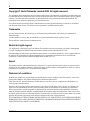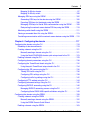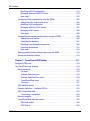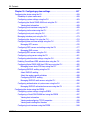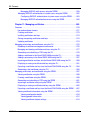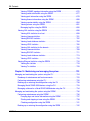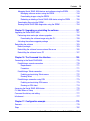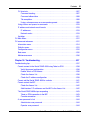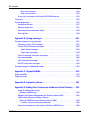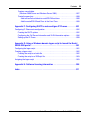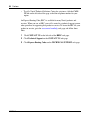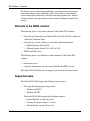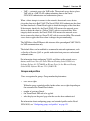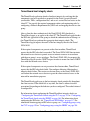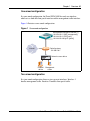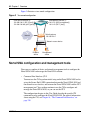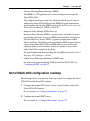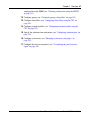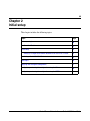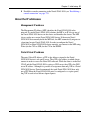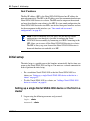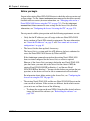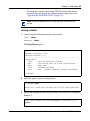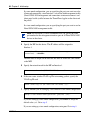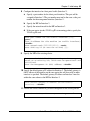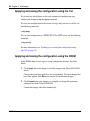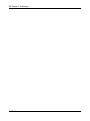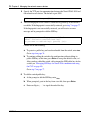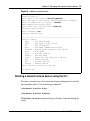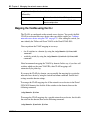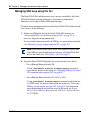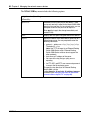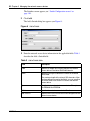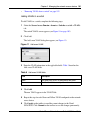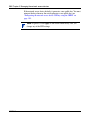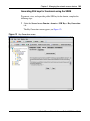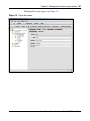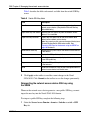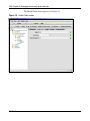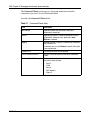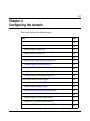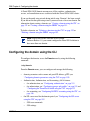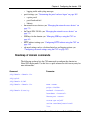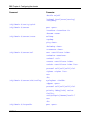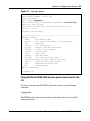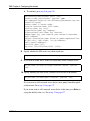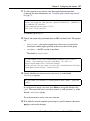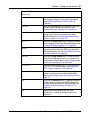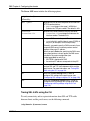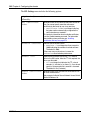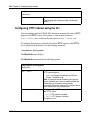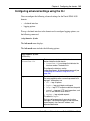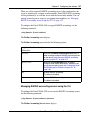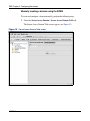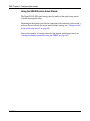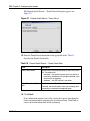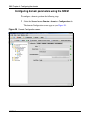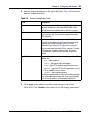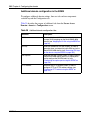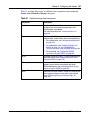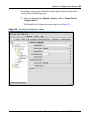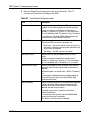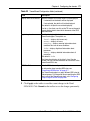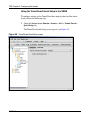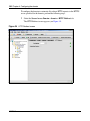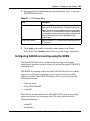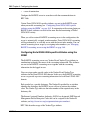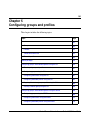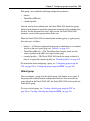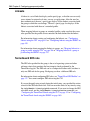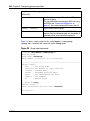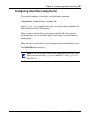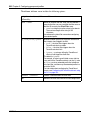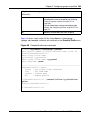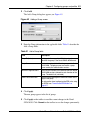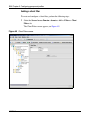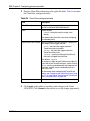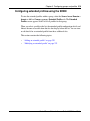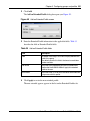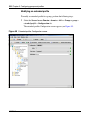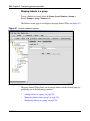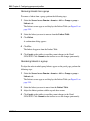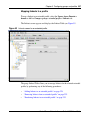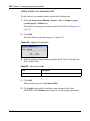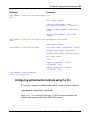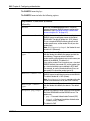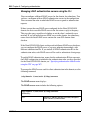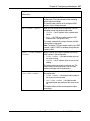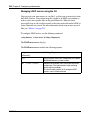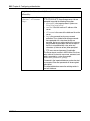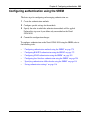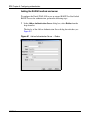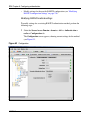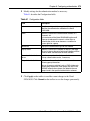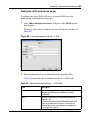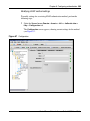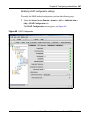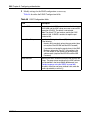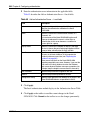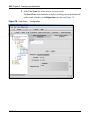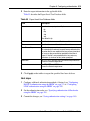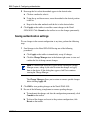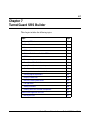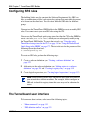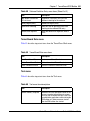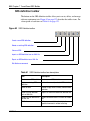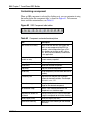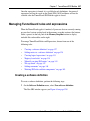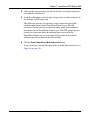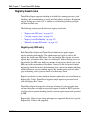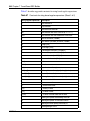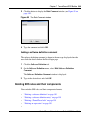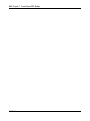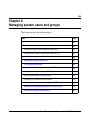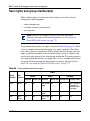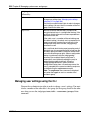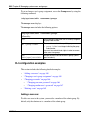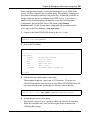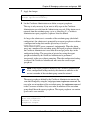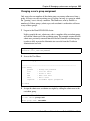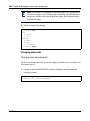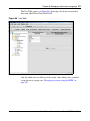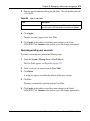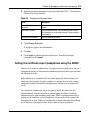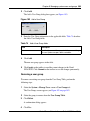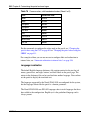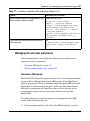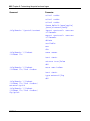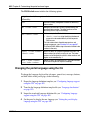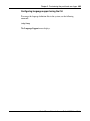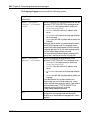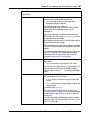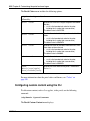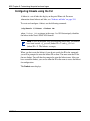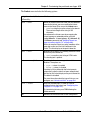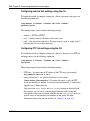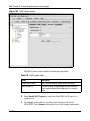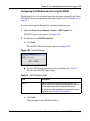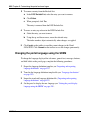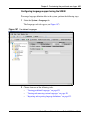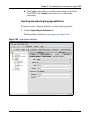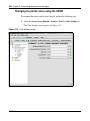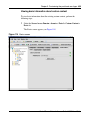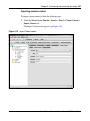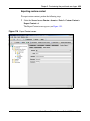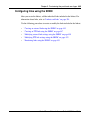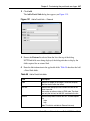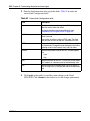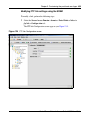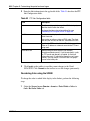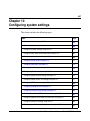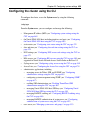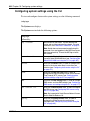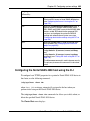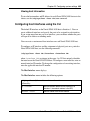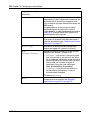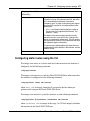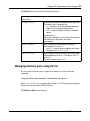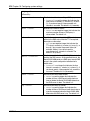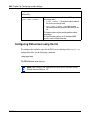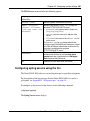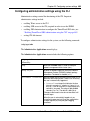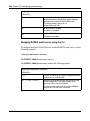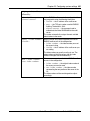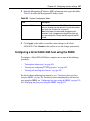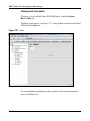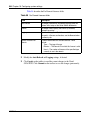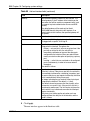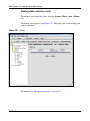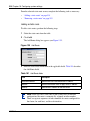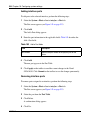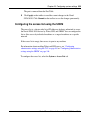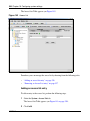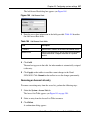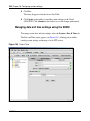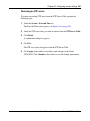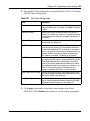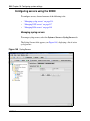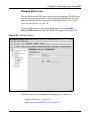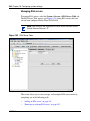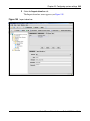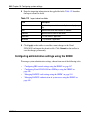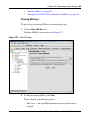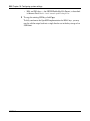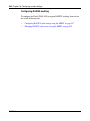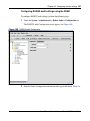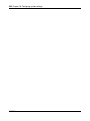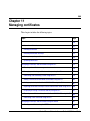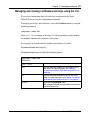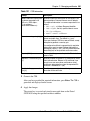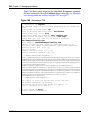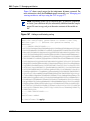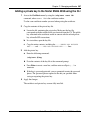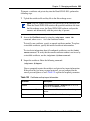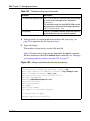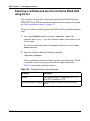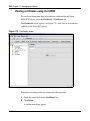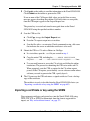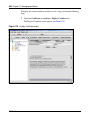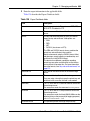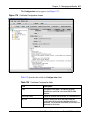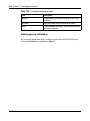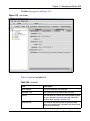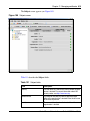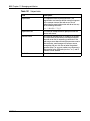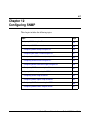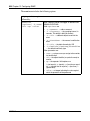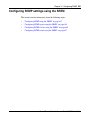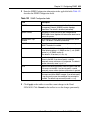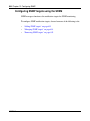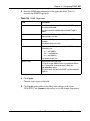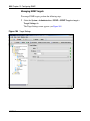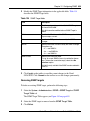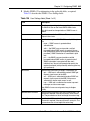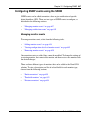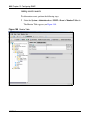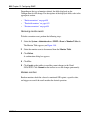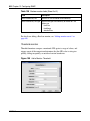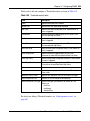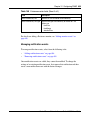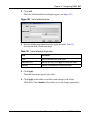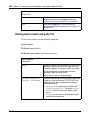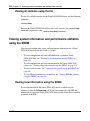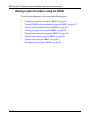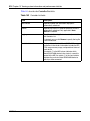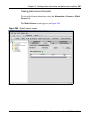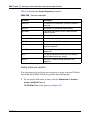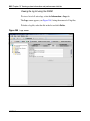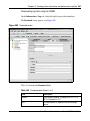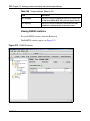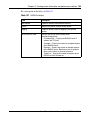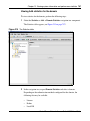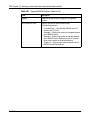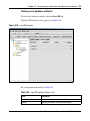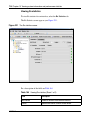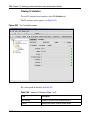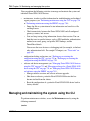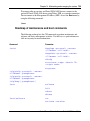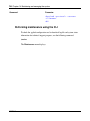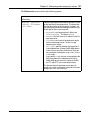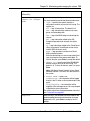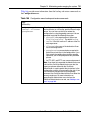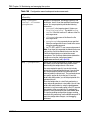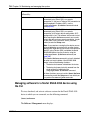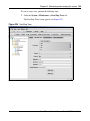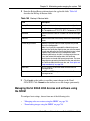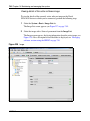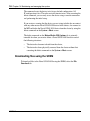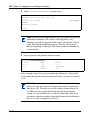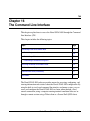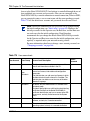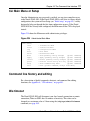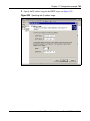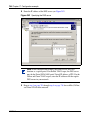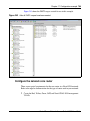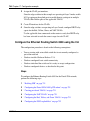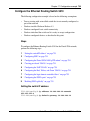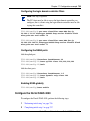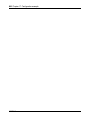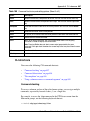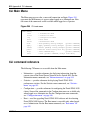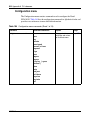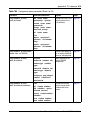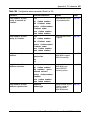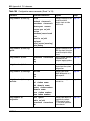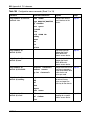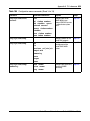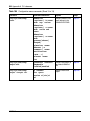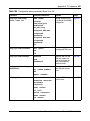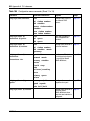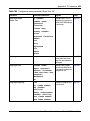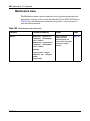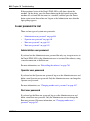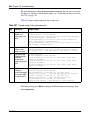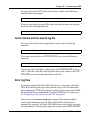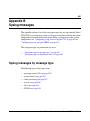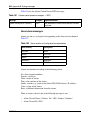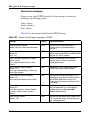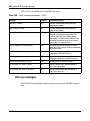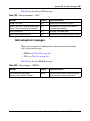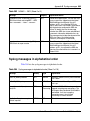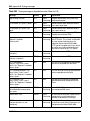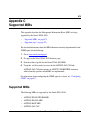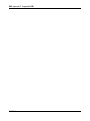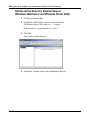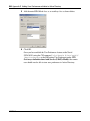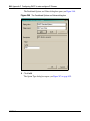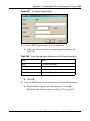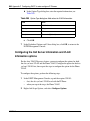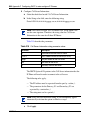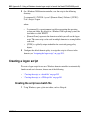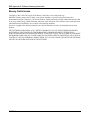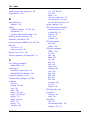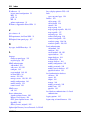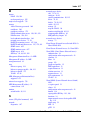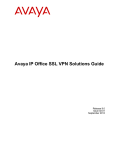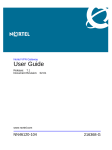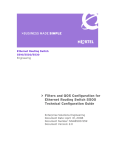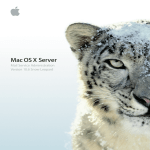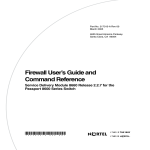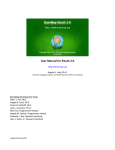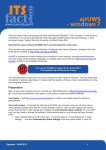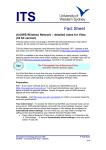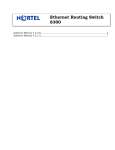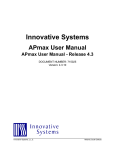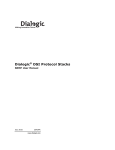Download Nortel Networks Nortel Secure Network Access Switch 4050 User's Manual
Transcript
Part No. 320818-A December 2005 4655 Great America Parkway Santa Clara, CA 95054 Nortel Secure Network Access Switch 4050 User Guide Nortel Secure Network Access Switch Software Release 1.0 *320818-A* 2 Copyright © Nortel Networks Limited 2005. All rights reserved. The information in this document is subject to change without notice. The statements, configurations, technical data, and recommendations in this document are believed to be accurate and reliable, but are presented without express or implied warranty. Users must take full responsibility for their applications of any products specified in this document. The information in this document is proprietary to Nortel Networks Inc. The software described in this document is furnished under a license agreement and may be used only in accordance with the terms of that license. The software license agreement is included in this document. Trademarks *Nortel, Nortel Networks, the Nortel logo, the Globemark, Passport, BayStack, and Contivity are trademarks of Nortel Networks. All other products or services may be trademarks or registered trademarks of their respective owners. The asterisk after a name denotes a trademarked item. Restricted rights legend Use, duplication, or disclosure by the United States Government is subject to restrictions as set forth in subparagraph (c)(1)(ii) of the Rights in Technical Data and Computer Software clause at DFARS 252.227-7013. Notwithstanding any other license agreement that may pertain to, or accompany the delivery of, this computer software, the rights of the United States Government regarding its use, reproduction, and disclosure are as set forth in the Commercial Computer Software-Restricted Rights clause at FAR 52.227-19. Export This product, software and related technology is subject to U.S. export control and may be subject to export or import regulations in other countries. Purchaser must strictly comply with all such laws and regulations. A license to export or reexport may be required by the U.S. Department of Commerce. Statement of conditions In the interest of improving internal design, operational function, and/or reliability, Nortel Networks Inc. reserves the right to make changes to the products described in this document without notice. Nortel Networks Inc. does not assume any liability that may occur due to the use or application of the product(s) or circuit layout(s) described herein. Portions of the code in this software product may be Copyright © 1988, Regents of the University of California. All rights reserved. Redistribution and use in source and binary forms of such portions are permitted, provided that the above copyright notice and this paragraph are duplicated in all such forms and that any documentation, advertising materials, and other materials related to such distribution and use acknowledge that such portions of the software were developed by the University of California, Berkeley. The name of the University may not be used to endorse or promote products derived from such portions of the software without specific prior written permission. SUCH PORTIONS OF THE SOFTWARE ARE PROVIDED “AS IS” AND WITHOUT ANY EXPRESS OR IMPLIED WARRANTIES, INCLUDING, WITHOUT LIMITATION, THE IMPLIED WARRANTIES OF MERCHANTABILITY AND FITNESS FOR A PARTICULAR PURPOSE. 320818-A 3 In addition, the program and information contained herein are licensed only pursuant to a license agreement that contains restrictions on use and disclosure (that may incorporate by reference certain limitations and notices imposed by third parties). Licensing This product includes software developed by the OpenSSL Project for use in the OpenSSL Toolkit (http://www.openssl.org/). This product includes cryptographic software written by Eric Young ([email protected]). This product includes software written by Tim Hudson ([email protected]). This product includes software developed by the Apache Software Foundation (http://www.apache.org/). This product includes a TAP-Win32 driver derived from the CIPE-Win32 kernel driver, Copyright © Damion K. Wilson, and is licensed under the GPL. Portions of the TunnelGuard code include software licensed from The Legion of the Bouncy Castle. See Appendix H, “Software licensing information,” on page 905 for more information. Nortel Networks Inc. software license agreement This Software License Agreement (“License Agreement”) is between you, the end-user (“Customer”) and Nortel Networks Corporation and its subsidiaries and affiliates (“Nortel Networks”). PLEASE READ THE FOLLOWING CAREFULLY. YOU MUST ACCEPT THESE LICENSE TERMS IN ORDER TO DOWNLOAD AND/OR USE THE SOFTWARE. USE OF THE SOFTWARE CONSTITUTES YOUR ACCEPTANCE OF THIS LICENSE AGREEMENT. If you do not accept these terms and conditions, return the Software, unused and in the original shipping container, within 30 days of purchase to obtain a credit for the full purchase price. “Software” is owned or licensed by Nortel Networks, its parent or one of its subsidiaries or affiliates, and is copyrighted and licensed, not sold. Software consists of machine-readable instructions, its components, data, audio-visual content (such as images, text, recordings or pictures) and related licensed materials including all whole or partial copies. Nortel Networks grants you a license to use the Software only in the country where you acquired the Software. You obtain no rights other than those granted to you under this License Agreement. You are responsible for the selection of the Software and for the installation of, use of, and results obtained from the Software. 1. Licensed Use of Software. Nortel Networks grants Customer a nonexclusive license to use a copy of the Software on only one machine at any one time or to the extent of the activation or authorized usage level, whichever is applicable. To the extent Software is furnished for use with designated hardware or Customer furnished equipment (“CFE”), Customer is granted a nonexclusive license to use Software only on such hardware or CFE, as applicable. Software contains trade secrets and Customer agrees to treat Software as confidential information using the same care and discretion Customer uses with its own similar information that it does not wish to disclose, publish or disseminate. Customer will ensure that anyone who uses the Software does so only in compliance with the terms of this Agreement. Customer shall not a) use, copy, modify, transfer or distribute the Software except as expressly authorized; b) reverse assemble, reverse compile, reverse engineer or otherwise translate the Software; c) create derivative works or modifications unless expressly authorized; or d) sublicense, rent or lease the Software. Licensors of intellectual property to Nortel Networks are beneficiaries of this provision. Upon termination or breach of the license by Customer or in the event designated hardware or CFE is no longer in use, Customer will promptly return the Software to Nortel Networks or certify its destruction. Nortel Networks may audit by remote polling or other reasonable means to determine Customer’s Software activation or usage levels. If suppliers of third party software included in Software require Nortel Networks to include additional or different terms, Customer agrees to abide by such terms provided by Nortel Networks with respect to such third party software. 2. Warranty. Except as may be otherwise expressly agreed to in writing between Nortel Networks and Customer, Software is provided “AS IS” without any warranties (conditions) of any kind. NORTEL NETWORKS DISCLAIMS ALL WARRANTIES (CONDITIONS) FOR THE SOFTWARE, EITHER EXPRESS OR IMPLIED, INCLUDING, Nortel Secure Network Access Switch 4050 User Guide 4 BUT NOT LIMITED TO THE IMPLIED WARRANTIES OF MERCHANTABILITY AND FITNESS FOR A PARTICULAR PURPOSE AND ANY WARRANTY OF NON-INFRINGEMENT. Nortel Networks is not obligated to provide support of any kind for the Software. Some jurisdictions do not allow exclusion of implied warranties, and, in such event, the above exclusions may not apply. 3. Limitation of Remedies. IN NO EVENT SHALL NORTEL NETWORKS OR ITS AGENTS OR SUPPLIERS BE LIABLE FOR ANY OF THE FOLLOWING: a) DAMAGES BASED ON ANY THIRD PARTY CLAIM; b) LOSS OF, OR DAMAGE TO, CUSTOMER’S RECORDS, FILES OR DATA; OR c) DIRECT, INDIRECT, SPECIAL, INCIDENTAL, PUNITIVE, OR CONSEQUENTIAL DAMAGES (INCLUDING LOST PROFITS OR SAVINGS), WHETHER IN CONTRACT, TORT OR OTHERWISE (INCLUDING NEGLIGENCE) ARISING OUT OF YOUR USE OF THE SOFTWARE, EVEN IF NORTEL NETWORKS, ITS AGENTS OR SUPPLIERS HAVE BEEN ADVISED OF THEIR POSSIBILITY. The foregoing limitations of remedies also apply to any developer and/or supplier of the Software. Such developer and/or supplier is an intended beneficiary of this Section. Some jurisdictions do not allow these limitations or exclusions and, in such event, they may not apply. 4. General a. If Customer is the United States Government, the following paragraph shall apply: All Nortel Networks Software available under this License Agreement is commercial computer software and commercial computer software documentation and, in the event Software is licensed for or on behalf of the United States Government, the respective rights to the software and software documentation are governed by Nortel Networks standard commercial license in accordance with U.S. Federal Regulations at 48 C.F.R. Sections 12.212 (for non-DoD entities) and 48 C.F.R. 227.7202 (for DoD entities). b. Customer may terminate the license at any time. Nortel Networks may terminate the license if Customer fails to comply with the terms and conditions of this license. In either event, upon termination, Customer must either return the Software to Nortel Networks or certify its destruction. c. Customer is responsible for payment of any taxes, including personal property taxes, resulting from Customer’s use of the Software. Customer agrees to comply with all applicable laws including all applicable export and import laws and regulations. d. Neither party may bring an action, regardless of form, more than two years after the cause of the action arose. e. The terms and conditions of this License Agreement form the complete and exclusive agreement between Customer and Nortel Networks. f. This License Agreement is governed by the laws of the country in which Customer acquires the Software. If the Software is acquired in the United States, then this License Agreement is governed by the laws of the state of New York. 320818-A 5 Contents Preface . . . . . . . . . . . . . . . . . . . . . . . . . . . . . . . . . . . . . . . . . . . . . . . . . . . . . . 25 Before you begin . . . . . . . . . . . . . . . . . . . . . . . . . . . . . . . . . . . . . . . . . . . . . . . . . . . . . 26 Text conventions . . . . . . . . . . . . . . . . . . . . . . . . . . . . . . . . . . . . . . . . . . . . . . . . . . . . . . 27 Related information . . . . . . . . . . . . . . . . . . . . . . . . . . . . . . . . . . . . . . . . . . . . . . . . . . . 28 Publications . . . . . . . . . . . . . . . . . . . . . . . . . . . . . . . . . . . . . . . . . . . . . . . . . . . . . . 28 Online . . . . . . . . . . . . . . . . . . . . . . . . . . . . . . . . . . . . . . . . . . . . . . . . . . . . . . . . . . 29 How to get help . . . . . . . . . . . . . . . . . . . . . . . . . . . . . . . . . . . . . . . . . . . . . . . . . . . . . . 29 Chapter 1: Overview . . . . . . . . . . . . . . . . . . . . . . . . . . . . . . . . . . . . . . . . . . . 31 The Nortel SNA solution . . . . . . . . . . . . . . . . . . . . . . . . . . . . . . . . . . . . . . . . . . . . . . . 31 Elements of the NSNA solution . . . . . . . . . . . . . . . . . . . . . . . . . . . . . . . . . . . . . . . 32 Supported users . . . . . . . . . . . . . . . . . . . . . . . . . . . . . . . . . . . . . . . . . . . . . . . . . . 32 Role of the Nortel SNAS 4050 . . . . . . . . . . . . . . . . . . . . . . . . . . . . . . . . . . . . . . . . 33 Nortel SNAS 4050 functions . . . . . . . . . . . . . . . . . . . . . . . . . . . . . . . . . . . . . . 34 Nortel SNA VLANs and filters . . . . . . . . . . . . . . . . . . . . . . . . . . . . . . . . . . . . . 34 Groups and profiles . . . . . . . . . . . . . . . . . . . . . . . . . . . . . . . . . . . . . . . . . . . . . 35 Authentication methods . . . . . . . . . . . . . . . . . . . . . . . . . . . . . . . . . . . . . . . . . . 36 TunnelGuard host integrity check . . . . . . . . . . . . . . . . . . . . . . . . . . . . . . . . . . 37 Communication channels . . . . . . . . . . . . . . . . . . . . . . . . . . . . . . . . . . . . . . . . 38 Nortel SNAS 4050 clusters . . . . . . . . . . . . . . . . . . . . . . . . . . . . . . . . . . . . . . . . . . 39 One-armed and two-armed configurations . . . . . . . . . . . . . . . . . . . . . . . . . . . . . . 40 One-armed configuration . . . . . . . . . . . . . . . . . . . . . . . . . . . . . . . . . . . . . . . . 41 Two-armed configuration . . . . . . . . . . . . . . . . . . . . . . . . . . . . . . . . . . . . . . . . . 41 Nortel SNA configuration and management tools . . . . . . . . . . . . . . . . . . . . . . . . . . . . 42 Nortel SNAS 4050 configuration roadmap . . . . . . . . . . . . . . . . . . . . . . . . . . . . . . . . . . 43 Chapter 2: Initial setup . . . . . . . . . . . . . . . . . . . . . . . . . . . . . . . . . . . . . . . . . 49 Before you begin . . . . . . . . . . . . . . . . . . . . . . . . . . . . . . . . . . . . . . . . . . . . . . . . . . . . . 50 About the IP addresses . . . . . . . . . . . . . . . . . . . . . . . . . . . . . . . . . . . . . . . . . . . . . 51 Nortel Secure Network Access Switch 4050 User Guide 6 Contents Management IP address . . . . . . . . . . . . . . . . . . . . . . . . . . . . . . . . . . . . . . . . . 51 Portal Virtual IP address . . . . . . . . . . . . . . . . . . . . . . . . . . . . . . . . . . . . . . . . . 51 Real IP address . . . . . . . . . . . . . . . . . . . . . . . . . . . . . . . . . . . . . . . . . . . . . . . . 52 Initial setup . . . . . . . . . . . . . . . . . . . . . . . . . . . . . . . . . . . . . . . . . . . . . . . . . . . . . . . . . . 52 Setting up a single Nortel SNAS 4050 device or the first in a cluster . . . . . . . . . . 52 Settings created by the quick setup wizard . . . . . . . . . . . . . . . . . . . . . . . . . . . 60 Adding a Nortel SNAS 4050 device to a cluster . . . . . . . . . . . . . . . . . . . . . . . . . . 61 Before you begin . . . . . . . . . . . . . . . . . . . . . . . . . . . . . . . . . . . . . . . . . . . . . . . 62 Joining a cluster . . . . . . . . . . . . . . . . . . . . . . . . . . . . . . . . . . . . . . . . . . . . . . . 63 Next steps . . . . . . . . . . . . . . . . . . . . . . . . . . . . . . . . . . . . . . . . . . . . . . . . . . . . . . . . . . 66 Applying and saving the configuration . . . . . . . . . . . . . . . . . . . . . . . . . . . . . . . . . . . . . 67 Applying and saving the configuration using the CLI . . . . . . . . . . . . . . . . . . . . . . . 68 Applying and saving the configuration using the SREM . . . . . . . . . . . . . . . . . . . . 68 Chapter 3: Managing the network access devices . . . . . . . . . . . . . . . . . . . 71 Before you begin . . . . . . . . . . . . . . . . . . . . . . . . . . . . . . . . . . . . . . . . . . . . . . . . . . . . . 72 Managing network access devices using the CLI . . . . . . . . . . . . . . . . . . . . . . . . . . . . 73 Roadmap of domain commands . . . . . . . . . . . . . . . . . . . . . . . . . . . . . . . . . . . . . . 73 Adding a network access device using the CLI . . . . . . . . . . . . . . . . . . . . . . . . . . . 75 Using the quick switch setup wizard . . . . . . . . . . . . . . . . . . . . . . . . . . . . . . . . 75 Manually adding a switch . . . . . . . . . . . . . . . . . . . . . . . . . . . . . . . . . . . . . . . . 78 Deleting a network access device using the CLI . . . . . . . . . . . . . . . . . . . . . . . . . . 79 Configuring the network access devices using the CLI . . . . . . . . . . . . . . . . . . . . . 80 Mapping the VLANs using the CLI . . . . . . . . . . . . . . . . . . . . . . . . . . . . . . . . . . . . 82 Managing SSH keys using the CLI . . . . . . . . . . . . . . . . . . . . . . . . . . . . . . . . . . . . 84 Generating SSH keys for the domain using the CLI . . . . . . . . . . . . . . . . . . . . 85 Managing SSH keys for Nortel SNA communication using the CLI . . . . . . . . 88 Reimporting the network access device SSH key using the CLI . . . . . . . . . . 89 Monitoring switch health using the CLI . . . . . . . . . . . . . . . . . . . . . . . . . . . . . . . . . 89 Controlling communication with the network access devices using the CLI . . . . . 90 Managing network access devices using the SREM . . . . . . . . . . . . . . . . . . . . . . . . . . 91 Adding a network access device using the SREM . . . . . . . . . . . . . . . . . . . . . . . . 91 Deleting a network access device using the SREM . . . . . . . . . . . . . . . . . . . . . . . 93 Configuring the network access devices using the SREM . . . . . . . . . . . . . . . . . . 93 Mapping the VLANs using the SREM . . . . . . . . . . . . . . . . . . . . . . . . . . . . . . . . . . 96 320818-A Contents 7 Mapping VLANs by domain . . . . . . . . . . . . . . . . . . . . . . . . . . . . . . . . . . . . . . . 97 Mapping VLANs by switch . . . . . . . . . . . . . . . . . . . . . . . . . . . . . . . . . . . . . . . 100 Managing SSH keys using the SREM . . . . . . . . . . . . . . . . . . . . . . . . . . . . . . . . . 102 Generating SSH keys for the domain using the SREM . . . . . . . . . . . . . . . . . 105 Exporting SSH keys for the domain using the SREM . . . . . . . . . . . . . . . . . . 106 Managing SSH keys for Nortel SNA communication using the SREM . . . . . 109 Reimporting the network access device SSH key using the SREM . . . . . . . 110 Monitoring switch health using the SREM . . . . . . . . . . . . . . . . . . . . . . . . . . . . . . 111 Viewing a connected client list using the SREM . . . . . . . . . . . . . . . . . . . . . . . . . 113 Controlling communication with the network access devices using the SREM . . 115 Chapter 4: Configuring the domain . . . . . . . . . . . . . . . . . . . . . . . . . . . . . . 117 Configuring the domain using the CLI . . . . . . . . . . . . . . . . . . . . . . . . . . . . . . . . . . . . 118 Roadmap of domain commands . . . . . . . . . . . . . . . . . . . . . . . . . . . . . . . . . . . . . 119 Creating a domain using the CLI . . . . . . . . . . . . . . . . . . . . . . . . . . . . . . . . . . . . . 121 Manually creating a domain using the CLI . . . . . . . . . . . . . . . . . . . . . . . . . . 121 Using the Nortel SNAS 4050 domain quick setup wizard in the CLI . . . . . . . 123 Deleting a domain using the CLI . . . . . . . . . . . . . . . . . . . . . . . . . . . . . . . . . . . . . 129 Configuring domain parameters using the CLI . . . . . . . . . . . . . . . . . . . . . . . . . . 130 Configuring the TunnelGuard check using the CLI . . . . . . . . . . . . . . . . . . . . . . . 132 Using the quick TunnelGuard setup wizard in the CLI . . . . . . . . . . . . . . . . . 134 Configuring the SSL server using the CLI . . . . . . . . . . . . . . . . . . . . . . . . . . . . . . 135 Tracing SSL traffic using the CLI . . . . . . . . . . . . . . . . . . . . . . . . . . . . . . . . . . 136 Configuring SSL settings using the CLI . . . . . . . . . . . . . . . . . . . . . . . . . . . . 139 Configuring traffic log settings using the CLI . . . . . . . . . . . . . . . . . . . . . . . . . 142 Configuring HTTP redirect using the CLI . . . . . . . . . . . . . . . . . . . . . . . . . . . . . . . 144 Configuring advanced settings using the CLI . . . . . . . . . . . . . . . . . . . . . . . . . . . 145 Configuring RADIUS accounting using the CLI . . . . . . . . . . . . . . . . . . . . . . . . . . 146 Managing RADIUS accounting servers using the CLI . . . . . . . . . . . . . . . . . 147 Configuring Nortel SNAS 4050-specific attributes using the CLI . . . . . . . . . 149 Configuring the domain using the SREM . . . . . . . . . . . . . . . . . . . . . . . . . . . . . . . . . . 150 Creating a domain using the SREM . . . . . . . . . . . . . . . . . . . . . . . . . . . . . . . . . . 151 Manually creating a domain using the SREM . . . . . . . . . . . . . . . . . . . . . . . . 152 Using the SREM Domain Quick Wizard . . . . . . . . . . . . . . . . . . . . . . . . . . . . 154 Deleting a domain using the SREM . . . . . . . . . . . . . . . . . . . . . . . . . . . . . . . . . . . 163 Nortel Secure Network Access Switch 4050 User Guide 8 Contents Configuring domain parameters using the SREM . . . . . . . . . . . . . . . . . . . . . . . . 164 Additional domain configuration in the SREM . . . . . . . . . . . . . . . . . . . . . . . . 166 Configuring the TunnelGuard check using the SREM . . . . . . . . . . . . . . . . . . . . . 168 Using the TunnelGuard Quick Setup in the SREM . . . . . . . . . . . . . . . . . . . . 172 Configuring the SSL server using the SREM . . . . . . . . . . . . . . . . . . . . . . . . . . . 174 Configuring SSL settings using the SREM . . . . . . . . . . . . . . . . . . . . . . . . . . 176 Configuring traffic log settings using the SREM . . . . . . . . . . . . . . . . . . . . . . 178 Tracing SSL traffic using the SREM . . . . . . . . . . . . . . . . . . . . . . . . . . . . . . . 181 Configuring HTTP redirect using the SREM . . . . . . . . . . . . . . . . . . . . . . . . . . . . 181 Configuring RADIUS accounting using the SREM . . . . . . . . . . . . . . . . . . . . . . . 183 Configuring Nortel SNAS 4050-specific attributes using the SREM . . . . . . . 184 Managing RADIUS accounting servers using the SREM . . . . . . . . . . . . . . . 186 Chapter 5: Configuring groups and profiles . . . . . . . . . . . . . . . . . . . . . . . 191 Overview . . . . . . . . . . . . . . . . . . . . . . . . . . . . . . . . . . . . . . . . . . . . . . . . . . . . . . . . . . 192 Groups . . . . . . . . . . . . . . . . . . . . . . . . . . . . . . . . . . . . . . . . . . . . . . . . . . . . . . . . . 192 Default group . . . . . . . . . . . . . . . . . . . . . . . . . . . . . . . . . . . . . . . . . . . . . . . . . 193 Linksets . . . . . . . . . . . . . . . . . . . . . . . . . . . . . . . . . . . . . . . . . . . . . . . . . . . . . . . . 194 TunnelGuard SRS rule . . . . . . . . . . . . . . . . . . . . . . . . . . . . . . . . . . . . . . . . . . . . . 194 Extended profiles . . . . . . . . . . . . . . . . . . . . . . . . . . . . . . . . . . . . . . . . . . . . . . . . . 195 Before you begin . . . . . . . . . . . . . . . . . . . . . . . . . . . . . . . . . . . . . . . . . . . . . . . . . . . . 196 Configuring groups and extended profiles using the CLI . . . . . . . . . . . . . . . . . . . . . . 196 Roadmap of group and profile commands . . . . . . . . . . . . . . . . . . . . . . . . . . . . . 197 Configuring groups using the CLI . . . . . . . . . . . . . . . . . . . . . . . . . . . . . . . . . . . . 198 Configuring client filters using the CLI . . . . . . . . . . . . . . . . . . . . . . . . . . . . . . . . . 201 Configuring extended profiles using the CLI . . . . . . . . . . . . . . . . . . . . . . . . . . . . 203 Mapping linksets to a group or profile using the CLI . . . . . . . . . . . . . . . . . . . . . . 206 Creating a default group using the CLI . . . . . . . . . . . . . . . . . . . . . . . . . . . . . . . . 208 Configuring groups and extended profiles using the SREM . . . . . . . . . . . . . . . . . . . 208 Configuring groups using the SREM . . . . . . . . . . . . . . . . . . . . . . . . . . . . . . . . . 208 Using the guide for creating groups . . . . . . . . . . . . . . . . . . . . . . . . . . . . . . . 209 Adding a group . . . . . . . . . . . . . . . . . . . . . . . . . . . . . . . . . . . . . . . . . . . . . . . 210 Modifying a group . . . . . . . . . . . . . . . . . . . . . . . . . . . . . . . . . . . . . . . . . . . . . 212 Configuring client filters using the SREM . . . . . . . . . . . . . . . . . . . . . . . . . . . . . . 213 Adding a client filter . . . . . . . . . . . . . . . . . . . . . . . . . . . . . . . . . . . . . . . . . . . 214 320818-A Contents 9 Modifying a client filter . . . . . . . . . . . . . . . . . . . . . . . . . . . . . . . . . . . . . . . . . . 217 Configuring extended profiles using the SREM . . . . . . . . . . . . . . . . . . . . . . . . . . 219 Adding an extended profile . . . . . . . . . . . . . . . . . . . . . . . . . . . . . . . . . . . . . 220 Modifying an extended profile . . . . . . . . . . . . . . . . . . . . . . . . . . . . . . . . . . . . 222 Mapping linksets to a group or profile using the SREM . . . . . . . . . . . . . . . . . . . . 223 Mapping linksets to a group . . . . . . . . . . . . . . . . . . . . . . . . . . . . . . . . . . . . . 224 Mapping linksets to a profile . . . . . . . . . . . . . . . . . . . . . . . . . . . . . . . . . . . . . 227 Creating a default group using the SREM . . . . . . . . . . . . . . . . . . . . . . . . . . . . . 230 Chapter 6: Configuring authentication . . . . . . . . . . . . . . . . . . . . . . . . . . . 233 Overview . . . . . . . . . . . . . . . . . . . . . . . . . . . . . . . . . . . . . . . . . . . . . . . . . . . . . . . . . . 234 Before you begin . . . . . . . . . . . . . . . . . . . . . . . . . . . . . . . . . . . . . . . . . . . . . . . . . . . . 235 Configuring authentication using the CLI . . . . . . . . . . . . . . . . . . . . . . . . . . . . . . . . . . 236 Roadmap of authentication commands . . . . . . . . . . . . . . . . . . . . . . . . . . . . . . . . 237 Configuring authentication methods using the CLI . . . . . . . . . . . . . . . . . . . . . . . 239 Configuring advanced settings using the CLI . . . . . . . . . . . . . . . . . . . . . . . . . . . 241 Configuring RADIUS authentication using the CLI . . . . . . . . . . . . . . . . . . . . . . . 242 Adding the RADIUS authentication method using the CLI . . . . . . . . . . . . . . 243 Modifying RADIUS configuration settings using the CLI . . . . . . . . . . . . . . . . 245 Managing RADIUS authentication servers using the CLI . . . . . . . . . . . . . . . 247 Configuring session timeout using the CLI . . . . . . . . . . . . . . . . . . . . . . . . . . 249 Configuring LDAP authentication using the CLI . . . . . . . . . . . . . . . . . . . . . . . . . 249 Adding the LDAP authentication method using the CLI . . . . . . . . . . . . . . . . 250 Modifying LDAP configuration settings using the CLI . . . . . . . . . . . . . . . . . . 252 Managing LDAP authentication servers using the CLI . . . . . . . . . . . . . . . . . 256 Managing LDAP macros using the CLI . . . . . . . . . . . . . . . . . . . . . . . . . . . . . 258 Managing Active Directory passwords using the CLI . . . . . . . . . . . . . . . . . . 260 Configuring local database authentication using the CLI . . . . . . . . . . . . . . . . . . 261 Adding the local database authentication method using the CLI . . . . . . . . . 261 Managing the local database using the CLI . . . . . . . . . . . . . . . . . . . . . . . . . 264 Specifying authentication fallback order using the CLI . . . . . . . . . . . . . . . . . . . . 267 Configuring authentication using the SREM . . . . . . . . . . . . . . . . . . . . . . . . . . . . . . . 269 Configuring authentication methods using the SREM . . . . . . . . . . . . . . . . . . . . . 270 Configuring RADIUS authentication using the SREM . . . . . . . . . . . . . . . . . . . . . 271 Adding the RADIUS method and server . . . . . . . . . . . . . . . . . . . . . . . . . . . . 272 Nortel Secure Network Access Switch 4050 User Guide 10 Contents Modifying RADIUS configuration . . . . . . . . . . . . . . . . . . . . . . . . . . . . . . . . . . 273 Managing additional RADIUS servers . . . . . . . . . . . . . . . . . . . . . . . . . . . . . . 279 Next steps . . . . . . . . . . . . . . . . . . . . . . . . . . . . . . . . . . . . . . . . . . . . . . . . . . . 282 Configuring LDAP authentication using the SREM . . . . . . . . . . . . . . . . . . . . . . . 282 Adding the LDAP method and server . . . . . . . . . . . . . . . . . . . . . . . . . . . . . . 283 Modifying LDAP configuration . . . . . . . . . . . . . . . . . . . . . . . . . . . . . . . . . . . . 284 Managing additional LDAP servers . . . . . . . . . . . . . . . . . . . . . . . . . . . . . . . . 291 Managing LDAP macros . . . . . . . . . . . . . . . . . . . . . . . . . . . . . . . . . . . . . . . . 294 Next steps . . . . . . . . . . . . . . . . . . . . . . . . . . . . . . . . . . . . . . . . . . . . . . . . . . . 298 Configuring local database authentication using the SREM . . . . . . . . . . . . . . . . 298 Adding the Local method . . . . . . . . . . . . . . . . . . . . . . . . . . . . . . . . . . . . . . . 299 Populating the database . . . . . . . . . . . . . . . . . . . . . . . . . . . . . . . . . . . . . . . . 301 Modifying Local database configuration . . . . . . . . . . . . . . . . . . . . . . . . . . . . 305 Exporting the database . . . . . . . . . . . . . . . . . . . . . . . . . . . . . . . . . . . . . . . . . 312 Next steps . . . . . . . . . . . . . . . . . . . . . . . . . . . . . . . . . . . . . . . . . . . . . . . . . . . 313 Specifying authentication fallback order using the SREM . . . . . . . . . . . . . . . . . . 314 Saving authentication settings . . . . . . . . . . . . . . . . . . . . . . . . . . . . . . . . . . . . . . . 316 Chapter 7: TunnelGuard SRS Builder . . . . . . . . . . . . . . . . . . . . . . . . . . . . 317 Configuring SRS rules . . . . . . . . . . . . . . . . . . . . . . . . . . . . . . . . . . . . . . . . . . . . . . . . 318 The TunnelGuard user interface . . . . . . . . . . . . . . . . . . . . . . . . . . . . . . . . . . . . . . . . . 318 Menu commands . . . . . . . . . . . . . . . . . . . . . . . . . . . . . . . . . . . . . . . . . . . . . . . . . 319 File menu . . . . . . . . . . . . . . . . . . . . . . . . . . . . . . . . . . . . . . . . . . . . . . . . . . . 319 Software Definition menu . . . . . . . . . . . . . . . . . . . . . . . . . . . . . . . . . . . . . . . 319 Software Definition Entry menu . . . . . . . . . . . . . . . . . . . . . . . . . . . . . . . . . . . 320 TunnelGuard Rule menu . . . . . . . . . . . . . . . . . . . . . . . . . . . . . . . . . . . . . . . . 321 Tool menu . . . . . . . . . . . . . . . . . . . . . . . . . . . . . . . . . . . . . . . . . . . . . . . . . . . 321 SRS definition toolbar . . . . . . . . . . . . . . . . . . . . . . . . . . . . . . . . . . . . . . . . . . . . . 322 Software Definition — Available SRS list . . . . . . . . . . . . . . . . . . . . . . . . . . . . . . . 323 SRS Components table . . . . . . . . . . . . . . . . . . . . . . . . . . . . . . . . . . . . . . . . . . . . 323 Customizing a component . . . . . . . . . . . . . . . . . . . . . . . . . . . . . . . . . . . . . . . 324 Memory snapshot . . . . . . . . . . . . . . . . . . . . . . . . . . . . . . . . . . . . . . . . . . . . . . . . 325 TunnelGuard Rule Definition screen . . . . . . . . . . . . . . . . . . . . . . . . . . . . . . . . . . 325 SRS Rule toolbar . . . . . . . . . . . . . . . . . . . . . . . . . . . . . . . . . . . . . . . . . . . . . 325 SRS Rule list . . . . . . . . . . . . . . . . . . . . . . . . . . . . . . . . . . . . . . . . . . . . . . . . . 326 320818-A Contents 11 SRS Rule Expression Constructor . . . . . . . . . . . . . . . . . . . . . . . . . . . . . . . . 326 Managing TunnelGuard rules and expressions . . . . . . . . . . . . . . . . . . . . . . . . . . . . . 327 Creating a software definition . . . . . . . . . . . . . . . . . . . . . . . . . . . . . . . . . . . . . . . 327 Adding entries to a software definition . . . . . . . . . . . . . . . . . . . . . . . . . . . . . . . . . 328 Selecting modules or files from running processes . . . . . . . . . . . . . . . . . . . . 328 Selecting file on disk . . . . . . . . . . . . . . . . . . . . . . . . . . . . . . . . . . . . . . . . . . . 331 Creating logical expressions . . . . . . . . . . . . . . . . . . . . . . . . . . . . . . . . . . . . . . . . 333 Registry-based rules . . . . . . . . . . . . . . . . . . . . . . . . . . . . . . . . . . . . . . . . . . . . . . 338 Registry-only SRS entry . . . . . . . . . . . . . . . . . . . . . . . . . . . . . . . . . . . . . . . . 338 Creating a registry entry . . . . . . . . . . . . . . . . . . . . . . . . . . . . . . . . . . . . . . . . 341 Registry-based File/Module . . . . . . . . . . . . . . . . . . . . . . . . . . . . . . . . . . . . . 342 Manually creating SRS entries . . . . . . . . . . . . . . . . . . . . . . . . . . . . . . . . . . . . . . 343 Manually creating an OnDisk file entry . . . . . . . . . . . . . . . . . . . . . . . . . . . . . 343 Manually creating a Memory Module entry . . . . . . . . . . . . . . . . . . . . . . . . . . 345 File age check . . . . . . . . . . . . . . . . . . . . . . . . . . . . . . . . . . . . . . . . . . . . . . . . . . . 347 Adding comments . . . . . . . . . . . . . . . . . . . . . . . . . . . . . . . . . . . . . . . . . . . . . . . . 348 Adding a TunnelGuard rule comment . . . . . . . . . . . . . . . . . . . . . . . . . . . . . . 348 Adding a software definition comment . . . . . . . . . . . . . . . . . . . . . . . . . . . . . 349 Deleting SRS rules and their components . . . . . . . . . . . . . . . . . . . . . . . . . . . . . . 349 Deleting a software definition . . . . . . . . . . . . . . . . . . . . . . . . . . . . . . . . . . . . 350 Deleting a software definition entry . . . . . . . . . . . . . . . . . . . . . . . . . . . . . . . . 350 Deleting a TunnelGuard rule . . . . . . . . . . . . . . . . . . . . . . . . . . . . . . . . . . . . . 350 Deleting an expression . . . . . . . . . . . . . . . . . . . . . . . . . . . . . . . . . . . . . . . . . 350 TunnelGuard support for API calls . . . . . . . . . . . . . . . . . . . . . . . . . . . . . . . . . . . . . . . 351 Making API calls . . . . . . . . . . . . . . . . . . . . . . . . . . . . . . . . . . . . . . . . . . . . . . . . . 351 Chapter 8: Managing system users and groups . . . . . . . . . . . . . . . . . . . . 353 User rights and group membership . . . . . . . . . . . . . . . . . . . . . . . . . . . . . . . . . . . . . . 354 Managing system users and groups using the CLI . . . . . . . . . . . . . . . . . . . . . . . . . . 355 Roadmap of system user management commands . . . . . . . . . . . . . . . . . . . . . . 355 Managing user accounts and passwords using the CLI . . . . . . . . . . . . . . . . . . . 356 Managing user settings using the CLI . . . . . . . . . . . . . . . . . . . . . . . . . . . . . . . . . 358 Managing user groups using the CLI . . . . . . . . . . . . . . . . . . . . . . . . . . . . . . . . . . 359 CLI configuration examples . . . . . . . . . . . . . . . . . . . . . . . . . . . . . . . . . . . . . . . . . 360 Adding a new user . . . . . . . . . . . . . . . . . . . . . . . . . . . . . . . . . . . . . . . . . . . . 360 Nortel Secure Network Access Switch 4050 User Guide 12 Contents Changing a user’s group assignment . . . . . . . . . . . . . . . . . . . . . . . . . . . . . . 365 Changing passwords . . . . . . . . . . . . . . . . . . . . . . . . . . . . . . . . . . . . . . . . . . . 366 Deleting a user . . . . . . . . . . . . . . . . . . . . . . . . . . . . . . . . . . . . . . . . . . . . . . . 369 Managing system users and groups using the SREM . . . . . . . . . . . . . . . . . . . . . . . . 370 Managing user accounts using the SREM . . . . . . . . . . . . . . . . . . . . . . . . . . . . . 370 Adding new user accounts . . . . . . . . . . . . . . . . . . . . . . . . . . . . . . . . . . . . . . 372 Removing existing user accounts . . . . . . . . . . . . . . . . . . . . . . . . . . . . . . . . . 373 Setting password expiry using the SREM . . . . . . . . . . . . . . . . . . . . . . . . . . . . . . 374 Changing your password using the SREM . . . . . . . . . . . . . . . . . . . . . . . . . . . . . 376 Changing another user’s password using the SREM . . . . . . . . . . . . . . . . . . . . . 377 Setting the certificate export passphrase using the SREM . . . . . . . . . . . . . . . . . 379 Managing user groups using the SREM . . . . . . . . . . . . . . . . . . . . . . . . . . . . . . . 381 Adding a user group . . . . . . . . . . . . . . . . . . . . . . . . . . . . . . . . . . . . . . . . . . . 382 Removing a user group . . . . . . . . . . . . . . . . . . . . . . . . . . . . . . . . . . . . . . . . . 383 Chapter 9: Customizing the portal and user logon . . . . . . . . . . . . . . . . . 385 Overview . . . . . . . . . . . . . . . . . . . . . . . . . . . . . . . . . . . . . . . . . . . . . . . . . . . . . . . . . . 386 Captive portal and Exclude List . . . . . . . . . . . . . . . . . . . . . . . . . . . . . . . . . . . . . . 386 Exclude List . . . . . . . . . . . . . . . . . . . . . . . . . . . . . . . . . . . . . . . . . . . . . . . . . . 387 Portal display . . . . . . . . . . . . . . . . . . . . . . . . . . . . . . . . . . . . . . . . . . . . . . . . . . . . 389 Portal look and feel . . . . . . . . . . . . . . . . . . . . . . . . . . . . . . . . . . . . . . . . . . . . 389 Language localization . . . . . . . . . . . . . . . . . . . . . . . . . . . . . . . . . . . . . . . . . . 392 Linksets and links . . . . . . . . . . . . . . . . . . . . . . . . . . . . . . . . . . . . . . . . . . . . . 394 Macros . . . . . . . . . . . . . . . . . . . . . . . . . . . . . . . . . . . . . . . . . . . . . . . . . . . . . 395 Automatic redirection to internal sites . . . . . . . . . . . . . . . . . . . . . . . . . . . . . . 396 Examples of redirection URLs and links . . . . . . . . . . . . . . . . . . . . . . . . . . . . 396 Managing the end user experience . . . . . . . . . . . . . . . . . . . . . . . . . . . . . . . . . . . 397 Automatic JRE upload . . . . . . . . . . . . . . . . . . . . . . . . . . . . . . . . . . . . . . . . . . 397 Windows domain logon script . . . . . . . . . . . . . . . . . . . . . . . . . . . . . . . . . . . . 398 Customizing the portal and logon using the CLI . . . . . . . . . . . . . . . . . . . . . . . . . . . . 398 Roadmap of portal and logon configuration commands . . . . . . . . . . . . . . . . . . . 398 Configuring the captive portal using the CLI . . . . . . . . . . . . . . . . . . . . . . . . . . . . 400 Configuring the Exclude List using the CLI . . . . . . . . . . . . . . . . . . . . . . . . . . . . . 401 Changing the portal language using the CLI . . . . . . . . . . . . . . . . . . . . . . . . . . . . 402 Configuring language support using the CLI . . . . . . . . . . . . . . . . . . . . . . . . . 402 320818-A Contents 13 Setting the portal display language using the CLI . . . . . . . . . . . . . . . . . . . . . 404 Configuring the portal display using the CLI . . . . . . . . . . . . . . . . . . . . . . . . . . . . 405 Changing the portal colors using the CLI . . . . . . . . . . . . . . . . . . . . . . . . . . . . . . 408 Configuring custom content using the CLI . . . . . . . . . . . . . . . . . . . . . . . . . . . . . . 409 Configuring linksets using the CLI . . . . . . . . . . . . . . . . . . . . . . . . . . . . . . . . . . . . 411 Configuring links using the CLI . . . . . . . . . . . . . . . . . . . . . . . . . . . . . . . . . . . . . . 413 Configuring external link settings using the CLI . . . . . . . . . . . . . . . . . . . . . . 415 Configuring FTP link settings using the CLI . . . . . . . . . . . . . . . . . . . . . . . . . 415 Customizing the portal and logon using the SREM . . . . . . . . . . . . . . . . . . . . . . . . . . 416 Configuring the captive portal using the SREM . . . . . . . . . . . . . . . . . . . . . . . . . . 416 Enabling DNS capture . . . . . . . . . . . . . . . . . . . . . . . . . . . . . . . . . . . . . . . . . . 416 Configuring the DNS Exclude List using the SREM . . . . . . . . . . . . . . . . . . . 418 Changing the portal language using the SREM . . . . . . . . . . . . . . . . . . . . . . . . . 419 Configuring language support using the SREM . . . . . . . . . . . . . . . . . . . . . . 420 Importing and exporting language definitions . . . . . . . . . . . . . . . . . . . . . . . . 422 Setting the portal display language using the SREM . . . . . . . . . . . . . . . . . . 424 Configuring the portal display using the SREM . . . . . . . . . . . . . . . . . . . . . . . . . . 425 Configuring content . . . . . . . . . . . . . . . . . . . . . . . . . . . . . . . . . . . . . . . . . . . . 426 Importing banners . . . . . . . . . . . . . . . . . . . . . . . . . . . . . . . . . . . . . . . . . . . . . 429 Changing the portal colors using the SREM . . . . . . . . . . . . . . . . . . . . . . . . . . . . 431 Configuring custom content using the SREM . . . . . . . . . . . . . . . . . . . . . . . . . . . 433 Viewing basic information about custom content . . . . . . . . . . . . . . . . . . . . . 434 Importing custom content . . . . . . . . . . . . . . . . . . . . . . . . . . . . . . . . . . . . . . . 436 Exporting custom content . . . . . . . . . . . . . . . . . . . . . . . . . . . . . . . . . . . . . . . 438 Configuring linksets using the SREM . . . . . . . . . . . . . . . . . . . . . . . . . . . . . . . . . 439 Creating a linkset . . . . . . . . . . . . . . . . . . . . . . . . . . . . . . . . . . . . . . . . . . . . . 440 Modifying a linkset . . . . . . . . . . . . . . . . . . . . . . . . . . . . . . . . . . . . . . . . . . . . . 442 Configuring links using the SREM . . . . . . . . . . . . . . . . . . . . . . . . . . . . . . . . . . . . 444 Creating an external link using the SREM . . . . . . . . . . . . . . . . . . . . . . . . . . 445 Creating an FTP link using the SREM . . . . . . . . . . . . . . . . . . . . . . . . . . . . . 447 Modifying external link settings using the SREM . . . . . . . . . . . . . . . . . . . . . 450 Modifying FTP link settings using the SREM . . . . . . . . . . . . . . . . . . . . . . . . 452 Reordering links using the SREM . . . . . . . . . . . . . . . . . . . . . . . . . . . . . . . . . 453 Nortel Secure Network Access Switch 4050 User Guide 14 Contents Chapter 10: Configuring system settings . . . . . . . . . . . . . . . . . . . . . . . . . 457 Configuring the cluster using the CLI . . . . . . . . . . . . . . . . . . . . . . . . . . . . . . . . . . . . . 459 Roadmap of system commands . . . . . . . . . . . . . . . . . . . . . . . . . . . . . . . . . . . . . 460 Configuring system settings using the CLI . . . . . . . . . . . . . . . . . . . . . . . . . . . . . 463 Configuring the Nortel SNAS 4050 host using the CLI . . . . . . . . . . . . . . . . . . . . 465 Viewing host information . . . . . . . . . . . . . . . . . . . . . . . . . . . . . . . . . . . . . . . . 469 Configuring host interfaces using the CLI . . . . . . . . . . . . . . . . . . . . . . . . . . . . . . 469 Configuring static routes using the CLI . . . . . . . . . . . . . . . . . . . . . . . . . . . . . . . . 471 Configuring host ports using the CLI . . . . . . . . . . . . . . . . . . . . . . . . . . . . . . . . . . 472 Managing interface ports using the CLI . . . . . . . . . . . . . . . . . . . . . . . . . . . . . . . . 473 Configuring the Access List using the CLI . . . . . . . . . . . . . . . . . . . . . . . . . . . . . . 474 Configuring date and time settings using the CLI . . . . . . . . . . . . . . . . . . . . . . . . 475 Managing NTP servers . . . . . . . . . . . . . . . . . . . . . . . . . . . . . . . . . . . . . . . . . 476 Configuring DNS servers and settings using the CLI . . . . . . . . . . . . . . . . . . . . . 477 Managing DNS servers . . . . . . . . . . . . . . . . . . . . . . . . . . . . . . . . . . . . . . . . . 479 Configuring RSA servers using the CLI . . . . . . . . . . . . . . . . . . . . . . . . . . . . . . . . 480 Configuring syslog servers using the CLI . . . . . . . . . . . . . . . . . . . . . . . . . . . . . . 481 Configuring administrative settings using the CLI . . . . . . . . . . . . . . . . . . . . . . . . 483 Enabling TunnelGuard SRS administration using the CLI . . . . . . . . . . . . . . . . . . 485 Configuring Nortel SNAS 4050 host SSH keys using the CLI . . . . . . . . . . . . . . . 485 Managing known hosts SSH keys using the CLI . . . . . . . . . . . . . . . . . . . . . . 487 Configuring RADIUS auditing using the CLI . . . . . . . . . . . . . . . . . . . . . . . . . . . . 488 About RADIUS auditing . . . . . . . . . . . . . . . . . . . . . . . . . . . . . . . . . . . . . . . . . 488 About the vendor-specific attributes . . . . . . . . . . . . . . . . . . . . . . . . . . . . . . . 488 Configuring RADIUS auditing . . . . . . . . . . . . . . . . . . . . . . . . . . . . . . . . . . . . 489 Managing RADIUS audit servers using the CLI . . . . . . . . . . . . . . . . . . . . . . 490 Configuring authentication of system users using the CLI . . . . . . . . . . . . . . . . . 492 Managing RADIUS authentication servers using the CLI . . . . . . . . . . . . . . . 493 Configuring the cluster using the SREM . . . . . . . . . . . . . . . . . . . . . . . . . . . . . . . . . . 495 Configuring system settings using the SREM . . . . . . . . . . . . . . . . . . . . . . . . . . . 496 Configuring a Nortel SNAS 4050 host using the SREM . . . . . . . . . . . . . . . . . . . 497 Viewing host information . . . . . . . . . . . . . . . . . . . . . . . . . . . . . . . . . . . . . . . . 498 Viewing and configuring TCP/IP properties . . . . . . . . . . . . . . . . . . . . . . . . . 499 Viewing and installing host licenses . . . . . . . . . . . . . . . . . . . . . . . . . . . . . . . 500 Configuring host interfaces using the SREM . . . . . . . . . . . . . . . . . . . . . . . . . . . . 508 320818-A Contents 15 Adding a host interface . . . . . . . . . . . . . . . . . . . . . . . . . . . . . . . . . . . . . . . . . 509 Configuring an existing host interface . . . . . . . . . . . . . . . . . . . . . . . . . . . . . . 511 Removing a host interface . . . . . . . . . . . . . . . . . . . . . . . . . . . . . . . . . . . . . . . 514 Configuring static routes using the SREM . . . . . . . . . . . . . . . . . . . . . . . . . . . . . . 514 Viewing static routes for a cluster . . . . . . . . . . . . . . . . . . . . . . . . . . . . . . . . . 515 Viewing static routes for a host . . . . . . . . . . . . . . . . . . . . . . . . . . . . . . . . . . . 516 Viewing static routes for an interface . . . . . . . . . . . . . . . . . . . . . . . . . . . . . . 517 Managing static routes . . . . . . . . . . . . . . . . . . . . . . . . . . . . . . . . . . . . . . . . . 517 Configuring host ports using the SREM . . . . . . . . . . . . . . . . . . . . . . . . . . . . . . . 520 Managing interface ports using the SREM . . . . . . . . . . . . . . . . . . . . . . . . . . . . . 523 Adding interface ports . . . . . . . . . . . . . . . . . . . . . . . . . . . . . . . . . . . . . . . . . . 524 Removing interface ports . . . . . . . . . . . . . . . . . . . . . . . . . . . . . . . . . . . . . . . 524 Configuring the access list using the SREM . . . . . . . . . . . . . . . . . . . . . . . . . . . . 525 Adding an access list entry . . . . . . . . . . . . . . . . . . . . . . . . . . . . . . . . . . . . . . 526 Removing an Access List entry . . . . . . . . . . . . . . . . . . . . . . . . . . . . . . . . . . . 527 Managing date and time settings using the SREM . . . . . . . . . . . . . . . . . . . . . . . 528 Configuring the date and time settings . . . . . . . . . . . . . . . . . . . . . . . . . . . . . 529 Adding an NTP server . . . . . . . . . . . . . . . . . . . . . . . . . . . . . . . . . . . . . . . . . . 530 Removing an NTP server . . . . . . . . . . . . . . . . . . . . . . . . . . . . . . . . . . . . . . . 531 Configuring DNS settings using the SREM . . . . . . . . . . . . . . . . . . . . . . . . . . . . . 532 Configuring servers using the SREM . . . . . . . . . . . . . . . . . . . . . . . . . . . . . . . . . 534 Managing syslog servers . . . . . . . . . . . . . . . . . . . . . . . . . . . . . . . . . . . . . . . 534 Managing DNS servers . . . . . . . . . . . . . . . . . . . . . . . . . . . . . . . . . . . . . . . . . 537 Managing RSA servers . . . . . . . . . . . . . . . . . . . . . . . . . . . . . . . . . . . . . . . . . 540 Configuring administrative settings using the SREM . . . . . . . . . . . . . . . . . . . . . . 546 Configuring SRS control settings using the SREM . . . . . . . . . . . . . . . . . . . . . . . 547 Configuring Nortel SNAS 4050 host SSH keys using the SREM . . . . . . . . . . . . 548 Showing SSH keys . . . . . . . . . . . . . . . . . . . . . . . . . . . . . . . . . . . . . . . . . . . . 549 Managing Nortel SNAS 4050 and known host SSH keys . . . . . . . . . . . . . . . 551 Adding an SSH key for a known host using the SREM . . . . . . . . . . . . . . . . . . . . 553 Managing RADIUS audit settings using the SREM . . . . . . . . . . . . . . . . . . . . . . . 554 About RADIUS auditing . . . . . . . . . . . . . . . . . . . . . . . . . . . . . . . . . . . . . . . . . 554 About the vendor-specific attributes . . . . . . . . . . . . . . . . . . . . . . . . . . . . . . . 555 Configuring RADIUS auditing . . . . . . . . . . . . . . . . . . . . . . . . . . . . . . . . . . . . 556 Configuring RADIUS audit settings using the SREM . . . . . . . . . . . . . . . . . . 557 Nortel Secure Network Access Switch 4050 User Guide 16 Contents Managing RADIUS audit servers using the SREM . . . . . . . . . . . . . . . . . . . . 559 Managing RADIUS authentication of system users using the SREM . . . . . . . . . 562 Configuring RADIUS authentication of system users using the SREM . . . . . 563 Managing RADIUS authentication servers using the SREM . . . . . . . . . . . . . 565 Chapter 11: Managing certificates . . . . . . . . . . . . . . . . . . . . . . . . . . . . . . . 569 Overview . . . . . . . . . . . . . . . . . . . . . . . . . . . . . . . . . . . . . . . . . . . . . . . . . . . . . . . . . . 570 Key and certificate formats . . . . . . . . . . . . . . . . . . . . . . . . . . . . . . . . . . . . . . . . . 571 Creating certificates . . . . . . . . . . . . . . . . . . . . . . . . . . . . . . . . . . . . . . . . . . . . . . . 573 Installing certificates and keys . . . . . . . . . . . . . . . . . . . . . . . . . . . . . . . . . . . . . . . 573 Saving or exporting certificates and keys . . . . . . . . . . . . . . . . . . . . . . . . . . . . . . 574 Updating certificates . . . . . . . . . . . . . . . . . . . . . . . . . . . . . . . . . . . . . . . . . . . . . . 574 Managing private keys and certificates using the CLI . . . . . . . . . . . . . . . . . . . . . . . . 575 Roadmap of certificate management commands . . . . . . . . . . . . . . . . . . . . . . . . 576 Managing and viewing certificates and keys using the CLI . . . . . . . . . . . . . . . . . 577 Generating and submitting a CSR using the CLI . . . . . . . . . . . . . . . . . . . . . . . . . 579 Adding a certificate to the Nortel SNAS 4050 using the CLI . . . . . . . . . . . . . . . . 584 Adding a private key to the Nortel SNAS 4050 using the CLI . . . . . . . . . . . . . . . 587 Importing certificates and keys into the Nortel SNAS 4050 using the CLI . . . . . 588 Displaying or saving a certificate and key using the CLI . . . . . . . . . . . . . . . . . . . 591 Exporting a certificate and key from the Nortel SNAS 4050 using the CLI . . . . . 594 Generating a test certificate using the CLI . . . . . . . . . . . . . . . . . . . . . . . . . . . . . 596 Managing private keys and certificates using the SREM . . . . . . . . . . . . . . . . . . . . . . 597 Viewing certificates using the SREM . . . . . . . . . . . . . . . . . . . . . . . . . . . . . . . . . . 598 Creating a certificate using the SREM . . . . . . . . . . . . . . . . . . . . . . . . . . . . . . . . . 599 Generating and submitting a CSR using the SREM . . . . . . . . . . . . . . . . . . . . . . 601 Importing a certificate or key using the SREM . . . . . . . . . . . . . . . . . . . . . . . . . . 603 Displaying or saving a certificate and key using the SREM . . . . . . . . . . . . . . . . . 605 Exporting a certificate and key from the Nortel SNAS 4050 using the SREM . . . 607 Viewing certificate information using the SREM . . . . . . . . . . . . . . . . . . . . . . . . . 610 Viewing configuration details . . . . . . . . . . . . . . . . . . . . . . . . . . . . . . . . . . . . . 610 Viewing general information . . . . . . . . . . . . . . . . . . . . . . . . . . . . . . . . . . . . . 612 Viewing certificate subject settings . . . . . . . . . . . . . . . . . . . . . . . . . . . . . . . . 614 320818-A Contents 17 Chapter 12: Configuring SNMP . . . . . . . . . . . . . . . . . . . . . . . . . . . . . . . . . 617 Configuring SNMP using the CLI . . . . . . . . . . . . . . . . . . . . . . . . . . . . . . . . . . . . . . . . 618 Roadmap of SNMP commands . . . . . . . . . . . . . . . . . . . . . . . . . . . . . . . . . . . . . . 619 Configuring SNMP settings using the CLI . . . . . . . . . . . . . . . . . . . . . . . . . . . . . . 620 Configuring the SNMP v2 MIB using the CLI . . . . . . . . . . . . . . . . . . . . . . . . . . . 621 Configuring the SNMP community using the CLI . . . . . . . . . . . . . . . . . . . . . . . . 622 Configuring SNMPv3 users using the CLI . . . . . . . . . . . . . . . . . . . . . . . . . . . . . . 623 Configuring SNMP notification targets using the CLI . . . . . . . . . . . . . . . . . . . . . 626 Configuring SNMP events using the CLI . . . . . . . . . . . . . . . . . . . . . . . . . . . . . . . 627 Configuring SNMP settings using the SREM . . . . . . . . . . . . . . . . . . . . . . . . . . . . . . . 631 Configuring SNMP using the SREM . . . . . . . . . . . . . . . . . . . . . . . . . . . . . . . . . . 632 Configuring SNMP targets using the SREM . . . . . . . . . . . . . . . . . . . . . . . . . . . . 634 Adding SNMP targets . . . . . . . . . . . . . . . . . . . . . . . . . . . . . . . . . . . . . . . . . . 635 Managing SNMP targets . . . . . . . . . . . . . . . . . . . . . . . . . . . . . . . . . . . . . . . . 638 Removing SNMP targets . . . . . . . . . . . . . . . . . . . . . . . . . . . . . . . . . . . . . . . . 639 Configuring SNMPv3 users using the SREM . . . . . . . . . . . . . . . . . . . . . . . . . . . 640 Adding SNMPv3 users . . . . . . . . . . . . . . . . . . . . . . . . . . . . . . . . . . . . . . . . . 641 Managing SNMPv3 users . . . . . . . . . . . . . . . . . . . . . . . . . . . . . . . . . . . . . . . 644 Removing SNMPv3 users . . . . . . . . . . . . . . . . . . . . . . . . . . . . . . . . . . . . . . . 646 Configuring SNMP events using the SREM . . . . . . . . . . . . . . . . . . . . . . . . . . . . 647 Managing monitor events . . . . . . . . . . . . . . . . . . . . . . . . . . . . . . . . . . . . . . . 647 Managing notification events . . . . . . . . . . . . . . . . . . . . . . . . . . . . . . . . . . . . . 655 Chapter 13: Viewing system information and performance statistics . . 659 Viewing system information and performance statistics using the CLI . . . . . . . . . . . 660 Roadmap of information and statistics commands . . . . . . . . . . . . . . . . . . . . . . . 660 Viewing system information using the CLI . . . . . . . . . . . . . . . . . . . . . . . . . . . . . . 661 Viewing alarm events using the CLI . . . . . . . . . . . . . . . . . . . . . . . . . . . . . . . . . . 666 Viewing log files using the CLI . . . . . . . . . . . . . . . . . . . . . . . . . . . . . . . . . . . . . . . 667 Viewing AAA statistics using the CLI . . . . . . . . . . . . . . . . . . . . . . . . . . . . . . . . . . 667 Viewing all statistics using the CLI . . . . . . . . . . . . . . . . . . . . . . . . . . . . . . . . . . . . 670 Viewing system information and performance statistics using the SREM . . . . . . . . . 670 Viewing local information using the SREM . . . . . . . . . . . . . . . . . . . . . . . . . . . . . 670 Viewing cluster information using the SREM . . . . . . . . . . . . . . . . . . . . . . . . . . . . 672 Viewing the controller list using the SREM . . . . . . . . . . . . . . . . . . . . . . . . . . 673 Nortel Secure Network Access Switch 4050 User Guide 18 Contents Viewing SONMP topology information using the SREM . . . . . . . . . . . . . . . . 675 Viewing switch distribution using the SREM . . . . . . . . . . . . . . . . . . . . . . . . . 677 Viewing port information using the SREM . . . . . . . . . . . . . . . . . . . . . . . . . . . 678 Viewing license information using the SREM . . . . . . . . . . . . . . . . . . . . . . . . 680 Viewing session details using the SREM . . . . . . . . . . . . . . . . . . . . . . . . . . . 684 Viewing alarms using the SREM . . . . . . . . . . . . . . . . . . . . . . . . . . . . . . . . . . 691 Managing log files using the SREM . . . . . . . . . . . . . . . . . . . . . . . . . . . . . . . 695 Viewing AAA statistics using the SREM . . . . . . . . . . . . . . . . . . . . . . . . . . . . . . . 698 Viewing AAA statistics for a host . . . . . . . . . . . . . . . . . . . . . . . . . . . . . . . . . . 699 Viewing License statistics . . . . . . . . . . . . . . . . . . . . . . . . . . . . . . . . . . . . . . . 701 Viewing RADIUS statistics . . . . . . . . . . . . . . . . . . . . . . . . . . . . . . . . . . . . . . 702 Viewing Local database statistics . . . . . . . . . . . . . . . . . . . . . . . . . . . . . . . . . 704 Viewing LDAP statistics . . . . . . . . . . . . . . . . . . . . . . . . . . . . . . . . . . . . . . . . . 705 Viewing AAA statistics for the domain . . . . . . . . . . . . . . . . . . . . . . . . . . . . . . 707 Viewing License statistics . . . . . . . . . . . . . . . . . . . . . . . . . . . . . . . . . . . . . . . 709 Viewing RADIUS statistics . . . . . . . . . . . . . . . . . . . . . . . . . . . . . . . . . . . . . . 711 Viewing Local database statistics . . . . . . . . . . . . . . . . . . . . . . . . . . . . . . . . . 713 Viewing LDAP statistics . . . . . . . . . . . . . . . . . . . . . . . . . . . . . . . . . . . . . . . . . 715 Viewing Ethernet statistics using the SREM . . . . . . . . . . . . . . . . . . . . . . . . . . . . 716 Viewing Rx statistics . . . . . . . . . . . . . . . . . . . . . . . . . . . . . . . . . . . . . . . . . . . 718 Viewing Tx statistics . . . . . . . . . . . . . . . . . . . . . . . . . . . . . . . . . . . . . . . . . . . 720 Chapter 14: Maintaining and managing the system . . . . . . . . . . . . . . . . . 723 Managing and maintaining the system using the CLI . . . . . . . . . . . . . . . . . . . . . . . . 724 Roadmap of maintenance and boot commands . . . . . . . . . . . . . . . . . . . . . . . . . 725 Performing maintenance using the CLI . . . . . . . . . . . . . . . . . . . . . . . . . . . . . . . . 726 Backing up or restoring the configuration using the CLI . . . . . . . . . . . . . . . . . . . 730 Managing Nortel SNAS 4050 devices using the CLI . . . . . . . . . . . . . . . . . . . . . . 733 Managing software for a Nortel SNAS 4050 device using the CLI . . . . . . . . . . . 734 Managing and maintaining the system using the SREM . . . . . . . . . . . . . . . . . . . . . . 736 Performing maintenance using the SREM . . . . . . . . . . . . . . . . . . . . . . . . . . . . . . 736 Dumping logs and status information using the SREM . . . . . . . . . . . . . . . . . 737 Starting and stopping a trace using the SREM . . . . . . . . . . . . . . . . . . . . . . . 738 Checking configuration using the SREM . . . . . . . . . . . . . . . . . . . . . . . . . . . . 741 Backing up or restoring the configuration using the SREM . . . . . . . . . . . . . . . . . 742 320818-A Contents 19 Managing Nortel SNAS 4050 devices and software using the SREM . . . . . . . . . 743 Managing software versions using the SREM . . . . . . . . . . . . . . . . . . . . . . . . 744 Downloading images using the SREM . . . . . . . . . . . . . . . . . . . . . . . . . . . . . 748 Rebooting or deleting a Nortel SNAS 4050 device using the SREM . . . . . . 750 Downloading files using the SREM . . . . . . . . . . . . . . . . . . . . . . . . . . . . . . . . . . . 752 Running Nortel SNAS 4050 diagnostics using the SREM . . . . . . . . . . . . . . . . . . 754 Chapter 15: Upgrading or reinstalling the software . . . . . . . . . . . . . . . . . 757 Upgrading the Nortel SNAS 4050 . . . . . . . . . . . . . . . . . . . . . . . . . . . . . . . . . . . . . . . 757 Performing minor and major release upgrades . . . . . . . . . . . . . . . . . . . . . . . . . . 758 Downloading the software image using the CLI . . . . . . . . . . . . . . . . . . . . . . 759 Activating the software upgrade package . . . . . . . . . . . . . . . . . . . . . . . . . . . . . . 760 Reinstalling the software . . . . . . . . . . . . . . . . . . . . . . . . . . . . . . . . . . . . . . . . . . . . . . 763 Before you begin . . . . . . . . . . . . . . . . . . . . . . . . . . . . . . . . . . . . . . . . . . . . . . . . . 763 Reinstalling the software from an external file server . . . . . . . . . . . . . . . . . . . . . 765 Reinstalling the software from a CD . . . . . . . . . . . . . . . . . . . . . . . . . . . . . . . . . . 767 Chapter 16: The Command Line Interface . . . . . . . . . . . . . . . . . . . . . . . . . 769 Connecting to the Nortel SNAS 4050 . . . . . . . . . . . . . . . . . . . . . . . . . . . . . . . . . . . . 770 Establishing a console connection . . . . . . . . . . . . . . . . . . . . . . . . . . . . . . . . . . . . 770 Requirements . . . . . . . . . . . . . . . . . . . . . . . . . . . . . . . . . . . . . . . . . . . . . . . . 771 Procedure . . . . . . . . . . . . . . . . . . . . . . . . . . . . . . . . . . . . . . . . . . . . . . . . . . . 771 Establishing a Telnet connection . . . . . . . . . . . . . . . . . . . . . . . . . . . . . . . . . . . . . 772 Enabling and restricting Telnet access . . . . . . . . . . . . . . . . . . . . . . . . . . . . . 772 Running Telnet . . . . . . . . . . . . . . . . . . . . . . . . . . . . . . . . . . . . . . . . . . . . . . . 773 Establishing a connection using SSH . . . . . . . . . . . . . . . . . . . . . . . . . . . . . . . . . 773 Enabling and restricting SSH access . . . . . . . . . . . . . . . . . . . . . . . . . . . . . . 773 Running an SSH client . . . . . . . . . . . . . . . . . . . . . . . . . . . . . . . . . . . . . . . . . 774 Accessing the Nortel SNAS 4050 cluster . . . . . . . . . . . . . . . . . . . . . . . . . . . . . . . . . . 775 CLI Main Menu or Setup . . . . . . . . . . . . . . . . . . . . . . . . . . . . . . . . . . . . . . . . . . . . . . 777 Command line history and editing . . . . . . . . . . . . . . . . . . . . . . . . . . . . . . . . . . . . . . . 777 Idle timeout . . . . . . . . . . . . . . . . . . . . . . . . . . . . . . . . . . . . . . . . . . . . . . . . . . . . . . . . . 777 Chapter 17: Configuration example . . . . . . . . . . . . . . . . . . . . . . . . . . . . . . 779 Scenario . . . . . . . . . . . . . . . . . . . . . . . . . . . . . . . . . . . . . . . . . . . . . . . . . . . . . . . . . . . 779 Steps . . . . . . . . . . . . . . . . . . . . . . . . . . . . . . . . . . . . . . . . . . . . . . . . . . . . . . . . . . . . . 782 Nortel Secure Network Access Switch 4050 User Guide 20 Contents Configure the network DNS server . . . . . . . . . . . . . . . . . . . . . . . . . . . . . . . . . . . 782 Configure the network DHCP server . . . . . . . . . . . . . . . . . . . . . . . . . . . . . . . . . . 783 Configure the network core router . . . . . . . . . . . . . . . . . . . . . . . . . . . . . . . . . . . . 789 Configure the Ethernet Routing Switch 8300 using the CLI . . . . . . . . . . . . . . . . 790 Steps . . . . . . . . . . . . . . . . . . . . . . . . . . . . . . . . . . . . . . . . . . . . . . . . . . . . . . . 790 Enabling SSH . . . . . . . . . . . . . . . . . . . . . . . . . . . . . . . . . . . . . . . . . . . . . . . . 791 Configuring the Nortel SNAS 4050 pVIP subnet . . . . . . . . . . . . . . . . . . . . . . 791 Creating port-based VLANs . . . . . . . . . . . . . . . . . . . . . . . . . . . . . . . . . . . . . 791 Configuring the VoIP VLANs . . . . . . . . . . . . . . . . . . . . . . . . . . . . . . . . . . . . . 791 Configuring the Red, Yellow, and Green VLANs . . . . . . . . . . . . . . . . . . . . . . 791 Configuring the NSNA uplink filter . . . . . . . . . . . . . . . . . . . . . . . . . . . . . . . . . 792 Configuring the NSNA ports . . . . . . . . . . . . . . . . . . . . . . . . . . . . . . . . . . . . . 792 Enabling NSNA globally . . . . . . . . . . . . . . . . . . . . . . . . . . . . . . . . . . . . . . . . 792 Configure the Ethernet Routing Switch 5510 . . . . . . . . . . . . . . . . . . . . . . . . . . . 793 Steps . . . . . . . . . . . . . . . . . . . . . . . . . . . . . . . . . . . . . . . . . . . . . . . . . . . . . . . 793 Setting the switch IP address . . . . . . . . . . . . . . . . . . . . . . . . . . . . . . . . . . . . 793 Configuring SSH . . . . . . . . . . . . . . . . . . . . . . . . . . . . . . . . . . . . . . . . . . . . . . 794 Configuring the Nortel SNAS 4050 pVIP subnet . . . . . . . . . . . . . . . . . . . . . . 794 Creating port-based VLANs . . . . . . . . . . . . . . . . . . . . . . . . . . . . . . . . . . . . . 794 Configuring the VoIP VLANs . . . . . . . . . . . . . . . . . . . . . . . . . . . . . . . . . . . . . 794 Configuring the Red, Yellow, and Green VLANs . . . . . . . . . . . . . . . . . . . . . . 794 Configuring the login domain controller filters . . . . . . . . . . . . . . . . . . . . . . . . 795 Configuring the NSNA ports . . . . . . . . . . . . . . . . . . . . . . . . . . . . . . . . . . . . . 795 Enabling NSNA globally . . . . . . . . . . . . . . . . . . . . . . . . . . . . . . . . . . . . . . . . 795 Configure the Nortel SNAS 4050 . . . . . . . . . . . . . . . . . . . . . . . . . . . . . . . . . . . . . 795 Performing initial setup . . . . . . . . . . . . . . . . . . . . . . . . . . . . . . . . . . . . . . . . . 796 Completing initial setup . . . . . . . . . . . . . . . . . . . . . . . . . . . . . . . . . . . . . . . . . 797 Adding the network access devices . . . . . . . . . . . . . . . . . . . . . . . . . . . . . . . 798 Mapping the VLANs . . . . . . . . . . . . . . . . . . . . . . . . . . . . . . . . . . . . . . . . . . . 800 Enabling the network access devices . . . . . . . . . . . . . . . . . . . . . . . . . . . . . . 801 Appendix A: CLI reference . . . . . . . . . . . . . . . . . . . . . . . . . . . . . . . . . . . . . 803 Using the CLI . . . . . . . . . . . . . . . . . . . . . . . . . . . . . . . . . . . . . . . . . . . . . . . . . . . . . . . 804 Global commands . . . . . . . . . . . . . . . . . . . . . . . . . . . . . . . . . . . . . . . . . . . . . . . . 804 Command line history and editing . . . . . . . . . . . . . . . . . . . . . . . . . . . . . . . . . . . . 806 320818-A Contents 21 CLI shortcuts . . . . . . . . . . . . . . . . . . . . . . . . . . . . . . . . . . . . . . . . . . . . . . . . . . . . 807 Command stacking . . . . . . . . . . . . . . . . . . . . . . . . . . . . . . . . . . . . . . . . . . . . 807 Command abbreviation . . . . . . . . . . . . . . . . . . . . . . . . . . . . . . . . . . . . . . . . . 808 Tab completion . . . . . . . . . . . . . . . . . . . . . . . . . . . . . . . . . . . . . . . . . . . . . . . 808 Using a submenu name as a command argument . . . . . . . . . . . . . . . . . . . . 809 Using slashes and spaces in commands . . . . . . . . . . . . . . . . . . . . . . . . . . . . . . 810 IP address and network mask formats . . . . . . . . . . . . . . . . . . . . . . . . . . . . . . . . 810 IP addresses . . . . . . . . . . . . . . . . . . . . . . . . . . . . . . . . . . . . . . . . . . . . . . . . . 810 Network masks . . . . . . . . . . . . . . . . . . . . . . . . . . . . . . . . . . . . . . . . . . . . . . . 810 Variables . . . . . . . . . . . . . . . . . . . . . . . . . . . . . . . . . . . . . . . . . . . . . . . . . . . . . . . 811 CLI Main Menu . . . . . . . . . . . . . . . . . . . . . . . . . . . . . . . . . . . . . . . . . . . . . . . . . . . . . . 812 CLI command reference . . . . . . . . . . . . . . . . . . . . . . . . . . . . . . . . . . . . . . . . . . . . . . . 812 Information menu . . . . . . . . . . . . . . . . . . . . . . . . . . . . . . . . . . . . . . . . . . . . . . . . . 814 Statistics menu . . . . . . . . . . . . . . . . . . . . . . . . . . . . . . . . . . . . . . . . . . . . . . . . . . 815 Configuration menu . . . . . . . . . . . . . . . . . . . . . . . . . . . . . . . . . . . . . . . . . . . . . . . 816 Boot menu . . . . . . . . . . . . . . . . . . . . . . . . . . . . . . . . . . . . . . . . . . . . . . . . . . . . . . 835 Maintenance menu . . . . . . . . . . . . . . . . . . . . . . . . . . . . . . . . . . . . . . . . . . . . . . . 836 Chapter 18: Troubleshooting . . . . . . . . . . . . . . . . . . . . . . . . . . . . . . . . . . . 837 Troubleshooting tips . . . . . . . . . . . . . . . . . . . . . . . . . . . . . . . . . . . . . . . . . . . . . . . . . . 837 Cannot connect to the Nortel SNAS 4050 using Telnet or SSH . . . . . . . . . . . . . 838 Verify the current configuration . . . . . . . . . . . . . . . . . . . . . . . . . . . . . . . . . . . 838 Enable Telnet or SSH access . . . . . . . . . . . . . . . . . . . . . . . . . . . . . . . . . . . . 838 Check the Access List . . . . . . . . . . . . . . . . . . . . . . . . . . . . . . . . . . . . . . . . . . 838 Check the IP address configuration . . . . . . . . . . . . . . . . . . . . . . . . . . . . . . . 839 Cannot add the Nortel SNAS 4050 to a cluster . . . . . . . . . . . . . . . . . . . . . . . . . . 841 Cannot contact the MIP . . . . . . . . . . . . . . . . . . . . . . . . . . . . . . . . . . . . . . . . . . . . 841 Check the Access List . . . . . . . . . . . . . . . . . . . . . . . . . . . . . . . . . . . . . . . . . . 842 Add Interface 1 IP addresses and the MIP to the Access List . . . . . . . . . . . 842 The Nortel SNAS 4050 stops responding . . . . . . . . . . . . . . . . . . . . . . . . . . . . . . 843 Telnet or SSH connection to the MIP . . . . . . . . . . . . . . . . . . . . . . . . . . . . . . 843 Console connection . . . . . . . . . . . . . . . . . . . . . . . . . . . . . . . . . . . . . . . . . . . . 843 A user password is lost . . . . . . . . . . . . . . . . . . . . . . . . . . . . . . . . . . . . . . . . . . . . 844 Administrator user password . . . . . . . . . . . . . . . . . . . . . . . . . . . . . . . . . . . . . 844 Operator user password . . . . . . . . . . . . . . . . . . . . . . . . . . . . . . . . . . . . . . . . 844 Nortel Secure Network Access Switch 4050 User Guide 22 Contents Root user password . . . . . . . . . . . . . . . . . . . . . . . . . . . . . . . . . . . . . . . . . . . 844 Boot user password . . . . . . . . . . . . . . . . . . . . . . . . . . . . . . . . . . . . . . . . . . . . 845 A user fails to connect to the Nortel SNAS 4050 domain . . . . . . . . . . . . . . . . . . 845 Trace tools . . . . . . . . . . . . . . . . . . . . . . . . . . . . . . . . . . . . . . . . . . . . . . . . . . . . . . . . . 845 System diagnostics . . . . . . . . . . . . . . . . . . . . . . . . . . . . . . . . . . . . . . . . . . . . . . . . . . 847 Installed certificates . . . . . . . . . . . . . . . . . . . . . . . . . . . . . . . . . . . . . . . . . . . . . . . 847 Network diagnostics . . . . . . . . . . . . . . . . . . . . . . . . . . . . . . . . . . . . . . . . . . . . . . 847 Active alarms and the events log file . . . . . . . . . . . . . . . . . . . . . . . . . . . . . . . . . . 849 Error log files . . . . . . . . . . . . . . . . . . . . . . . . . . . . . . . . . . . . . . . . . . . . . . . . . . . . 849 Appendix B: Syslog messages. . . . . . . . . . . . . . . . . . . . . . . . . . . . . . . . . . 851 Syslog messages by message type . . . . . . . . . . . . . . . . . . . . . . . . . . . . . . . . . . . . . . 851 Operating system (OS) messages . . . . . . . . . . . . . . . . . . . . . . . . . . . . . . . . . . . 852 System Control Process messages . . . . . . . . . . . . . . . . . . . . . . . . . . . . . . . . . . . 853 About alarm messages . . . . . . . . . . . . . . . . . . . . . . . . . . . . . . . . . . . . . . . . . 854 About event messages . . . . . . . . . . . . . . . . . . . . . . . . . . . . . . . . . . . . . . . . . 856 Traffic Processing Subsystem messages . . . . . . . . . . . . . . . . . . . . . . . . . . . . . . 857 Start-up messages . . . . . . . . . . . . . . . . . . . . . . . . . . . . . . . . . . . . . . . . . . . . . . . 860 AAA subsystem messages . . . . . . . . . . . . . . . . . . . . . . . . . . . . . . . . . . . . . . . . . 861 NSNAS subsystem messages . . . . . . . . . . . . . . . . . . . . . . . . . . . . . . . . . . . . . . . 863 Syslog messages in alphabetical order . . . . . . . . . . . . . . . . . . . . . . . . . . . . . . . . . . . 865 Appendix C: Supported MIBs . . . . . . . . . . . . . . . . . . . . . . . . . . . . . . . . . . . 875 Supported MIBs . . . . . . . . . . . . . . . . . . . . . . . . . . . . . . . . . . . . . . . . . . . . . . . . . . . . . 875 Supported traps . . . . . . . . . . . . . . . . . . . . . . . . . . . . . . . . . . . . . . . . . . . . . . . . . . . . . 879 Appendix D: Supported ciphers . . . . . . . . . . . . . . . . . . . . . . . . . . . . . . . . . 881 Appendix E: Adding User Preferences attribute to Active Directory . . . 883 Install All Administrative Tools (Windows 2000 Server) . . . . . . . . . . . . . . . . . . . . . . . . . . . . . . . . . . . . . . . . . . 883 Register the Schema Management dll (Windows Server 2003) . . . . . . . . . . . . . 883 Add the Active Directory Schema Snap-in (Windows 2000 Server and Windows Server 2003) . . . . . . . . . . . . . . . . . . . . . 884 Create a shortcut to the console window . . . . . . . . . . . . . . . . . . . . . . . . . . . 886 Permit write operations to the schema (Windows 2000 Server) . . . . . . . . . . . . . 886 320818-A Contents 23 Create a new attribute (Windows 2000 Server and Windows Server 2003) . . . . . . . . . . . . . . . . . . . . . 887 Create the new class . . . . . . . . . . . . . . . . . . . . . . . . . . . . . . . . . . . . . . . . . . . . . . 888 Add isdUserPrefs attribute to nortelSSLOffload class . . . . . . . . . . . . . . . . . 888 Add the nortelSSLOffload Class to the User Class . . . . . . . . . . . . . . . . . . . . 889 Appendix F: Configuring DHCP to auto-configure IP Phones. . . . . . . . . 891 Configuring IP Phone auto-configuration . . . . . . . . . . . . . . . . . . . . . . . . . . . . . . . . . . 892 Creating the DHCP options . . . . . . . . . . . . . . . . . . . . . . . . . . . . . . . . . . . . . . . . . 892 Configuring the Call Server Information and VLAN Information options . . . . . . . 896 Setting up the IP Phone . . . . . . . . . . . . . . . . . . . . . . . . . . . . . . . . . . . . . . . . . . . . 899 Appendix G: Using a Windows domain logon script to launch the Nortel SNAS 4050 portal . . . . . . . . . . . . . . . . . . . . . . . . . . . . . . . . . . . . . . . . . . . . . 901 Configuring the logon script . . . . . . . . . . . . . . . . . . . . . . . . . . . . . . . . . . . . . . . . . . . . 901 Creating a logon script . . . . . . . . . . . . . . . . . . . . . . . . . . . . . . . . . . . . . . . . . . . . . . . . 902 Creating the script as a batch file . . . . . . . . . . . . . . . . . . . . . . . . . . . . . . . . . . . . 902 Creating the script as a VBScript file . . . . . . . . . . . . . . . . . . . . . . . . . . . . . . . . . . 903 Assigning the logon script . . . . . . . . . . . . . . . . . . . . . . . . . . . . . . . . . . . . . . . . . . . . . 903 Appendix H: Software licensing information . . . . . . . . . . . . . . . . . . . . . . 905 Index . . . . . . . . . . . . . . . . . . . . . . . . . . . . . . . . . . . . . . . . . . . . . . . . . . . . . . . 911 Nortel Secure Network Access Switch 4050 User Guide 24 Contents 320818-A 25 Preface Nortel* Secure Network Access (Nortel SNA) is a clientless solution that provides seamless, secure access to the corporate network from inside or outside that network. The Nortel SNA solution combines multiple hardware devices and software components to support the following features: • • • partitions the network resources into access zones (authentication, remediation, and full access) provides continual device integrity checking using TunnelGuard supports both dynamic and static IP clients The Nortel Secure Network Access Switch 4050 (Nortel SNAS 4050) controls operation of the Nortel SNA solution. This user guide covers the process of implementing the Nortel SNA solution using the Nortel SNAS 4050 for Nortel Secure Network Access Switch Software Release 1.0. The document includes the following information: • • • • • • • • overview of the role of the Nortel SNAS 4050 in the Nortel SNA solution initial setup configuring authentication, authorization, and accounting (AAA) features managing system users customizing the portal upgrading the software logging and monitoring troubleshooting installation and operation Nortel Secure Network Access Switch 4050 User Guide 26 Preface The document provides instructions for initializing and customizing the features using the Command Line Interface (CLI). To learn the basic structure and operation of the Nortel SNAS 4050 CLI, refer to “CLI reference” on page 803. This reference guide provides links to where the function and syntax of each CLI command are described in the document. For information on accessing the CLI, see “The Command Line Interface” on page 769. Security & Routing Element Manager (SREM) is a graphical user interface (GUI) that runs in an online, interactive mode. SREM allows the management of multiple devices (for example, the Nortel SNAS 4050) from one application. To use SREM, you must have network connectivity to a management station running SREM in one of the supported environments. For instructions on installing and starting SREM, refer to Installing and Using the Security & Routing Element Manager (320199-A). Before you begin This guide is intended for network administrators who have the following background: • • • • basic knowledge of networks, Ethernet bridging, and IP routing familiarity with networking concepts and terminology experience with windowing systems or GUIs basic knowledge of network topologies Before using this guide, you must complete the following procedures. For a new switch: 1 Install the switch. For installation instructions, see Nortel Secure Network Access Switch 4050 Installation Guide (320846-A). 2 Connect the switch to the network. For more information, see “The Command Line Interface” on page 769. Ensure that you are running the latest version of Nortel SNAS 4050 software. For information about upgrading the Nortel SNAS 4050, see “Upgrading or reinstalling the software” on page 757. 320818-A Preface 27 Text conventions This guide uses the following text conventions: angle brackets (< >) Enter text based on the description inside the brackets. Do not type the brackets when entering the command. Example: If the command syntax is ping <ip_address>, you enter ping 192.32.10.12 bold text Objects such as window names, dialog box names, and icons, as well as user interface objects such as buttons, tabs, and menu items. bold Courier text Command names, options, and text that you must enter. Example: Use the dinfo command. Example: Enter show ip {alerts|routes}. braces ({}) Required elements in syntax descriptions where there is more than one option. You must choose only one of the options. Do not type the braces when entering the command. Example: If the command syntax is show ip {alerts|routes}, you must enter either show ip alerts or show ip routes, but not both. brackets ([ ]) Optional elements in syntax descriptions. Do not type the brackets when entering the command. Example: If the command syntax is show ip interfaces [-alerts], you can enter either show ip interfaces or show ip interfaces -alerts. ellipsis points (. . . ) Repeat the last element of the command as needed. Example: If the command syntax is ethernet/2/1 [<parameter> <value>]... , you enter ethernet/2/1 and as many parameter-value pairs as needed. Nortel Secure Network Access Switch 4050 User Guide 28 Preface italic text Variables in command syntax descriptions. Also indicates new terms and book titles. Where a variable is two or more words, the words are connected by an underscore. Example: If the command syntax is show at <valid_route>, valid_route is one variable and you substitute one value for it. plain Courier text Command syntax and system output, for example, prompts and system messages. Example: Set Trap Monitor Filters separator ( > ) Menu paths. Example: Protocols > IP identifies the IP command on the Protocols menu. vertical line ( | ) Options for command keywords and arguments. Enter only one of the options. Do not type the vertical line when entering the command. Example: If the command syntax is show ip {alerts|routes}, you enter either show ip alerts or show ip routes, but not both. Related information This section lists information sources that relate to this document. Publications Refer to the following publications for information on the Nortel SNA solution: • • • • 320818-A Nortel Secure Network Access Solution Guide (320817-A) Nortel Secure Network Access Switch 4050 Installation Guide (320846-A) Nortel Secure Network Access Switch 4050 User Guide (320818-A) Installing and Using the Security & Routing Element Manager (SREM) (320199-B) Preface 29 • • • • • Release Notes for Nortel Ethernet Routing Switch 5500 Series, Software Release 4.3 (217468-B) Release Notes for the Ethernet Routing Switch 8300, Software Release 2.2.8 (316811-E) Release Notes for the Nortel Secure Network Access Solution, Software Release 1.0 (320850-A) Release Notes for Enterprise Switch Manager (ESM), Software Release 5.1 (209960-H) Using Enterprise Switch Manager Release 5.1 (208963-F) Online To access Nortel technical documentation online, go to the Nortel web site: www.nortel.com/support You can download current versions of technical documentation. To locate documents, browse by category or search using the product name or number. You can print the technical manuals and release notes free, directly from the Internet. Use Adobe* Reader* to open the manuals and release notes, search for the sections you need, and print them on most standard printers. Go to the Adobe Systems site at www.adobe.com to download a free copy of Adobe Reader. How to get help If you purchased a service contract for your Nortel product from a distributor or authorized reseller, contact the technical support staff for that distributor or reseller for assistance. If you purchased a Nortel service program, use the www.nortel.com/help web page to locate information to contact Nortel for assistance: • To obtain Nortel Technical Support contact information, click the CONTACT US link on the left side of the page. Nortel Secure Network Access Switch 4050 User Guide 30 Preface • To call a Nortel Technical Solutions Center for assistance, click the CALL US link on the left side of the page to find the telephone number for your region. An Express Routing Code (ERC) is available for many Nortel products and services. When you use an ERC, your call is routed to a technical support person who specializes in supporting that product or service. To locate the ERC for your product or service, go to the www.nortel.com/help web page and follow these links: 320818-A 1 Click CONTACT US on the left side of the HELP web page. 2 Click Technical Support on the CONTACT US web page. 3 Click Express Routing Codes on the TECHNICAL SUPPORT web page. 31 Chapter 1 Overview This chapter includes the following topics: Topic Page The Nortel SNA solution 31 Elements of the NSNA solution 32 Supported users 32 Role of the Nortel SNAS 4050 33 Nortel SNAS 4050 clusters 39 One-armed and two-armed configurations 40 Nortel SNA configuration and management tools 42 Nortel SNAS 4050 configuration roadmap 43 The Nortel SNA solution Nortel Secure Network Access (Nortel SNA) solution is a protective framework to completely secure the network from endpoint vulnerability. The Nortel SNA solution addresses endpoint security and enforces policy compliance. Nortel SNA delivers endpoint security by enabling only trusted, role-based access privileges premised on the security level of the device, user identity, and session context. Nortel SNA enforces policy compliance, such as for Sarbanes-Oxley and COBIT, ensuring that the required anti-virus applications or software patches are installed before users are granted network access. Nortel Secure Network Access Switch 4050 User Guide 32 Chapter 1 Overview For Nortel, success is delivering technologies providing secure access to your information using security-compliant systems. Your success is measured by increased employee productivity and lower network operations costs. Nortel’s solutions provide your organization with the network intelligence required for success. Elements of the NSNA solution The following devices are essential elements of the Nortel SNA solution: • • • Nortel Secure Network Access Switch 4050 (Nortel SNAS 4050), which acts as the Policy Decision Point network access device, which acts as the Policy Enforcement Point — Ethernet Routing Switch 8300 — Ethernet Routing Switch 5510, 5520, or 5530 DHCP and DNS servers The following devices are additional, optional elements of the Nortel SNA solution: • • remediation server corporate authentication services such as LDAP or RADIUS services Each Nortel SNAS 4050 device can support up to five network access devices. Supported users The Nortel SNAS 4050 supports the following types of users: • PCs using the following operating systems: — Windows 2000 SP4 — Windows XP SP2 The Nortel SNAS 4050 supports the following browsers: — Internet Explorer version 6.0 or later — Netscape Navigator version 7.3 or later — Mozilla Firefox version 1.0.6 or later 320818-A Chapter 1 Overview 33 Java Runtime Environment (JRE) for all browsers: • — JRE 1.5.0_04 or later VoIP phones — Nortel IP Phone 2002 — Nortel IP Phone 2004 — Nortel IP Phone 2007 See Release Notes for the Nortel Secure Network Access Solution, Software Release 1.0 (320850-A) for the minimum firmware versions required for the IP Phones operating with different call servers. Each NSNA-enabled port on a network access device can support one PC (untagged traffic) and one IP Phone (tagged traffic). Softphone traffic is considered to be the same as PC traffic (untagged). Note: Where there is both an IP Phone and a PC, the PC must be connected through the 3-port switch on the IP Phone. Role of the Nortel SNAS 4050 The Nortel SNAS 4050 helps protect the network by ensuring endpoint compliance for devices that connect to the network. Before allowing a device to have full network access, the Nortel SNAS 4050 checks user credentials and host integrity against predefined corporate policy criteria. Through tight integration with network access devices, the Nortel SNAS 4050 can: • • • dynamically move the user into a quarantine VLAN dynamically grant the user full or limited network access dynamically apply per port firewall rules that apply to a device’s connection Once a device has been granted network access, the Nortel SNAS 4050 continually monitors the health status of the device to ensure continued compliance. If a device falls out of compliance, the Nortel SNAS 4050 can dynamically move the device into a quarantine or remediation VLAN. Nortel Secure Network Access Switch 4050 User Guide 34 Chapter 1 Overview Nortel SNAS 4050 functions The Nortel SNAS 4050 performs the following functions: • • • • • • • • • Acts as a web server portal, which is accessed by users in clientless mode for authentication and host integrity check and which sends remediation instructions and guidelines to endpoint clients if they fail the host integrity check. Communicates with backend authentication servers to identify authorized users and levels of access. Acts as a policy server, which communicates with the TunnelGuard applet that verifies host integrity. Instructs the network access device to move clients to the appropriate VLAN and, if applicable, to apply additional filters. Can be a DNS proxy in the Red VLAN when the Nortel SNAS 4050 functions as a captive portal Performs session management. Monitors the health of clients and switches. Performs logging and auditing functions. Provides High Availability (HA) through IPmig protocol. Nortel SNA VLANs and filters There are four types of Layer 2 or Layer 3 VLANs in a Nortel SNA network: • • • 320818-A Red — extremely restricted access. If the default filters are used, the user can communicate only with the Nortel SNAS 4050 and the Windows domain controller network. There is one Red VLAN for each network access device. Yellow — restricted access for remediation purposes if the client PC fails the host integrity check. Depending on the filters and TunnelGuard rules configured for the network, the client may be directed to a remediation server participating in the Yellow VLAN. There can be up to five Yellow VLANs for each network access device. Each user group is associated with only one Yellow VLAN. Green — full access, in accordance with the user’s access privileges. There can be up to five Green VLANs for each network access device. Chapter 1 Overview 35 • VoIP — automatic access for VoIP traffic. The network access device places VoIP calls in a VoIP VLAN without submitting them to the Nortel SNAS 4050 authentication and authorization process. When a client attempts to connect to the network, the network access device places the client in its Red VLAN. The Nortel SNAS 4050 authenticates the client and then downloads a TunnelGuard applet to check the integrity of the client host. If the integrity check fails, the Nortel SNAS 4050 instructs the network access device to move the client to a Yellow VLAN, with its associated filter. If the integrity check succeeds, the Nortel SNAS 4050 instructs the network access device to move the client to a Green VLAN, with its associated filter. The network access device applies the filters when it changes the port membership. The VoIP filters allow IP Phone traffic into one of the preconfigured VoIP VLANs for VoIP communication only. The default filters can be modified to accommodate network requirements, such as Quality of Service (QoS) or specific workstation boot processes and network communications. For information about configuring VLANs and filters on the network access device, see Release Notes for Nortel Ethernet Routing Switch 5500 Series, Software Release 4.3 (217468-B) or Release Notes for the Ethernet Routing Switch 8300, Software Release 2.2.8 (316811-E). Groups and profiles Users are organized in groups. Group membership determines: • user access rights Within the group, extended profiles further refine access rights depending on the outcome of the TunnelGuard checks. • • • number of sessions allowed the TunnelGuard SRS rule to be applied what displays on the portal page after the user has been authenticated For information about configuring groups and extended profiles on the Nortel SNAS 4050, see “Configuring groups and profiles” on page 191. Nortel Secure Network Access Switch 4050 User Guide 36 Chapter 1 Overview Authentication methods You can configure more than one authentication method within a Nortel SNAS 4050 domain. Nortel Secure Network Access Switch Software Release 1.0 supports the following authentication methods: • external database — Remote Authentication Dial-In User Service (RADIUS) — Lightweight Directory Access Protocol (LDAP) The Nortel SNAS 4050 authenticates the user by sending a query to an external RADIUS or LDAP server. This makes it possible to use authentication databases already existing within the intranet. The Nortel SNAS 4050 device includes username and password in the query and requires the name of one or more access groups in return. The name of the RADIUS and LDAP access group attribute is configurable. • local database The Nortel SNAS 4050 itself can store up to 1,000 user authentication entries, each defining a username, password, and relevant access group. You can populate the database by manually adding entries on the Nortel SNAS 4050, or you can import a database from a TFTP/FTP/SCP/SFTP server. Use the local authentication method if no external authentication databases exist, for testing purposes, for speedy deployment, or as a fallback for external database queries. You can also use the local database for authorization only, if an external server provides authentication services but cannot be configured to return a list of authorized groups. For information about configuring authentication on the Nortel SNAS 4050, see “Configuring authentication” on page 233. For more information about the Nortel SNA solution and the way the Nortel SNAS 4050 controls network access, see Nortel Secure Network Access Solution Guide (320817-A). 320818-A Chapter 1 Overview 37 TunnelGuard host integrity check The TunnelGuard application checks client host integrity by verifying that the components you have specified are required for the client’s personal firewall (executables, DLLs, configuration files, and so on) are installed and active on the client PC. You specify the required component entities and engineering rules by configuring a Software Requirement Set (SRS) rule and mapping the rule to a user group. After a client has been authenticated, the Nortel SNAS 4050 downloads a TunnelGuard agent as an applet to the client PC. The TunnelGuard applet fetches the SRS rule applicable for the group to which the authenticated user belongs, so that TunnelGuard can perform the appropriate host integrity check. The TunnelGuard applet reports the result of the host integrity check to the Nortel SNAS 4050. If the required components are present on the client machine, TunnelGuard reports that the SRS rule check succeeded. The Nortel SNAS 4050 then instructs the network access device to permit access to intranet resources in accordance with the user group’s access privileges. The Nortel SNAS 4050 also requests the TunnelGuard applet to redo a DHCP request in order to renew the client’s DHCP lease with the network access device. If the required components are not present on the client machine, TunnelGuard reports that the SRS rule check failed. You configure behavior following host integrity check failure: The session can be torn down, or the Nortel SNAS 4050 can instruct the network access device to grant the client restricted access to the network for remediation purposes. The TunnelGuard applet repeats the host integrity check periodically throughout the client session. If the check fails at any time, the client is either evicted or quarantined, depending on the behavior you have configured. The recheck interval is configurable. For information about configuring the TunnelGuard host integrity check, see “Configuring the TunnelGuard check using the CLI” on page 132 or “Configuring the TunnelGuard check using the SREM” on page 168. For information about configuring the SRS rules, see “TunnelGuard SRS Builder” on page 317. For information about mapping an SRS rule to a group, see “Configuring groups using the CLI” on page 198 or “Configuring groups using the SREM” on page 208. Nortel Secure Network Access Switch 4050 User Guide 38 Chapter 1 Overview Communication channels Communications between the Nortel SNAS 4050 and key elements of the Nortel SNA solution are secure and encrypted. Table 1 shows the communication channels in the network. Table 1 Communication channels in the Nortel SNA network Communication Communication protocol Between Nortel SNAS 4050 and edge switches SSH Between Nortel SNAS 4050 devices in a cluster TCP and UDP Between Nortel SNAS 4050 and client PC (TunnelGuard applet) SSL/TLS Between Nortel SNAS 4050 and SREM SSH From edge switch to EPM SNMPv3 Inform From EPM to edge switch Telnet over SSH From authorized endpoint to DHCP server UDP Telnet or SSH can be used for management communications between remote PCs and the Nortel SNAS 4050 devices. About SSH The Secure Shell (SSH) protocol provides secure and encrypted communication between the Nortel SNAS 4050 and the network access devices, and between Nortel SNAS 4050 devices and remote management PCs not using Telnet. SSH uses either password authentication or public key authentication. With public key authentication, pairs of public/private SSH host keys protect against “man in the middle” attacks by providing a mechanism for the SSH client to authenticate the server. SSH clients keep track of the public keys to be used to authenticate different SSH server hosts. SSH clients in the Nortel SNA network do not silently accept new keys from previously unknown server hosts. Instead, they refuse the connection if the key does not match their known hosts. 320818-A Chapter 1 Overview 39 The Nortel SNAS 4050 supports the use of three different SSH host key types: • • • RSA1 RSA DSA SSH protocol version 1 always uses RSA1 keys. SSH protocol version 2 uses either RSA or DSA keys. For management communications in the Nortel SNA solution, the Nortel SNAS 4050 can act both as SSH server (when a user connects to the CLI using an SSH client) and as SSH client (when the Nortel SNAS 4050 initiates file or data transfers using the SCP or SFTP protocols). For information about managing SSH keys for communication between the Nortel SNAS 4050 and the network access devices, see “Managing SSH keys using the CLI” on page 84 or “Managing SSH keys using the SREM” on page 102. For information about managing SSH keys for Nortel SNAS 4050 management communications, see “Configuring Nortel SNAS 4050 host SSH keys using the CLI” on page 485 or “Configuring Nortel SNAS 4050 host SSH keys using the SREM” on page 548. Nortel SNAS 4050 clusters A cluster is a group of Nortel SNAS 4050 devices that share the same configuration parameters. Nortel Secure Network Access Switch Software Release 1.0 supports two Nortel SNAS 4050 devices, or nodes, in a cluster. A Nortel SNA network can contain multiple clusters. Clustering offers the following benefits: • • manageability — The cluster is a single, seamless unit that automatically pushes configuration changes to its members. scalability — The Nortel SNAS 4050 nodes in a cluster share the burden of resource-intensive operations. The cluster distributes control of the network access devices between the Nortel SNAS 4050 nodes and distributes handling of session logon. As a result, Nortel SNAS 4050 devices in a cluster can control more switches and handle more user sessions. Nortel Secure Network Access Switch 4050 User Guide 40 Chapter 1 Overview • fault tolerance — If a Nortel SNAS 4050 device fails, the failure is detected by the other node in the cluster, which takes over the switch control and session handling functions of the failed device. As long as there is one running Nortel SNAS 4050, no sessions will be lost. The devices in the cluster can be located anywhere in the network and do not have to be physically connected to each other. All the Nortel SNAS 4050 devices in the cluster must be in the same subnet. The cluster is created during initial setup of the second node, when you specify that the setup is a join operation and you associate the node with an existing Management IP address (MIP). For more information about Nortel SNAS 4050 IP addresses, see “About the IP addresses” on page 51. For information about adding a node to a cluster, see “Adding a Nortel SNAS 4050 device to a cluster” on page 61. One-armed and two-armed configurations The Nortel SNAS 4050 must interface to two kinds of traffic: client and management. The interface to the client side handles traffic between the TunnelGuard applet on the client and the portal. The interface to the management side handles Nortel SNAS 4050 management traffic (traffic connecting the Nortel SNAS 4050 to internal resources and configuring the Nortel SNAS 4050 from a management station). There are two ways to configure the Nortel SNAS 4050 interfaces: • • one-armed configuration (see “One-armed configuration” on page 41) two-armed configuration (see “Two-armed configuration” on page 41) You specify whether the Nortel SNAS 4050 will function in a one-armed or two-armed configuration during initial setup (see “Initial setup” on page 49). 320818-A Chapter 1 Overview 41 One-armed configuration In a one-armed configuration, the Nortel SNAS 4050 has only one interface, which acts as both the client portal interface and the management traffic interface. Figure 1 illustrates a one-armed configuration. Figure 1 One-armed configuration NSNAS 1 Management/client portal interface (1) 192.168.128.11 (MIP [management]) 192.168.128.12 (RIP [host]) 192.168.128.100 (pVIP [portal]) Default gateway 192.168.128.1 Internet Network access device Endpoint device Management station Two-armed configuration In a two-armed configuration, there are two separate interfaces. Interface 1 handles management traffic. Interface 2 handles client portal traffic. Nortel Secure Network Access Switch 4050 User Guide 42 Chapter 1 Overview Figure 2 illustrates a two-armed configuration. Figure 2 Two-armed configuration Client portal interface (2) 192.168.128.11 (RIP 2 [host]) 2 192.168.128.100 (pVIP [portal]) NSNAS 1 Management interface (1) 10.1.0.11 (MIP [management]) 10.1.0.12 (RIP 1 [host]) Default gateway 192.168.128.1 Internet Network access device Endpoint device Management station Nortel SNA configuration and management tools You can use a number of device and network management tools to configure the Nortel SNAS 4050 and manage the Nortel SNA solution: • Command Line Interface (CLI) You must use the CLI to perform initial setup on the Nortel SNAS 4050 and to set up the Secure Shell (SSH) connection between the Nortel SNAS 4050 and the network access devices, and between the Nortel SNAS 4050 and the GUI management tool. You can then continue to use the CLI to configure and manage the Nortel SNAS 4050, or you can use the GUI. The configuration chapters in this User Guide describe the specific CLI commands used to configure the Nortel SNAS 4050. For general information about using the CLI, see Chapter 16, “The Command Line Interface,” on page 769. 320818-A Chapter 1 Overview 43 • Security & Routing Element Manager (SREM) The SREM is a GUI application you can use to configure and manage the Nortel SNAS 4050. The configuration chapters in this User Guide describe the specific steps to configure the Nortel SNAS 4050 using the SREM. For general information about installing and using the SREM, see Installing and Using the Security & Routing Element Manager (SREM) (320199-B). • Enterprise Policy Manager (EPM) release 4.2 Enterprise Policy Manager (EPM) is a security policy and quality of service provisioning application. You can use EPM to provision filters on the Nortel SNA network access devices. EPM 4.2 supports preconfiguration of Red, Yellow, and Green VLAN filters prior to enabling the NSNA feature. In future releases of the Nortel SNAS 4050 and EPM software, users will have the additional ability to add and modify security and quality of service filters while Nortel SNA is enabled on the device. For general information about installing and using EPM, see Installing Nortel Enterprise Policy Manager (318389). • Simple Network Management Protocol (SNMP) agent For information about configuring SNMP for the Nortel SNAS 4050, see “Configuring SNMP” on page 617. Nortel SNAS 4050 configuration roadmap The following task list is an overview of the steps required to configure the Nortel SNAS 4050 and the Nortel SNA solution. 1 Configure the network DNS server to create a forward lookup zone for the Nortel SNAS 4050 domain. For an example, see “Configuration example” on page 779. 2 Configure the network DHCP server. For an example, see “Configuration example” on page 779. Nortel Secure Network Access Switch 4050 User Guide 44 Chapter 1 Overview For each VLAN: a Create a DHCP scope. b Specify the IP address range and subnet mask for that scope. c Configure the following DHCP options: — Specify the default gateway. — Specify the DNS server to be used by endpoints in that scope. — If desired, configure DHCP so that the IP Phones learn their VLAN configuration data automatically from the DHCP server. For more information, see Appendix F, “Configuring DHCP to auto-configure IP Phones,” on page 891. Note: For the Red VLANs, the DNS server setting is one of the Nortel SNAS 4050 portal Virtual IP addresses (pVIP). While the endpoint is in the Red VLAN, there are limited DNS server functions to be performed, and the Nortel SNAS 4050 itself acts as the DNS server. When the endpoint is in one of the other VLANs, DNS requests are forwarded to the corporate DNS servers. The DNS server setting is required for the captive portal to work. 3 Configure the network core router: a Create the Red, Yellow, Green, VoIP, and Nortel SNAS 4050 management VLANs. b If the edge switches are operating in Layer 2 mode, enable 802.1q tagging on the uplink ports to enable them to participate in multiple VLANs, then add the ports to the applicable VLANs. Note: The uplink ports must participate in all the VLANs. c Configure IP addresses for the VLANs. These IP interfaces are the default gateways the DHCP Relay will use. d 320818-A If the edge switches are operating in Layer 2 mode, configure DHCP relay agents for the Red, Yellow, Green, and VoIP VLANs. Chapter 1 Overview 45 Use the applicable show commands on the router to verify that DHCP relay has been activated to reach the correct scope for each VLAN. For more information about performing these general configuration steps, see the regular documentation for the type of router used in your network. 4 Configure the network access devices: a Configure static routes to all the networks behind the core router. b Configure the switch management VLAN, if necessary. c Configure and enable SSH on the switch. d Configure the Nortel SNAS 4050 portal Virtual IP address (pVIP)/subnet. e Configure port tagging, if applicable. For a Layer 2 switch, the uplink ports must be tagged to allow them to participate in multiple VLANs. f Create the port-based VLANs. These VLANs are configured as VoIP, Red, Yellow, and Green VLANs in step i and step j. g Configure DHCP relay and IP routing if the switch is used in Layer 3 mode. h (Optional) Configure the Red, Yellow, Green, and VoIP filters. The filters are configured automatically as predefined defaults when you configure the Red, Yellow, and Green VLANs (step j). Configure the filters manually only if your particular system setup requires you to modify the default filters. You can modify the filters after NSNA is enabled. i Configure the VoIP VLANs. j Configure the Red, Yellow, and Green VLANs, associating each with the applicable filters. k Configure the NSNA ports. Nortel Secure Network Access Switch 4050 User Guide 46 Chapter 1 Overview Identify switch ports as either uplink or dynamic. When you configure the uplink ports, you associate the NSNA VLANs with those ports. Clients are connected on the dynamic ports. You can configure NSNA ports (both dynamic and uplink) after NSNA is enabled globally. l Enable NSNA globally. For more information about configuring an Ethernet Routing Switch 5510, 5520, or 5530 in a Nortel SNA network, see Release Notes for Nortel Ethernet Routing Switch 5500 Series, Software Release 4.3 (217468-B). For more information about configuring an Ethernet Routing Switch 8300 in a Nortel SNA network, see Release Notes for the Ethernet Routing Switch 8300, Software Release 2.2.8 (316811-E). For an example of the commands used to create a Nortel SNA configuration, see “Configuration example” on page 779. 5 Perform the initial setup on the Nortel SNAS 4050 (see “Initial setup” on page 52). Nortel recommends running the quick setup wizard during initial setup, in order to create and configure basic settings for a fully functional portal. 6 Enable SSH and SRS Admin to allow communication with the SREM (see “Configuring administrative settings using the CLI” on page 483). 7 Generate and activate the SSH key for communication between the Nortel SNAS 4050 and the network access devices (see “Managing SSH keys using the CLI” on page 84 or “Managing SSH keys using the SREM” on page 102). 8 Specify the Software Requirement Set (SRS) rule for the default tunnelguard group (see “Configuring groups using the CLI” on page 198 or “Configuring groups using the SREM” on page 208). 9 Add the network access devices and export the SSH key (see “Adding a network access device using the CLI” on page 75 or “Adding a network access device using the SREM” on page 91). 10 Specify the VLAN mappings (see “Mapping the VLANs using the CLI” on page 82 or “Mapping the VLANs using the SREM” on page 96). 11 Test NSNA connectivity by using the /maint/chkcfg command in the CLI (see “Performing maintenance using the CLI” on page 726) or checking the 320818-A Chapter 1 Overview 47 configuration in the SREM (see “Checking configuration using the SREM” on page 741). 12 Configure groups (see “Configuring groups and profiles” on page 191). 13 Configure client filters (see “Configuring client filters using the CLI” on page 201). 14 Configure extended profiles (see “Configuring extended profiles using the CLI” on page 203). 15 Specify the authentication mechanisms (see “Configuring authentication” on page 233). 16 Configure system users (see “Managing system users and groups” on page 353). 17 Configure the end user experience (see “Customizing the portal and user logon” on page 385). Nortel Secure Network Access Switch 4050 User Guide 48 Chapter 1 Overview 320818-A 49 Chapter 2 Initial setup This chapter includes the following topics: Topic Page Before you begin 50 About the IP addresses 51 Initial setup 52 Setting up a single Nortel SNAS 4050 device or the first in a cluster 52 Adding a Nortel SNAS 4050 device to a cluster 61 Next steps 66 Applying and saving the configuration 67 Applying and saving the configuration using the CLI 68 Applying and saving the configuration using the SREM 68 Nortel Secure Network Access Switch 4050 User Guide 50 Chapter 2 Initial setup Before you begin Before you can set up the Nortel SNAS 4050, you must complete the following tasks: 1 Plan the network. For more information, see Nortel Secure Network Access Solution Guide (320817-A). In order to configure the Nortel SNAS 4050, you require the following information: • IP addresses — Nortel SNAS 4050 Management IP address (MIP), portal Virtual IP address (pVIP), Real IP address (RIP) — default gateway — DNS server — NTP server (if applicable) — external authentication servers (if applicable) — network access devices — remediation server (if applicable) For more information about the Nortel SNAS 4050 MIP, pVIP, and RIP, see “About the IP addresses” on page 51. • • 320818-A VLAN IDs — Nortel SNAS 4050 management VLAN — Red VLANs — Yellow VLANs — Green VLANs — VoIP VLANs Groups and profiles to be configured 2 Configure the network DNS server, DHCP server, core router, and network access devices, as described in “Nortel SNAS 4050 configuration roadmap” on page 43, steps 1 through 4. 3 Install the Nortel SNAS 4050 device. For more information, see Nortel Secure Network Access Switch 4050 Installation Guide (320846-A). Chapter 2 Initial setup 51 4 Establish a console connection to the Nortel SNAS 4050 (see “Establishing a console connection” on page 770). About the IP addresses Management IP address The Management IP address (MIP) identifies the Nortel SNAS 4050 in the network. In a multi-Nortel SNAS 4050 solution, the MIP is an IP alias to one of the Nortel SNAS 4050 devices in the cluster and identifies the cluster. The MIP always resides on a master Nortel SNAS 4050 device. If the master Nortel SNAS 4050 that currently holds the MIP fails, the MIP automatically migrates to a functional master Nortel SNAS 4050. In order to configure the Nortel SNAS 4050 or Nortel SNAS 4050 cluster remotely, you connect to the MIP using Telnet (for the CLI) or SSH (for the CLI or the SREM). Portal Virtual IP address The portal Virtual IP address (pVIP) is the address assigned to the Nortel SNAS 4050 device’s web portal server. The pVIP is the address to which clients connect in order to access the Nortel SNA network. While the client is in the Red VLAN and the Nortel SNAS 4050 is acting as DNS server, the pVIP is the DNS server IP address. Although it is possible to assign more than one pVIP to a Nortel SNAS 4050 device, Nortel recommends that each Nortel SNAS 4050 have only one pVIP. When the Nortel SNAS 4050 portal is configured as a captive portal, the pVIP is used to load balance logon requests. Nortel Secure Network Access Switch 4050 User Guide 52 Chapter 2 Initial setup Real IP address The Real IP address (RIP) is the Nortel SNAS 4050 device host IP address for network connectivity. The RIP is the IP address used for communication between Nortel SNAS 4050 devices in a cluster. The RIP must be unique on the network and must be within the same subnet as the MIP. In a two-armed configuration, the Nortel SNAS 4050 device has two RIPs: one for the client portal interface and one for the management traffic interface (see “One-armed and two-armed configurations” on page 40). Note: Nortel recommends that you always use the MIP for remote configuration, even though it is possible to configure the Nortel SNAS 4050 device remotely by connecting to its RIP. Connecting to the MIP allows you to access all the Nortel SNAS 4050 devices in a cluster. The MIP is always up, even if one of the Nortel SNAS 4050 devices is down and therefore not reachable at its RIP. Initial setup The initial setup is a guided process that launches automatically the first time you power up the Nortel SNAS 4050 and log on. You must use a console connection in order to perform the initial setup. • • For a standalone Nortel SNAS 4050 or the first Nortel SNAS 4050 in a cluster, see “Setting up a single Nortel SNAS 4050 device or the first in a cluster” on page 52. To add a Nortel SNAS 4050 to a cluster, see “Adding a Nortel SNAS 4050 device to a cluster” on page 61. Setting up a single Nortel SNAS 4050 device or the first in a cluster 1 Log on using the following username and password: login: admin Password: admin 320818-A Chapter 2 Initial setup 53 The Setup Menu displays. Alteon iSD NSNAS Hardware platform: 4050 Software version: x.x ------------------------------------------------------[Setup Menu] join - Join an existing cluster new - Initialize host as a new installation boot - Boot menu info - Information menu exit - Exit [global command, always available] >> Setup# 2 Select the option for a new installation. >> Setup# new Setup will guide you through the initial configuration. 3 Specify the management interface port number. This port will be assigned to Interface 1. Enter port number for the management interface [1-4]: <port> In a one-armed configuration, you are specifying the port you want to use for all network connectivity, since Interface 1 is used for both management traffic (Nortel SNAS 4050 management and connections to intranet resources) and client portal traffic (traffic between the TunnelGuard applet on the client and the portal). Nortel Secure Network Access Switch 4050 User Guide 54 Chapter 2 Initial setup In a two-armed configuration, you are specifying the port you want to use for Nortel SNAS 4050 management traffic. Note: You can later convert a one-armed configuration into a two-armed one by adding a new interface to the cluster and assigning an unused port to that interface. The new interface will be used exclusively for client portal traffic. For information about adding a new interface, see “Configuring host interfaces using the CLI” on page 469 or “Configuring host interfaces using the SREM” on page 508. For information about assigning ports to an interface, see “Configuring host ports using the CLI” on page 472 or “Configuring host ports using the SREM” on page 520. 4 Specify the RIP for this device. This IP address will be assigned to Interface 1. Enter IP address for this machine (on management interface): <IPaddr> The RIP must be unique on the network and must be within the same subnet as the MIP. 5 Specify the network mask for the RIP on Interface 1. Enter network mask [255.255.255.0]: <mask> 6 If the core router attaches VLAN tag IDs to incoming packets, specify the VLAN tag ID used. Enter VLAN tag id (or zero for no VLAN) [0]: If you do not specify a VLAN tag id (in other words, you accept the default value of zero), the traffic will not be VLAN tagged. When configuring the network access devices in Layer 2 configurations, ensure that you add the uplink ports to the Nortel SNAS 4050 management VLAN, for traffic between the Nortel SNAS 4050 and the network access device. 320818-A Chapter 2 Initial setup 55 7 Specify whether you are setting up a one-armed or a two-armed configuration. Setup a two armed configuration (yes/no) [no]: If you are setting up a one-armed configuration, press Enter to accept the default value (no). Go to step 8. If you are setting up a two-armed configuration, enter yes. Go to step 9. 8 Specify the default gateway IP address. Enter default gateway IP address (or blank to skip): <IPaddr> The default gateway is the IP address of the interface on the core router that will be used if no other interface is specified. The default gateway IP address must be within the same network address range as the RIP. Go to step 10. 9 Configure the interface for client portal traffic (Interface 2). a Specify a port number for the client portal interface. This port will be assigned to Interface 2. The port number must not be the same as the port number for the management interface (Interface 1). b Specify the RIP for Interface 2. c Specify the network mask for the RIP on Interface 2. d If the core router attaches VLAN tag IDs to incoming packets, specify the VLAN tag ID used. e Specify the default gateway IP address for Interface 2. The default gateway is the IP address of the interface on the core router that will be Nortel Secure Network Access Switch 4050 User Guide 56 Chapter 2 Initial setup used if no other interface is specified. The default gateway IP address on Interface 2 must be within the same subnet as the RIP for Interface 2. Enter port number for the traffic interface [1-4]: <port> Enter IP address for this machine (on traffic interface): <IPaddr> Enter network mask [255.255.255.0]: <mask> Enter VLAN tag id (or zero for no VLAN) [0]: Enter default gateway IP address (on the traffic interface): <IPaddr> 10 Specify the MIP for this device or cluster. Enter the Management IP (MIP) address: <IPaddr> Making sure the MIP does not exist...ok Trying to contact gateway...ok The MIP must be unique on the network and must be within the same subnet as the RIP and the default gateway for Interface 1. Note: If you receive an error message that the iSD (the Nortel SNAS 4050 device) cannot contact the gateway, verify your settings on the core router. Do not proceed with the initial setup until the connectivity test succeeds. 11 Specify the time zone. Enter a timezone or 'select' [select]: <timezone> If you do not know the time zone you need, press <CR> to access the selection menus: Select a continent or ocean: <Continent or ocean by number> Select a country: <Country by number> Select a region: <Region by number, if applicable> Selected timezone: <Suggested timezone, based on your selections> 320818-A Chapter 2 Initial setup 57 12 Configure the time settings. Enter the current date (YYYY-MM-DD) [2005-05-02]: Enter the current time (HH:MM:SS) [19:14:52]: 13 Specify the NTP server, if applicable. Enter NTP server address (or blank to skip): <IPaddr> Note: If you do not have access to an NTP server at this point, you can configure this item after the initial setup is completed. See “Configuring date and time settings using the CLI” on page 475 or “Managing date and time settings using the SREM” on page 528. 14 Specify the DNS server, if applicable. Enter DNS server address (or blank to skip): <IPaddr> 15 Generate the SSH host keys for secure management and maintenance communication from and to Nortel SNAS 4050 devices. Generate new SSH host keys (yes/no) [yes]: This may take a few seconds...ok If you do not generate the SSH host keys at this stage, generate them later when you configure the system (see “Configuring Nortel SNAS 4050 host SSH keys using the CLI” on page 485 or “Configuring Nortel SNAS 4050 host SSH keys using the SREM” on page 548). For communication between the Nortel SNAS 4050 and the network access devices, generate the SSH key after you have completed the initial setup (see “Managing SSH keys using the CLI” on page 84 or “Managing SSH keys using the SREM” on page 102). Nortel Secure Network Access Switch 4050 User Guide 58 Chapter 2 Initial setup 16 Change the admin user password, if desired. Enter a password for the "admin" user: Re-enter to confirm: Make sure you remember the password you define for the admin user. You will need to provide the correct admin user password when logging in to the Nortel SNAS 4050 (or the Nortel SNAS 4050 cluster) for configuration purposes. 17 Run the Nortel SNAS 4050 quick setup wizard. This creates all the settings required to enable a fully functional portal, which you can customize later (see “Configuring the domain” on page 117). For information about the default settings created by the wizard, see “Settings created by the quick setup wizard” on page 60. a Start the quick setup wizard. Run NSNAS quick setup wizard [yes]: yes Creating default networks under /cfg/domain 1/aaa/ network b Specify the pVIP of the Nortel SNAS 4050 device. Enter NSNAS Portal Virtual IP address(pvip): <IPaddr> c Specify a name for the Nortel SNAS 4050 domain. Enter NSNAS Domain name: <name> d Specify any domain names you wish to add to the DNS search list, as a convenience to clients. If the domain name is in the DNS search list, clients can use a shortened form of the domain name in the address fields on the Nortel SNAS 4050 portal. Enter comma separated DNS search list (eg company.com,intranet.company.com): 320818-A Chapter 2 Initial setup 59 For example, if you entered company.com in the DNS search list, users can type nsnas to connect to nsnas.company.com from the portal page. e If you want to enable HTTP to HTTPS redirection, create a redirect server. Create http to https redirect server [no]: f Specify the action to be performed when an SRS rule check fails. The options are: — restricted. The session remains intact, but access is restricted in accordance with the rights specified in the access rules for the group. — teardown. The SSL session is torn down. The default is restricted. Use restricted (teardown/restricted) action for TunnelGuard failure? [yes]: g Create the default user and group. The wizard creates a default user (tg) within a group (tunnelguard), which you can subsequently reuse. The wizard also creates the default client filters, profiles, and linksets to be applied when the user passes (tg_passed) or fails (tg_failed) the TunnelGuard check. The wizard prompts you to specify the VLAN IDs to associate with the respective profiles. Nortel Secure Network Access Switch 4050 User Guide 60 Chapter 2 Initial setup The action to be performed when the TunnelGuard check fails depends on your selection in step f on page 59. Create default tunnel guard user [no]: yes Using 'restricted' action for TunnelGuard failure. User name: tg User password: tg Creating client filter 'tg_passed'. Creating client filter 'tg_failed'. Creating linkset 'tg_passed'. Creating linkset 'tg_failed'. Creating group 'tunnelguard' with secure access. Creating extended profile, full access when tg_passed Enter green vlan id [110]: <VID> Creating extended profile, remediation access when tg_failed Enter yellow vlan id [120]: <VID> Creating user 'tg' in group 'tunnelguard'. Initializing system......ok Setup successful. Relogin to configure. Settings created by the quick setup wizard The quick setup wizard creates the following basic Nortel SNAS 4050 settings: 320818-A 1 A Nortel SNAS 4050 domain (Domain 1). A Nortel SNAS 4050 domain encompasses all switches, authentication servers, and remediation servers associated with that Nortel SNAS 4050. 2 A virtual SSL server. A portal IP address, or pVIP, is assigned to the virtual SSL server. Clients connect to the pVIP in order to access the portal. 3 A test certificate has been installed and mapped to the Nortel SNAS 4050 portal. 4 The authentication method is set to Local database. 5 One test user is configured. You were prompted to set a user name and password during the quick setup wizard (in this example, user name and password are both set to tg). The test user belongs to a group called tunnelguard. There are two profiles within the group: tg_passed and tg_failed. Each profile has a client filter and a linkset associated with it. Chapter 2 Initial setup 61 The profiles determine the VLAN to which the user will be allocated. Table 2 shows the extended profiles that have been created. Table 2 Extended profile details Index Client filter name VLAN ID Linkset name 1 tg_failed yellow tg_failed 2 tg_passed green tg_passed 6 One or several domain names have been added to the DNS search list, depending on what you specified at the prompt in the quick setup wizard. This means that the client can enter a short name in the portal’s various address fields (for example, inside instead of inside.example.com if example.com was added to the search list). 7 If you selected the option to enable http to https redirection, an additional server of the http type was created to redirect requests made with http to https, since the Nortel SNAS 4050 portal requires an SSL connection. Adding a Nortel SNAS 4050 device to a cluster After you have installed the first Nortel SNAS 4050 in a cluster (see “Setting up a single Nortel SNAS 4050 device or the first in a cluster” on page 52), you can add another Nortel SNAS 4050 to the cluster by configuring the second Nortel SNAS 4050 setup to use the same MIP. When you set up the Nortel SNAS 4050 to join an existing cluster, the second Nortel SNAS 4050 gets most of its configuration from the existing Nortel SNAS 4050 device in the cluster. The amount of configuration you need to do at setup is minimal. You can later modify settings for the cluster, the device, and the interfaces using the /cfg/sys/[host <host ID>/interface] commands. Nortel Secure Network Access Switch 4050 User Guide 62 Chapter 2 Initial setup Before you begin Log on to the existing Nortel SNAS 4050 device to check the software version and system settings. Use the /boot/software/cur command to check the currently installed software version (for more information, see “Managing software for a Nortel SNAS 4050 device using the CLI” on page 734). Use the /cfg/sys/ accesslist/list command to view settings for the Access List (for more information, see “Configuring the Access List using the CLI” on page 474). Do not proceed with the join operation until the following requirements are met. • • Verify that the IP addresses you will assign to the new Nortel SNAS 4050 device conform to Nortel SNA network requirements. For more information, see “About the IP addresses” on page 51 and “One-armed and two-armed configurations” on page 40. The Access List has been updated, if necessary. The Access List is a system-wide list of IP addresses for hosts authorized to access the Nortel SNAS 4050 devices by Telnet and SSH. If the /info/sys command executed on the existing Nortel SNAS 4050 shows no items configured for the Access List, no action is required. However, if the Access List is not empty before the new Nortel SNAS 4050 joins the cluster, you must add to the Access List the cluster’s MIP, the existing Nortel SNAS 4050 RIP on Interface 1, and the new Nortel SNAS 4050 RIP on Interface 1. You must do this before you perform the join operation, or the devices will not be able to communicate with each other. For information about adding entries to the Access List, see “Configuring the Access List using the CLI” on page 474. • 320818-A The existing Nortel SNAS 4050 and the new Nortel SNAS 4050 must run the same version of software. If the versions are different, decide which version you want to use and then do one of the following: • To change the version on the new NSNAS, download the desired software image and reinstall the software (see “Reinstalling the software” on page 763). Chapter 2 Initial setup 63 • To change the version on the existing NSNAS, download the desired software image and upgrade the software on the existing cluster (see “Upgrading the Nortel SNAS 4050” on page 757). Note: Nortel recommends always using the most recent software version. Joining a cluster 1 Log on using the following username and password: login: admin Password: admin The Setup Menu displays. Alteon iSD NSNAS Hardware platform: 4050 Software version: x.x ------------------------------------------------------[Setup Menu] join - Join an existing cluster new - Initialize host as a new installation boot - Boot menu info - Information menu exit - Exit [global command, always available] >> Setup# 2 Select the option to join an existing cluster. >> Setup# join Setup will guide you through the initial configuration. 3 Specify the management interface port number. This port will be assigned to Interface 1. Enter port number for the management interface [1-4]: <port> Nortel Secure Network Access Switch 4050 User Guide 64 Chapter 2 Initial setup In a one-armed configuration, you are specifying the port you want to use for all network connectivity, since Interface 1 is used for both management traffic (Nortel SNAS 4050 management and connections to intranet resources) and client portal traffic (traffic between the TunnelGuard applet on the client and the portal). In a two-armed configuration, you are specifying the port you want to use for Nortel SNAS 4050 management traffic. Note: For consistency, Nortel recommends that you specify the same port number for the management interface port on all Nortel SNAS 4050 devices in the cluster. 4 Specify the RIP for this device. This IP address will be assigned to Interface 1. Enter IP address for this machine (on management interface): <IPaddr> The RIP must be unique on the network and must be within the same subnet as the MIP. 5 Specify the network mask for the RIP on Interface 1. Enter network mask [255.255.255.0]: <mask> 6 If the core router attaches VLAN tag IDs to incoming packets, specify the VLAN tag ID used. Enter VLAN tag id (or zero for no VLAN) [0]: 7 Specify whether you are setting up a one-armed or a two-armed configuration. Setup a two armed configuration (yes/no) [no]: If you are setting up a one-armed configuration, press Enter to accept the default value (no). Go to step 9. If you are setting up a two-armed configuration, enter yes. Go to step 8. 320818-A Chapter 2 Initial setup 65 8 Configure the interface for client portal traffic (Interface 2). a Specify a port number for the client portal interface. This port will be assigned to Interface 2. The port number must not be the same as the port number for the management interface (Interface 1). b Specify the RIP for Interface 2. c Specify the network mask for the RIP on Interface 2. d If the core router attaches VLAN tag IDs to incoming packets, specify the VLAN tag ID used. Enter port number for the traffic interface [1-4]: <port> Enter IP address for this machine (on traffic interface): <IPaddr> Enter network mask [255.255.255.0]: <mask> Enter VLAN tag id (or zero for no VLAN) [0]: 9 Specify the MIP of the existing cluster. The system is initialized by connecting to the management server on an existing iSD, which must be operational and initialized. Enter the Management IP (MIP) address: <IPaddr> 10 Specify the default gateway IP address for Interface 2. The default gateway is the IP address of the interface on the core router that will be used if no other interface is specified. The default gateway IP address on Interface 2 must be within the same subnet as the RIP for Interface 2. Enter default gateway IP address (on the traffic interface): <IPaddr> 11 Provide the correct admin user password configured for the existing cluster. Enter the existing admin user password: <password> Nortel Secure Network Access Switch 4050 User Guide 66 Chapter 2 Initial setup 12 Wait while the Setup utility finishes processing. When processing is complete, you will see Setup successful. The new Nortel SNAS 4050 automatically picks up all other required configuration data from the existing Nortel SNAS 4050 in the cluster. After a short while, you receive the login prompt. Setup successful. login: Next steps 1 To enable the SREM connection to the Nortel SNAS 4050: a Use the /cfg/sys/adm/ssh on command to enable SSH access to the Nortel SNAS 4050 (for more information, see “Configuring administrative settings using the CLI” on page 483). b Use the /cfg/sys/adm/srsadmin ena command to enable TunnelGuard SRS administration (for more information, see “Enabling TunnelGuard SRS administration using the CLI” on page 485 or “Configuring SRS control settings using the SREM” on page 547). Note: For greater security, you may want to restrict access to the Nortel SNAS 4050 to those machines specified in an Access List. In this case, ensure that you add an IP address for the SREM to the Access List. For more information about using the Access List to control Telnet and SSH access, see “Configuring the Access List using the CLI” on page 474 or “Configuring the access list using the SREM” on page 525. From this point on, you can configure the Nortel SNAS 4050 using either the CLI or the SREM. 2 To enable remote management using Telnet, use the /cfg/sys/adm/ telnet on command to enable Telnet access to the Nortel SNAS 4050 (for more information, see “Configuring administrative settings using the CLI” on page 483). 320818-A Chapter 2 Initial setup 67 3 To finish connecting the Nortel SNAS 4050 to the rest of the network, complete the following tasks: a Generate and activate the SSH keys for communication between the Nortel SNAS 4050 and the network access devices (see “Managing SSH keys using the CLI” on page 84 or “Managing SSH keys using the SREM” on page 102). b Specify the SRS rule for the tunnelguard group (see “Configuring groups using the CLI” on page 198 or “Configuring groups using the SREM” on page 208). c Add the network access devices (see “Adding a network access device using the CLI” on page 75 or “Adding a network access device using the SREM” on page 91). d Specify the VLAN mappings (see “Mapping the VLANs using the CLI” on page 82 or “Mapping the VLANs using the SREM” on page 96). e If you did not run the quick setup wizard during the initial setup, configure the following: — Create the domain (see “Creating a domain using the CLI” on page 121 or “Creating a domain using the SREM” on page 151). — Create at least one group. — Specify the VLANs to be used when the TunnelGuard check succeeds and when it fails (see “Configuring extended profiles using the CLI” on page 203 or “Configuring extended profiles using the SREM” on page 219). 4 Save the configuration (see “Applying and saving the configuration” on page 67). Applying and saving the configuration On both the CLI and the SREM, you must enter explicit commands in order to make configuration changes permanent and in order to create a backup configuration file. Nortel Secure Network Access Switch 4050 User Guide 68 Chapter 2 Initial setup Applying and saving the configuration using the CLI If you have not already done so after each sequence of configuration steps, confirm your changes using the apply command. To view your configuration on the screen, for copy and paste into a text file, use the following command: /cfg/dump To save your configuration to a TFTP, FTP, SCP, or SFTP server, use the following command: /cfg/ptcfg For more information, see “Backing up or restoring the configuration using the CLI” on page 730. Applying and saving the configuration using the SREM In the SREM, there are two steps to saving configuration changes, described below: 1 Click Apply after each change, to send the change to the Nortel SNAS 4050 device. Changes that have been applied are not yet permanent. To cancel changes that have been applied, click Revert to remove all unconfirmed changes. 2 Click Commit once your changes are complete, to change the permanent configuration on the Nortel SNAS 4050. Committed changes take effect immediately. 320818-A Chapter 2 Initial setup 69 Figure 3 on page 69 shows the location of the Apply and Commit buttons. Figure 3 Apply and Commit buttons For more information about the Apply and Commit functions, see Installing and Using the Security & Routing Element Manager (SREM) (320199-B). Nortel Secure Network Access Switch 4050 User Guide 70 Chapter 2 Initial setup 320818-A 71 Chapter 3 Managing the network access devices This chapter includes the following topics: Topic Page Before you begin 72 Managing network access devices using the CLI 73 Roadmap of domain commands 73 Adding a network access device using the CLI 75 Deleting a network access device using the CLI 79 Configuring the network access devices using the CLI 80 Mapping the VLANs using the CLI 82 Managing SSH keys using the CLI 84 Monitoring switch health using the CLI 89 Controlling communication with the network access devices using the CLI 90 Managing network access devices using the SREM 91 Adding a network access device using the SREM 91 Deleting a network access device using the SREM 93 Configuring the network access devices using the SREM 93 Mapping the VLANs using the SREM 96 Managing SSH keys using the SREM 102 Nortel Secure Network Access Switch 4050 User Guide 72 Chapter 3 Managing the network access devices Topic Page Monitoring switch health using the SREM 111 Controlling communication with the network access devices using the SREM 115 Before you begin In Trusted Computing Group (TCG) terminology, the edge switches in a Nortel SNA solution function as the Policy Enforcement Point. In this document, the term network access device is used to refer to the edge switch once it is configured for the Nortel SNA network. The following edge switches can function as network access devices in the Nortel SNA solution: • • Ethernet Routing Switch 8300 Ethernet Routing Switch 5510, 5520, and 5530 Before you can configure the edge switches as network access devices in the Nortel SNAS 4050 domain, you must complete the following: • • Create the domain, if applicable. If you ran the quick setup wizard during initial setup, Domain 1 has been created. For more information about creating a domain, see “Configuring the domain” on page 117. Configure the edge switches for Nortel SNA (see “Nortel SNAS 4050 configuration roadmap”, step 4 on page 45). For detailed information about configuring the edge switches for Nortel SNA, see Release Notes for the Ethernet Routing Switch 8300, Software Release 2.2.8 (316811-E) or Release Notes for Nortel Ethernet Routing Switch 5500 Series, Software Release 4.3 (217468-B). For secure communication between the Nortel SNAS 4050 and the network access device, each must have knowledge of the other’s public SSH key. After you have added the network access device to the Nortel SNAS 4050 domain, you must exchange the necessary SSH keys (see “Managing SSH keys using the CLI” on page 84 or “Managing SSH keys using the SREM” on page 102). 320818-A Chapter 3 Managing the network access devices 73 You require the following information for each network access device: • • • • IP address of the switch VLAN names and VLAN IDs for the Red, Yellow, and Green VLANs the TCP port to be used for Nortel SNA communication for Ethernet Routing Switch 8300 switches, a valid rwa user name Managing network access devices using the CLI The Nortel SNAS 4050 starts communicating with the network access device as soon as you enable the switch on the Nortel SNAS 4050 by using the /cfg/domain #/switch #/ena command. You cannot configure the VLAN mappings for a network access device in the Nortel SNAS 4050 domain if the switch is enabled. When you add a network access device to the domain, it is disabled by default. Do not enable the network access device until you have completed the configuration. To reconfigure the VLAN mappings for an existing network access device, first disable it by using the /cfg/domain #/switch #/dis command. Roadmap of domain commands The following roadmap lists the CLI commands to configure the network access devices in a Nortel SNA deployment. Use this list as a quick reference or click on any entry for more information: Command Parameter /cfg/domain #/switch <switch ID> /cfg/domain #/switch #/delete /cfg/domain #/switch <switch ID> name <name> type ERS8300|ERS5500 ip <IPaddr> port <port> rvid <VLAN ID> Nortel Secure Network Access Switch 4050 User Guide 74 Chapter 3 Managing the network access devices Command Parameter reset ena dis delete /cfg/domain #/vlan add <name> <VLAN ID> del <index> list /cfg/domain #/switch #/vlan add <name> <VLAN ID> del <index> list /cfg/domain #/sshkey generate show export /cfg/domain #/switch #/sshkey import add del show export user <user> /cfg/domain #/switch #/hlthchk interval <interval> deadcnt <count> sq-int <interval> /cfg/domain #/switch #/dis /cfg/domain #/switch #/ena 320818-A Chapter 3 Managing the network access devices 75 Adding a network access device using the CLI You can add a network access device to the configuration in two ways. You must repeat the steps for each switch that you want to add to the domain configuration. • • “Using the quick switch setup wizard” on page 75 “Manually adding a switch” on page 78 Using the quick switch setup wizard To add a network access device to the Nortel SNAS 4050 domain using the quick switch setup wizard, use the following command: /cfg/domain 1/quick You can later modify all settings created by the quick switch setup wizard (see “Configuring the network access devices using the CLI” on page 80). 1 Launch the quick switch setup wizard. >> Main# cfg/domain 1/quick 2 Specify the type of switch. Valid options are: • • ERS8300 (for an Ethernet Routing Switch 8300) ERS5500 or ERS55 (for an Ethernet Routing Switch 5510, 5520, or 5530). The default is ERS8300. Note: The input is case sensitive. Enter the type of the switch (ERS8300/ERS5500) [ERS8300] 3 Specify the IP address of the network access device. IP address of Switch: <IPaddr> Nortel Secure Network Access Switch 4050 User Guide 76 Chapter 3 Managing the network access devices 4 Specify the TCP port for communication between the Nortel SNAS 4050 and the network access device. The default is port 5000. NSNA communication port[5000]: 5 The SSH fingerprint of the switch is automatically picked up if the switch is reachable. If the fingerprint is successfully retrieved, go to step 7 on page 77. If the fingerprint is not successfully retrieved, you will receive an error message and be prompted to add the SSH key. Trying to retrieve fingerprint...failed. Error: “Failed to retrieve host key” Do you want to add ssh key? (yes/no) [no]: Choose one of the following: a To paste in a public key you have downloaded from the switch, enter Yes. Go to step 6 on page 76. b To continue adding the switch to the configuration without adding its public SSH key at this time, press Enter to accept the default value (no). After you have added the switch, add or import the SSH public key for the switch (see “Managing SSH keys for Nortel SNA communication using the CLI” on page 88). Go to step 7 on page 77. 6 320818-A To add the switch public key: a At the prompt to add the SSH key, enter Yes. b When prompted, paste in the key from a text file, then press Enter. c Enter an ellipsis (...) to signal the end of the key. Chapter 3 Managing the network access devices 77 d To continue, go to step 7 on page 77. Do you want to add ssh key? (yes/no) [no]: yes Paste the key, press Enter to create a new line, and then type "..." (without the quotation marks) to terminate. > 47.80.18.98 ssh-dss AAAAB3NzaC1kc3MAAABRAJfEJJvYic9yOrejtZ88prdWdRWBF8Qkm9iJz 3I6t6O1nzymt1Z1DVMXxCSb2InPcjq3o7WfPKa3VnUNUgTpESrFlH7ooK +Zys8iEUbmJ3kpAAAAFQCUE/74fr6ACaxJpMcz0TlWwahdzwAAAFEAgPW Vrk0VOOXQmfLhutwaTrxltIDkJzOEIXPfAIEpvDsvnlNkFE/i2vVdq/GT KmAghfN3BYjRIQT0PAwUKOS5gkyfLG9I5rKqJ/hFWJThR4YAAABQI9yJG 5Q7q+2Pnk+tx1Kd44nCD6/9j7L4RIkIEnrDbgsVxvMcsNdI+HLnN+vmBR 5wd+vrW5Bq/ToMvPspwI+WbV8TjycWeC7nk/Tg++X53hc= > ... 7 Specify the VLAN ID of the Red VLAN, as configured on the network access device. The network access devices in the domain can share a common Red VLAN or can each have a separate Red VLAN. Red vlan id of Switch: <VLAN ID> 8 Wait while the wizard completes processing to add the network access device, then enter Apply to activate the changes. The system automatically assigns the lowest available switch ID to the network access device. The switch is disabled when it is first added to the configuration. Do not enable the switch until you have completed configuring the system. For more information, see “Configuring the network access devices using the CLI” on page 80. Creating Switch 1 Use apply to activate the new Switch. >> Domain 1# Nortel Secure Network Access Switch 4050 User Guide 78 Chapter 3 Managing the network access devices Manually adding a switch To add a network access device and configure it manually, use the following command: /cfg/domain #/switch <switch ID> where switch ID is an integer in the range 1 to 255 that uniquely identifies the network access device in the Nortel SNAS 4050 domain. When you first add the network access device, you are prompted to enter the following information: • • • • • • switch name — a string that identifies the switch on the Nortel SNAS 4050. The maximum length of the string is 255 characters. After you have defined a name for the switch, you can use either the switch name or the switch ID to access the Switch menu. type of switch — valid options are ERS8300 and ERS5500. The input is case sensitive. IP address of the switch. NSNA communication port — the TCP port for communication between the Nortel SNAS 4050 and the network access device. The default is port 5000. Red VLAN ID — the VLAN ID of the Red VLAN configured on the switch. username — the user name for an rwa user on the switch (required for Ethernet Routing Switch 8300 only). The SSH fingerprint of the switch is automatically picked up if the switch is reachable. If the fingerprint is not successfully retrieved, you receive an error message (Error: Failed to retrieve host key). After you have added the switch, you must add or import the SSH public key for the switch (see “Managing SSH keys for Nortel SNA communication using the CLI” on page 88). The Switch menu displays. Figure 4 on page 79 shows sample output for the /cfg/domain #/switch command and commands on the Switch menu. For more information about the Switch menu commands, see “Configuring the network access devices using the CLI” on page 80. 320818-A Chapter 3 Managing the network access devices 79 Figure 4 Adding a switch manually >> Domain 1# switch 1 Creating Switch 3 Enter name of the switch: Switch1_ERS8300 Enter the type of the switch (ERS8300/ERS5500): ERS8300 Enter IP address of the switch: <IPaddr> NSNA communication port[5000]: Enter VLAN Id of the Red VLAN: <VLAN ID> Entering: SSH Key menu Enter username: rwa Leaving: SSH Key menu ---------------------------------------------------------[Switch 3 Menu] name - Set Switch name type - Set Type of the switch ip - Set IP address port - Set NSNA communication port hlthchk - Health check intervals for switch vlan - Vlan menu rvid - Set Red VLAN Id sshkey - SSH Key menu reset - Reset all the ports on a switch ena - Enable switch dis - Disable switch delete - Remove Switch Error: Failed to retrieve host key >> Switch 3#.. Deleting a network access device using the CLI To remove a network access device from the domain configuration, first disable the switch then delete it. Use the following commands: /cfg/domain #/switch #/dis /cfg/domain #/switch #/delete The disable and delete commands log out all clients connected through the switch. Nortel Secure Network Access Switch 4050 User Guide 80 Chapter 3 Managing the network access devices The delete command removes the current switch from the control of the Nortel SNAS 4050 cluster. Configuring the network access devices using the CLI When you first add a network access device to the Nortel SNAS 4050 domain, the switch is disabled by default. Do not enable the switch until you have completed configuring it. In particular, do not enable the switch until you have mapped the VLANs (see “Mapping the VLANs using the CLI” on page 82) and exchanged the necessary SSH keys (see “Managing SSH keys using the CLI” on page 84). If you want to reconfigure the VLAN mappings or delete a VLAN for an existing network access device, use the /cfg/domain #/switch #/dis command to disable the switch first. Note: Remember to enable the network access device after completing the configuration in order to activate the network access device in the Nortel SNA network. To configure a network access device in the Nortel SNAS 4050 domain, use the following command: /cfg/domain #/switch <switch ID> where switch ID is the ID or name of the switch you want to configure. The Switch menu displays. 320818-A Chapter 3 Managing the network access devices 81 The Switch menu includes the following options: /cfg/domain #/switch <switch ID> followed by: name <name> Names or renames the switch. After you have defined a name for the switch, you can use either the switch name or the switch ID to access the Switch menu. • name is a string that must be unique in the domain. The maximum length of the string is 255 characters. type ERS8300|ERS5500 Specifies the type of network access device. Valid options are: • ERS8300 — an Ethernet Routing Switch 8300 • ERS5500 — an Ethernet Routing Switch 5510, 5520, or 5530 The default is ERS8300. ip <IPaddr> Specifies the IP address of the switch. port <port> Specifies the TCP port used for Nortel SNA communication. The default is port 5000. hlthchk Accesses the Healthcheck menu, in order to configure settings for the Nortel SNAS 4050 to monitor the health of the switch (see “Monitoring switch health using the CLI” on page 89). vlan Accesses the Switch Vlan menu, in order to map the Green and Yellow VLANs configured on switch (see “Mapping the VLANs using the CLI” on page 82). rvid <VLAN ID> Identifies the Red VLAN for the network access device. • VLAN ID is the ID of the Red VLAN, as configured on the switch sshkey Accesses the SSH Key menu, in order to manage the exchange of public keys between the switch and the Nortel SNAS 4050 (see “Managing SSH keys for Nortel SNA communication using the CLI” on page 88) reset Resets all the Nortel SNA-enabled ports on the switch. Clients connected to the ports are moved into the Red VLAN. ena Enables the network access device. As soon as you enable the switch, the Nortel SNAS 4050 begins communicating with the switch and controlling its Nortel SNA clients. Nortel Secure Network Access Switch 4050 User Guide 82 Chapter 3 Managing the network access devices /cfg/domain #/switch <switch ID> followed by: dis Disables the switch for Nortel SNA operation. delete Removes the switch from the Nortel SNAS 4050 domain configuration. Mapping the VLANs using the CLI The VLANs are configured on the network access devices. You specify the Red VLAN for each network access device when you add the switch (see “Adding a network access device using the CLI” on page 75). After adding the switch, you must identify the Yellow and Green VLANs to the Nortel SNAS 4050. You can perform the VLAN mapping in two ways: • • for all switches in a domain (by using the /cfg/domain #/vlan/add command) switch by switch (by using the /cfg/domain #/switch #/vlan/add command) Nortel recommends mapping the VLANs by domain. In this way, if you later add switches which use the same VLAN IDs, their VLAN mappings will automatically be picked up. If you map the VLANs by domain, you can modify the mapping for a particular network access device by using the switch-level vlan command. Switch-level settings override domain settings. To manage the VLAN mappings for all the network access devices in the Nortel SNAS 4050 domain, first disable all the switches in the domain, then use the following command: /cfg/domain #/vlan To manage the VLAN mappings for a specific network access device, first disable the switch in the domain, then use the following command: /cfg/domain #/switch #/vlan 320818-A Chapter 3 Managing the network access devices 83 The Nortel SNAS 4050 maintains separate maps for the domain and the switch. If you add a VLAN from the domain-level vlan command, you must use the domain-level command for all future management of that mapping. Similarly, if you add a VLAN from the switch-level vlan command, you must use the switch-level command for all future management of that mapping. The Domain vlan or Switch vlan menu displays. The Domain vlan or Switch vlan menu includes the following options: /cfg/domain #[/switch #]/vlan followed by: add <name> <VLAN ID> Adds the specified VLAN to the domain or switch VLAN map. You are prompted to enter the required parameters if you do not include them in the command. • name is the name of the VLAN, as configured on the switch • VLAN ID is the ID of the VLAN, as configured on the switch The system automatically assigns an index number to the VLAN entry when you add it. If you are executing the command from the Domain vlan menu, the index number indicates the position of the new entry in the domain map. If you are executing the command from the Switch vlan menu, the index number indicates the position of the new entry in the switch map. Repeat this command for each Green and Yellow VLAN configured on the network access devices. del <index> Removes the specified VLAN entry from the applicable VLAN map. • index is an integer indicating the index number automatically assigned to the VLAN mapping when you created it The index numbers of the remaining entries adjust accordingly. To view the index numbers for all VLAN entries in the map, use the /cfg/domain #[/switch #]/vlan/list command. list Displays the index number, name, and VLAN ID for all VLAN entries in the map. Nortel Secure Network Access Switch 4050 User Guide 84 Chapter 3 Managing the network access devices Managing SSH keys using the CLI The Nortel SNAS 4050 and the network access devices controlled by the Nortel SNAS 4050 domain exchange public keys so that they can authenticate themselves to each other in future SSH communications. To enable secure communication between the Nortel SNAS 4050 and the network access device, do the following: 1 Generate an SSH public key for the Nortel SNAS 4050 domain (see “Generating SSH keys for the domain using the CLI” on page 85), if necessary. Apply the change immediately. If you created the domain manually, the SSH key was generated automatically (see “Manually creating a domain using the CLI” on page 121). Note: The SSH key for the Nortel SNAS 4050 domain is not the same as the SSH key generated during initial setup for all Nortel SNAS 4050 hosts in the cluster (see “Initial setup”, step 15 on page 57). 2 Export the Nortel SNAS 4050 public key to each network access device. • For an Ethernet Routing Switch 8300: Use the /cfg/domain #/switch #/sshkey/export command to export the key directly to the switch (see “Managing SSH keys for Nortel SNA communication using the CLI” on page 88). • For an Ethernet Routing Switch 5510, 5520, or 5530: Use the /cfg/domain #/sshkey/export command to upload the key to a TFTP server, for manual retrieval from the switch (see “Generating SSH keys for the domain using the CLI” on page 85). For information about downloading the key from the server to the switch, see Release Notes for Nortel Ethernet Routing Switch 5500 Series, Software Release 4.3 (217468-B). 320818-A Chapter 3 Managing the network access devices 85 If you regenerate the key at any time, you must re-export the key to each network access device. Note: If you export the key after the network access device has been enabled, you may need to disable and re-enable the switch in order to activate the change. 3 For each network access device, import its public key into the Nortel SNAS 4050 domain, if necessary (see “Managing SSH keys for Nortel SNA communication using the CLI” on page 88). • • For an Ethernet Routing Switch 8300, you can retrieve the key in two ways: — Use the /cfg/domain #/switch #/sshkey/import command to import the key directly from the network access device. — Use the /cfg/domain #/switch #/sshkey/add command to paste in the key. For an Ethernet Routing Switch 5510, 5520, or 5530: — Use the /cfg/domain #/switch #/sshkey/import command to import the key directly from the network access device. If the network access device was reachable when you added it to the domain configuration, the SSH key was automatically retrieved. If the network access device defaults, it generates a new public key. You must reimport the key whenever the switch generates a new public key (see “Reimporting the network access device SSH key using the CLI” on page 89). Note: In general, enter Apply to apply the changes immediately after you execute any of the SSH commands. Generating SSH keys for the domain using the CLI To generate, view, and export the public SSH key for the domain, use the following command: /cfg/domain #/sshkey The NSNAS SSH key menu displays. Nortel Secure Network Access Switch 4050 User Guide 86 Chapter 3 Managing the network access devices The NSNAS SSH key menu includes the following options: /cfg/domain #/sshkey followed by: generate Generates an SSH public key for the domain. There can be only one key in effect for the Nortel SNAS 4050 domain at any one time. If a key already exists, you are prompted to confirm that you want to replace it. Enter Apply to apply the change immediately and create the key. show Displays the SSH public key generated for the domain. export Exports the Nortel SNAS 4050 domain public key to a file exchange server. You are prompted to enter the following information: • protocol — options are tftp|ftp|scp|sftp. The default is tftp. Note: Use TFTP to export to an Ethernet Routing Switch 5500 Series switch. Ethernet Routing Switch 5500 Series switches do not support the other protocols. • host name or IP address of the server • file name of the key (file type .pub) you are exporting • for FTP, SCP, and SFTP, user name and password to access the file exchange server To export the key directly to an Ethernet Routing Switch 8300, use the /cfg/domain #/switch #/sshkey/export command (see “Managing SSH keys for Nortel SNA communication using the CLI” on page 88). 320818-A Chapter 3 Managing the network access devices 87 Figure 5 shows sample output for the /cfg/domain #/sshkey command. Figure 5 Generating an SSH key for the domain >> Main# /cfg/domain 1/sshkey ---------------------------------------------------------[NSNAS SSH key Menu] generate -Generate new SSH key for the NSNAS domain show - Show NSNAS domain public SSH key >> NSNAS SSH key# generate Key already exists, overwrite? (yes/no) [no]: yes Generating new SSH key, this operation takes a few seconds... done. Apply to activate. >> NSNAS SSH key# apply >> NSNAS SSH key# show Type: DSA Fingerprint: 4c:7c:b6:b4:47:5f:ae:6e:65:f1:b3:b1:7a:f0:59:d3 ---- BEGIN SSH2 PUBLIC KEY ---AAAAB3NzaC1kc3MAAACBANWNQJzGnZ7lqIUZw5VkjseaR0dcgPhx/CA6Zl JPZlRkY/USzJmZLoXpWuhAiByMPJ/69BLWCHTQUI/+FqNPzEXnjBBKHSw0 smb3OKfCJMfv4OfF7YQyfQP6KiKjsdNdHYH1ErHqNe1G8q8KIKinlG35z3 Bc7Yi9BxK84suWm3jdAAAAFQDg5ohEvhYoDlYhal3zMkgq0+t33wAAAIBh Sa+J/5SxwYfnE/ltdwlOgcMk4eomP03M4BsI8vylsvHt4THD3typTtqjWo jQG0vDBt7a/4hcHQ55LTrC81/u/+ep5NVlTjxlmczCz6C1wOq4Ab1iiQub gRRL7DnZSghjNAU8JqzcEbU7g0VKorlxwt/M9P17ZmBdhkgwsdgArAAAAI BtMdI1Q5eNq/yRmRuvinEwVjbQNVaywDkQljLvY4wnHjj+OjWpxVyLvzHI Qs3IRBSzTCXGOqmmTNYXeDkHANPGl5RkfyldEq4/pJpUIMPBEj/C4H34Eq WTkZvCaHRG3HH6QsJj3Wreskh574t/ubybhmzDw5Ubl42AxUJbDMVbZg== ---- END SSH2 PUBLIC KEY --->> NSNAS SSH key# export Select protocol (tftp/ftp/scp/sftp) [tftp]: Enter hostname or IP address of server: localhost Enter filename on server: key.pub Trying to export NSNAS public key to tftp://localhost/key.pub . sent 590 bytes >> NSNAS SSH key# Nortel Secure Network Access Switch 4050 User Guide 88 Chapter 3 Managing the network access devices Managing SSH keys for Nortel SNA communication using the CLI To retrieve the public key for the network access device and export the public key for the domain, use the following command: /cfg/domain #/switch #/sshkey The SSH Key menu displays. The SSH Key menu includes the following options: /cfg/domain #/switch #/sshkey followed by: 320818-A import Retrieves the SSH public key from the network access device, if it is reachable. add Allows you to paste in the contents of a key file you have downloaded from the Ethernet Routing Switch 8300 network access device. When prompted, paste in the key, then press Enter. Enter an elllipsis (...) to signal the end of the key. del Deletes the SSH public key for the network access device in the domain. show Displays the SSH public key for the network access device. export Exports the SSH public key for the Nortel SNAS 4050 domain to the network access device. Note: You cannot use this command to export the key to an Ethernet Routing Switch 5500 series switch. Instead, use the /cfg/domain#1/sshkey/export command to upload the key to a file exchange server. user <user> Specifies the user name for the network access device (required for Ethernet Routing Switch 8300 only). • user is the user name of an administrative user (rwa) on the switch. Chapter 3 Managing the network access devices 89 Reimporting the network access device SSH key using the CLI Whenever the network access device generates a new public SSH key, you must import the new key into the Nortel SNAS 4050 domain. 1 Use the /cfg/domain #/switch #/sshkey/del command to delete the original key. 2 Enter Apply to apply the change immediately. 3 Use the /cfg/domain #/switch #/sshkey/import command to import the new key. 4 Enter Apply to apply the change immediately. For more information about the commands, see “Managing SSH keys for Nortel SNA communication using the CLI” on page 88. Monitoring switch health using the CLI The Nortel SNAS 4050 continually monitors the health of the network access devices. At specified intervals, a health check daemon sends queries and responses to the switch as a heartbeat mechanism. If no activity (heartbeat) is detected, the daemon will retry the health check for a specified number of times (the dead count). If there is still no heartbeat, then after a further interval (the status-quo interval) the network access device moves all its clients into the Red VLAN. When connectivity is re-established, the Nortel SNAS 4050 synchronizes sessions with the network access device. The health check interval, dead count, and status-quo interval are configurable. To configure the interval and dead count parameters for the Nortel SNAS 4050 health checks and status-quo mode, use the following command: /cfg/domain #/switch #/hlthchk The HealthCheck menu displays. Nortel Secure Network Access Switch 4050 User Guide 90 Chapter 3 Managing the network access devices The HealthCheck menu includes the following options: /cfg/domain #/switch #/hlthchk followed by: interval <interval> Sets the time interval between checks for switch activity. • interval is an integer that indicates the time interval in seconds (s), minutes (m), or hours (h). The valid range is 60s (1m) to 64800s (18h). The default is 1m (1 minute). deadcnt <count> Specifies the number of times the Nortel SNAS 4050 will repeat the check for switch activity when no heartbeat is detected. • count is an integer in the range 1–65535 that indicates the number of retries. The default is 3. If no heartbeat is detected after the specified number of retries, the Nortel SNAS 4050 enters status-quo mode. sq-int <interval> Sets the time interval for status-quo mode, after which the network access device moves all clients into the Red VLAN. • interval is an integer that indicates the time interval in seconds (s), minutes (m), or hours (h). The valid range is 0 to 64800s (18h). The default is 1m (1 minute). Controlling communication with the network access devices using the CLI To stop communication between the Nortel SNAS 4050 and a network access device, use the following command: /cfg/domain #/switch #/dis Enter apply to apply the change immediately. Note: If the switch is not going to be used in the Nortel SNA network, Nortel recommends deleting the switch from the Nortel SNAS 4050 domain, rather than just disabling it. 320818-A Chapter 3 Managing the network access devices 91 To restart communication between the Nortel SNAS 4050 and a network access device, use the following command: /cfg/domain #/switch #/ena Enter apply to apply the change immediately. Managing network access devices using the SREM The Nortel SNAS 4050 starts communicating with the network access device as soon as you enable the switch on the Nortel SNAS 4050. You cannot configure the VLAN mappings for a network access device in the Nortel SNAS 4050 domain if the switch is enabled. When you add a network access device to the domain, it is disabled by default. Do not enable the network access device until you have completed the configuration. For information about enabling and disabling the network access device, see “Controlling communication with the network access devices using the SREM” on page 115. Note: Remember to enable the network access device after completing the configuration, or it will not be active. Adding a network access device using the SREM To add a network access device, use the following steps: 1 Select the Secure Access Domain > domain > Switches > Switches tab. Nortel Secure Network Access Switch 4050 User Guide 92 Chapter 3 Managing the network access devices The Switches screen appears (see “Switch Configuration screen” on page 116). 2 Click Add. The Add a Switch dialog box appears (see Figure 6). Figure 6 Add a Switch 3 Enter the network access device information in the applicable fields. Table 3 describes the Add a Switch fields. Table 3 Add a Switch fields 320818-A Field Description Index Specifies an integer that uniquely identifies the network access device in the Nortel SNAS 4050 domain. Name Specifies a string that identifies the switch on the Nortel SNAS 4050. The maximum length of the string is 255 characters. After you have defined a name for the switch, you can use either the switch name or the switch ID to access the network access device. Type Specifies the type of network access device. The options are ERS8300 and ERS5500. IP Address Specifies the network access device IP address. Red VLAN ID Specifies the VLAN ID of the Red VLAN configured on the network access device Chapter 3 Managing the network access devices 93 4 Click Apply. The network access device appears in the list of Switches. 5 Click Commit on the toolbar to save the changes permanently. Deleting a network access device using the SREM To remove an existing network access device from the domain configuration, you must first disable it (see “Managing network access devices using the SREM” on page 91). Once the network access device is disabled, complete the following steps: 1 Select the Secure Access Domain > domain > Switches > switch > Configuration tab. The network access device Configuration screen appears (see Figure 16 on page 116). 2 Select the network access device from the Switches list. 3 Click Delete. A dialog box appears to confirm that you want to delete this network access device. 4 Click Yes. The network access device disappears from the Switches list. 5 Click Commit on the toolbar to save the changes permanently. Configuring the network access devices using the SREM When you first add a network access device to the Nortel SNAS 4050 domain, the switch is disabled by default. Do not enable the switch until you have completed configuring it. In particular, do not enable the switch until you have mapped the VLANs (see “Mapping the VLANs using the SREM” on page 96) and exchanged the necessary SSH keys (see “Managing SSH keys using the SREM” on page 102). Nortel Secure Network Access Switch 4050 User Guide 94 Chapter 3 Managing the network access devices To reconfigure the VLAN mappings for an existing network access device, you must first disable it (see “Controlling communication with the network access devices using the SREM” on page 115). Once the network access device is disabled, complete the following steps: 1 Select the Secure Access Domain > domain > Switches > switch > Configuration tab. The Switch Configuration screen appears (see Figure 7). Figure 7 Switch Configuration screen 320818-A Chapter 3 Managing the network access devices 95 2 Enter the network access device information in the applicable fields. Table 4 describes the Switch Configuration fields. Table 4 Switch Configuration fields Field Description Index An integer that uniquely identifies the network access device in the Nortel SNAS 4050 domain. Name Names or renames the switch. After you have defined a name for the switch, you can use either the switch name or the switch ID to access the network access device. Accepts a string that must be unique in the domain. The maximum length of the string is 255 characters. IP Address Specifies the IP address of the switch. NSNA Communication Port Specifies the TCP port for communication between the Nortel SNAS 4050 and the network access device. The default value is 5000 Type Specifies the type of network access device. Valid options are: • ERS8300 — an Ethernet Routing Switch 8300 • ERS5500 — an Ethernet Routing Switch 5510, 5520, or 5530 Red VLAN ID Identifies the Red VLAN ID for the network access device, as configured on the switch Enable Switch Enables or disables the switch. As soon as you enable the switch, the Nortel SNAS 4050 begins communicating with the switch and controlling its Nortel SNA clients. User Name on Switch The name of an administrative user (rwa) on the network access device (required for Ethernet Routing Switch 8300 only). Reset Switch Ports Resets all the Nortel SNA-enabled ports on the switch. Clients connected to the ports are moved into the Red VLAN. 3 Click Apply on the toolbar to send the current changes to the Nortel SNAS 4050. Click Commit on the toolbar to save the changes permanently. Nortel Secure Network Access Switch 4050 User Guide 96 Chapter 3 Managing the network access devices Mapping the VLANs using the SREM The VLANs are configured on the network access devices. You specify the Red VLAN for each network access device when you add the switch (see “Adding a network access device using the SREM” on page 91). After adding the switch, you must identify the Yellow and Green VLANs to the Nortel SNAS 4050. You can perform the VLAN mapping in two ways: • • for all switches in a domain (see “Mapping VLANs by domain” on page 97) switch by switch (see “Mapping VLANs by switch” on page 100) Nortel recommends mapping the VLANs by domain. In this way, if you later add switches which use the same VLAN IDs, their VLAN mappings will automatically be picked up. If you map the VLANs by domain, you can modify the mapping for a particular network access device at the switch level. Switch-level settings override domain settings. The Nortel SNAS 4050 maintains separate maps for the domain and the switch. If you add a domain-level VLAN, then you must use the domain-level command for all future management of that mapping. Similarly, if you add a switch-level VLAN, then you must use the switch-level command for all future management of that mapping. 320818-A Chapter 3 Managing the network access devices 97 Mapping VLANs by domain To map VLANs in a domain, select the Secure Access Domain > domain > VLANs tab. The domain VLANs screen appears (see Figure 8), listing all current VLANs applied to the domain. Figure 8 Domain VLANs screen This screen allows you to manage VLANs on the domain by adding or deleting entries to the VLAN Table. For detailed steps on adding or removing VLANs, see: • • “Adding VLANs to a domain” on page 98 “Removing VLANs from a domain” on page 99 Nortel Secure Network Access Switch 4050 User Guide 98 Chapter 3 Managing the network access devices Adding VLANs to a domain To add VLANs to a domain, complete the following steps: 1 Select the Secure Access Domain > domain > VLANs tab. The domain VLANs screen appears (see Figure 8 on page 97). 2 Click Add. The Add a new VLAN dialog box appears (see Figure 6). Figure 9 Add a new VLAN 3 Enter the VLAN information in the applicable fields. Table 5 describes the Add a new VLAN fields. Table 5 Add a new VLAN fields Field Description Name The name of the VLAN, as configured on the domain. ID The ID of the VLAN, as configured on the domain. 4 Click Add. The new VLAN appears in the VLAN Table. 320818-A 5 Repeat this step for each Green and Yellow VLAN configured on the domain. 6 Click Apply on the toolbar to send the current changes to the Nortel SNAS 4050. Click Commit on the toolbar to save the changes permanently. Chapter 3 Managing the network access devices 99 Removing VLANs from a domain To remove existing VLANs from the domain, complete the following steps: 1 Select the Secure Access Domain > domain > VLANs tab. The domain VLANs screen appears (see Figure 8). 2 Select a VLAN entry from the VLAN Table. 3 Click Delete. A dialog box appears to confirm that you want to delete this VLAN. 4 Click Yes. The VLAN disappears from the VLAN Table. 5 Click Apply on the toolbar to send the current changes to the Nortel SNAS 4050. Click Commit on the toolbar to save the changes permanently. Nortel Secure Network Access Switch 4050 User Guide 100 Chapter 3 Managing the network access devices Mapping VLANs by switch To map VLANs by switch, you must first disable the network access device (see “Managing network access devices using the SREM” on page 91). Once the network access device is disabled, select the Secure Access Domain > domain > Switches > switch > VLANs tab. The switch VLANs screen appears (see Figure 10), listing all current VLANs applied to the switch. Figure 10 Switch VLANs screen This screen allows you to manage VLANs on the switch by adding or deleting entries in the VLAN Table. For detailed steps on adding or removing switch VLANs, see: • 320818-A “Adding VLANs to a switch” on page 101 Chapter 3 Managing the network access devices 101 • “Removing VLANs from a switch” on page 102 Adding VLANs to a switch To add VLANs to a switch, complete the following steps: 1 Select the Secure Access Domain > domain > Switches > switch > VLANs tab. The switch VLANs screen appears (see Figure 10 on page 100). 2 Click Add. The Add a new VLAN dialog box appears (see Figure 11). Figure 11 Add a new VLAN 3 Enter the VLAN information in the applicable fields. Table 5 describes the Add a new VLAN fields. Table 6 Add a new VLAN fields Field Description Name The name of the VLAN, as configured on the switch. ID The ID of the VLAN, as configured on the switch. 4 Click Add. The new VLAN appears in the VLAN Table. 5 Repeat this step for each Green and Yellow VLAN configured on the network access device. 6 Click Apply on the toolbar to send the current changes to the Nortel SNAS 4050. Click Commit on the toolbar to save the changes permanently. Nortel Secure Network Access Switch 4050 User Guide 102 Chapter 3 Managing the network access devices Removing VLANs from a switch To remove existing VLANs from the switch, complete the following steps: 1 Select the Secure Access Domain > domain > Switches > switch > VLANs tab. The switch VLANs screen appears (see Figure 10). 2 Select a VLAN entry from the VLAN Table. 3 Click Delete. A dialog box appears to confirm that you want to delete this VLAN. 4 Click Yes. The VLAN disappears from the VLAN Table. 5 Click Apply on the toolbar to send the current changes to the Nortel SNAS 4050. Click Commit on the toolbar to save the changes permanently. Managing SSH keys using the SREM The Nortel SNAS 4050 and the network access devices controlled by the Nortel SNAS 4050 domain exchange public keys so that they can authenticate themselves to each other in future SSH communications. Note: When you add a new network access device, the SSH fingerprint of the switch is automatically picked up if the switch is reachable. If the fingerprint is not successfully retrieved, then the SSH key will not be set for this network access device. To enable secure communication between the Nortel SNAS 4050 and the network access device, do the following: 1 320818-A Generate an SSH public key for the Nortel SNAS 4050 domain (see “Generating SSH keys for the domain using the SREM” on page 105), if necessary. Apply the change immediately. Chapter 3 Managing the network access devices 103 If you created the domain manually, the SSH key was generated automatically (see “Manually creating a domain using the SREM” on page 152). Note: The SSH key for the Nortel SNAS 4050 domain is not the same as the SSH key generated during initial setup for all Nortel SNAS 4050 hosts in the cluster (see “Initial setup”, step 15 on page 57). 2 Export the Nortel SNAS 4050 public key to each network access device. • • For an Ethernet Routing Switch 8300, you can export the key directly to the switch (see “Managing SSH keys for Nortel SNA communication using the SREM” on page 109). For an Ethernet Routing Switch 5510, 5520, or 5530, upload the key to a TFTP server, for manual retrieval from the switch (see “Exporting SSH keys for the domain using the SREM” on page 106). For information about downloading the key from the server to the switch, see Release Notes for Nortel Ethernet Routing Switch 5500 Series, Software Release 4.3 (217468-B). If you regenerate the key at any time, you must re-export the key to each network access device. Note: If you export the key after the network access device has been enabled, you may need to disable and re-enable the switch in order to activate the change. 3 For each network access device, import its public key into the Nortel SNAS 4050 domain, if necessary. You can retrieve the key in two ways (see “Managing SSH keys for Nortel SNA communication using the SREM” on page 109): • • Use Import SSH Key from Switch to import the key directly from the network access device. (For the Ethernet Routing Switch 8300 only) Paste the SSH key value into the available text area, and Add the new SSH key manually. If the network access device was reachable when you added it to the domain configuration, the SSH key was automatically retrieved. Nortel Secure Network Access Switch 4050 User Guide 104 Chapter 3 Managing the network access devices If the network access device defaults, it generates a new public key. You must reimport the key whenever the switch generates a new public key (see “Reimporting the network access device SSH key using the SREM” on page 110). Note: In general, click Apply on the toolbar immediately after you change any of the SSH settings. 320818-A Chapter 3 Managing the network access devices 105 Generating SSH keys for the domain using the SREM To generate, view, and export the public SSH key for the domain, complete the following steps: 1 Select the Secure Access Domain > domain > SSH Key > Key Generation tab. The Key Generation screen appears (see Figure 12). Figure 12 Key Generation screen Nortel Secure Network Access Switch 4050 User Guide 106 Chapter 3 Managing the network access devices Table 9 describes the fields and controls available from the switch SSH Key screen. Table 7 Switch SSH Key fields Field Description Generate SSH Key Generates an SSH public key for the domain. There can be only one key in effect for the Nortel SNAS 4050 domain at any one time. If a key already exists, you are prompted to confirm that you want to replace it. Click Apply and Commit on the toolbar to save the change immediately and create the key. Show Displays the SSH public key generated for the domain. Copy Copies the displayed SSH public key, to be pasted into another field or a text editor. 2 Click Apply on the toolbar to send the current changes to the Nortel SNAS 4050. Click Commit on the toolbar to save the changes permanently. Exporting SSH keys for the domain using the SREM You cannot export the domain SSH key directly to an Ethernet Routing Switch 5500 series switch. Instead, you must upload the key to a file exchange server using the following export procedure. To export the SSH public key for the domain, complete the following steps: 1 320818-A Select the Secure Access Domain > domain > SSH Key > Export Key tab. Chapter 3 Managing the network access devices 107 The Export Key screen appears (see Figure 13). Figure 13 Export Key screen Nortel Secure Network Access Switch 4050 User Guide 108 Chapter 3 Managing the network access devices 2 Enter the export information in the applicable fields. Table 8 describes the fields available from the Export Key screen. Table 8 Export Key fields Field Description Protocol Specifies the export protocol to use. The options are: • tftp • ftp • scp • sftp Note: Use TFTP to export to an Ethernet Routing Switch 5500 Series switch. Ethernet Routing Switch 5500 Series switches do not support the other protocols. Host Specifies the host name or IP address of the server you are exporting to. Filename Specifies the file name of the key (file type .pub) you are exporting. Username Specifies the FTP user name to access the server. Password Specifies the FTP password to access the server. 3 320818-A Click Apply on the toolbar to begin the export process. Chapter 3 Managing the network access devices 109 Managing SSH keys for Nortel SNA communication using the SREM To retrieve the public key for the network access device and export the public key for the domain, complete the following steps: 1 Select the Secure Access Domain > domain > Switches > switch > SSH Key tab. The switch SSH Key screen appears (see Figure 14). Figure 14 Switch SSH Key screen Nortel Secure Network Access Switch 4050 User Guide 110 Chapter 3 Managing the network access devices Table 9 describes the fields and controls available from the switch SSH Key screen. Table 9 Switch SSH Key fields Field Description User Name The user name of an administrative user (rwa) on the network access device. (Required for Ethernet Routing Switch 8300 only.) Import SSH Key from Switch Retrieves the SSH public key from the network access device, if it is reachable. Export SSH Key to Switch Exports the SSH public key for the Nortel SNAS 4050 domain to the network access device. Note: You cannot use this command to export the key to an Ethernet Routing Switch 5500 series switch. See “Exporting SSH keys for the domain using the SREM” on page 106 for details. Delete Switch SSH Key Deletes the SSH public key for the network access device in the domain. Show Displays the SSH public key for the network access device. Add Adds the information currently displayed in the text area as a new SSH public key. Copy Copies the SSH public key information currently displayed in the text area. Paste Pastes the contents of a key file you have copied from the network access device into the text area. 2 Click Apply on the toolbar to send the current changes to the Nortel SNAS 4050. Click Commit on the toolbar to save the changes permanently. Reimporting the network access device SSH key using the SREM Whenever the network access device generates a new public SSH key, you must import the new key into the Nortel SNAS 4050 domain. To reimport a public SSH key, complete the following steps: 1 320818-A Select the Secure Access Domain > domain > Switches > switch > SSH Key tab. Chapter 3 Managing the network access devices 111 The switch SSH Key screen appears (see Figure 14 on page 109). 2 Click Delete Switch SSH Key. 3 Click Apply on the toolbar to send the current changes to the Nortel SNAS 4050. Click Commit on the toolbar to save the changes permanently. 4 Click Import SSH from Switch. 5 Click Apply on the toolbar to send the current changes to the Nortel SNAS 4050. Click Commit on the toolbar to save the changes permanently. For more information about the SSH Key commands, see “Managing SSH keys for Nortel SNA communication using the SREM” on page 109. Monitoring switch health using the SREM The Nortel SNAS 4050 continually monitors the health of the network access devices. At specified intervals, a health check daemon sends queries and responses to the switch as a heartbeat mechanism. If no activity (heartbeat) is detected, the daemon will retry the health check for a specified number of times (the dead count). If there is still no heartbeat, then after a further interval (the status-quo interval) the network access device moves all its clients into the Red VLAN. When connectivity is re-established, the Nortel SNAS 4050 synchronizes sessions with the network access device. The health check interval, dead count, and status-quo interval are configurable. To configure parameters for the Nortel SNAS 4050 health checks, complete the following steps: 1 Select the Secure Access Domain > domain > Switches > switch > Health Check tab. Nortel Secure Network Access Switch 4050 User Guide 112 Chapter 3 Managing the network access devices The Health Check screen appears (see Figure 15). Figure 15 Health Check screen 320818-A Chapter 3 Managing the network access devices 113 2 Enter the health check information in the applicable fields. Table 10 describes the Health Check fields. Table 10 Health Check fields Field Description Interval Sets the time interval between checks for switch activity. Accepts an integer that indicates the time interval in seconds (s), minutes (m), or hours (h). The valid range is 60s (1m) to 64800s (18h). The default is 1m (1 minute). Dead Count Specifies the number of times the Nortel SNAS 4050 will repeat the check for switch activity when no heartbeat is detected. Accepts an integer in the range 1–65535 that indicates the number of retries. The default is 3. If no heartbeat is detected after the specified number of retries, the Nortel SNAS 4050 enters status-quo mode. Status Quo Interval Sets the time interval for status-quo mode, after which the network access device moves all clients into the Red VLAN. Accepts an integer that indicates the time interval in seconds (s), minutes (m), or hours (h). The valid range is 0 to 64800s (18h). The default is 1m (1 minute). 3 Click Apply on the toolbar to send the current changes to the Nortel SNAS 4050. Click Commit on the toolbar to save the changes permanently. Viewing a connected client list using the SREM To view a list of clients that are connected to a particular switch, select the Secure Access Domain > domain > Switches > switch > Connected Clients tab. Nortel Secure Network Access Switch 4050 User Guide 114 Chapter 3 Managing the network access devices The Connected Clients screen appears, displaying information about the connection status and a list of all connected clients. describes the Connected Clients fields. Table 11 Connected Clients fields 320818-A Field Description Auto Refresh Specifies whether the information displayed is automatically refreshed. Interval Specifies the interval in seconds before the screen is automatically refreshed. Only applicable if Auto Refresh is selected. Logging Specifies whether a log file is automatically created for the Controller List. If selected, you can click Browse to specify the log file name and location. Controller List Lists details for each active controller. Switch Connection Status Displays a brief description of the switch connection status. Connected Client Table Displays a list of all connected clients. Information about each client includes: • Port ID • VLAN • Device • MAC Address • Client IP Chapter 3 Managing the network access devices 115 Controlling communication with the network access devices using the SREM To stop communication between the Nortel SNAS 4050 and a network access device, disable the switch. Click Apply and Commit to apply the change immediately. Note: If the switch is not going to be used in the Nortel SNA network, Nortel recommends deleting the switch from the Nortel SNAS 4050 domain, rather than just disabling it. To restart communication between the Nortel SNAS 4050 and a network access device, enable the switch. Click Apply and Commit to apply the change immediately. When you first add a network access device to the Nortel SNAS 4050 domain, the switch is disabled by default. Do not enable the switch until you have completed configuring it. In particular, do not enable the switch until you have mapped the VLANs (see “Mapping the VLANs using the SREM” on page 96) and exchanged the necessary SSH keys (see “Managing SSH keys using the SREM” on page 102). Nortel Secure Network Access Switch 4050 User Guide 116 Chapter 3 Managing the network access devices To disable or enable the network access device, perform the following steps: 1 Select the Secure Access Domain > domain > Switches > switch > Configuration tab. The network access device Configuration screen appears (see Figure 16). Figure 16 Switch Configuration screen 2 Ensure the Enable Switch setting is correct. • • 3 320818-A selected — the network access device is enabled cleared — the network access device is disabled Click Apply on the toolbar to send the current changes to the Nortel SNAS 4050. Click Commit on the toolbar to save the changes permanently. 117 Chapter 4 Configuring the domain This chapter includes the following topics: Topic Page Configuring the domain using the CLI 118 Roadmap of domain commands 119 Creating a domain using the CLI 121 Deleting a domain using the CLI 129 Configuring domain parameters using the CLI 130 Configuring the TunnelGuard check using the CLI 132 Configuring the SSL server using the CLI 135 Configuring HTTP redirect using the CLI 144 Configuring advanced settings using the CLI 145 Configuring RADIUS accounting using the CLI 146 Configuring the domain using the SREM 150 Creating a domain using the SREM 151 Deleting a domain using the SREM 163 Configuring domain parameters using the SREM 164 Configuring the TunnelGuard check using the SREM 168 Configuring the SSL server using the SREM 174 Configuring HTTP redirect using the SREM 181 Configuring RADIUS accounting using the SREM 183 Nortel Secure Network Access Switch 4050 User Guide 118 Chapter 4 Configuring the domain A Nortel SNAS 4050 domain encompasses all the switches, authentication servers, and remediation servers associated with that Nortel SNAS 4050 cluster. If you ran the quick setup wizard during initial setup, Domain 1 has been created. If you did not run the quick setup wizard, you must create at least one domain. For information about creating a domain, see “Creating a domain using the CLI” on page 121 or “Creating a domain using the SREM” on page 151. To delete a domain, see “Deleting a domain using the CLI” on page 129 or “Deleting a domain using the SREM” on page 163. Note: With Nortel Secure Network Access Switch Software Release 1.0, you cannot configure the Nortel SNA solution to have more than one domain. Configuring the domain using the CLI To configure the domain, access the Domain menu by using the following command: /cfg/domain From the Domain menu, you can configure and manage the following: • • • 320818-A domain parameters such as name and portal IP address (pVIP) (see “Configuring domain parameters using the CLI” on page 130) Authentication, Authorization, and Accounting (AAA) features • for authentication, see “Configuring authentication” on page 233 • for authorization, see “Configuring groups and profiles” on page 191 and “Configuring the TunnelGuard check using the CLI” on page 132 • for accounting, see “Configuring RADIUS accounting using the CLI” on page 146 the SSL server used for the domain portal (see “Configuring the SSL server using the CLI” on page 135) • SSL trace commands • SSL settings Chapter 4 Configuring the domain 119 • • • • • • • logging traffic with syslog messages portal settings (see “Customizing the portal and user logon” on page 385) • captive portal • portal look and feel • linksets the network access devices (see “Managing the network access devices” on page 71) the Nortel SNA VLANs (see “Managing the network access devices” on page 71) SSH keys for the domain (see “Managing SSH keys using the CLI” on page 84) HTTP redirect settings (see “Configuring HTTP redirect using the CLI” on page 144) advanced settings such as a backend interface and logging options (see “Configuring advanced settings using the CLI” on page 145) Roadmap of domain commands The following roadmap lists the CLI commands to configure the domain in a Nortel SNA deployment. Use this list as a quick reference or click on any entry for more information: Command Parameter /cfg/domain <domain ID> /cfg/quick /cfg/domain #/del /cfg/domain <domain ID> name <name> pvips <IPaddr> /cfg/domain #/aaa/tg recheck <interval> heartbeat <interval> hbretrycnt <count> status-quo on|off action teardown|restricted list Nortel Secure Network Access Switch 4050 User Guide 120 Chapter 4 Configuring the domain Command Parameter details on|off loglevel fatal|error|warning| info|debug /cfg/domain #/aaa/tg/quick /cfg/domain #/server port <port> interface <interface ID> dnsname <name> /cfg/domain #/server/trace ssldump tcpdump ping <host> dnslookup <host> traceroute <host> /cfg/domain #/server/ssl cert <certificate index> cachesize <sessions> cachettl <ttl> cacerts <certificate index> cachain <certificate index list> protocol ssl2|ssl3|ssl23|tls1 ciphers <cipher list> ena dis /cfg/domain #/server/adv/traflog sysloghost <IPaddr> udpport <port> protocol ssl2|ssl3|ssl23|tls1 priority debug|info| notice facility auth|authpriv|daemon|local0-7 ena dis /cfg/domain #/httpredir 320818-A port <port> Chapter 4 Configuring the domain 121 Command Parameter redir on|off /cfg/domain #/adv interface <interface ID> log /cfg/domain #/aaa/radacct ena dis /cfg/domain #/aaa/radacct/servers list del <index number> add <IPaddr> <port> <shared secret> insert <index number> <IPaddr> move <index number> <new index number> /cfg/domain #/aaa/radacct/vpnattribu vendorid vendortype Creating a domain using the CLI You can create a domain in two ways: • • “Manually creating a domain using the CLI” on page 121 “Using the Nortel SNAS 4050 domain quick setup wizard in the CLI” on page 123 Manually creating a domain using the CLI To create and configure a domain manually, use the following command: /cfg/domain <domain ID> where domain ID is an integer in the range 1 to 256 that uniquely identifies the domain in the Nortel SNAS 4050 cluster. Nortel Secure Network Access Switch 4050 User Guide 122 Chapter 4 Configuring the domain When you first create the domain, you are prompted to enter the following parameters: • • domain name — a string that identifies the domain on the Nortel SNAS 4050, as a mnemonic aid. The maximum length of the string is 255 characters. portal Virtual IP address (pVIP) — the IP address of the Nortel SNAS 4050 portal. You can have more than one pVIP for a domain. To specify more than one pVIP, use a comma separator. The pVIP is the address to which the client connects for authentication and host integrity check. For more information, see “About the IP addresses” on page 51. The Domain menu displays. Figure 17 on page 123 shows sample output for the /cfg/domain <domain ID> command and commands on the Domain menu. For more information about the Domain menu commands, see “Configuring domain parameters using the CLI” on page 130. 320818-A Chapter 4 Configuring the domain 123 Figure 17 Creating a domain >> Main# /cfg/domain Enter domain number (1-256): 2 Creating Domain 2 Domain name: MyDomain Enter Domain Portal Vips(comma separated): 10.40.40.100 Entering: SSH key menu Generating new SSH key, this operation takes a few seconds... done. Leaving: SSH key menu ---------------------------------------------------------[Domain 2 Menu] name - Set Domain name pvips - Set Portal VIP addr(s) for the domain aaa - AAA menu server - SSL server menu portal - Portal look and feel menu linkset - Portal linkset menu switch - Switch menu vlan - Vlan menu sshkey - SSH key menu dnscapt - Dns captive portal menu httpredir - Http to Https redirection menu quick - Quick switch setup wizard adv - Advanced settings menu del - Remove domain Apply to activate. >> Domain 2# Using the Nortel SNAS 4050 domain quick setup wizard in the CLI To create a domain using the NSNAS quick setup wizard, use the following command: /cfg/quick The NSNAS quick setup wizard is similar to the quick setup wizard available during initial setup. Nortel Secure Network Access Switch 4050 User Guide 124 Chapter 4 Configuring the domain Depending on the options you select in connection with certificates and creating a test user, the two wizards also create similar default settings (see “Settings created by the quick setup wizard” on page 60). You can later modify all settings created by the domain quick setup wizard (see “Configuring domain parameters using the CLI” on page 130). 1 Launch the domain quick setup wizard. >> Main# cfg/quick 2 Specify the pVIP of the Nortel SNAS 4050 domain. You can configure additional pVIPs later (see “Configuring domain parameters using the CLI” on page 130). IP address of domain portal: <IPaddr> 3 Specify a name for the Nortel SNAS 4050 domain, as a mnemonic aid. Name of the domain: <name> 4 Specify the port on which the portal web server listens for SSL communications. The default for HTTPS communications is port 443. Listen port of domain portal [443]: 5 Specify the certificate to be used by the portal server. Use existing certificate (no/1) [no]: If certificates exist on the system, the certificate numbers will be offered as valid input options. Choose one of the following: 320818-A a To create a new certificate by pasting in the contents of a certificate file from a text editor, press Enter to accept the default value (no). Go to step 6 on page 125. b To create a test certificate, press Enter to accept the default value (no). Go to step 7 on page 125. Chapter 4 Configuring the domain 125 c To use an existing certificate, enter the applicable certificate number. Go to step 8 on page 126. Use the /info/certs command to view the main attributes of all configured certificates. The certificate number is shown in the Certificate Menu line (for example, Certificate Menu 1:). For more information about certificates and keys, see “Managing certificates” on page 569. 6 To create a new certificate: a At the prompt to create a test certificate, enter No. b When prompted, paste in the certificate and key from a text file, then press Enter. c Enter an ellipsis (...) to signal the end of the certificate. d To continue, go to step 8 on page 126. Use existing certificate (no/1) [no]: Create a test certificate? (yes/no): no Enter server certificate. Paste the certificate and key, press Enter to create a new line, and then type "..." (without the quotation marks) to terminate. > 7 To create a test certificate: a At the prompt to create a test certificate, enter Yes. b When prompted, enter the required certificate information. For more information, see “Generating and submitting a CSR using the CLI” on page 579. Nortel Secure Network Access Switch 4050 User Guide 126 Chapter 4 Configuring the domain c To continue, go to step 8 on page 126. Use existing certificate (no/1) [no]: Create a test certificate? (yes/no): yes The combined length of the following parameters may not exceed 225 bytes. Country Name (2 letter code): State or Province Name (full name): Locality Name (eg, city): Organization Name (eg, company): Organizational Unit Name (eg, section): Common Name (eg, your name or your server's hostname): Email Address: Subject alternative name (blank or comma separated list of URI:<uri>, DNS:<fqdn>, IP:<ip-address>, email:<email-address>): Valid for days [365]: Key size (512/1024/2048/4096) [1024]: 8 Specify whether the SSL server uses chain certificates. Do you require chain certificates (yes/no) [no]: 9 If you want to enable HTTP to HTTPS redirection, create a redirect server. Do you want an http to https redirect server (yes/no) [no]: 10 Specify whether you want to add a network access device to the domain. Do you want to configure a switch? (yes/no) [no]: If you do want to add a network access device, enter yes to launch the quick switch wizard. Go to step 11 on page 127. If you do not want to add a network access device at this time, press Enter to accept the default value (no). Go to step 12 on page 127. 320818-A Chapter 4 Configuring the domain 127 11 To add a network access device, enter the required information when prompted. For more information, see “Using the quick switch setup wizard” on page 75. Do you want to configure a switch? (yes/no) [no]: yes Enter the type of the switch (ERS8300/ERS5500) [ERS8300]: IP address of Switch: NSNA communication port[5000]: Red vlan id of Switch: To continue, go to step 12. 12 Specify the action to be performed when an SRS rule check fails. The options are: • restricted — the session remains intact, but access is restricted in • accordance with the rights specified in the access rules for the group teardown — the SSL session is torn down The default is restricted. In the event that the TunnelGuard checks fails on a client, the session can be teardown, or left in restricted mode with limited access. Which action do you want to use for TunnelGuard failure? (teardown/restricted) [restricted]: 13 Specify whether you want to create a test user (tg) in the default tunnelguard group. Do you want to create a tunnelguard test user? (yes/no) [yes]: If you do want to create a test user, press Enter to accept the default value (yes). The wizard will create a test user named tg, with password tg, in the default tunnelguard group. If you do not want to create a test user, enter no. 14 Wait while the wizard completes processing to create the domain, then enter Apply to activate the changes. Nortel Secure Network Access Switch 4050 User Guide 128 Chapter 4 Configuring the domain The wizard assigns the following default VLAN IDs: • • Green VLAN = VLAN ID 110 Yellow VLAN = VLAN ID 120 You can change the VLAN mappings when you add or modify the network access devices (see “Configuring the network access devices using the CLI” on page 80). You specify the Red VLAN when you add the network access device to the domain. The components created by the wizard depend on the selections you made in the preceding steps. For example, the sample output illustrates the following options: • • • 320818-A an existing certificate (Certificate 1) is being used no network access device is being added the test user is being created Chapter 4 Configuring the domain 129 Creating Domain 2 Creating Client Filter 1 Name: tg_passed Creating Client Filter 2 Name: tg_failed Creating Linkset 1 Name: tg_passed This Linkset just prints the TG result Creating Linkset 2 Name: tg_failed This Linkset just prints the TG result Creating Group 1 Name: tunnelguard Creating Extended Profile 1 Giving full access when tg passed Creating "green" vlan with id 110 Creating Access rule 1 Giving remediation access when tg failed Creating Extended Profile 2 Creating "yellow" vlan with id 120 Creating Access rule 1 Using no SRS rule Creating Authentication 1 Adding user 'tg' with password 'tg' Using certificate 1 Use apply to activate the new domain. >> Configuration# Deleting a domain using the CLI To delete a domain, use the following command: /cfg/domain #/del This command removes the current domain from the system configuration, including all settings in menus and submenus for the portal, groups, authentication services, linksets, and network access devices configured for that domain. Nortel Secure Network Access Switch 4050 User Guide 130 Chapter 4 Configuring the domain Configuring domain parameters using the CLI To configure the domain, use the following command: /cfg/domain <domain ID> where domain ID is an integer in the range 1 to 256 that uniquely identifies the domain in the Nortel SNAS 4050 cluster. The Domain menu displays. The Domain menu includes the following options: /cfg/domain <domain ID> followed by: 320818-A name <name> Names or renames the domain. • name is a string that must be unique in the domain. The maximum length of the string is 255 characters. The name is a mnemonic aid only and is not used by other functions. pvips <IPaddr> Sets the pVIP for the domain. The pVIP is the portal address to which clients connect in order to access the Nortel SNA network. For more information, see “About the IP addresses” on page 51. A domain can have more than one pVIP. To configure multiple IP addresses for the portal, use a comma to separate the IP address entries. aaa Accesses the AAA menu, in order to configure authentication, authorization, and accounting features. • For authentication, see “Configuring authentication” on page 233. • For authorization, see “Configuring groups and profiles” on page 191 and “Configuring the TunnelGuard check using the CLI” on page 132. • For accounting, see “Configuring RADIUS accounting using the CLI” on page 146. server Accesses the Server menu, in order to configure the portal SSL server (see “Configuring the SSL server using the CLI” on page 135). Chapter 4 Configuring the domain 131 /cfg/domain <domain ID> followed by: portal Accesses the Portal menu, in order to customize the portal page that displays in the client’s web browser (see “Customizing the portal and user logon” on page 385). linkset Accesses the Linkset menu, in order to configure the linksets to display on the portal Home tab (see “Configuring linksets using the CLI” on page 411). switch Accesses the Switch menu, in order to configure the network access devices controlled by the Nortel SNAS 4050 domain (see “Managing network access devices using the CLI” on page 73). vlan Accesses the Domain vlan menu, in order to manage VLAN mappings on the Nortel SNAS 4050 domain (see “Mapping the VLANs using the CLI” on page 82). sshkey Accesses the NSNAS SSH key menu, in order to generate and show the public SSH key for the Nortel SNAS 4050 domain (see “Generating SSH keys for the domain using the CLI” on page 85). dnscapt Accesses the DNS capture menu, in order to set the Nortel SNAS 4050 domain portal as a captive portal and to configure the Exclude List (see “Configuring the captive portal using the CLI” on page 400). httpredir Accesses the HTTP Redir menu, in order to configure HTTP to HTTPS redirect settings (see “Configuring HTTP redirect using the CLI” on page 144). quick Launches the quick switch setup wizard, in order to add network access devices to the Nortel SNAS 4050 domain (see “Using the quick switch setup wizard” on page 75). adv Accesses the Advanced menu, in order to configure a backend interface for the Nortel SNAS 4050 domain and specify the log settings for syslog messages (see “Configuring advanced settings using the CLI” on page 145). del Removes the current domain from the system configuration, including all settings in menus and submenus. Nortel Secure Network Access Switch 4050 User Guide 132 Chapter 4 Configuring the domain Configuring the TunnelGuard check using the CLI Before an authenticated client is allowed into the network, the TunnelGuard application checks client host integrity by verifying that the components required for the client’s personal firewall (executables, DLLs, configuration files, and so on) are installed and active on the client PC. For more information about how the TunnelGuard check operates in the Nortel SNA solution, see “TunnelGuard host integrity check” on page 37. If you ran the quick setup wizard during the initial setup or to create the domain, the TunnelGuard check has been configured with default settings and the check result you selected (teardown or restricted). You can rerun the TunnelGuard portion of the quick setup wizard at any time by using the /cfg/domain #/aaa/tg/quick command (see “Using the quick TunnelGuard setup wizard in the CLI” on page 134). To configure settings for the TunnelGuard host integrity check and the check result, use the following command: /cfg/domain #/aaa/tg The TG menu displays. The TG menu includes the following options: /cfg/domain #/aaa/tg followed by: 320818-A quick Launches the quick TunnelGuard setup wizard, in order to configure default TunnelGuard check settings and the check result (see “Using the quick TunnelGuard setup wizard in the CLI” on page 134). recheck <interval> Sets the time interval between SRS rule rechecks made by the TunnelGuard applet on the client machine. • interval is an integer that indicates the time interval in seconds (s), minutes (m), or hours (h). The valid range is 60s (1m) to 86400s (24h). The default is 15m (15 minutes). If a recheck fails, the Nortel SNAS 4050 performs the action specified in the action command (see page 133). Chapter 4 Configuring the domain 133 /cfg/domain #/aaa/tg followed by: heartbeat <interval> Sets the time interval between checks for client activity. • interval is an integer that indicates the time interval in seconds (s), minutes (m), or hours (h). The valid range is 60s (1m) to 86400s (24h). The default is 1m (1 minute). hbretrycnt <count> Specifies the number of times the Nortel SNAS 4050 will repeat the check for client activity when no heartbeat is detected. • count is an integer in the range 1–65535 that indicates the number of retries. The default is 3. If no heartbeat is detected after the specified number of retries (the inactivity interval), the Nortel SNAS 4050 default behavior is to terminate the session (see /cfg/domain #/aaa/tg/status-quo). status-quo on|off Specifies whether the Nortel SNAS 4050 domain operates in status-quo mode. Status-quo mode determines the behavior of the Nortel SNAS 4050 if no client activity is detected after the inactivity interval (heartbeat x hbretrycnt). The options are: • on — the client session continues indefinitely • off — the Nortel SNAS 4050 terminates the session immediately The default is off. action teardown|restricted Specifies the action to be performed if the client fails the TunnelGuard SRS rule check. The options are: • restricted — the session remains intact, but access is restricted in accordance with the rights specified in the access rules for the group • teardown — the SSL session is torn down list Lists the SRS rules configured for the domain. For information about creating SRS rules, see “TunnelGuard SRS Builder” on page 317. The TunnelGuard applet can apply different SRS rules for different groups. For information about specifying the SRS rule to use for the TunnelGuard check, see “Configuring groups using the CLI” on page 198. Nortel Secure Network Access Switch 4050 User Guide 134 Chapter 4 Configuring the domain /cfg/domain #/aaa/tg followed by: details on|off Specifies whether SRS failure details can be displayed on the portal page. Valid options are: • on — details will be displayed • off — details will not be displayed The default is off. If set to on, the client can click on the TG icon on the portal page to display details about which elements of the SRS rule check failed. loglevel fatal|error|warning| info|debug Sets the log level for debug information from the TunnelGuard applet. The options are: • fatal — displays fatal errors only • error — displays all errors • warning — displays warning information about conditions that are not error conditions • info — displays high-level information about processes • debug — displays detailed information about all processes The default is info. The information displays in the client’s Java Console window. You can use the information to track errors in the TunnelGuard SRS rules. Using the quick TunnelGuard setup wizard in the CLI To configure the settings for the SRS rule check using the TunnelGuard quick setup wizard, use the following command: /cfg/domain #/aaa/tg/quick The TunnelGuard quick setup wizard is similar to the last few steps of the Nortel SNAS 4050 domain quick setup wizard. The wizard prompts you for the following information: • • 320818-A the action to be performed if the TunnelGuard check fails (see step 12 on page 127) whether you want to create a test user (see step 13 on page 127) Chapter 4 Configuring the domain 135 The TunnelGuard quick setup wizard creates a default SRS rule (srs-rule-test). This rule checks for the presence of a text file on the client’s machine (C:\tunnelguard\tg.txt). Figure 18 shows sample output for the TunnelGuard quick setup wizard. Figure 18 TunnelGuard quick setup wizard >> Main# /cfg/domain #/aaa/tg/quick In the event that the TunnelGuard checks fails on a client, the session can be teardown, or left in restricted mode with limited access. Which action do you want to use for TunnelGuard failure? (teardown/restricted) [restricted]: Do you want to create a tunnelguard test user? (yes/no) [yes]: no Using existing tg_passed filter Using existing tg_failed filter Using existing tg_passed linkset Using existing tg_failed linkset Adding test SRS rule srs-rule-test This rule check for the presence of the file C:\tunnelguard\tg.txt Using existing tg_passed filter Configuring the SSL server using the CLI The server number assigned to the portal server configured for the domain is server 1001. To configure the portal server used in the domain, use the following command: /cfg/domain #/server The Server 1001 menu displays. Nortel Secure Network Access Switch 4050 User Guide 136 Chapter 4 Configuring the domain The Server 1001 menu includes the following options: /cfg/domain #/server followed by: port <port> Specifies the port to which the portal server listens for HTTPS communications. • port is an integer in the range 1–65534 that indicates the TCP port number. The default is 443. interface <interface ID> Specifies the backend interface used by the server. • interface ID is an integer that indicates the interface number. The default is 0. dnsname <name> Assigns a DNS name to the portal IP address. • name is the fully qualified domain name (FQDN) of the pVIP (for example, nsnas.example.com). Generally, you need to specify a DNS name only if your corporate DNS server is unable to perform reverse lookups of the portal IP address. When you press Enter after specifying the DNS name, the system performs a check against the DNS server included in the system configuration (see /cfg/sys/dns) to verify that: • the FQDN is registered in DNS • the resolved IP address corresponds to the pVIP trace Accesses the Trace menu, in order to capture and analyze SSL and TCP traffic between clients and the portal server. For more information, see “Tracing SSL traffic using the CLI” on page 136. ssl Accesses the SSL Settings menu, in order to configure SSL settings for the portal server (see “Configuring SSL settings using the CLI” on page 139). adv Accesses the Advance settings menu, in order to configure traffic log settings for a syslog server (see “Configuring traffic log settings using the CLI” on page 142). Tracing SSL traffic using the CLI To verify connectivity and to capture information about SSL and TCP traffic between clients and the portal server, use the following command: /cfg/domain #/server/trace 320818-A Chapter 4 Configuring the domain 137 The Trace menu displays. The Trace menu includes the following options: /cfg/domain #/server/trace followed by: ssldump Creates a dump of the SSL traffic flowing between clients and the portal server. You are prompted to enter the following information: • ssldump flags and ssldump filter — for more information about the flags and filter expressions available for SSLDUMP using UNIX, see http://www.tcpdump.org/tcpdump_man.html. • output mode Options for the output mode are: • interactive — captured information displays decrypted on the screen. SSLDUMP cannot decrypt any traffic if it is started after the browser. SSLDUMP must be running during the initial SSL handshake. • tftp|ftp|sftp — the dump will be saved as a file to the file exchange server you specify, using a destination file name you specify. You are prompted to enter the required information. You can specify the file exchange server using either the host name or the IP address. For TFTP, the number of files sent depends on the amount of captured information. A sequence number is appended to the file name given in the CLI, starting at 1 and incremented automatically for additional files. For ftp and sftp, you will also be prompted to specify a user name and password valid on the file exchange server. The default output mode is interactive. Nortel Secure Network Access Switch 4050 User Guide 138 Chapter 4 Configuring the domain /cfg/domain #/server/trace followed by: 320818-A tcpdump Creates a dump of the TCP traffic flowing between clients and the virtual SSL server. You are prompted to enter the following information: • tcpdump flags and tcpdump filter — for more information about the flags and filter expressions available for TCPDUMP using UNIX, see http://www.tcpdump.org/tcpdump_man.html. • output mode Options for the output mode are: • interactive — captured information displays on the screen • tftp|ftp|sftp — the dump will be saved as a file to the file exchange server you specify, using a destination file name you specify. You are prompted to enter the required information. You can specify the file exchange server using either the host name or the IP address. For TFTP, the number of files sent depends on the amount of captured information. A sequence number is appended to the file name given in the CLI, starting at 1 and incremented automatically for additional files. For ftp and sftp, you will also be prompted to specify a user name and password valid on the file exchange server. You can read a saved TCP traffic dump file using the TCPDUMP or Ethereal application on a remote machine. The default output mode is interactive. ping <host> Verifies station-to-station connectivity across the network. • host is the host name or IP address of the target station If a backend interface is mapped to the current Nortel SNAS 4050 domain, the check is made through the backend interface. To map a backend interface to the domain, use the /cfg/domain #/adv/interface command (see “Configuring advanced settings using the CLI” on page 145). To be able to use a host name, the DNS parameters must be configured (see “Configuring DNS servers and settings using the CLI” on page 477). Chapter 4 Configuring the domain 139 /cfg/domain #/server/trace followed by: dnslookup <host> Finds the IP address for a machine whose host name you specify, or the host name of a machine whose IP address you specify. • host is the host name or IP address of the machine If a backend interface is mapped to the current Nortel SNAS 4050 domain, the check is made through the backend interface. To map a backend interface to the domain, use the /cfg/domain #/adv/interface command (see “Configuring advanced settings using the CLI” on page 145). traceroute <host> Identifies the route used for station-to-station connectivity across the network. • host is the host name or IP address of the target station If a backend interface is mapped to the current Nortel SNAS 4050 domain, the check is made through the backend interface. To map a backend interface to the domain, use the /cfg/domain #/adv/interface command (see “Configuring advanced settings using the CLI” on page 145). To be able to use a host name, the DNS parameters must be configured (see “Configuring DNS servers and settings using the CLI” on page 477). Configuring SSL settings using the CLI To configure SSL-specific settings for the portal server, use the following command: /cfg/domain #/server/ssl The SSL Settings menu displays. Nortel Secure Network Access Switch 4050 User Guide 140 Chapter 4 Configuring the domain The SSL Settings menu includes the following options: /cfg/domain #/server/ssl followed by: 320818-A cert <certificate index> Specifies which server certificate the portal server will use. You cannot specify more than one server certificate for the server to use at any one time. • certificate index is an integer indicating the index number automatically assigned to the certificate when you created it To view basic information about available certificates, use the /info/certs command. For information about adding a new certificate, see “Installing certificates and keys” on page 573. cachesize <sessions> Sets the size of the SSL cache. • sessions — is an integer less than or equal to 10000 indicating the number of cached sessions. The default is 4000. If there are many cache misses, increase the cachesize value for better performance. cachettl <ttl> Specifies the maximum time to live (TTL) value for items in the SSL cache. After the TTL has expired, the items are discarded. • ttl is an integer that indicates the TTL value in seconds (s), minutes (m), or hours (h). If you do not specify a measurement unit, seconds is assumed. The default is 5m (5 minutes). cacerts <certificate index> Specifies which of the available CA certificates to use for client authentication. Not supported in Nortel Secure Network Access Switch Software Release 1.0. Chapter 4 Configuring the domain 141 /cfg/domain #/server/ssl followed by: cachain <certificate index list> Specifies the CA certificate chain of the server certificate. • certificate index list is a comma-separated list of the certificate index numbers assigned to the certificates in the chain. The chain starts with the issuing CA certificate of the server certificate and can range up to the root CA certificate. The command explicitly constructs the server certificate chain. The chain and the server certificate are sent to the browser. To clear all specified chain certificates, press Enter at the prompt to enter the certificate numbers. At the prompt to confirm that you want to clear the list, enter yes. Note: The SSL server can use chain certificates only if the protocol version is set to ssl3 or ssl23 (see /cfg/domain #/server/ssl/protocol). protocol ssl2|ssl3|ssl23|tls1 Specifies the protocol to use when establishing an SSL session with a client. Valid options are: • ssl2 — accept SSL 2.0 only • ssl3 — accept SSL 3.0 and TLS 1.0 • ssl23 — accept SSL 2.0, SSL 3.0, and TLS 1.0 • tls1 — accept TLS 1.0 only The default value is ssl3. verify none|optional| Specifies the level of client authentication to use when establishing an SSL session. Valid options are: required • none — no client certificate is required • optional — a client certificate is requested, but the client need not present one • required — a client certificate is required The default value is none. Not supported in Nortel Secure Network Access Switch Software Release 1.0. ciphers <cipher list> Specifies the cipher preference list. • cipher list is an expression that consists of cipher strings separated by colons. The default cipher list is ALL@STRENGTH. For more information about cipher lists, see “Supported ciphers” on page 881. Nortel Secure Network Access Switch 4050 User Guide 142 Chapter 4 Configuring the domain /cfg/domain #/server/ssl followed by: ena Enables SSL on the portal server. SSL is enabled by default. dis Disables SSL on the portal server. SSL is enabled by default. Configuring traffic log settings using the CLI You can configure a syslog server to receive User Datagram Protocol (UDP) syslog messages for all HTTP requests handled by the portal server. Nortel does not recommend routinely enabling this functionality for the following reasons: • • • Logging traffic with syslog messages generates a substantial amount of network traffic. Logging traffic places an additional CPU load on each Nortel SNAS 4050 device in the cluster. In general, syslog servers are not intended for the traffic type of log message. Therefore, the syslog server might not be able to cope with the quantity of syslog messages generated within a cluster of Nortel SNAS 4050 devices. Enable traffic logging with syslog messages in environments where laws or regulations require traffic logging to be performed on the SSL terminating device itself. You can also enable it temporarily for debugging purposes. Because of the amount of traffic generated, Nortel recommends that you set up syslog on the backend server if possible. A syslog message generated on a Nortel SNAS 4050 device looks like the following: Mar 8 14:14:33 192.168.128.24 <ISD-SSL>: 192.168.128.189 TLSv1/SSLv3 DES-CBC3-SHA “GET / HTTP/1.0”. 320818-A Chapter 4 Configuring the domain 143 To set up a syslog server to receive UDP syslog messages for all HTTP requests handled by the portal server, use the following command: /cfg/domain #/server/adv/traflog The Traffic Log Settings menu displays. The Traffic Log Settings menu includes the following options: /cfg/domain #/server/adv/traflog followed by: sysloghost <IPaddr> Specifies the IP address of the syslog server. udpport <port> Specifies the UDP port number of the syslog server. • port is an integer in the range 1–65534 that indicates the UDP port number. The default is 514. protocol ssl2|ssl3|ssl23|tls1 Specifies the protocol to use when establishing an SSL session with a client. Valid options are: • ssl2 — accept SSL 2.0 only • ssl3 — accept SSL 3.0 and TLS 1.0 • ssl23 — accept SSL 2.0, SSL 3.0, and TLS 1.0 • tls1 — accept TLS 1.0 only The default value is ssl3. priority debug|info| notice Specifies the priority level of the syslog messages that are sent. Valid options are: • debug — information useful for debugging purposes only • info — informational messages • notice — information about conditions that are not error conditions but nevertheless warrant special attention The default value is info. Sets the facility parameter of syslog messages. The facility auth|authpriv|daemon| facility parameter specifies the type of program logging the message. The configuration file can then specify local0-7 different handling for messages from different facilities. The default value is local4. ena Enables traffic logging with syslog messages to the specified syslog server. Traffic logging with syslog messages is disabled by default. Nortel Secure Network Access Switch 4050 User Guide 144 Chapter 4 Configuring the domain /cfg/domain #/server/adv/traflog followed by: dis Disables traffic logging with syslog messages. Traffic logging with syslog messages is disabled by default. Configuring HTTP redirect using the CLI You can configure the Nortel SNAS 4050 domain to automatically redirect HTTP requests to the HTTPS server. For example, a client request directed to http://nsnas.com is automatically redirected to https://nsnas.com. To configure the domain to automatically redirect HTTP requests to the HTTPS server specified for the domain, use the following command: /cfg/domain #/httpredir The Http Redir menu displays. The Http Redir menu includes the following options: /cfg/domain #/httpredir followed by: 320818-A port <port> Specifies the port to which the portal server listens for HTTP communications. • port is an integer that indicates the TCP port number. The default is 80. Note: If you do not accept the default value and you specify a different port, you must modify the Red and Yellow filters on the network access devices accordingly. Otherwise, the client PC will not be able to reach the portal for user authentication. redir on|off Specifies whether HTTP requests will be redirected to the HTTPS server. • on — HTTP redirect is enabled • off — HTTP redirect is disabled The default is off. Chapter 4 Configuring the domain 145 Configuring advanced settings using the CLI You can configure the following advanced settings for the Nortel SNAS 4050 domain: • • a backend interface logging options To map a backend interface to the domain and to configure logging options, use the following command: /cfg/domain #/adv The Advanced menu displays. The Advanced menu includes the following options: /cfg/domain #/adv followed by: interface <interface ID> References a previously created interface to serve as a backend interface for the domain. • interface ID is an integer that indicates the interface number. The default is 0. To configure the interface, use the /cfg/sys/host #/interface command (see “Configuring host interfaces using the CLI” on page 469). log Specifies the type of requests and operations to log. You are prompted to enter a comma-separated list of log types. Valid options are: • all — logs all options • login — logs portal logins and logouts • http — logs HTTP requests made from the portal • portal — logs non-HTTP portal operations, such as FTP and SMB file server access • reject — logs rejected requests The default is login. Each type of log generates its own set of syslog messages. The syslog messages include date, time, type of request, user, source IP address, and requested destination. Nortel Secure Network Access Switch 4050 User Guide 146 Chapter 4 Configuring the domain Configuring RADIUS accounting using the CLI The Nortel SNAS 4050 can be configured to provide support for logging administrative operations and user session start and stop messages to a RADIUS accounting server. With RADIUS accounting enabled, the Nortel SNAS 4050 sends an accounting request start packet to the accounting server for each user who successfully authenticates to the Nortel SNAS 4050 domain. The start packet contains the following information: • • • client user name Nortel SNAS 4050 device Real IP address (RIP) session ID When the user session terminates, the Nortel SNAS 4050 sends an accounting request stop packet to the accounting server. The stop packet contains the following information: • • • session ID session time cause of termination Configure the RADIUS server in accordance with the recommendations in RFC 2866. Certain Nortel SNAS 4050-specific attributes are sent to the RADIUS server when you enable accounting (see “Configuring Nortel SNAS 4050-specific attributes using the CLI” on page 149). In conjunction with custom plugins on RADIUS, these attributes can be used for more detailed monitoring of Nortel SNAS 4050 activity. 320818-A Chapter 4 Configuring the domain 147 When you add an external RADIUS accounting server to the configuration, the server is automatically assigned an index number. Nortel SNAS 4050 accounting will be performed by an available server with the lowest index number. You can control accounting server usage by reassigning index numbers (see “Managing RADIUS accounting servers using the CLI” on page 147). To configure the Nortel SNAS 4050 to support RADIUS accounting, use the following command: /cfg/domain #/aaa/radacct The Radius Accounting menu displays. The Radius Accounting menu includes the following options: /cfg/domain #/aaa/radacct followed by: servers Accesses the Radius Accounting Servers menu, in order to configure external RADIUS accounting servers for the domain (see “Managing RADIUS accounting servers using the CLI” on page 147). vpnattribu Accesses the VPN Attribute menu, in order to configure Nortel SNAS 4050-specific attributes to be sent to the accounting server (see “Configuring Nortel SNAS 4050-specific attributes using the CLI” on page 149). ena Enables RADIUS accounting. The default is disabled. dis Disables RADIUS accounting. The default is disabled. Managing RADIUS accounting servers using the CLI To configure the Nortel SNAS 4050 to use external RADIUS accounting servers, use the following command: /cfg/domain #/aaa/radacct/servers The Radius Accounting Servers menu displays. Nortel Secure Network Access Switch 4050 User Guide 148 Chapter 4 Configuring the domain The Radius Accounting Servers menu includes the following options: /cfg/domain #/aaa/radacct/servers followed by: 320818-A list Lists the IP addresses of currently configured RADIUS accounting servers, by index number. del <index number> Removes the specified RADIUS accounting server from the current configuration. The index numbers of the remaining entries adjust accordingly. To view the index numbers of all configured RADIUS accounting servers, use the list command. add <IPaddr> <port> <shared secret> Adds a RADIUS accounting server to the configuration. You are prompted to enter the following information: • IPaddr — the IP address of the accounting server • port — the TCP port number used for RADIUS accounting. The default is 1813. • shared secret — the password used to authenticate the Nortel SNAS 4050 to the accounting server The system automatically assigns the next available index number to the server. insert <index number> <IPaddr> Inserts a server at a particular position in the list of RADIUS accounting servers in the configuration. • index number — the index number you want the server to have • IPaddr — the IP address of the accounting server you are adding The index number you specify must be in use. The index numbers of existing servers with this index number and higher are incremented by 1. move <index number> <new index number> Moves a server up or down the list of RADIUS accounting servers in the configuration. • index number — the original index number of the server you want to move • new index number — the index number representing the new position of the server in the list The index numbers of the remaining entries adjust accordingly. Chapter 4 Configuring the domain 149 Configuring Nortel SNAS 4050-specific attributes using the CLI The RADIUS accounting server uses Vendor-Id and Vendor-Type attributes in combination to identify the source of the accounting information. The attributes are sent to the RADIUS accounting server together with the accounting information for the logged in user. You can assign vendor-specific codes to the Vendor-Id and Vendor-Type attributes for the Nortel SNAS 4050 domain. In this way, the RADIUS accounting server can provide separate accounting information for each Nortel SNAS 4050 domain. Each vendor has a specific dictionary. The Vendor-Id specified for an attribute identifies the dictionary the RADIUS server will use to retrieve the attribute value. The Vendor-Type indicates the index number of the required entry in the dictionary file. The Internet Assigned Numbers Authority (IANA) has designated SMI Network Management Private Enterprise Codes that can be assigned to the Vendor-Id attribute (see www.iana.org/assignments/enterprise-numbers). RFC 2866 describes usage of the Vendor-Type attribute. Contact your RADIUS system administrator for information about the vendor-specific attributes used by the external RADIUS accounting server. To simplify the task of finding accounting entries in the RADIUS server log, do the following: 1 In the RADIUS server dictionary, define a descriptive string (for example, NSNAS-Portal-ID). 2 Map this string to the Vendor-Type value. To configure vendor-specific attributes in order to identify the Nortel SNAS 4050 domain, use the following command: /cfg/domain #/aaa/radacct/vpnattribu The VPN Attribute menu displays. Nortel Secure Network Access Switch 4050 User Guide 150 Chapter 4 Configuring the domain The VPN Attribute menu includes the following options: /cfg/domain #/aaa/radacct/vpnattribu followed by: vendorid Corresponds to the vendor-specific attribute used by the RADIUS accounting server to identify accounting information from the Nortel SNAS 4050 domain. The default Vendor-Id is 1872 (Alteon). vendortype Corresponds to the Vendor-Type value used in combination with the Vendor-Id to identify accounting information from the Nortel SNAS 4050 domain. The default Vendor-Type value is 3. Configuring the domain using the SREM To configure the domain, select the Secure Access Domain > Secure Access Domain Table tab. The Secure Access Domain Table screen appears (see Figure 19 on page 152), displaying a list of existing domains. From the Secure Access Domain screens, you can configure and manage the following: • • • 320818-A domain parameters such as name and portal IP address (pVIP) (see “Configuring domain parameters using the SREM” on page 164) Authentication, Authorization, and Accounting (AAA) features • for authentication, see “Configuring authentication” on page 233 • for authorization, see “Configuring groups and profiles” on page 191 and “Configuring the TunnelGuard check using the SREM” on page 168 • for accounting, see “Configuring RADIUS accounting using the SREM” on page 183 the SSL server used for the domain portal (see “Configuring the SSL server using the SREM” on page 174) • SSL trace commands • SSL settings • logging traffic with syslog messages Chapter 4 Configuring the domain 151 • • • • • portal settings (see “Customizing the portal and user logon” on page 385) • captive portal • portal look and feel • linksets the network access devices (see “Managing the network access devices” on page 71) the Nortel SNA VLANs (see “Managing the network access devices” on page 71) SSH keys for the domain (see “Managing SSH keys using the SREM” on page 102) HTTP redirect settings (see “Configuring HTTP redirect using the SREM” on page 181) Creating a domain using the SREM You can create a domain in two ways: • • “Manually creating a domain using the SREM” on page 152 “Using the SREM Domain Quick Wizard” on page 154 Nortel Secure Network Access Switch 4050 User Guide 152 Chapter 4 Configuring the domain Manually creating a domain using the SREM To create and configure a domain manually, perform the following steps: 1 Select the Secure Access Domain > Secure Access Domain Table tab. The Secure Access Domain Table screen appears (see Figure 19). Figure 19 Secure Access Domain Table screen 320818-A Chapter 4 Configuring the domain 153 2 Click Add. The Add a Secure Access Domain dialog box appears (see Figure 20). Figure 20 Add a Secure Access Domain 3 Enter the domain information in the applicable fields. Table 12 describes the Add a Secure Access Domain fields. Table 12 Add a Secure Access Domain fields Field Description Index Specifies an integer in the range 1 to 256 that uniquely identifies the domain in the Nortel SNAS 4050 cluster. Domain Name Specifies a string that identifies the domain on the Nortel SNAS 4050, as a mnemonic aid. The maximum length of the string is 255 characters. Portal VIP Address Specifies the IP address of the Nortel SNAS 4050 portal. You can have more than one portal VIP (pVIP) for a domain. To specify more than one pVIP, use a comma separator. The pVIP is the address to which the client connects for authentication and host integrity check. For more information, see “About the IP addresses” on page 51. 4 Click Apply. The new domain appears in the Secure Access Domain Table. 5 Click Apply on the toolbar to send the current changes to the Nortel SNAS 4050. Click Commit on the toolbar to save the changes permanently. Nortel Secure Network Access Switch 4050 User Guide 154 Chapter 4 Configuring the domain Using the SREM Domain Quick Wizard The Nortel SNAS 4050 quick setup wizard is similar to the quick setup wizard available during initial setup. Depending on the options you select in connection with certificates and creating a test user, the two wizards also create similar default settings (see “Settings created by the quick setup wizard” on page 60). You can later modify all settings created by the domain quick setup wizard (see “Configuring domain parameters using the SREM” on page 164). 320818-A Chapter 4 Configuring the domain 155 To create a domain using the Nortel SNAS 4050 quick setup wizard, perform the following steps: 1 Select the Secure Access Domain > Domain Quick Wizard tab. The Domain Quick Wizard screen appears (see Figure 21). Figure 21 Domain Quick Wizard screen Nortel Secure Network Access Switch 4050 User Guide 156 Chapter 4 Configuring the domain 2 Click Domain Quick Wizard. The Domain Quick Wizard — General Settings dialog box appears (see Figure 22). Figure 22 Domain Quick Wizard – General Settings 3 Enter the general domain information in the applicable fields. Table 13 describes the General Settings fields. Table 13 Domain Quick Wizard — General Settings fields Field Description Domain IP Address Specifies the pVIP of the Nortel SNAS 4050 domain. Domain Name Specifies a name for the Nortel SNAS 4050 domain. Port Specifies the port on which the portal web server listens for SSL communications. The default for HTTPS communications is port 442. 4 320818-A Click Next. Chapter 4 Configuring the domain 157 The Domain Quick Wizard — Certificate dialog box appears (see Figure 23). Figure 23 Domain Quick Wizard – Certificate 5 Enter the certificate information in the applicable fields. There are three ways to specify certificate information: specifying an existing certificate, creating a test certificate, or entering a new server certificate. Table 14 describes the Certificate fields. Table 14 Domain Quick Wizard — Certificate fields Field Description Certificate Specifies an existing certificate from the list. Test Certificate Specifies that a temporary test certificate will be created using information in the related fields. Country Code Specifies the two-letter ISO code for the country where the web server is located. For current information about ISO country codes, see http://www.iana.org. State/Province Specifies the name of the state or province where the head office of the organization is located. Enter the full name of the state or province. Locality Specifies the name of the city where the head office of the organization is located. Nortel Secure Network Access Switch 4050 User Guide 158 Chapter 4 Configuring the domain Table 14 Domain Quick Wizard — Certificate fields (continued) Field Description Organization Name Specifies the registered name of the organization. The organization must own the domain name that appears in the common name of the web server. Do not abbreviate the organization name and do not use any of the following characters: <>~!@#$%^*/\()? Organization Unit Secifies the name of the department or group that uses the secure web server. Common Name Specifies the name of the web server as it appears in the URL. The name must be the same as the domain name of the web server that is requesting a certificate. If the web server name does not match the common name in the certificate, some browsers will refuse a secure connection with your site. Do not enter the protocol specifier (http://) or any port numbers or pathnames in the common name. Wildcards (such as * or ?) and IP address are not allowed. Email Address Specifies the user’s e-mail address. Alternate Name Specifies alternate information if you did not provide a Common Name or e-mail address. Enter a comma-separated list of URI:<uri>, DNS:<fqdn>, IP:<ip-address>, email:<email-address>). Valid Days Specifies the number of days a test certificate remains valid. Key Length Specifies the length of the generated key, in bits. Available options are: • 512 • 1024 • 2048 • 4096 The default value is 1024. Input Server Certificate Select this box to create a new certificate by pasting the certificate file from a text editor. Server Certificate The area where contents of an existing certificate file is pasted when the Input Server Certificate option is selected. 6 320818-A Click Next. Chapter 4 Configuring the domain 159 The Domain Quick Wizard — Certificate Chain dialog box appears (see Figure 24). Figure 24 Domain Quick Wizard – Certificate Chain 7 Enter the certificate chain information in the applicable fields. Table 15 describes the Certificate Chain fields. Table 15 Domain Quick Wizard — Certificate Chain fields Field Description Certificate Chain Specifies whether the SSL server uses chain certificates. Select additional certificates from the list to force the SSL server to use chain certificates. 8 Click Next. Nortel Secure Network Access Switch 4050 User Guide 160 Chapter 4 Configuring the domain The Domain Quick Wizard — Server dialog box appears (see Figure 25). Figure 25 Domain Quick Wizard – Server 9 Enter the server information in the applicable fields. Table 16 describes the Server fields. Table 16 Domain Quick Wizard — Server fields Field Description Create HTTP or HTTPS Redirect Server Specifies whether or not to create a redirect server for HTTP to HTTPS redirection. 10 Click Next. 320818-A Chapter 4 Configuring the domain 161 The Domain Quick Wizard — Switch dialog box appears (see Figure 26). Figure 26 Domain Quick Wizard – Switch 11 To configure a switch, enter the network access device information in the applicable fields. If you don’t want to add a switch at this time, continue with step 12. Table 17 describes the Switch fields. Table 17 Domain Quick Wizard — Switch fields Field Description Configure a Switch Specifies whether or not to add a network access device to the domain. Type of Switch Specifies the type of network access device from the list. Valid options are ERS8300 and ERS5500. VlanId Specifies the Red VLAN ID for the network access device. IP Address of Switch Specifies the IP address of the network access device. NSNA Communication Port Specifies the TCP port used for communication with the Nortel SNAS 4050. The default is port 5000. Key For Switch Allows you to paste in the switch public SSH key if it was not automatically retrieved. Alternatively, you can later import the key from the switch (see “Managing SSH keys using the SREM” on page 102). 12 Click Next. Nortel Secure Network Access Switch 4050 User Guide 162 Chapter 4 Configuring the domain The Domain Quick Wizard — Tunnel Guard dialog box appears (see Figure 27). Figure 27 Domain Quick Wizard – Tunnel Guard 13 Enter the TunnelGuard information in the applicable fields. Table 18 describes the Tunnel Guard fields. Table 18 Domain Quick Wizard — Tunnel Guard fields Field Description Tunnel Guard Action Specifies the action performed when an SRS rules check fails. The options are: • restricted — the session remains intact, but access is resticted in accordance with the rights specified in the access rules for the group • teardown — the SSL session is torn down Create Tunnel Guard Test User Specifies whether a TunnelGuard test user is created. If selected, the wizard creates a test user named tg, with password tg, in the default tunnelguard group. 14 Click Finish. If any information entered is not valid, a dialog box appears describing the errors encountered when completing the wizard processing. Click Back to correct the invalid information before continuing. 320818-A Chapter 4 Configuring the domain 163 If there are no problems, then a dialog appears to indicate that the wizard is processing the information. The wizard creates the domain, and assigns the following default VLAN IDs: • • Green VLAN = VLAN ID 110 Yellow VLAN = VLAN ID 120 You can change the VLAN mappings when you add or modify the network access devices (see “Managing the network access devices” on page 71). 15 Click Close to exit the wizard. 16 Click Apply on the toolbar to send the current changes to the Nortel SNAS 4050. Click Commit on the toolbar to save the changes permanently. Deleting a domain using the SREM To delete a domain, perform the following steps: 1 Select the Secure Access Domain > Secure Access Domain Table tab. The Export Content screen appears (see “Secure Access Domain Table screen” on page 152). 2 Select the domain from the Secure Access Domain Table list. 3 Click Delete. A dialog box appears to confirm this domain is to be deleted. 4 Click Yes. The domain is removed from the Secure Access Domain Table. 5 Click Apply on the toolbar to send the current changes to the Nortel SNAS 4050. Click Commit on the toolbar to save the changes permanently. Nortel Secure Network Access Switch 4050 User Guide 164 Chapter 4 Configuring the domain Configuring domain parameters using the SREM To configure a domain, perform the following steps: 1 Select the Secure Access Domain > domain > Configuration tab. The domain Configuration screen appears (see Figure 28). Figure 28 Domain Configuration screen 320818-A Chapter 4 Configuring the domain 165 2 Enter the domain information in the applicable fields. Table 19 describes the domain Configuration fields. Table 19 Domain Configuration fields Field Description Index Specifies an integer in the range 1 to 256 that uniquely identifies the domain in the Nortel SNAS 4050 cluster. This field cannot be modified after a domain is created. Domain Name Specifies a name for the domain on the Nortel SNAS 4050, as a mnemonic aid. The maximum length of the string is 255 characters. Portal VIP Address Specifies the IP address of the Nortel SNAS 4050 portal. The pVIP is the address to which the client connects for authentication and host integrity check. For more information, see “About the IP addresses” on page 51. You can have more than one pVIP for a domain. For each pVIP, enter the IP address and click Add. To remove existing entries, select the pVIP from the list and click Delete. Log Setting Specifies the type of requests and operations to log. The options are: • all — logs all options • login — logs portal logins and logouts • http — logs HTTP requests made from the portal • portal — logs non-HTTP portal operations, such as FTP and SMB file server access • reject — logs rejected requests Each type of log generates its own set of syslog messages. The syslog messages include date, time, type of request, user, source IP address, and requested destination. 3 Click Apply on the toolbar to send the current changes to the Nortel SNAS 4050. Click Commit on the toolbar to save the changes permanently. Nortel Secure Network Access Switch 4050 User Guide 166 Chapter 4 Configuring the domain Additional domain configuration in the SREM To configure additional domain settings, there are tabs and tree components available beyond the Configuration tab. Table 20 describes the purpose of additional tabs from the Secure Access Domain > domain > Configuration screen. Table 20 Additional domain configuration tabs 320818-A SREM tab Description VLANs Accesses the domain VLANs screen, in order to manage VLAN mappings on the Nortel SNAS 4050 domain (see “Mapping the VLANs using the SREM” on page 96). SSH Key Accesses the domain SSH Key screens, in order to generate, show, and export the public SSH key for the Nortel SNAS 4050 domain (see “Generating SSH keys for the domain using the SREM” on page 105). DNS Capture Accesses the DNS Capture screen, in order to set the Nortel SNAS 4050 domain portal as a captive portal and to configure the DNS Exclude List (see “Configuring the captive portal using the SREM” on page 416). HTTP Redirect Accesses the HTTP Redirect screen, in order to configure HTTP to HTTPS redirect settings (see “Configuring HTTP redirect using the SREM” on page 181). Chapter 4 Configuring the domain 167 Table 21 describes the purpose of additional tree components found within the Secure Access Domain > domain component. Table 21 Additional domain tree components Component Description Portal Links Accesses the Portal Links screens, in order to configure links and linksets displayed after client authentication is completed. For more information, see “Linksets and links” on page 394. AAA Accesses the AAA screens, in order to configure authentication, authorization, and accounting features. • For authentication, see “Configuring authentication” on page 233. • For authorization, see “Configuring groups and profiles” on page 191 and “Configuring the TunnelGuard check using the SREM” on page 168. • For accounting, see “Configuring RADIUS accounting using the SREM” on page 183. Server Accesses the Server screens, in order to configure the portal SSL server (see “Configuring the SSL server using the SREM” on page 174). Switches Accesses the Switch screens, in order to configure the network access devices controlled by the Nortel SNAS 4050 domain (see “Managing network access devices using the SREM” on page 91). Portal Accesses the Portal screens, in order to customize the portal page that displays in the client’s web browser (see “Customizing the portal and user logon” on page 385). Nortel Secure Network Access Switch 4050 User Guide 168 Chapter 4 Configuring the domain Configuring the TunnelGuard check using the SREM Before an authenticated client is allowed into the network, the TunnelGuard application checks client host integrity by verifying that the components required for the client’s personal firewall (executables, DLLs, configuration files, and so on) are installed and active on the client PC. For more information about how the TunnelGuard check operates in the Nortel SNA solution, see “TunnelGuard host integrity check” on page 37. If you ran the quick setup wizard during the initial setup or to create the domain, the TunnelGuard check has been configured with default settings and the check result you selected (teardown or restricted). You can rerun the TunnelGuard portion of the quick setup wizard at any time by using the steps at “Using the TunnelGuard Quick Setup in the SREM” on page 172. 320818-A Chapter 4 Configuring the domain 169 To configure settings for the TunnelGuard host integrity check and the check result, perform the following steps: 1 Select the Secure Access Domain > domain > AAA > Tunnel Guard > Configuration tab. The TunnelGuard Configuration screen appears (see Figure 29). Figure 29 TunnelGuard Configuration screen Nortel Secure Network Access Switch 4050 User Guide 170 Chapter 4 Configuring the domain 2 Enter the TunnelGuard information in the applicable fields. Table 22 describes the TunnelGuard Configuration fields. Table 22 TunnelGuard Configuration fields 320818-A Field Description Recheck Interval Specifies the time interval between SRS rule rechecks made by the TunnelGuard applet on the client machine. Accepts an integer that indicates the time interval in seconds (s), minutes (m), or hours (h). The valid range is 60s (1m) to 86400s (24h). The default is 15m (15 minutes). If a recheck fails, the Nortel SNAS 4050 terminates the session and evicts the client from the portal. Action on Failure Specifies the action to be performed if the client fails the TunnelGuard SRS rule check. The options are: • Restricted — the session remains intact, but access is restricted in accordance with the rights specified in the access rules for the group • Tear Down — the SSL session is torn down Heart Beat Interval Specifies the time interval between checks for client activity. Accepts an integer that indicates the time interval in seconds (s), minutes (m), or hours (h). The valid range is 60s (1m) to 86400s (24h). The default is 1m (1 minute). Heart Beat Retry Count Specifies the number of times the Nortel SNAS 4050 will repeat the check for client activity when no heartbeat is detected. Acceptable range is an integer from 1–65535. The default is 3. If no heartbeat is detected after the specified number of retries (the inactivity interval), the Nortel SNAS 4050 terminates the session. Status-quo Mode Specifies whether the Nortel SNAS 4050 domain operates in status-quo mode. Status-quo mode determines the behavior of the Nortel SNAS 4050 if no client activity is detected after the inactivity interval. If selected (status-quo on), then the client session continues indefinitely. If not selected (status-quo off), the Nortel SNAS 4050 terminates the session immediately. The default is status-quo off (not selected). Chapter 4 Configuring the domain 171 Table 22 TunnelGuard Configuration fields (continued) Field Description Display SRS Failure Details Specifies whether SRS failure details can be displayed. • If selected, then the details will be displayed. • If not selected, the details will not be displayed. The default is off (details are not be displayed). If set to on, the client can click on the TG icon on the portal page to display details about which elements of the SRS rule check failed. Applet Log Level Specifies the log level for debug information from the TunnelGuard applet. The options are: • fatal — displays fatal errors only • error — displays all errors • warning — displays warning information about conditions that are not error conditions • info — displays high-level information about processes • debug — displays detailed information about all processes The default is info. The information displays in the client’s Java Console window. You can use the information to track errors in the TunnelGuard SRS rules. SRS Rule Table Lists the SRS rules configured for the domain. For information about creating SRS rules, see “TunnelGuard SRS Builder” on page 317. The TunnelGuard applet can apply different SRS rules for different groups. For information about specifying the SRS rule to use for the TunnelGuard check, see “Configuring groups using the SREM” on page 208. 3 Click Apply on the toolbar to send the current changes to the Nortel SNAS 4050. Click Commit on the toolbar to save the changes permanently. Nortel Secure Network Access Switch 4050 User Guide 172 Chapter 4 Configuring the domain Using the TunnelGuard Quick Setup in the SREM To configure settings for the TunnelGuard host integrity check and the check result, perform the following steps: 1 Select the Secure Access Domain > domain > AAA > Tunnel Guard > Quick Setup tab. The TunnelGuard Quick Setup screen appears (see Figure 30). Figure 30 TunnelGuard Quick Setup screen 320818-A Chapter 4 Configuring the domain 173 2 Enter the TunnelGuard information in the applicable fields. Table 23 describes the TunnelGuard Configuration fields. Table 23 TunnelGuard Quick Setup fields Field Description Action for Tunnel Guard check failure Specifies the action performed when an SRS rules check fails. The options are: • restricted — the session remains intact, but access is resticted in accordance with the rights specified in the access rules for the group • teardown — the SSL session is torn down Create a Tunnel Guard test user Specifies whether a TunnelGuard test user is created. If selected, the wizard creates a test user named tg, with password tg, in the default tunnelguard group. 3 Click Apply on the toolbar to send the current changes to the Nortel SNAS 4050. Click Commit on the toolbar to save the changes permanently. Nortel Secure Network Access Switch 4050 User Guide 174 Chapter 4 Configuring the domain Configuring the SSL server using the SREM To configure settings for the SSL server, perform the following steps: 1 Select the Secure Access Domain > domain > Server > Configuration tab. The server Configuration screen appears (see Figure 31). Figure 31 Server Configuration screen 320818-A Chapter 4 Configuring the domain 175 2 Enter the server information in the applicable fields. Table 24 describes the server Configuration fields. Table 24 Server Configuration fields Field Description Port Specifies the port to which the portal server listens for HTTPS communications. Accepts an integer in the range 1–65534 that indicates the TCP port number. The default is 443. DNS Name Specifies a DNS name for the portal IP address. Accepts the fully qualified domain name (FQDN) of the pVIP (for example, nsnas.example.com). Generally, you need to specify a DNS name only if your corporate DNS server is unable to perform reverse lookups of the portal IP address. When you press Apply after specifying the DNS name, the system performs a check against the DNS server included in the system configuration to verify that: • the FQDN is registered in DNS • the resolved IP address corresponds to the pVIP 3 Click Apply on the toolbar to send the current changes to the Nortel SNAS 4050. Click Commit on the toolbar to save the changes permanently. Nortel Secure Network Access Switch 4050 User Guide 176 Chapter 4 Configuring the domain Configuring SSL settings using the SREM To configure SSL-specific settings for the portal server, perform the following steps: 1 Select the Secure Access Domain > domain > Server > SSL Settings tab. The server SSL Settings screen appears (see Figure 32). Figure 32 Server SSL Settings screen 320818-A Chapter 4 Configuring the domain 177 2 Enter the server information in the applicable fields. Table 25 describes the server SSL Settings fields. Table 25 Server SSL Settings fields Field Description Certificate Specifies which server certificate the portal server will use. You cannot specify more than one server certificate for the server to use at any one time. Status Specifies whether SSL is enabled on the portal server. The default is enabled. Protocol Specifies the protocol to use when establishing an SSL session with a client. The options are: • ssl2 — accept SSL 2.0 only • ssl3 — accept SSL 3.0 and TLS 1.0 • ssl23 — accept SSL 2.0, SSL 3.0, and TLS 1.0 • tls1 — accept TLS 1.0 only Ciphers Specifies the cipher preference list. Allows expressions that consists of cipher strings separated by colons. The default cipher list is ALL@STRENGTH. For more information about cipher lists, see Appendix D, “Supported ciphers,” on page 881. Verify Specifies the level of client authentication to use when establishing an SSL session. The options are: • none — no client certificate is required • optional — a client certificate is requested, but the client need not present one • require — a client certificate is required Not supported in Nortel Secure Network Access Switch Software Release 1.0. Cache Size Specifies the size of the SSL cache. Allows an integer less than or equal to 10000 indicating the number of cached sessions. The default is 4000. If there are many cache misses, increase the Cache Size value for better performance. Timeout Specifies the maximum time to live (TTL) value for items in the SSL cache. After the TTL has expired, the items are discarded. Allows an integer that indicates the TTL value in seconds (s), minutes (m), or hours (h). If you do not specify a measurement unit, seconds is assumed. The default is 5m (5 minutes). Nortel Secure Network Access Switch 4050 User Guide 178 Chapter 4 Configuring the domain Table 25 Server SSL Settings fields (continued) Field Description CA Chain List Specifies the CA certificate chain of the server certificate. Select certificates from the list to create the chain. The chain starts with the issuing CA certificate of the server certificate and can range up to the root CA certificate. Note: The SSL server can use chain certificates only if the protocol version is set to ssl3 or ssl23. CA Certificate List Specifies which of the available CA certificates to use for client authentication. Not supported in Nortel Secure Network Access Switch Software Release 1.0. 3 Click Apply on the toolbar to send the current changes to the Nortel SNAS 4050. Click Commit on the toolbar to save the changes permanently. Configuring traffic log settings using the SREM You can configure a syslog server to receive User Datagram Protocol (UDP) syslog messages for all HTTP requests handled by the portal server. Nortel does not recommend routinely enabling this functionality for the following reasons: • • • Logging traffic with syslog messages generates a substantial amount of network traffic. Logging traffic places an additional CPU load on each Nortel SNAS 4050 device in the cluster. In general, syslog servers are not intended for the traffic type of log message. Therefore, the syslog server might not be able to cope with the quantity of syslog messages generated within a cluster of Nortel SNAS 4050 devices. Enable traffic logging with syslog messages in environments where laws or regulations require traffic logging to be performed on the SSL terminating device itself. You can also enable it temporarily for debugging purposes. Because of the amount of traffic generated, Nortel recommends that you set up syslog on the backend server if possible. 320818-A Chapter 4 Configuring the domain 179 To set up a syslog server to receive UDP syslog messages for all HTTP requests handled by the portal server, perform the following steps: 1 Select the Secure Access Domain > domain > Server > Traffic Log Syslog Settings tab. The Traffic Log Syslog Settings screen appears (see Figure 33). Figure 33 Traffic Log Syslog Settings screen Nortel Secure Network Access Switch 4050 User Guide 180 Chapter 4 Configuring the domain 2 Enter the traffic log information in the applicable fields. Table 26 describes the Traffic Log Syslog Settings fields. Table 26 Traffic Log Syslog Settings fields Field Description IP Address Specifies the IP address of the syslog server. UDP Port Specifies the UDP port number of the syslog server. Accepts an integer in the range 1–65534 that indicates the UDP port number. The default is 514. Priority Specifies the priority level of the syslog messages that are sent. The options are: • debug — information useful for debugging purposes only • info — informational messages • notice — information about conditions that are not error conditions but nevertheless warrant special attention The default value is info. Facility Specifies the facility parameter of syslog messages. The facility parameter specifies the type of program logging the message. The configuration file can then specify different handling for messages from different facilities. The default value is local4. Enabled Enables or disables traffic logging with syslog messages to the specified syslog server. Traffic logging with syslog messages is disabled by default. 3 320818-A Click Apply on the toolbar to send the current changes to the Nortel SNAS 4050. Click Commit on the toolbar to save the changes permanently. Chapter 4 Configuring the domain 181 Tracing SSL traffic using the SREM To verify connectivity and to capture information about SSL and TCP traffic between clients and the portal server, see “Starting and stopping a trace using the SREM” on page 738. Configuring HTTP redirect using the SREM You can configure the Nortel SNAS 4050 domain to automatically redirect HTTP requests to the HTTPS server. For example, a client request directed to http://nsnas.com is automatically redirected to https://nsnas.com. Nortel Secure Network Access Switch 4050 User Guide 182 Chapter 4 Configuring the domain To configure the domain to automatically redirect HTTP requests to the HTTPS server specified for the domain, perform the following steps: 1 Select the Secure Access Domain > domain > HTTP Redirect tab. The HTTP Redirect screen appears (see Figure 34). Figure 34 HTTP Redirect screen 320818-A Chapter 4 Configuring the domain 183 2 Enter the redirection information in the applicable fields. Table 27 describes the HTTP Redirect fields. Table 27 HTTP Redirect fields Field Description Port Number Specifies the TCP port number on which the portal server listens for HTTP communications. The default value is 80. Note: If you do not accept the default value and you specify a different port, you must modify the Red and Yellow filters on the network access devices accordingly. Otherwise, the client PC will not be able to reach the portal for user authentication. Enable Http Redirect Specifies whether HTTP requests will be redirected to the HTTPS server. 3 Click Apply on the toolbar to send the current changes to the Nortel SNAS 4050. Click Commit on the toolbar to save the changes permanently. Configuring RADIUS accounting using the SREM The Nortel SNAS 4050 can be configured to provide support for logging administrative operations and user session start and stop messages to a RADIUS accounting server. With RADIUS accounting enabled, the Nortel SNAS 4050 sends an accounting request start packet to the accounting server for each user who successfully authenticates to the Nortel SNAS 4050 domain. The start packet contains the following information: • • • client user name Nortel SNAS 4050 RIP session ID When the user session terminates, the Nortel SNAS 4050 sends an accounting request stop packet to the accounting server. The stop packet contains the following information: • • session ID session time Nortel Secure Network Access Switch 4050 User Guide 184 Chapter 4 Configuring the domain • cause of termination Configure the RADIUS server in accordance with the recommendations in RFC 2866. Certain Nortel SNAS 4050-specific attributes are sent to the RADIUS server when you enable accounting (see “Configuring Nortel SNAS 4050-specific attributes using the SREM” on page 184). In conjunction with custom plugins on RADIUS, these attributes can be used for more detailed monitoring of Nortel SNAS 4050 activity. When you add an external RADIUS accounting server to the configuration, the server is automatically assigned an index number. Nortel SNAS 4050 accounting will be performed by an available server with the lowest index number. You can control accounting server usage by reassigning index numbers (see “Managing RADIUS accounting servers using the SREM” on page 186). Configuring Nortel SNAS 4050-specific attributes using the SREM The RADIUS accounting server uses Vendor-Id and Vendor-Type attributes in combination to identify the source of the accounting information. The attributes are sent to the RADIUS accounting server together with the accounting information for the logged in user. You can assign vendor-specific codes to the Vendor-Id and Vendor-Type attributes for the Nortel SNAS 4050 domain. In this way, the RADIUS accounting server can provide separate accounting information for each Nortel SNAS 4050 domain. Each vendor has a specific dictionary. The Vendor-Id specified for an attribute identifies the dictionary the RADIUS server will use to retrieve the attribute value. The Vendor-Type indicates the index number of the required entry in the dictionary file. The Internet Assigned Numbers Authority (IANA) has designated SMI Network Management Private Enterprise Codes that can be assigned to the Vendor-Id attribute (see http://www.iana.org/assignments/enterprise-numbers). RFC 2866 describes usage of the Vendor-Type attribute. 320818-A Chapter 4 Configuring the domain 185 Contact your RADIUS system administrator for information about the vendor-specific attributes used by the external RADIUS accounting server. To configure vendor-specific attributes in order to identify the Nortel SNAS 4050 domain, perform the following steps: 1 Select the Secure Access Domain > domain > AAA > Radius Accounting > Configuration tab. The RADIUS accounting Configuration screen appears (see Figure 34). Figure 35 RADIUS accounting Configuration screen Nortel Secure Network Access Switch 4050 User Guide 186 Chapter 4 Configuring the domain 2 Enter the RADIUS accounting information in the applicable fields. Table 27 describes the RADIUS accounting Configuration fields. Table 28 RADIUS accounting Configuration fields Field Description Enable Radius Accounting Specifies whether RADIUS accounting is enabled or not. Vendor ID Specifies the vendor-specific attribute used by the RADIUS accounting server to identify accounting information from the Nortel SNAS 4050 domain. The default Vendor-Id is 1872 (Alteon). Vendor Type Specifies the Vendor-Type value used in combination with the Vendor-Id to identify accounting information from the Nortel SNAS 4050 domain. The default Vendor-Type value is 3. 3 Click Apply on the toolbar to send the current changes to the Nortel SNAS 4050. Click Commit on the toolbar to save the changes permanently. Managing RADIUS accounting servers using the SREM There are three steps to managing RADIUS accounting servers using the SREM: • • • “Adding a RADIUS accounting server using the SREM” on page 186 “Moving a RADIUS accounting server using the SREM” on page 188 “Deleting a RADIUS accounting server using the SREM” on page 189 Adding a RADIUS accounting server using the SREM To configure the Nortel SNAS 4050 to use external RADIUS accounting servers, perform the following steps: 1 320818-A Select the Secure Access Domain > domain > AAA > Radius Accounting > Radius Accounting Servers tab. Chapter 4 Configuring the domain 187 The Radius Accounting Servers screen appears (see Figure 36). Figure 36 Radius Accounting Servers screen 2 Click Add. The Add a Radius Accounting Server dialog box appears (see Figure 37). Figure 37 Add a Radius Accounting Server Nortel Secure Network Access Switch 4050 User Guide 188 Chapter 4 Configuring the domain 3 Enter the RADIUS accounting server information in the applicable fields. Table 29 describes the Radius Accounting Server fields. Table 29 Radius Accounting Server fields Field Description IP Address Specifies the IP address of the accounting server Port Specifies the TCP port number used for RADIUS accounting. The default is 1813 Secret Specifies the password used to authenticate the Nortel SNAS 4050 to the accounting server. 4 Click Add. The RADUIS accounting server appears in the Radius Accounting Server Table. 5 Click Apply on the toolbar to send the current changes to the Nortel SNAS 4050. Click Commit on the toolbar to save the changes permanently. Moving a RADIUS accounting server using the SREM To arrange the order of the RADIUS accounting servers, perform the following steps: 1 Select the Secure Access Domain > domain > AAA > Radius Accounting > Radius Accounting Servers tab. The Radius Accounting Servers screen appears (see Figure 36 on page 187), listing all servers in the Radius Accounting Server Table. 2 Select the RADIUS accounting server entry from the list. 3 Click either the up or down arrows until the RADIUS accounting server entry is positioned correctly. The index values do not update until you apply the changes. 4 320818-A Click Apply on the toolbar to send the current changes to the Nortel SNAS 4050. Click Commit on the toolbar to save the changes permanently. Chapter 4 Configuring the domain 189 Deleting a RADIUS accounting server using the SREM To delete a RADIUS accounting server entry, perform the following steps: 1 Select the Secure Access Domain > domain > AAA > Radius Accounting > Radius Accounting Servers tab. The Radius Accounting Servers screen appears (see Figure 36 on page 187). 2 Select the RADIUS accounting server entry from the list. 3 Click Delete. A dialog box appears to confirm this entry is to be deleted. 4 Click Yes. The RADUIS accounting server disappears from the Radius Accounting Server Table. 5 Click Apply on the toolbar to send the current changes to the Nortel SNAS 4050. Click Commit on the toolbar to save the changes permanently. Nortel Secure Network Access Switch 4050 User Guide 190 Chapter 4 Configuring the domain 320818-A 191 Chapter 5 Configuring groups and profiles This chapter includes the following topics: Topic Page Overview 192 Groups 192 Linksets 194 TunnelGuard SRS rule 194 Extended profiles 195 Before you begin 196 Configuring groups and extended profiles using the CLI 196 Roadmap of group and profile commands 197 Configuring groups using the CLI 198 Configuring client filters using the CLI 201 Configuring extended profiles using the CLI 203 Mapping linksets to a group or profile using the CLI 206 Creating a default group using the CLI 208 Configuring groups and extended profiles using the SREM 208 Configuring groups using the SREM 208 Configuring client filters using the SREM 213 Configuring extended profiles using the SREM 219 Nortel Secure Network Access Switch 4050 User Guide 192 Chapter 5 Configuring groups and profiles Topic Page Mapping linksets to a group or profile using the SREM 223 Creating a default group using the SREM 230 Overview This section includes the following topics: • • • • “Groups” on page 192 “Linksets” on page 194 “TunnelGuard SRS rule” on page 194 “Extended profiles” on page 195 For more information about groups and extended profiles in the Nortel SNA solution, see Nortel Secure Network Access Solution Guide (320817-A). Groups The Nortel SNAS 4050 determines which VLANs users are authorized to access, based on group membership. When a user logs on to the Nortel SNAS 4050 domain, the authentication method returns the group name associated with the user’s credentials. The Nortel SNAS 4050 then maps the user to groups defined on the Nortel SNAS 4050. You can define up to 1023 groups in the Nortel SNAS 4050 domain. 320818-A Chapter 5 Configuring groups and profiles 193 Each group’s data include the following configurable parameters: • • • linksets TunnelGuard SRS rule extended profiles After the user has been authenticated, the Nortel SNAS 4050 checks the groups defined for the domain to match the group name returned from the authentication database. For the duration of the user’s login session, the Nortel SNAS 4050 maintains a record of the group matched to the user. When the Nortel SNAS 4050 has identified the matching group, it applies group data to the user as follows: • • • linksets — All linksets configured for the group of which the user is a member display on the user’s portal page (see “Linksets” on page 194). TunnelGuard SRS rule — The TunnelGuard host integrity check uses the criteria specified in the SRS rule assigned to the group. extended profiles — The Nortel SNAS 4050 checks the group to identify if there is an applicable extended profile (see “Extended profiles” on page 195). For information about configuring a group, see “Configuring groups using the CLI” on page 198 or “Configuring groups using the SREM” on page 208. Default group You can configure a group to be the default group, with limited access rights. If the group name returned from the authentication database does not match any group defined on the Nortel SNAS 4050, the Nortel SNAS 4050 will map the user to the default group. To create a default group, see “Creating a default group using the CLI” on page 208 or “Creating a default group using the SREM” on page 230. Nortel Secure Network Access Switch 4050 User Guide 194 Chapter 5 Configuring groups and profiles Linksets A linkset is a set of links that display on the portal page, so that the user can easily access internal or external web sites, servers, or applications. After the user has been authenticated, the user’s portal page displays all the linksets associated with the group to which the user belongs. The user’s portal page also displays all the linksets associated with the user’s extended profile. When mapping linksets to groups or extended profiles, make sure that the access rules specified for the profile do not contradict the links defined for the linkset. For information about creating and configuring the linksets, see “Configuring linksets using the CLI” on page 411 or “Configuring linksets using the SREM” on page 439. For information about mapping the linksets to groups, see “Mapping linksets to a group or profile using the CLI” on page 206 or “Mapping linksets to a group or profile using the SREM” on page 223. TunnelGuard SRS rule The SRS rule specified for the group is the set of operating system and other software criteria that constitute the host integrity check performed by the TunnelGuard applet. The SRS rule can be a composite of other rules, but there is only one SRS rule for the group. Each group can have a different SRS rule. For information about configuring SRS rules, see “TunnelGuard SRS Builder” on page 317. You cannot configure SRS rules using the CLI. If you ran the quick setup wizard during the initial setup, you specified the action to result if the SRS rule check fails. You can rerun the wizard at any time by using the /cfg/domain 1/aaa/tg/quick command. If you want to change the SRS rule check result, use the /cfg/domain 1/aaa/tg/action command (see “Configuring the TunnelGuard check using the CLI” on page 132 or “Configuring the TunnelGuard check using the SREM” on page 168). 320818-A Chapter 5 Configuring groups and profiles 195 Extended profiles Passing or failing the SRS rule check is the only authorization control provided at the group level. This is the base profile. In future releases of the Nortel SNAS 4050 software, extended profiles will provide a mechanism to achieve more granular authorization control, based on specific characteristics of the user's connection. You can define up to 63 extended profiles for each group. In Nortel Secure Network Access Switch Software Release 1.0, the data for an extended profile include the following configurable parameters: • • linksets the VLAN which the user is authorized to access Each extended profile references a client filter in a one-to-one relationship. With Nortel Secure Network Access Switch Software Release 1.0, you can configure the TunnelGuard check result as the criterion for the client filters, in order to establish the user’s security status. The client filter referenced in the extended profile determines whether the extended profile data will be applied to the user. After the user has been authenticated and the TunnelGuard host integrity check has been conducted, the Nortel SNAS 4050 checks the group’s extended profiles in sequence, in order of the profile IDs, for a match between the client filter conditions and the user’s security status. When it finds a match, the Nortel SNAS 4050 applies that particular extended profile’s data to the user. Data defined for the base profile (for example, linksets) are appended to the extended profile’s data. If the Nortel SNAS 4050 finds no match in any of the extended profiles, it applies the base profile data. For information about configuring client filters, see “Configuring client filters using the CLI” on page 201 or “Configuring client filters using the SREM” on page 213. For information about configuring extended profiles, see “Configuring extended profiles using the CLI” on page 203 or “Configuring extended profiles using the SREM” on page 219. Nortel Secure Network Access Switch 4050 User Guide 196 Chapter 5 Configuring groups and profiles Before you begin Before you configure groups, client filters, and extended profiles on the Nortel SNAS 4050, complete the following tasks: 1 Create the linksets, if desired (see “Linksets and links” on page 394). 2 Create the SRS rules (see “TunnelGuard SRS Builder” on page 317). 3 If authentication services have already been configured, ascertain the group names used by the authentication services. Group names defined on the Nortel SNAS 4050 must correspond to group names used by the authentication services. Table 30 summarizes the requirements for the various authentication methods. Table 30 Group names in the Nortel SNAS 4050 and authentication services Authentication method Group name on the Nortel SNAS 4050 must correspond to... RADIUS A group name defined in the vendor-specific attribute used by the RADIUS server. Contact your RADIUS system administrator for information. LDAP A group name defined in the LDAP group attribute used by the LDAP server. Contact your LDAP system administrator for information. Local database A group name used in the database. The group name is for internal use to control access to intranet resources according to the associated access rules. When you add a user to the local database, you map the user to one or more of the defined user groups. Configuring groups and extended profiles using the CLI The basic steps to configure groups and extended profiles on the Nortel SNAS 4050 using the CLI are: 320818-A 1 Configure the group (see “Configuring groups using the CLI” on page 198). 2 Configure the client filters that will be referenced in the extended profiles (see “Configuring client filters using the CLI” on page 201). The client filters can be referenced by all extended profiles in the domain. Chapter 5 Configuring groups and profiles 197 3 Configure the extended profiles for the group (see “Configuring extended profiles using the CLI” on page 203). 4 Map the linksets to the group and extended profiles (see “Mapping linksets to a group or profile using the CLI” on page 206). 5 Create a default group, if desired (see “Creating a default group using the CLI” on page 208). Roadmap of group and profile commands The following roadmap lists all the CLI commands to configure groups, client filters, extended profiles, and linkset mappings. Use this list as a quick reference or click on any entry for more information: Command Parameter /cfg/domain 1/aaa/group <group ID> name <name> restrict tgsrs <SRS rule name> comment <comment> del /cfg/domain 1/aaa/filter <filter ID> name <name> tg true|false|ignore comment <comment> del /cfg/domain 1/aaa/group <group ID|group name>/extend [<profile ID>] filter <name> vlan <name> linkset del /cfg/domain 1/aaa/group #/linkset list del <index number> add <linkset name> Nortel Secure Network Access Switch 4050 User Guide 198 Chapter 5 Configuring groups and profiles Command Parameter insert <index number> <linkset name> move <index number> <new index number> /cfg/domain 1/aaa/group #/extend #/linkset list del <index number> add <linkset name> insert <index number> <linkset name> move <index number> <new index number> /cfg/domain 1/aaa/defgroup <group name> Configuring groups using the CLI To create and configure a group, use the following command: /cfg/domain 1/aaa/group <group ID> where group ID is an integer in the range 1 to 1023 that uniquely identifies the group in the Nortel SNAS 4050 domain. When you first create the group, you must enter the group ID. After you have created the group, you can use either the ID or the name to access the group for configuration. When you first create the group, you are prompted to enter the following parameters: • 320818-A group name — a string that uniquely identifies the group on the Nortel SNAS 4050. The maximum length of the string is 255 characters. After you have defined a name for the group, you can use either the group name or the group ID to access the Group menu. The group name must match a group name used by the authentication services. For more information, see Table 30 on page 196. Chapter 5 Configuring groups and profiles 199 • number of sessions — the maximum number of simultaneous portal or Nortel SNAS 4050 sessions allowed for each member of the group. The default is 0 (unlimited). You can later modify the number of sessions by using the restrict command on the Group menu. The Group menu displays. Note: If you ran the quick setup wizard during initial setup, a group called tunnelguard has been created with group ID = 1. The Group menu includes the following options: /cfg/domain 1/aaa/group # followed by: name <name> Names or renames the group. After you have defined a name for the group, you can use either the group name or the group ID to access the Group menu. • name is a string that must be unique in the domain. The maximum length of the string is 255 characters. The group name must match a group name used by the authentication services. For more information, see Table 30 on page 196. restrict Sets the maximum number of simultaneous portal or Nortel SNAS 4050 sessions allowed for each member of the group. For example, if the value is set to 2, then a user can use two computers at the same time and have two simultaneous sessions running. The default is 0 (unlimited). linkset Accesses the Linksets menu, in order to map preconfigured linksets to the group (see “Mapping linksets to a group or profile using the CLI” on page 206). For information about creating and configuring the linksets, see “Configuring linksets using the CLI” on page 411. extend <profile ID> Accesses the Extended Profiles menu, in order to configure extended profiles for the group (see “Configuring extended profiles using the CLI” on page 203). To view existing profiles, press TAB following the extend command. Nortel Secure Network Access Switch 4050 User Guide 200 Chapter 5 Configuring groups and profiles /cfg/domain 1/aaa/group # followed by: tgsrs <SRS rule name> Specifies the preconfigured TunnelGuard SRS rule to apply to the group. For information about configuring the SRS rules using the SREM, see “TunnelGuard SRS Builder” on page 317. You cannot configure SRS rules in the CLI. comment <comment> Sets a comment for the group. del Removes the group from the Nortel SNAS 4050 domain. When you delete the group, you also delete all extended profiles associated with that group ID. Figure 38 shows sample output for the /cfg/domain 1/aaa/group <group ID> command and commands on the Group menu. Figure 38 Group menu commands >> Main# /cfg/domain 1/AAA/group 2 Creating Group 2 Group name: TestGroup Enter number of sessions (0 is unlimited): ---------------------------------------------------------[Group 2 Menu] name - Set group name restrict - Set number of login sessions linkset - Linkset menu extend - Extended profiles menu tgsrs - Set TunnelGuard SRS Rule comment - Set comment del - Remove group >> Group 2# tgsrs Current value: "" Enter TunnelGuard SRS rule name: TestRule >> Group 2# 320818-A Chapter 5 Configuring groups and profiles 201 Configuring client filters using the CLI To create and configure a client filter, use the following command: /cfg/domain 1/aaa/filter <filter ID> where filter ID is an integer in the range 1 to 63 that uniquely identifies the filter in the Nortel SNAS 4050 domain. When you first create the filter, you must enter the filter ID. After you have created the filter, you can use either the ID or the name to access the filter for configuration. When you first create the filter, you are prompted to enter the client filter name. The Client Filter menu displays. Note: If you ran the quick setup wizard during initial setup, two client filters have been created: tg_passed (filter ID = 1) and tg_failed (filter ID = 2). Nortel Secure Network Access Switch 4050 User Guide 202 Chapter 5 Configuring groups and profiles The Client Filter menu includes the following options: /cfg/domain 1/aaa/filter <filter ID> followed by: 320818-A name <name> Names or renames the filter. After you have defined a name for the filter, you can use either the filter name or the filter ID to access the Client Filter menu. • name is a string that must be unique in the domain. The maximum length of the string is 255 characters. You reference the client filter name when configuring the extended profile. tg true|false|ignore Specifies whether passing or failing the TunnelGuard host integrity check triggers the filter. • true — the client filter triggers when the TunnelGuard check succeeds. • false — the client filter triggers when the TunnelGuard check fails. • ignore — passing or failing the TunnelGuard check will not trigger the client filter. The default is ignore. For example, in order to grant limited access rights to users who fail the TunnelGuard check, set the tg value to false, create an extended profile that references this client filter, and then map the extended profile to a restrictive VLAN. For information about configuring the TunnelGuard checks, see “Configuring the TunnelGuard check using the CLI” on page 132. comment <comment> Creates a comment about the client filter. del Removes the client filter from the current configuration. Chapter 5 Configuring groups and profiles 203 Figure 39 shows sample output for the /cfg/domain 1/aaa/filter <filter ID> command and commands on the Client Filter menu. Figure 39 Client Filter menu commands >> Main# /cfg/domain 1/AAA/filter 3 Creating Client Filter 3 Filter name: branch_pass ---------------------------------------------------------[Client Filter 3 Menu] name - Set filter name tg - TunnelGuard checks passed comment -Set comment del - Remove client filter >> Client Filter 3# tg Current value: ignore TunnelGuard passed (true/false/ignore): true >> Client Filter 3# Configuring extended profiles using the CLI To create and configure an extended profile, use the following command: /cfg/domain 1/aaa/group <group ID|group name>/extend [<profile ID>] where profile ID is an integer in the range 1 to 63 that uniquely identifies the profile in the group. If you do not enter the profile ID as part of the command, you are prompted to do so. When you first create the extended profile, you must enter the profile ID. After you have created the extended profile, you can use either the profile ID or the name of the associated client filter to access the extended profile for configuration. Nortel Secure Network Access Switch 4050 User Guide 204 Chapter 5 Configuring groups and profiles When you first create the profile, you are prompted to enter the following parameters: • • client filter name — the name of the predefined client filter that determines whether the Nortel SNAS 4050 will apply this extended profile to the user. To view available filters, press TAB at the prompt. You can later change the filter referenced by the profile by using the filter command on the Extended Profile menu. VLAN — the name of the VLAN to which the Nortel SNAS 4050 will assign users with this profile. You can later change the VLAN assignment for the profile by using the vlan command on the Extended Profile menu. The Extended Profile menu displays. Note: If you ran the quick setup wizard during initial setup, two extended profiles have been created: profile ID 1 associated with client filter tg_failed, and profile ID 2 associated with client filter tg_passed. The Extended Profile menu includes the following options: /cfg/domain 1/aaa/group #/extend # followed by: 320818-A filter <name> Specifies the predefined client filter that determines whether the Nortel SNAS 4050 will apply this extended profile to the user. If the user’s TunnelGuard check result matches the filter’s criteria, the Nortel SNAS 4050 will apply the extended profile. To view available filters, press TAB following the filter command. • name is a string that must be unique in the domain. For information about configuring client filters, see “Configuring client filters using the CLI” on page 201. vlan <name> Specifies the VLAN to which the Nortel SNAS 4050 will assign users with this profile. • name is a string that must be unique in the domain. Chapter 5 Configuring groups and profiles 205 /cfg/domain 1/aaa/group #/extend # followed by: linkset Accesses the Linksets menu, in order to map preconfigured linksets to the profile (see “Mapping linksets to a group or profile using the CLI” on page 206). For information about creating and configuring the linksets, see “Configuring linksets using the CLI” on page 411. del Removes the extended profile from the group. Figure 40 shows sample output for the /cfg/domain 1/aaa/group <group ID>/extend command and commands on the Extended Profile menu. Figure 40 Extended Profile menu commands >> Main# cfg/domain 1/aaa/group 2/extend Enter profile number or filter reference name (1-63): 1 Creating Extended Profile 1 Enter client filter name: tg_failed(2) tg_passed(1) Enter client filter name: tg_passed Enter VLAN name: green ---------------------------------------------------------[Extended Profile 1 Menu] filter - Set client filter reference vlan - Set VLAN name linkset - Linkset menu del - Remove profile >> Extended Profile 1# ../extend 2/filter tg_failed/vlan yellow Creating Extended Profile 2 >> Extended Profile 2# Nortel Secure Network Access Switch 4050 User Guide 206 Chapter 5 Configuring groups and profiles Mapping linksets to a group or profile using the CLI You can tailor the portal page for different users by mapping preconfigured linksets to groups and extended profiles. For more information about linksets, see “Linksets and links” on page 394. To map a linkset to a group, access the Linksets menu from the Group menu. Use the following command: /cfg/domain 1/aaa/group #/linkset To map a linkset to an extended profile, access the Linksets menu from the Extended Profile menu. Use the following command: /cfg/domain 1/aaa/group #/extend #/linkset The Linksets menu displays. The Linksets menu includes the following options: /cfg/domain 1/aaa/group #[/extend #]/linkset followed by: 320818-A list Lists the currently configured linksets by index number. del <index number> Removes the linkset entry represented by the specified index number. The index numbers of the remaining entries adjust accordingly. add <linkset name> Adds a linkset to the group or extended profile. The linkset displays on the portal page after the user has been authenticated. You can add as many linksets as you want. The Nortel SNAS 4050 assigns an index number to the linkset name as you add the linkset to the list for the group. The linksets display on the portal page in the order of the index numbers. insert <index number> <linkset name> Inserts a linkset at a particular position in the list. The index numbers of existing linkset entries with this index number and higher are incremented by 1. move <index number> <new index number> Moves a linkset entry up or down the list. The index numbers of the remaining entries adjust accordingly. Chapter 5 Configuring groups and profiles 207 Figure 41 shows sample output for the /cfg/domain 1/aaa/group <group ID>/linkset command and commands on the Linksets menu. Figure 41 Linksets menu commands >> Main# cfg/domain 1/aaa/group 1/linkset ---------------------------------------------------------[Linksets Menu] list - List all values del - Delete a value by number add - Add a new value insert - Insert a new value move - Move a value by number >> Linksets# add linkset name: example1 >> Linksets# add example2 >> Linksets# list Old: Pending: 1: example1 2: example2 >> Linksets# insert 2 example3 >> Linksets# list Old: Pending: 1: example1 2: example3 3: example2 >> Linksets# move Index number to move: 3 Destination index: 1 >> Linksets# list Old: Pending: 1: example2 2: example1 3: example3 >> Linksets# del 2 >> Linksets# list Old: Pending: 1: example2 2: example3 Nortel Secure Network Access Switch 4050 User Guide 208 Chapter 5 Configuring groups and profiles Creating a default group using the CLI To create a default group, first create a group with extended profiles mapped to a restrictive VLAN (see “Configuring groups using the CLI” on page 198 and “Configuring extended profiles using the CLI” on page 203). Then use the following command to make this group the default group: /cfg/domain 1/aaa/defgroup <group name> Configuring groups and extended profiles using the SREM The basic steps to configure groups and extended profiles on the Nortel SNAS 4050 using the SREM are: 1 Configure the group (see “Configuring groups using the SREM” on page 208). 2 Configure the client filters that will be referenced in the extended profiles (see “Configuring client filters using the SREM” on page 213). The client filters can be referenced by all extended profiles in the domain. 3 Configure the extended profiles for the group (see “Configuring extended profiles using the SREM” on page 219). 4 Map the linksets to the group and extended profiles (see “Mapping linksets to a group or profile using the SREM” on page 223). 5 Create a default group, if desired (see “Creating a default group using the SREM” on page 230). Configuring groups using the SREM This section contains the following topics: • • • 320818-A “Using the guide for creating groups” on page 209 “Adding a group” on page 210 “Modifying a group” on page 212 Chapter 5 Configuring groups and profiles 209 Using the guide for creating groups If you desire additional information before creating a group, there is a guide available that explains some of the prerequisites and details about creating groups. To access the guide to creating groups, complete the following steps: 1 Click A Guide to Create a Group on the toolbar. A dialog box appears, prompting you to select a domain. 2 Select the domain where this group is created. 3 Click OK. A Guide dialog appears, and the screen displayed in the SREM changes to display the next screen used to add a group. 4 Use Next and Previous to view the steps to create a group. As each step, follow the instructions provided before continuing with the next configuration step. 5 Click Finish to exit the guide after completing all of the steps, or click Cancel to exit the guide any time before finishing. Nortel Secure Network Access Switch 4050 User Guide 210 Chapter 5 Configuring groups and profiles Adding a group To create and configure a group, perform the following steps: 1 Select the Secure Access Domain > domain > AAA > Groups tab. The Groups screen appears (see Figure 42). Figure 42 Groups screen 320818-A Chapter 5 Configuring groups and profiles 211 2 Click Add. The Add a Group dialog box appears (see Figure 43). Figure 43 Adding a Group screen 3 Enter the Group information in the applicable fields. Table 31 describes the Add a Group fields. Table 31 Add a Group fields Field Description Group ID (Index) An integer in the range 1 to 1023 that uniquely identifies the group in the Nortel SNAS 4050 domain. Group Name A string that uniquely identifies the group on the Nortel SNAS 4050. The group name must match a group name used by the authentication services. Maximum Login Sessions The maximum number of simultaneous portal or Nortel SNAS 4050 sessions allowed for each member of the group. The default is 0 (unlimited). Tunnel Guard SRS Rule Specifies the preconfigured TunnelGuard SRS rule to apply to the group. For information about configuring the SRS rules using the SREM, see “TunnelGuard SRS Builder” on page 317. 4 Click Apply. The new group appears in the list of groups. 5 Click Apply on the toolbar to send the current changes to the Nortel SNAS 4050. Click Commit on the toolbar to save the changes permanently. Nortel Secure Network Access Switch 4050 User Guide 212 Chapter 5 Configuring groups and profiles Modifying a group To configure a group, perform the following steps: 1 Select the Secure Access Domain > domain > AAA > Groups > group > Configuration tab. The group Configuration screen appears (see Figure 44). Figure 44 Group Configuration screen 320818-A Chapter 5 Configuring groups and profiles 213 2 Enter the group information in the applicable fields. Table 32 describes the group Configuration fields. Table 32 Group Configuration fields Field Description Group ID (Index) An integer in the range 1 to 1023 that uniquely identifies the group in the Nortel SNAS 4050 domain. This value cannot be changed after a group is created. Group Name A string that uniquely identifies the group on the Nortel SNAS 4050. The group name must match a group name used by the authentication services. Maximum Login Sessions The maximum number of simultaneous portal or Nortel SNAS 4050 sessions allowed for each member of the group. The default is 0 (unlimited). Tunnel Guard SRS Rule Specifies the preconfigured TunnelGuard SRS rule to apply to the group. For information about configuring the SRS rules using the SREM, see “TunnelGuard SRS Builder” on page 317. Comment A comment related to this group. 3 Click Apply on the toolbar to send the current changes to the Nortel SNAS 4050. Click Commit on the toolbar to save the changes permanently. Configuring client filters using the SREM This section contains the following topics: • • “Adding a client filter” on page 214 “Modifying a client filter” on page 217 Nortel Secure Network Access Switch 4050 User Guide 214 Chapter 5 Configuring groups and profiles Adding a client filter To create and configure a client filter, perform the following steps: 1 Select the Secure Access Domain > domain > AAA > Filters > Client Filters tab. The Client Filters screen appears (see Figure 45). Figure 45 Client Filters screen 320818-A Chapter 5 Configuring groups and profiles 215 2 Click Add. The Add a Client Filter dialog box appears (see Figure 46). Figure 46 Adding a Client Filter screen 3 Enter the Client Filter information in the applicable fields. Table 33 describes the Add a Client Filter fields. Table 33 Add a Client Filter fields (Sheet 1 of 2) Field Description Filter ID (Index) An integer in the range 1 to 63 that uniquely identifies the filter in the Nortel SNAS 4050 domain. Nortel Secure Network Access Switch 4050 User Guide 216 Chapter 5 Configuring groups and profiles Table 33 Add a Client Filter fields (Sheet 2 of 2) Field Description Name Names the filter. • name is a string that must be unique in the domain. You reference the client filter name when configuring the extended profile. TunnelGuard Check Passed Specifies whether passing or failing the TunnelGuard host integrity check triggers the filter. • true — the client filter triggers when the TunnelGuard check succeeds. • false — the client filter triggers when the TunnelGuard check fails. • ignore — passing or failing the TunnelGuard check will not trigger the client filter. The default is ignore. For example, in order to grant limited access rights to users who fail the TunnelGuard check, set the value to false, create an extended profile that references this client filter, and then map the extended profile to a restrictive VLAN. For information about configuring the TunnelGuard checks, see “Configuring the TunnelGuard check using the CLI” on page 132 or “Configuring the TunnelGuard check using the SREM” on page 168. 4 Click Apply. The new client filter now appears in the Client Filters table. 5 320818-A Click Apply on the toolbar to send the current changes to the Nortel SNAS 4050. Click Commit on the toolbar to save the changes permanently. Chapter 5 Configuring groups and profiles 217 Modifying a client filter To configure a client filter, perform the following steps: 1 Select the Secure Access Domain > domain > AAA > Filters > filter > Configuration tab. The client filter Configuration screen appears (see Figure 47). Figure 47 Client filter Configuration screen Nortel Secure Network Access Switch 4050 User Guide 218 Chapter 5 Configuring groups and profiles 2 Enter the Client Filter information in the applicable fields. Table 34 describes the Client Filter configuration fields. Table 34 Client Filters configuration fields Field Description Filter ID (Index) An integer in the range 1 to 63 that uniquely identifies the filter in the Nortel SNAS 4050 domain. Name Names the filter. • name is a string that must be unique in the domain. You reference the client filter name when configuring the extended profile. TunnelGuard Check Passed Specifies whether passing or failing the TunnelGuard host integrity check triggers the filter. • true — the client filter triggers when the TunnelGuard check succeeds. • false — the client filter triggers when the TunnelGuard check fails. • ignore — passing or failing the TunnelGuard check will not trigger the client filter. The default is ignore. For example, in order to grant limited access rights to users who fail the TunnelGuard check, set the value to false, create an extended profile that references this client filter, and then map the extended profile to a restrictive VLAN. For information about configuring the TunnelGuard checks, see “Configuring the TunnelGuard check using the CLI” on page 132 or “Configuring the TunnelGuard check using the SREM” on page 168. Comment 3 320818-A Creates a comment about the client filter. Click Apply on the toolbar to send the current changes to the Nortel SNAS 4050. Click Commit on the toolbar to save the changes permanently. Chapter 5 Configuring groups and profiles 219 Configuring extended profiles using the SREM To view the extended profiles within a group, select the Secure Access Domain > domain > AAA > Groups > group > Extended Profiles tab. The Extended Profiles screen appears with a list of all profiles for that group. When you select a profile in the list, the extended profile configuration details and linksets become accessible from the tabs that display below the list. You can view or edit details for an extended profile from these additional tabs. This section contains the following topics: • • “Adding an extended profile” on page 220 “Modifying an extended profile” on page 222 Nortel Secure Network Access Switch 4050 User Guide 220 Chapter 5 Configuring groups and profiles Adding an extended profile To create an extended profile for a group, perform the following steps: 1 Select the Secure Access Domain > domain > AAA > Groups > group > Extended Profiles tab. The Extended Profiles screen appears (see Figure 48). Figure 48 Extended Profiles screen 320818-A Chapter 5 Configuring groups and profiles 221 2 Click Add. The Add an Extended Profile dialog box opens (see Figure 49). Figure 49 Add an Extended Profile screen 3 Enter the Extended Profile information in the applicable fields. Table 35 describes the Add an Extended Profile fields. Table 35 Add an Extended Profile fields Field Description Index An integer in the range 1 to 63 that uniquely identifies the profile in the group. The default value for this field is the lowest unused index number available. Filter Name The name of the predefined client filter that determines whether the Nortel SNAS 4050 will apply this extended profile to the user. VLAN Name The name of the VLAN to which the Nortel SNAS 4050 will assign users with this profile. 4 Click Apply to create the new extended profile. The new extended appears appears in the list on the Extended Profiles tab. Nortel Secure Network Access Switch 4050 User Guide 222 Chapter 5 Configuring groups and profiles Modifying an extended profile To modify an extended profile for a group, perform the following steps: 1 Select the Secure Access Domain > domain > AAA > Groups > group > extended profile > Configuration tab. The extended profiles Configuration screen appears (see Figure 50). Figure 50 Extended profiles Configuration screen 320818-A Chapter 5 Configuring groups and profiles 223 2 Enter the Extended Profile information in the applicable fields. Table 36 describes the Extended Profile Configuration fields. Table 36 Extended Profile Configuration fields Field Description Index An integer in the range 1 to 63 that uniquely identifies the profile in the group. The default value for this field is the lowest unused index number available. This value cannot be changed after the extended profile is created. Filter Name The name of the predefined client filter that determines whether the Nortel SNAS 4050 will apply this extended profile to the user. VLAN Name The name of the VLAN to which the Nortel SNAS 4050 will assign users with this profile. 3 Click Apply to create the new extended profile. The new extended appears appears in the list on the Extended Profiles tab. Mapping linksets to a group or profile using the SREM You can tailor the portal page for different users by mapping preconfigured linksets to groups and extended profiles. Linksets configured for a group display on the portal page after the linksets configured for the user’s extended profile. For information about configuring linksets, see “Configuring linksets using the SREM” on page 439. Topics in this section include: • • “Mapping linksets to a group” on page 224 “Mapping linksets to a profile” on page 227 Nortel Secure Network Access Switch 4050 User Guide 224 Chapter 5 Configuring groups and profiles Mapping linksets to a group To map a linkset to a group, select the Secure Access Domain > domain > AAA > Groups > group > Linksets tab. The Linksets screen appears and displays the group Linkset Table (see Figure 51). Figure 51 Linksets screen for a group The group Linkset Table allows you to manage linksets for the selected group, by performing any of the following procedures: • • • 320818-A “Adding linksets to a group” on page 225 “Removing linksets from a group” on page 226 “Reordering linksets in a group” on page 226 Chapter 5 Configuring groups and profiles 225 Adding linksets to a group To add a linkset to a group, perform the following steps: 1 Select the Secure Access Domain > domain > AAA > Groups > group > Linksets tab. The Linksets screen appears and displays the Linkset Table (see Figure 51 on page 224). 2 Click Add. The Add a Linkset dialog box appears (see Figure 52). Figure 52 Adding a Linkset screen 3 Enter the linkset information in the applicable fields. Table 37 describes the Add a Linkset fields. Table 37 Add a Linkset fields Field Description Name The name of the preconfigured linkset you want to add. 4 Click Add. The new linkset appears in the Linkset Table. 5 Click Apply on the toolbar to send the current changes to the Nortel SNAS 4050. Click Commit on the toolbar to save the changes permanently. Nortel Secure Network Access Switch 4050 User Guide 226 Chapter 5 Configuring groups and profiles Removing linksets from a group To remove a linkset from a group, perform the following steps: 1 Select the Secure Access Domain > domain > AAA > Groups > group > Linksets tab. The Linksets screen appears and displays the Linkset Table (see Figure 51 on page 224). 2 Select the linkset you want to remove from the Linkset Table. 3 Click Delete. A confirmation dialog appears. 4 Click Yes. The linkset disappears from the Linkset Table. 5 Click Apply on the toolbar to send the current changes to the Nortel SNAS 4050. Click Commit on the toolbar to save the changes permanently. Reordering linksets in a group To adjust the order in which group linksets appear on the portal page, perform the following steps: 1 Select the Secure Access Domain > domain > AAA > Groups > group > Linksets tab. The Linksets screen appears and displays the Linkset Table (see Figure 51 on page 224). 320818-A 2 Select the linkset you want to move from the Linkset Table. 3 Adjust the linkset position with the up and down arrows. 4 Click Apply on the toolbar to send the current changes to the Nortel SNAS 4050. Click Commit on the toolbar to save the changes permanently. Chapter 5 Configuring groups and profiles 227 Mapping linksets to a profile To map a linkset to an extended profile, select the Secure Access Domain > domain > AAA > Groups > group > extended profile > Linksets tab. The Linksets screen appears and displays the Linkset Table (see Figure 53). Figure 53 Linksets screen for an extended profile The group Linkset Table allows you to manage linksets for the selected extended profile, by performing any of the following procedures: • • • “Adding linksets to an extended profile” on page 228 “Removing linksets from an extended profile” on page 229 “Reordering linksets in an extended profile” on page 229 Nortel Secure Network Access Switch 4050 User Guide 228 Chapter 5 Configuring groups and profiles Adding linksets to an extended profile To add a linkset to an extended profile, perform the following steps: 1 Select the Secure Access Domain > domain > AAA > Groups > group > extended profile > Linksets tab. The Linksets screen appears and displays the Linkset Table (see Figure 53 on page 227). 2 Click Add. The Add a Linkset dialog box appears (see Figure 54). Figure 54 Adding a Linkset screen 3 Enter the linkset information in the applicable fields. Table 38 describes the Add a Linkset fields. Table 38 Add a Linkset fields Field Description Name The name of the preconfigured linkset you want to add. 4 Click Add. The new linkset appears in the Linkset Table. 5 320818-A Click Apply on the toolbar to send the current changes to the Nortel SNAS 4050. Click Commit on the toolbar to save the changes permanently. Chapter 5 Configuring groups and profiles 229 Removing linksets from an extended profile To remove a linkset from an extended profile, perform the following steps: 1 Select the Secure Access Domain > domain > AAA > Groups > group > extended profile > Linksets tab. The Linksets screen appears and displays the Linkset Table (see Figure 51 on page 224). 2 Select the linkset you want to remove from the Linkset Table. 3 Click Delete. A confirmation dialog appears. 4 Click Yes. The linkset disappears from the Linkset Table. 5 Click Apply on the toolbar to send the current changes to the Nortel SNAS 4050. Click Commit on the toolbar to save the changes permanently. Reordering linksets in an extended profile To adjust the order in which extended profile linksets appear on the portal page, perform the following steps: 1 Select the Secure Access Domain > domain > AAA > Groups > group > extended profile > Linksets tab. The Linksets screen appears and displays the Linkset Table (see Figure 51 on page 224). 2 Select the linkset you want to move from the Linkset Table. 3 Adjust the linkset position with the up and down arrows. 4 Click Apply on the toolbar to send the current changes to the Nortel SNAS 4050. Click Commit on the toolbar to save the changes permanently. Nortel Secure Network Access Switch 4050 User Guide 230 Chapter 5 Configuring groups and profiles Creating a default group using the SREM To create a default group, first create a group with extended profiles mapped to a restrictive VLAN (see “Configuring groups using the SREM” on page 208 and “Configuring extended profiles using the SREM” on page 219). Then perform the following steps: 1 Select the Secure Access Domain > domain > AAA tab. The AAA Configuration screen appears (see Figure 55). Figure 55 AAA Configuration screen 320818-A Chapter 5 Configuring groups and profiles 231 2 Enter the AAA information in the applicable fields. Table 39 describes the AAA Configuration fields. Table 39 AAA Configuration fields Field Description Default Group The name of the group you want to set as a default. 3 Click Apply on the toolbar to send the current changes to the Nortel SNAS 4050. Click Commit on the toolbar to save the changes permanently. Nortel Secure Network Access Switch 4050 User Guide 232 Chapter 5 Configuring groups and profiles 320818-A 233 Chapter 6 Configuring authentication This chapter includes the following topics: Topic Page Overview 234 Before you begin 235 Configuring authentication using the CLI 236 Roadmap of authentication commands 237 Configuring authentication methods using the CLI 239 Configuring advanced settings using the CLI 241 Configuring RADIUS authentication using the CLI 242 Configuring LDAP authentication using the CLI 249 Configuring local database authentication using the CLI 261 Specifying authentication fallback order using the CLI 267 Configuring authentication using the SREM 269 Configuring authentication methods using the SREM 270 Configuring RADIUS authentication using the SREM 271 Configuring LDAP authentication using the SREM 282 Configuring local database authentication using the SREM 298 Specifying authentication fallback order using the SREM 314 Saving authentication settings 316 Nortel Secure Network Access Switch 4050 User Guide 234 Chapter 6 Configuring authentication Overview The Nortel SNAS 4050 controls authentication of clients when they log on to the network. The Nortel SNA solution supports the following authentication methods in Nortel Secure Network Access Switch Software Release 1.0: • • external database — Remote Authentication Dial-In User Service (RADIUS) — Lightweight Directory Access Protocol (LDAP) local database on the Nortel SNAS 4050 Note: If you ran the quick setup wizard during initial setup, the Local database authentication method has been created as Authentication 1. You can configure more than one authentication method within a Nortel SNAS 4050 domain. You determine the order in which the methods are applied by default. Client credentials are checked against the various authentication databases until the first match is found. You can configure the methods so that their names display on the portal login page (see “Configuring authentication methods using the CLI” on page 239 or “Configuring authentication methods using the SREM” on page 270). You can then direct clients to select a specific authentication server (for example, for direction to a specific Windows domain). If the client selects a Login Service name, the authentication request is directed immediately to the specified service. Otherwise, authentication defaults to being carried out according to the authentication order you have configured (see “Specifying authentication fallback order using the CLI” on page 267 or “Specifying authentication fallback order using the SREM” on page 314). For general information about authentication within the Nortel SNA solution, see Nortel Secure Network Access Solution Guide (320817-A). 320818-A Chapter 6 Configuring authentication 235 Before you begin Before you configure authentication on the Nortel SNAS 4050, you must complete the following tasks: 1 Create the Nortel SNAS 4050 domain, if applicable (see “Creating a domain using the CLI” on page 121 or “Creating a domain using the SREM” on page 151). If you ran the quick setup wizard during initial setup, Domain 1 has been created on the Nortel SNAS 4050. Note: With Nortel Secure Network Access Switch Software Release 1.0, you cannot configure the Nortel SNA solution to have more than one domain. 2 Create and configure the groups (see “Configuring groups and profiles” on page 191). 3 For external authentication servers, create or modify settings on the external server as required. 4 a A free RADIUS server may require specific settings in the clients.conf file and the Users file to match group parameters you may have configured on the Nortel SNAS 4050. b A Steel-belted RADIUS server requires specific settings in the vendor.ini file, master dictionary, and vendor dictionary. c An MS IAS RADIUS server may require vendor parameters to be configured on the Microsoft Management Console (MMC). To configure external authentication, you require the following information about the authentication server configuration: a RADIUS servers: — — — — server IP address port number used for the service shared secret Vendor-Id attribute Nortel Secure Network Access Switch 4050 User Guide 236 Chapter 6 Configuring authentication — Vendor-Type Note: You can assign vendor-specific codes to the Vendor-Id and Vendor-Type attributes. The RADIUS server uses Vendor-Id and Vendor-Type attributes in combination to identify what values it will assign and send for attributes such as group name and session timeout. Each vendor has a specific dictionary. The Vendor-Id specified for an attribute identifies the dictionary the RADIUS server will use to retrieve the attribute value. The Vendor-Type indicates the index number of the required entry in the dictionary file. The Internet Assigned Numbers Authority (IANA) has designated SMI Network Management Private Enterprise Codes that can be assigned to the Vendor-Id attribute (see http://www.iana.org/assignments/enterprise-numbers). RFC 2865 describes usage of the Vendor-Type attribute. If you specify Vendor-Id and Vendor-Type on the RADIUS server and on the Nortel SNAS 4050, the Nortel SNAS 4050 will retrieve vendor-specific values for the associated attribute. If you set the Vendor-Id and Vendor-Type attributes to 0, the RADIUS server sends standard attribute values. b LDAP servers: — server IP address — port number used for the service — configured accounts and users so that you can specify appropriate search entries and group and user attributes Configuring authentication using the CLI The basic steps for configuring and managing client authentication are: 320818-A 1 Create the authentication methods. 2 Configure specific settings for the methods. Chapter 6 Configuring authentication 237 3 Specify the order in which the authentication methods will be applied. Perform this step even if you define only one method on the Nortel SNAS 4050. To configure authentication, access the AAA menu by using the following command: /cfg/domain 1/aaa From the AAA menu, you can manage the following authentication-related tasks: • • creating and configuring the authentication methods • “Configuring authentication methods using the CLI” on page 239 • “Configuring advanced settings using the CLI” on page 241 • “Configuring RADIUS authentication using the CLI” on page 242 • “Configuring LDAP authentication using the CLI” on page 249 • “Configuring local database authentication using the CLI” on page 261 setting the order in which authentication methods will be applied (see “Specifying authentication fallback order using the CLI” on page 267) Roadmap of authentication commands The following roadmap lists the CLI commands to configure client authentication in the Nortel SNAS 4050 domain. Use this list as a quick reference or click on any entry for more information: Command Parameter /cfg/domain 1/aaa/auth <auth ID> type radius|ldap|local name <name> display del /cfg/domain 1/aaa/auth #/adv groupauth <auth IDs> secondauth <auth ID> /cfg/domain 1/aaa/auth #/radius vendorid <vendor ID> vendortype <vendor type> Nortel Secure Network Access Switch 4050 User Guide 238 Chapter 6 Configuring authentication Command Parameter domainid <domain ID> domaintype <domain type> authproto pap|chapv2 timeout <interval> /cfg/domain 1/aaa/auth #/radius/serv list ers del <index number> add <IPaddr> <port> <shared secret> insert <index number> <IPaddr> move <index number> <new index number> /cfg/domain 1/aaa/auth #/radius/sess vendorid <vendor ID> iontim vendortype <vendor type> ena dis /cfg/domain 1/aaa/auth #/ldap searchbase <DN> groupattr <names> userattr <names> isdbinddn <DN> isdbindpas <password> enaldaps true|false enauserpre true|false timeout <interval> /cfg/domain 1/aaa/auth #/ldap/server list s del <index number> add <IPaddr> <port> insert <index number> <IPaddr> move <index number> <new index number> 320818-A Chapter 6 Configuring authentication 239 Command Parameter /cfg/domain 1/aaa/auth #/ldap/ldapma list cro del <index number> add <variable name> <LDAP attribute> [<prefix>] [<suffix>] insert <index number> <variable name> move <index number> <new index number> /cfg/domain 1/aaa/auth #/ldap/active enaexpired true|false dire expiredgro <group> /cfg/domain 1/aaa/auth #/local add <user name> <password> <group> passwd <user name> <password> groups <user name> <desired group> del <user name> list import <protocol> <server> <filename> <key> export <protocol> <server> <filename> <key> /cfg/domain 1/aaa/authorder <auth ID>[,<auth ID>] Configuring authentication methods using the CLI To create and configure an authentication method, use the following command: /cfg/domain 1/aaa/auth <auth ID> where auth ID is an integer in the range 1 to 63 that uniquely identifies the authentication method in the Nortel SNAS 4050 domain. Nortel Secure Network Access Switch 4050 User Guide 240 Chapter 6 Configuring authentication When you first create the method, you are prompted to specify the type. For Nortel Secure Network Access Switch Software Release 1.0, valid options are: • • • RADIUS LDAP local The selected method type determines the remainder of the parameters you are prompted to provide when you create the method, as well as the submenu options that are provided on the Authentication menu. The Authentication menu includes the following options: /cfg/domain 1/aaa/auth <auth ID> followed by: 320818-A type radius|ldap|local Sets the authentication mechanism. The type selected determines which submenu option will display. name <name> Names or renames the method. After you have defined a name for the method, you can use either the method name or the auth ID to access the Authentication menu. • name is a string that must be unique in the domain. The maximum allowable length of the string is 255 characters, but Nortel recommends a maximum of 32 characters. In future releases of the Nortel SNAS 4050 software, you will be able to reference this string in a client filter, so that authentication to the server in question becomes a condition for access rights for a group. display Specifies a name for the method, to display in the Login Service list box on the portal login page, together with the names of other authentication services available. Chapter 6 Configuring authentication 241 /cfg/domain 1/aaa/auth <auth ID> followed by: radius|ldap|local Accesses a method-specific menu, in order to configure settings for the method. The option displayed depends on the method type. • radius — accesses the RADIUS menu (see “Configuring RADIUS authentication using the CLI” on page 242) • ldap — accesses the LDAP menu (see “Configuring LDAP authentication using the CLI” on page 249) • local — accesses the Local database menu (see “Configuring local database authentication using the CLI” on page 261) adv Accesses the Advanced menu, in order to configure the current method to retrieve group information from other authentication schemes (see “Configuring advanced settings using the CLI” on page 241). del Removes the method from the Nortel SNAS 4050 domain. Configuring advanced settings using the CLI You can configure the Nortel SNAS 4050 domain to use one method for authentication and another for authorization. For example, there are three authentication methods configured for the domain: Local (auth ID 1), RADIUS (auth ID 2), and LDAP (auth ID 3). The user groups are stored in an LDAP database. You can configure the domain to have the Local and LDAP methods used for authorization after users have been authenticated by RADIUS. In this example, the command is: /cfg/domain 1/aaa/auth 2/ adv/groupauth 1,3. When a user logs on through RADIUS, the system first checks the RADIUS database. If no match is found, the system checks the other authentication schemes (in the order in which you listed them in the groupauth command) to see if the user name can be matched against user groups defined in the authentication databases. The first group matched is returned to the Nortel SNAS 4050 as the user’s group, and determines the user’s access privileges for the session. Nortel Secure Network Access Switch 4050 User Guide 242 Chapter 6 Configuring authentication To configure the current authentication scheme to retrieve user group information from a different authentication scheme, use the following command: /cfg/domain 1/aaa/auth #/adv The Advanced menu displays. The Advanced menu includes the following options: /cfg/domain 1/aaa/auth #/adv followed by: groupauth <auth IDs> Specifies one or more preconfigured LDAP or Local database authentication schemes (not including the current one) that will be used to retrieve the user’s group information after the user has been authenticated. To specify more than one authentication method to use for authorization, enter the auth IDs separated by a comma (,). secondauth <auth ID> Specifies a second authentication service to be used after the first one succeeds. The feature supports single sign-on to backend servers in cases where the first authentication method is token based or uses client certificate authentication. Note: Not supported in Nortel Secure Network Access Switch Software Release 1.0. Configuring RADIUS authentication using the CLI To configure the Nortel SNAS 4050 domain to use an external RADIUS server for authentication, use the following command: /cfg/domain 1/aaa/auth <auth ID> where auth ID is an integer in the range 1 to 63 that uniquely identifies the authentication method in the Nortel SNAS 4050 domain. If you do not specify the auth ID in the command, you are prompted for it. When you first create the method for the domain, you must enter the authentication ID. After you have created the method and defined a name for it, you can use either the ID or the name to access the method for configuration. 320818-A Chapter 6 Configuring authentication 243 You can perform the following configuration tasks: • • • • “Adding the RADIUS authentication method using the CLI” on page 243 “Modifying RADIUS configuration settings using the CLI” on page 245 “Managing RADIUS authentication servers using the CLI” on page 247 “Configuring session timeout using the CLI” on page 249 Adding the RADIUS authentication method using the CLI The command to create the authentication ID launches a wizard. When prompted, enter the following information. You can later modify all settings for the specific RADIUS configuration (see “Configuring authentication methods using the CLI” on page 239 and “Modifying RADIUS configuration settings using the CLI” on page 245). • • • • • • authentication type — options are radius|ldap|local. Enter radius. authentication method name (auth name) — a string that specifies a name for the method. After you have defined a name for the method, you can use either the method name or the auth ID to access the Authentication menu. In future releases of the Nortel SNAS 4050 software, you will be able to reference this string in a client filter, so that authentication to the server in question becomes a condition for access rights for a group. IP address of the RADIUS server. port on which the RADIUS server is listening — the port number configured on the RADIUS server to specify the port used by the service. The default is 1812. shared secret — a unique shared secret configured on the RADIUS server that authenticates the Nortel SNAS 4050 to the RADIUS server. vendor ID for group — corresponds to the vendor-specific attribute used by the RADIUS server to send group names to the Nortel SNAS 4050. The default Vendor-Id is 1872 (Alteon). To use a standard RADIUS attribute rather than the vendor-specific one, set the vendor ID to 0 (see also vendor type). Nortel Secure Network Access Switch 4050 User Guide 244 Chapter 6 Configuring authentication • vendor type for group — corresponds to the Vendor-Type value used in combination with the Vendor-Id to identify the groups to which the user belongs. The group names to which the vendor-specific attribute points must match names you define on the Nortel SNAS 4050 using the /cfg/domain 1/aaa/group <group ID> command (see “Configuring groups using the CLI” on page 198). The default is 1. If you set the vendor ID to 0 in order to use a standard RADIUS attribute (see vendor ID), set the vendor type to a standard attribute type as defined in RFC 2865. For example, to use the standard attribute Class, set the vendor ID to 0 and the vendor type to 25. • • vendor ID for domain — corresponds to the vendor-specific attribute used by the RADIUS server to send domain names to the Nortel SNAS 4050. The default Vendor-Id is 1872 (Alteon). vendor type for domain — corresponds to the Vendor-Type value used in combination with the Vendor-Id to identify the domain. The default is 3. The Authentication menu displays. 320818-A Chapter 6 Configuring authentication 245 Figure 56 shows sample output for the RADIUS method for the /cfg/domain 1/aaa/auth <auth ID> command and commands on the Authentication menu. Figure 56 Authentication menu commands — RADIUS >> Main# /cfg/domain 1/aaa/auth Enter auth id: (1-63) 2 Creating Authentication 2 Select one of radius, ldap or local: radius Auth name: radius Entering: RADIUS settings menu Entering: RADIUS servers menu IP Address to add: <IPaddr> Port (default is 1812): Enter shared secret: <secret> Leaving: RADIUS servers menu Enter vendor id for group [alteon]: Enter vendor type for group [1]: Enter vendor id for domain [alteon]: Enter vendor type for domain [3]: Leaving: RADIUS settings menu --------------------------------------------------------[Authentication 2 Menu] type - Set authentication mechanism name - Set auth name display - Set auth display name radius - RADIUS settings menu adv - Advanced settings menu del - Remove Authentication >> Authentication 2# Modifying RADIUS configuration settings using the CLI To modify settings for the authentication method itself, see “Configuring authentication methods using the CLI” on page 239. To modify settings for the specific RADIUS configuration, use the following command: /cfg/domain 1/aaa/auth #/radius Nortel Secure Network Access Switch 4050 User Guide 246 Chapter 6 Configuring authentication The RADIUS menu displays. The RADIUS menu includes the following options: /cfg/domain 1/aaa/auth #/radius followed by: 320818-A servers Accesses the RADIUS servers menu, in order to manage the external RADIUS servers configured for the domain (see “Managing RADIUS authentication servers using the CLI” on page 247). vendorid <vendor ID> Specifies the vendor-specific attribute used by the RADIUS server to send group names to the Nortel SNAS 4050. The default Vendor-Id is 1872 (Alteon). To use a standard RADIUS attribute rather than the vendor-specific one, set the vendor ID to 0 (see also vendor type). Note: If authproto is chapv2, the Vendor-Id must be set to 311 (Microsoft). vendortype <vendor type> Specifies the Vendor-Type value used in combination with the Vendor-Id to identify the groups to which the user belongs. The group names to which the vendor-specific attribute points must match names you define on the NSNAS. The default is 1. If you set the vendor ID to 0 in order to use a standard RADIUS attribute (see vendor ID), set the vendor type to a standard attribute type as defined in RFC 2865. For example, to use the standard attribute Class, set the vendor ID to 0 and the vendor type to 25. domainid <domain ID> Specifies the vendor-specific attribute used by the RADIUS server to send domain names to the NSNAS. The default Vendor-Id is 1872 (Alteon). Note: If authproto is chapv2, consider setting the Vendor-Id for the domain to 10 (MS-CHAP-Domain). domaintype <domain type> Specifies the Vendor-Type value used in combination with the Vendor-Id to identify the domain. The default is 3. authproto pap|chapv2 Specifies the protocol used for communication between the Nortel SNAS 4050 and the RADIUS server. The options are: • pap — Password Authentication Protocol (PAP) • chapv2 — Challenge Handshake Authentication Protocol (CHAP), version 2 The default is PAP. Chapter 6 Configuring authentication 247 /cfg/domain 1/aaa/auth #/radius followed by: timeout <interval> Sets the timeout interval for a connection request to a RADIUS server. At the end of the timeout period, if no connection has been established, authentication will fail. • interval is an integer that indicates the time interval in seconds (s), minutes (m), or hours (h). If you do not specify a measurement unit, seconds is assumed. The range is 1–10000 seconds. The default is 10 seconds. sessiontim Accesses the Session Timeout menu, in order to configure settings to control the length of client sessions (see “Configuring session timeout using the CLI” on page 249). Managing RADIUS authentication servers using the CLI You can configure additional RADIUS servers for the domain, for redundancy. You can have a maximum of three RADIUS authentication servers in the configuration. You can control the order in which the RADIUS servers respond to authentication requests. To enable RADIUS authentication, ensure that the authentication ID that represents the RADIUS configuration is included in the authentication order you have specified for the Nortel SNAS 4050 domain (see “Specifying authentication fallback order using the CLI” on page 267). To manage the RADIUS servers used for client authentication in the domain, use the following command: /cfg/domain 1/aaa/auth #/radius/servers The Radius servers menu displays. Nortel Secure Network Access Switch 4050 User Guide 248 Chapter 6 Configuring authentication The Radius servers menu includes the following options: /cfg/domain 1/aaa/auth #/radius/servers followed by: 320818-A list Lists the IP address, port, and shared secret of currently configured RADIUS authentication servers, by index number. del <index number> Removes the specified RADIUS authentication server from the current configuration. The index numbers of the remaining entries adjust accordingly. To view the index numbers of all configured RADIUS authentication servers, use the list command. add <IPaddr> <port> <shared secret> Adds a RADIUS authentication server to the configuration. You are prompted to enter the following information: • IPaddr — the IP address of the authentication server • port — the TCP port number used for RADIUS authentication. The default is 1813. • shared secret — the password used to authenticate the Nortel SNAS 4050 to the authentication server The system automatically assigns the next available index number to the server. insert <index number> <IPaddr> Inserts a server at a particular position in the list of RADIUS authentication servers in the configuration. • index number — the index number you want the server to have • IPaddr — the IP address of the authentication server you are adding The index number you specify must be in use. The index numbers of existing servers with this index number and higher are incremented by 1. move <index number> <new index number> Moves a server up or down the list of RADIUS authentication servers in the configuration. • index number — the original index number of the server you want to move • new index number — the index number representing the new position of the server in the list The index numbers of the remaining entries adjust accordingly. Chapter 6 Configuring authentication 249 Configuring session timeout using the CLI You can configure the Nortel SNAS 4050 to enable session timeout and to retrieve a session timeout value from the RADIUS server. With session timeout enabled, the session timeout value controls the length of the client’s Nortel SNA network session. When the time is up, the client is automatically logged out. Idle time has no effect on the session timeout. To configure the Nortel SNAS 4050 for session timeout, use the following command: /cfg/domain 1/aaa/auth #/radius/sessiontim The Session Timeout menu displays. The Session Timeout menu includes the following options: /cfg/domain 1/aaa/auth #/radius/sessiontim followed by: vendorid <vendor ID> Specifies the vendor-specific attribute used by the RADIUS server to send a session timeout value to the Nortel SNAS 4050. The default Vendor-Id is 0. With the Vendor-Type also set to 0 (the default value), the RADIUS server sends the standard attribute for session timeout. vendortype <vendor type> Specifies the Vendor-Type value used in combination with the Vendor-Id to identify the session timeout value to send to the Nortel SNAS 4050. The default is 0. ena Enables retrieval of the RADIUS server session timeout value. The default is disabled. dis Disables retrieval of the RADIUS server session timeout value. The default is disabled. Configuring LDAP authentication using the CLI To configure the Nortel SNAS 4050 domain to use an external LDAP server for authentication, use the following command: /cfg/domain 1/aaa/auth <auth ID> Nortel Secure Network Access Switch 4050 User Guide 250 Chapter 6 Configuring authentication where auth ID is an integer in the range 1 to 63 that uniquely identifies the authentication method in the Nortel SNAS 4050 domain. If you do not specify the auth ID in the command, you are prompted for it. When you first create the method for the domain, you must enter the authentication ID. After you have created the method and defined a name for it, you can use either the ID or the name to access the method for configuration. You can perform the following configuration tasks: • • • • • “Adding the LDAP authentication method using the CLI” on page 250 “Modifying LDAP configuration settings using the CLI” on page 252 “Managing LDAP authentication servers using the CLI” on page 256 “Managing LDAP macros using the CLI” on page 258 “Managing Active Directory passwords using the CLI” on page 260 Adding the LDAP authentication method using the CLI The command to create the authentication ID launches a wizard. When prompted, enter the following information. For more information about the parameters, see page 253. You can later modify all settings for the specific LDAP configuration (see “Configuring authentication methods using the CLI” on page 239 and “Modifying LDAP configuration settings using the CLI” on page 252). • • • • • 320818-A authentication type — options are radius|ldap|local. Enter ldap. authentication method name (auth name) — a string that specifies a name for the method. After you have defined a name for the method, you can use either the method name or the auth ID to access the Authentication menu. In future releases of the Nortel SNAS 4050 software, you will be able to reference this string in a client filter, so that authentication to the server in question becomes a condition for access rights for a group. IP address of the LDAP server. port on which the LDAP server is listening — the port number configured on the LDAP server to specify the port used by the service. The default is 389. search base entry — the Distinguished Name (DN) that points to one of the following: • the entry that is one level up from the user entries (does not require isdBindDN and isdBindPassword) Chapter 6 Configuring authentication 251 • • • • • • if user entries are located in several places in the LDAP Dictionary Information Tree (DIT), the position in the DIT from where all user records can be found with a subtree search (requires isdBindDN and isdBindPassword) group attribute name — the LDAP attribute that contains the names of the groups. You can specify more than one group attribute name. user attribute name — refers to one of the following: • the LDAP attribute that contains the user name (does not require isdBindDN and isdBindPassword) • the LDAP attribute that is used in combination with the user’s login name to search the DIT (requires isdBindDN and isdBindPassword) isdBindDN — used to authenticate the Nortel SNAS 4050 to the LDAP server, so that the LDAP DIT can be searched. The isdBindDN corresponds to an entry created in the Schema Admins account (for example, cn=ldap ldap, cn=Users, dc=example, dc=com). An account must be created on the LDAP server to enable the Nortel SNAS 4050 to do the bind search in the directory structure. isdBindPassword — used to authenticate the Nortel SNAS 4050 to the LDAP server. The isdBindPassword is the password, configured in the Schema Admins account, for the entry referenced in isdBindDN. enable LDAPS — if true, makes LDAP requests between the Nortel SNAS 4050 and the LDAP server occur over a secure SSL connection. The default is false. Retain the default value or reset to false. The Authentication menu displays. Nortel Secure Network Access Switch 4050 User Guide 252 Chapter 6 Configuring authentication Figure 57 shows sample output for the LDAP method for the /cfg/domain 1/aaa/auth <auth ID> command and commands on the Authentication menu. Figure 57 Authentication menu commands — LDAP >> Main# /cfg/domain 1/aaa/auth Enter auth id: (1-63) 3 Creating Authentication 3 Select one of radius, ldap, or local: ldap Auth name: ldap Entering: LDAP settings menu Entering: LDAP servers menu IP Address to add: <IPaddr> Port (default is 389): Leaving: LDAP servers menu Search Base Entry: <search base entry> Group attribute name: <attribute> User attribute name: <attribute> isdBindDN: <DN> isdBindPassword: <password> Enable LDAPS (true/false): Leaving: LDAP settings menu ---------------------------------------------------------[Authentication <auth ID> Menu] type - Set authentication mechanism name - Set auth name display - Set auth display name domain - Set windows domain for backend single sign-on ldap - LDAP settings menu adv - Advanced settings menu del - Remove Authentication >> Authentication 3# Modifying LDAP configuration settings using the CLI To modify settings for the authentication method itself, see “Configuring authentication methods using the CLI” on page 239. To modify settings for the specific LDAP configuration, use the following command: /cfg/domain 1/aaa/auth #/ldap 320818-A Chapter 6 Configuring authentication 253 The LDAP menu displays. The LDAP menu includes the following options: /cfg/domain 1/aaa/auth #/ldap followed by: servers Accesses the LDAP servers menu, in order to manage the external LDAP servers configured for the domain (see “Managing LDAP authentication servers using the CLI” on page 256). searchbase <DN> Specifies the Distinguished Name (DN) that points to one of the following: 1. the entry that is one level up from the user entries For example, if the searchbase value is set to: ou=People,dc=bluetail,dc=com authentication will be performed against a DN that corresponds to: uid = <user>, ou = People, dc = bluetail, and dc = com where uid is an example of a user attribute, ou = organization unit, and dc = domain component. Do not use the isdbinddn and isdbindpas commands. 2. if user entries are located in several places in the LDAP Dictionary Information Tree (DIT), or if the client’s portal logon name is different from the user record identifier (RDN), the position in the DIT from where all user records can be found with a subtree search The isdbinddn and isdbindpas parameters are required so that the Nortel SNAS 4050 can authenticate itself to the LDAP server, in order to search the DIT. groupattr <names> Specifies the LDAP attribute that contains the names of the groups. The group names contained in the LDAP attribute must be defined in the Nortel SNAS 4050 domain (see “Configuring groups using the CLI” on page 198). To specify more than one group attribute name, enter the names separated by a comma (,). Nortel Secure Network Access Switch 4050 User Guide 254 Chapter 6 Configuring authentication /cfg/domain 1/aaa/auth #/ldap followed by: userattr <names> Refers to one of the following: 1. the LDAP attribute that contains the user name used for authenticating a client in the domain The default user attribute name is uid. Do not use the isdbinddn and isdbindpas commands. 2. if the client’s portal logon name is different from the RDN (for example, when using LDAP for authentication towards Active Directory), the LDAP attribute that is used in combination with the client’s logon name to search the DIT For example, a user record in Active Directory is defined as the following DN: cn=Bill Smith, ou=Users, dc=example, dc=com. The user record also contains the attribute sAMAccountName=bill. The user’s login name is bill. If the user attribute is defined as sAMAccountName, the user record for Bill Smith will be found. The isdbinddn and isdbindpas parameters are required so that the Nortel SNAS 4050 can authenticate itself to the LDAP server, in order to search the DIT. isdbinddn <DN> Specifies an entry in the LDAP server used to authenticate the Nortel SNAS 4050 to the LDAP server, so that the LDAP DIT can be searched. The isdBindDN corresponds to an entry created in the Schema Admins account (for example, cn=ldap ldap, cn=Users, dc=example, dc=com). Required for searchbase and userattr method 2. isdbindpas <password> Specifies the password used to authenticate the Nortel SNAS 4050 to the LDAP server. The isdbindpas is the password, configured in the Schema Admins account, for the entry referenced in isdBindDN. Required for searchbase and userattr method 2. ldapmacro 320818-A Accesses the LDAP Macro menu, in order to manage macros (see “Managing LDAP macros using the CLI” on page 258). Chapter 6 Configuring authentication 255 /cfg/domain 1/aaa/auth #/ldap followed by: enaldaps true|false If true, makes LDAP requests between the Nortel SNAS 4050 and the LDAP server occur over a secure SSL connection (LDAPS). The default is false. Retain the default value or reset to false. Note: The default TCP port number used by the LDAP protocol is 389. If LDAPS is enabled, change the port number to 636. enauserpre true|false Enables or disables storage of user preferences in an external LDAP/Active Directory database. • true — storage and retrieval of user preferences is enabled. When the client logs out from a portal session, the Nortel SNAS 4050 saves any user preferences accumulated during the session in the isdUserPrefs attribute. The next time the client successfully logs on through the portal, the Nortel SNAS 4050 retrieves the LDAP attribute from the LDAP database. • false — storage and retrieval of user preferences is disabled. To support storage and retrieval of user preferences, you must extend the LDAP server schema with one new ObjectClass and one new Attribute. For more information, see Appendix E, “Adding User Preferences attribute to Active Directory,” on page 883. The default is false. timeout <interval> Sets the timeout interval for a connection request to an LDAP server. At the end of the timeout period, if no connection has been established, authentication will fail. • interval is an integer that indicates the time interval in seconds (s), minutes (m), or hours (h). If you do not specify a measurement unit, seconds is assumed. The range is 1–10000 seconds. The default is 5 seconds. activedire Accesses the Active Directory menu, in order to manage client passwords (see “Managing Active Directory passwords using the CLI” on page 260). Nortel Secure Network Access Switch 4050 User Guide 256 Chapter 6 Configuring authentication Managing LDAP authentication servers using the CLI You can configure additional LDAP servers for the domain, for redundancy. You can have a maximum of three LDAP authentication servers in the configuration. You can control the order in which the LDAP servers respond to authentication requests. If there is more than one LDAP server configured for the Nortel SNAS 4050 domain, the first accessible LDAP server in the list returns a reply to the query. This stops the query, regardless of whether or not the client’s credentials were matched. If you add more than one LDAP server to the domain, for redundancy, ensure that each listed LDAP server contains the same SSL domain client database. If the Nortel SNAS 4050 clients are dispersed in different LDAP server databases, you can configure the LDAP servers as separate authentication methods, with different authentication IDs. If you include all LDAP authentication IDs in the authentication order, each LDAP server will be used to authenticate client groups. To enable LDAP authentication, ensure that the authentication ID that represents the LDAP configuration is included in the authentication order you have specified for the Nortel SNAS 4050 domain (see “Specifying authentication fallback order using the CLI” on page 267). To manage the LDAP servers used for client authentication in the domain, use the following command: /cfg/domain 1/aaa/auth #/ldap/servers The LDAP servers menu displays. The LDAP servers menu includes the following options: /cfg/domain 1/aaa/auth #/ldap/servers followed by: list 320818-A Lists the IP address and port of currently configured LDAP servers, by index number. Chapter 6 Configuring authentication 257 /cfg/domain 1/aaa/auth #/ldap/servers followed by: del <index number> Removes the specified LDAP server from the current configuration. The index numbers of the remaining entries adjust accordingly. To view the index numbers of all configured LDAP servers, use the list command. add <IPaddr> <port> Adds an LDAP server to the configuration. You are prompted to enter the following information: • IPaddr — the IP address of the authentication server • port — the TCP port number used for LDAP authentication. The default is 389. The system automatically assigns the next available index number to the server. Note: The default TCP port number used by the LDAP protocol is 389. If LDAPS is enabled, change the port number to 636. insert <index number> <IPaddr> Inserts a server at a particular position in the list of LDAP servers in the configuration. • index number — the index number you want the server to have • IPaddr — the IP address of the server you are adding The index number you specify must be in use. The index numbers of existing servers with this index number and higher are incremented by 1. move <index number> <new index number> Moves a server up or down the list of LDAP servers in the configuration. • index number — the original index number of the server you want to move • new index number — the index number representing the new position of the server in the list The index numbers of the remaining entries adjust accordingly. Nortel Secure Network Access Switch 4050 User Guide 258 Chapter 6 Configuring authentication Managing LDAP macros using the CLI You can create your own macros (or variables), to allow you to retrieve data from the LDAP database. You can then map the variable to an LDAP user attribute in order to create user-specific links on the portal Home tab. When the client successfully logs on, the variable expands to the value retrieved from the LDAP or Active Directory user record. For more information about using macros in portal links, see “Macros” on page 395. To configure LDAP macros, use the following command: /cfg/domain 1/aaa/auth #/ldap/ldapmacro The LDAP macro menu displays. The LDAP macro menu includes the following options: /cfg/domain 1/aaa/auth #/ldap/ldapmacro followed by: 320818-A list Lists all macros in the LDAP configuration in the Nortel SNAS 4050 domain, by index number. del <index number> Removes the specified LDAP macro from the current configuration. The index numbers of the remaining entries adjust accordingly. To view the index numbers of all configured LDAP macros, use the list command. Chapter 6 Configuring authentication 259 /cfg/domain 1/aaa/auth #/ldap/ldapmacro followed by: Adds an LDAP macro to the configuration. You are add <variable name> prompted to enter the following information: <LDAP attribute> [<prefix>] [<suffix>] • variable name — the name of the variable. • LDAP attribute — the LDAP user attribute whose value will be retrieved from the client’s LDAP/Active Directory user record. • prefix — if the value string of the LDAP attribute is long and you wish to extract only part of it, the values at the start of the string that you want to ignore. Combine with a suffix if the value you want is in the middle of the string. • suffix — if the value string of the LDAP attribute is long and you wish to extract only part of it, the values at the end of the string that you want to ignore. Combine with a prefix if the value you want is in the middle of the string. The system automatically assigns the next available index number to the macro. insert <index number> <variable name> Inserts a macro at a particular position in the list of LDAP macros in the configuration. • index number — the index number you want the macro to have • variable name — the LDAP macro you are adding The index number you specify must be in use. The index numbers of existing macros with this index number and higher are incremented by 1. move <index number> <new index number> Moves a macro up or down the list of macros in the configuration. • index number — the original index number of the macro you want to move • new index number — the index number representing the new position of the macro in the list The index numbers of the remaining entries adjust accordingly. Nortel Secure Network Access Switch 4050 User Guide 260 Chapter 6 Configuring authentication Managing Active Directory passwords using the CLI You can set up a mechanism for clients to change their passwords when the passwords expire. 1 Define a user group in the Local database for users whose passwords have expired. 2 Create a linkset and link to a site where the user can change the password (see “Configuring groups using the CLI” on page 198). 3 Map the linkset to the group (see “Mapping linksets to a group or profile using the CLI” on page 206). 4 Set the Active Directory settings using the /cfg/domain 1/aaa/auth #/ldap/activedire command. To manage clients whose passwords have expired or who need to change their passwords, use the following command: /cfg/domain 1/aaa/auth #/ldap/activedire The Active Directory Settings menu displays. The Active Directory Settings menu includes the following options: /cfg/domain 1/aaa/auth #/ldap/activedire followed by: enaexpired true|false Specifies whether the system will perform a password-expired check. • true — the system performs a password-expired check against Active Directory when the client logs on • false —the system does not perform a password-expired check against Active Directory when the client logs on expiredgro <group> 320818-A Specifies the group in which clients with expired passwords will be placed. Chapter 6 Configuring authentication 261 Configuring local database authentication using the CLI You can configure the Nortel SNAS 4050 domain to use a local database for authentication. To configure the Local database method, perform the following steps: 1 Create the Local database method (see “Adding the local database authentication method using the CLI” on page 261). Note: If you ran the quick setup wizard during initial setup, Local database authentication has been created with authentication ID = 1. The database contains one test user (tg), who belongs to a group called tunnelguard. To continue configuring the local database, go to “Managing the local database using the CLI” on page 264. 2 Populate the database (see “Managing the local database using the CLI” on page 264). 3 Save a backup copy of the database, using the /cfg/domain 1/aaa/ auth #/local/export command (see “Managing the local database using the CLI” on page 264). 4 Modify settings for the authentication method itself, if desired (see “Configuring authentication methods using the CLI” on page 239). 5 Set the authentication order (see “Specifying authentication fallback order using the CLI” on page 267). Adding the local database authentication method using the CLI To create the Local database authentication method, use the following command: /cfg/domain 1/aaa/auth <auth ID> Nortel Secure Network Access Switch 4050 User Guide 262 Chapter 6 Configuring authentication where auth ID is an integer in the range 1 to 63 that uniquely identifies the authentication method in the Nortel SNAS 4050 domain. If you do not specify the auth ID in the command, you are prompted for it.. When you first create the method for the domain, you must enter the authentication ID. After you have created the method and defined a name for it, you can use either the ID or the name to access the method for configuration. The command to create the authentication ID launches a wizard. When prompted, enter the following information. You can later modify all settings for the specific local database configuration (see “Configuring authentication methods using the CLI” on page 239 and “Managing the local database using the CLI” on page 264). • • • authentication type — options are radius|ldap|local. Enter local. authentication method name (auth name) — a string that specifies a name for the method. After you have defined a name for the method, you can use either the method name or the auth ID to access the Authentication menu. In future releases of the Nortel SNAS 4050 software, you will be able to reference this string in a client filter, so that authentication to the database in question becomes a condition for access rights for a group. user name — a string that specifies a unique user login name. This item creates the first entry in the local database. To fully populate the database, add more users later (see “Managing the local database using the CLI” on page 264). There are no restrictions on the Nortel SNAS 4050 regarding acceptable user names. However, if you want the user name in the local database to mirror the Windows login name, observe Windows username conventions (for example, keep the length to no more than 32 characters). • 320818-A password (passwd) — the password that applies to the user you specified. Chapter 6 Configuring authentication 263 • group name — the name of the group to which the specified user belongs. The group must exist in the Nortel SNAS 4050 domain. To view available group names, press TAB. Note: The prompt implies that you can enter multiple group names for a user, but the Nortel SNAS 4050 does not allow membership in multiple groups. If you enter multiple group names, the first group name entered is the one that will be returned to the Nortel SNAS 4050 after authentication. The Authentication menu displays. Figure 56 shows sample output for the Local method for the /cfg/domain 1/aaa/auth <auth ID> command and commands on the Authentication menu. Figure 58 Authentication menu commands — local database >> Main# /cfg/domain 1/aaa/auth Enter auth id: (1-63) 4 Creating Authentication 4 Select one of radius, ldap or local: local Auth name: local4 Entering: Local database menu Enter user name: <username> Enter passwd: <password> Enter group names (comma separated): <group> Leaving: Local database menu --------------------------------------------------------[Authentication 4 Menu] type - Set authentication mechanism name - Set auth name display - Set auth display name radius - RADIUS settings menu adv - Advanced settings menu del - Remove Authentication >> Authentication 4# Nortel Secure Network Access Switch 4050 User Guide 264 Chapter 6 Configuring authentication Managing the local database using the CLI You can add users to the database in two ways: • • manually, using the /cfg/domain 1/aaa/auth #/local/add command by importing a database, using the /cfg/domain 1/aaa/auth #/local/ import command Note: The imported database overwrites existing entries in the local database. You can use the local database for authorization only, after an external authentication server has authenticated the user. To do so, use an asterisk (*) for the user password in the local database. For information about configuring the Nortel SNAS 4050 to perform external database authentication in conjunction with local database authorization, see “Configuring advanced settings using the CLI” on page 241. To manage users and their passwords in the local database, use the following command: /cfg/domain 1/aaa/auth #/local The Local database menu displays. 320818-A Chapter 6 Configuring authentication 265 The Local database menu includes the following options: /cfg/domain 1/aaa/auth #/local followed by: add <user name> <password> <group> Adds a user to the local authentication database. You are prompted for the following information: • user name — a string that specifies a unique user logon name. There are no restrictions on the NSNAS regarding acceptable user names. However, if you want the user name in the local database to mirror the Windows login name, observe Windows username conventions (for example, keep the length to no more than 32 characters). When the client attempts to log on to the Nortel SNAS 4050 domain and local database authentication is applied, the client is prompted for the user name and password you define for the database. • password — the password that applies to the user you specified. To use the local database for authorization only, after an external authentication server has authenticated the user, enter an asterisk (*). • group — the name of the group to which the specified user belongs. The group must exist in the NSNAS domain. The group name is used for authorization. To view available group names, press TAB or use the /cfg/domain 1/aaa/ cur group command. passwd <user name> <password> Changes the specified user’s password in the local database. groups <user name> <desired group> Changes the specified user’s group membership in the local database. del <user name> Deletes the specified user from the local database. list Lists all users added to the local database by user name, password (encrypted), and group membership. The command displays a maximum of 100 database entries at a time. If there are more than 100 entries in the database, you can limit the display by using a string of characters directly followed by an asterisk (*). For example, the command list jo* displays all entries with user names starting with jo. Nortel Secure Network Access Switch 4050 User Guide 266 Chapter 6 Configuring authentication /cfg/domain 1/aaa/auth #/local followed by: import <protocol> <server> <filename> <key> Imports a database from the specified TFTP/FTP/SCP/SFTP file exchange server. You are prompted to provide the following information: • protocol is the import protocol. Options are • tftp|ftp|scp|sftp. server is the host name or IP address of the server. • filename is the name of the database file on the • key is the password key for user password server. protection. For a database file whose passwords were protected with a key when the file was exported, the key you must provide is the same as the password key provided at the time of export. If the file is not protected with a key, enter any characters (a minimum of four) when prompted. • FTP user name and password, if applicable. The file you import must be in ASCII format. Each row entry consists of values for user name, password, and group, separated by a colon (for example, username:password:group) Passwords in the imported database can be clear-text or encrypted. Clear-text passwords will be encrypted after import. The imported database overwrites existing entries in the local database. 320818-A Chapter 6 Configuring authentication 267 /cfg/domain 1/aaa/auth #/local followed by: export <protocol> <server> <filename> <key> Exports the local database to the specified TFTP/FTP/SCP/SFTP file exchange server. You are prompted to provide the following information: • protocol is the export protocol. Options are • tftp|ftp|scp|sftp. server is the host name or IP address of the server. • • filename is the name of the destination database file on the server (for example, db.txt). key is the password key for user password protection. If you are not protecting the file with a key, enter any characters (a minimum of four) when prompted. • FTP user name and password, if applicable. The file is exported in ASCII format. Each row entry consists of values for user name, password (encrypted), and group, separated by a colon. The following is an example of an exported user record with the password encrypted: john:$2$7á?yLs…ßìöonž±†:trusted where $2$ indicates an encrypted password Specifying authentication fallback order using the CLI Authentication in the Nortel SNA solution is performed by checking client credentials against available authentication databases until the first match is found. You specify the order in which the Nortel SNAS 4050 applies the methods configured for the Nortel SNAS 4050 domain. Nortel Secure Network Access Switch 4050 User Guide 268 Chapter 6 Configuring authentication Perform this step even if there is only one method defined on the Nortel SNAS 4050. Note: For best performance, set the authentication order so that the method that supports the biggest proportion of users is applied first. However, if you use the Nortel SNAS 4050 local database as one of the authentication methods, Nortel recommends that you set the Local method to be first in the authentication order. The Local method is performed extremely fast, regardless of the number of users in the database. Response times for the other methods depend on such factors as current network load, server performance, and number of users in the database. To specify the authentication fallback order, use the following command: /cfg/domain 1/aaa/authorder <auth ID>[,<auth ID>] When prompted, enter the authentication method IDs in the order in which you want the methods applied. Use a comma to separate the entries. To view the currently configured authentication methods and their corresponding authentication IDs, use the /cfg/domain 1/aaa/cur command. For example: You have configured Local database authentication under auth ID 1, RADIUS authentication under auth ID 2, and LDAP authentication under auth ID 3. You want the Nortel SNAS 4050 to check the local database first, then send requests to the LDAP server, then to the RADIUS server. Figure 59 shows the required command. Figure 59 Authentication order command >> Main# /cfg/domain 1/aaa/authorder Current value: "" Enter auth order (comma separated): 1,3,2 >> AAA# apply Changes applied successfully. 320818-A Chapter 6 Configuring authentication 269 Configuring authentication using the SREM The basic steps for configuring and managing authentication are: 1 Create the authentication methods. 2 Configure specific settings for the methods. 3 Specify the order in which the authentication methods will be applied. Perform this step even if you define only one method on the Nortel SNAS 4050. 4 Commit the configuration changes. To configure authentication on the Nortel SNAS 4050 using the SREM, refer to the following tasks: • • • • • • “Configuring authentication methods using the SREM” on page 270 “Configuring RADIUS authentication using the SREM” on page 271 “Configuring LDAP authentication using the SREM” on page 282 “Configuring local database authentication using the SREM” on page 298 “Specifying authentication fallback order using the SREM” on page 314 “Saving authentication settings” on page 316 Nortel Secure Network Access Switch 4050 User Guide 270 Chapter 6 Configuring authentication Configuring authentication methods using the SREM To create and configure an authentication method, perform the following steps: 1 Select the Secure Access Domain > domain > AAA > Authentication > Authentication Server Table tab. The Authentication Server Table appears (see Figure 60). Figure 60 Authentication Server Table 320818-A Chapter 6 Configuring authentication 271 2 Click Add. The Add an Authentication Server dialog box opens (see Figure 61 on page 272). 3 In the list, select the authentication type you want to add. Available options are: — Radius — LDAP — Local The default value is Radius. Fields displayed on the Add an Authentication Server dialog change, depending on the method you select. 4 Continue with the appropriate section for the authentication method being added: • • • For RADIUS authentication, go to “Configuring RADIUS authentication using the SREM” on page 271 For LDAP authentication, go to “Configuring LDAP authentication using the SREM” on page 282 For Local authentication, go to “Configuring local database authentication using the SREM” on page 298 Configuring RADIUS authentication using the SREM To configure the Nortel SNAS 4050 to use RADIUS authentication, perform the following steps: 1 Add the RADIUS method to the domain and specify the RADIUS server (see “Adding the RADIUS method and server” on page 272) 2 Modify the RADIUS configuration settings, if desired (see “Modifying RADIUS configuration” on page 273) 3 Add extra RADIUS servers, for redundancy, if desired (see “Managing additional RADIUS servers” on page 279) Nortel Secure Network Access Switch 4050 User Guide 272 Chapter 6 Configuring authentication Adding the RADIUS method and server To configure the Nortel SNAS 4050 to use an external RADIUS or Steel-belted RADIUS server for authentication, perform the following steps: 1 In the Add an Authentication Server dialog box, select Radius from the drop-down list. The display of the Add an Authentication Server dialog box refreshes (see Figure 61). Figure 61 Add an Authentication Server — Radius 320818-A Chapter 6 Configuring authentication 273 2 Enter the authentication server information in the applicable fields. Table 40 describes the Add an Authentication Server —Radius fields. Table 40 Add an Authentication Server — Radius fields Field Description Index Specifies an integer in the range 1 to 63 that uniquely identifies the authentication method on the Nortel SNAS 4050. Name Specifies a name for the authentication method, as a mnemonic aid. The maximum allowable length of the name string is 255 characters, but Nortel recommends a maximum of 32 characters. Future releases of the Nortel SNAS 4050 software will allow you to reference this name in a client filter, so authentication to this server becomes a condition for access rights for a group. Display Name Specifies a name for the method, to display in the Login Service list box on the portal login page, together with the names of other authentication services available. IP Address Specifies the IP address of the RADIUS server. Port Specifies the port number configured for this server to use on the RADIUS server. The default is 1812. Secret Specifies a unique shared secret configured on the RADIUS server that authenticates the Nortel SNAS 4050 to the RADIUS server. 3 Click Apply. The RADIUS authentication method displays in the Authentication Server Table. 4 Click Apply on the toolbar to send the current changes to the Nortel SNAS 4050. Click Commit on the toolbar to save the changes permanently. Modifying RADIUS configuration You can modify the RADIUS configuration in the following ways: • Modify settings for the authentication method itself (see “Modifying RADIUS method settings” on page 274). Nortel Secure Network Access Switch 4050 User Guide 274 Chapter 6 Configuring authentication • Modify settings for the specific RADIUS configuration (see “Modifying RADIUS configuration settings” on page 276). Modifying RADIUS method settings To modify settings for an existing RADIUS authentication method, perform the following steps: 1 Select the Secure Access Domain > domain > AAA > Authentication > radius > Configuration tab. The Configuration screen appears, showing current settings for the method (see Figure 62). Figure 62 Configuration 320818-A Chapter 6 Configuring authentication 275 2 Modify settings for the authentication method as necessary. Table 41 describes the Configuration fields. Table 41 Configuration fields Field Description Index Specifies an integer in the range 1 to 63 that uniquely identifies the authentication method on the Nortel SNAS 4050. Name Specifies a name for the authentication method, as a mnemonic aid. Future releases of the Nortel SNAS 4050 software will allow you to reference this name in a client filter, so authentication to this server becomes a condition for access rights for a group. Mechanism Displays the authentication type for this method. Display Name Specifies a name for the method, to display in the Login Service list box on the portal login page, together with the names of other authentication services available. Secondary Authentication Server Specifies a second authentication method to use as a backup authentication service, if necessary. Group Authentication List Specifies another authentication method to use for retrieving group information. You can choose any existing Local or LDAP database to retrieve group information. User groups that exist in the RADIUS authentication scheme are added to the user groups found in the specified authentication schemes. 3 Click Apply on the toolbar to send the current changes to the Nortel SNAS 4050. Click Commit on the toolbar to save the changes permanently. Nortel Secure Network Access Switch 4050 User Guide 276 Chapter 6 Configuring authentication Modifying RADIUS configuration settings To modify the RADIUS method configuration, perform the following steps: 1 Select the Secure Access Domain > domain > AAA > Authentication > radius > Radius Configuration tab. The Radius Configuration screen appears (see Figure 63). Figure 63 Radius Configuration 320818-A Chapter 6 Configuring authentication 277 2 Modify settings for the RADIUS configuration as necessary. Table 42 describes the Radius Configuration fields. Table 42 Radius Configuration fields Field Description Vendor Id for Group Attributes Specifies the vendor-specific attribute used by the RADIUS server to send group names to the Nortel SNAS 4050. The default Vendor-Id is 1872 (Alteon). To use a standard RADIUS attribute rather than the vendor-specific one, set the vendor ID to 0 (see also vendor type). Note: If the Authentication Protocol is CHAPv2, the Vendor-Id must be set to 311 (Microsoft). Vendor Type for Group Attributes Specifies the Vendor-Type value used in combination with the Vendor-Id to identify the groups to which the user belongs. The group names to which the vendor-specific attribute points must match names you define on the Nortel SNAS 4050. The default is 1. If you set the vendor ID to 0 in order to use a standard RADIUS attribute (see vendor ID), set the vendor type to a standard attribute type as defined in RFC 2865. For example, to use the standard attribute Class, set the vendor ID to 0 and the vendor type to 25. Vendor Id for Domain ID Attributes Specifies the vendor-specific attribute used by the RADIUS server to send domain names to the Nortel SNAS 4050. The default Vendor-Id is 1872 (Alteon). Note: If the Authentication Protocol is CHAPv2, consider setting the Vendor-Id for the domain to 10 (MS-CHAP-Domain). Vendor Type for Domain ID Attributes Specifies the Vendor-Type value used in combination with the Vendor-Id to identify the domain. The default is 2. Radius Server Timeout Sets the timeout interval for a connection request to a RADIUS server. At the end of the timeout period, if no connection has been established, authentication will fail. Acceptable values are an integer that indicates the time interval followed by a letter to specify the measurement unit. The options for measurement units are: • s — seconds • m — minutes • h — hours If you do not specify a measurement unit, seconds is assumed. The range is 1–10000 seconds. The default is 10 seconds. Nortel Secure Network Access Switch 4050 User Guide 278 Chapter 6 Configuring authentication Table 42 Radius Configuration fields (continued) Field Description Authentication Protocol Specifies the protocol used for communication between the Nortel SNAS 4050 and the RADIUS server. The options are: • PAP — Password Authentication Protocol (PAP) • CHAPv2 — Challenge Handshake Authentication Protocol (CHAP), version 2 The default is PAP. Vendor ID Specifies the vendor-specific attribute used by the RADIUS server to send a session timeout value to the Nortel SNAS 4050. The default Vendor-Id is 0. With the Vendor-Type also set to 0 (the default value), the RADIUS server sends the standard attribute for session timeout. Vendor Type Specifies the Vendor-Type value used in combination with the Vendor-Id to identify the session timeout value to send to the Nortel SNAS 4050. The default is 0. State Enables of disable retrieval of the RADIUS server session timeout value. The default is disabled. 3 320818-A Click Apply on the toolbar to send the current changes to the Nortel SNAS 4050. Click Commit on the toolbar to save the changes permanently. Chapter 6 Configuring authentication 279 Managing additional RADIUS servers Additional RADIUS servers can be specified for redundancy. In the event that the preferred RADIUS server is not responding, the first available server in the list will be used instead. To manage additional RADIUS servers, select the Secure Access Domain > domain > AAA > Authentication > radius > Radius Servers tab. The RADIUS Servers screen appears (see Figure 64), displaying a list of the existing RADIUS servers. Figure 64 Radius Servers Nortel Secure Network Access Switch 4050 User Guide 280 Chapter 6 Configuring authentication The RADIUS Server Table allows you to manage additional RADIUS servers by performing any of the following procedures: • • • “Adding a RADIUS server” on page 280 “Reordering additional RADIUS servers” on page 281 “Removing a RADIUS server” on page 281 Adding a RADIUS server To add additional RADIUS servers for redundancy, perform the following steps: 1 Select the Secure Access Domain > domain > AAA > Authentication > radius > Radius Servers tab. The RADIUS Servers screen appears (see Figure 64 on page 279). 2 Click Add. The Add a Radius Server dialog box appears (see Figure 65). Figure 65 Add a Radius Server 3 Enter the RADIUS server information in the applicable fields. Table 43 describes the Add a RADIUS Server fields. Table 43 Add a Radius Server fields 320818-A Field Description IP Address Specifies the IP address of the RADIUS server. Chapter 6 Configuring authentication 281 Table 43 Add a Radius Server fields (continued) Field Description Port Specifies the port number configured for this server to use on the RADIUS server. The default is 1812. Secret Specifies a unique shared secret configured on the RADIUS server that authenticates the Nortel SNAS 4050 to the RADIUS server. 4 Click Apply. The new RADIUS server is automatically assigned a unique index number, and appears in the RADIUS Server Table. 5 Click Apply on the toolbar to send the current changes to the Nortel SNAS 4050. Click Commit on the toolbar to save the changes permanently. Reordering additional RADIUS servers To adjust the order in which RADIUS servers are used, perform the following steps: 1 Select the Secure Access Domain > domain > AAA > Authentication > radius > Radius Servers tab. The RADIUS Servers screen appears (see Figure 69 on page 291). 2 Select an RADIUS server entry from the RADIUS Server Table. 3 Use the up and down arrows to reposition the selected entry. 4 Click Apply on the toolbar to accept the new order, and adjust index numbers for the RADIUS servers accordingly. Click Commit on the toolbar to save the changes permanently. Removing a RADIUS server To remove an existing RADIUS server from the RADIUS Server Table, perform the following steps: 1 Select the Secure Access Domain > domain > AAA > Authentication > radius > Radius Servers tab. Nortel Secure Network Access Switch 4050 User Guide 282 Chapter 6 Configuring authentication The RADIUS Servers screen appears (see Figure 69 on page 291). 2 Select an RADIUS server entry from the RADIUS Server Table. 3 Click Delete. A confirmation dialog appears. 4 Click Yes. The RADIUS server is removed from the RADIUS Server Table. 5 Click Apply on the toolbar to accept the new order, and adjust index numbers for the RADIUS servers accordingly. Click Commit on the toolbar to save the changes permanently. Next steps 1 Configure additional authentication methods, if desired (see “Configuring LDAP authentication using the SREM” on page 282 or “Configuring local database authentication using the SREM” on page 298). 2 Set the authentication order (see “Specifying authentication fallback order using the SREM” on page 314). 3 Commit the changes (see “Saving authentication settings” on page 316). Configuring LDAP authentication using the SREM To configure the Nortel SNAS 4050 to use LDAP authentication, perform the following steps: 320818-A 1 Add the LDAP method to the domain and specify the LDAP server (see “Adding the LDAP method and server” on page 283). 2 Modify the LDAP configuration settings, if desired (see “Modifying LDAP configuration” on page 284). 3 Add extra LDAP servers, for redundancy, if desired (see “Managing additional LDAP servers” on page 291). 4 Add LDAP macros, if desired (see “Managing LDAP macros” on page 294). Chapter 6 Configuring authentication 283 Adding the LDAP method and server To configure the Nortel SNAS 4050 to use an external LDAP server for authentication, perform the following steps: 1 In the Add an Authentication Server dialog box, select LDAP from the drop-down list. The display of the Add an Authentication Server dialog box refreshes (see Figure 66). Figure 66 Add an Authentication Server — LDAP 2 Enter the authentication server information in the applicable fields. Table 44 describes the Add an Authentication Server —LDAP fields. Table 44 Add an Authentication Server — LDAP fields Field Description Index Specifies an integer in the range 1 to 63 that uniquely identifies the authentication method on the Nortel SNAS 4050. Name Specifies a name for the authentication method, as a mnemonic aid. Future releases of the Nortel SNAS 4050 software will allow you to reference this name in a client filter, so authentication to this server becomes a condition for access rights for a group. Nortel Secure Network Access Switch 4050 User Guide 284 Chapter 6 Configuring authentication Table 44 Add an Authentication Server — LDAP fields (continued) Field Description Display Name Specifies a name for the method, to display in the Login Service list box on the portal login page, together with the names of other authentication services available. IP Address Specifies the IP address of the RADIUS server. Port Specifies the port number configured for this server to use on the RADIUS server. The default is 1812. 3 Click Apply. The LDAP authentication method displays in the Authentication Server Table. 4 Click Apply on the toolbar to send the current changes to the Nortel SNAS 4050. Click Commit on the toolbar to save the changes permanently. Modifying LDAP configuration You can modify the LDAP configuration in the following ways: • • 320818-A Modify settings for the authentication method itself (see “Modifying LDAP method settings” on page 285). Modify settings for the specific LDAP configuration (see “Modifying LDAP configuration settings” on page 287). Chapter 6 Configuring authentication 285 Modifying LDAP method settings To modify settings for an existing LDAP authentication method, perform the following steps: 1 Select the Secure Access Domain > domain > AAA > Authentication > ldap > Configuration tab. The Configuration screen appears, showing current settings for the method (see Figure 67). Figure 67 Configuration Nortel Secure Network Access Switch 4050 User Guide 286 Chapter 6 Configuring authentication 2 Modify settings for the authentication method as necessary. Table 45 describes the Configuration fields. Table 45 Configuration fields Field Description Index Specifies an integer in the range 1 to 63 that uniquely identifies the authentication method on the Nortel SNAS 4050. Name Specifies a name for the authentication method, as a mnemonic aid. Future releases of the Nortel SNAS 4050 software will allow you to reference this name in a client filter, so authentication to this server becomes a condition for access rights for a group. Mechanism Displays the authentication type for this method. Display Name Specifies a name for the method, to display in the Login Service list box on the portal login page, together with the names of other authentication services available. Group Authentication List Specifies another authentication method to use for retrieving group information. You can choose any existing Local or LDAP database to retrieve group information. User groups that exist in the RADIUS authentication scheme are added to the user groups found in the specified authentication schemes. 3 320818-A Click Apply on the toolbar to send the current changes to the Nortel SNAS 4050. Click Commit on the toolbar to save the changes permanently. Chapter 6 Configuring authentication 287 Modifying LDAP configuration settings To modify the LDAP method configuration, perform the following steps: 1 Select the Secure Access Domain > domain > AAA > Authentication > ldap > LDAP Configuration tab. The LDAP Configuration screen appears (see Figure 68). Figure 68 LDAP Configuration Nortel Secure Network Access Switch 4050 User Guide 288 Chapter 6 Configuring authentication 2 Modify settings for the LDAP configuration as necessary. Table 46 describes the LDAP Configuration fields. Table 46 LDAP Configuration fields 320818-A Field Description Enable LDAPs If selected, makes LDAP requests between the Nortel SNAS 4050 and the LDAP server occur over a secure SSL connection (LDAPS). The default is not selected. Note: The default TCP port number used by the LDAP protocol is 389. If LDAPS is enabled, change the port number to 636. Search Base Entry Specifies the Distinguished Name (DN) that points to one of the following: • the entry that is one level up from the user entries (does not require a Bind ISD DN and Bind ISD Password) • if user entries are located in several places in the LDAP Dictionary Information Tree (DIT), the position in the DIT from where all user records can be found with a subtree search (requires Bind ISD DN and Bind ISD Password) Group Attribute Specifies the LDAP attribute that contains the names of the groups. The group names contained in the LDAP attribute must be defined in the Nortel SNAS 4050 domain (see “Configuring groups using the SREM” on page 208). To specify more than one group attribute name, enter the names separated by a comma (,). Chapter 6 Configuring authentication 289 Table 46 LDAP Configuration fields (continued) Field Description User Attribute Refers to one of the following: 1. the LDAP attribute that contains the user name used for authenticating a client in the domain. The default user attribute name is uid. Do not use the Bind ISD DN and Bind ISD Password fields. 2. if the client’s portal logon name is different from the RDN (for example, when using LDAP for authentication towards Active Directory), the LDAP attribute that is used in combination with the client’s logon name to search the DIT. For example, a user record in Active Directory is defined as the following DN: cn=Bill Smith, ou=Users, dc=example, dc=com. The user record also contains the attribute sAMAccountName=bill. The user’s login name is bill. If the user attribute is defined as sAMAccountName, the user record for Bill Smith will be found. The Bind ISD DN and Bind ISD Password fields are required so that the Nortel SNAS 4050 can authenticate itself to the LDAP server, in order to search the DIT. Bind ISD DN Specifies an entry in the LDAP server used to authenticate the Nortel SNAS 4050 to the LDAP server, so that the LDAP DIT can be searched. The Bind ISD DN corresponds to an entry created in the Schema Admins account (for example, cn=ldap ldap, cn=Users, dc=example, dc=com). Required for the Search Base Entry and User Attribute method 2. Bind ISD Password Specifies the password used to authenticate the Nortel SNAS 4050 to the LDAP server. The Bind ISD Password is the password, configured in the Schema Admins account, for the entry referenced in Bind ISD DN. Required for the Search Base Entry and User Attribute method 2. Nortel Secure Network Access Switch 4050 User Guide 290 Chapter 6 Configuring authentication Table 46 LDAP Configuration fields (continued) Field Description Enable User Preferences Enables or disables storage of user preferences in an external LDAP/Active Directory database. If selected, the storage and retrieval of user preferences is enabled. When the client logs out from a portal session, the Nortel SNAS 4050 saves any user preferences accumulated during the session in the isdUserPrefs attribute. The next time the client successfully logs on through the portal, the Nortel SNAS 4050 retrieves the LDAP attribute from the LDAP database. If cleared, the storage and retrieval of user preferences is disabled. To support storage and retrieval of user preferences, you must extend the LDAP server schema with one new ObjectClass and one new Attribute. For more information, see Appendix E, “Adding User Preferences attribute to Active Directory,” on page 883,. Cut Domain From User Name Specifies whether the domain is cut from user names. Default is disabled. LDAP Server Timeout Sets the timeout interval for a connection request to an LDAP server. At the end of the timeout period, if no connection has been established, authentication will fail. Accepted value is an integer that indicates the time interval in seconds (s), minutes (m), or hours (h). If you do not specify a measurement unit, seconds is assumed. The range is 1–10000 seconds. The default is 5 seconds. Expired Password Group Specifies the group in which clients with expired passwords will be placed. Check Expired Account Specifies whether the system will perform a password-expired check. If selected, then the system performs a password-expired check against Active Directory when the client logs on. If cleared, then the system does not perform a password-expired check against Active Directory when the client logs on. 3 320818-A Click Apply on the toolbar to send the current changes to the Nortel SNAS 4050. Click Commit on the toolbar to save the changes permanently. Chapter 6 Configuring authentication 291 Managing additional LDAP servers Additional LDAP servers can be specified for redundancy. In the event that the preferred LDAP server is not responding, the first available server in the list will be used instead. To manage additional LDAP servers, select the Secure Access Domain > domain > AAA > Authentication > ldap > LDAP Servers tab. The LDAP Servers screen appears (see Figure 69), displaying a list of the existing LDAP servers. Figure 69 LDAP Servers Nortel Secure Network Access Switch 4050 User Guide 292 Chapter 6 Configuring authentication The LDAP Server Table allows you to manage additional LDAP servers by performing any of the following procedures: • • • “Adding an LDAP server” on page 292 “Reordering additional LDAP servers” on page 293 “Removing an LDAP server” on page 293 Adding an LDAP server To add an additional LDAP server, perform the following steps: 1 Select the Secure Access Domain > domain > AAA > Authentication > ldap > LDAP Servers tab. The LDAP Servers screen appears (see Figure 69 on page 291). 2 Click Add. The Add an LDAP Server dialog box appears (see Figure 70). Figure 70 Add an LDAP Server 3 Enter the LDAP server information in the applicable fields. Table 47 describes the Add an LDAP Server fields. Table 47 Add an LDAP Server fields Field Description IP Address Specifies the IP address of the LDAP server. Port Specifies the port number configured for this server to use on the LDAP server. The default is 1812. 4 320818-A Click Apply. Chapter 6 Configuring authentication 293 The new LDAP server is automatically assigned a unique index number, and appears in the LDAP Server Table. 5 Click Apply on the toolbar to send the current changes to the Nortel SNAS 4050. Click Commit on the toolbar to save the changes permanently. Reordering additional LDAP servers To adjust the order in which LDAP servers are used, perform the following steps: 1 Select the Secure Access Domain > domain > AAA > Authentication > ldap > LDAP Servers tab. The LDAP Servers screen appears (see Figure 69 on page 291). 2 Select an LDAP server entry from the LDAP Server Table. 3 Use the up and down arrows to reposition the selected entry. 4 Click Apply on the toolbar to accept the new order, and adjust index numbers for the LDAP servers accordingly. Click Commit on the toolbar to save the changes permanently. Removing an LDAP server To remove an existing LDAP server from the LDAP Server Table, perform the following steps: 1 Select the Secure Access Domain > domain > AAA > Authentication > ldap > LDAP Servers tab. The LDAP Servers screen appears (see Figure 69 on page 291). 2 Select an LDAP server entry from the LDAP Server Table. 3 Click Delete. A confirmation dialog appears. 4 Click Yes. The LDAP server is removed from the LDAP Server Table. Nortel Secure Network Access Switch 4050 User Guide 294 Chapter 6 Configuring authentication 5 Click Apply on the toolbar to send the current changes to the Nortel SNAS 4050. Click Commit on the toolbar to save the changes permanently. Managing LDAP macros You can create your own macros (or variables), to allow you to retrieve data from the LDAP database. You can then map the variable to an LDAP user attribute in order to create user-specific links on the portal Home tab. When the client successfully logs on, the variable expands to the value retrieved from the LDAP or Active Directory user record. For more information about using macros in portal links, see “Macros” on page 395. 320818-A Chapter 6 Configuring authentication 295 To manage LDAP macro variables, select the Secure Access Domain > domain > AAA > Authentication > ldap > LDAP Macros tab. The LDAP Macros screen appears (see Figure 71) and displays a list of existing LDAP macros. Figure 71 LDAP Macros The LDAP Macro Table allows you to manage LDAP macros by performing any of the following procedures: • • • “Adding LDAP macros” on page 296 “Reordering LDAP macros” on page 297 “Removing LDAP macros” on page 297 Nortel Secure Network Access Switch 4050 User Guide 296 Chapter 6 Configuring authentication Adding LDAP macros To create an LDAP macro variable, perform the following steps: 1 Select the Secure Access Domain > domain > AAA > Authentication > ldap > LDAP Macros tab. The LDAP Macros screen appears (see Figure 71 on page 295). 2 Click Add. The Add an LDAP Macro dialog box appears (see Figure 72). Figure 72 Add an LDAP Macro 3 Enter the LDAP macro information in the applicable fields. Table 48 describes the Add an LDAP Macro fields. Table 48 Add an LDAP Macro fields 320818-A Field Description Variable Name Specifies the name of the variable. Attribute Name Specifies the LDAP user attribute whose value will be retrieved from the client’s LDAP/Active Directory user record. Prefix Specifies values at the start of the string that you want to ignore, if the value string of the LDAP attribute is long and you wish to extract only part of it. Combine with a suffix if the value you want is in the middle of the string. Suffix Specifies values at the end of the string that you want to ignore, if the value string of the LDAP attribute is long and you wish to extract only part of it. Combine with a prefix if the value you want is in the middle of the string. Chapter 6 Configuring authentication 297 4 Click Apply. The new LDAP macro is automatically assigned a unique index number, and appears in the LDAP Macro Table. 5 Click Apply on the toolbar to send the current changes to the Nortel SNAS 4050. Click Commit on the toolbar to save the changes permanently. Reordering LDAP macros To change the order of existing LDAP macro variables, perform the following steps: 1 Select the Secure Access Domain > domain > AAA > Authentication > ldap > LDAP Macros tab. The LDAP Macros screen appears (see Figure 71 on page 295). 2 Select an LDAP macro entry from the LDAP Macro Table. 3 Use the up and down arrows to reposition the selected entry. 4 Click Apply on the toolbar to accept the new order, and adjust index numbers for the LDAP macros accordingly. Click Commit on the toolbar to save the changes permanently. Removing LDAP macros To remove existing LDAP macro variables, perform the following steps: 1 Select the Secure Access Domain > domain > AAA > Authentication > ldap > LDAP Macros tab. The LDAP Macros screen appears (see Figure 71 on page 295). 2 Select an LDAP macro entry from the LDAP Macro Table. 3 Click Delete. A confirmation dialog appears. 4 Click Yes. The LDAP macro is removed from the LDAP Macro Table. Nortel Secure Network Access Switch 4050 User Guide 298 Chapter 6 Configuring authentication 5 Click Apply on the toolbar to send the current changes to the Nortel SNAS 4050. Click Commit on the toolbar to save the changes permanently. Next steps 1 Configure additional authentication methods, if desired (see “Configuring RADIUS authentication using the SREM” on page 271 or “Configuring local database authentication using the SREM” on page 298). 2 Set the authentication order (see “Specifying authentication fallback order using the SREM” on page 314). 3 Commit the changes (see “Saving authentication settings” on page 316). Configuring local database authentication using the SREM Note: If you ran the quick setup wizard during initial setup, Local database authentication has been created with authentication ID = 1. The database contains one test user (tg), who belongs to a group called tunnelguard. To continue configuring the local database, go to “Populating the database” on page 301. To configure the Nortel SNAS 4050 to use a local database for authentication, perform the following steps: 320818-A 1 Add the Local method to the domain and create the local database (see “Adding the Local method” on page 299). 2 Populate the database (see “Populating the database” on page 301). 3 Modify the local database settings, if desired (see “Modifying Local database configuration” on page 305). 4 Export the local database, if desired (see “Exporting the database” on page 312). Chapter 6 Configuring authentication 299 Adding the Local method To configure the Nortel SNAS 4050 to use the Local authentication method, perform the following steps: 1 In the Add an Authentication Server dialog box, select Local from the drop-down list. The display of the Add an Authentication Server dialog box refreshes (see Figure 73). Figure 73 Add an Authentication Server — Local Nortel Secure Network Access Switch 4050 User Guide 300 Chapter 6 Configuring authentication 2 Enter the authentication server information in the applicable fields. Table 49 describes the Add an Authentication Server —Local fields. Table 49 Add an Authentication Server — Local fields Field Description Index Specifies an integer in the range 1 to 63 that uniquely identifies the authentication method on the Nortel SNAS 4050. Name Specifies a name for the authentication method, as a mnemonic aid. Future releases of the Nortel SNAS 4050 software will allow you to reference this name in a client filter, so authentication to this server becomes a condition for access rights for a group. Display Name Specifies a name for the method, to display in the Login Service list box on the portal login page, together with the names of other authentication services available. User Name Specifies a unique user login name. This item creates the first entry in the local database. To fully populate the database, add more users later (see “Populating the database” on page 301). There are no restrictions on the Nortel SNAS 4050 regarding acceptable user names. However, if you want the user name in the local database to mirror the Windows login name, observe Windows username conventions (for example, keep the length to no more than 32 characters). User Password Specifies the password that applies to the user. Confirm Confirms the password specified for the user. Change User Group Specifies which group the user belongs to. All groups in the Nortel SNAS 4050 domain are presented in the list. 3 Click Apply. The Local authentication method displays in the Authentication Server Table. 4 320818-A Click Apply on the toolbar to send the current changes to the Nortel SNAS 4050. Click Commit on the toolbar to save the changes permanently. Chapter 6 Configuring authentication 301 Populating the database You can populate the Local database in two ways: • • adding users manually (see “Adding users to the local database” on page 301) importing a database (see “Importing a database” on page 304) Adding users to the local database To manually add individual users to the database, perform the following steps: 1 Select the Secure Access Domain > domain > AAA > Authentication > local > Local Users tab. The Local Users screen appears (see Figure 74). Figure 74 Local Users Nortel Secure Network Access Switch 4050 User Guide 302 Chapter 6 Configuring authentication 2 Click Add. The Add a Local User dialog box appears (see Figure 75). Figure 75 Add a Local User 3 Enter the local user information in the applicable fields. Table 50 describes the Add a Local User fields. Table 50 Add a Local User fields 320818-A Field Description User Name Specifies a unique user logon name. There are no restrictions on the Nortel SNAS 4050 regarding acceptable user names. However, if you want the user name in the local database to mirror the Windows login name, observe Windows username conventions (for example, keep the length to no more than 32 characters). When the client attempts to log on to the Nortel SNAS 4050 domain and local database authentication is applied, the client is prompted for the user name and password you define for the database. User Password Specifies the password that applies to the new user. To only use the local database for authorization after an external authentication server has authenticated the user, enter an asterisk (*). Confirm Confirms the user password. Change User Group Specifies the group to which the new user belongs. The group must exist in the Nortel SNAS 4050 domain. The group name is used for authorization. Chapter 6 Configuring authentication 303 4 Click Apply. The new user entry appears in the list of local users. 5 Repeat step 2 through step 4 for each user you want to add to the database. 6 To remove users from the local users list: a Select a user from the table. b Click Delete. A confirmation dialog appears. c Click Yes. The local user is removed from the list. 7 Click Apply on the toolbar to send the current changes to the Nortel SNAS 4050. Click Commit on the toolbar to save the changes permanently. Nortel Secure Network Access Switch 4050 User Guide 304 Chapter 6 Configuring authentication Importing a database Note: The imported database will overwrite existing entries in the local database. To import a database of local users, perform the following steps. 1 Select the Secure Access Domain > domain > AAA > Authentication > local > Import Local User Database tab. The Import Local User Database screen appears (see Figure 67). Figure 76 Import Local User Database 320818-A Chapter 6 Configuring authentication 305 2 Enter the import information in the applicable fields. Table 45 describes the Import Local User Database fields. Table 51 Import Local User Database fields Field Description Protocol Specifies the import protocol. Options are: • ftp • tftp • sftp • scp The default is ftp. Host Specifies the host name or IP address of the server. Filename Specifies the name of the database file on the server. Pass Phrase/Key Specifies the password key for user password protection. For a database file whose passwords were protected with a key when the file was exported, the key you must provide is the same as the password key provided at the time of export. If the file is not protected with a key, enter any characters (a minimum of four) when prompted. Username For FTP, SFTP, and SCP, the user name and password to access the file exchange server. Password For FTP, SFTP, and SCP, the user name and password to access the file exchange server. 3 Click Apply on the toolbar to import the specified local user database. Modifying Local database configuration You can modify the Local configuration in the following ways: • • • Modify settings for the authentication method itself (see “Modifying Local method settings” on page 306). Modify user settings in the local database (see “Modifying local users” on page 307). Modify user passwords in the local database (see “Modifying local user passwords” on page 309). Nortel Secure Network Access Switch 4050 User Guide 306 Chapter 6 Configuring authentication Modifying Local method settings To modify settings for an existing local or LDAP authentication method, perform the following steps: 1 Select the Secure Access Domain > domain > AAA > Authentication > local > Configuration tab. The Configuration screen appears, showing current settings for the method (see Figure 77). Figure 77 Configuration 320818-A Chapter 6 Configuring authentication 307 2 Modify settings for the authentication method as necessary. Table 52 describes the Configuration fields. Table 52 Configuration fields Field Description Index Specifies an integer in the range 1 to 63 that uniquely identifies the authentication method on the Nortel SNAS 4050. Name Specifies a name for the authentication method, as a mnemonic aid. Future releases of the Nortel SNAS 4050 software will allow you to reference this name in a client filter, so authentication to this server becomes a condition for access rights for a group. Mechanism Displays the authentication type for this method. Display Name Specifies a name for the method, to display in the Login Service list box on the portal login page, together with the names of other authentication services available. Group Authentication List Specifies another authentication method to use for retrieving group information. You can choose any existing Local or LDAP database to retrieve group information. User groups that exist in the RADIUS authentication scheme are added to the user groups found in the specified authentication schemes. 3 Click Apply on the toolbar to send the current changes to the Nortel SNAS 4050. Click Commit on the toolbar to save the changes permanently. Modifying local users To edit settings for existing users in the database, perform the following steps: 1 Select the Secure Access Domain > domain > AAA > Authentication > local > Local Users tab. The Local Users screen appears (see Figure 67 on page 285). Nortel Secure Network Access Switch 4050 User Guide 308 Chapter 6 Configuring authentication 2 In the User Name list, select the user you want to edit. The Local Users screen refreshes to display an editing pane in the bottom half of the screen, with the user Configuration tab active (see Figure 78). Figure 78 Local Users — Configuration 320818-A Chapter 6 Configuring authentication 309 3 Modify the local user information in the applicable fields, as necessary. Table 50 describes the Local Users — Configuration fields. Table 53 Local Users — Configuration fields Field Description User Name Specifies a unique user logon name. There are no restrictions on the Nortel SNAS 4050 regarding acceptable user names. However, if you want the user name in the local database to mirror the Windows login name, observe Windows username conventions (for example, keep the length to no more than 32 characters). When the client attempts to log on to the Nortel SNAS 4050 domain and local database authentication is applied, the client is prompted for the user name and password you define for the database. User Password Specifies the password that applies to the new user. To only use the local database for authorization after an external authentication server has authenticated the user, enter an asterisk (*). Change User Group Specifies the group to which the new user belongs. The group must exist in the Nortel SNAS 4050 domain. The group name is used for authorization. 4 Click Apply on the toolbar to send the current changes to the Nortel SNAS 4050. Click Commit on the toolbar to save the changes permanently. Modifying local user passwords To modify password settings for existing users in the database, perform the following steps: 1 Select the Secure Access Domain > domain > AAA > Authentication > local > Local Users tab. The Local Users screen appears (see Figure 74 on page 301). Nortel Secure Network Access Switch 4050 User Guide 310 Chapter 6 Configuring authentication 2 In the User Name list, select the user you want to edit. The Local Users screen refreshes to display an editing pane in the bottom half of the screen, with the user Configuration tab active (see Figure 78 on page 308). 3 Select the Local User Configuration tab. The Local Users screen refreshes to display the Local User Configuration tab active (see Figure 79). Figure 79 Local Users — Local User Configuration 320818-A Chapter 6 Configuring authentication 311 4 Modify the local user information in the applicable fields, as necessary. Table 50 describes the Local Users — Configuration fields. Table 54 Local Users — Local User Configuration fields Field Description User Password Specifies the password that applies to the new user. To only use the local database for authorization after an external authentication server has authenticated the user, enter an asterisk (*). Confirm Confirms the user password. 5 Click Apply on the toolbar to send the current changes to the Nortel SNAS 4050. Click Commit on the toolbar to save the changes permanently. Nortel Secure Network Access Switch 4050 User Guide 312 Chapter 6 Configuring authentication Exporting the database To export the database of local users, perform the following steps: 1 Select the Secure Access Domain > domain > AAA > Authentication > local > Export Local User Database tab. The Export Local User Database screen appears (see Figure 80). Figure 80 Export Local User Database 320818-A Chapter 6 Configuring authentication 313 2 Enter the export information in the applicable fields. Table 55 describes the Export Local User Database fields. Table 55 Export Local User Database fields Field Description Protocol Specifies the export protocol. Options are: • ftp • tftp • sftp • scp The default is ftp. Host Specifies the host name or IP address of the server. Filename Specifies the name of the database file on the server. Pass Phrase/Key Specifies the password key for user password protection. For a database file whose passwords were protected with a key when the file was exported, the key you must provide is the same as the password key provided at the time of export. If the file is not protected with a key, enter any characters (a minimum of four) when prompted. Username For FTP, SFTP, and SCP, the user name and password to access the file exchange server. Password For FTP, SFTP, and SCP, the user name and password to access the file exchange server. 3 Click Apply on the toolbar to export the specified local user database. Next steps 1 Configure additional authentication methods, if desired (see “Configuring RADIUS authentication using the SREM” on page 271 or “Configuring LDAP authentication using the SREM” on page 282). 2 Set the authentication order (see “Specifying authentication fallback order using the SREM” on page 314). 3 Commit the changes (see “Saving authentication settings” on page 316). Nortel Secure Network Access Switch 4050 User Guide 314 Chapter 6 Configuring authentication Specifying authentication fallback order using the SREM Authentication in the Nortel SNAS 4050 solution is performed by checking client credentials against available authentication databases until the first match is found. You specify the order in which the Nortel SNAS 4050 applies the methods configured for the Nortel SNAS 4050 domain. Perform this step even if there is only one method defined on the Nortel SNAS 4050. Note: For best performance, set the authentication order so that the method that supports the biggest proportion of users is applied first. However, if you use the Nortel SNAS 4050 local database as one of the authentication methods, Nortel recommends that you set the Local method to be first in the authentication order. The Local method is performed extremely fast, regardless of the number of users in the database. Response times for the other methods depend on such factors as current network load, server performance, and number of users in the database. 320818-A Chapter 6 Configuring authentication 315 To specify authentication fallback order, perform these steps: 1 Expand the Secure Access Domain > domain > AAA > Authentication > Authentication Server Table. The Authentication Server Order screen appears (see Figure 80). Figure 81 Authentication Server Order 2 In the Fallback Order section, specify the authentication methods you wish to use by selecting the applicable check boxes. An authentication method whose check box is clear will not be used in the domain. Nortel Secure Network Access Switch 4050 User Guide 316 Chapter 6 Configuring authentication 3 4 Rearrange the list so that the methods appear in the desired order. a Click on a method to select it. b Using the up and down arrows, move the method to the desired position in the list. c Repeat for the other methods until the list is in the desired order. Click Apply on the toolbar to send the current changes to the Nortel SNAS 4050. Click Commit on the toolbar to save the changes permanently. Saving authentication settings To save changes to the current configuration at any time, perform the following steps: 1 Send changes to the Nortel SNAS 4050 using one of the following procedures: a Click Apply on the toolbar to immediately accept all changes. b Click the Change Manager icon in the bottom right corner to view and confirm the list of change current changes. Note: A confirmation dialog may appear before entering the Change Manager screen, asking if you want to review the changes and apply them to the device. If this dialog does appear, click No to continue viewing the Change Manager. The Change Manager allows you to review or remove specific changes before clicking Apply All. 320818-A 2 Click Diff to view pending changes on the Nortel SNAS 4050. 3 Do one of the following to implement or remove pending changes: a To implement the changes and alter the configuration permanently, click Commit on the toolbar. b To discard the changes and revert to the previous configuration, click Revert on the toolbar. 317 Chapter 7 TunnelGuard SRS Builder This chapter includes the following topics: Topic Page Configuring SRS rules 318 The TunnelGuard user interface 318 Menu commands 319 SRS definition toolbar 322 Software Definition — Available SRS list 323 SRS Components table 323 Memory snapshot 325 TunnelGuard Rule Definition screen 325 Managing TunnelGuard rules and expressions 327 Creating a software definition 327 Adding entries to a software definition 328 Creating logical expressions 333 Registry-based rules 338 Manually creating SRS entries 343 File age check 347 Adding comments 348 Deleting SRS rules and their components 349 TunnelGuard support for API calls Making API calls 351 351 Nortel Secure Network Access Switch 4050 User Guide 318 Chapter 7 TunnelGuard SRS Builder Configuring SRS rules The building blocks used to construct the Software Requirement Set (SRS) are files (or combinations of files) and registry key settings that must either be present or be absent on the client host. You can create different SRS rules for different groups. You must use the TunnelGuard SRS Builder in the SREM to create or modify SRS rules. You cannot create your own SRS rules using the CLI. You can use the TunnelGuard quick setup wizard in either the CLI or the SREM to create a test rule (srs-rule-test), which you can subsequently modify using the TunnelGuard SRS Builder. To create the test rule, see “Using the quick TunnelGuard setup wizard in the CLI” on page 134 or “Using the TunnelGuard Quick Setup in the SREM” on page 172. The test rule tests for the presence of the following file on the client host: C:\tunnelguard\tg.txt To create an SRS rule, perform the following steps: 1 Create a software definition (see “Creating a software definition” on page 327) 2 Add entries to the software definition (see “Adding entries to a software definition” on page 328 and “Creating a registry entry” on page 341) 3 Create logical expressions (see “Creating logical expressions” on page 333) Note: When creating an SRS rule, consider the user rights that clients in your network have on their machines. For example, do not configure an SRS rule to check for registry items that users may not be authorized to access. The TunnelGuard user interface To learn more about an item, select one of the following topics: • • 320818-A “Menu commands” on page 319 “SRS definition toolbar” on page 322 Chapter 7 TunnelGuard SRS Builder 319 • • • “Software Definition — Available SRS list” on page 323 “Memory snapshot” on page 325 “TunnelGuard Rule Definition screen” on page 325 Menu commands Most functions within the TunnelGuard SRS Builder tool are accessed through the following menus: • • • • • “File menu” on page 319 “Software Definition menu” on page 319 “Software Definition Entry menu” on page 320 “TunnelGuard Rule menu” on page 321 “Tool menu” on page 321 File menu Table 56 describes important items from the File menu. Table 56 File menu items Item Description Save Save the SRS definition in the Nortel SNAS 4050 LDAP database. Software Definition menu Table 57 describes important items from the Software Definition menu. Table 57 Software Definition menu items (Sheet 1 of 2) Item Description New Software Definition Creates a new software definition. Delete Software Definition Deletes the selected software definition. Nortel Secure Network Access Switch 4050 User Guide 320 Chapter 7 TunnelGuard SRS Builder Table 57 Software Definition menu items (Sheet 2 of 2) Item Description Clone Software Definition Clones the selected software definition. Import Software Definition Imports a software definition from an XML-formatted file. Export Software Definition Exports a software definition to an XML-formatted file. Edit Software Definition Comment Edits the comment for the selected software definition. Auto Generate TunnelGuard Select this item to automatically create a rule Rule when a new SRS is created. Software Definition Entry menu Table 58 describes important items from the Software Definition Entry menu. Table 58 Software Definition Entry menu items (Sheet 1 of 2) 320818-A Item Description Add OnDisk file as entry Select a file from the local file system, a text configuration file, for example, and add it as one component of the SRS. Add Selected memory module as entry Add the selected memory module from the current memory snapshot as a required entry. Add Registry Key entry Add the registry key entry. Delete Delete the selected component. Copy Copy the selected component. Paste Paste a component (from one SRS definition to another). Custom Path Select this option to specify a customized path to a file. Set Version Range Specifies a version or version range for a SRS component. Set Date/Time Range Specifies a date and/or time range for a SRS component. Chapter 7 TunnelGuard SRS Builder 321 Table 58 Software Definition Entry menu items (Sheet 2 of 2) Item Description Add Vendor-Customized API call check Implements a third party API call to do additional checking on the software. Modify Registry entry Modifies the registry entry Ignore Hash Checking Select this item to ignore the hash value checking for the selected SRS entry. Default Hash Algorithm Select the default hash algorithm, MD5 or SHA1. TunnelGuard Rule menu Table 59 describes important items from the TunnelGuard Rule menu. Table 59 TunnelGuard Rule menu items Item Description New TunnelGuard Rule Creates a new TunnelGuard rule. Delete TunnelGuard Rule Deletes the selected TunnelGuard rule. Clone TunnelGuard Rule Clones the selected TunnelGuard rule. Tool menu Table 60 describes important items from the Tool menu. Table 60 Tool menu item descriptions Item Description Refresh memory snapshot Refreshes the list of processes shown in the memory snapshot area of the main screen. You may want to refresh the view if you have launched other applications while running the SRS builder or if other processes started after the SRS builder was started. Nortel Secure Network Access Switch 4050 User Guide 322 Chapter 7 TunnelGuard SRS Builder SRS definition toolbar The buttons on the SRS definition toolbar allow you to create, delete, and manage software requirement sets. Figure 82 on page 322 describes the toolbar icons. For a description of each item see Table 61 on page 322. Figure 82 SRS Definition toolbar Create a new SRS definition Delete an existing SRS definition Clone an SRS Import an SRS definition from an XML file Export an SRS definition to an XML file Edit Software comments Table 61 SRS Definition toolbar item descriptions Item Description Create a new SRS definition Creates a new SRS definition. 320818-A Delete an existing SRS definition Deletes the currently selected SRS definition. Clone an SRS Creates a copy of the currently selected SRS definition. Import an SRS definition from an XML file Imports an XML-formatted SRS definition file. Export an SRS definition to an XML file Exports SRS definitions to an XML-formatted file. Edit Software comments Adds a comment. If the check fails, the specified comment is written to the log. Chapter 7 TunnelGuard SRS Builder 323 Software Definition — Available SRS list The available SRS list shown in the Software Definition section of the TunnelGuard SRS Builder main screen is initially retrieved from the Nortel SNAS 4050. The list is updated when you make changes and click Save while running the SRS Builder. SRS Components table When an SRS is selected in the Software Definition section that lists available SRS definitions, the components of the SRS are shown on the right-hand side in the SRS Components table. Table 62 describes the SRS components. Table 62 SRS Components table items Item Description Path Shows the full directory path to the file location. Process Shows the process name, in which the component runs. For files the only exist on disk, this column does not apply. Version Shows version information on the component. Date/Time Shows the last modified time of the component. Registry Key Shows the registry key entry. Registry Expression Shows a regular expression used to match a registry key value. DiskOnly If checked, means the file will not be loaded in memory. If this option is combined with the API option, the file will be loaded and the API called. API If checked, means the component contains a third party API for further checking. HashAlg Shows the hash algorithm used to generate the hash. Hash Shows the hash value of the file. Nortel Secure Network Access Switch 4050 User Guide 324 Chapter 7 TunnelGuard SRS Builder Customizing a component When an SRS component is selected by clicking on it, you can customize it using the toolbar below the component table, as shown in Figure 83. To learn more about available customizations, see Table 63. Figure 83 SRS Component table toolbar Table 63 Component customization descriptions Item Description Add OnDisk file as entry Select a file from the local file system and add it as one component of the SRS, for example, a text configuration file or a DLL. This enables you to make an API call to a DLL, that is not yet loaded by TunnelGuard or the application. Add selected memory module as entry Add the selected memory module from current memory snapshot. Add registry key entry Add the registry key entry. Delete entry Delete the selected component. Copy entry Copy the selected component. Paste entry Paste component (from one SRS definition to another). Customize path Replace part of the path with a string of system environment variables. For example: %WINNT%\xxx.dll 320818-A Set version range Specify a particular version or a version range for the selected component. Set date/time range Specify a last modified date/time of the component, or a date/time range. Add/Remove Vendor API call check Indicate if third party API calls will be made using this component to do further checking. Modify registry entry Modify the registry key entry. Ignore hash checking Ignore hash value checking for the selected SRS entry. Chapter 7 TunnelGuard SRS Builder 325 Memory snapshot The memory snapshot section in the lower half of the of the TunnelGuard SRS Builder Software Definition screen displays all processes currently running on the administrator’s system. You can select and add any process currently running and loaded into the memory snapshot to the SRS set by double-clicking on it or using the Add a selected memory module menu command. To view descriptions of the information displayed see Table 64. Table 64 Memory snapshot item descriptions Item Description Process Shows the name of the process or file currently in memory. PID Shows the unique system process ID for each running process. Description Shows a text description, if one is available, for each process. TunnelGuard Rule Definition screen Select the TunnelGuard Rule Definition tab to access the rule definition screen. You use this screen to create and manage rules. The SRS Rule toolbar appears at the top of the screen. SRS Rule toolbar The SRS rule toolbar icons allow you to: • • • Define a new SRS rule Delete the selected SRS rule Clone the selected SRS rule Nortel Secure Network Access Switch 4050 User Guide 326 Chapter 7 TunnelGuard SRS Builder SRS Rule list The SRS Rule list shows the existing SRS rules. These rules are retrieved from the Nortel SNAS 4050 at the TunnelGuard SRS Builder applet start-up time. For a description of the information provided, see Table 65. Table 65 SRS Rule information Item Description TunnelGuard Rule Name Shows the name of the rule. TunnelGuard Rule Expression Provides the rule expression. TunnelGuard Rule Comment Shows any comments related to the rule. SRS Rule Expression Constructor You use this section of the screen to define SRS rule expressions. To learn more about managing TunnelGuard rules and expressions see “Managing TunnelGuard rules and expressions” on page 327. Available Expression list The Available Expression list contains the elements you need to construct the Boolean expression. The expressions can be basic SRS definitions or expressions you construct. Rule Expression Constructor You can group multiple SRS Rule expressions into more compound expressions using the AND, OR, or NOT operators. Form TunnelGuard rule expression Select this option to put the expression you created into the Available SRS Rule Expression list. 320818-A Chapter 7 TunnelGuard SRS Builder 327 Once the expression is formed, it is available for rule definitions. Any unused expressions will not be saved on the Nortel SNAS 4050 and hence will not be available after the TunnelGuard SRS Builder applet is closed. Managing TunnelGuard rules and expressions When the TunnelGuard applet is launched, all processes that are currently running on your local system are displayed in the memory snapshot section at the bottom. Select a process in the left pane of the Memory Snapshot section to display included files and modules on the right. To manage TunnelGuard Rules and Expressions, choose from one of the following tasks: • • • • • • • • “Creating a software definition” on page 327 “Adding entries to a software definition” on page 328 “Creating logical expressions” on page 333 “Registry-based rules” on page 338 “Manually creating SRS entries” on page 343 “File age check” on page 347 “Adding comments” on page 348 “Deleting SRS rules and their components” on page 349 Creating a software definition To create a software definition, perform the following steps: 1 On the Software Definition menu, select New software definition. The New SRS window appears (see Figure 84 on page 328). Nortel Secure Network Access Switch 4050 User Guide 328 Chapter 7 TunnelGuard SRS Builder Figure 84 The New SRS window 2 Enter a name for the software definition and click OK. For example, to create a software definition specifying the antivirus modules that must be present on the client system, enter the name “Antivirus”. The new software definition is added in the Software Definition area. Adding entries to a software definition There are different ways of specifying which files and software executables should be (or should not be) present or running on the client system. To learn about these methods, select one of the following topics: • • “Selecting modules or files from running processes” on page 328 “Selecting file on disk” on page 331 Selecting modules or files from running processes 1 On the Software Definition screen, in the Process list bottom left, select the application or process to include in the software definition. All processes that are currently running on your local PC system are displayed. When you select a process or application, all its associated modules are listed to the right. 2 On the right pane, under the Module Path heading, double-click a module that should be included as an entry in the current software definition. The Create New Memory Module SRS window is displayed (see Figure 85 on page 329). 320818-A Chapter 7 TunnelGuard SRS Builder 329 Figure 85 The Create New Memory Module SRS window 3 In the File (or Module) Path field, verify that the correct file or module is selected. If you want to add another file or module to the current software definition, click Browse Local System and find the desired file. 4 Select the Fetch Module Path from Registry Entry check box, if the module name can be fetched from a local registry entry on the desktop PC. Then enter the desired key path and key value in the fields. Use this option if a module name varies in different setups and is available in a registry key. 5 To ignore path checking, select the Ignore Path Checking check box. Nortel Secure Network Access Switch 4050 User Guide 330 Chapter 7 TunnelGuard SRS Builder If enabled, the client system will be searched for the specified file name, irrespective of path to folder. 6 In the Process Name field, enter the name of the process whose module you wish to add as a software definition entry. The name of the selected process is displayed by default. 7 In the Min and Max Version area, you can specify the minimum or maximum version of the file/module. If there are no restrictions as to version (minimum or maximum) select Any. 8 Choose one of the following actions: • Select the Relative Date/Time Range button and specify the maximum file age. Lets you specify the file age in number of days. • Select the Specific Date/Time Range button and specify the desired time range or specific date/time. Lets you specify a date/time range or an exact date/time referring to when the file was created or last modified. 9 Select the Vendor API Call Check check box to invoke a 3rd-party API call for doing additional checking on the software. One of the features of TunnelGuard is the ability to specify an API that you want to use to check a file, such as an executable. TunnelGuard supports the use of API calls that check on either startup, when the component (for example, an executable or DLL) is launched from a file on disk; or during runtime, when a component is already launched and running in memory. For more information, see “Making API calls” on page 351. 10 Select the Enable Hash Checking check box to enable hash value checking of the current SRS entry. Then paste the hash value to be checked in the Hash Value field. The hash value of a selected file/module (if any) is displayed by default. 11 Click OK. 320818-A Chapter 7 TunnelGuard SRS Builder 331 The file/module is added as an entry in the selected software definition. By clicking the Save and More button, the entry is saved but the Create New Memory Module SRS window remains open so you can add more entries to the current software definition. 12 Select the TunnelGuard Rule Definition tab. A TunnelGuard SRS rule and expression with the same name as the software definition are automatically created and shown on the TunnelGuard Rule Definition tab. The expression is shown in the Available Expressions area bottom left of the TunnelGuard Rule Definition tab. The TunnelGuard SRS rule can now be mapped to the desired user group. If needed, a new software definition can be created. The expression created for this software definition can be used to form a new logical expression, including both the new and the existing expression. See “Creating logical expressions” on page 333. Selecting file on disk This method lets you add files that are not shown in the memory snapshot. Select a file from the local file system, for example a text configuration file, and add it as a software definition entry. You can also add files that are not present on your file system, such as malicious files. Using the NOT operand when forming logical expressions, you can then instruct TunnelGuard to verify that certain files are not present on the client system. Nortel Secure Network Access Switch 4050 User Guide 332 Chapter 7 TunnelGuard SRS Builder To create a software definition entry for a file not shown in the memory snapshot, perform the following steps: 1 On the Software Definition Entry menu, select Add OnDisk File as entry. To include the file in a new software definition, first create the new software definition (select New Software Definition on the Software Definition menu). The Create New ON Disk SRS Entry window is displayed (see Figure 86). Figure 86 The Create New ON Disk SRS Entry window 2 In the File (or Module) Path field, enter the path to the file. To add a file that exists on your system, click the Browse Local System button and find the desired file. 320818-A Chapter 7 TunnelGuard SRS Builder 333 3 Select the Fetch Module Path from Registry Entry check box, if the file name can be fetched from a local registry entry on the desktop PC. Then enter the desired key path and key value in the fields. Use this option if a module name varies in different setups and available in a registry key. 4 Specify the desired limitations regarding version and file age. See the previous section for more detailed information about these options. 5 Select the Enable Hash Checking check box to enable hash value checking of the current SRS entry. Then paste the hash value to be checked in the Hash Value field. The hash value of a selected file/module (if any) is displayed by default. 6 Click OK. The file/module is added as an entry in the selected software definition. By clicking the Save and More button, the entry is saved but the Create New On Disk SRS Entry window remains open so you can add more entries to the current software definition. The file is added as a software definition entry on the right pane. Creating logical expressions To be able to specify an SRS rule that comprises a number of different requirements, you may create a logical expression. The logical expression should contain the conditions that must be true for the TunnelGuard checks to pass. For example, a logical expression can define several applications that must be present on the client computer or that either of two applications must be present. Having created a logical expression with the desired conditions, select the expression for the TunnelGuard SRS rule. 1 Create the desired software definitions. For example, you may create one software definition identifying an antivirus program, another software definition that identifies a certain executable, a third that identifies a certain dll file an so on. For instructions on how to create a software definition, see “Creating a software definition” on page 327. Nortel Secure Network Access Switch 4050 User Guide 334 Chapter 7 TunnelGuard SRS Builder 2 Click the TunnelGuard Rule Definition tab. TunnelGuard rules and expressions with the same names as the software definitions have been created and appear on the TunnelGuard Rule Definition tab (see Figure 87). Figure 87 The TunnelGuard Rule Definition tab In the example above, two TunnelGuard rules have been created, each defining a unique application. To create one TunnelGuard rule comprising both applications, we should start by creating a new logical expression. 3 Select the desired expression in the Available Expressions area and click the arrow right button. The expression is copied to the right area. 320818-A Chapter 7 TunnelGuard SRS Builder 335 4 Select another expression that you will use to form a new logical expression in combination with the first. 5 Using the radio buttons, select the type of expression you wish to construct, in this example an AND expression. The AND expression lets you construct a logical expression where both conditions must be met for the TunnelGuard checks to pass. The OR expression lets you construct an expression where either of the conditions must be met for the TunnelGuard checks to pass. The NOT operand lets you construct an expression where the condition must not be met for the TunnelGuard checks to pass, for example the file or files in the software definition must not be found on the client machine. 6 Click the Form TunnelGuard Rule Expression button. A new expression is created and copied to the Available Expressions area (see Figure 88 on page 336). Nortel Secure Network Access Switch 4050 User Guide 336 Chapter 7 TunnelGuard SRS Builder Figure 88 The Available Expressions screen 7 Create a new TunnelGuard Rule. On the TunnelGuard Rule menu, select New TunnelGuard Rule. The New SRS Rule window appears (see Figure 89). Figure 89 The New SRS Rule window 8 320818-A Enter a name for the TunnelGuard rule and click OK. Chapter 7 TunnelGuard SRS Builder 337 The new rule name appears in the TunnelGuard Rule Name column (see Figure 90). Figure 90 The TunnelGuard Rule Name screen 9 Click the TunnelGuard Rule Expression column. This column converts to a drop down list. Scroll through the list of expressions and choose the expression you would to associate with this rule. Any logical expression that you create may be used in a new logical expression, for example to construct more complex conditions. Nortel Secure Network Access Switch 4050 User Guide 338 Chapter 7 TunnelGuard SRS Builder Registry-based rules TunnelGuard Agent supports checking of on-disk files, running processes, hash checking, and version numbers to verify installed software packages. Reading the registry settings on a client’s PC is another way of checking software packages and their installed state. The following sections provide details on registry-based rules: • • • • “Registry-only SRS entry” on page 338 “Creating a registry entry” on page 341 “Registry-based File/Module” on page 342 “Manually creating SRS entries” on page 343 Registry-only SRS entry Both TunnelGuard Agent and TunnelGuard administrator applet support registry-checking functionality. The administrator tool applet is used to add registry key checks into SRS entries. You can check for the existence of certain registry keys and enforce their values on a desktop PC before allowing access to the network. One SRS entry holds any number of registry key checks, just as one SRS entry holds any number of file checks. Contrary to file and process checks, registry key checks do not have hash checking, date, and version number checking enabled. However, you can combine registry key checking entry with any other type of checking, such as process check or on-disk entry check. Registry-based rules are most useful in instances where rules are created based on Registry Key Values. TunnelGuard supports simple regular expressions-based rules for Registry Key Values. TunnelGuard Agent leverages the advantage of being a Java-based application and uses the pattern and regular expression support available in JRE. It provides all of the relevant pattern-matching facility based on regular expressions provided by JRE. Registry Key Values of type string and integer are supported. Binary data type for Registry Key Values is not supported. 320818-A Chapter 7 TunnelGuard SRS Builder 339 Table 66 describes supported operands for integer values. Table 66 Supported integer operands Operand Description >= greater than or equal to <= less than or equal to == equal to != not equal to < less than > greater than The following are examples of regular expressions for integer Registry Key values: • • • • >= 20 — matches integer values that are greater than or equal to 20 = 100 — matches integer values that are exactly equal to 100 < 50 — matches integer values that are less than 50 != 200 — matches all integer values that are not equal to 200 Nortel Secure Network Access Switch 4050 User Guide 340 Chapter 7 TunnelGuard SRS Builder Table 67 describes supported constructs for string-based regular expressions. Table 67 Constructs for string based regular expressions (Sheet 1 of 2) 320818-A String regular expression Description x The character x . Any character \\ The backslash character \0n The character with octal value 0n (0 <= n <= 7) \xhh The character with the hexidecimal value 0xhh \t The tab character (‘\u0009’) \n The newline (line feed) character (‘\u000A’) \d A digit: [0-9] \D A non-digit: [^0-9] \s A whitespace character: [\t\n\x0B\f\r] \S A non=whitespace character: [^\s] \w A word character: [a-zA-Z_0-9] \W A non-word character: [^\w] [abc] a, b, or c [^abc] not a, b, or c [a-z] any character a through z [a-d[m-p]] a through d, or m through p: [a-dm-p] (union) [a-z&&[def]] d, e, or f (intersection) [a-z&&[^bc]] a through z, except for b and c: [ad-z] (subtraction) X? X, once or not at all X* X, zero or more times X+ X, one or more times X{n} X, exactly n times X{n,} X, at least n times X{n,m} X, at least n but not more than m times \ Nothing, but quotes the following character \Q Nothing, but quotes all characters until \E \E Nothing, but ends quoting started by \Q ^ The beginning of a line Chapter 7 TunnelGuard SRS Builder 341 Table 67 Constructs for string based regular expressions (Sheet 2 of 2) String regular expression Description $ The end of a line \b A word boundary The following are examples of regular expressions for string-based Registry Key values: • • • ^Nortel .*Networks — matches anything that starts with Nortel and ends with Networks \w* — matches TunnelGuard_2; does not match TunnelGuard_2.0.0 (word definition includes_but not “.”) [a-z] {2}_[\.\d]+ — matching tg_2.0.0; does not match Tg_2.0.0; does not match tg_; does not match tg_two; does not match tug_2.0.0 Creating a registry entry To create a registry entry: 1 Click the Software Definition tab in the TunnelGuard Software and Rule Definition Tool page. 2 Click the Software Definition Entry menu and select Add Registry Key Entry. The Registry Entry page opens (see Figure 91 on page 342). Nortel Secure Network Access Switch 4050 User Guide 342 Chapter 7 TunnelGuard SRS Builder Figure 91 Registry Entry page 3 Select the Registry Key Path from the Registry Editor. 4 Select the Key Value type. 5 Enter the Key Value Data Expression. 6 Click OK. If you want to create multiple entries, click Save and More. That saves this entry and another window opens for you to create another Registry entry. Registry-based File/Module If the File/Module path or name is not known to the administrator or is not static for SRS rule creation, the file name or module is sometimes available as Registry Key Value data. Administrators can define a Registry Key to look for and derive a File/Module path and name from the Registry Key Value data. This path is then treated exactly as any other OnDisk entry or Memory Module entry as defined by the administrator. 320818-A Chapter 7 TunnelGuard SRS Builder 343 Manually creating SRS entries The administrator tool applet provides OnDisk and Memory Module buttons to create custom SRS entries and rules without anything installed on a desktop PC. In order to create these rules, you must know the name of the executables or files to be checked. Since these rules are created manually, extra care is required to avoid any mistakes. Choose from the following options: • • “Manually creating an OnDisk file entry” on page 343 “Manually creating a Memory Module entry” on page 345 Manually creating an OnDisk file entry To manually create an OnDisk SRS file entry: 1 Click the Software Definition tab in the TunnelGuard Software and Rule Definition Tool page. 2 Click the Software Definition Entry menu and select Create New OnDisk SRS Entry. The Create New OnDisk SRS Entry page opens (see Figure 92 on page 344). Nortel Secure Network Access Switch 4050 User Guide 344 Chapter 7 TunnelGuard SRS Builder Figure 92 Create new OnDisk SRS Entry 3 Click Browse Local System to select the File or Module Path. The File (OR Module) Path appears in the text box and the rest of the information on the page is filled in automatically. Note: If you select Fetch Module Path from Registry Entry, you must manually enter the Registry Entry and the Key Value. The other fields on the page must also be completed manually. 4 Select the desired Min Version option. If Any is selected, the dates are deselected and the boxes are cleared. 5 Select the desired Max Version option. If Any is selected, the dates are deselected and the boxes are cleared. 320818-A Chapter 7 TunnelGuard SRS Builder 345 6 Click an option button for either Relative Date/Time Range or Specific Date/ Time Range. a If you select Relative Date/Time Range, enter the number of days in the Not Older Than (in days) text box. b If you select Specific Date/Time Range, click a radio button for either Any or Specify Date/Time from the From Date/Time and To Date/Time. — If you selected Specify Date/Time, enter the specific date and time in the From Date/Time and To Date/Time text boxes. 7 To enable Hash Checking, select the Enable Hash Checking box. 8 Click OK. If you want to create multiple entries, click Save and More. That saves this entry and another window will opens so that you can create another OnDisk SRS entry. Manually creating a Memory Module entry To manually create a Memory Module entry: 1 Click the Software Definition tab in the TunnelGuard Software and Rule Definition Tool page. 2 Select Software Definition Entry > Create New Memory Module SRS Entry menu item. The Create New Memory Module SRS Entry page opens (see Figure 93 on page 346). Nortel Secure Network Access Switch 4050 User Guide 346 Chapter 7 TunnelGuard SRS Builder Figure 93 Create new Memory Module SRS entry 3 Click Browse Local System to select the File or Module Path. The File (OR Module) Path appears in the text box and the rest of the information on the page is filled in automatically. Note: If you select Fetch Module Path from Registry Entry, you must enter the Registry Entry and the Key Value. The rest of the fields on the page must also be completed manually. 320818-A 4 Enter the process name in the Process Name text box. 5 Click an option button for Min Version. Chapter 7 TunnelGuard SRS Builder 347 6 Click an option button for Max Version. 7 Click an option button for either Relative Date/Time Range or Specific Date/Time Range. a If you select Relative Date/Time Range, enter the number of days in the Not Older Than (in days) text box. b If you select Specific Date/Time Range, click an option button for either Any or Specify Date/Time from the From Date/Time and To Date/Time: — If you select Specify Date/Time, enter the specific date and time in the From Date/Time and To Date/Time text boxes. The information below each text box tells you the format of the information. 8 To enable vendor API call check, click the Vendor API Call Check box. 9 To enable hash checking, click the Enable Hash Checking box. 10 Click OK. If you want to create multiple entries, click Save and More. That saves this entry and another window will pop up so that you can create another Memory Module SRS entry. File age check Most desktop PCs have antivirus software with virus-definition files that are updated weekly, biweekly, or monthly. You can create a rule so that the TunnelGuard check will fail if users have virus definitions older than a time period you specify. The administrator tool applet’s Set Date/Time Range button allows you to specify a Not older than option. If this option is selected, To and From dates are automatically deselected. Figure 94 on page 348 shows the interface you use to set the relative date and time range. This interface is accessed from a button in the middle of the TunnelGuard Software and Rule Definition Tool page. Nortel Secure Network Access Switch 4050 User Guide 348 Chapter 7 TunnelGuard SRS Builder Figure 94 Date/Time Range Adding comments • • “Adding a TunnelGuard rule comment” on page 348 “Adding a software definition comment” on page 349 Adding a TunnelGuard rule comment By adding a TunnelGuard rule comment to a TunnelGuard rule, you can provide important information to the user (for example, the reason the TunnelGuard checks failed and the recommended action). The information is included in the <var:tgFailureReason> variable, along with the TunnelGuard rule expression name. If teardown mode is used, the comment is automatically displayed on the Portal Login page. 1 Click the TunnelGuard Rule Definition tab. 2 In the TunnelGuard Rule Comment column, click the row corresponding to the SRS rule for which you wish to add a comment. The following button appears: 320818-A Chapter 7 TunnelGuard SRS Builder 349 3 Click the button to display the Rule Comment window (see Figure 95 on page 349). Figure 95 The Rule Comment window 4 Type the comment and click OK. Adding a software definition comment The software definition comment is shown in the message displayed when the user clicks the details link on the Portal login page. 1 Click the Software Definition tab. 2 On the Software Definition menu, select Edit Software Definition Comment. The Software Definition Comment window is displayed. 3 Type in the desired text and click OK. Deleting SRS rules and their components You can delete SRS rules and their component elements. • • • • • “Deleting a software definition” on page 350 “Deleting a software definition entry” on page 350 “Deleting a TunnelGuard rule” on page 350 “Deleting an expression” on page 350 Nortel Secure Network Access Switch 4050 User Guide 350 Chapter 7 TunnelGuard SRS Builder Deleting a software definition 1 Click the Software Definition tab. 2 In the Software Definition column, select the desired software definition. 3 Click the trash can symbol on the tool bar located above the Software Definition column. Note: You cannot delete a software definition that is used in a TunnelGuard rule. Delete the TunnelGuard rule first. Deleting a software definition entry A software definition entry is typically a file that is listed on the right pane of the Software definition tab (for example, a file that is included in the current software definition). 1 Click the Software Definition tab. 2 In the Software Definition column, select the desired software definition. 3 On the right pane, select the desired software definition entry. 4 Click the trash can symbol on the tool bar located below the right pane. Deleting a TunnelGuard rule 1 Click the TunnelGuard Rule Definition tab. 2 In the TunnelGuard Rule Name column, select the desired rule. 3 Click the trash can symbol on the tool bar located above the TunnelGuard Rule Name column. Note: You cannot delete a TunnelGuard rule that is currently assigned to any group. Remove the assignment first. Deleting an expression 1 320818-A Click the TunnelGuard Rule Definition tab. Chapter 7 TunnelGuard SRS Builder 351 2 In the Available Expressions area, select the desired expression and click the Delete Expression button. Note: You cannot delete an expression that is used in a TunnelGuard rule. TunnelGuard support for API calls TunnelGuard can interact with other software vendor applications. In addition to its own checks, TunnelGuard can be configured to communicate with other applications and ask for their status. The result of the status check is treated the same as other checks and is reported back to the server. This capability allows administrators to use TunnelGuard to retrieve status from other software packages, such as personal firewalls and virus checkers, to make sure they are running properly. Making API calls TunnelGuard requires a Windows Platform DLL that implements at least one common entry point as described below. Windows #include <windows.h> /* return values */ #define STATUS_SUCCESS 0 #define STATUS _FAILURE -1 #define STATUS_REQUIRES_UPDATE 1 /* simple check */ int WINAPI CheckStatus(void); This API blocks until one of the required status, as mentioned above, is returned in 10 seconds or less. If an answer is not returned in a timely manner, it is assumed the software is unavailable, and the call times out and returns an error message. Nortel Secure Network Access Switch 4050 User Guide 352 Chapter 7 TunnelGuard SRS Builder 320818-A 353 Chapter 8 Managing system users and groups This chapter includes the following topics: Topic Page User rights and group membership 354 Managing system users and groups using the CLI 355 Roadmap of system user management commands 355 Managing user accounts and passwords using the CLI 356 Managing user settings using the CLI 358 Managing user groups using the CLI 359 CLI configuration examples 360 Managing system users and groups using the SREM 370 Managing user accounts using the SREM 370 Setting password expiry using the SREM 374 Changing your password using the SREM 376 Changing another user’s password using the SREM 377 Setting the certificate export passphrase using the SREM 379 Managing user groups using the SREM 381 Nortel Secure Network Access Switch 4050 User Guide 354 Chapter 8 Managing system users and groups User rights and group membership There are three groups of system users who routinely access the system for configuration and management: • • • admin (administrator) certadmin (certificate administrator) oper (operator) Note: There are two additional types of users with specialized functions: boot and root. For more information, see “Accessing the Nortel SNAS 4050 cluster” on page 775. Group membership dictates user rights, as shown in Table 68 on page 354. When a user is a member of more than one group, user rights accumulate. The admin user, who by default is a member of all three groups, therefore has the same user rights as granted to members in the certadmin and oper group, in addition to the specific user rights granted by the admin group membership. The most permissive user rights become the effective user rights when a user is a member of more than one group. For more information about default user groups and related access levels, see “Accessing the Nortel SNAS 4050 cluster” on page 775. Table 68 Group membership and user rights Rights Group Account User account System Group Add user Delete user Add user admin Delete user Change own Change others Yes Yes Yes, to own Yes group Yes Yes, if Admin is a member of the other user’s first group certadmin admin No No Yes, to own No group Yes No oper No No Yes, to own No group Yes No 320818-A admin Password oper admin Chapter 8 Managing system users and groups 355 Managing system users and groups using the CLI To manage system users and groups, access the User menu by using the following command: /cfg/sys/user From the User menu, you can configure and manage the following: • • • • add new users (for a detailed example, see “Adding a new user” on page 360) reassign users (for a detailed example, see “Changing a user’s group assignment” on page 365) change passwords (for a detailed example, see “Changing passwords” on page 366) delete users (for a detailed example, see “Deleting a user” on page 369) For detailed information about the CLI commands, see “CLI configuration examples” on page 360. Roadmap of system user management commands The following roadmap lists all the CLI commands to configure and manage system users for the Nortel SNAS 4050 cluster. Use this list as a quick reference or click on any entry for more information: Command Parameter /cfg/sys/user password <old password> <new password> <confirm new password> expire <time> list del <username> add <username> caphrase /cfg/sys/user/edit <username> password <own password> <user password> <confirm user password> cur Nortel Secure Network Access Switch 4050 User Guide 356 Chapter 8 Managing system users and groups Command Parameter /cfg/sys/user/edit <username>/groups list del <group index> add admin|oper|certadmin Managing user accounts and passwords using the CLI To change the password for the currently logged on user and to add or delete user accounts, access the User menu by using the following command: /cfg/sys/user The User menu displays. The User menu includes the following options: /cfg/sys/user followed by: 320818-A password <old password> <new password> <confirm new password> Allows you to change your own password. Passwords can contain spaces and are case sensitive. The change takes effect as soon as you execute the command. expire <time> Sets an expiration time for system user passwords. The time applies to all system users. The counter starts from when the password was last set. The first time the system user logs on after the specified time has expired, the user is prompted for a new password. • time is the length of time in days (d), hours (h), minutes (m), or seconds (s or unspecified). The default unit is seconds. The default expiration time is 0 seconds (no expiry). If the time you specify combines time units, the format is DDdHHhMMmSS. For example, to make all passwords expire in 30 days, 2 hours, and 45 minutes, enter 30d2h45m.. list Lists all user accounts. The three built-in users (admin, oper, and root) are always listed. Chapter 8 Managing system users and groups 357 /cfg/sys/user followed by: del <username> Removes the specified user account from the system. Of the three built-in users (admin, oper, and root), only the oper user can be deleted. You must have administrator rights in order to delete user accounts. Note: When you delete a user, the user’s group assignment is also deleted. If you are deleting a user who is the sole member of a group, none of the remaining users on the system can then be added to that group. Existing users can only be added to a group by a user who is already a member of that group. Before deleting a user, verify that the user is not the sole member of a group. add <username> Adds a user account to the system. The maximum length of the user name is 255 characters. No spaces are allowed. After adding a user account, you must also assign the user account to a group (see “Managing user groups using the CLI” on page 359). You must have administrator rights in order to add user accounts. Nortel Secure Network Access Switch 4050 User Guide 358 Chapter 8 Managing system users and groups /cfg/sys/user followed by: edit <username> Accesses the User <username> menu, in order change user settings (see “Managing user settings using the CLI” on page 358). You must have administrator rights in order to change a user’s settings. You must also be a member of the first group listed for the other user. caphrase Sets the certificate administrator’s passphrase for encrypted private keys in a configuration backup, if the certificate administrator role has been separated from the administrator role. If the admin user is a member of the certadmin group (the default setting), the admin user is prompted for an export passphrase to protect the private keys in the configuration dump each time the /cfg/ptcfg command is used. Set a certificate administrator export passphrase only if the admin user has removed himself or herself from the certadmin group and added a certificate administrator user with certadmin group rights. When a configuration backup is performed using the /cfg/ptcfg command, the certadmin export passphrase is automatically used (without prompting the user) to protect the encrypted private keys. When the /cfg/gtcfg command is used to restore a configuration backup from a file exchange server, the user is prompted for the correct certadmin passphrase, as defined using the caphrase command. Note: The caphrase menu command is displayed only when the logged on user is a member of the certadmin group. Managing user settings using the CLI You must have administrator rights in order to change a user’s settings. You must also be a member of the other user’s first group (the first group listed for the other user when you use the /cfg/sys/user/edit <username>/groups/list command). 320818-A Chapter 8 Managing system users and groups 359 To set or change the login password for a specified user and to view and manage group assignments, access the User <username> menu by using the following command: /cfg/sys/user/edit <username> The User <username> menu displays. The User <username> menu includes the following options: /cfg/sys/user/edit <username> followed by: password <own password> <user password> <confirm user password> Sets the login password for the specified user. Passwords can contain spaces and are case sensitive. groups Accesses the Groups menu, in order to manage user group assignments (see “Managing user groups using the CLI” on page 359). cur Displays the current group settings for the specified user. Managing user groups using the CLI All users must belong to at least one group. Only an administrator user can add a new user account to the system, but any user can grant an existing user membership in a group to which the granting user belongs. By default, the administrator user is a member of all three built-in groups (admin, oper, certadmin) and can therefore add a new user to any of these groups. However, a certificate administrator, who is a member of the certadmin group only, can add an existing user to the certadmin group only. If a user belongs to only one group and you want to change the user’s group membership, add the user to the new group first, and then remove the user from the old one. Nortel Secure Network Access Switch 4050 User Guide 360 Chapter 8 Managing system users and groups To set or change a user’s group assignment, access the Groups menu by using the following command: /cfg/sys/user/edit <username>/groups The Groups menu displays. The Groups menu includes the following options: /cfg/sys/user/edit <username>/groups followed by: list Lists all groups to which the user is currently assigned, by group index number. del <group index> Removes the user from the specified group. • group index is an integer indicating the group index number You must have administrator rights in order to remove other users from groups. add admin|oper|certadmin Assigns the user to one of the built-in groups (admin, oper, certadmin). CLI configuration examples This section includes the following detailed examples: • • • • “Adding a new user” on page 360 “Changing a user’s group assignment” on page 365 “Changing passwords” on page 366 • “Changing your own password” on page 366 • “Changing another user’s password” on page 367 “Deleting a user” on page 369 Adding a new user To add a new user to the system, you must be a member of the admin group. By default, only the admin user is a member of the admin group. 320818-A Chapter 8 Managing system users and groups 361 In this configuration example, a certificate administrator user is added to the system, and then assigned to the certadmin group. The certificate administrator specializes in managing certificates and private keys, without the possibility to change system parameters or configure virtual SSL servers. A user who is a member of the certadmin group can therefore access the Certificate menu (/cfg/cert), but not the SSL Server 1001 menu (/cfg/domain #/server/ssl). On the System menu (/cfg/sys), the certadmin user has access only to the User submenu (/cfg/sys/user). 1 Log on to the Nortel SNAS 4050 cluster as the admin user. login: admin Password: (admin user password) 2 Access the User Menu. >> Main# /cfg/sys/user -----------------------------------------------------------[User Menu] passwd - Change own password list - List all users del - Delete a user add - Add a new user edit - Edit a user caphrase - Certadmin export passphrase >> User# 3 Add the new user and designate a user name. The maximum length for a user name is 255 characters. No spaces are allowed. Each time the new user logs in to the Nortel SNAS 4050 cluster, the user must enter the name you designate as the user name in this step. >> User# add Name of user to add: cert_admin (maximum 255 characters, no spaces) 4 Assign the new user to a user group. You can only assign a user to a group in which you yourself are a member. When this criterion is met, users can be assigned to one or more of the following three groups: Nortel Secure Network Access Switch 4050 User Guide 362 Chapter 8 Managing system users and groups — oper — admin — certadmin By default, the admin user is a member of all groups above, and can therefore assign a new or existing user to any of these groups. The group assignment of a user dictates the user rights and access levels to the system. >> User# edit cert_admin >> User cert_admin# groups/add Enter group name: certadmin 5 Verify and apply the group assignment. When you enter the list command, the current and pending group assignment of the user being edited is listed by index number and group name. Because the cert_admin user is a new user, the current group assignment listed by Old: is empty. >> Groups# list Old: Pending: 1: certadmin >> Groups# apply Changes applied successfully. 6 Define a login password for the user. When the user logs in to the Nortel SNAS 4050 cluster the first time, the user will be prompted for the password you define in this step. When successfully logged on, the user can change his or her own password. The login password is case sensitive and can contain spaces. >> Groups# /cfg/sys/user >> User# edit cert_admin >> User cert_admin# password Enter admin's current password: (admin user password) Enter new password for cert_admin: (cert_admin user password) Re-enter to confirm: (reconfirm cert_admin user password) 320818-A Chapter 8 Managing system users and groups 363 7 Apply the changes. >> User cert_admin# apply Changes applied successfully. 8 Let the Certificate Administrator user define an export passphrase. This step is only necessary if you want to fully separate the Certificate Administrator user role from the Administrator user role. If the admin user is removed from the certadmin group (as in <z_blue>Step 9), a Certificate Administrator export passphrase (caphrase) must be defined. As long as the admin user is a member of the certadmin group (the default configuration), the admin user is prompted for an export passphrase each time a configuration backup that contains private keys is sent to a TFTP/FTP/SCP/SFTP server (command: /cfg/ptcfg). When the admin user is not a member of the certadmin group, the export passphrase defined by the Certificate Administrator is used instead to encrypt private keys in the configuration backup. The encryption of private keys using the export passphrase defined by the Certificate Administrator is performed transparently to the user, without prompting. When the configuration backup is restored, the Certificate Administrator must enter the correct export passphrase. Note: If the export passphrase defined by the Certificate Administrator is lost, configuration backups made by the admin user while he or she was not a member of the certadmin group cannot be restored. The export passphrase defined by the Certificate Administrator remains the same until changed by using the /cfg/sys/user/caphrase command. For users who are not members of the certadmin group, the caphrase command in the User menu is hidden. Only users who are members of the certadmin group should know the export passphrase. The export passphrase can contain spaces and is case sensitive. >> User cert_admin# ../caphrase Enter new passphrase: Re-enter to confirm: Passphrase changed. Nortel Secure Network Access Switch 4050 User Guide 364 Chapter 8 Managing system users and groups 9 Remove the admin user from the certadmin group. Again, this step is only necessary if you want to fully separate the Certificate Administrator user role from the Administrator user role. Note however, that once the admin user is removed from the certadmin group, only a user who is already a member of the certadmin group can grant the admin user certadmin group membership anew. When the admin user is removed from the certadmin group, only the Certificate Administrator user can access the Certificate menu (/cfg/cert). >> User# edit admin >> User admin# groups/list 1: admin 2: oper 3: certadmin >> Groups# del 3 Note: It is critical that a Certificate Administrator user is created and assigned certadmin group membership before the admin user is removed from the certadmin group. Otherwise there is no way to assign certadmin group membership to a new user, or to restore certadmin group membership to the admin user, should it become necessary. 10 Verify and apply the changes. >> Groups# list Old: 1: admin 2: oper 3: certadmin Pending: 1: admin 2: oper >> Groups# apply 320818-A Chapter 8 Managing system users and groups 365 Changing a user’s group assignment Only users who are members of the admin group can remove other users from a group. All users can add an existing user to a group, but only to a group in which the “granting” user is already a member. The admin user, who by default is a member of all three groups (admin, oper, and certadmin) can therefore add users to any of these groups. 1 Log on to the Nortel SNAS 4050 cluster. In this example the cert_admin user, who is a member of the certadmin group, will add the admin user to the certadmin group. The example assumes that the admin user previously removed himself or herself from the certadmin group, in order to fully separate the Administrator user role from the Certificate Administrator user role. login: cert_admin Password: (cert_admin user password) 2 Access the User Menu. >> Main# /cfg/sys/user -----------------------------------------------------------[User Menu] passwd - Change own password list - List all users del - Delete a user add - Add a new user edit - Edit a user caphrase - Certadmin export passphrase >> User# 3 Assign the admin user certadmin user rights by adding the admin user to the certadmin group. >> User# edit admin >> User admin# groups/add Enter group name: certadmin Nortel Secure Network Access Switch 4050 User Guide 366 Chapter 8 Managing system users and groups Note: A user must be assigned to at least one group at any given time. If you want to replace a user’s single group assignment, you must therefore always first add the user to the desired new group, then remove the user from the old group. 4 Verify and apply the changes. >> Groups# list Old: 1: admin 2: oper Pending: 1: admin 2: oper 3: certadmin >> Groups# apply Changing passwords Changing your own password All users can change their own password. Login passwords are case sensitive and can contain spaces. 1 Log on to the Nortel SNAS 4050 cluster by entering your user name and current password. login: cert_admin Password: (cert_admin user password) 320818-A Chapter 8 Managing system users and groups 367 2 Access the User Menu. >> Main# /cfg/sys/user -----------------------------------------------------------[User Menu] passwd - Change own password list - List all users del - Delete a user add - Add a new user edit - Edit a user caphrase - Certadmin export passphrase >> User# Type the passwd command to change your current password. When your own password is changed, the change takes effect immediately without having to use the apply command. >> User# passwd Enter cert_admin's current password: (current cert_admin user password) Enter new password: (new cert_admin user password) Re-enter to confirm: (reconfirm new cert_admin user password) Password changed. Changing another user’s password Only the admin user can change another user’s password, and then only if the admin user is a member of the other user’s first group (the group that is listed first for the user with the /cfg/sys/user/edit <username>/groups/list command). Login passwords are case sensitive and can contain spaces. 1 Log on to the Nortel SNAS 4050 cluster as the admin user. login: admin Password: (admin user password) Nortel Secure Network Access Switch 4050 User Guide 368 Chapter 8 Managing system users and groups 2 Access the User Menu. >> Main# /cfg/sys/user -----------------------------------------------------------[User Menu] passwd - Change own password list - List all users del - Delete a user add - Add a new user edit - Edit a user caphrase - Certadmin export passphrase >> User# 3 Specify the user name of the user whose password you want to change. >> User# edit Name of user to edit: cert_admin 4 Type the password command to initialize the password change. >> User cert_admin# password Enter admin's current password: (admin user password) Enter new password for cert_admin: (new password for user being edited) Re-enter to confirm: (confirm new password for user being edited) 5 Apply the changes. >> User cert_admin# apply Changes applied successfully. 320818-A Chapter 8 Managing system users and groups 369 Deleting a user To delete a user from the system, you must be a member of the admin group. By default, only the admin user is a member of the admin group. Note: Remember that when a user is deleted, that user’s group assignment is also deleted. If you are deleting a user who is the sole member of a group, none of the remaining users on the system can then be added to that group. Existing users can only be added to a group by a user who is already a member of that group. Before deleting a user, you may therefore want to verify that the user is not the sole member of a group. 1 Log on to the Nortel SNAS 4050 cluster as the admin user. login: admin Password: (admin user password) 2 Access the User Menu. >> Main# /cfg/sys/user -----------------------------------------------------------[User Menu] passwd - Change own password list - List all users del - Delete a user add - Add a new user edit - Edit a user >> User# 3 Specify the user name of the user you want to remove from the system configuration. In this example, the cert_admin user is removed from the system. To list all users currently added to the system configuration, use the list command. >> User# del cert_admin 4 Verify and apply the changes. Nortel Secure Network Access Switch 4050 User Guide 370 Chapter 8 Managing system users and groups The imminent removal of the cert_admin user is indicated as a pending configuration change by the minus sign (-). To cancel a configuration change that has not yet been applied, use the revert command. >> User# list root admin oper -cert_admin >> User# apply Managing system users and groups using the SREM To manage users, choose from one of the following tasks: • • • • • • “Managing user accounts using the SREM” on page 370 “Setting password expiry using the SREM” on page 374 “Changing your password using the SREM” on page 376 “Changing another user’s password using the SREM” on page 377 “Setting the certificate export passphrase using the SREM” on page 379 “Managing user groups using the SREM” on page 381 Managing user accounts using the SREM To manage user accounts, select the System > Manage Users > User Table tab. 320818-A Chapter 8 Managing system users and groups 371 The User Table appears (see Figure 96), displaying a list of user accounts that have been added to the Nortel SNAS 4050. Figure 96 User Table Only the admin user can add users to the system. After adding a user, you must assign the user to a group (see “Managing user groups using the SREM” on page 381). Nortel Secure Network Access Switch 4050 User Guide 372 Chapter 8 Managing system users and groups Only the admin user can delete users from the system. Of the three built-in users (admin, oper, and root), only the oper user can be deleted. Note: When you delete a user, the user’s group assignment is also deleted. If you are deleting a user who is the sole member of a group, none of the remaining users on the system can then be added to that group. Existing users can only be added to a group by a user who is already a member of that group. Before deleting a user, verify that the user is not the sole member of a group. To manage Nortel SNAS 4050 users, select from the following tasks: • • “Adding a new user” on page 360 “Removing existing user accounts” on page 373 Adding new user accounts To add additional user accounts, perform the following steps: 1 Select the System > Manage Users > User Table tab. The User Table appears (see Figure 96). 2 Click Add. The Add a User dialog box appears (see Figure 97). Figure 97 Add a User 320818-A Chapter 8 Managing system users and groups 373 3 Enter the user information in the applicable fields. Table 69 describes the Add a User fields. Table 69 Add a User fields Field Description Name The user name for the new user. The maximum length of the user name is 255 characters. No spaces are allowed. 4 Click Apply. The new user entry appears in the User Table. 5 Click Apply on the toolbar to send the current changes to the Nortel SNAS 4050. Click Commit on the toolbar to save the changes permanently. Removing existing user accounts To remove an existing user, perform the following steps: 1 Select the System > Manage Users > User Table tab. The User Table appears (see Figure 96 on page 371). 2 Select a user entry to remove from the User Table. 3 Click Delete. A dialog box appears to confirm the deletion of this user account. 4 Click Yes. The entry is immediately removed from the User Table. 5 Click Apply on the toolbar to send the current changes to the Nortel SNAS 4050. Click Commit on the toolbar to save the changes permanently. Nortel Secure Network Access Switch 4050 User Guide 374 Chapter 8 Managing system users and groups Setting password expiry using the SREM To set a password expiry date for all passwords in the system, perform the following steps: 1 Select the System > Manage Users > Password Setting tab. The Password Setting screen appears (see Figure 98). Figure 98 Password Setting 320818-A Chapter 8 Managing system users and groups 375 2 Enter the Password Setting information in the applicable fields. Table 70 describes the Password Settings fields. Table 70 Field Password Settings fields Description Password Expiration Interval Sets the password expiration interval, in days (d). A value of 0 indicates that the password never expires. 3 Click Apply on the toolbar to send the current changes to the Nortel SNAS 4050. Click Commit on the toolbar to save the changes permanently. Nortel Secure Network Access Switch 4050 User Guide 376 Chapter 8 Managing system users and groups Changing your password using the SREM Only the admin user can change the passwords of other users. Logged on users can change their own passwords. To change the password for the logged on user, perform the following steps: 1 Select the System > Manage Users > Change Your Password tab. The Change Your Password screen appears (see Figure 99). Figure 99 Change Your Password 320818-A Chapter 8 Managing system users and groups 377 2 Enter the password information in the applicable fields. Table 71 describes the Change Your Password fields. Table 71 Change Your Password fields Field Description Current Password The current password. Enter New Password Sets the new password. The password must be at least four characters and can contain spaces. The password is case sensitive. Re-enter New Password Confirms the new password. 3 Click Change Password. A dialog box appears for confirmation. 4 Click Yes. 5 Click Apply to send the changes to the device. To make the changes permanent, click Commit. Changing another user’s password using the SREM Only the admin user can change the passwords of other users. Nortel Secure Network Access Switch 4050 User Guide 378 Chapter 8 Managing system users and groups To change the password for another user, perform the following steps: 1 Select the System > Manage Users > user > Change User Password tab. The Change User Password screen appears (see Figure 100). Figure 100 Change User Password 320818-A Chapter 8 Managing system users and groups 379 2 Enter the password information in the applicable fields. Table 71 describes the Change User Password fields. Table 72 Change User Password fields Field Description Current Administrator Password The current password of the admin user performing the change. Enter New Password Sets the new password. The password must be at least four characters and can contain spaces. The password is case sensitive. Re-enter New Password Confirms the new password. 3 Click Change Password. A dialog box appears for confirmation. 4 Click Yes. 5 Click Apply to send the changes to the device. To make the changes permanent, click Commit. Setting the certificate export passphrase using the SREM You can set a certificate administrator’s passphrase for encrypted private keys in a configuration backup, if the certificate administrator role has been separated from the administrator role. If the admin user is a member of the certadmin group (the default setting), the admin user must provide an export passphrase to protect the private keys in the configuration dump each time the configuration is backed up to an external file server. Set a certificate administrator export passphrase only if the admin user has removed himself or herself from the certadmin group and added a certificate administrator user with certadmin group rights. When a configuration backup is performed, the certificate export passphrase is automatically used to protect the encrypted private keys. When the configuration is restored from the file exchange server, the user is prompted for the correct certificate export passphrase. Nortel Secure Network Access Switch 4050 User Guide 380 Chapter 8 Managing system users and groups To set a certificate export pass phrase, perform the following steps: 1 Select the System > Manage Users > Set Certificate Export PassPhrase tab. The Set Certificate Export PassPhrase screen appears (see Figure 101). Figure 101 Set Certificate Export PassPhrase 320818-A Chapter 8 Managing system users and groups 381 2 Enter the PassPhrase information in the applicable fields. Table 73 describes the Set Certificate Export PassPhrase fields. Table 73 Set Certificate Export PassPhrase fields Field Description Enter New Pass Phrase Sets the pass phrase. Must be at least four characters. Re-enter New Pass Phrase Confirms the pass phrase. 3 Click Set Pass Phrase. 4 Click Apply on the toolbar to send the current changes to the Nortel SNAS 4050. Click Commit on the toolbar to save the changes permanently. Managing user groups using the SREM All users must belong to at least one group. Only an administrator user can add a new user account to the system, but any user can grant an existing user membership in a group to which the granting user belongs. By default, the administrator user is a member of all three built-in groups (admin, oper, certadmin) and can therefore add a new user to any of these groups. However, a certificate administrator, who is a member of the certadmin group only, can add an existing user to the certadmin group only. If a user belongs to only one group and you want to change the user’s group membership, add the user to the new group first, and then remove the user from the old one. Nortel Secure Network Access Switch 4050 User Guide 382 Chapter 8 Managing system users and groups To manage the group to which a user belongs, select the System > Manage Users > user > User Groups tab. The User Groups screen appears, displaying the user’s current group membership (see Figure 102). Figure 102 User Groups Choose from the following tasks to manage users groups: • • “Adding a user group” on page 382 “Removing a user group” on page 383 Adding a user group To add a new user group, perform the following steps: 1 Select the System > Manage Users > user > User Groups tab. The User Groups screen appears (see Figure 102 on page 382). 320818-A Chapter 8 Managing system users and groups 383 2 Click Add. The Add a User Group dialog box appears (see Figure 103). Figure 103 Add a User Group 3 Enter the User Group information in the applicable fields. Table 74 describes the Add a User Group fields. Table 74 Add a User Group fields Field Description Name Specifies the name of the group to which you are adding the user. Options are oper, admin, certadmin. 4 Click Add. The new user group appears in the table. 5 Click Apply on the toolbar to send the current changes to the Nortel SNAS 4050. Click Commit on the toolbar to save the changes permanently. Removing a user group To remove an existing user group from the User Group Table, perform the following steps: 1 Select the System > Manage Users > user > User Groups tab. The User Groups screen appears (see Figure 102 on page 382). 2 Select the group to remove from the User Group Table. 3 Click Delete. A confirmation dialog appears. 4 Click Yes. Nortel Secure Network Access Switch 4050 User Guide 384 Chapter 8 Managing system users and groups The user group is immediately removed from the User Group Table. 5 320818-A Click Apply on the toolbar to send the current changes to the Nortel SNAS 4050. Click Commit on the toolbar to save the changes permanently. 385 Chapter 9 Customizing the portal and user logon This chapter includes the following topics: Topic Page Overview 386 Captive portal and Exclude List 386 Portal display 389 Managing the end user experience 397 Customizing the portal and logon using the CLI 398 Roadmap of portal and logon configuration commands 398 Configuring the captive portal using the CLI 400 Configuring the Exclude List using the CLI 401 Changing the portal language using the CLI 402 Configuring the portal display using the CLI 405 Changing the portal colors using the CLI 408 Configuring custom content using the CLI 409 Configuring linksets using the CLI 411 Configuring links using the CLI 413 Customizing the portal and logon using the SREM 416 Configuring the captive portal using the SREM 416 Changing the portal language using the SREM 419 Configuring the portal display using the SREM 425 Nortel Secure Network Access Switch 4050 User Guide 386 Chapter 9 Customizing the portal and user logon Topic Page Changing the portal colors using the SREM 431 Configuring custom content using the SREM 433 Configuring linksets using the SREM 439 Configuring links using the SREM 444 Overview The end user accesses the Nortel SNA network through the Nortel SNAS 4050 portal. You can customize the end user experience by configuring the following logon and portal features: • • • “Captive portal and Exclude List” on page 386 • “Exclude List” on page 387 “Portal display” on page 389 • “Portal look and feel” on page 389 • “Language localization” on page 392 • “Linksets and links” on page 394 • “Macros” on page 395 • “Automatic redirection to internal sites” on page 396 • “Examples of redirection URLs and links” on page 396 “Managing the end user experience” on page 397 Captive portal and Exclude List When the Nortel SNAS 4050 is configured to function as a captive portal, the Nortel SNAS 4050 acts as a DNS proxy while clients are in the Red VLAN. The captive web portal: • • • 320818-A accepts redirected HTTP/HTTPS requests from the clients resolves unknown names to a fixed IP address receives and manages communication requests from the clients to unauthorized network resources Chapter 9 Customizing the portal and user logon 387 • redirects client requests to an authentication page served by the portal The DHCP server must be configured to assign the portal Virtual IP address (pVIP) as the DNS server when the client is in the Red VLAN. The DHCP server is configured to specify the regular DNS servers for the scopes for the Green and Yellow VLANs. Once the client has been authenticated and is in a Green or Yellow VLAN, DNS requests are forwarded in the regular way to the corporate DNS servers. For information about configuring the captive portal, see “Configuring the captive portal using the CLI” on page 400 or “Configuring the captive portal using the SREM” on page 416. Exclude List The Exclude List is a configurable list of domain names that will not be captured by the Nortel SNAS 4050. The DNS server in the captive portal forwards requests for domain names in the Exclude List directly to the corporate DNS servers. In order to speed up client logon, add to the Exclude List any domain names for URLs that are routinely accessed during client logon or startup sequences. The Exclude List entry can be the full domain name or an expression. By default, the captive portal Exclude List includes the following: • windowsupdate This will match all automatic Windows update domain names used by browsers, for example: • • • windowsupdate.com windowsupdate.microsoft.com download.windowsupdate.microsoft.com For information about configuring the Exclude List, see “Configuring the Exclude List using the CLI” on page 401 or “Configuring the DNS Exclude List using the SREM” on page 418. Nortel Secure Network Access Switch 4050 User Guide 388 Chapter 9 Customizing the portal and user logon Table 75 lists the regular expressions and escape sequences you can use in an Exclude List entry. The set of allowable regular expressions is a subset of the set found in egrep and in the AWK programming language. The escape sequences are allowed in Erlang strings. Table 75 Allowed regular expressions and escape sequences String Usage Expressions c Matches the non-metacharacter c. \c Matches the literal character c (see escape sequence). . Matches any character. ^ Matches the beginning of a string. $ Matches the end of a string. [abc...] Character class, which matches any of the characters abc.... Character ranges are specified by a pair of characters separated by a hyphen (-). [^abc...] Negated character class, which matches any character except abc.... r1|r2 Alternation — matches either r1 or r2. r1r2 Concatenation — matches r1 and then r2. r+ Matches one or more r’s. r* Matches zero or more r’s. r? Matches zero or one r’s. (r) Grouping — matches r. Escape sequences 320818-A \b backspace \f form feed \n newline (line feed) \r carriage return \t tab \e escape \v vertical tab \s space \d delete Chapter 9 Customizing the portal and user logon 389 Table 75 Allowed regular expressions and escape sequences (continued) \ddd the octal value ddd \ literal character For example: \c for literal character c, \\ for backslash, \” for double quotation marks (“) Portal display You can modify the following features of the portal display and behavior: • • • • portal look and feel (see “Portal look and feel” on page 389) language used (see “Language localization” on page 392) links (see “Linksets and links” on page 394) post-authentication behavior (see “Automatic redirection to internal sites” on page 396) Portal look and feel You can customize the colors, logos, icons, and text used on the portal page. You can also add custom content, such as Java applets, to the portal. You can then add links to the portal page to make the content available to clients. This section includes information about the following topics: • • “Default appearance” on page 390 “Colors” on page 390 For information about the commands to configure the portal look and feel, see “Configuring the portal display using the CLI” on page 405 or “Configuring the portal display using the SREM” on page 425. Nortel Secure Network Access Switch 4050 User Guide 390 Chapter 9 Customizing the portal and user logon Default appearance Figure 104 shows the default portal Home tab. Figure 104 Default appearance of the portal Home tab Active tab, URL area, and icon (Color3) Banner Tab background (Color2) Area for links Background (Color1) Colors There are four colors used on the portal page: • • 320818-A color1 — the large background area below the tabs color2 — the background area behind the tab labels TunnelGuard icon Chapter 9 Customizing the portal and user logon 391 • • color3 — the fields, information area, and clean icons on the active tab color4 — not used There are five optional color themes. The themes are predefined sets of web-safe colors that complement each other. • • • • • aqua apple jeans cinnamon candy You can change the individual colors, but Nortel recommends using the color themes to change the look and feel of the portal page. If you change the portal colors, use colors that are considered web safe. Also consider how the applied colors fit with your company logo and brand. The colors are specified using hexadecimal codes. Table 76 lists the hexadecimal values for some commonly used web-safe colors. For additional color values, use an Internet search engine to find web sites offering comprehensive listings. Table 76 Common colors, with hexadecimal codes (Sheet 1 of 2) Color Hexadecimal code White FFFFFF Black 000000 Dark gray A9A9A9 Light gray D3D3D3 Red FF0000 Green 008000 Blue 0000FF Yellow FFFF00 Orange FFA500 Violet EE82EE Dark violet 9400D3 Pink FFC0CB Nortel Secure Network Access Switch 4050 User Guide 392 Chapter 9 Customizing the portal and user logon Table 76 Common colors, with hexadecimal codes (Sheet 2 of 2) Color Hexadecimal code Brown A52A2A Beige F5F5DC Lime green 32CD32 Light green 90EE90 Dark blue 00008B Navy 000080 Light skyblue 87CEFA Medium blue 0000CD Dark red 8B0000 For the commands to configure the colors used on the portal, see “Changing the portal colors using the CLI” on page 408 or “Changing the portal colors using the SREM” on page 431. For examples of how you can use macros to configure links and redirection to internal sites, see “Automatic redirection to internal sites” on page 396. Language localization The default English-language dictionary file contains entries for the text for tab names, general text, messages, buttons, and field labels on the portal page. The entries in the dictionary file can be translated into another language. You can then set the portal to display the translated text. The languages supported by the Nortel SNAS 4050 are configured for the system, but the language selected for the portal is a domain parameter. The Nortel SNAS 4050 uses ISO 639 language codes to track languages that have been added to the configuration. English (en) is the predefined language and is always present. 320818-A Chapter 9 Customizing the portal and user logon 393 To change the language displayed for tab names, general text, messages, buttons, and field labels on the portal page, do the following: 1 Export the language definition template (see “Configuring language support using the CLI” on page 402 or “Importing and exporting language definitions” on page 422). 2 Translate the language definition template file. a Open the file with a text editor such as Notepad. b Verify that the charset parameter specified in the Content-Type entry is set according to the character encoding scheme you are using. For example: “Content-Type: text/plain; charset=iso-8859-1/n” c Translate the entries displayed under msgstr (message string). Note: Do not translate the entries under msgid (message id). There are useful Open Source software tools for translating po files. Search for po files editor in your web search engine to find tools that run on Windows and Unix. A translation tool is particularly useful when a new version of the Nortel SNAS 4050 software is released: you can export the new template file supplied with the software and merge it with a previously translated language file, so that only new and changed text strings need to be translated. 3 Import the translated language definition file (see “Configuring language support using the CLI” on page 402 or “Importing and exporting language definitions” on page 422). 4 Set the portal to display the new language (see “Setting the portal display language using the CLI” on page 404 or “Setting the portal display language using the SREM” on page 424). Nortel Secure Network Access Switch 4050 User Guide 394 Chapter 9 Customizing the portal and user logon Linksets and links You can add the following types of links to the portal Home tab: • • External — links directly to a web page. Suitable for external web sites. FTP — links to a directory on an FTP server. A linkset is a set of one or more links. Each linkset configured for the domain can be mapped to one or more groups and extended profiles in the domain. After the client has been authenticated, the client’s portal page displays all the links included in the linksets associated with the client’s group. The client’s portal page also displays all the linksets associated with the client’s extended profile. For information about mapping linksets to groups and extended profiles, see “Mapping linksets to a group or profile using the CLI” on page 206 or “Mapping linksets to a group or profile using the SREM” on page 223. Autorun linksets You can enable an autorun feature for a linkset so that all links defined for that linkset execute automatically after the client has been authenticated. For example, you can configure an autorun linkset to automatically link to the URL of the remediation server, and then map this linkset to all extended profiles which filter for clients who fail the TunnelGuard host integrity check. No links for the autorun linkset display on the portal page. Each link in the linkset opens in a new browser window. If the autorun linkset includes multiple links, multiple browser windows will open. For information about configuring autorun, see “Configuring linksets using the CLI” on page 411 or “Configuring linksets using the SREM” on page 439. The linkset autorun feature is similar to the portal feature allowing automatic redirection to internal sites (see “Automatic redirection to internal sites” on page 396). The linkset feature allows more granular control of this functionality. Also, unlike the linkset autorun feature, the automatic redirection feature does not open the link in a new browser window. 320818-A Chapter 9 Customizing the portal and user logon 395 Planning the linksets Plan your configuration so that linksets containing common links are separate from linksets containing group-specific links. Also ensure that the links you are providing to resources do not contradict the client’s access rights. You can control the order in which links display on the portal Home tab. Consider the following in your planning: • • • Linksets for the group display after the linksets for the client’s extended profile. The index number you assign to the linkset controls the order in which the linksets display. You assign the index number when you map the linkset to the group or extended profile (see “Mapping linksets to a group or profile using the CLI” on page 206 or “Mapping linksets to a group or profile using the SREM” on page 223). The index number you assign to the link controls the order in which the links display within the linkset. You assign the index number when you include the link in the linkset (see “Configuring links using the CLI” on page 413 or “Configuring links using the SREM” on page 444). Macros Macros are inline functions you can use to insert variable arguments in text, in order to customize the portal for individual users. The following macros are available for use as arguments in parameters for links, display text, and redirection commands: • • • • <var:portal> — expands to the domain name of the portal <var:user> — expands to the user name of the currently logged in client <var:password> — expands to the password of the currently logged in client <var:group> — expands to the name of the group of which the currently logged in client is a member Nortel Secure Network Access Switch 4050 User Guide 396 Chapter 9 Customizing the portal and user logon Automatic redirection to internal sites You can configure the portal to automatically redirect authenticated clients to an internal site. Unlike the linkset autorun feature, automatic redirection does not open a new browser window. Rather, it replaces the default Home page in the internal frame on the portal browser page. As long as the browser remains open, the session remains logged in. The commands to configure automatic redirection require you to specify the URL to which the clients will be redirected, prefixed by the portal address (see “Configuring the portal display using the CLI” on page 405 or “Configuring the portal display using the SREM” on page 425). Examples of redirection URLs and links Table 77 shows example specifications for redirection URLs and associated links. In these examples: • • the portal address is nsnas.example.com the address to which you want to redirect clients is inside.example.com Table 77 Examples of redirection URLs and link text (Sheet 1 of 2) Purpose Redirection URL or link text Redirect the client to an internal site. Redirection URL: https://nsnas.example.com/http/inside.example.com or https://<var:portal>/http/inside.example.com Redirect the client to a password-protected site. Note: The user name and password on the intranet site and the portal must be identical. Redirection URL: https://<var:portal>/http/<var:user>:<var:password> @inside.example.com/protected 320818-A Chapter 9 Customizing the portal and user logon 397 Table 77 Examples of redirection URLs and link text (Sheet 2 of 2) Purpose Redirection URL or link text Redirect clients to different sites, depending on their Linktext (static text) entry: group membership (deptA or deptB). <script>if ("<var:group>" == "deptA") { location.replace ("https://nsnas.example.com/http/ inside.example.com/deptA.html");} else if ("<var:group>" == "deptB") { location.replace ("https://nsnas.example.com/http/in side.example.com/deptB.html");} </script> Insert a link on the internal site for the client to log off from the portal. Link: <a href=https://nsnas.example.com/ logout.yaws> Logout from portal </a> Managing the end user experience Nortel recommends that you consider the following ways in which you can manage the end user’s experience: • • “Automatic JRE upload” on page 397 “Windows domain logon script” on page 398 Automatic JRE upload The Nortel SNAS 4050 portal requires the client device to be running a minimum version of the Java Runtime Environment (JRE) in order for the TunnelGuard applet to load properly. Nortel recommends adding the required JRE version and plugins.html as custom content to the portal. In this way, if the client does not meet the Java requirement and TunnelGuard does not load, the client will be presented with a logon screen to automatically download and install the required JRE. To configure the portal to automate the process of updating the client’s JRE version, perform the following steps: 1 Create the plugins.html file, with a link to the JRE installer that you want. Nortel Secure Network Access Switch 4050 User Guide 398 Chapter 9 Customizing the portal and user logon 2 Download the JRE installer from the Sun Microsystems Java web site (http://www.java.com). 3 Bundle plugins.html and the JRE installer in a zip file. 4 Add the zip file as custom content to the portal. For general information about adding custom content to the portal, see “Configuring custom content using the CLI” on page 409 or “Configuring custom content using the SREM” on page 433. For information about the minimum JRE requirements, see Release Notes for the Nortel Secure Network Access Solution, Software Release 1.0 (320850-A). Windows domain logon script Configure a Windows domain logon script to automatically launch the end user’s browser and present the Nortel SNA portal page on start-up. The exact requirements for the script depend on your particular network setup and usual modes of end-user access. For an example of a very simple script and instructions on assigning the script to all users in the domain, see Appendix G, “Using a Windows domain logon script to launch the Nortel SNAS 4050 portal,” on page 901. Customizing the portal and logon using the CLI The following section describes the CLI commands to customize the portal and user logon. Roadmap of portal and logon configuration commands The following roadmap lists all the CLI commands to customize the portal and user logon. Use this list as a quick reference or click on any entry for more information. Command Parameter /cfg/domain 1/dnscapt ena dis 320818-A Chapter 9 Customizing the portal and user logon 399 Command Parameter /cfg/domain 1/dnscapt/exclude list del <index name> add <domain name> insert <index number> <domain name> move <index number> <new index number> /cfg/lang import <protocol> <server> <filename> <code> export <protocol> <server> <filename> list vlist [<letter>] del <code> /cfg/domain 1/portal/lang setlang <code> charset list /cfg/domain 1/portal import <protocol> <server> <filename> restore banner redirect <URL> logintext <text> iconmode clean|fancy linktext <text> linkurl on|off linkcols <columns> linkwidth <width> companynam ieclear on|off /cfg/domain 1/portal/colors color1 <code> Nortel Secure Network Access Switch 4050 User Guide 400 Chapter 9 Customizing the portal and user logon Command Parameter color2 <code> color3 <code> color4 <code> theme default|aqua|apple| jeans|cinnamon|candy /cfg/domain 1/portal/content import <protocol> <server> <filename> export <protocol> <server> <filename> delete available ena dis /cfg/domain 1/linkset <linkset ID> name <name> text <text> autorun true|false del /cfg/domain 1/linkset <linkset ID>/link <index> move <new index> text <text> type external|ftp del /cfg/domain 1/linkset <linkset ID>/link <index>/ external/quick /cfg/domain 1/linkset <linkset ID>/link <index>/ ftp/quick 320818-A Chapter 9 Customizing the portal and user logon 401 Configuring the captive portal using the CLI By default, the Nortel SNAS 4050 is set up to function as a captive portal. (For more information about the captive portal in the Nortel SNAS 4050 domain, see “Captive portal and Exclude List” on page 386.) To configure the Nortel SNAS 4050 portal as a captive portal, use the following command: /cfg/domain 1/dnscapt The DNS Capture menu displays. The DNS Capture menu includes the following options: /cfg/domain 1/dnscapt followed by: exclude Accesses the DNS Exclude menu, in order to configure the Exclude List (see “Configuring the Exclude List using the CLI” on page 401). ena Enables captive portal functionality. dis Disables captive portal functionality. Configuring the Exclude List using the CLI The Exclude List is a list of domain names that will not be captured by the Nortel SNAS 4050. (For more information about the Exclude List, see “Exclude List” on page 387.) To create and manage the Exclude List, use the following command: /cfg/domain 1/dnscapt/exclude The DNS Exclude menu displays. Nortel Secure Network Access Switch 4050 User Guide 402 Chapter 9 Customizing the portal and user logon The DNS Exclude menu includes the following options: /cfg/domain 1/dnscapt/exclude followed by: list Lists the currently configured Exclude List entries by index number del <index name> Removes the Exclude List entry represented by the specified index number. The index numbers of the remaining entries adjust accordingly. add <domain name> Adds an entry to the Exclude List. • domain name is a string identifying the domain names to be forwarded directly to the corporate DNS servers For information about allowable expressions and escape sequences, see “Exclude List” on page 387. The Nortel SNAS 4050 assigns the next available index number to the entry. insert <index number> <domain name> Inserts an entry at a particular position in the list. The index number you specify must be in use. The index numbers of existing entries with this index number and higher are incremented by 1. move <index number> <new index number> Moves an entry up or down the list. The index numbers of the remaining entries adjust accordingly. Changing the portal language using the CLI To change the language displayed for tab names, general text, messages, buttons, and field labels on the portal page, do the following: 320818-A 1 Export the language definition template (see “Configuring language support using the CLI” on page 402). 2 Translate the language definition template file (see “Language localization” on page 392). 3 Import the translated language definition file (see “Configuring language support using the CLI” on page 402). 4 Set the portal to display the new language (see “Setting the portal display language using the CLI” on page 404). Chapter 9 Customizing the portal and user logon 403 Configuring language support using the CLI To manage the language definition files in the system, use the following command: /cfg/lang The Language Support menu displays. Nortel Secure Network Access Switch 4050 User Guide 404 Chapter 9 Customizing the portal and user logon The Language Support menu includes the following options: /cfg/lang followed by: import <protocol> <server> <filename> <code> Imports a ready-to-use language definition file from the specified TFTP/FTP/SCP/SFTP file exchange server. • protocol is the import protocol. Options are • tftp|ftp|scp|sftp. server is the host name or IP address of the server • filename is the name of the language definition • code is the ISO 639 language code to identify the file on the server language When you import the file, you are prompted to specify the ISO 639 language code. The language code is saved to the configuration together with the imported language definition file. To view valid language codes, use the /cfg/lang/vlist command. For more information about language support on the portal, see “Language localization” on page 392. export <protocol> <server> <filename> Exports the language definition template to the specified TFTP/FTP/SCP/SFTP file exchange server. • protocol is the export protocol. Options are • tftp|ftp|scp|sftp. server is the host name or IP address of the server • filename is the name of the language definition file code is the ISO 639 language code to identify the language Once the template file has been exported and downloaded, you can translate screen text, such as button and field labels, directly in the file. Then upload the translated file to a TFTP/FTP/SCP/SFTP file exchange server and import it using the /cfg/lang/import command. • list 320818-A Lists the languages that have been added to the configuration, by language code and description. English (en) is the predefined language and is always present. Chapter 9 Customizing the portal and user logon 405 /cfg/lang followed by: vlist [<letter>] Lists all valid language codes and their corresponding description. To list all valid language codes beginning with a specific letter, specify the letter in the command. del <code> Deletes the language definition file for the specified language code. You cannot delete a language file that is currently in use. English (en) is the predefined language and cannot be deleted. Setting the portal display language using the CLI To set the preferred language for the portal display, use the following command: /cfg/domain 1/portal/lang The Portal Language menu displays. The Portal Language menu includes the following options: /cfg/domain 1/portal/lang followed by: setlang <code> Specifies the language to be used for the portal display. • code is the ISO 639 language code to identify the language Before you can set the preferred language, you must import the corresponding language definition file (see “Configuring language support using the CLI” on page 402). To view supported language codes, use the /cfg/domain 1/portal/lang/list command. charset Prints the character set that is currently in use on the portal. list Lists the currently supported languages, by language code and description. Nortel Secure Network Access Switch 4050 User Guide 406 Chapter 9 Customizing the portal and user logon Configuring the portal display using the CLI To modify the look and feel of the portal page that displays in the client’s web browser, use the following command: /cfg/domain 1/portal The Portal menu displays. The Portal menu includes the following options: /cfg/domain 1/portal followed by: import <protocol> <server> <filename> Imports a graphics file for the banner (in GIF format) from the specified TFTP/FTP/SCP/SFTP file exchange server. • protocol is the import protocol. Options are • tftp|ftp|scp|sftp. server is the host name or IP address of the server • filename is the name of the graphics file (.gif) When the download is complete and you apply the changes, the new image replaces the existing banner image on the portal web page. Clients who are currently logged on will not notice the change unless they reload the portal web page. The maximum size of the banner image file is 16 MB. If there are several Nortel SNAS 4050 domains, the total size of all imported banner image files must not exceed 16 MB. For more information about the customizable elements on the portal web page, see “Portal look and feel” on page 389. 320818-A restore Restores the default Nortel banner. banner Displays the file name of the banner image file currently in use. Chapter 9 Customizing the portal and user logon 407 /cfg/domain 1/portal followed by: redirect <URL> Sets the URL to which clients are automatically redirected after authentication by the portal. • URL is the URL to which to direct the client, prefixed by the portal address For example, if the portal address is nsnas.example.com and you want to redirect clients automatically to inside.example.com, the URL parameter is: https://nsnas.example.com/http/inside.example.com Alternatively, you can use the <var:portal> macro to represent the portal address. With redirection configured, the client will not be able to access tabs on the portal page. To remove redirection, replace the previously specified URL with an empty string by pressing Enter at the URL prompt. For more information about using macros in URLs, see “Macros” on page 395. For more information about redirecting clients to internal sites, see “Automatic redirection to internal sites” on page 396. logintext <text> Specifies custom text to be displayed on the portal logon page. • text is an ordinary text string or HTML code You can type in the text or paste it in at the prompt. To signal the end of the string, press Enter to create a new line, type an ellipsis (...), and then press Enter again. iconmode clean|fancy Specifies the mode for the icons representing portal links (for example, file server links). • clean displays simple icons using a single color (color3) • fancy displays displays multicolored, shaded, and animated icons The default value is fancy. For more information about linksets and links, see “Linksets and links” on page 394. For information about configuring links, see “Configuring links using the CLI” on page 413. For information about customizing the colors used on the portal page, see “Changing the portal colors using the CLI” on page 408. Nortel Secure Network Access Switch 4050 User Guide 408 Chapter 9 Customizing the portal and user logon /cfg/domain 1/portal followed by: 320818-A linktext <text> Specifies static text to be displayed above the group links on the portal Home tab. The static text displays for all clients, but the links themselves may change, depending on the client’s group membership. • text is an ordinary text string or HTML code You can type in the text or paste it in at the prompt. To signal the end of the string, press Enter to create a new line, type an ellipsis (...), and then press Enter again. You can use the <var:user> and <var:group> macros in the link text. For an example of using the <var:group> macro in a Java script linktext entry in order to configure group-controlled redirection to internal sites, see Table 77 on page 396. For more information about using macros in links, see “Macros” on page 395. For more information about configuring links, see “Configuring links using the CLI” on page 413. linkurl on|off Sets the display mode for the Enter URL field on the portal Home tab. Display mode options are: • on — the Enter URL field is displayed • off — the Enter URL field is not displayed The default is on. linkcols <columns> Sets the number of columns for the link table on the portal Home tab. • columns is a positive integer The default value is 2. linkwidth <width> Sets the width of the link table on the portal Home tab. The link table is adjusted to the left on the white area of the Home tab. The options for the table width are: • auto — the columns are distributed evenly across the Home tab • <percent> — specifies the percentage of the white area that will be used for the link table. The range is 1–100%. The default value is 100% (the entire white area will be used). companynam Specifies the company name to display on the portal page. The default is Nortel. colors Accesses the Portal Colors menu, in order to customize the color theme and individual colors used on the portal page (see “Changing the portal colors using the CLI” on page 408). Chapter 9 Customizing the portal and user logon 409 /cfg/domain 1/portal followed by: content Accesses the Portal Custom Content menu, in order to provide custom content for the portal page (see “Configuring custom content using the CLI” on page 409). lang Accesses the Portal Language menu, in order to set the preferred language for the portal display (see “Setting the portal display language using the CLI” on page 404). ieclear on|off Controls use of the ClearAuthenticationCache feature available in Internet Explorer 6, SP 1 and later (IE). The feature is used to clear sensitive information (such as passwords and cookies) from the cache when a user logs out from a secure session. • on — the cache is cleared for all instances of the current process when the user logs off from the portal. The user will also be logged off from any other sites at the same time. • off — when the user logs off from the portal, the cache is not cleared until the user closes the browser The default value is on. Changing the portal colors using the CLI To customize the colors used for the portal display, use the following command: /cfg/domain 1/portal/colors The Portal Colors menu displays. Nortel Secure Network Access Switch 4050 User Guide 410 Chapter 9 Customizing the portal and user logon The Portal Colors menu includes the following options: /cfg/domain 1/portal/colors followed by: color1 <code> Specifies the color for the large background area below the tabs. • code is the hexadecimal value for the color, including the # symbol (not case sensitive) The default value is #ACCDD5. color2 <code> Specifies the color for the background area behind the labels. • code is the hexadecimal value for the color, including the # symbol (not case sensitive) The default value is #D0E4E9. color3 <code> Specifies the color for the fields, information area, and clean icons on the active tab. • code is the hexadecimal value for the color, including the # symbol (not case sensitive) The default value is #2088A2. color4 <code> Specifies the color fornon-active tabs. • code is the hexadecimal value for the color, including the # symbol (not case sensitive) The default value is #58B2C9. theme default|aqua|apple| jeans|cinnamon|candy Specifies the color theme for the portal. The default is default. For more information about the portal colors and themes, see “Colors” on page 390. Configuring custom content using the CLI To add custom content, such as Java applets, to the portal, use the following command: /cfg/domain 1/portal/content The Portal Custom Content menu displays. 320818-A Chapter 9 Customizing the portal and user logon 411 The Portal Custom Content menu includes the following options: /cfg/domain 1/portal/content followed by: import <protocol> <server> <filename> Imports a content file (in ZIP format) from the specified TFTP/FTP/SCP/SFTP file exchange server. • protocol is the import protocol. Options are tftp|ftp|scp|sftp.The default is tftp. • server is the host name or IP address of the server • filename is the name of the content file (.zip) on the server The file is saved in the portal’s root directory and is automatically unpacked. export <protocol> <server> <filename> Exports a content file (in ZIP format) from the portal to the specified TFTP/FTP/SCP/SFTP file exchange server. • protocol is the export protocol. Options are • tftp|ftp|scp|sftp. server is the host name or IP address of the server • filename is the name of the content file (.zip) delete Deletes all uploaded content from the portal. available Shows remaining memory space available for custom content, in kilobytes (KB). ena Enables client access to custom content. The default is disabled. dis Disables client access to custom content. Nortel Secure Network Access Switch 4050 User Guide 412 Chapter 9 Customizing the portal and user logon Configuring linksets using the CLI A linkset is a set of links that display on the portal Home tab. For more information about linksets and links, see “Linksets and links” on page 394. To create and configure a linkset, use the following command: /cfg/domain 1/linkset <linkset ID> where linkset ID is an integer in the range 1 to 1024 that uniquely identifies the linkset in the Nortel SNAS 4050 domain. Note: If you ran the quick setup wizard during initial setup, two linksets have been created: tg_passed (linkset ID = 1) and tg_failed (linkset ID = 2). The linksets are empty. When you first create the linkset, if you do not specify the ID in the command, you will be prompted to enter the linkset ID or name. You must enter the ID for the new linkset. You will then be prompted to enter the linkset name. After you have created the linkset, you can use either the ID or the name to access the linkset for configuration. The Linkset menu displays. 320818-A Chapter 9 Customizing the portal and user logon 413 The Linkset menu includes the following options: /cfg/domain 1/linkset <linkset ID> followed by: name <name> Names or renames the linkset. After you have defined a name for the linkset, you can use either the linkset name or the linkset ID to access the Linkset menu. • name is a string that must be unique in the domain. The maximum length of the string is 255 characters. You reference the linkset name when mapping the linkset to groups or extended profiles using the /cfg/domain 1/aaa/group #[/extend #] /linkset command (see “Mapping linksets to a group or profile using the CLI” on page 206). When you map the linkset to a group, members of the group get access to all the links contained in the linkset. The links display on the portal Home tab. text <text> Specifies text to display as a heading above the linkset links on the portal Home tab. • text is an ordinary text string or HTML code The heading text is optional. autorun true|false Specifies whether autorun support is enabled or disabled. The options are: • true — autorun is enabled • false — autorun is disabled If enabled, all links defined for the linkset execute automatically after the client has been authenticated. No links for this linkset display on the portal Home tab. The default is disabled. For more information about the type of links you can configure, see “Linksets and links” on page 394. link <index> Accesses the Link menu, in order to create or configure links for the linkset (see “Configuring links using the CLI” on page 413). To view existing linksets, press TAB following the link command. del Removes the linkset from the current configuration. Nortel Secure Network Access Switch 4050 User Guide 414 Chapter 9 Customizing the portal and user logon Configuring links using the CLI To create and configure the links included in the linkset, use the following command: /cfg/domain 1/linkset <linkset ID>/link <index> where index is an integer in the range 1 to 256 that indicates the position of the link in the linkset. When you first create the link, if you do not specify the index in the command, you will be prompted to enter the index or name. You must enter the index for the new link. You will then be prompted to enter the following parameters: • • link text — a string that displays on the portal Home tab as the clickable link text. You can later modify the text by using the text command on the Link menu. type — the link type (external or ftp). The default is external. After you enter the link type, you automatically enter a wizard to configure type-specific settings for the link. You can later relaunch the wizard to modify the settings. For more information about the settings, see “Configuring external link settings using the CLI” on page 415 or “Configuring FTP link settings using the CLI” on page 415. The Link menu displays. 320818-A Chapter 9 Customizing the portal and user logon 415 The Link menu includes the following options: /cfg/domain 1/linkset <linkset ID>/link <index> followed by: move <new index> Moves the link to a new position in the linkset. The index numbers of existing link entries with this index number and higher are incremented by 1. • new index is an integer in the range 1 to 256 that indicates the position of the link in the linkset For example: You have two portal links, Link 1 and Link 2. To move Link 2 so it displays before Link 1 on the portal page, enter the following command: >> Link 3# move 1 Link 2 becomes Link 1, and Link 1 becomes Link 2. text <text> Specifies text to display as the clickable link text on the portal Home tab. • text is an ordinary text string or HTML code Provide descriptive text that clearly identifies the targeted resource. The client sees only the link text, not the URL contained in the link. type external|ftp Specifies the type of link. The options are: • external — directs the client to a web page. The external link is not secured by the Nortel SNAS 4050. • ftp — directs the client to a directory on an FTP file exchange server The default is external. The Link menu changes to include a command corresponding to the specified link type. Note: Nortel Secure Network Access Switch Software Release 1.0 supports external links only. external Accesses the External Settings menu, in order to configure settings for the link (see “Configuring external link settings using the CLI” on page 415). This command displays only if the link type is external. ftp Accesses the FTP Settings menu, in order to configure settings for the link (see “Configuring FTP link settings using the CLI” on page 415). This command displays only if the link type is ftp. del Removes the link from the current configuration. Nortel Secure Network Access Switch 4050 User Guide 416 Chapter 9 Customizing the portal and user logon Configuring external link settings using the CLI To launch the wizard to configure settings for a link to an external web page, use the following command: /cfg/domain 1/linkset <linkset ID>/link <index>/ external/quick The wizard prompts you to enter the following settings: • • • method — HTTP or HTTPS host — the host name or IP address of the web server path — the path on the web server. You must specify a path. A single slash (/) indicates the web server document root. Configuring FTP link settings using the CLI To launch the wizard to configure settings for a link to a directory on an FTP file exchange server, use the following command: /cfg/domain 1/linkset <linkset ID>/link <index>/ ftp/quick The wizard prompts you to enter the following settings: • • FTP host — the host name or IP address of the FTP server (for example, ftp.example.com or 10.1.10.1) initial path on host — the path to the directory (for example, /home/share/john/manuals/). If you do not specify a path, the FTP server root directory is implied. A slash and exclamation mark (/!) indicate the logged in user’s home directory. You can use the <var:user> and <var:group> macros in the initial path. For example, you can create a shared project directory with a name that corresponds to the name of a group, and then use the <var:group> macro to provide access to that directory for members of the group. For more information about using macros in links, see “Macros” on page 395. 320818-A Chapter 9 Customizing the portal and user logon 417 Customizing the portal and logon using the SREM The following section describes the SREM procedures to customize the portal and user logon. It includes the following topics: • • • • • • • “Configuring the captive portal using the SREM” on page 416 “Changing the portal language using the SREM” on page 419 “Configuring the portal display using the SREM” on page 425 “Changing the portal colors using the SREM” on page 431 “Configuring custom content using the SREM” on page 433 “Configuring linksets using the SREM” on page 439 “Configuring links using the SREM” on page 444 Configuring the captive portal using the SREM By default, the Nortel SNAS 4050 is set up to function as a captive portal. (For more information about the captive portal in the Nortel SNAS 4050 domain, see “Captive portal and Exclude List” on page 386.) To configure the Nortel SNAS 4050 as a captive portal, complete the following processes: • • “Enabling DNS capture” on page 416 “Configuring the DNS Exclude List using the SREM” on page 418 Enabling DNS capture To configure the Nortel SNAS 4050 portal as a captive portal, perform the following steps: 1 Select the Secure Access Domain > domain > DNS Capture tab. The DNS Capture screen appears (see Figure 105). Nortel Secure Network Access Switch 4050 User Guide 418 Chapter 9 Customizing the portal and user logon Figure 105 DNS Capture screen The DNS Capture screen includes the following components: Table 78 DNS Capture fields 320818-A Fields Description Enable DNS Capture When selected, enables captive portal functionality. DNS Exclude List Lists the currently configured DNS domains to exclude when using the Nortel SNAS 4050 portal as a captive portal. 2 Select Enable DNS Capture to enable the Nortel SNAS 4050 portal as a captive portal. 3 Click Apply on the toolbar to send the current changes to the Nortel SNAS 4050. Click Commit on the toolbar to save the changes permanently. Chapter 9 Customizing the portal and user logon 419 Configuring the DNS Exclude List using the SREM The Exclude List is a list of domain names that will not be captured by the Nortel SNAS 4050. (For more information about the Exclude List, see “Exclude List” on page 387.) To create and manage the Exclude List, perform the following steps: 1 Select the Secure Access Domain > domain > DNS Capture tab. The DNS Capture screen appears (see Figure 105). 2 To add entries to the DNS Exclude List: a Click Add The Add DNS Domain dialog box appears (see Figure 106). Figure 106 Add DNS Domain b Enter the DNS domain information in the applicable fields. Table 79 describes the Add DNS Domain fields. Table 79 Add DNS Domain fields Field Description Domain Specifies the domain name you want to exclude. The domain name is a string identifying the domain names to be forwarded directly to the corporate DNS servers. For information about allowable expressions and escape sequences see “Exclude List” on page 387. c Click Add. The entry appears in the DNS Exclude List. Nortel Secure Network Access Switch 4050 User Guide 420 Chapter 9 Customizing the portal and user logon 3 To remove an entry from the Exclude List: a In the DNS Exclude List, select the entry you want to remove. b Click Delete. c When prompted, click Yes. The entry is removed from the DNS Exclude List. 4 To move an entry up or down in the DNS Exclude List: a Select the entry you want to move. b Using the up and down arrows, move the selected entry. The index numbers adjust automatically when changes are applied. 5 Click Apply on the toolbar to send the current changes to the Nortel SNAS 4050. Click Commit on the toolbar to save the changes permanently. Changing the portal language using the SREM To change the language displayed for tab names, general text, messages, buttons, and field labels on the portal page, complete the following procedures: 320818-A 1 Export the language definition template (see “Importing and exporting language definitions” on page 422). 2 Translate the language definition template file (see “Language localization” on page 392). 3 Import the translated language definition file (“Importing and exporting language definitions” on page 422). 4 Set the portal to display the new language (see “Setting the portal display language using the SREM” on page 424). Chapter 9 Customizing the portal and user logon 421 Configuring language support using the SREM To manage language definition files in the system, perform the following steps: 1 Select the System > Language tab. The Languages sub-tabs appear (see Figure 107). Figure 107 Pre-defined Languages 2 Choose from one of the following tasks: • • • “Viewing predefined languages” on page 421 “Viewing and removing custom languages” on page 421 “Importing and exporting language definitions” on page 422 Nortel Secure Network Access Switch 4050 User Guide 422 Chapter 9 Customizing the portal and user logon Viewing predefined languages To view predefined languages, click the Pre-defined Languages tab. The Pre-defined Languages table appears (see Figure 107). Viewing and removing custom languages To view custom languages, use the following procedure: 1 Select the System > Language > Custom Languages tab. The Custom Added Languages table appears (see Figure 108). Figure 108 Custom Added Languages 2 To delete a custom language: a 320818-A Select it from the table and click Delete. Chapter 9 Customizing the portal and user logon 423 b Click Apply on the toolbar to send the current changes to the Nortel SNAS 4050. Click Commit on the toolbar to save the changes permanently. Importing and exporting language definitions To import or export a language definition, use the following procedure: 1 Click the Import/Export Definition tab. The Import/Export Definition screen appears (see Figure 109). Figure 109 Import/Export Definition Nortel Secure Network Access Switch 4050 User Guide 424 Chapter 9 Customizing the portal and user logon 2 Enter the Language information in the applicable fields. Table 80 describes the Import Definition fields. Table 80 Import/Export Definition fields Field Description Action Specifies whether you are importing or exporting the language definition file. Protocol Specifies the protocol used to import or export. Options are: • tftp • ftp • scp • sftp Host Specifies the host name or IP address of the server. Filename Specifies the name of the language definition file. ISO 639 Code Specifies the ISO 639 language code. Username Specifies the FTP username. Password Specifies the FTP password. 3 Click Apply on the toolbar to send the current changes to the Nortel SNAS 4050. Click Commit on the toolbar to save the changes permanently. Note: When exporting, the language definition is exported immediately after the Apply button is clicked. 320818-A Chapter 9 Customizing the portal and user logon 425 Setting the portal display language using the SREM To set the preferred language for the portal display, perform the following steps: 1 Select the Secure Access Domain > domain > Portal > Language tab. The Language screen appears (see Figure 110). Figure 110 Language screen Nortel Secure Network Access Switch 4050 User Guide 426 Chapter 9 Customizing the portal and user logon 2 Enter the language information in the applicable fields. Table 81 describes the Langauge fields. Table 81 Language fields Field Description Charset in use Specifies the character set in currently use. To change or configure this character set, refer to “Language localization” on page 392. Used Language Specifies the language to be used in the portal display. Before you can select a custom language, you must import the corresponding language definition file (see “Importing and exporting language definitions” on page 422). 3 Click Apply on the toolbar to send the current changes to the Nortel SNAS 4050. Click Commit on the toolbar to save the changes permanently. Configuring the portal display using the SREM To modify the look and feel of the portal page that displays in the client’s web browser, select one of the following options: • • 320818-A “Configuring content” on page 426 “Importing banners” on page 429 Chapter 9 Customizing the portal and user logon 427 Configuring content To configure and modify portal content, perform the following steps: 1 Select the Secure Access Domain > domain > Portal navigation tree component. The portal Configuration tab appears (see Figure 111). Figure 111 Portal Configuration screen Nortel Secure Network Access Switch 4050 User Guide 428 Chapter 9 Customizing the portal and user logon 2 Enter the Portal Configuration information in the applicable fields. Table 82 describes the Portal Configuration fields. Table 82 Portal Configuration fields 320818-A Field Description Installed Banner Displays the file name of the banner image file currently in use. Company Name Specifies the company name to display on the portal page. Icon Mode Specifies the mode for the icons representing portal links (for example, file server links). • Clean displays simple icons using a single color (color3) • Fancy displays multicolored, shaded, and animated icons The default value is fancy. For more information about linksets and links, see “Linksets and links” on page 394. For more information about configuring links, see “Configuring links using the SREM” on page 444. For information about customizing the colors used on the portal page, see “Changing the portal colors using the SREM” on page 431. Number of Columns on Home Tab Specifies the number of columns for the link table on the portal Home tab. Width of Link Columns Specifies the width of the link table on the portal Home tab. The link table is adjusted to the left of the white area of the Home tab. The width value is specified in percent. This represents the percentage of the white area that will be used for the link table. URL on Link Page Specifies the display mode for the Enter URL field on the portal Home tab. When selected, the Enter URL field is displayed. By default, this option is not selected (disabled). Chapter 9 Customizing the portal and user logon 429 Table 82 Portal Configuration fields (continued) Field Description Redirect URL Sets the URL to which clients are automatically redirected after authentication by the portal. For example, if the portal address is nsnas.example.com and you want to redirect clients automatically to inside.example.com, the URL parameter is: https://nsnas.example.com/http/inside.example.com Alternatively, you can use the <var:portal> macro to represent the portal address. With redirection configured, the client will not be able to access tabs on the portal page. To remove redirection, replace the previously specified URL with an empty string by pressing Enter at the URL prompt. For more information about using macros in URLs, see “Macros” on page 395. For more information about redirecting clients to internal sites, see “Automatic redirection to internal sites” on page 396. Text on Link Page Specifies static text to be displayed above the group links on the portal Home tab. The static text displays for all clients, but the links themselves may change, depending on the client’s group membership. You can type in the text or paste it in at the prompt. Press Enter to create a new line. You can use the <var:user> and <var:group> macros in the link text. For an example of using the <var:group> macro in a Java script linktext entry in order to configure group-controlled redirection to internal sites, see Table 77 on page 396. For more information about using macros in links, see “Macros” on page 395. For more information about configuring links, see “Configuring links using the SREM” on page 444. Text on Login Page Specifies custom text to be displayed on the portal logon page. You can type in the text or paste it in at the prompt. Press Enter to create a new line. Restore Default Banner Restores the default Nortel banner. Nortel Secure Network Access Switch 4050 User Guide 430 Chapter 9 Customizing the portal and user logon Importing banners To import a banner to display on the portal Home page, perform the following steps: 1 Select the Secure Access Domain > domain > Portal > Import Banner tab. The Import Banner screen appears (see Figure 112). Figure 112 Import Banner screen 320818-A Chapter 9 Customizing the portal and user logon 431 2 Enter the banner information in the applicable fields. Table 83 describes the Import Banner fields. Table 83 Import Banner fields Field Description Protocol Specifies the protocol used to import. Options are: • tftp • ftp • scp • sftp Host Specifies the host name or IP address of the server. Filename Specifies the name of the graphics file. The file must be in GIF format. Username Specifies the username that is used to logon to the server. Password Specifies the password that is used to logon to the server. 3 Click Apply on the toolbar to send the current changes to the Nortel SNAS 4050. Click Commit on the toolbar to save the changes permanently. When the download is complete and you apply the changes, the new image replaces the existing banner image on the portal web page. Note: Clients who are currently logged on when the banner is updated will not notice the change unless they reload the portal web page. The maximum size of the banner image file is 16 MB. If there are several Nortel SNAS 4050 domains, the total size of all imported banner image files must not exceed 16 MB. For more information about the customizable elements on the portal web page, see “Portal look and feel” on page 389. Nortel Secure Network Access Switch 4050 User Guide 432 Chapter 9 Customizing the portal and user logon Changing the portal colors using the SREM To customize the colors used for portal display, perform the following steps: 1 Select the Secure Access Domain > domain > Portal > Color Settings tab. The Color Settings screen appears (see Figure 113). Figure 113 Color Settings screen 320818-A Chapter 9 Customizing the portal and user logon 433 2 Enter the color information in the applicable fields. Table 84 describes the Color Settings fields. Table 84 Color Settings fields Field Description Background Below the Tabs Specifies the color, in hexadecimal value, for the background area below the tabs. The default value is #58b2c9. Background Behind the Tab Labels Specifies the color, in hexadecimal value, for the background area behind the labels. The default value is #d0e4e9. Active Tab Specifies the color, in hexadecimal, for the fields, information area, and clean icons on the active tab. The default value is #2088a2. Non Active Tabs Specifies the color, in hexadecimal, for non-active tabs. The default value is #accdd5. Color Themes Specifies the color values for the portal to a preset theme. Note: The Color Themes field does not accurately display the currently active color theme. To use a color theme, select one of the color themes from the list, then apply and commit the change. Selecting a theme changes the color settings to the new theme values. The new color theme remains in effect for the portal page until you overtly select a different color scheme and apply the change. However, the Color Themes field reverts to displaying the default value when the screen refreshes. 3 Click Apply on the toolbar to send the current changes to the Nortel SNAS 4050. Click Commit on the toolbar to save the changes permanently. For more information about the portal colors and themes, see “Portal look and feel” on page 389. Nortel Secure Network Access Switch 4050 User Guide 434 Chapter 9 Customizing the portal and user logon Configuring custom content using the SREM To configure custom content, such as Java applets, on the portal, perform the following steps: • • • 320818-A “Viewing basic information about custom content” on page 434 “Importing custom content” on page 436 “Exporting custom content” on page 438 Chapter 9 Customizing the portal and user logon 435 Viewing basic information about custom content To view basic information about the existing custom content, perform the following steps: 1 Select the Secure Access Domain > domain > Portal > Custom Content > Basic tab. The Basics screen appears (see Figure 114). Figure 114 Basics screen Nortel Secure Network Access Switch 4050 User Guide 436 Chapter 9 Customizing the portal and user logon 2 Enter the basic information in the applicable fields. Table 85 describes the Basics fields. Table 85 Basics fields Field Description Custom Content State Specifies the custom content state. When selected, enables client access to custom content. The default is disabled. Available Space Specifies the remaining memory space available for custom content, in kilobytes (KB). This field is informational and cannot be modified. 3 320818-A Click Apply on the toolbar to send the current changes to the Nortel SNAS 4050. Click Commit on the toolbar to save the changes permanently. Chapter 9 Customizing the portal and user logon 437 Importing custom content To import custom content, perform the following steps: 1 Select the Secure Access Domain > domain > Portal > Custom Content > Import Content tab. The Import Content screen appears (see Figure 115). Figure 115 Import Content screen Nortel Secure Network Access Switch 4050 User Guide 438 Chapter 9 Customizing the portal and user logon 2 Enter the import information in the applicable fields. Table 86 describes the Import Content fields. Table 86 Import Content fields Field Description Protocol Specifies the import protocol. Options are: • tftp • ftp • scp • sftp The default is ftp. Host Specifies the host name or IP address of the server. Filename Specifies the name of the content file (.zip) on the server. Username Specifies the username used to connect to the FTP server. Password Specifies the password used to connect to the FTP server. 3 320818-A Click Apply on the toolbar to send the current changes to the Nortel SNAS 4050. Click Commit on the toolbar to save the changes permanently. Chapter 9 Customizing the portal and user logon 439 Exporting custom content To export custom content, perform the following steps: 1 Select the Secure Access Domain > domain > Portal > Custom Content > Export Content tab. The Export Content screen appears (see Figure 115). Figure 116 Export Content screen Nortel Secure Network Access Switch 4050 User Guide 440 Chapter 9 Customizing the portal and user logon 2 Enter the export information in the applicable fields. Table 87 describes the Export Content fields. Table 87 Export Content fields Field Description Protocol Specifies the import protocol. Options are: • tftp • ftp • scp • sftp The default is ftp. Host Specifies the host name or IP address of the server. Filename Specifies the name of the content file (.zip) on the server. Username Specifies the username used to connect to the FTP server. Password Specifies the password used to connect to the FTP server. 3 Click Apply on the toolbar to send the current changes to the Nortel SNAS 4050. Click Commit on the toolbar to save the changes permanently. Configuring linksets using the SREM A linkset is a set of links that display on the portal Home tab. For more information about linksets and links, see “Linksets and links” on page 394. To create or modify a linkset, select one of the following options: • • 320818-A “Creating a linkset” on page 440 “Modifying a linkset” on page 442 Chapter 9 Customizing the portal and user logon 441 Creating a linkset To create a linkset, perform the following steps: 1 Select the Secure Access Domain > domain > Portal Links > Portal Links tab. The Portal Links screen appears (see Figure 117). Figure 117 Portal Links screen Nortel Secure Network Access Switch 4050 User Guide 442 Chapter 9 Customizing the portal and user logon 2 Click Add. The Add a Linkset dialog box appears (see Figure 118). Figure 118 Add a Linkset 3 Enter the linkset information in the applicable fields. Table 88 describes the Add a Linkset fields. Table 88 Add a Linkset fields Field Description Index Specifies an integer in the range 1 to 1024 that uniquely identifies the linkset in the Nortel SNAS 4050 domain. Name Specifies a name for the linkset. The name must be unique in the domain. The maximum length of the string is 255 characters. You reference the linkset name when mapping the linkset to groups or extended profiles. See “Linksets and links” on page 394 for more details about linksets. Link Text Specifies text to display as a heading above the linkset links on the portal Home tab. Text can be an ordinary string or HTML code. The heading text is optional. 4 Click Apply. The new linkset appears in the linkset table. 5 320818-A Click Apply on the toolbar to send the current changes to the Nortel SNAS 4050. Click Commit on the toolbar to save the changes permanently. Chapter 9 Customizing the portal and user logon 443 Modifying a linkset To modify a linkset, perform the following steps: 1 Select the Secure Access Domain > domain > Portal Links > linkset > Configuration tab. The linkset Configuration screen appears (see Figure 119). Figure 119 Linkset Configuration screen Nortel Secure Network Access Switch 4050 User Guide 444 Chapter 9 Customizing the portal and user logon 2 Enter the linkset information in the applicable fields. Table 89 describes the linkset Configuration fields. Table 89 Linkset Configuration fields Field Description Index Specifies an integer in the range 1 to 1024 that uniquely identifies the linkset in the Nortel SNAS 4050 domain. Name Specifies a name for the linkset. The name must be unique in the domain. The maximum length of the string is 255 characters. You reference the linkset name when mapping the linkset to groups or extended profiles. See “Linksets and links” on page 394. Link Text Specifies text to display as a heading above the linkset links on the portal Home tab. Text can be an ordinary string or HTML code. The heading text is optional. Enable AutoRun Specifies whether the AutoRun feature is enable. If enabled, all links defined for the linkset execute automatically after the client has been authenticated. No links for this linkset display on the portal Home tab. The default is disabled. For more information about the type of links you can configure, see “Linksets and links” on page 394. Note: If you ran the quick setup wizard during initial setup, two linksets have been created: tg_passed (linkset ID = 1) and tg_failed (linkset ID = 2). The linksets are empty. 3 320818-A Click Apply on the toolbar to send the current changes to the Nortel SNAS 4050. Click Commit on the toolbar to save the changes permanently. Chapter 9 Customizing the portal and user logon 445 Configuring links using the SREM After you create the linkset, add the individual links included in the linkset. For information about links, refer to “Linksets and links” on page 394. Use the following procedures to create or modify the links included in the linkset: • • • • • “Creating an external link using the SREM” on page 445 “Creating an FTP link using the SREM” on page 447 “Modifying external link settings using the SREM” on page 450 “Modifying FTP link settings using the SREM” on page 452 “Reordering links using the SREM” on page 453 Nortel Secure Network Access Switch 4050 User Guide 446 Chapter 9 Customizing the portal and user logon Creating an external link using the SREM To create an external link, perform the following steps: 1 Select the Secure Access Domain > domain > Portal Links > linkset > Links tab. The Links screen appears (see Figure 120). Figure 120 Links screen 320818-A Chapter 9 Customizing the portal and user logon 447 2 Click Add. The Add a Portal Link dialog box appears (see Figure 121). Figure 121 Add a Portal Link — External 3 Ensure that External is selected from the list at the top of the dialog. If FTP link fields were being displayed, the dialog refreshes to display the fields required for an external link. 4 Enter the link information in the applicable fields. Table 90 describes the Add a Portal Link fields. Table 90 Add a Portal Link fields Field Description Index Specifies an integer in the range 1 to 256 that uniquely identifies the link within the linkset. Link Text Specifies text to display as the clickable link text on the portal Home tab. Text can be an ordinary string or HTML code. The client sees only the link text, not the URL contained in the link. Protocol Specifies the protocol used for this link. Available options are: • https • http Note: This field is available for External links only. Nortel Secure Network Access Switch 4050 User Guide 448 Chapter 9 Customizing the portal and user logon Table 90 Add a Portal Link fields (continued) Field Description Host Specifies the host for this link. This field can contain either an IP address or a domain name for the host being used. Path Specifies the path on the web server. You must specify a path. A single slash (/) indicates the web server document root. 5 Click Apply. The new external link appears in the Links table. 6 Click Apply on the toolbar to send the current changes to the Nortel SNAS 4050. Click Commit on the toolbar to save the changes permanently. Creating an FTP link using the SREM Note: Nortel Secure Network Access Switch Software Release 1.0 supports External links only. 320818-A Chapter 9 Customizing the portal and user logon 449 To create an FTP link, perform the following steps: 1 Select the Secure Access Domain > domain > Portal Links > linkset > Links tab. The Links screen appears (see Figure 120 on page 445). 2 Click Add. The Add a Portal Link dialog box appears (see Figure 122). Figure 122 Add a Portal Link — FTP 3 Ensure that FTP is selected from the list at the top of the dialog. If external link fields were being displayed, the dialog refreshes to display the fields required for an FTP link. Nortel Secure Network Access Switch 4050 User Guide 450 Chapter 9 Customizing the portal and user logon 4 Enter the link information in the applicable fields. Table 91 describes the Add a Portal Link — FTP fields. Table 91 Add a Portal Link — FTP fields Field Description Index Specifies an integer in the range 1 to 256 that uniquely identifies the link within the linkset. Link Text Specifies text to display as the clickable link text on the portal Home tab. Text can be an ordinary string or HTML code. The client sees only the link text, not the URL contained in the link. FTP Host Specifies the FTP host for this link. This field can contain either an IP address or a domain name for the FTP host being used. Initial Host Path Specifies the path to the directory (for example, /home/share/john/manuals/). If you do not specify a path, the FTP server root directory is implied. A slash and exclamation mark (/!) indicate the logged in user’s home directory. You can use the <var:user> and <var:group> macros in the initial path. 5 Click Apply. The new FTP link appears in the Links table. 6 320818-A Click Apply on the toolbar to send the current changes to the Nortel SNAS 4050. Click Commit on the toolbar to save the changes permanently. Chapter 9 Customizing the portal and user logon 451 Modifying external link settings using the SREM To modify a link, perform the following steps: 1 Select the Secure Access Domain > domain > Portal Links > linkset > ext.link > Configuration tab. The external link Configuration screen appears (see Figure 123). Figure 123 External link Configuration screen Nortel Secure Network Access Switch 4050 User Guide 452 Chapter 9 Customizing the portal and user logon 2 Enter the link information in the applicable fields. Table 92 describes the external link Configuration fields. Table 92 External link Configuration fields Field Description Index Specifies an integer in the range 1 to 256 that uniquely identifies the link within the linkset. To change the index value of an existing link, see “Reordering links using the SREM” on page 453. Link Text Specifies text to display as the clickable link text on the portal Home tab. Text can be an ordinary string or HTML code. The client sees only the link text, not the URL contained in the link. HREF Displays the full path for the external link. You cannot edit this field directly. Change the value displayed in this field by updating values in the Protocol, Host, and Path fields. Protocol Specifies the protocol used for this link. Available options are: • https • http Host Specifies the host for this link. This field can contain either an IP address or a domain name for the host being used. Path Specifies the path on the web server. You must specify a path. A single slash (/) indicates the web server document root. 3 320818-A Click Apply on the toolbar to send the current changes to the Nortel SNAS 4050. Click Commit on the toolbar to save the changes permanently. Chapter 9 Customizing the portal and user logon 453 Modifying FTP link settings using the SREM To modify a link, perform the following steps: 1 Select the Secure Access Domain > domain > Portal Links > linkset > ftp link > Configuration tab. The FTP link Configuration screen appears (see Figure 124). Figure 124 FTP link Configuration screen Nortel Secure Network Access Switch 4050 User Guide 454 Chapter 9 Customizing the portal and user logon 2 Enter the link information in the applicable fields. Table 93 describes the FTP link Configuration fields. Table 93 FTP link Configuration fields Field Description Index Specifies an integer in the range 1 to 256 that uniquely identifies the link within the linkset. To change the index value of an existing link, see “Reordering links using the SREM” on page 453. Link Text Specifies text to display as the clickable link text on the portal Home tab. Text can be an ordinary string or HTML code. The client sees only the link text, not the URL contained in the link. FTP Host Specifies the FTP host for this link. This field can contain either an IP address or a domain name for the FTP host being used. Initial Host Path Specifies the path to the directory (for example, /home/share/john/manuals/). If you do not specify a path, the FTP server root directory is implied. A slash and exclamation mark (/!) indicate the logged in user’s home directory. You can use the <var:user> and <var:group> macros in the initial path. 3 Click Apply on the toolbar to send the current changes to the Nortel SNAS 4050. Click Commit on the toolbar to save the changes permanently. Reordering links using the SREM To change the order in which links display in the linkset, perform the following steps: 1 320818-A Select the Secure Access Domain > domain > Portal Links > linkset > link > Re Order Links tab. Chapter 9 Customizing the portal and user logon 455 The Re Order Links screen appears (see Figure 125). Figure 125 Re Order Links screen 2 Enter the link index in the applicable fields. Table 94 describes the Re Order Links fields. Table 94 Re Order Links fields Field Description Move to Index Specifies an integer in the range 1 to 256 that identifies the position of the link within the linkset. The index number of existing link entries with this index number and higher are incremented by 1. 3 Click Apply on the toolbar to send the current changes to the Nortel SNAS 4050. Click Commit on the toolbar to save the changes permanently. Nortel Secure Network Access Switch 4050 User Guide 456 Chapter 9 Customizing the portal and user logon 320818-A 457 Chapter 10 Configuring system settings This chapter includes the following topics: Topic Page Configuring the cluster using the CLI 459 Roadmap of system commands 460 Configuring system settings using the CLI 463 Configuring the Nortel SNAS 4050 host using the CLI 465 Configuring host interfaces using the CLI 469 Configuring static routes using the CLI 471 Configuring host ports using the CLI 472 Managing interface ports using the CLI 473 Configuring the Access List using the CLI 474 Configuring date and time settings using the CLI 475 Configuring DNS servers and settings using the CLI 477 Configuring RSA servers using the CLI 480 Configuring syslog servers using the CLI 481 Configuring administrative settings using the CLI 483 Enabling TunnelGuard SRS administration using the CLI 485 Configuring Nortel SNAS 4050 host SSH keys using the CLI 485 Configuring RADIUS auditing using the CLI 488 Configuring authentication of system users using the CLI 492 Nortel Secure Network Access Switch 4050 User Guide 458 Chapter 10 Configuring system settings Topic Page Configuring the cluster using the SREM 495 Configuring system settings using the SREM 496 Configuring a Nortel SNAS 4050 host using the SREM 497 Configuring host interfaces using the SREM 508 Configuring static routes using the SREM 514 Configuring host ports using the SREM 520 Managing interface ports using the SREM 523 Configuring the access list using the SREM 525 Managing date and time settings using the SREM 528 Configuring DNS settings using the SREM 532 Configuring servers using the SREM 534 Configuring administrative settings using the SREM 546 Configuring SRS control settings using the SREM 547 Configuring Nortel SNAS 4050 host SSH keys using the SREM 548 Adding an SSH key for a known host using the SREM 553 Managing RADIUS audit settings using the SREM 554 Managing RADIUS authentication of system users using the SREM 562 System settings apply to a cluster as a whole. You can log on to either the Management IP address (MIP) or a Nortel SNAS 4050 host Real IP address (RIP) in order to configure the system. 320818-A Chapter 10 Configuring system settings 459 Configuring the cluster using the CLI To configure the cluster, access the System menu by using the following command: /cfg/sys From the System menu, you can configure and manage the following: • • • • • • • • • • Management IP address (MIP) (see “Configuring system settings using the CLI” on page 463) the Nortel SNAS 4050 host, including interfaces and ports (see “Configuring the Nortel SNAS 4050 host using the CLI” on page 465) static routes (see “Configuring static routes using the CLI” on page 471) date and time (see “Configuring date and time settings using the CLI” on page 475) DNS settings (see “Configuring DNS servers and settings using the CLI” on page 477) RSA servers (see “Configuring RSA servers using the CLI” on page 480) (not supported in Nortel Secure Network Access Switch Software Release 1.0) Syslog servers (see “Configuring syslog servers using the CLI” on page 481) Access Lists (see “Configuring the Access List using the CLI” on page 474) administrative applications, including • managing access for Telnet, SSH, and SONMP (see “Configuring administrative settings using the CLI” on page 483) • configuring system management using SNMP (see “Configuring SNMP” on page 617) • enabling SRS administration (see “Enabling TunnelGuard SRS administration using the CLI” on page 485) • managing Nortel SNAS 4050 host SSH keys (see “Configuring Nortel SNAS 4050 host SSH keys using the CLI” on page 485) • managing RADIUS auditing (see “Configuring RADIUS auditing using the CLI” on page 488) • managing RADIUS authentication of system users (see “Configuring authentication of system users using the CLI” on page 492) user access (see “Managing system users and groups” on page 353) Nortel Secure Network Access Switch 4050 User Guide 460 Chapter 10 Configuring system settings • disabling SSL traffic trace commands (see “Configuring system settings using the CLI” on page 463) Roadmap of system commands The following roadmap lists the CLI commands to configure cluster-wide parameters and the Nortel SNAS 4050 host within the cluster. Use this list as a quick reference or click on any entry for more information: Command Parameter /cfg/sys mip <IPaddr> distrace /cfg/sys/host <host ID> ip <IPaddr> sysName <name> sysLocatio <location> license <key> gateway <IPaddr> ports hwplatform halt reboot delete /cfg/sys/host <host ID>/interface <interface ID> ip <IPaddr> netmask <mask> gateway <IPaddr> vlanid <tag> mode failover|trunking primary <port> delete /cfg/sys/routes 320818-A list Chapter 10 Configuring system settings 461 Command Parameter del <index number> add <IPaddr> <mask> <gateway> /cfg/sys/host <host ID>/routes list del <index number> add <IPaddr> <mask> <gateway> /cfg/sys/host #/interface <interface ID>/routes list del <index number> add <IPaddr> <mask> <gateway> /cfg/sys/host #/port <port> autoneg on|off speed <speed> mode full|half /cfg/sys/host #/interface <interface ID>/ports list del <port> add <port> /cfg/sys/accesslist list del <index number> add <IPaddr> <mask> /cfg/sys/time date <date> time <time> tzone /cfg/sys/time/ntp list del <index number> add <IPaddr> /cfg/sys/dns cachesize <entries> retransmit <interval> count <count> ttl <ttl> Nortel Secure Network Access Switch 4050 User Guide 462 Chapter 10 Configuring system settings Command Parameter health <interval> hdown <count> hup <count> /cfg/sys/dns/servers list del <index number> add <IPaddr> insert <index number> <IPaddr> move <index number> <new index number> /cfg/sys/rsa rsaname <name> import <protocol> <server> <filename> [<FTP user name> <FTP password>] rmnodesecr del /cfg/sys/syslog list del <index number> add <IPaddr> <facility> insert <index number> <IPaddr> <facility> move <index number> <new index number> /cfg/sys/adm sonmp on|off clitimeout <interval> telnet on|off ssh on|off /cfg/sys/adm/srsadmin port <port> ena dis /cfg/sys/adm/sshkeys 320818-A generate Chapter 10 Configuring system settings 463 Command Parameter show /cfg/sys/adm/sshkeys/knownhosts list del <index number> add import <IPaddr> /cfg/sys/adm/audit vendorid vendortype ena dis /cfg/sys/adm/audit/servers list del <index number> add <IPaddr> <port> <shared secret> insert <index number> <IPaddr> move <index number> <new index number> /cfg/sys/adm/auth timeout <interval> fallback on|off ena dis /cfg/sys/adm/auth/servers list del <index number> add <IPaddr> <port> <shared secret> insert <index number> <IPaddr> move <index number> <new index number> Nortel Secure Network Access Switch 4050 User Guide 464 Chapter 10 Configuring system settings Configuring system settings using the CLI To view and configure cluster-wide system settings, use the following command: /cfg/sys The System menu displays. The System menu includes the following options: /cfg/sys followed by: 320818-A mip <IPaddr> Sets the MIP for the cluster. The MIP identifies the cluster and must be unique on the network. For more information, see “About the IP addresses” on page 51. Note: Nortel does not recommend reconfiguring this parameter if you are logged on to the MIP, because you may lose connectivity. To reset the MIP, log on to the RIP instead. host <host ID> Accesses the Cluster Host menu, in order to configure a specific Nortel SNAS 4050 host (see “Configuring the Nortel SNAS 4050 host using the CLI” on page 465). routes Accesses the Routes menu, in order to manage static routes for the cluster when there is more than one interface (see “Configuring static routes using the CLI” on page 471). time Accesses the Date and Time menu, in order to configure date and time settings and to access Network Time Protocol (NTP) servers (see “Configuring date and time settings using the CLI” on page 475). dns Accesses the DNS Settings menu, in order to manage DNS servers and tune DNS settings (see “Configuring DNS servers and settings using the CLI” on page 477). rsa <server ID> Accesses the RSA Servers menu, in order to configure the RSA server (see “Configuring RSA servers using the CLI” on page 480). Note: Not supported in Nortel Secure Network Access Switch Software Release 1.0. syslog Accesses the Syslog Servers menu, in order to configure the Syslog servers for receiving log messages (see “Configuring syslog servers using the CLI” on page 481). Chapter 10 Configuring system settings 465 /cfg/sys followed by: accesslist Accesses the Access List menu, in order to control Telnet and SSH access to Nortel SNAS 4050 devices (see “Configuring the Access List using the CLI” on page 474). adm Accesses the Administrative Applications menu, in order to set the CLI timeout value; manage Telnet, SSH, SNMP, and SONMP access to Nortel SNAS 4050 devices; enable SRS administration; generate SSH host keys; and configure the system for RADIUS auditing and authentication of system users (see “Configuring administrative settings using the CLI” on page 483). user Accesses the User menu, in order to manage users and passwords (see “Managing system users and groups” on page 353). distrace Permanently disables the /cfg/domain #/server/trace/ssldump and /cfg/domain #/server/trace/tcpdump commands (see “Tracing SSL traffic using the CLI” on page 136). The distrace command is used to improve security. The only way to reverse this command is to do a boot install. Configuring the Nortel SNAS 4050 host using the CLI To configure basic TCP/IP properties for a particular Nortel SNAS 4050 device in the cluster, use the following command: /cfg/sys/host <host ID> where host ID is an integer automatically assigned to the host when you perform initial setup on the Nortel SNAS 4050 device. The /cfg/sys/host <host ID> command also allows you to halt, reboot, or delete the specified Nortel SNAS 4050 device. The Cluster Host menu displays. Nortel Secure Network Access Switch 4050 User Guide 466 Chapter 10 Configuring system settings The Cluster Host menu includes the following options: /cfg/sys/host <host ID> followed by: ip <IPaddr> Sets the Real IP address (RIP) for Interface 1 on the device. The RIP is the Nortel SNAS 4050 device host IP address for network connectivity and must be unique on the network. For more information, see “About the IP addresses” on page 51. Changing the RIP using this command does not affect the MIP for the cluster. sysName <name> Assigns a name to the managed Nortel SNAS 4050 host. The name is a useful mnemonic when managing the Nortel SNAS 4050 using SNMP. sysLocatio <location> Identifies the physical location of the managed Nortel SNAS 4050 host. The location description is a useful mnemonic when managing the Nortel SNAS 4050 using SNMP. 320818-A license <key> Installs the license key for the type of license you have purchased. The Nortel SNA SSL (portal and Nortel SNAS 4050 domain client access) license is available for 100, 250, 500, and 1000 users. • key is text you paste in. The license key text is supplied to you by Nortel Technical Support. When pasting, ensure you include the BEGIN LICENSE and END LICENSE lines. To obtain a license key, first use the /info/local command to find out the MAC address of the Nortel SNAS 4050 device. Then provide the MAC address to Nortel Technical Support and request the key for the desired license type. gateway <IPaddr> Sets the default gateway address for the device. The default gateway is the IP address of the interface on the core router that will be used if no other interface is specified. To specify a default gateway for Interface 1 traffic, use the /cfg/sys/host #/interface #/ gateway command (see “Configuring host interfaces using the CLI” on page 469). routes Accesses the Host Routes menu, in order to manage static routes for the Nortel SNAS 4050 when there is more than one interface (see “Configuring static routes using the CLI” on page 471). interface <interface number> Accesses the Host Interface menu, in order to configure an IP interface (see “Configuring host interfaces using the CLI” on page 469). Chapter 10 Configuring system settings 467 /cfg/sys/host <host ID> followed by: port Accesses the Host Port menu, in order to configure port properties (see “Configuring host ports using the CLI” on page 472). ports Lists the physical ports on the device, by port number. Ports that can exist on the same network (for failover or trunking) are listed together, separated by a comma (,). A port that cannot exist on the same network as other listed ports appears after a colon (:). For example: Ports = 1,2:3 hwplatform Displays the hardware platform of the Nortel SNAS 4050 device. halt Stops Nortel SNAS 4050 processing. Always use this command before turning off the device. If the Nortel SNAS 4050 you want to halt has become isolated from the cluster, you will receive an error message when executing the halt command. In this case, log on to the Nortel SNAS 4050 using a console connection or remotely by connecting to the Nortel SNAS 4050 RIP (host address). Then use the /boot/halt command (see page 733). Nortel Secure Network Access Switch 4050 User Guide 468 Chapter 10 Configuring system settings /cfg/sys/host <host ID> followed by: 320818-A reboot Reboots the Nortel SNAS 4050. If the Nortel SNAS 4050 you want to reboot has become isolated from the cluster, you will receive an error message when executing the reboot command. In this case, log on to the Nortel SNAS 4050 using a console connection or remotely by connecting to the Nortel SNAS 4050 RIP (host address). Then use the /boot/reboot command (see page 734). delete Removes the Nortel SNAS 4050 host from the cluster and resets the device to its factory default configuration. Other Nortel SNAS 4050 devices in the cluster are not affected. To ensure that you remove the intended Nortel SNAS 4050, first use the /cfg/sys/host #/cur command to view current settings and verify that it is the correct host. (To view information for all Nortel SNAS 4050 devices in the cluster, use the /cfg/sys/cur command.) After you have removed the Nortel SNAS 4050 from the cluster, you must use a console connection to access the device. Log on as the admin user with the admin password to enter the Setup utility. Note: If there are other Nortel SNAS 4050 devices in the cluster configuration, you cannot delete a device if it is the only Nortel SNAS 4050 in the cluster whose status is up. In this case, you will receive an error message when executing the delete command. To delete a device from the cluster while all the other cluster members are down, log on to the Nortel SNAS 4050 using a console connection or remotely by connecting to the Nortel SNAS 4050 RIP (host address). Then use the /boot/delete command. When the remaining cluster members come back up, connect to the MIP and repeat the command to delete the Nortel SNAS 4050 from the cluster configuration (/cfg/sys/host #/delete). Chapter 10 Configuring system settings 469 Viewing host information To view the host number and IP address for each Nortel SNAS 4050 device in the cluster, use the /cfg/sys/host <host ID>/cur command. Configuring host interfaces using the CLI The default IP interface on the Nortel SNAS 4050 host is Interface 1. You can create additional interfaces and specify the ports to be assigned to each interface. If you assign more than one port to an interface, you can choose whether the ports will operate in failover or trunking mode. You can create a maximum of four interfaces on each Nortel SNAS 4050 host. To configure an IP interface and the assignment of physical ports on a particular Nortel SNAS 4050 host, use the following command: /cfg/sys/host <host ID>/interface <interface ID> where interface ID is an integer in the range 1 to 252 that uniquely identifies the interface on the Nortel SNAS 4050 host. To configure a new interface, enter an unused interface ID number. To change the configuration of an existing interface, enter the applicable interface ID number. The Host Interface menu displays. The Host Interface menu includes the following options: /cfg/sys/host #/interface <interface ID> followed by: ip <IPaddr> Sets the network address for the interface. (For Interface 1, the network address is the RIP.) netmask <mask> Sets the subnet mask for the interface. Nortel Secure Network Access Switch 4050 User Guide 470 Chapter 10 Configuring system settings /cfg/sys/host #/interface <interface ID> followed by: 320818-A gateway <IPaddr> Sets the default gateway address for the interface. The default gateway is the IP address of the interface on the core router that will be used for management traffic (such as requests to private authentication servers and DNS servers). The default gateway will be used only for Nortel SNAS 4050 domains that point to this interface (/cfg/domain 1/adv/interface command on page 145). If no domain points to this interface, the specified gateway will be ignored. routes Accesses the Host Routes menu, in order to manage static routes for the Nortel SNAS 4050 when there is more than one interface (see “Configuring static routes using the CLI” on page 471). vlanid <tag> Specifies the VLAN tag if packets received by the interface are tagged with a specific VLAN tag ID. mode failover|trunking Specifies the mode of operation for the port numbers assigned to this interface. The options are: • failover — only one link is active at any given time. If the port with an active link fails, the active link is immediately switched over to one of the other ports configured for the interface. When you select failover mode, you also have the option of specifying a primary port (see /cfg/sys/ host #/interface #/primary). • trunking — active links are sustained on all configured ports simultaneously, in order to increase network throughput. The default is failover. ports Accesses the Interface Ports menu, in order to manage ports for the interface (see “Managing interface ports using the CLI” on page 473). Chapter 10 Configuring system settings 471 /cfg/sys/host #/interface <interface ID> followed by: primary <port> Specifies the primary port in the interface, on which the active link is set up. If the primary port fails, the active link is immediately transferred to a remaining (secondary) port. As soon as the primary port regains functionality, the active link is transferred back to the primary port. • port is an integer indicating the port number of the physical port assigned to the interface. The default is 0 (zero). The default value of zero means that the currently active link remains in use until it fails. If the port fails, the link is transferred to another port. The link remains active on the port to which it was transferred, even after the failed port regains functionality. The primary port setting applies only when you have configured more than one port in the interface, and the mode is failover. delete Removes the interface from the system configuration. Configuring static routes using the CLI To manage static routes on a cluster-wide level when more than one interface is configured, use the following command: /cfg/sys/routes To manage static routes for a particular Nortel SNAS 4050 host when more than one interface is configured, use the following command: /cfg/sys/host <host ID>/routes where host ID is an integer automatically assigned to the host when you perform initial setup on the Nortel SNAS 4050 device. To manage static routes for a particular interface, use the following command: /cfg/sys/host #/interface <interface ID>/routes where interface ID is an integer in the range 1 to 252 that uniquely identifies the interface on the Nortel SNAS 4050 host. Nortel Secure Network Access Switch 4050 User Guide 472 Chapter 10 Configuring system settings The system, host, or interface Routes menu displays. When you add a static route to the system, host, or interface configuration, the route is automatically assigned an index number. There are separate sequences of index numbers for routes configured for the cluster, for each host, and for each interface. The system, host, or interface Routes menu includes the following options: /cfg/sys/[host #[/interface #]/]routes followed by: list Displays IP address information for all configured static routes, by index number. del <index number> Removes the specified route from the system, host, or interface configuration. • index number is the identification number automatically assigned to the route when you added the route to the configuration. To view the index numbers of all configured static routes, use the list command. add <IPaddr> <mask> <gateway> Adds a static route to the system, host, or interface configuration. • IPaddr is the destination IP address. • mask is the network mask. • gateway is the IP address on the core router. An index number is automatically assigned to the route. Configuring host ports using the CLI To configure the connection properties for a port, use the following command: /cfg/sys/host #/port <port> where port is an integer in the range 1 to 4 indicating the port number of the physical port on the Nortel SNAS 4050. The port number is the number identifying the port on the back of the Nortel SNAS 4050. The Host Port menu displays. 320818-A Chapter 10 Configuring system settings 473 The Host Port menu includes the following options: /cfg/sys/host #/port <port> followed by: autoneg on|off Specifies the Ethernet auto-negotiation setting for the host and NIC port. The options are: • on — the port is set to auto-negotiate speed and mode. This is the recommended setting. • off — speed and mode are fixed at a specified setting. The default is on. When auto-negotiation is on, ensure that the device to which the port is connected is also set to auto-negotiate. speed <speed> Sets the speed for the host and NIC port when auto-negotiation is set to off. • speed — the port speed in megabits per second. The options are 10|100|1000. mode full|half Sets the duplex mode for the host and NIC port when auto-negotiation is set to off. The options are full and half. The default duplex mode is full. Managing interface ports using the CLI To view and manage the ports assigned to an interface, use the following command: /cfg/sys/host #/interface <interface ID>/ports where interface ID is an integer in the range 1 to 252 that uniquely identifies the interface on the Nortel SNAS 4050 host. The Interface Ports menu displays. Nortel Secure Network Access Switch 4050 User Guide 474 Chapter 10 Configuring system settings The Interface Ports menu includes the following options: /cfg/sys/host #/interface <interface ID>/ports followed by: list Displays all ports assigned to the interface. del <port> Removes the specified port from the interface. • port is the port number of the physical port on the device. add <port> Adds a port to be used in the interface. • port is the port number of the physical port on the device. To view available port numbers on the Nortel SNAS 4050 device, use the /cfg/sys/host #/ports command (see page 467). Configuring the Access List using the CLI The Access List is a cluster-wide list of IP addresses for hosts authorized to access the Nortel SNAS 4050 devices by Telnet, SSH, and SREM. You can configure the list to allow access by individual machines or a range of machines on a specific network. If the Access List is empty, then access is open to any machine. Note: Before you join a Nortel SNAS 4050 to the cluster, if there are existing entries in the Access List, you must add to the Access List the RIP (host IP address) for Interface 1 of all Nortel SNAS 4050 devices in the cluster. You must do this before you perform the join. Otherwise, the devices will not be able to communicate. For information about enabling Telnet and SSH access, see “Configuring administrative settings using the CLI” on page 483 or “Configuring administrative settings using the SREM” on page 546. To manage the Access List in order to control Telnet and SSH access to the Nortel SNAS 4050 cluster, use the following command: /cfg/sys/accesslist 320818-A Chapter 10 Configuring system settings 475 The Access List menu displays. The Access List menu includes the following options: /cfg/sys/accesslist followed by: list Displays the network address and network mask for all entries in the Access List, by index number. del <index number> Removes the specified entry from the list. • index number is the identification number automatically assigned to the entry when you added the entry to the list. To view the index numbers of all configured Access List entries, use the list command. add <IPaddr> <mask> Adds an entry to the Access List. Only those machines listed will be allowed to access the Nortel SNAS 4050 through Telnet or SSH. • IPaddr is the IP address of the host to be allowed access. • mask is the subnet mask. You can set the mask to specify a single machine or a range of machines on a specific network. An index number is automatically assigned to the entry. Configuring date and time settings using the CLI To configure date and time settings for the cluster, use the following command: /cfg/sys/time The Date and Time menu displays. Nortel Secure Network Access Switch 4050 User Guide 476 Chapter 10 Configuring system settings The Date and Time menu includes the following options: /cfg/sys/time followed by: date <date> Sets the system date. • date is the date in YYYY-MM-DD format. time <time> Sets the system time. • time is the time in HH:MM:SS format, using a 24-hour clock. tzone Specifies the time zone. You are prompted to enter a continent or ocean area, a country, and a region (if applicable). To view available input options, press Enter to accept the default (select) in order to display selection menus for each item. ntp Accesses the NTP Servers menu, in order to manage NTP servers used by the cluster (see “Managing NTP servers” on page 476). Managing NTP servers You can add NTP servers to the system configuration to enable the NTP client on the Nortel SNAS 4050 to synchronize its clock. To compensate for discrepancies, it is recommended that NTP have access to at least three NTP servers. To manage NTP servers used by the system, use the following command: /cfg/sys/time/ntp The NTP Servers menu displays. 320818-A Chapter 10 Configuring system settings 477 The NTP Servers menu includes the following options: /cfg/sys/time/ntp followed by: list Displays IP address information for all NTP servers configured for the system, by index number. del <index number> Removes the specified NTP server from the system configuration. • index number is the identification number automatically assigned to the server when you added the server to the configuration. To view the index numbers of all configured NTP servers, use the list command. add <IPaddr> Adds an NTP server to the system configuration. • IPaddr is the IP address of the NTP server. An index number is automatically assigned to the server. Configuring DNS servers and settings using the CLI To configure DNS settings for the cluster, use the following command: /cfg/sys/dns The DNS Settings menu displays. The DNS Settings menu includes the following options: /cfg/sys/dns followed by: servers Accesses the DNS Servers menu, in order to manage servers configured for the cluster (see “Managing DNS servers” on page 479). cachesize <entries> Specifies the size of the local DNS cache. • entries is an integer in the range 0–10000 indicating the maximum number of DNS entries in the local DNS cache. The default is 1000. Nortel Secure Network Access Switch 4050 User Guide 478 Chapter 10 Configuring system settings /cfg/sys/dns followed by: retransmit <interval> Sets the interval for retransmitting a DNS query. • interval is a positive integer that indicates the time interval in seconds (s), minutes (m), or hours (h). If you do not specify a measurement unit, seconds is assumed. The default is 2 (2 seconds). 320818-A count <count> Specifies the number of retries. • count is a non-negative integer that indicates the maximum number of times a DNS query is retransmitted. The default is 3. ttl <ttl> Specifies the maximum time to live (TTL) value for entries in the DNS cache. After the TTL has expired, the entries are discarded. • ttl is a non-negative integer that indicates the TTL value in seconds (s), minutes (m), hours (h), or days (d). You can enter compound values (for example, 2h30m). If you do not specify a measurement unit, seconds is assumed. The default is 3h (3 hours). health <interval> Sets the interval for the Nortel SNAS 4050 to check the health of the DNS servers. At the specified interval, the Nortel SNAS 4050 performs a DNS query to each DNS server in the system configuration to determine its health status. • interval is an integer that indicates the time interval in seconds (s), minutes (m), or hours (h). If you do not specify a measurement unit, seconds is assumed. The default is 10 (10 seconds). hdown <count> Sets the health check down counter. • count is a positive integer that indicates the number of times a DNS server health check can time out before the Nortel SNAS 4050 determines the DNS server is down. The default is 2. hup <count> Sets the health check up counter. • count is a positive integer that indicates the number of times a DNS server health check returns a positive response before the Nortel SNAS 4050 determines the DNS server is up. The default is 2. Chapter 10 Configuring system settings 479 Managing DNS servers You can add up to three DNS servers to the system configuration. The DNS server is used by the captive portal when it forwards queries on the Exclude List. (For more information about the captive portal and the Exclude List, see “Captive portal and Exclude List” on page 386.) To configure the cluster to use external DNS servers, use the following command: /cfg/sys/dns/servers The DNS Servers menu displays. The DNS Servers menu includes the following options: /cfg/sys/dns/servers followed by: list Lists the IP addresses of currently configured DNS servers, by index number. del <index number> Removes the specified DNS server from the system configuration. The index numbers of the remaining entries adjust accordingly. To view the index numbers of all configured DNS servers, use the list command. add <IPaddr> Adds a DNS server to the system configuration. • IPaddr — the IP address of the DNS server The system automatically assigns the next available index number to the server. You can add up to three DNS servers to the configuration. insert <index number> <IPaddr> Inserts a server at a particular position in the list of DNS servers in the configuration. • index number — the index number you want the server to have • IPaddr — the IP address of the DNS server you are adding The index number you specify must be in use. The index numbers of existing servers with this index number and higher are incremented by 1. Nortel Secure Network Access Switch 4050 User Guide 480 Chapter 10 Configuring system settings /cfg/sys/dns/servers followed by: move <index number> <new index number> Moves a server up or down the list of DNS servers in the configuration. • index number — the original index number of the server you want to move • new index number — the index number representing the new position of the server in the list The index numbers of the remaining entries adjust accordingly. To view the index numbers of all configured DNS servers, use the list command. Configuring RSA servers using the CLI To configure the symbolic name for the RSA server and import the sdconf.rec configuration file, use the following command: /cfg/sys/rsa The RSA Servers menu displays. Note: This feature is not supported in Nortel Secure Network Access Switch Software Release 1.0. 320818-A Chapter 10 Configuring system settings 481 The RSA Servers menu includes the following options: /cfg/sys/rsa followed by: rsaname <name> Sets the symbolic name of the RSA server. import <protocol> <server> <filename> [<FTP user name> <FTP password>] Imports a copy of the sdconf.rec file from the specified TFTP/FTP/SCP/SFTP server. • protocol is the import protocol. Options are • tftp|ftp|scp|sftp. server is the host name or IP address of the server. • filename is the name of the sdconf.rec file on the server. The sdconf.rec file is a configuration file that contains critical RSA ACE/Server information. Contact your RSA ACE/Server administrator to obtain the file and make it available on the specified TFTP/FTP/SCP/SFTP server. rmnodesecr Removes the RSA node secret, if necessary. Authentication will then fail until the Node secret created check box is unchecked in the Edit Agent Host window on the RSA server. del Deletes the current RSA server information. Configuring syslog servers using the CLI The Nortel SNAS 4050 software can send log messages to specified syslog hosts. For descriptions of the log messages that the Nortel SNAS 4050 can send to a syslog host, see Appendix B, “Syslog messages,” on page 851. To configure syslog servers for the cluster, use the following command: /cfg/sys/syslog The Syslog Servers menu displays. Nortel Secure Network Access Switch 4050 User Guide 482 Chapter 10 Configuring system settings The Syslog Servers menu includes the following options: /cfg/sys/syslog followed by: 320818-A list Lists the IP addresses and facility numbers of all configured syslog servers, by index number. del <index number> Removes the specified syslog server from the system configuration. The index numbers of the remaining entries adjust accordingly. To view the index numbers of all configured syslog servers, use the list command. add <IPaddr> <facility> Adds a syslog server to the system configuration. You are prompted to enter the following information • IPaddr — the IP address of the syslog server • facility — the local facility number, to uniquely identify syslog entries. For more information about the local facility number, see the manual page for syslog.conf under UNIX. The system automatically assigns the next available index number to the server. insert <index number> <IPaddr> <facility> Assigns a specific index number to the syslog server you add. • index number — the index number you want the server to have • IPaddr — the IP address of the syslog server you are adding • facility — the local facility number, to uniquely identify syslog entries. For more information about the local facility number, see the manual page for syslog.conf under UNIX. The index number you specify must be in use. The index numbers of existing servers with this index number and higher are incremented by 1. move <index number> <new index number> Moves a server up or down the list of syslog servers in the configuration. • index number — the original index number of the server you want to move • new index number — the index number representing the new position of the server in the list The index numbers of the remaining entries adjust accordingly. To view the index numbers of all configured syslog servers, use the list command. Chapter 10 Configuring system settings 483 Configuring administrative settings using the CLI Administrative settings control the functioning of the CLI. Important administrative settings include: • • • • enabling Telnet access to the CLI enabling SSH access to the CLI (required in order to use the SREM) enabling SRS administration to configure the TunnelGuard SRS rules (see “Enabling TunnelGuard SRS administration using the CLI” on page 485) setting CLI idle timeout To configure administrative settings for the system, use the following command: /cfg/sys/adm The Administrative Applications menu displays. The Administrative Applications menu includes the following options: /cfg/sys/adm followed by: snmp Accesses the SNMP menu, in order to configure network management of the cluster (see ). sonmp on|off Enables or disables support for SynOptics Network Management Protocol (SONMP) network topology information. The default is disabled (off). clitimeout <interval> Sets the timeout interval for user inactivity in the CLI. At the end of the timeout period, if there is still no activity, the user is automatically logged out. • interval is an integer that indicates the time interval in seconds (s), minutes (m), hours (h), or days (d). If you do not specify a measurement unit, seconds is assumed. The range is 300–604800 seconds (5 m–7 d). The default is 600 (10 m). Changes to the timeout value do not take effect until the next logon. When the user is automatically logged out, any unapplied changes are lost. Save your configuration changes regularly by using the global apply command. Nortel Secure Network Access Switch 4050 User Guide 484 Chapter 10 Configuring system settings /cfg/sys/adm followed by: 320818-A audit Accesses the Audit menu, in order to configure RADIUS auditing (see “Configuring RADIUS auditing using the CLI” on page 488). auth Accesses the Authentication menu, in order to configure RADIUS authentication of system users (see “Configuring authentication of system users using the CLI” on page 492). telnet on|off Enables or disables Telnet access for remote management of the system. The options are: • on — Telnet access is enabled. If there are no entries in the Access List, all Telnet connections are allowed. If there are any entries in the Access List, only the specified machines are allowed Telnet access. • off — All Telnet connections are rejected, including connections from machines in the Access List. The default is off. For more information about the Access List, see “Configuring the Access List using the CLI” on page 474. ssh on|off Enables or disables SSH access for remote management of the system. The options are: • on — SSH access is enabled. If there are no entries in the Access List, all SSH connections are allowed. If there are any entries in the Access List, only the specified machines are allowed SSH access. • off — all SSH connections are rejected, including connections from machines in the Access List. The default is off. For more information about the Access List, see “Configuring the Access List using the CLI” on page 474. srsadmin Accesses the SRS Admin menu, in order to configure the TunnelGuard SRS rules (see “Enabling TunnelGuard SRS administration using the CLI” on page 485). sshkeys Accesses the SSH Host Keys menu, in order to manage SSH keys used by all Nortel SNAS 4050 hosts in the cluster in accordance with the Single System Image (SSI) concept (see “Configuring Nortel SNAS 4050 host SSH keys using the CLI” on page 485). Chapter 10 Configuring system settings 485 Enabling TunnelGuard SRS administration using the CLI To create and modify the TunnelGuard Software Requirement Set (SRS) rules, you must use the SREM (see “TunnelGuard SRS Builder” on page 317). Before you can access the Rule Builder utility in the SREM, you must enable support for SRS administration. To configure support for managing the SRS rules, use the following command: /cfg/sys/adm/srsadmin The SRS Admin menu displays. The SRS Admin menu includes the following options: /cfg/sys/adm/srsadmin followed by: port <port> Specifies the TCP port used for communication with the SRS administration server. The default is port 4443. ena Enables SRS administration, for creating and managing SRS rules. dis Disables SRS administration. The default is disabled. Configuring Nortel SNAS 4050 host SSH keys using the CLI The Nortel SNAS 4050 functions as both SSH client (for importing and exporting logs using SFTP) and SSH server for secure management communications between the Nortel SNAS 4050 devices in a cluster. Note: SCP is not supported. The SSH host keys are a set of keys to be used by all hosts in the cluster in accordance with the Single System Image (SSI) concept. As a result, connections to the MIP always appear to an SSH client to be to the same host. Nortel Secure Network Access Switch 4050 User Guide 486 Chapter 10 Configuring system settings During initial setup, there is an option to generate the SSH host keys automatically. To generate and view the SSH keys used by all hosts in the cluster for secure management communications, use the following command: /cfg/sys/adm/sshkeys The SSH Host Keys menu displays. The SSH Host Keys menu includes the following options: /cfg/sys/adm/sshkeys followed by: 320818-A generate Generates new SSH host keys (RSA1, RSA, and DSA) to be used by all hosts in the cluster. Enter Apply to apply the change immediately and create the key. show Displays the current SSH host keys and corresponding fingerprints for the cluster. The following formats are used: • RSA1 keys — there is no standard format. The format in the CLI output is the OpenSSH implementation, except that the line is wrapped. To fully conform to the OpenSSH implementation, you may need to edit the output back into a single line for use in the key storage of an SSH client. • RSA and DSA keys — the SECSH Public Key File Format, as described in Internet Draft draft-ietf-secsh-publickeyfile. knownhosts Accesses the SSH Known Host Keys menu, in order to manage the public SSH keys of remote hosts (see “Managing known hosts SSH keys using the CLI” on page 487) Chapter 10 Configuring system settings 487 Managing known hosts SSH keys using the CLI You can paste or import public SSH keys from remote hosts as a convenience, so that you do not get prompted to accept a new key during later use of SCP or SFTP for file or data transfer. To achieve strict “man in the middle” protection, verify the fingerprint before applying the changes. To manage the public SSH keys of known remote hosts, use the following command: /cfg/sys/adm/sshkeys/knownhosts The SSH Known Host Keys menu displays. The SSH Known Host Keys menu includes the following options: /cfg/sys/adm/sshkeys/knownhosts followed by: list Lists the type and fingerprint of the known SSH keys for remote hosts, by index number. del <index number> Removes the specified known host SSH key. To view the index numbers of all known host SSH keys, use the list command. add Allows you to paste in the contents of a key file you have downloaded from the remote host. When prompted, paste in the key, then press Enter. Enter an elllipsis (...) to signal the end of the key. Valid formats are as described for the /cfg/sys/adm/sshkeys/show command or the native format used by the OpenSSH implementation. If the key has a valid format, you will be prompted for the corresponding host name or IP address. You can provide a comma-separated list of names and IP addresses for the host. The system automatically assigns the next available index number to the known host SSH key. import <IPaddr> Allows you to import an SSH key from a remote host. • IPaddr — the IP address of the remote host The system automatically assigns the next available index number to the known host SSH key. Nortel Secure Network Access Switch 4050 User Guide 488 Chapter 10 Configuring system settings Configuring RADIUS auditing using the CLI You can configure the Nortel SNAS 4050 cluster to include a RADIUS server to receive log messages about commands executed in the CLI or the SREM, for audit purposes. About RADIUS auditing An event is generated whenever a system user logs on, logs off, or issues a command from a CLI session. The event contains information about user name and session ID, as well as the name of executed commands. You can configure the system to send the event to a RADIUS server for audit trail logging, in accordance with RFC 2866 (RADIUS Accounting). If auditing is enabled but no RADIUS server is configured, events will still be generated to the event log and any configured syslog servers. When you add an external RADIUS audit server to the configuration, the server is automatically assigned an index number. You can add several RADIUS audit servers, for backup purposes. Nortel SNAS 4050 auditing will be performed by an available server with the lowest index number. You can control audit server usage by reassigning index numbers (see “Managing RADIUS audit servers using the CLI” on page 490). For information about configuring a RADIUS accounting server to log portal user sessions, see “Configuring RADIUS accounting using the CLI” on page 146. About the vendor-specific attributes The RADIUS audit server uses Vendor-Id and Vendor-Type attributes in combination to identify the source of the audit information. The attributes are sent to the RADIUS audit server together with the event log information. Each vendor has a specific dictionary. The Vendor-Id specified for an attribute identifies the dictionary the RADIUS server will use to retrieve the attribute value. The Vendor-Type indicates the index number of the required entry in the dictionary file. 320818-A Chapter 10 Configuring system settings 489 The Internet Assigned Numbers Authority (IANA) has designated SMI Network Management Private Enterprise Codes that can be assigned to the Vendor-Id attribute (see http://www.iana.org/assignments/enterprise-numbers). RFC 2866 describes usage of the Vendor-Type attribute. Contact your RADIUS system administrator for information about the vendor-specific attributes used by the external RADIUS audit server. To simplify the task of finding audit entries in the RADIUS server log, do the following: 1 In the RADIUS server dictionary, define a descriptive string (for example, NSNAS-SSL-Audit-Trail). 2 Map this string to the Vendor-Type value. Configuring RADIUS auditing To configure the Nortel SNAS 4050 to support RADIUS auditing, use the following command: /cfg/sys/adm/audit The Audit menu displays. The Audit menu includes the following options: /cfg/sys/adm/audit followed by: servers Accesses the RADIUS Audit Servers menu, in order to configure external RADIUS audit servers for the cluster (see “Managing RADIUS audit servers using the CLI” on page 490). vendorid Corresponds to the vendor-specific attribute used by the RADIUS audit server to identify event log information from the Nortel SNAS 4050 cluster. The default Vendor-Id is 1872 (Alteon). Nortel Secure Network Access Switch 4050 User Guide 490 Chapter 10 Configuring system settings /cfg/sys/adm/audit followed by: vendortype Corresponds to the Vendor-Type value used in combination with the Vendor-Id to identify event log information from the Nortel SNAS 4050 cluster. The default Vendor-Type value is 2 (Alteon-ASA-Audit-Trail). ena Enables RADIUS auditing. The default is disabled. dis Disables RADIUS auditing. The default is disabled. Managing RADIUS audit servers using the CLI To configure the Nortel SNAS 4050 to use external RADIUS audit servers, use the following command: /cfg/sys/adm/audit/servers The RADIUS Audit Servers menu displays. The RADIUS Audit Servers menu includes the following options: /cfg/sys/adm/audit/servers followed by: 320818-A list Lists the IP addresses of currently configured RADIUS audit servers, by index number. del <index number> Removes the specified RADIUS audit server from the current configuration. The index numbers of the remaining entries adjust accordingly. To view the index numbers of all configured RADIUS audit servers, use the list command. Chapter 10 Configuring system settings 491 /cfg/sys/adm/audit/servers followed by: add <IPaddr> <port> <shared secret> Adds a RADIUS audit server to the configuration. You are prompted to enter the following information: • IPaddr — the IP address of the audit server • port — the TCP port number used for RADIUS auditing. The default is 1813. • shared secret — the password used to authenticate the Nortel SNAS 4050 to the audit server The system automatically assigns the next available index number to the server. insert <index number> <IPaddr> Inserts a server at a particular position in the list of RADIUS audit servers in the configuration. • index number — the index number you want the server to have • IPaddr — the IP address of the audit server you are adding The index number you specify must be in use. The index numbers of existing servers with this index number and higher are incremented by 1. move <index number> <new index number> Moves a server up or down the list of RADIUS audit servers in the configuration. • index number — the original index number of the server you want to move • new index number — the index number representing the new position of the server in the list The index numbers of the remaining entries adjust accordingly. Nortel Secure Network Access Switch 4050 User Guide 492 Chapter 10 Configuring system settings Configuring authentication of system users using the CLI You can configure the Nortel SNAS 4050 cluster to use an external RADIUS server to authenticate system users. Authentication applies to both CLI and SREM users. The user name and password defined on the RADIUS server must be the same as the user name and password defined on the Nortel SNAS 4050. When the user logs on, the RADIUS server authenticates the password. The user group (admin, oper, or certadmin) is picked up from the local definition of the user. For more information about specifying user names, passwords, and group assignments for Nortel SNAS 4050 system users, see “Managing system users and groups” on page 353. When you add an external RADIUS authentication server to the configuration, the server is automatically assigned an index number. You can add several RADIUS authentication servers, for backup purposes. Nortel SNAS 4050 authentication will be performed by an available server with the lowest index number. You can control authentication server usage by reassigning index numbers (see “Managing RADIUS authentication servers using the CLI” on page 493). To configure the Nortel SNAS 4050 to support RADIUS authentication of system users, use the following command: /cfg/sys/adm/auth The Authentication menu displays. The Authentication menu includes the following options: /cfg/sys/adm/auth followed by: servers 320818-A Accesses the RADIUS Authentication Servers menu, in order to configure external RADIUS authentication servers for the cluster (see “Managing RADIUS authentication servers using the CLI” on page 493). Chapter 10 Configuring system settings 493 /cfg/sys/adm/auth followed by: timeout <interval> Sets the timeout interval for a connection request to a RADIUS server. At the end of the timeout period, if no connection has been established, authentication will fail. • interval is an integer that indicates the time interval in seconds (s), minutes (m), or hours (h). If you do not specify a measurement unit, seconds is assumed. The range is 1–10000 seconds. The default is 10 seconds. fallback on|off Specifies the desired fallback mode. Valid options are: • on — if the RADIUS servers are unreachable, the local passwords defined on the Nortel SNAS 4050 are used as fallback • off — if the RADIUS servers are unreachable, the only way to access the system is to reinstall the software (boot install) The default is on. Note: With the fallback mode set to on, unwanted access to the Nortel SNAS 4050 is possible using a serial cable if the network cable is disconnected and the local password is known. ena Enables RADIUS authentication of system users. The default is disabled. dis Disables RADIUS authentication of system users. The default is disabled. Managing RADIUS authentication servers using the CLI To configure the Nortel SNAS 4050 to use external RADIUS servers to authenticate system users, use the following command: /cfg/sys/adm/auth/servers The RADIUS Authentication Servers menu displays. Nortel Secure Network Access Switch 4050 User Guide 494 Chapter 10 Configuring system settings The RADIUS Authentication Servers menu includes the following options: /cfg/sys/adm/auth/servers followed by: 320818-A list Lists the IP addresses of currently configured RADIUS authentication servers, by index number. del <index number> Removes the specified RADIUS authentication server from the current configuration. The index numbers of the remaining entries adjust accordingly. To view the index numbers of all configured RADIUS authentication servers, use the list command. add <IPaddr> <port> <shared secret> Adds a RADIUS authentication server to the configuration. You are prompted to enter the following information: • IPaddr — the IP address of the authentication server • port — the TCP port number used for RADIUS authentication. The default is 1813. • shared secret — the password used to authenticate the Nortel SNAS 4050 to the authentication server The system automatically assigns the next available index number to the server. insert <index number> <IPaddr> Inserts a server at a particular position in the list of RADIUS authentication servers in the configuration. • index number — the index number you want the server to have • IPaddr — the IP address of the authentication server you are adding The index number you specify must be in use. The index numbers of existing servers with this index number and higher are incremented by 1. move <index number> <new index number> Moves a server up or down the list of RADIUS authentication servers in the configuration. • index number — the original index number of the server you want to move • new index number — the index number representing the new position of the server in the list The index numbers of the remaining entries adjust accordingly. Chapter 10 Configuring system settings 495 Configuring the cluster using the SREM To configure the cluster, choose from one of the following tasks: • • • • • • • • • • • • • • • • “Configuring system settings using the SREM” on page 496 “Configuring a Nortel SNAS 4050 host using the SREM” on page 497 “Configuring host interfaces using the SREM” on page 508 “Configuring static routes using the SREM” on page 514 “Configuring host ports using the SREM” on page 520 “Managing interface ports using the SREM” on page 523 “Configuring the access list using the SREM” on page 525 “Managing date and time settings using the SREM” on page 528 “Configuring DNS settings using the SREM” on page 532 “Configuring servers using the SREM” on page 534 “Configuring administrative settings using the SREM” on page 546 “Configuring SRS control settings using the SREM” on page 547 “Configuring Nortel SNAS 4050 host SSH keys using the SREM” on page 548 “Adding an SSH key for a known host using the SREM” on page 553 “Managing RADIUS audit settings using the SREM” on page 554 “Managing RADIUS authentication of system users using the SREM” on page 562 Nortel Secure Network Access Switch 4050 User Guide 496 Chapter 10 Configuring system settings Configuring system settings using the SREM To view and configure cluster-wide system settings, perform the following steps: 1 Select the System > Configuration tab. The system Configuration screen appears (see Figure 126). Figure 126 System Configuration 320818-A Chapter 10 Configuring system settings 497 2 Enter the Management IP Address (MIP) information in the applicable fields. Table 95 describes the Management IP Address fields. Table 95 System Configuration fields Field Description Management IP Address Sets the MIP for the cluster. The MIP identifies the cluster and must be unique on the network. For more information, see “About the IP addresses” on page 51. Note: Nortel does not recommend reconfiguring this parameter if you are logged on to the MIP, because you may lose connectivity. To reset the MIP, log on to the RIP instead. 3 Click Apply on the toolbar to send the current changes to the Nortel SNAS 4050. Click Commit on the toolbar to save the changes permanently. Configuring a Nortel SNAS 4050 host using the SREM To configure a Nortel SNAS 4050 host, complete one or more of the following procedures: • • • “Viewing host information” on page 498 “Viewing and configuring TCP/IP properties” on page 499 “Viewing and installing host licenses” on page 500 For details about configuring host interfaces, see “Configuring host interfaces using the SREM” on page 508. For details about configuring host and interface ports using the SREM, see “Configuring host ports using the SREM” on page 520, and “Managing interface ports using the SREM” on page 523. Nortel Secure Network Access Switch 4050 User Guide 498 Chapter 10 Configuring system settings Viewing host information To display a list of available Nortel SNAS 4050 hosts, select the System > Hosts > Hosts tab. The Hosts screen appears (see Figure 127), listing all hosts currently in the Nortel SNAS 4050 configuration. Figure 127 Hosts To view detailed host information, select a particular host from the navigation tree, or in the Hosts list. 320818-A Chapter 10 Configuring system settings 499 Viewing and configuring TCP/IP properties To configure basic TCP/IP properties for a particular Nortel SNAS 4050 device in the cluster, perform the following steps: 1 Select the System > Hosts > host > Host tab. The Host screen appears (see Figure 128). Figure 128 Host Nortel Secure Network Access Switch 4050 User Guide 500 Chapter 10 Configuring system settings 2 Enter the host information in the applicable fields. Table 96 describes the Host fields. Table 96 Host fields Field Description Index An integer automatically assigned to the host when you perform initial setup on the Nortel SNAS 4050 device. IP Address Sets the Real IP address (RIP) for Interface 1 on the device. The RIP is the Nortel SNAS 4050 device host IP address for network connectivity and must be unique on the network. For more information, see “About the IP addresses” on page 51. Changing the RIP does not affect the MIP for the cluster. System Name Assigns a name to the managed Nortel SNAS 4050 host. The name is a useful mnemonic when managing the Nortel SNAS 4050 using SNMP. System Location Identifies the physical location of the managed Nortel SNAS 4050 host. The location description is a useful mnemonic when managing the Nortel SNAS 4050 using SNMP. IP Gateway Sets the default gateway address for the device. The default gateway is the IP address of the interface on the core router that will be used if no other interface is specified. To specify a default gateway for Interface 1 traffic, use Interface configuration screen (see “Configuring host interfaces using the SREM” on page 508). HW Platform Displays the hardware platform of the Nortel SNAS 4050 device. 3 Click Apply on the toolbar to send the current changes to the Nortel SNAS 4050. Click Commit on the toolbar to save the changes permanently. Viewing and installing host licenses There are three ways to view installed licenses using the SREM: • • • 320818-A “Viewing global licenses for all hosts” on page 501 “Viewing per domain licenses for all hosts” on page 503 “Viewing installed licenses for a particular host” on page 505 Chapter 10 Configuring system settings 501 Additionally, new licenses can be added to a particular host, as described in “Installing a license for a particular host” on page 506. Viewing global licenses for all hosts To view global licenses for all Nortel SNAS 4050 devices in the cluster, perform the following steps: 1 Select the System > Hosts > Licenses > Global Licenses tab. The Global Licenses screen appears (see Figure 129). Figure 129 Global Licenses Nortel Secure Network Access Switch 4050 User Guide 502 Chapter 10 Configuring system settings Table 97 describes the Global Licenses fields. Table 97 Global Licenses fields 320818-A Field Description Auto Refresh An integer automatically assigned to the host when you perform initial setup on the Nortel SNAS 4050 device. Interval An integer used to specify the interval (in seconds) between log entries. Logging Specifies if a log file of Global license details is created. To specify a filename and location, use the Browse button to select a path. State of Global Licences A table that describes the available global licenses. Fields include: • Type — The type of license. • Domain — The number of domains in which this license is valid. Global licenses • Used — The number of global licenses currently in use. • Size — The number of global licenses still available to be used. 2 Modify the Auto Refresh and Logging settings, if desired. 3 Click Apply on the toolbar to send the current changes to the Nortel SNAS 4050. Click Commit on the toolbar to save the changes permanently. Chapter 10 Configuring system settings 503 Viewing per domain licenses for all hosts To view licenses by domain for all Nortel SNAS 4050 devices in the cluster, perform the following steps: 1 Select the System > Hosts > Licenses > Per Domain Licenses tab. The Per Domain Licenses screen appears (see Figure 130). Figure 130 Per Domain Licenses Nortel Secure Network Access Switch 4050 User Guide 504 Chapter 10 Configuring system settings Table 98 describes the Per Domain Licenses fields. Table 98 Per Domain Licenses fields 320818-A Field Description Auto Refresh An integer automatically assigned to the host when you perform initial setup on the Nortel SNAS 4050 device. Interval An integer used to specify the interval (in seconds) between log entries. Logging Specifies if a log file of Global license details is created. To specify a filename and location, use the Browse button to select a path. State of Licences Per Domain A table that describes the available licenses. Fields include: • Type — The type of license. • Domain — The Domain ID in which this license is valid. • Used — The number of licenses of the specified type currently in use in the domain. 2 Modify the Auto Refresh and Logging settings, if desired. 3 Click Apply on the toolbar to send the current changes to the Nortel SNAS 4050. Click Commit on the toolbar to save the changes permanently. Chapter 10 Configuring system settings 505 Viewing installed licenses for a particular host To view the licenses applied to a particular Nortel SNAS 4050 device in the cluster, select the System > Hosts > host > Installed Licenses tab. The Installed Licenses screen appears (see Figure 131), displaying a list of the type and value for each license installed on that Nortel SNAS 4050 host. Figure 131 Installed Licenses Nortel Secure Network Access Switch 4050 User Guide 506 Chapter 10 Configuring system settings Installing a license for a particular host The Nortel SNA SSL (portal and Nortel SNAS 4050 domain client access) license is available for 100, 250, 500, and 1000 users. Note: Before installing a new license, you must first purchase a Nortel SNA SSL (portal and Nortel SNAS 4050 domain client access) license key from Nortel Technical Support. To obtain a license key, check the Information screen to find out the MAC address of the Nortel SNAS 4050 device. Then provide the MAC address to Nortel Technical Support and request the key for the desired license type. To install a new license on a Nortel SNAS 4050 device in the cluster, perform the following steps: 1 Open the license key provided by Nortel Technical Support in a text editor. 2 Select and copy the entire license key. When copying the license key, ensure you include the BEGIN LICENSE and END LICENSE lines. 320818-A Chapter 10 Configuring system settings 507 3 In the SREM, select the System > Hosts > host > Install New License tab. The Install New License screen appears (see Figure 132). Figure 132 Install New License 4 Click Paste to insert the license key into the text box. 5 Click Add to add the new license to this Nortel SNAS 4050 host. 6 Click Apply on the toolbar to send the current changes to the Nortel SNAS 4050. Click Commit on the toolbar to save the changes permanently. Nortel Secure Network Access Switch 4050 User Guide 508 Chapter 10 Configuring system settings Configuring host interfaces using the SREM The default IP interface on the Nortel SNAS 4050 host is Interface 1. You can create additional interfaces and specify the ports to be assigned to each interface. If you assign more than one port to an interface, you can choose whether the ports will operate in failover or trunking mode. To view a list of interfaces on a particular Nortel SNAS 4050 host, select the System > Hosts > host > Interfaces tab, as shown in Figure 133. Figure 133 Interfaces To continue, choose one of the following procedures: • • 320818-A “Adding a host interface” on page 509 “Configuring an existing host interface” on page 511 Chapter 10 Configuring system settings 509 • “Removing a host interface” on page 514 Adding a host interface To create a host interface, perform the following steps: 1 Select the System > Hosts > host > Interfaces tab. The Interfaces screen appears (see Figure 133 on page 508). 2 Click Add. The Add an Interface dialog box appears (see Figure 134). Figure 134 Add an Interface 3 Enter the interface information in the applicable fields. Table 99 describes the Add an Interface fields. Table 99 Add an Interface fields Field Description Index An integer in the range 1 to 252 that uniquely identifies the interface on the Nortel SNAS 4050. Ip Address Sets the network address for the interface. (For Interface 1, the network address is the RIP.) Nortel Secure Network Access Switch 4050 User Guide 510 Chapter 10 Configuring system settings Table 99 Add an Interface fields (continued) Field Description Gateway Sets the default gateway address for the interface. The default gateway is the IP address of the interface on the core router that will be used for management traffic (such as requests to private authentication servers and DNS servers). The default gateway will be used only for Nortel SNAS 4050 domains that point to this interface. If no domain points to this interface, the specified gateway will be ignored. Netmask Sets the subnet mask for the interface. VlanId Specifies the VLAN tag if packets received by the interface are tagged with a specific VLAN tag ID. Mode Specifies the mode of operation for the port numbers assigned to this interface. The options are: • failover — only one link is active at any given time. If the port with an active link fails, the active link is immediately switched over to one of the other ports configured for the interface. When you select failover mode, you also have the option of specifying a primary port. • trunking — active links are sustained on all configured ports simultaneously, in order to increase network throughput. The default is failover. Primary Port Specifies the primary port in the interface, on which the active link is set up. If the primary port fails, the active link is immediately transferred to a remaining (secondary) port. As soon as the primary port regains functionality, the active link is transferred back to the primary port. An integer indicating the port number of the physical port assigned to the interface. The default is 0 (zero). The default value of zero means that the currently active link remains in use until it fails. If the port fails, the link is transferred to another port. The link remains active on the port to which it was transferred, even after the failed port regains functionality. The primary port setting applies only when you have configured more than one port in the interface, and the mode is failover. 4 Click Apply. The new interface appears in the Interfaces table. 320818-A Chapter 10 Configuring system settings 511 5 Click Apply on the toolbar to send the current changes to the Nortel SNAS 4050. Click Commit on the toolbar to save the changes permanently. Configuring an existing host interface To configure an existing host interface, perform the following steps: 1 Select the System > Hosts > host > interface > Interface tab. The Interface configuration screen appears (see Figure 135). Figure 135 Interface configuration screen Nortel Secure Network Access Switch 4050 User Guide 512 Chapter 10 Configuring system settings 2 Enter the interface information in the applicable fields. Table 100 describes the Interface configuration fields. Table 100 Interface fields 320818-A Field Description Index An integer in the range 1 to 252 that uniquely identifies the interface on the Nortel SNAS 4050. This field cannot be changed after the interface is added. Ip Address Sets the network address for the interface. (For Interface 1, the network address is the RIP.) Gateway Sets the default gateway address for the interface. The default gateway is the IP address of the interface on the core router that will be used for management traffic (such as requests to private authentication servers and DNS servers). The default gateway will be used only for Nortel SNAS 4050 domains that point to this interface. If no domain points to this interface, the specified gateway will be ignored. Netmask Sets the subnet mask for the interface. VlanId Specifies the VLAN tag if packets received by the interface are tagged with a specific VLAN tag ID. Chapter 10 Configuring system settings 513 Table 100 Interface fields (continued) Field Description Mode Specifies the mode of operation for the port numbers assigned to this interface. The options are: • failover — only one link is active at any given time. If the port with an active link fails, the active link is immediately switched over to one of the other ports configured for the interface. When you select failover mode, you also have the option of specifying a primary port. • trunking — active links are sustained on all configured ports simultaneously, in order to increase network throughput. The default is failover. Primary Port Specifies the primary port in the interface, on which the active link is set up. If the primary port fails, the active link is immediately transferred to a remaining (secondary) port. As soon as the primary port regains functionality, the active link is transferred back to the primary port. An integer indicating the port number of the physical port assigned to the interface. The default is 0 (zero). The default value of zero means that the currently active link remains in use until it fails. If the port fails, the link is transferred to another port. The link remains active on the port to which it was transferred, even after the failed port regains functionality. The primary port setting applies only when you have configured more than one port in the interface, and the mode is failover. 3 Click Apply on the toolbar to send the current changes to the Nortel SNAS 4050. Click Commit on the toolbar to save the changes permanently. Nortel Secure Network Access Switch 4050 User Guide 514 Chapter 10 Configuring system settings Removing a host interface To delete a host interface, perform the following steps: 1 Select the System > Hosts > host > Interfaces tab. The Interfaces screen appears (see Figure 133 on page 508). 2 Select an interface from the list. 3 Click Delete. A confirmation dialog appears. 4 Click Yes. The interface is removed from the Interfaces list. 5 Click Apply on the toolbar to send the current changes to the Nortel SNAS 4050. Click Commit on the toolbar to save the changes permanently. Configuring static routes using the SREM Static routes can be applied to a cluster, a host, or a particular interface. To view or configure static routes at a particular level, choose from the following sections: • • • “Viewing static routes for a cluster” on page 515 “Viewing static routes for a host” on page 516 “Viewing static routes for an interface” on page 517 All static route are configured the same way, as described in “Managing static routes” on page 517. 320818-A Chapter 10 Configuring system settings 515 Viewing static routes for a cluster To configure static routes for the cluster, select the System > IP Routes tab. The IP Routes screen appears (see Figure 136), displaying a list of the existing static routes on the Nortel SNAS 4050 cluster. Figure 136 IP Routes To continue, see “Managing static routes” on page 517. Nortel Secure Network Access Switch 4050 User Guide 516 Chapter 10 Configuring system settings Viewing static routes for a host To configure static routes for a host, select the System > Hosts > host > Routes tab. The Routes screen appears (see Figure 137), displaying a list of the existing static routes on this host. Figure 137 Routes To continue, see “Managing static routes” on page 517. 320818-A Chapter 10 Configuring system settings 517 Viewing static routes for an interface To configure static routes for an interface, select the System > Hosts > host > interface > Interface Route tab. The Interface Route screen appears (see Figure 138), displaying a list of the existing static routes on this interface. Figure 138 Interface Route To continue, see “Managing static routes” on page 517. Managing static routes Select the static route tab for the appropriate level, as described in “Configuring static routes using the SREM” on page 514. Nortel Secure Network Access Switch 4050 User Guide 518 Chapter 10 Configuring system settings From the selected static route screen, complete the following tasks as necessary: • • “Adding a static route” on page 518 “Removing a static route” on page 519 Adding a static route To add a static routes, perform the following steps: 1 Select the static route from the table. 2 Click Add. The Add Route dialog box appears (see Figure 139). Figure 139 Add Route 3 Enter the static route information in the applicable fields. Table 101 describes the Add Route fields. Table 101 Add Route fields Field Description Destination Address Specifies the static route destination IP address. Netmask Specifies the network mask to apply to the IP address. Gateway Specifies the IP address on the core router. Note: When you add a static route to the system, host, or interface configuration, the route is automatically assigned an index number. There are separate sequences of index numbers for routes configured for the cluster, for each host, and for each interface. 320818-A Chapter 10 Configuring system settings 519 4 Click Add. The new route appears in the table. 5 Click Apply on the toolbar to send the current changes to the Nortel SNAS 4050. Click Commit on the toolbar to save the changes permanently. Removing a static route To remove an existing static route, perform the following steps: 1 Select the static route from the table. 2 Click Delete. A confirmation dialog appears. 3 Click Yes. The static route is removed from the table. 4 Click Apply on the toolbar to send the current changes to the Nortel SNAS 4050. Click Commit on the toolbar to save the changes permanently. Nortel Secure Network Access Switch 4050 User Guide 520 Chapter 10 Configuring system settings Configuring host ports using the SREM To configure the connection properties for a port, perform the following steps: 1 Select the System > Hosts > host > Ports tab. The Ports screen appears (see Figure 140). Figure 140 Ports 320818-A Chapter 10 Configuring system settings 521 2 Select a port to configure from the list. The Port screen appears (see Figure 141), displaying configuration details for the selected port. Figure 141 Port Nortel Secure Network Access Switch 4050 User Guide 522 Chapter 10 Configuring system settings 3 Enter the port information in the applicable fields. Table 102 describes the Port fields. Table 102 Port fields Field Description Index Specifies an integer in the range 1 to 4, indicating the port number of the physical port on the Nortel SNAS 4050 Autonegotiate Specifies the Ethernet auto-negotiation setting for the host and NIC port. The options are: • on — the port is set to auto-negotiate speed and mode. This is the recommended setting. • off — speed and mode are fixed at a specified setting. The default is on. When auto-negotiation is on, ensure that the device to which the port is connected is also set to auto-negotiate. Speed Specifies the speed in megabits per second for the host and NIC port when auto-negotiation is set to off. The options are 10|100|1000. Mode Specifies the duplex mode for the host and NIC port when auto-negotiation is set to off. The options are full and half. The default duplex mode is full. 4 320818-A Click Apply on the toolbar to send the current changes to the Nortel SNAS 4050. Click Commit on the toolbar to save the changes permanently. Chapter 10 Configuring system settings 523 Managing interface ports using the SREM To view and manage the ports assigned to an interface, select the System > Hosts > host > interface > Port tab. The Port screen appears (see Figure 142). Figure 142 Port This screen allows you to complete any of the following tasks: • • “Adding interface ports” on page 524 “Removing interface ports” on page 524 Nortel Secure Network Access Switch 4050 User Guide 524 Chapter 10 Configuring system settings Adding interface ports To add ports to the selected interface, perform the following steps: 1 Select the System > Hosts > host > interface > Port tab. The Port screen appears (see Figure 142 on page 523). 2 Click Add. The Add a Port dialog appears. 3 Enter the port information in the applicable fields. Table 102 describes the Add a Port fields. Table 103 Add a Port fields Field Description Port Number Specifies the port number of the physical port on the device. 4 Click Add. The new port appears in the Port Table. 5 Click Apply on the toolbar to send the current changes to the Nortel SNAS 4050. Click Commit on the toolbar to save the changes permanently. Removing interface ports To remove ports assigned to an interface, perform the following steps: 1 Select the System > Hosts > host > interface > Port tab. The Port screen appears (see Figure 142 on page 523). 2 Select the port from the Port Table. 3 Click Delete. A confirmation dialog appears. 4 320818-A Click Yes. Chapter 10 Configuring system settings 525 The port is removed from the Port Table. 5 Click Apply on the toolbar to send the current changes to the Nortel SNAS 4050. Click Commit on the toolbar to save the changes permanently. Configuring the access list using the SREM The access list is a cluster-wide list of IP addresses for hosts authorized to access the Nortel SNAS 4050 devices by Telnet, SSH, and SREM. You can configure the list to allow access by individual machines or a range of machines on a specific network. If the access list is empty, then access is open to any machine. For information about enabling Telnet and SSH access, see “Configuring administrative settings using the CLI” on page 483 or “Configuring administrative settings using the SREM” on page 546. To configure the access list, select the System > Access List tab. Nortel Secure Network Access Switch 4050 User Guide 526 Chapter 10 Configuring system settings The Access List Table appears (see Figure 143). Figure 143 Access List From here, you can manage the access list by choosing from the following tasks: • • “Adding an access list entry” on page 526 “Removing an Access List entry” on page 527 Adding an access list entry To add an entry to the access list, perform the following steps: 1 Select the System > Access List tab. The Access List Table appears (see Figure 143 on page 526). 2 320818-A Click Add. Chapter 10 Configuring system settings 527 The Add Access Host dialog box appears (see Figure 144). Figure 144 Add Access Host 3 Enter the access host information in the fields provided. Table 104 describes the Add Access Host fields. Table 104 Add Access Host fields Field Description IP Address Specifies the IP address of the host to be allowed access. Network mask Specifies the subnet mask. You can set the mask to specify a single machine or a range of machines on a specific network. 4 Click Add. The new host appears in the table. An index number is automatically assigned to the entry. 5 Click Apply on the toolbar to send the current changes to the Nortel SNAS 4050. Click Commit on the toolbar to save the changes permanently. Removing an Access List entry To remove an existing entry from the access list, perform the following steps: 1 Select the System > Access List tab. The Access List Table appears (see Figure 143 on page 526). 2 Select an entry from the Access List Table to remove. 3 Click Delete. A confirmation dialog appears. Nortel Secure Network Access Switch 4050 User Guide 528 Chapter 10 Configuring system settings 4 Click Yes. The entry disappears from the Access List Table. 5 Click Apply on the toolbar to send the current changes to the Nortel SNAS 4050. Click Commit on the toolbar to save the changes permanently. Managing date and time settings using the SREM To manage system date and time settings, select the System > Date & Time tab. The Date and Time screen appears (see Figure 145), allowing you to modify existing system settings and manage a list of NTP servers. Figure 145 Date & Time 320818-A Chapter 10 Configuring system settings 529 You can add NTP servers to the system configuration to enable the NTP client on the Nortel SNAS 4050 to synchronize its clock. To compensate for discrepancies, it is recommended that NTP have access to at least three NTP servers. For detailed steps about managing date and time settings, refer to the following tasks: • • • “Configuring the date and time settings” on page 529 “Adding an NTP server” on page 530 “Removing an NTP server” on page 531 Configuring the date and time settings To configure the system date and time, perform the following steps: 1 Select the System > Date & Time tab. The Date & Time screen appears (see Figure 145 on page 528). 2 Enter the date and time information in the applicable fields. Table 105 describes the Date & Time fields. Table 105 Date & Time fields Field Description Time Specifies the system date in YYYY-MM-DD format. Date Specifies the system time in HH:MM:SS format, using a 24-hour clock. Time Zone Specifies the time zone, selected from the list. NTP Server Table Displays a list of active NTP servers. 3 Click Apply on the toolbar to send the current changes to the Nortel SNAS 4050. Click Commit on the toolbar to save the changes permanently. Nortel Secure Network Access Switch 4050 User Guide 530 Chapter 10 Configuring system settings Adding an NTP server To add an additional NTP server, perform the following steps: 1 Select the System > Date and Time tab. The Date and Time screen appears (see Figure 145 on page 528). 2 Click Add. The Add NTP Server dialog box appears (see Figure 146). Figure 146 Add NTP Server 3 Enter the NTP Server information in the applicable fields. Table 106 describes the Add NTP Server fields. Table 106 Add NTP Server fields Field Description IP Address Specifies the IP address of an NTP server. An index number is automatically assigned to the server. 4 Click Add. The NTP server appears in the NTP Server Table. 5 320818-A Click Apply on the toolbar to send the current changes to the Nortel SNAS 4050. Click Commit on the toolbar to save the changes permanently. Chapter 10 Configuring system settings 531 Removing an NTP server To remove an existing NTP server from the NTP Server Table, perform the following steps: 1 Select the System > Date and Time tab. The Date and Time screen appears (see Figure 145 on page 528). 2 Select the NTP server entry you wish to remove from the NTP Server Table. 3 Click Delete. A confirmation dialog box appears. 4 Click Yes. The NTP server entry disappears from the NTP Server Table 5 Click Apply on the toolbar to send the current changes to the Nortel SNAS 4050. Click Commit on the toolbar to save the changes permanently. Nortel Secure Network Access Switch 4050 User Guide 532 Chapter 10 Configuring system settings Configuring DNS settings using the SREM To configure DNS client settings, use the following procedure: 1 Select the System > DNS Client Settings tab. The DNS Client Settings screen appears (see Figure 147). Figure 147 DNS Client Settings 320818-A Chapter 10 Configuring system settings 533 2 Enter the DNS Client information in the applicable fields. Table 107 describes the DNS Client Settings fields. Table 107 DNS Client Settings fields Field Description Cache size Specifies the maximum number of DNS entries contained in the local DNS cache. The range is 0–10000. The default is 1000. Retransmit Interval Specifies the interval for retransmitting a DNS query in seconds (s), minutes (m), or hours (h). If you do not specify a measurement unit, seconds is assumed. The default is 2 (2 seconds). Retransmit Counter Specifies the maximum number of times a DNS query is retransmitted. The default is 3. Max TTL Specifies the maximum Time-to-live(TTL) value for entries in the DNS cache. After the TTL has expired, the entries are discarded. Specify the TTL in seconds (s), minutes (m), hours (h), or days (d). You can enter compound values (for example, 2h30m). If you do not specify a measurement unit, seconds is assumed. The default is 3h (3 hours). Health Check Specifies the interval for the Nortel SNAS 4050 to check the health of the DNS servers. At the specified interval, the Nortel SNAS 4050 performs a DNS query to each DNS server in the system configuration to determine its health status. Specify the interval in seconds (s), minutes (m), or hours (h). If you do not specify a measurement unit, seconds is assumed. The default is 10 (10 seconds). Health Check Down Counter Specifies the number of times a DNS server health check can time out before the Nortel SNAS 4050 determines the DNS server is down. The default is 2. Health Check Up Counter 3 Specifies the number of times a DNS server health check returns a positive response before the Nortel SNAS 4050 determines the DNS server is up. The default is 2. Click Apply on the toolbar to send the current changes to the Nortel SNAS 4050. Click Commit on the toolbar to save the changes permanently. Nortel Secure Network Access Switch 4050 User Guide 534 Chapter 10 Configuring system settings Configuring servers using the SREM To configure servers, choose from one of the following tasks: • • • “Managing syslog servers” on page 534 “Managing DNS servers” on page 537 “Managing RSA servers” on page 540 Managing syslog servers To manage syslog servers, select the System > Servers > Syslog Servers tab. The Syslog Servers table appears (see Figure 148), displaying a list of active syslog servers. Figure 148 Syslog Servers 320818-A Chapter 10 Configuring system settings 535 From this screen, complete the following tasks as necessary: • • • “Adding a new syslog server” on page 535 “Reordering a new syslog server” on page 536 “Removing an existing syslog server” on page 536 Adding a new syslog server To add a new syslog server entry, perform the following steps: 1 Select the System > Servers > Syslog Servers tab. The Syslog Servers table appears (see Figure 148). 2 Click Add. The Add Syslog Server dialog box appears (see Figure 149). Figure 149 Add Syslog Server 3 Enter the syslog server information in the applicable fields. Table 108 describes the Add Syslog Server fields. Table 108 Add Syslog Server fields Field Description IP Address Specifies the IP address of the syslog server. Local Facility Specifies a local facility number that can be used to uniquely identify syslog entries. 4 Click Add. The syslog server entry appears in the Syslog Server Table. Nortel Secure Network Access Switch 4050 User Guide 536 Chapter 10 Configuring system settings 5 Click Apply on the toolbar to send the current changes to the Nortel SNAS 4050. Click Commit on the toolbar to save the changes permanently. Reordering a new syslog server To reorder the existing syslog servers, perform the following steps: 1 Select the System > Servers > Syslog Servers tab. The Syslog Servers table appears (see Figure 148). 2 Select the syslog server entry you want to reorder from the Syslog Server Table. 3 Use the arrow up and arrow down buttons to move the syslog server entry to the correct position. 4 Click Apply on the toolbar to automatically reindex all syslog server entries. Click Commit on the toolbar to save the changes permanently. Removing an existing syslog server To remove an existing syslog server entry from the Syslog Server Table, perform the following steps: 1 Select the System > Servers > Syslog Servers tab. The Syslog Servers table appears (see Figure 148). 2 Select the syslog server entry to delete from the Syslog Server Table. 3 Click Delete. A confirmation dialog box appears. 4 Click Yes. The syslog server entry is immediately removed from the Syslog Server Table. 5 320818-A Click Apply on the toolbar to send the current changes to the Nortel SNAS 4050. Click Commit on the toolbar to save the changes permanently. Chapter 10 Configuring system settings 537 Managing DNS servers You can add up to three DNS servers to the system configuration. The DNS server is used by the captive portal when it forwards queries on the Exclude List. (For more information about the captive portal and the Exclude List, see “Captive portal and Exclude List” on page 386.) To manage DNS servers in the system configuration, select the System > Servers > DNS Servers tab. The DNS Server Table appears (see Figure 150). Figure 150 DNS Server Table From this screen, you can complete the following tasks as necessary: • • “Adding a DNS server” on page 538 “Removing an existing DNS server” on page 539 Nortel Secure Network Access Switch 4050 User Guide 538 Chapter 10 Configuring system settings Adding a DNS server To manage DNS servers in the system configuration, perform the following steps: 1 Select the System > Servers > DNS Servers tab. The DNS Server Table appears (see Figure 150 on page 537). 2 Click Add. The Add DNS Server dialog box appears (see Figure 126). Figure 151 Add DNS Servers 3 Enter the DNS server information in the applicable fields. Table 110 describes the Add DNS Server fields. Table 109 Add DNS Server fields Field Description IP Address Specifies the IP address for the DNS server. 4 Click Add. The DNS server entry appears in the DNS Server Table. 5 320818-A Click Apply on the toolbar to send the current changes to the Nortel SNAS 4050. Click Commit on the toolbar to save the changes permanently. Chapter 10 Configuring system settings 539 Removing an existing DNS server To remove a DNS server from the system configuration, perform the following steps: 1 Select the System > Servers > DNS Servers tab. The DNS Server Table appears (see Figure 150 on page 537). 2 Select the DNS server to remove from the DNS Server Table. 3 Click Delete. A dialog box appears for confirmation. 4 Click Yes. The DNS server entry is immediately removed from the DNS Server Table. 5 Click Apply on the toolbar to send the current changes to the Nortel SNAS 4050. Click Commit on the toolbar to save the changes permanently. Nortel Secure Network Access Switch 4050 User Guide 540 Chapter 10 Configuring system settings Managing RSA servers To manage RSA servers, select the System > Servers > RSA Server Table tab. The RSA Server Table appears (see Figure 152), listing RSA servers that have already been configured on the Nortel SNAS 4050. Note: This feature is not supported in Nortel Secure Network Access Switch Software Release 1.0. Figure 152 RSA Server Table This screen allows you to view, manage, and configure RSA server entries by completing any of the following tasks: • • 320818-A “Adding an RSA server” on page 541 “Removing an existing RSA server” on page 542 Chapter 10 Configuring system settings 541 • • “Removing the RSA node secret” on page 542 “Importing sdconf.rec” on page 544 Adding an RSA server To configure RSA servers, perform the following steps. 1 Select the System > Servers > RSA Server Table tab. The RSA Server Table appears (see Figure 152 on page 540). 2 Click Add. The Add RSA Server dialog box appears (see Figure 153). Figure 153 Add RSA Server 3 Enter the RSA server information in the applicable fields. Table 110 describes the Add RSA Server fields. Table 110 Add RSA Server fields Field Description Index Specifies the index value for the server entry. Symbolic Name Specifies the symbolic name of the RSA server. 4 Click Apply. The RSA server appears in the RSA Server Table. 5 Click Apply on the toolbar to send the current changes to the Nortel SNAS 4050. Click Commit on the toolbar to save the changes permanently. Nortel Secure Network Access Switch 4050 User Guide 542 Chapter 10 Configuring system settings Removing an existing RSA server To remove an existing RSA server, perform the following steps. 1 Select the System > Servers > RSA Server Table tab. The RSA Server Table appears (see Figure 152). 2 Select the RSA server entry to remove from the RSA Server Table. 3 Click Delete. A dialog box appears for confirmation. 4 Click Yes. The RSA server entry disappears from the RSA Server Table. 5 Click Apply on the toolbar to send the current changes to the Nortel SNAS 4050. Click Commit on the toolbar to save the changes permanently. Removing the RSA node secret You can remove the RSA node secret, if necessary. Authentication will then fail until the Node secret created check box is unchecked in the Edit Agent Host window on the RSA server. To remove the RSA node secret, perform the following steps: 1 Select the System > Servers > RSA Server Table tab. The RSA Server Table appears (see Figure 152 on page 540). 2 320818-A Select the RSA server entry from the RSA Server Table. Chapter 10 Configuring system settings 543 3 Select the RSA Server sub-tab. The RSA Server screen appears (see Figure 154). The screen displays the index number and symbolic name assigned to the RSA server when you added it. Figure 154 RSA Server Table 111 describes the RSA Server fields. Table 111 RSA Server fields Field Description Index Specifies the index value for the server entry. This value cannot be changed once the RSA server has been created. Symbolic Name Specifies the symbolic name of the RSA server. Nortel Secure Network Access Switch 4050 User Guide 544 Chapter 10 Configuring system settings 4 Click Remove Secret Node. The RSA node secret is immediately removed. 5 Click Apply on the toolbar to send the current changes to the Nortel SNAS 4050. Click Commit on the toolbar to save the changes permanently. Importing sdconf.rec The sdconf.rec file is a configuration file that contains critical RSA ACE/Server information. Contact your RSA ACE/Server administrator to obtain the file and make it available on the specified TFTP/FTP/SCP/SFTP server. To import an sdconf.rec file, perform the following steps: 320818-A 1 Select the System > Servers > RSA Server Table tab. 2 Select an RSA server from the RSA Server Table. Chapter 10 Configuring system settings 545 3 Select the Import sdconf.rec tab. The Import sdconf.rec screen appears (see Figure 155). Figure 155 Import sdconf.rec Nortel Secure Network Access Switch 4050 User Guide 546 Chapter 10 Configuring system settings 4 Enter the importing information in the applicable fields. Table 112 describes the Import sdconf.rec fields. Table 112 Import sdconf.rec fields Field Description Protocol Specifies the protocol to be used. Options are tftp, ftp, scp, sftp. Host Specifies the server host name or IP address. Filename Specifies the file name on the server. Username FTP user name, if applicable. Password FTP password, if applicable. 5 Click Apply on the toolbar to send the current changes to the Nortel SNAS 4050 and import the sdconf.rec file. Click Commit on the toolbar to save the changes permanently. Configuring administrative settings using the SREM To manage system administrative settings, choose from one of the following tasks: • • • • 320818-A “Configuring SRS control settings using the SREM” on page 547 “Configuring Nortel SNAS 4050 host SSH keys using the SREM” on page 548 “Managing RADIUS audit settings using the SREM” on page 554 “Managing RADIUS authentication of system users using the SREM” on page 562 Chapter 10 Configuring system settings 547 Configuring SRS control settings using the SREM To create and modify the TunnelGuard Software Requirement Set (SRS) rules, you must use the SREM (see “TunnelGuard SRS Builder” on page 317). Before you can access the Rule Builder utility in the SREM, you must enable support for SRS administration. To configure support for managing the SRS rules, perform the following steps: 1 Select the System > Administrative > SRS Control Settings tab. The SRS Control Settings screen appears (see Figure 156). Figure 156 SRS Control Settings Nortel Secure Network Access Switch 4050 User Guide 548 Chapter 10 Configuring system settings 2 Enter the SRS Control information in the applicable fields. Table 115 describes the SRS Control Settings fields. Table 113 Add SSH Key fields Field Description SRS Port Specifies the TCP port used for communication with the SRS administration server. The default is port 4443. Enabled When checked, enables SRS administration, for creating and managing SRS rules. 3 Click Apply on the toolbar to send the current changes to the Nortel SNAS 4050. Click Commit on the toolbar to save the changes permanently. Configuring Nortel SNAS 4050 host SSH keys using the SREM The Nortel SNAS 4050 functions as both SSH client (for importing and exporting logs using SFTP) and SSH server for secure management communications between the Nortel SNAS 4050 devices in a cluster. Note: SCP is not supported. The SSH host keys are a set of keys to be used by all hosts in the cluster in accordance with the Single System Image (SSI) concept. As a result, connections to the MIP always appear to an SSH client to be to the same host. During initial setup, there is an option to generate the SSH host keys automatically. To generate and manage the SSH keys used by Nortel SNAS 4050 hosts in the cluster, perform the following steps: 1 Select the System > Administrative > SSH Keys tab. The SSH Keys screen appears. 2 320818-A Select from one of the following tasks: Chapter 10 Configuring system settings 549 • • “Showing SSH keys” on page 549 “Managing Nortel SNAS 4050 and known host SSH keys” on page 551 Showing SSH keys To show or copy the existing SSH key, use the following steps: 1 Click the Show SSH Keys tab. The Show SSH Keys screen appears (see Figure 157). Figure 157 Show SSH Keys 2 To show the existing SSH key, click Show. The keys display in the following formats: • RSA1 keys — the OpenSSH implementation, except that the line is wrapped. Nortel Secure Network Access Switch 4050 User Guide 550 Chapter 10 Configuring system settings • 3 RSA and DSA keys — the SECSH Public Key File Format, as described in Internet Draft draft-ietf-secsh-publickeyfile To copy the existing SSH key, click Copy. To fully conform to the OpenSSH implementation for RSA1 keys, you may need to edit the output back into a single line for use in the key storage of an SSH client. 320818-A Chapter 10 Configuring system settings 551 Managing Nortel SNAS 4050 and known host SSH keys You can paste public SSH keys from remote hosts as a convenience, so that you do not get prompted to accept a new key during later use of SCP or SFTP for file or data transfer. To achieve strict “man in the middle” protection, verify the fingerprint before applying the changes. To import the public SSH key of a known remote host, use the following steps: 1 Click the Hosts tab. The Hosts screen appears (see Figure 158). Figure 158 SSH Keys – Hosts Nortel Secure Network Access Switch 4050 User Guide 552 Chapter 10 Configuring system settings 2 To generate the Nortel SNAS 4050 host SSH key: a Enter the host information in applicable fields. Table 114 describes the Hosts fields. Table 114 Field Description SSH Key for IP Address Specifies the IP address for which you are generating an SSH key. Hosts Table Displays a list of hosts with known SSH keys. b 3 4 320818-A SSH Keys Hosts field Click Generate SSH Keys. To remove a known host SSH key: a Select the SSH key from the Hosts Table. b Click Delete. Click Apply on the toolbar to send the current changes to the Nortel SNAS 4050. Click Commit on the toolbar to save the changes permanently. Chapter 10 Configuring system settings 553 Adding an SSH key for a known host using the SREM You can paste public SSH keys from remote hosts as a convenience, so that you do not get prompted to accept a new key during later use of SCP or SFTP for file or data transfer. To achieve strict “man in the middle” protection, verify the fingerprint before applying the changes. To add the public SSH key of a known remote host, use the following steps: 1 Click the Add SSH Key tab. The Add SSH Key screen appears (see Figure 159). Figure 159 Add SSH Key Nortel Secure Network Access Switch 4050 User Guide 554 Chapter 10 Configuring system settings 2 Enter the remote host information in the applicable fields. Table 115 describes the Add SSH Key fields. Table 115 Add SSH Key fields Field Description Host name or IP Address Specifies the host whose SSH key you are adding. You can provide a comma-separated list of names and IP addresses for the host. 3 Click Paste to enter the contents of a downloaded SSH key file in the box provided. Valid formats are: • • RSA1 keys — the OpenSSH implementation (native format or with the line wrapped) RSA and DSA keys — the SECSH Public Key File Format, as described in Internet Draft draft-ietf-secsh-publickeyfile 4 Click Add. 5 Click Apply on the toolbar to send the current changes to the Nortel SNAS 4050. Click Commit on the toolbar to save the changes permanently. Managing RADIUS audit settings using the SREM You can configure the Nortel SNAS 4050 cluster to include a RADIUS server to receive log messages about commands executed in the CLI or the SREM, for audit purposes. About RADIUS auditing An event is generated whenever a system user logs on, logs off, or issues a command from a SREM session. The event contains information about user name and session ID, as well as the name of executed commands. You can configure the system to send the event to a RADIUS server for audit trail logging, in accordance with RFC 2866 (RADIUS Accounting). If auditing is enabled but no RADIUS server is configured, events will still be generated to the event log and any configured syslog servers. 320818-A Chapter 10 Configuring system settings 555 When you add an external RADIUS audit server to the configuration, the server is automatically assigned an index number. You can add several RADIUS audit servers, for backup purposes. Nortel SNAS 4050 auditing will be performed by an available server with the lowest index number. You can control audit server usage by reassigning index numbers (see “Managing RADIUS audit servers using the SREM” on page 559). For information about configuring a RADIUS accounting server to log portal user sessions, see “Configuring RADIUS accounting using the SREM” on page 183. About the vendor-specific attributes The RADIUS audit server uses Vendor-Id and Vendor-Type attributes in combination to identify the source of the audit information. The attributes are sent to the RADIUS audit server together with the event log information. Each vendor has a specific dictionary. The Vendor-Id specified for an attribute identifies the dictionary the RADIUS server will use to retrieve the attribute value. The Vendor-Type indicates the index number of the required entry in the dictionary file. The Internet Assigned Numbers Authority (IANA) has designated SMI Network Management Private Enterprise Codes that can be assigned to the Vendor-Id attribute (see http://www.iana.org/assignments/enterprise-numbers). RFC 2866 describes usage of the Vendor-Type attribute. Contact your RADIUS system administrator for information about the vendor-specific attributes used by the external RADIUS audit server. To simplify the task of finding audit entries in the RADIUS server log, do the following: 1 In the RADIUS server dictionary, define a descriptive string (for example, NSNAS-SSL-Audit-Trail). 2 Map this string to the Vendor-Type value. Nortel Secure Network Access Switch 4050 User Guide 556 Chapter 10 Configuring system settings Configuring RADIUS auditing To configure the Nortel SNAS 4050 to support RADIUS auditing, choose from one of the following tasks: • • 320818-A “Configuring RADIUS audit settings using the SREM” on page 557 “Managing RADIUS audit servers using the SREM” on page 559 Chapter 10 Configuring system settings 557 Configuring RADIUS audit settings using the SREM To configure RADIUS audit settings, perform the following steps: 1 Select the System > Administrative > Radius Audit > Configuration tab. The RADIUS audit Configuration screen appears (see Figure 160). Figure 160 RADIUS audit Configuration 2 Enter the Audit Configuration information in the applicable fields. Table 116 Nortel Secure Network Access Switch 4050 User Guide 558 Chapter 10 Configuring system settings describes the Add Audit Configuration fields. Table 116 Field Description Vendor ID Specifies the vendor-specific attribute used by the RADIUS audit server to identify event log information from the Nortel SNAS 4050 cluster. The default Vendor-Id is 1872 (Alteon). Vendor Type Specifies the Vendor-Type value used in combination with the Vendor-Id to identify event log information from the Nortel SNAS 4050 cluster. The default Vendor-Type value is 2. Audit Enabled When checked, enables RADIUS auditing. The default is disabled. 3 320818-A Add Audit Configuration fields Click Apply on the toolbar to send the current changes to the Nortel SNAS 4050. Click Commit on the toolbar to save the changes permanently. Chapter 10 Configuring system settings 559 Managing RADIUS audit servers using the SREM To manage RADIUS audit servers, select the System > Administrative > Radius Audit > Audit Servers tab. The Audit Server Table appears (see Figure 161), displaying a list of available RADIUS audit servers. Figure 161 Audit Servers Select from the following tasks to manage the audit servers: • • “Adding a new Audit Server” on page 560 “Removing an existing RADIUS audit server” on page 561 Nortel Secure Network Access Switch 4050 User Guide 560 Chapter 10 Configuring system settings Adding a new Audit Server To add a new RADIUS audit server, perform the following steps: 1 Select the System > Administrative > Radius Audit > Audit Servers tab. The Audit Server Table appears (see Figure 161 on page 559). 2 Click Add. The Add Audit Server dialog box appears (see Figure 162). Figure 162 Add Audit Server 3 Enter the RADIUS audit server information in the fields provided. Table 117 describes the Add Audit Server fields. Table 117 Add Audit Server fields Field Description IP Address Specifies the IP address of the RADIUS audit server. Port Specifies the TCP port number used for RADIUS auditing. The default is 1813. Secret Key Specifies the password used to authenticate the Nortel SNAS 4050 to the audit server. 4 Click Add. The new audit server entry appears in the Audit Server Table. 5 320818-A Click Apply on the toolbar to send the current changes to the Nortel SNAS 4050. Click Commit on the toolbar to save the changes permanently. Chapter 10 Configuring system settings 561 Removing an existing RADIUS audit server To remove an existing RADIUS audit server, perform the following steps: 1 Select the System > Administrative > Radius Audit > Audit Servers tab. The Audit Server Table appears (see Figure 161 on page 559). 2 Select an audit server entry to remove from the Audit Server Table. 3 Click Delete. A dialog box appears, asking for confirmation. 4 Click Yes. The audit server entry is immediately removed from the Audit Server Table. 5 Click Apply on the toolbar to send the current changes to the Nortel SNAS 4050. Click Commit on the toolbar to save the changes permanently. Nortel Secure Network Access Switch 4050 User Guide 562 Chapter 10 Configuring system settings Managing RADIUS authentication of system users using the SREM You can configure the Nortel SNAS 4050 cluster to use an external RADIUS server to authenticate system users. Authentication applies to both CLI and SREM users. The user name and password defined on the RADIUS server must be the same as the user name and password defined on the Nortel SNAS 4050. When the user logs on, the RADIUS server authenticates the password. The user group (admin, oper, or certadmin) is picked up from the local definition of the user. For more information about specifying user names, passwords, and group assignments for Nortel SNAS 4050 system users, see “Managing system users and groups” on page 353. When you add an external RADIUS authentication server to the configuration, the server is automatically assigned an index number. You can add several RADIUS authentication servers, for backup purposes. Nortel SNAS 4050 authentication will be performed by an available server with the lowest index number. You can control authentication server usage by reassigning index numbers (see “Managing RADIUS authentication servers using the SREM” on page 565). To configure the Nortel SNAS 4050 to support RADIUS authentication of system users, choose from one of the following tasks: • • 320818-A “Configuring RADIUS authentication of system users using the SREM” on page 563 “Managing RADIUS authentication servers using the SREM” on page 565 Chapter 10 Configuring system settings 563 Configuring RADIUS authentication of system users using the SREM To configure RADIUS authentication, perform the following steps: 1 Select the System > Administrative > Radius Authentication > Configuration tab. The RADIUS authentication Configuration screen appears (see Figure 163). Figure 163 Radius Authentication Configuration Nortel Secure Network Access Switch 4050 User Guide 564 Chapter 10 Configuring system settings 2 Enter the RADIUS authentication information in the applicable fields. Table 118 describes the Radius Audit Configuration fields. Table 118 Field Description Server Timeout Specifies the timeout interval for a connection request to a RADIUS server. At the end of the timeout period, if no connection has been established, authentication will fail. Enter a value to indicate the time interval in seconds (s), minutes (m), or hours (h). If you do not specify a measurement unit, seconds is assumed. The range is 1–10000 seconds. The default is 10 seconds. Use Local Password as Fallback Specifies the desired fallback mode. Valid options are: • on — if the RADIUS servers are unreachable, the local passwords defined on the Nortel SNAS 4050 are used as fallback • off — if the RADIUS servers are unreachable, the only way to access the system is to reinstall the software (boot install) When checked, the fallback mode is on. The default is on. Note: With the fallback mode set to on, unwanted access to the Nortel SNAS 4050 is possible using a serial cable if the network cable is disconnected and the local password is known. RADIUS Authentication Enabled When checked, enables RADIUS authentication of system users. The default is disabled. 3 320818-A Radius Authentication Configuration fields Click Apply on the toolbar to send the current changes to the Nortel SNAS 4050. Click Commit on the toolbar to save the changes permanently. Chapter 10 Configuring system settings 565 Managing RADIUS authentication servers using the SREM To manage RADIUS authentication servers used by the Nortel SNAS 4050, select the System > Administrative > Radius Authentication > Radius Servers tab. The Radius Server Table appears (see Figure 164). Figure 164 Radius Server Table Select from the following tasks to manage the RADIUS authentication servers: • • “Adding a RADIUS authentication server” on page 566 “Removing an existing RADIUS server” on page 567 Nortel Secure Network Access Switch 4050 User Guide 566 Chapter 10 Configuring system settings Adding a RADIUS authentication server To add a new RADIUS authentication server, perform the following steps: 1 Select the System > Administrative > Radius Authentication > Radius Servers tab. The Radius Server Table appears (see Figure 164 on page 565). 2 Click Add. The Add Radius Server dialog box appears (see Figure 165). Figure 165 Add Radius Server 3 Enter the RADIUS server information in the applicable fields. Table 119 describes the Add Radius Server fields. Table 119 Add Radius Server fields Field Description IP Address Specifies the IP address of the RADIUS authentication server. Port Specifies the TCP port number used for RADIUS authentication. The default is 1813. Secret Key Specifies the password used to authenticate the Nortel SNAS 4050 to the authentication server. 4 Click Add. The RADIUS server appears in the table. 5 320818-A Click Apply on the toolbar to send the current changes to the Nortel SNAS 4050. Click Commit on the toolbar to save the changes permanently. Chapter 10 Configuring system settings 567 Removing an existing RADIUS server To remove an existing RADIUS authentication server, perform the following steps: 1 Select the System > Administrative > Radius Authentication > Radius Servers tab. The Radius Server Table appears (see Figure 164 on page 565). 2 Select the RADIUS server entry to remove from the Radius Server Table. 3 Click Delete. A dialog box appears, asking for confirmation. 4 Click Yes. The authentication server entry is immediately removed from the Radius Server Table. 5 Click Apply on the toolbar to send the current changes to the Nortel SNAS 4050. Click Commit on the toolbar to save the changes permanently. Nortel Secure Network Access Switch 4050 User Guide 568 Chapter 10 Configuring system settings 320818-A 569 Chapter 11 Managing certificates This chapter includes the following topics: Topic Page Overview 570 Key and certificate formats 571 Creating certificates 573 Installing certificates and keys 573 Saving or exporting certificates and keys 574 Updating certificates 574 Managing private keys and certificates using the CLI 575 Roadmap of certificate management commands 576 Managing and viewing certificates and keys using the CLI 577 Generating and submitting a CSR using the CLI 579 Adding a certificate to the Nortel SNAS 4050 using the CLI 584 Adding a private key to the Nortel SNAS 4050 using the CLI 587 Importing certificates and keys into the Nortel SNAS 4050 using the CLI 588 Displaying or saving a certificate and key using the CLI 591 Exporting a certificate and key from the Nortel SNAS 4050 using the CLI 594 Generating a test certificate using the CLI Managing private keys and certificates using the SREM Creating a certificate using the SREM 596 597 599 Nortel Secure Network Access Switch 4050 User Guide 570 Chapter 11 Managing certificates Topic Page Generating and submitting a CSR using the SREM 601 Importing a certificate or key using the SREM 603 Displaying or saving a certificate and key using the SREM 605 Exporting a certificate and key from the Nortel SNAS 4050 using the SREM 607 Viewing certificate information using the SREM 610 Overview To use the encryption capabilities of the Nortel SNAS 4050, you must add a key and certificate that conforms to the X.509 standard. The key and certificate apply to the cluster. It does not matter whether you connect to the Management IP address (MIP) or Real IP address (RIP) of a Nortel SNAS 4050 device in order to manage Secure Socket Layer (SSL) certificates. When you add a key and certificate to one Nortel SNAS 4050 device in the cluster, the information is automatically propagated to all other devices in the cluster. The Nortel SNAS 4050 can support the use of up to 1500 certificates. However, only one server certificate can be mapped to a portal server at any one time. For information about mapping a certificate to the portal server, see “Configuring SSL settings using the CLI” on page 139 or “Configuring SSL settings using the SREM” on page 176. If you ran the quick setup wizard during initial setup, a test certificate has been installed and mapped to the Nortel SNAS 4050 portal. 320818-A Chapter 11 Managing certificates 571 You can install new certificates or import or renew existing certificates. Note: The Nortel SNAS 4050 supports keys and certificates created by using Apache-SSL, OpenSSL, or Stronghold SSL. However, for greater security, Nortel recommends creating keys and generating certificate signing requests from within the Nortel SNAS 4050 system using the CLI or SREM. This way, the encrypted private key never leaves the Nortel SNAS 4050 and is invisible to the user. Key and certificate formats The Nortel SNAS 4050 supports importing, saving, and exporting private keys and certificates in a number of standard formats. Table 120 summarizes the supported formats. Table 120 Supported key and certificate formats (Sheet 1 of 2) Format Import/Add Export/Save Comment PEM* Yes Yes Encrypts the private key. Combines the private key and certificate in the same file. DER Yes Yes Does not encrypt the private key. Allows you to store the private key and certificate in separate files. NET Yes Yes Encrypts the private key. Allows you to store the private key and certificate in separate files. PKCS12 Yes (also known as PFX) Yes Encrypts the private key. Combines the private key and certificate in the same file. Most browsers allow importing a combined key and certificate file in the PKCS12 format. PKCS7 Yes No Certificate only. PKCS8 Yes No Key only (used in WebLogic). MS IIS 4 Yes No Key only (proprietary format). *You must use the PEM format when: • you save keys and certificates by copying • you add a key or certificate by pasting Nortel Secure Network Access Switch 4050 User Guide 572 Chapter 11 Managing certificates Table 120 Supported key and certificate formats (Sheet 2 of 2) Format Import/Add Export/Save Comment Netscape Enterprise Server Yes No Key only (proprietary format). Requires conversion. For information about the conversion tool, contact Nortel Technical Support (see “How to get help” on page 29). iPlanet Server Yes No Key only (proprietary format). Requires conversion. For information about the conversion tool, contact Nortel Technical Support (see “How to get help” on page 29). *You must use the PEM format when: • you save keys and certificates by copying • you add a key or certificate by pasting 320818-A Chapter 11 Managing certificates 573 Creating certificates The basic steps to create a new certificate are: 1 Generate a Certificate Signing Request (CSR) (see “Generating and submitting a CSR using the CLI” on page 579 or “Generating and submitting a CSR using the SREM” on page 601). 2 Send the CSR to a Certificate Authority (CA), such as Entrust or VeriSign, for certification (see “Generating and submitting a CSR using the CLI” on page 579 or “Generating and submitting a CSR using the SREM” on page 601). 3 Install the signed certificate on the Nortel SNAS 4050 cluster (see “Installing certificates and keys” on page 573). 4 Map the installed certificate to the Nortel SNAS 4050 portal server (see “Configuring SSL settings using the CLI” on page 139 or “Configuring SSL settings using the SREM” on page 176). Installing certificates and keys There are two ways to install a certificate and key in the Nortel SNAS 4050 cluster: • • by pasting (see “Adding a certificate to the Nortel SNAS 4050 using the CLI” on page 584) by importing from a TFTP/FTP/SCP/SFTP server (see “Importing certificates and keys into the Nortel SNAS 4050 using the CLI” on page 588 or “Importing a certificate or key using the SREM” on page 603) When you generate the CSR, the private key is created and stored in encrypted form on the Nortel SNAS 4050 using the specified certificate number. After you receive the certificate, which contains the corresponding public key, use the same certificate number when you add the certificate to the Nortel SNAS 4050. Otherwise, the private key and the public key in the certificate will not match. If you do not generate a CSR but obtain the certificate by other means, you must take additional steps to add a private key that corresponds to the public key of the certificate (see “Adding a private key to the Nortel SNAS 4050 using the CLI” on page 587). Nortel Secure Network Access Switch 4050 User Guide 574 Chapter 11 Managing certificates If you use the certificate index number of an installed certificate when adding a new certificate, the installed certificate is overwritten. After you have installed the certificate, map it to the Nortel SNAS 4050 portal (see “Configuring SSL settings using the CLI” on page 139 or “Configuring SSL settings using the SREM” on page 176). Saving or exporting certificates and keys You can extract copies of certificates and keys to save as backup or to install on another device. There are two ways to retrieve a certificate and key from the Nortel SNAS 4050 cluster: • • by copying (see “Displaying or saving a certificate and key using the CLI” on page 591 or “Displaying or saving a certificate and key using the SREM” on page 605) by exporting to a TFTP/FTP/SCP/SFTP server (see “Exporting a certificate and key from the Nortel SNAS 4050 using the CLI” on page 594 or “Exporting a certificate and key from the Nortel SNAS 4050 using the SREM” on page 607) The copy-and-paste method saves the certificate and key in PEM format. The export method allows you to choose from a variety of file formats. Nortel recommends using the PKCS12 format (also known as PFX). Most web browsers accept importing a combined key and certificate file in the PKCS12 format. For more information about the formats supported on the Nortel SNAS 4050, see “Key and certificate formats” on page 571. Updating certificates To update or renew an existing certificate, do not replace the existing certificate by using its certificate number when you generate the CSR or add the new certificate. Rather, keep the existing certificate until you have verified that the new certificate works as designed. 320818-A Chapter 11 Managing certificates 575 The recommended steps to update an existing certificate are: 1 Check the certificate numbers currently in use to identify an unused certificate number. In the CLI, use the /cfg/cur cert command. In the SREM, use the Certificates > Certificates screen to add a new certificate. 2 Create a new certificate, using an unused certificate number (see “Generating and submitting a CSR using the CLI” on page 579 or “Generating and submitting a CSR using the SREM” on page 601). a Generate a CSR. b Submit the CSR to a CA. 3 When you receive the new, signed certificate, add it to the Nortel SNAS 4050 (see “Installing certificates and keys” on page 573). 4 Map the new certificate to the portal server (see “Configuring SSL settings using the CLI” on page 139 or “Configuring SSL settings using the SREM” on page 176). 5 After testing to verify that the new certificate works as intended, delete the old certificate. In the CLI, use the /cfg/cert <old cert ID>/del command. In the SREM, use the Certificates > Certificates screen to remove the old certificate. Managing private keys and certificates using the CLI You can perform the following certificate management tasks in the CLI: • • • • view, validate, and manage certificates and private keys (see “Managing and viewing certificates and keys using the CLI” on page 577) generate requests for signed certificates (see “Generating and submitting a CSR using the CLI” on page 579) add certificates by copy-and-paste (see “Adding a certificate to the Nortel SNAS 4050 using the CLI” on page 584) add private keys by copy-and-paste (see “Adding a private key to the Nortel SNAS 4050 using the CLI” on page 587) Nortel Secure Network Access Switch 4050 User Guide 576 Chapter 11 Managing certificates • • • • import certificates and private keys (see “Importing certificates and keys into the Nortel SNAS 4050 using the CLI” on page 588) save certificates and private keys (see “Displaying or saving a certificate and key using the CLI” on page 591) export certificates and private keys (see “Exporting a certificate and key from the Nortel SNAS 4050 using the CLI” on page 594) create a self-signed certificate for testing purposes (see “Generating a test certificate using the CLI” on page 596) Roadmap of certificate management commands The following roadmap lists the CLI commands to configure and manage server certificates for the Nortel SNAS 4050 cluster. Use this list as a quick reference or click on any entry for more information: Command Parameter /cfg/cert <cert id> name <name> cert key gensigned server|client request sign test import export display [<pass phrase>] show info subject validate keysize keyinfo del 320818-A Chapter 11 Managing certificates 577 Managing and viewing certificates and keys using the CLI To view basic information about all certificates configured for the Nortel SNAS 4050 cluster, use the /info/certs command. To manage private keys and certificates, access the Certificate menu by using the following command: /cfg/cert <cert id> where cert id is an integer in the range 1–1500 representing an index number that uniquely identifies the certificate in the system. If you specify an unused certificate number, the certificate is created. The Certificate menu displays. The Certificate menu includes the following options: /cfg/cert <cert ID> followed by: name <name> Names or renames the certificate, as a mnemonic aid. cert Lets you paste the contents of a certificate file from a text editor. For more information, see “Adding a certificate to the Nortel SNAS 4050 using the CLI” on page 584. key Lets you paste the contents of a key file from a text editor. For more information, see “Adding a private key to the Nortel SNAS 4050 using the CLI” on page 587. revoke Accesses the Revocation menu. Not supported in Nortel Secure Network Access Switch Software Release 1.0. Nortel Secure Network Access Switch 4050 User Guide 578 Chapter 11 Managing certificates /cfg/cert <cert ID> followed by: 320818-A gensigned server|client Generates a certificate that is signed using the private key associated with the currently selected certificate. You are prompted to provide the following parameters: <country> <state or province> <locality> <organization> <organizational unit> <common name> <e-mail address> <validity period> <key size> <CA cert true|false> <serial number> <pass phrase> • server — generates a signed server certificate provided with key use options that are appropriate for server usage. Set the CA cert value to true if you plan to issue your own chained server certificates, generating them from the currently generated server certificate.The CA cert value you specify when generating a certificate translates into the X509v3 Basic Constraints property in the generated certificate. To view the properties of a certificate available on the Nortel SNAS 4050, use the /cfg/cert #/show command. • client — not supported in Nortel Secure Network Access Switch Software Release 1.0. request Generates a certificate signing request. For more information, see “Generating and submitting a CSR using the CLI” on page 579. sign Signs a CSR by using the private key associated with the currently selected certificate. You are prompted to paste in the contents of a CSR. Client certificates are not supported in Nortel Secure Network Access Switch Software Release 1.0. test Generates a self-signed certificate and private key for testing purposes. For more information, see “Generating a test certificate using the CLI” on page 596. import Installs a private key and certificate by downloading it from a TFTP/FTP/SCP/SFTP server. For more information, see “Importing certificates and keys into the Nortel SNAS 4050 using the CLI” on page 588. export Exports the current key and certificate to a TFTP/FTP/ SCP/SFTP server in a format you specify. For more information, see “Exporting a certificate and key from the Nortel SNAS 4050 using the CLI” on page 594. Chapter 11 Managing certificates 579 /cfg/cert <cert ID> followed by: display [<pass phrase>] Displays the current key and certificate, in order to save copies as backup or for export to another device. For more information, see “Displaying or saving a certificate and key using the CLI” on page 591. The display command allows you to save private keys and certificates in the PEM format. To save a certificate and key in another format, use the /cfg/ cert #/export command. show Displays detailed information about the certificate, excluding the certificate name. info Displays the serial number, the expiration date, and the values specified for the subject part of the current certificate. subject Displays detailed information about the subject part of the current certificate. For example: C/countryName (2.5.4.6) = US where: • countryName is the mnemonic name • 2.5.4.6 is the object identifier (OID) • US is the value validate Validates that the private key matches the public key in the current certificate. keysize Displays the key size of the private key in the current certificate. keyinfo Displays information about how the private key associated with the currently selected certificate is protected. For the Nortel SNAS 4050, private keys are protected by the cluster. del Removes the current certificate and private key. Generating and submitting a CSR using the CLI To prepare a CSR for submission to a CA, perform the following steps: 1 Access the Certificate menu by using the /cfg/cert <cert id> command, where: Nortel Secure Network Access Switch 4050 User Guide 580 Chapter 11 Managing certificates • • 2 to generate a CSR for a new certificate, <cert id> is an unused certificate number to generate a CSR to renew an existing certificate, <cert id> is the existing certificate number Prepare the CSR. Enter the following command: /cfg/cert #/request You are prompted to enter the certificate request information. Table 121 explains the required parameters. The combined length of the parameters cannot exceed 225 bytes. Table 121 CSR information 320818-A Prompt Description Country Name (2 letter code): The two-letter ISO code for the country where the web server is located. For current information about ISO country codes, see http://www.iana.org. State or Province Name (full name): The name of the state or province where the head office of the organization is located. Enter the full name of the state or province. Locality Name (e.g., city): The name of the city where the head office of the organization is located. Organization Name (e.g., company): The registered name of the organization. The organization must own the domain name that appears in the common name of the web server. Do not abbreviate the organization name and do not use any of the following characters: <>~!@#$%^*/\()? Organizational Unit Name (e.g., section): The name of the department or group that uses the secure web server. Common Name (e.g., your name or your server's hostname): The name of the web server as it appears in the URL. The name must be the same as the domain name of the web server that is requesting a certificate. If the web server name does not match the common name in the certificate, some browsers will refuse a secure connection with your site. Do not enter the protocol specifier (http://) or any port numbers or pathnames in the common name. Wildcards (such as * or ?) and IP address are not allowed. E-mail Address: The user’s e-mail address. Chapter 11 Managing certificates 581 Table 121 CSR information Prompt Description Subject alternative name (blank or comma separated list of URI:<uri>, DNS:<fqdn>, IP:<ip-address>, email:<email-address>): Specifies alternative information for the subject if you did not provide a Common Name or e-mail address. The required information is a comma-separated list as follows: • URI:<uri>, a Uniform Resource Identifier • DNS:<fqdn>, the fully qualified domain name • IP:<ip-address> • email:<email-address> Generate new key pair (y/n) [y]: Specifies whether you want to generate a new pair of private and public keys. The default is y (yes). If you are creating a CSR for a new certificate, accept the option to generate a new key pair. If a configured certificate is approaching its expiration date and you want to renew it without replacing the existing key, specify n (no). The CSR will be based on the existing key for the specified certificate number. Key size [1024]: The length of the generated key, in bits. The default value is 1024. Request a CA certificate (y/n) [n]: Specifies whether to request a CA certificate to use for client authentication. Request a CA certificate if you plan to issue your own server certificates or client certificates, generating them from the requested CA certificate. The default is n (no). Specify challenge password (y/n) [n]: Specifies a password to be used during manual revocation of the certificate. 3 Generate the CSR. After you have provided the required information, press Enter. The CSR is generated and displayed on the screen. 4 Apply the changes. The private key is created and stored in encrypted form on the Nortel SNAS 4050 using the specified certificate number. Nortel Secure Network Access Switch 4050 User Guide 582 Chapter 11 Managing certificates Figure 166 shows sample output for the /cfg/cert #/request command. For more information about the Certificate menu commands, see “Managing and viewing certificates and keys using the CLI” on page 577. Figure 166 Generating a CSR >> Certificate 2# request The combined length of the following parameters may not exceed 225 bytes. Country Name (2 letter code): US State or Province Name (full name): California Locality Name (eg, city): City Organization Name (eg, company): Test Company Inc. Organizational Unit Name (eg, section): test dept Common Name (eg, your name or your server's hostname): www.dummyssltesting.com Email Address: [email protected] Subject alternative name (blank or comma separated list of URI:<uri>, DNS:<fqdn>, IP:<ip-address>, email:<email-address>): Generate new key pair (y/n) [y]: Key size [1024]: Request a CA certificate (y/n) [n]: Specify challenge password (y/n) [n]: -----BEGIN CERTIFICATE REQUEST----MIIB+jCCAWMCAQAwgZQxCzAJBgNVBAYTAlNFMRIwEAYDVQQIEwlTdG9ja2hvbG0xD jAMBgNVBAcTBUtpc3RhMREwDwYDVQQKEwhCbHVldGFpbDENMAsGA1UECxMERG9jdT EZMBcGA1UEAxMQd3d3LmJsdWV0YWlsLmNvbTEkMCIGCSqGSIb3DQEJARYVdG9yYmp vcm5AYmx1ZXRhaWwuY29tMIGfMA0GCSqGSIb3DQEBAQUAA4GNADCBiQKBgQCX2rSY 81cgKJODuUreGF3ZnK7RvlRqSV/ TIMS4UerqXPKpTjfMAWDjBG77hjIAOOZOFQKFB5x/Zs9kNMBUmPBokA1/ GXghomOvBhMIJBZBiUVtJNGmv2sjeqNXxsUg5XfJiwV2LjUvw65EzCLpq5dhq6ZPE x7tAgqB2Wgu8MolwQIDAQABoCUwIwYJKoZIhvcNAQkHMRYTFEEgY2hhbGxlbmdlIH Bhc3N3b3JkMA0GCSqGSIb3DQEBBAUAA4GBACemSJr8Xuk9PQZPuIPV7iCDG+eWneU 3HH3F3DigW3MILCLNqweljKw5pZdAr9HbDwU+2iQGbTSH0nVeoqn4TJujq96XpIrb iAFdE1tR7Lmf6oGdrwG8ypfRpp3PmId6lp+HJ2fUGliPYyNtd/ 94AL6wW8un208+icCHq/S0yjz -----END CERTIFICATE REQUEST----Use 'apply' to store the private key in the iSD until the signed certificate is entered. The private key will be lost unless you 'apply' or save it elsewhere using 'export'. >> Certificate 2# apply Changes applied successfully. 320818-A Chapter 11 Managing certificates 583 5 6 Save the CSR to a file. a Copy the entire CSR, including the -----BEGIN CERTIFICATE REQUEST----- and -----END CERTIFICATE REQUEST----- lines, and paste it into a text editor. b Save the file with a .csr extension. Nortel recommends using a file name that indicates the server on which the certificate is to be used. Save the private key to a file. If you intend to use the same certificate number when you add the returned certificate to the Nortel SNAS 4050, perform this step only if you want to create a backup copy of the private key. If you do not intend to use the same certificate number when you add the returned certificate to the Nortel SNAS 4050, you must perform this step in order to create the key file. When you add the returned certificate to the Nortel SNAS 4050 using a different certificate number, you will have to associate the private key with the new certificate by pasting or importing the contents of the key file (see “Installing certificates and keys” on page 573). 7 a Display the certificate and key (see “Displaying or saving a certificate and key using the CLI” on page 591). b Copy the private key, including the -----BEGIN RSA PRIVATE KEY----- and -----END RSA PRIVATE KEY----- lines, and paste it into a text editor. c Save the text editor file with a .pem extension. Nortel recommends using the same file name that you defined for the .csr file (see step 5), so the connection between the two files is obvious. Submit the CSR to a CA such as Entrust or VeriSign. a In a text editor, open the .csr file you created in step 5. b Copy the entire CSR, including the -----BEGIN CERTIFICATE REQUEST----- and -----END CERTIFICATE REQUEST----- lines. c Use your web browser to access the CA web site and follow the online instructions. The process for submitting the CSR varies with each CA. When prompted, paste the CSR as required in the CA online request process. If the CA requires you to identify a server software vendor whose software you used to generate the CSR, specify Apache. Nortel Secure Network Access Switch 4050 User Guide 584 Chapter 11 Managing certificates 8 The CA processes the CSR and returns a signed certificate. Create a backup copy of the certificate (see “Displaying or saving a certificate and key using the CLI” on page 591). The certificate is ready to be added into the Nortel SNAS 4050 cluster (see “Adding a certificate to the Nortel SNAS 4050 using the CLI” on page 584). Adding a certificate to the Nortel SNAS 4050 using the CLI The following steps describe how to install a certificate (and key, if applicable) using the copy-and-paste method. The certificate (and key, if applicable) must be in PEM format. Note: Nortel recommends performing copy-and-paste operations using a Telnet or SSH client to connect to the MIP. If you use a console connection to connect to one of the Nortel SNAS 4050 devices in the cluster, you may find that HyperTerminal under Microsoft Windows is slow to complete copy-and-paste operations. 1 Access the Certificate menu by using the /cfg/cert <cert id> command, where <cert id> is the certificate number. If you obtained the certificate by using the /cfg/cert #/request command to generate the CSR, specify the same certificate number as the certificate number you used to generate the CSR. In this way, the private key remains connected to the certificate number, and you do not need to perform an additional step to add the private key. If you obtained the certificate by means other than using the /cfg/cert #/ request command to generate the CSR, specify a certificate number not used by any other configured certificate. If the private key and the certificate are not contained in the same file, you will have to perform an additional step to add the private key (see “Adding a private key to the Nortel SNAS 4050 using the CLI” on page 587). To view basic information about configured certificates, use the /info/ certs command. 320818-A Chapter 11 Managing certificates 585 To verify that the current certificate number is not in use by an installed certificate, use the /cfg/cert #/show command. 2 Copy the certificate. a In a text editor, open the certificate file you received from the CA. b Copy the entire contents, including the -----BEGIN CERTIFICATE----- and -----END CERTIFICATE----- lines. If the certificate file contains the private key as well, also include the entire contents of the key, including the -----BEGIN RSA PRIVATE KEY----- and -----END RSA PRIVATE KEY----- lines. 3 Add the certificate. a Enter the following command: /cfg/cert #/cert 4 b Paste the certificate at the command prompt. c Press Enter to create a new line, and then enter an ellipsis (...) to terminate. d If you are pasting in the private key at the same time, and if the key has been password protected, you are prompted to enter the password phrase. The password phrase required is the one specified when the key was created or exported. Apply the changes. If you obtained the certificate by using the /cfg/cert #/request command to generate the CSR and are using the same certificate number, the certificate is now fully installed. If you obtained the certificate by means other than using the /cfg/cert #/ request command to generate the CSR and are using a new certificate number, you must now add the corresponding private key (see “Adding a private key to the Nortel SNAS 4050 using the CLI” on page 587). Nortel Secure Network Access Switch 4050 User Guide 586 Chapter 11 Managing certificates Figure 167 shows sample output for the /cfg/cert #/cert command. For more information about the Certificate menu commands, see “Managing and viewing certificates and keys using the CLI” on page 577. Note: Depending on the type of certificate the CA generates (registered or chain), your certificate may be substantially different from the sample output. Be sure to copy and paste the entire contents of the certificate file. Figure 167 Adding a certificate by pasting >> Certificate 2# cert Paste the certificate, press Enter to create a new line, and then type "..." (without the quotation marks) to terminate. > -----BEGIN CERTIFICATE----> MIIDTDCCArWgAwIBAgIBADANBgkqhkiG9w0BAQQFADB9MQswCQYDVQQG > EwJzZTEOMAwGA1UECBMFa2lzdGExEjAQBgNVBAcTCXN0b2NraG9sbTEM > MA>oGA1UEChMDZG9jMQ0wCwYDVQQLEwRibHVlMRIwEAYDVQQDEwl3d3c > uYS5jb20xGTAXBgkqhkiG9w0BCQEWCnR0dEBjY2MuZG4wHhcNMDAxMjI > yMDkxOTI0WhcNMDExMjIyMDkxOTI0WjB9MQswCQYDVQQGEwJzZTEOMAw > GA1UECBMFa2lzdGExEjAQBgNVBAcTCXN0b2NraG9sbTEMMAoGA1UEChM > DZG9jMQ0wCwYDVQQLEwRibHVlMRIwEAYDVQQDEwl3d3cuYS5jb20xGTA > XBgkqhkiG9w0BCQEWCnR0dEBjY2MuZG4wgZ8wDQYJKoZIhvcNAQEBBQA > DgY0AMIGJAoGBALXym9cIVfHZUZFE1MFi+xefDviIEvilnJAQSSPITnZ > a69fzGcL3vpQv0NLxNffs1jEw4RPDMKu2rQ9N02EiiJcrCHnaSNZPdwG > oX39IkEUkANzm3mh2DlP1RfW4ejpNKsG5Tme/e1vFYWXeXXI1oRtdPIa > VGxK8pvqBEHDXCcJlAgMBAAGjgdswgdgwHQYDVR0OBBYEFJBM3K0KB03 > fpCOVrQCC34hovwM8MIGoBgNVHSMEgaAwgZ2AFJBM3K0KB03fpCOVrQC > C34hovwM8oYGBpH8wfTELMAkGA1UEBhMCc2UxDjAMBgNVBAgTBWtpc3R > hMRIwEAYDVQQHEwlzdG9ja2hvbG0xDDAKBgNVBAoTA2RvYzENMAsGA1U > ECxMEYmx1ZTESMBAGA1UEAxMJd3d3LmEuY29tMRkwFwYJKoZIhvcNAQk > BFgp0dHRAY2NjLmRuggEAMAwGA1UdEwQFMAMBAf8wDQYJKoZIhvcNAQE > EBQADgYEAm/GKwEyDKCm2qdPt8+pz1znSGNaRTxfK1R0mjtnDGFb0qk+ > Bv7d9YlX+1QTZhxnZZ4JXuWPJS36kAwiirVbOIaIforIVa+IUlo8HUjM > vxzIqCYPiiDwBcBi3NsvjlFM7i24Q+lvDLE/Ko+x/YEnNukfp3SBXiJq > Z8WZIvbTCyT4= > -----END CERTIFICATE----> ... Certificate added. >> Certificate 2# apply 320818-A Chapter 11 Managing certificates 587 Adding a private key to the Nortel SNAS 4050 using the CLI 1 Access the Certificate menu by using the /cfg/cert <cert id> command, where <cert id> is the certificate number. Use the same certificate number you used when pasting the certificate. 2 3 Copy the contents of the private key file. a Locate the file containing the private key. Make sure the key file corresponds with the certificate file you received from the CA. The public key contained in the certificate works in concert with the related private key to handle SSL transactions. b In a text editor, open the key file. c Copy the entire contents, including the -----BEGIN RSA PRIVATE KEY----- and -----END RSA PRIVATE KEY----- lines. Add the private key. a Enter the following command: /cfg/cert #/key 4 b Paste the contents of the key file at the command prompt. c Press Enter to create a new line, and then enter an ellipsis (...) to terminate. d If the key is password protected, you are prompted to enter the password phrase. The password phrase required is the one you specified when saving or exporting the private key. Apply the changes. The certificate and private key are now fully installed. Nortel Secure Network Access Switch 4050 User Guide 588 Chapter 11 Managing certificates Figure 168 shows sample output for the /cfg/cert #/key command. For more information about the Certificate menu commands, see “Managing and viewing certificates and keys using the CLI” on page 577. Figure 168 Adding a private key by pasting >> Certificate 2# key Paste the key, press Enter to create a new line, and then type "..."(without the quotation marks) to terminate. > -----BEGIN RSA PRIVATE KEY----> Proc-Type: 4,ENCRYPTED > DEK-Info: DES-EDE3-CBC,2C60C89FEB57A853 > > MbbLDYlwdbNfXUGHFm10nfRlI+KTnx2Bdx750EaG8HSVV7KrtnsNF/Fs > z1jFvO/jnKhZfs4zsVrsstrVlqfP1uatg19VyJSEug1ZcCamH59Dcy+U > NocFWCzR56PHpyZKGXX66jS+6twYdiXQk58URIudkmGXGTYMvBRuVjV2 > 2ZRLyJk41Az5nA6HiDz6GGs6vkCaPFGm263KxmXjy/okNgSJl9QTqJfS > q7Eh1cIslBReAE9HXGl0Eubb6gVJu+sRmGhS/yGx4vMx98wiMjL37gRt > XBfDWlu6u0HOPeJxs6fH05fYzmnpwAHj592TDFdsJi5pmrY0NhAeXfuG > 8mF/T9nEz02ZA8iQGJsaUPfkeBxbZS+umY/R65Okwt1k2RN4RlFnmRWq > vhHMrHzJuegez/806YazHBv74sOg3KgETRH92z5yvwbgFwmffgb+hai0 > RlRtZgQ4A5kSAFYW37KDq6eJBsZ/m3Que1buMbh8tRxdGpo54+bGqu5b > 12iLanLnRk57ENQGTgzxOD/1RZIJHqObCY7VDLkK7WZM/LPa0k+bTeAy > smZa7fu7gvELJF0ivszs3nzm7zT1y0mJ0QX9u9eoW8wpASCAdCC2r2LZ > t8o9+IWLSZWh5UCIr8qFKGiLrUIx8coIhxSpx/PqEV8KhSRV+0taq0N7 > pJa3TLmO3o80t5966VSFKc3Y35fx9Yk8G+RlSzo4CxooY4bCKsfchnJ9 > 57SJx5vUyh6jjztnuU4iAfeTVCUdF0LXd+NlQ7T7IMFsjjx9SZuuHPZT > F0KD/WYLx7FfIFIBHDumu6scraYZOaWaJKI5Pw== > -----END RSA PRIVATE KEY----> ... Enter pass phrase: Key added >> Certificate 2# apply Changes applied successfully. Importing certificates and keys into the Nortel SNAS 4050 using the CLI You can import certificates and private keys into the Nortel SNAS 4050 using TFTP, FTP, SCP, or SFTP. For information about the formats supported for import, see “Key and certificate formats” on page 571. 320818-A Chapter 11 Managing certificates 589 To import a certificate and private key into the Nortel SNAS 4050, perform the following steps. 1 Upload the certificate file and key file to the file exchange server. Note: You can arrange to include your private key in the certificate file. When the Nortel SNAS 4050 retrieves the specified certificate file from the file exchange server, the Nortel SNAS 4050 software analyzes the contents and automatically adds the private key, if present. 2 Access the Certificate menu by using the /cfg/cert <cert id> command, where <cert id> is the certificate number. To install a new certificate, specify an unused certificate number. To replace an installed certificate, specify the installed certificate index number. To view basic information about all configured certificates, use the /info/ certs command. To verify that the current certificate number is not in use by an installed certificate, use the /cfg/cert #/show command. 3 Import the certificate. Enter the following command: /cfg/cert #/import You are prompted to enter the certificate and private key import information. If the private key has been password protected, you are prompted for the correct password phrase as well. Table 122 explains the required parameters. Table 122 Certificate and key import information Parameter Description Protocol The file import protocol. The options are TFTP, FTP, SCP, SFTP. The default is TFTP. Server host name or IP address The host name or IP address of the file exchange server. File name The name of the file on the file exchange server. Nortel Secure Network Access Switch 4050 User Guide 590 Chapter 11 Managing certificates Table 122 Certificate and key import information Parameter Description [FTP user name and password] For FTP, SCP, and SFTP, the user name and password to access the file exchange server. The default is anonymous. For anonymous mode, the Nortel SNAS 4050 uses the following string as the password (for logging purposes): admin@<hostname>.isd. [Pass phrase] If the key is password protected, the password phrase specified when the key was created or exported. 4 If the private key was not included in the certificate file, repeat step 3 on page 589 to import the key file, then go to step 5. 5 Apply the changes. The certificate and private key are now fully installed. Figure 169 shows sample output for the /cfg/cert #/import command. For more information about the Certificate menu commands, see “Managing and viewing certificates and keys using the CLI” on page 577. Figure 169 Adding a certificate and private key by importing >> Certificate 3# import Select protocol (tftp/ftp/scp/sftp) [tftp]: ftp Enter host name or IP address of server: ftp.example.com Enter filename on server: VIP_1.crt Retrieving VIP_1.crt from 192.168.128.58 FTP User (anonymous): Password:admin@hostname/IP.isd received 2392 bytes Enter pass phrase: Key added. Certificate added. Use 'apply' to activate changes. >> Certificate 3# apply Changes applied successfully. 320818-A Chapter 11 Managing certificates 591 Displaying or saving a certificate and key using the CLI You can display the current certificate and private key and then save copies as backup or for export to another device. When you display the certificate and private key, you are prompted to protect it with a password phrase. Nortel recommends adding a password phrase, because this adds an extra layer of security. Save the certificate by copying the certificate section and pasting it into a text editor, then saving the text file with a .PEM extension. Similarly, save the private key by copying the key section and pasting it into a text editor, then saving the text file with a .PEM extension. You can also save both the certificate and the private key in one file, with a .PEM extension. To save a certificate and key in another format, use the /cfg/cert #/export command (see “Exporting a certificate and key from the Nortel SNAS 4050 using the CLI” on page 594). To display the current certificate and key or save a copy, perform the following steps. 1 Access the Certificate menu by using the /cfg/cert <cert id> command, where <cert id> is the certificate number of the certificate you wish to copy. To view basic information about all configured certificates, use the /info/ certs command. 2 Display the private key and certificate. Enter the following command: /cfg/cert #/display 3 When prompted, specify whether or not the key will be encrypted. The default is yes. 4 When prompted, specify a password phrase if you wish to password protect the private key. If you specify a password phrase, the password phrase must be provided on all occasions in future when the private key file is accessed (for example, when adding, importing, or exporting private keys and certificates). Nortel Secure Network Access Switch 4050 User Guide 592 Chapter 11 Managing certificates 5 Copy the private key, certificate, or both, as required. For the private key, ensure that you include the -----BEGIN RSA PRIVATE KEY----- and -----END RSA PRIVATE KEY----- lines. For the certificate, ensure that you include the -----BEGIN CERTIFICATE----- and -----END CERTIFICATE----- lines. 320818-A 6 Paste the private key, certificate, or both into a text editor. 7 Save the file with a .PEM extension. Chapter 11 Managing certificates 593 Figure 170 shows sample output for the /cfg/cert #/display command. For more information about the Certificate menu commands, see “Managing and viewing certificates and keys using the CLI” on page 577. Figure 170 Displaying a private key and certificate >> Certificate 1# display Encrypt private key (yes/no) [yes]: Enter export pass phrase: Reconfirm export pass phrase: -----BEGIN RSA PRIVATE KEY----Proc-Type: 4,ENCRYPTED DEK-Info: DES-EDE3-CBC,87A8DBDA4FD72948 UNmYDWMJ18ogSiPtHlXa9L2jMqMRA5xKq28cZGk2K64jg7dKaQ4Tvjo3ZnqiTDqLdwXrwJJhvdYgsA vbPh4fZMjPKIeIMGL2cnD3kPWPXoToh02ZdTxiksUk2gDFc6mlr7OR796J0V9W1rtWuPOk8nGS/QGR 9drgUZguXWZRM68R9HJAonTU45cUeLOh/h2X168Bnt72lb4ZXeCsgiQ4VwhpW0nU/5itD8YiJlqNUS HTJbPC24V34FtmpmMelht5CYXOtseI2MsasiHNmoEP7RXohLfW7t/utWCN8rh1kj9cKQWIc8b1Hgtl +9AUGoVkRo9e4OYNk6Qek0S/Hr7Y4lif6dEnVimqM4MbTiKwoSd3hoWV809QObnB80tlueFNpjinm2 qCKPBTydUPWchRgKEAaYnmOYHhZnfS3/8qWHw+VDu9EQW2+KYKrU1GNO6s1SZQ8P97syGWyEcBhG8O k4+dQ9+0uGAJl9+bic1u0Y7CxJ70hHrOxhujMEo5tJJnTe2p+E5BGMl6KZpkkgowc1D1FbyOy9qxfr sBqsBAB97VgTGuJPhdhQGLqlag9VblBDYj2ljTNYZCdcx3ZkwCrdhMtviML5O3knyKvdZZqoS6H/Hq dSHwRF0u/zeX+frBE+atlSi2f1RINBXa8TD/B/CI7LjZECrV2aed2i7HFEeP6VQC5jKQbq2k7nzss9 lvBtl1vV9jwFk/37dSY4tRe3ughKYB4hvWrGuvnnshbAJmzcOiYk0OV4zbOL5SFu1/P6qm49yiklcJ 1GhZS34hZVcx6GQvu9DUmLwAaVE4X2NwZxA5AlmUsw== -----END RSA PRIVATE KEY---------BEGIN CERTIFICATE----MIIEajCCA9OgAwIBAgIBADANBgkqhkiG9w0BAQQFADCBvzELMAkGA1UEBhMCVVMxEzARBgNVBAgTCk NhbGlmb3JuaWExEDAOBgNVBAcTB1Rlc3RpbmcxKDAmBgNVBAoTH1Rlc3QgSW5jLiAxIDE1OjAyOjQ5 IDIwMDUtMDgtMTIxEjAQBgNVBAsTCXRlc3QgZGVwdDEgMB4GA1UEAxMXd3d3LmR1bW15c3NsdGVzdG luZy5jb20xKTAnBgkqhkiG9w0BCQEWGnRlc3RlckBkdW1teXNzbHRlc3RpbmcuY29tMB4XDTA1MDgx MjIyMDI0OVoXDTA2MDgxMjIyMDI0OVowgb8xCzAJBgNVBAYTAlVTMRMwEQYDVQQIEwpDYWxpZm9ybm lhMRAwDgYDVQQHEwdUZXN0aW5nMSgwJgYDVQQKEx9UZXN0IEluYy4gMSAxNTowMjo0OSAyMDA1LTA4 LTEyMRIwEAYDVQQLEwl0ZXN0IGRlcHQxIDAeBgNVBAMTF3d3dy5kdW1teXNzbHRlc3RpbmcuY29tMS kwJwYJKoZIhvcNAQkBFhp0ZXN0ZXJAZHVtbXlzc2x0ZXN0aW5nLmNvbTCBnzANBgkqhkiG9w0BAQEF AAOBjQAwgYkCgYEAsxrMJKkS3bpgPylTGUzoBA/H9CKrSMEpWxFOTYs262BYaFrk/jLMHwExmUfhyN M9jugxv5sFG5duLL2bg4jfRawJnZsJ1CC3bY+n8sqPAv4f1Wy46DrYbS9cucOC5v4hu85DlV0oNAB8 8M3F7B6DN0Jwhub1N3nTv8zpT56keeECAwEAAaOCAXIwggFuMAwGA1UdEwQFMAMBAf8wEQYJYIZIAY b4QgEBBAQDAgJEMDIGCWCGSAGG+EIBDQQlFiNBbHRlb24vTm9ydGVsIEdlbmVyYXRlZCBDZXJ0aWZp Y2F0ZTAdBgNVHQ4EFgQU4fQWn5yi7hkDDWXud+2Pl8XWgn8wgewGA1UdIwSB5DCB4YAU4fQWn5yi7h kDDWXud+2Pl8XWgn+hgcWkgcIwgb8xCzAJBgNVBAYTAlVTMRMwEQYDVQQIEwpDYWxpZm9ybmlhMRAw DgYDVQQHEwdUZXN0aW5nMSgwJgYDVQQKEx9UZXN0IEluYy4gMSAxNTowMjo0OSAyMDA1LTA4LTEyMR IwEAYDVQQLEwl0ZXN0IGRlcHQxIDAeBgNVBAMTF3d3dy5kdW1teXNzbHRlc3RpbmcuY29tMSkwJwYJ KoZIhvcNAQkBFhp0ZXN0ZXJAZHVtbXlzc2x0ZXN0aW5nLmNvbYIBADAJBgNVHRIEAjAAMA0GCSqGSI b3DQEBBAUAA4GBAHhnJNTeShcMqXVPbyZn5V9DRgZvSMOi+fHr7M7rMpEvYYwD5Idga6YCYmZxpcmx TpPhFsUX5XRXHWNA/e3LzzpDqq0j82k6JrnpwqWLcWe6AeSCsrQF2lFsZy/r0HFQ12hFmRmKMpgElf LzfJ2eg6oct9lYzUx4m/84Fd1QE7mb -----END CERTIFICATE---->> Certificate 1# Nortel Secure Network Access Switch 4050 User Guide 594 Chapter 11 Managing certificates Exporting a certificate and key from the Nortel SNAS 4050 using the CLI You can export certificate files and key files from the Nortel SNAS 4050 using TFTP, FTP, SCP, or SFTP. For information about the formats supported for export, see “Key and certificate formats” on page 571. To export a certificate and key from the Nortel SNAS 4050, perform the following steps. 1 Access the Certificate menu by using the /cfg/cert <cert id> command, where <cert id> is the certificate number of the certificate you wish to export. To view basic information about all configured certificates, use the /info/ certs command. 2 Export the certificate. Enter the following command: /cfg/cert #/export You are prompted to enter the certificate and key export information. The file is exported as soon as you have provided all the required information. Table 123 explains the required parameters. Table 123 Certificate and key export information Parameter Description Protocol The file export protocol. The options are TFTP, FTP, SCP, SFTP. The default is TFTP. Server host name or IP address The host name or IP address of the file exchange server. 320818-A Chapter 11 Managing certificates 595 Table 123 Certificate and key export information Parameter Description Export format The key and certificate format in which you want to export the key and certificate. Valid options are: • PEM • DER • NET • PKCS12 (also known as PFX) The PEM and PKCS12 formats always combine the private key and certificate in the same file. Nortel recommends using the PKCS12 format. Most web browsers accept importing a combined key and certificate file in the PKCS12 format. The formats have different capabilities regarding private key encryption and the ability to save the key and certificate in separate files. For more information about the formats, see “Key and certificate formats” on page 571. Export pass phrase The password phrase to encrypt the private key. Reconfirm export pass phrase Re-enter the password phrase for confirmation. Key and certificate file name The name of the file on the file exchange server. If you are using a format that saves the private key and certificate in the same file, you are prompted for the combined file name. If you are using a format that saves the private key and certificate in separate files, you are prompted separately for the key file name and the certificate file name. [FTP user name and password] For FTP, SCP, and SFTP, the user name and password to access the file exchange server. The default is anonymous. Nortel Secure Network Access Switch 4050 User Guide 596 Chapter 11 Managing certificates Figure 171 shows sample output for the /cfg/cert #/export command. For more information about the Certificate menu commands, see “Managing and viewing certificates and keys using the CLI” on page 577. Figure 171 Exporting a certificate and private key >> Certificate 1# export Select protocol (tftp/ftp/scp/sftp) [tftp]: ftp Enter hostname or IP address of server: ftp.example.com Select the desired export format, enter a pass phrase and specify the name of the output file. Enter export format (pem/der/net/pkcs12): pkcs12 Enter export pass phrase: <passphrase> Reconfirm export pass phrase: <passphrase once again> Enter name of combined key and certificate file on remote host: cert.pfx FTP User (anonymous): Password: sent 2392 bytes Generating a test certificate using the CLI You can generate a self-signed certificate and private key for testing purposes. The certificate is generated immediately after you have provided all the required information. However, the test certificate and key are not activated until you apply the changes. To generate a test certificate, perform the following steps: 1 Access the Certificate menu by using the /cfg/cert <cert id> command, where <cert id> is an unused certificate number. 2 Generate the test certificate. Enter the following command: /cfg/cert #/test 320818-A Chapter 11 Managing certificates 597 You are prompted to enter the following parameters. The combined length of the parameters cannot exceed 225 bytes • • • • • • • • • • country name (2-letter code) state or province name locality name organization name organizational unit name common name e-mail address subject alternative name validity period — the default is 365 days key size — the default is 1024 bits For more information about the parameters, see Table 121 on page 580. 3 Apply the changes. Managing private keys and certificates using the SREM You can perform the following certificate management tasks in the SREM: • • • • • • • view existing certificates (see “Viewing certificates using the SREM” on page 598) create a new certificate (see “Creating a certificate using the SREM” on page 599) generate requests for signed certificates (see “Generating and submitting a CSR using the SREM” on page 601) import certificates and private keys (see “Importing a certificate or key using the SREM” on page 603) save certificates and private keys (see “Displaying or saving a certificate and key using the SREM” on page 605) export certificates and private keys (see “Exporting a certificate and key from the Nortel SNAS 4050 using the SREM” on page 607) view, validate, and manage certificates and private keys (see “Viewing certificate information using the SREM” on page 610) Nortel Secure Network Access Switch 4050 User Guide 598 Chapter 11 Managing certificates Viewing certificates using the SREM To view basic information about all certificates configured for the Nortel SNAS 4050 cluster, select the Certificates > Certificates tab. The Certificates screen appears (see Figure 172), with a list of all certificates available on the Nortel SNA cluster. Figure 172 Certificates screen To remove an existing certificate, perform the following steps: 1 Select the certificate from the Certificates list. 2 Click Delete. A confirmation dialog appears. 320818-A Chapter 11 Managing certificates 599 3 Click Yes. The certificate is removed from the Certificates list. 4 Click Apply on the toolbar to send the current changes to the Nortel SNAS 4050. Click Commit on the toolbar to save the changes permanently. Creating a certificate using the SREM To create a certificate, perform the following steps: 1 Select the Certificates > Certificates tab. The Certificates screen appears (see Figure 172 on page 598). 2 Click Add. The Add a Certificate Component dialog box appears (see Figure 173). Figure 173 Add a Certificate Component 3 Enter the certificate information in the applicable fields. Table 124 describes the Add a Certificate Component fields. Table 124 Add a Certificate Component fields Field Description Index An integer in the range 1 to 1500 that uniquely identifies the certificate in the Nortel SNAS 4050 domain. Name Names the certificate, as a mnemonic aid. 4 Click Apply. The new certificate appears in the Certificates list. Nortel Secure Network Access Switch 4050 User Guide 600 Chapter 11 Managing certificates 5 Click Apply on the toolbar to send the current changes to the Nortel SNAS 4050. Click Commit on the toolbar to save the changes permanently. Before this certificate can be used, a certificate signing request (CSR) must be generated, submitted to a CA, and imported into the Nortel SNAS 4050. For details on this process, continue with “Generating and submitting a CSR using the SREM” on page 601 and “Importing a certificate or key using the SREM” on page 603. 320818-A Chapter 11 Managing certificates 601 Generating and submitting a CSR using the SREM To generate a CSR, perform the following steps: 1 Select the Certificates > certificate > CA Request tab. The CA Request screen appears (see Figure 174). Figure 174 CA Request screen Nortel Secure Network Access Switch 4050 User Guide 602 Chapter 11 Managing certificates 2 Enter the certificate information in the applicable fields. Table 125 describes the CA Request fields. Table 125 CA Request fields 320818-A Field Description Country The two-letter ISO code for the country where the web server is located. For current information about ISO country codes, see http://www.iana.org. State/Province The name of the state or province where the head office of the organization is located. Enter the full name of the state or province. Locality The name of the city where the head office of the organization is located. Organization The registered name of the organization. The organization must own the domain name that appears in the common name of the web server. Do not abbreviate the organization name and do not use any of the following characters: <>~!@#$%^*/\()? Organization Unit The name of the department or group that uses the secure web server. Common Name The name of the web server as it appears in the URL. The name must be the same as the domain name of the web server that is requesting a certificate. If the web server name does not match the common name in the certificate, some browsers will refuse a secure connection with your site. Do not enter the protocol specifier (http://) or any port numbers or pathnames in the common name. Wildcards (such as * or ?) and IP address are not allowed. E-mail Address: The user’s e-mail address. Alternate Name Provide the specified information if you did not provide a Common Name or e-mail address. Enter a comma-separated list of URI:<uri>, DNS:<fqdn>, IP:<ip-address>, email:<email-address>). Key Length The length of the generated key, in bits. Available options are: • 512 • 1024 • 2048 • 4096 The default value is 1024. Password The password to be used during manual revocation of the certificate. Chapter 11 Managing certificates 603 3 Click Apply on the toolbar to send the information to the Nortel SNAS 4050. Click Commit on the toolbar to generate the CSR. If one or more of the CA Request field values are invalid, then an error message appears describing the problem. If all field values are acceptable, then the CSR output appears in the Output Request box. The private key is created and stored in encrypted form on the Nortel SNAS 4050 using the specified certificate number. 4 5 6 Save the CSR to a file. a Click Copy to copy the Output Request text. b Paste the CA request output into a text editor. c Save the file with a .csr extension. Nortel recommends using a file name that indicates the server on which the certificate is to be used. Submit the CSR to a CA such as Entrust or VeriSign. a In a text editor, open the .csr file you created in step 4. b Copy the entire CSR, including the -----BEGIN CERTIFICATE REQUEST----- and -----END CERTIFICATE REQUEST----- lines. c Use your web browser to access the CA web site and follow the online instructions. The process for submitting the CSR varies with each CA. When prompted, paste the CSR as required in the CA online request process. If the CA requires you to identify a server software vendor whose software you used to generate the CSR, specify Apache. The CA processes the CSR and returns a signed certificate. Create a backup copy of the certificate. The certificate is ready to be added into the Nortel SNAS 4050 cluster (see “Importing a certificate or key using the SREM” on page 603). Importing a certificate or key using the SREM You can import certificates and private keys into the Nortel SNAS 4050 using TFTP, FTP, SCP, or SFTP. For information about the formats supported for import, see “Key and certificate formats” on page 571. Nortel Secure Network Access Switch 4050 User Guide 604 Chapter 11 Managing certificates To import a certificate and private key into the Nortel SNAS 4050, perform the following steps. 1 Upload the certificate file and key file to the file exchange server. Note: You can arrange to include your private key in the certificate file. When the Nortel SNAS 4050 retrieves the specified certificate file from the file exchange server, the Nortel SNAS 4050 software analyzes the contents and automatically adds the private key, if present. 2 Select the Certificates > certificate > Import Certificate tab. The Import Certificate screen appears (see Figure 175). Figure 175 Import Certificate screen 320818-A Chapter 11 Managing certificates 605 3 Enter the import information in the applicable fields. Table 126 describes the Import Certificate fields. Table 126 Import Certificate fields Field Description Protocol The file import protocol. The options are TFTP, FTP, SCP, SFTP. The default is FTP. Host The host name or IP address of the file exchange server. Filename The name of the file on the file exchange server. Username For FTP, SCP, and SFTP, the user name to access the file exchange server. For anonymous mode, the username is anonymous. Password For FTP, SCP, and SFTP, the password to access the file exchange server. For anonymous mode, the Nortel SNAS 4050 uses the following string as the password (for logging purposes): admin@<hostname>.isd. Password phrase If the key is password protected, the password phrase specified when the key was created or exported. 4 Click Apply on the toolbar to import the certificate. 5 Click Commit on the toolbar to save the imported certificate on the Nortel SNAS 4050. The certificate and private key are now fully installed. Displaying or saving a certificate and key using the SREM You can display the current certificate and private key and then save copies as backup or for export to another device. When you display the certificate and private key, you have the option to protect it with a password phrase. Nortel recommends adding a password phrase, because this adds an extra layer of security. Save the certificate and private key by copying and pasting into a text editor, then saving the text file with a .PEM extension. Nortel Secure Network Access Switch 4050 User Guide 606 Chapter 11 Managing certificates To display the current certificate and key or save a copy, perform the following steps: 1 Select the Certificates > certificate > Display Certificate tab. The Display Certificate screen appears (see Figure 176). Figure 176 Display Certificate screen 320818-A Chapter 11 Managing certificates 607 2 If you want to encrypt the key, specify a password in the applicable fields. If you specify a password phrase, the password phrase must be provided on all occasions in future when the private key file is accessed (for example, when adding, importing, or exporting private keys and certificates). Table 127 describes the Display Certificate fields. Table 127 Display Certificates fields Field Description Private Key Password Specifies the password phrase used to encrypt the certificate. Confirm Confirms the password phrase used to encrypt the certificate. 3 Click Display. The private key and certificate are displayed in the text box. 4 Click Copy. 5 Paste the private key and certificate into a text editor. 6 Save the file with a .PEM extension. To save a certificate and key in another format, use the Export Certificate screen (see “Exporting a certificate and key from the Nortel SNAS 4050 using the SREM” on page 607). Exporting a certificate and key from the Nortel SNAS 4050 using the SREM You can export certificate files and key files from the Nortel SNAS 4050 using TFTP, FTP, SCP, or SFTP. For information about the formats supported for export, see “Key and certificate formats” on page 571. Nortel Secure Network Access Switch 4050 User Guide 608 Chapter 11 Managing certificates To export a certificate and key from the Nortel SNAS 4050, perform the following steps. 1 Select the Certificates > certificate > Export Certificate tab. The Export Certificate screen appears (see Figure 177). Figure 177 Export Certificate screen 320818-A Chapter 11 Managing certificates 609 2 Enter the export information in the applicable fields. Table 128 describes the Export Certificate fields. Table 128 Export Certificate fields Field Description Protocol The file import protocol. The options are TFTP, FTP, SCP, SFTP. The default is FTP. Host The host name or IP address of the file exchange server. Format The key and certificate format in which you want to export the key and certificate. Valid options are: • PEM • DER • NET • PKCS12 (also known as PFX) The PEM and PKCS12 formats always combine the private key and certificate in the same file. Nortel recommends using the PKCS12 format. Most web browsers accept importing a combined key and certificate file in the PKCS12 format. The formats have different capabilities regarding private key encryption and the ability to save the key and certificate in separate files. For more information about the formats, see “Key and certificate formats” on page 571. Certificate File The name of the certificate file on the file exchange server. Key File The name of the key file on the file exchange server. If you are using a format that saves the private key and certificate in the same file, this field is not needed. Username For FTP, SCP, and SFTP, the user name to access the file exchange server. For anonymous mode, the username is anonymous. Password For FTP, SCP, and SFTP, the password to access the file exchange server. For anonymous mode, the Nortel SNAS 4050 uses the following string as the password (for logging purposes): admin@<hostname>.isd. Password Phrase The password phrase to encrypt the private key. Nortel Secure Network Access Switch 4050 User Guide 610 Chapter 11 Managing certificates 3 Click Apply on the toolbar to export the certificate. The certificate and private key are immediately exported to the specified host. Viewing certificate information using the SREM Certificate information is distributed over three screens. To view configuration details, expiration dates, subject settings, or other details of a certificate, choose from the following tasks: • • • “Viewing configuration details” on page 610 “Viewing general information” on page 612 “Viewing certificate subject settings” on page 614 Viewing configuration details To view configuration details about a certificate on the Nortel SNAS 4050 cluster, select the Certificates > certificate > Configuration tab. 320818-A Chapter 11 Managing certificates 611 The Configuration screen appears (see Figure 172). Figure 178 Certificate Configuration screen Table 129 describes the certificate Configuration fields. Table 129 Certificate Configuration fields Field Description Index An integer in the range 1 to 1500 that uniquely identifies the certificate in the Nortel SNAS 4050 domain. Certificate Name Names or renames the certificate, as a mnemonic aid. Key Info Displays information about how the private key associated with the currently selected certificate is protected. For the Nortel SNAS 4050, private keys are protected by the cluster. Nortel Secure Network Access Switch 4050 User Guide 612 Chapter 11 Managing certificates Table 129 Certificate Configuration fields Field Description Key Size Displays the key size of the private key in the current certificate. Key Status Confirms whether the key and certificate match. Details Displays detailed information about the subject part of the current certificate. Viewing general information To view basic information about a certificate on the Nortel SNAS 4050 cluster, select the Certificates > certificate > Info tab. 320818-A Chapter 11 Managing certificates 613 The Info screen appears (see Figure 179). Figure 179 Info screen Table 130 describes the Info fields. Table 130 Info fields Field Description Serial Number The serial number of the certificate. Expiration Time The expiration time and date of the certificate. Country The two-letter ISO code for the country where the web server is located. For current information about ISO country codes, see http://www.iana.org. State/Province The name of the state or province where the head office of the organization is located. Enter the full name of the state or province. Nortel Secure Network Access Switch 4050 User Guide 614 Chapter 11 Managing certificates Table 130 Info fields Field Description Locality The name of the city where the head office of the organization is located. Organization The registered name of the organization. The organization must own the domain name that appears in the common name of the web server. Do not abbreviate the organization name and do not use any of the following characters: <>~!@#$%^*/\()? Organization Unit The name of the department or group that uses the secure web server. Common Name The name of the web server as it appears in the URL. The name must be the same as the domain name of the web server that is requesting a certificate. If the web server name does not match the common name in the certificate, some browsers will refuse a secure connection with your site. Do not enter the protocol specifier (http://) or any port numbers or pathnames in the common name. Wildcards (such as * or ?) and IP address are not allowed. Viewing certificate subject settings To view subject settings for a certificate on the Nortel SNAS 4050 cluster, select the Certificates > certificate > Subject tab. 320818-A Chapter 11 Managing certificates 615 The Subject screen appears (see Figure 180). Figure 180 Subject screen Table 131 describes the Subject fields. Table 131 Subject fields Field Description Country The two-letter ISO code for the country where the web server is located. For current information about ISO country codes, see http://www.iana.org. State/Province The name of the state or province where the head office of the organization is located. Enter the full name of the state or province. Locality The name of the city where the head office of the organization is located. Nortel Secure Network Access Switch 4050 User Guide 616 Chapter 11 Managing certificates Table 131 Subject fields 320818-A Field Description Organization The registered name of the organization. The organization must own the domain name that appears in the common name of the web server. Do not abbreviate the organization name and do not use any of the following characters: <>~!@#$%^*/\()? Organization Unit The name of the department or group that uses the secure web server. Common Name The name of the web server as it appears in the URL. The name must be the same as the domain name of the web server that is requesting a certificate. If the web server name does not match the common name in the certificate, some browsers will refuse a secure connection with your site. Do not enter the protocol specifier (http://) or any port numbers or pathnames in the common name. Wildcards (such as * or ?) and IP address are not allowed. Email Address Specifies the user’s e-mail address. 617 Chapter 12 Configuring SNMP This chapter includes the following topics: Topic Page Configuring SNMP using the CLI 618 Roadmap of SNMP commands 619 Configuring SNMP settings using the CLI 620 Configuring the SNMP v2 MIB using the CLI 621 Configuring the SNMP community using the CLI 622 Configuring SNMPv3 users using the CLI 623 Configuring SNMP notification targets using the CLI 626 Configuring SNMP events using the CLI 627 Configuring SNMP settings using the SREM 631 Configuring SNMP using the SREM 632 Configuring SNMP targets using the SREM 634 Configuring SNMPv3 users using the SREM 640 Configuring SNMP events using the SREM 647 Nortel Secure Network Access Switch 4050 User Guide 618 Chapter 12 Configuring SNMP Simple Network Management Protocol (SNMP) is a set of protocols for managing complex networks. SNMP works by sending messages, called protocol data units (PDU), to different parts of a network. The SNMP-compliant agents on the Nortel SNAS 4050 devices store data about themselves in Management Information Bases (MIB) and return this data to the SNMP requesters. There is one SNMP agent on each Nortel SNAS 4050 device, and the agent listens to the Real IP address (RIP) of that particular device. On the Nortel SNAS 4050 that currently holds the cluster Management IP address (MIP), the SNMP agent also listens to the MIP. The SNMP agent supports SNMP version 1, version 2c, and version 3. Notification targets (the SNMP managers receiving trap messages sent by the agent) can be configured to use SNMP v1, v2c, and v3. The default is SNMP v2c. You can specify any number of notification targets on the Nortel SNAS 4050. For information about the MIBs supported on the Nortel SNAS 4050, see Appendix C, “Supported MIBs,” on page 875. Configuring SNMP using the CLI To configure SNMP for the Nortel SNA network, access the SNMP menu by using the following command: /cfg/sys/adm/snmp From the SNMP menu, you can configure and manage the following: • • • • • 320818-A general settings for SNMP management of the cluster (see “Configuring SNMP settings using the CLI” on page 620) parameters in the standard SNMPv2 MIB (see “Configuring the SNMP v2 MIB using the CLI” on page 621) monitor, control, and trap community names (see “Configuring the SNMP community using the CLI” on page 622) SNMPv3 users (see “Configuring SNMPv3 users using the CLI” on page 623) SNMP managers (see “Configuring SNMP notification targets using the CLI” on page 626) Chapter 12 Configuring SNMP 619 • SNMP monitors and events (see “Configuring SNMP events using the CLI” on page 627) Roadmap of SNMP commands The following roadmap lists the CLI commands to configure SNMP. Use this list as a quick reference or click on any entry for more information: Command Parameter /cfg/sys/adm/snmp ena dis versions <v1|v2c|v3> /cfg/sys/adm/snmp/snmpv2-mib sysContact <contact> snmpEnable disabled|enabled /cfg/sys/adm/snmp/community read <name> write <name> trap <name> /cfg/sys/adm/snmp/users <user ID> name <name> seclevel none|auth|priv permission get|set|trap authproto md5|sha authpasswd <password> privproto des|aes privpasswd <password> del /cfg/sys/adm/snmp/target <target ID> ip <IPaddr> port <port> version v1|v2c|v3 del Nortel Secure Network Access Switch 4050 User Guide 620 Chapter 12 Configuring SNMP Command Parameter /cfg/sys/adm/snmp/event addmonitor [<options>] -b <name> <OID> <op> <value> addmonitor [<options>] -t <name> <OID> <value and event> addmonitor [<options>] -x <name> <OID> [present|absent| changed] delmonitor <name> addevent [-c <comment>] <name> <notification> [<OID...>] delevent <name> list Configuring SNMP settings using the CLI To configure SNMP management of the Nortel SNAS 4050 cluster, use the following command: /cfg/sys/adm/snmp The SNMP menu displays. The SNMP menu includes the following options: /cfg/sys/adm/snmp followed by: 320818-A ena Enables network management using SNMP. The default is enabled. dis Disables network management using SNMP. Chapter 12 Configuring SNMP 621 /cfg/sys/adm/snmp followed by: versions <v1|v2c|v3> Specifies the SNMP versions allowed. Enter one or more of the following options: • v1 — SNMP version 1 • v2c — SNMP version 2c • v3 — SNMP version 3 To configure support for multiple versions, use a comma to separate the entries. The default is all versions (v1, v2c, v3). snmpv2-mib Accesses the SNMPv2-MIB menu, in order to configure parameters in the standard SNMP v2 MIB for the system (see “Configuring the SNMP v2 MIB using the CLI” on page 621). community Accesses the SNMP Community menu, in order to configure the community aspects of SNMP monitoring (see “Configuring the SNMP community using the CLI” on page 622). users Accesses the SNMP User menu, in order to manage SNMPv3 users (see “Configuring SNMPv3 users using the CLI” on page 623). target Accesses the Notification Target menu, in order to configure the notification target aspects of SNMP monitoring (see “Configuring SNMP notification targets using the CLI” on page 626). event Accesses the Event menu, in order to create custom monitoring definitions for the objects in the DISMAN-EVENT-MIB (see “Configuring SNMP notification targets using the CLI” on page 626). Configuring the SNMP v2 MIB using the CLI To configure parameters in the standard SNMPv2 MIB, use the following command: /cfg/sys/adm/snmp/snmpv2-mib The SNMPv2-MIB menu displays. Nortel Secure Network Access Switch 4050 User Guide 622 Chapter 12 Configuring SNMP The SNMPv2-MIB menu includes the following options: /cfg/sys/adm/snmp/snmpv2-mib followed by: sysContact <contact> Designates a contact person for the managed Nortel SNAS 4050 cluster. • contact is a string specifying the designated contact person’s name, together with information about how to contact this person. snmpEnable disabled|enabled Enables or disables generating authentication failure traps. The default is disabled. Configuring the SNMP community using the CLI To configure the community aspects of SNMP monitoring, use the following command: /cfg/sys/adm/snmp/community The SNMP Community menu displays. The SNMP Community menu includes the following options: /cfg/sys/adm/snmp/community followed by: 320818-A read <name> Specifies the monitor community name that grants read access to the MIB. If you do not specify a monitor community name, read access is not granted. The default monitor community name is public. write <name> Specifies the control community name that grants read and write access to the MIB. If you do not specify a control community name, neither read nor write access is granted. trap <name> Specifies the trap community name that accompanies trap messages sent to the SNMP manager. If you do not specify a trap community name, the sending of trap messages is disabled. The default trap community name is trap. Chapter 12 Configuring SNMP 623 Configuring SNMPv3 users using the CLI The Nortel SNAS 4050 manages SNMPv3 users based on the User-based Security Model (USM) for SNMP version 3. For more information about USM, see RFC2274. To manage SNMPv3 users in the Nortel SNAS 4050 configuration, use the following command: /cfg/sys/adm/snmp/users <user ID> where user ID is an integer in the range 1 to 1023 that uniquely identifies the SNMPv3 user in the Nortel SNAS 4050 cluster. When you first create the user, you must enter the user ID. After you have created the user, you can use either the ID or the name to access the user for configuration. When you first create the user, you are prompted to enter the following parameters: • • user name — a string that uniquely identifies the USM user in the Nortel SNAS 4050 cluster. The maximum length of the string is 255 characters. After you have defined a name for the user, you can use either the user name or the user ID to access the SNMP User menu. security level — the degree of SNMP USM security. Valid options are: • none — SNMP access is granted without authentication. • auth — SNMP user must provide a verified password before SNMP access is granted. You are later prompted to specify the required password (auth password). SNMP information is transmitted in plain text. • priv — SNMP user must provide a verified password before SNMP access is granted, and all SNMP information is encrypted with the user’s individual key. You are later prompted to specify the required password (auth password) and encryption key (priv password). The default is priv. • permission — the USM user’s privileges. Valid options are: • get — USM user is authorized to perform SNMP get requests (read access to the MIB). Nortel Secure Network Access Switch 4050 User Guide 624 Chapter 12 Configuring SNMP • • set — USM user is authorized to perform SNMP set requests (write access to the MIB). Write access automatically implies read access as well. • trap — USM user is authorized to receive trap event messages and alarm messages. authentication protocol — the protocol to be used to authenticate the USM user. Valid options are: • md5 • sha The default is md5. • • auth password — a string of at least eight characters specifying the password for USM user authentication. The password is required if the security level is set to auth or priv. privacy protocol — the protocol used for encryption. Valid options are: • des • aes The default is des. • priv password — a string of at least eight characters specifying the USM user’s individual encryption key. The password is required if the security level is set to priv. The SNMP User menu displays. 320818-A Chapter 12 Configuring SNMP 625 The SNMP User menu includes the following options: /cfg/sys/adm/snmp/users <user ID> followed by: name <name> Names or renames the USM user. After you have defined a name for the user, you can use either the user name or the user ID to access the SNMP User menu. • name is a string that must be unique in the cluster. The maximum length of the string is 255 characters. seclevel none|auth|priv Specifies the degree of SNMP USM security. Valid options are: • none — SNMP access is granted without authentication. • auth — the SNMP user must provide a verified password before SNMP access is granted. You are later prompted to specify the required password (auth password). SNMP information is transmitted in plain text. • priv — the SNMP user must provide a verified password before SNMP access is granted, and all SNMP information is encrypted with the user’s individual key. You are later prompted to specify the required password (auth password) and encryption key (priv password). The default is priv. permission get|set|trap Specifies the USM user’s privileges. Valid options are: • get — USM user is authorized to perform SNMP get requests (read access to the MIB). • set — USM user is authorized to perform SNMP set requests (write access to the MIB). Write access automatically implies read access as well. • trap — USM user is authorized to receive trap event messages and alarm messages. Enter the desired permissions, separated by a comma (,). authproto md5|sha Specifies the protocol to be used to authenticate the USM user. Valid options are: • md5 • sha The default is md5. Nortel Secure Network Access Switch 4050 User Guide 626 Chapter 12 Configuring SNMP /cfg/sys/adm/snmp/users <user ID> followed by: authpasswd <password> Specifies the password for USM user authentication. The password is required if the security level is set to auth or priv. • password is a string that must be at least eight characters long. privproto des|aes Specifies the protocol used for encryption. Valid options are: • des • aes The default is des. privpasswd <password> Specifies the USM user’s individual encryption key. The password is required if the security level is set to priv. • password is a string that must be at least eight characters long. del Removes the USM user from the configuration. Configuring SNMP notification targets using the CLI SNMP managers function as the notification targets for SNMP monitoring. To configure notification targets, use the following command: /cfg/sys/adm/snmp/target <target ID> where target ID is a positive integer that uniquely identifies the notification target in the cluster. The Notification Target menu displays. 320818-A Chapter 12 Configuring SNMP 627 The Notification Target menu includes the following options: /cfg/sys/adm/snmp/target <target ID> followed by: ip <IPaddr> Specifies the IP address to which trap messages are sent. • IPaddr is the IP address of the SNMP manager. port <port> Specifies the TCP port used by the SNMP manager. The default is port 162. version v1|v2c|v3 Specifies the SNMP version used by the SNMP manager. Valid options are: • v1 — SNMP version 1 • v2c — SNMP version 2c • v3 — SNMP version 3 The default is v2c. del Removes the current SNMP manager from the Nortel SNAS 4050 configuration. Configuring SNMP events using the CLI The Nortel SNAS 4050 supports three kinds of SNMP monitors, as defined in the DISMAN-EVENT-MIB: • • • boolean — checks the value of a monitored object identifier (OID) against a specific value, and triggers an event if the result matches a specified operation. threshold — compares a monitored OID against a range of values, and triggers events if the comparison determines that the OID value is rising too quickly, falling too quickly, or falls outside certain boundaries existence — checks the condition of a monitored OID to determine if it is present, absent, or changed, and triggers an event if the result matches the specified condition To configure monitors and events defined in the DISMAN-EVENT-MIB, use the following command: /cfg/sys/adm/snmp/event The event menu displays. Nortel Secure Network Access Switch 4050 User Guide 628 Chapter 12 Configuring SNMP The event menu includes the following options: /cfg/sys/adm/snmp/event followed by: addmonitor [<options>] -b <name> <OID> <op> <value> 320818-A Adds a boolean monitor and trigger as defined in the DISMAN-EVENT-MIB. Valid <options> are: • -c <comment> — adds a comment • -f <frequency> — the sampling interval, in seconds. The default is 600 (10 minutes). • -o <OID> — additional objects to send in the event • -e <EventName> — the name of a notification event • -d <OID> — the delta discontinuity OID • -D timeTicks|timeStamp|dateAndTime — the delta discontinuity type Other parameters are: • name — a unique name you assign to the monitor, for identification • OID — the object identifier (or symbolic name) to monitor • op — the operator. Valid options are: != (not equals), == (equals), <= (less than or equal to), >= (greater than or equal to), < (less than), > (greater than) • value — an integer indicating the value against which the operation will be performed Chapter 12 Configuring SNMP 629 /cfg/sys/adm/snmp/event followed by: addmonitor [<options>] -t <name> <OID> <value and event> Adds a threshold monitor and trigger as defined in the DISMAN-EVENT-MIB. Valid <options> are: • -c <comment> — adds a comment • -f <frequency> — the sampling interval, in seconds. The default is 600 (10 minutes). • -o <OID> — additional objects to send in the event • -d <OID> — the delta discontinuity OID • -D timeTicks|timeStamp|dateAndTime — the delta discontinuity type Other parameters are: • name — a unique name you assign to the monitor, for identification • OID — the object identifier (or symbolic name) to monitor • value and event — a combination of an integer and an event condition, where the integer represents the event condition threshold that will trigger notification. Valid combinations are: <LowVal> FallingEvent <HighVal> RisingEvent <DeltaLowVal> DeltaFallingEvent <DeltaHighVal> DeltaRisingEvent Nortel Secure Network Access Switch 4050 User Guide 630 Chapter 12 Configuring SNMP /cfg/sys/adm/snmp/event followed by: 320818-A addmonitor [<options>] -x <name> <OID> [present|absent| changed] Adds an existence monitor and trigger as defined in the DISMAN-EVENT-MIB. Valid <options> are: • -c <comment> — adds a comment • -f <frequency> — the sampling interval, in seconds. The default is 600 (10 minutes). • -o <OID> — additional objects to send in the event • -e <EventName> — the name of a notification event • -d <OID> — the delta discontinuity OID • -D timeTicks|timeStamp|dateAndTime — the delta discontinuity type Other parameters are: • name — a unique name you assign to the monitor, for identification • OID — the object identifier (or symbolic name) to monitor • present|absent|changed — indicates whether the object being monitored is present, absent, or has changed delmonitor <name> Removes the specified monitor from the configuration. addevent [-c <comment>] <name> <notification> [<OID...>] Adds a notification event as defined in the DISMAN-EVENT-MIB. • -c <comment> — adds a comment (optional) • name — a unique name you assign to the event, for identification • notification — the OID (or symbolic name) of the notification • OID... — additional notification OIDs (optional) delevent <name> Removes the specified event from the configuration. list Displays configured monitors and events. For monitors, displays the monitor name, OID, and type. For events, displays the event name, notification OID, and comment. Chapter 12 Configuring SNMP 631 Configuring SNMP settings using the SREM This section contains information about the following topics: • • • • “Configuring SNMP using the SREM” on page 632 “Configuring SNMP targets using the SREM” on page 634 “Configuring SNMPv3 users using the SREM” on page 640 “Configuring SNMP events using the SREM” on page 647 Nortel Secure Network Access Switch 4050 User Guide 632 Chapter 12 Configuring SNMP Configuring SNMP using the SREM To configure SNMP, perform the following steps: 1 Select the System > Administrative > SNMP > Configuration tab. The Configuration screen appears (see Figure 181). Figure 181 SNMP Configuration 320818-A Chapter 12 Configuring SNMP 633 2 Enter the SNMP Configuration information in the applicable fields. Table 132 describes the SNMP Configuration fields. Table 132 SNMP Configuration fields Field Description SONMP When checked, enables support for SynOptics Network Management Protocol (SONMP) network topology information. The default is disabled (unchecked). System Contact Designates a contact person for the managed Nortel SNAS 4050 cluster, together with information about how to contact this person. Authentication Traps Enabled When checked, enables generating authentication failure traps. The default is disabled (unchecked). SNMP Enabled When checked, enables network management using SNMP. The default is enabled. Versions Specifies the SNMP versions allowed. Check one or more of the following options: v1 (SNMP version 1), v2c (SNMP version 2c), v3 (SNMP version 3). The default is all versions (v1, v2c, v3). Read Specifies the monitor community name that grants read access to the MIB. If you do not specify a monitor community name, read access is not granted. The default monitor community name is public. Write Specifies the control community name that grants read and write access to the MIB. If you do not specify a control community name, neither read nor write access is granted. Trap Specifies the trap community name that accompanies trap messages sent to the SNMP manager. If you do not specify a trap community name, the sending of trap messages is disabled. The default trap community name is trap. 3 Click Apply on the toolbar to send the current changes to the Nortel SNAS 4050. Click Commit on the toolbar to save the changes permanently. Nortel Secure Network Access Switch 4050 User Guide 634 Chapter 12 Configuring SNMP Configuring SNMP targets using the SREM SNMP managers function as the notification targets for SNMP monitoring. To configure SNMP notification targets, choose from one of the following tasks: • • • 320818-A “Adding SNMP targets” on page 635 “Managing SNMP targets” on page 638 “Removing SNMP targets” on page 639 Chapter 12 Configuring SNMP 635 Adding SNMP targets To add an SNMP target, perform the following steps: 1 Select the System > Administrative > SNMP > SNMP Targets > SNMP Target Table tab. The SNMP Target Table appears (see Figure 182). Figure 182 SNMP Target Table Nortel Secure Network Access Switch 4050 User Guide 636 Chapter 12 Configuring SNMP 2 Click Add. The Add SNMP Target dialog box appears (see Figure 183). Figure 183 Add SNMP Target 320818-A Chapter 12 Configuring SNMP 637 3 Enter the SNMP target information in the applicable fields. Table 133 describes the SNMP Target fields. Table 133 SNMP Target fields Field Description Index Specifies a unique integer to identify this SNMP target on the Nortel SNAS 4050. This field cannot be modified after an SNMP Target is added. IP Address Specifies the IP address of the SNMP manager, to which trap messages are sent. Port Specifies the TCP port number used by the SNMP manager. The default value is port 162. Version Specifies the SNMP version used by the SNMP manager. The options are: • v1 — use SNMPv1 • v2c — use SNMPv2c • v3 — use SNMPv3 The default value is v2c. SNMPv3 User Specifies the USM user name. A list of all current SNMPv3 users is provided to choose from. To leave the association empty, select the <No selection> option. This field is only available if the SNMP version selected is SNMPv3. 4 Click Apply. The new target appears in the table. 5 Click Apply on the toolbar to send the current changes to the Nortel SNAS 4050. Click Commit on the toolbar to save the changes permanently. Nortel Secure Network Access Switch 4050 User Guide 638 Chapter 12 Configuring SNMP Managing SNMP targets To manage SNMP targets, perform the following steps: 1 Select the System > Administrative > SNMP > SNMP Targets > target > Target Settings tab. The Target Settings screen appears (see Figure 184). Figure 184 Target Settings 320818-A Chapter 12 Configuring SNMP 639 2 Modify the SNMP Target information in the applicable fields. Table 134 describes the SNMP Target fields. Table 134 SNMP Target fields Field Description Index Specifies a unique integer to identify this SNMP target on the Nortel SNAS 4050. This field cannot be modified after an SNMP Target is added. IP Address Specifies the IP address of the SNMP manager, to which trap messages are sent. Port Specifies the TCP port number used by the SNMP manager. Version Specifies the SNMP version used by the SNMP manager. The options are: • v1 — use SNMPv1 • v2c — use SNMPv2c • v3 — use SNMPv3 SNMPv3 User Specifies the USM user name. A list of all current SNMPv3 users is provided to choose from. To leave the association empty, select the <No selection> option. This field is only available if the SNMP version selected is SNMPv3. 3 Click Apply on the toolbar to send the current changes to the Nortel SNAS 4050. Click Commit on the toolbar to save the changes permanently. Removing SNMP targets To delete an existing SNMP target, perform the following steps: 1 Select the System > Administrative > SNMP > SNMP Targets > SNMP Target Table tab. The SNMP Target Table appears (see Figure 182 on page 635). 2 Select the SNMP target to remove from the SNMP Target Table. 3 Click Delete. Nortel Secure Network Access Switch 4050 User Guide 640 Chapter 12 Configuring SNMP A dialog box appears asking for confirmation. 4 Click Yes. 5 Click Apply on the toolbar to send the current changes to the Nortel SNAS 4050. Click Commit on the toolbar to save the changes permanently. Configuring SNMPv3 users using the SREM The Nortel SNAS 4050 manages SNMPv3 users based on the User-based Security Model (USM) for SNMP version 3. For more information about USM, see RFC2274. To configure SNMPv3 users, choose from one of the following tasks: • • • 320818-A “Adding SNMPv3 users” on page 641 “Managing SNMPv3 users” on page 644 “Removing SNMPv3 users” on page 646 Chapter 12 Configuring SNMP 641 Adding SNMPv3 users To add an SNMPv3 user, perform the following steps: 1 Select the System > Administrative > SNMP > SNMPv3 Users > SNMPv3 User Table tab. The SNMPv3 User Table appears (see Figure 185). Figure 185 SNMPv3 User Table Nortel Secure Network Access Switch 4050 User Guide 642 Chapter 12 Configuring SNMP 2 Click Add. The Add SNMPv3 User dialog box appears (see Figure 186). Figure 186 Add SNMPv3 User 320818-A Chapter 12 Configuring SNMP 643 3 Enter the SNMPv3 User information in the applicable fields. Table 135 describes the SNMPv3 User fields. Table 135 Add SNMPv3 User fields Field Description Index Specifies a unique integer in the range 1 to 1023 to identify this SNMPv3 User on the Nortel SNAS 4050 cluster. This field cannot be changed after an SNMPv3 user is added. Name Specifies a name for the USM user. The name must be unique in the cluster. Security Level Specifies the degree of SNMP USM security. Valid options are: • none — SNMP access is granted without authentication. • auth — the SNMP user must provide a verified password before SNMP access is granted. You are later prompted to specify the required password (auth password). SNMP information is transmitted in plain text. • priv — the SNMP user must provide a verified password before SNMP access is granted, and all SNMP information is encrypted with the user’s individual key. You are later prompted to specify the required password (auth password) and encryption key (priv password). The default is priv. Authentication Password Specifies the password for USM user authentication. The password is required if the security level is set to auth or priv. The password must be at least eight characters long. Privacy Password Specifies the USM user’s individual encryption key. The password is required if the security level is set to priv. The password must be at least eight characters long. Authentication Protocol Specifies the protocol to be used to authenticate the USM user. Valid options are: • md5 • sha The default is md5. Privacy Protocol Specifies the protocol used for encryption. Valid options are: • des • aes The default is des. Nortel Secure Network Access Switch 4050 User Guide 644 Chapter 12 Configuring SNMP 4 Click Apply. The new SNMPv3 user appears in the table. 5 Click Apply on the toolbar to send the current changes to the Nortel SNAS 4050. Click Commit on the toolbar to save the changes permanently. Managing SNMPv3 users To manage SNMPv3 users, or configure permission sets for a new SNMPv3 user, perform the following steps: 1 Select the System > Administrative > SNMP > SNMPv3 Users > user > User Settings tab. The User Settings screen appears (see Figure 187). Figure 187 User Settings 320818-A Chapter 12 Configuring SNMP 645 2 Modify SNMPv3 User information in the applicable fields, as required. Table 135 describes the SNMPv3 User Settings fields. Table 136 User Settings fields (Sheet 1 of 2) Field Description Index Specifies a unique integer in the range 1 to 1023 to identify this SNMPv3 User on the Nortel SNAS 4050 cluster. This field cannot be changed after an SNMPv3 user is added. Name Specifies a name for the USM user. The name must be unique in the cluster. Security Level Specifies the degree of SNMP USM security. Valid options are: • none — SNMP access is granted without authentication. • auth — the SNMP user must provide a verified password before SNMP access is granted. You are later prompted to specify the required password (auth password). SNMP information is transmitted in plain text. • priv — the SNMP user must provide a verified password before SNMP access is granted, and all SNMP information is encrypted with the user’s individual key. You are later prompted to specify the required password (auth password) and encryption key (priv password). Permission Specifies the USM user’s privileges. Valid options are: • get — USM user is authorized to perform SNMP get requests (read access to the MIB). • set — USM user is authorized to perform SNMP set requests (write access to the MIB). Write access automatically implies read access as well. • trap — USM user is authorized to receive trap event messages and alarm messages. New SNMPv3 users are not granted any priviledges initially. Authentication Password Specifies the password for USM user authentication. The password is required if the security level is set to auth or priv. The password must be at least eight characters long. Privacy Password Specifies the USM user’s individual encryption key. The password is required if the security level is set to priv. The password must be at least eight characters long. Nortel Secure Network Access Switch 4050 User Guide 646 Chapter 12 Configuring SNMP Table 136 User Settings fields (Sheet 2 of 2) Field Description Authentication Protocol Specifies the protocol to be used to authenticate the USM user. Valid options are: • md5 • sha Privacy Protocol Specifies the protocol used for encryption. Valid options are: • des • aes 3 Click Apply on the toolbar to send the current changes to the Nortel SNAS 4050. Click Commit on the toolbar to save the changes permanently. Removing SNMPv3 users To delete an existing SNMPv3 user, perform the following steps: 1 Select the System > Administrative > SNMP > SNMPv3 Users > SNMPv3 User Table tab. The SNMPv3 User Table appears (see Figure 185 on page 641). 2 Select a user from the SNMPv3 Users Table. 3 Click Delete. A dialog box appears for confirmation. 320818-A 4 Click Yes. 5 Click Apply on the toolbar to send the current changes to the Nortel SNAS 4050. Click Commit on the toolbar to save the changes permanently. Chapter 12 Configuring SNMP 647 Configuring SNMP events using the SREM SNMP events can be added to monitor values or give notification of specific object identifiers (OID). There are two types of SNMP events to configure, as described in the following sections: • • “Managing monitor events” on page 647 “Managing notification events” on page 655 Managing monitor events To manage monitor events, select from the following tasks: • • • “Adding monitor events” on page 648 “Viewing configuration details of monitor events” on page 649 “Removing monitor events” on page 650 Once monitor events are added, they cannot be modified. To change the settings of an existing monitor, first remove that monitor and then create a new monitor with the desired changes. There are three different types of monitors that can be added to the Nortel SNA solution. To view a description and list of related fields for each monitor type, choose from the following sections: • • • “Boolean monitors” on page 650 “Threshold monitors” on page 652 “Existence monitors” on page 654 Nortel Secure Network Access Switch 4050 User Guide 648 Chapter 12 Configuring SNMP Adding monitor events To add monitor events, perform the following steps: 1 Select the System > Administrative > SNMP > Event > Monitor Table tab. The Monitor Table appears (see Figure 188). Figure 188 Monitor Table 320818-A Chapter 12 Configuring SNMP 649 2 Click Add. The Add a Monitor dialog box appears. Depending on the type of monitor selected, the fields displayed on the Add a Monitor dialog will differ slightly (see Figure 189 on page 651, Figure 191 on page 654, and Figure 190 on page 652). 3 Enter the Monitor information in the applicable fields. Table 137 describes the Add a Monitor fields. Table 137 Add a Monitor fields Field Description Monitor type Specifies the type of monitor to add. The options are: • Boolean • Threshold • Existence 4 Click Apply. The monitor event appears in the table. 5 Click Apply on the toolbar to send the current changes to the Nortel SNAS 4050. Click Commit on the toolbar to save the changes permanently. Viewing configuration details of monitor events To view the configuration settings of an existing monitor event, perform the following steps: 1 Select the System > Administrative > SNMP > Event > Monitor Table tab. The Monitor Table appears (see Figure 188 on page 648). 2 Select the monitor to view from the Monitor Table. The Configuration sub-tab appears, displaying settings for the selected monitor underneath the Monitor Table. Monitor settings cannot be edited after the monitor is created. To change settings for an existing monitor, that monitor must first be removed and then recreated with the correct settings. Nortel Secure Network Access Switch 4050 User Guide 650 Chapter 12 Configuring SNMP Depending on the type of monitor selected, the fields displayed on the Configuration tab will change. For descriptions of the displayed fields, refer to the appropriate section: • • • “Boolean monitors” on page 650 “Threshold monitors” on page 652 “Existence monitors” on page 654 Removing monitor events To delete a monitor event, perform the following steps: 1 Select the System > Administrative > SNMP > Event > Monitor Table tab. The Monitor Table appears (see Figure 188). 2 Select the monitor event to be removed from the Monitor Table. 3 Click Delete. A confirmation dialog box appears. 4 Click Yes. 5 Click Apply on the toolbar to send the current changes to the Nortel SNAS 4050. Click Commit on the toolbar to save the changes permanently. Boolean monitors Boolean monitors check the value of a monitored OID against a specific value, and trigger an event if the result matches the desired operation. 320818-A Chapter 12 Configuring SNMP 651 Figure 189 Add a Monitor: Boolean Fields used to add and configure a Boolean monitor are listed in Table 138. Table 138 Boolean monitor fields (Sheet 1 of 2) Field Description Name Specifies the name of this monitor. Monitor OID Specifies the OID value being monitored. Operation Specifies the operation used to create the boolean value. Must be one of the following operations: • equals • notEquals • lessThanOrEquals • greaterThanOrEquals • lessThan • greaterThan OID Value Specifies the OID used for comparison. Trigger Event Specifies the event that is triggered if a successful comparison is made. Comment Specifies a comment for this monitor. Frequency Specifies the sampling interval, in seconds. The default value is 600. Additional OIDs in Event Specifies any additional OIDs for this monitor to trigger. Nortel Secure Network Access Switch 4050 User Guide 652 Chapter 12 Configuring SNMP Table 138 Boolean monitor fields (Sheet 2 of 2) Field Description Delta Discontinuity OID Specifies an OID to monitor for discontinuity. Delta Discontinuity OID type Specifies the type of discontinuity to monitor for. The options are: • timeTicks • timeStamp • dateAndTime For details on adding a Boolean monitor, see “Adding monitor events” on page 648. Threshold monitors Threshold monitors compare a monitored OID against a range of values, and triggers events if the comparison determines that the OID value is rising too quickly, falling too quickly, or outside of certain boundaries. Figure 190 Add a Monitor: Threshold 320818-A Chapter 12 Configuring SNMP 653 Fields used to add and configure a Threshold monitor are listed in Table 139. Table 139 Threshold monitor fields Field Description Name Specifies the name of this monitor. Monitor OID Specifies the OID value being monitored. Low Value Specifies the lowest acceptable value, beyond which an event is triggered. Falling Event Specifies the event triggered when an OID value is less than the specified Low Value. High Value Specifies the highest acceptable value, beyond which an event is triggered. Rising Event Specifies the event triggered when an OID value is greater than the specified High Value. Delta Low Value Specifies the greatest acceptable drop in value, before an event is triggered. Delta Falling Event Specifies the event triggered when an OID value decreases by more than the specified Delta Low Value. Delta High Value Specifies the greatest acceptable increase in value, before an event is triggered. Delta Rising Event Specifies the event triggered when an OID value increases by more than the specified Delta High Value. Comment Specifies a comment for this monitor. Frequency Specifies the sampling interval, in seconds. The default value is 600. Additional OIDs in Event Specifies any additional OIDs for this monitor to trigger. Delta Discontinuity OID Specifies an OID to monitor for discontinuity. Delta Discontinuity OID type Specifies the type of discontinuity to monitor for. The options are: • timeTicks • timeStamp • dateAndTime For details on adding a Threshold monitor, see “Adding monitor events” on page 648. Nortel Secure Network Access Switch 4050 User Guide 654 Chapter 12 Configuring SNMP Existence monitors Existence monitors check the condition of a monitored OID to see determine if it is present, missing, or changed. Events are triggered if the result matches the desired condition. Figure 191 Add a Monitor: Existence Fields used to add and configure an Existence monitor are listed in Table 140. Table 140 Existence monitor fields (Sheet 1 of 2) 320818-A Field Description Name Specifies the name of this monitor. Monitor OID Specifies the OID value being monitored. Condition Specifies the OID condition that will trigger an event. Must be one of the following conditions: • present • missing • changed Trigger Event Specifies the event that is triggered if the condition matchs for the specified OID. Comment Specifies a comment for this monitor. Frequency Specifies the sampling interval, in seconds. The default value is 600. Additional OIDs in Event Specifies any additional OIDs for this monitor to trigger. Chapter 12 Configuring SNMP 655 Table 140 Existence monitor fields (Sheet 2 of 2) Field Description Delta Discontinuity OID Specifies an OID to monitor for discontinuity. Delta Discontinuity OID type Specifies the type of discontinuity to monitor for. The options are: • timeTicks • timeStamp • dateAndTime For details on adding a Existence monitor, see “Adding monitor events” on page 648. Managing notification events To manage notification events, select from the following tasks: • • “Adding notification events” on page 656 “Removing notification events” on page 658 Once notification events are added, they cannot be modified. To change the settings of an existing notification event, first remove that notification and then create a new notification event with the desired changes. Nortel Secure Network Access Switch 4050 User Guide 656 Chapter 12 Configuring SNMP Adding notification events To add notification events, perform the following steps: 1 Select the System > Administrative > SNMP > Event > Notification Table tab. The Notification Table screen appears (see Figure 192). Figure 192 Notification Table 320818-A Chapter 12 Configuring SNMP 657 2 Click Add. The Add a Notification Event dialog box appears (see Figure 193). Figure 193 Add a Notification Event 3 Enter the Notification information in the applicable fields. Table 141 describes the Add a Notification fields. Table 141 Add a Notification Event fields Field Description Name Specifies the notification event name. Notification OIDs Specifies the OID(s) that trigger this notification event. Comment Specifies a commentfor this notification event. 4 Click Apply. The notification event appears in the table. 5 Click Apply on the toolbar to send the current changes to the Nortel SNAS 4050. Click Commit on the toolbar to save the changes permanently. Nortel Secure Network Access Switch 4050 User Guide 658 Chapter 12 Configuring SNMP Removing notification events To delete a notification event, perform the following steps: 1 Select the System > Administrative > SNMP > Event > Notification Table tab. The Notification Table appears (see Figure 192 on page 656). 2 Select the notification event to be removed. The Configuration subtab appears, displaying details for the selected notification event. 3 Click Delete. A dialog box appears for confirmation. 320818-A 4 In the confirmation dialog box, click Yes. 5 Click Apply on the toolbar to send the current changes to the Nortel SNAS 4050. Click Commit on the toolbar to save the changes permanently. 659 Chapter 13 Viewing system information and performance statistics This chapter includes the following topics: Topic Page Viewing system information and performance statistics using the CLI 660 Roadmap of information and statistics commands 660 Viewing system information using the CLI 661 Viewing alarm events using the CLI 666 Viewing log files using the CLI 667 Viewing AAA statistics using the CLI 667 Viewing all statistics using the CLI 670 Viewing system information and performance statistics using the SREM 670 Viewing local information using the SREM 670 Viewing cluster information using the SREM 672 Viewing AAA statistics using the SREM 698 Viewing Ethernet statistics using the SREM 716 You can view current status information and events for the cluster and for individual Nortel SNAS 4050 hosts. You can view AAA performance statistics for the Nortel SNAS 4050 cluster as a whole or for individual hosts in the cluster since the system was started. Nortel Secure Network Access Switch 4050 User Guide 660 Chapter 13 Viewing system information and performance statistics Viewing system information and performance statistics using the CLI To view current information about system status and the system configuration, access the Information menu by using the following command: /info To view performance statistics for the cluster and for individual Nortel SNAS 4050 hosts, access the Statistics menu by using the following command: /stats Roadmap of information and statistics commands The following roadmap lists the CLI commands to view information and statistics for the cluster. Use this list as a quick reference or click on any entry for more information: Command Parameter /info certs sys sonmp licenses [<domain ID>] kick <domain ID> <username> domain [<domain ID>] switch [<domainid>] [<switchid>] dist [<hostid>] ip <domain ID> <IPaddr> mac <MACaddr> sessions [<domain ID> [<switch ID> [<username-prefix>]]] contlist [<Exclude buffers+cache from mem util: [yes/no]>] 320818-A Chapter 13 Viewing system information and performance statistics 661 Command Parameter local ethernet ports alarms /info/events download <protocol> <server> <filename> list /info/logs download <protocol> <server> <filename> total /stats/aaa isdhost <host ID> <domain ID> dump /stats/dump Viewing system information using the CLI To view current information about system status and the system configuration, use the following command: /info The Information menu displays. Nortel Secure Network Access Switch 4050 User Guide 662 Chapter 13 Viewing system information and performance statistics The Information menu includes the following options: /info followed by: 320818-A certs Displays information about all installed certificates, including the certificate name, serial number, expiration date, key size, and subject information for each certificate. sys Displays information about the current system configuration, including: • for each Nortel SNAS 4050 host in the cluster, the Real IP address (RIP), network mask, default gateway address, static routes, and port configuration • system settings such as date and time, DNS settings, Access List, and administrative applications • NTP, DNS, syslog, audit, and other servers For information about configuring the system, see “Configuring system settings” on page 457. sonmp Displays SynOptics Network Management Protocol (SONMP) network topology information, including the IP address, MAC address, chassis type, and state of all Nortel SNAS 4050 and SONMP-enabled network devices in the system. licenses [<domain ID>] Displays information about the global license pool and current usage, by license type and domain. For the Nortel SNAS 4050, SSL is the only type of license. To restrict the display to a specific domain, enter the domain ID as part of the command. Note: With Nortel Secure Network Access Switch Software Release 1.0, there is only one domain in the system. Chapter 13 Viewing system information and performance statistics 663 /info followed by: kick <domain ID> <username> Allows the operator to log the specified user out of an Nortel SNAS 4050 session. You are prompted to enter the following information: • domain ID — the index number that identifies the domain • username — the user’s logon name To log out multiple users, enter an asterisk when prompted for the user name. The system displays a list of the users currently logged on, by automatically assigned index number. Enter the index numbers corresponding to the users you wish to log out. For example, to log out users corresponding to index numbers 1, 2, 3, and 5, enter 1-3,5. domain [<domain ID>] Displays information about the domain configuration, such as the portal Virtual IP address (pVIP), TunnelGuard settings, authentication schemes, groups, client filters, SSL settings, portal display, network access devices, and SSH key. To restrict the display to a specific domain, enter the domain ID as part of the command. Note: With Nortel Secure Network Access Switch Software Release 1.0, there is only one domain in the system. switch [<domainid>] [<switchid>] Displays information about the network access devices in a domain, by device. Information includes the switch type, IP address, NSNA communication port, Red VLAN ID, health check settings, SSH key, and switch status. The information is a subset of information displayed by the /info/domain command. dist [<hostid>] Displays information about the network access device and pVIP distribution, by domain. ip <domain ID> <IPaddr> Searches the session table based on the specified IP address and displays information about the client session. You are prompted to provide the domain ID and the IP address. The information includes: the domain ID; the switch ID and port (in slot/port format); the client’s user name (MAC address for an IP Phone); the client’s current IP address; the source MAC address; the date the client logged on (time is reported if logon was today); the client device type; the client’s current VLAN membership; and the Nortel SNAS 4050 host IP address (RIP). The options for device type are phone or dynamic PC (dn_pc). The information is the same as that displayed by the /info/mac command. Nortel Secure Network Access Switch 4050 User Guide 664 Chapter 13 Viewing system information and performance statistics /info followed by: mac <MACaddr> Displays session information for a client based on a specified MAC address. You are prompted to provide the MAC address. The information includes: the domain ID; the switch ID and port (in slot/port format); the client’s user name (MAC address for an IP Phone); the client’s current IP address; the source MAC address; the date the client logged on (time is reported if logon was today); the client device type; the client’s current VLAN membership; and the Nortel SNAS 4050 host IP address (RIP). The options for device type are phone or dynamic PC (dn_pc). The information is the same as that displayed by the /info/ip command. sessions [<domain ID> Displays information about currently active sessions. The information for each session includes: the [<switch ID> [<username-prefix>]]] domain ID; the switch ID and port (in slot/port format); the client’s user name (MAC address for an IP Phone); the client’s current IP address; the source MAC address; the date the client logged on (time is reported if logon was today); the client device type; the client’s current VLAN membership; and the portal IP address through which the client logged on. The options for device type are phone or dynamic PC (dn_pc). To restrict the the display to a specific domain, enter the domain ID as part of the command. To restrict the the display to sessions originating from a specific network access device, enter the domain ID and switch ID as part of the command. To restrict the display to specific clients, enter the domain ID, switch ID, and user name as part of the command. Use an asterisk (*) after the user name input to specify it as a prefix. contlist [<Exclude buffers+cache from mem util: [yes/no]>] 320818-A Displays information about the Nortel SNAS 4050 controllers in the cluster. Information includes the RIP, CPU usage, memory usage, and operational status of each device. An asterisk (*) in the MIP column indicates which Nortel SNAS 4050 device in the cluster is currently is control of the MIP. An asterisk (*) in the Local column indicates the particular Nortel SNAS 4050 device to which you have connected. To exclude buffers and cache from the memory usage reported, enter the command as: /info/contlist yes. To include buffers and cache in the memory usage reported, enter the command as: /info/contlist no. The default is to include buffers and cache (no). Chapter 13 Viewing system information and performance statistics 665 /info followed by: local Displays the current software version, hardware platform, up time (since last boot), IP address, and Ethernet MAC address for the particular Nortel SNAS 4050 device to which you have connected. If you have connected to the MIP, the information relates to the Nortel SNAS 4050 device in the cluster that is currently in control of the MIP. ethernet Displays statistics for the Ethernet network interface card (NIC) on the particular Nortel SNAS 4050 device to which you have connected. If you have connected to the MIP, the information relates to the Nortel SNAS 4050 device in the cluster that is currently in control of the MIP. • RX packets: the total number of received packets • TX packets: the total number of transmitted packets • errors: packets lost due to error • dropped: error due to lack of resources • overruns: error due to lack of resources • frame: error due to malformed packets • carrier: error due to lack of carrier • collisions: number of packet collisions • RX bytes: received packets in bytes • TX packets: transmitted packets in bytes Note: A non-zero collision value may indicate incorrect configuration of Ethernet auto-negotiation. For more information, see the autoneg command on page 473. ports Displays the status of the physical ports on the Ethernet network interface card (NIC) on the particular Nortel SNAS 4050 device to which you have connected. If you have connected to the MIP, the information displayed relates to the Nortel SNAS 4050 device in the cluster that is currently in control of the MIP. For each port, information includes link status (up/ down) and the Ethernet auto-negotiation setting (on/ off). If the link is up, the information also includes current values for speed (10/100/1000) and duplex mode (half/full). If the link is down and auto-negotiation is set to off, the information includes the configured values for speed and duplex mode. Nortel Secure Network Access Switch 4050 User Guide 666 Chapter 13 Viewing system information and performance statistics /info followed by: events Accesses the Events menu, in order to view and download active alarms and logged events (see “Viewing alarm events using the CLI” on page 666). logs Accesses the Logs menu, in order to view and download log files (see “Viewing log files using the CLI” on page 667). Viewing alarm events using the CLI To view active alarms, use the following command: /info/events The Events menu displays. The Events menu includes the following options: /info/events followed by: 320818-A alarms Displays all alarms in the active alarm list, by their main attributes: severity level, alarm ID number, date and time when triggered, alarm name, sender, and cause. To alert the operator at system logon, a notice is displayed if there are active alarms. Alarms are also sent as syslog messages. download <protocol> <server> <filename> Transmits the event log file from the Nortel SNAS 4050 cluster to a file on the specified TFTP/FTP/SFTP file exchange server. You are prompted to provide the following information: • protocol is the export protocol. Options are tftp|ftp|scp|sftp. The default is tftp. • server is the host name or IP address of the server. • filename is the name of the destination log file on the file exchange server. Chapter 13 Viewing system information and performance statistics 667 Viewing log files using the CLI To view and download log files, use the following command: /info/logs The Logs menu displays. The Logs menu includes the following options: /info/logs followed by: list Displays a list of all log files. download <protocol> <server> <filename> Transmits the log file from the Nortel SNAS 4050 cluster to a file on the specified TFTP/FTP/SFTP file exchange server. You are prompted to provide the following information: • protocol is the export protocol. Options are tftp|ftp|scp|sftp. The default is tftp. • server is the host name or IP address of the server. • filename is the name of the destination log file (*.log.x) on the file exchange server. Viewing AAA statistics using the CLI You can view authentication statistics for the Nortel SNAS 4050 cluster as a whole or for one specific Nortel SNAS 4050 host in the cluster. For each configured authentication method and authentication server, the following information displays: • • the number of authentication requests accepted and rejected for external LDAP and RADIUS servers, the number of authentication requests timed out The external LDAP and RADIUS servers are listed by IP address and TCP port number. Nortel Secure Network Access Switch 4050 User Guide 668 Chapter 13 Viewing system information and performance statistics The CLI reports statistics for all authentication methods configured in the cluster, whether or not they have been included in the authentication order scheme (see “Specifying authentication fallback order using the CLI” on page 267). If the statistics for a particular authentication method are always a row of zeroes, this might be because the method is not included in the authentication order scheme. To view authentication statistics for the Nortel SNAS 4050 cluster or for individual Nortel SNAS 4050 hosts, use the following command: /stats/aaa The AAA Statistics menu displays. The AAA Statistics menu includes the following options: /stats/aaa followed by: 320818-A total Displays authentication statistics by domain for all Nortel SNAS 4050 hosts in the cluster since the system was started. isdhost <host ID> <domain ID> Displays authentication statistics for the specified Nortel SNAS 4050 host in the cluster since the system was started. You are prompted to specify: • <host ID> — the index number automatically assigned to the Nortel SNAS 4050 host when you performed the initial setup. • <domain ID> — the index number automatically assigned to the Nortel SNAS 4050 domain when you created it. To view statistics for all domains, enter 0. Note: With Nortel Secure Network Access Switch Software Release 1.0, there is only one domain in the system. dump Dumps all authentication statistics in the CLI, presenting them first by domain and then by Nortel SNAS 4050 host. The display includes the number of accepted and rejected requests for all configured authentication methods, as well as the number of accepted and rejected connections by license type (SSL). In the case of the licenses statistics, the value reported as Rejected refers to connections exceeding the allowed number of concurrent users. Chapter 13 Viewing system information and performance statistics 669 Figure 194 shows sample output for the /stats/aaa/dump command. Figure 194 AAA statistics dump >> Main# stats/aaa/dump Collecting data, please wait... AAA Statistics: LDAP Servers DOMAIN Accepted Rejected Timedout -----------------------------------------------------10.0.0.1:389 1 0 0 0 RADIUS Servers DOMAIN Accepted Rejected Timedout -------------------------------------------------------192.168.0.1:1645 1 18 3 1 Local DB DOMAIN Accepted Rejected ---------------------------------------------1 2 0 Licenses DOMAIN Accepted Rejected ---------------------------------------------SSL 1 0 0 Local Auth Stats for host 1 LDAP Servers DOMAIN Accepted Rejected Timedout -----------------------------------------------------10.0.0.1:389 1 0 0 0 RADIUS Servers DOMAIN Accepted Rejected Timedout -------------------------------------------------------192.168.0.1:1645 1 14 3 0 Local DB DOMAIN Accepted Rejected ---------------------------------------------1 0 0 Licenses DOMAIN Accepted Rejected ---------------------------------------------SSL 1 0 0 Local Auth Stats for host 2 LDAP Servers DOMAIN Accepted Rejected Timedout ------------------------------------------------------ Nortel Secure Network Access Switch 4050 User Guide 670 Chapter 13 Viewing system information and performance statistics Viewing all statistics using the CLI To view all available statistics for the Nortel SNAS 4050 cluster, use the following command: /stats/dump Because the Nortel SNAS 4050 collects only AAA statistics, the /stats/dump command is equivalent to the /stats/aaa/dump command. Viewing system information and performance statistics using the SREM You can view configuration, status, and performance information for a Nortel SNAS 4050 device or for the cluster as a whole. • • • • To view configuration and status information for a particular Nortel SNAS 4050 host, see “Viewing local information using the SREM” on page 670. To view configuration and status information for the Nortel SNAS 4050 cluster, see “Viewing cluster information using the SREM” on page 672. To view AAA statistics, see “Viewing AAA statistics using the SREM” on page 698. To view Ethernet statistics for an interface, see “Viewing Ethernet statistics using the SREM” on page 716. Viewing local information using the SREM To view information for the Nortel SNAS 4050 device to which you are connected, select the Information tab. If you have connected to the MIP, the information relates to the Nortel SNAS 4050 device in the cluster that is currently in control of the MIP. 320818-A Chapter 13 Viewing system information and performance statistics 671 The Information screen appears (see Figure 195). Figure 195 Information screen Table 142 describes the Information fields. Table 142 Information fields Field Description Version The Nortel SNAS 4050 software version being used. Up Time The length of time that the Nortel SNAS 4050 has been running. IP Address The Real IP address RIP) of the Nortel SNAS 4050 device. MAC Address The MAC address of the Nortel SNAS 4050 device. Nortel Secure Network Access Switch 4050 User Guide 672 Chapter 13 Viewing system information and performance statistics Viewing cluster information using the SREM To view cluster information, select one of the following topics: • • • • • • • • 320818-A “Viewing the controller list using the SREM” on page 673 “Viewing SONMP topology information using the SREM” on page 675 “Viewing switch distribution using the SREM” on page 677 “Viewing port information using the SREM” on page 678 “Viewing license information using the SREM” on page 680 “Viewing session details using the SREM” on page 684 “Viewing alarms using the SREM” on page 691 “Managing log files using the SREM” on page 695 Chapter 13 Viewing system information and performance statistics 673 Viewing the controller list using the SREM To view information about all the Nortel SNAS 4050 devices in the cluster, select the Information > Controller List tab. The Controller List screen appears (see Figure 196). Figure 196 Controller List screen Nortel Secure Network Access Switch 4050 User Guide 674 Chapter 13 Viewing system information and performance statistics Table 143 describes the Controller List fields. Table 143 Controller List fields 320818-A Field Description Auto Refresh Specifies whether the information displayed is automatically refreshed. Interval Specifies the interval in seconds before the screen is automatically refreshed. Only applicable if Auto Refresh is selected. Logging Specifies whether a log file is automatically created for the Controller List. If selected, you can click Browse to specify the log file name and location. Controller List Displays information for all Nortel SNAS 4050 controllers in the cluster. Information includes the RIP, CPU usage, memory usage, and operational status of each device. An asterisk (*) in the MIP column indicates which Nortel SNAS 4050 device in the cluster is currently is control of the MIP. An asterisk (*) in the Local column indicates the particular Nortel SNAS 4050 device to which you have connected. Chapter 13 Viewing system information and performance statistics 675 Viewing SONMP topology information using the SREM To view SynOptics Network Management Protocol (SONMP) network topology information, select the Information > SONMP State tab. The SONMP State screen appears (see Figure 197). Figure 197 SONMP State screen Nortel Secure Network Access Switch 4050 User Guide 676 Chapter 13 Viewing system information and performance statistics Table 144 describes the SONMP State fields. Table 144 SONMP State fields 320818-A Field Description Auto Refresh Specifies whether the information displayed is automatically refreshed. Interval Specifies the interval in seconds before the screen is automatically refreshed. Only applicable if Auto Refresh is selected. Logging Specifies whether a log file is automatically created for the SONMP state. If selected, you can click Browse to specify the log file name and location. SONMP State Table Displays information about the system topology, including the IP address, MAC address, chassis type, and state of all Nortel SNAS 4050 and SONMP-enabled network devices in the system. Chapter 13 Viewing system information and performance statistics 677 Viewing switch distribution using the SREM To view current status information about network access devices in the cluster, select the Information > Switch Distribution tab. The Switch Distribution screen appears (see Figure 198). Figure 198 Switch Distribution screen Nortel Secure Network Access Switch 4050 User Guide 678 Chapter 13 Viewing system information and performance statistics Table 145 describes the Switch Distribution fields. Table 145 Switch Distribution fields Field Description Switch Distribution Displays information about the Nortel SNAS 4050 hosts in the cluster and the network access devices they control. Information for the Nortel SNAS 4050 host includes the Real IP address (RIP), portal Virtual IP addresses (pVIPs), operational status, and number of switches under its control. For each network access device, information includes the switch IP address and Nortel SNA status. Viewing port information using the SREM You can view information about the status of the physical ports on the Ethernet network interface card (NIC) on the particular Nortel SNAS 4050 device to which you have connected. If you have connected to the MIP, the information displayed relates to the Nortel SNAS 4050 device in the cluster that is currently in control of the MIP. 320818-A Chapter 13 Viewing system information and performance statistics 679 To view port information, select the Information > Port Information tab. The Port Information screen appears (see Figure 199). Figure 199 Port Information screen Table 146 describes the Port Information fields. Table 146 Port Information fields (Sheet 1 of 2) Field Description Auto Refresh Specifies whether the information displayed is automatically refreshed. Interval Specifies the interval in seconds before the screen is automatically refreshed. Only applicable if Auto Refresh is selected. Nortel Secure Network Access Switch 4050 User Guide 680 Chapter 13 Viewing system information and performance statistics Table 146 Port Information fields (Sheet 2 of 2) Field Description Logging Specifies whether a log file is automatically created for the active ports. If selected, you can click Browse to specify the log file name and location. Port Status For each port, information includes link status (up/ down) and the Ethernet auto-negotiation setting (on/ off). If the link is up, the information also includes current values for speed (10/100/1000) and duplex mode (half/full). If the link is down and auto-negotiation is set to off, the information includes the configured values for speed and duplex mode. Viewing license information using the SREM You can view information about license usage for the system as a whole or by domain. To view license information, select from the following tasks: • • 320818-A “Viewing global license information” on page 681 “Viewing license information for a domain” on page 683 Chapter 13 Viewing system information and performance statistics 681 Viewing global license information To view global license information, select the Information > Licenses > Global Licenses tab. The Global Licenses screen appears (see Figure 200). Figure 200 Global Licenses screen Nortel Secure Network Access Switch 4050 User Guide 682 Chapter 13 Viewing system information and performance statistics Table 147 describes the Global Licenses fields. Table 147 Global Licenses fields 320818-A Field Description Auto Refresh Specifies whether the information displayed is automatically refreshed. Interval Specifies the interval in seconds before the screen is automatically refreshed. Only applicable if Auto Refresh is selected. Logging Specifies whether a log file is automatically created for the global licenses. If selected, you can click Browse to specify the log file name and location. State of Global Licenses Displays information about the global license pool and current usage, by license type and domain. For the Nortel SNAS 4050, SSL is the only type of license. Chapter 13 Viewing system information and performance statistics 683 Viewing license information for a domain To view license usage by domain, select the Information > Licenses > Per Domain Licenses tab. The Per Domain Licenses screen appears (see Figure 201). Figure 201 Per Domain Licenses screen Nortel Secure Network Access Switch 4050 User Guide 684 Chapter 13 Viewing system information and performance statistics Table 148 describes the Per Domain Licenses fields. Table 148 Per Domain Licenses fields Field Description Auto Refresh Specifies whether the information displayed is automatically refreshed. Interval Specifies the interval in seconds before the screen is automatically refreshed. Only applicable if Auto Refresh is selected. Logging Specifies whether a log file is automatically created for the per domain licenses. If selected, you can click Browse to specify the log file name and location. State of Licenses Per Domain Displays information about current license usage in the domain, by license type. For the Nortel SNAS 4050, SSL is the only type of license. Viewing session details using the SREM You can view information about active sessions for all clients, or for an individual or group of clients. To view information about active sessions, select one of the following tasks: • • • • 320818-A “Viewing active sessions using the SREM” on page 685 “Viewing details for a particular session” on page 687 “Ending active user sessions” on page 688 “Viewing the number of active sessions using the SREM” on page 690 Chapter 13 Viewing system information and performance statistics 685 Viewing active sessions using the SREM To view details about active sessions, select the Information > Sessions > Sessions tab. The Sessions screen appears (see Figure 202). Figure 202 Sessions screen The Sessions list displays details for all active sessions. To restrict the display to specific sessions, click Find or Filter to set match criteria. Find and Filter use regular expressions to specify the pattern to match. Only sessions that match the set criteria will appear in the list. Nortel Secure Network Access Switch 4050 User Guide 686 Chapter 13 Viewing system information and performance statistics Table 149 describes the Sessions parameters. Table 149 Sessions parameters 320818-A Parameter Description Domain ID The domain ID of the domain in which the session is occurring. Switch ID The switch ID of the network access device. User Name The client’s user name. For an IP Phone, the MAC address displays. Source IP The client’s current IP address. Source MAC Address The MAC address for the client device. VLAN ID The client’s current VLAN membership. Login Time The time the client logged on. If logon was not today, the date is reported. Device Type The client device type. Options are phone or dynamic PC. Port ID The port on the network access device (in slot/port format) being used for this session. Portal IP The portal IP address through which the client logged on. Chapter 13 Viewing system information and performance statistics 687 Viewing details for a particular session To view details about active sessions, select the Information > Sessions > session > Session Properties tab. The Session Properties screen appears (see Figure 203). Figure 203 Session Properties screen The Session Properties screen displays details for all the selected session. Nortel Secure Network Access Switch 4050 User Guide 688 Chapter 13 Viewing system information and performance statistics Table 150 describes the Session Properties parameters. Table 150 Sessions parameters Parameter Description Domain ID The domain ID of the domain in which the session is occurring. Switch ID The switch ID of the network access device. User Name The client’s user name. For an IP Phone, the MAC address displays. Source IP The client’s current IP address. Source MAC Address The MAC address for the client device. VLAN ID The client’s current VLAN membership. Login Time The time the client logged on. If logon was not today, the date is reported. Device Type The client device type. Options are phone or dynamic PC. Port ID The port on the network access device (in slot/port format) being used for this session. Portal IP The portal IP address through which the client logged on. Ending active user sessions It may be necessary to end active user sessions for a variety of reasons. To kick a user off the Nortel SNAS 4050 device, perform the following steps: 1 To view details about active sessions, select the Information > Sessions > session > KickOut User tab. The KickOut User screen appears (see Figure 204). 320818-A Chapter 13 Viewing system information and performance statistics 689 Figure 204 KickOut User screen 2 Ensure that information in the displayed fields specifies the user to kick out. Table 151 describes the KickOut User fields. Table 151 KickOut User fields Field Description User Name Specifies the user name. Domain ID Specifies which domain where the selected user resides in. 3 Click KickOut. Nortel Secure Network Access Switch 4050 User Guide 690 Chapter 13 Viewing system information and performance statistics Viewing the number of active sessions using the SREM To view the number of active sessions, select the Information > Sessions > Number of Sessions tab. The Number of Sessions screen appears (see Figure 205). Figure 205 Number of Sessions screen Table 152 describes the Number of Sessions fields. Table 152 Number of Sessions fields Field Description Total Number of Active Sessions Displays the number of currently active sessions. 320818-A Chapter 13 Viewing system information and performance statistics 691 Viewing alarms using the SREM You can view system alarms that have been activated. You can also download the alarms as a log file. To alert the operator at system logon, a notice is displayed if there are active alarms. Alarms are also sent as syslog messages. To view system alarms, select from the following tasks: • • “Viewing active alarms using the SREM” on page 692 “Downloading alarms using the SREM” on page 694 Nortel Secure Network Access Switch 4050 User Guide 692 Chapter 13 Viewing system information and performance statistics Viewing active alarms using the SREM To view the active alarms for the Nortel SNAS 4050 cluster, select the Information > Alarms > Active Alarms tab. The Active Alarms screen appears (see Figure 206). Figure 206 Active Alarms screen 320818-A Chapter 13 Viewing system information and performance statistics 693 Table 153 describes the Active Alarms fields. Table 153 Active Alarms fields Field Description Auto Refresh Specifies whether the information displayed is automatically refreshed. Interval Specifies the interval in seconds before the screen is automatically refreshed. Only applicable if Auto Refresh is selected. Logging Specifies whether a log file is automatically created for the active alarms. If selected, you can click Browse to specify the log file name and location. Active Alarms Table Displays all alarms in the active alarm list, by their main attributes: severity level, alarm ID number, date and time when triggered, alarm name, sender, and cause. Nortel Secure Network Access Switch 4050 User Guide 694 Chapter 13 Viewing system information and performance statistics Downloading alarms using the SREM To download an alarm as a logged event, select the Information > Alarms > Download Alarms tab. The Download Alarms screen appears (see Figure 207). Figure 207 Download Alarms screen 320818-A Chapter 13 Viewing system information and performance statistics 695 Table 154 describes the Download Alarms fields. Table 154 Download Alarms fields Field Description Protocol The file export protocol. The options are TFTP, FTP, SFTP. The default is FTP. Host The host name or IP address of the file exchange server. Filename The name of the destination file on the file exchange server. Username For FTP and SFTP, the user name to access the file exchange server. Password For FTP and SFTP, the password to access the file exchange server. Managing log files using the SREM To view and download log files, select from the following tasks: • • “Viewing the log list using the SREM” on page 696 “Downloading log files using the SREM” on page 697 Nortel Secure Network Access Switch 4050 User Guide 696 Chapter 13 Viewing system information and performance statistics Viewing the log list using the SREM To view a list of all active logs, select the Information > Logs tab. The Logs screen appears (see Figure 208), listing the names of all log files. To delete a log file, select the file in the list and click Delete. Figure 208 Logs screen 320818-A Chapter 13 Viewing system information and performance statistics 697 Downloading log files using the SREM On the Information > Logs tab, select the log file you wish to download. The Download screen appears (see Figure 209). Figure 209 Download screen Table 154 describes the Download fields. Table 155 Download fields (Sheet 1 of 2) Field Description Protocol The file export protocol. The options are TFTP, FTP, SFTP. The default is FTP. Host The host name or IP address of the file exchange server. Nortel Secure Network Access Switch 4050 User Guide 698 Chapter 13 Viewing system information and performance statistics Table 155 Download fields (Sheet 2 of 2) Field Description Filename The name of the destination log file on the file exchange server. Username For FTP and SFTP, the user name to access the file exchange server. Password For FTP and SFTP, the password to access the file exchange server. Viewing AAA statistics using the SREM You can view authentication statistics for the Nortel SNAS 4050 cluster as a whole or for one specific Nortel SNAS 4050 host in the cluster. For each configured authentication method and authentication server, the following information displays: • • the number of authentication requests accepted and rejected for external LDAP and RADIUS servers, the number of authentication requests timed out The external LDAP and RADIUS servers are listed by IP address and TCP port number. Statistics are reported for all authentication methods configured in the cluster, whether or not they have been included in the authentication order scheme (see “Specifying authentication fallback order using the SREM” on page 314). If the statistics for a particular authentication method are always zeroes, this might be because the method is not included in the authentication order scheme. This section includes the following topics: • • 320818-A Viewing Host statistics (see “Viewing AAA statistics for a host” on page 699). Viewing Domain statistics (see “Viewing AAA statistics for the domain” on page 707). Chapter 13 Viewing system information and performance statistics 699 Viewing AAA statistics for a host To view AAA statistics for a particular Nortel SNAS 4050 host, perform the following steps. 1 Expand the Statistics > AAA navigation tree components, and select Host Statistics. The Hosts table opens (see Figure 210). Figure 210 The Hosts table 2 Select the host whose statistics you want to display. Do one of the following: a In the Statistics > AAA > Host Statistics > Hosts table, select the desired host. Then, in the Statistics > AAA > Host Statistics > Hosts > Domain Statistics table, select the desired domain. Nortel Secure Network Access Switch 4050 User Guide 700 Chapter 13 Viewing system information and performance statistics b Expand the Statistics > AAA > Host Statistics > host navigation tree components, and select the desired domain. The License tab opens (see Figure 211 on page 701). Depending on which authentication methods are configured for that host, some or all of the following tabs may be available: • • • • 320818-A License — see “Viewing License statistics” on page 701 for details about license statistics. Radius — see “Viewing RADIUS statistics” on page 702 for details about RADIUS statistics. Local DB — see “Viewing Local database statistics” on page 704 for details about local database statistics. LDAP — see “Viewing LDAP statistics” on page 705 for details about LDAP statistics. Chapter 13 Viewing system information and performance statistics 701 Viewing License statistics To view License statistics, select the License tab. The License statistics appear (see Figure 211). Figure 211 License statistics For a description of the fields, seeTable 156. Table 156 License statistics (Sheet 1 of 2) Field Description Auto Refresh Enables or disables auto refresh of statistics. Interval Specifies the interval at which to auto refresh. Logging Enables or disables statistics logging in the specified location. Nortel Secure Network Access Switch 4050 User Guide 702 Chapter 13 Viewing system information and performance statistics Table 156 License statistics (Sheet 2 of 2) Field Description SSL Accepted Displays the sum of accepted connections by license type. For the Nortel SNAS 4050, SSL is the only type of license. SSL Rejected Displays the sum of connections rejected because they exceeded the allowed number of concurrent users. Viewing RADIUS statistics To view RADIUS statistics, select the Radius tab. The RADIUS statistics appear (see Figure 212). Figure 212 RADIUS statistics 320818-A Chapter 13 Viewing system information and performance statistics 703 For a description of the fields, seeTable 157. Table 157 RADIUS statistics Field Description Auto Refresh Enables or disables auto refresh of statistics. Interval Specifies the interval at which to auto refresh. Logging Enables or disables statistics logging in the specified location. Server Statistics Table Displays statistics for each RADIUS server. The fields displayed are: • IP Address/Port — Displays the RADIUS server IP address and TCP port. • Accepted — Displays the number of accepted requests to the RADIUS server. • Rejected — Displays the number of rejected requests to the RADIUS server. Rejections occur, for example, when a user submits an incorrect password. • Timed Out — Displays the number of requests to the RADIUS server that timed out. Nortel Secure Network Access Switch 4050 User Guide 704 Chapter 13 Viewing system information and performance statistics Viewing Local database statistics To view Local database statistics, select the Local DB tab. The Local DB statistics appear (see Figure 213 on page 704). Figure 213 Local DB statistics For a description of the fields, seeTable 158. Table 158 Local DB statistics (Sheet 1 of 2) 320818-A Field Description Auto Refresh Enables or disables auto refresh of statistics. Interval Specifies the interval at which to auto refresh. Logging Enables or disables statistics logging in the specified location. Chapter 13 Viewing system information and performance statistics 705 Table 158 Local DB statistics (Sheet 2 of 2) Field Description Accepted Displays the number of accepted requests to the Local database. Rejected Displays the number of rejected requests to the Local database. Rejections occur, for example, when a user submits an incorrect password. Viewing LDAP statistics To view LDAP statistics, select the LDAP tab. The LDAP statistics appear (see Figure 214 on page 705). Figure 214 LDAP statistics Nortel Secure Network Access Switch 4050 User Guide 706 Chapter 13 Viewing system information and performance statistics For a description of the fields, seeTable 159. Table 159 LDAP statistics 320818-A Field Description Auto Refresh Enables or disables auto refresh of statistics. Interval Specifies the interval at which to auto refresh. Logging Enables or disables statistics logging in the specified location. Server Statistics Table Specifies statistics for each LDAP server. The information displayed includes: • IP Address/Port — Displays theLDAP server IP address and TCP port. • Accepted — Displays the number of accepted requests to the LDAP server. • Rejected — Displays the number of rejected requests to the LDAP server. Rejections occur, for example, when a user submits an incorrect password. • Timed Out — Displays the number of requests to the LDAP server that timed out. Chapter 13 Viewing system information and performance statistics 707 Viewing AAA statistics for the domain To view statistics for the domain, perform the following steps: 1 Select the Statistics > AAA > Domain Statistics navigation tree component. The Statistics table appears (see Figure 215 on page 707). Figure 215 The Statistics table 2 In the navigation tree, expand Domain Statistics and select a domain. Depending on the authentication methods configured for the domain, the following tabs may be available: • • • License Radius Local DB Nortel Secure Network Access Switch 4050 User Guide 708 Chapter 13 Viewing system information and performance statistics • LDAP Select one of the following tasks: • • • • 320818-A Viewing License statistics (see “Viewing License statistics” on page 709). Viewing RADIUS statistics (see “Viewing RADIUS statistics” on page 711 Viewing Local DB statistics (see “Viewing Local database statistics” on page 713). Viewing LDAP statistics (see “Viewing LDAP statistics” on page 715). Chapter 13 Viewing system information and performance statistics 709 Viewing License statistics To view License statistics, select the License tab. The License statistics appear (see Figure 216). Figure 216 License statistics For a description of the fields, seeTable 160. Table 160 License statistics (Sheet 1 of 2) Field Description Auto Refresh Enables or disables auto refresh of statistics. Interval Specifies the interval at which to auto refresh. Nortel Secure Network Access Switch 4050 User Guide 710 Chapter 13 Viewing system information and performance statistics Table 160 License statistics (Sheet 2 of 2) 320818-A Field Description Logging Enables or disables statistics logging in the specified location. SSL Accepted Displays the sum of accepted connections by license type. For the Nortel SNAS 4050, SSL is the only type of license. SSL Rejected Displays the sum of connections rejected because they exceeded the allowed number of concurrent users. Chapter 13 Viewing system information and performance statistics 711 Viewing RADIUS statistics To view RADIUS statistics, select the Radius tab. The RADIUS statistics appear (see Figure 217). Figure 217 RADIUS statistics For a description of the fields, see Table 161. Table 161 Viewing RADIUS Statistics (Sheet 1 of 2) Field Description Auto Refresh Enables or disables auto refresh of statistics. Interval Specifies the interval at which to auto refresh. Nortel Secure Network Access Switch 4050 User Guide 712 Chapter 13 Viewing system information and performance statistics Table 161 Viewing RADIUS Statistics (Sheet 2 of 2) 320818-A Field Description Logging Enables or disables statistics logging in the specified location. Server Statistics Table Displays statistics for each RADIUS server. The fields displayed are: • IP Address/Port — Specifies the RADIUS server IP address and TCP port. • Accepted — Displays the number of accepted requests to the RADIUS server. • Rejected — Displays the number of rejected requests to the RADIUS server. Rejections occur, for example, when a user submits an incorrect password. • Timed Out — Displays the number of requests to the RADIUS server that timed out. Chapter 13 Viewing system information and performance statistics 713 Viewing Local database statistics To view Local database statistics, select the Local DB tab. The Local DB statistics screen appears (see Figure 218). Figure 218 Local DB statistics For a description of the fields, seeTable 162. Table 162 Local DB statistics (Sheet 1 of 2) Field Description Auto Refresh Enables or disables auto refresh of statistics. Interval Specifies the interval at which to auto refresh. Nortel Secure Network Access Switch 4050 User Guide 714 Chapter 13 Viewing system information and performance statistics Table 162 Local DB statistics (Sheet 2 of 2) 320818-A Field Description Logging Enables or disables statistics logging in the specified location. Accepted Displays the number of accepted requests to the Local database. Rejected Displays the number of rejected requests to the Local database. Rejections occur, for example, when a user submits an incorrect password. Chapter 13 Viewing system information and performance statistics 715 Viewing LDAP statistics To view LDAP statistics, select the LDAP tab. The LDAP statistics appear (see Figure 219). Figure 219 LDAP statistics For a description of the fields, seeTable 163. Table 163 Viewing LDAP Statistics (Sheet 1 of 2) Field Description Auto Refresh Enables or disables auto refresh of statistics. Interval Specifies the interval at which to auto refresh. Nortel Secure Network Access Switch 4050 User Guide 716 Chapter 13 Viewing system information and performance statistics Table 163 Viewing LDAP Statistics (Sheet 2 of 2) Field Description Logging Enables or disables statistics logging in the specified location. Server Statistics Table Displays statistics for each LDAP server. The information displayed includes: • IP Address/Port — Displays theLDAP server IP address and TCP port. • Accepted — Displays the number of accepted requests to the LDAP server. • Rejected — Displays the number of rejected requests to the LDAP server. Rejections occur, for example, when a user submits an incorrect password. • Timed Out — Displays the number of requests to the LDAP server that timed out. Viewing Ethernet statistics using the SREM You can view statistics for the Ethernet network interface card (NIC) on the particular Nortel SNAS 4050 device to which you have connected. If you have connected to the MIP, the information relates to the Nortel SNAS 4050 device in the cluster that is currently in control of the MIP. 320818-A Chapter 13 Viewing system information and performance statistics 717 To view Ethernet interface statistics, perform the following steps: 1 Select the Statistics > Interfaces navigation tree component. The Ethernet Interface Table appears (see Figure 220). Figure 220 The Ethernet Interface table 2 From the Ethernet Interface Table, select an interface. Select one of the following tasks: • • Viewing Rx statistics (see “Viewing Rx statistics” on page 718) Viewing Tx statistics (see “Viewing Tx statistics” on page 720) Nortel Secure Network Access Switch 4050 User Guide 718 Chapter 13 Viewing system information and performance statistics Viewing Rx statistics To view Rx statistics for an interface, select the Rx Statistics tab. The Rx Statistics screen appears (see Figure 221). Figure 221 The Rx statistics screen For a description of the fields seeTable 164. Table 164 Viewing Rx statistics (Sheet 1 of 2) 320818-A Field Description Auto Refresh Enables or disables auto refresh of statistics. Interval Specifies the interval at which to auto refresh. Chapter 13 Viewing system information and performance statistics 719 Table 164 Viewing Rx statistics (Sheet 2 of 2) Field Description Logging Enables or disables statistics logging in the specified location. Logging Type There are three log types available for Rx statistics. • Cumulative — Displays a cumulative count of packets as they are received. • Incremental — Displays the number of received packets incrementally. • Relative — Displays the number of packets received since the last poll. Rx Packets Displays the total number of received packets. Rx Bytes Displays the total number of received packets in bytes. Rx Errors Displays number of packets lost due to error. Rx Packets Dropped Displays number of packets dropped due to lack of resources. Rx Overruns Displays number of packet errors due to lack of resources. Rx Frames Displays number of errors due to malformed packets. Nortel Secure Network Access Switch 4050 User Guide 720 Chapter 13 Viewing system information and performance statistics Viewing Tx statistics To view Tx statistics for an interface, select Tx Statistics tab. The Tx statistics screen appears (see Figure 222). Figure 222 The Tx statistics screen For a description of the fields seeTable 165. Table 165 Viewing Tx Statistics (Sheet 1 of 2) 320818-A Field Description Auto Refresh Enables or disables auto refresh of statistics. Interval Specifies the interval at which to auto refresh. Chapter 13 Viewing system information and performance statistics 721 Table 165 Viewing Tx Statistics (Sheet 2 of 2) Field Description Logging Enables or disables statistics logging in the specified location. Logging Type There are three log types available for Tx statistics. • Cumulative — Displays a cumulative count of packets as they are transmitted. • Incremental — Displays the number of transmitted incrementally. • Relative — Displays the number of packets transmitted since the last poll. Tx Packets Displays the total number of transmitted packets. Tx Bytes Displays the total number of transmitted packets in bytes. Tx Errors Displays number of packets lost due to error. Tx Packets Dropped Displays number of packets dropped due to lack of resources. Tx Overruns Displays number of packet errors due to lack of resources. Tx Carriers Displays number of packet errors due to lack of carrier. Tx Collisions Displays number of packet collisions. Note: A non-zero collision value may indicate incorrect configuration of Ethernet auto-negotiation. For more information, see “Configuring host ports using the SREM” on page 520. Nortel Secure Network Access Switch 4050 User Guide 722 Chapter 13 Viewing system information and performance statistics 320818-A 723 Chapter 14 Maintaining and managing the system This chapter includes the following topics: Topic Page Managing and maintaining the system using the CLI 724 Roadmap of maintenance and boot commands 725 Performing maintenance using the CLI 726 Backing up or restoring the configuration using the CLI 730 Managing Nortel SNAS 4050 devices using the CLI 733 Managing software for a Nortel SNAS 4050 device using the CLI 734 Managing and maintaining the system using the SREM 736 Performing maintenance using the SREM 736 Backing up or restoring the configuration using the SREM 742 Managing Nortel SNAS 4050 devices and software using the SREM 743 Downloading files using the SREM 752 Running Nortel SNAS 4050 diagnostics using the SREM 754 Nortel Secure Network Access Switch 4050 User Guide 724 Chapter 14 Maintaining and managing the system You can perform the following activities to manage and maintain the system and individual Nortel SNAS 4050 devices: • maintenance, in order to collect information for troubleshooting and technical support purposes (see “Performing maintenance using the CLI” on page 726 or “Performing maintenance using the SREM” on page 736): • Dump log file or system internal status information and send it to a file exchange server. • Check connectivity between the Nortel SNAS 4050 and all configured gateways, routers, and servers. • Start and stop tracing to log information about a client session. You can limit the trace to specific features, such as SSL handshake; authentication method, user name, group, and profile; DNS lookups; and the TunnelGuard check. You can use the trace feature as a debugging tool (for example, to find out why authentication fails). For sample CLI outputs, see “Trace tools” on page 845. • • configuration backup and restore (see “Backing up or restoring the configuration using the CLI” on page 730 or “Backing up or restoring the configuration using the SREM” on page 742) software and device management (see “Managing Nortel SNAS 4050 devices using the CLI” on page 733 and “Managing software for a Nortel SNAS 4050 device using the CLI” on page 734, or “Managing Nortel SNAS 4050 devices and software using the SREM” on page 743): • Manage software versions and activate software upgrades. • Shut down or reboot a particular Nortel SNAS 4050 device that has become isolated from the cluster. • Reset the configuration of a particular Nortel SNAS 4050 device back to factory defaults. Managing and maintaining the system using the CLI To perform maintenance activities, access the Maintenance menu by using the following command: /maint 320818-A Chapter 14 Maintaining and managing the system 725 To manage software versions and Nortel SNAS 4050 devices, connect to the particular Nortel SNAS 4050 device using Telnet, SSH, or a console connection. Do not connect to the Management IP address (MIP). Access the Boot menu by using the following command: /boot Roadmap of maintenance and boot commands The following roadmap lists the CLI commands to perform maintenance and software and device management activities. Use this list as a quick reference or click on any entry for more information: Command Parameter /maint dumplogs <protocol> <server> <filename> <all-isds?> dumpstats <protocol> <server> <filename> <all-isds?> chkcfg starttrace <tags> <domain ID> <output mode> stoptrace /cfg/ptcfg <protocol> <server> <filename> <passphrase> /cfg/gtcfg <protocol> <server> <filename> <passphrase> /cfg/dump [<passphrase>] /boot software halt reboot delete /boot/software cur activate <version> Nortel Secure Network Access Switch 4050 User Guide 726 Chapter 14 Maintaining and managing the system Command Parameter download <protocol> <server> <filename> del Performing maintenance using the CLI To check the applied configuration and to download log file and system status information for technical support purposes, use the following command: /maint The Maintenance menu displays. 320818-A Chapter 14 Maintaining and managing the system 727 The Maintenance menu includes the following options: /maint followed by: dumplogs <protocol> <server> <filename> <all-isds?> Collects system log file information and sends it to a file on the specified file exchange server. The information can then be used for technical support purposes. You are prompted to provide the following parameters if you do not specify them in the command: • protocol is the export protocol. Options are tftp|ftp|sftp. The default is tftp. • server is the host name or IP address of the file exchange server. • filename is the name of the destination log file on the file exchange server. The file is in gzip compressed tar format. • all-isds? specifies whether the information is to be collected from all Nortel SNAS 4050 devices in the cluster or only from the device to which you are connected. Valid options are y (= yes, all) or n (= no, single). If you specify n (= no) and you are connected to the MIP, information will be collected for the Nortel SNAS 4050 device currently in control of the MIP. • for FTP and SFTP, user name and password. The file sent to the file exchange server does not contain any sensitive information related to the system configuration, such as private keys. Nortel Secure Network Access Switch 4050 User Guide 728 Chapter 14 Maintaining and managing the system /maint followed by: dumpstats <protocol> <server> <filename> <all-isds?> Collects current system internal status information and sends it to a file on the specified file exchange server. The information can then be used for technical support purposes. You are prompted to provide the following parameters if you do not specify them in the command: • protocol is the export protocol. Options are tftp|ftp|sftp. The default is tftp. • server is the host name or IP address of the file exchange server. • filename is the name of the destination file on the file exchange server. The file is in gzip compressed tar format. • all-isds? specifies whether the information is to be collected from all Nortel SNAS 4050 devices in the cluster or only from the device to which you are connected. Valid options are y (= yes, all) or n (= no, single). If you specify n (= no) and you are connected to the MIP, information will be collected for the Nortel SNAS 4050 device currently in control of the MIP. • for FTP and SFTP, user name and password. chkcfg Checks if the Nortel SNAS 4050 is able to contact gateways, routers, DNS servers, and authentication servers in the system configuration. The command also checks if the Nortel SNAS 4050 can connect to web servers specified in group links. The CLI displays the result of the connectivity check as well as the method used for the check (for example, ping). The following is sample output for the chkcfg command: Checking configuration from 192.168.128.210 Testing /cfg/sys/host 1/gateway: 192.168.128.3... ping ok Testing /cfg/sys/dns/servers: 192.168.128.1... dns ok Testing /cfg/vpn 1/aaa/group 1/ link 1:www.cnn.com:80... tcp ok All tests completed successfully 320818-A Chapter 14 Maintaining and managing the system 729 /maint followed by: starttrace <tags> <domain ID> <output mode> Logs information pertaining to a client session. You are prompted to provide the following information: • tags — specifies the specific features or subsystems to which you want to limit tracing. The options are: all — logs all information. The default is all. aaa — logs authentication method, user name, group, and extended profile dns — logs failed DNS lookups made during the session ssl — logs information related to the SSL handshake procedure (for example, the cipher used) tg — logs information related to the TunnelGuard check (for example, TunnelGuard session status and the SRS rule check result) snas — logs operations and events of Nortel SNA-controlled switches Enter the desired tag or a comma-separated list of tags (for example, enter aaa or aaa,dns). To trace all features, press Enter to accept the default. • domain ID — specifies the Nortel SNAS 4050 domain to which you want to limit tracing. The default is all. To trace all domains, enter 0 or press Enter. Note: With Nortel Secure Network Access Switch Software Release 1.0, there is only one domain in the system. • output mode — options are: interactive — the information will be logged directly in the CLI when a client authenticates to the portal tftp|ftp|sftp — the information will be logged to a file exchange server. You are prompted to provide the server information. For sample output from the starttrace command, see “Trace tools” on page 845. stoptrace Stops tracing. If you selected interactive mode for the starttrace command and information has been logged to the CLI, press Enter to redisplay the CLI prompt. Nortel Secure Network Access Switch 4050 User Guide 730 Chapter 14 Maintaining and managing the system Backing up or restoring the configuration using the CLI To save the system configuration to a file on a file exchange server, use the following command: /cfg/ptcfg <protocol> <server> <filename> <passphrase> To restore the system configuration, use the following command: /cfg/gtcfg <protocol> <server> <filename> <passphrase> You can also dump the system configuration to the screen and then use copy-and-paste to save it to a text file. To perform a configuration dump, use the following command: /cfg/dump [<passphrase>] 320818-A Chapter 14 Maintaining and managing the system 731 Table 166 provides more information about the backup and restore commands on the Configuration menu. Table 166 Configuration menu backup and restore commands /cfg followed by: ptcfg <protocol> <server> <filename> <passphrase> Saves the current configuration, including private keys and certificates, to a file on the specified file exchange server. You can later use this file to restore the configuration by using the gtcfg command. You are prompted to provide the following information: • protocol is the export protocol. Options are tftp|ftp|scp|sftp. The default is tftp. • server is the host name or IP address of the file exchange server. • filename is the name of the destination file on the file exchange server. • passphrase is a password phrase required to protect the private keys in the configuration. If you later restore the configuration using the gtcfg command, you will be prompted for this password phrase. • for FTP, SCP, and SFTP, user name and password Note: If you have fully separated the Administrator user role from the Certificate Administrator user role, the export passphrase defined by the Certificate Administrator is used to protect the private keys in the configuration, and this is transparent to the user. If you later restore the configuration using the gtcfg command, the Certificate Administrator must enter the correct passphrase. For more information on separating the Administrator user role from the Certificate Administrator user role, see “Adding a new user” on page 360. Nortel Secure Network Access Switch 4050 User Guide 732 Chapter 14 Maintaining and managing the system Table 166 Configuration menu backup and restore commands /cfg followed by: 320818-A gtcfg <protocol> <server> <filename> <passphrase> Restores a configuration, including private keys and certificates, from a file on the specified file exchange server. You are prompted to provide the following information: • protocol is the import protocol. Options are tftp|ftp|scp|sftp. The default is tftp. • server is the host name or IP address of the file exchange server. • filename is the name of the file on the file exchange server. • passphrase is the password phrase specified when the configuration file was saved to the server using the ptcfg command. • for FTP, SCP, and SFTP, user name and password Note: If you have fully separated the Administrator user role from the Certificate Administrator user role, the Certificate Administrator must enter the correct passphrase. The Certificate Administrator defined the passphrase using the /cfg/sys/user/ caphrase command (see page 358). dump [<passphrase>] Dumps the current configuration on screen in a format that allows you to restore the configuration without downloading the configuration to a file server. You are prompted to specify if you wish to include private keys in the configuration dump. If you do, then you are prompted to provide a password phrase in order to protect the private keys. The password phrase you specify applies to all private keys. If you later restore the configuration, you will be prompted for this password phrase. Save the configuration to a text file by performing a copy-and-paste operation to a text editor. You can later restore the configuration by using the global paste command, at any command prompt in the CLI, to paste the contents of the saved text file. On pasting, the content is batch processed by the Nortel SNAS 4050. To view the pending configuration changes resulting from the batch processing, use the diff command. To apply the configuration changes, use the apply command. Chapter 14 Maintaining and managing the system 733 Managing Nortel SNAS 4050 devices using the CLI To manage Nortel SNAS 4050 software and devices, use the following command: /boot The Boot menu displays. The Boot menu includes the following options: /boot followed by: software Accesses the Software Management menu, in order to view, download, and activate software versions (see “Managing software for a Nortel SNAS 4050 device using the CLI” on page 734). halt Stops the Nortel SNAS 4050 device to which you are connected (using Telnet, SSH, or a console connection). If you have a Telnet or SSH connection to the Management IP address (MIP), use the /cfg/sys/host #/ halt command instead (see page 467). Note: Always use the halt command before turning off the device. Nortel Secure Network Access Switch 4050 User Guide 734 Chapter 14 Maintaining and managing the system /boot followed by: reboot Reboots the Nortel SNAS 4050 device to which you are connected (using Telnet, SSH, or a console connection). If you have a Telnet or SSH connection to the Management IP address (MIP), use the /cfg/sys/host #/reboot command instead (see page 468). delete Resets the Nortel SNAS 4050 device to which you are connected (using Telnet, SSH, or a console connection) to its factory default configuration. All IP configuration is lost. The software itself remains intact. After executing the delete command, you can only access the device using a console connection. Log on as the Admin user (user name: admin, password: admin) to enter the Setup menu. Note: If you receive a warning that the device you are trying to delete has no contact with any other master Nortel SNAS 4050 device in the cluster, also connect to the MIP (using Telnet or SSH) and delete the Nortel SNAS 4050 device from the cluster by using the /cfg/sys/host #/delete command (see page 468). The /boot/delete command is primarily intended for when you want to delete a Nortel SNAS 4050 device in one of the following situations : • The device has become isolated from the cluster, • The device has been physically removed from the cluster without first performing the /cfg/sys/host #/delete command. In these situations, you must use the /boot/delete command to present the Setup menu, from which you can perform the new and join commands. Managing software for a Nortel SNAS 4050 device using the CLI To view, download, and activate software versions for the Nortel SNAS 4050 device to which you are connected, use the following command: /boot/software The Software Management menu displays. 320818-A Chapter 14 Maintaining and managing the system 735 The Software Management menu includes the following options: /boot/software followed by: cur Displays the status of the software versions on the particular device to which are connected. The status options are: • permanent — the software version that is currently operational • old — the software version that preceded the currently operational software version • unpacked — the software upgrade package has been downloaded but not yet activated If you activate a software version indicated as either unpacked or old, the status of that version is propagated to permanent . The software status change occurs after the Nortel SNAS 4050 device performs a reboot. activate <version> Activates a downloaded software upgrade package that the cur command indicates as unpacked. If serious problems occur when the new software version runs, you can switch back to the previous version by activating the software version that the cur command indicates as old. The Nortel SNAS 4050 reboots when you confirm the activate command. Note: When you activate a software upgrade on a Nortel SNAS 4050 device, all the Nortel SNAS 4050 devices in the cluster reboot. All active sessions are lost. Nortel Secure Network Access Switch 4050 User Guide 736 Chapter 14 Maintaining and managing the system /boot/software followed by: download <protocol> <server> <filename> Downloads a new software package from the specified file exchange server, in order to perform a minor or major upgrade. You are prompted to provide the following parameters if you do not specify them in the command: • protocol is the import protocol. Options are tftp|ftp|scp|sftp. The default is tftp. • server is the host name or IP address of the file exchange server. • filename is the name of the software upgrade package. Software upgrade packages typically have the .pkg file name extension. • for FTP, SCP, and SFTP, user name and password If you include a directory path and file name (separated by a forward slash (/)) on the same line as the FTP server host name or IP address when you run the command, make sure you put the combined directory path and file name string within double quotation marks. For example: >> Software Management# download ftp 10.0.0.1 “pub/SSL-5.1.1upgrade_complete.pkg” If you are using anonymous mode when downloading the software package from an FTP server, the Nortel SNAS 4050 uses the following string as the password (for logging purposes): admin@<hostname>.isd del Removes a software package that has been downloaded but not yet activated (status is unpacked). You cannot delete software versions with any other status (see the cur command). Managing and maintaining the system using the SREM Performing maintenance using the SREM To perform maintenance activities, choose from one of the following tasks: • • 320818-A “Dumping logs and status information using the SREM” on page 737 “Starting and stopping a trace using the SREM” on page 738 Chapter 14 Maintaining and managing the system 737 • • “Backing up or restoring the configuration using the SREM” on page 742 “Checking configuration using the SREM” on page 741 Dumping logs and status information using the SREM You can dump logs and statistics about the current internal status of the system to a file exchange server. The information can then be used for technical support purposes. To dump logs or statistics, perform the following steps: 1 Select the System > Maintenance > Dumps tab. The Dumps screen appears (see Figure 223). Figure 223 Dumps Nortel Secure Network Access Switch 4050 User Guide 738 Chapter 14 Maintaining and managing the system 2 Enter the Dump information in the applicable fields. Table 167 describes the Dump fields. Table 167 Dump fields Field Description Dumplogs/Dumpstats Specifies whether to dump logs or statistics. Protocol Specifies the export protocol. Options are FTP, TFTP, SFTP. The default is FTP. Hostname/IP Address Specifies the host name or IP address of the file exchange server. Filename Specifies the name of the destination file on the file exchange server. The file is in gzip compressed tar format. Collect info for all iSDs Specifies whether the information is to be collected from all Nortel SNAS 4050 devices in the cluster or only from the device to which you are connected. The options are yes (= all) or no (= single device). The default is no. Username Specifies the user name to access a file exchange server. For FTP and SFTP. Password Specifies the password to access a file exchange server. For FTP and SFTP. 3 Click Dump. Starting and stopping a trace using the SREM You can perform a trace to log information about a client session. 320818-A Chapter 14 Maintaining and managing the system 739 To start or stop a trace, perform the following steps: 1 Select the System > Maintenance > Start/Stop Trace tab. The Start/Stop Trace screen appears (see Figure 224). Figure 224 Start/Stop Trace Nortel Secure Network Access Switch 4050 User Guide 740 Chapter 14 Maintaining and managing the system 2 Enter the Trace information in the applicable fields. Table 168 describes the Start/Stop Trace fields. Table 168 Start/Stop Trace fields 320818-A Field Description Trace type Specifies the specific features or subsystems to which you want to limit tracing. Options are: • aaa — logs authentication method, user name, group, and extended profile • dns — logs failed DNS lookups made during the session • ssl — logs information related to the SSL handshake procedure (for example, the cipher used) • tg — logs information related to the TunnelGuard check (for example, TunnelGuard session status and the SRS rule check result) • snas — logs operations and events of Nortel SNA-controlled switches To trace all available types, choose the Select all available option. Note: If listed, the following options are not supported in Nortel Secure Network Access Switch Software Release 1.0: pptp, upref, smb, ftp. Domain Specifies the Nortel SNAS 4050 domain to which you want to limit tracing. Protocol Specifies the file export protocol. The options are TFTP, FTP, SFTP. The default is TFTP. Hostname Specifies the hostname or IP address of the host where a trace file is created. Username Specifies the user name to access a file exchange server. For FTP and SFTP. Password Specifies the password to access a file exchange server. For FTP and SFTP. Remote Filename Specifies the file name for the remote trace file. 3 To start the trace, click Start Trace. 4 To stop the trace, click Stop Trace. Chapter 14 Maintaining and managing the system 741 Checking configuration using the SREM You can check connectivity to verify that the Nortel SNAS 4050 is able to contact gateways, routers, DNS servers, and authentication servers in the system configuration. The command also checks if the Nortel SNAS 4050 can connect to web servers specified in group links. The SREM displays the result of the connectivity check as well as the method used for the check (for example, ping). To check the configuration, perform the following steps: 1 Select the System > Maintenance > Check Configuration tab. The Check Configuration screen appears (see Figure 225). Figure 225 Check Configuration 2 Click Check Configuration. 3 When the check is complete, results are displayed on the screen. Nortel Secure Network Access Switch 4050 User Guide 742 Chapter 14 Maintaining and managing the system Backing up or restoring the configuration using the SREM You can save the current configuration, including private keys and certificates, to a file on the specified file exchange server as backup. You can later use this backup file to restore the configuration. To create a backup of your system or restore the configuration from an existing backup, perform the following steps: 1 Select the System > Maintenance > Backup & Restore tab. The Backup & Restore screen appears (see Figure 226). Figure 226 Backup & Restore 320818-A Chapter 14 Maintaining and managing the system 743 2 Enter the Backup/Restore information in the applicable fields. Table 169 describes the Backup & Restore fields. Table 169 Backup & Restore fields Field Description Backup/Restore Specifies whether to back up or restore the configuration. Protocol Specifies the protocol to use to export or import the backup file. The options are TFTP, FTP, SFTP. The default is TFTP. Hostname Specifies the host name or IP address of the file exchange server. Filename Specifies the name of the backup file on the file exchange server. Private Key password Specifies a password phrase used to protect the private keys in the configuration. Note: If you have fully separated the Administrator user role from the Certificate Administrator user role, the export passphrase defined by the Certificate Administrator is used to protect the private keys in the configuration when performing the backup, and this is transparent to the user. If you later restore the configuration, the Certificate Administrator must enter the correct passphrase. For more information on separating the Administrator user role from the Certificate Administrator user role, see “User rights and group membership” on page 354. Username For FTP and SFTP, the user name to access the file exchange server. Password For FTP and SFTP, the password to access the file exchange server. 3 Click Apply on the toolbar to send the current changes to the Nortel SNAS 4050. Click Commit on the toolbar to save the changes permanently. Managing Nortel SNAS 4050 devices and software using the SREM To configure boot settings, choose from one of the following tasks: • • “Managing software versions using the SREM” on page 744 “Downloading images using the SREM” on page 748 Nortel Secure Network Access Switch 4050 User Guide 744 Chapter 14 Maintaining and managing the system • “Rebooting or deleting a Nortel SNAS 4050 device using the SREM” on page 750 Managing software versions using the SREM To manage software images and perform upgrades on the Nortel SNAS 4050 device to which you are connected, select the System > Boot > Image List tab. The Image List screen appears (see Figure 227), listing a history of the Nortel SNAS 4050 software versions used on this device. Figure 227 Image List 320818-A Chapter 14 Maintaining and managing the system 745 Table 170 describes the Image List fields. Table 170 Image List fields Field Description Index Displays the software version. Name Displays the name of the Nortel SNAS 4050 device. Status Displays the status of the software version on the particular device to which are connected. The status options are: • permanent — the software version that is currently operational • old — the software version that preceded the currently operational software version • unpacked — the software upgrade package has been downloaded but not yet activated If you activate a software version indicated as either unpacked or old, the status of that version is propagated to permanent . The software status change occurs after the Nortel SNAS 4050 device performs a reboot. The following tasks are available from this screen: • • • “Viewing details of the active software image” on page 746 “Activating a software image” on page 747 “Removing an inactive software image” on page 748 Nortel Secure Network Access Switch 4050 User Guide 746 Chapter 14 Maintaining and managing the system Viewing details of the active software image To view the details of the currently active software image on the Nortel SNAS 4050 device to which you are connected, perform the following steps: 1 Select the System > Boot > Image List tab. The Image List screen appears (see Figure 227 on page 744). 2 Select the image with a Status of permanent from the Image List. The Image screen appears, displaying information about the active image (see Figure 228). For a description of each field that is displayed, see “Managing software versions using the SREM” on page 744. Figure 228 Image 320818-A Chapter 14 Maintaining and managing the system 747 Activating a software image To activate an old or unpacked software image on the Nortel SNAS 4050 device to which you are connected, perform the following steps: 1 Select the System > Boot > Image List tab. The Image List screen appears (see Figure 227 on page 744). 2 Select an image with a Status of either old or unpacked from the Image List. The Image screen appears, displaying information about the selected image (see Figure 229). For a description of each field that is displayed, see “Managing software versions using the SREM” on page 744. Figure 229 Image 3 Click Activate to make the selected image active. A confirmation dialog box appears. Nortel Secure Network Access Switch 4050 User Guide 748 Chapter 14 Maintaining and managing the system 4 When prompted, click Yes. The Nortel SNAS 4050 reboots when you confirm the Activate command. Note: When you activate a software upgrade on a Nortel SNAS 4050 device, all the Nortel SNAS 4050 devices in the cluster reboot. All active sessions are lost. Removing an inactive software image To remove an inactive software images on the Nortel SNAS 4050 device to which you are connected, perform the following steps: 1 Select the System > Boot > Image List tab. The Image List screen appears (see Figure 227 on page 744). 2 Select an inactive image from the table. Inactive images have a Status of old or unpacked in the Image List. 3 Click Delete. A confirmation dialog box appears. 4 When prompted, click Yes. The image is removed from the Image List The active image cannot be removed from the Nortel SNAS 4050 device. To remove the active image, you must first select another available image to activate (see “Activating a software image” on page 747). Downloading images using the SREM Before you can perform a software upgrade, you must download the image file. 320818-A Chapter 14 Maintaining and managing the system 749 To download an image from a file exchange server, perform the following steps: 1 Select the System > Boot > Download Image tab. The Download Image screen appears (see Figure 230). Figure 230 Download Image Nortel Secure Network Access Switch 4050 User Guide 750 Chapter 14 Maintaining and managing the system 2 Enter the Download Image information in the applicable fields. Table 171 describes the Download Image fields. Table 171 Download Image fields Field Description Download Type Specifies the import protocol. The options are TFTP, FTP, SCP, SFTP. The default is TFTP. Host Specifies the host name or IP address of the file exchange server. Filename Specifies the name of the software upgrade package. Software upgrade packages typically have the .pkg file name extension. Username For FTP, SCP, and SFTP, the user name to access the file exchange server. Password For FTP, SCP, and SFTP, the password to access the file exchange server. If you are using anonymous mode when downloading the software package from an FTP server, the Nortel SNAS 4050 uses the following string as the password (for logging purposes): admin@<hostname>.isd 3 Click Apply on the toolbar to send the current changes to the Nortel SNAS 4050. Click Commit on the toolbar to save the changes permanently. Rebooting or deleting a Nortel SNAS 4050 device using the SREM You can shut down or reboot a Nortel SNAS 4050 device that has become isolated from the cluster. You can reset a Nortel SNAS 4050 device to its factory default configuration. 320818-A Chapter 14 Maintaining and managing the system 751 To reboot, shut down, or reset the Nortel SNAS 4050 device to which you are connected, perform the following steps: 1 Select the System > Boot > Reboot/Delete ISD Options tab. The Reboot/Delete ISD Options screen appears (see Figure 231). Figure 231 Reboot/Delete ISD Options 2 To reboot the Nortel SNAS 4050 device to which you are connected, click Reboot. When prompted, click Yes. 3 To shut down the Nortel SNAS 4050 device to which you are connected, click Halt. When prompted, click Yes. Always use this command before turning off the device. 4 To reset the Nortel SNAS 4050 device to which you are connected, click Delete. When prompted, click Yes. Nortel Secure Network Access Switch 4050 User Guide 752 Chapter 14 Maintaining and managing the system The command resets the device to its factory default configuration. All IP configuration is lost. The software itself remains intact. After executing the delete command, you can only access the device using a console connection and performing the initial setup. If you receive a warning that the device you are trying to delete has no contact with any other master Nortel SNAS 4050 device in the cluster, also connect to the MIP and delete the Nortel SNAS 4050 device from the cluster by using the delete command on the System > Hosts screen. The delete command on the Reboot/Delete ISD Options tab is primarily intended for when you want to delete a Nortel SNAS 4050 device in one of the following situations: • • The device has become isolated from the cluster, The device has been physically removed from the cluster without first executing the delete command on the System > Hosts screen. Downloading files using the SREM To download files to the Nortel SNAS 4050 using the SREM, select the File Download tab. 320818-A Chapter 14 Maintaining and managing the system 753 The File Download screen appears (see Figure 232). Figure 232 File Download screen Table 172 describes the File Download fields. Table 172 File Download fields Field Description Download Type The file download protocol. The options are FTP, SFTP, and SCP. The default is SFTP. Host Name The host name or IP address of the file exchange server. Username The user name and password to access the file exchange server. Password The user name and password to access the file exchange server. Nortel Secure Network Access Switch 4050 User Guide 754 Chapter 14 Maintaining and managing the system Table 172 File Download fields Field Description Remote File Path The remote path where the file resides. Local Directory The local directory used to save the downloaded file. Running Nortel SNAS 4050 diagnostics using the SREM To run basic diagnostics on the Nortel SNAS 4050, select the Diagnostics tab. The Diagnostics screen appears (see Figure 233). Figure 233 Diagnostics screen 320818-A Chapter 14 Maintaining and managing the system 755 Table 173 describes the Diagnostics fields. Table 173 Diagnostics fields Field Description Operation The diagnostic operation to perform. The options are: • Ping — verify station-to-station connectivity across the network. • TraceRoute — identify the route used for station-to-station connectivity across the network. • NSLookup — find the IP address or host name of a machine. In order to use this command, the Nortel SNAS 4050 must be configured use a DNS server. The default operation is Ping. IP Address or Host Name The IP address or Host name on which to perform the diagnostic operation. Nortel Secure Network Access Switch 4050 User Guide 756 Chapter 14 Maintaining and managing the system 320818-A 757 Chapter 15 Upgrading or reinstalling the software This chapter includes the following topics: Topic Page Upgrading the Nortel SNAS 4050 757 Performing minor and major release upgrades 758 Activating the software upgrade package 760 Reinstalling the software 763 Before you begin 763 Reinstalling the software from an external file server 765 Reinstalling the software from a CD 767 The Nortel SNAS 4050 software image is the executable code running on the Nortel SNAS 4050. A version of the image ships with the Nortel SNAS 4050 and is preinstalled on the device. As new versions of the image are released, you can upgrade the software running on your Nortel SNAS 4050. In some cases, you may need to reinstall the software on the Nortel SNAS 4050 in order to return the device to its factory defaults. Upgrading the Nortel SNAS 4050 There are two types of upgrades: • Minor release upgrade: This is typically a bug fix release. All configuration data is retained. To perform a minor upgrade, connect to the Management IP address (MIP) of the cluster you want to upgrade. Nortel Secure Network Access Switch 4050 User Guide 758 Chapter 15 Upgrading or reinstalling the software Major release upgrade: This kind of release may contain bug fixes as well as feature enhancements. All configuration data is retained. To perform a major upgrade, connect to the MIP of the cluster you want to upgrade. Note: When you activate a software upgrade on a Nortel SNAS 4050 device, all the Nortel SNAS 4050 devices in the cluster reboot. All active sessions are lost. Upgrading the software on your Nortel SNAS 4050 requires the following: 1 Loading the new software upgrade package or install image onto a TFTP/ FTP/SCP/SFTP server on your network. 2 Downloading the new software from the TFTP/FTP/SCP/SFTP server to your Nortel SNAS 4050. 3 Activating the software on the Nortel SNAS 4050. Note: Before upgrading, check the accompanying release notes for any specific actions to take for the particular software upgrade package or install image. Performing minor and major release upgrades The following description applies to a minor or a major release upgrade. To upgrade the Nortel SNAS 4050 you will need the following: • • • • 320818-A Access to one of your Nortel SNAS 4050 devices through a remote connection (Telnet or SSH), or a console connection. The software upgrade package, loaded on a TFTP/FTP/SCP/SFTP server on your network. The host name or IP address of the TFTP/FTP/SCP/SFTP server. If you choose to specify the host name, note that the DNS parameters must have been configured. For more information, see “Configuring DNS servers and settings using the CLI” on page 477. The name of the software upgrade package (upgrade packages are identified by the .pkg file name extension). Chapter 15 Upgrading or reinstalling the software 759 The set of installed Nortel SNAS 4050 devices you are running in a cluster cooperate to give you a single system view. Thus, to perform an upgrade, you only need to connect to the MIP of the cluster. The upgrade will automatically be executed on all the Nortel SNAS 4050 devices in operation at the time of the upgrade. All configuration data is retained. You can access the MIP by a Telnet or an SSH connection. Note: Telnet and SSH connections to the Nortel SNAS 4050 are disabled by default, after the initial setup has been performed. For more information about enabling Telnet and SSH connections, see “Configuring administrative settings using the CLI” on page 483. When you have gained access to the Nortel SNAS 4050, use one of the following methods to download the software upgrade package: • • “Downloading the software image using the CLI” on page 759 “Downloading images using the SREM” on page 748 Downloading the software image using the CLI To download the software upgrade package using the CLI, perform the following steps: 1 Enter the following command at the Main menu prompt. Then select whether to download the software upgrade package from a TFTP/FTP/SCP/SFTP server. For some TFTP servers, files larger than 16 MB may cause the upgrade to fail. >> Main# boot/software/download Select protocol (tftp/ftp/scp/sftp) [tftp]:ftp 2 Enter the host name or IP address of the server. Enter hostname or IP address of server: <server host name or IP> 3 Enter the file name of the software upgrade package to download. Nortel Secure Network Access Switch 4050 User Guide 760 Chapter 15 Upgrading or reinstalling the software If needed, the file name can be prefixed with a search path to the directory on the TFTP/FTP/SCP/SFTP server. If you are using anonymous mode when downloading the software package from an FTP server, the following string is used as the password (for logging purposes): admin@hostname/IP.isd. Enter filename on server: <filename.pkg> FTP User (anonymous): <username or press ENTER for anonymous mode> Password: <password or press ENTER for default password in anonymous mode> Received 28200364 bytes in 4.0 seconds Unpacking... ok >> Software Management# Activating the software upgrade package The Nortel SNAS 4050 can hold up to two software versions simultaneously. To view the current software status, use the /boot/software/cur command. When a new version of the software is downloaded to the Nortel SNAS 4050, the software package is decompressed automatically and marked as unpacked. After you activate the unpacked software version (which causes the Nortel SNAS 4050 to reboot), the software version is marked as permanent. The software version previously marked as permanent will then be marked as old. For minor and major releases, the software upgrade occurs in synchronized fashion among the set of Nortel SNAS 4050 devices in a cluster. If a Nortel SNAS 4050 device in a cluster is not operational when the software is upgraded, it will automatically pick up the new version when it is started. Note: If more than one software upgrade has been performed on a cluster while a Nortel SNAS 4050 device has been out of operation, the software version currently in use in that cluster must be reinstalled on that Nortel SNAS 4050 device. For more information about how to perform a reinstall, see “Reinstalling the software” on page 763. 320818-A Chapter 15 Upgrading or reinstalling the software 761 When you have downloaded the software upgrade package, you can inspect its status with the /boot/software/cur command. 4 At the Software Management# prompt, enter the following command: >> Software Management# cur Version Name ---------x.x NSNAS z.z NSNAS Status -----unpacked permanent The downloaded software upgrade package is indicated with the status unpacked. The software versions can be marked with one out of four possible status values. The meaning of these status values are: — unpacked means that the software upgrade package has been downloaded and automatically decompressed. — permanent means that the software is operational and will survive a reboot of the system. — old means the software version has been permanent but is not currently operational. If a software version marked old is available, it is possible to switch back to this version by activating it again. — current means that a software version marked as old or unpacked has been activated. As soon as the system has performed the necessary health checks, the current status changes to permanent. To activate the unpacked software upgrade package, use the /boot/ software/activate command. Note: When you activate a software upgrade on a Nortel SNAS 4050 device, all the Nortel SNAS 4050 devices in the cluster reboot. All active sessions are lost. Nortel Secure Network Access Switch 4050 User Guide 762 Chapter 15 Upgrading or reinstalling the software 5 At the Software Management# prompt, enter: >> Software Management# activate x.x Confirm action 'activate'? [y/n]: y Activate ok, relogin out here> Restarting system. <you are logged login: Note: Activating the unpacked software upgrade package may cause the command line interface (CLI) software to be upgraded as well. Therefore, you will be logged out of the system, and will have to log in again. Wait until the login prompt appears. This may take up to two minutes, depending on your type of hardware platform and whether the system reboots. 6 Log in again and verify the new software version: >> Main# boot/software/cur Version Name ---------x.x NSNAS z.z NSNAS Status -----permanent old In this example, version x.x is now operational and will survive a reboot of the system, while the software version previously indicated as permanent is marked as old. Note: If you encounter serious problems while running the new software version, you can revert to the previous software version (now indicated as old). To do this, activate the software version indicated as old. When you log in again after having activated the old software version, its status is indicated as current for a short while. After about one minute, when the system has performed the necessary health checks, the current status is changed to permanent. 320818-A Chapter 15 Upgrading or reinstalling the software 763 Reinstalling the software If you are adding a Nortel SNAS 4050 device to an existing cluster, you may need to reinstall the software on the new Nortel SNAS 4050 if the software versions on the new Nortel SNAS 4050 and the existing Nortel SNAS 4050 cluster differ. Otherwise, it is only in the case of serious malfunction that you might need to reinstall the software, and this seldom occurs. You must perform the reinstall using a console connection. Reinstalling the software resets the Nortel SNAS 4050 to its factory default configuration. The reinstall erases all other configuration data and current software, including old software image versions or upgrade packages that may be stored in the flash memory card or on the hard disk. Before you begin To reinstall the software on the Nortel SNAS 4050 from an external file server, you require the following: • • • • access to the Nortel SNAS 4050 using a console connection an install image, loaded on a TFTP/FTP/SCP/SFTP server on your network the IP address of the TFTP/FTP/SCP/SFTP server the name of the install image Nortel Secure Network Access Switch 4050 User Guide 764 Chapter 15 Upgrading or reinstalling the software • authorization to log on as the boot user Note: A reinstall wipes out all configuration data, including network settings. Before reinstalling the software on a Nortel SNAS 4050 device with a working configuration, save all configuration data to a file on a TFTP/FTP/SCP/SFTP server. If you use the ptcfg command in the CLI, the saved configuration data will include installed keys and certificates. You can later restore the configuration, including the installed keys and certificates, by using the gtcfg command. (For more information about these CLI commands, see “Backing up or restoring the configuration using the CLI” on page 730. For information about using the SREM to perform these functions, see “Backing up or restoring the configuration using the SREM” on page 742.) If you want to make separate backup copies of your keys and certificates, use the display or export commands. (For more information about these commands, see “Saving or exporting certificates and keys” on page 574. For information about using the SREM to perform these functions, see “Displaying or saving a certificate and key using the SREM” on page 605 or “Exporting a certificate and key from the Nortel SNAS 4050 using the SREM” on page 607.) If a software CD was shipped with the Nortel SNAS 4050, you can also reinstall the software from the CD (see “Reinstalling the software from a CD” on page 767). 320818-A Chapter 15 Upgrading or reinstalling the software 765 Reinstalling the software from an external file server To reinstall the software image downloaded to an external file server, perform the following steps: 1 Log on as the boot user. The password for the boot user is ForgetMe. login: boot Password: ForgetMe *** Reinstall Upgrade Procedure *** If you proceed beyond this point, the active network configuration will be reset, requiring a reboot to restore any current settings. However, no permanent changes will be done until the boot image has been downloaded. Continue (y/n)? [y]: Press Enter to accept the default (yes) and continue. 2 Specify the network port and IP network settings. If the Nortel SNAS 4050 was previously configured for network access, the previous settings are the suggested default values presented within square brackets. To accept the suggested values, press Enter. If the Nortel SNAS 4050 was not previously configured for network access, or you deleted the Nortel SNAS 4050 from the cluster using the /boot/delete command, no suggested values related to a previous configuration are presented within square brackets; you must provide information about the network settings. a Specify the port for network connectivity. b If the core router attaches VLAN tag IDs to incoming packets, specify the VLAN tag ID used. c Specify the host IP address for the device. d Specify the network mask. Nortel Secure Network Access Switch 4050 User Guide 766 Chapter 15 Upgrading or reinstalling the software e Specify the default gateway IP address. Select a network port (1-4, or i for info) [1]: Enter VLAN tag id (or zero for no VLAN tag) [0]: Enter IP address for this iSD [192.168.128.185]: Enter network mask [255.255.255.0]: Enter gateway IP address [192.168.128.1]: 3 Specify the download details: a protocol for the download method b server IP address c file name of the boot image d user name and password, if the server does not support anonymous logon. The default is anonymous. Select protocol (tftp/ftp/scp/sftp) [tftp]: <protocol> Enter <protocol> server address: <IPaddr> Enter file name of boot image: NSNAS-x.x.x-boot.img Enter FTP Username [anonymous]: Password: Downloading boot image... Installing new boot image... Done Note: For some TFTP servers, files larger than 16 MB may cause the update to fail. 4 Wait for the Nortel SNAS 4050 to reboot on the newly installed boot image. Restarting... Restarting system. Alteon WebSystems, Inc. Booting... 0004004C Login: 5 320818-A Log on as the admin user to enter the Setup menu and perform the initial setup of the Nortel SNAS 4050 device (see “Initial setup” on page 49). Chapter 15 Upgrading or reinstalling the software 767 Reinstalling the software from a CD To reinstall the software image from a CD, perform the following steps: 1 Boot the Nortel SNAS 4050 from the CD. 2 Log on as the root user (no password). 3 Run install-nsnas isd4050. 4 When the installation is complete, remove the CD and reboot. Nortel Secure Network Access Switch 4050 User Guide 768 Chapter 15 Upgrading or reinstalling the software 320818-A 769 Chapter 16 The Command Line Interface This chapter explains how to access the Nortel SNAS 4050 through the Command Line Interface (CLI). This chapter includes the following topics: Topic Page Connecting to the Nortel SNAS 4050 770 Establishing a console connection 770 Establishing a Telnet connection 772 Establishing a connection using SSH 773 Accessing the Nortel SNAS 4050 cluster 775 CLI Main Menu or Setup 777 Command line history and editing 777 Idle timeout 777 The Nortel SNAS 4050 software provides means for accessing, configuring, and viewing information and statistics about the Nortel SNAS 4050 configuration. By using the built-in, text-based command line interface and menu system, you can access and configure the Nortel SNAS 4050 or cluster either through a local console connection (using a computer running terminal emulation software) or through a remote session using a Telnet client or a Secure Shell (SSH) client. Nortel Secure Network Access Switch 4050 User Guide 770 Chapter 16 The Command Line Interface When using a Telnet or SSH client to connect to a cluster of Nortel SNAS 4050 devices, always connect to the Management IP address (MIP). Configuration changes are automatically propagated to all members of the cluster. However, to use the /boot/halt, /boot/reboot, or /boot/delete commands, connect to the Real IP address (RIP) of the particular Nortel SNAS 4050 device on which you want to perform these commands, or connect to that Nortel SNAS 4050 with a console connection. Connecting to the Nortel SNAS 4050 You can access the CLI in two ways: • • using a console connection through the console port (see “Establishing a console connection” on page 770) using a Telnet connection or SSH connection over the network (see “Establishing a Telnet connection” on page 772 or “Establishing a connection using SSH” on page 773) Establishing a console connection Use a console connection to perform the initial setup and when reinstalling the Nortel SNAS 4050 software as the boot user. You must also use a console connection when logging in as root user for advanced troubleshooting purposes. 320818-A Chapter 16 The Command Line Interface 771 Requirements To establish a console connection with the Nortel SNAS 4050, you need the following: • An ASCII terminal or a computer running terminal emulation software set to the parameters shown in Table 174: Table 174 Console configuration parameters Parameter Value Baud rate Data bits Parity Stop bits Flow control 9600 8 None 1 None • A serial cable with a female DB-9 connector. For more specific information, see the chapter about connecting to the Nortel SNAS 4050 in Nortel Secure Network Access Switch 4050 Installation Guide (320846-A). Procedure 1 Connect the terminal to the Console port using the correct serial cable. When connecting to a Nortel SNAS 4050, use a serial cable with a female DB-9 connector (shipped with the Nortel SNAS 4050). 2 Power on the terminal. 3 To establish the connection, press ENTER on your terminal. You will next be required to log on by entering a user name and a password. For more information on user accounts and default passwords, see “Accessing the Nortel SNAS 4050 cluster” on page 775. Nortel Secure Network Access Switch 4050 User Guide 772 Chapter 16 The Command Line Interface Establishing a Telnet connection A Telnet connection offers the convenience of accessing the Nortel SNAS 4050 cluster from any workstation connected to the network. Telnet access provides the same options for user access and administrator access as those available through the console port. When you use a Telnet connection to access the Nortel SNAS 4050 from a workstation connected to the network, the communication channel is not secure. All data flowing back and forth between the Telnet client and the Nortel SNAS 4050 is sent unencrypted (including the password), and there is no server host authentication. To configure the Nortel SNAS 4050 cluster for Telnet access, you need to have a device with Telnet client software located on the same network as the Nortel SNAS 4050 device or cluster. The Nortel SNAS 4050 must have a RIP and a MIP. If you have already performed the initial setup by selecting new or join in the Setup menu, the assignment of IP addresses is complete. When you are making configuration changes to a cluster of Nortel SNAS 4050 devices using Telnet, Nortel recommends that you connect to the MIP. However, if you want to halt or reboot a particular Nortel SNAS 4050 in a cluster, or reset all configuration to the factory default settings, you must connect to the RIP (the IP address of the particular Nortel SNAS 4050 device). To view the IP addresses of all Nortel SNAS 4050 devices in a cluster, use the /info/contlist command (see page 664). Enabling and restricting Telnet access Telnet access to the Nortel SNAS 4050 cluster is disabled by default, for security reasons. However, depending on the severity of your security policy, you may want to enable Telnet access. You may also restrict Telnet access to one or more specific machines. For more information on how to enable Telnet access, see the /cfg/sys/adm/telnet command (see page 484). For more information on how to restrict Telnet access to one or more specific machines, see “Configuring the Access List using the CLI” on page 474. 320818-A Chapter 16 The Command Line Interface 773 Running Telnet Once the IP parameters on the Nortel SNAS 4050 are configured and Telnet access is enabled, you can access the CLI using a Telnet connection. To establish a Telnet connection with the Nortel SNAS 4050, run the Telnet program on your workstation and issue the Telnet command, followed by the IP address of the Nortel SNAS 4050. telnet <IP address> You will then be prompted to enter a valid user name and password. For more information about different user accounts and default passwords, see “Accessing the Nortel SNAS 4050 cluster” on page 775. Establishing a connection using SSH Using an SSH client to establish a connection over the network provides the following security benefits: • • • server host authentication encryption of passwords for user authentication encryption of all traffic that is transmitted over the network when configuring or collecting information from the Nortel SNAS 4050 Enabling and restricting SSH access SSH access to the Nortel SNAS 4050 is disabled by default. However, depending on the severity of your security policy, you may want to enable SSH access. You may also restrict SSH access to one or more specific machines. For more information on how to enable SSH access, see the /cfg/sys/adm/ssh command (see page 484). For more information on how to restrict SSH access to one or more specific machines, see “Configuring the Access List using the CLI” on page 474. Nortel Secure Network Access Switch 4050 User Guide 774 Chapter 16 The Command Line Interface Running an SSH client Connecting to the Nortel SNAS 4050 using an SSH client is similar to connecting using Telnet: the IP parameters on the Nortel SNAS 4050 must be configured in advance, and SSH access must be enabled. After you provide a valid user name and password, the CLI in the Nortel SNAS 4050 is accessible the same way as when using a Telnet client. However, since a secured and encrypted communication channel is set up even before the user name and password is transmitted, all traffic sent over the network while configuring or collecting information from the Nortel SNAS 4050 is encrypted. For information about different user accounts and default passwords, see “Accessing the Nortel SNAS 4050 cluster” on page 775. During the initial setup of the Nortel SNAS 4050 device or cluster, you are provided with the choice to generate new SSH host keys. Nortel recommends that you do so, in order to maintain a high level of security when connecting to the Nortel SNAS 4050 using an SSH client. If you fear that your SSH host keys have been compromised, you can create new host keys at any time by using the /cfg/sys/adm/sshkeys/generate command. When reconnecting to the Nortel SNAS 4050 after generating new host keys, your SSH client will display a warning that the host identification (or host keys) has changed. 320818-A Chapter 16 The Command Line Interface 775 Accessing the Nortel SNAS 4050 cluster To enable better Nortel SNAS 4050 management and user accountability, there are five categories of users who can access the Nortel SNAS 4050 cluster: • • • • • The Operator is granted read access only to the menus and information appropriate to this user access level. The Operator cannot make any changes to the configuration. The Administrator can make any changes to the Nortel SNAS 4050 configuration. Thus, the Administrator has read and write access to all menus, information, and configuration commands in the Nortel SNAS 4050 software. A Certificate Administrator is a member of the certadmin group. A Certificate Administrator has sufficient user rights to manage certificates and private keys. By default, only the Administrator user is a member of the certadmin group. To separate the Certificate Administrator user role from the Administrator user role, the Administrator user can add a new user account to the system, assign the new user to the certadmin group, and then remove himself or herself from the certadmin group. For more information, see “Adding a new user” on page 360. The Boot user can perform a reinstallation only. For security reasons, it is only possible to log on as the Boot user through the console port using terminal emulation software. The default Boot user password is ForgetMe. The Boot user password cannot be changed from the default. The Root user is granted full access to the underlying Linux operating system. For security reasons, it is only possible to log on as the Root user through the console port using terminal emulation software. Reserve Root user access for advanced troubleshooting purposes, under guidance from Nortel customer support. For more information, see “How to get help” on page 29. Nortel Secure Network Access Switch 4050 User Guide 776 Chapter 16 The Command Line Interface Access to the Nortel SNAS 4050 CLI and settings is controlled through the use of four predefined user accounts and passwords. Once you are connected to the Nortel SNAS 4050 by a console connection or remote connection (Telnet or SSH), you are prompted to enter a user account name and the corresponding password. Table 175 lists the default user accounts and passwords for each access level. Note: The default Administrator user password can be changed during the initial configuration (see “Initial setup” on page 49). However, the default passwords for the Operator user, the Boot user, and the Root user are used even after the initial configuration. Nortel therefore recommends that you change the default Nortel SNAS 4050 passwords for the Operator and Root user soon after the initial configuration, and as regularly as required under your network security policies. For more information about how to change a user account password, see “Changing passwords” on page 366. Table 175 User access levels Default Password User Account User Group Access Level Description oper oper The Operator is allowed read access to some of the menus and information available in the CLI. oper admin admin oper certadmin The Administrator is allowed both read and write access to all menus, information and configuration commands. The Administrator can add users to all groups in which the Administrator himself or herself is a member. The Administrator can delete a user from any of the other three built-in groups. admin certadmin By default, only the Administrator is a member of the certadmin group. Certadmin group rights are sufficient for administrating certificates and keys on the Nortel SNAS 4050. A certificate administrator user has no access to the SSL Server menu, and only limited access to the System menu. boot The boot user can only perform a reinstallation of the software, and only via a console connection. ForgetMe root The root user has full access to the underlying Linux operating system, but only via a console connection. ForgetMe 320818-A Chapter 16 The Command Line Interface 777 CLI Main Menu or Setup Once the Administrator user password is verified, you are given complete access to the Nortel SNAS 4050. If the Nortel SNAS 4050 is still set to its factory default configuration, the system will run Setup (see “Initial setup” on page 49), a utility designed to help you through the first-time configuration process. If the Nortel SNAS 4050 has already been configured, the Main menu of the CLI is displayed instead. Figure 234 shows the Main menu with administrator privileges. Figure 234 Administrator Main Menu [Main Menu] info stats cfg boot maint diff apply revert paste help exit - Information Menu Statistics Menu Configuration Menu Boot Menu Maintenance Menu Show pending config changes [global command] Apply pending config changes [global command] Revert pending config changes [global command] Restore saved config with key [global command] Show command help menu [global command] Exit [global command, always available] Command line history and editing For a description of global commands, shortcuts, and command line editing functions, see Appendix A, “CLI reference,” on page 803. Idle timeout The Nortel SNAS 4050 will disconnect your local console connection or remote connection (Telnet or SSH) after 10 minutes of inactivity. This value can be changed to a maximum value of 1 hour using the /cfg/sys/adm/clitimeout command (see page 483). Nortel Secure Network Access Switch 4050 User Guide 778 Chapter 16 The Command Line Interface If you are automatically disconnected after the specified idle timeout interval, any unapplied configuration changes are lost. Therefore, make sure to save your configuration changes regularly by using the global apply command. If you have unapplied configuration changes when you use the global exit command to log out from the CLI, you will be prompted to use the global diff command to view the pending configuration changes. After verifying the pending configuration changes, you can either apply the changes or use the revert command to remove them. 320818-A 779 Chapter 17 Configuration example This chapter provides an example of a basic Nortel SNA configuration. This chapter includes the following topics: Topic Page Scenario 779 Steps 782 Configure the network DNS server 782 Configure the network DHCP server 783 Configure the network core router 789 Configure the Ethernet Routing Switch 8300 using the CLI 790 Configure the Ethernet Routing Switch 5510 793 Configure the Nortel SNAS 4050 795 Scenario The basic Nortel SNA network in this example includes: one Nortel SNAS 4050 device; two edge switches (one Ethernet Routing Switch 8300 and one Ethernet Routing Switch 5510) functioning as network access devices; an Ethernet Routing Switch 8600 functioning as the core router; a BCM call server; a DNS server; a DHCP server; and a remediation server. The edge switches function in Layer 2 mode. Figure 235 on page 780 illustrates the network configuration. Nortel Secure Network Access Switch 4050 User Guide 780 Chapter 17 Configuration example Figure 235 Basic configuration BCM IP: 10.11.11.254/24 GW: 10.11.11.1 DNS Server IP: 10.20.20.2/24 GW: 10.20.20.1 Host IP: 10.40.40.2/24 Gateway: 10.40.40.1 MIP: 10.40.40.3 Portal: 10.40.40.100 VLAN 20 VLAN 50 1/23 1/1 NSNAS 1/7 VLAN 40 VLAN 30 1/11 1/31 Computer 1/48 1/16 1/48 DHCP Server IP: 10.30.30.2/24 GW: 10.30.30.1 1/47 Ethernet Routing Switch 8600 10.200.200.10 Port 20 Port 3 Port 4 Port 5 Ethernet Routing Switch 5510 10.200.200.20 Telephone Ethernet Routing Switch 8300 10.200.200.5 VLANs 1, 210, 220, 230, 240 Remediation Server IP: 10.120.120.2/24 GW: 10.120.120.1 1/17 VLANs 1, 110, 120, 130, 140 Computer Computer Telephone Computer Table 176 summarizes the devices connected in this environment and their respective VLAN IDs and IP addresses. Table 176 Network devices (Sheet 1 of 2) Device/Service VLAN ID VLAN IP address Device IP address Ethernet Routing Switch 8600 port DNS 20 10.20.20.1 10.20.20.2 1/1 DHCP 30 10.30.30.1 10.30.30.2 1/11 320818-A Chapter 17 Configuration example 781 Table 176 Network devices (Sheet 2 of 2) Ethernet Routing Switch 8600 port Device/Service VLAN ID VLAN IP address Device IP address Nortel SNAS 4050 40 10.40.40.1 10.40.40.2 (RIP) 1/7 10.40.40.3 (MIP) 10.40.40.100 (pVIP) Remediation server 120 10.120.120.1 10.120.120.2 1/31 Call server 10.11.11.1 10.11.11.254 1/23 50 Table 177 summarizes the VLANs for the Ethernet Routing Switch 8300. Table 177 VLANs for the Ethernet Routing Switch 8300 VLAN VLAN ID Yellow subnet Red 110 N/A Yellow 120 10.120.120.0/24 Green 130 N/A VoIP 140 N/A Table 178 summarizes the VLANs for the Ethernet Routing Switch 5510. Table 178 VLANs for the Ethernet Routing Switch 5510 VLAN VLAN ID Yellow subnet Red 210 N/A Yellow 220 10.120.120.0/24 Green 230 N/A VoIP 240 N/A Note: The management VLAN ID is the default (VLAN ID 1). Nortel Secure Network Access Switch 4050 User Guide 782 Chapter 17 Configuration example Steps 1 “Configure the network DNS server” on page 782 2 “Configure the network DHCP server” on page 783 3 “Configure the network core router” on page 789 4 “Configure the Ethernet Routing Switch 8300 using the CLI” on page 790 5 “Configure the Ethernet Routing Switch 5510” on page 793 6 “Adding the network access devices” on page 798 Configure the network DNS server Create a forward lookup zone for the Nortel SNAS 4050 domain (see Figure 236). In this example, a lookup zone called sac.com has been created. Figure 236 DNS Forward Lookup configuration 320818-A Chapter 17 Configuration example 783 Configure the network DHCP server To configure a DHCP scope using the New Scope Wizard (Windows 2000 server): 1 Log in to the server using the administrator username and password. 2 Run the DHCP admin utility (Start > Programs > Administrative Tools > DHCP). 3 Create a new DHCP scope (see Figure 237). Figure 237 Creating a new DHCP scope Nortel Secure Network Access Switch 4050 User Guide 784 Chapter 17 Configuration example 4 Enter a descriptive name to identify the new scope (see Figure 238). In this example, you are creating a DHCP scope for the Red VLAN on the Ethernet Routing Switch 8300. The scope start address for the VLAN is 10.110.110.5 and the end address is 10.110.110.25. The scope you create must have a range of IP addresses that is large enough to accommodate all endpoint devices in your network. Figure 238 Naming the new DHCP scope 320818-A Chapter 17 Configuration example 785 5 Specify the IP address range for the DHCP scope (see Figure 239). Figure 239 Specifying the IP address range Nortel Secure Network Access Switch 4050 User Guide 786 Chapter 17 Configuration example 6 Select the Yes, I want to configure these options now option button on the Configure DHCP Options window (see Figure 240). Figure 240 Choosing to configure additional options 320818-A Chapter 17 Configuration example 787 7 Enter the IP address of the default gateway (see Figure 241). Figure 241 Specifying the default gateway Nortel Secure Network Access Switch 4050 User Guide 788 Chapter 17 Configuration example 8 Enter the IP address of the DNS server (see Figure 242). Figure 242 Specifying the DNS server Note: In this configuration example, the Nortel SNAS 4050 will function as a captive portal. For the Red VLAN scope, the DNS server must be the Nortel SNAS 4050 portal Virtual IP address (pVIP). For the Yellow and Green VLAN scopes, enter the IP addresses for the regular DNS servers in your network. 9 320818-A Repeat step 3 on page 783 through step 8 on page 788 for each Red, Yellow, and Green VLAN in the network. Chapter 17 Configuration example 789 Figure 243 shows the DHCP scopes created for use in this example. Figure 243 After all DHCP scopes have been created Configure the network core router There are no special requirements for the core router in a Nortel SNA network. Refer to the regular documentation for the type of router used in your network. 1 Create the Red, Yellow, Green, VoIP, and Nortel SNAS 4050 management VLANs. Nortel Secure Network Access Switch 4050 User Guide 790 Chapter 17 Configuration example 2 Assign the VLAN port members. Since the edge switches in this example are operating in Layer 2 mode, enable 802.1q tagging on the uplink ports to enable them to participate in multiple VLANs, then add the ports to the applicable VLANs. 3 Create IP interfaces for the VLANs. 4 Since the edge switches are operating in Layer 2 mode, configure DHCP relay agents for the Red, Yellow, Green, and VoIP VLANs. Use the applicable show commands on the router to verify that DHCP relay has been activated to reach the correct scope for each VLAN. Configure the Ethernet Routing Switch 8300 using the CLI The configuration procedure is based on the following assumptions: • • • • • You are starting with an installed switch that is not currently configured as part of the network. You have installed Software Release 2.2.8. You have configured basic switch connectivity. You have initialized the switch and it is ready to accept configuration. You have configured devices as described to this point. Steps To configure the Ethernet Routing Switch 8300 for the Nortel SNA network, perform the following steps: 320818-A 1 “Enabling SSH” on page 791 2 “Configuring the Nortel SNAS 4050 pVIP subnet” on page 791 3 “Creating port-based VLANs” on page 791 4 “Configuring the VoIP VLANs” on page 791 5 “Configuring the Red, Yellow, and Green VLANs” on page 791 6 “Configuring the NSNA uplink filter” on page 792 Chapter 17 Configuration example 791 7 “Configuring the NSNA ports” on page 792 8 “Enabling NSNA globally” on page 792 Enabling SSH Passport-8310:5# config bootconfig flags ssh true Passport-8310:5# config sys set ssh enable true Passport-8310:5# config load-module 3DES /flash/P83C2280.IMG Note: You have the option of using the AES encryption module, instead of the 3DES module. Configuring the Nortel SNAS 4050 pVIP subnet Passport-8310:5# config nsna nsnas 10.40.40.0/24 add Creating port-based VLANs Passport-8310:5# Passport-8310:5# Passport-8310:5# Passport-8310:5# config config config config vlan vlan vlan vlan 110 120 130 140 create create create create byport byport byport byport 1 1 1 1 Configuring the VoIP VLANs Passport-8310:5# config vlan 140 nsna color voip Configuring the Red, Yellow, and Green VLANs Passport-8310:5# config vlan 110 nsna color red filter-id 310 Passport-8310:5# config vlan 120 nsna color yellow filter-id 320 yellow-subnet-ip 10.120.120.0/24 Passport-8310:5# config vlan 130 nsna color green filter-id 330 Nortel Secure Network Access Switch 4050 User Guide 792 Chapter 17 Configuration example Configuring the NSNA uplink filter Passport-8310:6# config "dhcp" Passport-8310:6/config# Passport-8310:6# config precedence 1 Passport-8310:6# config non-fragments Passport-8310:6# config any Passport-8310:6# config bootpd-dhcp Passport-8310:6# config permit Passport-8310:6# config "uplink" filter acl 100 create ip acl-name filter acl 100 ace 1 create filter acl 100 ace 1 action fwd2cpu filter acl 100 ace 1 ip ipfragment filter acl 100 ace 1 protocol udp eq filter acl 100 ace 1 port dst-port filter acl 100 ace default action filter acg 100 create 100 acg-name Passport-8310:6# config ethernet <slot/port> filter create 100 Configuring the NSNA ports Add the uplink port: Passport-8310:6# config ethernet 1/48 nsna uplink uplink-vlans 110,120,130,140 Add the client ports: Passport-8310:5# config ethernet 1/16-1/17 nsna dynamic Enabling NSNA globally Passport-8310:5# config nsna state enable 320818-A Chapter 17 Configuration example 793 Configure the Ethernet Routing Switch 5510 The following configuration example is based on the following assumptions: • • • • • You are starting with an installed switch that is not currently configured as part of the network. You have installed Software Release 4.3. You have configured basic switch connectivity. You have initialized the switch and it is ready to accept configuration. You have configured devices as described to this point. Steps To configure the Ethernet Routing Switch 5510 for the Nortel SNA network, perform the following steps: 1 “Setting the switch IP address” on page 793 2 “Configuring SSH” on page 794 3 “Configuring the Nortel SNAS 4050 pVIP subnet” on page 794 4 “Creating port-based VLANs” on page 794 5 “Configuring the VoIP VLANs” on page 794 6 “Configuring the Red, Yellow, and Green VLANs” on page 794 7 “Configuring the login domain controller filters” on page 795 8 “Configuring the NSNA ports” on page 795 9 “Enabling NSNA globally” on page 795 Setting the switch IP address 5510-48T(config)# ip address 10.200.200.20 netmask 255.255.255.0 5510-48T(config)# ip default-gateway 10.200.200.10 Nortel Secure Network Access Switch 4050 User Guide 794 Chapter 17 Configuration example Configuring SSH In this example, the assumption is that the Nortel SNAS 4050 public key has already been uploaded to the TFTP server (10.20.20.20). 5510-48T(config)# ssh download-auth-key address 10.20.20.20 key-name sac_key.1.pub 5510-48T(config)# ssh Configuring the Nortel SNAS 4050 pVIP subnet 5510-48T(config)# nsna nsnas 10.40.40.0/24 Creating port-based VLANs 5510-48T(config)# 5510-48T(config)# 5510-48T(config)# 5510-48T(config)# vlan vlan vlan vlan create create create create 210 220 230 240 type type type type port port port port Configuring the VoIP VLANs 5510-48T(config)#nsna vlan 240 color voip Configuring the Red, Yellow, and Green VLANs 5510-48T(config)#nsna vlan 210 color red filter red 5510-48T(config)#nsna vlan 220 color yellow filter yellow yellow-subnet 10.120.120.0/24 5510-48T(config)#nsna vlan 230 color green filter green 320818-A Chapter 17 Configuration example 795 Configuring the login domain controller filters Note: This step is optional. The PC client must be able to access the login domain controller you configure (that is, clients using the login domain controller must be able to ping that controller). 5510-48T(config)# qos nsna classifier name RED dst-ip 10.200.2.12/32 ethertype 0x0800 drop-action disable block wins-prim-sec eval-order 70 5510-48T(config)# qos nsna classifier name RED dst-ip 10.200.224.184/32 ethertype 0x0800 drop-action disable block wins-prim-sec eval-order 71 Configuring the NSNA ports Add the uplink port: 5510-48T(config)#interface fastEthernet 20 5510-48T(config-if)#nsna uplink vlans 210,220,230,240 5510-48T(config-if)#exit Add the client ports: 5510-48T(config)#interface fastEthernet 3-5 5510-48T(config-if)#nsna dynamic voip-vlans 240 5510-48T(config-if)#exit Enabling NSNA globally 5510-48T(config)#nsna enable Configure the Nortel SNAS 4050 To configure the Nortel SNAS 4050, perform the following steps: 1 “Performing initial setup” on page 796 2 “Completing initial setup” on page 797 Nortel Secure Network Access Switch 4050 User Guide 796 Chapter 17 Configuration example 3 “Adding the network access devices” on page 798 4 “Mapping the VLANs” on page 800 5 “Enabling the network access devices” on page 801 Performing initial setup Establish a serial console connection to the Nortel SNAS 4050 device. The Setup utility launches automatically on startup. Alteon iSD NSNAS Hardware platform: 4050 Software version: x.x ------------------------------------------------------[Setup Menu] join - Join an existing cluster new - Initialize host as a new installation boot - Boot menu info - Information menu exit - Exit [global command, always available] >> Setup# new Setup will guide you through the initial configuration. Enter port number for the management interface [1-4]: 1 Enter IP address for this machine (on management interface): 10.40.40.2 Enter network mask [255.255.255.0]: <mask> Enter VLAN tag id (or zero for no VLAN) [0]: Setup a two armed configuration (yes/no) [no]: Enter default gateway IP address (or blank to skip): 10.40.40.1 Enter the Management IP (MIP) address: 10.40.40.3 Making sure the MIP does not exist...ok Trying to contact gateway...ok Enter a timezone or 'select' [select]: America/Los_Angeles Enter the current date (YYYY-MM-DD) [2005-05-02]: Enter the current time (HH:MM:SS) [19:14:52]: Enter NTP server address (or blank to skip): Enter DNS server address (or blank to skip): 10.20.20.2 Generate new SSH host keys (yes/no) [yes]: This may take a few seconds...ok 320818-A Chapter 17 Configuration example 797 Enter a password for the "admin" user: Re-enter to confirm: Run NSNAS quick setup wizard [yes]: Creating default networks under /cfg/domain 1/aaa/ network Enter NSNAS Portal Virtual IP address(pvip): 10.40.40.100 Enter NSNAS Domain name: Domain1 Enter comma separated DNS search list (eg company.com,intranet.company.com): Create http to https redirect server [no]: Use restricted (teardown/restricted) action for TunnelGuard failure? [yes]: Create default tunnel guard user [no]: yes Using 'restricted' action for TunnelGuard failure. User name: tg User password: tg Creating client filter 'tg_passed'. Creating client filter 'tg_failed'. Creating linkset 'tg_passed'. Creating linkset 'tg_failed'. Creating group 'tunnelguard' with secure access. Creating extended profile, full access when tg_passed Enter green vlan id [110]: 130 Creating extended profile, remediation access when tg_failed Enter yellow vlan id [120]: Creating user 'tg' in group 'tunnelguard'. Initializing system......ok Setup successful. Relogin to configure. Completing initial setup Enable SSH for secure management communications (required for SREM): >> Main# cfg/sys/adm/ssh on Enable SRS administration: >> Main# cfg/sys/adm/srsadmin/ena Nortel Secure Network Access Switch 4050 User Guide 798 Chapter 17 Configuration example Generate and activate the SSH key for communication with the network access devices: >> Main# cfg/domain 1/sshkey/generate Generating new SSH key, this operation takes a few seconds... done. Apply to activate. >> NSNAS SSH key# apply Create a test SRS rule and specify it for the tunnelguard group: >> Group 1# /cfg/domain 1/aaa/tg/quick In the event that the TunnelGuard checks fails on a client, the session can be teardown, or left in restricted mode with limited access. Which action do you want to use for TunnelGuard failure? (teardown/restricted) [restricted]: Do you want to create a tunnelguard test user? (yes/no) [yes]: no Using existing tg_passed filter Using existing tg_failed filter Using existing tg_passed linkset Using existing tg_failed linkset Adding test SRS rule srs-rule-test This rule check for the presence of the file C:\tunnelguard\tg.txt Using existing tg_passed filter Use 'diff' to view pending changes, and 'apply' to commit >> TG#../group 1/tgsrs srs-rule-test >> Group 1# apply Adding the network access devices This example adds the Ethernet Routing Switch 8300 manually, and uses the quick switch wizard to add the Ethernet Routing Switch 5510. In both cases, the example assumes that the switch is not reachable when it is added, and the switch public SSH key is therefore not automatically retrieved by the Nortel SNAS 4050. 320818-A Chapter 17 Configuration example 799 Adding the Ethernet Routing Switch 8300 Add the switch manually: >> Main# cfg/domain 1/switch 1 Creating Switch 1 Enter name of the switch: Switch1_ERS8300 Enter the type of the switch (ERS8300/ERS5500): ERS8300 Enter IP address of the switch: 10.200.200.5 NSNA communication port[5000]: Enter VLAN Id of the Red VLAN: 110 Entering: SSH Key menu Enter username: rwa Leaving: SSH Key menu -----------------------------------------------------------[Switch 1 Menu] name - Set Switch name type - Set Type of the switch ip - Set IP address port - Set NSNA communication port hlthchk - Health check intervals for switch vlan - Vlan menu rvid - Set Red VLAN Id sshkey - SSH Key menu reset - Reset all the ports on a switch ena - Enable switch dis - Disable switch delete - Remove Switch Error: Failed to retrieve host key >> Switch 1# apply Changes applied successfully. Export the Nortel SNAS 4050 public SSH key to the Ethernet Routing Switch 8300: >> Switch 1# sshkey/export Import the public SSH key from the switch: >> SSH Key# import Nortel Secure Network Access Switch 4050 User Guide 800 Chapter 17 Configuration example Adding the Ethernet Routing Switch 5510 Use the quick switch wizard: >> Main# cfg/domain 1/quick Enter the type of the switch (ERS8300/ERS5500) [ERS8300]: ERS55 IP address of Switch: 10.200.200.20 NSNA communication port[5000]: Trying to retrieve fingerprint...failed. Error: “Failed to retrieve host key” Do you want to add ssh key? (yes/no) [no]: Red vlan id of Switch: 210 Creating Switch 2 Use apply to activate the new Switch. >> Domain 1# Export the Nortel SNAS 4050 public SSH key to a TFTP server, for manual retrieval by the Ethernet Routing Switch 5500: >> Main# cfg/domain 1/sshkey/export tftp 10.20.20.20 sac_key.1.pub Import the public SSH key from the switch: >> Main# cfg/domain 1/switch 2/sshkey/import Mapping the VLANs This example assumes that the VLANs defined on the Ethernet Routing Switch 8300 (Switch 1) will always be used exclusively by Switch 1, whereas the VLAN IDs for the VLANs defined on the Ethernet Routing Switch 5510 (Switch 2) may be used by other edge switches added to the domain in future. Therefore, the VLAN mappings for Switch 1 are made at the switch-level command, while the VLAN mappings for Switch 2 are made at the domain level. >> >> >> >> 320818-A Main# cfg/domain 1/switch 1/vlan/add yellow 120 Switch Vlan# add green 130 Switch Vlan# ../../vlan/add yellow 220 Domain Vlan# add green 230 Chapter 17 Configuration example 801 >> Domain Vlan# apply Changes applied successfully. Enabling the network access devices >> Main# cfg/domain 1/switch 1/ena >> Switch 1# ../switch 2/ena >> Switch 2# apply Changes applied successfully. Nortel Secure Network Access Switch 4050 User Guide 802 Chapter 17 Configuration example 320818-A 803 Appendix A CLI reference The command line interface (CLI) allows you to view system information and statistics. The Administrator can use the CLI for configuring the Nortel SNAS 4050 system, software, and individual devices in the system. This appendix includes the following topics: Topic Page Using the CLI 804 Global commands 804 Command line history and editing 806 CLI shortcuts 807 Using slashes and spaces in commands 810 IP address and network mask formats 810 Variables 811 CLI Main Menu 812 CLI command reference 812 Information menu 814 Statistics menu 815 Configuration menu 816 Boot menu 835 Maintenance menu 836 Nortel Secure Network Access Switch 4050 User Guide 804 Appendix A CLI reference Using the CLI CLI commands are grouped into a series of menus and submenus (see “CLI Main Menu” on page 812). Each menu contains a list of available commands and a summary of each command function. You can enter menu commands at the prompt that follows each menu. Global commands Basic commands are recognized throughout the menu hierarchy. Use the global commands in Table 179 to obtain online help, navigate through menus, and apply and save configuration changes. Table 179 Global commands (Sheet 1 of 3) Command Action help Display a summary of the global commands. help <command> Display help on a specific command in the command line interface. . Display the current menu. print Display the current menu. .. Advance one level in the menu structure. up Advance one level in the menu structure. / Placed at the beginning of a command, returns to the Main menu. Placed within a command string, the character separates multiple commands on the same line. cd “<menu/ path>” Display the menu indicated within quotation marks. TIP: Type cd “/cfg/sys” at any prompt in the CLI to go to the System menu. Also type /cfg/sys (no quotation marks) at any menu prompt to go to the System menu. pwd Display the command path used to reach the current menu. apply Apply pending configuration changes. diff Show any pending configuration changes. revert Remove pending configuration changes between apply commands. TIP: Use revert to restore configuration parameters set after the most recent apply command. 320818-A Appendix A CLI reference 805 Table 179 Global commands (Sheet 2 of 3) Command Action paste Restores a saved configuration that includes private keys. TIP: Before you paste the configuration, you must provide the password phrase you specified when you selected include the private keys in the configuration dump. For more information, see the dump command in “Configuration menu” on page 816. exit Terminate the current session and log out. TIP: You are notified if there are unapplied (pending) configuration changes when you execute the exit command. Pending configuration changes are lost if you log out without executing the apply command. quit Terminate the current session and log out. TIP: You are notified if there are unapplied (pending) configuration changes when you execute the quit command,. Pending configuration chagnes are lost if you log out without executing the apply command. Ctrl+^ Exit from the command line interface if the Nortel Secure Network Access Switch 4050 has stopped responding. TIP: This command should be used only when you are connected to a specific Nortel Secure Network Access Switch 4050 through a console connection. Do not use this command when connected to the Management IP of the cluster through a Telnet or SSH connection. netstat Show the current network status of the Nortel Secure Network Access Switch 4050. The netstat command provides information about active TCP connections, the state of all TCP/IP servers, and the sockets the servers use. nslookup Find the IP address or host name of a machine. TIP: To use the nslookup command, the Nortel Secure Network Access Switch 4050 must be configured to use a DNS server. ping <IPaddr or host name> Verify station-to-station connectivity across the network. TIP: You can specify an IP address or host name in the command. To specify host names, you must configure the DNS parameters. traceroute <IPaddr or host name> Identify the route used for station-to-station connectivity across the network. TIP: You can specify an IP address or host name of the target station in the command. To specify host names, you must configure the DNS parameters. cur View all the current settings for the active menu. curb Obtain a summary of the current settings for the active menu. dump Dump the current configuration for the active menu. TIP: You can cut and paste the dumped information into the CLI of another operator at the same menu level. In all Statistics menus, the dump command provides statistics information for the active menu. lines <n> Set the number of lines (n) that display on the screen at one time. TIP: The default value is 24 lines. When used without a value, the current setting displays. Nortel Secure Network Access Switch 4050 User Guide 806 Appendix A CLI reference Table 179 Global commands (Sheet 3 of 3) Command Action verbose <n> Sets the level of information displayed on the screen: 0 = Quiet: Nothing appears except errors—not even prompts. 1 = Normal: Prompts and requested output are shown without menus. 2 = Verbose: Everything is shown. TIP: The default level is 2. When used without a value, the current setting displays. slist Display a list of all open Admin user sessions. Command line history and editing You can use the CLI to retrieve and modify commands entered previously. Table 180 lists options that are available globally at the command line. Table 180 Command line history and editing options (Sheet 1 of 2) Option Description history Display a numbered list of the 10 most recent commands. !! Repeat the most recent command. !<n> Repeat the nth command shown on the history list. pushd Use pushd to bookmark your current position in the menu structure. TIP: After you move to another level or command in the menu structure, you can return to the bookmarked position by typing the popd command. The pushd command can be combined with command stacking. For example: >> Information# pushd "/cfg/ssl/server 1/ssl" >> SSL Settings# Execute the popd command to return immediately to the prompt where you issued the pushd command–the Information prompt in this example. oopd Return to a position in the menu structure that was bookmarked using the pushd command. Ctrl+p Recall previous command from the history list. TIP: You can also use the up arrow key. You can use this command to regress through the last 10 commands. The recalled command can be executed as is, or edited using the options in this table. Ctrl+n Recall next command from the history list. TIP: You can also use the down arrow key. Use this command to proceed through the next 10 commands. The recalled command can be executed as is, or edited using the options in this table. Ctrl+a Move cursor to the beginning of the command line. Ctrl+e Move cursor to the end of the command line. 320818-A Appendix A CLI reference 807 Table 180 Command line history and editing options (Sheet 2 of 2) Option Description Ctrl+b Move the cursor back, one position to the left. You can also use the left arrow key. Ctrl+f Move the cursor forward, one position to the right. You can also use the right arrow key. Backspace Erase one character to the left of the cursor position. You can also use the Delete key. Ctrl+d Delete one character at the cursor position. Ctrl+k Kill (erase) all characters from the cursor position to the end of the command line. Ctrl+l Rewrite the most recent command. Ctrl+c Abort an on-going transaction. TIP: Press Ctrl+c when there is no on-going transaction, in order to display the current menu. Note: Pressing Ctrl+c does not abort screen output generated by the cur command. Press q to abort the extensive screen output that may result from the cur command. Ctrl+u Clear the entire line. Other keys Insert new characters at the cursor position. CLI shortcuts You can use the following CLI command shortcuts: • • • • “Command stacking” on page 807 “Command abbreviation” on page 808 “Tab completion” on page 808 “Using a submenu name as a command argument” on page 809 Command stacking To access a submenu and one of the related menu options, you can type multiple commands, separated by forward slashes (/), on a single line. For example, to access the list command in the NTP Servers menu from the Main menu prompt, use the following keyboard shortcut: >> Main# cfg/sys/time/ntp/list Nortel Secure Network Access Switch 4050 User Guide 808 Appendix A CLI reference You can also use command stacking to proceed one or more levels in the menu system, and go directly to another submenu and one of the related menu options in that submenu. For example, to proceed two levels (from the NTP Servers menu to the System menu) and then go to the DNS settings menu to access the DNS servers menu, use the following command: >> NTP Servers# ../../dns/servers Command abbreviation You can abbreviate most commands. To abbreviate a command, type the first characters which distinguish the command from the others in the same menu or submenu. For example, you can abbreviate the following command: >> Main# cfg/sys/time/ntp/list to >> Main# c/sy/t/n/l Tab completion The Tab key can be used in the following ways: • To search for CLI commands or options: — At the menu prompt, type the first character of a command. TIP: You can use additional characters to refine the search. — Press Tab. A list of commands that begin with the character you selected displays. If only one command matches the character you typed, that command displays on the command line when you press Tab. Press ENTER to execute the command. 320818-A Appendix A CLI reference 809 • To display the active menu: — Ensure that the command line is blank. — At the menu prompt, press the Tab key. Using a submenu name as a command argument To display the properties related to a specific submenu, you can include the submenu name as an argument to the cur command (at a menu prompt one level up from the desired submenu information). For example, to display system information at the Configuration menu prompt, without descending into the System menu (/cfg/sys), use the following command: >> Configuration# cur sys >> Configuration# cur sys System: Management IP (MIP) address = 192.168.128.211 iSD Host 1: Type of the iSD = master IP address = 192.168.128.213 License = IPSEC user sessions: 250 Secure Service Partitioning PortalGuard TPS: unlimited SSL user sessions: 250 Default gateway address = 192.168.128.3 Ports = 1 : 2 Hardware platform = 3070 Host Routes: No items configured Host Interface 1: IP address = 192.168.128.213 Network mask = 255.255.255.0 VLAN tag id = 0 Mode = failover Primary port = 0 Interface Ports: 1 Host Port 1: Autonegotiation = on Nortel Secure Network Access Switch 4050 User Guide 810 Appendix A CLI reference If you use the cur command without the sys submenu argument, information related to the Configuration menu and all submenus displays. Using slashes and spaces in commands To include a forward slash (/) or a space in a command string, place the string containing the slash or space within double quotation marks before you execute the command. For example, to specify a directory path and file name on the same line as the ftp command in the CLI, double quotation marks are required: >> Software Management# download ftp 10.0.0.1 “pub/ SSL-5.1.1-upgrade_complete.pkg” IP address and network mask formats IP addresses and network masks can be expressed in different ways in the CLI. IP addresses IP addresses can be specified in the following ways: • • Dotted decimal notation — specify the IP address as is: 10.0.0.1 According to the formats below: • A.B.C.D = A.B.C.D, the equivalent of dotted decimal notation • A.B.D = A.B.0.D — that is, 10.1.10 translates to 10.1.0.10 • A.D = A.0.0.D — that is, 10.1 translates to 10.0.0.1 • D = 0.0.0.D — that is, 10 translates to 0.0.0.10 Network masks A network mask can be specified in dotted decimal notation or as number of bits. Where the network mask is: • • 320818-A 255.0.0.0 it can also be expressed as 8 255.255.0.0 it can also be expressed as 16 Appendix A CLI reference 811 • • 255.255.255.0 it can also be expressed as 24 255.255.255.255 it can also be expressed as 32 Variables You can use variables in some commands and features in the Nortel SNAS 4050 software. TIP: Variables included in links are URL encoded. Variables included in static texts are not URL encoded. Table 181 describes variables and their use. Table 181 Variables Variable Use <var:user> Expands to the user name specified when the user logged on to the domain. <var:password> Expands to the password specified when the user logged on to the domain. . <var:group> Expands to the group to which the logged on user is a member. <var:portal> Expands to the Portal IP address. TIP: The variable can be included in redirect URLs. <var:domain> Expands to the domain name specified for the authentication method of the logged on user. <var:method> Expands to the access protocol used (http or https). <var:sslsid> Expands to the SSL session ID in binary format. <md5:...> Expands the variable or variables (for example, <md5:<user>:<password>>) and computes an MD5 checksum which is Base 64 encoded. TIP: Can be used when creating dynamic HTTP headers. <base64:...> Expands the variable or variables (for example, <base64:<user>:<password>>) and encodes them using Base 64. TIP: Can be used when creating dynamic HTTP headers. <var:tgFailureReason> Expands to the TunnelGuard rule expression and the TunnelGuard rule comment specified for the current SRS rule when a TunnelGuard check has failed. <var:tgFailureDetail> Expands to the software definition comment specified for the current SRS rule, including additional failure details, when a TunnelGuard check has failed. Operator-defined variables Custom variables can be created to retrieve the desired values from RADIUS and LDAP databases. Nortel Secure Network Access Switch 4050 User Guide 812 Appendix A CLI reference CLI Main Menu The Main menu appears after a successful connection and login. Figure 244 represents the Main menu as it appears when logged on as Administrator. Note that some of the commands are not available when logged on as Operator. Figure 244 CLI main menu [Main Menu] info stats cfg boot maint diff apply revert paste help exit - Information menu - Statistics menu - Configuration menu - Boot menu - Maintenance menu - Show pending config changes [global command] - Apply pending config changes [global command] - Revert pending config changes [global command] - Restore saved config with key [global command] - Show command help [global command] - Exit [global command, always available] CLI command reference The following CLI menus are accessible from the Main menu: • • • • 320818-A Information — provides submenus for displaying information about the current status of the Nortel Secure Network Access Switch 4050. For the Information menu commands, see “Information menu” on page 814. Statistics — provides submenus for displaying Nortel SNAS 4050 performance statistics. For the Statistics menu commands, see “Statistics menu” on page 815. Configuration — provides submenus for configuring the Nortel SNAS 4050 cluster. Some of the commands in the Configuration menu are available only when logged on as Administrator. For the Configuration menu commands, see “Configuration menu” on page 816. Boot — used for upgrading Nortel SNAS 4050 software and for rebooting Nortel SNAS 4050 devices. The Boot menu is accessible only when logged on as Administrator. For the Boot menu commands, see “Boot menu” on page 835. Appendix A CLI reference 813 • Maintenance — used for sending technical support information to an external file server. For the Maintenance menu commands, see “Maintenance menu” on page 836. Nortel Secure Network Access Switch 4050 User Guide 814 Appendix A CLI reference Information menu The Information menu contains commands used to display current information about the Nortel SNAS 4050 system status and configuration. Table 182 lists the Information commands in alphabetical order and provides cross-references to more detailed information. Table 182 Information menu commands (Sheet 1 of 2) Command Parameters/Submenus /info View current information certs about system status and sys the system configuration. sonmp licenses [<domain ID>] kick <domain ID> <username> domain [<domain ID>] switch [<domainid>] [<switchid>] dist [<hostid>] ip <domain ID> <IPaddr> mac <MACaddr> sessions [<domain ID> [<switch ID> [<username-prefix>]]] contlist [<Exclude buffers+cache from mem util: [yes/no]>] local ethernet ports events logs 320818-A Purpose Usage page 661 Appendix A CLI reference 815 Table 182 Information menu commands (Sheet 2 of 2) Command Parameters/Submenus Purpose Usage /info/events alarms download <protocol> <server> <filename> View active alarms. page 666 /info/logs list download <protocol> <server> <filename> View and download log files. page 667 Statistics menu The Statistics menu contains commands used to view statistics for the Nortel SNAS 4050 cluster and individual hosts. Table 183 lists the Statistics commands in alphabetical order and provides cross-references to more detailed information. Table 183 Statistics menu commands Command Parameters/Submenus /stats /stats/aaa /stats/dump total isdhost <host ID> <domain ID> dump Purpose Usage View performance statistics for the cluster and for individual Nortel SNAS 4050 hosts. page 660 page 668 View authentication statistics for the Nortel SNAS 4050 cluster or for individual Nortel SNAS 4050 hosts. View all available statistics for the Nortel SNAS 4050 cluster. page 670 Nortel Secure Network Access Switch 4050 User Guide 816 Appendix A CLI reference Configuration menu The Configuration menu contains commands used to configure the Nortel SNAS 4050. Table 184 lists the configuration commands in alphabetical order and provides cross-references to more detailed information. Table 184 Configuration menu commands (Sheet 1 of 19) Command Parameters/Submenus Purpose /cfg/cert <cert ID> name <name> cert key revoke gensigned server|client request sign test import export display [<pass phrase>] show info subject validate keysize keyinfo del Manage private keys and page 577 certificates and access the Certificate menu. 320818-A Usage Appendix A CLI reference 817 Table 184 Configuration menu commands (Sheet 2 of 19) Command Parameters/Submenus Purpose Usage /cfg/domain <domain ID> name <name> pvips <IPaddr> aaa server portal linkset switch vlan sshkey dnscapt httpredir quick adv del Configure the domain. page 130 /cfg/domain #/aaa/auth <auth ID> type radius|ldap|local name <name> display radius|ldap|local adv del Create and configure an authentication method. page 239 /cfg/domain #/aaa/ auth #/adv groupauth <auth IDs> secondauth <auth ID> page 242 Configure the current authentication scheme to retrieve user group information from a different authentication scheme. /cfg/domain #/aaa/auth <auth ID> (for LDAP) Configure the Nortel SNAS 4050 domain to use an external LDAP server for authentication. page 249 Nortel Secure Network Access Switch 4050 User Guide 818 Appendix A CLI reference Table 184 Configuration menu commands (Sheet 3 of 19) Command Parameters/Submenus Purpose Usage /cfg/domain #/aaa/ auth #/ldap servers searchbase <DN> groupattr <names> userattr <names> isdbinddn <DN> isdbindpas <password> ldapmacro enaldaps true|false enauserpre true|false timeout <interval> activedire Modify settings for the specific LDAP configuration. page 252 /cfg/domain #/aaa/ auth #/ldap/activedire enaexpired true|false expiredgro <group> Manage clients whose passwords have expired or who need to change their passwords, page 260 /cfg/domain #/aaa/ auth #/ldap/ldapmacro Configure LDAP macros. page 258 list del <index number> add <variable name> <LDAP attribute> [<prefix>] [<suffix>] insert <index number> <variable name> move <index number> <new index number> /cfg/domain #/aaa/ auth #/ldap/servers list del <index number> add <IPaddr> <port> insert <index number> <IPaddr> move <index number> <new index number> /cfg/domain #/aaa/auth <auth ID> (for local database) 320818-A Manage the LDAP servers used for client authentication in the domain. page 256 Create the Local authentication method. page 261 Appendix A CLI reference 819 Table 184 Configuration menu commands (Sheet 4 of 19) Command Parameters/Submenus Purpose Usage /cfg/domain #/aaa/ auth #/local add <user name> <password> <group> passwd <user name> <password> groups <user name> <desired group> del <user name> list import <protocol> <server> <filename> <key> export <protocol> <server> <filename> <key> Manage client users and their passwords in the local database. page 264 Configure the domain to use an external RADIUS server for authentication. page 242 /cfg/domain #/aaa/auth <auth ID> (for RADIUS) /cfg/domain #/aaa/ auth #/radius servers vendorid <vendor ID> vendortype <vendor type> domainid <domain ID> domaintype <domain type> authproto pap|chapv2 timeout <interval> sessiontim Modify settings for the specific RADIUS configuration. page 245 /cfg/domain #/aaa/ auth #/radius/servers list del <index number> add <IPaddr> <port> <shared secret> insert <index number> <IPaddr> move <index number> <new index number> Manage the RADIUS servers used for client authentication in the domain. page 247 Nortel Secure Network Access Switch 4050 User Guide 820 Appendix A CLI reference Table 184 Configuration menu commands (Sheet 5 of 19) Command Parameters/Submenus Purpose Usage /cfg/domain #/aaa/ auth #/radius/ sessiontim vendorid <vendor ID> vendortype <vendor type> ena dis Configure the Nortel SNAS 4050 for session timeout. page 249 /cfg/domain #/aaa/ authorder <auth ID>[,<auth ID>] Specify the authentication page 268 fallback order. /cfg/domain #/aaa/ defgroup <group name> Create a default group to page 208 which users are assigned if they are not associated with a specific group in the authentication database. /cfg/domain #/aaa/ filter <filter ID> name <name> tg true|false|ignore comment <comment> del Configure the client filters, which determine whether extended profile data will be applied to a user. page 201 /cfg/domain #/aaa/ group <group ID> Configure groups on the name <name> domain. restrict linkset extend <profile ID> tgsrs <SRS rule name> comment <comment> del page 198 /cfg/domain #/aaa/ group #/extend [<profile ID>] filter <name> vlan <ID|name> access [<rule number>] linkset del 320818-A Configure the extended profiles for a group. page 203 Appendix A CLI reference 821 Table 184 Configuration menu commands (Sheet 6 of 19) Command Parameters/Submenus Purpose Usage /cfg/domain #/aaa/ group #/extend #/ linkset Map predefined linksets list to an extended profile. del <index number> add <linkset name> insert <index number> <linkset name> move <index number> <new index number> page 206 /cfg/domain #/aaa/ group #/linkset Map predefined linksets list to a group. del <index number> add <linkset name> insert <index number> <linkset name> move <index number> <new index number> page 206 /cfg/domain #/aaa/ radacct servers vpnattribu ena dis Configure the Nortel SNAS 4050 to support RADIUS accounting. page 147 /cfg/domain #/aaa/ radacct/servers list del <index number> add <IPaddr> <port> <shared secret> insert <index number> <IPaddr> move <index number> <new index number> Configure the Nortel SNAS 4050 to use external RADIUS accounting servers. page 147 /cfg/domain #/aaa/ radacct/vpnattribu vendorid vendortype Configure vendor-specific page 149 attributes in order to identify the Nortel SNAS 4050 domain. Nortel Secure Network Access Switch 4050 User Guide 822 Appendix A CLI reference Table 184 Configuration menu commands (Sheet 7 of 19) Command Parameters/Submenus Purpose /cfg/domain #/aaa/tg quick recheck <interval> heartbeat <interval> hbretrycnt <count> status-quo on|off action teardown|restricted list details on|off loglevel fatal|error|warning| info|debug Configure settings for the page 132 TunnelGuard host integrity check and the check result. Configure settings for the page 134 SRS rule check using the TunnelGuard quick setup wizard. /cfg/domain #/aaa/tg/ quick /cfg/domain #/adv Usage interface <interface ID> log /cfg/domain #/del Map a backend interface page 145 to the domain and configure logging options, Remove the current domain from the system configuration. page 129 /cfg/domain #/dnscapt exclude ena dis Configure the Nortel SNAS 4050 portal as a captive portal. page 401 /cfg/domain #/dnscapt/ exclude Create and manage the list Exclude List. del <index name> add <domain name> insert <index number> <domain name> move <index number> <new index number> page 401 /cfg/domain #/ httpredir port <port> redir on|off interface <interface ID> Configure the domain to automatically redirect HTTP requests to the HTTPS server specified for the domain. page 144 320818-A Appendix A CLI reference 823 Table 184 Configuration menu commands (Sheet 8 of 19) Command Parameters/Submenus Purpose Usage /cfg/domain #/linkset <linkset ID> name <name> text <text> autorun true|false link <index> del Create and configure a linkset. page 412 /cfg/domain #/ linkset #/link <index> move <new index> text <text> type external|ftp external ftp del Create and configure the links included in the linkset. page 414 /cfg/domain #/ linkset #/link #/ external/quick Launch the wizard to configure settings for a link to an external web page. page 416 /cfg/domain #/ linkset #/link #/ftp/ quick Launch the wizard to page 416 configure settings for a link to a directory on an FTP file exchange server. /cfg/domain #/portal import <protocol> <server> <filename> restore banner redirect <URL> logintext <text> iconmode clean|fancy linktext <text> linkurl on|off linkcols <columns> linkwidth <width> companynam colors content lang ieclear on|off Modify the look and feel of the portal page that displays in the client’s web browser. page 406 Nortel Secure Network Access Switch 4050 User Guide 824 Appendix A CLI reference Table 184 Configuration menu commands (Sheet 9 of 19) Command Parameters/Submenus Purpose Usage /cfg/domain #/portal/ colors color1 <code> color2 <code> color3 <code> color4 <code> theme default|aqua|apple| jeans|cinnamon|candy Customize the colors used for the portal display. page 409 /cfg/domain #/portal/ content import <protocol> <server> <filename> export <protocol> <server> <filename> delete available ena dis Add custom content, such page 410 as Java applets, to the portal. /cfg/domain #/portal/ lang setlang <code> charset list Set the preferred language for the portal display. page 405 Launch the quick switch setup wizard to add network access devices to the domain. page 75 Configure the portal server used in the domain. page 135 /cfg/domain #/quick /cfg/domain #/server 320818-A port <port> interface <interface ID> dnsname <name> trace ssl adv Appendix A CLI reference 825 Table 184 Configuration menu commands (Sheet 10 of 19) Command Parameters/Submenus Purpose Usage /cfg/domain #/server/ adv/traflog sysloghost <IPaddr> udpport <port> protocol ssl2|ssl3|ssl23|tls1 priority debug|info| notice facility auth|authpriv|daemon |local0-7 ena dis Set up a syslog server to receive UDP syslog messages for all HTTP requests handled by the portal server. page 143 /cfg/domain #/server/ ssl Configure SSL-specific cert <certificate settings for the portal index> server. cachesize <sessions> cachettl <ttl> cacerts <certificate index> cachain <certificate index list> protocol ssl2|ssl3|ssl23|tls1 verify none|optional| required ciphers <cipher list> ena dis /cfg/domain #/server/ trace ssldump tcpdump ping <host> dnslookup <host> traceroute <host> page 136 Verify connectivity and capture information about SSL and TCP traffic between clients and the portal server. /cfg/domain #/sshkey generate show export Generate, view, and page 85 export the public SSH key for the domain. page 139 Nortel Secure Network Access Switch 4050 User Guide 826 Appendix A CLI reference Table 184 Configuration menu commands (Sheet 11 of 19) Command Parameters/Submenus Purpose Usage /cfg/domain #/switch <switch ID> name <name> type ERS8300|ERS5500 ip <IPaddr> port <port> hlthchk vlan rvid <VLAN ID> sshkey reset ena dis delete Configure the network access devices on the domain. page 80 /cfg/domain #/ switch #/dis Stop communication between the Nortel SNAS 4050 and a network access device. page 90 /cfg/domain #/ switch #/ena Restart communication between the Nortel SNAS 4050 and a network access device. page 91 /cfg/domain #/ switch #/hlthchk interval <interval> deadcnt <count> sq-int <interval> Configure the interval and page 89 dead count parameters for the Nortel SNAS 4050 health checks and status-quo mode. /cfg/domain #/ switch #/sshkey import add del show export user <user> Retrieve the public key for page 88 the network access device and export the public key for the domain. /cfg/domain #/ switch #/vlan add <name> <VLAN ID> del <index> list Manage the VLAN mappings for a specific network access device . 320818-A page 82 Appendix A CLI reference 827 Table 184 Configuration menu commands (Sheet 12 of 19) Command Parameters/Submenus Purpose Usage /cfg/domain #/vlan add <name> <VLAN ID> del <index> list Manage the VLAN mappings for all the network access devices in the domain. page 82 /cfg/dump [<passphrase>] Perform a configuration dump. page 730 /cfg/gtcfg <protocol> <server> <filename> <passphrase> Restore the system configuration. page 730 Manage the language definition files in the system. page 403 /cfg/lang import <protocol> <server> <filename> <code> export <protocol> <server> <filename> list vlist [<letter>] del <code> /cfg/ptcfg <protocol> <server> <filename> <passphrase> page 730 Save the system configuration to a file on a file exchange server. /cfg/quick Create a domain using the Nortel SNAS 4050 quick setup wizard. page 123 View and configure cluster-wide system settings. page 464 /cfg/sys mip <IPaddr> host <host ID> routes time dns rsa <server ID> syslog accesslist adm user distrace Nortel Secure Network Access Switch 4050 User Guide 828 Appendix A CLI reference Table 184 Configuration menu commands (Sheet 13 of 19) Command Parameters/Submenus Purpose Usage /cfg/sys/accesslist list del <index number> add <IPaddr> <mask> Manage the Access List in order to control Telnet and SSH access to the Nortel SNAS 4050 cluster. page 474 /cfg/sys/adm snmp sonmp on|off clitimeout <interval> audit auth telnet on|off ssh on|off srsadmin sshkeys Configure administrative settings for the system. page 483 /cfg/sys/adm/audit servers vendorid vendortype ena dis Configure the Nortel SNAS 4050 to support RADIUS auditing. page 489 /cfg/sys/adm/audit/ servers list del <index number> add <IPaddr> <port> <shared secret> insert <index number> <IPaddr> move <index number> <new index number> Configure the Nortel SNAS 4050 to use external RADIUS audit servers. page 490 /cfg/sys/adm/auth servers timeout <interval> fallback on|off ena dis Configure the Nortel page 492 SNAS 4050 to support RADIUS authentication of system users. 320818-A Appendix A CLI reference 829 Table 184 Configuration menu commands (Sheet 14 of 19) Command Parameters/Submenus Purpose /cfg/sys/adm/auth/ servers list del <index number> add <IPaddr> <port> <shared secret> insert <index number> <IPaddr> move <index number> <new index number> page 493 Configure the Nortel SNAS 4050 to use external RADIUS servers to authenticate system users. /cfg/sys/adm/snmp Usage Configure SNMP for the Nortel SNA network. page 618 page 620 /cfg/sys/adm/snmp ena dis versions <v1|v2c|v3> snmpv2-mib community users target event Configure SNMP management of the Nortel SNAS 4050 cluster. /cfg/sys/adm/snmp/ community read <name> write <name> trap <name> Configure the community page 622 aspects of SNMP monitoring. Nortel Secure Network Access Switch 4050 User Guide 830 Appendix A CLI reference Table 184 Configuration menu commands (Sheet 15 of 19) Command Parameters/Submenus /cfg/sys/adm/snmp/ event Configure monitors and addmonitor [<options>] -b <name> events defined in the DISMAN-EVENT-MIB. <OID> <op> <value> addmonitor [<options>] -t <name> <OID> <value and event> addmonitor [<options>] -x <name> <OID> [present|absent| changed] delmonitor <name> addevent [-c <comment>] <name> <notification> [<OID...>] delevent <name> list /cfg/sys/adm/snmp/ snmpv2-mib sysContact <contact> snmpEnable disabled|enabled Configure parameters in the standard SNMPv2 MIB. page 621 /cfg/sys/adm/snmp/ target <target ID> ip <IPaddr> port <port> version v1|v2c|v3 del Configure notification targets. page 626 320818-A Purpose Usage page 627 Appendix A CLI reference 831 Table 184 Configuration menu commands (Sheet 16 of 19) Command Parameters/Submenus Purpose Usage /cfg/sys/adm/snmp/ users <user ID> name <name> seclevel none|auth|priv permission get|set|trap authproto md5|sha authpasswd <password> privproto des|aes privpasswd <password> del Manage SNMPv3 users in the Nortel SNAS 4050 configuration. page 623 /cfg/sys/adm/srsadmin port <port> ena dis Configure support for page 485 managing the SRS rules. /cfg/sys/adm/sshkeys generate show knownhosts Generate and view the SSH keys used by all hosts in the cluster for secure management communications. page 486 /cfg/sys/adm/sshkeys/ knownhosts list del <index number> add import <IPaddr> Manage the public SSH keys of known remote hosts. page 487 /cfg/sys/dns servers cachesize <entries> retransmit <interval> count <count> ttl <ttl> health <interval> hdown <count> hup <count> Configure DNS settings for the cluster. page 477 Nortel Secure Network Access Switch 4050 User Guide 832 Appendix A CLI reference Table 184 Configuration menu commands (Sheet 17 of 19) Command Parameters/Submenus /cfg/sys/dns/servers Configure the cluster to list use external DNS del <index number> servers. add <IPaddr> insert <index number> <IPaddr> move <index number> <new index number> /cfg/sys/host #/ interface #/ports list del <port> add <port> View and manage the ports assigned to an interface. /cfg/sys/host #/ interface #/routes list del <index number> add <IPaddr> <mask> <gateway> Manage static routes for a page 471 particular interface. /cfg/sys/host #/ interface <interface ID> ip <IPaddr> netmask <mask> gateway <IPaddr> routes vlanid <tag> mode failover|trunking ports primary <port> delete Configure an IP interface page 469 and assign physical ports on a particular Nortel SNAS 4050 host, /cfg/sys/host #/port <port> autoneg on|off speed <speed> mode full|half Configure the connection page 472 properties for a port. /cfg/sys/host #/routes 320818-A Purpose Usage page 479 page 473 Manage static routes for a page 471 particular Nortel SNAS 4050 host when more than one interface is configured. Appendix A CLI reference 833 Table 184 Configuration menu commands (Sheet 18 of 19) Command Parameters/Submenus Purpose Usage /cfg/sys/host <host ID> ip <IPaddr> sysName <name> sysLocatio <location> license <key> gateway <IPaddr> routes interface <interface number> port ports hwplatform halt reboot delete Configure basic TCP/IP page 465 properties for a particular Nortel SNAS 4050 device in the cluster, Manage static routes on a page 471 cluster-wide level when more than one interface is configured. /cfg/sys/routes Configure the symbolic page 480 name for the RSA server and import the sdconf.rec configuration file. /cfg/sys/rsa rsaname <name> import <protocol> <server> <filename> [<FTP user name> <FTP password>] rmnodesecr del /cfg/sys/syslog Configure syslog servers page 481 list for the cluster. del <index number> add <IPaddr> <facility> insert <index number> <IPaddr> <facility> move <index number> <new index number> Nortel Secure Network Access Switch 4050 User Guide 834 Appendix A CLI reference Table 184 Configuration menu commands (Sheet 19 of 19) Command Parameters/Submenus Purpose Usage /cfg/sys/time date <date> time <time> tzone ntp Configure date and time settings for the cluster. page 475 /cfg/sys/time/ntp list del <index number> add <IPaddr> Manage NTP servers used by the system. page 476 /cfg/sys/user password <old password> <new password> <confirm new password> expire <time> list del <username> add <username> edit <username> caphrase Change the password for page 356 the currently logged on user and add or delete user accounts. /cfg/sys/user/edit <username> password <own password> <user password> <confirm user password> groups cur Set or change the login password for a specified user and view and manage group assignments. page 359 /cfg/sys/user/edit <username>/groups list del <group index> add admin|oper|certadmin Set or change a user’s group assignment. page 360 320818-A Appendix A CLI reference 835 Boot menu The Boot menu contains commands for management of Nortel SNAS 4050 software and devices. Table 185 lists the boot commands in alphabetical order and provides cross-references to more detailed information. . Table 185 Boot menu commands Command Parameters/Submenus Purpose Usage /boot software halt reboot delete Manage Nortel page 733 SNAS 4050 software and devices. /boot/software cur activate <version> download <protocol> <server> <filename> del page 734 View, download, and activate software versions for the Nortel SNAS 4050 device to which you are connected. Nortel Secure Network Access Switch 4050 User Guide 836 Appendix A CLI reference Maintenance menu The Maintenance menu contains commands used to perform maintenance and management activities for the system and individual Nortel SNAS 4050 devices. Table 186 lists the Maintenance commands and provides a cross-reference to more detailed information. Table 186 Maintenance menu commands Command Parameters/Submenus Purpose /maint dumplogs <protocol> <server> <filename> <all-isds?> dumpstats <protocol> <server> <filename> <all-isds?> chkcfg starttrace <tags> <domain ID> <output mode> stoptrace Check the applied page 726 configuration and download log file and system status information for technical support purposes. 320818-A Usage 837 Chapter 18 Troubleshooting This chapter includes the following topics: Topic Page Troubleshooting tips 837 Trace tools 845 System diagnostics 847 Troubleshooting tips This chapter provides troubleshooting tips for the following problems: • • • • • • Cannot connect to the Nortel SNAS 4050 using Telnet or SSH (page 838) Cannot add the Nortel SNAS 4050 to a cluster (page 841) Cannot contact the MIP (page 841) The Nortel SNAS 4050 stops responding (page 843). A user password is lost (page 844). A user fails to connect to the Nortel SNAS 4050 domain (page 845). Nortel Secure Network Access Switch 4050 User Guide 838 Chapter 18 Troubleshooting Cannot connect to the Nortel SNAS 4050 using Telnet or SSH Verify the current configuration Connect with a console connection and check that Telnet or SSH access to the Nortel SNAS 4050 is enabled. By default, remote connections to the Nortel SNAS 4050 are disabled for security reasons. Enter the command /cfg/sys/ adm/cur to see whether remote access is enabled for Telnet or SSH. >> Main# /cfg/sys/adm/cur Collecting data, please wait... Administrative Applications: CLI idle timeout = 1h Telnet CLI access = off SSH CLI access = off Enable Telnet or SSH access If your security policy affords enabling remote connections to the Nortel SNAS 4050, enter the command /cfg/sys/adm/telnet to enable Telnet access, or the command /cfg/sys/adm/ssh to enable SSH access. Apply your configuration changes. >> Main# /cfg/sys/adm/ssh Current value: off Allow SSH CLI access (on/off): on >> Administrative Applications# apply Changes applied successfully. Check the Access List If you find that Telnet or SSH access is enabled but you still cannot connect to the Nortel SNAS 4050 using a Telnet or SSH client, check whether any hosts have been added to the Access List. Enter the command /cfg/sys/accesslist/ list to view the current Access List. >> Main# /cfg/sys/accesslist/list 1: 192.168.128.78, 255.255.255.0 320818-A Chapter 18 Troubleshooting 839 When Telnet or SSH access is enabled, only those hosts listed in the Access List are allowed to access the Nortel SNAS 4050 over the network. If no hosts have been added to the Access List, this means that any host is allowed to access the Nortel SNAS 4050 over the network (assuming that Telnet or SSH access is enabled). If there are entries in the Access List but your host is not listed, use the /cfg/ sys/accesslist/add command to add the required host to the Access List. Check the IP address configuration If your host is allowed to access the Nortel SNAS 4050 over the network according to the Access List, check that you have configured the correct IP addresses on the Nortel SNAS 4050. Nortel Secure Network Access Switch 4050 User Guide 840 Chapter 18 Troubleshooting Ensure that you ping the host IP address (RIP) of the Nortel SNAS 4050, and not the Management IP address (MIP) of the cluster in which the Nortel SNAS 4050 is a member. Enter the command /cfg/cur sys to view IP address information for all Nortel SNAS 4050 devices in the cluster. >> # /cfg/cur sys System: Management IP (MIP) address = 192.168.128.211 iSD Host 1: Type of the iSD = master IP address = 10.1.82.145 License = IPSEC user sessions: 10 TPS: unlimited SSL user sessions: 10 Default gateway address = 10.1.82.2 Ports = 1 : 2 Hardware platform = 200 Host Routes: No items configured Host Interface 1: IP address = 192.168.128.210 Network mask = 255.255.255.0 VLAN tag id = 0 Mode = failover Primary port = 0 Interface Ports: 1 Host Port 1: If the IP address assigned to the Nortel SNAS 4050 is correct, you may have a routing problem. Try to run traceroute (a global command available at any menu prompt) or the tcpdump command (or some other network analysis tool) to locate the problem. For more information about the tcpdump command, see “Tracing SSL traffic using the CLI” on page 136. If this does not help you to solve the problem, contact Nortel for technical support. See “How to get help” on page 29. 320818-A Chapter 18 Troubleshooting 841 Cannot add the Nortel SNAS 4050 to a cluster When you try to add a Nortel SNAS 4050 device to a cluster by selecting join in the Setup menu, you may receive an error message stating that the system is running an incompatible software version. The incompatible software version referred to in the error message is the software that is running on the Nortel SNAS 4050 device you are trying to add to the cluster. This error message is displayed whenever the Nortel SNAS 4050 you are trying to add has a different software version from the Nortel SNAS 4050 device already in the cluster. In this situation, do one of the following: • Adjust the software version on the Nortel SNAS 4050 device you are trying to add to the cluster, to synchronize it with the software version running on the Nortel SNAS 4050 device already in the cluster. You can verify software versions by typing the command /boot/software/cur. The active software version is indicated as permanent. To adjust the software version on the Nortel SNAS 4050 device you want to add to the cluster, you must either upgrade to a newer software version or revert to an older software version. In either case, perform the steps described in “Reinstalling the software” on page 763. After you adjust the software version, log on as the Administrator user and select join from the Setup menu. • Upgrade the software version running on the Nortel SNAS 4050 device in the cluster to the same version as running on the Nortel SNAS 4050 you want to add to the cluster. Perform the steps described in “Performing minor and major release upgrades” on page 758. Then add the Nortel SNAS 4050 device by selecting join from the Setup menu. Cannot contact the MIP When you try to add a Nortel SNAS 4050 to a cluster by selecting join in the Setup menu, you may receive an error message stating that the system is unable to contact the Management IP address (MIP). Nortel Secure Network Access Switch 4050 User Guide 842 Chapter 18 Troubleshooting The problem may be that there are existing entries in the Access List. When Telnet or SSH access is enabled, only those hosts listed in the Access List are allowed to access the Nortel SNAS 4050 over the network. If no hosts have been added to the Access List, this means that any host is allowed to access the Nortel SNAS 4050 over the network (assuming that Telnet or SSH access is enabled). If the Access List contains entries, add the Interface 1 IP addresses of both Nortel SNAS 4050 devices as well as the MIP to the Access List before you attempt the join. Check the Access List On the existing Nortel SNAS 4050 device in the cluster, check whether any hosts have been added to the Access List. Enter the command /cfg/sys/ accesslist/list to view the current Access List. >> Main# /cfg/sys/accesslist/list 1: 192.168.128.78, 255.255.255.0 Add Interface 1 IP addresses and the MIP to the Access List Use the /cfg/cur sys command to view the Host Interface 1 IP address for the existing Nortel SNAS 4050. Then use the /cfg/sys/accesslist/add command to add this IP address, the Interface 1 IP address you intend to use for the new Nortel SNAS 4050, and the MIP to the Access List. >> Main# /cfg/sys/accesslist/add Enter network address: <IP address> Enter netmask: <network mask> Try again to add the Nortel SNAS 4050 to the cluster using the join command in the Setup menu. 320818-A Chapter 18 Troubleshooting 843 The Nortel SNAS 4050 stops responding Telnet or SSH connection to the MIP When you are connected to a cluster of Nortel SNAS 4050 devices through a Telnet or SSH connection to the MIP, your connection to the cluster can be maintained as long as at least one Nortel SNAS 4050 device in the cluster is up and running. However, if the particular Nortel SNAS 4050 that currently is in control of the MIP stops responding while you are connected, you must close down your Telnet or SSH connection and reconnect to the MIP. After you reconnect, use the /info/contlis command to view the operational status of all Nortel SNAS 4050 devices in the cluster. If the operational status of one of the Nortel SNAS 4050 devices is indicated as down, reboot that machine: On the Nortel SNAS 4050 device, press the Power button on the back panel to turn the machine off, wait until the fan comes to a standstill, and then press the Power button again to turn the machine on. Log on as the Administrator user when the logon prompt appears and check the operational status again. Console connection If you are connected to a particular Nortel SNAS 4050 device through a console connection and the device stops responding, press the key combination Ctrl+^, then press Enter. This takes you back to the login prompt. Log on as the Administrator user and check the operational status of the Nortel SNAS 4050. Enter the command /info/contlist to view the operational status of the device. If the operational status of the Nortel SNAS 4050 is indicated as down, try rebooting the device by typing the command /boot/reboot. You will be asked to confirm your action before the actual reboot is performed. Log on as the Administrator user and again use the /info/contlist command to check if the operational status of the Nortel SNAS 4050 is now up. Nortel Secure Network Access Switch 4050 User Guide 844 Chapter 18 Troubleshooting If the operational status of the Nortel SNAS 4050 is still down, reboot the machine. On the device, press the Power button on the back panel to turn the machine off, wait until the fan comes to a standstill, and then press the Power button again to turn the machine on. Log on as the Administrator user when the login prompt appears. A user password is lost There are four types of system user passwords: • • • • “Administrator user password” on page 844 “Operator user password” on page 844 “Root user password” on page 844 “Boot user password” on page 845 Administrator user password If you have lost the Administrator user password the only way to regain access to the Nortel SNAS 4050 as the Administrator user is to reinstall the software, using a console connection as the Boot user. For more information, see “Reinstalling the software” on page 763. Operator user password If you have lost the Operator user password, log on as the Administrator user and define a new Operator user password. Only the Administrator user can change the Operator user password. For more information, see “Changing another user’s password” on page 367. Root user password If you have lost the Root user password, log on as the Administrator user and define a new Root user password. Only the Administrator user can change the Root user password. For more information, see “Changing another user’s password” on page 367. 320818-A Chapter 18 Troubleshooting 845 Boot user password The default Boot user password cannot be changed, and can therefore never really be lost. If you have forgotten the Boot user password, see “Accessing the Nortel SNAS 4050 cluster” on page 775. The reason the Boot user password cannot be changed is that, if you lost both the Administrator password and the Boot user password, the Nortel SNAS 4050 would be rendered completely inaccessible to all users except the Operator, who does not have rights to make configuration changes. The fact that the Boot user password cannot be changed is not a security concern. The Boot user can only access the Nortel SNAS 4050 with a console connection using a serial cable, and it is assumed that the Nortel SNAS 4050 device is set up in a server room with restricted access. A user fails to connect to the Nortel SNAS 4050 domain The following are common reasons why a user may have difficulty authenticating to the Nortel SNAS 4050 domain or why a client connection cannot be established. • • • The user name or password is wrong. The configured authentication server cannot be reached. The group name retrieved from the authentication server does not exist on the Nortel SNAS 4050. Trace tools Use the /maint/starttrace command to trace the different steps involved in a specific process, such as authorization. >> Main# maint/starttrace Enter tags (list of all,aaa,dns,ssl,tg,snas) [all]: aaa,ssl Enter Domain (or 0 for all Domains) [0]: Output mode (interactive/tftp/ftp/sftp) [interactive]: Nortel Secure Network Access Switch 4050 User Guide 846 Chapter 18 Troubleshooting For more information about the starttrace command, the tags you can specify for the trace, and the available output modes, see “Performing maintenance using the CLI” on page 726. Table 187 shows sample output for the various tags. Table 187 Sample output for the trace command Tag Description Sample output aaa Logs authentication method, user name, group, and profile >> Maintenance# 12:54:08.875111: Trace started 12:54:28.834571 10.1.82.145 (1) aaa: "local user db Accept 1:john with groups ["trusted"]" 12:54:28.835144 10.1.82.145 (1) aaa: "final groups for user: john groups: trusted:<base> " 12:54:29.917926 10.1.82.145 (1) aaa: "new groups for user: john groups: trusted:<base> " dns Logs failed DNS lookups made during a session >> Maintenance# 13:00:09.868682 10.1.82.145 (1) dns: "Failed to lookup www.example.com in DNS (DNS domain name does not exist)" ssl Logs information related to the SSL handshake procedure (for example, the cipher used) >> Maintenance# 13:15:55.985432: Trace started 13:16:26.808831 10.1.82.145 (1) ssl: "SSL accept done, cipher is RC4-MD5" 13:16:28.802199 10.1.82.145 (1) ssl: "SSL accept done, cipher is RC4-MD5" 13:16:29.012856 10.1.82.145 (1) ssl: "SSL accept done, cipher is RC4-MD5" tg Logs information related to a TunnelGuard check (for example, SRS rule check result) >> Maintenance# 13:27:50.715545: Trace started 13:27:54.976137 10.1.82.145 (1) tg: "ssl user john[192.168.128.19] - starting tunnelguard ssl session" 13:28:17.204049 10.1.82.145 (1) tg: "ssl user john[192.168.128.19] - agent authentication ok" 13:28:18.807447 10.1.82.145 (1) tg: "user john[192.168.128.19] - SRS checks ok, open session" To disable tracing, press Enter to display the Maintenance menu prompt, then enter stoptrace. 320818-A Chapter 18 Troubleshooting 847 System diagnostics The following are useful diagnostic display commands. For more information about the commands, use the alphabetical listings in Appendix A, “CLI reference,” on page 803 to cross-reference to where the commands are described in more detail in this guide. To view diagnostic information in the SREM, see “Running Nortel SNAS 4050 diagnostics using the SREM” on page 754. Installed certificates To view the currently installed certificates, enter the following command: >> Main# /info/certs To view detailed information about a specific certificate, access the Certificate menu and specify the desired certificate by its index number: >> Main# /cfg/cert Enter certificate number: (1-) <certificate number by index> >> Certificate 1# show Network diagnostics To check if the Nortel SNAS 4050 is able to contact configured network access devices, routers, DNS servers, authentication servers, and IP addresses or domain names specified in group links, use the following command: >> Main# /maint/chkcfg The screen output provides information about each configured network element and shows whether the network test was successful or not. The method used to check the connection (for example, ping) is also displayed. Nortel Secure Network Access Switch 4050 User Guide 848 Chapter 18 Troubleshooting To check network settings for a specific Nortel SNAS 4050, access the Cluster Host menu by typing the following commands: >> Main# /cfg/sys/host <host by index number> >> Cluster Host 1# cur To check general network settings related to the cluster to which you have connected, enter the following command: >> Main# /cfg/sys/cur The screen output provides information about the MIP, DNS servers, Nortel SNAS 4050 hosts in the cluster, syslog servers, and NTP servers. To check if the Nortel SNAS 4050 is getting network traffic, enter the following command: >> Main# /stats/dump The screen output provides information about currently active request sessions, total completed request sessions, and SSL statistics for configured virtual SSL servers. To check statistics for the local Ethernet network interface card, enter the following command: >> Main# /info/ethernet The screen output provides information about the total number of received and transmitted packets, the number of errors when receiving and transmitting packets, and the type of error (such as dropped packets, overrun packets, malformed packets, packet collisions, and lack of carrier). To check if a virtual server (on the Nortel SNAS 4050) is working, enter the following command at any menu prompt: >> Main# ping <IP address of virtual server> 320818-A Chapter 18 Troubleshooting 849 To capture and analyze TCP traffic between clients and the virtual SSL server, enter the following command: >> Main# /cfg/domain 1/server/trace/tcpdump To capture and analyze decrypted SSL traffic sent between clients and the portal server, enter the following command: >> Main# /cfg/domain 1/server/trace/ssldump Active alarms and the events log file To view an alarm that has been triggered and is active, enter the following command: >> Main# /info/events/alarms To save the events log file to an FTP/TFTP/SFTP server, enter the following command: >> Main# /info/events/download You must provide the IP address or host name of the FTP/TFTP/SFTP server, as well as a file name. After the events log file has been saved, connect to the FTP/ TFTP/SFTP server and examine the contents of the file. Error log files If you have configured the Nortel SNAS 4050 to use a syslog server, the Nortel SNAS 4050 sends log messages to the specified syslog server. For information about configuring a UNIX Syslog daemon, see the Syslog manpages under UNIX. For information about configuring the Nortel SNAS 4050 to use a syslog server, see “Configuring syslog servers using the CLI” on page 481. You can also use the /maint/dumplogs command. The command collects system log file information from the Nortel SNAS 4050 to which you are connected (or, optionally, all Nortel SNAS 4050 devices in the cluster) and sends the information to a file in the gzip compressed tar format on the TFTP/FTP/SFTP Nortel Secure Network Access Switch 4050 User Guide 850 Chapter 18 Troubleshooting server you specify. The information can then be used for technical support purposes. The file sent to the TFTP/FTP/SFTP server does not contain any sensitive information related to the system configuration, such as certificates or private keys. 320818-A 851 Appendix B Syslog messages This appendix contains a list of the syslog messages that are sent from the Nortel SNAS 4050 to a syslog server, when a syslog server has been added to the system configuration. For more information about adding a syslog server to the system configuration, see “Configuring syslog servers using the CLI” on page 481 or “Configuring servers using the SREM” on page 534. The syslog messages are presented in two ways: • • “Syslog messages by message type” on page 851 “Syslog messages in alphabetical order” on page 865 Syslog messages by message type The following types of messages occur: • • • • • • operating system (OS) (see page 852) system control (see page 853) traffic processing (see page 857) start-up (see page 860) AAA (see page 861) NSNAS (see page 863) Nortel Secure Network Access Switch 4050 User Guide 852 Appendix B Syslog messages Operating system (OS) messages There are three categories of operating system (OS) system messages: • • • EMERG (see Table 188 on page 852) CRITICAL (see Table 189 on page 852) ERROR (see Table 190 on page 853) Table 188 lists the EMERG operating system messages. Table 188 Operating system messages — EMERG Message Category Explanation/Action Root filesystem corrupt EMERG The system cannot boot, but stops with a single-user prompt. fsck failed. Reinstall in order to recover. Config filesystem corrupt beyond repair EMERG The system cannot boot, but stops with a single-user prompt. Reinstall in order to recover. Failed to write to config filesystem EMERG Probable hardware error. Reinstall. Table 189 lists the operating system CRITICAL messages. Table 189 Operating system messages — CRITICAL Message Category Explanation/Action Config filesystem re-initialized reinstall required CRITICAL Reinstall. Application filesystem corrupt reinstall required CRITICAL Reinstall. 320818-A Appendix B Syslog messages 853 Table 190 lists the operating system EMERG messages. Table 190 Operating system messages — ERROR Message Category Explanation/Action Config filesystem corrupt ERROR Possible loss of configuration. Followed by the message: Config filesystem re-initialized reinstall required or Config filesystem restored from backup. Missing files in config filesystem ERROR Possible loss of configuration. Followed by the message: Config filesystem re-initialized reinstall required or Config filesystem restored from backup. Logs filesystem re-initialized ERROR Loss of logs. Root filesystem repaired - rebooting ERROR fsck found and fixed errors. Probably OK. Config filesystem restored from backup ERROR Loss of recent configuration changes. Rebooting to revert to permanent OS version ERROR Happens after Config filesystem re-initialized - reinstall required or Config filesystem restored from backup if software upgrade is in progress (in other words, if failure at first boot on new OS version). System Control Process messages There are three categories of System Control Process messages: • • • INFO (see Table 191 on page 854) ALARM (see Table 193 on page 855) EVENT (see Table 194 on page 856) Events and alarms are stored in the event log file. You can access the event log file by using the /info/events/download command. You can view active alarms by using the /info/events/alarms command. For more information, see “Viewing system information and performance statistics” on page 659. Nortel Secure Network Access Switch 4050 User Guide 854 Appendix B Syslog messages Table 191 lists the System Control Process INFO messages. Table 191 System control process messages — INFO Message Category Explanation/Action System started [isdssl-<version>] INFO Sent whenever the system control process has been (re)started. About alarm messages Alarms are sent at a syslog level corresponding to the alarm severity shown in Table 192. Table 192 Alarm severity and syslog level correspondence Alarm severity Syslog level CRITICAL ALERT MAJOR CRITICAL MINOR ERROR WARNING WARNING * ERROR Alarms are formatted according to the following pattern: Id: <alarm sequence number> Severity: <severity> Name: <name of alarm> Time. <date and time of the alarm> Sender: <sender, e.g. system or the Nortel SNAS 4050 device’s IP address> Cause: <cause of the alarm> Extra: <additional information about the alarm> When an alarm is cleared, one of the following messages is sent: • • 320818-A Alarm Cleared Name=“<Name>” Id= “<ID>” Sender=“<Sender>” Alarm Cleared Id=“<ID>” Appendix B Syslog messages 855 Table 193 lists the System Control Process ALARM messages. To simplify finding the alarm messages, the name parameter is listed first. Table 193 System Control Process messages — ALARM Message Category Explanation/Action Name: isd_down Sender: <IP> Cause: down Extra: Severity: critical ALARM A member of the Nortel SNAS 4050 cluster is down. This alarm is only sent if the cluster contains more than one Nortel SNAS 4050. Name: single_master Sender: system Cause: down Extra: Severity: warning ALARM Only one master Nortel SNAS 4050 in the cluster is up and running. Name: log_open_failed Sender: <IP>, event Cause and Extra are explanations of the fault. Severity: major ALARM The event log (where all events and alarms are stored) could not be opened. Name: make_software_release_permanent_failed Sender: <IP> Cause: file_error | not_installed Extra: “Detailed info” Severity: critical ALARM Failed to make a new software release permanent after being activated. The system automatically reverts to the previous version. ALARM Name: copy_software_release_failed Sender: <IP> Cause: copy_failed | bad_release_package | no_release_package | unpack_failed Extra: “Detailed info” Severity: critical A Nortel SNAS 4050 failed to install a software release while trying to install the same version as all other Nortel SNAS 4050 devices in the cluster. The failing Nortel SNAS 4050 tries to catch up with the other cluster members, because it was not up and running when the new software version was installed. Name: license ALARM Sender: license_server Cause: license_not_loaded Extra: “All iSDs do not have the same license loaded” Severity: warning All Nortel SNAS 4050 devices in the cluster do not have a license containing the same set of licensed features. Check loaded licenses using the /cfg/sys/cur command. Name: license Sender: <IP> Cause: license_expire_soon Extra: “Expires: <TIME>” Severity: warning The (demo) license loaded to the local Nortel SNAS 4050 expires within 7 days. Check loaded licenses using the /cfg/sys/cur command. ALARM Nortel Secure Network Access Switch 4050 User Guide 856 Appendix B Syslog messages About event messages Events are sent at the NOTICE syslog level. Event messages are formatted according to the following pattern: Name: <Name> Sender: <Sender> Extra: <Extra> Table 194 lists the System Control Process EVENT messages. Table 194 System Control Process messages — EVENT Message Category Explanation/Action Name: partitioned_network Sender and Extra is lower level information. EVENT Indicates that a Nortel SNAS 4050 is recovering from a partitioned network situation. Name: ssi_mipishere Sender: ssi Extra: <IP> EVENT Indicates that the Management IP address (MIP) is now located at the Nortel SNAS 4050 with the <IP> host IP address. Name: software_configuration_changed Sender: system Extra: software release version <VSN> <Status> EVENT Indicates that release <VSN> (version) software status is <Status> (unpacked/ installed/permanent). Name: software_release_copying Sender: <IP> Extra: copy software release <VSN> from other cluster member EVENT Indicates that <IP> is copying the release <VSN> from another cluster member. Name: software_release_rebooting Sender: <IP> Extra: reboot with release version <VSN> EVENT Indicates that a Nortel SNAS 4050 (<IP>) is rebooting on a new release (in other words, a Nortel SNAS 4050 that was not up and running during the normal installation is now catching up). Name: audit Sender: CLI Extra: Start <session> <details> Update <session> <details> Stop <session> <details> EVENT Sent when a CLI system administrator enters, exits, or updates the CLI if audit logging is enabled using the /cfg/sys/adm/ audit/ena command. Name: license_expired Sender = <IP> EVENT Indicates that the demo license loaded to host <IP> has expired. Check the loaded licenses with /cfg/sys/cur. 320818-A Appendix B Syslog messages 857 Traffic Processing Subsystem messages There are four categories of Traffic Processing Subsystem messages: • • • • CRITICAL (see Table 195 on page 857) ERROR (see Table 196 on page 857) WARNING (see Table 197 on page 859) INFO (see Table 198 on page 860) Table 195 lists the Traffic Processing CRITICAL messages. Table 195 Traffic Processing messages — CRITICAL Message Category Explanation/Action DNS alarm: all dns servers are DOWN CRITICAL All DNS servers are down. The Nortel SNAS 4050 cannot perform any DNS lookups. Table 196 lists the Traffic Processing ERROR messages. Table 196 Traffic Processing messages — ERROR (Sheet 1 of 3) Message Category Explanation/Action internal error: <no> ERROR An internal error occurred. Contact support with as much information as possible to reproduce this message. javascript error: <reason> for: <host><path> ERROR JavaScript parsing error encountered when parsing content from <host><path>. The problem could be in the Nortel SNAS 4050 JavaScript parser, but most likely it is a syntax error in the JavaScript on the page. vbscript error: <reason> for: <host><path> ERROR VBScript parsing error encountered when parsing content from <host><path>. The problem could be in the Nortel SNAS 4050 VBScript parser, but most likely it is a syntax error in the VBScript on the page. jscript.encode error: <reason> ERROR Problem encountered when parsing an encoded JavaScript. The problem could be in the Nortel SNAS 4050 JavaScript parser, or it could be a problem on the processed page. Nortel Secure Network Access Switch 4050 User Guide 858 Appendix B Syslog messages Table 196 Traffic Processing messages — ERROR (Sheet 2 of 3) Message Category Explanation/Action css error: <reason> ERROR Problem encountered when parsing a style sheet. The problem could be in the Nortel SNAS 4050 css parser, or it could be a problem on the processed page. Failed to syslog traffic :<reason> -- disabling ERROR traf log Problem occurred when the Nortel SNAS 4050 tried to send traffic logging syslog messages. Traffic syslogging was disabled as a result. www_authenticate: bad credentials ERROR The browser sent a malformed WWW-Authenticate: credentials header. Most likely a broken client. http error: <reason>, Request=”<method> <host><path>” ERROR A problem was encountered when parsing the HTTP traffic. The problem indicates either a non-standard client/server or that the Nortel SNAS 4050 HTTP parser is out of sync because of an earlier non-standard transaction from the client or server on this TCP stream. http header warning cli: <reason> (<header>) ERROR The client sent a bad HTTP header. http header warning srv: <reason> (<header>) ERROR The server sent a bad HTTP header. failed to parse Set-Cookie <header> ERROR The Nortel SNAS 4050 got a malformed Set-Cookie header from the backend web server. Bad IP:PORT data <line> in hc script ERROR Bad ip:port found in health check script. Reconfigure the health script. (Normally, the CLI captures this type of problem earlier.) Bad regexp (<expr>) in health check ERROR Bad regular expression found in health check script. Reconfigure the health script. (Normally, the CLI captures this type of problem earlier.) Bad script op found <script op> ERROR Bad script operation found in health check script. Reconfigure the health script. (Normally, the CLI captures this type of problem earlier.) Connect failed: <reason> ERROR Connect to backend server failed with <reason> html error: <reason> ERROR Error encountered when parsing HTML. Probably non-standard HTML. 320818-A Appendix B Syslog messages 859 Table 196 Traffic Processing messages — ERROR (Sheet 3 of 3) Message Category Explanation/Action socks error: <reason> ERROR Error encountered when parsing the socks traffic from the client. Probably a non-standard socks client. socks request: socks version <version> rejected ERROR Socks request of version <version> received and rejected. Most likely a non-standard socks client. Failed to log to CLI :<reason> -- disabling CLI log ERROR Failed to send troubleshooting log to CLI. Disabling CLI troubleshooting log. Can't bind to local address: <ip>:<port>: <reason> ERROR Problem encountered when trying to set up virtual server on <ip>:<port>. Ignoring DNS packet was not from any of the ERROR defined names server <ip>:<port> Nortel SNAS 4050 received reply for non-configured DNS server. Table 197 lists the Traffic Processing WARNING messages. Table 197 Traffic Processing messages — WARNING Message Category Explanation/Action DNS alarm: all dns servers are DOWN WARNING All DNS servers are down. The Nortel SNAS 4050 cannot perform any DNS lookups. TPS license limit (<limit>) exceeded WARNING The transactions per second (TPS) limit has been exceeded. No PortalGuard license loaded: domain <id> WARNING *will* use portal authentication The PortalGuard license has not been loaded on the Nortel SNAS 4050 but /cfg/ domain #/server/portal/ authenticate is set to off. No Secure Service Partitioning loaded: server <id> *will not* use interface <n> WARNING The Secure Service Partitioning license has not been loaded on the Nortel SNAS 4050 but the server is configured to use a specific interface. License expired WARNING The loaded (demo) license on the Nortel SNAS 4050 has expired. The Nortel SNAS 4050 now uses the default license. Server <id> uses default interface (interface <n> not configured) WARNING A specific interface is configured to be used by the server but this interface is not configured on the Nortel SNAS 4050. IPSEC server <id> uses default interface (interface <n> not configured) WARNING A specific interface is configured to be used by the IPsec server but this interface is not configured on the Nortel SNAS 4050. Nortel Secure Network Access Switch 4050 User Guide 860 Appendix B Syslog messages Table 198 lists the Traffic Processing INFO messages. Table 198 Traffic Processing messages — INFO Message Category Explanation/Action gzip error: <reason> INFO Problem encountered when processing compressed content. gzip warning: <reason> INFO Problem encountered when processing compressed content. accept() turned off (<nr>) too many fds INFO The Nortel SNAS 4050 has temporarily stopped accepting new connections. This happens when the Nortel SNAS 4050 is overloaded. The Nortel SNAS 4050 will start accepting connections once it has finished processing its current sessions. No cert supplied by backend server INFO No certificate supplied by backend server when doing SSL connect. Session terminated to backend server. No CN supplied in server cert <subject> INFO No CN found in the subject of the certificate supplied by the backend server. Bad CN supplied in server cert <subject> INFO Malformed CN found in subject of the certificate supplied by the backend server. DNS alarm: dns server(s) are UP INFO At least one DNS server is now up. HC: backend <ip>:<port> is down INFO Backend health check detected backend <ip>:<port> to be down. HC: backend <ip>:<port> is up again INFO Backend health check detected backend <ip>:<port> to be up. Start-up messages The Traffic Processing Subsystem Start-up messages include the INFO category only. 320818-A Appendix B Syslog messages 861 Table 199 lists the Start-up INFO messages. Table 199 Start-up messages — INFO Message Category Explanation/Action Loaded <ip>:<port> INFO Initializing virtual server <ip>:<port>. Since we use clicerts, force adjust totalcache INFO size to : <size> per server that use clicerts Generated if the size of the SSL session cache has been modified. No TPS license limit INFO Unlimited TPS license used. Found <size> meg of phys mem INFO Amount of physical memory found on system. AAA subsystem messages There are two categories of Authentication, Authorization, and Accounting (AAA) subsystem messages: • • ERROR (see Table 200 on page 861) INFO (see Table 201 on page 862) Table 200 lists the AAA ERROR messages. Table 200 AAA messages — ERROR Message Category Explanation/Action LDAP backend(s) unreachable Domain=\”<id>\” AuthId=\”<authid>\” ERROR Indicates LDAP server(s) cannot be reached when a user tries to log in to the portal. Nortel Secure Network Access Switch 4050 User Guide 862 Appendix B Syslog messages Table 201 lists the AAA INFO messages. INFO messages are generated only if the CLI command /cfg/domain #/adv/log is enabled. Table 201 AAA messages — INFO (Sheet 1 of 2) Log value contains... Message Category NSNAS LoginSucceeded Domain=”<id>” Method=<“ssl”> SrcIp=”<ip>” User=”<user>” Groups=”<groups>” INFO Logon to the Nortel SNAS 4050 domain succeeded. The client’s access method, IP address, user name, and group membership is shown. NSNAS LoginSucceeded Domain=”<id>” Method=<”ssl”> SrcIp=”<ip>” User=”<user>” Groups=”<groups>” TunIP=”<inner tunnel ip>” INFO Logon to the Nortel SNAS 4050 domain succeeded. The client’s access method, IP address, user name and group membership is shown as well as the IP address allocated to the connection between the Nortel SNAS 4050 and the destination address (inner tunnel). NSNAS AddressAssigned Domain=”<id>” Method=<”ssl”> SrcIp=”<ip>” User=”<user>” TunIP=”<inner tunnel ip>” INFO Source IP address for the connection between the Nortel SNAS 4050 and the destination address (inner tunnel) has been allocated. NSNAS LoginFailed Domain=”<id>” Method=<”ssl”> SrcIp=”<ip>” [User=”<user>”] Error=<error> INFO Logon to the Nortel SNAS 4050 domain failed. The client’s access method, IP address, and user name is shown. NSNAS Logout Domain=”<id>” SrcIp=”<ip>” User=”<user>” INFO The client’s access method, IP address, has logged out from the Nortel SNAS 4050 domain. portal PORTAL Domain=”<id>” User=”<user>” Proto=”<proto>” Host=”<host>” Share=”<share>” Path=”<path>” INFO The client has successfully accessed the specified folder/directory on the specified file server requested from the portal’s Files tab. http HTTP Domain=”<id>” Host=”<host>” User=”<user>” SrcIP=”<ip>” Request=”<method> <host> <path>” INFO The user has successfully accessed the specified web server requested from the portal. HTTP NotLoggedIn Domain=”<id>” Host=”<host>” SrcIP=”<ip>” Request=”<method> <host> <path>” INFO The user was not logged on to the specified web server requested from the portal. login 320818-A Appendix B Syslog messages 863 Table 201 AAA messages — INFO (Sheet 2 of 2) Log value contains... reject Message Category HTTP Rejected Domain=”<id>” Host=”<host>” User=”<user>” SrcIP=”<ip>” Request=”<method> <host> <path>” INFO The client failed to access the specified web server requested from the portal. PORTAL Rejected Domain=”<id>” User=”<user>” Proto=”<proto>” Host=”<host>” Share=”<share>” Path=”<path>” INFO The client failed to access the specified folder/directory on the specified file server requested from the portal’s Files tab. SOCKS Rejected Domain=”<id>” User=”<user>” SrcIP=”<ip>” Request=”<request>” INFO The client failed to perform an operation by using one of the features available under the portal’s Advanced tab. NSNAS subsystem messages There are two categories of NSNAS subsystem messages: • • ERROR (see Table 202 on page 864) INFO (see Table 203 on page 864) Nortel Secure Network Access Switch 4050 User Guide 864 Appendix B Syslog messages Table 202 lists the NSNAS ERROR messages. Table 202 NSNAS — ERROR Message Category Explanation/Action Domain:1, Switch: <switchID> ERROR cmd timeout for cmd :<commandID> ERROR An internal command between the specified switch and the Nortel SNAS 4050 timed out. Check connectivity between the switch and the Nortel SNAS 4050. Table 203 lists the NSNAS INFO messages. Table 203 NSNAS — INFO (Sheet 1 of 2) Message Category Explanation/Action [A:B:C:D] NSNA portup INFO Domain A, switch B, unit C, port D Ethernet link is up. [A:B:C:D] NSNA portdown INFO Domain A, switch B, unit C, port D Ethernet link is down. LoginSucceeded Domain=”1” INFO SrcIp=”<IPaddr>” Method=”ssl” User=”<user>” Groups=”<group>/<profile>/ ” On Domain 1, user “<user>” with IP : ”<IP>” and belonging to group “<group>/<profile>/” has logged in. transferring user <user> on Switch=”1:<switchID>(<IPaddr>)”, Port=”<unit/port>” to Vlan=”<vlan>(<vlanID>)” INFO Client device on Domain 1, Switch <switchID> (switch IP address <IPaddr> ), Unit <unit>, Port <port> is being moved to the VLAN named <vlan> with VLAN ID <vlanID>. switch controller:switch [1:<switchID>] – Modified INFO The CLI configuration of Domain 1, Switch <switchID> has been modified. switch controller:switch [1:<switchID>] – Disconnected INFO Switch <switchID> of Domain 1 has disconnected from the NSNAS. switch controller:switch [1:<switchID>] – Added INFO Switch <switchID> has been added to Domain 1. switch controller:switch [1:<switchID>] Deleted INFO Switch <switchID> has been deleted from Domain 1. 320818-A Appendix B Syslog messages 865 Table 203 NSNAS — INFO (Sheet 2 of 2) Message Category Explanation/Action tunnelguard: user <username>[<pVIP>] – SRS check failed, restrictingSRS – <SRS rule> <comment> – <item> – <reason> INFO TunnelGuard applet report: The user with user name <username>, logged on to the Nortel SNAS 4050 portal with portal Virtual IP address <pVIP>, has failed the SRS rule check, and access is restricted in accordance with the behavior configured for SRS rule failure. To identify the rule, the message includes the <SRS rule> name and additional <comment> information defined for the rule. The message also includes the element of the SRS rule (<item>) that failed and the <reason> (for example, file not found). tunnelguard: user <username>[<pVIP>] – SRS checks ok, open session INFO TunnelGuard applet report: The user with user name <username>, logged on to the Nortel SNAS 4050 portal with portal Virtual IP address <pVIP>, has passed the SRS rule check and is authorized to start a session in a Green VLAN. Syslog messages in alphabetical order Table 204 lists the syslog messages in alphabetical order. Table 204 Syslog messages in alphabetical order (Sheet 1 of 10) Message Severity Type Explanation [A:B:C:D] NSNA portdown INFO NSNAS Domain A, switch B, unit C, port D Ethernet link is down. [A:B:C:D] NSNA portup INFO NSNAS Domain A, switch B, unit C, port D Ethernet link is up. accept() turned off (<nr>) too many fds INFO Traffic Processing The Nortel SNAS 4050 has temporarily stopped accepting new connections. This will happen when the Nortel SNAS 4050 is overloaded. It will start accepting connections once it has finished processing its current sessions. Application filesystem corrupt reinstall required CRITICAL OS Reinstall. Nortel Secure Network Access Switch 4050 User Guide 866 Appendix B Syslog messages Table 204 Syslog messages in alphabetical order (Sheet 2 of 10) Message Severity Type Explanation audit EVENT System Control Sent when a CLI system administrator enters, enters, exits or updates the CLI if audit logging is enabled using the /cfg/ sys/adm/audit/ena command. Bad CN supplied in server cert <subject> INFO Traffic Processing Malformed CN found in subject of the certificate supplied by the backend server. Bad IP:PORT data <line> in hc script ERROR Traffic Processing Bad ip:port found in health check script. Please reconfigure the health script. This should normally be captured earlier by the CLI. Bad regexp (<expr>) in health check ERROR Traffic Processing Bad regular expression found in health check script. Please reconfigure. This should normally be captured earlier by the CLI. Bad script op found <script op> ERROR Traffic Processing Bad script operation found in health check script. Please reconfigure. This should normally be captured earlier by the CLI. Bad string found <string> ERROR Traffic Processing Bad load balancing string encountered. This is normally verified by the CLI. Can't bind to local address: <ip>:<port>: <reason> ERROR Traffic Processing Problem encountered when trying to set up virtual server on <ip>:<port>. Config filesystem corrupt ERROR OS Possible loss of configuration. Followed by the message Config filesystem re-initialized - reinstall required or Config filesystem restored from backup. Config filesystem corrupt beyond repair EMERG OS The system cannot boot, but stops with a single-user prompt. Reinstall in order to recover. Config filesystem re-initialized reinstall required CRITICAL OS Reinstall. Config filesystem restored from backup ERROR OS Loss of recent configuration changes. Connect failed: <reason> ERROR Traffic Processing Connect to backend server failed with <reason>. 320818-A Appendix B Syslog messages 867 Table 204 Syslog messages in alphabetical order (Sheet 3 of 10) Message Severity Type Explanation copy_software_release_failed ALARM (CRITICAL) System Control A Nortel SNAS 4050 failed to install a software release while trying to install the same version as all other Nortel SNAS 4050 devices in the cluster. The failing Nortel SNAS 4050 tries to catch up with the other cluster members as it was not up and running when the new software version was installed. css error: <reason> ERROR Traffic Processing Problem encountered when parsing an style sheet. It may be a problem with the css parser in the Nortel SNAS 4050 or it could be a problem on the processed page. DNS alarm: all dns servers are DOWN CRITICAL Traffic Processing All DNS servers are down. The Nortel SNAS 4050 cannot perform any DNS lookups. DNS alarm: dns server(s) are UP INFO Traffic Processing At least one DNS server is now up. Domain:1, Switch: <switchID> ERROR cmd timeout for cmd :<commandID> ERROR NSNAS An internal command between the specified switch and the Nortel SNAS 4050 timed out. Check connectivity between the switch and the Nortel SNAS 4050. ERROR failed to locate corresponding portal for portal authenticated http server Traffic Processing Portal authentication has been configured for an http server, but no portal using the same xnet domain can be found. Make sure that there is a portal running using the same xnet id. Failed to log to CLI :<reason> -disabling CLI log ERROR Traffic Processing Failed to send troubleshooting log to CLI. Disabling CLI troubleshooting log. failed to parse Set-Cookie <header> ERROR Traffic Processing The Nortel SNAS 4050 got a malformed Set-Cookie header from the backend web server. Failed to syslog traffic :<reason> -- disabling traf log ERROR Traffic Processing Problem occurred when the Nortel SNAS 4050 tried to send traffic logging syslog messages. Traffic syslogging was disabled as a result. Failed to write to config filesystem EMERG OS Probable hardware error. Reinstall. Found <size> meg of phys mem INFO Start-up Amount of physical memory found on system. gzip error: <reason> INFO Traffic Processing Problem encountered when processing compressed content. Nortel Secure Network Access Switch 4050 User Guide 868 Appendix B Syslog messages Table 204 Syslog messages in alphabetical order (Sheet 4 of 10) Message Severity Type Explanation gzip warning: <reason> INFO Traffic Processing Problem encountered when processing compressed content. HC: backend <ip>:<port> is down INFO Traffic Processing Backend health check detected backend <ip>:<port> to be down. HC: backend <ip>:<port> is up again INFO Traffic Processing Backend health check detected backend <ip>:<port> to be up. html error: <reason> ERROR Traffic Processing Error encountered when parsing HTML. Probably non-standard HTML. http error: <reason>, Request=”<method> <host><path>” ERROR Traffic Processing A problem was encountered when parsing the HTTP traffic. This is either an indication of a non-standard client/server or an indication that the Nortel SNAS 4050’s HTTP parser has gotten out of sync due to an earlier non-standard transaction from the client or server on this TCP stream. http header warning cli: <reason> ERROR (<header>) Traffic Processing The client sent a bad HTTP header. http header warning srv: <reason> (<header>) Traffic Processing The server sent a bad HTTP header. INFO HTTP NotLoggedIn Domain=”<id>” Host=”<host>” SrcIP=”<ip>” Request=”<method> <host> <path>” AAA The user was not logged on to the specified web server requested from the Portal. HTTP Rejected Domain=”<id>” INFO Host=”<host>” User=”<user>” SrcIP=”<ip>” Request=”<method> <host> <path>” AAA The user failed to access the specified web server requested from the Portal. HTTP Domain=”<id>” INFO Host=”<host>” User=”<user>” SrcIP=”<ip>” Request=”<method> <host> <path>” AAA The user has successfully accessed the specified web server requested from the Portal. Ignoring DNS packet was not from ERROR any of the defined namesserver <ip>:<port> Traffic Processing Nortel SNAS 4050 received reply for non-configured DNS server. internal error: <no> ERROR Traffic Processing An internal error occurred. Please contact support with as much information as possible to reproduce this message. IPSEC server <id> uses default interface (interface <n> not configured) WARNING Traffic Processing A specific interface is configured to be used by the IPsec server but this interface is not configured on the Nortel SNAS 4050. 320818-A ERROR Appendix B Syslog messages 869 Table 204 Syslog messages in alphabetical order (Sheet 5 of 10) Message Severity Type Explanation isd_down ALARM (CRITICAL) System Control A member of the Nortel SNAS 4050 cluster is down. This alarm is only sent if the cluster contains more than one Nortel SNAS 4050. javascript error: <reason> for: <host><path> ERROR Traffic Processing JavaScript parsing error encountered when parsing content from <host><path>. This could be a problem in the Nortel SNAS 4050 JavaScript parser, but most likely a syntactical error in the JavaScript on that page. jscript.encode error: <reason> ERROR Traffic Processing Problem encountered when parsing an encoded JavaScript. It may be a problem with the JavaScript parser in the Nortel SNAS 4050 or it could be a problem on the processed page. LDAP backend(s) unreachable Domain=\”<id>\” AuthId=\”<authid>\” ERROR AAA Shown if LDAP server(s) cannot be reached when a user tries to login to the Portal. license ALARM (WARNING) System Control One or several Nortel SNAS 4050 devices in the cluster do not have the same SSL Nortel SNAS 4050 license (with reference to number of concurrent users). license ALARM (WARNING) System Control The (demo) license loaded to the local Nortel SNAS 4050 expires within 7 days. Check loaded licenses using the /cfg/ sys/cur command. license_expired EVENT System Control Indicates that the the demo license at host <IP> has expired. Check the loaded licenses with /cfg/sys/cur. License expired WARNING Traffic Processing The loaded (demo) license on the Nortel SNAS 4050 has expired. The Nortel SNAS 4050 now uses the default license. Loaded <ip>:<port> INFO Start-up Initializing virtual server <ip>:<port>. log_open_failed ALARM (MAJOR) System Control The event log (where all events and alarms are stored) could not be opened. LoginSucceeded Domain=”1” INFO SrcIp=”<IPaddr>” Method=”ssl” User=”<user>” Groups=”<group>/ <profile>/ NSNAS On Domain 1, user “<user>” with IP : ”<IP>” and belonging to group “<group>/<profile>/ ” has logged in. Logs filesystem re-initialized OS Loss of logs. ERROR Nortel Secure Network Access Switch 4050 User Guide 870 Appendix B Syslog messages Table 204 Syslog messages in alphabetical order (Sheet 6 of 10) Message Type Explanation make_software_release_permane ALARM nt_failed (CRITICAL) System Control Failed to make a new software release permanent after being activated. The system will automatically revert to the previous version. Missing files in config filesystem ERROR OS Possible loss of configuration. Followed by the message “Config filesystem re-initialized - reinstall required” or “Config filesystem restored from backup”. No cert supplied by backend server INFO Traffic Processing No certificate supplied by backend server when doing SSL connect. Session terminated to backend server. No CN supplied in server cert <subject> INFO Traffic Processing No CN found in the subject of the certificate supplied by the backend server. No more than <nr> backend supported INFO Start-up Generated when more than the maximum allowed backend servers have been configured. No PortalGuard license loaded: Domain <id> *will* use portal authentication WARNING Traffic Processing The PortalGuard license has not been loaded on the Nortel SNAS 4050 but No Secure Service Partitioning loaded: server <id> *will not* use interface <n> WARNING Traffic Processing The Secure Service Partitioning license has not been loaded on the Nortel SNAS 4050 but the server is configured to use a specific interface. No TPS license limit INFO Start-up Unlimited TPS license used. NSNAS AddressAssigned Domain=”<id>” Method=<”ssl”> SrcIp=”<ip>” User=”<user>” TunIP=”<inner tunnel ip>” INFO AAA Source IP address for the connection between the Nortel SNAS 4050 and the destination address (inner tunnel) has been allocated. NSNAS LoginFailed Domain=”<id>” Method=<”ssl”> SrcIp=”<ip>” [User=”<user>”] Error=<error> INFO AAA Logon to the Nortel SNAS 4050 domain failed. The client’s access method, IP address, and user name is shown. NSNAS LoginSucceeded Domain=”<id>” Method=<”ssl”> SrcIp=”<ip>” User=”<user>” Groups=”<groups>” INFO AAA Login to the Nortel SNAS 4050 domain succeeded. The client’s access method, IP address, user name and group membership is shown. 320818-A Severity /cfg/domain #/server/portal/ authenticate is set to off. Appendix B Syslog messages 871 Table 204 Syslog messages in alphabetical order (Sheet 7 of 10) Message Severity Type Explanation NSNAS LoginSucceeded Domain=”<id>” Method=<”ssl”> SrcIp=”<ip>” User=”<user>” Groups=”<groups>” TunIP=”<inner tunnel ip>” INFO AAA Login to the Nortel SNAS 4050 domain succeeded. The client’s access method, client IP address, user name and group membership is shown as well as the IP address allocated to the connection between the Nortel SNAS 4050 and the destination address (inner tunnel). NSNAS Logout Domain=”<id>” SrcIp=”<ip>” User=”<user>” INFO AAA Client has logged out from the Nortel SNAS 4050 domain. partitioned_network EVENT System Control Sent to indicate that a Nortel SNAS 4050 is recovering from a partitioned network situation. PORTAL Rejected Domain=”<id>” INFO User=”<user>” Proto=”<proto>” Host=”<host>” Share=”<share>” Path=”<path>” AAA The remote user failed to access the specified folder/directory on the specified file server requested from the Portal’s Files tab. PORTAL Domain=”<id>” User=”<user>” Proto=”<proto>” Host=”<host>” Share=”<share>” Path=”<path>” INFO AAA The remote user has successfully accessed the specified folder/directory on the specified file server requested from the Portal’s Files tab. Rebooting to revert to permanent OS version ERROR OS Happens after “Config filesystem re-initialized - reinstall required” or “Config filesystem restored from backup” if software upgrade is in progress (i.e. if failure at first boot on new OS version). reload cert config done INFO Config Reload Certificate reloading done. reload cert config start INFO Config Reload Starting reloading of certificates. reload configuration done INFO Config Reload Virtual server configuration reloading done. reload configuration network down INFO Config Reload Accepting new sessions are temporarily put on hold. reload configuration network up INFO Config Reload Resuming accepting new sessions after loading new configuration. reload configuration start INFO Config Reload Virtual server configuration reloading start. Root filesystem corrupt EMERG OS The system cannot boot, but stops with a single-user prompt. fsck failed. Reinstall in order to recover. Nortel Secure Network Access Switch 4050 User Guide 872 Appendix B Syslog messages Table 204 Syslog messages in alphabetical order (Sheet 8 of 10) Message Severity Type Explanation Root filesystem repaired rebooting ERROR OS fsck found and fixed errors. Probably OK. Server <id> uses default interface WARNING (interface <n> not configured) Traffic Processing A specific interface is configured to be used by the server but this interface is not configured on the Nortel SNAS 4050. Set CSWIFT as default INFO Start-up Using CSWIFT SSL hardware acceleration. Since we use clicerts, force adjust INFO totalcache size to : <size> per server that use clicerts Start-up Generated if the size of the SSL session cache has been modified. single_master ALARM (WARNING) System Control Only one master Nortel SNAS 4050 in the cluster is up and running. socks error: <reason> ERROR Traffic Processing Error encountered when parsing the socks traffic from the client. Probably a non-standard socks client. SOCKS Rejected Domain=”<id>” User=”<user>” SrcIP=”<ip>” Request=”<request>” INFO AAA The client failed to perform an operation by using one of the features available under the portal’s Advanced tab. socks request: socks version <version> rejected ERROR Traffic Processing Socks request of version <version> received and rejected. Most likely a non-standard socks client. SOCKS Domain=”<id>” User=”<user>” SrcIP=”<ip>” Request=”<request>” INFO AAA The client has successfully performed an operation by using one of the features available under the portal’s Advanced tab. software_configuration_changed EVENT System Control Indicates that release <VSN> (version) has been <Status> (unpacked/installed/ permanent). software_release_copying EVENT System Control Indicates that <IP> is copying the release <VSN> from another cluster member. software_release_rebooting EVENT System Control Indicates that a Nortel SNAS 4050 (<IP>) is rebooting on a new release (in other words, a Nortel SNAS 4050 that was not up and running during the normal installation is now catching up). ssi_mipishere EVENT System Control Tells that the MIP (management IP address) is now located at the Nortel SNAS 4050 with the <IP> host IP address. switch controller:switch [1:<switchID>] – Added INFO NSNAS Switch <switchID> has been added to Domain 1. switch controller:switch [1:<switchID>] - Deleted INFO NSNAS Switch <switchID> has been deleted from Domain 1. 320818-A Appendix B Syslog messages 873 Table 204 Syslog messages in alphabetical order (Sheet 9 of 10) Message Severity Type Explanation switch controller:switch [1:<switchID>] – Disconnected INFO NSNAS Switch <switchID> of Domain 1 has disconnected from the NSNAS. switch controller:switch [1:<switchID>] – Modified INFO NSNAS The CLI configuration of Domain 1, Switch <switchID> has been modified. System started [isdssl-<version>] INFO System Control Sent whenever the system control process has been (re)started. The private key and certificate don't match for <server nr> ERROR Traffic Processing Key and certificate does not match for server #. The certificate has to be changed. TPS license limit (<limit>) exceeded WARNING Traffic Processing The transactions per second (TPS) limit has been exceeded. TPS license limit: <limit> INFO Start-up TPS limit set to <limit>. INFO transferring user <user> on Switch=”1:<switchID>(<IPaddr>)”, Port=”<unit/port>” to Vlan=”<vlan>(<vlanID>) NSNAS Client device on Domain 1, Switch <switchID> (switch IP address <IPaddr> ), Unit <unit>, Port <port> is being moved to the VLAN named <vlan> with VLAN ID <vlanID>. INFO tunnelguard: user <username>[<pVIP>] – SRS check failed, restrictingSRS – <SRS rule> <comment> – <item> – <reason> NSNAS TunnelGuard applet report: The user with user name <username>, logged on to the Nortel SNAS 4050 portal with portal Virtual IP address <pVIP>, has failed the SRS rule check, and access is restricted in accordance with the behavior configured for SRS rule failure. To identify the rule, the message includes the <SRS rule> name and additional <comment> information defined for the rule. The message also includes the element of the SRS rule (<item>) that failed and the <reason> (for example, file not found). tunnelguard: user <username>[<pVIP>] – SRS checks ok, open session NSNAS TunnelGuard applet report: The user with user name <username>, logged on to the Nortel SNAS 4050 portal with portal Virtual IP address <pVIP>, has passed the SRS rule check and is authorized to start a session in a Green VLAN. Unable to find client private key for ERROR <server #> Traffic Processing Key for doing sslconnect is not valid. Please reconfigure. ERROR Traffic Processing Certificate for doing sslconnect is not valid. Please reconfigure. Unable to use client private key for ERROR <server #> Traffic Processing Key for doing sslconnect is not valid. Please reconfigure. Unable to use client certificate for <server #> INFO Nortel Secure Network Access Switch 4050 User Guide 874 Appendix B Syslog messages Table 204 Syslog messages in alphabetical order (Sheet 10 of 10) Message Severity Type Explanation Unable to use the certificate for <server nr> ERROR Traffic Processing Unsuitable certificate configured for server #. unknown WWW-Authenticate method, closing ERROR Traffic Processing Backend server sent unknown HTTP authentication method. vbscript error: <reason> for: <host><path> ERROR Traffic Processing VBScript parsing error encountered when parsing content from <host><path>. This could be a problem in the Nortel SNAS 4050 VBScript parser, but most likely a syntactical error in the VBScript on that page. www_authenticate: bad credentials ERROR Traffic Processing The browser sent a malformed WWW-Authenticate: credentials header. Most likely a broken client. 320818-A 875 Appendix C Supported MIBs This appendix describes the Management Information Bases (MIB) and traps supported by the Nortel SNAS 4050. • • “Supported MIBs” on page 875 “Supported traps” on page 879 For detailed information about the MIB definitions currently implemented for the SNMP agent, do the following: 1 Go to www.nortel.com/support. 2 Navigate to the Nortel SNAS 4050 Software page. 3 Download the tar.gz file for the Nortel SNAS 4050 MIBs. 4 Unzip the .tar file in order to access the file ALTEON-SAC-CAP.mib. ALTEON-SAC-CAP.mib contains an AGENT-CAPABILITIES statement, which formally specifies which MIBs are implemented. For information about configuring the SNMP agent in a cluster, see “Configuring SNMP” on page 617. Supported MIBs The following MIBs are supported by the Nortel SNAS 4050: • • • • ALTEON-ISD-PLATFORM-MIB ALTEON-ISD-SSL-MIB ALTEON-ROOT-MIB ALTEON-SAC-CAP Nortel Secure Network Access Switch 4050 User Guide 876 Appendix C Supported MIBs • • • • • • • • • • • • • • • • • • • ALTEON-SSL-VPN-MIB ANAifType-MIB DISMAN-EVENT-MIB ENTITY-MIB IF-MIB IP-FORWARD-MIB IP-MIB NORTEL-SECURE-ACCESS-SWITCH-MIB S5-ROOT-MIB S5-TCS-MIB SNMP-FRAMEWORK-MIB SNMP-MPD-MIB SNMP-NOTIFICATION-MIB SNMP-TARGET-MIB SNMP-USER-BASED-SM-MIB SNMPv2-MIB SNMP-VIEW-BASED-ACM-MIB SYNOPTICS-ROOT-MIB 5-ETH-MULTISEG-TOPOLOGY-MIB Table 205 provides more information about some of the MIBs supported by the Nortel SNAS 4050. Table 205 Supported MIBs (Sheet 1 of 3) MIB Description ALTEON-ISD-PLATFORM-MIB Contains the following groups and objects: • isdClusterGroup • isdResourceGroup • isdAlarmGroup • isdBasicNotificatioObjectsGroup • isdEventNotificationGroup • isdAlarmNotificationGroup 320818-A Appendix C Supported MIBs 877 Table 205 Supported MIBs (Sheet 2 of 3) MIB Description ALTEON-ISD-SSL-MIB Contains objects for monitoring the SSL gateways. The following groups are implemented: • sslBasicGroup • sslEventGroup ALTEON-SSL-VPN-MIB The following group is implemented: • vpnBasicGroup DISMAN-EVENT-MIB The MIB module for defining event triggers and actions. The following groups are implemented: • dismanEventResourceGroup • dismanEventTriggerGroup • dismanEventObjectsGroup • dismanEventEventGroup • dismanEventNotificationObjectGroup ENTITY-MIB The following groups are implemented: • entityPhysicalGroup • entityPhysical2Group • entityGeneralGroup • entityNotificationsGroup Write access to snmpTargetParamsTable is turned off in VACM. IF-MIB The following groups are implemented: • ifPacketGroup • ifStackGroup Limitations The agent does not implement the following objects: • ifType • ifSpeed • ifLastChange • ifInUnknownProtos • ifOutNUnicast IP-FORWARD-MIB The following group is implemented: • ipCidrRouteGroup IP-MIB The following groups are implemented: • ipGroup • icmpGroup Nortel Secure Network Access Switch 4050 User Guide 878 Appendix C Supported MIBs Table 205 Supported MIBs (Sheet 3 of 3) MIB Description NORTEL-SECURE-ACCESS-SWITCHMIB Contains objects for monitoring the Nortel SNAS 4050 devices. The following groups are implemented: • snasBasicGroup • snasEventGroup SNMP-FRAMEWORK-MIB The following group is implemented: • snmpEngineGroup SNMP-MPD-MIB The following group is implemented: • snmpMPDGroup SNMP-NOTIFICATION-MIB The following group is implemented: • snmpNotifyGroup Write access to all objects in this MIB is turned off in VACM. SNMP-TARGET-MIB The SNMP-TARGET-MIB contains information about where to send traps. You can configure and view trap information from the CLI, using the /cfg/sys/adm/snmp/target command (see “Configuring SNMP notification targets using the CLI” on page 626), or from the SREM (see “Configuring SNMP targets using the SREM” on page 634). The following groups are implemented: • snmpTargetCommandResponderGroup • snmpTargetBasicGroup • snmpTargetResponseGroup Write access to snmpTargetParamsTable is turned off in VACM. SNMP-USER-BASED-SM-MIB The following group is implemented: • usmMIBBasicGroup Write access to all objects in this MIB is turned off in VACM. SNMPv2-MIB A standard MIB implemented by all agents. The following groups are implemented: • snmpGroup • snmpSetGroup • systemGroup • snmpBasicNotificationsGroup • snmpCommunityGroup SNMP-VIEW-BASED-ACM-MIB The following group is implemented: • vacmBasicGroup Write access to all objects in this MIB is turned off in VACM. 320818-A Appendix C Supported MIBs 879 Supported traps Table 206 describes the traps supported by the Nortel SNAS 4050. Table 206 Supported traps Trap Name Description authenticationFailure Sent when the SNMP agent receives an SNMP message which is not properly authenticated. This trap is disabled by default. To enable the trap through SNMP, set snmpEnableAuthenTraps to enabled or use the CLI command /cfg/sys/adm/snmp/snmpv2-mib/ snmpenable. Defined in SNMPv2-MIB. coldStart Sent when the Nortel SNAS 4050 reboots. Defined in SNMPv2-MIB. isdAlarmCleared Sent when an alarm is cleared. isdDown Signifies that a Nortel SNAS 4050 device in the cluster is down and out of service. isdLicense Sent when the Nortel SNAS 4050 devices in the cluster have different licenses and when a demo license has seven days left before expiration. Defined in ALTEON-ISD-PLATFORM-MIB. isdLicenseExpired Sent when a license has expired. isdMipMigration Signals that the master IP has migrated to another Nortel SNAS 4050. isdSingleMaster Signifies that only one master Nortel SNAS 4050 in the cluster is up and operational. Only having one master in a cluster means that the fault tolerance level is severely degraded — if the last master fails, the system cannot be reconfigured. linkDown Sent when the agent detects that one of the links (interfaces) has gone down. Defined in IF-MIB. linkUp Sent when the agent detects that one of the links (interfaces) has gone up. Defined in IF-MIB. Nortel Secure Network Access Switch 4050 User Guide 880 Appendix C Supported MIBs 320818-A 881 Appendix D Supported ciphers The Nortel SNAS 4050 supports SSL version 2.0, SSL version 3.0, and TLS version 1.0. The Nortel SNAS 4050 supports all ciphers covered in these versions of SSL, except the IDEA and FORTEZZA ciphers and ciphers using DH or DSS authentication. Table 207 Supported ciphers Cipher name SSL protocol Key Exchange Algorithm, Encryption Authentication Algorithm MAC Digest Algorithm DHE-RSA-AES256-SHA SSLv3 DH, RSA AES (256) SHA1 AES256-SHA SSLv3 RSA, RSA AES (256) SHA1 EDH-RSA-DES-CBC3-SHA SSLv3 DH, RSA 3DES (168) SHA1 DES-CBC3-SHA SSLv3 RSA, RSA 3DES (168) SHA1 DES-CBC3-MD5 SSLv2 RSA, RSA 3DES (168) MD5 DHE-RSA-AES128-SHA SSLv3 DH, RSA AES (128) SHA1 AES128-SHA SSLv3 RSA, RSA AES (128) SHA1 RC4-SHA SSLv3 RSA, RSA RC4 (128) SHA1 RC4-MD5 SSLv3 RSA, RSA RC4 (128) MD5 RC2-CBC-MD5 SSLv2 RSA, RSA RC2 (128) MD5 RC4-MD5 SSLv2 RSA, RSA RC4 (128) MD5 RC4-64-MD5 SSLv2 RSA, RSA RC4 (64) MD5 EXP1024-RC4-SHA SSLv3 RSA(1024), RSA RC4 (56) SHA1 EXPORT EXP1024-DES-CBC-SHA SSLv3 RSA (1024), RSA DES (56) SHA1 EXPORT EXP1024-RC2-CBC-MD5 SSLv3 RSA (1024), RSA RC2 (56) MD5 EXPORT EXP1024-RC4-MD5 SSLv3 RSA (1024), RSA RC4 (56) MD5 EXPORT Nortel Secure Network Access Switch 4050 User Guide 882 Appendix D Supported ciphers Table 207 Supported ciphers Cipher name SSL protocol Key Exchange Algorithm, Encryption Authentication Algorithm MAC Digest Algorithm EDH-RSA-DES-CBC-SHA SSLv3 DH, RSA DES (56) SHA1 DES-CBC-SHA SSLv3 RSA, RSA DES (56) SHA1 DES-CBC-MD5 SSLv2 RSA, RSA DES (56) MD5 EXP-EDH-RSA-DES-CBC-SH A SSLv3 DH (512), RSA DES (40) SHA1 EXPORT EXP-DES-CBC-SHA SSLv3 RSA (512), RSA DES (40) SHA1 EXPORT EXP-RC2-CBC-MD5 SSLv3 RSA (512), RSA RC2 (40) MD5 EXPORT EXP-RC4-MD5 SSLv3 RSA (512), RSA RC4 (40) MD5 EXPORT EXP-RC2-CBC-MD5 SSLv2 RSA (512), RSA RC2 (40) MD5 EXPORT EXP-RC4-MD5 SSLv2 RSA (512), RSA RC4 (40) MD5 EXPORT ADH-AES256-SHA SSLv3 DH, NONE AES (256) SHA1 ADH-DES-CBC3-SHA SSLv3 DH, NONE 3DES (168) SHA1 ADH-AES128-SHA SSLv3 DH, NONE AES (128) SHA1 ADH-RC4-MD5 SSLv3 DH, None RC4 (128) MD5 ADH-DES-CBC-SHA SSLv3 DH, NONE DES (56) SHA1 EXP-ADH-DES-CBC-SHA SSLv3 DH (512), None DES (40) SHA1 EXPORT EXP-ADH-RC4-MD5 SSLv3 DH (512), None RC4 (40) MD5 EXPORT 320818-A 883 Appendix E Adding User Preferences attribute to Active Directory For the remote user to be able to store user preferences on the Nortel SNAS 4050, you need to add the isdUserPrefs attribute to Active Directory. This attribute will contain an opaque data structure, containing various information that the user may have saved during a Portal session. This description is based on Windows 2000 Server and Windows Server 2003. Make sure that your account is a member of the Schema Administrators group. Install All Administrative Tools (Windows 2000 Server) 1 Open the Control Panel and double-click Add/Remove Programs. 2 Select Windows 2000 Administrative Tools and click Change. 3 Click Next and select Install All Administrative Tools. 4 Follow the instructions on how to proceed with the installation. Register the Schema Management dll (Windows Server 2003) 1 Click Start and select Run. 2 In the Open field, enter regsvr32 schmmgmt.dll. Note that there is a space between regsvr32 and schmmgmt.dll. 3 Click OK. This command will register schmmgmt.dll on your computer. Nortel Secure Network Access Switch 4050 User Guide 884 Appendix E Adding User Preferences attribute to Active Directory Add the Active Directory Schema Snap-in (Windows 2000 Server and Windows Server 2003) 1 Click Start and select Run. 2 On Windows 2000 Server, enter mmc in the Open field. On Windows Server 2003, enter mmc /a instead. Note that there is a space between mmc and /a. 3 Click OK. The Console window displays. 4 320818-A On the File (Console) menu, select Add/Remove Snap-in. Appendix E Adding User Preferences attribute to Active Directory 885 The Add/Remove Snap-in window displays. 5 Click Add. The Add Standalone Snap-in window displays. 6 Under Snap-in, select Active Directory Schema and click Add. Active Directory Schema is added to the Add/Remove Snap-in window. 7 Click Close to close the Add Standalone Snap-in window. The Add/Remove Snap-in window redisplays. Nortel Secure Network Access Switch 4050 User Guide 886 Appendix E Adding User Preferences attribute to Active Directory 8 Click OK. The Console window redisplays. 9 To save the console (including the Schema snap-in), go to the File (Console) menu and select Save. The Save As windows displays. 10 Save the console in the Windows\System 32 root folder. As file name, enter schmmgmt.msc. 11 Click Save. Create a shortcut to the console window 1 Right-click Start, and select Open all Users. 2 Double-click the Programs and Administrative Tools folders. 3 On the File menu, point to New, and then select Shortcut. The Create Shortcut Wizard displays. 4 In the Type the location of the item field, type schmmgmt.msc. 5 Click Next. The Select a Title for the Program page displays. 6 In the Type a name for this shortcut field, type Active Directory Schema. 7 Click Finish. Permit write operations to the schema (Windows 2000 Server) To allow a domain controller to write to the schema, you must set a registry entry that permits schema updates. 320818-A 1 In the Console window, on the left pane, right-click Active Directory Schema. 2 Select Operations Master. Appendix E Adding User Preferences attribute to Active Directory 887 3 Select the check box The Schema may be modified on this Domain Controller. 4 Click OK. Create a new attribute (Windows 2000 Server and Windows Server 2003) To create the isdUserPrefs attribute, proceed as follows: 1 In the Console window, on the left pane, expand Active Directory Schema by clicking the plus (+) sign. The Attributes and Classes folders display. 2 Right-click Attributes, point to New and select Attribute. You receive a warning that creating schema objects is a permanent operation and cannot be undone. 3 Click Continue. The Create New Attribute window displays. 4 Create the isdUserPrefs attribute as shown below: 5 Click OK. Nortel Secure Network Access Switch 4050 User Guide 888 Appendix E Adding User Preferences attribute to Active Directory Create the new class To create the nortelSSLOffload class, proceed as follows: 1 In the Console window, right-click Classes, point to New and select Class. You will now receive a warning that creating schema classes is a permanent operation and cannot be undone. 2 Click Continue. The Create New Schema Class window displays. 3 Create the nortelSSLOffload class as shown below: 4 Click OK. Add isdUserPrefs attribute to nortelSSLOffload class 1 In the Console window, on the left pane, expand Classes. 2 Select the nortelSSLOffload class. 3 Right-click and select Properties. The Properties window displays. 4 320818-A Select the Attributes tab and click Add. Appendix E Adding User Preferences attribute to Active Directory 889 5 Add the isdUserPrefs attribute as optional. 6 On the Default Security (Security) tab, set read/write permissions for the group that should have permission to write user preferences to the attribute. 7 Click OK. Add the nortelSSLOffload Class to the User Class 1 In the Console window, on the left pane, expand Classes and select user. 2 Right-click and select Properties. The Properties window is displayed. 3 Select the Relationship tab. 4 Next to Auxiliary Classes, click Add Class (Add). Nortel Secure Network Access Switch 4050 User Guide 890 Appendix E Adding User Preferences attribute to Active Directory 5 Add the nortelSSLOffload class as an auxiliary class as shown below: 6 Click OK. Once you have enabled the User Preferences feature on the Nortel SNAS 4050 (using the CLI command /cfg/domain #/aaa/auth #/ ldap/enauserpre or the BBI setting User Preferences under VPN Gateways>Authentication>Auth Servers (LDAP)>Modify) the remote user should now be able to store user preferences in Active Directory. 320818-A 891 Appendix F Configuring DHCP to auto-configure IP Phones The DHCP server and the IP Phone 2002, IP Phone 2004, and IP Phone 2007 can be configured so that the IP Phone automatically obtains its configuration data from the DHCP server. This feature reduces the administrative overhead associated with bringing a large number of IP Phones online. In addition, the DHCP server and the IP Phone can be configured so that the IP Phone can use the Auto VLAN Discovery feature, which allows the IP Phone to discover the Phone VLAN ID. This appendix explains how to: • • configure the IP Phone to obtain its configuration data from a Windows 2000 Server DHCP server retrieve VLAN information required to take advantage of the Auto VLAN Discovery feature This appendix is not intended to be a primer on how to set up a DHCP server. The reader is assumed to have a working knowledge of Windows 2000 Server DHCP servers. The appendix also does not describe the process used by the IP Phone to interact with the DHCP server or to boot itself into the Phone VLAN. Note: It is assumed that the necessary DHCP scopes defining the range of addresses and lease duration have been created. To take advantage of the Auto VLAN Discovery feature, two VLANs are required: one for the phone to boot into initially, in order to communicate with the DHCP server and learn the appropriate phone VLAN ID, and the second for the Phone VLAN itself. Nortel Secure Network Access Switch 4050 User Guide 892 Appendix F Configuring DHCP to auto-configure IP Phones For information on the minimum firmware versions required to support IP Phones in the Nortel SNA solution, see Release Notes for the Nortel Secure Network Access Solution, Software Release 1.0 (320850-A). Configuring IP Phone auto-configuration To configure Windows 2000 Server DHCP to auto-configure the IP Phones, perform the following steps: 1 Create DHCP options (see “Creating the DHCP options” on page 892) • • 2 Call Server Information VLAN Information for auto-discovery of the IP Phone VLAN ID Configure the DHCP options (see “Configuring the Call Server Information and VLAN Information options” on page 896) Repeat this step for the data (or boot) VLAN and the Phone VLAN. 3 Set up the IP Phone (see “Setting up the IP Phone” on page 899) Creating the DHCP options 1 On the Windows 2000 Server Start menu, select Programs > Administrative Tools > DHCP. The DHCP Management Console opens (see Figure 245 on page 893). 320818-A Appendix F Configuring DHCP to auto-configure IP Phones 893 Figure 245 The DHCP Management Console 2 Select the DHCP server you want to configure. Note: When you expand the DHCP server navigation tree component, the scopes for that particular server are listed below the server name and IP address. 3 From the DHCP Management Console toolbar, select Action > Set Predefined Options. Nortel Secure Network Access Switch 4050 User Guide 894 Appendix F Configuring DHCP to auto-configure IP Phones The Predefined Options and Values dialog box opens (see Figure 246). Figure 246 The Predefined Options and Values dialog box 4 Click Add. The Option Type dialog box opens (see Figure 247 on page 895). 320818-A Appendix F Configuring DHCP to auto-configure IP Phones 895 Figure 247 The Option Type dialog box 5 Create the DHCP option for the call server information. a In the Option Type dialog box, enter the required information (see Table 208). Table 208 Option Type dialog box field values for Call Server Information Field Value Name Call Server Information Data type String Code 128 (Call Server configuration) Description Comments (Optional) b 6 Click OK. Create the DHCP option for the auto-discovery of VLAN ID information: a In the Predefined Options and Values dialog box, click Add. The Option Type dialog box opens (see Figure 247 on page 895). Nortel Secure Network Access Switch 4050 User Guide 896 Appendix F Configuring DHCP to auto-configure IP Phones b In the Option Type dialog box, enter the required information (see Table 209). Table 209 Option Type dialog box field values for VLAN Information Field Value Name VLAN Information Data type String Code 191 Description Comments (Optional) c 7 Click OK. In the Predefined Options and Values dialog box, click OK, to return to the DCHP Management Console. Configuring the Call Server Information and VLAN Information options For the Auto VLAN Discovery feature, you must configure the options for both the data (or boot) VLAN and the Phone VLAN. Configure the option for the data (or boot) VLAN first, then repeat the steps to configure the option for the Phone VLAN. To configure the options, perform the following steps. 1 In the DHCP Management Console, expand the required VLAN: • • 2 320818-A first, the data (or boot) VLAN used with the IP Phone when you repeat the steps, the Phone VLAN Right-click Scope Options, and select Configure Options. Appendix F Configuring DHCP to auto-configure IP Phones 897 The Scope Options dialog box displays (see Figure 248). Figure 248 The Scope Options dialog box 3 Using the scroll bar, scroll down the list to find the two DHCP options just created. Nortel Secure Network Access Switch 4050 User Guide 898 Appendix F Configuring DHCP to auto-configure IP Phones 4 Configure Call Server Information: a Select the check box beside 128 Call Server Information. b In the String value field, enter the following string: Nortel-i2004-A,iii.iii.iii.iii:ppppp,aaa,rrr;iii.iii.iii.iii:ppppp,aaa,rrr. Note: The Nortel IP Phone 2002, IP Phone 2004, and IP Phone 2007 use the same signature. Therefore, the string value for Call Server Information is the same for all these IP Phones. Table 210 describes the parameters. Table 210 Call Server Information string parameter values Parameter Description A The hardware revision of the IP Phone iii.iii.iii.iii The IP Address of the Call Server (S1 or S2)