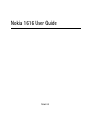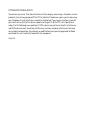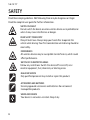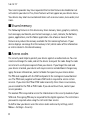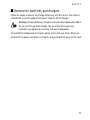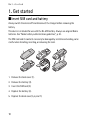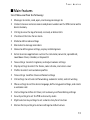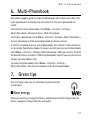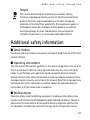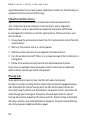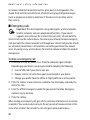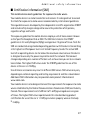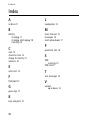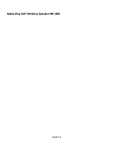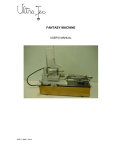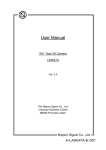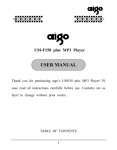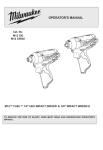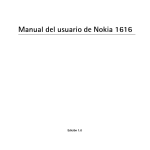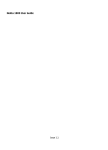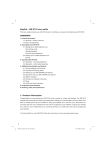Download Nokia 1616 (T-Mobile) User Guide
Transcript
Nokia 1616 User Guide Issue 2.0 0434 DECLARATION OF CONFORMITY Hereby, NOKIA CORPORATION declares that this RH-129 product is in compliance with the essential requirements and other relevant provisions of Directive 1999/5/EC. A copy of the Declaration of Conformity can be found at http://www.nokia.com/phones/ declaration_of_conformity/. © 2010 Nokia. All rights reserved. Nokia, Nokia Connecting People, and Navi are trademarks or registered trademarks of Nokia Corporation. Nokia tune is a sound mark of Nokia Corporation. Other product and company names mentioned herein may be trademarks or tradenames of their respective owners. Reproduction, transfer, distribution, or storage of part or all of the contents in this document in any form without the prior written permission of Nokia is prohibited. Nokia operates a policy of continuous development. Nokia reserves the right to make changes and improvements to any of the products described in this document without prior notice. Includes RSA BSAFE cryptographic or security protocol software from RSA Security. This product is licensed under the MPEG-4 Visual Patent Portfolio License (i) for personal and noncommercial use in connection with information which has been encoded in compliance with the MPEG-4 Visual Standard by a consumer engaged in a personal and noncommercial activity and (ii) for use in connection with MPEG-4 video provided by a licensed video provider. No license is granted or shall be implied for any other use. Additional information, including that related to promotional, internal, and commercial uses, may be obtained from MPEG LA, LLC. See <http://www.mpegla.com>. TO THE MAXIMUM EXTENT PERMITTED BY APPLICABLE LAW, UNDER NO CIRCUMSTANCES SHALL NOKIA OR ANY OF ITS LICENSORS BE RESPONSIBLE FOR ANY LOSS OF DATA OR INCOME OR ANY SPECIAL, INCIDENTAL, CONSEQUENTIAL OR INDIRECT DAMAGES HOWSOEVER CAUSED. THE CONTENTS OF THIS DOCUMENT ARE PROVIDED "AS IS". EXCEPT AS REQUIRED BY APPLICABLE LAW, NO WARRANTIES OF ANY KIND, EITHER EXPRESS OR IMPLIED, INCLUDING, BUT NOT LIMITED TO, THE IMPLIED WARRANTIES OF MERCHANTABILITY AND FITNESS FOR A PARTICULAR PURPOSE, ARE MADE IN RELATION TO THE ACCURACY, RELIABILITY OR CONTENTS OF THIS DOCUMENT. NOKIA RESERVES THE RIGHT TO REVISE THIS DOCUMENT OR WITHDRAW IT AT ANY TIME WITHOUT PRIOR NOTICE. The availability of particular products and applications and services for these products may vary by region. Please check with your Nokia dealer for details, and availability of language options.This device may contain commodities, technology or software subject to export laws and regulations from the US and other countries. Diversion contrary to law is prohibited. The third-party applications provided with your device may have been created and may be owned by persons or entities not affiliated with or related to Nokia. Nokia does not own the copyrights or intellectual property rights to the third-party applications. As such, Nokia does not take any responsibility for end-user support, functionality of the applications, or the information in the applications or these materials. Nokia does not provide any warranty for the third-party applications. BY USING THE APPLICATIONS YOU ACKNOWLEDGE THAT THE APPLICATIONS ARE PROVIDED AS IS WITHOUT WARRANTY OF ANY KIND, EXPRESS OR IMPLIED, TO THE MAXIMUM EXTENT PERMITTED BY APPLICABLE LAW. YOU FURTHER ACKNOWLEDGE THAT NEITHER NOKIA NOR ITS AFFILIATES MAKE ANY REPRESENTATIONS OR WARRANTIES, EXPRESS OR IMPLIED, INCLUDING BUT NOT LIMITED TO WARRANTIES OF TITLE, MERCHANTABILITY OR FITNESS FOR A PARTICULAR PURPOSE, OR THAT THE APPLICATIONS WILL NOT INFRINGE ANY THIRD-PARTY PATENTS, COPYRIGHTS, TRADEMARKS, OR OTHER RIGHTS. Export controls This device may contain commodities, technology or software subject to export laws and regulations from the US and other countries. Diversion contrary to law is prohibited. FCC/INDUSTRY CANADA NOTICE Your device may cause TV or radio interference (for example, when using a telephone in close proximity to receiving equipment). The FCC or Industry Canada can require you to stop using your telephone if such interference cannot be eliminated. If you require assistance, contact your local service facility. This device complies with part 15 of the FCC rules. Operation is subject to the following two conditions: (1) This device may not cause harmful interference, and (2) this device must accept any interference received, including interference that may cause undesired operation. Any changes or modifications not expressly approved by Nokia could void the user's authority to operate this equipment. Issue 2 .0 Contents SAFETY........................................ 6 6. Multi-Phonebook................. 17 1. Get started .......................... 10 7. Green tips ............................ 17 Insert SIM card and battery................ Remove the SIM card ........................... Charge the battery ................................ Switch on and off.................................. 10 11 11 11 Save energy ............................................. 17 Recycle...................................................... 18 Learn more............................................... 18 Keys and parts ........................................ Flashlight.................................................. Main features ......................................... Make and answer a call....................... Loudspeaker............................................. 12 12 13 14 14 Charging and discharging ................... 18 8. Battery and charger 2. Your device.......................... 12 information 18 Taking care of your device ...... 21 3. Enter text ............................. 14 Additional safety Predictive text input ............................. 15 information .............................. 23 4. Messages............................... 15 Index ......................................... 28 5. Contacts................................ 16 5 SAFETY SAFETY Read these simple guidelines. Not following them may be dangerous or illegal. Read the complete user guide for further information. SWITCH ON SAFELY Do not switch the device on when wireless device use is prohibited or when it may cause interference or danger. ROAD SAFETY COMES FIRST Obey all local laws. Always keep your hands free to operate the vehicle while driving. Your first consideration while driving should be road safety. INTERFERENCE All wireless devices may be susceptible to interference, which could affect performance. SWITCH OFF IN RESTRICTED AREAS Follow any restrictions. Switch the device off in aircraft, near medical equipment, fuel, chemicals, or blasting areas. QUALIFIED SERVICE Only qualified personnel may install or repair this product. ACCESSORIES AND BATTERIES Use only approved accessories and batteries. Do not connect incompatible products. WATER-RESISTANCE Your device is not water-resistant. Keep it dry. 6 SAFETY ■ About your device The wireless device with the type designator RH-129 described in this guide is approved for use on the GSM 850, 900, 1800, and 1900 networks. When using this device, obey all laws and respect local customs, privacy and legitimate rights of others, including copyrights. Copyright protection may prevent some images, music, and other content from being copied, modified, or transferred. Your device may have preinstalled bookmarks and links for third-party internet sites. You may also access other third-party sites through your device. Third-party sites are not affiliated with Nokia, and Nokia does not endorse or assume liability for them. If you access such sites, you should take precautions for security or content. Warning: To use any features in this device, other than the alarm clock, the device must be switched on. Do not switch the device on when wireless device use may cause interference or danger. When connecting to any other device, read its user guide for detailed safety instructions. Do not connect incompatible products. ■ Network services To use the device you must have service from a wireless service provider. Some features are not available on all networks; other features may require that you make specific arrangements with your service provider to use them. Network services involve transmission of data. Check with your service provider for details about fees in your home network and when roaming in other networks. Your service provider can explain what charges will apply. Some networks may have limitations that affect how you can use some features of this device requiring network support such as support for specific technologies like WAP 2.0 protocols (HTTP and SSL) that run on TCP/IP protocols and language-dependent characters. 7 SAFETY Your service provider may have requested that certain features be disabled or not activated in your device. If so, these features will not appear on your device menu. Your device may also have customized items such as menu names, menu order, and icons. ■ Shared memory The following features in this device may share memory: tones, graphics, contacts, text messages, multimedia, and instant messages, e-mail, calendar, To-Do Notes, games, applications, and the Notes application. Use of one or more of these features may reduce the memory available for the remaining features. If your device displays a message that the memory is full, delete some of the information or entries stored in the shared memory. ■ Access codes The security code helps to protect your device against unauthorized use. You can create and change the code, and set the device to request the code. Keep the code secret and in a safe place separate from your device. If you forget the code and your device is locked, your device will require service and additional charges may apply. For more information, contact a Nokia Care point or your device dealer. The PIN code supplied with the SIM card protects the card against unauthorized use. The PIN2 code, supplied with some SIM cards is required to access certain services. If you enter the PIN or PIN2 code incorrectly three times in succession, you are asked for the PUK or PUK2 code. If you do not have them, contact your service provider. The module PIN is required to access the information in the security module of your SIM card. The signing PIN may be required for the digital signature. The restrictions password is required when using the call restriction service. To define how your device uses the access codes and security settings, select Menu > Settings > Security. 8 SAFETY ■ Accessories, batteries, and chargers Check the model number of any charger before use with this device. This device is intended for use when supplied with power from the AC-3U charger. Warning: Use only batteries, chargers, and accessories approved by Nokia for use with this particular model. The use of any other types may invalidate any approval or warranty, and may be dangerous. For availability of approved accessories, please check with your dealer. When you disconnect the power cord of any accessories, grasp and pull the plug, not the cord. 9 Get started 1. Get started ■ Insert SIM card and battery Always switch the device off and disconnect the charger before removing the battery. This device is intended for use with the BL-5CB battery. Always use original Nokia batteries. See “Nokia battery authentication guidelines”, p. 20. The SIM card and its contacts can easily be damaged by scratches or bending, so be careful when handling, inserting, or removing the card. 1. Remove the back cover (1). 2. Remove the battery (2). 3. Insert the SIM card (3). 4. Replace the battery (4). 5. Replace the back cover (5, 6, and 7). 10 Get started ■ Remove the SIM card Press the release spring (1), and slide out the SIM card (2). ■ Charge the battery Your battery has been partially charged at the factory. If the device indicates a low charge, do the following: 1. Connect the charger to a wall socket. 2. Connect the charger to the device. 3. When the device indicates a full charge, disconnect the charger from the device, then from the wall outlet. You do not need to charge the battery for a specific length of time, and you can use the device while it is charging. If the battery is completely discharged, it may take several minutes before the charging indicator appears on the display or before any calls can be made. ■ Switch on and off Press and hold the end key. Your device may have internal and external antennas. Avoid touching the antenna area unnecessarily while the antenna is transmitting or receiving. Contact with antennas affects the communication quality and may cause the device to operate at a higher power level than otherwise needed and may reduce the battery life. 11 Your device 2. Your device ■ Keys and parts 1. Earpiece 2. Display 3. Selection keys 4. NaviTM key (scroll key) 5. Call key 6. End/Power key 7. Keypad 8. Microphone 9. Flashlight 10. Headset connector 11. Charger connector ■ Flashlight To switch the flashlight on or off, select Menu > Extras > Flashlight > On or Off. 12 Your device ■ Main features Select Menu and from the following: • Messages to create, send, open, and manage messages to • Contacts to save and acess names and phone numbers on the SIM card or onthe device memory. • Call log to view the log of missed, received, or dialed calls • Clock to set the time for an alarm • Radio to define radio settings • Reminders to manage reminders • Games to define game settings, or play installed games • Extras to access applications such as the calculator, converter, spreadsheet, countdown timer, calendar, or stopwatch • Tone settings to select ringtones, and adjust volume settings • Display settings to select the theme, color scheme, and screen saver • Profiles to select and customize profiles • Time settings to define time and format settings • Call settings to activate call forwarding, automatic redial, and call waiting • Phone settings to set the device language, define keyguard settings, and create a welcome note • Cost settings to define call timer, call summary, and fixed dialing settings • Security settings to set the PIN and security codes • Right selection key settings to set a shortcut key for a function • Restore factory settings to restore settings to default values 13 Enter text ■ Make and answer a call 1. Enter the phone number, including the area code. For international calls, press * twice for the international prefix (the + character replaces the international access code), enter the country code, the area code without the leading 0, if necessary, and the phone number. 2. To call the number, press the call key. 3. To end the call or to cancel the call attempt, press the end key. Turn the volume up or down To turn the volume up or down during a phone call, scroll right or left. ■ Loudspeaker Select Loudspeaker to use the loudspeaker during a call. Select Handset to use the earpiece. Warning: Do not hold the device near your ear when the loudspeaker is in use, because the volume may be extremely loud. 3. Enter text You can enter text (for example, when writing messages) using traditional or predictive text input. When you enter text, text input indicators appear at the top of the display. indicates traditional text input. indicates predictive text input. Predictive text input allows you to enter text quickly using the phone keypad and a built-in dictionary. You can enter a letter with a single keypress. indicates predictive text input .The phone predicts and completes the word before you enter all the characters. 14 Messages ■ Predictive text input To set predictive text input on while writing a message, select Options > Predictive text. Tip: To quickly set predictive text input on or off or switch to number mode when writing text, press # twice. 1. Start writing a word using the 2-9 keys. Press each key once for each letter. The entered letters are displayed underlined. To insert special characters, press and hold *. To enter compound words, enter the first part of the word; to confirm it, scroll right. Enter the next part of the word and confirm the word. To enter a period, press 1. 2. When you finish the word and it is correct, to confirm it, press 0 to add a space. If the word is not correct, press * repeatedly. When the word that you want is displayed, select the word. If the ? character is displayed after the word, the word you intended to enter is not in the dictionary. To add the word to the dictionary, select Spell. Complete the word (traditional text input is used), and select OK. 4. Messages The message services can only be used if they are supported byyour network or service provider. Your device supports text messages beyond the limit for a single message. Longer messages are sent as two or more messages. Your service provider may charge accordingly. Characters with accents or other marks, and characters from some 15 Contacts language options take up more space, and limit the number of characters that can be sent in a single message. 1. Select Menu > Messages > Create message. 2. Write the message. The message length indiator shows how many characters you can enter in the message. For example, 10/2 means that you can still add 10 characters for the text to be sent as two separate text messages. 3. To send the message, select Options > Send, enter the recipient’s phone number or select it from Contacts, and select OK. To delete all read messages or all the messages in a folder, select Menu > Messages > Delete messages > All read or the desired folder. 5. Contacts You can save names and phone numbers on the phone and SIM card memory. The contacts list can contain up to 500 contacts, stored on the phone memory. To search for a contact, scroll down in the standby mode, and enter the first letters of the name. Scroll to the desired contact. 1. To save names and phone numbers to the contact list, select Menu > Contacts > Add name. 2. To copy names and phone numbers all at once or one by one between the phone and SIM card memory, select Menu > Contacts > Copy. 16 Multi-Phonebook 6. Multi-Phonebook Your phone supports up to five separate phonebooks for multiple users. When the multi-phonebook is activated, only the contacts in the active phonebook are visible. To activate the multi-phonebook, select Menu > Contacts > Settings > Multi-Phonebook > Phonebook style > Multi-Phonebook. To activate a phonebook, select Menu > Contacts > Settings > Multi-Phonebook > Current phonebook and the desired phonebook or Shared contacts. A contact can belong to one or several phonebooks. The contacts in Shared contacts are accessible from all phonebooks. To assign a contact to one or several phonebooks, select Menu > Contacts > Settings > Multi-Phonebook > Manage contacts . Scroll to the desired contact, and select it. Mark the phonebooks inwhich you want to save the contact, and select Done > Yes. To rename the phonebooks, select Menu > Contacts > Settings > Multi-Phonebook > Rename phonebooks and the desired phonebook. 7. Green tips Here are tips on how you can contribute to protecting the environment. ■ Save energy When you have fully charged the battery and disconnected the charger from the device, unplug the charger from the wall outlet. 17 Battery and charger information You do not need to charge your battery so often if you do the following: • Close and disable applications, services, and connections when not in use. • Decrease the brightness of the screen. • Disable unnecessary sounds, such as keypad and ringing tones. ■ Recycle Most of the materials in a Nokia phone are recyclable. Check how to recycle your Nokia products at www.nokia.com/werecycle, or with a mobile device, www.nokia.mobi/werecycle. Recycle packaging and user guides at your local recycling scheme. ■ Learn more For more information on the environmental attributes of your device, see www.nokia.com/ecodeclaration. 8. Battery and charger information ■ Charging and discharging Your device is powered by a rechargeable battery. The battery intended for use with this device is BL-5CB. Nokia may make additional battery models available for this device. This device is intended for use when supplied with power from the following charger: AC-3U. The exact charger model number may vary depending on the type of plug for the country of use. The plug variant is identified by one of the following: E, EB, X, AR, U, A,C or UB. The battery can be charged and discharged hundreds of times, but it will eventually wear out. When the talk and standby times are noticeably shorter than normal, replace the battery. Use only Nokia approved batteries, and recharge your battery 18 Battery and charger information only with Nokia approved chargers designated for this device. Use only replacement batteries qualified with the device per the IEEE 1725-2006 standard. Use of other batteries or chargers may present a risk of fire, explosion, leakage, or other hazard. If a battery is being used for the first time or if the battery has not been used for a prolonged period, it may be necessary to connect the charger, then disconnect and reconnect it to begin charging the battery. If the battery is completely discharged, it may take several minutes before the charging indicator appears on the display or before any calls can be made. Safe removal. Always switch the device off and disconnect the charger before removing the battery. Unplug the charger from the electrical plug and the device when not in use. Do not leave fully charged battery connected to a charger, since overcharging may shorten its lifetime. If left unused, a fully charged battery will lose its charge over time. Avoid extreme temperatures. Always try to keep the battery between 15°C and 25°C (59°F and 77°F). Extreme temperatures reduce the capacity and lifetime of the battery. A device with a hot or cold battery may not work temporarily. Battery performance is particularly limited in temperatures well below freezing. Do not short-circuit. Accidental short-circuiting can occur when a metallic object such as a coin, clip, or pen causes direct connection of the positive (+) and negative (-) terminals of the battery. (These look like metal strips on the battery.) This might happen, for example, when you carry a spare battery in your pocket or purse. Shortcircuiting the terminals may damage the battery or the connecting object. Disposal. Do not dispose of batteries in a fire as they may explode. Dispose of batteries according to local regulations. Please recycle when possible. Do not dispose as household waste. 19 Battery and charger information Leak. Do not dismantle, cut, open, crush, bend, puncture, or shred cells or batteries. In the event of a battery leak, prevent battery liquid contact with skin or eyes. If this happens, flush the affected areas immediately with water, or seek medical help. Do not modify or remanufacture, attempt to insert foreign objects into the battery or immerse or expose it to water or other liquids. Correct use. Use the battery only for its intended purpose. Improper battery use may result in a fire, explosion, or other hazard. If the device or battery is dropped, especially on a hard surface, and you believe the battery has been damaged, take it to a service centre for inspection before continuing to use it. Use the battery only for its intended purpose. Never use any charger or battery that is damaged. Keep your battery out of the reach of small children. 20 Taking care of your device Taking care of your device Your device is a product of superior design and craftsmanship and should be treated with care. The following suggestions will help you protect your warranty coverage. • Keep the device dry. Precipitation, humidity, and all types of liquids or moisture can contain minerals that will corrode electronic circuits. If your device does get wet, remove the battery, and allow the device to dry completely before replacing it. • Do not use or store the device in dusty, dirty areas. Its moving parts and electronic components can be damaged. 21 Taking care of your device • Do not store the device in hot areas. High temperatures can shorten the life of electronic devices, damage batteries, and warp or melt certain plastics. • Do not store the device in high or cold temperatures. High temperatures can shorten the life of electronic devices, damage batteries, and warp or melt certain plastics. When the device warms to its normal temperature from a cold temperature, moisture can form inside the device and damage electronic circuit boards. • Do not attempt to open the device other than as instructed in this guide. • Do not drop, knock, or shake the device. Rough handling can break internal circuit boards and fine mechanics. • Do not use harsh chemicals, cleaning solvents, or strong detergents to clean the device. Only use a soft, clean, dry cloth to clean the surface of the device. • Do not paint the device. Paint can clog the moving parts and prevent proper operation. • Use only the supplied or an approved replacement antenna. Unauthorized antennas, modifications, or attachments could damage the device and may violate regulations governing radio devices. • Use chargers indoors. • Backup all data you want to keep, such as contacts and calendar notes. • To reset the device from time to time for optimum performance, power off the device and remove the battery. These suggestions apply equally to your device, battery, charger, or any accessory. 22 Additional safety information Recycle The crossed-out wheeled-bin symbol on your product, battery, literature, or packaging reminds you that all electrical and electronic products, batteries, and accumulators must be taken to separate collection at the end of their working life. This requirement applies in the European Union. Do not dispose of these products as unsorted municipal garbage. For more information on the environmental attributes of your device, see www.nokia.com/ecodeclaration. Additional safety information ■ Small children Your device and its accessories may contain small parts. Keep them out of the reach of small children. ■ Operating environment This device meets RF exposure guidelines in the normal use position at the ear or at least 1.5 centimeters (5/8 inch) away from the body. Any carry case, belt clip, or holder is used for body-worn operation should not contain metal and should position the device the above-stated distance from your body.To send data files or messages requires a quality connection to the network. Data files or messages may be delayed until such a connection is available. Follow the separation distance instructions until the transmission is completed. ■ Medical devices Operation of any radio transmitting equipment, including wireless phones, may interfere with the function of inadequately protected medical devices. Consult a physician or the manufacturer of the medical device to determine whether they are adequately shielded from external RF energy. Switch off your device when 23 Additional safety information regulations posted instruct you to do so. Hospitals or health care facilities may use equipment sensitive to external RF energy. Implanted medical devices Manufacturers of medical devices recommend a minimum separation of 15.3 centimeters (6 inches) between a wireless device and an implanted medical device, such as a pacemaker or implanted cardioverter defibrillator, to avoid potential interference with the medical device. Persons who have such devices should: • Always keep the wireless device more than 15.3 centimeters (6 inches) from the medical device. • Not carry the wireless device in a breast pocket. • Hold the wireless device to the ear opposite the medical device. • Turn the wireless device off if there is any reason to suspect that interference is taking place. • Follow the manufactures directions for the implanted medical device. If you have any questions about using your wireless device with an implanted medical device, consult your health care provider. Hearing aids Some digital wireless devices may interfere with some hearing aids. This device includes a setting for direct connection to telecoil-equipped hearing aids. When both the telecoil hearing aid (T switch) and the phone telecoil are activated, using the device with the aided ear will provide a direct connection for audio through your hearing aid. The quality of sound depends on the type of hearing aid used. You should test the device with the telecoil setting activated to determine whether your audio performance improves. Using the telecoil hearingaid setting consumes additional battery power. 24 Additional safety information Accessibility solutions Nokia is committed to making mobile phones easy to use for all individuals, including those with disabilities. For more information, visit the Nokia website at www.nokiaaccessibility.com. ■ Vehicles RF signals may affect improperly installed or inadequately shielded electronic systems in motor vehicles such as electronic fuel injection, electronic antilock braking, electronic speed control, and air bag systems. For more information, check with the manufacturer of your vehicle or its equipment. Only qualified personnel should service the device or install the device in a vehicle. Faulty installation or service may be dangerous and may invalidate your warranty. Check regularly that all wireless device equipment in your vehicle is mounted and operating properly. Do not store or carry flammable liquids, gases, or explosive materials in the same compartment as the device, its parts, or accessories. Remember that air bags inflate with great force. Do not place your device or accessories in the air bag deployment area. Switch off your device before boarding an aircraft. The use of wireless teledevices in an aircraft may be dangerous to the operation of the aircraft and may be illegal. ■ Potentially explosive environments Switch off your device in any area with a potentially explosive atmosphere. Obey all posted instructions. Sparks in such areas could cause an explosion or fire resulting in bodily injury or death. Switch off the device at refuelling points such as near gas pumps at service stations. Observe restrictions in fuel depots, storage, and distribution areas; chemical plants; or where blasting operations are in progress. Areas with a potentially explosive atmosphere are often, but not always, clearly marked. They include areas where you would be advised to turn off your vehicle engine, below deck on boats, chemical transfer or storage facilities and where the 25 Additional safety information air contains chemicals or particles such as grain, dust, or metal powders. You should check with the manufacturers of vehicles using liquefied petroleum gas (such as propane or butane) to determine if this device can be safely used in their vicinity. ■ Emergency calls Important: This device operates using radio signals, wireless networks, landline networks, and user-programmed functions. If your device supports voice calls over the internet (internet calls), activate both the internet calls and the cellular device. The device may attempt to make emergency calls over both the cellular networks and through your internet call provider if both are activated. Connections in all conditions cannot be guaranteed. You should never rely solely on any wireless device for essential communications like medical emergencies. To make an emergency call: 1. If the device is not on, switch it on. Check for adequate signal strength. Depending on your device, you may also need to complete the following: • Insert a SIM card if your device uses one. • Remove certain call restrictions you have activated in your device. • Change your profile from the offline or flight profile to an active profile. 2. Press the end key as many times as needed to clear the display and ready the device for calls. 3. Enter the official emergency number for your present location. Emergency numbers vary by location. 4. Press the call key. When making an emergency call, give all the necessary information as accurately as possible. Your wireless device may be the only means of communication at the scene of an accident. Do not end the call until given permission to do so. 26 Additional safety information ■ Certification information (SAR) This mobile device meets guidelines for exposure to radio waves. Your mobile device is a radio transmitter and receiver. It is designed not to exceed the limits for exposure to radio waves recommended by international guidelines. These guidelines were developed by the independent scientific organization ICNIRP and include safety margins designed to assure the protection of all persons, regardless of age and health. The exposure guidelines for mobile devices employ a unit of measurement known as the Specific Absorption Rate or SAR. The SAR limit stated in the ICNIRP guidelines is 2.0 watts/kilogram (W/kg) averaged over 10 grams of tissue. Tests for SAR are conducted using standard operating positions with the device transmitting at its highest certified power level in all tested frequency bands. The actual SAR level of an operating device can be below the maximum value because the device is designed to use only the power required to reach the network. That amount changes depending on a number of factors such as how close you are to a network base station. The highest SAR value under the ICNIRP guidelines for use of the device at the ear is 0.73W/kg. Use of device accessories may result in different SAR values. SAR values may vary depending on national reporting and testing requirements and the network band. Additional SAR information may be provided under product information at www.nokia.com. Your mobile device is also designed to meet the requirements for exposure to radio waves established by the Federal Communications Commission (USA) and Industry Canada. These requirements set a SAR limit of 1.6 W/kg averaged over one gram of tissue. The highest SAR value reported under this standard during product certification for use at the ear is 1.13W/kg and when properly worn on the body is 0.68/kg. 27 Index Index A L antenna 11 loudspeaker 14 B M battery charging 11 charging, discharging 18 inserting 10 main features 13 messages 15 multi-phonebook 17 C calls 14 character case 14 charge the battery 11 contacts 16 E P predictive text 15 S SIM inserting 10 SIM card 11 enter text 14 T F text messages 15 flashlight 12 V G volume up or down 14 green tips 17 K keys and parts 12 28