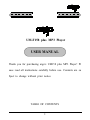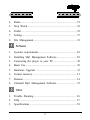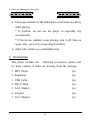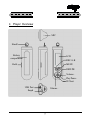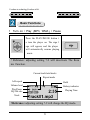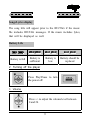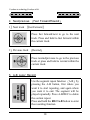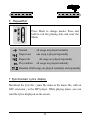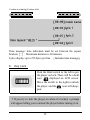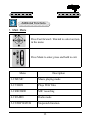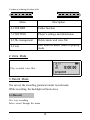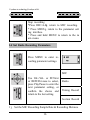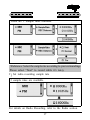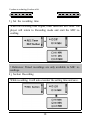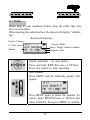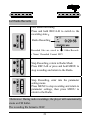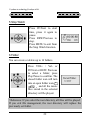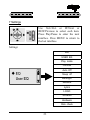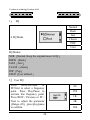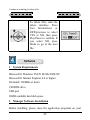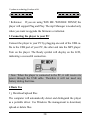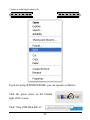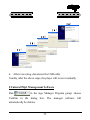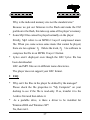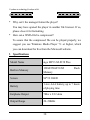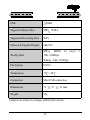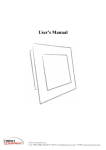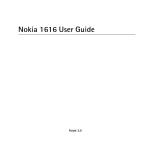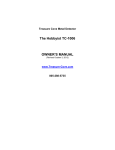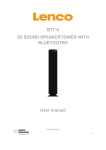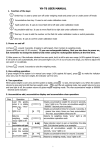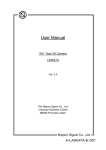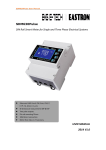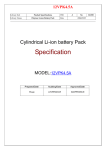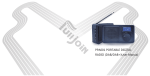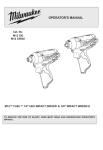Download USER MANUAL - Pdfstream.manualsonline.com
Transcript
UM-F158 plus MP3 Player USER MANUAL Thank you for purchasing aigo’s UM158 plus MP3 Player! Pl ease read all instructions carefully before use. Contents are su bject to change without prior notice. TABLE OF CONTENTS 1 Freedom in technology,Freedom in life Summary 1. Features................................................................................. 4 2. Precautions............................................................................ 5 3. Accessories ........................................................................... 6 4. Player overview ................................................................... 7 Basic Functions 1. Turning the player on......................................................... 8 2. Turning the player off ........................................................ 9 3. Volume.................................................................................. 9 fast forward / rewind ...................... 10 4. Next/Previous 5. A-B Loop / Recording ..................................................... 10 6. Repeat Mode / Exit ...........................................................11 7. Lyrics...................................................................................11 8. Key Lock ........................................................................... 12 Additional Functions 1. Main Manual ..................................................................... 13 2. Voice Mode........................................................................ 14 3. Recording Mode ................................................................ 14 2 4. Radio .................................................................................. 19 5. Stop Watch......................................................................... 22 6. Folder ................................................................................. 22 7. Setting................................................................................. 27 8. File Management ............................................................... 21 Software 1. Systems requirements ........................................................ 28 2. Installing Mp3 Management Software ............................. 28 3. Connecting the player to your PC .................................. 30 4. Basis Use ........................................................................... 30 5. Hardware Upgrade ........................................................... 33 6. Format memory ................................................................. 33 7. Resume ............................................................................... 34 8. Uninstall Mp3 Management Software.............................. 35 Other 1. Trouble Shouting ............................................................... 36 2. FAQ .................................................................................... 37 3. Specifications ..................................................................... 38 3 Freedom in technology,Freedom in life Summary 1 Features Portable and Stylish Has a key lock function HOLD Stylish OLED screen with a two color backlight Supports Chinese & Enghlish ID3 lyric files Lyrics synchronous Supports MP3 MPEG1 Layer 3 Built-in 128M/256M/512M FLASH and WMA files stores up to 30/60/1 20 songs Support OS: WINME / WIN2000 /WINXP Low battery consumption, up to 7 hours of playing time with one AAA Alkaline battery Multiple EQ modes: Pop, Classic, Jazz, Rock, Normal, User defined File and folder management system, up to 16 folders available Resume play & stop watch 4 One touch recording Multi recording modes section rec ording, timed recording, 128MB gives up to 8 hours of recording time. Recorde optimize FM Radio with 20 channel presets 2 Precautions Avoid using or storing the player in hot or humid conditions. Dropping the player may cause serious damage The F158 Plus MP3 Player uses 1 Alkaline AAA battery Please replace the battery under the following conditions. 1 2 Indicator appears. Pushing buttons doesn’t illicit a response even after the battery is taken out and reinstalled. 3 Auto shut down while power is on. 4 The player displays the low Battery signal. *To avoid damaging the player, we strongly advise that you use alkaline batteries with this player. *If the player is not going to be used, please remove the battery from the player. 5 Freedom in technology,Freedom in life Please pay attention to the following to avoid static electricity while playing: * If possible, do not use the player in especially dry environments. * If the device suddenly stops playing, turn it off, then on again. Also, you can try reinserting the battery. Adjust the volume to a comfortable level. 3 Accessories This player includes the following accessories; please cont act local venders if items are missing from the package. 1. MP3 Player 1pc 2. Earphones 1pc 3. USB Cable 1pc 4. Driver Disk 1pc 5. AAA Battery 1pc 6. Lanyard 1pc 7. User Manual 1pc 6 4 Player Overview MIC Handl Battery compartment LCD REC/A-B Hold MENU REW/PR Volume+ Play/Pause FF/Next USB Port Volume - Earph 7 Freedom in technology,Freedom in life Basic Functions 1 Turn on / Play MP3, WMA / Pause Press the PLAY/PAUSE button t o turn the player on. The aigo l ogo will appear, and the player will automatically resume playing music. ! Reference: adjusting setting 7-9 will deactivate The Resu me Function. Current track/total tracks Repeat mode A-B repeat Hold Volume level Play/Pause EQ/ Bit rate Battery indicator Playing Time Track ! Reference: adjusting setting 7-9 will change the EQ mode. 8 Songs/Lyrics display The song title will appear prior to the ID3/TAG if the music file includes ID3/TAG messages. If the music includes lyrics, that will be displayed as well. Battery Life Battery is full 2 Battery is sufficient Battery is low Battery should be replaced Turning off the player Press Play/Pause to turn the power off. 3 Volume Press +/- to adjust the volume level between 0 and 24 9 Freedom in technology,Freedom in life 4 Next/previous 1 Next track Fast Forward/Rewind Fast Forward Press fast forward/next to go to the next track. Press and hold to fast forward within the current track. 2 Previous track Rewind Press rewind/previous to go to the previous track or press and hold to rewind within the current track. 5 A-B Loop/ Record Use the segment repeat function A-B by pressing the A-B button, first where you want it to start repeating, and again where you want it to end. The segment will be played repeatedly. Press A-B/REC to delete the section repeat. Press and hold the REC/A-B button to enter the recording function 10 6 Repeat/Exit Press Mode to change modes. Press and hold to exit the playing state and enter the Menu. Normal all songs are played normally Repeat one one song is played repeatedly Repeat all Play random all songs are played repeatedly all songs are played randomly Random all all songs are played randomly and repeatedly 7 Synchronized Lyrics display Download the lyric file same file name as the music file, with an LRC extension to the MP3 player. While playing music, you can read the lyrics displayed on the screen. 11 Freedom in technology,Freedom in life Time message: time indication must be set between the square . Maximum duration is 60 minutes. brackets Lyrics display: up to 256 bytes per line. Includes time message 8 Key Lock Push the Hold switch to the left to put the player on lock. There will be a hold displayed on LCD screen. icon Move the switch to the right to unlock icon will disapthe player, and the pear. ! If you try to turn the player on when it’s locked, a prompt will appear telling you to unlock the player before turning it on. 12 Additional Functions 1. Main Menu Press Fast forward / Rewind to select an item in the menu Press Mode to enter, press and hold to exit. Menu Description 1-9 MUSIC Music playing mode 2-9 VOICE Plays WAV files 3-9 RECORD MIC recording 4-9 RADIO Radio mode 5-9 STOP WATCH Stopwatch function 13 Freedom in technology,Freedom in life Menu Description 6-9 FOLDER Folder function 7-9 SETTING Player’s settings and information 8-9 file management Delete music and voice file 9-9 exit Exit from the menu, return to playing mode 2 Voice Mode Play recorded voice files . 3 Record Mode You can set the recording parameter under record mode. While recording, the backlight will auto close. 3-1 Record Two way recording Select record through the menu 14 Press REC/A-B to record, the following will appear, and then press it again to return to t he prepared condition. MIC Recording Current recording Recorded time Recorded files are saved in VOICE Folder/Recorded Name/Recorded Format WAV ! Reference: During the MIC recording, the player will auto build a VOICE folder. The MIC recorded music files are .WAV files One Touch Recording 2 Start recording In music mode, press and hold REC/A-B to record. Under Voice Mode/Main Menu/Folder, press REC/A-B to record. 15 Freedom in technology,Freedom in life Stop recording *Press REC/A-B return to MIC recording. * Press MENU return to the parameter sett ing interface. * Press and hold MENU to return to the m ain menu. 3-2 Set Radio Recording Parameters Press MENU to enter recording parameter settings. MIC Use Vol+/Vol– or FF/Next or REW/Previous to select, press Play/Pause to enter the next parameter setting, or confirm the choice and return to the last setting. Radio Timing Record Section Record 1 Set the MIC Recording Sample Rate & Recording Distance 16 There are 3 Sample rates available. ! Reference: Select the sample rate according to your surroundings. Please select “Near” to record while it’s noisy. 2 Set radio recording sample rate 3 sample rates are available. For details on Radio Recording, refer to the Radio section. 17 Freedom in technology,Freedom in life 3 Set the recording time When the recording time begins, other functions will close. The player will return to Recording mode and start the MIC recording. ! Reference: Timed recordings are only available to MIC recordings. 4 Section Recording While recording, it will auto executer the setting time and save. 18 4-1 Radio Please plug in your earphones before using the radio, they also serve as an antenna. When entering the radio interface, the player will display “initializing” Received Frequency Current Channe Current Mode Stereo /Single channel indiator Frequency Bar l/ Total preset channel Search manually in auto mode Press and hold REW/Previous or FF/Next. Press any button to stop searching Save channel Press MENU and the following picture will appear. Press MENU again to preset the channel. To cancel, press REW/Previous or FF/Next and select CANCEL, then press MENU to confirm. 19 Freedom in technology,Freedom in life Listen to the presets Press REC/A-B to switch between preset m ode and auto mode. In preset mode, press REW/Previous or FF/Next to listen to the preset channels. Search Manually Each time REW/Previous or FF/Next is pressed, the frequency will jump forward by 0.05MHz. Delete a Preset Channel In preset mode, press MENU. The following image will appear: Press MENU again to delete, or press REW/Previous or FF/Next to cancel. Mute Press Play/Pause to mute, the mute icon will appear. ! Reference: Max of 20 channel presets. Available frequency r ange is from 76MHz-108MHz. 20 4-2 Radio Records One button recording Press and hold REC/A-B to switch to the recording state Radio Recording Recorded files are saved in FM folder/Recorde r Name/ Recorded Format MP3 Stop Recording, return to Radio Mode Press REC/A-B or press and hold MENU to stop recording and return to the Radio. Stop Recording, enter into the parameter setting menu Press MENU to stop recording and return to parameter settings, then press MENU to return to the Radio. ! Reference: During radio recordings, the player will automatically create an FM folder. The recording file format is WAV. 21 Freedom in technology,Freedom in life 5 Stop Watch Press FF/Next to start time, press it again to pause. Press REW/Previous to stop. Press MENU to exit from the Stop Watch function. 6 Folder You can create or delete up to 16 folders. Press VOL+ / Vol- or FF/Next or REW/ Previous to select a folder, press Play/Pause to confirm. The closed folder icon will turn into an open folder icon and all the music files stored in the selected directory will be played. ! Reference: If you select the root directory, all files will be played. If you exit file management, the root directory will replace the previously set folder. 22 7 Settings Use Vol+/Vol- or FF/Next or REW/Previous to select each item. Press Play/Pause to enter the next interface. Press MENU to return to the last interface. Settings: EQ USER EQ Play mode Contrast Auto Off Sleep off Backlight Resume Lyrics LOGO Software Hardware Disk check 23 Freedom in technology,Freedom in life 1 EQ Normal Rock Jazz Classic POP User 6 EQ Mode EQ Modes: NOR Normal, Keep the original music’s EQ. ROCK Rock JAZZ Jazz CLASS classic POP Pop USER User defined 2 User EQ Press REW/Previous or FF/Next to select a frequency point. Press Play/Pause to activate this frequency point. Press REW / Previous or FF / Next to adjust the parameter Range ±28 , press play/pause to confirm. 24 80 250 1K 4K 12K 3 Play Mode Normal Repeat one You can choose from 5 modes. Repeat All Play All Repeat All 4 Contrast Adjust the contrast from 0 lightest 5 darkest to 5 Auto Off off 5 Modes When the player is stopped or paused and idle for the set amount of time, it will automatically shut off. 1Minute 2 Minutes 5 Minutes 10 Minutes ! Reference: There is no access to the auto shut down function in the following modes: Radio, File Management, Stopwatch, and Record. 25 Freedom in technology,Freedom in life 6 Sleep Off There are 5 times to select. While music is playing, the player will automatically shut off after the set time has elapsed. off 30minutes 60minutes 90minutes 120minutes ! Reference: There is no access to sleep off while recording. 7 Backlight 0n 5seconds 10seconds 30seconds 1 minute There are 5 backlight choices. 8 Resume Off The player will resume playing the music file from the point that it was shut off. Off The first file from the current subdirectory will be played. ! Note: If return from file manager turn into playing interface, then setting of resume is not care, the first file of root will be played first. 26 9 Lyrics On show lyrics Off show track title 10 LOGO On Power on with animation Off Power on without animation 11 Software Version/ Hardware Version/Disk Check Check Software Version, Hardware Version, and Max storage capacity information. 8 File Management Press Fast forward/next or REW / previous to select the Music or Voice mode. Press the Play/Pause button to confirm, and then press MENU to return to the Main Menu. 27 Freedom in technology,Freedom in life To delete files, enter the delete interface. Press Fast forward/next or REW/previous to select YES or NO, then press Play/Pause to confirm. If you select NO, press Mode to go to the next file. Software 1 System Requirements Microsoft ® Windows TM 98 SE/Me/2000/XP Microsoft ® Internet Explorer 4.0 or higher Pentium® 100MHz or faster CD-ROM drive USB port 20MB available hard disk space 2 Manager Software Installation Before installing, please close the application programs on your 28 computer. You should click the “Next” button on the screens or change the selection until it is finished. After installation, click [Start]—[program] as illustrated: [ 6 ] [ 5 ] [ 4 ] [ 3 ] [ 2 ] [ 1 ] After installing, click appear. start → program . The following should 29 Freedom in technology,Freedom in life ! Reference: If you are using WIN ME /WIN2000/ WINXP, the player will support Plug and Play. The mp3 Manager is needed only when you want to upgrade the firmware or reformat. 3 Connecting the player to your PC Connect the player to your PC by plugging one end of the USB cable to the USB port of your PC, the other end into the MP3 player. Turn on the player. The Ready symbol will display on the LCD, indicating a successful connection. ! Note: When the player is connected to the PC, it will receive its power through the USB cable. Therefore it will not need any battery during that time. 4 Basis Use 1 Download/upload files The computer will automatically detect and distinguish the player as a portable driver. Use Windows file management to download, upload or delete files. 30 ! Reference: The player will automatically create a VOICE/FM Folder when you record. 2 Pulling out the USB Cable While files are being transmitted, the message “Writing” will be displayed on the LCD. Avoiding disconnecting the player at this time, or you will need to use Firmware Recover. After the files are transmitted, close My Computer or Files Management. If you are using WIN98, you can operate as follows: 31 Freedom in technology,Freedom in life It you are using WINME/WINME, you can operate as follows. Click the green arrow on the bottom right of the screen. Click “Stop USB Disk-Driver”. 32 Pull out the USB cable after “Safe to remove hardware” appears. 5 Firmware Upgrade Find upgrades at http://www.aigo.com Copy the downloaded files to the folder C:\Program Files\aigo F158plus Digital Player. Run in MP3 file management, and then select START to upgrade. After upgrading, restart the Player. 6 Format If you selected Format files, c lick Start: The hardware will b egin to upgrade, and the files will be reformatted. Please make a copy of all your important files before reforma tting. 33 Freedom in technology,Freedom in life 7. Firmware Recover Please do not use the Windows format program. If it is used by mistake and results in an error in the player, please recover Firmware. Shut down the player. Press and hold Play /Pause and connect the USB cable to the PC. . A Then run black screen should appear please pull out the USB if “ready” appears this moment, and carry out the above steps again . If the correct picture appears, Firmware Recover is running, please loose Play/Pause. Execute the Format progress to Firmware recovers. If you are using WIN XP, the system will detect the player as new hardware. If you want to install the Player Recover Device software, please do so according to the instructions in the following pictures: 34 [ 5 ] [ 4 ] [ 3 ] [ 2 ] [ 1 ] After recovering, disconnect the USB cable. Usually, after the above steps, the player will recover normally. 8 Uninstall Mp3 Management Software Run in the aigo Manager Program group; choose Confirm in the dialog box. The manager software will automatically be deleted. 35 Freedom in technology,Freedom in life Other 1 Troubleshooting * The LCD display is blank after the player has been turned on. Make sure the battery has been inserted. Check if the battery needs to be replaced. Try to reinsert the battery or replace it. Take out the battery and insert it again 5 seconds later. * There is no sound when MP3 files are being played. Check to see whether the volume is too low and turn it up. Check to see if there are any music files in the memory. * You cannot download music files. If you are using WIN98, make sure the Manager program has been installed. Check if the software is working properly. Check if your Mother Board supports the USB devices or needs upgrading. * Disconnecting the player from your computer while it’s transferring files may cause problems on your PC. Please do not try to disconnect the player while files are being transferred. 36 Why is the indicated memory size not the standard size? Because we put our firmware in the Flash and make the FAT partition in the flash, this takes up some of the player’s memory. * Some Mp3 files cannot be played normally on the player. Strictly, Mp3 refers to an MPEG I Layer3 compressed music file. When you come across some music that cannot be played, there are two options: 1 Delete the track, 2 Use software to compress the file in an MPEG I Layer 3 format. * Lyrics aren’t displayed even though the LRC lyrics file has been downloaded. LRC and MP3 files are in different name directories. The player does not support your LRC format. 2 FAQ * Why can’t the files in the player be deleted by the manager? Please check the file properties in “My Computer” on your desktop to see if the file is read-only. If so, transfer it to the Archive first and then delete it. * As a portable drive, is there a driver to be installed for Windows2000 and Windows XP? No, there isn’t. 37 Freedom in technology,Freedom in life * Why can’t the manager format the player? You may have opened the player in another file browser. If so, please close it for formatting. * How can a WMA file be compressed? To assure that the compressed file can be played properly, we suggest you use Windows Media Player 7.1 or higher, which you can download for free from the Microsoft website. 3 Specifications Model Name Built-in Memory Screen Battery aigo MP3 UM-F158 Plus 128M/256M/512M Flash Memory 96*39 OLED 1 size AAA battery, up to 7 hours of playing time Earphone Output 7Mw x 2/32 ohm Output Range 20~20KHz 38 SNR 80dB Supported Music Files MP3 WMA Supported Recording Files WAV Chinese & English Display GB2312 MP3 WinZip Rate MPEG 1.0 Layer 3 32K~320Kbps WMA 64K~256Kbps File System FAT32 Temperature -5 Connection Mini USB connection Dimensions 79 Weight 23g ~ 40 27 21 mm Contents are subject to change without prior notice. 39