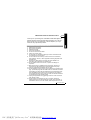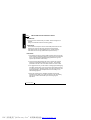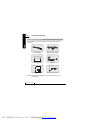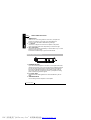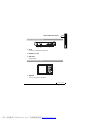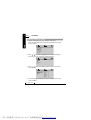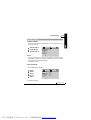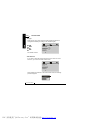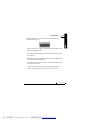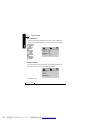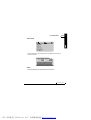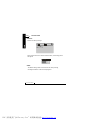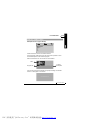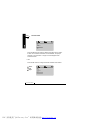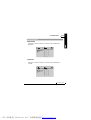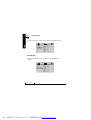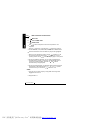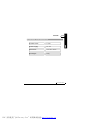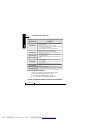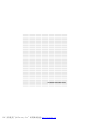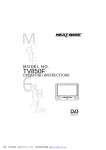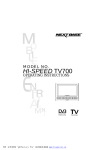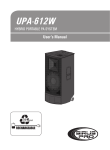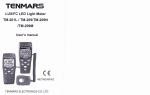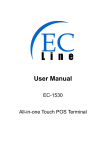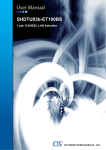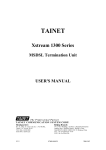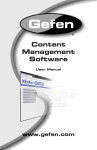Download NextBase TV360 User's Manual
Transcript
MODEL NO. HI-SPEED TV360 OPERATING INSTRUCTIONS D igi tal V i deo B roadcasti ng PDF 文件使用 "pdfFactory Pro" 试用版本创建 www.fineprint.cn I MPORTANT SAFE TY INSTRUCTION S ENG 01 Thank you for purchasing this HI-SPEED TV360 tablet digital TV. Please read this manual carefully before operating your unit and keep it handy for future reference. It will be helpful to you if you encounter any operational problem. IMPORTANT SAFETY INSTRUCTIONS 1. 2. 3. 4. 5. 6. 7. Read these instructions. Keep these instructions. Heed all warnings. Follow all instructions. Do not use this unit near water. Clean only with dry cloth. Do not block any ventilation openings. Install in accordance with , the manufacture s instructions. 8. Do not install the unit near any heat sources such as radiators, heat registers, stoves, or other apparatus including amplifiers that produce heat. 9. Position the cables well so that they cannot be walked on or pinched by items placed on or against them. 10. Do not dispose of the unit into fire, to prevent the danger of explosion. 11. Refer all servicing to qualified service personnel. Servicing is required when the apparatus has been damaged in any way. 12. Only the original AC-DC adapter can be used. 13. Do not defeat the safety purpose of the polarized or grounding-type plug. A polarized plug has two blades with one wider than the other. A grounding type plug has two blades and a third grounding prong. The wide blade or the third prong are provided for your safety. If the provided plug does not fit into your outlet, consult an electrician for replacement of the obsolete outlet. 14. Unplug this apparatus during lightning storms or when unused for long periods of time. 15. Do not expose this appliance to rain or moisture, dripping or splashing and that no objects filled with liquids, such as vases, or naked flame sources, such as candles, shall be placed on the unit. MOBILE ENTERTAINMENT PDF 文件使用 "pdfFactory Pro" 试用版本创建 www.fineprint.cn 02 ENG IMPO RTANT SAF ETY INSTRUCTIO NS WA RNIN G: * Do not touch the antenna with your hands while scanning the TV channel. Doing so would lower down the receiving quality. C AUT ION: Do not take the unit apart. No user serviceable parts inside. Do not perform any servicing other than contained in this operating instructions unless you are qualified to do so. These servicing instructions are for use by qualified service personnel only. N OTIC ES: 1. Fully charge the Lithium polymer battery before using it for the first time or reusing it after being stored for a long period. It would need 3 to 5 circles of charging and discharging operations to get the optimum performance of the battery. 2. The surrounding temperature has much to do with the charging efficiency and should be between 0 C and 40 C. The charging performance will be in the most efficient state from 10 C to 30 C. O O O O 3. It is suggested to carry out the actions of charging and discharging the battery at least every one or two months if the battery is stored for a long time. Fully recharge it again to be stored. This action can avoid the leakage or the bad performance of the battery for its self-discharging action. 4. When the charging time or available operation time become extremely short, battery may reach the end of its life. The battery pack can be used for about 500 cycles of recharging and operations. MOBILE ENTERTAINMENT PDF 文件使用 "pdfFactory Pro" 试用版本创建 www.fineprint.cn CONTENTS ENG 03 IMPORTANT SAFETY INSTRUCTIONS USB PLAYBACK OPERATIONS IMPORTANT SAFETY INSTRUCTIONS..............................1 USING THE USB PORT................21 OTHERS C ONTE NTS DIMENSION AND PARAMETER...23 CON TENTS..............................3 TECHNICAL INFORMATION PACKAGE CONTENTS TROUBLE SHOOTING..................24 PACKAGE CONTENTS ..................4 PARTS IDENTIFICATION MAIN MAIN MAIN MAIN MAIN UNIT.......................................5 UNIT CONTROL SECTION...5 UNIT LEFT SIDE...................6 UNIT RIGHT SIDE.................7 UNIT REAR SIDE..................7 DTV MENU GENERAL STEPS OF SETUP.........8 DTV SETTING SYSTEM CONFIG ...........................9 SPECTIAL FUNCTIONS.................15 TFT OPTIONS................................20 MOBILE ENTERTAINMENT PDF 文件使用 "pdfFactory Pro" 试用版本创建 www.fineprint.cn 04 ENG PACKAGE CONT ENTS PACK AGE C ONT ENTS After unpacking, first check that all the accessories listed below are included: AC / DC adapter Audio and video cables Soft carrying bag Earphone MODEL NO. HI-SPEED TV360 OPERATING INST RUCTI ONS Di gi t al Vi d eo B r oa dca st i ng Operating manual Mini-magnetic Antenna NOTES:Actual products' appearance might vary slightly from the pictures shown. MOBILE ENTERTAINMENT PDF 文件使用 "pdfFactory Pro" 试用版本创建 www.fineprint.cn PART S IDENTIFIC ATIO N ENG 05 M AIN UN IT 4 1 2 3 1.Liquid crystal display 2.Speaker The LED will be blue when the unit is on and red when it is recharging. 3.Power on and recharge LED indicatator 4.Telescopic antenna M AIN UNIT CON T ROL SECT ION 1 2 3 MOBILE ENTERTAINMENT PDF 文件使用 "pdfFactory Pro" 试用版本创建 www.fineprint.cn 06 ENG PART S IDENTIFICATIO N 1. MODE button Hold it on for 1.5s to bring forth the main menu, and press it to confirm your selection in the main menu and USB menu. Press it to show the DVB & USB selecting message. 2. - / + button Press them to adjust the volume of the speaker or earphone. In the menu state press them respectively to move left or right. 3. CH- / CH+ button Press these two buttons respectively to channel down / up, or cursor down/up in the menu state. Press them simultaneously to go to the AUTO SCAN. MAIN UN IT LEF T SID E 1 2 3 1. ANTENNA IN JACK If you use this tablet digital TV in the room or in the place that cannot receive the signals very well, you can plug the mini-magnetic antenna into this jack to get better signals. The base of antenna is magnetic and it can be absorbed and fixed on the surface of metal, such as car’s ceiling. After the connection of antenna, you adjust the setting place of antenna to get better signals. 2. A / V OUT JACK Output audio and video signals to the connected device by the AV cable. 3. EARPHONE JACK For connecting a stereo earphone or an amplifier. MOBILE ENTERTAINMENT PDF 文件使用 "pdfFactory Pro" 试用版本创建 www.fineprint.cn PART S IDENTIFIC ATIO N ENG 07 MAIN UNIT RIG HT SIDE 1 2 3 1. DC IN Connect the included AC adapter here. 2. POWER ON / OFF 3. USB PORT Support USB1.1. MAIN UNIT REA R SID E 1. Support 1 The unit can stand with this device. MOBILE ENTERTAINMENT PDF 文件使用 "pdfFactory Pro" 试用版本创建 www.fineprint.cn 08 ENG DTV MENU GENE RAL S TEPS OF SE TUP 1. Hold on the M button for 1.5s to bring up “main menu”. There are three classifications: System Confid, Special Functions and TFT Options. System Config Screen Format OSD Language TV Type Start Channel Set ScanArea Active Antenna Auto Scan 2. Press or buttons for to highlight the icon of the desired page, then press the or buttons to activate that page. TFT Options Brightness Contrast Hue Saturation Exit 3. Press or buttons to highlight the desired option. Press the M button to select. TFT Options Brightness Contrast Hue Saturation Exit - - 8 7 6 5 4 3 2 1 0 4. You can hold on the M button for 1.5s or choose the “Exit” item to exit from MENU. MOBILE ENTERTAINMENT PDF 文件使用 "pdfFactory Pro" 试用版本创建 www.fineprint.cn DT V SETTING ENG 09 SYS TEM CONF IG SCREEN FORMAT Choose the right screen format depending on your equipment. Three options for choosing: 4:3PS (Pan & Scan) 4:3LB (Letter Box) 16:9 (Wide Screen) System Config Screen Format OSD Language TV Type Start Channel Set ScanArea Active Antenna Auto Scan 4:3PS 4:3LB 16:9 NOTE: If the screen format is incorrectly set, the images on the screen might be distorted or clipped out. Therefore, adjust the screen format wisely in order to get the perfect video display. The default is 4:3PS. OSD LANGUAGE Five OSD languages available: English Deutsch Espanol Francais Italiano System Config Screen Format OSD Language TV Type Start Channel Set ScanArea Active Antenna Auto Scan English Deutsch Espanol Francais Italiano The default is English. MOBILE ENTERTAINMENT PDF 文件使用 "pdfFactory Pro" 试用版本创建 www.fineprint.cn 10 ENG DTV SETTI NG TV Type Select the TV type. (Auto means the output signal format will be changed automatically according to the received signal.) NTSC PAL60 PAL AUTO System Config Screen Format OSD Language TV Type Start Channel Set ScanArea Active Antenna Auto Scan NTSC PAL60 PAL AUTO The default is AUTO. Start Channel If you want to watch the same channel every time when the unit is turned on, you can set the First Channel here. System Config Screen Format OSD Language TV Type Start Channel Set ScanArea Active Antenna Auto Scan After pressing the M button in the Start Channel state, the following picture will appear: Me ssa g e B ox Enab le/D isabl e Sta rt Ch anne l Se tting YE S NO MOBILE ENTERTAINMENT PDF 文件使用 "pdfFactory Pro" 试用版本创建 www.fineprint.cn DT V SETTING ENG 11 Press the M button to choose “YES” to show all the channels for selecting or “NO” to exit. Choose Program 01 02 03 04 A B C D You have to select one of them to be the First Channel when the unit is turned on. The default is NO. The selection will be saved and become effective when turning on the unit next time. The First Channel will be closed automatically if the selected channel is deleted after the next scanning. The First Channel will remain to be the same channel even when the First Channel is moved. If there is no selected First Channel, the last-playing channel will become the First Channel when turning on the unit next time. MOBILE ENTERTAINMENT PDF 文件使用 "pdfFactory Pro" 试用版本创建 www.fineprint.cn 12 ENG DTV SETTI NG SET SCAN AREA Select the proper region according to the place you are located. After setting, press the AUTO SCAN key to scan the channels of this region. Germany England Italy France Spain Holland Taiwan China Norway Sweden Finland Portugal Others System Config Screen Format OSD Language TV Type Start Channel Set ScanArea Active Antenna Auto Scan Germany England Italy France Spain Holland Taiwan ACTIVE ANTENNA When using the mini-magnetic antenna, this function will help the unit get a better TV signal with the active antenna turned on. System Config Screen Format OSD Language TV Type Start Channel Set ScanArea Active Antenna Auto Scan ON OFF The default is ON. MOBILE ENTERTAINMENT PDF 文件使用 "pdfFactory Pro" 试用版本创建 www.fineprint.cn DT V SETTING ENG 13 AUTO SCAN System Config Screen Format OSD Language TV Type Start Channel Set ScanArea Active Antenna Auto Scan Press the M button, the following picture will appear and it starts to scan the channels. S can ning ... 58 Channel F req uen cy 740000KHz Stre ngth 28 Qua lity 0 45/57 P ro g ress T V : 000 0 R AD IO : 0 00 0 Pr e ss M t o s to p a nd e xit NOTE: Press the M button to stop and exit from scanning. MOBILE ENTERTAINMENT PDF 文件使用 "pdfFactory Pro" 试用版本创建 www.fineprint.cn 14 ENG DTV SETTI NG DEFAULT Resume the factory settings. System Config Ddfault Exit Press the M button when choose the default item, the following picture will appear: M es sa ge Bo x Reset to default! OK Cancel NOTE: The default settings action will resume all the factory settings, including the deletion of all the saved programs. MOBILE ENTERTAINMENT PDF 文件使用 "pdfFactory Pro" 试用版本创建 www.fineprint.cn DT V SETTING ENG 15 SP ECIAL F UNCTIO NS EPG (Electronic Program Guide) Special Function s EPG Info Audio DTV/Radio TTX L/R Exit Press the M button to enter the follow interface. A quick program guide let the user can easily move up/down to view the brief description of the selected program. Hold on the M button for 1.5s to exit from this interface. Video Program List Ele ctro nic P rogr am G uide 0 8/0 8/2 0 05 13 :00 14 :00 15 :0 0 A Program Description B C If the current channel is scrambled, the prompt message "scrambled channel". Will appear on the screen. Scr amb led chan nel . MOBILE ENTERTAINMENT PDF 文件使用 "pdfFactory Pro" 试用版本创建 www.fineprint.cn 16 ENG DTV SETTI NG INFO Special Function s EPG Info Audio DTV/Radio TTX L/R Exit Press the M button to bring forth the program information and hold it on for 1.5s to exit from this interface. Program I nfo Antenn a: Prog Name Prog NO . Lock Band Width Hierarchy Transmission Strength Quality Ext. GD 1 001 NO N/A N/A N/A 0% 0% Frequency Modulation Guard Inte rval HP Code Rate LP Code Rate N/A N/A N/A N/A N/A AUDIO Special Function s EPG Info Audio DTV/Radio TTX L/R Exit Press the M button to display the audio channel information. MOBILE ENTERTAINMENT PDF 文件使用 "pdfFactory Pro" 试用版本创建 www.fineprint.cn D TV SE TTING ENG 17 Language 1/1 DTV/RADIO There are two different kinds of channels: TV Channels and Radio Channels. If there is no program saved in the database when entering TV Channels or Radio Channels, the prompt message “No TV channels. " or " No radio channels.” will pop out and disappear after several seconds. Special Functions EPG Info Audio DTV/Radio TTX L/R Exit Press the M button to switch the channel between TV and Radio at this status. MOBILE ENTERTAINMENT PDF 文件使用 "pdfFactory Pro" 试用版本创建 www.fineprint.cn 18 ENG DTV SETTI NG TTX Special Function s EPG Info Audio DTV/Radio TTX L/R Exit Press the M button to show the teletext information at this status. If there are no teletext information in the database, the prompt message “ No information.” will pop out and disappear after several seconds. L/R Press the M button to change the audio channels at this status. Stereo Left Right Special Function s EPG Info Audio DTV/Radio TTX L/R Exit MOBILE ENTERTAINMENT PDF 文件使用 "pdfFactory Pro" 试用版本创建 www.fineprint.cn DT V SETTING ENG 19 T FT OPT IONS BRIGHTNESS Use the CH- and CH+ buttons to move the scroll and adjust the brightness. TFT Options Brightness Contrast Hue Saturation Exit - - 8 7 6 5 4 3 2 1 0 CONTRAST Use the CH- and CH+ buttons to move the scroll and adjust the contrast. TFT Options Brightness Contrast Hue Saturation Exit - - 8 7 6 5 4 3 2 1 0 MOBILE ENTERTAINMENT PDF 文件使用 "pdfFactory Pro" 试用版本创建 www.fineprint.cn 20 ENG DTV SETTI NG HUE Use the CH- and CH+ buttons to move the scroll and adjust the hue. TFT Options Brightness Contrast Hue Saturation Exit - - 8 7 6 5 4 3 2 1 0 SATURATIONS Use the CH- and CH+ buttons to move the scroll and adjust the saturtions. TFT Options Brightness Contrast Hue Saturation Exit - - 8 7 6 5 4 3 2 1 0 MOBILE ENTERTAINMENT PDF 文件使用 "pdfFactory Pro" 试用版本创建 www.fineprint.cn USB PLAYBACK OPER ATION S ENG 21 U SING THE U S B P ORT MP3, JPG, BMP and MPEG files stored on a USB device can be played via the USB port on the right side of the unit. 1. If there are both TV and a USB device connected before the unit is turned on, there will be a prompt message shown on the screen. 2. If the unit is playing TV when a USB device is connected, there will be a prompt message shown on the screen. DI GITAL 3. If there is a USB device connected, press the M button during the playback of TV, or hold on the M button for 1.5s during up the prompt message, you can use M key to enter. 4. The following prompt message will appear on the screen, when you press the M button, if no USB device is connected. USB no t exist 5. During the playback of MP3 and MPEG and stop mode of JPG and BMP files, the following screen will appear: a b c [123 ]008.Mp3 01 .123 0 0 1 .0 0 8 002 .01 0 0 3 .0 5 004 .09 MOBILE ENTERTAINMENT PDF 文件使用 "pdfFactory Pro" 试用版本创建 www.fineprint.cn 22 ENG USB PLAYBACK OPER ATIONS a. MP3 ICON b. JPG and BMP ICON c. MPEG ICON Use / buttons to adjust the volume of the speaker or the earphone. Hold on / buttons for 1.5s and press / buttons to move the cursor to a folder, a file, MP3 ICON, JPEG ICON or MPEG ICON. Press the M button to enter the folder or play the file highlighted. When you are viewing the picture, hold on / buttons for 1.5s can reverse the picture and hold on / buttons for 1.5s can pressing rotate it. Press / buttons to display upper / next picture. During the USB files playback, you can press and buttons simultaneously to pause, it press them simultaneously again to resume the normal playback, and hold on and buttons simultaneously to stop playback. During the video playback, the playback speed will be changed to fast forward or fast backward at 2×, 4× , 8×, 20×, 1×speed each time when you hold on the / buttons for 1.5s. NOTE: 1. The unit may not work properly it using USB connecting cable. Suggested not to use it. 2. Support USB 1.1. MOBILE ENTERTAINMENT PDF 文件使用 "pdfFactory Pro" 试用版本创建 www.fineprint.cn OTHERS ENG 23 DIME NSION AND PAR AME TER Product n ame: T V360 Pow er sup ply: D C 12V Dim ensio n: 1 20 x 82 x 18m m Net weigh t: 2 20g MOBILE ENTERTAINMENT PDF 文件使用 "pdfFactory Pro" 试用版本创建 www.fineprint.cn 24 ENG TECHNICA L INFO RMATION TROUBLE SHOOTIN G Phenomenon No sound No picture Sounds only with no picture Bad image Solution 1. Check that the unit has been turned on, and the volume is not 0. 2. Please scan channels before watching. 3. Check that the antenna is connected and works well, if you use the active antenna. 4. Check setup for correct TV regional setting. 1. Check that the unit has been turned on. 2. Please scan channels before watching. 3. Check antenna is connected and working OK,if you use the active antenna. 1. This phenomenon may appear when playing with the low-capacity battery. 2. Please recharge the battery fully to be played once again. 1. This phenomenon may appear when using in a mo ving vehicle. 2. Please replace the antenna to another place with a stronger signal. 3. Check that the settings of the TV system are right. 1. Position the volume setting of the unit to a suitable level. No channel can 1. Wrong regional setting. 2. Channels setting may be encrypted at your location. be searched Low volume DAMAGE REQUIRING SERVICE Have the unit serviced by a qualified service technician if: The unit has been exposed to rain or water. The unit does not seem to operate normally. The unit exhibits a marked change in performance. DO NOT ATTEMPT TO SERVICE THE UNIT BY YOURSELF! MOBILE ENTERTAINMENT PDF 文件使用 "pdfFactory Pro" 试用版本创建 www.fineprint.cn HI-S PEED TV360 -ENG -NB-A 0 PDF 文件使用 "pdfFactory Pro" 试用版本创建 www.fineprint.cn