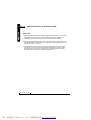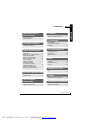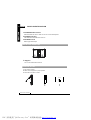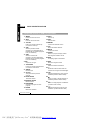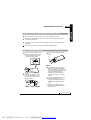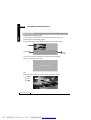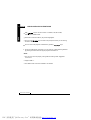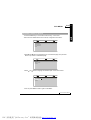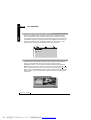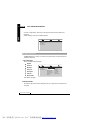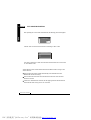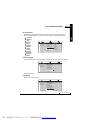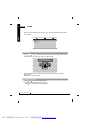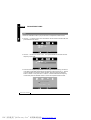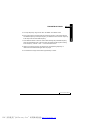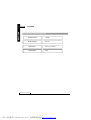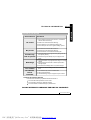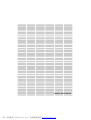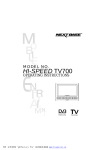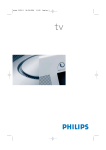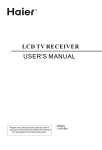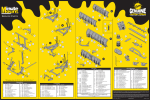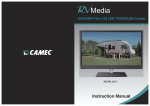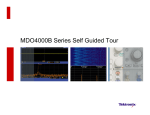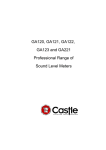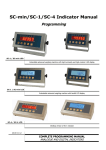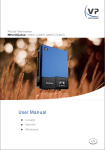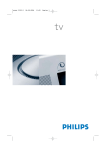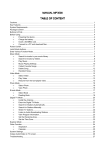Download NextBase TV850F User's Manual
Transcript
MODEL NO. TV850F OPERATING INSTRUCTIONS D ig ital V ideo B roadcasting PDF 文件使用 "pdfFactory Pro" 试用版本创建 www.fineprint.cn IMPORTANT SAFETY INSTRUCTIONS ENG 01 Thank you for purchasing this TV850F tablet digital / analog TV. Please read this manual carefully before operating your unit and keep it handy for future reference. It will be helpful to you if you encounter any operational problem . IMPORTANT SAFETY INSTRUCTIONS 1. 2. 3. 4. 5. 6. 7. Read these instructions. Keep these instructions. Heed all warnings. Follow all instructions. Do not use this unit near water. Clean only with dry cloth. Do not block any ventilation openings. Install in accordance with the , manufacture s instructions. 8. Do not install the unit near any heat sources such as radiators, heat registers, stoves, or other apparatus including amplifiers that produce heat. 9. Position the cables well so that they cannot be walked on or pinched by items placed on or against them. 10.Do not dispose of the unit into fire, to prevent the danger of explosion. 11.Refer all servicing to qualified service personnel. Servicing is required when the apparatus has been damaged in any way. 12 .Only the original AC-DC adapter can be used. 13.Do not defeat the safety purpose of the polarized or grounding-type plug. A polarized plug has two blades with one wider than the other. A grounding type plug has two blades and a third grounding prong. The wide blade or the third prong are provided for your safety. If the provided plug does not fit into your outlet, consult an electrician for replacement of the obsolete outlet. 14.Unplug this apparatus during lightning storms or when unused for long periods of time. 15.Do not expose this appliance to rain or moisture, dripping or splashing and that no objects filled with liquids, such as vases, or naked flame sources, such as candles, shall be placed on the unit. WARN ING : *Please note that this unit may not receive analog TV signal well if using in a moving vehicle. *Do not touch the antenna with your hands while scanning the TV channel. Doing so would lower down the receiving quality. CA UTIO N: Do not take the unit apart. No user serviceable parts inside. Do not perform any servicing other than contained in this operating instructions unless you are qualified to do so. These servicing instructions are for use by qualified service personnel only. MOBILE ENTERTAINMENT PDF 文件使用 "pdfFactory Pro" 试用版本创建 www.fineprint.cn 02 ENG IMPORTANT SAFETY INSTRUCTIONS N OT ICE S: 1. Fully charge the Ni-MH battery before using it for the first time or reusing it after being stored for a long period. It would need 3 to 5 circles of charging and discharging operations to get the optimum performance of the battery. 2. The surrounding temperature has much to do with the charging efficiency and should be between 0 C and 40 C. The charging performance will be in the most efficient state from 10 C to 30 C. O O O O 3. It is suggested to carry out the actions of charging and discharging the battery at least every one or two months if the battery is stored for a long time. Fully recharge it again to be stored. This action can avoid the leakage or the bad performance of the battery for its self-discharging action. MOBILE ENTERTAINMENT PDF 文件使用 "pdfFactory Pro" 试用版本创建 www.fineprint.cn CONTENTS IMPORTANT SAFETY INSTRUCTIONS IMPORTANT SAFETY INSTRUCTIONS.......................................1 PACKAGE CONTENTS PACKAGE CONTENTS ......................... 4 PARTS IDENTIFICATION MAIN UNIT............................................... 5 MAIN UNIT CONTROL SECTION........... 5 MAIN UNIT LEFT SIDE............................6 MAIN UNIT RIGHT PANEL.......................7 MAIN UNIT REAR SIDE...........................8 HOW TO STAND......................................8 REMOTE CONTROL............................... 9 KEY DESCRIPTION OF REMOTE CONTROL........................10 NOTES ON USING THE REMOTE CONTROL UNIT......................11 REPLACING THE BATTERY...................11 ENG 03 DTV MENU GENERAL STEPS OF SETUP...............17 DTV CHANNEL TV CHANNELS AND RADIO CHANNELS ...................... 18 FAVORITE..............................................18 DTV CONFIGURATION SYSTEM SETTING................................20 AUTO SCAN...........................................25 MANUAL SCAN.....................................25 GAME BOXMAN................................................26 BURNING TETRIS.................................26 HIT RAT..................................................27 FM INSTRUCTIONS FM........... ................................................28 DTV PARTS IDENTIFICATION SPECIAL KEYS......................................12 OTHERS DIMENSION AND PARAMETER............30 USB PLAYBACK OPERATIONS TECHNICAL INFORMATION USING THE USB PORT.........................15 TROUBLE SHOOTING..........................31 MOBILE ENTERTAINMENT PDF 文件使用 "pdfFactory Pro" 试用版本创建 www.fineprint.cn 04 ENG PACKAGE CONTENTS P A CKAG E C ONT EN T S After unpacking, first check that all the accessories listed below are included: Au dio a nd vi deo ca bles A ccess ory b ag Ope rat i ng m anual Rem ot e control Ca rryin g ba g Ca r b a g M ini- ma gnetic Ant enna Car power cab le AC / DC ada pt er MODEL NO. TV850 OPERATING IN STRU CTION S Di g i t al V i d eo B r o ad ca st i ng NOTES:Actual products' appearance might vary slightly from the pictures shown. MOBILE ENTERTAINMENT PDF 文件使用 "pdfFactory Pro" 试用版本创建 www.fineprint.cn PARTS IDENTIFICATION ENG 05 M AI N U NIT 1 2 My FM 3 4 1.Liquid crystal display 2.Speakers 3.Control section Control buttons. 4.Remote control sensor The remote control signals are received from here. M AI N U NIT CO NT R OL SEC TIO N MyFM 1.ADJU ST button Press it to enter the adjustment menu. Use the +/- button to choose the Picuture /OSD/ FM/ EXIT items, then press the ADJUST button to enter you want .Then use the +/- and ADJUST buttons to handle what you want to do. 1.Picture( ) MOBILE ENTERTAINMENT PDF 文件使用 "pdfFactory Pro" 试用版本创建 www.fineprint.cn 06 ENG PARTS IDENTIFICATION CONTRAST: Level 0 to 8. BRIGHTNESS: Level 0 to 8. Contrast SATURATION: Level 0 to 8. Brightness SCREEN SIZE: Switch screen between Saturation Screen Size 16:9 and 4:3. Display Mode : Normal DISPLAY MODE: Switch screen between Exit normal and rotate. . A ENT. 2.OSD ( ) OSD languages: English, French, German, Spanish and Italian. OSD Timeout : Level 10 to 60. Transparency: Level 0 to 7. 3.FM ( F M) See the detail in page 28. 2.- / + bu tton In the menu state, they are used as down and up button. If not, they are used as volume control button. 3. DVB button In the AV IN/USB state, press it to enter DVB. In the DVB state, it is an invalid button. Press it for 3 secords it will close the the TFT, then press any key can open the TFT again. 4. MUTE(My FM) button Press it to mute the audio press it again the mute is cancelled. If you hold it on for 3 seconds it will turn on the FM , then the second time you do the same thing it will turn off the FM. 5.CH -/CH + b utto n Press these two buttons respectively to channel down/up. Press them simultaneously to go to the AUTO SCAN. M AI N U NIT TO P P ANE L 1 2 3 4 1. MODE button Press it to choose DVB/AV IN/ USB mode. 2. INFO button( ENTER ) Press it once to show the primary program information menu. Press it twice to show the particular program information menu and then press it again to exit from the interface. It is only useful for the USB operation as the enter button. MOBILE ENTERTAINMENT PDF 文件使用 "pdfFactory Pro" 试用版本创建 www.fineprint.cn PARTS IDENTIFICATION ENG 07 3.EP G but ton( ) Press it to sh ow the elect ric pro gram menu, press it agai n to ex it from it. It is on ly use ful for the US B ope ration as the left b utton. 4.TT X butt on( ) Press it t o show the te letext inform ation menu. It i s only useful for the USB operation as the rig ht bu tton. M AI N U NIT LEF T P ANEL 1 2 3 4 5 6 1.EA RPHON E ja ck For connecting a stereo earphone or an amplifier. 2.US B jack Support USB 1.1 use. 3.VIDEO IN/OUT jack Input or output video signals to the connected device by setting AV IN/OUT mode value. The included AV cable is connected here. 4.AU DIO IN/OUT jack Input or output audio signals to the connected device by setting the AV IN/OUT mode value. The included AV cable is connected here. 5.DC OU T DC OUTPUT. 6. DC IN Connect the included AC adapter here. M AI N U NIT RIG HT PA NEL 1 2 3 MOBILE ENTERTAINMENT PDF 文件使用 "pdfFactory Pro" 试用版本创建 www.fineprint.cn 08 ENG PARTS IDENTIFICATION 1.POWER ON/OFF switch Push the button to “ON” or “OFF” to turn on or turn off the power. 2.POWER indicator The LED will be red when the unit is on. 3.ANTENNA Jack DVB-T type aerial input. MAI N U NIT RE AR SIDE 1 1. Sup port The unit can stand with this device. H OW TO ST AND 1. Pull out the support. 2. Draw out the support to a proper position . 3. Push down the button to lock it. UN LO C K LO CK UNLO CK LO CK MOBILE ENTERTAINMENT PDF 文件使用 "pdfFactory Pro" 试用版本创建 www.fineprint.cn PARTS IDENTIFICATION ENG 09 R EMOTE CO NT R OL (10) (11 ) (1 ) (12) (13) (2 ) (14) (3 ) (16) (15) (4 ) (5 ) (6 ) (7 ) (18) (8 ) (19) (17) (20) (21) (9 ) (22) (23) (24 ) (27) (25 ) (26) MOBILE ENTERTAINMENT PDF 文件使用 "pdfFactory Pro" 试用版本创建 www.fineprint.cn 10 ENG PARTS IDENTIFICATION KE Y DE SC RIP TIO N O F R EMOTE CO NT R OL 1. MENU 14.VOL+ Volume up. Press it to show the menu. 2. EXIT Exit from the current item. 3. CH+/UP Press it to change channels up or move the cursor up. 4. FAVSwitch to previous favorite program if you have setted some programs as your favorite programs. if not, it is invalid key. 15.VOLVolume down. 16.ENTER Confirm the selection action. 17.L/R Switch the audio channels. 18.MUTE Audio mute on/off. 19. MODE Press it to pop out the play modes selecting menu:DVB-T/ AV IN. 5. FAV+ Switch to next favorite program if you have setted some programs as your favorite programs. If not, it is invalid key. 6.P/N 20.INFO To display program information. 21.EPG Electronic Program Guide. Output the TV type. 7. CH-/DOWN Press it to change channels down or move the cursor down. 22.TTX Show the teletext information. 23.-/-Press this button to select channel numbers of one figure or double digits. 8. DIGITS Number keys. 9. Pre-CH 24. It is fast backward key when play the USB files.(Invalid in DVB-T state) Jump back to the previous channel. 10.AUTO SCAN 25. Press it to play or pause playback of USB files.(Invalid in DVB-T state). Automatic search. 11.MANUAL SCAN Manual search. 27. Press it to stop playback of USB files. (Invalid in DVB-T state) 12.DTV/RADIO Choose TV program or radio program. 13.AUDIO Multi-track selection. 26. It is fast forward key when play the USB files. (Invalid in DVB-T state) MOBILE ENTERTAINMENT PDF 文件使用 "pdfFactory Pro" 试用版本创建 www.fineprint.cn PARTS IDENTIFICATION ENG 11 N OT ES O N U SI NG T HE RE MO T E C ON TR OL U NIT Do not drop or step on the remote control unit or subject it to shocks. Note that the remote control unit may not work if there are obstacles between it and the remote sensor. Do not expose the remote sensor to strong light. Doing so may make operation impossible. Use the remote control unit within the specified operating range. R EP L AC ING TH E B ATT ERY 1.Insert your finger nails into A and B on the diagram below. Press A according to the direction, then pull out the battery holder. the battery holder back to its 3. Fit place. A B NOTE: the old battery, then 2. Remove insert the new battery into the battery holder with the + side facing upwards. CR2025 Lithium battery (CR2025) To prevent leakage of fluid from the lithium battery, remove the battery when not using the remote control unit for long periods of time (One month or more). If the battery leaks fluid, carefully wipe it out of the battery case, then change to a new lithium battery. Caution: The battery may present a risk of fire if mistreated. Do not recharge, disassemble, heat above 100 C. Replace battery with same type. Dispose of used battery properly, keep away from children and do not dispose of in fire. MOBILE ENTERTAINMENT PDF 文件使用 "pdfFactory Pro" 试用版本创建 www.fineprint.cn 12 ENG DTV PARTS IDENTIFICATION S PEC IAL KE YS EPG (Electronic Program Guide) A quick program guide that the user can easily move up/down to view the brief description of the selected program. Press the EXIT button or the EPG button again to exit from this interface. Electronic Program Guide Video 08 /08/2 005 13 :00 14:00 15:00 A Program List Program Description B C If the current channel is scrambled, the prompt message "scrambled channel." will appear on the screen. Scrambled channel. L/R Press this button to change the audio channels at non-menu status. Stereo Left S tere o Right MOBILE ENTERTAINMENT PDF 文件使用 "pdfFactory Pro" 试用版本创建 www.fineprint.cn DTV PARTS IDENTIFICATION ENG 13 MANUAL SCAN Perform program scanning. (Found programs will be appended to the program list.) Manual Scan S can Ty pe Sc an Type Singl e Sc an St art Freq 170000KHz End Fr eq 890000KHz Band Widt h 6MHz St art Scan Pres s O K Use FAV+/- t o select or Pr es s OK to view list Press EXIT t o return Scan Complet e Channel 1 CH F requenc y 170000KHz Progres s St rength 0 Quality 0 1/1 T V : 0000 RA DIO : 0000 No TV pro gra m No radio program Press OK t o exit Press EXIT t o return The re are 4 item s: Scan Type: Range Scan and Single Scan. Start Freq: Input the start frequency of your preferred scan range. End Freq: Input the end frequency of your preferred scan range. Band Width: 6MHz, 7MHz and 8MHz. You can use buttons to select the options with your actual need. Press OK to start scanning. NOTE: If Single Scan is your selection, you cannot edit the End Freq but only the Start Freq as the appointed scanning frequency. MOBILE ENTERTAINMENT PDF 文件使用 "pdfFactory Pro" 试用版本创建 www.fineprint.cn 14 ENG DTV PARTS IDENTIFICATION INFO Press this button to bring forth the primary program information. TV 0001 Sig nal 14 :29:08 GD 1 St ere o L ang uag e 1 /1 8 8% Press this button twice to bring forth the particular program information, and press it again to exit from this interface . Program Info Pro g Na me Pro g NO . Lock Band Width Hi er arc hy Tra ns mission St rengt h Quality GD 1 00 1 NO N/ A N/ A N/ A 90 % 88 % Frequenc y Modulation Guard Interva l HP C od e Rate LP Cod e Rat e N/ A N/ A N/ A N/ A N/ A AUDIO Audio channel information displays. La ng ua ge 1 /1 MOBILE ENTERTAINMENT PDF 文件使用 "pdfFactory Pro" 试用版本创建 www.fineprint.cn USB PLAYBACK OPERATIONS ENG 15 U SIN G T HE U SB PO RT Only in the DTV status can it read the MP3, JPG, BMP and MPEG files stored in a USB device which is plugged into the USB port on the left side of the unit. 1. If a USB device is connected before the unit is turned on, there will be a prompt message shown on the screen, press the and ENTER buttons on the remote conrtrol or on the top panel of the main unit to select the media. 2. If the unit is playing TV when a USB device is connected, there will be a prompt message shown on the screen for selecting the media. D IGI TAL 3. During the playback of MP3 and MPEG or at the stopping state of JPG and BMP files ,the following picture will appear: a b c Mp3 a. MP3 ICON b. JPG and BMP ICON C. MPEG ICON MOBILE ENTERTAINMENT PDF 文件使用 "pdfFactory Pro" 试用版本创建 www.fineprint.cn 16 ENG USB PLAYBACK OPERATIONS USE keys to move the cursor to a folder, a file ,MP3 ICON, JPEG ICON or MPEG ICON. Press OK to enter the folder or play the file highlighted. You can press the JPG or BMP files. keys to rotate or flip the picture when you are viewing You can control the playback of USB files by pressing keys. 4. If there is a USB device connected, you can enter the media selecting interface by pressing the EXIT button during the playback of USB or TV. NOTE: 1. The unit may not work properly if using USB connecting cable. Suggested not to use it. 2. Support USB 1.1 . 3. The USB function cannot be available in AV IN state. MOBILE ENTERTAINMENT PDF 文件使用 "pdfFactory Pro" 试用版本创建 www.fineprint.cn DTV MENU ENG 17 GENERAL ST EP S OF SETUP 1.Press the MENU key on the remote control to bring “main menu”. There are three classifications: DTV Channel, Configuration and Game . DTV Ch annel TV C ha nnel s Radi o Cha n ne ls Pro gra m G ui de USB 2.Press and buttons to highlight the icon of the desired page, then press the Down or Up button to activate that page. GAME Bo xM an Bu rnin g Tet ris Hit R at 3.Press and buttons to highlight the desired option. Press OK to select. GAME Bo xM an Bu rnin g Tet ris Hit R at 4.You can press MENU or EXIT again to exit MENU. MOBILE ENTERTAINMENT PDF 文件使用 "pdfFactory Pro" 试用版本创建 www.fineprint.cn 18 ENG DTV CHANNEL TV CH A NNEL S AND RADIO C HA NNELS There are two different kinds of channels: TV Channels and Radio Channels. You can manage the current channels by labeling your favorites, deleting the non-favorites, moving the program 's order and locking the channels. The default is FAVORITE.If there are no programs saved in the database when entering TV Channels or Radio Channels, the prompt message “No TV channels." or "No radio channels.” will pop out and disappear within several seconds. DTV Chan nel TV C han n el s Ra d io C han nel s Pr og ra m G ui d e US B F AV OR ITE If you often watch some specific programs and wish to get to these programs quickly, you can label these to be your favorites through the program management actions. You can enter the FAVORITE interface by pressing the MENU button on the remote control to enter the main menu,then press the “ ” button to choose the “TV channel ” item under he DTV channe,Press “ ” enter button to enter the FAVORITE interface. Exit after finishing the favorite programs selection action, you can use the remote control to select your favorite program conveniently. TV C HA NN EL S FAVORITE 001 A 002 B 003 C Pres s OK t o se lect MOBILE ENTERTAINMENT PDF 文件使用 "pdfFactory Pro" 试用版本创建 www.fineprint.cn 19 DTV CHANNEL You can use and status. ENG 19 buttons to select any programs at FAVORITE management If the selected program is not labeled with the FAVORITE symbol, you can set it as your favorite program by pressing the OK button and the FAVORITE symbol will appear behind the program name. If the selected program has already been labeled, press the OK button to cancel the symbol. You can set multi-program to be your favorites at the same time. MOBILE ENTERTAINMENT PDF 文件使用 "pdfFactory Pro" 试用版本创建 www.fineprint.cn 20 ENG DTV CONFIGURATION Choose “Configuration” item and you will see that there are three options for selecting: System Setting, Auto Scan and Manual Scan. C onf ig uration S yst em Set t in g A ut o Sca n Ma nual Sca n S YST EM SET TIN G Use and buttons to select your need. Then press OK key to bring forth all the options for selecting. OSD LANGUAGE Seven available OSD languages: English Deutsc h Espan ol Francais Por tug ues Italian o Neder lands C onf ig uration S yst em Set t in g A ut o Sca n Ma nual Sca n OSD L ang uage Scree n Fo rm a t TV T ype Sta rt Ch anne l Set ScanA rea Acti ve An te nna Passw ord Def aul t Eng li sh Deu ts ch Espa nol F r anca is ^ Port ugu es I t al ia no Ned er l and s The default is English. SCREEN FORMAT Choose the right screen format depending on your equipment. Three options for choosing: MOBILE ENTERTAINMENT PDF 文件使用 "pdfFactory Pro" 试用版本创建 www.fineprint.cn DTV CONFIGURATION ENG 21 4:3 PS (Pan & Scan) 4:3 LB (Lette r Box) 16:9 (Wide Screen) Configuration Syst em Se tt i ng Aut o Sc an Ma nua l Sca n OS D Lan guag e Scree n F orm at T V Type Sta rt C hann el Set Scan Area Act ive A nt enna Passw ord Def aul t 4: 3PS 4: 3LB 16: 9 NOTE: If the screen format is incorrectly set, the images on the screen might be distorted or clipped out. Therefore, adjust the screen format wisely in order to get the perfect video display. The default is 4:3PS. TV Type Select the TV type. (Auto means the output signal format will be changed automatically according to the received signal.) NTSC PAL AUTO Configuration Syst em Se tt i ng Aut o Sc an Ma nua l Sca n OS D Lan guag e Scree n F orm at T V Type Sta rt C hann el Set Scan Area Act ive A nt enna Passw ord Def aul t NT SC PAL AU TO The default is AUTO. Start Channel If you want to watch the same channel each time the unit is turned on, you can set the First Channel here. Configuration Syst em Se tt i ng Aut o Sc an Ma nua l Sca n OS D Lan guag e Scree n F orm at T V Type Sta rt C hann el Set Scan Area Act ive A nt enna Passw ord Def aul t MOBILE ENTERTAINMENT PDF 文件使用 "pdfFactory Pro" 试用版本创建 www.fineprint.cn 22 ENG DTV CONFIGURATION After pressing OK in the Start Channel state, the following picture will appear: M essage Box Enable/Disable St art Channel S ett ing YES NO Choose “YES” to show all the channels for selecting or “NO” to exit. Choos e Program 01 A 02 B 03 C 04 D You have to select one of them to be the First Channel when the unit is turned on. The default is NO. The selection action will be saved and become effective when turning on the unit next time. The First Channel will be closed automatically if the selected channel is deleted after the next scanning. The First Channel will remain to be the same channel even when the First Channel is moved. If there is no selected First Channel, the last-playing channel will become the First Channel when turning on the unit next time. MOBILE ENTERTAINMENT PDF 文件使用 "pdfFactory Pro" 试用版本创建 www.fineprint.cn DTV CONFIGURATION ENG 23 SET SCAN AREA Select the proper region according to the place you are located. After setting, press the AUTO SCAN key to scan the channels going on this region premise. Germa ny Englan d Italy France Spain Hollan d Taiwan China Norwa y Swede n Finlan d Por tug al Others C onf ig uration S yst em Se tt in g A ut o Sca n Ma n ual S ca n O SD L angu age Sc re en Form at TV T ype St art Cha nne l Se t S canA rea Ac ti ve An te nna Pa ssw or d D ef aul t Ge rm an y Eng lan d I t al y F rance Spa in Hol la nd Taiwan ACTIVE ANTENNA This funtion will help the unit get a better TV signal with the active antenna turned on. C onf ig uration S yst em Se tt in g A ut o Sca n Ma n ual S ca n O SD L angu age Sc re en Form at TV T ype St art Cha nne l Se t S canA rea Ac ti ve An te nna Pa ssw or d D ef aul t ON OF F The default is ON. PASSWORD Renew your password here. C onf ig uration S yst em Se tt in g A ut o Sca n Ma n ual S ca n O SD L angu age Sc re en Form at TV T ype St art Cha nne l Se t S canA rea Ac ti ve An te nna Pa ssw or d D ef aul t MOBILE ENTERTAINMENT PDF 文件使用 "pdfFactory Pro" 试用版本创建 www.fineprint.cn 24 ENG DTV CONFIGURATION 1.Input your old password first. Old p ass w ord : 2.Enter the new password. New passw ord : * 3.Confirm your new password. Confi rm : * NOTE: 1. If the confirmed password differs from the new password, you have to reenter them until the two are the same. 2. The default password is 0000. DEFAULT Resume the factory settings. Con figuration Sys te m Se tt i ng Aut o S can Ma nua l Sca n OS D Lan guag e Scree n F orm at T V Typ e St art C hann el Set Scan Area Act iv e A nt enn a Pass word Def au lt MOBILE ENTERTAINMENT PDF 文件使用 "pdfFactory Pro" 试用版本创建 www.fineprint.cn DTV CONFIGURATION ENG 25 After pressing OK in the Default state, the following picture will appear: Me ss age B ox Reset to defau lt ! OK Canc el NOTE: The default settings action will resume all the factory settings, including the deletion of all the saved programs. A UT O S CAN Auto scanning. Scann ing .. . C hannel 58 F requenc y 740000KHz Progres s St rength 28 Quality 0 45/ 57 T V : 0000 RADIO : 0000 Pres s STO P t o st op scan Pres s EX IT t o st op and e xit NOTE: Press STOP to stop scanning and EXIT button to exit. M AN UA L S CAN Please refer to Special Keys.(Page 13) MOBILE ENTERTAINMENT PDF 文件使用 "pdfFactory Pro" 试用版本创建 www.fineprint.cn 26 ENG GAME Get to the game function from the main menu. You will find three kinds of games in DTV state. GAME Bo xM an Bu rn in g T et ri s Hi t R at B OX MA N Use , , and buttons to control the little man to move the boxes to the appointed place. Only one box can be moved at a time. S T E P 0 00 L EV E L 1 Press the MENU key to replay the current game and the OK key to play the higher level. Press EXIT to quit at any time. B UR N IN G T ETR IS 1. Use and to move Tetris left and right. 2. Press to shift the direction of the Tetris. 3. Press to accelerate the Tetris downwards. MOBILE ENTERTAINMENT PDF 文件使用 "pdfFactory Pro" 试用版本创建 www.fineprint.cn GAME ENG 27 LE VE L 1 S COR E 0000 Press the MENU key to replay the current game and the OK key to pause/play the higher level. Press EXIT to quit at any time. HIT RA T Press 1,2,3,4,5,6,7,8,9 to hit the rat according to its corresponding directions of where it appears on the screen. Press EXIT to quit at any time. S CO RE 00 L E VE L 1 20 MOBILE ENTERTAINMENT PDF 文件使用 "pdfFactory Pro" 试用版本创建 www.fineprint.cn 28 ENG FM INSTRUCTIONS FM 1.Press the "ADJUST" button to pop out the menu of adjustment, OSD and FM. 2. Use the - / + buttons on the main unit board or remote control to choose FM, then press ADJUST enter button. FM 87.6 MH Z Ex it A ENT. 3. Use the - / + buttons to choose“ ON” , then press ADJUST enter button to enter frequency input mode. FM 87.6 MH Z Ex it A 4. There are two frequency input modes: one is to input numbers directly; the other is to increase or decrease frequencies by the direction buttons. Press the +/ - buttons to move right/left to choose the number inputted place and press the ADJUST button to confirm . Then press the +/- button to increase /decrease the frequency number and press the ADJUST button to confirm the inputted number number. FM 87.6 - 107.9 MH Z 087.6 MH Z E xit A ENT. MOBILE ENTERTAINMENT PDF 文件使用 "pdfFactory Pro" 试用版本创建 www.fineprint.cn FM INSTRUCTIONS ENG 29 5. The input frequency range is from 87.6-107.9MHZ. The default is OFF. 6. If the input frequency is bigger than the maximum frequency it will output with the 107.9MHZ frequency. If the input frequency is smaller than the minimum frequency it will output with the 87.6 MHZ frequency. 7. Press ADJUST button to save the choice after selecting the preferable frequency within the permissible range. Then the player will transmit audio signal according to this frequency. Choose “OFF ” to turn off the FM function. 8. Adjust your receiving set (eg. car stereo) to the corresponding frequency to receive the transmitted audio signal from the player. 9. The transmission range will be within approximately 3 meters. MOBILE ENTERTAINMENT PDF 文件使用 "pdfFactory Pro" 试用版本创建 www.fineprint.cn 30 ENG OTHERS 31 DIMENSION AND P ARA MET ER Product name: TV850F Po wer supply: D C 12V Dimensi on: 2 30 x 1 70 x 26 mm Net weight: 6 35g MOBILE ENTERTAINMENT PDF 文件使用 "pdfFactory Pro" 试用版本创建 www.fineprint.cn TECHNICAL INFORMATION ENG 31 T ROU BL E S H OOTING Ph enome non Soluti on 1. Check that the unit has been turned on, and that the No sound volume wheel is turned up. 2. Please scan channels before watching. 3. Check antenna is connected and working OK. 4. Check setup for correct TV regional setting system. No picture Sounds only with no picture Bad image 1. Check that the unit has been turned on. 2. Please scan channels before watching. 3. Check antenna is connected and working OK. 1. This phenomenon may appear when playing with the low-capacity battery. 2. Please recharge the battery fully to be played once again. 1. This phenomenon may appear when using in a moving vehicle. 2. Please replace the antenna to another place with a stronger signal. 3. Check that the settings of the TV system are right. Low volume 1. Position the volume setting of the unit to a suitable level. No channel can be searched 1. The antenna may not be connected well. 2. Wrong regional setting . 3. Channels setting may be encrypted at your location. DA MAGE REQ UIRING SERVICE Have the unit serviced by a qualified service technician if: The unit has been exposed to rain or water. The unit does not seem to operate normally. The unit exhibits a marked change in performance. DO NOT ATTEMPT TO SERVICE THE UNIT BY YOURSELF! MOBILE ENTERTAINMENT PDF 文件使用 "pdfFactory Pro" 试用版本创建 www.fineprint.cn T V 85 0 F -EN G -NB - A 2 PDF 文件使用 "pdfFactory Pro" 试用版本创建 www.fineprint.cn