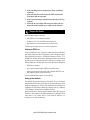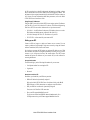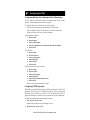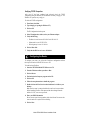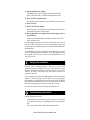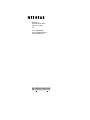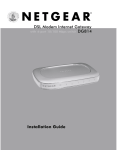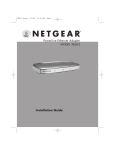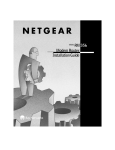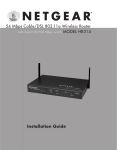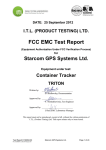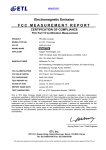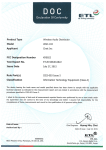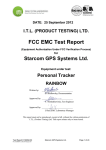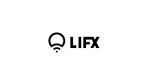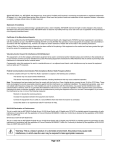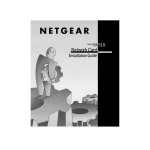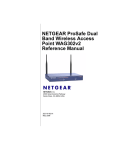Download Netgear RT338 User's Manual
Transcript
Start Here Congratulations on your purchase of a NETGEAR™ Model RT338 ISDN Router. This document provides instructions to get you connected to an ISDN Internet service line using the NETGEAR Model RT338 router and your personal computer. The document is only a quick reference guide. For more detailed information about installation and configuration, refer to Model RT338 ISDN Router Installation Guide included on the Model RT338 Resources CD. Product Illustration Front Panel The front panel of the Model RT338 router contains status LEDs. Refer to the illustration and table below for descriptions of the LEDs on the front panel of the router. Front Panel of the Model RT338 Router Phone LEDs LAN LEDs MODEL LAN PWR TEST LNK/ACT ISDN 100 Test LED D B1 B2 1 RT338 2 ISDN LEDs Power switch 9534FA Label Activity Description PWR (Power) On Power is supplied to the router. TEST Blinking/Off If this LED blinks during initialization and then turns off, the router is functioning properly. On Link has been detected on the LAN port. Blinking A data packet is being sent or received on the port. Off LAN is operating at 10 Mbps. On LAN is operating at 100 Mbps. D On Router is synchronized with the attached ISDN line. B1 On ISDN B channel is sending or receiving a call. B2 On 1 (Phone) On An analog device (telephone, fax, or modem) connected to the Phone 1 port is in use. 2 (Phone) On An analog device connected to the Phone 2 port is in use. LAN LNK/ACT (Link/Activity) 100 ISDN ISDN B channel is sending or receiving a call. Model RT338 ISDN Router Installation Guide Rear Panel Refer to this diagram to identify all the ports on the router when you attempt to make any connections. Rear Panel of the Model RT338 Router AC adapter outlet ISDN port POWER ISDN LAN MANAGER 12VDC LAN port PHONE 1 PHONE 2 RS-232 Manager port Power switch Phone ports 9535FA Installing the Hardware Refer to the following illustration and steps when connecting the router. Installing the Model RT338 Router ISDN wall connection POWER ISDN LAN 12VDC MANAGER PCs or hubs AC power adapter PHONE 1 PHONE 2 Phone or other analog devices Network manager (optional) Phone or other analog devices 9536FA To connect your router: 1. Connect your PC or hub to the LAN port: • Use the red crossover cable included to connect the router directly to a PC. • Use the white straight-through cable included to connect the router to a 10 Mbps or 100 Mbps hub or switch port. The router will sense the speed of the connected port and will automatically set its speed to match. Note: If you are using a 100 Mbps Fast Ethernet network or a mixed 10 Mbps/100 Mbps network, use Category 5 cabling (included). Model RT338 ISDN Router Installation Guide 2. Connect the analog devices to the phone ports (Phone 1 and Phone 2, respectively). 3. Connect the ISDN line from the router to the ISDN wall connection. Use the black cable that is provided. 4. Connect a network manager workstation to the RS-232 port. This step is optional. 5. Connect the DC power adapter cable to the power outlet on the rear panel of the switch and plug the power adapter into the wall outlet. Prepare the Router Do the following to prepare your router: • Order ISDN service from the phone company. • Configure your PC to use the TCP/IP networking protocol. • Order Internet service from an Internet service provider (ISP). The following section provides an overview of the requirements. Ordering an ISDN Line Contact the ISDN sales center of the phone company and order an ISDN Basic Rate Interface (BRI) phone line. In North America, provide the phone company with an ISDN ordering code (IOC). NETGEAR recommends codes IOC “U” or EZ-ISDN1 for the Model RT338 router. Additional information about ordering an ISDN line can be found in the Model RT338 ISDN Router Installation Guide. When the ISDN line is installed, make sure you have the following information: • ISDN directory number(s) • Service profile identifier numbers (SPIDs) (North America only) • Switch type and protocol of the switch (such as National ISDN NI-1) used at the telephone company (North America only) Order any additional ISDN or phone service at this time. Setting up Your Network The Model RT338 router uses the Internet Protocol (IP). To access the Internet using the Model RT338 router, all PCs must have TCP/IP installed and selected as their networking protocol. TCP/IP is built into Windows® 95, Windows 98, and Windows NT® but must be enabled and configured. Refer to “Configuring TCP/IP Properties” for instructions to install IP networking. In an IP network, all PCs must be assigned IP addresses. Most LANs use private IP addresses. These addresses are assigned automatically by the Model RT338 router whenever a PC reboots. Refer to “Using Private IP Addresses” for instructions to use private IP addressing. Model RT338 ISDN Router Installation Guide All PCs must also have other IP configuration information, including a subnet mask, a domain name server (DNS) address, and a default gateway address. This information is also assigned automatically by the Model RT338 router whenever a PC reboots. For more information about these parameters, refer to the Model RT338 ISDN Router Installation Guide. Using Private IP Addresses Using the DHCP protocol, the Model RT338 router assigns private IP addresses to all the PCs on your LAN (when the PC reboots). The Internet Engineering Task Force (IETF) reserves these addresses for use in private networks: • 192.168.0.1—local IP address for the router (This address also serves as the DNS address and default gateway address for all of the PCs.) • 192.168.0.2 through 192.168.0.32—IP addresses of your PCs • 255.255.255.0—subnet mask for your router and PC Setting up an ISP Contact an ISP and request a single-user Internet access account. You can connect a multiuser LAN through a single-user account by using the Network Address Translation (NAT) feature on the router. In a single-user account, the ISP assigns one registered IP address to use. With most accounts, this address is assigned dynamically each time you log in to the account, so you will not need to know the actual address. The NAT feature translates the private IP addresses of your network PC(s) to this address for accessing the Internet. Account Information The ISP should give you the following information for your account: • Local phone number for accessing the ISP • Login name • Password Questions to ask the ISP In addition, you should ask your ISP these questions: • Will the IP address be dynamically assigned? Refer to the Model RT338 ISDN Router Installation Guide on the Model RT338 Resources CD for instructions to configure a static IP address. • Will your DNS server address be dynamically assigned? If not, enter it in FirstGear’s ISP connection. • Does your ISP support Multilink Protocol? If you want to connect both ISDN B channels simultaneously for a 128 Kbps connection, your ISP must support Multilink Protocol. Model RT338 ISDN Router Installation Guide Configuring the PCs Configuring Windows 95 or Windows 98 for IP Networking All PCs must have an Ethernet adapter card installed and TCP/IP as their protocol. TCP/IP installation must be done manually. To configure Windows 95 or Windows 98 for IP networking: • Select the network properties from the Windows Control Panel. Find your Ethernet adapter, TCP/IP protocol, and Client for Microsoft Networks. If these do not exist, you must add them. To add an Ethernet adapter: a. b. c. d. e. Click on Add. Select Adapter. Click on Add (again). Select the manufacturer and model for the Ethernet adapter. Click on OK. To add TCP/IP: a. b. c. d. e. f. Click on Add. Click on Protocol. Click on Add (again). Select Microsoft. Select TCP/IP. Click on OK. To add a Client for Microsoft Networks: a. b. c. d. e. f. Click on Add. Click on Client. Click on Add (again). Select Microsoft. Select Client for Microsoft Networks. Click on OK. Restart your PC after making these changes. Configuring TCP/IP Properties NETGEAR recommends that you keep the default settings for the TCP/IP setup parameters, because your PC is configured to obtain its TCP/IP configuration information from a DHCP server on the LAN. The Model RT338 router is shipped preconfigured as a DHCP server and assigns the TCP/IP configuration. To obtain the configuration information from the router: 1. Turn on power to the router. Wait at least one minute before continuing to step 2. 2. Reboot each PC on your LAN. Model RT338 ISDN Router Installation Guide Verifying TCP/IP Properties After your PC has been configured and rebooted, check the TCP/IP configuration using the Windows 95 and Windows 98 utility winipcfg.exe. For Windows NT systems, use ipconfig.exe. To check the TCP/IP configuration: 1. From Start, select Run. 2. Type winipcfg (or ipconfig for Windows NT). 3. Click on OK. The IP Configuration window opens. 4. In the IP configuration window, select your Ethernet adapter. 5. Verify the following: • IP address is set at between 192.168.0.2 and 192.168.0.31. • Subnet mask is set at 255.255.255.0. • Default gateway is set at 192.168.0.1. 6. Click on More Info. 7. Verify that the DNS server is set to 192.168.0.1. Configuring the Router To configure your router, you will use the FirstGear™ configuration software that is provided on the Model RT338 Resources CD. To install and run FirstGear: 1. Insert the NETGEAR Model RT338 Resources CD. 2. From the Windows taskbar, open Start > Run. 3. Click on Browse. 4. Find and select the Setup.exe program on the CD. 5. Click on OK. 6. Follow the setup instructions to install the program. 7. Double-click on the FirstGear icon that should now be visible on your desktop. Make sure the router is connected and has been on for at least one minute before launching FirstGear. If the password has been changed from the default of “1234,” enter a new password. 8. Enter your ISDN information. Be sure to enter your directory numbers in the local format. Do not enter the area code unless it is required for local dialing. 9. Click on Next. Model RT338 ISDN Router Installation Guide 10. Wait for the ISDN test to complete. If the ISDN test fails, recheck your ISDN setup information and the physical connection. Refer to “Troubleshooting Information” below. 11. Enter your ISP account information. Enter the phone number for the ISP, as you would dial it from your location. 12. Click on Connect. 13. Wait for the ISP test to complete. If the ISP test fails, recheck your ISP account information. For help, refer to the troubleshooting section in this document. 14. Basic configuration is now complete. Either exit the program or click on Advanced Setup. Features for the Advanced Setup are described in the Model RT338 ISDN Router Installation Guide. For information about the data to be entered in each FirstGear screen, click on Help. If the ISDN or ISP test fails, refer to the troubleshooting section of this document and to the troubleshooting section in the Model RT338 ISDN Router Installation Guide. The Model RT338 router is now configured to provide Internet access for your LAN. For additional applications information, refer to the Applications folder on the Model RT338 Resources CD and on the NETGEAR Web site at: www.NETGEAR.com. Verifying the Installation When the router is configured correctly, it will place a call to the ISP automatically whenever a configured PC tries to access the Internet. The router disconnects from the ISP when the connection has been idle for a period of time. Therefore, the Dial-Up Networking, login, and disconnect processes are performed by the router. To access the Internet, launch a browser application (that is, Microsoft® Internet Explorer or Netscape Navigator). The B1 LED on the router illuminates, indicating that a call is being placed. Next, the LAN activity LEDs (TD and RD) blink, indicating communication between your router and your ISP. The browser then displays its opening page. This process may take up to a minute. After about five minutes of inactivity, the router disconnects the call. Troubleshooting Information FirstGear cannot find your router: • Check the Ethernet connection between your PC and router. The Link LED on your Ethernet card and the corresponding port LED on the router should be lit. • Power cycle the router. Wait 1 minute before starting FirstGear. Model RT338 ISDN Router Installation Guide ISDN connection test fails: • Check that you entered the directory numbers in a correct format. Do not enter the area code unless it is required. • Recheck your directory numbers, SPIDs, and switch type (North America only). • For North America: If the switch at your phone company is running the National ISDN (NI-1) protocol, select “National ISDN” rather than the switch model (Nortel, AT&T). ISP connection test fails: • Check that you entered the phone number in the correct format. Do not enter the area code unless required. Note: In some areas of North America only, you must dial an ISDN data call using 1+ (area code) or you will receive a 56K connection instead of a 64K connection. Router does not place a call when you launch your browser: • Make sure your PC has the router configured as its default gateway. Verify the gateway as described in the section “Verifying TCP/IP Properties” in this document. • If your PC launches the Dial-Up Networking program, change the Internet connection parameters: a. Access the Internet Control Panel. b. Select the Connection tab. c. Depending on the Dial-Up Networking program, either: • Uncheck the check box labeled “Connect to the Internet as needed.” • Uncheck the check box labeled “Connect to the Internet using a local area network.” Your router connects, but you cannot load any pages from the Internet: • Make sure your PC has one DNS server address configured. A DNS server is an Internet host that translates Internet names (such as “www” addresses) to numeric IP addresses. Typically, your ISP provides the addresses of one or two DNS servers for use. Follow the steps described in “Verifying TCP/ IP Properties” to verify that a DNS server address is present. The Model RT338 router is now configured to provide Internet access for your LAN. For additional applications information, refer to the Applications folder on the Model RT338 Resources CD and on the NETGEAR Web site at: www.NETGEAR.com. Model RT338 ISDN Router Installation Guide © 2000 by NETGEAR, Inc. All rights reserved. Trademarks NETGEAR™ is a trademark of NETGEAR, Inc. Windows® is a registered trademark of Microsoft Corporation. Other brand and product names are trademarks or registered trademarks of their respective holders. Information is subject to change without notice. Statement of Conditions In the interest of improving internal design, operational function, and/or reliability, NETGEAR reserves the right to make changes to the products described in this document without notice. NETGEAR does not assume any liability that may occur due to the use or application of the product(s) or circuit layout(s) described herein. Certificate of the Manufacturer/Importer It is hereby certified that the NETGEAR Model RT338 ISDN Router has been suppressed in accordance with the conditions set out in the BMPT-AmtsblVfg 243/1991 and Vfg 46/1992. The operation of some equipment (for example, test transmitters) in accordance with the regulations may, however, be subject to certain restrictions. Please refer to the notes in the operating instructions. Federal Office for Telecommunications Approvals has been notified of the placing of this equipment on the market and has been granted the right to test the series for compliance with the regulations. EN 55 022 Declaration of Conformance This is to certify that the NETGEAR Model RT338 ISDN Router is shielded against the generation of radio interference in accordance with the application of Council Directive 89/336/EEC, Article 4a. Conformity is declared by the application of EN 55 022 Class B (CISPR 22). Federal Communications Commission (FCC) Compliance Notice: Radio Frequency Notice This device complies with part 15 of the FCC Rules. Operation is subject to the following two conditions: • • This device may not cause harmful interference. This device must accept any interference received, including interference that may cause undesired operation. Note: This equipment has been tested and found to comply with the limits for a Class B digital device, pursuant to part 15 of the FCC Rules. These limits are designed to provide reasonable protection against harmful interference in a residential installation. This equipment generates, uses, and can radiate radio frequency energy and, if not installed and used in accordance with the instructions, may cause harmful interference to radio communications. However, there is no guarantee that interference will not occur in a particular installation. If this equipment does cause harmful interference to radio or television reception, which can be determined by turning the equipment off and on, the user is encouraged to try to correct the interference by one or more of the following measures: • • • • Reorient or relocate the receiving antenna. Increase the separation between the equipment and receiver. Connect the equipment into an outlet on a circuit different from that to which the receiver is connected. Consult the dealer or an experienced radio/TV technician for help. FCC Part 68 Compliance Statement This equipment complies with Part 68 of FCC Rules. All direct connections to telephone network lines must be made using standard plugs and jacks compliant with FCC Part 68. Canadian Department of Communications Radio Interference Regulations This digital apparatus (NETGEAR Model RT338 ISDN Router) does not exceed the Class B limits for radionoise emissions from digital apparatus as set out in the Radio Interference Regulations of the Canadian Department of Communications. Règlement sur le brouillage radioélectrique du ministère des Communications Cet appareil numérique (NETGEAR Model RT338 ISDN Router) respecte les limites de bruits radioélectriques visant les appareils numériques de classe B prescrites dans le Règlement sur le brouillage radioélectrique du ministère des Communications du Canada. Bestätigung des Herstellers/Importeurs Es wird hiermit bestätigt, daß das Model RT338 ISDN Router gemäß der im BMPT-AmtsblVfg 243/1991 und Vfg 46/1992 aufgeführten Bestimmungen entstört ist. Das vorschriftsmäßige Betreiben einiger Geräte (z.B. Testsender) kann jedoch gewissen Beschränkungen unterliegen. Lesen Sie dazu bitte die Anmerkungen in der Betriebsanleitung. Das Bundesamt für Zulassungen in der Telekommunikation wurde davon unterrichtet, daß dieses Gerät auf den Markt gebracht wurde und es ist berechtigt, die Serie auf die Erfüllung der Vorschriften hin zu überprüfen. Model RT338 ISDN Router Installation Guide NETGEAR, Inc. 4500 Great America Parkway Santa Clara, CA 95054 USA Phone: 1-888-NETGEAR E-mail: [email protected] http://www.NETGEAR.com *M1-RT338NA-3*