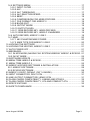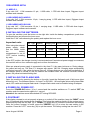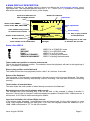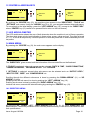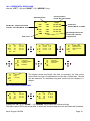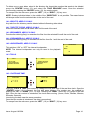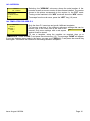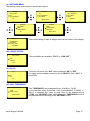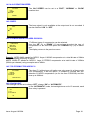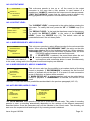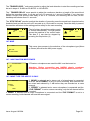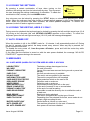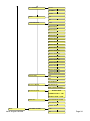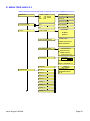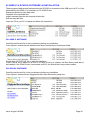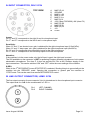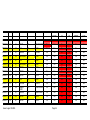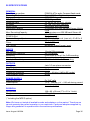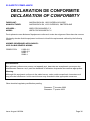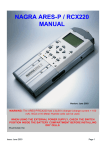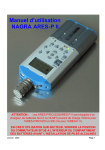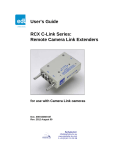Download Nagra Battery Charger 2019 602 150 User's Manual
Transcript
NAGRA ARES-P II MANUAL Version: August 18 2004 WARNING: The ARES-P/RCX220/ARES-P II has a built-in charger (charge current = 100 mA, ARES-P II = 300mA). NiCd or Ni-Metal-Hydride cells can be used. WHEN USING THE EXTERNAL POWER SUPPLY, CHECK THAT THE CHARGER SWITCH INSIDE THE BATTERY COMPARTIMENT IS “OFF” BEFORE INSTALLING DRY CELLS. PN 2019 602 150 CONTENTS Page 1DELIVERED WITH: ....................................................................................... 4 1.1 ARES-P II. ............................................................................................. 4 1.2 DELIVERED WITH ARES-P. .................................................................. 4 1.3 DELIVERED WITH RCX220. .................................................................. 4 2 INSTALLING THE BATTERIES..................................................................... 4 3 INSTALLING THE FLASHCARD. .................................................................. 4 4 POWER ON, POWER OFF........................................................................... 4 5 CONTRAST. ................................................................................................ 4 6 BUTTONS. .................................................................................................. 5 7 ARES-P, RCX220, ARES-P II DIFFERENCES............................................... 5 8 FIRST TIME SWITCH ON. ............................................................................ 5 9 MAIN DISPLAY DESCRIPTION. ................................................................... 6 Status of the ARES-P ................................................................................... 6 10 RECORD (2, 2bis), REWIND (3), STOP (4), PLAY (5), FORWARD (6) KEYS 7 10.1 RECORD KEY (2, 2bis) ........................................................................ 7 10.2 REWIND KEY (3) AND FORWARD KEY (6) .......................................... 7 10.3 STOP KEY (4)...................................................................................... 8 10.4 PLAY KEY (5) ...................................................................................... 8 11 LEVEL ADJUSTMENT................................................................................ 8 11.1 OUTPUT LEVEL ADJUSTMENT........................................................... 8 11.2 INPUT LEVEL ADJUSTMENT............................................................... 8 11.3 THRESHOLD ADJUSTMENT ............................................................... 9 12 CENTER & ARROW KEYS........................................................................10 13 LED MODULOMETER...............................................................................10 14 MAIN MENU. ............................................................................................10 14.1 DIRECTORY MENU. ...........................................................................10 14.1.1 HORIZONTAL SCROLLING. .........................................................12 14.1.2 VERTICAL SCROLLING. ..............................................................12 14.1.3 QUIT DIRECTORY. ......................................................................13 14.1.4 TITLING, ARES-P & RCX220 MODE ONLY. ..................................13 14.1.5 ERASING TAKE(S), ARES-P & RCX220 ONLY. .............................13 14.1.6 DELETE, ARES-P II ONLY. ...........................................................14 14.1.7 DELETE TO END, ARES-P II ONLY. .............................................14 14.1.8 RENUMBER, ARES-P II ONLY. .....................................................14 14.1.9 RENUMBER ALL, ARES-P II ONLY. ..............................................14 14.2 LOUDSPEAKER, ARES-P II ONLY. .....................................................14 14.3 TOOLS. ..............................................................................................14 14.3.1 DATE AND TIME. .........................................................................14 14.3.2 CARD FORMATTING. ...................................................................15 14.3.3 FORMAT REPAIRING. ..................................................................15 14.3.4 PROGRAM SELECT. ....................................................................15 14.3.5 CONTRAST. .................................................................................15 14.3.6 VERSION. ....................................................................................16 14.4 TEMPLATES FOR ARES-P II. .............................................................16 Issue: August 18 2004 Page 2 14.5 SETTINGS MENU. ..............................................................................17 14.5.1 INPUT FILTER. .............................................................................17 14.5.2 ALC..............................................................................................17 14.5.3 ALC THRESHOLD. .......................................................................17 14.5.4 ALC REACTION SPEED. ..............................................................18 14.5.5 BEEP. ..........................................................................................18 14.5.6 COMPRESSION FOR ARES-P/RCX220. .......................................18 14.5.7 FILE FORMAT FOR ARES-P II. .....................................................18 14.5.8 BACKLIGHT. ................................................................................18 14.5.9 OUTPUT MODE. ..........................................................................19 14.5.10 OUTPUT LEVEL. ........................................................................19 14.5.11 SIDE RECORD KEY, ARES-P/RCX220. .......................................19 14.5.12 SIDE RECORD KEY, ARES-P II MARKERS. ................................19 14.6 AUTO RECORD, ARES-P II ONLY.......................................................19 14.7 MIKE ..................................................................................................20 14.7.1 48V PHANTOM MIKE POWER. .....................................................20 14.7.2 MIKE TYPE FOR ARES-P II ONLY. ...............................................20 15 LOCKING THE SETTINGS. .......................................................................21 16 LOCKING THE KEYPAD, ARES-P II ONLY. ...............................................21 17 AUTO POWER OFF ..................................................................................21 18 MESSAGES..............................................................................................21 18.1 IN NFS MODE (NAGRA FILE SYSTEM USED BY ARES-P & RCX220 ..21 18.2 IN FAT MODE .....................................................................................22 19 SOFTWARE UPDATE ...............................................................................22 20 MENU TREE ARES-P & RCX220...............................................................23 21 MENU TREE ARES-P II ............................................................................25 22 ARES-P & RCX220 SOFTWARE & INSTALLATION....................................29 22.1 ARES-P SOFTWARE ..........................................................................29 22.2 RCX220 SOFTWARE ..........................................................................29 23 ARES-P II ON PC OR MAC (FAT 16 MODE) ..............................................30 24 INPUT CONNECTOR, DIN 12 PIN .............................................................31 25 LINE OUTPUT CONNECTOR, LEMO 2 PIN ...............................................31 26 FLASH CARDS COMPATIBILITY, LINEAR AND STRATA...........................32 27 FLASH CARDS COMPATIBILITY, ATA AND COMPACT ATA. ....................33 28 SPECIFICATIONS ....................................................................................35 29 SAFETY/COMPLIANCE ............................................................................36 Issue: August 18 2004 Page 3 1DELIVERED WITH: 1.1 ARES-P II. 5 dry cells “AA”, 1 DIN connector 12 pin, 1 USB cable, 1 CDR with Ares Import, Digigram Import software and manuals. 1.2 DELIVERED WITH ARES-P. 5 dry cells “AA”, 1 DIN connector 12 pin, 1 carrying strap, 1 CDR with Ares Import, Digigram Import software and manuals. 1.3 DELIVERED WITH RCX220. 5 dry cells “AA”, 1 DIN connector 12 pin, 1 carrying strap, 1 USB cable, 1 CDR with Ares Import, Digigram Import software and manuals. 2 INSTALLING THE BATTERIES. To open the machine, push the button on the right side. Inside the battery compartiment, push down the black button and remove the inner cover. Install the 5 “AA” cells observing the polarity and replace the inner cover. Important note: When using the external power supply, check that the switch inside the battery compartiment is set to “OFF” before installing dry cells. Batt. Type Capacity Charging time Record mode Manufactory NimH 1300 mAh 05h30 06h00 GP NimH 2300 mAh 10h00 11h30 Sanyo x 11h10 Panasonic, Alkaline Dry cells In the OFF position, the charger circuitry is not activated and if an external power supply is connected, the machine will run from external supply and not from the batteries. When an external power supply is connected to the Ares -P II, the green led turns on. During charge, the yellow led turns on. The Ares -P II charges with approx. 300 mA. Charging stops automatically (yellow led turns off). If the yellow led never turns off, it means that one ore more cells are defective. If the charger switch is turned on and no batteries are installed while the machine receives external power, the yellow led starts blinking fast. 3 INSTALLING THE FLASHCARD. Open the machine by pressing the button on the side. Insert the flashcard push it fully home (eject button fully out). The software version, for Ares-P or RCX220, 1.20 and higher allows using linear flash cards, ATA cards and compact flash cards. Compact flash cards must be installed using an adapter. 4 POWER ON, POWER OFF. Press the “POWER ON” button (1) for 1 second and the machine switches on. To switch “OFF” the machine push the same button again for 1 second. Attention: the machine cannot be switched OFF during RECORD. 5 CONTRAST. If the display contrast is not set properly at pow er on, switch off the machine, keep the “RIGHT” arrow key (12) pressed while turning on the machine. This brings the machine directly to the contrast menu. Adjust step-by-step with the “UP” (9) or “DOWN” (11) arrow keys to increase or decrease accordingly. Once the correct contrast is found, press the “CENTER” key (13) to store the new setting in the machine. Press the “LEFT” arrow key (10) to quit the menus. The factory setting has the value “32”. Issue: August 18 2004 Page 4 6 BUTTONS. 1 2 3 4 5 6 7 8 9 10 11 12 13 Power ON / OFF + 2 bis Record, Marker key Rew ind, skip backwards key Stop key Play key Forward, skip forwards key Reduce input sensitivity or playback level key Increase input sensitivity or playback level key Up arrow key or increase output level key Left arrow key Down arrow key or reduce output level key Right arrow key Other menu or execute key 7 ARES -P, RCX220, ARES-P II DIFFERENCES. ARES- P: Has no USB connector. The card is formatted “Linear File” non-compatible directly with Windows except if the Ares Import software is used. The recorded files can be G.722 or MPEG 1 layer II. Maximum bitrate is 192kb/s 48kHz stereo (96kb/s per channel). RCX220: Is equipped with an USB 1.1 connector. Windows recognizes the machine as an external sound card. Import of files over USB can only be made via RcxLoad (Digigram software). The card is formatted “Linear File” non-compatible directly with Windows except if the Ares Import software is used. The recorded files can be G.722 or MPEG 1 layer II. Maximum bitrate is 192kb/s 48kHz stereo (96kb/s per channel). ARES- P II: Is equipped with a USB 1.1 connector. In the ARES-P II mode only, the machine is recognized as an external removable hard drive. It also has a built-in speaker, Phantom power and accepts compact micro-drives up to 2 GB. Without any software options installed, the card is formatted “FAT 16” and is directly compatible with Windows or Mac O/S. The recorded files are Broadcast Wave Format (xxx.wav). Only PCM can be recorded (not compressed). If equipped with the software option I, the machine emulates also an ARES-P. In the ARES- P II mode, compressed MPEG files can be recorded. In the ARES- P II mode, the maximum bit rate becomes 384kb/s 48kHz stereo. Only ATA or Compact flash cards can be used in the ARES-P II mode. If equipped with software option I & II, the machine also emulates an RCX220. This means that in the RCX220 mode, via USB, Windows recognizes the machine as an external soundcard and in the ARES- P II mode as an external removable hard drive. Important note: When making linear recordings (WAV) the range of media that can be used is restricted. The card must be capable of writing data at high speed. A stereo recording at 48kHz requires a data rate of 2 x 16 bits x 48000 sampling frequency divide by 8 bits per Byte gives a data rate of 192 kBytes per second. 8 FIRST TIME SWITCH ON. This is only important in the case of an ARES- P II. Once the batteries have been installed, the machine will switch on in the ARES-P II mode (FAT 16). The display will show a picture of a cylinder with the word “FAT” for several seconds. To change the mode to ARES-P or RCX220 (if minimum the soft 1 package is included) jump to page 15 Paragraph 14.3.4 PROGRAM SELECT before continuing. Issue: August 18 2004 Page 5 9 MAIN DISPLAY DESCRIPTION. Attention: At power on, the display below is shown, but without the level bargraph indicator on the right-hand side. This bargraph appears when the “+” or “-” button (8 or 7) is pressed. It disappears after a few seconds to improve the clarity of the display. Input level indication for Left and Right channel Headroom indicator Input level 1 2 Status of the ARES-P STOP, PLAY, REC, FWD, RWD -21 -9 Battery status +9 IN 007 0:00 Level adjustment - 20DB Take number and position in minutes and seconds Status of the flashcard 0 Level setting Stop or play position on the flashcard 12 TAKES R: 8:08 LOW BATTERY Total number of recorded takes Messages Remaining time on the card in minutes and seconds Status of the ARES-P “STOP” “RECORD” “PLAY” “SEARCH FORWARD” “SEARCH BACKWARD” ARES- P is in STAND BY mode ARES- P is in RECORD mode ARES- P is in PLAY mode ARES- P is playing fast forwards ARES- P is playing fast backwards Take number and position in minutes and seconds This is the physical playback position. The example shows that playback will start at the beginning of take 7 (0 minutes, 0 seconds). Stop or play position on the flashcard The marker shows the exact playback position, take 7 at 0 minutes, 0 seconds. Status of the flashcard The full length of the bargraph corresponds to the total memory of the inserted flashcard. The black area shows how much memory was already used for recording. The clear area shows the remaining memory. Total number of recorded takes This area shows the total number of takes already recorded on the flashcard. Remaining time on the card in minutes and seconds This indicates how much recording time is left on the card. In this example, it shows 8 minutes, 8 seconds. If the bit-rate is changed, it will automatically be updated. Example 8:08 if 128kb/s was set, it will become 16:16 if the bit-rate was changed to 64kb/s. Input level indication for Left and Right channel In the stereo mode, bargraph 1 corresponds to the left channel and 2 to the right channel. In mono mode, both bargraphs indicate the input level. From 0db, the bargraph shows the headroom up to +9dB. +9dB corresponds to “FF” for the AD converter. Issue: August 18 2004 Page 6 Messages This is the area for messages, such as “LOW BATTERY”, CARD FULL, NO CARD, etc. A beep in the headphones corresponds to an arrival of a message on the display. Battery status When the battery icon shows full, it indicates the batteries are fully charged. Full corresponds to a voltage measurement of 6.28V or higher. Each step corresponds to 0.256V. When the voltage drops below 5V, a warning beep is heard in the headphones and the message “LOW BATTERY” appears in the display. When the voltage drops below 4.5V the machine automatically switches off. Fully charged Ni Metal Hydride batteries of 1300 mAh capacity will power the recorder for approximately 3 hours and 15 minutes. Level Adjustment This bargraph only appears on the screen during the adjustment of the input sensitivity, the output level or the ALC threshold adjustment. If no adjustment is made it will disappear after a few seconds. Simultaneously, the level setting in dB’s as well as the kind of adjustment “IN”, “OUT” or “THR” will appear on the display. 10 RECORD (2, 2bis), REWIND (3), STOP (4), PLAY (5), FORWARD (6) KEYS 10.1 RECORD KEY (2, 2bis) For ARES-P or RCX220 mode. A valid formatted card must be fitted and the machine switched ON. To start recording, the “RECORD” key (2) or (2bis) can be pressed, even if the machine was in “PLAY” mode or is in one of the submenus. The “RECORD” keys will not work if the machine is deleting a take or formatting the card. If during record the “RECORD” key is pressed again, a new take is automatically created. This function is used for “MARKING” the audio during record. For ARES-P II mode . In addition to the above mentioned functions, the same button can be used for adding markers during record or playback, inside a single file. This depends on the settings made in the “SIDE KEY” sub menu. During record, the front LED as well as the red LED on the keyboard turn ON. During record, the “POWER” key is disabled. 10.2 REWIND KEY (3) AND FORWARD KEY (6) These keys have two functions called “SKIP” backwards or forwards and “REWIND” or “FORWARD”. SKIP. For ARES-P or RCX220 mode. In “STOP” mode: To jump take-by-take, pressing briefly on the “<<” or “>>” keys will decrement or increment the take position. In “PLAY” mode: To jump to other takes on the card, press twice in quick succession the “<<” or “>>” to decrement or increment the take number. IMPORTANT: Only takes with the same compression as the current settings of the machine can be played back using the SKIP buttons. All other takes with a different compression cannot be selected. For ARES-P II mode. If the recording contains “markers” then these keys will jump to the next (or previous) marker position. Issue: August 18 2004 Page 7 FORWARD SEARCH & BACKWARD SEARCH. This function can be executed in “STOP” or “PLAY” mode. Once the “>>” or “<<”key is pressed for more than 0.5 seconds, the machine starts “FORWARD or BACKWARDS SEARCH” at 4 times nominal speed. The longer the button is pressed, the search speed increments up to 128 times nominal speed. When the button is released, the search stops and it returns to its previous function (STOP or PLAY). 10.3 STOP KEY (4) When this key is pressed during record or playback, the machine stops recording or playing and returns to the “EE” mode. The “EE” mode means that the input signal is fed to the output. This button can also be used as the “PAUSE” key during playback. 10.4 PLAY KEY (5) After a record session pressing the “PLAY” key, immediately plays back the last recorded take. After power on pressing “PLAY” will resume playback from its last position before power down, as long as the batteries are installed. 11 LEVEL ADJUSTMENT 11.1 OUTPUT LEVEL ADJUSTMENT During the “STOP” or “RECORD” mode, the output level can be adjusted by the “UP ARROW” key (9) to increase or the “DOWN ARROW” key (11) to decrease. Once one of these keys is pressed, an additional bargraph on the right side of the display appears, indicating “OUT”, showing the current position of the adjustment. “0dB” corresponds to maximum output level, -“59dB” corresponds to minimum output level and “OFF” corresponds to mute of the output signal. The setting of the output level can also be stored in the machine in such a way that every time the machine is switched ON, it will take the same “DEFAULT LEVEL ” output adjustment (See “SETTINGS MENU, OUTPUT LEVEL ”). During the “PLAY” mode, the output level can be adjusted either by the “UP & DOWN ARROW” keys (9 & 11) or the “+” and “-“keys (8 & 7). 11.2 INPUT LEVEL ADJUSTMENT During “STOP” or “RECORD”, the input level can be adjusted by pressing the “+” (8) or “-“ (7) keys to increase or decrease the input sensitivity. Once one of these keys is pressed, an additional bargraph on the right side of the display appears, indicating “IN”, corresponding to the current setting. “74dB” corresponds to maximum input gain, “133dB” corresponds to minimum input gain and “OFF” corresponds to muting of the input signal. If the input sensitivity is adjusted for “74dB”, it means that if the input signal at 74dB SPL will be recorded at a 0dB level. Level Adjustment in the stereo mode (FAT 16 only) When in the sub menus the “MIKE” is set to “STEREO”, the left and right channel can be adjusted separately. Holding the left arrow key (10) and adjusting the input sensitivity will only adjust the left channel. Holding the right arrow key (12) and adjusting the input sensitivity will only adjust the right channel. When the input sensitivity between the 2 channels is not identical, the display will automatically show both input sensitivity levels. 1 2 -21 -9 0 007 In +9 0:00 84 dB/94 dB 12 Takes Issue: August 18 2004 R: 8:08 Page 8 As shown on the picture, the red indications correspond to the left channel, the blue indications correspond to the right channel. If no left or right arrow is pressed during the input sensitivity adjustment, both channels will be adjusted simultaneously and keep the same delta until one of the channels is reaching max. or min. level. 11.3 THRESHOLD ADJUSTMENT The “THRESHOLD” adjustment permits selection of the size of the compression zone. It is the lower limit setting of the zone that will be automatically amplified during a silent period. The “ALC” works in a range of 42dB (from 74dB to 116dB). If the “THRESHOLD” is set to 104dB, signals of 104dB and higher (max. 116dB) will be recorded at 0dB level (between –2dB and –6dB for a stable signal). A signal of 90dB will be recorded at –14dB (104dB – 90dB). If “ALC” (Automatic Level Control) is “ON” and the “ALC THRESHOLD” is set to “USING +/- KEYS” (see SETTINGS MENU, ALC THRESHOLD), the threshold during “RECORD” or “STOP” can be adjusted by pressing the “+” or “-“ keys (8 or 7). Once one of these keys is pressed, an additional bargraph on the right side of the display, indicating “THR” appears, showing the current position of the adjustment. “74dB” corresponds to maximum threshold level, “104dB” corresponds to minimum threshold level. Issue: August 18 2004 Page 9 12 CENTER & ARROW KEYS 1 2 -21 -9 0 007 +9 0:00 DIRECTORY TOOLS 12 TAKES R: DIRECTORY TOOLS SETTINGS 8:08 By pushing the “CENTER” key (13), the machine gives access to the “DIRECTORY”, “TOOLS” and “SETTINGS” sub-menus. Using the “ARROW” keys (9 to 12), you navigate between those sub-menus. To move back to the initial display, press the “LEFT ARROW” key (10) (except in the “DIRECTORY” where “CENTER” key (13) needs to be pressed first to return to the sub-menus). 13 LED MODULOMETER The LED modulometer shows the sum of both channels when the machine is set to Stereo operation. The three leds give a quick visual indication in three colors, green, yellow and red. They light at levels of – 21, -9 and 0 dB respectively. Normal operation is with the yellow led on and occasionally the red led peaks. 14 MAIN MENU. By pressing the “CENTER” key (13), the main menu appears on the display. 1 2 -21 -9 0 001 +9 0:00 DIRECTORY TOOLS 12 TAKES R: 8:08 The “DIRECTORY” gives access to all the information of the recorded files on the flashcard. If “TOOLS” is selected, other sub menus can be selected: “DATE & TIME”, “CARD FORMATTING”, “FORMAT REPAIRING”, ”PROGRAM SELECT” and “VERSION”. If “SETTINGS” is selec ted, several other sub-menus can be selected such as: “OUTPUT LEVEL ”, “INPUT FILTER”, “BEEP” and “COMPRESSION” etc. Scrolling through the different sub-menus is done by pressing the “DOWN ARROW” (11) or “UP ARROW” (9) keys. Escaping from the sub-menu’s is done by pushing the “LEFT” ARROW” key (10). Entering a sub-menu is done by pushing the “RIGHT ARROW” key (12). Inside a sub-menu, execute the selected setting by pressing the “CENTER” key (13). 14.1 DIRECTORY MENU. 1 2 -21 -9 0 001 +9 0:00 DIRECTORY TOOLS 12 TAKES R: 000 001 002 003 END 000 0.00 1.25 3.48 4.24 48.32 0.00 12 / 03 / 00 12 / 03 / 00 13 / 03 / 00 13 / 03 / 00 8:08 By using the “UP”, “DOWN”, “LEFT”, “RIGHT ARROW” keys ( 9, 11, 10, 12), once “DIRECTORY” has been selected, it becomes possible to scroll vertically and horizontaly to view all the recorded files and their specifications. Issue: August 18 2004 Page 10 If the marker has a “? ” shape, it means that the take compression is the same as the current settings of the machine. If the marker has a “>” shape, it means that the take compression is different from the current settings of the machine. In the latter case, if the “PLAY” button” (5) is pressed, the corresponding compression will be automatically loaded in the DSP, and play starts. If the marker is in front of one of the audio takes, the “PLAY”, “STOP”, “FWD” and “RWD” function keys (3,4,5 &6) become active. If the “RECORD” button (2 or 2bis) is pressed, the display returns to the main screen and the recording starts. Issue: August 18 2004 Page 11 14.1.1 HORIZONTAL SCROLLING. Use the ”LEFT” (10) and “RIGHT” (12) “ARROW” keys. Current position inside the selected file Selected file No File No 001, length 1minute 25 seconds, recorded March 12, 2000 000 001 002 003 END 002 0.00 1.25 3.48 4.24 48.32 1.30 12 / 03 / 00 12 / 03 / 00 13 / 03 / 00 13 / 03 / 00 Remaining time on the card at the selected compression End of list 000 001 002 003 END 000 0.00 1.25 3.48 4.24 48.32 0.00 12 / 03 / 00 12 / 03 / 00 13 / 03 / 00 13 / 03 / 00 000 001 002 003 END 000 001 002 003 END 000 001 002 003 END 002 3.48 12 / 03 / 00 10 : 41 12 / 03 / 00 10 : 55 13 / 03 / 00 11 : 25 13 / 03 / 00 14 : 19 002 3.48 < NO TITLE > FOOTBALL GAME IN < NO TITLE > ACCIDENT 002 3.48 < NO TITLE > PARIS < NO TITLE > 000 001 002 003 END Format file, created March 12, 2000 000 001 002 003 END 002 3.48 FORMAT CARD MPEG 192 / 48 ST. MPEG 128 / 24 ST. G.722 002 3.48 < NO TITLE > GAME IN PARIS < NO TITLE > The display shows the length, the date of recording, the time at the record start, the type of compression and the title of each take. The title can be maximum 31 characters long and scrolls over the display in 3 stages. 14.1.2 VERTICAL SCROLLING. 000 001 002 003 END 000 0.00 1.25 3.48 4.24 48.32 0.00 12 / 03 / 00 12 / 03 / 00 13 / 03 / 00 13 / 03 / 00 000 001 002 003 END 000 0.00 1.25 3.48 4.24 48.32 0.00 12 / 03 / 00 12 / 03 / 00 13 / 03 / 00 13 / 03 / 00 Pushing the “UP” (9) or “DOWN” (11) “ARROW” keys makes the vertical scrolling. The take number 000 is the format take. It shows the time and date when the card was last formatted. Issue: August 18 2004 Page 12 14.1.3 QUIT DIRECTORY. 000 001 002 003 END 000 0.00 1.25 3.48 4.24 48.32 0.00 12 / 03 / 00 12 / 03 / 00 13 / 03 / 00 13 / 03 / 00 1 2 -21 -9 0 002 +9 0:00 QUIT DIRECTORY TAKE ERASURE 3 TAKES R: 48:32 To escape from the “DIRECTORY”, press the “CENTER” button (13) once followed by the “RIGHT” arrow key (12). The display returns to “STATUS” display. 14.1.4 TITLING, ARES-P & RCX220 MODE ONLY. Titles can be added to the format file (000) and each sound file for identification purposes. In the “DIRECTORY”, select the take for a new title. Press the “CENTER” key once and the following display appears: TITLE TAKE 036 Select “TAKE TITLING”. STOP PLAY >> REC. QUIT DIRECTORY TAKE TITLING KEY = ESCAPE KEY = DELETE KEY = INSERT KEY = WRITE IT Pressing the “STOP” key returns the display to the “DIRECTORY”. Characters can be selected with the “UP” and “DOWN” keys. To enter the selected character, press the “CENTER” key. To delete a character, highlight the corresponding character with the “LEFT ARROW” or “RIGHT ARROW” keys and press the “PLAY” key. To insert a character, highlight the corresponding character for the insertion area and press the “>>” key. All characters from the highlight position will be shifted one space. To record the title on the flashcard, press the “RECORD” key once. ATTENTION: Once a title is added to a recording, it cannot be altered in any way on a linear flash card. Titles on ATA cards can be modified. If during titling, the “RECORD” key is pressed twice, the title will be recorded and the machine starts a new audio record. If during “TITLING” the “RECORD” button on the side of the machine is pressed, audio record starts immediately and the title is not rec orded. 14.1.5 ERASING TAKE(S), ARES-P & RCX220 ONLY. Example: take 2 and higher take numbers 000 001 002 003 END 000 0.00 1.25 3.48 4.24 48.32 0.00 12 / 03 / 00 12 / 03 / 00 13 / 03 / 00 13 / 03 / 00 TAKE ERASURE QUIT DIRECTORY TAKE ERASURE QUIT DIRECTORY TAKE ERASURE TAKE ERASURE ERASE TAKE 2 TO END OF CARD ? ERASE TAKE 2 TO END OF CARD ? PRESS CENTER KEY. ERASING . . . 100% ERASE COMPLETE Issue: August 18 2004 Page 13 To delete one or more takes, select in the directory the lowest take number that needs to be deleted, press the “CENTER” button (13) and select the “TAKE ERASURE” menu. Once the selection confirmed by pressing the “CENTER” button (13), the erasing starts. To escape from the sub-menu, press the “LEFT” (10) or “RIGHT” (12) key once. NOTE: Erasing individual takes in the middle of the “DIRECTORY” is not possible. The erase feature will always erase from the selected take to the end of the card. 14.1.6 DELETE, ARES-P II ONLY. Any take from the directory can be deleted without influencing other takes. 14.1.7 DELETE TO END, ARES-P II ONLY. Erase the selected take and all takes after until the end of the card. 14.1.8 RENUMBER, ARES-P II ONLY. Permits after deleting file(s) to renumber the files from the selected file until the end of the card. 14.1.9 RENUMBER ALL, ARES-P II ONLY. Permits after deleting file(s) to renumber all the files from file 1 until the end of the card. 14.2 LOUDSPEAKER, ARES-P II ONLY. LOUDSPEAKER This switches “ON” or “OFF” the internal loudspeaker. NOTE: The internal loudspeaker can only be used in the playback mode. OFF ON ON 14.3 TOOLS. TOOLS DATE & TIME CARD FORMATTING FORMAT REPAIRING TOOLS FORMAT REPAIRING PROGRAM SELECT VERSION several sub-menus are available. 14.3.1 DATE AND TIME. DATE & TIME 12 : 30 : 00 7 : 05 : 00 DATE & TIME H HH:MM:SS 7 : 05 : 00 Selecting “DATE & TIME” gives access to change the time and date of the real time clock. Once the “CENTER” button (13) is pressed, the first digit starts blinking. The number can be modified by pushing the “UP” or “DOWN” (9 or 11) keys. Pressing the “RIGHT” arrow key (12) jumps to the next digit. Once the last number is introduced, the clock starts running. (Hours, Hours, Minutes, Minutes, Seconds, Seconds) Introducing the date uses the same procedure. Once the last number is introduced, the date is memorized. To escape from the sub-menu, press the “LEFT” (10) or “RIGHT” (12) key once. Issue: August 18 2004 Page 14 14.3.2 CARD FORMATTING. CARD FORMATTING CARD FORMATTING CARD PRESENT. PRESS CENTER KEY. CARD FORMATTING CARD PRESENT. CARD NOT EMPTY. CARD PRESENT. FORMATTING . . . RIGHT KEY TO CONFIRM. 100% FORMAT COMPLETE. PRESS ANY KEY. Execute by pressing the “RIGHT” arrow key (12) and the card formatting will begin. Once the formatting is finished, the display returns to the previous menu. To escape from the sub-menu, press the “LEFT” (10) or “RIGHT” (12) key once. When the format command is executed, “CARD NOT EMPTY” appears if one or more takes are on the card (including format take 000). 1 2 14.3.3 FORMAT REPAIRING. -21 If during record, the card was removed (or batteries removed), an “UNCLOSED FILE” will be left on the card. This utility allows the user to close this file correctly. ”FORMAT CORRUPTED” will be shown. FORMAT REPAIRING FORMAT REPAIRING UNCLOSED FILE. RECOVER ? UNCLOSED FILE. RECOVER ? PRESS CENTER KEY. RECOVER COMPLETE. -9 0 003 +9 0:00 FORMAT CORRUPTED FORMAT REPAIRING NO FORMAT PROBLEMS. Follow the instructions on the display to recover the take. The last recorded file will be closed at the end of the memory of the card. The remaining time becomes 0 min. 0 sec. To escape from the sub-menu, press the “LEFT” (10) or “RIGHT” (12) key once. 14.3.4 PROGRAM SELECT. PROGRAM SELECT FAT 16 FILE SYST. NAGRA FILE SYST. NAGRA FILE SYST. The program select permits to swap between the 2 recording modes “FAT 16” mode (ARES- P II) or “NAGRA” mode (ARES- P or RCX220) compressed files. To escape from the sub-menu, press the “LEFT” key (10) once. 14.3.5 CONTRAST. CONTRAST TEST 34 CURRENT CONTRAST = 36 This menu permits to adjust the contrast of the display. Pressing the “UP” (9) or “DOWN” (11) key changes the current contrast. Pressing the “CENTER” key (13) stores the contrast settings as a default value at power on. DEFAULT CONTRAST = 33 To escape from the sub-menu, press the “LEFT” key (10) once. Issue: August 18 2004 Page 15 14.3.6 VERSION. ARES-P II S/N : 123456789 SOFT (FAT): Vx.xx AUDIO BOARD: 2 SOFTWARE OPTIONS: #1 #2 Selecting the “VERSION” sub-menu shows the serial number of the recorder as well as current version of the software installed. The version shown in this picture corresponds to the version for the “FAT” mode. Turning on the machine in the “NFS” mode will show the “NFS” version. To escape from the sub-menu, press the “LEFT” key (10) once. 14.4 TEMPLATES FOR ARES-P II. Only the Ares-P II can store and recall 4 different templates. To have an overview of the different sub-menu settings that can be stored, refer to the menu tree at the end of this X X X manual. Only menu settings with a red square ON against it can be stored. To use a template, setup the machine as required, then go to “TEMPLATES”, select “STORE 1” and press the execute key (13). The message “DONE” will appear. If now any changes were made in the setup, you can go to “RECALL 1” and press the execute key once again. This returns the machine to the settings stored in template 1. TEMPLATES RECALL 4 STORE 1 STORE 2 Issue: August 18 2004 Page 16 14.5 SETTINGS MENU. The settings menu gives access to several sub-menus. SETTINGS SETTINGS INPUT FILTER ALC ALC THRESHOLD SETTINGS ALC ALC THRESHOLD ALC SPEED ON ALC THRESHOLD ALC SPEED BEEP NORMAL USING +/- KEYS SETTINGS SETTINGS ALC SPEED BEEP COMPRESSION BEEP COMPRESSION BACKLIGHT ON SETTINGS MPEG 128/48 The current setting of each is always shown at the bottom of the display. COMPRESSION BACKLIGHT OUTPUT LEVEL AUTOMATIC 14.5.1 INPUT FILTER. INPUT FILTER Two possibilities are available: “FLAT” or “LOW CUT”. FLAT LOW CUT FLAT 14.5.2 ALC. ALC ON OFF From this sub-menu, the “ALC” can be switched “ON” or “OFF”. It is highly recommended to switch on the “LOW CUT” filter if “ALC” is turned ON. ON 14.5.3 ALC THRESHOLD. ALC THRESHOLD -74 DB USING +/- KEYS USING +/- KEYS Issue: August 18 2004 The “THRESHOLD” can be adjusted from –104 dB to –74 dB. In this case the “+”key (8) and the “-“key (7) are disabled. If “USING +/KEYS” is selected, the “+”key (8) and “-“key (7) are enabled during “STOP” and “RECORD” mode, which allows the “THRESHOLD” level to be adjusted without returning in the “SETTINGS” menu. Page 17 14.5.4 ALC REACTION SPEED. ALC SPEED FAST NORMAL SLOW The “ALC SPEED” can be set to a “FAST”, “NORMAL” or “SLOW” reaction time. NORMAL 14.5.5 BEEP. BEEP The beep signal is only available at the output and is not recorded. It can be switched “ON” or “OFF”. OFF ON ON 14.5.6 COMPRESSION FOR ARES-P/RCX220. COMPRESSION MPEG 64/16 MPEG 128/48 MPEG 128/24 MPEG 64/48 17 different types of compression can be selected. Use the “UP” (9) or “DOWN” (11) arrow keys to select the type of compression to be used and press the “CENTER” key (13) to select one. The display returns to the previous menu. Example : MPEG 64/48 stands for: MPEG 1Layer II MONO compression at a total bit-rate of 64kb/s using a sampling frequency of 48kHz. MPEG 192/48 ST stands for: MPEG 1 Layer II STEREO compression at a total bit-rate of 192kb/s (96kb/s per channel) using a sample rate of 48kHz. 14.5.7 FILE FORMAT FOR ARES-P II. FILE FORMAT PCM 48K PCM 44K1 PCM 32K The Ares -P II without any soft option can only record in a linear mode (not compressed). If the soft option I is installed it includes also the selection of MPEG compression (as for the Ares -P/RCX220) and this time up to 384kb/s. MPEG 256/48 ST. 14.5.8 BACKLIGHT. The backlight can be set to always “OFF”, always “ON” or “AUTOMATIC”. In the “AUTOMATIC” mode, the backlight turns on for 15 seconds, each BACKLIGHT time a key is pressed. OFF ON AUTOMATIC ON Issue: August 18 2004 Page 18 14.5.9 OUTPUT MODE. This sub-menu permits to turn on or off the sound to the output connector in the case that a little speaker is used instead of a headphone. “ALWAYS” means that the output sound is always present. “ONLY IN PLAYBACK” means that the output sound is present only during playback but not present in the record mode or EE mode. OUTPUT MODE ALWAYS ON ONLY IN PLAYBACK ALWAYS ON 14.5.10 OUTPUT LEVEL. OUTPUT LEVEL CURRENT LEVEL = DEFAULT LEVEL = - 6 DB - 9 DB The “CURRENT LEVEL ” corresponds to the setting before entering the sub-menu. To modify this level, press the “UP” or “DOWN” keys (9 or 11). The “DEFAULT LEVEL ” is the level that has been saved in the memory. To modify the “DEFAULT LEVEL ” to the value of the “CURRENT LEVEL ”, press the “CENTER” Key (13). The default value will be remembered even if the unit loses power. 14.5.11 SIDE RECORD KEY, ARES-P/RCX220. This sub-menu permits to select different modes for the red record side button. When selecting “RECORD/NEW TAKE”, the action on the side button stays identical as for the keyboard record key. When selecting “RECORD/STOP”, every time the red button is pressed once, the AresP/RCX220 toggles between record and stop mode. RECORD/STOP If “START/STOP” is selected, the record starts when the red button is pressed and stops when the button is released. This mode is also handy if a microphone with a start/stop button is used. Simultaneously in this mode, during record, the keyboard record and stop key are disabled. SIDE KEY RECORD/NEW TAKE RECORD/STOP START/STOP 14.5.12 SIDE RECORD KEY, ARES-P II MARKERS. This sub-menu also has the possibilty to set markers inside a file during record or playback. If “RECORD/MARK” is selected, the first time the button is pressed will put the Ares -P II in record. At each successive press of the button, a marker will be recorded. If ”MARK (REC/PLAY)” is selected, markers only can be added during MARK (REC/PLAY) record or playback. If “UNASSIGNED” is selected, the function is not used. The Ares -P II also has the other possibilities as described in the previous paragraph (14.5.13). SIDE KEY RECORD/MARK MARK (REC/PLAY) START/STOP 14.6 AUTO RECORD, ARES-P II ONLY. AUTO RECORD MODE TRIGGER LEVEL TRIGGER DELAY 50 DB SPL AUTO RECORD TRIGGER LEVEL TRIGGER DELAY STOP DELAY 0.0 SEC. The “AUTO RECORD” menu permits to turn on or off the auto record mode. This mode of recording permits to start a recording automatically depending on the settings of the different parameters described below. Once the parameters set, put the machine in the record mode. The recording will start once the requested level and length of any incoming sound is obtained. Issue: August 18 2004 Page 19 The “TRIGGER LEVEL ” sub-menu permits to adjust the level detection to start the recording and can be set in steps of 10 dB from 50 dB SPL to 120 dB SPL. The “ TRIGGER DELAY” menu permits to adjust the continuous duration or length of the sound level before the recording starts. It can be set from 0.0 seconds to 1 second. Example: if you clap your hands a single time and the start delay is set to 0.1 second, the recording will not start, as the handclap was shorter than 0.1 seconds. The “STOP DELAY” permits to adjust the duration of recording once the sound level drops below the threshold level and can be set from 5 seconds up to 15 minutes or nonstop. Once the delay is passed, the machine will return to the waiting position ready for the next recording 1 2 -21 -9 59 DB 007 0 +9 0:00 AUTO 12 TAKES R: 8:08 The left picture shows the machine ready to record automatically. The right picture shows the machine in the record mode. The Ares -P II can also be stopped by pressing the Stop button (4) 1 2 -21 -9 59 DB 008 0 +9 0:06 AUTO 13 TAKES R: 8:02 14.7 MIKE MIKE This menu gives access to the selection of the microphone type (Mono or Stereo) as well as the 48V power supply. MIKE TYPE 48V, MIKE POWER 14.7.1 48V PHANTOM MIKE POWER. 48V. MIKE POWER OFF ON If Phantom microphones are used the 48V must be turned on. Attention: Before connecting any NAGRA plug-in condenser microphone to the Ares-P II, verify first that the 48V is turned off. ON 14.7.2 MIKE TYPE FOR ARES-P II ONLY. If “MONO” is selected and a stereo pair of microphones is connected and the “FILE FORMAT” is set to a mono recording, both channels will be mixed and reduced by 3 dB before they are recorded as a mono MONO channel. STEREO If “STEREO” is selected and a mono microphone is connected and the MONO “FILE FORMAT” is set to a stereo recording, only the left channel will be recorded. If “MONO” is selected and a mono microphone is connected and the “FILE FORMAT” is set to a stereo recording, both channels will have the same signal. MIKE TYPE Issue: August 18 2004 Page 20 15 LOCKING THE SETTINGS. SETTINGS By pressing a certain combination of keys when turning on the machine, the settings can then be locked step-by-step. This to prevent, the user changing the settings inadvertenly or otherwise. To obtain the combination code, contact your local NAGRA dealer. BEEP COMPRESSION BACKLIGHT MPEG 128/48 Any sub-menu can be locked by pressing the “STOP” button or unlocked by pressing the “PLAY” button. When the sub-menu has been locked, a closed padlock appears in front of the selected submenu. When the sub-menu has been unlocked, the closed padlock dissapears. To remove the password, switch off and on again the machine. 16 LOCKING THE KEYPAD, ARES -P II ONLY. During record or playback the keyboard can be locked by pressing the left and right arrow keys (10 & 12) during a few seconds (this until “KEYPAD LOCKED” appears on the screen). To unlock the keyboard, press the left and right arrow keys (10 & 12) until the message dissappears. 17 AUTO POWER OFF When the machine is left in the “STOP” mode for 10 minutes, it will automatically switch off. During the last 14 seconds of that period, the beep sounds every second. When any key is pressed, the power counter will be reset. To disable the auto power off, from the power off status , press and hold the center key while pressing the power key. In the case that the machine is turned on with the auto power disabled, the message “NO AUTO POWER OFF” appears during a few seconds. 18 MESSAGES 18.1 IN NFS MODE (NAGRA FILE SYSTEM USED BY ARES-P & RCX220 “LOW BATTERY” “NO CARD” “FORMAT CORRUPTED” “CARD FULL” “INVALID CARD” “UNFORMATTED CARD” “CARD WRITE PROTECTED” “OPEN WRITE ERROR” “WRITE ERROR” “CARD NEARLY FULL” “ERASE COMPLETED” “FORMAT COMPLETED” “CARD READ ERROR” “READ ERROR” “UNKNOWN FORMAT” “CARD TOO SLOW” “BUFFER OVERFLOW” “AUTO POWER OFF” “NO AUTO POWER OFF” Issue: August 18 2004 The battery voltage has dropped too low No card is inserted Occurs if the card was removed during record or power lost abruptly No more record memory is available The card is not recognized by the machine The card is recognized but not formatted Write protection switch on the card is ON Defective card or card error Defective card or card error 60 seconds recording time left on the card At the end of erasure of one or several takes At the end of a card formatting Impossible to read the directory due to a defective card or a read error Read error during playback The card is recognized but not the type of format Depending from the selected file format, some cards do not accept a high recording bit rate Record buffer is full due to a slow card The machine will switch of in the next 15 seconds Auto power off has been disabled Page 21 18.2 IN FAT MODE "WRONG USB VERSION" "CARD FULL" "OPEN WRITE ERROR" "WRITE ERROR" "READ ERROR" "CARD TOO SLOW" "DIRECTORY FULL" "CARD NEARLY FULL" "KEYPAD LOCKED" "AUTO POWER OFF" "LOW BATTERY" "NO AUTO POWER OFF" "INVALID CARD" "NO CARD" "UNKNOWN FORMAT" "DIR UNUSABLE" "CARD READING..." "CARD BUSY..." "USB MODE" “AUTO REC. LEVEL ERROR” DSP and USB software versions are incompatible No more memory available on the card Defective card or card error Defective card or card error Defective card or card error Depending from the selected file format, some cards do not accept a high recording bit rate 999 takes (files) already recorded 60 seconds recording time left on the card The full keypad is locked The machine will switch of in the next 15 seconds The battery voltage has dropped too low Auto power off has been disabled The card is not recognized by the machine No card inserted in the slot The card is recognized but not the type of format The “ARESP” folder cannot be created Example: an ARESP file name was already present Appears during the directory reading Appears when the card is busy Example: delete to end or renumbering The card is accessed via USB The input gain level is not suitable to the record trigger level 19 SOFTWARE UPDATE When opening the machine, a small black 6 pin connector becomes visible located just under the flashcard. This connector is a RS232 connector. A special adapter “NP-PCA” is needed to connect the RS232 from the machine to a PC or laptop. When new software from NAGRA becomes available, it can be delivered by Email or it can be downloaded from the NAGRA web site. Thanks to a software called “PuserLoader” the machine can be updated with the new software version. This takes about 2 to 3 minutes. Issue: August 18 2004 Page 22 20 MENU TREE ARES-P & RCX220 TREE CONFIGURATION IN THE CASE OF ARES P OR RCX220 (NAGRA FILE SYST.) DIRECTORY 000 0.00 >000 0.00 10/03/03 001 2.34 12/03/03 END 48.40 QUIT DIRECTORY TAKE TITLING TAKE ERASURE LOUDSPEAKER OFF TITLE TAKE 001 STOP KEY = ESCAPE PLAY KEY = DELETE ....... .......ETC. ON TOOLS DATE & TIME DATE & TIME HH:MM.SS DD.MM.YY CARD FORMATTING CARD FORMATTING CARD PRESENT PRESS CENTER KEY. FORMAT REPAIRING FORMAT REPAIRING NO FORMAT PROBLEMS. PROGRAM SELECT PROGRAM SELECT FAT16 FILE SYST. NAGRA FILE SYST. NAGRA FILE SYST. CONTRAST CONTRAST TEST 34 CURRENT CONTRAST = 36 DEFAULT CONTRAST = 33 SETTINGS VERSION ARES-P II S/N: 123456789 SOFT (NFS): Vx.xx AUDIO BOARD: 2 SOFTWARE OPTIONS: #1 #2 INPUT FILTER FLAT LOW CUT ALC OFF ON ALC THRESHOLD 104 DB 98 DB 92 DB 86 DB 80 DB 74 DB USING +/- KEYS Issue: August 18 2004 Page 23 ALC SPEED FAST NORMAL SLOW BEEP OFF ON COMPRESSION G722 MPEG 64/48 MPEG 64/24 MPEG 64/32 MPEG 64/16 MPEG 128/48 MPEG 128/24 MPEG 128/32 MPEG 128/16 MPEG 128/48 ST. MPEG 128/24 ST. MPEG 128/32 ST. MPEG 128/16 ST. MPEG 192/48 MPEG 192/32 MPEG 192/48 ST. MPEG 192/32 ST. BACKLIGHT OFF ON AUTOMATIC OUTPUT MODE ALWAYS ON ONLY IN PLAYBACK OUTPUT LEVEL OUTPUT LEVEL CURRENT LEVEL = -1 DB DEFAULT LEVEL = 0 DB SIDE KEY RECORD/NEW TAKE RECORD/STOP START/STOP MIKE Issue: August 18 2004 48V MIKE POWER OFF ON Page 24 21 MENU TREE ARES-P II TREE CONFIGURATION IN THE CASE OF ARES PII (FAT) INCLUDING SOFT OPTION I DIRECTORY 000 0.00 >000 0.00 10/03/03 001 2.34 12/03/03 END 48.40 QUIT DIRECTORY DELETE DELETE TO END LOUDSPEAKER TOOLS OFF RENUMBER ON RENUMBER ALL DATE & TIME DATE & TIME HH:MM.SS DD.MM.YY CARD FORMATTING FORMAT CARD FORMAT CARD (FAT16)? PRESS CENTER KEY. PROGRAM SELECT PROGRAM SELECT FAT16 FILE SYST. NAGRA FILE SYST. FAT16 FILE SYST. CONTRAST CONTRAST TEST 34 CURRENT CONTRAST = 36 DEFAULT CONTRAST = 33 VERSION TEMPLATES RECALL 1 RECALL 2 ARES-P II S/N: 123456789 SOFT (FAT): Vx.xx AUDIO BOARD: 2 SOFTWARE OPTIONS: #1 #2 RECALL 3 RECALL 4 STORE 1 STORE 2 STORE 3 A Issue: August 18 2004 STORE 4 Page 25 A INPUT FILTER SETTINGS FLAT LOW CUT ALC OFF ON ALC THRESHOLD 104 DB SPL 98 DB SPL 92 DB SPL 86 DB SPL 80 DB SPL 74 DB SPL USING +/- KEYS ALC SPEED FAST NORMAL SLOW BEEP OFF ON FILE FORMAT PCM 48K PCM 44K1 PCM 32K PCM 24K PCM 16K PCM 48K ST. PCM 44K1 ST. PCM 32K ST. PCM 24K ST. PCM 22K05 ST. PCM 16K ST. A Issue: August 18 2004 B C Page 26 B A SIDE KEY RECORD/NEW TAKE RECORD/STOP RECORD/MARK MARK (REC/PLAY) START/STOP AUTO RECORD MODE OFF ON TRIGGER LEVEL 50DB SPL 60DB SPL 70DB SPL 80DB SPL 90DB SPL 100DB SPL 110DB SPL 120DB SPL TRIGGER DELAY 0.0 SEC. 0.1 SEC. 0.3 SEC. 1.0 SEC. STOP DELAY 5 SEC. 15 SEC. 30 SEC. 1 MIN. 2 MIN. 5 MIN. 15 MIN. NONSTOP MIKE 48V MIKE POWER OFF ON MIKE TYPE MONO STEREO Issue: August 18 2004 Page 27 A B C MPEG 64/48 OPTION I MPEG 64/32 MPEG 64/24 MPEG 64/16 MPEG 128/48 MPEG 128/32 MPEG 128/24 MPEG 128/16 MPEG 128/48 ST. MPEG 128/32 ST. MPEG 128/24 ST. MPEG 128/16 ST. MPEG 192/48 MPEG 192/32 MPEG 192/48 ST. MPEG 192/32 ST. MPEG 256/48 ST. MPEG 256/32 ST. MPEG 384/48 ST. MPEG 384/32 ST. BACKLIGHT OFF ON AUTOMATIC OUTPUT MODE ALWAYS ON ONLY IN PLAYBACK OUTPUT LEVEL OUTPUT LEVEL CURRENT LEVEL = -1 DB DEFAULT LEVEL = 0 DB Issue: August 18 2004 Page 28 22 ARES-P & RCX220 SOFTWARE & INSTALLATION These programs add several features when the RCX220 is connected to the USB port of a PC or if the flashcard from the ARES- P is inserted in a PC PCMCIA slot: Display the directory of the flash card Playback of the recorded files Import recorded files into the computer's hard disk Edit the recorded files. Insert the CD in your PC or laptop and follow the instructions. 22.1 ARES-P SOFTWARE Carefully read the text file in the root directory before any installation. From explorer, double click the NetiaVersion folder followed by the AresImport folder. Double click “SETUP.EXE” file to start the installation. If the PCMCIA slot is based on an ISA or PCI bus or buit-in to a laptop, the Elan drivers need also to be installed. If the PCMCIA slot is connected via SCSI, the Elan drivers may not be installed. 22.2 RCX220 SOFTWARE Carefully read the text file in the root directory before any installation. From explorer, double click the DigigramVersion folder followed by setup.exe. Issue: August 18 2004 Page 29 AresImport: AresImport permits to read the directory from the flash card as well as playback and or import and conversion. RCXLoad : Display the files located on the memory card with their characteristics (date, duration, encoding format) in an MS explorer fashion. Playing back a selected file, using RCX220 audio output. Using Drag and Drop, import one or several files with format conversion to MPEG Layer 2 or PCM format. XtrackLE (a Limited Edition of Xtrack): Uses the physical I/O of the RCX220 as well as any other standard device. Offers two fully independent mono or stereo tracks where records can be uploaded via RCXload. Provides you with of a complete set of tools to cut, copy, paste, trim any portion of a track, as well as level editing functions such as fade in and fade out. Once the edit finished, it can be processed into a single sound file (MPEG or PCM) with automatic sampling frequency and bit rate conversion. To obtain full multi-track editing capabilities including mp3 export, the full version of Xtrack software can be purchased from Digigram. 23 ARES-P II ON PC OR MAC (FAT 16 MODE) Turn on the Ares-P II and connect it via the USB cable to the PC or Mac. After a moment, the new divice will be detected as an external remouvable hard drive. IMPORTANT: for Windows 98 SE users; connect the Ares-P II (FAT mode) to the PC. Once Windows asks for the USB drivers to be installed, specify the way to the CDR “Win98SeUsbDrivers” folder. The following pictures are an example on PC were the Ares - P II is recognized as disk (F). On PC, to remove the Ares-P II from the USB connection, double click first the “Unplug or Eject Hardware” icon and stop the corresponding drive letter before removing the USB cable. Issue: August 18 2004 Page 30 24 INPUT CONNECTOR, DIN 12 PIN TOP VIEW A B C D E F G H J K L M MIKE (R) Hi GROUND MIKE (L) S2 MIKE (L) S1 MIKE (L) Lo MIKE (L) Hi +50V (Ares-P/RCX220), 48V (Ares-P II) MIKE (R) S2 MIKE (R) S1 MIKE (R) Lo +5V S-REC Inputs: Pin “A” and “K” corresponds to the right Hi and Lo microphone input. Pin “F” and “E” corresponds to the left Hi and Lo microphone input. Sensitivity: When “H” and “J” are shorted, max. gain is obtained for the right microphone input (0.2mV/hPa). When “H” and “J” stays open, min. gain is obtained for the right microphone input (4mV/hPa). Pin “H” and “J” corresponds to the sens itivity inputs for the right microphone. Pin “C” and “D” corresponds to the sensitivity inputs for the left microphone. Attention: If the machine is in the mono mode, only the left input is used, the right input is muted. The 50V available on the connector is NOT for powering Phantom powered microphones, but to power electrostatic microphones. The Ares -P II does not provide 50V. But a 48V Phantom supply on the input connections. This can be switched “ON” and “OFF” within the menu settings of the machine. S-REC: When in the 2nd RECORD KEY menu START/STOP is selected. Shorting this pin to ground will put the machine into the “RECORD” mode. Opening this connection to ground puts the machine to “STOP”mode. This can be used for a remote RECORD/STOP control. 25 LINE OUTPUT CONNECTOR, LEMO 2 PIN The line output connector (Lemo connector 2 pin) is situated next to the microphone input connector. The output level for +9dB on the modulometer is 1.55V rms . Pin 1 Pin 2 Issue: August 18 2004 LEFT CHANNEL RIGHT CHANNEL Page 31 26 FLASH CARDS COMPATIBILITY, LINEAR AND STRATA. TYPE CAP. MANUF. TEC. IDENTIFICA. ARES-C ARES-P ARES ARES ARES RCX RCX220 95 NT IMPORT LOAD PCMCIA 1 20 INTEL Linear IMC020FLSA-15 Yes Yes Yes Yes Yes Yes PCMCIA 2 20 EDI Linear FLA2800C15 Yes Yes Yes Yes Yes Yes PCMCIA 3 10 INTEL Linear IMC010FLSA-15 Yes Yes Yes Yes Yes Yes PCMCIA 4 20 EDI Linear FLA3200C15 Yes Yes Yes Yes Yes Yes PCMCIA 5 20 EDI Linear FLA2400C15 Yes Yes Yes Yes Yes Yes PCMCIA 6 40 EDI Linear FLA3200C15 Yes Yes Yes Yes Yes Yes PCMCIA 7 64 EDI Strata FLF1200C25 Yes Yes Yes Yes Yes Yes PCMCIA 8 64 EDI Strata FLF1203C25 Yes Yes Yes Yes Yes Yes PCMCIA 9 128 EDI Strata FLF1203C25 Yes Yes No No No Yes PCMCIA 10 80 EDI Strata FLF0203C25 Yes Yes No No No Yes PCMCIA 11 192 EDI Strata FLF1203C25 Yes Yes No No No Yes PCMCIA 12 48 EDI Strata FLF0203C25 Yes Yes Yes Yes Yes Yes PCMCIA 13 64 EDI Strata FLF0203C25 Yes Yes Yes Yes Yes Yes PCMCIA 14 128 PRETEC ATA AFH128 Yes Yes No No Yes Yes PCMCIA 15 64 PRETEC ATA AFH064 Yes Yes No No Yes Yes PCMCIA 16 64 SANDISK ATA AB0120JR-USA Yes Yes No No Yes Yes PCMCIA 17 48 SANDISK ATA V0004GW-USA Yes Yes No No Yes Yes PCMCIA 18 64 EDI ATA ATA2500C25 Yes Yes No No Yes Yes PCMCIA 19 96 EDI ATA ATA2500C25 Yes Yes No No Yes Yes Issue: August 18 2004 Page 32 27 FLASH CARDS COMPATIBILITY, ATA AND COMPACT ATA. All ATA type & compact ATA type cards with this background color are accepted and sold by Nagra AresImport test was done using an external PCMCIA SCSI adapter on NT-4 All cards went into the record mode for at least 1 minute at 192kb/s 48kHz stereo at ambient temperature Nagra does not warranty the correct functionality of the machine if other cards than the yellow ATA cards are used TYPE CAP. MANUF. TEC. IDENTIFICA. ARES-C ARES-P ARES ARES ARES RCX RCX220 95 NT IMPORT LOAD PCMCIA 14 128 PRETEC ATA AFH128 Yes Yes No No Yes Yes PCMCIA 15 64 PRETEC ATA AFH064 Yes Yes No No Yes Yes PCMCIA 16 64 SANDISK ATA AB0120JR-USA Yes Yes No No Yes Yes PCMCIA 17 48 SANDISK ATA V0004GW-USA Yes Yes No No Yes Yes PCMCIA 18 64 EDI ATA ATA2500C25 Yes Yes No No Yes Yes PCMCIA 19 96 EDI ATA ATA2500C25 Yes Yes No No Yes Yes PCMCIA 20 128 EDI ATA ATA2500C25 Yes Yes No No Yes Yes PCMCIA 21 256 PRETEC ATA AFH256 Yes Yes No No Yes Yes PCMCIA 22 128 FEIYA ATA TS128MFLASHB No No No No No No PCMCIA 23 48 PRETEC ATA AFH048 Yes Yes No No Yes Yes PCMCIA 24 96 PRETEC ATA AFH096 Yes Yes No No Yes Yes PCMCIA 25 80 CENTENIAL Strata ES00080 No No No No No No Issue: August 18 2004 Page 33 TYPE CAP. MANUF. TEC.. IDENTIFICA. ARES-C ARES-P ARES ARES ARES RCX RCX220 95 NT IMPORT LOAD No No No No No No RITEK 06415006D No Yes No No Yes Yes FFC128 Yes Yes No No Yes Yes AB0105LEI Yes Yes No No Yes Yes NAGRA(ACE) ATA FFC128 Yes Yes No No Yes Yes ACE ATA FFC064 Yes Yes No No Yes Yes 64 NAGRA(ACE) ATA FFC064 Yes Yes No No Yes Yes C8 48 PRETEC ATA ACT048 Yes Yes No No Yes Yes C9 64 PRETEC ATA ACT064 Yes Yes No No Yes Yes COMPACT C10 128 PRETEC ATA ACH128 Yes Yes No No Yes Yes COMPACT C11 32 ACE ATA FFC032 Yes Yes No No Yes Yes COMPACT C12 32 DATAFAB ATA 922022134 Yes Yes No No Yes Yes COMPACT C13 128 ATA TS128MFLASHCP Yes Yes No No Yes Yes COMPACT C14 48 MEMORY CARD SANDISK ATA V0006GP-CHINA Yes Yes No No Yes Yes COMPACT C15 256 PRETEC ATA ACH256 Yes Yes No No Yes Yes COMPACT C16 96 PRETEC ATA ACH096 Yes Yes No No Yes Yes COMPACT C1 64 EMTEC ATA 347629AI COMPACT COMPACT C2 64 RIDATA ATA C3 128 ACE ATA COMPACT C4 64 SANDISK ATA COMPACT C5 128 COMPACT C6 64 COMPACT C7 COMPACT COMPACT Issue: August 18 2004 Page 34 28 SPECIFICATIONS GENERAL Data Storage medium Recording Method Compression type A/D & D/A conversion Sampling Rate Bit-Rates Mono/Stereo Recording Capacity Filters File Format PCMCIA ATAc ards, Compact flash cards Digital (PCM) or Digital compression ISO MPEG Layer II 20 Bit Sigma-Delta 16, 22.05, 24, 32, 44.1, 48 kHz 64, 128, 192, 256, 384 kb/s* Switchable and input routing 21 minutes on a 256 MB card Stereo 48 kHz, PCM 132* minutes on a 256 MB card Stereo 48 kHz, 256 kb/s Single type I & II 40 dB for 0 dB record (manual), 40 dB for 0 dB record (ALC) “Flat”, “LFA” Broadcast Wave Format (.wav) INPUTS Mic. Inputs Microphone Powering Sensitivity Line Input Line Input Sensitivity 12 pole DIN connector 48 V Phantom* From 2 mV to 10 mV for 0 dB recording Symmetrical transformerless 0.44 V to 1.4 V for 0 dB recording OUTPUTS Headphone Line Output THD at 1 kHz Frequency response Total dynamic range Jack 3.5 mm stereo connector Lemo connector 0.1 % 30 Hz – 20 kHz (-3 dB in EE mode) 80 dB Max. RecordingCapacity PCMCIA Slot Dynamic Range Adjust POWER SUPPLY Internal batteries Consumption 5 x “AA” cells 7.5 V - 180 mA, 6 V – 220 mA during record (no display light) PHYSICAL Dimensions Weight 188 x 80 x 28 mm (7½ x 3¼ x 1 inch) 450 g, (1 lb) (* Including the MPEG option) Note: We have not tested all available cards and adapters on the market. Therefore we cannot guaranty the perfect operation in our machines. Cards and adapters supplied by Nagra are guarantied to operate within the machine specifications . Issue: August 18 2004 Page 35 29 SAFETY/COMPLIANCE DECLARATION DE CONFORMITE DECLARATION OF CONFORMITY FABRICANT: MANUFACTURER: NAGRAVISION SA, 1033 CHESEAUX SUISSE NAGRAVISION SA, 1033 CHESEAUX, SWITZERLAND APPAREIL : MODEL: ARES- P/RCX220/ARES- P II ARES-P/RCX220/ARES-P II Par la présente nous déclarons l'équipement conforme à toutes les exigences fixées dans les normes: We hereby declare that the equipment conforms to the all the requirements outlined by the following norms: NORMES GENERIQUES APPLICABLES : APPLICABLE GENERIC NORMS: CENELEC EN 61000-3-2 61000-3-3 50081-1 50082-1 Avertissement. Bien qu’étant conforme aux normes, cet appareil peut, dans des cas exceptionels, provoquer des interférences. Dans ce c as, il peut être demandé à l’utilisateur de prendre des mesures appropriées. Warning. Althought this equipment conforms to the stated norms, under certain exceptional circumstances it may provoke interference. In this event the user may be asked to take appropriate measures. Other electrical regulatory certification pending. Cheseaux 1er trimestre 2003 Cheseaux 1st quarter 2003 Issue: August 18 2004 Page 36 NAGRAVISION SA KUDELSKI GROUP Route de Genève 22 CH-1033 Cheseaux Switzerland Phone +41 (0)21 732-0101 Fax +41 (0)21 732-0100 E-mail [email protected] All rights reserved-© August 18 2004