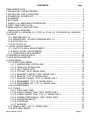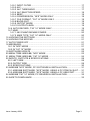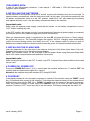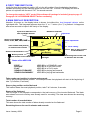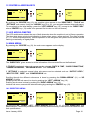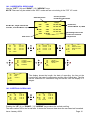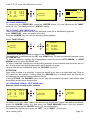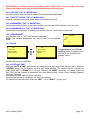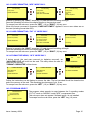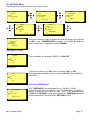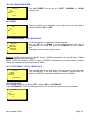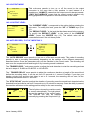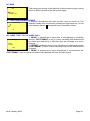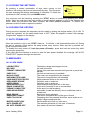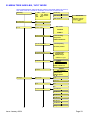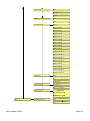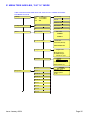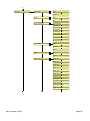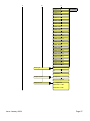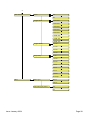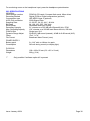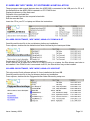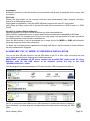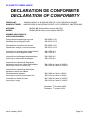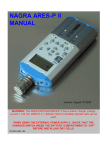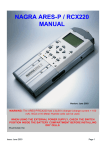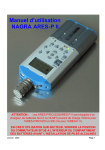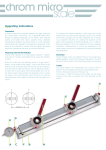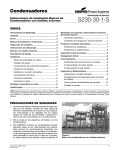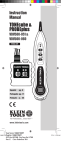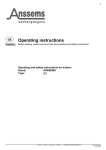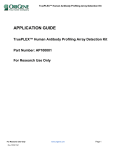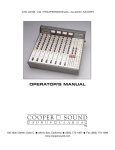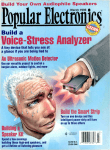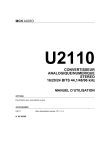Download NAGRA ARES-BB MANUAL
Transcript
NAGRA ARES-BB MANUAL Version: Jun. 2004 WARNING: The ARES-BB has a built-in charger (charge current = 300mA). NiCd or Ni-Metal-Hydride cells can be used. WHEN USING THE EXTERNAL POWER SUPPLY, CHECK THAT THE CHARGER SWITCH INSIDE THE BATTERY COMPARTIMENT IS “OFF” BEFORE INSTALLING DRY CELLS. PN 2019 615 150 CONTENTS Page 1DELIVERED WITH. ....................................................................................... 4 2 INSTALLING THE BATTERIES..................................................................... 4 3 INSTALLING THE FLASHCARD. .................................................................. 4 4 POWER ON, POWER OFF........................................................................... 4 5 CONTRAST. ................................................................................................ 4 6 BUTTONS. .................................................................................................. 5 7 ARES-P II or ARES-BB DIFFERENCES. ....................................................... 5 8 FIRST TIME SWITCH ON. ............................................................................ 6 9 MAIN DISPLAY DESCRIPTION. ................................................................... 6 Status of the ARES-BB ................................................................................ 6 10 RECORD (2), REWIND (3), STOP (4), PLAY (5), FORWARD (6), MARKER (14) KEYS ...................................................................................................... 7 10.1 RECORD KEY (2) ................................................................................ 7 10.2 REWIND KEY (3) AND FORWARD KEY (6) .......................................... 7 10.3 STOP KEY (4)...................................................................................... 8 10.4 PLAY KEY (5) ...................................................................................... 8 11 LEVEL ADJUSTMENT................................................................................ 8 11.1 OUTPUT LEVEL ADJUSTMENT........................................................... 8 11.2 INPUT LEVEL ADJUSTMENT............................................................... 8 11.3 THRESHOLD ADJUSTMENT ............................................................... 9 12 CENTER & ARROW KEYS........................................................................10 13 LED MODULOMETER...............................................................................10 14 MAIN MENU. ............................................................................................10 14.1 DIRECTORY MENU. ...........................................................................10 14.1.1 HORIZONTAL SCROLLING. .........................................................12 14.1.2 VERTICAL SCROLLING. ..............................................................12 14.1.3 QUIT DIRECTORY. ......................................................................13 14.1.4 TITLING, “NFS” MODE ONLY........................................................13 14.1.5 ERASING TAKE(S), “NFS” MODE ONLY. ......................................13 14.1.6 DELETE, “FAT 16” MODE ONLY. ..................................................14 14.1.7 DELETE TO END, “FAT 16” MODE ONLY......................................14 14.1.8 RENUMBER, “FAT 16” MODE ONLY. ............................................14 14.1.9 RENUMBER ALL, “FAT 16” MODE ONLY. .....................................14 14.2 LOUDSPEAKER. ................................................................................14 14.3 TOOLS. ..............................................................................................14 14.3.1 DATE AND TIME. .........................................................................14 14.3.2 CARD FORMATTING, “NFS” MODE ONLY. ...................................15 14.3.3 CARD FORMATTING, “FAT 16” MODE ONLY................................15 14.3.4 FORMAT REPAIRING, “NFS” MODE ONLY. ..................................15 14.3.5 PROGRAM SELECT. ....................................................................15 14.3.6 CONTRAST. .................................................................................16 14.3.7 VERSION. ....................................................................................16 14.4 TEMPLATES, “FAT 16” MODE ONLY...................................................16 14.5 SETTINGS MENU. ..............................................................................17 Issue: January 2004 Page 2 14.5.1 INPUT FILTER. .............................................................................17 14.5.2 ALC..............................................................................................17 14.5.3 ALC THRESHOLD. .......................................................................17 14.5.4 ALC REACTION SPEED. ..............................................................18 14.5.5 BEEP. ..........................................................................................18 14.5.6 COMPRESSION, “NFS” MODE ONLY. ..........................................18 14.5.7 FILE FORMAT, “FAT 16” MODE ONLY. .........................................18 14.5.8 BACKLIGHT. ................................................................................18 14.5.9 OUTPUT MODE. ..........................................................................19 14.5.10 OUTPUT LEVEL. ........................................................................19 14.6 AUTO RECORD, “FAT 16” MODE ONLY..............................................19 14.7 MIKE ..................................................................................................20 14.7.1 48V PHANTOM MIKE POWER. .....................................................20 14.7.2 MIKE TYPE, “FAT 16” MODE ONLY. .............................................20 15 LOCKING THE SETTINGS. .......................................................................21 16 LOCKING THE KEYPAD. ..........................................................................21 17 AUTO POWER OFF ..................................................................................21 18 MESSAGES..............................................................................................21 18.1 IN “NFS” MODE ..................................................................................21 18.2 IN “FAT 16” MODE ..............................................................................22 19 SOFTWARE UPDATE ...............................................................................22 20 MENU TREE ARES-BB, “NFS” MODE .......................................................23 21 MENU TREE ARES-BB, “FAT 16” MODE ...................................................25 22 INPUTS, OUTPUTS & SPECIFICATIONS ..................................................29 22.1 LEFT SIDE .........................................................................................29 22.2 OUTPUT SIDE ....................................................................................29 22.3 SPECIFICATIONS ..............................................................................30 23 ARES-BB “NFS” MODE, PC SOFTWARE & INSTALLATION.......................31 23.1 ARES-BB SOFTWARE, “NFS” MODE, USING A PC PCMCIA SLOT .....31 23.2 ARES-BB SOFTWARE, “NFS” MODE, USING A PC USB PORT...........31 24 ARES-BB “FAT 16” MODE, PC DRIVERS & INSTALLATION.......................32 25 SAFETY/COMPLIANCE ............................................................................33 Issue: January 2004 Page 3 1DELIVERED WITH. 1 Jack 6.3 mm (90 degrees) connector, 1 user manual, 1 USB cable, 1 CDR with Ares Import and Digigram Import software. 2 INSTALLING THE BATTERIES. On the rear side of the machine, loose the 2 “thumb” screws until the battery box can be removed. To open the battery compartment, slide the inner cover until it is fully open. If dry cells are used verify that the battery compartment switch is in the OFF position. Install the 6 “AA” cells observing the polarity and replace the inner cover. Lock the battery compartment back to the machine. Important note: When using the external power supply, check that the switch on the battery compartment is set to “OFF” before installing dry cells. In the OFF position, the charger circuitry is not activated and if an external power supply is connected, the machine will run from external supply and not from the batteries. When an external power supply is connected to the Ares-BB, the green led turns on. During charge, the yellow led turns on. The Ares-BB charges with approx. 300 mA. Charging stops automatically (yellow led starts blinking slowly and finally turns off). If the charger switch is turned on and no batteries are installed while the machine receives external power, the yellow led starts blinking fast. 3 INSTALLING THE FLASHCARD. Insert the flashcard on the right side of the machine and push it fully home (eject button fully out). Compact flash cards must be installed using an adapter. NOTE: The software version, for the Ares -BB V2.00 and higher allows using linear and Strata flash cards, ATA cards, compact flash cards and Micro-drive cards. Important note: When running the machine in the FAT 16 mode, only ATA, Compact flash cards and Micro-drive cards can be used. 4 POWER ON, POWER OFF. Press the “POWER ON” button (1) for 1 second and the machine switches on. To switch “OFF” the machine push the same button again for 1 second. Attention: the machine cannot be switched OFF during RECORD. 5 CONTRAST. If the display contrast is not set properly at power on, switch off the machine, keep the “RIGHT” arrow key (12) pressed while turning on the machine. This brings the machine directly to the contrast menu. Adjust step-by-step with the “UP” (9) or “DOWN” (11) arrow keys to increase or decrease accordingly. Once the correct contrast is found, press the “CENTER” key (13) to store the new setting in the machine. Press the “LEFT” arrow key (10) to quit the menus. The factory setting has the value “32”. Issue: January 2004 Page 4 6 BUTTONS. 1 2 3 4 5 6 7 8 Power ON / OFF Record, Marker key Rewind, skip backwards key Stop key Play key Forward, skip forwards key Reduce input sensitivity or playback level key Increase input sensitivity or playback level key 9 10 11 12 13 14 15 Up arrow key or increase output level key Left arrow key Down arrow key or reduce output level key Right arrow key Other menu or execute key Marker Keypad lock 7 ARES -P II or ARES-BB DIFFERENCES. ARES- P II & ARES-BB: Is equipped with a USB 1.1 connector. In the “FAT 16” mode only, the machine is recognized as an external removable hard drive. It also has a built-in speaker, Phantom power, Vortex filter and accepts compact micro-drives up to 2 GB. The ARES-BB is functionally identical to the ARES- P II. It offers the USER XLR input & output connectors and an ergonomic table-top operation. It gives a 20% increase in autonomy thanks to the additional batteries and can offer a Lithium-Ion pack as an alternative. The ARES-BB cannot use the NP-MICE/NP-MICES Electret microphone capsules. Without any software options installed, the card is formatted “FAT 16” and is directly compatible with Windows or Mac O/S. The recorded files are Broadcast Wave Format (xxx.wav). Only PCM can be recorded (not compressed). If equipped with the software option I, the machine emulates also an ARES-P. In the “NFS” (Nagra File System) mode, compressed MPEG files can be recorded. In the “FAT 16” mode, the maximum bit rate becomes 384kb/s 48kHz stereo. Only ATA, Compact flash or Micro-drive cards can be used in the “FAT 16” mode. If equipped with software option I & II, the machine also emulates an RCX220. This means that in the “NFS” mode, via USB, Windows recognizes the machine as an external soundcard and in the “FAT 16” mode as an external removable hard drive. Important note: When making linear recordings (WAV) the range of media that can be used is restricted. The card must be capable of writing data at high speed. A stereo recording at 48kHz requires a data rate of 2 x 16 bits x 48000 sampling frequency divided by 8 bits per Byte gives a data rate of 192 kBytes per second. Issue: January 2004 Page 5 8 FIRST TIME SWITCH ON. Verify first that the keypad lock switch (15) is in the left position. Once the batteries have been installed and turning on, the machine will sw itch on in the FAT 16 mode. The display will show a picture of a cylinder with the word “FAT” for several seconds. To change the mode to “NFS” mode (if the software #1 package is included) jump to page 15 Paragraph 14.3.4 PROGRAM SELECT before continuing. 9 MAIN DISPLAY DESCRIPTION. Attention: At power on, the display below is shown, but without the level bargraph indicator on the right-hand side. This bargraph appears when the “+” or “-” button (8 or 7) is pressed. It disappears after a few seconds to improve the clarity of the display. Input level indication for Left and Right channel Headroom indicator Input level 1 2 Status of the ARES-BB STOP, PLAY, REC, FWD, RWD -21 -9 Battery status Total number of recorded takes +9 In 007 Level adjustment 0:00 - 20dB Take number and position in minutes and seconds Status of the flashcard 0 12 Takes R: Low Battery Level setting Stop or play position on the flashcard 4:08:26 Messages Remaining time on the card in minutes and seconds Status of the ARES- BB “STOP” “RECORD” “PLAY” “SEARCH FORWARD” “SEARCH BACKWARD” ARES-BB is in STAND BY mode ARES-BB is in RECORD mode ARES-BB is in PLAY mode ARES-BB is playing fast forwards ARES-BB is playing fast backwards Take number and position in minutes and seconds This is the physical playback position. The example shows that playback will start at the beginning of take 7 (0 minutes, 0 seconds). Stop or play position on the flashcard The marker shows the exact playback position, take 7 at 0 minutes, 0 seconds. Status of the flashcard The full length of the bargraph corresponds to the total memory of the inserted flashcard. The black area shows how much memory was already used for recording. The clear area shows the remaining memory. Total number of recorded takes This area shows the total number of takes already recorded on the flashcard. Remaining time on the card in minutes and seconds Issue: January 2004 Page 6 This indicates how much recording time is left on the card. In this example, it shows 8 minutes, 8 seconds. If the bit-rate is changed, it will automatically be updated. Example 8:08 if 128kb/s was set, it will become 16:16 if the bit-rate was changed to 64kb/s. Input level indication for Left and Right channel In the stereo mode, bargraph 1 corresponds to the left channel and 2 to the right channel. In mono mode, both bargraphs indicate the input level. From 0dB, the bargraph shows the headroom up to +9dB. +9dB corresponds to “FF” for the AD converter. Messages This is the area for messages, such as “LOW BATTERY”, CARD FULL, NO CARD, etc. A beep in the headphones corresponds to an arrival of a message on the display. Battery status When the battery icon shows full, it indicates the batteries are fully charged. Full corresponds to a voltage measurement of 7.54V or higher. When the voltage drops below 6V, a warning beep is heard in the headphones and the message “LOW BATTERY” appears in the display. When the voltage drops below 5.1V the machine automatically switches off. When the battery icon disappears during a USB connection in the “FAT 16” mode, it means that the machine is powered by the PC and not anymore by the internal batteries or external power supply. Level Adjustment This bargraph only appears on the screen during the adjustment of the input sensitivity, the output level or the ALC threshold adjustment. If no adjustment is made it will disappear after a few seconds. Simultaneously, the level setting in dB’s as well as the kind of adjustment “IN”, “OUT” or “THR” will appear on the display. 10 RECORD (2), REWIND (3), STOP (4), PLAY (5), FORWARD (6), MARKER (14) KEYS 10.1 RECORD KEY (2) For “NFS” mode. A valid formatted card must be fitted and the machine switched ON. To start recording, the “RECORD” key (2) can be pressed, even if the machine was in “PLAY” mode or is in one of the sub-menus. The “RECORD” key will not work if the machine is deleting a take or formatting the card. If during record the “RECORD” key is pressed again, a new take is automatically created. This function is used for “MARKING” the audio during record. For “FAT 16” mode. During record or play, the “MARKER” key (14) can be pressed on the fly. This will add a marker inside a single file. During record, the front red LED turns ON. During record, the “POWER” key is disabled. 10.2 REWIND KEY (3) AND FORWARD KEY (6) These keys have two functions called “SKIP” backwards or forwards and “REWIND” or “FORWARD”. SKIP. For “NFS” mode. In “STOP” mode: To jump take-by-take, pressing briefly on the “<<” or “>>” keys will decrement or increment the take position. In “PLAY” mode: To jump to other takes on the card, press twice in quick succession the “<<” or “>>” to decrement or increment the take number. Issue: January 2004 Page 7 IMPORTANT: Only takes with the same compression as the current settings of the machine can be played back using the SKIP buttons. All other takes with a different compression cannot be selected. For “FAT 16” mode. If the recording contains “markers” then these keys will jump to the next (or previous) marker position. FORWARD SEARCH & BACKWARD SEARCH. This function can be executed in “STOP” or “PLAY” mode. Once the “>>” or “<<”key is pressed for more than 0.5 seconds, the machine starts “FORWARD or BACKWARDS SEARCH” at 4 times nominal speed. The longer the button is pressed, the search speed increments up to 128 times nominal speed. When the button is released, the search stops and it returns to its previous function (STOP or PLAY). 10.3 STOP KEY (4) When this key is pressed during record or playback, the machine stops recording or playing and returns to the “EE” mode. The “EE” mode means that the input signal is fed to the output. This button can also be used as the “PAUSE” key during playback. 10.4 PLAY KEY (5) After a record session pressing the “PLAY” key, immediately plays back the last recorded take. After power on pressing “PLAY” will resume playback from its last position before power down, as long as the batteries are installed. 11 LEVEL ADJUSTMENT 11.1 OUTPUT LEVEL ADJUSTMENT During the “STOP” or “RECORD” mode, the output level can be adjusted by the “UP ARROW” key (9) to increase or the “DOWN ARROW” key (11) to decrease. Once one of these keys is pressed, an additional bargraph on the right side of the display appears, indicating “OUT”, showing the current position of the adjustment. “0dB” corresponds to maximum output level, -“59dB” corresponds to minimum output level and “OFF” corresponds to mute of the output signal. The setting of the output level can also be stored in the machine in such a way that every time the machine is switched ON, it will take the same “DEFAULT LEVEL ” output adjustment (See “SETTINGS MENU, OUTPUT LEVEL ”). During the “PLAY” mode, the output level can be adjusted either by the “UP & DOWN ARROW” keys (9 & 11) or the “+” and “-“keys (8 & 7). 11.2 INPUT LEVEL ADJUSTMENT During “STOP” or “RECORD”, the input level can be adjusted by pressing the “+” (8) or “-“ (7) keys to increase or decrease the input sensitivity. Once one of these keys is pressed, an additional bargraph on the right side of the display appears, indicating “IN”, corresponding to the current setting. “74dB” corresponds to maximum input gain, “133dB” corresponds to minimum input gain and “OFF” corresponds to muting of the input signal. If the input sensitivity is adjusted for “74dB”, it means that if the input signal at 74dB SPL will be recorded at a 0dB level. Issue: January 2004 Page 8 Level Adjustment in the stereo mode (FAT 16 only) When in the sub menus the “MIKE” is set to “STEREO”, the left and right channel can be adjusted separately. Holding the left arrow key (10) and adjusting the input sensitivity will only adjust the left channel. Holding the right arrow key (12) and adjusting the input sensitivity will only adjust the right channel. When the input sensitivity between the 2 channels is not identical, the display will automatically show both input sensitivity levels. 1 2 -21 -9 0 +9 In 007 0:00 84 dB/94 dB 12 Takes R: 8:08 As shown on the picture, the red indications correspond to the left channel, the blue indications correspond to the right channel. If no left or right arrow is pressed during the input sensitivity adjustment, both channels will be adjusted simultaneously and keep the same delta until one of the channels is reaching max. or min. level. 11.3 THRESHOLD ADJUSTMENT The “THRESHOLD” adjustment permits selection of the size of the compression zone. It is the lower limit setting of the zone that will be automatically amplified during a silent period. The “ALC” works in a range of 42dB (from 74dB to 116dB). If the “THRESHOLD” is set to 104dB, signals of 104dB and higher (max. 116dB) will be recorded at 0dB level (between –2dB and –6dB for a stable signal). A signal of 90dB will be recorded at –14dB (104dB – 90dB). If “ALC” (Automatic Level Control) is “ON” and the “ALC THRESHOLD” is set to “USING +/- KEYS” (see SETTINGS MENU, ALC THRESHOLD), the threshold during “RECORD” or “STOP” can be adjusted by pressing the “+” or “-“ keys (8 or 7). Once one of these keys is pressed, an additional bargraph on the right side of the display, indicating “THR” appears, showing the current position of the adjustment. “74dB” corresponds to maximum threshold level, “104dB” corresponds to minimum threshold level. Issue: January 2004 Page 9 12 CENTER & ARROW KEYS 1 2 -21 -9 0 007 +9 0:00 Directory Tools 12 Takes R: Directory Tools Settings 4:08:26 By pushing the “CENTER” key (13), the machine gives access to the “DIRECTORY”, “TOOLS” and “SETTINGS” sub-menus. Using the “ARROW” keys (9 to 12), you navigate between those sub-menus. To move back to the initial display, press the “LEFT ARROW” key (10) (except in the “DIRECTORY” where “CENTER” key (13) needs to be pressed first to return to the sub-menus). 13 LED MODULOMETER The LED modulometer shows the sum of both channels when the machine is set to Stereo operation. The three leds give a quick visual indication in three colors, green, yellow and red. They light at levels of – 21, -9 and 0 dB respectively. Normal operation is with the green and yellow led on and the red led flashing occasionally on signal peaks. 14 MAIN MENU. By pressing the “CENTER” key (13), the main menu appears on the display. 1 2 -21 -9 0 001 +9 0:00 Directory Tools 12 Takes R: 4:08:26 The “DIRECTORY” gives access to all the information of the recorded files on the flashcard. If “TOOLS” is selected, other sub menus can be selected: “DATE & TIME”, “CARD FORMATTING”, “FORMAT REPAIRING”, ”PROGRAM SELECT” and “VERSION”. If “SETTINGS” is selected, several other sub-menus can be selected such as: “OUTPUT LEVEL ”, “INPUT FILTER”, “BEEP” and “COMPRESSION” etc. Scrolling through the different sub-menus is done by pressing the “DOWN ARROW” (11) or “UP ARROW” (9) keys. Escaping from the sub-menu’s is done by pushing the “LEFT” ARROW” key (10). Entering a sub-menu is done by pushing the “RIGHT ARROW” key (12). Inside a sub-menu, execute the selected setting by pressing the “CENTER” key (13). 14.1 DIRECTORY MENU. 1 2 -21 -9 0 001 +9 0:00 Directory Tools 12 Takes R: 000 001 002 003 End 000 0.00 1.25 3.48 4.24 4:08:26 0.00 12 / 03 / 00 12 / 03 / 00 13 / 03 / 00 13 / 03 / 00 4:08:26 By using the “UP”, “DOWN”, “LEFT”, “RIGHT ARROW” keys ( 9, 11, 10, 12), once “DIRECTORY” has been selected, it becomes possible to scroll vertically and horizontaly to view all the recorded files and their specifications. Issue: January 2004 Page 10 If the marker has a “ of the machine. ” shape, it means that the take compression is the same as the current settings If the marker has a “ >” shape, it means that the take compression is different from the current settings of the machine. In the latter case, if the “PLAY” button” (5) is pressed, the corresponding compression will be automatically loaded in the DSP, and play starts. If the marker is in front of one of the audio takes, the “PLAY”, “STOP”, “FWD” and “RWD” function keys (3,4,5 &6) become active. If the “RECORD” button (2 or 2bis) is pressed, the display returns to the main screen and the recording starts. Issue: January 2004 Page 11 14.1.1 HORIZONTAL SCROLLING. Use the ”LEFT” (10) and “RIGHT” (12) “ARROW” keys. NOTE: Titles can only be added in the “NFS” mode and are not existing in the “FAT 16” mode Current position inside the selected file Selected file No File No 001, length 1minute 25 seconds, recorded March 12, 2000 000 001 002 003 End 002 0.00 1.25 3.48 4.24 4:08:26 1.30 12 / 03 / 00 12 / 03 / 00 13 / 03 / 00 13 / 03 / 00 Remaining time on the card at the selected compression End of list 000 001 002 003 End 000 0.00 1.25 3.48 4.24 4:08:26 0.00 12 / 03 / 00 12 / 03 / 00 13 / 03 / 00 13 / 03 / 00 000 001 002 003 End 000 001 002 003 End 000 001 002 003 End 002 3.48 12 / 03 / 00 10 : 41 12 / 03 / 00 10 : 55 13 / 03 / 00 11 : 25 13 / 03 / 00 14 : 19 002 3.48 < No title > FOOTBALL GAME IN < No title > ACCIDENT 002 3.48 < No title > PARIS < No title > 000 001 002 003 End Format file, created March 12, 2000 000 001 002 003 End 002 3.48 Format MPEG 192 / 48 ST. MPEG 128 / 24 ST. G.722 002 3.48 < No title > GAME IN PARIS < No title > The display shows the length, the date of recording, the time at the record start, the type of compression and the title of each take. The title can be maximum 31 characters long and scrolls over the display in 3 stages. 14.1.2 VERTICAL SCROLLING. 000 001 002 003 End 000 0.00 1.25 3.48 4.24 4:08:26 0.00 12 / 03 / 00 12 / 03 / 00 13 / 03 / 00 13 / 03 / 00 000 001 002 003 End 000 0.00 1.25 3.48 4.24 4:08:26 0.00 12 / 03 / 00 12 / 03 / 00 13 / 03 / 00 13 / 03 / 00 Pushing the “UP” (9) or “DOWN” (11) “ARROW” keys makes the vertical scrolling. The take number 000 is the format take. It shows the time and date when the card was last formatted. Issue: January 2004 Page 12 In the “FAT 16” mode, take 000 does not exist. 000 001 002 003 End 000 0.00 1.25 3.48 4.24 4:08:26 0.00 12 / 03 / 00 12 / 03 / 00 13 / 03 / 00 13 / 03 / 00 1 2 -21 -9 0 002 +9 0:00 Quit directory Take erasure 3 Takes R: 4:08:26 14.1.3 QUIT DIRECTORY. To escape from the “DIRECTORY”, press the “CENTER” button (13) once followed by the “RIGHT” arrow key (12). The display returns to “STATUS” display. 14.1.4 TITLING, “NFS” MODE ONLY. Titles can be added to the format file (000) and each sound file for identification purposes. In the “DIRECTORY”, select the take for a new title. Press the “CENTER” key once and the following display appears: Select “TAKE TITLING”. Title take 036 Stop Play >> Rec. Quit directory Take titling key = Escape key = Delete key = Insert key = Write it Pressing the “STOP” key returns the display to the “DIRECTORY”. Characters can be selected with the “UP” and “DOWN” keys. To enter the selected character, press the “CENTER” key. To delete a character, highlight the corresponding character with the “LEFT ARROW” or “RIGHT ARROW” keys and press the “PLAY” key. To insert a character, highlight the corresponding character for the insertion area and press the “>>” key. All characters from the highlight position will be shifted one space. To record the title on the flashcard, press the “RECORD” key once. ATTENTION: Once a title is added to a recording, it cannot be altered in any way on a linear flash card. Titles on ATA cards can be modified. If during titling, the “RECORD” key is pressed twice, the title will be recorded and the machine starts a new audio record. If during “TITLING” the “RECORD” button on the side of the machine is pressed, audio record starts immediately and the title is not recorded. 14.1.5 ERASING TAKE(S), “NFS” MODE ONLY. Example: take 2 and higher take numbers 000 001 002 003 End 000 0.00 1.25 3.48 4.24 4:08:26 0.00 12 / 03 / 00 12 / 03 / 00 13 / 03 / 00 13 / 03 / 00 Quit directory Take erasure Quit directory Take erasure To delete one or more takes, select in the directory the lowest take number that needs to be deleted, press the “CENTER” button (13) and select the “TAKE ERASURE” menu. Once the selection confirmed by pressing the “CENTER” button (13), the erasing starts. To escape from the sub-menu, press the “LEFT” (10) or “RIGHT” (12) key onc e. Issue: January 2004 Page 13 NOTE: Erasing individual takes in the middle of the “DIRECTORY” is not possible. The erase feature will always erase from the selected take to the end of the card. 14.1.6 DELETE, “FAT 16” MODE ONLY. Any take from the directory can be deleted without influencing other takes. 14.1.7 DELETE TO END, “FAT 16” MODE ONLY. Erase the selected take and all takes after until the end of the card. 14.1.8 RENUMBER, “FAT 16” MODE ONLY. Permits after deleting file(s) to renumber the files from the selected file until the end of the card. 14.1.9 RENUMBER ALL, “FAT 16” MODE ONLY. Permits after deleting file(s) to renumber all the files from file 1 until the end of the card. 14.2 LOUDSPEAKER. This switches “ON” or “OFF” the internal loudspeaker. NOTE: The internal o l udspeaker can only be used in the playback mode. On 14.3 TOOLS. Tools Loudspeaker Off On Tools Date & Time Card formatting Format repairing Program select Format repairing Version “Program select” and “Format repairing” does not appear if the machine is not equipped with software option I. several sub-menus are available. 14.3.1 DATE AND TIME. Selecting “DATE & TIME” gives access to change the time and date of the real time clock. Once the “CENTER” button (13) is pressed, the first digit starts blinking. The number can be modified by pushing the “UP” or “DOWN” (9 or 11) keys. Pressing the “RIGHT” arrow key (12) jumps to the next digit. Once the last number is introduced, the clock starts running. (Hours, Hours, Minutes, Minutes, Seconds, Seconds) Introducing the date uses the same procedure. Once the last number is introduced, the date is memorized. To escape from the sub-menu, press the “LEFT” (10) or “RIGHT” (12) key once. Issue: January 2004 Page 14 14.3.2 CARD FORMATTING, “NFS” MODE ONLY. Card formatting Card present. PRESS CENTER KEY. Card formatting Card formatting Card present. Card not empty. Card present. Formatting . . . RIGHT KEY TO CONFIRM. 100% Format completed. Execute by pressing the “RIGHT” arrow key (12) and the card formatting will begin. Once the formatting is finished, the display returns to the previous menu. To escape from the sub-menu, press the “LEFT” (10) or “RIGHT” (12) key once. When the format command is executed, “CARD NOT EMPTY” appears if one or more takes are on the card (including format take 000). 14.3.3 CARD FORMATTING, “FAT 16” MODE ONLY. Format card Format card Format card Format card (FAT16)? Format card (FAT16)? The current content of Format card (FAT16)? PRESS CENTER KEY. the card will be lost! RIGHT KEY TO CONFIRM. Formatting. Execute by pressing the “RIGHT” arrow key (12) and the card formatting will begin. Once the formatting is finished, the display shows “Done”. To escape from the sub-menu, press the “LEFT” (10) or “RIGHT” (12) key once. 14.3.4 FORMAT REPAIRING, “NFS” MODE ONLY. If during record, the card was removed (or batteries removed), an “UNCLOSED FILE” will be left on the card. This utility allows the user to close this file correctly. ”FORMAT CORRUPTED” will be shown. FORMAT REPAIRING FORMAT REPAIRING UNCLOSED FILE. RECOVER ? UNCLOSED FILE. RECOVER ? PRESS CENTER KEY. RECOVER COMPLETE. 1 2 -21 -9 0 003 +9 0:00 FORMAT CORRUPTED FORMAT REPAIRING NO FORMAT PROBLEMS. Follow the instructions on the display to recover the take. The last recorded file will be closed at the end of the memory of the card. The remaining time becomes 0 min. 0 sec. To escape from the sub-menu, press the “LEFT” (10) or “RIGHT” (12) key once. 14.3.5 PROGRAM SELECT. PROGRAM SELECT FAT 16 FILE SYST. NAGRA FILE SYST. The program select permits to swap between the 2 recording modes “FAT 16” mode or “NAGRA” mode (“NFS”) compressed files. This sub menu does not appear if software option I is not installed. To escape from the sub-menu, press the “LEFT” key (10) once. NAGRA FILE SYST. Issue: January 2004 Page 15 14.3.6 CONTRAST. Contrast TEST 34 Current contrast = 32 This menu permits to adjust the contrast of the display. Pressing the “UP” (9) or “DOWN” (11) key changes the current contrast. Pressing the “CENTER” key (13) stores the contrast settings as a default value at power on. Default contrast = 33 To escape from the sub-menu, press the “LEFT” key (10) once. 14.3.7 VERSION. ARES-BB S/N : 123456789 Soft (FAT): Vx.xx Audio board: 2 Software options: #1 #2 Selecting the “VERSION” sub-menu shows the serial number of the recorder as well as current version of the software installed. The version shown in this picture corresponds to the version for the “FAT 16” mode. Turning on the machine in the “NFS” mode will show the “NFS” version. To escape from the sub-menu, press the “LEFT” key (10) once. 14.4 TEMPLATES, “FAT 16” MODE ONLY. The Ares -BB can store and recall 4 different templates. To have an overview of the different sub-menu settings that can be stored, refer to the menu tree at the end of this XXX manual. Only menu settings with a red square against it can be stored. To use a template, setup the machine as required, then go to “TEMPLATES”, select “STORE 1” and press the execute key (13). The message “DONE” will appear. If now any changes were made in the setup, you can go to “RECALL 1” and press the execute key once again. This returns the machine to the settings stored in template 1. Templates Recall 4 Store 1 Store 2 Issue: January 2004 Page 16 14.5 SETTINGS MENU. The settings menu gives access to several sub-menus. Settings Settings Input filter ALC ALC threshold Settings ALC ALC threshold ALC speed On ALC threshold ALC speed Beep Normal Using +/- keys Settings Settings ALC speed Beep Compression Beep Compression Backlight On Settings Compression Backlight Output level MPEG 128/48 The current setting of each is always shown at the bottom of the display. In “NFS” mode, “COMPRESSION” is shown, in the “FAT 16” mode, the name compression is replaced by “FILE FORMAT”. Automatic 14.5.1 INPUT FILTER. Input filter Two possibilities are available: “FLAT” or “LOW CUT”. Flat Low cut Flat 14.5.2 ALC. ALC From this sub-menu, the “ALC” can be switched “ON” or “OFF”. It is highly recommended to switch on the “LOW CUT” filter if “ALC” is turned ON. On Off On 14.5.3 ALC THRESHOLD. ALC threshold -74 dB Using +/- keys The “THRESHOLD” can be adjusted from –104 dB to –74 dB. In this case the “+”key (8) and the “-“key (7) are disabled. If “USING +/KEYS” is selected, the “+”key (8) and “-“key (7) are enabled during “STOP” and “RECORD” mode, which allows the “THRESHOLD” level to be adjusted without returning in the “SETTINGS” menu. Using +/- keys Issue: January 2004 Page 17 14.5.4 ALC REACTION SPEED. ALC speed Fast Normal Slow The “ALC SPEED” can be set to a “FAST”, “NORMAL” or “SLOW” reaction time. Normal 14.5.5 BEEP. Beep The beep signal is only available at the output and is not recorded. It can be switched “ON” or “OFF”. Off On On 14.5.6 COMPRESSION, “NFS” MODE ONLY. Compression MPEG 64/16 MPEG 128/48 MPEG 128/24 MPEG 64/48 17 different types of compression can be selected. Use the “UP” (9) or “DOWN” (11) arrow keys to select the type of compression to be used and press the “CENTER” key (13) to select one. The display returns to the previous menu. Example : MPEG 64/48 stands for: MPEG 1Layer II MONO compression at a total bit-rate of 64kb/s using a sampling frequency of 48kHz. MPEG 192/48 ST stands for: MPEG 1 Layer II STEREO compression at a total bit-rate of 192kb/s (96kb/s per channel) using a sample rate of 48kHz. 14.5.7 FILE FORMAT, “FAT 16” MODE ONLY. File format PCM 48K PCM 44K1 PCM 32K The Ares-BB without any soft option can only record in a linear mode (not compressed). If the soft option I is installed it includes also the selection of MPEG compression and this time up to 384kb/s. MPEG 256/48 St. 14.5.8 BACKLIGHT. The backlight can be set to always “OFF”, always “ON” or “AUTOMATIC”. In the “AUTOMATIC” mode, the backlight turns on for 15 seconds, each time a key is pressed. Backlight Off On Automatic On Issue: January 2004 Page 18 14.5.9 OUTPUT MODE. This sub-menu permits to turn on or off the sound to the output connector in the case that a little speaker is used instead of a headphone. “ALWAYS” means that the output sound is always present. “ONLY IN PLAYBACK” means that the output sound is present only during playback but not present in the record mode or EE mode. Output mode Always on Only in playback Always on 14.5.10 OUTPUT LEVEL. The “CURRENT LEVEL ” corresponds to the setting before entering the sub-menu. To modify this level, press the “UP” or “DOWN” keys (9 or 11). The “DEFAULT LEVEL ” is the level that has been saved in the memory. To modify the “DEFAULT LEVEL ” to the value of the “CURRENT LEVEL ”, press the “CENTER” Key (13). The default value will be remembered even if the unit loses power. Output level Current level = Default level = - 6 DB - 9 DB 14.6 AUTO RECORD, “FAT 16” MODE ONLY. Auto record Auto record Mode Trigger level Trigger delay Trigger level Trigger delay Stop delay 50 dB SPL 0.0 sec. The “AUTO RECORD” menu permits to turn on or off the auto record mode. This mode of recording permits to start a recording automatically depending on the settings of the different parameters described below. Once the parameters set, put the machine in the record mode. The recording will start once the requested level and length of any incoming sound is obtained. The “TRIGGER LEVEL ” sub-menu permits to adjust the level detection to start the recording and can be set in steps of 10 dB from 50 dB SPL to 120 dB SPL. The “ TRIGGER DELAY” menu permits to adjust the continuous duration or length of the sound level before the recording starts. It can be set from 0.0 seconds to 1 second. Example: if you clap your hands a single time and the start delay is set to 0.1 second, the recording will not start, as the handclap was shorter than 0.1 seconds. The “STOP DELAY” permits to adjust the duration of recording once the sound level drops below the threshold level and can be set from 5 seconds up to 15 minutes or nonstop. Once the delay is passed, the machine will return to the waiting position ready for the next recording 1 2 -21 -9 59 dB 007 0 +9 0:00 Auto 12 Takes R: 8:08:50 Issue: January 2004 The left picture shows the machine ready to record automatically. The right picture shows the machine in the record mode. The Ares-BB can also be stopped manually by pressing the Stop button (4). 1 2 -21 -9 59 dB 008 0 +9 0:06 Auto 13 Takes R: 8:08:48 Page 19 14.7 MIKE Mike This menu gives access to the selection of the microphone type (routing, Mono or Stereo) as well as the 48V power supply. Mike type 48V, Mike power 48 14.7.1 48V PHANTOM MIKE POWER. If Phantom microphones are used the 48V must be turned on. This 48V. Mike power selection needs to be confirmed by pressing the right arrow key. On the Off main display, the text will appear next to the battery status. On On 14.7.2 MIKE TYPE, “FAT 16” MODE ONLY. If “MONO” is selected and a stereo pair of microphones is connected and the “FILE FORMAT” is set to a mono recording, both channels will Mike type be mixed and reduced by 3 dB before they are recorded as a mono Mono channel. Stereo If “STEREO” is selected and a mono microphone is connected and the “FILE FORMAT” is set to a stereo recording, only the left channel will be Mono recorded. If “MONO” is selected and a mono microphone is connected and the “FILE FORMAT” is set to a stereo recording, both channels will have the same signal. Issue: January 2004 Page 20 15 LOCKING THE SETTINGS. Settings By pressing a certain combination of keys when turning on the machine, the settings can then be locked step-by-step. This to prevent, the user changing the settings inadvertenly or otherwise. To obtain the combination code, contact your local NAGRA dealer. Beep Compression Backlight MPEG 128/48 Any sub-menu can be locked by pressing the “STOP” button or unlocked by pressing the “PLAY” button. When the sub-menu has been locked, a closed padlock appears in front of the selected submenu. When the sub-menu has been unlocked, the closed padlock dissapears. To remove the password, switch off and on again the machine. 16 LOCKING THE KEYPAD. During record or playback the keyboard can be locked by setting the keypad switch (15) to ON. To unlock the keyboard, set the same switch back to OFF. When the keypad is locked, the message “Keypad lock” appears on the display 17 AUTO POWER OFF When the machine is left in the “STOP” mode for 10 minutes, it will automatically switch off. During the last 14 seconds of that period, the beep sounds every second. When any key is pressed, the power counter will be reset. To disable the auto power off, from the power off status , press and hold the center key while pressing the power key. In the case that the machine is turned on with the auto power disabled, the message “NO AUTO POWER OFF” appears during a few seconds. 18 MESSAGES 18.1 IN “NFS” MODE “LOW BATTERY” “NO CARD” “FORMAT CORRUPTED” “CARD FULL” “INVALID CARD” “UNFORMATTED CARD” “CARD WRITE PROTECTED” “OPEN WRITE ERROR” “WRITE ERROR” “CARD NEARLY FULL” “ERASE COMPLETED” “FORMAT COMPLETED” “CARD READ ERROR” “READ ERROR” “UNKNOWN FORMAT” “CARD TOO SLOW” “BUFFER OVERFLOW” “AUTO POWER OFF” “NO AUTO POWER OFF” Issue: January 2004 The battery voltage has dropped too low No card is inserted Occurs if the card was removed during record or power lost abruptly No more record memory is available The card is not recognized by the machine The card is recognized but not formatted Write protection switch on the card is ON Defective card or card error Defective card or card error 60 seconds recording time left on the card At the end of erasure of one or several takes At the end of a card formatting Impossible to read the directory due to a defective card or a read error Read error during playback The card is recognized but not the type of format Depending from the selected file format, some cards do not accept a high recording bit rate Record buffer is full due to a slow card The machine will switch of in the next 15 seconds Auto power off has been disabled Page 21 18.2 IN “FAT 16” MODE "WRONG USB VERSION" "CARD FULL" "OPEN WRITE ERROR" "WRITE ERROR" "READ ERROR" "CARD TOO SLOW" "DIRECTORY FULL" "CARD NEARLY FULL" "KEYPAD LOCKED" "AUTO POWER OFF" "LOW BATTERY" "NO AUTO POWER OFF" "INVALID CARD" "NO CARD" "UNKNOWN FORMAT" "DIR UNUSABLE" "CARD READING..." "CARD BUSY..." "USB MODE" DSP and USB software versions are incompatible No more memory available on the card Defective card or card error Defective card or card error Defective card or card error Depending from the selected file format, some cards do not accept a high recording bit rate 999 takes (files) already recorded 60 seconds recording time left on the card The full keypad is locked The machine will switch of in the nex t 15 seconds The battery voltage has dropped too low Auto power off has been disabled The card is not recognized by the machine No card inserted in the slot The card is recognized but not the type of format The “ARESP” folder cannot be created Example: an ARESP file name was already present Appears during the directory reading Appears when the card is busy Example: delete to end or renumbering The card is accessed via USB 19 SOFTWARE UPDATE A small black 6 pin connector is located just under the flashcard. This connector is a RS232 connector. A special adapter “NP-PCA” is needed to connect the RS232 from the machine to a PC or laptop. When new software from NAGRA becomes available, it can be delivered by Email or it can be downloaded from the NAGRA web site. By using the PC software called “PuserLoader” the machine can be updated with the new software version. This takes about 2 to 3 minutes. Issue: January 2004 Page 22 20 MENU TREE ARES-BB, “NFS” MODE TREE CONFIGURATION, ARES-BB IN THE CASE OF NFS MODE (NAGRA FILE SYST.) THIS TREE DOES NOT APPEAR IF SOFWARE OPTION #I IS NOT INSTALLED Directory 000 0.00 >000 0.00 10/03/03 001 2.34 12/03/03 END 48.40 Quit directory Take titling Take erasure Loudspeaker Off Title take 001 Stop key = Escape Play key = Delete ....... .......ETC. On Tools Date & Time Date & Time HH:MM.SS DD.MM.YY Card formatting Card formatting Card present PRESS CENTER KEY. Format repairing Format repairing No format problems. Program select Program select FAT16 file syst. NAGRA file syst. NAGRA file syst. Contrast Contrast TEST 34 Current contrast = 32 Default contrast = 32 Settings Version ARES-P II S/N: 123456789 Soft (NFS): Vx.xx Audio board: 2 Software options: #1 #2 Input filter Flat Low cut ALC Off On ALC threshold 104 dB SPL 98 dB SPL 92 dB SPL 86 dB SPL 80 dB SPL 74 dB SPL Using +/- keys Issue: January 2004 Page 23 ALC speed Fast Normal Slow Beep Off On Compression G722 MPEG 64/48 MPEG 64/24 MPEG 64/32 MPEG 64/16 MPEG 128/48 MPEG 128/24 MPEG 128/32 MPEG 128/16 MPEG 128/48 st. MPEG 128/24 st. MPEG 128/32 st. MPEG 128/16 st. MPEG 192/48 MPEG 192/32 MPEG 192/48 st. MPEG 192/32 st. Backlight Off On Automatic Output mode Always on Only in playback Output level Output level Current level = -1 dB Default level = 0 dB Mike 48V Mike power Off On Issue: January 2004 Page 24 21 MENU TREE ARES-BB, “FAT 16” MODE TREE CONFIGURATION ARES-BB IN THE CASE OF FAT 16 MODE INCLUDING SOFTWARE OPTION #I Directory 001 0.00 >001 0.14 10/03/03 001 2.34 12/03/03 End 48.40 Quit directory Delete Delete to end Loudspeaker Tools Off Renumber On Renumber all Date & Time Date & Time HH:MM.SS DD.MM.YY Card formatting Format card Format card (FAT16)? PRESS CENTER KEY. Program select Program select FAT16 file syst. NAGRA file syst. FAT16 file syst. Contrast Contrast TEST 34 Current contrast = 36 Default contrast = 33 Version Templates Recall 1 Recall 2 ARES-BB S/N: 123456789 Soft (FAT): Vx.xx Audio board: 2 Software options: #1 #2 Recall 3 Recall 4 Store 1 Store 2 Store 3 A Issue: January 2004 Store 4 Page 25 A Settings Input filter Flat Low cut ALC Off On ALC threshold 104 dB SPL 98 dB SPL 92 dB SPL 86 dB SPL 80 dB SPL 74 dB SPL Using +/- keys ALC speed Fast Normal Slow Beep Off On File format PCM 48k PCM 44k1 PCM 32k PCM 24k PCM 16k PCM 48k st. PCM 44k1 st. PCM 32k st. PCM 24k st. PCM 22k05 st. PCM 16k st. A Issue: January 2004 B C Page 26 A B C MPEG 64/48 OPTION #I MPEG 64/32 MPEG 64/24 MPEG 64/16 MPEG 128/48 MPEG 128/32 MPEG 128/24 MPEG 128/16 MPEG 128/48 st. MPEG 128/32 st. MPEG 128/24 st. MPEG 128/16 st. MPEG 192/48 MPEG 192/32 MPEG 192/48 st. MPEG 192/32 st. MPEG 256/48 st. MPEG 256/32 st. MPEG 384/48 st. MPEG 384/32 st. Backlight Off On Automatic Output mode Always on Only in playback Output level Output level Current level = -1 DB Default level = 0 DB Issue: January 2004 Page 27 A Auto record Mode Off On Trigger level 50dB SPL 60dB SPL 70dB SPL 80dB SPL 90dB SPL 100dB SPL 110dB SPL 120dB SPL Trigger delay 0.0 sec. 0.1 sec. 0.3 sec. 1.0 sec. Stop delay 5 sec. 15 sec. 30 sec. 1 min. 2 min. 5 min. 15 min. Nonstop Mike Mike type Mono Stereo 48V mike type power Off On Issue: January 2004 Page 28 22 INPUTS, OUTPUTS & SPECIFICATIONS 22.1 LEFT SIDE Mic. / Line Inputs Microphone Powering Microphone Sensitivity Sensitivity Line Input Line Input Sensitivity External power Green led Yellow led USB connector 2 XLR connectors 48 V Phantom via menus 10 mV, 2mV Pa switchable From 2 mV to 10 mV for 0 dB recording Symmetrical transformerless 0.44 V to 1.4 V for 0 dB recording XLR connector 4 pole or DC connector External power presence indicator Charge indicator USB 1.1 22.2 OUTPUT SIDE Headphone Potentiometer Line Output Start/Stop remote Software update THD at 1 kHz Frequency response Total dynamic range Issue: January 2004 Jack 6.3 mm stereo connector Adjust the headphone output level 2 XLR connectors, symmetrical transformerless Mini jack mono 3.5 mm Small 6 pin connector for NP- PCA adapter 0.1 % 30 Hz – 20 kHz (-3 dB in EE mode) 80 dB Page 29 For monitoring mono on the headphone input, press the headphone potentiometer. 22.3 SPECIFICATIONS GENERAL Data Storage medium Recording Method Compression type A/D & D/A conversion Sampling Rate Bit-Rates Mono/Stereo Recording Capacity Max. RecordingCapacity PCMCIA Slot Dynamic Range Adjust Filters File Format PCMCIA ATA cards, Compact flash cards, Micro drives Digital (PCM) or Digital compression (optional) ISO MPEG Layer II (optional) 20 Bit Sigma-Delta 16, 22.05*, 24, 32, 44.1*, 48 kHz 64, 128, 192, 256*, 384* kb/s Switchable and input routing 21* minutes on a 256 MB card Stereo 48 kHz, PCM 132* minutes on a 256 MB card Stereo 48 kHz, 256 kb/s Single type I & II 50 dB for 0 dB record (manual), 40 dB for 0 dB record (ALC) “Flat”, “LFA” Broadcast Wave Format (.wav) POWER SUPPLY Battery pack Consumption 6 x “AA” cells or Lithium Ion pack 240 mA during record (no display light) PHYSICAL Dimensions Weight 160 x 168 x 56 mm (6¼ x 6¾ x 2 inch) 900 g, (2 lb) “*” Only possible if software option #1 is present Issue: January 2004 Page 30 23 ARES-BB “NFS” MODE, PC SOFTWARE & INSTALLATION These programs add several features when the ARES-BB is connected to the USB port of a PC or if the flashcard from the ARES-BB is inserted in a PC PCMCIA slot: Display the directory of the flash card Playback of the recorded files Import recorded f iles into the computer's hard disk Edit the recorded files. Insert the CD in your PC or laptop and follow the instructions. 23.1 ARES- BB SOFTWARE, “NFS” MODE, USING A PC PCMCIA SLOT Carefully read the text file in the root directory before any installation. From explorer, double click the NetiaVersion folder followed by the AresImport folder. Double click “SETUP.EXE” file to start the installation. If the PCMCIA slot is based on an ISA or PCI bus or buit-in to a laptop, the Elan drivers need also to be installed. If the PCMCIA slot is connected via SCSI, the Elan drivers may not be installed. 23.2 ARES- BB SOFTWARE, “NFS” MODE, USING A PC USB PORT This only works if both software options I & II are installed on the Ares -BB Carefully read the text file in the root directory before any installation. From explorer, double click the DigigramVersion folder followed by setup.exe. Issue: January 2004 Page 31 AresImport: AresImport permits to read the directory from the flash card as well as playback and or import and conversion. RCXLoad: Display the files located on the memory card with their characteristics (date, duration, encoding format) in an MS explorer fashion. Playing back a selected file, using the ARES-BB audio output or the local PC sound card. Using Drag and Drop, import one or several files with format conversion to MPEG Layer 2 or PCM format. XtrackLE (a Limited Edition of Xtrack): Uses the physical I/O of the RCX220 as well as any other standard device. Offers two fully independent mono or stereo tracks where records can be uploaded via RCXload. Provides you with of a complete set of tools to cut, copy, paste, trim any portion of a track, as well as level editing functions such as fade in and fade out. Once the edit finished, it can be processed into a single sound file (MPEG or PCM) with automatic sampling frequency and bit rate conversion. To obtain full multi-track editing capabilities including mp3 export, the full version of Xtrack software can be purchased from Digigram. 24 ARES-BB “FAT 16” MODE, PC DRIVERS & INSTALLATION Turn on the Ares -BB and connect it via the USB cable to the PC or Mac. After a moment, the new divice will be detected as an external remouvable hard drive. IMPORTANT: for Windows 98 SE users; connect the Ares-BB (FAT mode) to the PC. Once Windows asks for the USB drivers to be installed, specify the way to the CDR “Win98SeUsbDrivers” folder. The following pictures are an example on PC were the Ares - BB is recognized as disk (F). On PC, to remove the Ares -BB from the USB connection, double click first the “Unplug or Eject Hardware” icon and stop the corresponding drive letter before removing the USB cable. Issue: January 2004 Page 32 25 SAFETY/COMPLIANCE DECLARATION DE CONFORMITE DECLARATION OF CONFORMITY FABRICANT: MANUFACTURER: NAGRAVISION S.A. KUDELSKI GROUP, 1033 CHESEAUX SUISSE NAGRAVISION S.A.KUDELSKI GROUP 1033 CHESEAUX, SWITZERLAND APPAREIL : MODEL: NAGRA -BB & alimentation secteur NB-PSU NAGAR-BB & mains power adapter NB-PSU NORMES APPLICABLES : APPLICABLE NORMS: Champ électromagnétique rayonné Radiated electromagnetic field EN 55022 CI. B EN 55022 CI. B Perturbations conduites sur secteur Disturbance voltage on mains terminal EN 55022 CI. B EN 55022 CI. B Immunité aux champs électromagnétiques Immunity to electromagnetic fields EN 61000-4-3 EN 61000-4-3 Immunité aux décharges électrostatiques Immunity to electrostatic discharges EN 61000-4-2 EN 61000-4-2 Immunité aux transitoires électriques rapides en salves sur câble d’alimentation Immunity to burst on mains line EN 61000-4-4 level 2 (1000V) EN 61000-4-4 level 2 (1000V) Immunité aux transitoires électriques rapides en salves sur câbles d’entrées/sorties signaux Immunity to burst on input/output line EN 61000-4-4 level 1 (500V) EN 61000-4-4 level 1 (500V) Immunité aux ondes de choc Immunity to surge EN 61000-4-5 level 2 (1000V) EN 61000-4-5 level 2 (1000V) Cheseaux 1er trimestre 2004 Cheseaux 1st quarter 2004 Issue: January 2004 Page 33 NAGRAVISION SA KUDELSKI GROUP Route de Genève 22 CH-1033 Cheseaux Switzerland Phone +41 (0)21 732-0101 Fax +41 (0)21 732-0100 E-mail [email protected] All rights reserved-© February 2004