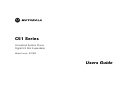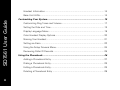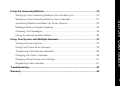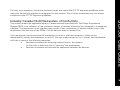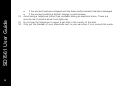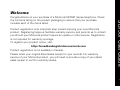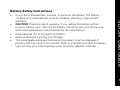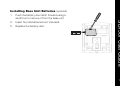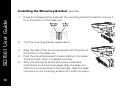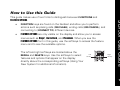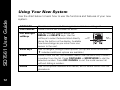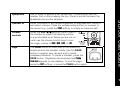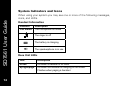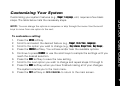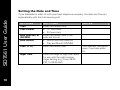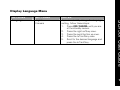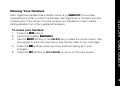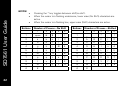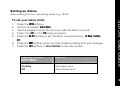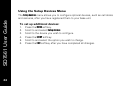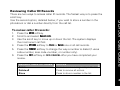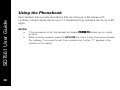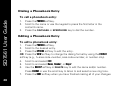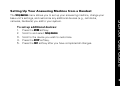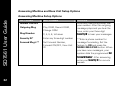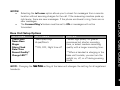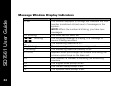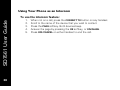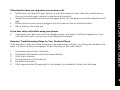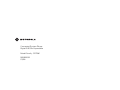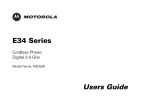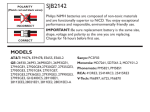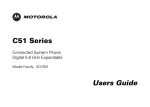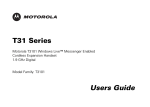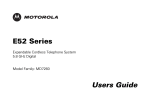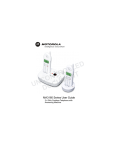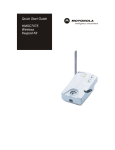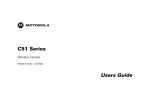Download Motorola SD7561 User's Manual
Transcript
C51 Series
Connected System Phone
Digital 5.8 GHz Expandable
Model Family: SD7561
Users Guide
For a copy of a large-print version of this guide, or for
product-related questions, please visit us online:
www.motorola.com/cordless
Or contact us at:
1-800-353-2729 U.S.A.
1-800-461-4575 Canada
1-888-390-6456 TTY (Text Telephone)
Copyright © 2006 Motorola, Inc. All rights reserved. No part of this publication may be reproduced in any form or
by any means or used to make any derivative work (such as translation, transformation, or adaptation) without
written permission from Motorola, Inc.
Motorola reserves the right to revise this publication and to make changes in content from time to time without
obligation on the part of Motorola to provide notification of such revision or change. Motorola provides this guide
without warranty of any kind, either implied or expressed, including but not limited to, the implied warranties of
merchantability and fitness for a particular purpose. Motorola may make improvements or changes in the
product(s) described in this manual at any time.
MOTOROLA and the Stylized M Logo are registered in the US Patent & Trademark Office. PhoneWrap is a registered
trademark of Motorola, Inc. All other product or service names are the property of their respective owners.
i
Table of Contents
Important Safety Instructions..................................................................................viii
Handset Overview .................................................................................................2
Base Unit Overview ...............................................................................................3
Main Menu Display Overview................................................................................4
Battery Safety Instructions.....................................................................................5
Installing the Handset Battery................................................................................6
Installing Base Unit Batteries (optional) .................................................................7
Selecting a Location for Your Base Unit.................................................................8
Connecting the Base Unit ......................................................................................9
Charging the Handset Battery................................................................................9
Installing the Mounting Bracket (optional) ...........................................................10
How to Use this Guide ..............................................................................................10
SD7561 User Guide
Welcome .......................................................................................................................1
Using Your New System ...........................................................................................12
System Indicators and Icons ................................................................................14
i
Handset Information ............................................................................................ 14
Base Unit LEDs.................................................................................................... 14
SD7561 User Guide
Customizing Your System ........................................................................................ 15
Customizing Ring Tones and Volume .................................................................. 17
Setting the Date and Time................................................................................... 18
Display Language Menu ...................................................................................... 19
Color Handset Display Options............................................................................ 20
Naming Your Handset.......................................................................................... 21
Setting an Alarm .................................................................................................. 23
Using the Setup Devices Menu........................................................................... 24
Reviewing Caller ID Records ............................................................................... 25
Using the Phonebook ................................................................................................ 26
Adding a Phonebook Entry .................................................................................. 27
Dialing a Phonebook Entry................................................................................... 28
Editing a Phonebook Entry................................................................................... 28
Deleting a Phonebook Entry ................................................................................ 29
ii
Using the Answering Machine .................................................................................30
Setting Up Your Answering Machine from the Base Unit ...................................30
Setting Up Your Answering Machine from a Handset .........................................31
Message Window Display Indicators...................................................................34
Checking Your Messages ....................................................................................35
Using the Remote Access Feature ......................................................................36
Using Your System with Multiple Handsets ...........................................................37
Setting Intercom Options.....................................................................................37
Using Your Phone as an Intercom........................................................................38
Transferring Calls Between Handsets..................................................................39
Changing the Order of Devices............................................................................40
Changing Default Phone Line Settings ................................................................41
Registering a New Handset .................................................................................41
Troubleshooting .........................................................................................................42
SD7561 User Guide
Answering Machine and Base Unit Setup Options..............................................32
Warranty .....................................................................................................................44
iii
FCC Information
SD7561 User Guide
FCC Compliance Class B Digital Device
iv
This equipment has been tested and found to comply with the limits for a Class B digital device, pursuant
to Part 15 of the FCC Rules. These limits are designed to provide reasonable protection against harmful
interference in a residential installation. This equipment generates, uses, and can radiate radio frequency
energy and, if not installed and used in accordance with the instructions, may cause harmful interference
to radio communications. However, there is no guarantee that interference will not occur in a particular
installation. If this equipment does cause harmful interference to radio or television reception, which can
be determined by turning the equipment off and on, the user is encouraged to try to correct the
interference by one of the following measures:
•
Reorient or relocate the receiving antenna.
•
Increase the separation between the equipment and receiver.
•
Connect the equipment into an outlet on a circuit different from that to which the receiver is
connected.
•
Consult the dealer or an experienced radio/TV technician for help.
Privacy of communications may not be ensured when using this telephone.
Caution: Changes or modifications not expressly approved by Motorola for compliance could void the
user’s authority to operate the equipment.
This device complies with Part 15 of the FCC Rules. Operation is subject to the following two conditions:
(1) This device may not cause harmful interference, and (2) this device must accept any interference
received, including interference that may cause undesired operation.
FCC Declaration of Conformity
Motorola, Inc., Connected Home Solutions, 101 Tournament Drive, Horsham, PA 19044, 1-215-323-1000,
declares that this cordless phone complies with 47 CFR Parts 2 and 15 of the FCC Rules as Class B digital
devices.
This Class B digital apparatus complies with Canadian ICES-003. Cet appareil numérique de la classe B est
conforme á la norme NMB-003 du Canada.
Federal Communications Commission (FCC) Part 68 Statement
This Motorola cordless phone complies with Part 68 of the FCC rules and the requirements adopted by the
Administrative Council for Terminal Attachments (ACTA). On the bottom of this equipment is a label that
contains, among other information, a product identifier in format US: AAAEQ##TXXXX. If requested, this
information must be provided to the telephone company.
The Ringer Equivalence Number (REN) is used to determine the number of devices that may be connected
to the telephone line. Excessive RENs on the telephone line may result in the devices not ringing in
response to an incoming call. In most, but not all areas, the sum of the RENs should not exceed five (5.0).
To be certain of the number of devices that may be connected to the line, as determined by the total
RENs, contact the telephone company.
For products approved after July 23, 2001, the REN for this product is part of the product identifier that has
the format US: AAAEQ##TXXXX. The digits represented by ## are the REN without a decimal point (e.g.,
03 is a REN of 0.3). For earlier products, the REN is separately shown on the label.
SD7561 User Guide
Canadian Compliance
v
SD7561 User Guide
vi
This equipment uses the following USOC jack: RJ11C. A plug and jack used to connect this equipment to
the premises wiring and telephone network must comply with the applicable FCC Part 68 rules and
requirements adopted by the ACTA. A compliant telephone cord and modular plug is provided with this
product. It is designed to be connected to a compatible modular jack that is also compliant. See installation
instructions for details.
Connection to Party Line Service is subject to state tariffs. Contact the state public utility commission,
public service commission, or corporation commission for information. If this equipment causes harm to
the telephone network, the telephone company will notify you in advance that the temporary
discontinuance of services may be required. If advance notice is not practical, the telephone company will
notify the customer as soon as possible. Also, you will be advised of your right to file a complaint with the
FCC if you believe it is necessary.
The telephone company may make changes in its facilities, equipment, operations, or procedures that
could affect the operation of the equipment. If this happens, the telephone company will provide advance
notice in order for you to make necessary modifications to maintain uninterrupted service.
If trouble is experienced with this equipment, for repair or warranty information, please contact Motorola,
Inc. at 1-877-466-8646. If the equipment is causing harm to the telephone network, the telephone
company may request that you disconnect the equipment from the network until the problem is solved.
This equipment is hearing aid compatible.
If your home has specially wired alarm equipment connected to the telephone line, ensure the installation
of the cordless phone does not disable your alarm equipment. If you have questions about what will
disable alarm equipment, consult your telephone company or a qualified installer.
CAUTION: To maintain compliance with the FCC's RF exposure guidelines place the base unit at least 20
cm from nearby persons.
For body worn operation, this phone has been tested and meets the FCC RF exposure guidelines when
used with the belt clip supplied or designated for this product. Use of other accessories may not ensure
compliance with FCC RF exposure guidelines.
This product meets the applicable Industry Canada technical specifications. The Ringer Equivalence
Number (REN) is an indication of the maximum number of devices allowed to be connected to a telephone
interface. The termination on an interface may consist of any combination of devices subject only to the
requirement that the sum of the RENs of all the devices does not exceed five.
If this equipment does cause harmful interference to radio or television reception, which can be
determined by turning the equipment on and off, the user is encouraged to try to correct the interference
with one or more of the following measures:
•
Reorient or relocate the receiving antenna (that is, the antenna
for the radio or television that is "receiving" the interference).
•
Reorient or relocate and increase the separation between the devices.
SD7561 User Guide
Industry Canada CS-03 Declaration of Conformity
vii
SD7561 User Guide
Important Safety Instructions
viii
When using your telephone equipment, basic safety precautions should always be followed
to reduce the risk of fire, electric shock, and injury:
1.
2.
3.
4.
5.
6.
7.
Read and understand all instructions.
Follow all warnings and instructions marked on the product.
Unplug this product from the wall outlet before cleaning. Do not use liquid or aerosol
cleaners. Use a damp cloth for cleaning.
Do not use this product near water (for example, near a bathtub, kitchen sink, or
swimming pool).
Do not place this product on an unstable surface, such as a table, shelf, or stand. The
product may fall, causing serious damage.
Slots and openings in the back or bottom of the base unit and handset are provided for
ventilation. To protect them from overheating, these openings must not be blocked by
placing the product on a soft surface such as a bed, sofa, or rug. This product should
never be placed near or over a radiator or heat register. This product should not be
placed in any area where proper ventilation is not provided.
This product should be operated only from the type of power source indicated on the
marking label. If you are not sure of the type of power supply in your home, consult your
dealer or local power company.
8.
9.
12.
13.
SD7561 User Guide
10.
11.
Do not allow anything to rest on the power cord. Do not install this product where it can
be stepped on.
Never push objects of any kind into this product through slots in the base or handset.
They may touch dangerous voltage points or short out parts that could result in a risk of
fire or electric shock.
Never spill liquid of any kind on the product.
To reduce the risk of electric shock, do not disassemble this product. Instead, take it to
an authorized service facility. Opening or removing parts of the base or handset other
than specified access doors may expose you to dangerous voltages or other risks.
Incorrect reassembly can cause electric shock when the product is subsequently used.
Do not overload wall outlets and extension cords, as this can result in the risk of fire or
electric shock.
Unplug this product from the wall outlet and refer servicing to an authorized service
facility under the following conditions:
•
When the power supply cord or plug is damaged or frayed.
•
If liquid has been spilled onto the product.
•
If the product has been exposed to rain or water.
•
If the product does not operate normally by following the operating instructions.
Adjust only those controls that are covered by the operating instructions, as
improper adjustment of other controls may result in damage and often requires
extensive work by an authorized technician to restore the product to normal
operation.
ix
SD7561 User Guide
x
•
If the product has been dropped and the base and/or handset has been damaged.
•
If the product exhibits a distinct change in performance.
14. Avoid using a telephone (other than cordless) during an electrical storm. There is a
remote risk of electric shock from lightning.
15. Do not use the telephone to report a gas leak in the vicinity of the leak.
16. Only put the handset of your telephone next to your ear when it is in normal talk mode.
Welcome
Product registration is an important step toward enjoying your new Motorola
product. Registering helps us facilitate warranty service, and permits us to contact
you should your Motorola product require an update or other service. Registration
is not required for warranty coverage.
To register your product online, visit:
http://broadbandregistration.motorola.com
Product registration is not available in Canada.
Please retain your original dated sales receipt for your records. For warranty
service of your Motorola product, you will need to provide a copy of your dated
sales receipt to confirm warranty status.
SD7561 User Guide
Congratulations on your purchase of a Motorola SD7561 Series telephone. Check
the contents listing on the product packaging to ensure that your purchase
includes each of the items listed.
1
SD7561 User Guide
Handset Overview
2
2
1.
2.
3.
4.
5.
6.
7.
8.
9.
10.
11.
12.
13.
14.
15.
Volume controls
LCD display
Left and right softkeys
Redial log of last five numbers dialed
Phone On/Flash
Temporary tone dialing key
Speakerphone
Microphone
Connect to other registered devices
Add pause in number
Up and down scroll key
Phone Off/Cancel
Headset jack (2.5 mm)
Delete
In use/Ringer and message indicator
Base Unit Overview
Page button
Handset charging cradle
Up light
Speaker/In use and new
message indicator
5. Volume control buttons
6. Message display
7. Set minutes
8. Set hour
9. Set or check day and
time
10. Message playback
controls
1
2
10
3
9
8
7
4
6
Review/Skip backward
Delete message
Skip forward
Play/Stop message
Answer on/off
Record announcement
Memo/Msg fwd
5
NOTE: The INSTRUCTION key is for use during the initial setup of your answering machine.
Press the LANGUAGE key at any time to switch the system language to English or French.
SD7561 User Guide
1.
2.
3.
4.
3
SD7561 User Guide
Main Menu Display Overview
1.
2.
3.
4.
5.
6.
7.
Device name
Answering machine status
Left softkey options
Right softkey options
Ringer status
Number of messages waiting
Battery charging icon (appears only when the handset is in the cradle or with
LOW BATTERY message)
Caller ID Display Overview
1.
2.
3.
4.
5.
6.
7.
Time of day the call was received
Name of caller
Left softkey option
Right softkey option
Order of call and number of calls received
Caller’s phone number
Date the call was received
NOTE: Caller ID information is supplied only if you subscribe to the service with your
telephone company.
4
4
Battery Safety Instructions
•
•
•
•
SD7561 User Guide
•
Do not burn, disassemble, mutilate, or puncture the battery. The battery
contains toxic materials that could be released, resulting in injury and/or
explosion.
CAUTION: There is a risk of explosion if you replace the battery with an
incorrect battery type. Use only the battery that came with your phone or an
authorized replacement recommended by the manufacturer.
Keep batteries out of the reach of children.
Remove batteries if storing over 30 days.
The rechargeable batteries that power this product must be disposed of
properly and may need to be recycled. Refer to your battery’s label for battery
type. Contact your local recycling center for proper disposal methods.
5
SD7561 User Guide
Installing the Handset Battery
6
6
1.
Remove any stickers or inserts, if present.
2.
Remove the battery door by pressing
down on the indentation and sliding
downward.
3.
Plug the battery connector into the
receptacle. (Make sure the black wire is
on the right.)
4.
Insert the battery into the battery
compartment.
5.
Replace the battery door.
6.
Attach the belt clip (optional).
Installing Base Unit Batteries (optional)
Push the battery door latch forward using a
small tool to remove it from the base unit.
2.
Insert four AA batteries (not included).
3.
Replace the battery door.
SD7561 User Guide
1.
7
SD7561 User Guide
Selecting a Location for Your Base Unit
8
8
Connecting the Base Unit
1.
3.
Charging the Handset Battery
The initial battery charge time is 10–12 hours. After the
initial charge, a maintenance charge of eight hours should
be sufficient. Be sure to place the handset in its base
when not in use to insure maximum daily performance.
NOTE: If your handset displays a LOW BATTERY message, or the handset seems
completely inactive (the LCD is blank and does not activate when you press the keys), charge
the handset.
SD7561 User Guide
2.
Insert the phone and power cords into the back of the
base unit.
Plug the phone cord into a wall jack, and the power
cord into an electrical outlet.
Place the base on a sturdy surface, or mount it to a
telephone wall jack (see Installing the Mounting
Bracket).
9
SD7561 User Guide
Installing the Mounting Bracket (optional)
10
10
1.
Press the release button and push the mounting bracket forward to remove it
from the bottom of the base unit.
2.
Turn the mounting bracket upside down.
3.
Align the tabs of the mounting bracket with the slots on
the bottom of the base unit.
Push the mounting bracket forward, sliding it into place.
There is a click when it is seated correctly.
After connecting the phone and power cords (see
instructions on the previous page), align the base unit
with the mounting studs on the wall jack. Slide the base
unit down on the mounting studs until it locks into place.
4.
5.
How to Use this Guide
•
FUNCTION keys are found on the handset and allow you to perform
actions such as placing calls (ON/FLASH), ending calls (OFF/CANCEL), and
connecting to (CONNECT TO) different devices.
•
FEATURES/OPTIONS are only visible on the display and allow you to access
menus such as Ringer, Alarm Clock, and Phonebook. When you see the
FEATURES/OPTIONS font in this guide, use the softkeys to access the feature
menu and to see the available options.
The left and right softkeys are located above the
REDIAL and DELETE keys. Use the softkeys to select
features and options that appear on the display
directly above the corresponding softkeys (Using Your
New System for additional information).
Left
soft key
Right
soft key
ON
OFF
SD7561 User Guide
This guide makes use of two fonts to distinguish between FUNCTIONS and
FEATURES/OPTIONS.
11
SD7561 User Guide
Using Your New System
12
12
Use the chart below to learn how to use the functions and features of your new
system.
ON/FLASH
OFF/CANCEL
Press to answer a call. Press again to switch to a waiting call.
Press to end a call or cancel an action.
Left and right
softkeys
The softkeys are located above the
REDIAL and DELETE keys. Use the
Left
Right
softkeys to select features listed directly
soft key
soft key
above the button on the display. Available
functions change as you move from one
screen to the next.
Use to navigate through menu options. (An up and down arrowhead
v indicates additional options are available.)
Press to see the last five numbers dialed. Use the scroll key to select
a number from the list. Press ON/FLASH or SPKRPHONE to dial the
selected number. Press OFF/CANCEL to exit the redial review list
without dialing a number.
Use to edit phone numbers and names, and to delete items from the
phonebook.
ON
Scroll keys
Redial
Delete
OFF
Use to make or answer a call hands-free. To make a call, dial the
number first or after pressing the key. Press to switch between the
speakerphone and the earpiece.
Connect to
Press to connect to any device registered to your base unit. Scroll to
and select a device. Press the corresponding softkey to connect to
the device (e.g., press the PAGE softkey to initiate an intercom call).
Volume
controls
Press the VOL keys on the left side of
the handset to adjust the listening volume
to a comfortable level. When you are not on
a call, use the volume control keys to turn
the ringer volume to HIGH, MED, LOW, or OFF.
Page
The PAGE button is found only on the base unit,
directly behind the handset cradle. Use the PAGE
button to register new devices, and to locate
misplaced handsets. To locate a handset, press the
PAGE button. Registered devices beep and Paging
from base appears on the displays. To end the page,
press the EXIT softkey, or press the PAGE button again.
SD7561 User Guide
Spkrphone
13
System Indicators and Icons
SD7561 User Guide
When using your system you may see one or more of the following messages,
icons, and LEDs.
Handset Information
Indicator
Description
Call muted
The microphone is muted
The ringer is off
E
The battery is charging
v
The speakerphone is in use
Base Unit LEDs
LED
Description
in use
On when a handset is off-hook.
up light/page
On when the handset is charging in the cradle.
Flashes when paging a handset.
14
14
Customizing Your System
NOTE: You can change the options in sequence or skip through the menu. Use the scroll
keys to move from one option to the next.
To customize a setting:
1. Press the MENU softkey.
2. Scroll to and select the desired feature (e.g., Ringer, Date/Time, Language).
3. Scroll to the option you wish to change (e.g., Day volume, Ringer Tone, Key Beeps).
4. Press the CHANGE softkey. You will see and/or hear the available options.
5. Continue to press CHANGE or use the scroll keys to sample the settings until you
reach the desired selection.
6. Press the DONE softkey to save the new setting.
7. Scroll to the next option you wish to change and repeat steps 3 through 6.
8. Press the DONE softkey when you have finished making all of your changes.
The system returns you to the main menu.
9. Press the EXIT softkey or OFF/CANCEL to return to the main screen.
SD7561 User Guide
Customizing your system features (e.g., Ringer, Language, etc.) requires a few basic
steps. The table below lists the necessary steps.
15
SD7561 User Guide
16
16
OPTIONS
SETTINGS
NOTES
Day Volume
• High
• Medium
• Low
• Off
• High
• Medium
• Low
• Same as day*
• Off
Scroll through the list to
hear samples of each
available ring tone.
The default setting for day hours is from
6 AM to 9 PM.
Night Volume
Ringer Tone
*Volume setting remains the same for day
and night hours.
The default setting for night hours is from
9 PM to 6 AM.
Plays when you receive a call from a number
not stored in your phonebook.
20 ring tones are provided.
Five additional spaces allow you to download
ring tones from www.openLCR.com, a thirdparty website that allows you to purchase
additional ring tones, images, and other
services.
Customizing Ring Tones and Volume
SETTINGS
NOTES
Phonebook Tone
See Ringer Tone
Plays when you receive a call from a number
stored in your phonebook.
Alarm Tone
Scroll through the list to
hear samples of each
available ring tone.
Sounds when your alarm goes off.
Key Beeps
•
•
•
When on, the keys beep when pressed.
On
Off
Link to ringer*
*Turns key beeps on when the ringer is on,
and off when the ringer is off.
SD7561 User Guide
OPTIONS
17
Setting the Date and Time
SD7561 User Guide
If you subscribe to caller ID with your local telephone company, the date and time set
automatically with the first incoming call.
18
18
OPTIONS
SETTINGS
Time
Time Format
Enter the current time.
• 12 hour clock
• 24 hour clock
Enter the current date in the
selected format.
• Month and Day (MM/DD)
• Day and Month (DD/MM)
Enter the current year.
Date (MM/DD) or
(DD/MM)
Date Format
Year (YYYY)
Night Time
Enter the range of nighttime hours
for use with the night volume
ringer setting (e.g., From 09:00
PM, To 06:00 AM).
NOTES
You must set this option
even if you have caller
ID.
Display Language Menu
SETTINGS
NOTES
Language
English
Francais
If you accidentally change the language
setting, follow these steps:
1. Press OFF/CANCEL until you are
at the standby screen.
2. Press the right softkey once.
3. Press the scroll button up once.
4. Press the left softkey once.
5. Scroll to the desired language and
press the left softkey.
SD7561 User Guide
OPTIONS
19
Color Handset Display Options
SD7561 User Guide
If you have a color handset, in addition to ringer options, you can modify your
display’s wallpaper and color pallets from the Display Setup menu.
20
20
OPTIONS
SETTINGS
NOTES
Contrast
Contrast levels 0–10
Use the scroll keys to make the
display contrast lighter or darker.
Wallpaper
10 images are supplied with the
handset. You can download
additional images from
www.openLCR.com.
Five color options available
10-second intervals ranging from
10 to 60
• Day time ON
• Always ON
Displays in the background of your
handset screen.
Menu Color
Backlite timer
Base Setting
Sets the amount of time before
your display fades to black.
The handset display backlight
remains on during daytime hours,
or is always on when the handset
is charging.
Naming Your Handset
To name your handset:
1. Press the MENU softkey.
2. Scroll to and select Name Handset.
3. Use the BACKSP softkey or the DELETE key to erase the current name. Use
4.
5.
the keypad to enter the new name. See the key chart on the next page.
Press the DONE softkey when you have finished making all of your
changes.
Press the EXIT softkey or OFF/CANCEL to return to the main screen.
SD7561 User Guide
Each registered handset has a default name (e.g., Handset-A-01; the number
represents the order in which the handset was registered to the base unit and
remains part of the name). You can rename your handset to make it easily
distinguishable from other registered handsets.
21
NOTES:
SD7561 User Guide
•
•
22
22
•
Buttons
1
Pressing the * key toggles between shift/no shift.
When the cursor is a flashing underscore, lower case (No Shift) characters are
active.
When the cursor is a flashing box, upper case (Shift) characters are active.
Number of Presses—No Shift
1
2
3
4
5
space
&
$
:
1
Buttons
1
Number of Presses—Shifted
1
2
3
4
5
_
-
*
,
1
2
2
a
b
c
[
2
2
A
B
C
(
3
d
e
f
]
3
3
D
E
F
)
3
4
g
h
i
@
4
4
G
H
I
+
4
5
5
j
k
l
\
5
5
J
K
L
/
6
m
n
o
.
6
6
M
N
O
'
6
7
p
q
r
s
7
7
P
Q
R
S
7
8
t
u
v
!
8
8
T
U
V
?
8
9
w
x
y
z
9
9
W
X
Y
Z
9
#
#
#
#
Setting an Alarm
When entering the time, use leading zeroes (e.g., 05:45).
3.
4.
5.
6.
7.
Use the keypad to enter the time you wish the alarm to sound.
Press 1 for AM or 2 for PM when prompted.
Press the On/Off softkey to set the alarm occurrences (e.g., On Once, On Daily,
Off).
Press the DONE softkey when you have finished making all of your changes.
Press the EXIT softkey or OFF/CANCEL to the main screen.
ALARM CLOCK
SETTINGS
NOTES
On Once
On Daily
Off
One-time-only alarm event
Daily alarm event
Alarm feature is off
SD7561 User Guide
To set your alarm clock:
1. Press the MENU softkey.
2. Scroll to and select Alarm Clock.
23
Using the Setup Devices Menu
SD7561 User Guide
The Setup devices menu allows you to configure optional devices, such as cell docks
and cameras, after you have registered them to your base unit.
24
24
To set up additional devices:
1. Press the MENU softkey.
2. Scroll to and select Setup devices.
3.
4.
5.
6.
Scroll to the device you wish to configure.
Press the SETUP softkey.
Scroll to and select the option you wish to change.
Press the EXIT softkey after you have completed all changes.
Reviewing Caller ID Records
To review caller ID records:
1. Press the MENU softkey.
2. Scroll to and select Recent calls.
3.
4.
5.
6.
Use the scroll key to move up or down the list. The system displays
the most recent call first.
Press the OPTIONS softkey to Store or Delete one or all call records.
Press the FORMAT softkey to change the way a number is dialed (1+area
code+number, area code+number, or number only).
Press the EXIT softkey or OFF/CANCEL after you have completed your
review.
RECENT CALL OPTIONS
NOTES
Delete
Delete all
Store
Press to remove a singe entry in the list.
Press to remove all entries.
Press to store a number in the list.
SD7561 User Guide
There are two ways to access caller ID records. The fastest way is to press the
scroll key.
Use the second option, detailed below, if you wish to store a number in the
phonebook or dial a number directly from the call list.
25
SD7561 User Guide
Using the Phonebook
26
26
Each handset has a private phonebook that can store up to 50 names with
numbers. Stored names can be up to 11 characters long; numbers can be up to 24
digits.
NOTES:
•
If the phonebook is full, the handset will display PHONEBK FULL when you try to add
an entry.
•
While entering numbers, press the #/PAUSE key twice to add a two-second pause
(for instance, if you need to wait for an outside line). A letter “P” appears in the
number on the display.
Adding a Phonebook Entry
Each registered handset can store up to 50 entries.
4.
Enter the name (up to 11 characters) or the number (up to 24 digits). Use
the BACKSP softkey or DELETE key to edit the name and number entries.
NOTE: To move to the next option (e.g., Name, Number, or Ringer), you can press
the corresponding softkey, or press down on the scroll key.
5. Select the Ringer option to choose a ring tone that plays when you receive
a call from this phone number.
6. Press the CHANGE softkey or use the scroll key to hear samples of the ring
tones.
7. Press the DONE softkey when you have finished making all of your
changes.
SD7561 User Guide
To add a phonebook entry:
1. Press the PHONEBK softkey.
2. Scroll to and select New Entry.
3. Scroll to and select Name, Number, or Ringer.
27
SD7561 User Guide
Dialing a Phonebook Entry
28
28
To call a phonebook entry:
1. Press the PHONEBK softkey.
2.
3.
Scroll to the name or use the keypad to press the first letter in the
contact’s name.
Press the ON/FLASH or SPKRPHONE key to dial the number.
Editing a Phonebook Entry
To edit a phonebook entry:
1. Press the PHONEBK softkey.
2. Scroll to the desired entry.
3. Press the OPTIONS softkey to edit the entry.
OR Press the VIEW softkey to change the dialing format by using the FORMAT
softkey (e.g., 1+area code+number, area code+number, or number only).
4. Scroll to and select EDIT.
5. Scroll to and select Name, Number, or Ringer.
6. Use the BACKSP softkey or DELETE key to edit the name and/or number.
Press CHANGE or use the scroll key to listen to and select a new ring tone.
7. Press the DONE softkey when you have finished making all of your changes.
Deleting a Phonebook Entry
2.
3.
4.
5.
Scroll to the desired entry.
Press the OPTIONS softkey.
Scroll to and select DELETE.
Press the YES softkey at the Delete item? prompt. The display reads, Phonebk
entry deleted.
SD7561 User Guide
To delete a phonebook entry:
1. Press the PHONEBK softkey.
29
SD7561 User Guide
Using the Answering Machine
Your telephone’s integrated answering machine uses audible prompts to help you set
up the device. You can access your answering machine from the base unit or from any
registered handset.
Setting Up Your Answering Machine from the Base Unit
To set up your answering machine from the base unit:
1.
Plug in the base unit. The answering machine announces Press review to
receive setup instructions.
2.
Press the INSTRUCTIONS button. The answering machine announces
the following:
•
•
•
•
•
•
Press and hold announcement key to record announcement. Release key
to stop recording.
Press announcement key to check announcement.
Press and hold minute or hour key to set time.
Press minute key to set exact minute.
Press and hold Day/Time key to set day.
Press the Day/Time key to check day and time.
NOTE: If you decide not to record an announcement, the prerecorded announcement
(Please leave your message after the tone.) plays.
30
30
Setting Up Your Answering Machine from a Handset
To set up additional devices:
1. Press the MENU softkey.
2. Scroll to and select Setup devices.
3. Scroll to the device you wish to customize.
4. Press the SETUP softkey.
5. Press the EXIT softkey after you have completed all changes.
SD7561 User Guide
The Setup devices menu allows you to set up your answering machine, change your
base unit’s settings, and customize any additional devices (e.g., cell docks,
cameras, handsets) you add to your system.
31
Answering Machine and Base Unit Setup Options
SD7561 User Guide
Answering Machine Setup Options
32
32
OPTIONS
SETTINGS
NOTES
Play OGM, Record OGM,
Change OGM
From any touch-tone phone, dial
your number. After the outgoing
message plays and you hear the
tone, enter your three-digit
Security ID to hear your messages.
Answer ON/OFF
Outgoing Msg
Ring Number
3, 4, 5, 6, toll saver
Security ID*
Enter any three-digit number
Forward Msg’s**
Set Forward Number,
Forward ON/OFF, View Unit
ID
**Enter a phone number for
message forwarding. Set the
feature to ON and press the
MEMO/MSG FWD button. When
you have new messages, your
system dials the programmed Set
Forward Number. After answering,
enter your Security ID for remote
access.
Base Unit Setup Options
OPTIONS
SETTINGS
NOTES
Tone/Pulse
Name Base
Ringer
Alarm Clock
Date/Time
Record Quality*
Charge LED**
*Med qual/Longr
Hi qual/Shortr
*Select high quality for greater
resonance but shorter recording
time, or select medium recording
quality with a longer recording time.
**ON, OFF, Night time off
**When a handset is charging in the
base unit’s cradle, you can turn the
uplight on, off, or off during evening
hours.
NOTE: Changing the Tone/Pulse setting at the base unit changes the setting for all registered
handsets.
SD7561 User Guide
NOTES:
•
Selecting the toll saver option allows you to check for messages from a remote
location without accruing charges for the call. If the answering machine picks up
right away, there are new messages. If the phone continues to ring, there are no
new messages.
•
The Forward Msg’s feature must be set to ON or messages will not be
forwarded.
33
SD7561 User Guide
Message Window Display Indicators
34
34
WINDOW DISPLAYS:
0~59
CL (blinking)
(blinking)
-An (blinking)
F (blinking)
L1 to L6
LA
EL
LF
IE
DESCRIPTION
The number displayed (0 through 59) indicates the total
number (combined old and new) of messages in the
system.
NOTE: When the number is blinking, you have new
messages.
The clock has not been set.
The outgoing message is playing, or a message or
memo is being recorded.
The answering machine is off.
The answering machine is answering a call.
The answering machine memory is full.
Appears when you change the volume level using the
volume control keys on the base unit.
Line Access—a handset is checking the answering
machine.
The English voice prompt is set.
The French voice prompt is set.
The Spanish voice prompt is set.
Checking Your Messages
To check your messages from a registered handset:
1. Scroll to and select Messages. The handset automatically goes into
speakerphone mode and announces the available options:
•
•
•
•
•
•
2.
3.
Press 2 to play messages, press 2 again to stop
Press 0 while playing a message to erase
Press 1 to review
Press 3 to skip
Press 4 to turn off or on
Press 5 to record new memo
Press 7 to review menu again
•
You can select the desired option at the audio prompt, or scroll through the
list and press the SELECT softkey.
Press the EXIT softkey or OFF/CANCEL to end the review session.
SD7561 User Guide
You can check messages directly from the base unit or from any registered
handset. When checking messages from the base unit, press the desired control
key to play, rewind, fast forward, or delete a message.
35
Using the Remote Access Feature
SD7561 User Guide
To use the remote access feature from a touch tone phone:
36
36
1.
2.
Dial your telephone number.
Enter your remote access code (preset to 123) after the outgoing
announcement plays and you hear the tone. The system announces the
available menu options:
•
•
•
•
•
•
3.
4.
Press 2 to play messages, press 2 again to stop
Press 0 while playing a message to erase
Press 1 to review
Press 3 to skip
Press 4 to turn off or on
Press 5 to record new memo
Press 7 to review menu again
•
Press the corresponding number key for the desired option.
Hang up to end the review session.
NOTE: If the answering machine is set to OFF, the system will answer on the tenth ring,
announce, “Answer off,” and wait seven seconds for your security ID code. If no code is
entered, the system ends the call. You can turn on your system remotely by pressing “4” on
the keypad. If the memory is full, on the tenth ring, the system answers and announces,
“Memory full,” and waits seven seconds for your security ID code.
Using Your System with Multiple Handsets
Setting Intercom Options
To set your intercom options:
1. Press the MENU softkey.
2. Scroll to and select Set Intercom.
3.
4.
Scroll to and select the option that tells the handset how to answer a
page (pick up automatically after either the first or third ring and answer
in speakerphone mode), or turn off auto-answer.
Press the EXIT softkey to return to the main screen.
SD7561 User Guide
If you have at least two handsets registered to your base unit, you can use the
intercom and the call transferring features.
37
Using Your Phone as an Intercom
SD7561 User Guide
To use the intercom feature:
38
38
1.
2.
3.
4.
5.
When not on a call, press the CONNECT TO button on any handset.
Scroll to the name of the device that you wish to contact.
Press the PAGE softkey. Both devices beep.
Answer the page by pressing the OK softkey, or ON/FLASH.
Press OFF/CANCEL on either handset to end the call.
Transferring Calls Between Handsets
During an outside call, you can transfer the call from one handset to another (for
example from Handset-A-01 to Handset-B-02).
1.
2.
3.
4.
5.
Press the CONNECT TO key on the handset with the outside call. The
system automatically places the call on hold.
Scroll to and select the handset you wish to contact (e.g., Handset-B-02).
Answer the page by pressing the OK softkey or ON/FLASH on the
other handset.
Announce the call if you wish, and then press the CONF softkey to join
all handsets on the call.
Press OFF/CANCEL to transfer the call.
NOTE: If the second handset does not respond within 30 seconds, the outside call
returns to the first handset, and CALL BACK appears on the display. If the returned call is not
answered within 60 seconds, the outside call ends automatically.
SD7561 User Guide
To transfer an outside call from one handset to another:
39
Changing the Order of Devices
SD7561 User Guide
By default, registered devices appear in your CONNECT TO list in the order in which
they were registered. You can change this order using the DEVICE REORDER menu.
40
40
To change the order of registered devices:
1. Press the MENU softkey.
2. Scroll to and select Device Reorder.
3.
4.
5.
6.
Scroll to and select the device you wish to move. An asterisk (*) appears
beside the device name.
Use the scroll key to move the arrow to the location to which you wish to
move the device.
Press the MOVE softkey to reposition the item.
Press the EXIT softkey to return to the menu.
Changing Default Phone Line Settings
NOTE: This feature is for use when you add one or more Motorola C51 Series Cell
Registering a New Handset
Devices packaged with your base unit are pre-registered. You can register up to 12
devices (e.g., handsets, cameras, cell docks) to your base unit. For information on
registering other devices, please consult the user guide.
To register a new handset:
1. Press the MENU softkey.
2. Scroll to and select Register.
3.
Press and hold the base unit’s PAGE button (located on the base unit in the
charging cradle). Wait Registering… appears on the display. Handset (X) Registered
appears when the process is complete.
SD7561 User Guide
Docks or Internet phone modules. See the device user guide for additional
instructions.
41
SD7561 User Guide
Troubleshooting
42
42
The suggestions below should solve most problems you might encounter while using your phone.
If you still have difficulty after trying these suggestions, visit us on the web at
www.motorola.com/cordless.
If the phone does not work at all:
•
Make sure the power cord is plugged firmly into the base unit and electrical outlet.
•
Make sure the phone cord is plugged firmly into the base unit and the telephone wall jack.
•
Make sure the battery is properly inserted and fully charged. LOW BATTERY appears on the
display when the battery needs charging.
If there is no dial tone:
•
First, try all the suggestions above.
•
If you still do not hear a dial tone, disconnect the base unit from the telephone jack and
connect a different phone. If there is no dial tone on that phone, contact your local telephone
company.
If there is noise, static, or a weak signal when you are away from the base unit:
•
You may be out of range. Either move closer to the base unit, or relocate it.
•
The layout of your home may be limiting the range.
If there is noise, static, or a weak signal even when you are near the base unit:
•
Household appliances plugged into the same circuit as the base unit can sometimes cause
interference. Try moving the appliance or the base unit to another outlet.
If you hear other calls while using your phone:
•
Disconnect your base unit from the telephone jack, and plug in a different telephone. If you
still hear other calls, contact your local telephone company.
Common Troubleshooting Steps for Your Cordless Phone
If the handset or base unit does not seem to be responding normally, try putting the handset in its
base. If it does not seem to respond, do the following (in the order listed):
1.
2.
3.
4.
5.
6.
Disconnect the power to the base.
Disconnect the handset and base backup battery.
Wait a few minutes.
Connect power to the base unit.
Re-install the battery.
Wait approximately 60 seconds for the handset to re-establish its link with the base.
SD7561 User Guide
If the handset does not ring when you receive a call:
•
Make sure you have the ringer turned on and loud enough to hear. (See the instructions on
the ring tone and ringer volume for additional information.)
•
Make sure the telephone line cord is plugged firmly into the base unit and the telephone wall
jack.
•
Make sure the power cord is plugged into the base unit and an electrical outlet.
•
Move closer to the base unit.
43
SD7561 User Guide
Warranty
44
44
Motorola Limited Warranty for Consumer Products, Accessories, and Software Purchased in the United States or
Canada
What Does this Warranty Cover?
Subject to the exclusions contained below, Motorola, Inc. warrants its cordless telephones ("Products"), Motorolabranded or certified accessories sold for use with these Products ("Accessories"), and Motorola software contained
on CD-ROMs or other tangible media and sold for use with these Products ("Software") to be free from defects in
materials and workmanship under normal consumer usage for the period(s) outlined below. This limited warranty is
a consumer's exclusive remedy, and applies as follows to new Motorola Products, Accessories, and Software
purchased by consumers in the United States or Canada, which are accompanied by this written warranty:
Products and Accessories as defined above, unless otherwise provided for below. Length of coverage: one (1)
year from the date of purchase by the first consumer purchaser of the product unless otherwise provided for below.
•
Decorative Accessories and Cases. Decorative covers, bezels, PhoneWrap® covers and cases.
Length of coverage: limited lifetime warranty for the lifetime of ownership by the first consumer
purchaser of the product.
•
Monaural Headsets. Ear buds and boom headsets that transmit mono sound through a wired
connection. Length of coverage: limited lifetime warranty for the lifetime of ownership by the first
consumer purchaser of the product.
•
Products and Accessories that are Repaired or Replaced. Length of coverage: The balance of the
original warranty or for ninety (90) days from the date returned to the consumer, whichever is longer.
•
Software. Applies only to physical defects in the media that embodies the copy of the software (e.g.
CD-ROM, or floppy disk). Length of coverage: ninety (90) days from the date of purchase.
Exclusions
Normal Wear and Tear. Periodic maintenance, repair, and replacement of parts due to normal wear and tear are
excluded from coverage.
Batteries. Only batteries whose fully charged capacity falls below 80% of their rated capacity and batteries that
leak are covered by this limited warranty.
Abuse & Misuse. Defects or damage that result from: (a) improper operation, storage, misuse or abuse, accident
or neglect, such as physical damage (cracks, scratches, etc.) to the surface of the product resulting from misuse;
(b) contact with liquid, water, rain, extreme humidity or heavy perspiration, sand, dirt or the like, extreme heat, or
food; (c) use of the Products or Accessories for commercial purposes or subjecting the Product or Accessory to
abnormal usage or conditions; or (d) other acts which are not the fault of Motorola, are excluded from coverage.
Unauthorized Service or Modification. Defects or damages resulting from service, testing, adjustment,
installation, maintenance, alteration, or modification in any way by someone other than Motorola, or its authorized
service centers, are excluded from coverage.
Altered Products. Products or Accessories with (a) serial numbers or date tags that have been removed, altered,
or obliterated; (b) broken seals or that show evidence of tampering; (c) mismatched board serial numbers; or (d)
nonconforming or non-Motorola housings, or parts, are excluded from coverage.
Communication Services. Defects, damages, or the failure of Products, Accessories or Software due to any
communication service or signal you may subscribe to or use with the Products, Accessories or Software is
excluded from coverage.
Software Embodied in Physical Media. No warranty is made that the software will meet your requirements or will
work in combination with any hardware or software applications provided by third parties, that the operation of the
software products will be uninterrupted or error free, or that all defects in the software products will be corrected.
Software NOT Embodied in Physical Media. Software that is not embodied in physical media (e.g. software that
is downloaded from the internet), is provided "as is" and without warranty.
SD7561 User Guide
Use of Non-Motorola Products and Accessories. Defects or damage that result from the use of Non-Motorola
branded or certified Products,
Accessories, Software or other peripheral equipment are excluded from coverage.
Who is Covered
45
SD7561 User Guide
This warranty extends to the first end-user purchaser, only.
46
46
What will Motorola Do?
Motorola, at its option, will repair, or replace any Products, Accessories or Software that does not conform to this
warranty. We may use functionally equivalent reconditioned/refurbished/pre-owned or new Products, Accessories
or parts. No data, software, or applications added to your Product, Accessory or Software, including but not limited
to personal contacts, games, and ringer tones, will be reinstalled. To avoid losing such data, software and
applications please create a back up prior to requesting service.
How to Get Warranty Service or Other Information
In the USA, call
1-800-353-2729
TTY 1-888-390-6456
In Canada, call:
1-800-461-4575
TTY 1-888-390-6456
For accessories and software, please call the telephone number designated above for the product with which they
are used. You will receive instructions on how to ship the Products, Accessories, or Software, at your expense, to a
Motorola Authorized Repair Center. To obtain service, you must include: (a) a copy of your receipt, bill of sale or
other comparable proof of purchase; (b) a written description of the problem; (c) the name of your service provider,
if applicable; (d) the name and location of the installation facility (if applicable) and, most importantly; (e) your
address and telephone number.
What Other Limitations Are There?
ANY IMPLIED WARRANTIES, INCLUDING WITHOUT LIMITATION THE IMPLIED WARRANTIES OF
MERCHANTABILITY AND FITNESS FOR A PARTICULAR PURPOSE, SHALL BE LIMITED TO THE DURATION
OF THIS LIMITED WARRANTY, OTHERWISE THE REPAIR, OR REPLACEMENT AS PROVIDED UNDER THIS
EXPRESS LIMITED WARRANTY IS THE EXCLUSIVE REMEDY OF THE CONSUMER, AND IS PROVIDED IN
LIEU OF ALL OTHER WARRANTIES, EXPRESS OF IMPLIED. IN NO EVENT SHALL MOTOROLA BE LIABLE,
WHETHER IN CONTRACT OR TORT (INCLUDING NEGLIGENCE) FOR DAMAGES IN EXCESS OF THE
PURCHASE PRICE OF THE PRODUCT, ACCESSORY OR SOFTWARE, OR FOR ANY INDIRECT, INCIDENTAL,
SPECIAL OR CONSEQUENTIAL DAMAGES OF ANY KIND, OR LOSS OF REVENUE OR PROFITS, LOSS OF
SD7561 User Guide
BUSINESS, LOSS OF INFORMATION OR DATA, SOFTWARE OR APPLICATIONS OR OTHER FINANCIAL
LOSS ARISING OUT OF OR IN CONNECTION WITH THE ABILITY OR INABILITY TO USE THE PRODUCTS,
ACCESSORIES, OR SOFTWARE TO THE FULL EXTENT THESE DAMAGES MAY BE DISCLAIMED BY LAW.
Some states and jurisdictions do not allow the limitation or exclusion of incidental or consequential damages, or
limitation on the length of an implied warranty, so the above limitations or exclusions may not apply to you. This
warranty gives you specific legal rights, and you may also have other rights that vary from state to state or from one
jurisdiction to another.
Laws in the United States and other countries preserve for Motorola certain exclusive rights for copyrighted
Motorola software such as the exclusive rights to reproduce and distribute copies of the Motorola software.
Motorola software may only be copied into, used in, and redistributed with, the Products associated with such
Motorola software. No other use, including without limitation disassembly of such Motorola software or exercise of
the exclusive rights reserved for Motorola, is permitted.
47
Connected System Phone
Digital 5.8 GHz Expandable
Model Family: SD7561
525833-001
01/06