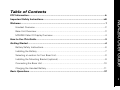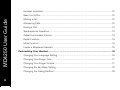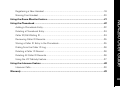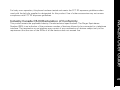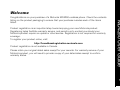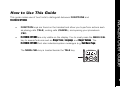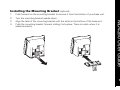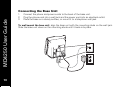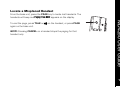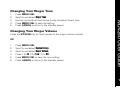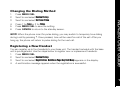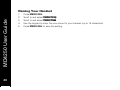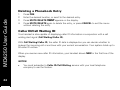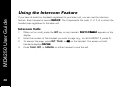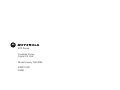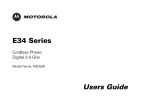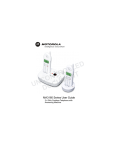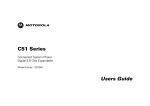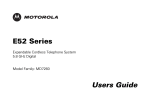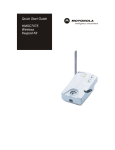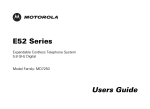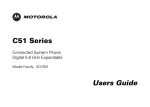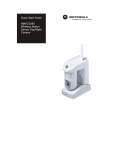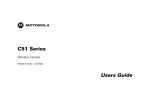Download Motorola E34 User's Manual
Transcript
E32 Series
Cordless Phone
Digital 2.4 GHz
Model Family: MD4250
Users Guide
For a copy of a large-print version of this guide, or for
product-related questions, please visit us online:
www.motorola.com/cordless
Or contact us at:
1-800-353-2729 U.S.A.
1-800-461-4575 Canada
1-888-390-6456 TTY (Text Telephone)
Copyright © 2006 Motorola, Inc. All rights reserved. No part of this publication may be reproduced in any form or by
any means or used to make any derivative work (such as translation, transformation, or adaptation) without written
permission from Motorola, Inc.
Motorola reserves the right to revise this publication and to make changes in content from time to time without
obligation on the part of Motorola to provide notification of such revision or change. Motorola provides this guide
without warranty of any kind, either implied or expressed, including but not limited to, the implied warranties of
merchantability and fitness for a particular purpose. Motorola may make improvements or changes in the product(s)
described in this manual at any time.
MOTOROLA and the Stylized M Logo are registered in the US Patent & Trademark Office. PhoneWrap is a registered
trademark of Motorola, Inc. All other product or service names are the property of their respective owners.
i
Table of Contents
FCC Information ......................................................................................................................iv
Welcome ...................................................................................................................................1
Handset Overview .............................................................................................................2
Base Unit Overview ...........................................................................................................3
MD4250 Caller ID Display Overview..................................................................................4
How to Use This Guide............................................................................................................5
Getting Started ........................................................................................................................6
Battery Safety Instructions.................................................................................................6
Installing the Battery ..........................................................................................................7
Selecting a Location for Your Base Unit.............................................................................8
Installing the Mounting Bracket (optional) .........................................................................9
Connecting the Base Unit ................................................................................................10
Charging the Handset Battery..........................................................................................11
MD4250 User Guide
Important Safety Instructions..............................................................................................viii
Basic Operations ....................................................................................................................12
i
Handset Indicators........................................................................................................... 12
MD4250 User Guide
Base Unit LEDs................................................................................................................ 12
Making a Call ................................................................................................................... 13
Answering Calls ............................................................................................................... 13
Ending a Call .................................................................................................................... 13
Speakerphone Operation ................................................................................................. 14
Adjust the Handset Volume............................................................................................. 14
Redial Function ................................................................................................................ 14
Mute Function ................................................................................................................. 14
Locate a Misplaced Handset ........................................................................................... 15
Customizing Your Handset ................................................................................................... 16
Changing Your Language Setting .................................................................................... 16
Changing Your Ringer Tone ............................................................................................. 17
Changing Your Ringer Volume......................................................................................... 17
Changing the Key Beep Setting....................................................................................... 18
Changing the Dialing Method .......................................................................................... 19
ii
Registering a New Handset .............................................................................................19
Naming Your Handset ......................................................................................................20
Using the Phonebook ............................................................................................................22
Adding a Phonebook Entry...............................................................................................22
Deleting a Phonebook Entry.............................................................................................24
Caller ID/Call Waiting ID ...................................................................................................24
Reviewing Caller ID Records............................................................................................25
Storing a Caller ID Entry in the Phonebook ......................................................................25
Dialing from the Caller ID Log ..........................................................................................26
Deleting a Caller ID Record ..............................................................................................26
Deleting All Caller ID Records ..........................................................................................26
Using the VIP Melody Feature .........................................................................................27
Using the Intercom Feature ..................................................................................................28
Intercom Calls ..................................................................................................................28
MD4250 User Guide
Using the Room Monitor Feature.........................................................................................21
Warranty .................................................................................................................................29
iii
FCC Information
MD4250 User Guide
FCC Compliance Class B Digital Device
iv
This equipment has been tested and found to comply with the limits for a Class B digital device, pursuant
to Part 15 of the FCC Rules. These limits are designed to provide reasonable protection against harmful
interference in a residential installation. This equipment generates, uses, and can radiate radio frequency
energy and, if not installed and used in accordance with the instructions, may cause harmful interference
to radio communications. However, there is no guarantee that interference will not occur in a particular
installation. If this equipment does cause harmful interference to radio or television reception, which can
be determined by turning the equipment off and on, the user is encouraged to try to correct the
interference by one of the following measures:
•
Reorient or relocate the receiving antenna.
•
Increase the separation between the equipment and receiver.
•
Connect the equipment into an outlet on a circuit different from that to which the receiver is
connected.
•
Consult the dealer or an experienced radio/TV technician for help.
Privacy of communications may not be ensured when using this telephone.
Caution: Changes or modifications not expressly approved by Motorola for compliance could void the
user’s authority to operate the equipment.
This device complies with Part 15 of the FCC Rules. Operation is subject to the following two conditions:
(1) This device may not cause harmful interference, and (2) this device must accept any interference
received, including interference that may cause undesired operation.
FCC Declaration of Conformity
Canadian Compliance
This Class B digital apparatus complies with Canadian ICES-003. Cet appareil numérique de la classe B est
conforme á la norme NMB-003 du Canada.
Federal Communications Commission (FCC) Part 68 Statement
This Motorola cordless phone complies with Part 68 of the FCC rules and the requirements adopted by the
Administrative Council for Terminal Attachments (ACTA). On the bottom of this equipment is a label that
contains, among other information, a product identifier in format US: AAAEQ##TXXXX. If requested, this
information must be provided to the telephone company.
The Ringer Equivalence Number (REN) is used to determine the number of devices that may be connected
to the telephone line. Excessive RENs on the telephone line may result in the devices not ringing in
response to an incoming call. In most, but not all areas, the sum of the RENs should not exceed five (5.0).
To be certain of the number of devices that may be connected to the line, as determined by the total
RENs, contact the telephone company.
For products approved after July 23, 2001, the REN for this product is part of the product identifier that has
the format US: AAAEQ##TXXXX. The digits represented by ## are the REN without a decimal point (e.g.,
03 is a REN of 0.3). For earlier products, the REN is separately shown on the label.
MD4250 User Guide
Motorola, Inc., Connected Home Solutions, 101 Tournament Drive, Horsham, PA 19044, 1-215-323-1000,
declares that this cordless phone complies with 47 CFR Parts 2 and 15 of the FCC Rules as Class B digital
devices.
v
MD4250 User Guide
This equipment uses the following USOC jack: RJ11C. A plug and jack used to connect this equipment to
the premises wiring and telephone network must comply with the applicable FCC Part 68 rules and
requirements adopted by the ACTA. A compliant telephone cord and modular plug is provided with this
product. It is designed to be connected to a compatible modular jack that is also compliant. See installation
instructions for details.
Connection to Party Line Service is subject to state tariffs. Contact the state public utility commission,
public service commission, or corporation commission for information. If this equipment causes harm to
the telephone network, the telephone company will notify you in advance that the temporary
discontinuance of services may be required. If advance notice is not practical, the telephone company will
notify the customer as soon as possible. Also, you will be advised of your right to file a complaint with the
FCC if you believe it is necessary.
The telephone company may make changes in its facilities, equipment, operations, or procedures that
could affect the operation of the equipment. If this happens, the telephone company will provide advance
notice in order for you to make necessary modifications to maintain uninterrupted service.
If trouble is experienced with this equipment, for repair or warranty information, please contact Motorola,
Inc. at 1-800-353-2729. If the equipment is causing harm to the telephone network, the telephone
company may request that you disconnect the equipment from the network until the problem is solved.
This equipment is hearing aid compatible.
If your home has specially wired alarm equipment connected to the telephone line, ensure the installation
of the cordless phone does not disable your alarm equipment. If you have questions about what will
disable alarm equipment, consult your telephone company or a qualified installer.
CAUTION: To maintain compliance with the FCC's RF exposure guidelines place the base unit at least 20
cm from nearby persons.
vi
For body worn operation, this phone has been tested and meets the FCC RF exposure guidelines when
used with the belt clip supplied or designated for this product. Use of other accessories may not ensure
compliance with FCC RF exposure guidelines.
This product meets the applicable Industry Canada technical specifications. The Ringer Equivalence
Number (REN) is an indication of the maximum number of devices allowed to be connected to a telephone
interface. The termination on an interface may consist of any combination of devices subject only to the
requirement that the sum of the RENs of all the devices does not exceed five.
MD4250 User Guide
Industry Canada CS-03 Declaration of Conformity
vii
MD4250 User Guide
Important Safety Instructions
viii
When using your telephone equipment, basic safety precautions should always be followed
to reduce the risk of fire, electric shock, and injury:
1.
2.
3.
4.
5.
6.
Read and understand all instructions.
Follow all warnings and instructions marked on the product.
Unplug this product from the wall outlet before cleaning. Do not use liquid or aerosol
cleaners. Use a damp cloth for cleaning.
Do not use this product near water (for example, near a bathtub, kitchen sink, or
swimming pool).
Do not place this product on an unstable surface, such as a table, shelf, or stand. The
product may fall, causing serious damage.
Slots and openings in the back or bottom of the base unit and handset are provided for
ventilation. To protect them from overheating, these openings must not be blocked by
placing the product on a soft surface such as a bed, sofa, or rug. This product should
never be placed near or over a radiator or heat register. This product should not be
placed in any area where proper ventilation is not provided.
7.
MD4250 User Guide
This product should be operated only from the type of power source indicated on the
marking label. If you are not sure of the type of power supply in your home, consult your
dealer or local power company.
8. Do not allow anything to rest on the power cord. Do not install this product where it can
be stepped on.
9. Never push objects of any kind into this product through slots in the base or handset.
They may touch dangerous voltage points or short out parts that could result in a risk of
fire or electric shock.
10. Never spill liquid of any kind on the product.
11. To reduce the risk of electric shock, do not disassemble this product. Instead, take it to
an authorized service facility. Opening or removing parts of the base or handset other
than specified access doors may expose you to dangerous voltages or other risks.
Incorrect reassembly can cause electric shock when the product is subsequently used.
12. Do not overload wall outlets and extension cords, as this can result in the risk of fire or
electric shock.
ix
MD4250 User Guide
x
13. Unplug this product from the wall outlet and refer servicing to an authorized service
facility under the following conditions:
•
When the power supply cord or plug is damaged or frayed.
•
If liquid has been spilled onto the product.
•
If the product has been exposed to rain or water.
•
If the product does not operate normally by following the operating instructions.
Adjust only those controls that are covered by the operating instructions, as
improper adjustment of other controls may result in damage and often requires
extensive work by an authorized technician to restore the product to normal
operation.
•
If the product has been dropped and the base and/or handset has been damaged.
•
If the product exhibits a distinct change in performance.
14. Avoid using a telephone (other than cordless) during an electrical storm. There is a
remote risk of electric shock from lightning.
15. Do not use the telephone to report a gas leak in the vicinity of the leak.
16. Only put the handset of your telephone next to your ear when it is in normal talk mode.
Welcome
Product registration is an important step toward enjoying your new Motorola product.
Registering helps facilitate warranty service, and permits us to contact you should your
Motorola product require an update or other service. Registration is not required for warranty
coverage.
To register your product online, visit:
http://broadbandregistration.motorola.com
Product registration is not available in Canada.
Please retain your original dated sales receipt for your records. For warranty service of your
Motorola product, you will need to provide a copy of your dated sales receipt to confirm
warranty status.
MD4250 User Guide
Congratulations on your purchase of a Motorola MD4250 cordless phone. Check the contents
listing on the product packaging to ensure that your purchase includes each of the items
listed.
11
MD4250 User Guide
Handset Overview
2
2
1.
2.
3.
4.
5.
6.
7.
8.
9.
10.
11.
12.
13.
14.
15.
16.
Volume controls
LCD display
Talk
Menu/Select
Change number format
Mute/Delete
Temporary tone dialing
Phonebook
Redial
Microphone
Flash
Intercom
Insert Pause/Shortcut to ringer volume controls
Cancel action
Speakerphone
Up and down scroll keys
1
2
3
4
5
6
7
8
9
16
15
14
13
12
11
10
Base Unit Overview
Page button
In use/Voice mail LED
Charge/Page LED
1
2
3
MD4250 User Guide
1.
2.
3.
33
MD4250 User Guide
MD4250 Caller ID Display Overview
4
4
1.
2.
3.
4.
5.
6.
7.
8.
Date the call was received
Ringer status
Time the call was received
Caller’s phone number
Name of caller
Order of the call record
Number of messages waiting
Indicates a new caller ID record
NOTE: Caller ID information is supplied only if you subscribe to the service with your
telephone company.
How to Use This Guide
•
FUNCTION keys are found on the handset and allow you to perform actions such
as placing calls (TALK), ending calls (CANCEL), and opening your phonebook
(PBK).
•
FEATURES/OPTIONS are only visible on the display. You to must press the MENU/SEL
key to access features such as Ringer Tone, Language, and Ringer Volume. The
FEATURES/OPTIONS font also indicates system messages (e.g. Hold Base Page).
The MENU/SEL key is located beside the TALK key.
AM
PM
NEW CALL #
REPT MEM #
MD4250 User Guide
This guide makes use of two fonts to distinguish between FUNCTIONS and
FEATURES/OPTIONS.
55
Getting Started
MD4250 User Guide
Battery Safety Instructions
6
6
•
•
•
•
•
Do not burn, disassemble, mutilate, or puncture the battery. The battery contains toxic
materials that could be released, resulting in injury and/or explosion.
CAUTION: There is a risk of explosion if you replace the battery with an incorrect
battery type. Use only the battery that came with your phone or an authorized
replacement recommended by the manufacturer.
Keep batteries out of the reach of children.
Remove batteries if storing over 30 days.
The rechargeable batteries that power this product must be disposed of properly and
may need to be recycled. Refer to your battery’s label for battery type. Contact your
local recycling center for proper disposal methods.
Installing the Battery
Remove any stickers or inserts, if present.
2.
Remove the battery door by pressing down on
the indentation and sliding downward.
3.
Plug the battery connector into the receptacle.
(Make sure the black wire is on the right.)
4.
Insert the battery into the battery
compartment.
5.
Replace the battery door
Red
Black
MD4250 User Guide
1.
77
MD4250 User Guide
Selecting a Location for Your Base Unit
8
8
Avoid excessive moisture,
extremely low temperatures,
and dust
Avoid television sets and
other electronic equipment
Avoid other cordless telephones
Avoid personal computers
Avoid noise locations like windows
on streets with heavy traffic
Avoid heat sources, such as
radiators, air ducts, and direct sunlight
Avoid microwave ovens
Select a central location
Installing the Mounting Bracket
(optional)
Push forward on the mounting bracket to remove it from the bottom of your base unit.
2.
Turn the mounting bracket upside down.
3.
4.
Align the tabs of the mounting bracket with the slots on the bottom of the base unit.
Push the mounting bracket forward, sliding it into place. There is a click when it is
seated correctly.
MD4250 User Guide
1.
99
MD4250 User Guide
Connecting the Base Unit
10
10
1.
2.
3.
Connect the phone and power cords to the back of the base unit.
Plug the phone cord into a wall jack and the power cord into an electrical outlet.
Place the base on a sturdy surface, or mount it to a telephone wall jack.
To wall mount the base unit, align the base unit with the mounting studs on the wall jack.
Slide the base unit down on the mounting studs until it locks into place.
Charging the Handset Battery
The handset of your cordless phone is powered by a rechargeable battery pack. It charges
automatically whenever the handset is in the base unit.
If your handset displays a LOW BATTERY message, or the handset appears completely
inactive (i.e., the LCD is blank and does not activate when you press the keys), charge the
handset.
NOTE: When in LOW BATTERY mode, the keypad sounds, backlighting, and speakerphone
features will not work. The features are fully functional after you recharge the battery.
MD4250 User Guide
The initial battery charge time is 10–12 hours. After the initial charge, a maintenance charge
of eight hours should be sufficient. Be sure to place the handset in its base when not in use
to insure maximum daily performance.
11
11
Basic Operations
MD4250 User Guide
Handset Indicators
12
12
Indicator
Mute ON
NEW
LOW BATTERY
Description
Turns on when the microphone is muted
Turns on when a new call is received and added to the call log
Handset battery is low and should be charged
Turns on when the ringer is muted
Base Unit LEDs
LED
Description
in use/voice mail
On when the phone is off-hook or when an extension phone is offhook. Flashes when there is new phone company voice mail
Charge/page
On when the handset is charging in the base. Flashes when the
base is paging registered handsets.
Making a Call
Press TALK on the handset or the v key to use the speakerphone feature. When you hear
the dial tone, dial the number.
Enter the phone number, and then press TALK or v. The phone number appears on the
display before it is dialed. Press MUTE/DELETE to make corrections. Press CANCEL to
delete the entire number.
Answering Calls
Press TALK, or v.
If you subscribe to call waiting:
Press FLASH to answer the second call. Press FLASH again to return to the first call.
Ending a Call
You can end a call by pressing TALK, CANCEL, or placing the handset in the base unit.
MD4250 User Guide
-OR-
13
13
Speakerphone Operation
MD4250 User Guide
Your handset has a built-in speakerphone. This feature allows you to have hands-free
conversations. To switch between the speakerphone and the handset, press the v key.
14
14
Adjust the Handset Volume
While you are on a call, press the VOL keys on the left side of
the handset to adjust the listening volume to a comfortable level.
The volume level appears on the display.
Volume
up
Volume
down
Redial Function
1.
2.
3.
4.
Press REDIAL to access the redial list.
Use the scroll keys to view the last three numbers dialed.
Press TALK or v to dial the desired number.
Press the CANCEL key to exit the redial review list without dialing a number.
Mute Function
NOTE: The mute feature is only available during a call.
1. Press MUTE/DELETE. Mute ON appears on the display.
2. Press MUTE/DELETE again to return to normal two-way conversation.
AM
PM
NEW CALL #
REPT MEM #
Locate a Misplaced Handset
From the base unit, press the PAGE key to locate lost handsets. The
handsets will beep and Paging From BASE appears on the display.
NOTE: Pressing CANCEL on a handset stops the paging for that
handset only.
MD4250 User Guide
To end the page, press TALK or v on the handset, or press PAGE
again on the base unit.
15
15
Customizing Your Handset
MD4250 User Guide
Changing Your Language Setting
16
16
1.
2.
3.
4.
5.
6.
Press MENU/SEL.
Scroll to and select Handset Setup.
Scroll to and select Language.
Press 1 for ENGLISH (Eng), 2 for FRENCH (Fra), or 3 for SPANISH (Esp).
Press MENU/SEL to save the setting.
Press CANCEL to return to the standby screen.
NOTE:
If you accidentally change the language option, follow the steps below:
1. Press CANCEL twice to ensure that you are at the standby menu.
2. Press MENU/SEL three times to reach the Language menu.
3. Press 1 for ENGLISH (Eng), 2 for FRENCH (Fra), or 3 for SPANISH (Esp).
4. Press MENU/SEL to save the setting.
5. Press CANCEL to return to the standby screen.
Changing Your Ringer Tone
Press MENU/SEL.
Scroll to and select Ringer Tone.
Use the up and down scroll keys to play samples of each tone.
Press MENU/SEL to save the setting.
Press CANCEL to return to the standby screen.
Changing Your Ringer Volume
Press the #/PAUSE key for quick access to the ringer volume controls.
OR
1.
2.
3.
4.
5.
6.
Press MENU/SEL.
Scroll to and select Handset Setup.
Scroll to and select Ringer Volume.
Press 1 for Hi, 2 for Low, 3 for Off.
Press MENU/SEL to save the new setting.
Press CANCEL to return to the standby screen.
MD4250 User Guide
1.
2.
3.
4.
5.
17
17
MD4250 User Guide
Changing the Key Beep Setting
18
18
1.
2.
3.
4.
5.
Press the MENU/SEL key.
Scroll to and select Set Key Beeps.
Press 1 for On or 2 for Off.
Press the MENU/SEL key to save the setting.
Press CANCEL to return to the standby screen.
Setting Your Local Area Code
In many areas, you can make a local call by dialing the seven-digit number. As the demand for
phone numbers increases, customers must dial the area code plus the seven-digit number.
Use the steps below to set your local area code.
1. Press the MENU/SEL key.
2. Scroll to and select Area Code.
3. Enter your three-digit local area code.
4. Press the MENU/SEL key to save the setting.
5. Press CANCEL to return to the standby screen.
Changing the Dialing Method
Press MENU/SEL.
Scroll to and select Handset Setup.
Scroll to and select Set Tone/Pulse.
Press 1 for Tone or 2 for Pulse.
Press MENU/SEL to save the setting.
Press CANCEL to return to the standby screen.
NOTE: When the phone is set for pulse dialing, you may switch to temporary tone dialing
during a call by pressing *. Once pressed, tone will be used for rest of the call. After you
hang up, the phone will return to pulse dialing for the next call.
Registering a New Handset
You can register up to four handsets to your base unit. The handset included with the base
unit is pre-registered. Use the steps below to register new or replacement handsets.
1. Press MENU/SEL.
2. Scroll to and select Handset Setup.
3. Scroll to and select Registration. Hold Base Page Key Until Beep appears on the display.
4. A confirmation message appears when the registration is successful.
MD4250 User Guide
1.
2.
3.
4.
5.
6.
19
19
MD4250 User Guide
Naming Your Handset
20
20
1.
2.
3.
4.
5.
Press MENU/SEL.
Scroll to and select Handset Setup.
Scroll to and select Handset Name.
Use the keypad to enter the new name for your handset (up to 15 characters).
Press MENU/SEL to save the setting.
Using the Room Monitor Feature
Enabling the Room Monitor Feature
1.
Press MENU/SEL.
2.
Scroll to and select Room Monitor.
3.
4.
5.
6.
Scroll to and select Enable Monitor.
Press 1 for YES or 2 for NO.
Press MENU/SEL to save the setting.
Press CANCEL to return to the standby screen.
Monitoring a Room
1.
2.
3.
4.
5.
Place a registered handset (e.g., HANDSET 2) in the room you wish to monitor. Make
sure the Room Monitor feature is enabled.
From a different handset (e.g., HANDSET 1), press MENU/SEL.
Scroll to and select ROOM MONITOR. ENTER (1— 4) appears.
Enter the number (1 through 4) of the handset (HANDSET 2) that you placed in the
room you wish to monitor. ROOM MONITOR appears.
Press TALK or CANCEL to end monitoring.
MD4250 User Guide
Before you can use a handset to monitor a room, ensure that the ROOM MONITOR feature is
enabled. You can enable the feature on one or all of your handsets using the steps below.
21
21
MD4250 User Guide
Using the Phonebook
22
22
Each handset can store up to 50 numbers with names. Each memory location holds up to 20
digits for numbers and 15 characters for the name.
Adding a Phonebook Entry
1.
2.
3.
4.
5.
6.
7.
Press PBK.
Enter a location (01 to 50), or use the scroll keys to find an open location.
Press PBK. Enter Name appears on the display.
Enter the contact’s name. Use the MUTE/DELETE key to make corrections.
Press PBK to save the name. Enter Tel Number appears on the display.
Enter the contact’s telephone number. Use the MUTE/DELETE key to make
corrections.
Press PBK to save the number. The handset returns to the standby screen.
NOTE: The steps for editing a stored number are the same steps for entering a number in
memory.
Use the table below to enter names and special characters into the phonebook.
Number of Presses
1
2
3
4
space
_
*
!
2
A
B
C
(
3
D
E
F
)
4
G
H
I
$
1
5
J
K
L
/
6
M
N
O
;
7
P
Q
R
S
8
T
U
V
?
9
W
X
Y
Z
#
#
P
#
P
NOTE: To add a pause in the number, press #/PAUSE key twice.
MD4250 User Guide
Buttons
23
23
MD4250 User Guide
Deleting a Phonebook Entry
24
24
1.
2.
3.
4.
Press PBK.
Enter the desired location, or scroll to the desired entry.
Press MUTE/DELETE. Delete? appears on the display.
Press MUTE/DELETE again to delete the entry, or press CANCEL to exit the menu
without deleting the entry.
Caller ID/Call Waiting ID
Your handset is also capable of displaying caller ID information in conjunction with a call
waiting alert signal (Call Waiting/Caller ID).
With Call Waiting/Caller ID, the caller ID data is displayed so you can decide whether to
answer the incoming call or continue with your current conversation. Your system holds up to
50 caller ID entries.
When you receive new caller ID information, your handset shows NEW in the first line of the
display.
NOTES:
•
You must subscribe to Caller ID/Call Waiting service with your local telephone
company to use the feature.
Reviewing Caller ID Records
Storing a Caller ID Entry in the Phonebook
1.
2.
Press the up or down scroll key to access the desired caller ID record.
To view alternate phone number formats, press the FRMT key until the desired format
appears. The display will cycle through the available dialing options (1 + area code +
number, area code + number, number only, etc.).
Press PBK to store the displayed number. A confirmation beep sounds.
NOTE: If the system is unable to detect a name or number, UNABLE TO STORE appears on the
display. If a name is not included with the caller ID information (e.g., BLOCKED or UNKNOWN),
only the number is stored.
MD4250 User Guide
To review caller ID records, press the up or down scroll keys. When your system stores new
caller ID records, NEW appears on the display. After you review all of the new records, the
NEW message disappears from the display.
25
25
Dialing from the Caller ID Log
1. Press the up or down scroll key to access the caller ID records.
MD4250 User Guide
2.
26
26
3.
Scroll to the entry you wish to dial. Press FRMT repeatedly to change the dialing format
(1 + area code + number, area code + number, number only, etc.).
Press TALK or v to dial the number.
Deleting a Caller ID Record
1. Press the up or down scroll key to access the caller ID records.
2.
3.
4.
Scroll to the entry you wish to delete.
Press MUTE/DELETE. Delete Call Id? appears on the display.
Press MUTE/DELETE to delete the record.
Deleting All Caller ID Records
1. Press the up or down scroll key to access the caller ID records.
2.
3.
4.
Scroll to the entry you wish to delete.
Press and hold MUTE/DELETE. Delete All? appears on the display.
Press MUTE/DELETE to delete all caller ID records.
Using the VIP Melody Feature
MD4250 User Guide
You can assign a distinct ringer tone, or VIP Melody, to ten contacts from the phonebook
memory.
1. Press MENU/SEL.
2. Scroll to and select Handset Setup.
3. Scroll to and select VIP Melody.
4. Use the up and down scroll keys to view the VIP Melody locations. If the location is
available, **EMPTY** appears on the display. If the location is assigned, the assigned
melody and the contact information appear on the display.
NOTE: If you wish to clear a VIP Melody location, press MUTE/DELETE twice to clear an entry.
5. Press MENU/SEL to choose a VIP Melody location. "Select Memory" appears briefly.
6. Use the up and down scroll keys to view entries in the phonebook memory.
7. Press MENU/SEL to store a phonebook entry to a VIP Melody location.
8. Use the up and down scroll keys to choose a melody that will play for this VIP Melody
location. The number of the melody appears on the display, and the melody plays.
9. Press MENU/SEL to save the setting.
27
27
MD4250 User Guide
Using the Intercom Feature
28
28
If you have at least two handsets registered to your base unit, you can use the intercom
feature. Each handset is named Handset X. The X represents the order (1, 2, 3, 4) in which the
handset was registered to the base unit.
Intercom Calls
1.
2.
3.
4.
When not on a call, press the INT key on any handset. Enter (1-4) Handset appears on the
display.
Enter the number of the handset you wish to page (e.g., to call HANDSET 2, press 2).
To answer the page, press INT, TALK, or v on the handset. The screen on both
handsets displays Intercom.
Press TALK, INT, or CANCEL on either handset to end the call.
Warranty
MD4250 User Guide
Motorola Limited Warranty for Consumer Products, Accessories, and Software Purchased in the United States or
Canada
What Does this Warranty Cover?
Subject to the exclusions contained below, Motorola, Inc. warrants its cordless telephones ("Products"), Motorolabranded or certified accessories sold for use with these Products ("Accessories"), and Motorola software contained
on CD-ROMs or other tangible media and sold for use with these Products ("Software") to be free from defects in
materials and workmanship under normal consumer usage for the period(s) outlined below. This limited warranty is
a consumer's exclusive remedy, and applies as follows to new Motorola Products, Accessories, and Software
purchased by consumers in the United States or Canada, which are accompanied by this written warranty:
Products and Accessories as defined above, unless otherwise provided for below. Length of coverage: one (1)
year from the date of purchase by the first consumer purchaser of the product unless otherwise provided for below.
•
Decorative Accessories and Cases. Decorative covers, bezels, PhoneWrap® covers and cases.
Length of coverage: limited lifetime warranty for the lifetime of ownership by the first consumer
purchaser of the product.
•
Monaural Headsets. Ear buds and boom headsets that transmit mono sound through a wired
connection. Length of coverage: limited lifetime warranty for the lifetime of ownership by the first
consumer purchaser of the product.
•
Products and Accessories that are Repaired or Replaced. Length of coverage: The balance of the
original warranty or for ninety (90) days from the date returned to the consumer, whichever is longer.
•
Software. Applies only to physical defects in the media that embodies the copy of the software (e.g.
CD-ROM, or floppy disk). Length of coverage: ninety (90) days from the date of purchase.
Exclusions
Normal Wear and Tear. Periodic maintenance, repair, and replacement of parts due to normal wear and tear are
excluded from coverage.
Batteries. Only batteries whose fully charged capacity falls below 80% of their rated capacity and batteries that
leak are covered by this limited warranty.
29
29
MD4250 User Guide
Abuse & Misuse. Defects or damage that result from: (a) improper operation, storage, misuse or abuse, accident
or neglect, such as physical damage (cracks, scratches, etc.) to the surface of the product resulting from misuse;
(b) contact with liquid, water, rain, extreme humidity or heavy perspiration, sand, dirt or the like, extreme heat, or
food; (c) use of the Products or Accessories for commercial purposes or subjecting the Product or Accessory to
abnormal usage or conditions; or (d) other acts which are not the fault of Motorola, are excluded from coverage.
Use of Non-Motorola Products and Accessories. Defects or damage that result from the use of Non-Motorola
branded or certified Products, Accessories, Software or other peripheral equipment are excluded from coverage.
Unauthorized Service or Modification. Defects or damages resulting from service, testing, adjustment,
installation, maintenance, alteration, or modification in any way by someone other than Motorola, or its authorized
service centers, are excluded from coverage.
Altered Products. Products or Accessories with (a) serial numbers or date tags that have been removed, altered,
or obliterated; (b) broken seals or that show evidence of tampering; (c) mismatched board serial numbers; or (d)
nonconforming or non-Motorola housings, or parts, are excluded from coverage.
Communication Services. Defects, damages, or the failure of Products, Accessories or Software due to any
communication service or signal you may subscribe to or use with the Products, Accessories or Software is
excluded from coverage.
Software Embodied in Physical Media. No warranty is made that the software will meet your requirements or will
work in combination with any hardware or software applications provided by third parties, that the operation of the
software products will be uninterrupted or error free, or that all defects in the software products will be corrected.
Software NOT Embodied in Physical Media. Software that is not embodied in physical media (e.g. software that
is downloaded from the internet), is provided "as is" and without warranty.
30
30
Who is Covered
This warranty extends to the first end-user purchaser only.
How to Get Warranty Service or Other Information
In the USA, call
1-800-353-2729
TTY 1-888-390-6456
In Canada, call:
1-800-461-4575
TTY 1-888-390-6456
For accessories and software, please call the telephone number designated above for the product with which they
are used. You will receive instructions on how to ship the Products, Accessories, or Software, at your expense, to a
Motorola Authorized Repair Center. To obtain service, you must include: (a) a copy of your receipt, bill of sale or
other comparable proof of purchase; (b) a written description of the problem; (c) the name of your service provider,
if applicable; (d) the name and location of the installation facility (if applicable) and, most importantly; (e) your
address and telephone number.
What Other Limitations Are There?
ANY IMPLIED WARRANTIES, INCLUDING WITHOUT LIMITATION THE IMPLIED WARRANTIES OF
MERCHANTABILITY AND FITNESS FOR A PARTICULAR PURPOSE, SHALL BE LIMITED TO THE DURATION
OF THIS LIMITED WARRANTY, OTHERWISE THE REPAIR, OR REPLACEMENT AS PROVIDED UNDER THIS
EXPRESS LIMITED WARRANTY IS THE EXCLUSIVE REMEDY OF THE CONSUMER, AND IS PROVIDED IN
LIEU OF ALL OTHER WARRANTIES, EXPRESS OF IMPLIED. IN NO EVENT SHALL MOTOROLA BE LIABLE,
WHETHER IN CONTRACT OR TORT (INCLUDING NEGLIGENCE) FOR DAMAGES IN EXCESS OF THE
MD4250 User Guide
What will Motorola Do?
Motorola, at its option, will repair, or replace any Products, Accessories or Software that does not conform to this
warranty. We may use functionally equivalent reconditioned/refurbished/pre-owned or new Products, Accessories
or parts. No data, software, or applications added to your Product, Accessory or Software, including but not limited
to personal contacts, games, and ringer tones, will be reinstalled. To avoid losing such data, software and
applications please create a back up prior to requesting service.
31
31
MD4250 User Guide
32
32
PURCHASE PRICE OF THE PRODUCT, ACCESSORY OR SOFTWARE, OR FOR ANY INDIRECT, INCIDENTAL,
SPECIAL OR CONSEQUENTIAL DAMAGES OF ANY KIND, OR LOSS OF REVENUE OR PROFITS, LOSS OF
BUSINESS, LOSS OF INFORMATION OR DATA, SOFTWARE OR APPLICATIONS OR OTHER FINANCIAL
LOSS ARISING OUT OF OR IN CONNECTION WITH THE ABILITY OR INABILITY TO USE THE PRODUCTS,
ACCESSORIES, OR SOFTWARE TO THE FULL EXTENT THESE DAMAGES MAY BE DISCLAIMED BY LAW.
Some states and jurisdictions do not allow the limitation or exclusion of incidental or consequential damages, or
limitation on the length of an implied warranty, so the above limitations or exclusions may not apply to you. This
warranty gives you specific legal rights, and you may also have other rights that vary from state to state or from one
jurisdiction to another.
Laws in the United States and other countries preserve for Motorola certain exclusive rights for copyrighted
Motorola software such as the exclusive rights to reproduce and distribute copies of the Motorola software.
Motorola software may only be copied into, used in, and redistributed with, the Products associated with such
Motorola software. No other use, including without limitation disassembly of such Motorola software or exercise of
the exclusive rights reserved for Motorola, is permitted.
E32 Series
Cordless Phone
Digital 2.4 GHz
Model Family: MD4250
530241-001
02/06