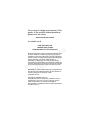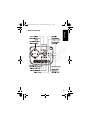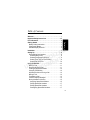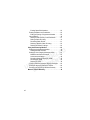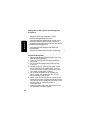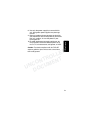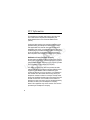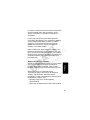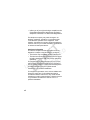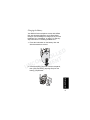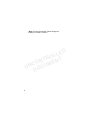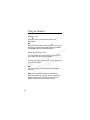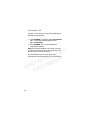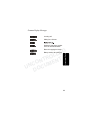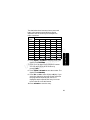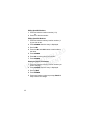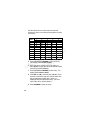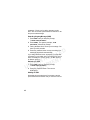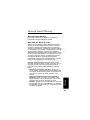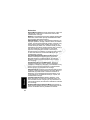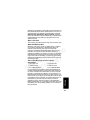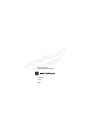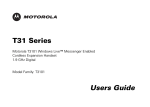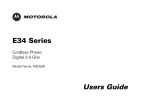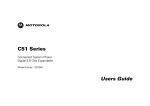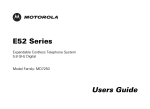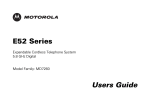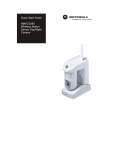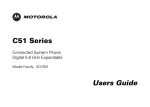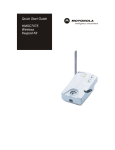Download Motorola MA3160 User's Manual
Transcript
TM
D
E
L
L
O T
R
T
N
N
E
O
M
C
U
N
C
U
O
D
MA3160 Series User Guide
2.4 GHz Cordless Telephone with
Answering Machine
For a copy of a large-print version of this
guide, or for product-related questions,
please visit us online:
www.motorola.com/cordless
or contact us at:
1-800-353-2729 U.S.A.
1-800-461-4575 Canada
1-888-390-6456 TTY (Text Telephone)
D
E
L
L
O T
R
T
N
N
E
O
M
C
U
N
C
U
O
D
Motorola reserves the right to revise this publication and
to make changes in content from time to time without
obligation on the part of Motorola to provide notification
of such revision or change. Motorola provides this guide
without warranty of any kind, either implied or
expressed, including but not limited to, the implied
warranties of merchantability and fitness for a particular
purpose. Motorola may make improvements or changes
in the product(s) described in this manual at any time.
MOTOROLA, and the Stylized M Logo are registered in
the US Patent & Trademark Office. All other product or
service names are the property of their
respective owners.
Copyright © 2005 Motorola, Inc.
All rights reserved. No part of this publication may be
reproduced in any form or by any means or used to
make any derivative work (such as translation,
transformation or adaptation) without written permission
from Motorola, Inc.
Congratulations on your purchase of a Motorola
MA3160 Series Cordless Telephone. Take a moment
to ensure that your purchase includes each of the
items pictured below.
Welcome
Welcome
D
E
L
L
O T
R
T
N
N
E
O
M
C
U
N
C
U
O
D
Important: Product registration is an important step toward
enjoying your new Motorola product. Registering helps us
facilitate warranty service, and permits us to contact you should
your Motorola product require an update or other service.
Registration is not required for warranty coverage. To register your
product online, visit:
https://broadbandregistration.motorola.com
Please retain your original dated sales receipt for your records.
Your must show proof of purchase, and return the defective
product to Motorola, a working unit is sent after the defective
product is received. Registration is not required for
warranty coverage.
i
Handset Features Overview
Antenna
Volume control
Access Caller ID/
Scroll down
Earphone jack
(2.5 mm connector)
Access Directory/
Scroll up
D
E
L
L
O T
R
T
N
N
E
O
M
C
U
N
C
U
O
D
Make/Answer call/
Switch between
active calls
Switch between
Pulse (Rotary)
and Tone
Switch to
another channel
Microphone
ii
Select options/
Transfer call
End call/
Cancel command
Mute button
Redial last
number called
(up to 32 digits)
/insert pause
Access and
change functions
MA3163 Welcome.fm Page iii Tuesday, March 15, 2005 1:13 PM
Base Unit Overview
Welcome
D
E
L
L
O T
R
T
N
N
E
O
M
C
U
N
C
U
O
D
iii
Stand Alone Charger Overview
Charge LED
D
E
L
L
O T
R
T
N
N
E
O
M
C
U
N
C
U
O
D
iv
Table of Contents
Contents
Welcome . . . . . . . . . . . . . . . . . . . . . . . . . . . . . . . . . . . . . i
Important Safety Instructions . . . . . . . . . . . . . . . . . . . vii
FCC Information . . . . . . . . . . . . . . . . . . . . . . . . . . . . . . . x
Getting Started . . . . . . . . . . . . . . . . . . . . . . . . . . . . . . . . 1
Battery Safety Instructions . . . . . . . . . . . . . . . . . . . . . . 1
Charging the Battery . . . . . . . . . . . . . . . . . . . . . . . . . . 2
Handset Display Overview . . . . . . . . . . . . . . . . . . . . . . 6
Installation . . . . . . . . . . . . . . . . . . . . . . . . . . . . . . . . . . . . 7
Setting Up . . . . . . . . . . . . . . . . . . . . . . . . . . . . . . . . . . . . 8
Personalizing Your Handset . . . . . . . . . . . . . . . . . . . . . 8
Selecting Ring Tones . . . . . . . . . . . . . . . . . . . . . . . . 8
Selecting Language Preference . . . . . . . . . . . . . . . . 9
Setting Touch Tone or Pulse Dialing . . . . . . . . . . . . . 9
Setting Date and Time . . . . . . . . . . . . . . . . . . . . . . 10
Using the Handset . . . . . . . . . . . . . . . . . . . . . . . . . . . . 11
Making a Call . . . . . . . . . . . . . . . . . . . . . . . . . . . . . . . 11
Answering/Ending a Call . . . . . . . . . . . . . . . . . . . . . . 11
Locating a Misplaced Handset . . . . . . . . . . . . . . . . . . 12
Using the Channel Key . . . . . . . . . . . . . . . . . . . . . . . . 12
Adjusting the Volume During a Call . . . . . . . . . . . . . . 12
Muting a Call . . . . . . . . . . . . . . . . . . . . . . . . . . . . . . . 12
Forwarding a Call . . . . . . . . . . . . . . . . . . . . . . . . . . . . 13
Common Display Messages . . . . . . . . . . . . . . . . . . . . 14
Storing Numbers in Memory . . . . . . . . . . . . . . . . . . . . 15
Assigning Speed Dial Numbers . . . . . . . . . . . . . . . 15
Dialing Speed Dial Numbers . . . . . . . . . . . . . . . . . . 17
Editing Speed Dial Numbers . . . . . . . . . . . . . . . . . . 17
Reassigning Speed Dial Numbers . . . . . . . . . . . . . 17
D
E
L
L
O T
R
T
N
N
E
O
M
C
U
N
C
U
O
D
v
Erasing Speed Dial Numbers . . . . . . . . . . . . . . . . .
Entering Numbers into Phonebooks . . . . . . . . . . . . .
Editing or Erasing a Programmed Number . . . . . .
Using Caller ID . . . . . . . . . . . . . . . . . . . . . . . . . . . . .
Storing a Caller ID Entry in the Phonebook . . . . . .
Dialing a Caller ID Listing . . . . . . . . . . . . . . . . . . . .
Reviewing Caller ID Lists . . . . . . . . . . . . . . . . . . . .
Deleting a Specific Caller ID Listing . . . . . . . . . . . .
Deleting All Caller ID Listings . . . . . . . . . . . . . . . . .
Using the Answering Machine . . . . . . . . . . . . . . . . . .
Setting Up the Answering Machine . . . . . . . . . . . . . .
Setting the Date and Time . . . . . . . . . . . . . . . . . . .
Setting Up Your Outgoing Message (OGM) . . . . . . .
Mailboxes and Announcements . . . . . . . . . . . . . . .
Announcement Options . . . . . . . . . . . . . . . . . . . . .
Recording Outgoing Message (OGM) . . . . . . . . . .
Reviewing an OGM . . . . . . . . . . . . . . . . . . . . . . . .
Deleting an OGM . . . . . . . . . . . . . . . . . . . . . . . . . .
Common Answering Machine Display Messages . . .
Setting the Answering Machine Features . . . . . . . . .
Accessing the Answering Machine Remotely . . . . . .
Motorola Limited Warranty . . . . . . . . . . . . . . . . . . . . .
18
18
20
20
21
21
21
22
22
23
24
24
24
24
24
25
25
25
26
28
29
30
D
E
L
L
O T
R
T
N
N
E
O
M
C
U
N
C
U
O
D
vi
Important Safety Instructions
Follow these safety precautions when using your
cordless phone to reduce the risk of fire, electric shock
and injury to persons or property:
To reduce the risk of fire and shock:
Safety Info
1. Keep all slits and openings of the phone unblocked.
Do not set the phone on a heating register or over a
radiator. Ensure that proper ventilation is provided
at the installation site.
2. Do not use while wet or while standing in water.
3. Do not use this product near water (for example,
near a bath tub, kitchen sink, or swimming pool).
4. Do not allow anything to rest on the power cord.
Place the power cord so that it will not be
walked on.
5. Never insert objects of any kind into the product
slits as that may result in fire or shock.
6. Unplug this product from the wall outlet before
cleaning. Do not use liquid cleaners or aerosol
cleaners. Use a damp cloth for cleaning.
7. Do not disassemble this product. If service or repair
work is required, contact the Motorola address
found in the back of this user guide.
8. Do not overload wall outlets and extension cords.
9. Avoid using during an electrical storm. Use a surge
protector to protect the equipment.
10. Do not use this cordless phone to report a gas leak,
especially if you are in the vicinity of the gas line.
D
E
L
L
O T
R
T
N
N
E
O
M
C
U
N
C
U
O
D
Caution: To reduce the risk of fire, use only No. 26 AWG
or larger UL listed or CSA Certified Telecommunication
Line Cord.
vii
Safety Info
Unplug this cordless phone immediately from
an outlet if:
• The power cord or plug is damaged or frayed.
• Liquid has been spilled into the product.
• The product has been exposed to rain or water. Do not
retrieve the handset or base until after you have unplugged the power and phone from the wall. Then retrieve
the unit by the unplugged cords.
• The product has been dropped or the cabinet has
been damaged.
• The product exhibits a distinct change in performance.
D
E
L
L
O T
R
T
N
N
E
O
M
C
U
N
C
U
O
D
Installation Guidelines
1. Read and understand all instructions and save
them for future reference.
2. Follow all warnings and instructions marked on
the product.
3. Do not install this product near a bath tub, sink,
or shower.
4. Operate this phone using only the power source
that is indicated on the marking label. If you are
unsure of the power supply to your home, consult
your dealer or local power company.
5. Do not place this product on an unstable cart,
stand, or table. This product may fall, causing
serious damage to the product.
6. Adjust only those controls that are covered by the
operating instructions. Improper adjustment of other
controls may result in damage and will often require
extensive work to restore the product to
normal operation.
7. Clean this product with a soft, damp cloth. Do not
use chemicals or cleaning agents.
viii
Caution: To maintain compliance with the FCC’s RF
exposure guidelines, place the base unit at least 20 cm
from nearby persons.
Safety Info
8. Use only the power supply that came with this
unit. Using other power supplies may damage
the unit.
9. Because cordless phones operate on electricity,
you should have at least one phone in your home
that isn’t cordless, in case the power in your
home goes out.
10.To avoid interference to nearby appliances, do
not place the base of the cordless phone on or
near a TV, microwave oven, refrigerator, or VCR.
D
E
L
L
O T
R
T
N
N
E
O
M
C
U
N
C
U
O
D
ix
FCC Information
This equipment complies with Parts 15 and 68 of the
FCC rules and the requirements adopted by the
Administrative Council for Terminal Attachments
(ACTA).
T
A plug and jack used to connect this equipment to the
premises wiring and telephone network must comply
with applicable FCC Part 68 rules and requirements
adopted by the ACTA. A compliant telephone cord and
modular plug is provided with this product. It is designed
to be connected to a compatible modular jack that is
also compliant. See installation instructions for details.
A
F
D
E
L
L
O T
R
T
N
N
E
O
M
C
U
N
C
U
O
D
R
Notification of Local Telephone Company
On the bottom of this equipment is a label that contains,
among other information, a product identifier in the form
US:AAAEQ##TXXXX. You must, upon request, provide
this information to your telephone company.
D
The digits represented by ## in the product identifier
indicate the Ringer Equivalency Number (REN) for this
equipment. The REN is useful in determining the
number of devices you may connect to your telephone
line and still have all of these devices ring when your
telephone number is called. In most (but not all) areas,
the sum of the RENs of all devices connected to one line
should not exceed 5. To be certain of the number of
devices you may connect to your line as determined by
the REN, contact your local telephone company.
Note: This equipment may not be used on coin service
provided by the telephone company.
x
Connection to party line service is subject to state tariffs.
Contact the state public utility commission, public
service commission or corporation commission for
information.
If your home has specially wired alarm equipment
connected to the telephone line, ensure the installation
of this cordless phone does not disable your alarm
equipment. If you have questions about what will
disable alarm equipment, consult your telephone
company or a qualified installer.
T
D
E
L
L
O T
R
T
N
N
E
O
M
C
U
N
C
U
O
D
A
F
Notice must be given to the telephone company upon
permanent disconnection of your telephone from your
line. The FCC requires that you connect your cordless
telephone to the nationwide telephone network through
a modular telephone jack (USOC RJ11C/RJ11W or
RJ14C/RJ14W).
Rights of the Telephone Company
R
D
Where prior notice is not practical and the
circumstances warrant such action, the telephone
company may temporarily disconnect service
immediately. In case of such temporary discontinuance,
the telephone company must:
FCC Info
Should your equipment cause trouble on your line which
may harm the telephone network, the telephone
company shall, where practicable, notify you that
temporary discontinuance of service may be required.
• Promptly notify you of such temporary
discontinuance
• Afford you the opportunity to correct the situation
xi
• Inform you of your right to bring a complaint to the
Commission pursuant to procedures set forth in
Subpart E of Part 68, FCC Rules and Regulations.
T
The telephone company may make changes in its
facilities, equipment, operations, or procedures that
could affect the operation of the equipment. If this
happens, the telephone company will provide advance
notice in order for you to make necessary modifications
to maintain uninterrupted service.
D
E
L
L
O T
R
T
N
N
E
O
M
C
U
N
C
U
O
D
D
R
A
F
Interference Information
This device complies with Part 15 of the FCC Rules.
Operation is subject to the following two conditions:
• This device may not cause harmful interference.
• This device must accept any interference received,
including interference that may cause undesired
operation.
This equipment has been tested and found to comply
with the limits for a Class B digital device, pursuant to
Part 15 of the FCC Rules. These limits are designed to
provide reasonable protection against harmful
interference in a residential installation.
This equipment generates, uses, and can radiate radio
frequency energy and, if not installed and used in
accordance with the instructions, may cause harmful
interference to radio communications. However, there is
no guarantee that interference will not occur in a
particular installation.
xii
If this equipment does cause harmful interference to
radio or television reception, which can be determined
by turning the equipment on and off, the user is
encouraged to try to correct the interference with one or
more of the following measures:
• Reorient or relocate the receiving antenna (that is,
the antenna for the radio or television that is
"receiving" the interference).
• Reorient or relocate and increase the separation
between the telecommunications equipment and
the receiving antenna.
• Connect the telecommunications equipment into
an outlet on a circuit different from that to which
the receiving antenna is connected.
F
T
D
E
L
L
O T
R
T
N
N
E
O
M
C
U
N
C
U
O
D
D
The FCC requires this product to be serviced only by
Motorola or its authorized service agents.
FCC Info
R
A
If these measures do not eliminate the interference,
please consult your dealer or an experienced radio/
television technician for additional suggestions. Also,
the Federal Communications Commission has prepared
a helpful booklet, "How to Identify and Resolve Radio/
TV Interference Problems."
CAUTION / WARNING: Changes or modifications not
expressly approved by Motorola could void not only the
user's authority to operate the equipment, but also the
limited warranty.
Hearing Aid Compatibility
This telephone system meets the FCC standards for
hearing aid compatibility.
xiii
Getting Started
Before you can use your new Motorola telephone to
make or receive calls, you must charge the batteries.
Battery Safety Instructions
• Do not burn, disassemble, mutilate, or puncture the
battery. The battery contains toxic materials that could
be released, resulting in injury.
Caution: There is a risk of explosion if you replace
the battery with an incorrect battery type. Use only the
battery that came with your phone or an authorized
replacement recommended by the manufacturer.
Keep batteries out of the reach of children.
Remove batteries if storing over 30 days.
Do not dispose of batteries in fire, which could result
in explosion.
The rechargeable batteries that power this
product must be disposed of properly and
may need to be recycled. Refer to your
battery’s label for battery type. Contact your local
recycling center for proper disposal methods.
D
E
L
L
O T
R
T
N
N
E
O
M
C
U
N
C
U
O
D
•
•
•
•
•
1
Charging the Battery
Your MA3160 series telephone comes with a Base
Unit with Answering Machine and a Stand Alone
Charger. Use the Charger to charge one of your two
Handsets. See “Installation” on page 7 for step-bystep instructions on installing the Base Unit.
1
Press the indentation on the battery door and
slide downwards to remove.
D
E
L
L
O T
R
T
N
N
E
O
M
C
U
N
C
U
O
D
2
Insert the battery connector into the receptacle,
then insert the battery (top edge first) into the
battery compartment.
Getting Started
2
(Note: For the initial charge, please charge the
battery for at least 15 hours.)
D
E
L
L
O T
R
T
N
N
E
O
M
C
U
N
C
U
O
D
3
3
Replace the battery door.
D
E
L
L
O T
R
T
N
N
E
O
M
C
U
N
C
U
O
D
4
Attach the Belt Clip. (optional)
Getting Started
4
5
Plug the power cord into the bottom of the
Charger and into an electrical outlet.
D
E
L
L
O T
R
T
N
N
E
O
M
C
U
N
C
U
O
D
6
Place the handset in the Charger.
7
Charge the battery for at least 15 hours before
using for the first time. The glowing LED light
indicates that the handset is charging.
Charge LED
5
Handset Display Overview
Use the at-a-glance image below to familiarize
yourself with the MA3160 series handset’s display.
See “Personalizing Your Handset” on page 8 for
step-by-step instructions on setting preferences.
Main Display Screen
Name and
number
display area
Indicates
name/number
already listed
in Phonebook
D
E
L
L
O T
R
T
N
N
E
O
M
C
U
N
C
U
O
D
Battery
status
indicator
Time/Caller ID
and date
information
Number of
Caller ID
records
New/Old
message
indicator
Note: Caller ID information is supplied only if you
subscribe to the service with your local
telephone company.
Getting Started
6
Installation
Note: Install the Base Unit away from electronic
equipment, such as computers, televisions, or
microwave ovens. Avoid excessive heat, cold, dust,
or moisture.
1 Select a location convenient to both an electrical
outlet and a telephone jack.
2 Insert the telephone and power cords into the
bottom of the Base Unit.
3 Place your second handset in the base unit to
charge. Do not plug the telephone cord into
the wall jack until the Handset is fully
charged (15 hours).
4 Plug the telephone cord into the telephone
wall jack.
5 Plug the power cord into the electrical outlet.
D
E
L
L
O T
R
T
N
N
E
O
M
C
U
N
C
U
O
D
7
Setting Up
After your handsets are fully charged, you are ready to
set your personal preferences.
Personalize each handset by selecting distinguishing
ring tones or you can extend the time between charges
by turning off the ringer.
Setting Up
Personalizing Your Handset
D
E
L
L
O T
R
T
N
N
E
O
M
C
U
N
C
U
O
D
Selecting Ring Tones
With your handset off, select from the four different ring
tones available. If you subscribe to Caller ID service,
please see “Using Caller ID” starting on page 20 to set
distinctive ring tones for programmed callers.
1 Press PROGRAM.
2 Scroll to RINGER.
3 Press sel/transfer. The current setting blinks and a
sample of the ring plays.
4 Scroll through the list of ring tones to hear
samples of each.
5 Press sel/transfer to choose your desired ring tone.
8
Selecting Language Preference
1 Press PROGRAM.
2 Scroll to LANGUAGE.
3 Scroll to your desired language (ENGLISH,
FRENCH, SPANISH).
4 Press sel/transfer.
Setting Touch Tone or Pulse Dialing
Your telephone is preset for touch tone dialing. If your
telephone dial service is pulse (rotary) only, you must
change the settings.
D
E
L
L
O T
R
T
N
N
E
O
M
C
U
N
C
U
O
D
1 Press PROGRAM.
2 Scroll to DIAL MODE.
3 Press sel/transfer. The current setting blinks.
4 Scroll to PULSE or TONE.
5 Press sel/transfer to save selection.
Note: You can temporarily change to tone dialing
during a call by pressing *tone (asterisk/star key). All
keys pressed afterward will send touch tone signals.
Your telephone automatically returns to pulse dial
after the call is disconnected.
9
Setting Date and Time
If you subscribe to Caller ID service through your
telephone company, the date and time will set
automatically with the first incoming call.
1 Press PROGRAM on the handset.
2 Scroll to DATE/TIME.
Setting Up
If you do not have Caller ID service, set the date and
time manually for both handsets.
D
E
L
L
O T
R
T
N
N
E
O
M
C
U
N
C
U
O
D
3 Press sel/transfer.
4 Scroll to the correct month.
5 Press sel/transfer to save selection.
Repeat the steps to select the correct day, hour, minute,
and AM or PM settings.
10
Using the Handset
Making a Call
A
MI
NA
RY
Press . When you hear the dial tone, dial
the number.
OR
A
Enter the phone number, then press . You can see
the phone number on the display before it is dialed.
Use the cidy button to make corrections.
D
E
LA
L
O
R
T B NT
N
E
O
M
C
UN OCU
D
Answering/Ending a Call
You can answer an incoming call by pressing
any number key (0-9) on the handset.
You can end a call by pressing
(0-9) on the handset.
or
or any number key
PR
OR
Place the handset on the Base Unit or Charger to
end call.
Note: If you use DSL, please use the filtering
devices provided by your DSL service company to
prevent interference. If interference does occur,
please contact your DSL service provider.
11
Locating a Misplaced Handset
Press PAGE on the Base Unit. The handsets beep.
(The page continues for approximately two minutes if
unanswered or canceled.)
Press PAGE again to stop paging the handsets.
OR
Press
on any handset.
OR
Place the handset on the Base Unit or Charger to
stop paging.
B
EIN
AR
Y
D
E
L
L
O T
R
T
N
N
E
O
M
C
U
N
C
U
O
D
Using the Handset
Using the Channel Key
For clearer reception, press the CHANNEL button to
switch channels during a call.
Adjusting the Volume During a Call
Audio volume up
PR
Audio volume down
Muting a Call
Press the MUTE button. Press the MUTE button again
to unmute the call.
12
Forwarding a Call
Transfer a call at any time to the second handset by
following the steps below.
MI
NA
RY
1 Press sel/transfer. The display reads TRANSFERRING
CALL. The second handset display reads
CALL TRANSFERRING.
2 Press sel/transfer on the second handset to
complete the transfer.
Note: If the second handset is not found or picked
up within 30 seconds, there is an audible tone, and
the call returns to the first handset.
D
E
L
L
O T
R
T
N
N
E
O
M
C
U
N
C
U
O
D
PR
The first handset rings for 30 seconds, and
terminates the call automatically if it is not picked up.
13
Common Display Messages
Incoming call.
Waiting for a dial tone.
Handset is changing to another
of the 30 channels available.
Y
D
E
L
L
O T
R
T
N
N
E
O
M
C
U
N
C
U
O
D
Base unit is paging the Hands.
PR
Using the Handset
EIN
AR
Battery needs to be recharged.
14
Storing Numbers in Memory
MI
NA
RY
You can enter numbers directly into the phonebook,
or add them from the Caller ID list.
Each handset has its own phonebook which holds up
to 50 names and numbers. Nine of the 50 locations
are dedicated for Speed Dial numbers.
Assigning Speed Dial Numbers
Number keys 1 through 9 are the memory locations
for speed dial.
D
E
L
L
O T
R
T
N
N
E
O
M
C
U
N
C
U
O
D
B
Note: Press
at any time to exit. If the memory
location is full, the screen displays MEMORY FULL.
You must delete a number before adding a new one.
1 Press PROGRAM.
2 Scroll to SPEED DIAL.
3 Press sel/transfer. The display reads ENTER 1-9.
PR
4 Press the number key (1-9) you wish to assign to
the telephone number. The display reads
ENTER NAME.
5 Enter the name (up to 15 characters).
15
The chart below shows how many times to press each
button on the handset to enter letters and special
characters. Use the scroll keys to backspace to
make corrections.
Button
1
2
3
4
5
6
7
8
9
1
1
A
D
G
J
M
P
T
W
Number of Presses
2
3
4
B
E
H
K
N
Q
U
X
C
F
I
L
O
R
V
Y
2
3
4
5
6
S
8
Z
5
Using the Handset
EIN
AR
Y
D
E
L
L
O T
R
T
N
N
E
O
M
C
U
N
C
U
O
D
7
9
6 Press Program or sel/transfer to save the name. The
display reads Enter Number.
7 Enter up to 24 digits for the telephone number.
You can add a pause to the number by
pressing Redial.
PR
8 Press Program or sel/transfer to save the number. The
display reads Distinct Ring?
9 Press cidy or zdir to select Y (Yes) or N (No). If you
select Y, a distinctive ring tone sounds each time
the programmed number calls, and a D is
displayed with the Speed Dial entry. You must
have Caller ID to use this feature.
10 Press sel/transfer to save the entry.
16
Dialing Speed Dial Numbers
1 Press and hold the location number (1-9).
2 Press
A to dial the number.
Editing Speed Dial Numbers
MI
NA
RY
1 Press and hold the memory location number (19) you wish to edit.
2 Press sel/transfer when the entry is displayed.
3 Scroll to Edit.
D
E
L
L
O T
R
T
N
N
E
O
M
C
U
N
C
U
O
D
4 Press the cidy and zdir buttons to make edits to
the name.
5 Press sel/transfer.
6 Press cidy to make edits to the number.
7 Press sel/transfer.
Reassigning Speed Dial Numbers
PR
1 Press and hold the memory location number you
wish to reassign.
2 Press sel/transfer when the entry is displayed.
3 Scroll to Speed.
4 Press sel/transfer.
5 Press new location number at prompt, Enter 1-9. A
beep confirms the change.
17
Erasing Speed Dial Numbers
1 Press and hold the memory location number (19) you wish to delete.
2 Press sel/transfer when the entry is displayed.
3 Scroll to ERASE.The display reads ERASE NO YES.
4 Select YES to erase the entry.
5 Press sel/transfer.
Entering Numbers into Phonebooks
Using the Handset
EIN
AR
2 Scroll to DIRECTORY.
Y
D
E
L
L
O T
R
T
N
N
E
O
M
C
U
N
C
U
O
D
1 Press PROGRAM.
3 Press sel/transfer. The display reads ENTER NAME.
PR
4 Enter the name (up to 15 characters).
18
Use the table below to enter letters and special
characters. Use the scroll keys to backspace to make
corrections.
1
1
A
D
G
J
M
P
T
W
Number of Presses
2
3
4
MI
NA
RY
Button
1
2
3
4
5
6
7
8
9
B
E
H
K
N
Q
U
X
C
F
I
L
O
R
V
Y
2
3
4
5
6
S
8
Z
5
D
E
L
L
O T
R
T
N
N
E
O
M
C
U
N
C
U
O
D
7
9
5 Press PROGRAM or sel/transfer to save the entry.
The display reads ENTER NUMBER.
PR
6 Enter the phone number (up to 24 digits), or
press REDIAL to enter the last number dialed.(Add
a pause by pressing REDIAL.)
7 Press PROGRAM or sel/transfer to save entry. The
display reads DISTINCT RING?
8 Press cidy or zdir to select Y (Yes) or N (No). If you
select Y, a distinctive ring tone sounds each time
the programmed number calls, and a D is
displayed with the Speed Dial entry. You must
have Caller ID to use this feature.
9 Press sel/transfer to save the entry.
19
Editing or Erasing a Programmed Number
1 Press zdir.
2 Scroll to the desired entry using the CIDV/
zdir keys.
3 Press sel/transfer.
4 Scroll to EDIT, or ERASE.
5 Press sel/transfer to select option.
6 Select EDIT to make corrections, or scroll to
ERASE and press YES.
Y
D
E
L
L
O T
R
T
N
N
E
O
M
C
U
N
C
U
O
D
EIN
AR
7 Press sel/transfer to save changes.
Using the Handset
Using Caller ID
PR
Your Caller ID locations hold up to 90 calls. The most
recent call is stored last on the list. When the location
is full, the oldest call is deleted to add room for
new calls.
Note: If you subscribe to caller ID service, but INCOMING
CALL or No Data is displayed for all of your incoming calls,
contact your telephone company.
20
Storing a Caller ID Entry in the Phonebook
1 Press cidy.
2 Scroll to the desired entry.
MI
NA
RY
3 Press # if you wish to change the dialing format
(7, 10, or 11 digits) for the entry.
4 Scroll to PROGRAM.
5 Press sel/transfer three times.
6 Select Y or N for a distinctive ring. A “D” is
displayed next to the entry.
D
E
L
L
O T
R
T
A
N
N
E
O
M
C
U
N
C
U
O
D
7 Press sel/transfer to save the entry.
Dialing a Caller ID Listing
1 Press cidy.
2 Scroll to the desired entry.
3 Press
.
PR
4 Press # if you wish to change dialing sequence
(7, 10, and 11-digits) for the entry.
5 Scroll to DIAL.
Reviewing Caller ID Lists
1 Press cidy.
2 Scroll through the list of incoming calls.
3 Press
21
B to exit list.
Deleting a Specific Caller ID Listing
1 Press cidy.
2 Scroll to the entry you want to delete.
3 Press sel/transfer. The display reads ERASE ALL NO
YES and the phone number.
4 Scroll to YES to erase the entry.
5 Press sel/transfer. A long beep confirms the
deletion.
Y
D
E
L
L
O T
R
T
N
N
E
O
M
C
U
N
C
U
O
D
Deleting All Caller ID Listings
Using the Handset
EIN
AR
1 Press and hold DELETE. The screen displays
ERASE ALL NO YES.
2 Scroll to YES.
PR
3 Press sel/transfer.
22
Using the Answering Machine
Your new answering machine has audio prompts that
guide you through setting up and accessing the different
features.
The answering machine has three mailboxes that can
be assigned to different users, and stores up to 15
minutes of messages and/or memos.
Play Messages
Press to play messages in a mailbox.
Press again to stop playback.
Message
window
E
D
E
L
L
O T
R
T
N
N
E
O
M
C
U
N
C
U
O
D
Repeat/Slow Messages
Press to repeat message;
press twice to play previous
message; press and hold to
slow down playback.
Delete Messages
Press DEL during playback.
Cannot delete messages until
reviewed; deleted messages
cannot be recovered.
23
Answering
machine
power on/off
button
Adjust Playback Volume
During playback, adjust volume
to the maximum or minimum.
Skip/Quick Messages
Skip to next message/
hold to speed up playback.
Setting Up the Answering Machine
If you subscribe to Caller ID service with your telephone
company, the date and time automatically sets with the
first incoming call. (You must set the year manually.) If
you do not subscribe to the service, set the time for the
answering machine and handsets manually.
Setting the Date and Time
1 Press TIME. The system announces the current
setting.
2 Press TIME.
D
E
L
L
O T
R
T
N
N
E
O
M
C
U
N
C
U
O
D
3 Press CHANGE until you hear the correct setting.
4 Press TIME to save the change.
E
5 Repeat the steps to set the current day, hour,
minute, and year.
Note: To advance the minutes or years by
increments of 10, press and hold CHANGE. You can
select up to the year 2039.
Mailboxes and Announcements
Your new answering system has three voice mailboxes
that you can assign to different people. Callers with
touch tone dialing can select from the boxes by pressing
1, 2, or 3. If a caller does not specify a mailbox, the
message is automatically recorded in mailbox 1.
Using the Answering
Machine
Setting Up Your Outgoing Message (OGM)
Announcement Options
You can record your own Outgoing Message (OGM) or
use the prerecorded OGM. A second OGM option
allows you to give an announcement without accepting
24
messages: “Thank you for calling, please try again
later.” You can record a personal announcement or use
the prerecorded message.
Recording Outgoing Message (OGM)
1 Press MENU until you hear the prompt,
”CHANGE ANNOUNCEMENT.”
2 Press MEMO. The system prompts, “NOW
RECORDING” followed by a beep.
3 Facing the Base Unit, record your message. You
have up to 90 seconds.
D
E
L
L
O T
R
T
N
N
E
O
M
C
U
N
C
U
O
D
4 Press any mailbox button to stop recording.Your
message plays back automatically.
E
If you assign different boxes, remember to include that
information in your OGM. “Sorry we missed your call. To
leave a message for Tucker, press 1; for Ben, press 2;
for Denise, press 3.”
Reviewing an OGM
1 Press MENU until you hear the prompt,
”CHANGE ANNOUNCEMENT.”
2 Press any mailbox button. The current
OGM plays.
Deleting an OGM
Press DEL during the playback. The system uses the
prerecorded announcement until you record a new one.
25
Common Answering Machine Display Messages
0
1 – 99
0 – 99 F
Counting 1
to 99
99 Flashing
No messages in any mailbox
Total number of messages in
all mailboxes, or current
message number during
message playback
Memory is full, or total
number of messages is 99.
Duration of memo recording
D
E
L
L
O T
R
T
N
N
E
O
M
C
U
N
C
U
O
D
A
ON or OFF
—, Flashing
System is answering a call or
is in remote operation.
System is in programming
mode or initializing.
Using the Answering
Machine
CL Normal
Display
—
E
1 – 8,
steady for
one second
40 – 99
Length of recording is more
than 99 seconds.
Indicates volume level
selected when VOL – or
Vol + is pressed
Current Remote Access
Code while setting
Announce Only mode
Displays when system is
turned on or off.
Clock must be set.
Notes: Your system stores up to 99 messages
(approximately 15 minutes of recorded messages, memos,
and announcements) until you delete them.
26
• Incoming messages cannot exceed four minutes.
• Mailboxes with new messages flash and glow.
• Mailboxes with both old and new messages will play
the new messages first. Press the mailbox number
again to hear all messages.
• Prior to playing a message, the system announces
the day and time it was received. The LED displays
the message’s number in the queue.
E
D
E
L
L
O T
R
T
N
N
E
O
M
C
U
N
C
U
O
D
27
Setting the Answering Machine Features
1 Press MENU until the desired feature
is announced.
2 Press CHANGE until the desired setting
is announced.
3 Press TIME to save selection.
4 Press MENU to move to the next feature, or a
mailbox button to exit.
D
E
L
L
O T
R
T
N
N
E
O
M
C
U
N
C
U
O
D
Change Remote
Access Code
Change Announce
Only
Change Base
Ringer
Change Number of
Rings (2, 4, 6, Toll
Saver)
Allows remote access to
system. Select any two-digit
code from 40 to 99. Default
code is 50. Press and hold
CHANGE to advance by
increments of 10.
Base Unit beeps every 10
seconds to announce new
messages. Default setting
is off.
Plays announcement, but
does not take messages.
Default setting is on.
Turn ringer for Base Unit on
or off. Default setting is on.
Select number of rings
allowed before system
answers call. In Toll Saver
mode, system answers after
two rings when there is a new
message, four when there are
no messages. Default setting
is four rings.
Using the Answering
Machine
Change Message
Alert
FEATURE DESCRIPTIONS
E
AUDIO FEATURE
PROMPTS
28
Accessing the Answering Machine Remotely
You can listen to your messages from anywhere using a
touch tone telephone.
1 Enter your two digit remote access code during
the OGM. The machine announces the number
of messages.
2 Press the required key(s) to access the available
commands.
•
•
•
•
•
•
•
•
•
•
Press # 1 to Play Mailbox 1
Press # 2 to Play Mailbox 2
Press # 3 to Play Mailbox 3
Press # 5 to Stop
Press # 4 to Repeat a message
Press # 4 # 4 to Repeat previous message
Press # 6 to Skip a message
Press # 7 to Review Announcement / OGM
Press * 7 to Record Announcement / OGM
Press * 8 and mailbox number to Record a
voice memo
Press # 9 to Delete a message
Press # 0 to turn Machine on or off
Press * 0 to Exit
Press * 5 for Help list of commands
•
•
•
•
E
D
E
L
L
O T
R
T
N
N
E
O
M
C
U
N
C
U
O
D
Note: If no key is pressed within 10 seconds of
entering your remote access code, the voice menu
announces available options. After the voice menu
announcements, if no key is pressed within 20
seconds, the call automatically ends.
29
Motorola Limited Warranty
Motorola Limited Warranty
for Consumer Products, Accessories, and Software
Purchased in the United States or Canada
What Does this Warranty Cover?
Subject to the exclusions contained below, Motorola, Inc.
warrants its cordless telephones ("Products"), Motorolabranded or certified accessories sold for use with these
Products ("Accessories"), and Motorola software contained
on CD-ROMs or other tangible media and sold for use with
these Products ("Software") to be free from defects in
materials and workmanship under normal consumer usage
for the period(s) outlined below. This limited warranty is a
consumer's exclusive remedy, and applies as follows to
new Motorola Products, Accessories and Software
purchased by consumers in the United States or Canada,
which are accompanied by this written warranty:
D
E
L
L
O T
R
T
N
N
E
O
M
C
U
N
C
U
O
D
Warranty
Products and Accessories as defined above, unless
otherwise provided for below. Length of coverage: one (1)
year from the date of purchase by the first consumer
purchaser of the product unless otherwise provided for
below.
• Decorative Accessories and Cases. Decorative
covers, bezels, PhoneWrap®covers and cases. Length
of coverage: limited lifetime warranty for the lifetime of
ownership by the first consumer purchaser of the
product.
• Products and Accessories that are Repaired or
Replaced. Length of coverage: The balance of the
original warranty or for ninety (90) days from the date
returned to the consumer, whichever is longer.
• Software. Applies only to physical defects in the media
that embodies the copy of the software (e.g. CD-ROM,
or floppy disk). Length of coverage: ninety (90) days from
the date of purchase.
30
Exclusions
Normal Wear and Tear. Periodic maintenance, repair and
replacement of parts due to normal wear and tear are
excluded from coverage.
Batteries. Only batteries whose fully charged capacity falls
below 80% of their rated capacity and batteries that leak
are covered by this limited warranty.
Abuse & Misuse. Defects or damage that result from: (a)
improper operation, storage, misuse or abuse, accident or
neglect, such as physical damage (cracks, scratches, etc.)
to the surface of the product resulting from misuse; (b)
contact with liquid, water, rain, extreme humidity or heavy
perspiration, sand, dirt or the like, extreme heat, or food; (c)
use of the Products or Accessories for commercial
purposes or subjecting the Product or Accessory to
abnormal usage or conditions; or (d) Acts of God or nature,
or other acts which are not the fault of Motorola, are
excluded from coverage.
Use of Non-Motorola Products and Accessories.
Defects or damage that result from the use of NonMotorola branded or certified Products, Accessories,
Software or other peripheral equipment are excluded
from coverage.
Unauthorized Service or Modification. Defects or
damages resulting from service, testing, adjustment,
installation, maintenance, alteration, or modification in any
way by someone other than Motorola, or its authorized
service centers, are excluded from coverage.
Altered Products. Products or Accessories with (a) serial
numbers or date tags that have been removed, altered, or
obliterated; (b) broken seals or that show evidence of
tampering; (c) mismatched board serial numbers; or (d)
nonconforming or non-Motorola housings, or parts, are
excluded from coverage.
Communication Services. Defects, damages, or the
failure of Products, Accessories or Software due to any
communication service or signal you may subscribe to or
use with the Products, Accessories or Software is excluded
from coverage.
Software Embodied in Physical Media. No warranty is
made that the software will meet your requirements or will
work in combination with any hardware or software
Warranty
D
E
L
L
O T
R
T
N
N
E
O
M
C
U
N
C
U
O
D
31
applications provided by third parties, that the operation of
the software products will be uninterrupted or error free, or
that all defects in the software products will be corrected.
Software NOT Embodied in Physical Media. Software
that is not embodied in physical media (e.g. software that is
downloaded from the internet), is provided "as is" and
without warranty.
Who is Covered
This warranty extends to the first end-user purchaser, only.
What will Motorola Do?
Motorola, at its option, will at no charge repair, or replace
any Products, Accessories or Software that does not
conform to this warranty. We may use functionally
equivalent reconditioned/refurbished/pre-owned or new
Products, Accessories or parts. No data, software or
applications added to your Product, Accessory or Software,
including but not limited to personal contacts, games and
ringer tones, will be reinstalled. To avoid losing such data,
software and applications please create a back up prior to
requesting service.
D
E
L
L
O T
R
T
N
N
E
O
M
C
U
N
C
U
O
D
How to Get Warranty Service or Other
Information
Warranty
In the USA, call:
In Canada, call:
1-800-353-2729
1-800-461-4575
TTY 1-888-390-6456
TTY 1-888-390-6456
For accessories and software, please call the telephone
number designated above for the product with which they
are used. You will receive instructions on how to ship the
Products, Accessories or Software, at your expense, to a
Motorola Authorized Repair Center. To obtain service, you
must include: (a) a copy of your receipt, bill of sale or other
comparable proof of purchase; (b) a written description of
the problem; (c) the name of your service provider, if
applicable; (d) the name and location of the installation
facility (if applicable), (e) your telephone number; and most
importantly, your return mailing address on the outside of
the returned unit.
32
What Other Limitations Are There?
ANY IMPLIED WARRANTIES, INCLUDING WITHOUT
LIMITATION THE IMPLIED WARRANTIES OF
MERCHANTABILITY AND FITNESS FOR A PARTICULAR
PURPOSE, SHALL BE LIMITED TO THE DURATION OF
THIS LIMITED WARRANTY, OTHERWISE THE REPAIR,
OR REPLACEMENT AS PROVIDED UNDER THIS
EXPRESS LIMITED WARRANTY IS THE EXCLUSIVE
REMEDY OF THE CONSUMER, AND IS PROVIDED IN
LIEU OF ALL OTHER WARRANTIES, EXPRESS OF
IMPLIED. IN NO EVENT SHALL MOTOROLA BE LIABLE,
WHETHER IN CONTRACT OR TORT (INCLUDING
NEGLIGENCE) FOR DAMAGES IN EXCESS OF THE
PURCHASE PRICE OF THE PRODUCT, ACCESSORY
OR SOFTWARE, OR FOR ANY INDIRECT, INCIDENTAL,
SPECIAL OR CONSEQUENTIAL DAMAGES OF ANY
KIND, OR LOSS OF REVENUE OR PROFITS, LOSS OF
BUSINESS, LOSS OF INFORMATION OR DATA,
SOFTWARE OR APPLICATIONS OR OTHER FINANCIAL
LOSS ARISING OUT OF OR IN CONNECTION WITH
THE ABILITY OR INABILITY TO USE THE PRODUCTS,
ACCESSORIES OR SOFTWARE TO THE FULL EXTENT
THESE DAMAGES MAY BE DISCLAIMED BY LAW.
Some states and jurisdictions do not allow the limitation or
exclusion of incidental or consequential damages, or
limitation on the length of an implied warranty, so the above
limitations or exclusions may not apply to you. This
warranty gives you specific legal rights, and you may also
have other rights that vary from state to state or from one
jurisdiction to another.
Laws in the United States and other countries preserve for
Motorola certain exclusive rights for copyrighted Motorola
software such as the exclusive rights to reproduce and
distribute copies of the Motorola software. Motorola
software may only be copied into, used in, and redistributed
with, the Products associated with such Motorola software.
No other use, including without limitation disassembly of
such Motorola software or exercise of the exclusive rights
reserved for Motorola, is permitted.
Warranty
D
E
L
L
O T
R
T
N
N
E
O
M
C
U
N
C
U
O
D
33
D
E
L
L
O T
R
T
N
N
E
O
M
C
U
N
C
U
O
D
Warranty
34
D
E
L
L
O T
R
T
N
N
E
O
M
C
U
N
C
U
O
D
Visit our website at:
www.motorola.com/cordless
519928-001
03/05
MGBI