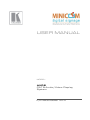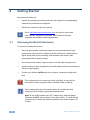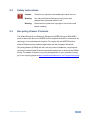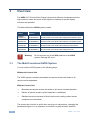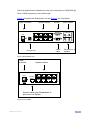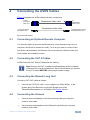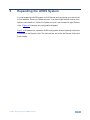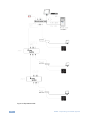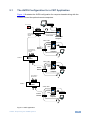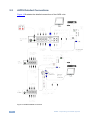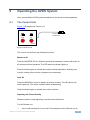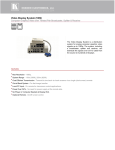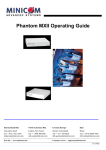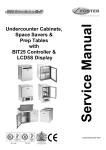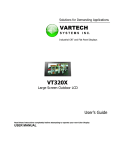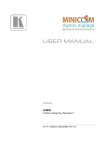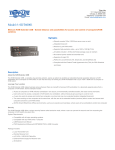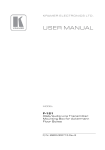Download Minicom Advanced Systems TV Cables AVDS User's Manual
Transcript
USER MANUAL MODEL: AVDS CAT 5 Audio/Video Display System P/N: 2900-300281 Rev 2 Contents 1 Introduction 2 2.1 2.2 2.3 3 3.1 3.2 3.3 4 4.1 4.2 4.3 4.4 4.5 Getting Started Achieving the Best Performance Safety Instructions Recycling Kramer Products Overview The Multi-Functional AVDS System Remote and Power Remote Units Remote Long Units Connecting the AVDS Cables Connecting an Optional Remote Computer Connecting the CAT 5 Cables Connecting the Remote Long Unit Connecting the Screens Connecting the Power Supply 1 2 2 3 3 4 4 6 7 9 9 9 9 9 10 5 5.1 5.2 Expanding the AVDS System The AVDS Configuration for a CBT Application AVDS Detailed Connections 11 13 14 6 6.1 Operating the AVDS System The Control Unit 15 15 7 Technical Specifications 17 Figures Figure 1 Broadcaster Unit Figure 2 Line Splitter Figure 3 System Diagram Figure 4 Remote Long Connected to a Broadcaster Figure 5 Remote Unit Figure 6 Power Remote Unit Figure 7 Remote Long – Side 1 Figure 8 Remote Long – Side 2 Figure 9 AVDS Cables Figure 10 Expanded AVDS Figure 11 CBT Application Figure 12 AVDS Detailed Connection Figure 13 Control Unit 5 5 6 7 7 8 8 8 9 12 13 14 15 AVDS – Contents i 1 Introduction Welcome to Kramer Electronics! Since 1981, Kramer Electronics has been providing a world of unique, creative, and affordable solutions to the vast range of problems that confront video, audio, presentation, and broadcasting professionals on a daily basis. In recent years, we have redesigned and upgraded most of our line, making the best even better! Our 1,000-plus different models now appear in 11 groups that are clearly defined by function: GROUP 1: Distribution Amplifiers; GROUP 2: Switchers and Routers; GROUP 3: Control Systems; GROUP 4: Format/Standards Converters; GROUP 5: Range Extenders and Repeaters; GROUP 6: Specialty AV Products; GROUP 7: Scan Converters and Scalers; GROUP 8: Cables and Connectors; GROUP 9: Room Connectivity; GROUP 10: Accessories and Rack Adapters and GROUP 11: Sierra Products. Congratulations on purchasing your Kramer AVDS CAT 5 Audio/Video Display System, which is ideal for the following typical applications: • Digital signage • Media distribution • Computer based training AVDS - Introduction 1 2 Getting Started We recommend that you: Unpack the equipment carefully and save the original box and packaging • materials for possible future shipment Review the contents of this user manual • i 2.1 Go to http://www.kramerelectronics.com to check for up-to-date user manuals, application programs, and to check if firmware upgrades are available (where appropriate). Achieving the Best Performance To achieve the best performance: Use only good quality connection cables (we recommend Kramer high- • performance, high-resolution cables) to avoid interference, deterioration in signal quality due to poor matching, and elevated noise levels (often associated with low quality cables) • Do not secure the cables in tight bundles or roll the slack into tight coils • Avoid interference from neighboring electrical appliances that may adversely influence signal quality Position your Kramer AVDS away from moisture, excessive sunlight and • dust ! This equipment is to be used only inside a building. It may only be connected to other equipment that is installed inside a building. i Place cables away from fluorescent lights, air conditioners, and machines that are likely to generate electrical noise. Note! In the AVDS system the CAT 5 cables carry electrical power. Therefore do NOT connect them to any other device. To avoid this we recommend you attach the stickers provided to the ends of each CAT 5 cable. 2 AVDS - Getting Started 2.2 Safety Instructions ! 2.3 Caution: There are no operator serviceable parts inside the unit Warning: Use only the Kramer Electronics input power wall adapter that is provided with the unit Warning: Disconnect the power and unplug the unit from the wall before installing Recycling Kramer Products The Waste Electrical and Electronic Equipment (WEEE) Directive 2002/96/EC aims to reduce the amount of WEEE sent for disposal to landfill or incineration by requiring it to be collected and recycled. To comply with the WEEE Directive, Kramer Electronics has made arrangements with the European Advanced Recycling Network (EARN) and will cover any costs of treatment, recycling and recovery of waste Kramer Electronics branded equipment on arrival at the EARN facility. For details of Kramer’s recycling arrangements in your particular country go to our recycling pages at http://www.kramerelectronics.com (support/recycling/. AVDS - Getting Started 3 3 Overview The AVDS CAT 5 Audio/Video Display System from Minicom broadcasts real-time high-resolution video and mono audio signals to hundreds of remote display monitors and speakers. This table defines the AVDS system models: Kramer Model Full Description AVDS-B (0VS22014) 50-0000679012 Minicom AVDS CAT5 Audio Video Display Broadcaster 8-ports AVDS-LS (0VS22015) 50-0000689012 Minicom AVDS CAT5 Audio Video Display Line Splitter 8-ports AVDS-RP (0VS22036) 50-0000699012 Minicom AVDS CAT5 Audio Video Display Power Remote AVDS-R (0VS23009) 50-0000989011 Minicom AVDS CAT5 Audio Video Display Remote ! 3.1 Kramer Part Number Warning: Do not connect any of the VDS products to the AVDS system. Damage will occur. The Multi-Functional AVDS System You can use the AVDS system in the following ways: Without the Control Unit The AVDS system constantly broadcasts a computer screen with audio to all remote monitors/speakers. With the Control Unit • Broadcast a computer screen with audio to all remote monitors/speakers • Darken all remote screens (audio broadcast is unaffected) • Release the remote screens to allow local monitor viewing (when remote computers are connected) The screen dark function is useful when carrying out maintenance, changing the broadcast program or in a classroom environment to grab students’ attention. 4 AVDS - Overview With both applications broadcast the video up to resolutions of 1920x1080 @ 60Hz, 1080p depending on the cable length. Figure 1 illustrates the Broadcaster unit and Figure 2 the Line Splitter. Power connector System cables Monitor Audio cables VIDEO OUT Speaker Headset SYSTEM CONTROL VIDEO IN Video cable Control Unit www.minicom.com Sound Card 12VDC Microphone & speaker Figure 1 Broadcaster Unit Power connector System cables 12VDC SYSTEM IN www.minicom.com SYSTEM OUT System cable from Broadcaster or previous Line Splitter Figure 2 Line Splitter AVDS - Overview 5 3.2 Remote and Power Remote Units i Note! Any reference to Remote units refers to both Remote and Power Remote units unless stated otherwise. Both types of Remote units can be up to 110m (360ft) away from the Broadcaster. The two Remote unit types differ as follows: The Remote units: • • Receive power from the connected shielded CAT 5 FTP cable Must be connected with shielded CAT 5 FTP cables with metal RJ-45 connectors that have the drain wire soldered to them The Power Remote units: • Need a separate power supply (provided) • Can be connected with shielded CAT 5 FTP or CAT 5 UTP cables • Produce high-quality audio signals Figure 3 System Diagram 6 AVDS - Overview 3.3 Remote Long Units AVDS RL transmits full HD video and mono audio to a plasma/LCD screen located up to 250m (825ft) away over CAT 5/6/7 cable. The AVDS RL displays rich multimedia content to a single screen in real-time, over a long distance (with skew correction capability), without degradation to video or sound quality. Figures 4, 5, 6 and 7 illustrate the Remote units. Figure 4 Remote Long Connected to a Broadcaster (Optional) Video cable System cable Headphones Picture adjuster AUDIO VIDEO IN SYSTEM IN Side A PICTURE Side B (Optional) to Sound card Monitor Figure 5 Remote Unit AVDS - Overview 7 (Optional) System Video cable cable Headphones Picture adjuster AUDIO 6VDC VIDEO IN IN SYSTEM Side A PICTURE Side B Power connector (Optional) to Monitor Sound card Figure 6 Power Remote Unit Monitor RGB mode indicator Speakers VIDEO AUDIO 5VDC RGB Power connector Figure 7 Remote Long – Side 1 EQ/SKEW System cable SYSTEM Picture adjuster Figure 8 Remote Long – Side 2 The Remote Long system port LEDS indicate the following: System Port 8 LED Indication when lit 1 The Remote Long detects a video signal from the Broadcaster/Transmitter 2 Power AVDS - Overview 4 Connecting the AVDS Cables Figure 9 illustrates the AVDS cables with their connections. To host computer’s Video port To host computer’s Microphone port Broadcaster Video cable Broadcaster Audio cable To Broadcaster’s Video In port To Broadcaster’s Sound Card Microphone port Figure 9 AVDS Cables 4.1 Connecting an Optional Remote Computer You have the option to connect the Remote units (not a Remote Long unit) to a computer, which can be worked on locally. To do so you need to connect Video and Audio cables between the Remote unit and a computer. Remote Video and Audio cables are available for order. 4.2 Connecting the CAT 5 Cables AVDS works with CAT 5/5e/6/7 data solid wire cabling. i 4.3 Note! Connect the CAT 5 cables to the Broadcaster and Line Splitter units when the units are powered off. We recommend that you connect the CAT 5 cables BEFORE connecting the power supply. Connecting the Remote Long Unit Connect a CAT 5/6/7 cable as follows: • Connect the CAT 5/6/7 cable - up to a distance of 250m (825ft) - to the System port of the Remote Long and the System port of the Transmitter/Broadcaster or Line Splitter. See Figure 4 above 4.4 Connecting the Screens • Connect the screen/display to the Remote/Long Video port using the screen’s video cable • Connect the screen/speakers to the Remote/Long Audio port using the screen’s audio cable AVDS - Connecting the AVDS Cables 9 4.5 Connecting the Power Supply Broadcaster and Line Splitters • Connect the Broadcaster and Line Splitters to the power supply with the 12V DC, 2A from the AC/DC adapter provided Power Remote • Connect the Power Remote to the power supply with 6V DC, from the AC/DC Power adapter provided Remote units • The Remote units receive 12V DC, 160mA via the CAT 5 cables from the Broadcaster or Line Splitter Remote Long • Connect the Remote Long to the power supply with the 5V DC Power adapter provided Once connected, the system is ready to transmit the video and audio signals. 10 AVDS - Connecting the AVDS Cables 5 Expanding the AVDS System You can expand the AVDS system to 512 Remote units by having up to two levels of Line Splitters. Each Line Splitter on level 1 can have eight Remote units or Line Splitters connected to it. Each Line Splitter on level 2 can connect to eight Remote units. (Figure 10 illustrates the configuration diagram). Figure 10 illustrates the expanded AVDS configuration without optional computers connected to the Remote units. The connections are minus the Remote Video and Audio cables. AVDS - Expanding the AVDS System 11 Figure 10 Expanded AVDS 12 AVDS - Expanding the AVDS System 5.1 The AVDS Configuration for a CBT Application Figure 11 illustrates the AVDS configuration for computer based training with the Control unit and the optional remote computers. VDS Control Unit Broadcaster Unit CAT5 cables to Remotes or Line Splitters Audio cables Video cable Broadcaster computer Video cable CAT5 cables to Remotes or Line Splitters Level 1 Power/ Remote Audio cable Optional Remote computer Line Splitter Video cable Power/ Remote Audio cable Optional Remote computer CAT5 cables to Remote units Level 2 Line Splitter Video cable Power/ Remote Audio cable Optional Remote computer Figure 11 CBT Application AVDS - Expanding the AVDS System 13 5.2 AVDS Detailed Connections Figure 12 illustrates the detailed connections of the AVDS units. Figure 12 AVDS Detailed Connection 14 AVDS - Expanding the AVDS System 6 Operating the AVDS System Once connected the AVDS system broadcasts to all remote monitors/speakers. 6.1 The Control Unit Figure 13 illustrates the Control unit. VDS Control Unit Master to all Dark all To Broadcaster Unit’s Control port MINICOM Figure 13 Control Unit The control unit performs the following functions: Master to All Press the MASTER TO ALL button to send the broadcaster’s screen with audio to all remote monitors /speakers. The LED above the button lights up. Press the button again to release the remote monitors/speakers, allowing local monitor viewing (when remote computers are connected). Dark All Press the DARK ALL button to darken all remote screens. The LED above the button lights up. (This does not affect audio broadcasting). Press the button again to release the remote monitors. Adjusting the Picture Quality When the picture needs adjusting, tune the picture as follows: For the Remote unit • Use a small screwdriver to turn the Picture adjuster on the Remote unit to AVDS - Operating the AVDS System 15 adjust the picture quality For the Remote Long unit • To enter the tuning mode, hold down the Remote Long’s EQ/SKEW knob (see Figure 8) for 4 seconds, the RGB LED turns red. During the tuning procedure the RGB LED goes through a cycle of six different colors, with each color representing a different parameter to tune The color order is: Red > Green > Blue > White > Orange. The colors mean the following: • Red, green and blue – red, green and blue skew correction • White – peak correction • Orange – gain correction To adjust the picture for each color, rotate the knob. When the RGB LED flashes it means that the maximum or minimum tuning parameter has been reached. Once the tuning is satisfactory, press the knob to save the adjustment and move to the next color. By not pressing the knob, adjustments done for the currently lit color, is not saved and the unit exits the tuning mode after approximately 13 seconds of inactivity. Exiting Tuning Mode The unit automatically exits the tuning mode either at the end of the color cycle after pressing and saving the orange color adjustment - or (as already mentioned) at any point in the process after not touching the knob for approximately 13 seconds. The LED turns off. 16 AVDS - Operating the AVDS System 7 Technical Specifications Broadcaster Line Splitter Remote Power Remote Remote Long INPUTS: 1 VGA on a 15-pin HD connector 1 TP on an RJ-45 connector 1 mono audio on a 3.5mm mini jack 1 mic/headphone on a 3.5mm mini jack 1 control port on a 8-pin mini-DIN connector 1 TP on an RJ-45 connector 1 VGA on a 15-pin HD connector 1 TP on an RJ-45 connector 1 VGA on a 15-pin HD connector 1 TP on an RJ-45 connector 1 VGA on a 15-pin HD connector 1 TP on an RJ-45 connector OUTPUTS: 1 VGA on a 15-pin HD connector 8 TP on RJ-45 connectors 8 TP on RJ-45 connectors 1 VGA on a 15-pin HD connector 1 VGA on a 15-pin HD connector 1 VGA on a 15-pin HD connector RESOLUTION: HDTV 1080p,1920x1080 @60Hz (depending on cable length) SYSTEM CABLE: CAT 5, 5e, 6, 7 Shielded FTP/UTP cable 2 x 4 x 24AWG solid wire cable Power Remote & Remote Long can work with UTP cable MAX DISTANCE: 250m (825ft) INPUT/OUTPUT VIDEO SIGNALS: Analog signal red, green, blue 0.7Vpp 75Ω SYNC: TTL compatible HORIZONTAL/ VERTICAL SYNC. POLARITY: Positive/negative AUDIO: Mono AUDIO FREQUENCY RESPONSE: 150Hz-5kHz OPERATING TEMPERATURE: 0º to 40ºC (32º to 104ºF) STORAGE TEMPERATURE: -40º to 70ºC (-40º to 158ºF) HUMIDITY: 80% non-condensing relative humidity DIMENSIONS: 15 x 9.4 x 4.2cm (5.9” x 3.7” x 1.6”) 11.8 x 9.6 x 4.2cm (3.9” x 3.1” x 1.4”) Power supply 12V DC, 2A Power supply 12V DC, 2A 7.8 x 6.2 x 3.2 cm (3.1” x 2.4” x 1.3”) 7.8 x 6.2 x 3.2 cm (3.1” x 2.4” x 1.3”) 11.8 x 2.5 x 14.3cm (4.6” x 1.26” x 5.6”) Power supply 6V DC, 800mA Power supply 5V DC, 2.5A WEIGHT: ACCESSORIES: Specifications are subject to change without notice at http://www.kramerelectronics.com AVDS - Technical Specifications 17 18 AVDS - Technical Specifications For the latest information on our products and a list of Kramer distributors, visit our Web site where updates to this user manual may be found. We welcome your questions, comments, and feedback. Web site: www.kramerelectronics.com E-mail: [email protected] ! P/N: SAFETY WARNING Disconnect the unit from the power supply before opening and servicing 2900- 300281 Rev: 2