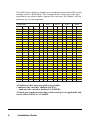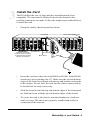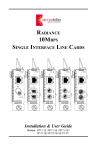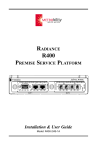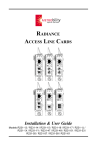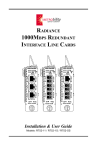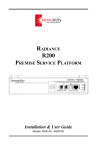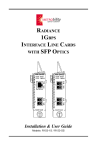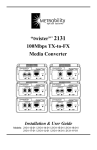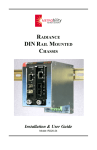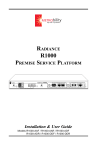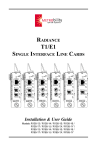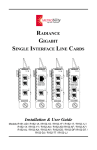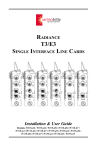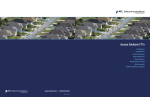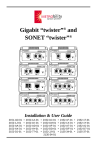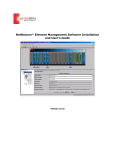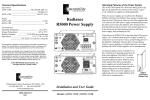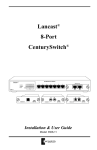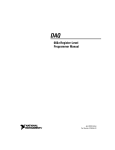Download METRObility Optical Systems Metrobility R104-11 User's Manual
Transcript
METROBILITY® FOUR-PORT SWITCH 10/100 BASE PWR 1 LK AT 2 LK AT 3 LK AT 4 LK AT Installation & User Guide Model: R104-11 Metrobility Four-port Switch R104-11 ____ 10/100Mbps Four-Port TX Switch This publication is protected by the copyright laws of the United States and other countries, with all rights reserved. No part of this publication may be reproduced, stored in a retrieval system, translated, transcribed, or transmitted, in any form, or by any means manual, electric, electronic, electromagnetic, mechanical, chemical, optical or otherwise, without prior explicit written permission of Telco Systems. © 2006 Telco Systems, Inc. All rights reserved. Printed in USA. Table of Contents Metrobility 4-port Switch Installation & User Guide Overview .............................................................................................................. 4 Installation Guide ............................................................................................... 5 STEP 1: Unpack the Line Card .............................................................. 5 STEP 2: Set the Switches ....................................................................... 5 STEP 3: Install the Card ......................................................................... 9 STEP 4: Connect to the Network ......................................................... 10 User Guide ......................................................................................................... 11 LED Indicators ..................................................................................... 11 Full-Duplex Flow Control (FDFL) ...................................................... 11 Technical Specifications ....................................................................... 12 Product Safety, EMC and Compliance Statements .............................. 13 Warranty and Servicing ........................................................................ 14 Metrobility, Metrobility Optical Systems, and NetBeacon are registered trademarks; the Metrobility Optical Systems logo and WebBeacon are trademarks of Telco Systems, a BATM company. All others are trademarks of their respective owners. The information contained in this document is assumed to be correct and current. The manufacturer is not responsible for errors or omissions and reserves the right to change specifications at any time without notice. Overview The Metrobility® R104-11 is a four-port 10/100Mbps TX switch that provides a cost-effective solution for situations in which a simple switching option with few ports is required. When configured for stacking in a Metrobility chassis, the card eliminates the need for any external equipment. This means the network administrator has one less piece of networking hardware to manage and monitor. The R104 is designed to support a stack of up to four R5000 chassis, thus enabling communication between the management card in each chassis. The stacking line card enables up to 126 local ports and up to 126 remote ports (using the access line cards) to be managed under a single IP address. This ability provides visibility and remote software control over the entire stack, along with notification of a problem or failure to the network administrator. Each 10/100Mbps Ethernet port supports auto-negotiation of both duplex and speed, as well as half and full duplex flow control. Additionally, each port includes automatic cross-over functionality, which eliminates the need for crossover cables, for easier network setup. The R104 offers the following key features: • Auto-negotiation to determine the best duplex and speed for data communications. 4 • 10/100Mbps speed control. • Backpressure flow control in half-duplex mode. • Pause frame flow control in full-duplex mode (configurable through software only). • Built-in crossover functionality that eliminates the need for crossover cables. • 1M bit buffer of built-in memory. • Full compliance with applicable sections of IEEE 802.3, IEEE 802.3u and IEEE 802.x standards. • A non-blocking, high performance switching engine with the ability to learn up to 1,024 MAC addresses. • Support for long packets (up to 1518 bytes for un-tagged frames or up to 1522 bytes for IEEE 802.3ac tagged frames). Overview Installation Guide Follow the simple steps outlined in this section to install and start using the R104. NOTE: Electrostatic discharge precautions should be taken when handling any circuit board. Proper grounding is recommended (i.e., wear a wrist strap). 1 Unpack the Line Card 2 Set the Switches Your order has been provided with the safest possible packaging, but shipping damage does occasionally occur. Inspect your card carefully. If you discover any shipping damage, notify your carrier and follow their instructions for damage and claims. Save the original shipping carton if return or storage of the unit is necessary. Two sets of DIP switches, located on the back of the circuit board, allow you to select from several modes of operation. These switches are clearly marked on the printed circuit board. 100M2 FD 4 HDFL AN2 100M3 AN3 100M4 AN4 6 SW1 AN1 3 5 DOWN UP 2 4 SW2 1 3 -----------OPEN----------- 2 100M1 1 ---------------------- OPEN ---------------------- Default Switch Settings SW1 SW2 HDFL = OPEN AN4 = OPEN FD = OPEN 100M4 = OPEN AN1 = OPEN AN3 = OPEN 100M1 = OPEN 100M3 = OPEN AN2 = OPEN 100M2 = OPEN DIP switches 10/100 BASE PWR 1 LK AT Port 1 2 LK AT Port 2 3 LK AT Port 3 LK Port 4 4 AT Power Connector Metrobility 4- port Switch 5 When setting DIP switches* on SW2, the OPEN position is when the lever of the switch is pushed up toward the word “OPEN.” The CLOSED position is when the lever is pushed down toward the board. OPEN -----------OPEN----------- 4 3 FD AN1 2 100M1 HDFL 100M1 1 4 1 AN1 3 FD 2 HDFL -----------OPEN----------- On the rocker DIP switch (SW1), the OPEN position is when the “OPEN” side of the switch is down and the numbered side is up. The CLOSED position is when the numbered side of the switch is down and the “OPEN” side is up. See illustration below. CLOSED Auto-Negotiation Switch (AN1, AN2, AN3, AN4) Switch ANx controls the use of auto-negotiation on its associated port (e.g., AN1 sets auto-negotiation on Port 1). To enable auto-negotiation, the switch must be OPEN. To disable this function, the switch must be CLOSED. By default, auto-negotiation is enabled. When auto-negotiation is enabled on a port, it advertises 10/100Mbps half/full duplex capabilities. When auto-negotiation is disabled, the port’s duplex is determined by the FD switch setting, and its speed is set by its corresponding 100Mx switch. Speed Switch (100M1, 100M2, 100M3, 100M4) The 100Mx speed switch controls the speed setting on its associated port (e.g., 100M2 determines the speed on Port 2). If auto-negotiation is disabled on a Port x, its speed will be set to one of the following: • 100Mbps if the 100Mx switch is OPEN. (default) • 10Mbps if the 100Mx switch is CLOSED. When auto-negotiation is enabled, the 100Mx switch is ignored. *DIP switches also can be managed via console commands or with the Metrobility NetBeacon® or WebBeacon™ management software. Refer to the Command Line Interface Reference Guide, NetBeacon Element Management Software Installation & User’s Guide or WebBeacon Management Software Installation & User’s Guide for software management information. 6 Installation Guide Duplex Switch (FD) Switch FD determines the duplex mode on all ports that have autonegotiation disabled. • The ports will operate at full duplex if FD is OPEN. (default) • They will operate at half duplex if FD is CLOSED. If auto-negotiation is enabled on a port, that port will ignore the FD switch setting. For example, if FD is enabled and auto-negotiation is disabled on Ports 1 and 2 and enabled on Ports 3 and 4, then Ports 1 and 2 will operate at full duplex, while Ports 3 and 4 will ignore the FD switch setting. The duplex mode for Ports 3 and 4 will be determined through the autonegotiation process. Half-Duplex Flow Control Switch (HDFL) For ports operating at half duplex, the R104 provides an option to enable half-duplex flow control (backpressure). When half-duplex flow control is activated, the Radiance card generates a jamming pattern to force a collision on a port if a buffer cannot be allocated for the port’s incoming packets. Half-duplex flow control is enabled by default (OPEN). The HDFL switch must be CLOSED to disable half-duplex flow control on all four ports. The switch must be OPEN to enable HDFL on all ports. Metrobility 4- port Switch 7 The table below displays sample port configurations and the DIP switch settings used to obtain them. The configuration column gives the autonegotiation, speed and duplex options for each port. By default, all four ports are set to auto-negotiate. Configuration Port 1 Port 2 Port 1 Port 3 Port 4 FD Port 2 Port 3 Port 4 AN1 100M1 AN2 100M2 AN3 100M3 AN4 100M4 AN AN AN AN + + + + AN AN AN 100 Full + + + + — + AN AN AN 100 Half — + + + — + AN AN AN 10 Full + + + + — — AN AN AN 10 Half — + + + — — AN AN 100 Full 100 Full + + + — + — + AN AN 100 Full 10 Full + + + — + — — AN AN 100 Half 100 Half — + + — + — + AN AN 10 Full 10 Full + + + — — — — AN AN 10 Half 100 Half — + + — — — + AN 100 Full 100 Full 100 Full + + — + — + — + AN 100 Half 100 Half 100 Half — + — + — + — + AN 100 Full 10 Full + + — + — — — + AN 10 Half 100 Half 10 Half — + — — — + — — AN 10 Full 10 Full 10 Full + + — — — — — — 100 Full AN 10 Half 10 Half 10 Half — + — — — — — — 100 Full 100 Full 100 Full 100 Full + — + — + — + — + 100 Half 100 Half 100 Half 100 Half — — + — + — + — + 10 Full 10 Full 10 Full 10 Full + — — — — — — — — 10 Half 10 Half 10 Half 10 Half — — — — — — — — — 10 Full 100 Full 10 Full 100 Full + — — — + — — — + 10 Half 100 Half 10 Half 100 Half — — — — + — — — + 10 Full 10 Full 100 Full + — — — — — + — + 100 Half 100 Half 10 Half 10 Half — — + — + — — — — 100 Full AN indicates that auto-negotiation is enabled. + indicates the switch is enabled (OPEN) . — indicates the switch is disabled (CLOSED). A blank space indicates that the switch setting is not applicable and can be either OPEN or CLOSED. 8 Installation Guide 3 Install the Card The R104offers the ease of plug-and-play installation and is hotswappable. The unit must be firmly secured to the chassis before network connections are made. Follow the simple steps outlined below to install the card. • Grasp the card by the front panel as shown. Slot for Management Card Card Guide 10/100 10/100 PWR 100 RX LK x II FD TX TX x II RX T X LK LK 100 LK LK SX LK M M LK TX R X RX M M x II LK T X M M RX R X LK S M M M TX TX LK RX LK T X TX TX TX TX LK LX S M LK LK TX TX TX RX RX RX R X S M T X T X FD 100 FD R X M M LK 2 M M LK LK AT TX M M LK M M LK TX TX FX 3 4 R X M M T X T X T X LK 1 FX R X T X AT LK 2 AT PWR RX FX LK M M LK R X S M LK M M LK AT 1 LK TX FX 100 R X LK LK MGT-10 PWR PWR LK RX M M PWR LX RX LK T X OC-12 OC-12 PWR FL RX M M OC-12 PWR FL RX M 10/100 BASE M 10/100 PWR PWR FL LK M M M M 10/100 10/100 PWR PWR PWR FL SX LK RX T X x II 10/100 OC-12 1000BASE PWR FD R X T M X M x II RX T X 1000BASE PWR PWR PWR 100 RX M M OC-12 10/100 10/100 PWR FL FD T X FX FX LK LK R X R X R X S M S M S M T X T X T X C O N S O L E A B R ER LK AT LK AT IMPORTANT! Thumb Screw Tighten thumb screw Card Guide to secure each card firmly to chassis before making Blank Panel network connections. • Insert the card into either slot in the R400 or R1000. In the R5000 chassis,any slot excluding slot #17. Make sure the top and bottom edges of the board are aligned with the top and bottom card guides in the chassis. Do not force the card into the chassis unnecessarily. It should slide in easily and evenly. • Slide the board in until the top and bottom edges of the front panel are flush and even with the top and bottom edges of the chassis. • To secure the card to the chassis, turn the thumbscrew clockwise until it is snug. The unit is now properly installed and ready for connection to the network. Metrobility 4- port Switch 9 4 Connect to the Network To connect the R104 to the network, insert the twisted-pair cables into the appropriate connectors. Be sure the card is secured to the chassis by tightening the thumbscrew before making network connections. The R104 provides four shielded RJ-45 connectors that support a maximum segment length of 100 meters. Use Category 3, 4 or 5 cables for 10Mbps segments; use only Category 5 or 5E cables for 100Mbps segments. Insert your connectors as shown below. Once power is applied to the card, correct connectivity can be verified via the link (LK) LED, if an active device is connected to the remote end of the cable. 10/100 10/100 PWR LK TX x II 100 FD RX x II TX TX x II TX RX TX LK T X LK LK TX TX RX M M LK RX RX M M LK M M RX 10 TX TX x II TX x II TX x II TX LK FD RX LK 1 AT LK LK 2 x II TX x II AT TX PWR LK 3 AT 100 FD MM TX TX FX Installation Guide FX RX RX LK 4 TX FX FD x II MGT-10 PWR T X LK LK LK 100 RX T X T X LK RX RX TX 100 TX LK FD RX RX T X 100 FD FD RX 10/100 PWR 100 100 FD T X M M 10/100 10/100 PWR PWR 100 RX AT RX LK LK LK x II TX x II T X T X LK 2 x II T X 10/100 10/100 FL RX RX AT LK FD FD 1 T X x II 10/100 PWR 100 100 LK RX T X LK 10/100 10/100 PWR PWR FD RX LK x II 100 FD T X LK LK 100 RX T X 10/100 BASE PWR 100 FD FD T X TX 10/100 PWR PWR FD RX M M 10/100 10/100 PWR 100 FL FD RX x II 10/100 10/100 PWR 100 T X M M LK LK TX TX RX M M LK M M LK M M RX RX RX RX LK LK TX TX M M LK RX M M LK LK TX TX TX BWDM FX SM FX FX FX SM TX FX TX FX C O N S O L E A B R ER User Guide This section contains information regarding the operating features of the Metrobility R104. LED Indicators The R104 provides several LEDs for the visible verification of unit status and proper functionality. These LEDs can assist in troubleshooting and with overall network diagnosis and management. There are separate link/speed and activity/ duplex indicators for each port. After power is applied to the card, verify correct connectivity via the LK LEDs. LED Label PWR LK AT LED Name power link/ speed activity/ duplex Indication Color (Status) green (steady) The unit is ON. green (steady) The port has a valid link and is running at 100Mbps. amber (steady) The port has a valid link and is running at 10Mbps. OFF No link detected. green (blinking) The port is sending or receiving data in full duplex mode. amber (blinking) The port is sending or receiving data in half duplex mode. OFF The port has no data activity. Full-Duplex Flow Control (FDFL) Full-duplex flow control is provided as a means of avoiding packet loss during times of network congestion. With FDFL enabled (default), the R104 issues a PAUSE frame when there is no buffer space available for incoming packets. FDFL is configurable through management software* only. When FDFL is enabled, it is set on all four ports. However, FDFL is applicable only to a port when the following conditions are met: • The chassis stacking line card is in full-duplex mode. • Auto-negotiation is enabled on the port. • During auto-negotiation, the port’s link partner indicated that it supports PAUSE frames. *Refer to the Command Line Interface Reference Guide, NetBeacon Element Management Software Installation & User’s Guide or WebBeacon Management Software Installation & User’s Guide for software management information. Metrobility 4-port Switch 11 Technical Specifications Network Connections Twisted-Pair Interface Connector __________________________________ Shielded RJ-45, 8-pin jack Impedance ________________________________________ 100 Ohms nominal Signal Level Output (differential) ________________ 0.95 to 1.05V (100Mbps) ___________________ 2.2 to 2.8V (10Mbps) Signal Level Input ________________________ 200mV minimum (100Mbps) __________________________________ 585mV (10Mbps) Supported Link Length _________________________________________ 100m Cable Type (10Mbps segments) ______________ Category 3, 4 or 5 UTP/STP (100Mbps segments) ______________ Category 5 or 5E UTP/STP Data Rate Fast Ethernet ____________________________________ 100Mbps half duplex ____________________________________ 200Mbps full duplex Ethernet ________________________________________ 10Mbps half duplex ________________________________________ 20Mbps full duplex Power ____________________________________________ +5V @ 1A, 5W Environmental Operating Temperature ____________________________________ 0° to 50° C Operating Humidity _________________________ 5% to 95% non-condensing Weight ______________________________________________ 3.5 oz (0.1 kg) 12 User Guide Product Safety, EMC and Compliance Statements This equipment complies with the following requirements: • UL • CSA • CE • CB • FCC Part 15, Class A • EN55022 Class A (emissions) • EN55024: 1998 (immunity) • ICES-003 Class A (emissions) This product shall be handled, stored and disposed of in accordance with all governing and applicable safety and environmental regulatory agency requirements. The following FCC and Industry Canada compliance information is applicable to North American customers only. USA FCC Radio Frequency Interference Statement This equipment has been tested and found to comply with the limits for a Class A digital device, pursuant to Part 15 of the FCC Rules. These limits are designed to provide reasonable protection against harmful interference when the equipment is operated in a commercial environment. This equipment generates, uses and can radiate radio frequency energy, and if not installed and used in accordance with the instruction manual, may cause harmful interference to radio communications. Operation of this equipment in a residential area is likely to cause harmful interference in which case the user will be required to correct the interference at his own expense. Caution: Changes or modifications to this equipment not expressly approved by the party responsible for compliance could void the user’s authority to operate the equipment. Canadian Radio Frequency Interference Statement This Class A digital apparatus meets all requirements of the Canadian Interference-Causing Equipment Regulations. Cet appareil numérique de la classe A respecte toutes les exigences du Réglement sur le matériel brouilleur du Canada. Metrobility 4-port Switch 13 Warranty and Servicing Telco Systems’ Product Warranty TELCO MAKES NO WARRANTIES EXCEPT AS HEREIN SET FORTH: Telco warrants that the equipment and accessories manufactured by Telco, when used in the application and manner for which they are intended, will be free from defects caused by faulty material or poor workmanship from the date of shipment. This warranty is subject to change at any time. The warranty that applies is that which is in effect at the time the equipment ships. Warranty period is specific to particular product offerings. These periods are as follows: Metrobility Products- 1 year IP and EdgeGate Products – 1 year Telco’s liability under this warranty is limited to, the obligation, at Telco’s sole option, to repair or, to replace at Telco’s plant at Massachusetts, any part found to be defective under normal use and service within the warranty period specified herein, provided: a) Telco is promptly notified in writing upon discovery of such defects; b) The defective parts are returned to Telco, transportation charges prepaid in accordance with Telco’s instructions; c) Telco’s examination shall disclose to its satisfaction that such defects have not been caused by misuse, abuse, neglect, accident, or adjustments other than those specified in the Telco Operating and Maintenance Manual. Telco shall have no responsibility under this warranty for defects, which have been caused by misuse, abuse, improper application, repair, alteration, accident or negligence in use, storage, transportation or handling. Further, the original identification markings must not have been removed, defaced or altered. d) Equipment has been installed and operated, and maintained, in complete accordance with the Telco Operating and Maintenance Manual, and good engineering practice. Though component parts of Telco-manufactured goods are covered by the above warranty, TELCO MAKES NO WARRANTY OF MERCHANTABILITY OR FITNESS FOR A PARTICULAR PURPOSE NOR ANY OTHER WARRANTY, EXPRESS OR IMPLIED, FOR ANY EQUIPMENT OR MERCHANDISE NOT MANUFACTURED BY TELCO (FOR EXAMPLE BUT WITHOUT LIMITATION, ACCESSORIES AND AUXILIARY ITEMS). However, Telco will cooperate reasonably with Purchaser in attempting to secure, where possible, the benefit of any warranties which the manufacturer of such non-Telco items may provide. All ordered replacement parts or parts replaced during the warranty period assume the unexpired portion of the original parts warranty or ninety (90) days from date of shipment, whichever is longer. 14 User Guide Replacement, Repair or Refund Procedure for Hardware: Telco’s sole obligation under this express warranty shall be, at Telco’s option and expense, to repair the defective product or part or deliver to Customer an equivalent product or part to replace the defective item. All products that are replaced will become the property of Telco Systems. Replacement products or parts may be new or reconditioned. Telco warrants any replaced or repaired product or part for ninety (90) days from shipment, or the remainder of the initial warranty period, whichever is longer. Telco reserves the right to refund the purchase price paid for the defective product as its exclusive warranty remedy. To Receive a Return Materials Authorization (RMA) Number: Please contact the party from whom you purchased the product. If you purchased the product directly from Telco Systems, contact the Telco Systems Customer Care Group. Software: Telco warrants to Customer that each software program licensed from it will, if operated as directed in the user documentation, substantially achieve the functionality described in the user documentation for a period of ninety (90) days from the date of purchase from Telco or its authorized reseller. No updates or upgrades are provided under this warranty. Telco’s sole obligation under this express warranty shall be, at Telco’s option and expense, to refund the purchase price for the software product or replace the software product with software which meets the requirements of this warranty as described above. Customer assumes responsibility for the selection of the appropriate programs and associated reference materials. Telco expressly disclaims any warranty or representation that its software products will meet Customer’s requirements or work in combination with any hardware or software products provided by third parties, that the operation of the software products will be uninterrupted or error free, or that all defects in the software products will be corrected. The foregoing warranties are in lieu of any and all other warranties, expressed or implied, including, but not limited to, warranties of merchantability, fitness for a particular purpose or against infringement of any rights of third parties. Telco’s liability on any claim for money damages (including, without limitation negligence for any loss or damage arising out of, connected with, or resulting from the sale of products hereunder, or from the performance or breach thereof, or from the design, manufacture, sale, delivery, resale, installation, inspection, repair, operation or use of any merchandise manufactured by Telco) shall in no case exceed the price allocable to the merchandise or part thereof which gave rise to the claim. Purchaser will hold Telco harmless with respect to any claims or actions by third parties. In particular, Telco expressly disclaims and shall in no event be liable for any indirect, special, incidental or consequential damages. Metrobility 4-port Switch 15 US Headquarters 2 Hampshire Street Suite 3A Foxboro MA USA 02035 tel: 1.781.551.0300 • fax: 1.781.255.2344 www.telco.com 5660-000023 D 12/06