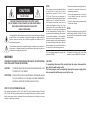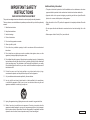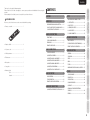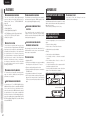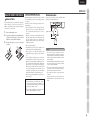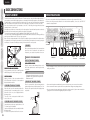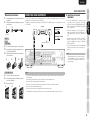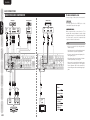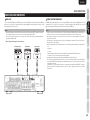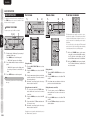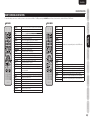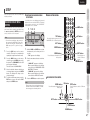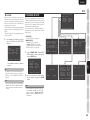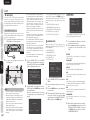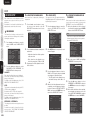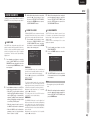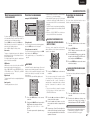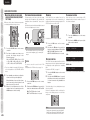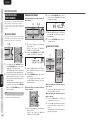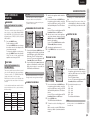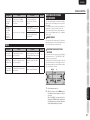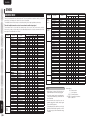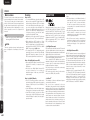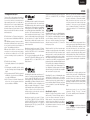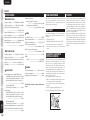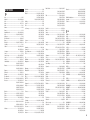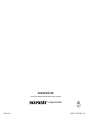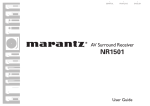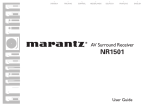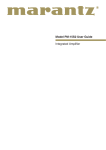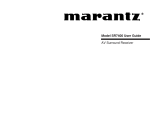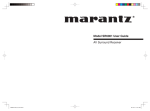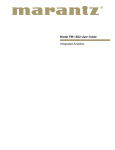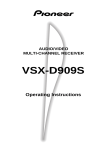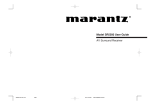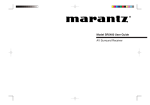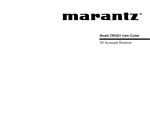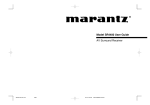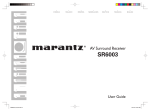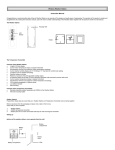Download Marantz NR1501 User's Manual
Transcript
ESPAÑOL
FRANÇAIS
AV Surround Receiver
NR1501
ENGLISH
CAUTION
RISK OF ELECTRIC SHOCK
DO NOT OPEN
CAUTION: TO REDUCE THE RISK OF ELECTRIC SHOCK,
DO NOT REMOVE COVER (OR BACK) NO USER-SERVICEABLE
PARTS INSIDE REFER SERVICING TO QUALIFIED
SERVICE PERSONNEL
The lightning flash with arrowhead symbol within an equilateral triangle is intended
to alert the user to the presence of uninsulated “dangerous voltage” within the
product’s enclosure that may be of sufficient magnitude to constitute a risk of
electric shock to persons.
The exclamation point within an equilateral triangle is intended to alert the user to
the presence of important operating and maintenance (servicing) instructions in
the literature accompanying the product.
NOTE:
- Reorient or relocate the receiving antenna.
This equipment has been tested and found
to comply with the limits for a Class B
digital device, pursuant to Part 15 of the
FCC Rules. These limits are designed to
provide reasonable protection against harmful
interference in a residential installation.
This equipment generates, uses and can
radiate radio frequency energy and, if not
installed and used in accordance with the
instructions, may cause harmful interference
to radio communications. However, there is
no guarantee that interference will not occur
in a particular installation. If this equipment
does cause harmful interference to radio or
television reception, which can be determined
by turning the equipment off and on, the user
is encouraged to try to correct the interference
by one or more of the following measures:
- Increase the separation between the
equipment and receiver.
This Class B digital apparatus complies with
Canadian ICES-003.
Cet appareil numerique de la Classe B est
conforme a la norme NMB-003 du Canada.
- Connect the equipment into an outlet on
a circuit different from that to which the
receiver is connected.
- Consult the dealer or an experienced radio/
TV technician for help.
NOTE:
Changes or modifications may cause this unit
to fail to comply with Part 15 of the FCC Rules
and may void the user's authority to operate
the equipment.
WARNING
TO REDUCE THE RISK OF FIRE OR ELECTRIC SHOCK, DO NOT EXPOSE
THIS APPLIANCE TO RAIN OR MOISTURE.
CAUTION:
TO PREVENT ELECTRIC SHOCK, MATCH WIDE BLADE OF PLUG
TO WIDE SLOT, FULLY INSERT.
ATTENTION: POUR EVITER LES CHOCS ELECTRIQUES, INTRODUIRE LA LAME
LA PLUS LARGE DE LA FICHE DANS LA BORNE CORRESPONDANTE DE LA PRISE ET POUSSER JUSQU’AU FOND.
NOTE TO CATV SYSTEM INSTALLER:
This reminder is provided to call the CATV (Cable-TV) system installer’s attention to Section
820-40 of the NEC which provides guidelines for proper grounding and, in particular, specifies
that the cable ground shall be connected to the grounding system of the building, as close to
the point of cable entry as practical.
CAUTION:
To completely disconnect this product from the mains, disconnect the
plug from the wall socket outlet.
The mains plug is used to completely interrupt the power supply to the
unit and must be within easy access by the user.
IMPORTANT SAFETY
INSTRUCTIONS
READ BEFORE OPERATING EQUIPMENT
This product was designed and manufactured to meet strict quality and safety standards.
There are, however, some installation and operation precautions which you should be particularly
aware of.
1. Read these instructions.
Additional Safety Information!
• This product should not be placed in a built-in installation such as a bookcase or rack unless
proper ventilation is provided or the manufacturer’s instructions have been adhered to.
• Apparatus shall not be exposed to dripping or splashing and that no objects filled with
liquids, such as vases, shall be placed on the apparatus.
• When the switch is in the OFF position, the apparatus isn’t completely switched-off from the
MAINS.
2. Keep these instructions.
• Do not expose the unit and batteries to excessive heat such as direct sunlight, fire or the
like.
3. Heed all warnings.
• Make a space of about 8 inchs (0.2 m) around the unit.
4. Follow all instructions.
5. Do not use this apparatus near water.
6. Clean only with dry cloth.
7. Do not block any ventilation openings. Install in accordance with the manufacture's
instructions.
8. Do not install near any heat sources such as radiators, heat registers, stoves, or other
apparatus (including amplifiers) that produce heat.
9. Do not defeat the safety purpose of the polarized or grounding-type plug. A polarized plug
has two blades with one wider than the other. A grounding type plug has two blades and
a third grounding prong. The wide blade or the third prong are provided for your safety.
If the provided plug does not fit into your outlet, consult an electrician for replacement of
the obsolete outlet.
10. Protect the power cord from being walked on or pinched particularly at plugs,
convenience receptacles, and the point where they exit from the apparatus.
11. Only use attachments/accessories specified by the manufacturer.
12. Use only with the cart, stand, tripod, bracket, or table specified by the manufacturer,
or sold with the apparatus. When a cart is used, use caution when moving the cart/
apparatus combination to avoid injury from tip-over.
13. Unplug this apparatus during lightning storms or when unused for long periods of time.
14. Refer all servicing to qualified service personnel. Servicing is required when the
apparatus has been damaged in any way, such as power-supply cord or plug is damaged,
liquid has been spilled or objects have fallen into the apparatus, the apparatus has been
exposed to rain or moisture, does not operate normally, or has been dropped.
AMPRC_090130U2
CONTENTS
ONSCREEN DISPLAY MENU SYSTEM.................... 17
1. SYSTEM SETUP....................................................... 19
EQUIPMENT MAINS WORKING SETTING .............. 2
2. INPUT SETUP .......................................................... 20
DO NOT LOCATE IN THE FOLLOWING PLACES ...... 2
3 SPEAKER/R. EQ SETUP .......................................... 21
USAGE OF REMOTE CONTROLLER ........................... 3
4. CH LEVEL SETUP ..................................................... 24
NAMES AND FUNCTIONS ............................4
5. SOUND PARAMETER ............................................. 25
FRONT PANEL................................................................ 4
ADVANCED OPERATION .............................26
FL DIPLAY AND INDICATOR........................................ 4
AMP OPERATION........................................................ 26
REAR PANEL .................................................................. 5
• Batteries (AAA)................................................... 2
TUNER OPERATIONS (PRESET MEMORY) ............ 30
REMOTE CONTROLLER ................................................ 6
REMOTE CONTROLLER OPERATION ..................... 31
• AC power cord ................................................... 1
BASIC CONNECTIONS ..................................8
TROUBLESHOOTING....................................34
• AM loop antenna ................................................ 1
SPEAKER PLACEMENT ............................................... 8
GENERAL ...................................................................... 34
CONNECTING SPEAKERS ........................................... 8
SURROUND .................................................................. 34
CONNECTING AUDIO COMPONENTS ..................... 9
VIDEO ............................................................................ 36
CONNECTING VIDEO COMPONENTS .................... 10
HDMI ............................................................................. 36
CONNECTING HDMI COMPONENTS ..................... 11
TUNER ........................................................................... 37
CONNECTING THE ANTENNAS............................... 12
WHEN MALFUNCTIONING HAS OCCURRED ....... 37
• Remote controller .............................................. 1
• FM antenna ........................................................ 1
• Microphone ........................................................ 1
• User guide .......................................................... 1
BASIC
CONNECTIONS
Before use, check the below accessories were included in the package.
BEFORE USE ....................................................2
BASIC
OPERATION
ACCESSORIES CHECK
SETUP .............................................................17
ADVANCED
CONNECTIONS
FEATURES ........................................................2
SETUP
Thank you for choosing the Marantz product.
Please read this User Guide thoroughly to ensure proper operation and installation before using this
product.
After reading this User Guide, be sure to keep this for your future reference.
NAMES AND
FUNCTIONS
ENGLISH
CONNECTING OF AC POWER CABLE ..................... 12
OTHERS ..........................................................38
DESCRIPTION .............................................................. 40
TUNER OPERATION .................................................... 14
SPECIFICATIONS ........................................................ 42
REMOTE CONTROLLER OPERATION ...................... 15
USING HEADPHONES................................................ 42
ADVANCED CONNECTIONS.......................16
COPYRIGHT .................................................................. 42
CONNECTING THE REMOTE CONTROL JACKS ... 16
ADVANCED
OPERATION
SURROUND MODE ..................................................... 38
AMP OPERATION........................................................ 12
CLEANING OF EQUIPMENT EXTERNAL
SURFACES .................................................................... 42
TROUBLESHOOTING
BASIC OPERATION ......................................12
REPAIRS........................................................................ 42
OTHERS
• Warranty Card
USA .................................................... 1
Canada ................................................ 1
1
ENGLISH
NAMES AND
FUNCTIONS
FEATURES
HD AUDIO DECODER FEATURED
BASIC
CONNECTIONS
This unit comes with the latest digital surround
sound decoding technologies listed below. For
further details, refer to “SURROUND MODE”
(page 40).
• Dolby True HD
• Dolby Digital Plus
• Dolby Digital, Dolby Digital EX
• DTS-HD (Master Audio, Hi-Resolution Audio)
• DTS, DTS ES, DTS Neo:6, DTS 96/24
• Dolby Pro-Logic IIx
BASIC
OPERATION
AUTO SETUP SYSTEM
ADVANCED
CONNECTIONS
The unit has been provided with an auto setup
function that uses a high-performance DSP (digital
signal processor) to analyze the data obtained by
measuring the characteristics of the speakers and
the characteristics of the listening room using
the high-performance microphone supplied and
which, based on the results of this analysis and
arithmetic calculation processing, compensates
the frequency characteristics in such a way that
the entire listening room becomes the optimum
listening environment.
SETUP
7-CHANNEL DISCRETE AMPLIFIER
ADVANCED
OPERATION
A 7-channel discrete amplifier boasting a wide
range over which it exhibits the same high-level
performance is employed.
HDMI TERMINALS INCORPORATED
TROUBLESHOOTING
Incorporating an IC for HDMI (High-Definition
Multimedia Interface) that is compatible with HDMI
Ver1.3a, which is the most up-to-date version,
makes it possible for the HDMI terminals to support
the transmission of video signals compliant with
the Deep Color and x.v.Color standards, while at the
same time enabling them to support Dolby TrueHD,
DTS-HD and Dolby Digital Plus used with Blu-ray
discs and HD DVDs.
OTHERS
2
BEFORE USE
VIDEO CONVERTER FEATURED
The unit has an up-converter (that converts composite
and component signals into HDMI signals) for the
video signals using full digital processing.
WIDE-BAND COMPONENT VIDEO
SELECTOR
Three input lines and one output line for the
component video signals are featured. Highdefinition and other wide-band (80 MHz (-3 dB))
video signals are supported.
SLIM-LINE DESIGN FOR GREATER
FREEDOM OF INSTALLATION
By endowing this unit with slim dimensions for a
multi-channel AV receiver, users can even install it
where space is at a premium.
OTHER FEATURES
• 32-bit latest DSP
• OSD (on-screen display) menu system enabling
the settings to be selected on the TV screen
• Remote controller with preset functions
• Environmentally friendly low-power-consumption
STANDBY mode
• Cursor buttons provided on the front panel
• AUX1 input terminals enabling a digital audio
player or other component to be connected using
3.5 mm φ stereo mini jacks provided on the front
panel
EQUIPMENT MAINS WORKING
SETTING
Your Marantz product has been prepared to comply
with the household power and safety requirements
that exist in your area.
This unit can be powered by 120V AC only.
DO NOT LOCATE IN THE
FOLLOWING PLACES
To ensure long-lasting use, do not locate the unit
where:
• Exposed to direct sunlight.
• Near to sources of heat such as heaters.
• Highly humid or poorly ventilated.
• Dusty.
• Subjected to mechanical vibrations.
• On wobbly, inclined or otherwise unstable
surfaces
• Near windows where there is a chance of
exposure to rain, etc.
• On top of an amplifier or other component which
dissipates a great deal of heat
To ensure proper heat radiation, ensure the below
clearance from walls and other equipment.
Left 0.2 m (8 in)
or more
Above 0.2 m (8 in) Right 0.2 m (8 in)
or more
or more
Rear 0.2 m (8 in) or more
KEEP OBJECTS OFF
Keep objects off the unit. Blocking the vent can
result in accident and damage.
Return the battery cover to its original
position.
1
3
2
• When disposing of used batteries, please
comply with governmental regulations or
environmental public instruction’s rules that
apply in your country or area.
• Do not expose the batteries to excessive heat
such as direct sunlight, fire or the like.
BASIC
OPERATION
Paying close attention to polarity indicators
(ª plus and · minus), be sure to insert
batteries correctly and as indicated.
Approx. 5m (16.4 ft)
Caution
• Do not allow direct sunlight, an inverter
fluorescent light or other strong source of light to
shine onto the player’s infrared receptor window.
Otherwise, the operation of the remote controller
may be disabled.
• Bear in mind that operating the remote controller
may cause other devices operated by infrared
rays to be operated by mistake.
• The remote controller cannot be operated if the
space between the controller and the player’s
infrared receptor window is obstructed.
• Do not place any objects on top of the remote
controller.
Doing so may cause one or more buttons to be
held down which will cause the batteries to run
down.
ADVANCED
CONNECTIONS
3.
Remove the battery cover.
SETUP
1.
2.
Operate the unit with the remote controller within
the range of the illustration below.
ADVANCED
OPERATION
Before using the remote controller for the first time,
load the batteries in the remote controller. The
batteries provided are used to verify the operations
of the remote controller only.
Misusing batteries can lead to fire, injury or soiling
of surrounding area as a result of leakage, rupture
or corrosion.
Carefully read the following precautions before
using batteries.
• Insert the batteries while ensuring that their
ª and · poles are properly aligned with
the corresponding markings on the remote
controller.
• Batteries of the same size and shape may have
different voltages. Do not use any battery except
the type indicated. Do not use old and new
batteries together, and do not use different types
of batteries together.
• Do not recharge batteries.
• Keep batteries out of the reach of children. Seek
medical attention if accidentally ingested.
• Do not carry or store batteries together with
metal ball point pens, necklaces, coins, hair pins,
etc.
• If you will not be using the remote controller for
an extended time (1 month or more), remove the
batteries to prevent leakage. If batteries leak, do
not touch the fluid with bare hands. Wipe away
any fluid in the case and put in new batteries.
When doing so, handle with care, because fluid
on skin or clothing presents a burn risk. If you
accidentally get fluid on your skin, immediately
wash with water and seek medical attention.
• Do not heat or take apart batteries or put them in
flame or water.
OPERATIONAL RANGE
TROUBLESHOOTING
LOADING BATTERIES
CAUTIONS ON HANDLING BATTERIES
OTHERS
USAGE OF REMOTE CONTROLLER
BASIC
CONNECTIONS
BEFORE USE
NAMES AND
FUNCTIONS
ENGLISH
3
ENGLISH
NAMES AND
FUNCTIONS
NAMES AND FUNCTIONS
!1 HDMI indicator
FRONT PANEL
q
w
ert y
ui o!0 !1
!2
FL DIPLAY AND INDICATOR
This indicator is illuminated when input terminal of
the HDMI component is connected to the unit.
BASIC
CONNECTIONS
a Main Information Display
!2 VOLUME control knob
This knob is used to adjust the overall sound level.
Turning the control clockwise increases the sound
level.
This display shows messages relating to the status,
input source, surround mode, tuner, volume level or
other aspects of unit’s operation.
s AUTO indicator
BASIC
OPERATION
!3 AUX1 INPUT jack
This audio input jack accept the connections of the
portable audio player etc.
!7
!6 !5
!4
!3
ADVANCED
CONNECTIONS
Press these buttons to operate the SETUP MAIN
MENU and TUNER function.
t SOURCE DIRECT button and
indicactor
When this switch is pressed once, the unit turns ON
and the display illuminates. When pressed again,
the unit turns OFF and the STANDBY indicator will
be illuminated.
When this button is pressed, the audio signal will
bypass the tone control circuit to provide the pure
sound quality.
In order not to bypass the tone control circuit, press
SOURCE DIRECT button again.
!5 INFRARED receiving sensor
window
y MENU button
!6 SETUP MIC jack
Press this button to enter the SETUP MAIN
MENU.
Automatically measure speaker characteristics
using the included microphone. (See page 22)
u EXIT button
!7 PHONES jack
Press this button to exit from the SETUP MAIN
MENU.
This jack may be used to listen to the unit’s output
through a pair of headphones. (See page 28)
SETUP
This knob is used to select the input sources. (See
page 13)
e SURROUND MODE button
ADVANCED
OPERATION
Press this button to select the surround mode.
r AUTO button
TROUBLESHOOTING
Press this button to select the AUTO mode from the
surround modes. When this mode is selected, the
unit determines the surround mode corresponding
to a digital input signal automatically. (See page 27)
i DISPLAY button
Press this button to change the FL display mode.
(See page 26)
o BAND button
Press this button to switch between FM and AM in
the TUNER mode.
OTHERS
!0 MEMORY button
Press this button to enter the tuner preset memory
numbers or station names. (See page 30)
4
d TUNER’s indicators
!4 Cursor (3, 4, 1, 2) / ENTER button
q POWER switch and STANDBY
indicator
w INPUT SELECTOR knob
This indicator is illuminated when the AUTO
SURROUND mode is in use.
This window receives infrared signals for the
remote controller.
ST : This indicator is illuminated in the AUTO
STEREO mode during tuner operations.
TUNED : This indicator illuminates when the tuner
receives a sufficiently strong radio signal.
f
indicator
This indicator is illuminated when the sleep timer
function is in use.
g MEM indicator
This indicator is illuminated when the MEMORY
function is working during tuner operations.
h PRESET indicator
This indicator is illuminated in the PRESET mode
during tuner operations.
j HDMI indicator
This indicator is illuminated when a HDMI input
source has been selected.
NAMES AND FUNCTIONS
s
d
fg h
REAR PANEL
q we
r
MONITOR OUT
OUT
DVD
t
BASIC
CONNECTIONS
a
MONITOR OUT
BLU-RAY
GAME
DVD
DSS
OUT
3
FM
(75
75Ω
Ω)
GND
IN
DVD
IN
DSS
VIDEO
IN
VCR
Y
PB/CB
DSS
PR/CR
Y
PB/CB
VCR
PR/CR
COMPONENT VIDEO
MODEL NO. NR1501
2
L
NAMES AND
FUNCTIONS
ENGLISH
AC IN
PRE OUT
AM
indicator
This indicator is illuminated when this unit is in the
display off mode.
l DIGITAL Indicator
This indicator is illuminated when a digital input has
been selected.
SUB
WOOFER
IN
CENTER
R - SURR. - L
IN
OUT
REMOTE CONTROL
DIGITAL
AUDIO
R
L
SURROUND BACK
SPEAKER SYSTEMS : 6-8 OHMS
k j
!1
k
IN
AUX 2
¡1 SIGNAL FORMAT indicators
DTS
This indicator is illuminated when a DTS signal is
input.
DTS HD
This indicator is illuminated when a DTS-HD signal
is input.
DTS ES
This indicator is illuminated when a DTS ES signal
is input.
DTS 96/24
This indicator is illuminated when a DTS 96/24 signal
is input.
NEO:6
This indicator is illuminated when the sound is
output with the DTS Neo:6.
2 HD
This indicator is illuminated when a Dolby Digital
True HD signal is input.
2D
This indicator is illuminated when a Dolby Digital
signal is input.
2D+
This indicator is illuminated when a Dolby Digital
Plus signal is input.
2 D EX
This indicator is illuminated when a Dolby Digital EX
signal is input.
2 PLIIx
This indicator is illuminated when the sound is
output with the Dolby Pro Logic IIx.
DSP
This indicator is illuminated when the sound is
output with the VIRTUAL or MULTI CH STEREO.
!0 o i
q ANTENNA terminals
FM (75 Ω)
Connect an external FM antenna with a coaxial
cable, or a cable network FM source.
u
y
y AC INLET
Plug the supplied power cable into this AC INLET
and then into the power outlet on the wall.
This unit can be powered by 120V AC only.
AM
u SPEAKER SYSTEMS terminals
Connect the supplied AM loop antenna. Position the
loop antenna until you hear the best reception.
Seven terminals are provided for the front left,
front right, front center, surround left, surround
right, surround back left and surround back right
speakers.
w VIDEO terminals (DVD, DSS, VCR)
There are 3 video inputs and 1 video output. Connect
VCRs, DVD players, and other video components to
the video inputs.
e MONITOR OUT teminal
This is a monitor outputs.
r COMPONENT VIDEO teminals
(DVD, DSS, VCR)
This unit has 3 component video input connectors
to obtain the color information (Y, PB/CB, PR/CR)
directly from the recorded DVD signal or other
video component and 1 component video output
connector to output it directly into the matrix
decoder of the display device.
t HDMI terminals
(BLU-RAY, GAME, DVD, DSS)
The unit has 4 HDMI inputs and 1 HDMI output.
ADVANCED
CONNECTIONS
IN
CD
SETUP
OUT
VCR
i DIGITAL AUDIO IN 1, 2, 3
The unit has 1 digital input with coaxial jacks, 2 with
optical jacks.
The inputs accept digital audio signals from a CD,
DVD, or other digital source component.
The input function can be selected from the OSD
menu system. (See page 20)
ADVANCED
OPERATION
l
IN
ANALOG AUDIO
o REMOTE CONTROL IN/OUT
terminals
TROUBLESHOOTING
¡0
IN
DSS
Connect to a Marantz component equipped with
remote control (RC-5) terminals.
!0 SUB WOOFER PRE OUT terminal
Connect this jack to the line level input of a powered
subwoofer.
OTHERS
R - FRONT - L
IN
DVD
ANTENNA
BASIC
OPERATION
1
R
!1 ANALOG AUDIO terminals
(CD, DVD, DSS, VCR, AUX2)
There are 5 audio inputs and 1 audio outputs.
The audio inputs and outputs require RCA-type
connectors.
5
ENGLISH
NAMES AND
FUNCTIONS
NAMES AND FUNCTIONS
z ON I / STANDBY
REMOTE CONTROLLER
BASIC
CONNECTIONS
The provided remote controller is a universal
remote controller. The POWER button, numeric
buttons and control buttons are used in common
across different input source components.
The input source controlled with the remote
controller changes when one of the input selector
buttons is pressed.
‹7
BASIC
OPERATION
‹5
‹6
‹4
ADVANCED
CONNECTIONS
‹3
‹2
‹1
‹0
¤9
¤8
SETUP
¤6
¤5
c
v
b
n
m
¤4
ADVANCED
OPERATION
TROUBLESHOOTING
⁄7
¤1
¤0
⁄6
⁄8
These buttons are used to adjust the tone control of
low frequency sound for left and right speaker.
(When DSS mode are selected)
⁄6 TREBLE +/– buttons
c HT-EQ button
(When AMP mode is selected)
Used to select a preset station up and down.
(When AMP mode is selected)
TUNE 3 /TUNE 4 buttons
These buttons are used to adjust the tone control of
high frequency sound for left and right speaker.
v SURR. MODE button
This button is used to selects the surround mode.
b S.DIRECT button
Used to tune a frequency station up and down.
⁄7 REPEAT
⁄3 EXIT / MEMO button
(When AMP mode is selected)
This button is used to cancel setting in the setup
menu.
(When TUNER mode is selected)
This button is used to store the setting of preset
channel and others.
button
This button is used to select the REPEAT mode of
a source.
⁄8 RANDOM
button
This button is used to select the RANDOM mode
of a source.
⁄9 TV CONTROL buttons
⁄4 CONTROL buttons
These buttons are used when operating PLAY,
STOP, PAUSE and other commands of a source.
These buttons are used when operating of TV and
Monitor.
m A/D button
(When AMP mode is selected)
¤0 CLR button
This button is used to switch between the analog
and digital inputs.
LIP SYNC button
This button is used to erase the memory or program
of a source.
. VOLUME +/– buttons
This button is used to adjust the volume for the
amplifier.
⁄9
⁄0 AUDIO button
OTHERS
This button is used to select play using either the
MAIN (main channel) sound or SUB (sub channel)
sound in the Dolby Digital or DTS bilingual mode.
6
⁄2 1, 2, 3, 4 (CURSOR) / ENTER
buttons
PRESET +/ PRESET – buttons
This button is used to mute the audio for the
amplifier.
⁄5
(When AMP mode is selected)
(When Tuner mode mode is selected)
, MUTE button
⁄4
⁄5 BASS / CH +/– buttons
This button is not used with this unit.
These buttons are used to change channels.
This button is pressed when dimming the unit's
display.
⁄0
⁄3
⁄1 INFO button
These buttons are used when controlling the cursor
of the unit, DVD or other AV equipment.
This button is used to select Room EQ mode.
⁄2
¤3
¤2
x DIMMER button
n EQ button
.
⁄1
These buttons are used to turn the unit on or off.
This button is used to select SOURCE DIRECT
mode.
,
¤7
(When AMP mode is selected)
This button is used to turn on or off HT(Home
Theater)-EQ mode.
z
x
buttons
This button is used to select LIP SYNC mode.
CH SEL button
This button is used to call up CH LEVEL ADJUST
and adjust speaker levels.
(When TUNER mode is selected)
T.MODE button
This button is used to select auto stereo mode or
mono mode when the FM band is selected.
T.DISP button
¤1 Numeric buttons
These buttons are used to switch between 0 to +10
of the source components.
¤2 T.TONE button
This button is used to output test tones and set the
speaker levels.
This button is not used for this unit.
PTY button
¤3 MENU button
This button is not used for this unit.
(When AMP mode is selected)
BAND button
This button is used to call up the SETUP MAIN
MENU of the unit.
This button is used to select a radio band.
¤9 STEREO button
Pressing this button during setup returns you to the
top screen of the setup main menu.
This button is used to select STEREO mode.
‹2 SLEEP button
This button is used for setting the sleep timer.
This button is for backward-feeding the input source
to select a desired source.
‹3 I /
¤7 SETUP button
This button is used to turn a specific source (such
as a DVD player) on or off independently from the
rest of the system.
This button is used to setup for DVD and other
device.
SOURCE ON/OFF button
‹4 SET button
¤8 SOURCE button
This button is used to enter preset mode.
These buttons are used to switch the source of your
A/V Receiver. Each time a source button is pressed,
the remote controller changes to the source which
was pressed.
This remote controller can control 10 types of
equipment. To change the A/V Receiver source,
press this button twice within two seconds. The
signal is sent when it is pressed the second time.
‹5 SET indicator
Indicates when the preset codes of the remote
controller are operated.
‹6 SEND indicator
Indicates when the remote controller is transmitting
a signal.
Notes
• Press the AMP button to operate the unit's
amplifier functions.
• Press the TUNE button to operate the unit's tuner
functions.
ADVANCED
CONNECTIONS
INPUT 4 button
Pressing this button prevents the Dolby Digital
signal from playback at a loud voice.
SETUP
This button is for forward-feeding the input source
to select a desired source.
‹1 NIGHT button
‹7 Infrared Transmitter
ADVANCED
OPERATION
¤6 INPUT 3 button
This button is used to select auto surround.
This transmitter emits infrared light. Press the
buttons while pointing the transmitter towards the
infrared receiver window of the unit or other AV
equipment.
TROUBLESHOOTING
This button is used to selects the display mode for
the front display of the unit.
‹0 AUTO button
OTHERS
¤5 DISPLAY button
BASIC
CONNECTIONS
¤4 TOP button
BASIC
OPERATION
NAMES AND FUNCTIONS
NAMES AND
FUNCTIONS
ENGLISH
7
ENGLISH
NAMES AND
FUNCTIONS
BASIC CONNECTIONS
SPEAKER PLACEMENT
CONNECTING SPEAKERS
BASIC
CONNECTIONS
The ideal surround speaker system for this unit is 7-speaker systems, using front left and right speakers, a
center speaker, surround left and right speakers, a surround back left and right speakers, and a subwoofer.
For best results we recommend that all front speakers be of the same type, with identical or similar driver
units. This will deliver smooth pans across the front sound stage as the action moves from side to side.
Your center channel speaker is very important as over 80% of the dialog from a typical motion picture
emanates from the center channel.
It should possess similar sonic characteristics to the main speakers. Surround channel speakers need not be
identical to the front channel speakers, but they should be of high quality.
The surround center speaker is useful for playback of Dolby Digital Surround EX or DTS-ES.
One of the benefits of both Dolby Digital and DTS is that surround channels are discrete full range, while they
were frequency limited in earlier “Pro Logic’ type systems.
Bass effects are an important part of home theater. For optimal enjoyment a subwoofer should be used as
it is optimized for low frequency reproduction. If you have full range front speakers, however, they may be
used in place of a subwoofer with proper setting of the switches in the menu system.
• Be sure to use speakers with the specified impedance as shown on the rear panel of this unit.
• When connecting a powered subwoofer (one with a built-in amplifier), connect it to the PRE OUT
subwoofer output terminal.
MONITOR OUT
IN
DSS
VIDEO
IN
VCR
Y
PB/CB
DSS
DVD
DSS
OUT
PR/CR
Y
PB/CB
VCR
PR/CR
COMPONENT VIDEO
MODEL NO. NR1501
2
L
AC IN
PRE OUT
BASIC
OPERATION
1
R
R - FRONT - L
IN
DVD
IN
DSS
IN
OUT
VCR
IN
CD
IN
AUX 2
SUB
WOOFER
ANALOG AUDIO
IN
OUT
REMOTE CONTROL
CENTER
R - SURR. - L
IN
DIGITAL
AUDIO
R
L
SURROUND BACK
SPEAKER SYSTEMS : 6-8 OHMS
ADVANCED
CONNECTIONS
We recommend using a sub-woofer to have maximum
bass effect. As the subwoofer only handles low
frequencies, you can place it any where in the room.
Surround Back Right
Powered
subwoofer
HEIGHT OF THE SPEAKER UNITS
FRONT LEFT AND RIGHT SPEAKERS,
AND A CENTER SPEAKER
SETUP
Surround
Back Left
FRONT LEFT AND RIGHT SPEAKERS
We recommend to set the front L and R speakers
with 45-60 degrees from the listening position.
ADVANCED
OPERATION
CENTER SPEAKER
Align the front line of the center speaker with the
front L/R speakers. Or place the center speaker a
little backward from the line.
SURROUND LEFT AND RIGHT SPEAKERS
TROUBLESHOOTING
When this unit is used in surround operation,
preferred location for surround speakers is on
side walls of the room, at or slightly behind
listening position.
The center of the center speaker should face
center of the room.
OTHERS
Surround back speakers are required when a full
7.1-channel system is installed.
Speakers should be placed on a rear wall, behind the
listening position.
The center of the speaker should face into the room.
the
the
the
the
SURROUND BACK LEFT AND RIGHT SPEAKERS
8
GAME
3
IN
DVD
Front Center
Surround Left
MONITOR OUT
SUBWOOFER
Subwoofer
Surround Right
Front Left
DVD
BLU-RAY
ANTENNA
Front Right
OUT
Align the tweeters and mid-range drivers on the
three front speakers at the same height, as best
as possible.
Right
Left
Front
Center
Right
Left
Surround
Right
Left
Surround Back
Notes
• To prevent damage to circuitry, do not let the bare speaker wires touch each other and do not let them touch any
metal part of this unit.
Note
Use magnetically-shielded speakers for front left,
right and the center speakers when the speakers are
installed near the TV.
SURROUND LEFT AND RIGHT SPEAKERS
Place the surround left, right and surround back
speakers higher than your ears by about 70cm–1m.
Also place the speakers at the same height, as best
as possible.
70cm
1m
2.3 3.3ft
• Do not touch the speaker terminals when the power is on. It may cause you to receive an electric shocks.
• Do not connect more than one speaker cable to one speaker terminal. Doing so may damage this unit.
• Be sure to connect the positive and negative cables for the speaker properly. If they are miss-connected, the
signal phase will be reversed and the signal quality will be corrupted.
2.
1.
The VCR OUT terminals are for recording purposes. The sound of the analog input source component
currently selected is output from these terminals.
The digital sound, which has been input to the DIGITAL IN or HDMI terminal, is not output from the VCR
OUT terminals.
2.
CD Player
OUT
10 mm
(3/8 inch)
Analog Audio
DIGITAL
OUTPUT
L
R
Digital Audio (coaxial)
L R
FRONT R/L
CENTER
SURROUND R/L
R L
3.
4.
Loosen the knob by turning it counterclockwise.
Insert the bare part of the wire into the hole
in side of each terminal.
Tighten the knob by turning it clockwise to
secure the wire.
5.
3.
4.
5.
MONITOR OUT
OUT
DVD
BLU-RAY
GND
IN
DVD
IN
DSS
VIDEO
IN
VCR
Y
PB/CB
DSS
GAME
DVD
DSS
OUT
PR/CR
PB/CB
VCR
COMPONENT VIDEO
Y
Note
PR/CR
MODEL NO. NR1501
2
L
AC IN
PRE OUT
AM
1
R
R - FRONT - L
IN
DVD
IN
DSS
IN
OUT
VCR
ANALOG AUDIO
IN
CD
IN
AUX 2
SUB
WOOFER
IN
OUT
REMOTE CONTROL
CENTER
R - SURR. - L
IN
DIGITAL
AUDIO
R
L
SURROUND BACK
• The digital signal jacks on this unit conform to
the EIA standard. If you use a cable that does
not conform to this standard, this unit may not
function properly.
SPEAKER SYSTEMS : 6-8 OHMS
SETUP
ANTENNA
• There are 3 digital inputs, 2 coaxial jacks and
1 optical jack, on the rear panel. You can use
these jacks to input PCM, Dolby Digital and DTS
bitstream signals from a CD, DVD, or other digital
source components.
• Refer to the instructions for each component. To
setup the digital audio format of DVD player, or
other digital source’s connected to digital input
jacks.
• Use fiber optical cables (optical) for DIGITAL
AUDIO-1,2 input jacks. Use 75 ohms coaxial
cables (for digital audio or video) for DIGITAL
AUDIO-3 input jacks.
• You can designate the input for each digital input/
output jacks according to your component. (See
page 20)
MONITOR OUT
3
FM
(75
75Ω
Ω)
CONNECTING DIGITAL AUDIO
COMPONENTS
BASIC
CONNECTIONS
Strip away approx. 10 mm (3/8 inch) of wire
insulation.
Twist the bared wire ends tight, to prevent
short circuits.
L R
1.
CONNECTING AUDIO COMPONENTS
BASIC
OPERATION
CONNECTING SPEAKER WIRE
ADVANCED
CONNECTIONS
BASIC CONNECTIONS
NAMES AND
FUNCTIONS
ENGLISH
SURROUND BACK R/L
3.
4.
5.
ADVANCED
OPERATION
Release the lever.
• Do not connect this unit and other components to mains power until all connections between components have
been completed.
• Insert all plugs and connectors securely. Incomplete connections may make noise.
• Be sure to connect the left and right channels properly.
Red connectors are for the R (right) channel, and white connectors are for the L (left) channel.
• Be sure to connect input and output properly.
• Refer to the instructions for each component that is connected to this unit.
• Do not bundle the connected cables with the power cord or speaker cables. Doing so may produce noise.
TROUBLESHOOTING
5.
Push the lever and hold it down.
Insert the twisted ends of the wires into the
hole in the terminal.
OTHERS
3.
4.
Notes
9
ENGLISH
NAMES AND
FUNCTIONS
BASIC CONNECTIONS
VIDEO COMPONENT JACKS
CONNECTING VIDEO COMPONENTS
There are 2 types of video jacks on the rear panel.
DVD player
Video projector
Satellite tuner
BASIC
CONNECTIONS
AUDIO
OUT
L R
COMPONENT
VIDEO OUT
VIDEO
OUT
Y
VIDEO
OUT
COMPONENT
VIDEO IN
DIGITAL
OUT
CB / PB CR / PR
Y
AUDIO
OUT
BASIC
OPERATION
L
R
Notes
L R
ADVANCED
CONNECTIONS
OUT
MONITOR OUT
DVD
MONITOR OUT
MONITOR OUT
BLU-RAY
GAME
DVD
DSS
IN
DVD
IN
VCR
IN
DSS
VIDEO
PB/CB
DSS
Y
PR/CR
PB/CB
VCR
Y
GND
PRE OUT
SETUP
1
R
IN
DVD
OUT
VCR
IN
CD
IN
AUX 2
SUB
WOOFER
ADVANCED
OPERATION
L R
IN
DSS
VIDEO
IN
VCR
Y
PB/CB
DSS
DVD
DSS
PR/CR
Y
PB/CB
VCR
PR/CR
COMPONENT VIDEO
2
L
PRE OUT
IN
OUT
REMOTE CONTROL
1
R
R - FRONT - L
IN
ANALOG AUDIO
GAME
AM
AM
IN
DSS
MONITOR OUT
BLU-RAY
FM
(75
75Ω
Ω)
PR/CR
2
IN
DVD
DVD
3
COMPONENT VIDEO
L
OUT
OUT
3
FM
(75
75Ω
Ω)
ANTENNA
COMPONENT JACK
Make component video connections to a TV or
monitor with component inputs to produce higher
quality video images. Use a component video cable
or 3 video cords to connect the component video
out jacks on the unit to the monitor.
L R
R L
GND
DIGITAL
OUT
CB / PB CR / PR
L R
CENTER
R - SURR. - L
IN
DIGITAL
AUDIO
SPEAKER SYSTEMS : 6-8 OHMS
R - FRONT - L
R
L
SURROUND BACK
IN
DVD
IN
DSS
ANTENNA
IN
OUT
VCR
ANALOG AUDIO
IN
CD
IN
AUX 2
SUB
WOOFER
IN
OUT
REMOTE CONTROL
CENTER
R - SURR. - L
IN
DIGITAL
AUDIO
SPEAKER SYSTEMS : 6-8 OHM
OHMS
R L
L R
L R
AUDIO
OUT
AUDIO
IN
L R
L R
Analog Audio
L R
TROUBLESHOOTING
Video
VIDEO
IN OUT
VIDEO
IN
Digital Audio
(coaxial)
OTHERS
Digital Audio
(optical)
VCR
10
VIDEO JACK
The video signal for the VIDEO jacks is the
conventional composite video signal.
TV
• Be sure to connect the left and right audio
channels properly.
Red connectors are for the R (right) channel, and
white connectors are for the L (left) channel.
• Be sure to connect the inputs and outputs of the
video signals properly.
• The unit has a video convert function. For details
on video input/output, refer to page 29.
• You may need to setup the digital audio output
format of your DVD player, or other digital
source components. Refer to the instructions of
the each component connected to the digital input
jacks.
Notes
Notes
• When the HDMI output is connected to a display monitor that does not support HDCP*, signals are not output.
To view images in HDMI, it is necessary to connect to a display that supports HDCP.
• Refer to the instruction manual of the TV or display to be connected to the unit for detailed information
regarding the HDMI terminal.
MONITOR OUT
OUT
Blu-ray disc player
Satellite tuner
Video projector
HDMI OUTPUT
HDMI OUTPUT
HDMI INPUT
DVD
ADVANCED
OPERATION
* HDCP: High-bandwidth Digital Content Protection
MONITOR OUT
BLU-RAY
GAME
DVD
DSS
OUT
3
FM
(75
75Ω
Ω)
GND
IN
DVD
IN
DSS
VIDEO
IN
VCR
Y
PB/CB
DSS
PR/CR
Y
PB/CB
VCR
PR/CR
COMPONENT VIDEO
MODEL NO. NR1501
2
L
• Some source devices such as DVD players or set top box do not support HDMI repeater operations like those
of the unit. In such case, pictures are not properly projected on monitors such as TVs and projectors.
• When multiple components are connected to this unit, turn power to unused components off to prevent
interference between them.
• Disconnecting or connecting cables with the power on can damage the equipment. Turn the power off before
disconnecting or connecting cables.
• The following functions are not available when the unit is connected to equipment that does not support HDMI
1.3a.
• Deep Color
• x.v. Color
• Bitstream audio signal decoding, as for Dolby Digital Plus, Dolby TrueHD, DTS-HD, and so on
For details, refer to the user’s manuals of connected equipment.
• Depending on the quiality of the cable used, the HDMI signal may be affected by noise.
• The unit does not support HDMI control. However, it can be connected between devices that support HDMI
control, and the HDMI control signals can be passed through the unit to exercise the control concerned (“HDMI
control through” function).
“HDMI control” is a function that lets one device control another when both feature HDMI CEC (Consumer
Electronics Control). By using HDMI cables to connect the devices, linked operations can be performed
between them.
BASIC
CONNECTIONS
CONNECTING HDMI COMPONENTS
An HDMI cable (sold separately) is used to connect the HDMI jack on the unit with the HDMI jack on the Bluray disc player, TV, projector or other component. To transmit multichannel audio via HDMI, the connected
player must support multichannel audio transmission through its HDMI jack.
BASIC
OPERATION
HDMI JACKS
This unit has 4 HDMI inputs and 1 HDMI output. It can send digital video and audio signals from Blu-ray’s
and other sources directly to a display. It minimizes signal degradation caused by analog conversion so that
high quality images can be enjoyed.
ADVANCED
CONNECTIONS
CONNECTING HDMI COMPONENTS
SETUP
BASIC CONNECTIONS
NAMES AND
FUNCTIONS
ENGLISH
AC IN
PRE OUT
AM
IN
DSS
IN
OUT
VCR
ANALOG AUDIO
IN
CD
IN
AUX 2
SUB
WOOFER
IN
OUT
REMOTE CONTROL
CENTER
R - SURR. - L
IN
DIGITAL
AUDIO
SPEAKER SYSTEMS : 6-8 OHMS
R
L
SURROUND BACK
OTHERS
R - FRONT - L
IN
DVD
ANTENNA
TROUBLESHOOTING
1
R
11
ENGLISH
NAMES AND
FUNCTIONS
BASIC OPERATION
BASIC CONNECTIONS
CONNECTING THE ANTENNAS
CONNECTING OF AC POWER CABLE
1.
CONNECTING THE SUPPLIED ANTENNAS
BASIC
CONNECTIONS
The supplied antennas are for indoor use only.
TURNING ON THE UNIT
AC IN
ASSEMBLING THE AM LOOP ANTENNA
BASIC
OPERATION
Insertting the tabs into the base as shown.
CONNECTING THE AM ANTENNA CABLE
Black
White
Press and hold
Insert wire
Release
2.
GND
Plug the power cable into an AC outlet.
ADVANCED
CONNECTIONS
SETUP
1.
Connect the AC power cable to the wall
outlet.
2.
Turn the power on to other units connected
to this unit.
3.
Press the POWER ON/STANDBY button of
this unit. Every time the button is pressed,
the power to this unit toggles between on
and standby.
To activate power using the remote
controller, press the AMP button, followed
by the ON button and SOURCE ON/OFF
button of the remote controller.
AM
Notes
• During use, extend the FM antenna and move it in various directions until the clearest sound is received.
Fix it with push pins or similar implements in that cause the least amount of distortion.
• Set in the direction and position it to where you receive the clearest sound. Put it as far away as possible from
the unit, televisions,speaker cables and power cable.
CONNECTING AN OUTDOOR ANTENNAS
If you experience poor reception quality, an outdoor antenna may improve the quality.
Keep the antenna from noise sources (neon signes, busy roads, power lines, transformers, etc)
ADVANCED
OPERATION
AM Loop Antenna
AM External
Antenna
FM External
Antenna
Black
White
GND
TROUBLESHOOTING
AM
FM
(75
75Ω
Ω)
Ground
Notes
OTHERS
12
Plug the supplied AC power cable to the
AC IN socket on the rear panel of the main
unit.
AMP OPERATION
• Do not remove the AM loop antenna.
• Do not connect the supplied FM antenna.
• The GND terminal on this unit does not function as a safety ground.
16 to 32ft (5 to 10m)
Vinyl-coated wire
BASIC OPERATION
ADJUSTING THE MAIN VOLUME
Before you can listen to any input media, you must
first select the input source on the unit.
ADJUSTING THE TONE (BASS & TREBLE)
CONTROL
TEMPORARILY TURNING OFF THE SOUND
Notes
The tone control functions cannot be used in the
modes given below.
• SOURCE DIRECT mode
• When the ROOM EQ function is used
BASIC
OPERATION
To adjust the tone, press the AMP button.
To adjust the bass effect, press BASS + or BASS
– button.
To adjust the treble effect, TREBLE + or TREBLE
– button.
ADVANCED
CONNECTIONS
• If the channel level has been set to +1 dB or
more using the CHANNEL LEVEL setting, the
maximum volume level will be reduced to below
80. (See page 24.)
(Using the remote controller)
To temporarily silence all speaker outputs such as
when interrupted by a phone call, press the MUTE
button on the remote controller.
This will interrupt the output to all speakers and the
head-phone jack, but it will not affect any recording
or dubbing that may be in progress.
When the system is muted, the display will show
“MUTE” .
Press the MUTE button again to return to normal
operation.
SETUP
Note
During a listening session you may wish to adjust
the Bass and Treble Control to suit your listening
tastes or room acoustics.
ADVANCED
OPERATION
Adjust the volume to a comfortable level using
the VOLUME control knob on the front panel or
VOLUME + / – buttons on the remote controller.
To increase the volume, turn the VOLUME knob
clockwise or press VOLUME + button on the
remote controller, to decrease the volume, turn
counterclockwise or press VOLUME – button on
the remote controller.
TROUBLESHOOTING
To select DVD, turn the INPUT SELECTOR knob
on the front panel or press the DVD button on the
remote controller two times in a row. After you have
selected DVD, simply turn on the DVD player and
play the DVD.
• As the input source is changed, the input name
will appear in the display, on the front-panel.
• If you use the FUNCTION RENAME feature (see
page 20) , the renamed name appears on the
display.
• As the input is changed, this unit will automatically
switch to the digital input and surround mode,
which were entered during the configuration
process for that source.
BASIC
CONNECTIONS
Example : DVD
OTHERS
SELECTING AN INPUT SOURCE
NAMES AND
FUNCTIONS
ENGLISH
13
ENGLISH
NAMES AND
FUNCTIONS
BASIC OPERATION
AUTO TUNING
TUNER OPERATION
1.
BASIC
CONNECTIONS
To operate the unit from the remote controller, press
the TUNE button on the remote controller so that
the tuner mode is engaged.
MANUAL TUNING
3.
2.
3.
2.
LISTENING TO THE TUNER
Frequency scan step for AM is selectable.
3. 2.
1.
BASIC
OPERATION
1.
1.
ADVANCED
CONNECTIONS
3.
1.
2.
SETUP
Press the 1 or 2 cursor buttons on the front
panel.
• “AM 9 kHz” appears on the display, and
the tuning increment is switched to 9
kHz.
3.
3.
Default setup is 10 kHz step, if your country’s
standard is 9 kHz step.
Press BAND button on the front panel.
2.
• “AM 10 kHz” appears on the display.
Press ENTER button on the front panel.
ADVANCED
OPERATION
1.
Turn the INPUT SELECTOR knob to select
“TUNER”.
2.
Press the BAND button to select either FM
or AM.
3.
Press the 3 or 4 cursor buttons on the front
panel for more than 0.5 second to start the
auto tuning function.
4.
Automatic searching begins then stops
when a station is tuned in.
Note
• Preset memory for the tuner will clear by changing
this setup.
2.
(Using the unit)
TROUBLESHOOTING
(Using the remote controller)
(Using the unit)
1.
Turn the INPUT SELECTOR knob to select
“TUNER”.
2.
Press the BAND button to select either FM
or AM.
3.
Press the 3 or 4 cursor buttons on the front
panel to select the desired station.
(Using the remote controller)
OTHERS
1.
To select tuner, press the TUNE button
twice within two second on the remote
controller.
1.
2.
To select tuner, press the TUNE button
twice within two seconds on the remote
controller.
Press the BAND button to select either FM
or AM.
2.
3.
Press the BAND button to select either FM
or AM.
Press and hold the TUNE 3 or 4 button for
0.5 second or more.
3.
4.
Press the TUNE 3 or 4 button to tune in the
deseired station.
Automatic searching begins then stops
when a station is tuned in.
If tuning does not stop at the desired station, use to
the “Manual tuning” operation.
14
1.
SWITCHING THE FM MODE
FM broadcasts are usually received in stereo,
but when the quality of the signals received from
a station that broadcasts programs in stereo is
poor, the amount of accompanying noise may be
significant.
In a case like this, by selecting the FM monaural
mode, the level of the noise will be reduced, making
it more pleasant to listen to the FM program.
1.
When the T.MODE button on the remote
controller is pressed during FM reception,
the ST indicator on the display goes off,
and the FM monaural mode is established.
2.
When the T.MODE button is pressed again,
the ST indicator illuminates, and the stereo
mode is restored.
BASIC OPERATION
REMOTE CONTROLLER OPERATION
Cursor
ENTER
MENU
EXIT/MEMO
T.TONE
LIP SYNC
CH-SEL
TREBLE+/–
BASS+/–
ADVANCED
CONNECTIONS
Enables the corresponding function in the AMP mode
Adjusts the frequency tuned
Selects a station stored in the preset memory
Registers a station in the preset memory
Enables the corresponding function in the AMP mode
Switches between FM auto stereo and monaural
Switches the frequency band (between FM and AM)
Enables the corresponding function in the AMP mode
SETUP
SLEEP
NIGHT
HT-EQ
DIMMER
AUTO
STEREO
S.DIRECT
SURR.MODE
SOURCE
A/D
EQ
AMP
INPUT 3/4
MUTE
VOLUME+/–
DISPLAY
AUDIO
TUNE 3/4
PRESET+/–
EXIT/MEMO
T-TONE
T-MODE
BAND
TREBLE+/–
BASS+/–
ADVANCED
OPERATION
TOP
Turns on the unit’s power; sets the power to standby
Sets the unit's power to standby
Turns on the unit’s power
Sets or releases the sleep timer
Turns the NIGHT mode on and off
Turns the HT-EQ on and off
Switches the brightness level of the display
Selects the AUTO SURROUND mode
Selects the STEREO mode
Selects the SOURCE DIRECT mode
Switches the surround mode
Selects the source components
Switches between auto, HDMI, digital and analog input
Turns the ROOM EQ on and off
Sets the remote controller to the AMP mode
Selects the unit's input selector setting
Temporarily mutes the sound
Adjusts the volume level
Selects the display mode
Returns to the top of the menu screen while the setup
menu is displayed
Moves the cursor while the setup menu is displayed
Checks the settings while the setup menu is displayed
Displays the setup menu
Exits the setup menu
Starts the test tones
Sets the LIP SYNC function
Adjusts the level between the speakers
Adjusts the treble sound
Adjusts the bass sound
TROUBLESHOOTING
SOURCE
STANDBY
ON
SLEEP
NIGHT
HT-EQ
DIMMER
AUTO
STEREO
S.DIRECT
SURR.MODE
SOURCE
A/D
EQ
AMP
INPUT 3/4
MUTE
VOLUME+/–
DISPLAY
BASIC
OPERATION
TUNER MODE
OTHERS
AMP MODE
BASIC
CONNECTIONS
To control the unit by your remote controller, you have to select the device AMP or TUNER by pressing the SOURCE button. Please refer below for the details in AMP and TUNER mode.
NAMES AND
FUNCTIONS
ENGLISH
15
ENGLISH
NAMES AND
FUNCTIONS
ADVANCED CONNECTIONS
CONNECTING THE REMOTE CONTROL JACKS
Option
2
BASIC
CONNECTIONS
RC OUT
MONITOR OUT
OUT
DVD
MONITOR OUT
BLU-RAY
GAME
DVD
DSS
OUT
3
FM
(75
75Ω
Ω)
BASIC
OPERATION
ADVANCED
CONNECTIONS
SETUP
ADVANCED
OPERATION
TROUBLESHOOTING
OTHERS
16
IN
DVD
GND
IN
DSS
VIDEO
IN
VCR
Y
PB/CB
DSS
PR/CR
Y
PB/CB
VCR
PR/CR
COMPONENT VIDEO
MODEL NO. NR1501
2
L
AC IN
PRE OUT
AM
q
You can control other Marantz products through this
unit with the remote controller by connecting the
REMOTE CONTROL terminals on each unit.
The signal transmitted from the remote controller
is received by the remote sensor on this unit. Then
the signal is sent to the connected device through
this terminal. Therefore you need to aim the remote
control only at the unit. Also, if a Marantz power
amplifier (some models excluded) is connected
to one of these terminals, the power amplifier’s,
power switch is synchronized with this unit’s power
switch.
w
Whenever external infrared sensors or similar
devices are connected to RC-5 IN of the unit, be sure
to always disable operation of the infrared sensor on
the unit by using the following procedure.
Set the REMOTE CONTROL SWITCH on the back of
other units (not the NR1501) to “EXT.” (EXTERNAL)
to use this feature.
1.
Hold down the 3 cursor button and the
MENU button on the front panel at the
same time for five seconds.
2.
The setting “ENABLE” is shown on the FL
DISPLAY.
3.
Press the CURSOR buttons (1, 2) to change
this to “DISABLE”.
4.
Press the ENTER button. Once this setting
is made, the infrared sensor on the unit is
disabled.
1
R
R - FRONT - L
IN
DVD
ANTENNA
IN
DSS
IN
OUT
VCR
IN
CD
IN
AUX 2
SUB
WOOFER
ANALOG AUDIO
IN
CENTER
R - SURR. - L
IN
OUT
REMOTE CONTROL
DIGITAL
AUDIO
R
L
SURROUND BACK
SPEAKER SYSTEMS : 6-8 OHMS
Note
1
REMOTE
CONTROL
CD recorder
REMOTE
CONTROL
DVD player
REMOTE
CONTROL
IN
IN
IN
OUT
OUT
OUT
EXTERNAL INTERNAL
EXTERNAL INTERNAL
CD player
• Be sure to set to “ENABLE” when external
infrared sensors or similar devices are not
connected. Otherwise, the unit will be unable to
receive remote control commands.
5.
EXTERNAL INTERNAL
To restore the original setting, perform
steps 1 to 4 to set to “ENABLE”.
ENGLISH
4.
1.
Press the AMP button on the remote
controller. (This step is not needed when
operating the setup menus from the unit.)
Press the MENU button on the remote
controller or press the MENU button on the
front panel. The “MAIN MENU” of the OSD
menu system is displayed.
There are 5 items in the MAIN MENU.
Hold the MENU and ENTER buttons down
simultaneously on the front panel for 3
seconds.
• “PAL” appears on the display.
2.
Press the 3 or 4 cursor button on the front
panel.
ENTER button
EXIT button
MENU button
Press this button to
exit the OSD menu
system.
Press this button to display the OSD
menu system.
• “COLOR ON” appears on the display.
Menu operation switches to the monitor
connected to the VIDEO OUT terminal.
3.
Press the ENTER button on the front panel.
NR1501 FRONT BUTTON CONTROL
Note
When operating the on screen display menu using
the monitor connected to the HDMI OUT terminal,
either setting may be used without problem.
BASIC
CONNECTIONS
BASIC
OPERATION
DOWN button
• “COLOR OFF” appears on the display.
Menu operation switches to the monitor
connected to the COMPONENT VIDEO
MONITOR OUT terminal.
Select the desired sub-menu with the 3
or 4 cursor buttons and press the ENTER
button. The display will change to the
selected sub-menu.
To exit from OSD menu system, press the
EXIT button, or move the cursor to EXIT
and press the ENTER button.
RIGHT button
LEFT button
SETUP
3.
Pressing this button returns you to the
Main MENU of the OSD menu system.
MENU button
Press this button to display the OSD
menu system.
UP button
EXIT button
Press this button to exit the OSD menu
system.
LEFT button
RIGHT button
ENTER button
DOWN button
ADVANCED
OPERATION
2.
UP button
TOP button
Note
1.
AMP button
1. 1.3. 2.
ADVANCED
CONNECTIONS
Set whether the on screen display menu is operated
by the monitor connected to the VIDEO OUT terminal
or the monitor connected to the COMPONENT
VIDEO MONITOR OUT terminal.
This unit incorporates an onscreen menu system,
which makes various operations possible by using
the cursor (3, 4, 1 , 2) and ENTER buttons on the
remote controller or on the front panel.
• To view the onscreen displays, make certain you
have connected the MONITOR OUT jack on the
rear panel to the composite, component video or
HDMI input of your TV or projector. (See page
10, 11)
RC006SR BUTTON CONTROL
TROUBLESHOOTING
ONSCREEN DISPLAY MENU
SYSTEM
SWITCHING THE ON SCREEN DISPLAY
OUTPUT MODE
OTHERS
After all components are connected, initial setup
must be performed.
NAMES AND
FUNCTIONS
SETUP
17
ENGLISH
NAMES AND
FUNCTIONS
SETUP
Note
MAIN MENU
MAIN
BASIC
CONNECTIONS
• After you complete this portion of the setup, move
cursor to “RETURN TO MAIN MENU” with
the 3, 4, 1 and 2 cursor buttons and press the
ENTER button.
MENU
>SYSTEM
SETUP
INPUT
SETUP
SPEAKER
SETUP
CH LEVEL SETUP
SOUND PARAMETER
REUEXIT
BASIC
OPERATION
ADVANCED
CONNECTIONS
SYSTEM
SPEAKER/R.EQ
SUB W MODE:NORMAL
HDMI AUDIO OUT:
OFF
TONE CONTROL
:
OFF
HT-EQ
:
OFF
VIDEO CONVERT :
AUTO
SETUP
RETURN
TO
MAIN
MENU
“SYSTEM SETUP” (P.19)
ADVANCED
OPERATION
TROUBLESHOOTING
INPUT
Blu-ray
GAME
DVD
DSS
VCR
CD
AUX1
AUX2
RETURN
TO
“INPUT SETUP” (P.20)
OTHERS
18
SETUP
>AUTO
SETUP
SPEAKER
SPEAKER
SPEAKER
ROOM EQ
RETURN
SETUP
TO
CONFIG
DISTANCE
CROSSOVER
SETUP
MAIN
MENU
“SPEAKER/R.EQ SETUP” (P.21)
SETUP
CONFIG
CONFIG
CONFIG
CONFIG
CONFIG
CONFIG
CONFIG
CONFIG
MAIN
MENU
CH LEVEL SETUP
>MODE:
CALIBRATE
FRONT LEFT
:
0dB
CENTER
:
0dB
FRONT RIGHT :
0dB
SURR.RIGHT
:
0dB
SURR.B RIGHT:
0dB
SURR.B LEFT :
0dB
SURR.LEFT
:
0dB
SUBWOOFER
:
0dB
LFE LEVEL SETUP
RETURN TO MAIN MENU
“CH LEVEL SETUP” (P.24)
SOUND
>NIGHT
DOLBY
NEO:6
RETURN
PARAMETER
MODE
P LI
I MUSIC
PARAMETER
TO
MAIN
“SOUND PARAMETER” (P.25)
MENU
• OFF
RETURN
TO
MAIN
MENU
Press the 3/4 cursor buttons to move the cursor to
the items to be set up.
1-1 SUB W MODE
The subwoofer mode setting takes effect only when
the front speaker has been set to FULL RANGE and
the subwoofer to YES.
This menu item setting takes effect only when PCM
or analog stereo source signals are played.
Press the 1/2 cursor buttons to select NORMAL or
SW PLUS+.
• NORMAL
The bass sound is reproduced through the main left
and right speakers only.
• SW PLUS+
The bass sound is reproduced through the main
left and right speakers and subwoofer. In this
playback mode, the bass sound disperses uniformly
throughout the entire room. However, depending
on the size and shape of the room, interference
may arise, reducing the actual volume level of the
bass sound.
With this menu item setting, the video signals that
have been input to the unit are up-converted to
HDMI output signals.
• OFF
The audio signals that have been input from the
HDMI terminal are reproduced through the unit.
In this case, sound audio signals will not be output
from the TV or projector connected to the unit's
HDMI OUT terminal.
• ON
The audio signals that have been input to the HDMI
terminal are not output from the unit's speaker
terminals. Instead, the audio data is output straight
to the TV or projector connected to the unit's HDMI
OUT terminal. This menu setting is used to listen to
sound through a TV with a multi-channel capability.
Tip
For the settings of each speaker, refer to “3.
SPEAKER/R.EQ SETUP” (page 21).
• CVBS
1-4 HT-EQ
When movies are played using audio components
designed for the home, the treble range in their
sound tracks is boosted, sometimes producing
a somewhat shrill sound. This is because these
sound tracks are designed to be played in the very
large spaces inside movie theaters. However, if the
HT-EQ function is enabled when watching movies
designed for viewing at the movie theater, the
sound will be compensated so that the appropriate
tonal balance is attained.
Press the 1/2 cursor buttons to select ON or OFF.
The HT-EQ function cannot be used in the mode
listed below.
1-3 TONE CONTROL
This menu item is used to switch the tone controls
to ON or OFF and set the tone controls.
Press the 1/2 cursor buttons to select ON or OFF.
• OFF
The tone control function is disabled.
• ON
The tone control function is enabled.
If the ENTER button on the remote controller is now
pressed, the OSD menu appears on the display, and
the tone control settings can be selected.
TONE
>BASS
TREBLE
RETURN
TO
0dB
0dB
SYSTEM
Press the 1/2 cursor buttons to select AUTO,
COMPONENT, CVBS or OFF.
• AUTO
CONTROL
:
:
1-5 VIDEO CONVERT
This menu item is used to set the function for
up-converting the analog video signals (video and
component video signals) that are input to the unit
to HDMI output signals.
SETUP
Press the 3/4 cursor buttons to select BASS or
TREBLE. Then press the 1/2 cursor buttons to
increment or decrement the decibel values shown.
The tone controls can be adjusted in 1 dB steps up
to +/-10 dB.
With this menu item setting, when there are no HDMI
signals in the selected input function, the video or
component video signals are detected automatically
and up-converted to HDMI output signals.
When both video and component video signals have
been input, priority is given to up-converting the
component video signals.
With this menu item setting, the unit’s video-convert
function is shut down.
Notes
• Only HDMI input signals can be connected to
the BLU-RAY and GAME terminals on the unit's
rear panel, so the video-convert function will not
work.
• HDMI digital video signals cannot be downconverted to analog video signals.
• The signals up-converted to HDMI output signals
are output without any processing at the resolution
of the analog video signals that were input.
When up-converting video or component video
signals with a 480i resolution, a video monitor
(TV set) supporting the 480i resolution must be
connected to the unit.
• Some analog video signals that are input to the
unit cannot be detected automatically.
In a case like this, select COMPONENT or CVBS,
and use the signals in a fixed mode.
• When HDMI signals have been input, priority will
be given to the output of the HDMI signals, even
while the COMPONENT or CVBS fixed mode is
set.
(The up-converted signals will not be output to
HDMI output signals.)
BASIC
CONNECTIONS
The tone control function cannot be used in the
modes listed below.
• SOURCE DIRECT mode
BASIC
OPERATION
Press the 1/2cursor buttons to select ON or OFF.
Notes
ADVANCED
CONNECTIONS
SETUP
With this menu item setting, the component video
signals that have been input to the unit are upconverted to HDMI output signals.
SETUP
SYSTEM
SUB W MODE:NORMAL
HDMI AUDIO OUT:
OFF
TONE CONTROL
:
OFF
HT-EQ
:
OFF
VIDEO CONVERT :
AUTO
This menu item is used to set whether the audio
signals that have been input from the HDMI
terminal are to be reproduced through the speakers
connected to the unit or through the TV or projector
connected to the unit's HDMI OUT terminal.
• COMPONENT
ADVANCED
OPERATION
The unit’s main functions are set following the steps
below.
After adjusting the tone controls, move the cursor
to RETURN TO SYSTEM SETUP, and press the
ENTER button.
TROUBLESHOOTING
1-2 HDMI AUDIO OUT
1. SYSTEM SETUP
OTHERS
SETUP
NAMES AND
FUNCTIONS
ENGLISH
19
ENGLISH
NAMES AND
FUNCTIONS
SETUP
3.
2. INPUT SETUP
The input source connected to the unit is set by
following the steps below.
BASIC
CONNECTIONS
INPUT
>Blu-ray
GAME
DVD
DSS
VCR
CD
AUX1
AUX2
BASIC
OPERATION
RETURN
1.
SETUP
CONFIG
CONFIG
CONFIG
CONFIG
CONFIG
CONFIG
CONFIG
CONFIG
TO
MAIN
5.
Press the 3/4 cursor buttons to select the
character.
Any of the characters listed below can be
selected to replace the existing characters.
A~Z 0~9 ( )
+ , - . /
ADVANCED
CONNECTIONS
CONFIG
>NAME
:BLU-RAY
DIGITAL IN
:--AUDIO MODE
:HDMI
AUTO SURROUND:AUTO
LIP SYNC
:0ms
SETUP
TO
INPUT
1.
Press the 3/4 cursor buttons to move the
cursor to DIGITAL IN on the INPUT SETUP
sub-menu.
CONFIG
NAME
:BLU-RAY
>DIGITAL IN
:1
AUDIO MODE
:HDMI
AUTO SURROUND:AUTO
LIP SYNC
:0ms
SETUP
ADVANCED
OPERATION
The names of the input functions can be changed
as desired.
The maximum number of characters that can be
registered for these names is 8 including spaces.
The function names that have been registered
appear on the unit's display.
TROUBLESHOOTING
1.
Press the 3/4 cursor buttons to select
NAME on the INPUT SETUP sub-menu,
and press the ENTER button.
2.
The cursor moves to the renaming area.
OTHERS
20
CONFIG
>NAME
:BLU-RAY
DIGITAL IN
:--AUDIO MODE
:HDMI
AUTO SURROUND:AUTO
LIP SYNC
:0ms
RETURN
TO
INPUT
1.
1.
Press the 3/4 cursor buttons to move the
cursor to AUDIO MODE on the INPUT
SETUP sub-menu.
Blu-ray
SETUP
RETURN
2.
TO
INPUT
CONFIG
Blu-ray
RETURN
2.
TO
INPUT
Press the 1/2 cursor buttons to select the
AUTO, HDMI, DIGITAL or ANALOG audio
mode.
CONFIG
NAME
:BLU-RAY
DIGITAL IN
:--AUDIO MODE
:HDMI
>AUTO SURROUND:AUTO
LIP SYNC
:0ms
SETUP
RETURN
2.
TO
INPUT
SETUP
Press the 1/2 cursor buttons to select ON or
OFF.
• AUTO
At this setting, the audio signals that are input to the
unit are detected.
The playback signals are selected automatically
in the sequence of HDMI input → digital input →
analog input.
• ON
• HDMI
At this setting, the manual mode is established. Set
the surround mode desired.
SETUP
Press the 1/2 cursor buttons to select the
digital input.
Press the 3/4 cursor buttons to move the
cursor to AUTO SURROUND on the INPUT
SETUP sub-menu.
NAME
:BLU-RAY
DIGITAL IN
:-->AUDIO MODE
:HDMI
AUTO SURROUND:AUTO
LIP SYNC
:0ms
At this setting, the HDMI input signals are played.
Select this mode to use only HDMI signals.
2-1 NAME
Blu-ray
The function which automatically selects the
surround mode that supports the input signals is
set by following the steps below.
2-2 DIGITAL IN
The DIGITAL AUDIO IN1, 2 and 3 terminals on the
unit's rear panel can be allocated to the desired
input functions.
(The numbers of the input terminals are allocated.)
2-4 AUTO SURROUND
The audio signals (analog input, digital input, HDMI
input) that are to be input to the unit are set by
following the steps below.
After all the changes have been made, press
the ENTER button to enter the changes.
Blu-ray
RETURN
2-3 AUDIO MODE
MENU
On the INPUT SETUP OSD menu, press the
3/4 cursor buttons to select the function
whose settings are to be established. When
the ENTER button is now pressed, the
corresponding sub-menu is displayed.
Blu-ray
4.
Press the 1/2 cursor buttons to move the
cursor (blinking display) to the position of
the character that is to be changed.
At this setting, the surround mode that supports
the audio signals which have been input is selected
automatically, and played.
• OFF
Tip
Note
A function with no HDMI input (functions other
than Blu-ray, GAME, DVD or DSS) cannot be set
to this mode.
1: Optical input
2: Optical input
3: Coaxial cable input
• DIGITAL
If “_ _ _” is selected at this point, no digital
input will be allocated.
At this setting, the digital input signals are played.
Select this mode to use only digital signals.
• ANALOG
At this setting, the analog input signals are played.
Select this mode to use only analog signals.
Note
A function with no analog input (such as Blu-ray or
GAME) cannot be set to this mode.
For details on the surround mode manual settings,
refer to “SURROUND MODE” (page 38).
SETUP
CONFIG
RETURN
TO
INPUT
1.
Select “SPEAKER SETUP” from the MAIN
MENU with 3 or 4 cursor buttons and
press the ENTER button.
SPEAKER/R.EQ
SETUP
>AUTO
• Press the 1/2 cursor buttons to adjust the
time lag.
Note
• 0 ms is set for this function in the SOURCE
DIRECT mode. When the SOURCE DIRECT
mode is released, the value that has been set is
restored.
>START
RETURN
TO
MAIN
SPEAKER
SPEAKER
SPEAKER
ROOM EQ
BASIC
CONNECTIONS
SPEAKER
YES
YES
2CH
YES
X-OVER
>FRONT
CENTER
SURROUND
SURR.B
:FULL
:70Hz
:70Hz
:70Hz
RANGE
RETURN
SETUP
MENU
MENU
RETURN
TO
SETUP
MENU
TO
SETUP
CONFIG
DISTANCE
CROSSOVER
SETUP
AUTO
SETUP
COMPLETED
RETURN
2.
CONFIG
>CENTER
:
SURROUND :
SURR.B
:
SUBWOOFER:
BASIC
OPERATION
SPEAKER
MENU
SETUP
Tip
For adjusting the time lag while monitoring the
images on the display, projector or other video
component, refer to “LIP.SYNC FUNCTION”
(page 28).
SETUP
MAIN
TO
MAIN
MENU
Select the desired menu with the 3 or
4 cursor buttons, and press the ENTER
button.
>APPLY
CANCEL
SPEAKER DISTANCE
>UNIT
: METERS
FRONT LEFT : 10.0ft
CENTER
: 10.0ft
FRONT RIGHT: 10.0ft
SURR RIGHT : 10.0ft
SURR.B R
: 10.0ft
SURR.B L
: 10.0ft
SURR LEFT
: 10.0ft
SUBWOOFER
: 10.0ft
RETURN
TO
SETUP
MENU
ROOM
>MODE
RETURN
EQ
:
TO
CONFIG
OFF
MAIN
MENU
SETUP
Blu-ray
NAME
:BLU-RAY
DIGITAL IN
:--AUDIO MODE
:HDMI
AUTO SURROUND:AUTO
>LIP SYNC
:0ms
AUTO
BEFORE STARTING THE
SYSTEM PLEASE PLUG
THE MIC. IN USING
THE FRONT PANEL JACK
**WARNING**
THE TEST TONE IS LOUD
TO
ADVANCED
OPERATION
Press the 3/4 cursor buttons to move the
cursor to LIP SYNC on the INPUT SETUP
sub-menu.
• AUTO SETUP:
“3-1 AUTO SETUP” (see page 22)
• MANUAL SETUP:
“SPEAKER COFIG” (see page 22)
“SPEAKER DISTANCE” (see page 23)
“SPEAKER CROSSOVER” (see page 23)
“ROOM EQ SETUP” (see page 23)
RRETURN
Note
• After you complete this the portion of the setup,
press the 3, 4, 1, and 2 cursor button. The
cursor will move to “RETURN TO SETUP
MENU” and press the ENTER button to go to
the Sub-menu.
TROUBLESHOOTING
1.
>AUTO SETUP
SPEAKER
CONFIG
SPEAKER
DISTANCE
SPEAKER
CROSSOVER
ROOM EQ
SETUP
After you have installed the unit connected all the
components and determined the speaker layout, it
is now time to perform the settings in the Speaker
Setup menu for the optimum sound acoustics for
your environment and speaker layout.
Before you perform the following settings, it is
important that you first determine the following
characteristics:
ADVANCED
CONNECTIONS
3 SPEAKER/R. EQ SETUP
With some video components connected to the
unit, there may be a time lag between the video
signal processing and the audio signals. While it
may be a mere time lag, it can seriously affect the
enjoyment of movies or music.
The LIP.SYNC function delays the audio signals and
adjusts the difference in their timing from the video
signals.
The default setting is 0 ms, and adjustment up to
200 ms is possible.
SETUP
OTHERS
2-5 LIP SYNC
SPEAKER/R.EQ
NAMES AND
FUNCTIONS
ENGLISH
21
ENGLISH
NAMES AND
FUNCTIONS
SETUP
3-1 AUTO SETUP
BASIC
CONNECTIONS
The unit's AUTO SETUP function automatically
measures the acoustic characteristics of the
speaker systems and listening room where the unit
is installed using the microphone provided, and sets
the optimum listening environment.
HOW TO OPERATE AUTO SETUP
BASIC
OPERATION
During the measurement process, as the current
statuses will be displayed on the OSD menu screen,
turn on the monitor's power.
1.
Connect the microphone provided to the
SETUP MIC jack on the front panel.
ADVANCED
CONNECTIONS
2.
Position the microphone at the main
listening point.
• While the measurements are being performed,
do not stand between the microphone and either
speaker. Make the listening room as quiet as
possible. Dark noise may adversely affect the
indoor measurements. Close the windows, and
turn off the power of all devices (such as cell
phones, TV, radio, air conditioner, fluorescent
lights, electrical appliances or dimmers).
• During the measurement process, place your cell
phone at a distance from all the audio electronic
devices.
Cell phones, even when they are not being used,
may adversely affect the measurements due to
RFI (radio frequency interference).
• We recommend that the AUTO SETUP operation
be performed using the remote controller rather
than the front panel controls.
• The volume levels of the test tones played from
each channel will exceed the peripheral noise
in the listening environment and continue to
increase until the optimum signal-to-noise ratio
is attained.
• Proceed while taking the environment and any
nearby children into consideration.
3.
SETUP
AUTO
ADVANCED
OPERATION
>START
RETURN
TROUBLESHOOTING
Notes
OTHERS
• Place the microphone at the main listening point
before carrying out the measurements.
• With the microphone pointed straight up at the
ceiling at the listening point, use a stand or tripod
to adjust the microphone to the same height above
the floor level as your ears.
• Be sure not to place any obstacles between the
speakers and microphone.
• When using a subwoofer with built-in amplifier,
set the volume control to the center position, and
set the crossover frequency to off or the highest
frequency.
TO
MAIN
SETUP
COMPLETED
>APPLY
SPEAKER/R.EQ
>AUTO
RRETURN
CANCEL
SETUP
SETUP
SPEAKER
SPEAKER
SPEAKER
ROOM EQ
TO
CONFIG
DISTANCE
CROSSOVER
SETUP
SETUP
MENU
1.
Select SPEAKER SETUP from the MAIN
MENU.
2.
Press the 3/4 cursor buttons to select an
item.
3.
Press the ENTER button to enter what has
been selected.
4.
Repeat steps 2 and 3 until all the settings
have been selected. Then press the 3/4
cursor buttons to select RETURN TO SETUP
MENU, and press the ENTER button.
MENU
Press the 3/4 cursor buttons to select
START, and press the ENTER button to start
the measurements.
When the measurements have been
completed, the screen shown below will
appear.
AUTO
3-2 MANUAL SETUP
When you want to set up the system to your
specifications rather than using AUTO SETUP, set
the following items.
• SPEAKER CONFIG
• SPEAKER DISTANCE
• SPEAKER CROSSOVER
• ROOM EQ SETUP
• CH LEVEL SETUP
SETUP
BEFORE STARTING THE
SYSTEM PLEASE PLUG
THE MIC. IN USING
THE FRONT PANEL JACK
**WARNING**
THE TEST TONE IS LOUD
4.
22
Select SPEAKER SETUP on the MAIN
MENU, press the 3/4 cursor buttons to
select AUTO SETUP, and press the ENTER
button to display the start screen.
To reflect the measurement results, move the
cursor to APPLY, and press the ENTER button. The
results that have been set by the AUTO SETUP can
be monitored on the menu setting screens shown
below.
• SPEAKER CONFIG (see page 22)
• SPEAKER DISTANCE (see page 23)
• SPEAKER CROSSOVER (see page 23)
• ROOM EQ SETUP (see page 23)
• CH LEVEL SETUP (see page 24)
SPEAKER CONFIG
SPEAKER
CONFIG
>CENTER
:
SURROUND :
SURR.B
:
SUBWOOFER:
RETURN
TO
YES
YES
2CH
YES
SETUP
MENU
The configuration of the speakers connected to the
unit is set by following the steps below.
1.
Press the 3/4 cursor buttons to select the
speakers of each channel.
2.
Press the 1/2 cursor buttons to set whether
a speaker is to be selected (YES) or not
(NO).
CENTER:
Set whether the center speaker is to be selected
(YES) or not (NO).
SURROUND:
Select whether the surround left and right speakers
are to be selected (YES) or not (NO).
SURR. B:
Set the surround back left and right speakers.
2CH:
Select this when using the surround back left and
right speakers.
1CH:
Select this when using one surround back speaker.
The audio signals will be output from the SURR.-L
terminal. Check the connections.
NO:
Select this when not using both surround back left
and right speakers.
SUBWOOFER:
Select whether the subwoofer is to be selected
(YES) or not (NO).
3.
When all the settings have been selected,
press the 3/4/1/2 cursor buttons to select
RETURN TO SETUP MENU, and press
the ENTER button to return to the menu
(SPEAKER/R.EQ SETUP).
MENU
The distances from the listening position to each
speaker are set by following the steps below. The
delay time will be calculated automatically based on
these distances.
First, determine the ideal position where you usually
sit in the listening room.
This is an important step for setting the acoustic
timing that creates the best available sound field.
Note
• If NO has been set on the SPEAKER CONFIG
menu for a speaker, that speaker cannot be set on
the SPEAKER DISTANCE menu.
1.
Press the 1/2 cursor buttons to set UNIT
(display unit) to meters or feet.
2.
Press the 3/4 cursor buttons to select
channels.
3.
Press the 1/2 cursor buttons to set the
distances to the speakers.
Set here the distance from the regular listening
position to the surround left speaker.
Set here the distance from the regular listening
position to the front left speaker.
CENTER:
Set here the distance from the regular listening
position to the center speaker.
FRONT RIGHT:
Set here the distance from the regular listening
position to the front right speaker.
RANGE
In order for the acoustic characteristics of the
listening room measured at the AUTO SETUP stage
to be adjusted to achieve the optimum environment,
the frequency characteristics of all the speakers are
compensated for by following the steps below.
ROOM
SUBWOOFER:
Set the distance from the subwoofer to your normal
listening position.
Notes
• The distances to the speakers are set in meters
(METER) or feet (FEET) as below.
• METERS:
The distances can be set in 0.3-meter increments
from 0.0 to 9 m.
• FEET:
The distances can be set in 1-foot increments
from 0.5 to 30.0 ft.
(These distances are displayed in their
approximate value on the monitor.)
• The speaker that has been set to NO is not
displayed on the SPEAKER DISTANCE menu.
• If 2CH was selected as the surround back speaker
setting on the SPEAKER CONFIG menu, the
SURR.B L and SURR.B R settings are displayed.
• The SURR.BACK setting is displayed if YES was
selected as the surround back speaker setting on
the SPEAKER CONFIG menu.
4.
FRONT LEFT:
:FULL
:70Hz
:70Hz
:70Hz
When all the settings have been completed,
press the 3/4 cursor buttons to move the
cursor to RETURN TO SETUP MENU, and
press the ENTER button to return to the
menu (SPEAKER/R.EQ SETUP).
>MODE
RETURN
TO
SETUP
:
CONFIG
OFF
MENU
When the subwoofer is to be used, the speaker's
cutoff frequency can be selected. The crossover
frequency levels are selected in accordance with
the sizes of the speakers by following the steps
below.
The bass components below the frequency set here
will be output from the subwoofer.
Sound in all frequency bands will be output from
speakers with the FULL RANGE setting.
1.
Press the 3/4 cursor buttons to select the
channels.
2.
Press the 1/2 cursor buttons to set the
crossover frequencies.
Notes
• No setting on the SPEAKER X-OVER menu is
possible for a speaker if NO has been set for that
speaker on the SPEAKER CONFIG menu.
• If settings other than FULL RANGE have been
selected for the front speakers while NO was set
for the subwoofer on the SPEAKER CONFIG
menu, ON will be automatically selected as the
subwoofer setting on the SPEAKER CONFIG
menu.
3.
EQ
When all the settings have been completed,
press the 3/4 cursor buttons to move the
cursor to RETURN TO SETUP MENU, and
press the ENTER button to return to the
menu (SPEAKER/R.EQ SETUP).
RETURN
1.
TO
MAIN
MENU
Press the 1/2 cursor buttons to set the
mode.
MODE
ON:
The frequency characteristics are compensated for.
OFF:
BASIC
CONNECTIONS
SETUP
SURR LEFT:
X-OVER
BASIC
OPERATION
TO
SPEAKER
>FRONT
CENTER
SURROUND
SURR.B
The frequency characteristics are not compensated
for.
2.
When all the settings have been completed,
press the 3/4 cursor buttons to move the
cursor to RETURN TO MAIN MENU, and
press the ENTER button to return to the
menu (SPEAKER/R.EQ SETUP).
SETUP
RETURN
ROOM EQ CONFIG
ADVANCED
OPERATION
SPEAKER DISTANCE
>UNIT
: METERS
FRONT LEFT : 10.0ft
CENTER
: 10.0ft
FRONT RIGHT: 10.0ft
SURR RIGHT : 10.0ft
SURR.B R
: 10.0ft
SURR.B L
: 10.0ft
SURR LEFT
: 10.0ft
SUBWOOFER
: 10.0ft
SPEAKER X-OVER
Set here the distance from the regular listening
position to the surround back left speaker.
TROUBLESHOOTING
SURR. B L:
SPEAKER DISTANCE
ADVANCED
CONNECTIONS
SETUP
NAMES AND
FUNCTIONS
ENGLISH
Set here the distance from the regular listening
position to the surround right speaker.
SURR. B R:
Set here the distance from the regular listening
position to the surround back right speaker.
OTHERS
SURR RIGHT:
23
ENGLISH
NAMES AND
FUNCTIONS
SETUP
4. CH LEVEL SETUP
BASIC
CONNECTIONS
Each channel level can be adjusted to suit the
program source played as well as your own
preferences.
A maximum of two channel levels that have been
adjusted can be stored in the unit's memory.
Each channel level is adjusted by following the
steps below.
1.
4-1 MEMORY MODE
BASIC
OPERATION
1.
Press the 3/4 cursor buttons to move the
cursor to MODE on the CH LEVEL SETUP
menu.
ADVANCED
CONNECTIONS
CH LEVEL SETUP
>MODE:
CALIBRATE
FRONT LEFT
:
0dB
CENTER
:
0dB
FRONT RIGHT :
0dB
SURR.RIGHT
:
0dB
SURR.B RIGHT:
0dB
SURR.B LEFT :
0dB
SURR.LEFT
:
0dB
SUBWOOFER
:
0dB
LFE LEVEL SETUP
RETURN TO MAIN MENU
SETUP
2.
Press the 1/2 cursor buttons to select
CALIBRATE, AUTO, REFERENCE 1 or
REFERENCE 2 as the memory mode.
ADVANCED
OPERATION
Each channel level that has been set is displayed.
In this state, the channel levels that you want to
change can be changed.
For details on the level adjustments, refer to “4-2
ADJUSTING THE CHANNEL LEVELS.”
AUTO:
TROUBLESHOOTING
The channel levels automatically set by the AUTO
SETUP function are displayed.
(For details on AUTO SETUP, refer to page 22.)
In this state, the channel levels that you want to
change can be changed.
For details on the level adjustments, refer to “4-2
ADJUSTING THE CHANNEL LEVELS.”
REFFERENCE 1, REFFERENCE 2:
OTHERS
The settings stored in the memory by the user can
be called.
For details on storing the channel levels in the
memory, refer to “4-4 STORING THE CHANNEL
LEVELS IN THE MEMORY.”
Press the 3/4 cursor buttons to move
the cursor to the channel on the CH
LEVEL SETUP menu whose level is to be
adjusted.
4-3 LFE LEVEL SETUP
The output level of the LFE signals included in the
Dolby Digital signals or DTS signals can be adjusted
by following the steps below.
1.
2.
Press the 1/2 cursor buttons to adjust the
volume level.
2.
• Adjust the volume from all the speakers
to the same level.
4-4 STORING THE CHANNEL LEVELS IN
THE MEMORY
Each channel level that has been adjusted can be
stored in the memory, whether in memory mode
REFERENCE 1 or memory mode REFERENCE 2.
1.
LEVEL
>DOLBY
DTS
If the cursor is now moved to LFE LEVEL SETUP,
a sub-menu appears. Move the cursor to a position
other than LFE LEVEL SETUP.
CH LEVEL SETUP
MODE:
CALIBRATE
>FRONT LEFT
:
2dB
CENTER
:
1dB
FRONT RIGHT :
2dB
SURR.RIGHT
:
-1dB
SURR.B RIGHT:
0dB
SURR.B LEFT :
0dB
SURR.LEFT
:
-1dB
SUBWOOFER
:
3dB
LFE LEVEL SETUP
RETURN TO MAIN MENU
SETUP
:
:
0dB
0dB
2.
Repeat steps 1 and 2 to adjust the levels of
all the channels.
RETURN
3.
TO
SETUP
4.
Press the 3/4 cursor buttons to select the
DOLBY or DTS signals, and press the 1/2
cursor buttons to adjust their levels.
When all the level adjustments have been
completed, press the 3/4 cursor buttons
to move the cursor to RETURN TO SETUP
MENU, and press the ENTER button to
return to the CH LEVEL SETUP menu.
LFE
LEVEL
DOLBY
DTS
>RETURN
SETUP
:
:
TO
SETUP
0dB
0dB
MENU
Move the cursor to MODE, and highlight
REFERENCE 1 for memory mode.
CH LEVEL SETUP
>MODE:
REFERENCE1
FRONT LEFT
:
2dB
CENTER
:
1dB
FRONT RIGHT :
2dB
SURR.RIGHT
:
-1dB
SURR.B RIGHT:
0dB
SURR.B LEFT :
0dB
SURR.LEFT
:
-1dB
SUBWOOFER
:
3dB
LFE LEVEL SETUP
RETURN TO MAIN MENU
MENU
• The LFE signals can be adjusted to any
level within the range from 0 dB to -10
dB.
When the adjustment of all the channel
levels has been completed, press the ENTER
button on the CH LEVEL SETUP menu.
Note
If the ENTER button is now pressed, a submenu will appear.
LFE
• Each channel can be adjusted to any
level in the range from -15 dB to +15 dB.
3.
Press the 3/4 cursor buttons to move the
cursor to LFE LEVEL SETUP on the CH
LEVEL SETUP menu.
CH LEVEL SETUP
MODE:
CALIBRATE
FRONT LEFT
:
0dB
CENTER
:
0dB
FRONT RIGHT :
0dB
SURR.RIGHT
:
0dB
SURR.B RIGHT:
0dB
SURR.B LEFT :
0dB
SURR.LEFT
:
0dB
SUBWOOFER
:
0dB
>LFE LEVEL SETUP
RETURN TO MAIN MENU
CH LEVEL SETUP
MODE:
CALIBRATE
FRONT LEFT
:
0dB
>CENTER
:
0dB
FRONT RIGHT :
0dB
SURR.RIGHT
:
0dB
SURR.B RIGHT:
0dB
SURR.B LEFT :
0dB
SURR.LEFT
:
0dB
SUBWOOFER
:
0dB
LFE LEVEL SETUP
RETURN TO MAIN MENU
The channel level settings can be stored in the
memory and the stored settings can be called by
following the steps below.
CALIBRATE:
24
4-2 ADJUSTING THE CHANNEL LEVELS
3.
Press the 1/2 cursor buttons to select
REFERENCE 1 or REFERENCE 2, and press
the ENTER button to store the settings in
the memory.
4.
When all the settings have been completed,
press the 3/4 cursor buttons to move the
cursor to RETURN TO MAIN MENU, and press
the ENTER button to return to MAIN MENU.
CH LEVEL SETUP
MODE:
REFERENCE1
FRONT LEFT
:
2dB
CENTER
:
1dB
FRONT RIGHT :
2dB
SURR.RIGHT
:
-1dB
SURR.B RIGHT:
0dB
SURR.B LEFT :
0dB
SURR.LEFT
:
-1dB
SUBWOOFER
:
3dB
LFE LEVEL SETUP
>RETURN TO MAIN MENU
MODE
P LI
I MUSIC
PARAMETER
5-2 DOLBY PLII MUSIC
RETURN
TO
MAIN
MENU
1.
5-1 NIGHT MODE
In the NIGHT mode, the dynamic range of the sound
played is reduced, making it possible to listen more
clearly to a softer sound while keeping the overall
volume level relatively low at night or in similar
circumstances. This mode works only with Dolby
digital sound.
Press the 3/4 cursor buttons to move
the cursor to DOLBY PLII MUSIC on the
SOUND PARAMETER menu, and when
the selection is entered using the ENTER
button, a sub-menu appears.
DOLBY
P LI
I
>PANORAMA
CENTER WIDTH
DIMENSION
MUSIC
The DTS NEO:6 mode allows the sound of up to
6.1 channels to be output when 2-channel sound
has been input. (It also supports the input of 5.1channel sound.)
In this mode, the sound images of the center
speaker are expanded.
1.
Press the 3/4 cursor buttons to select
NEO:6 PARAMETER.
2.
Press the ENTER button to enter the
selection.
:OFF
: 3
: 0
NEO:6
Press the 3/4 cursor buttons to move the
cursor to NIGHT MODE on the SOUND
PARAMETER menu, and when the selection
is entered using the ENTER button, a submenu appears.
NIGHT
>DRC
TO
SETUP
AUTO
GAIN
RETURN
TO
:
0.3
MENU
PANORAMA:
In the PANORAMA mode, the sound delivered
from the front left and right speakers envelops the
listener to create a 3-dimensional sound space.
Press the 1/2 cursor buttons to set the PANORAMA
mode to ON or OFF.
MODE
:
RETURN
PARAMETER
CENTER
SETUP
1.
5-3 NEO:6 PARAMETER
The Dolby PLII MUSIC mode creates an environment
for playing CDs and other stereo sources in which
the listener is enveloped by a full and rich sound.
3.
SETUP
MENU
The CENTER GAIN level can be selected in
0.1 increments from 0.0 to 1.0 using the 1/2
cursor buttons.
CENTER WIDTH:
RETURN
2.
TO
SETUP
MENU
Press the 1/2 cursor buttons to set AUTO or
set the compression rate from 0.0 to 1.0.
• When AUTO is set, the signals contained
in the Dolby TrueHD software are detected,
and the NIGHT mode is automatically
activated. The NIGHT mode is deactivated
with any Dolby digital sound signals that
are not Dolby TrueHD signals.
• When the compression rate is set to 0.0,
the NIGHT mode function is deactivated.
• When the NIGHT mode is activated, the
parameter is set in 0.1-step increments
from 0.1 (low) to 1.0 (high).
This function gradually assigns the center channel
components to the front left and right speakers. By
assigning them in this way, inconsistencies in the tone
colors between the speakers can be smoothed out.
Adjustment in eight steps from 0 to 7 is possible
using the 1/2 cursor buttons.
This setting cannot be selected if NO has been
selected as the center speaker setting.
DIMENSION:
The DIMENSION function is used to adjust level
differences between the front and rear. Depending
on the input source, some sound is heard more
strongly at the front and others more strongly at the
rear. When this function is used, the desired balance
can be achieved.
Adjustment in seven steps from -3 to 3 is possible
using the 1/2 cursor buttons.
BASIC
CONNECTIONS
PARAMETER
When all the settings have been completed,
press the 3/4 cursor buttons to move the
cursor to RETURN TO SETUP MENU, and
press the ENTER button to return to the
SOUND PARAMETER menu.
BASIC
OPERATION
SOUND
>NIGHT
DOLBY
NEO:6
2.
Notes
• This setting takes effect only in the NEO:6 MUSIC
mode.
4.
When all the settings have been completed,
press the 3/4 cursor buttons to move the
cursor to RETURN TO SETUP MENU, and
press the ENTER button.
ADVANCED
OPERATION
The NIGHT mode, the Dolby PLII MUSIC and NEO:6
PARAMETER are set by following the steps below.
When all the settings have been completed,
press the 3/4 cursor buttons to move
the cursor to RETURN TO SETUP MENU,
and press the ENTER button to return to
SOUND PARAMETER menu.
TROUBLESHOOTING
3.
OTHERS
5. SOUND PARAMETER
ADVANCED
CONNECTIONS
SETUP
NAMES AND
FUNCTIONS
ENGLISH
25
ENGLISH
NAMES AND
FUNCTIONS
ADVANCED OPERATION
DISPLAY MODE
AMP OPERATION
DIMMER
In normal operation, the audio or video source
selected for listening through this unit is sent to the
record outputs.
This means that any program you are watching
or listening to may be recorded simply by placing
machines connected to the outputs for VCR OUT
in the record mode.
USING THE SLEEP TIMER
BASIC
CONNECTIONS
BASIC
OPERATION
To program this unit for automatic standby, press
the SLEEP button on the remote controller.
Each press of the button will increase the time
before shut down in the following sequence.
OFF
10
20
30
60
90
120
ADVANCED
CONNECTIONS
SETUP
The sleep time will be shown for a few seconds in
the display on the front panel, and it will count down
until the time has elapsed.
When the programmed sleep time has elapsed, the
unit will automatically turn off.
Note that the indicator on the display will illuminate
when the Sleep function is programmed.
To cancel the sleep function, repeatedly press the
SLEEP button on the remote controller until the
timer time is cleared. When it is canceled, the
indicator on the display goes off.
You can select the display mode for the front display
of the unit.
To select this mode, press the DISPLAY on the
remote controller or the front panel.
When this button is pressed, the display mode is
switched in the following sequence.
Input function → Volume → Surround → Input
signals → Input function
Input function:
The status of the input function that was set
in FUNCTION INPUT SETUP (see page 20) is
displayed.
Volume:
When this button is pressed once, the display is
dimmed.
When this button is pressed twice, the display is
turned off and the indicator lights up.
Press this button again to turn the display on again.
To record the input source signal you are
currently watching or listening to
1.
Note
1.
• In the display off status, only the indication on
the unit's display illuminates to indicate that this
function is operational.
ADVANCED
OPERATION
1.
Select the input source to record by turning
the INPUT SELECTOR knob on the front
panel or simply press the input selector
buttons on the remote controller.
The input source is now selected and you
may watch or listen to it as desired.
2.
The currently selected input source signal
is output to the VCR OUT outputs for
recording.
3.
Start recording to the recording component
as desired.
The current volume level is displayed.
Surround:
The status of the selected surround mode is
displayed.
Input signals:
TROUBLESHOOTING
OTHERS
26
RECORDING AN ANALOG SOURCE
The status of the signals that have been input to the
selected function is displayed.
Notes
• When connecting only digital signal input, output
cannot be made to the VCR OUT terminals. When
using recording functions, be sure to also make
connections for analog signal input.
• No conversion is made from component video
signal input to Video signal output. Always use the
same signal type for both input and output.
• Video or audio signals input to HDMI input
terminals cannot be recorded.
HDMI mode:
HDMI mode can be selected only when an HDMI
input has been assigned as an input source.
When “HDMI AUDIO” under PREFERENCE of the
SETUP MENU is set to “THROUGH”, the HDMI
mode cannot be selected.
Digital mode:
The input signal is fixed to an assigned digital input
terminal.
(Using the remote controller)
To select the Auto surround mode, press the AMP
button and press the AUTO button.
• For surround modes, see “Surround Mode” on
page 38.
Test tones can be output from each speaker,
and any difference in the volume levels between
speakers can be adjusted.
2.
NIGHT MODE
In the NIGHT mode, the dynamic range of the sound
played is reduced, making it possible to listen more
clearly to a softer sound while keeping the overall
volume level relatively low at night or in similar
circumstances.
This mode works only with Dolby digital sound.
2.
Analog mode:
The analog input jacks are selected.
1.
1.
Press the AMP button on the remote
controller.
2.
Each time the NIGHT button is pressed, the
NIGHT mode value changes as below.
AUTO → 0.0 → 0.1 → 0.2 → ...... → 1.0 →
AUTO
The value represents the dynamic range
level.
3.
1.
1.
Press the CH SEL button on the remote
controller.
2.
Press the ENTER button.
“REF-1” blinks for several seconds on the
monitor and display.
3.
Press the 1/2 cursor buttons to switch the
storage location from REF1 to REF2 or vice
versa, and press the ENTER button.
4.
Press the ENTER button to store the current
volume level setting.
3.
1.
1.
Press the T.TONE button on the remote
controller.
The test tones are output for 2 seconds each for
each channel in the following sequence which
is repeated: Front left → center → front right →
surround right → surround back right → surround
back left → surround left → subwoofer → front
left ...
• The test tone will not be output for a speaker
if NO has been set for that speaker on the
SPEAKER CONFIG menu.
2.
Press the 1/2 cursor buttons to adjust the
volume level of the speaker.
3.
Press the 3/4 cursor buttons to select
the speaker from which to output the test
tone.
4.
Repeat steps 2 and 3 , and adjust the
volume level of the test tone that is output
from each speaker until the level for all the
speakers is the same.
CALLING REGISTERED SPEAKER VOLUME
LEVEL SETTINGS
The volume level settings that have been registered
can be called.
2.
1.
1.
Press the CH SEL button on the remote
controller.
2.
Each time the 1/2 cursor buttons are
pressed, the volume level setting is
switched between AUTO, REF1 and REF2.
Tip
• When AUTO is selected, the speaker level that was
set automatically by AUTO SETUP is called.
For details on AUTO SETUP, see page 22.
BASIC
CONNECTIONS
2.
4.
BASIC
OPERATION
To select the Auto surround mode during playback,
press the AUTO button on the front panel.
Up to two volume levels that have been set as
desired can be stored in the memory.
ADVANCED
CONNECTIONS
The types of signals being input to the digital and
analog input jacks for the selected input source are
detected automatically.
If no digital signal is being input, the analog input
jacks are selected automatically.
(Using the unit)
ADJUSTING THE DIFFERENCE IN THE
VOLUME LEVELS BETWEEN SPEAKERS
(WITH TEST TONES)
REGISTERING THE SPEAKER VOLUME
LEVEL SETTING
SETUP
Auto mode:
example: AUTO SURROUND
• When the NIGHT mode is set to 0.0, it is deactivated;
when set to 1.0, it is at the maximum.
• When the NIGHT mode is set to AUTO, the signals
contained in the Dolby TrueHD software are
detected, and the NIGHT mode is automatically
activated.
• The NIGHT mode is deactivated with any Dolby
digital sound signals which are not Dolby TrueHD
signals.
• When the SOURCE DIRECT mode has been
selected, the NIGHT mode is deactivated.
ADVANCED
OPERATION
If you have already assigned the digital inputs, you
can temporarily select the audio input mode for
each input source as following procedures.
Press the AMP button and press the A/D button.
When this button is pressed, the input mode is
switched in the following sequence.
Auto → HDMI → Digital → Analog → Auto
SELECTING THE SURROUND MODE
TROUBLESHOOTING
SELECTING ANALOG AUDIO INPUT OR
DIGITAL AUDIO INPUT
OTHERS
ADVANCED OPERATION
NAMES AND
FUNCTIONS
ENGLISH
27
ENGLISH
NAMES AND
FUNCTIONS
ADVANCED OPERATION
BASIC
CONNECTIONS
Differences in the volume levels between speakers
can be adjusted without using test tones.
ADJUSTING DIFFERENCES IN VOLUME
LEVELS BETWEEN SPEAKERS (WITHOUT
TEST TONES)
BASIC
OPERATION
3.
LISTENING THROUGH HEADPHONES
This jack may be used to listen to the unit’s output
through a pair of headphones. Be certain that the
headphones have a standard 1/4” stereo phono
plug.
Note that the speakers will automatically be turned
off when the headphone jack is in use.
ROOM EQ
The ROOM EQ (room equalizer) function for
compensating for the acoustic characteristics of
the listening room that was measured by the AUTO
SETUP function is set to ON or OFF.
2.
3.
For details on AUTO SETUP, see page 22.
1.
4.
ADVANCED
CONNECTIONS
SETUP
1.
Press the CH SEL button on the remote
controller.
2.
Each time the 3/4 cursor buttons are
pressed, the display changes in the
following sequence.
CAL (or AUTO, REF1, REF2) ↔ FL ↔ C ↔ FR
↔ SR ↔ (SBR ↔ SBL) or SB ↔ SL ↔ SUB
↔ (LFE) ↔ CAL (or AUTO, REF1, REF2)
• There is no display for a speaker if NO has been
set for that speaker on the SPEAKER CONFIG
menu.
ADVANCED
OPERATION
3.
TROUBLESHOOTING
4.
Press the 1/2 cursor buttons to adjust the
volume level of the speaker displayed.
When the 2 button is pressed, the volume
level is increased; conversely, when the 1
button is pressed, it is reduced.
When the level adjustments for all the
speakers have been completed, press the
CH.SEL button to exit the settings.
Note
1.
Press the EQ button on the remote
controller.
2.
Each time the EQ button is pressed, the
function is switched between OFF and ON.
ON : The ROOM EQ function is used.
OFF : The ROOM EQ function is not used.
The surround mode returns to the previous setting
as soon as the headphone plug is removed from
the jack.
LIP.SYNC FUNCTION
HT-EQ
The remote controller is used for the HT-EQ
setting.
For details on the HT-EQ function, see page 19.
1.
Press the HT-EQ button on the remote
controller.
2.
Each time the HT-EQ button is pressed, the
function is switched between OFF and ON.
ON : The HT-EQ function is used.
OFF : The HT-EQ function is not used.
When the input source contains Dolby or DTS
bilingual sound, this function enables selection of
the sound to be played.
1.
Press the AUDIO button on the remote
controller.
2.
Each time the AUDIO button is pressed, the
audio mode is switched.
MAIN:
B I L
M A I N
The sound of the main channel (left) is played.
SUB:
B I L
S U B
The LIP.SYNC function adjusts the difference in the
timing between the video signals and audio signals
by delaying the audio signals before outputting
them.
For details on LIP.SYNC, see page 21.
The sound of the sub-channel (right) is played.
1.
Press the LIP.SYNC button on the remote
controller.
The sound of the main and sub-channels is played.
2.
Each time the LIP.SYNC button is pressed,
the difference in the timing can be adjusted
in 10-ms increments using the 1/2 cursor
buttons.
The default setting is 0 ms, and adjustment up to
200 ms is possible.
Perform the adjustment while monitoring the
images on the display, projector or other video
component.
OTHERS
Note
This function is deactivated (0 ms) in the SOURCE
DIRECT mode. When the SOURCE DIRECT mode
is released, the value that has been set is restored.
28
BILINGUAL FUNCTION
MAIN + Sub:
B I L
M + S
VIDEO
VIDEO
COMPONENT
• When the monitor has been connected
to the unit's HDMI OUT terminal
• The HDMI video signals and component video
signals that are input from the player are not
output from the unit's VIDEO MONITOR OUT
terminal.
• When the monitor has been connected
to the unit’s COMPONENT VIDEO
MONITOR OUT terminal
SETUP
EXAMPLES OF CONNECTIONS
Note
COMPONENT
VIDEO
COMPONENT
HDMI
COMPONENT
VIDEO
HDMI
HDMI
Note
• The signals up-converted to HDMI output signals
are output without any processing at the resolution
of the analog video signals that were input.
When up-converting video or component video
signals with a 480i resolution, a video monitor
(TV set) supporting the 480i resolution must be
connected to the unit.
ADVANCED
OPERATION
• With this function, the media may not be properly
played in the still, fast forward, reverse play and
other modes.
• With the video-convert function, out-of-sync or
other types of trouble may arise depending on the
TV, projector or component used. In such cases,
deactivate the video-convert function.
ADVANCED
CONNECTIONS
BASIC
OPERATION
HDMI
Notes
Note
• The HDMI video signals and video signals that
are input from the player are not output from the
unit's COMPONENT MONITOR OUT terminal.
TROUBLESHOOTING
The unit is equipped with a video convert function
which outputs analog video input (video input or
component video input) signals to HDMI.
This means that these signals can be viewed simply
by connecting one HDMI cable between the unit's
HDMI OUT terminal and monitor regardless of
the method used to connect the player and the
unit's VIDEO terminals or COMPONENT VIDEO
terminals.
(For the setting procedure, see page 19.)
• When the monitor has been connected
to the unit’s VIDEO MONITOR OUT
terminal
OTHERS
VIDEO CONVERT FUNCTION
BASIC
CONNECTIONS
ADVANCED OPERATION
NAMES AND
FUNCTIONS
ENGLISH
29
ENGLISH
NAMES AND
FUNCTIONS
ADVANCED OPERATION
MANUAL PRESET MEMORY
TUNER OPERATIONS
(PRESET MEMORY)
BASIC
CONNECTIONS
With this unit, up to 30 FM and AM broadcast
stations can be preset in the sequence desired.
For each of these stations, the frequency and
reception mode can be stored in the memory as
needed.
3.
BASIC
OPERATION
ADVANCED
CONNECTIONS
SETUP
1.
2.
ADVANCED
OPERATION
TROUBLESHOOTING
OTHERS
30
1.
Hold down the unit's MEMORY button
or the EXIT/MEMO button on the remote
controller for at least two seconds.
“AUTO MEM” appears on the display, and
scanning starts from the lowest frequency.
Scanning automatically stops when all 30
preset memories have been set or when
auto scanning has reached the uppermost
limit of the band.
To stop the auto preset memory operation
at any time, press the unit's MEMORY
button or the EXIT/MEMO button on the
remote controller.
3.
While the MEM indicator is still blinking,
press the 1/2 cursor buttons to select the
preset number.
4.
Press the EXIT/MEMO button again to
enter the selection.
2. 4.
This function makes it possible to scan the FM band
automatically and store all stations with suitable
signal strength in the unit's preset memories.
1.
2.
Press the EXIT/MEMO button on the
remote controller. The MEM indicator starts
blinking on the display.
(When performing the operations using the
unit's controls)
AUTO PRESET MEMORY
1. 2.
2.
2.
Tune into the frequency of the broadcast
station to be set.
(Refer to the section on “MANUAL
TUNING” or “AUTO TUNING”.)
While the MEM indicator is still blinking,
press the 1/2 cursor buttons to select the
preset number.
4.
Press the MEMORY button again to enter
the selection.
The indicator stops blinking, and the
broadcast station is stored in the preset
memory selected.
(When performing the operations using the
remote controller)
Note
3.
2.
4.
1.
1.
Press the unit’s MEMORY button. The MEM
indicator starts blinking on the display.
3.
The auto preset cannot be performed for AM
stations. Perform the manual preset instead.
CALLING PRESET STATIONS
Tune into the frequency of the broadcast
station to be set.
(Refer to the section on “MANUAL
TUNING” or “AUTO TUNING”.)
1.
2.
2.
(When performing the operations using the
unit's controls)
1.
Press the unit’s 1/2 cursor buttons to select
the preset station to be called.
(When performing the operations using the
remote controller)
1.
Press the TUNE button on the remote
controller twice in succession.
2.
Press the 1/2 cursor buttons to select the
preset station whose programs are to be
heard.
Alternatively, press the numeric buttons to
select the preset station.
PRESET MODE
This remote controller is preset with remote control
codes from AV equipment by other manufacturers.
The preset codes are TV, CD, DVD, BD and DSS.
Settings can be made in one of two ways.
When the preset codes are set, the following codes
are contained in the source button of the remote
controller.
See the attached manufacturer number list for the
preset manufacturers, devices, preset numbers,
and other settings.
Remote
controller
source name
TV
BD
DVD
CD
Corresponding Device name
preset code
DSS
SATELLITE
TV
Television
DVD
CD
DVD player
CD player
Satellite
broadcasting
tuner equipment
2.
1.
3.
1.
1.
Press and hold down the SOURCE button for
the appliance which should be controlled and
press SET button until the SEND indicator
blinks twice. Then SET indicator flashes.
In case of TV, press and hold down the TV
Power On/off button and SET button.
4.
5.
Aim the remote control at the appliance
and slowly alternate between pressing
INPUT 3 button and the SOURCE ON/OFF
button for the appliance.
In case of TV, press INPUT 3 button and the
TV Power On/off button alternately.
1.
1.
2.
3.
4.
1.
2.
1.
1.
Press and hold down the SOURCE button
for appliance which should be controlled
and press SET button until the SEND
indicator blinking twice.
Then SET indicator flashes.
In case of TV, press and hold down the TV
Power On/off button and SET button.
2.
Press the below codes to reset.
TV : 1000
DVD : 2000
CD : 3000
DSS : 4000
BD : 5000
The indicator will blink twice.
1.
1.
Press and hold down the SOURCE button
for appliance which should be controlled
and press SET button until the SEND
indicator blinking twice then SET indicator
flashes.
In case of TV, press and hold down the TV
Power On/off button and SET button.
2.
Press the INFO button.
The SEND indicator will blink twice.
2.
3.
5.
2.
RESETTING THE CODE
Press ENTER button once to lock in the
code.
1.
If the indicator did not blink twice, then repeat steps
1 through 2 and try entering the same code again.
3.
Repeat step 3 three more times for
remaining digits. Use 2 for the second digit,
3 for the third digit, and 4 for the fourth
digit.
Stop when the appliance turns off.
Note
2.
4.
CHECKING THE CODE
Press the 4-digit code by numeric buttons for
appliance (code table at the end of this book)
When the procedure is successful, the
SEND indicator will blink twice.
SCANNING THE CODE TABLE
If a code digit is “0”, the SEND indicator will not
blink.
3.
BASIC
OPERATION
Press and hold down the SOURCE button
for appliance which should be controlled
and press SET button until the SEND
indicator blinking twice. Then SET indicator
flashes.
In case of TV, press and hold down the TV
Power On/off button and SET button.
To view the code for first digit, press 1
once.
Wait 3 seconds, count the SEND indicator
blinks (e.g. 3 blinks = 3) and write down the
number.
ADVANCED
CONNECTIONS
1.
2.
WHEN OPERATING NON-MARANTZ AV
EQUIPMENT PRODUCTS
2.
Note
SETUP
Press the SOURCE button.
For this example, press DVD.
Pressing the SOURCE button once changes
the remote control to the settings for the
source that was pressed.
To change the amplifier on other source,
press the SOURCE button twice (doubleclick). The code is sent, and then the
amplifier source changes to DVD.
Switch on the appliance which should be
controlled.
PROGRAMMING WITH THE 4-DIGIT CODE
This remote controller is preset with a total of 10
types of remote codes, including Marantz BD (Bluray), GAME, DVD, VCR (VCR deck), DSS (satellite
broadcasting tuner), TUNER, CD, AUX1, AUX2, and
AMP (amplifier).
1.
1.
ADVANCED
OPERATION
WHEN OPERATING MARANTZ AV EQUIPMENT
PRODUCTS
• Some codes may be not match your equipment.
• The preset codes do not cover full functions.
• When the batteries are getting weak, the preset
procedure is not successful.
TROUBLESHOOTING
NORMAL MODE
Importants
Note
After this procedure, the selected SOURCE button
is set initial code.
OTHERS
REMOTE CONTROLLER
OPERATION
BASIC
CONNECTIONS
ADVANCED OPERATION
NAMES AND
FUNCTIONS
ENGLISH
31
ENGLISH
NAMES AND
FUNCTIONS
ADVANCED OPERATION
CONTROLLING MARANTZ COMPONENTS
1.
2.
Press the desired SOURCE button.
BASIC
CONNECTIONS
Press the desired operation buttons to play the selected component.
• For details, refer to the component’s user guide.
• It may not be possible to operate some models.
BLU-RAY DISC MODE
SOURCE
BASIC
OPERATION
STANDBY
ADVANCED
CONNECTIONS
ON
SLEEP
NIGHT
HT-EQ
DIMMER
AUTO
STEREO
S.DIRECT
SURR
SOURCE
A/D
EQ
AMP
INPUT 3/4
SETUP
SETUP
ADVANCED
OPERATION
MUTE
VOLUME+/–
DISPLAY
AUDIO
TOP
INFO
Cursor
ENTER
MENU
EXIT
T-TONE
TROUBLESHOOTING
8
2
7
∞/§
5/6
TREBLE+/BASS+/0-9
CL
OTHERS
TV POWER
TV INPUT
DVD MODE
Turns on the Blu-ray disc player’s
power; sets the power to standby
Sets the Blu-ray disc player’s power
to standby
Turns on the Blu-ray disc player’s power
Enables the corresponding function
in the AMP mode
Calls the Blu-ray disc player’s
setting menu
Enables the corresponding function
in the AMP mode
Calls the Blu-ray disc player’s top menu
Displays the Blu-ray disc information (*)
Moves the cursor
Enters the selected item
Calls the Blu-ray disc menus
Exits the Blu-ray disc player setting
menu
Enables the corresponding function
in the AMP mode
Pauses disc play
Plays the discs
Stops disc play
Moves the chapters or tracks
Initiates fast forward or fast reverse
Enables the corresponding function
in the AMP mode
Inputs the numbers (*)
Clears the input (*)
Initiates repeat play (*)
Initiates random play (*)
Turns the power of the TV on and off
Selects the TV input
(*) The preset code libraries of products made by other
manufacturers are not provided for these buttons.
32
DSS MODE
SOURCE
STANDBY
ON
SLEEP
NIGHT
HT-EQ
DIMMER
AUTO
STEREO
S.DIRECT
SURR
SOURCE
A/D
EQ
AMP
INPUT 3/4
SETUP
MUTE
VOLUME+/DISPLAY
AUDIO
TOP
INFO
Cursor
ENTER
MENU
EXIT
Turns on the DVD player’s power;
sets the power to standby
Sets the DVD player’s power to
standby
Turns on the DVD player’s power
Enables the corresponding
function in the AMP mode
Calls the DVD player’s setting menu
Enables the corresponding
function in the AMP mode
Calls the DVD player’s top menu
Displays the DVD disc information (*)
Moves the cursor
Enters the selected item
Calls the DVD disc menus
Exits the DVD player setting menu
Enables the corresponding
T-TONE
function in the AMP mode
8
Pauses disc play
2
Plays the discs
7
Stops disc play
∞/§
Moves the chapters or tracks
Initiates fast forward or fast reverse
5/6
TREBLE+/- Enables the corresponding
BASS+/function in the AMP mode
0-9,+10
Inputs the numbers (*)
CL
Clears the input (*)
Initiates repeat play (*)
Initiates random play (*)
TV POWER Turns the power of the TV on and off
TV INPUT
Selects the TV input
(*) The preset code libraries of products made by
other manufacturers are not provided for these
buttons.
SOURCE
SLEEP
NIGHT
HT-EQ
DIMMER
AUTO
STEREO
S.DIRECT
SURR
SOURCE
A/D
EQ
AMP
INPUT 3/4
SETUP
MUTE
VOLUME+/DISPLAY
AUDIO
INFO
Cursor
ENTER
MENU
EXIT
T-TONE
TREBLE+/BASS+/0-9
CL
TV POWER
TV INPUT
Turns on the satellite broadcast
tuner’s power; sets the power to
standby
Enables the corresponding function
in the AMP mode
Enables the corresponding function
in the AMP mode
Displays the satellite broadcast
tuner’s information (*)
Moves the cursor
Enters the selected item
Calls the menus
Exits the menus
Enables the corresponding function
in the AMP mode
Inputs the numbers (*)
Clears the input (*)
Turns the power of the TV on and off
Selects the TV input
(*) The preset code libraries of products made by
other manufacturers are not provided for these
buttons.
TV POWER
TV INPUT
Enables the corresponding function in the AMP mode
Enters the selected items
Calls the menus
Enables the corresponding function in the AMP mode
Pauses disc play
Plays the discs
Stops disc play
Moves the chapters or tracks
Initiates fast forward or fast reverse
Enables the corresponding function in the AMP mode
Inputs the numbers (*)
Clears the input (*)
Initiates repeat play (*)
Initiates random play (*)
Turns the power of the TV on and off
Selects the TV input
(*) The preset code libraries of products made by other manufacturers
are not provided for these buttons.
TV POWER
TV INPUT
Enables the corresponding function in the AMP mode
Changes the user interface
BASIC
CONNECTIONS
BASIC
OPERATION
STANDBY
ON
SLEEP
NIGHT
HT-EQ
DIMMER
AUTO
STEREO
S.DIRECT
SURR
SOURCE
A/D
EQ
AMP
INPUT 3/4
SETUP
MUTE
VOLUME+/DISPLAY
AUDIO
Cursor
ENTER
MENU
T-TONE
8
2
7
∞/§
5/6
TREBLE+/BASS+/0-9
CL
Turns on the universal dock’s power; sets the power to
standby
Sets the universal dock’s power to standby
Turns on the universal dock’s power
Enables the corresponding function in the AMP mode
Moves the cursor
Enters the selected items
Calls the menus
Enables the corresponding function in the AMP mode
Pauses play
Initiates play
Stops play
Moves the chapters or tracks
Initiates fast forward or fast reverse
Enables the corresponding function in the AMP mode
Inputs the numbers (*)
Clears the input (*)
Initiates repeat play (*)
Initiates random play (*)
Turns the power of the TV on and off
Selects the TV input
ADVANCED
OPERATION
STANDBY
ON
SLEEP
NIGHT
HT-EQ
DIMMER
AUTO
STEREO
S.DIRECT
SURR
SOURCE
A/D
EQ
AMP
INPUT 3/4
MUTE
VOLUME+/DISPLAY
AUDIO
ENTER
MENU
T-TONE
8
2
7
∞/§
5/6
TREBLE+/BASS+/0-9,+10
CL
SOURCE
TROUBLESHOOTING
SOURCE
ADVANCED
CONNECTIONS
AUX2 MODE
Turns on the CD player’s power; sets the power to
standby
Sets the CD player’s power to standby
Turns on the CD player’s power
OTHERS
CD MODE
SETUP
ADVANCED OPERATION
NAMES AND
FUNCTIONS
ENGLISH
(*) The preset code libraries of products made by other manufacturers
are not provided for these buttons.
33
ENGLISH
NAMES AND
FUNCTIONS
TROUBLESHOOTING
If you have any problem using this product, please be sure to check the items in the following table.
If you trouble cannot be solved, please unplug the power cable immediately and contact your Marantz
authorized dealer or service center.
BASIC
CONNECTIONS
GENERAL
Symptom
The unit does not
turn on.
BASIC
OPERATION
ADVANCED
CONNECTIONS
SETUP
ADVANCED
OPERATION
TROUBLESHOOTING
OTHERS
34
Cause
The AC power cord is not properly
connected.
The input cables are not fully
connected.
The input selector is in the wrong
There is no sound. position.
The volume is too low.
The mute function has been
activated.
Headphones are connected to the
unit.
There is no sound
from a certain
speaker.
The sound image
does not localize
correctly and is
unnatural.
The speaker is not properly
connected.
• The polarity (+/-) of some
speaker cables is incorrect.
• Speaker position and speaker
cable connections are incorrect.
• The speaker cable has shortcircuited.
Solution
Check AC power cord connections.
Make sure the AC power cord is
firmly inserted into the unit.
Make sure the power plug is firmly
inserted into the power outlet.
Check the connection of the input
cables between this unit and the
source component (CD player, etc.),
referring to the connection diagram.
Set the input selector to the input
terminal to which the source
component (CD player, etc.) is
connected.
Adjust the volume.
Page
12
12
The batteries are dead.
12
9, 10, 11
13
13
Cancel the mute function.
13
Remove the headphones.
28
Refer to the connection diagram to
properly connect the speaker.
8
Unplug the AC power cord
and check the speaker cable
connections.
8
The remote controller is out of
range.
There is an obstacle between the
Cannot use the
remote controller unit and remote controller.
to operate the unit. Strong light is falling on the unit's
infrared receptor window.
The mode of the remote controller
is not properly set.
The unit is set to IR = DISABLE.
A hissing noise
(residual noise) is The unit has a surround DSP, which
generated when
can sometimes make a noticeable
there is no input
hissing noise.
signal.
A humming noise Sometimes a sound will result
is generated from depending on power source
inside the unit.
conditions in the home.
There is no sound
from the front
speaker.
2, 8
Solution
Page
Immediately unplug the AC power
cord and have the unit serviced at
the nearest service center.
−
Unplug the AC power cord and
then plug it in again.
12
Replace the batteries with new
ones.
Use the remote controller within
range of the unit.
Remove the obstacle.
Prevent strong light from falling on
the infrared receptor window.
Press the remote controller’s AMP
button before operating.
Change the setting to IR = ENABLE.
3
3
3
3
7
16
If the noise bothers you when
listening to a 2CH source, listen in
SOURCE DIRECT mode.
−
Turn off electric heaters, etc.
−
SURROUND
Symptom
• Unplug the AC power cord
and check the speaker cable
connections.
• Turn the volume down a bit.
• The unit was played at a higher
volume than it was designed to
be played.
• Always use speakers with the
• You are using speakers with
The STANDBY
required impedance.
lower impedance than required.
indicator is blinking
• The unit was placed and used on • For safety's sake, always leave
slowly (twice a
enough space around the unit.
a narrow rack or similar confined
second).
space and became overheated
inside.
• Use the remote controller to turn
on the power.
• If the same problem occurs
again, unplug the AC power cord
and have the unit serviced at the
nearest service center.
Symptom
Cause
The STANDBY
indicator is blinking There may be something wrong
fast (8 times a
with the unit.
second).
The unit uses a computer that on
The display is not rare occasions can malfunction
displaying properly. if affected by static electricity,
lightning or so on.
There is no sound
from the center
speaker.
Cause
Solution
An AM program, TV sound or other • Sound is heard from the center
monaural source is being played
speaker. There is nothing wrong
in a surround mode other than
with the unit.
STEREO.
• Set the speaker selector to the
correct position.
When the surround mode is set to
STEREO, no sound will come from
The surround mode is set to
the center speaker.
STEREO.
Set the unit to another surround
mode.
CENTER = NO is selected on the
Set CENTER to YES.
SPEAKER CONFIG menu.
Page
8
38
22
Cannot select the
NEO:6 mode.
NIGHT mode does
not function.
(Only applies to
units with NIGHT
mode)
Cannot select the
desired surround
mode.
22
See the surround mode table.
38
Set SURROUND BACK to YES or
2CH.
22
Connect the speaker to
SURROUND BACK L when
SURROUND BACK is set to YES.
8, 22
22
• See the instruction manual of the
player, etc.
• Use a digital or HDMI
connection.
−
• Connect a component (with
HDMI version 1.3a or higher)
which supports Dolby TrueHD
and DTS-HD.
• Set the output so that the source
component will be able to output
these audio modes.
If using such a DVD player, you
can play back the audio without
problem by using an analog
connection.
11
10
19, 23
−
Use 2-channel DTS input signals,
There is no interchangeability in the
PCM input signals or analog input
input signals.
signals.
−
A source that is not recorded in
Dolby Digital is being played.
Use a source recorded in Dolby
Digital.
−
See the surround mode table.
38
The surround modes available are
limited by input signal and speaker
settings.
• The unit is connected using an
analog connection.
A noise is
• The player is conducting search
generated during
playback.
playback of DTS• Some inappropriate digital
encoded CDs, etc.
processing (level adjustment,
change of sampling frequency,
etc.) is happening in the player.
Page
SETUP
• Turn on the power to the
subwoofer.
• Raise the subwoofer level.
• Select SUBWOOFER = YES.
When SW PLUS+ is selected as
the SUB W MODE setting, the
bass components are played from
the front speakers and subwoofer,
and the sound heard may be
unnatural because of interference.
Solution
BASIC
OPERATION
Set SURROUND to YES.
Symptom
Cause
Cannot play back • The digital signal output of the
audio like Dolby
player, etc., is set to PCM.
Digital or DTS.
•
The unit is connected using an
(Indicator does not
analog connection.
light up.)
• The player or other source
component does not support
Cannot play back
these audio mode outputs.
audio like Dolby
TrueHD or DTS-HD.
• The audio output of the player is
(Indicator does not
not set properly.
light up.)
• The HDMI connections have not
been performed.
When playing a CD
on a DVD player,
Depending on the player, the digital
the next track is
signal may be interrupted when a
played with part
track is skipped. The start of the
of the beginning
song may be slightly interrupted in
missing when track order to determine the surround
skipping, etc., is
system.
conducted.
ADVANCED
CONNECTIONS
Page
• Use a digital (optical or coaxial) or
HDMI connection.
• Noise may occur during search
playback depending on the
component. There is nothing
wrong with the unit.
• See the player's instruction
manual.
ADVANCED
OPERATION
The surround mode is set to
There is no sound
STEREO.
from the surround
speakers.
SURROUND = NO is selected on
the SPEAKER CONFIG menu.
The PL IIx mode or other 6.1 or
7.1 channel surround sound mode
has not been set as the surround
mode.
There is no sound SURROUND BACK = NO is
from the surround selected on the SPEAKER CONFIG
back speakers.
menu.
Connection has been made to
SURROUND BACK R even though
the system is being used with the
surround back speakers set to YES.
• The subwoofer is not turned on.
• The subwoofer level is too low.
• SUBWOOFER = NO is selected
on the SPEAKER CONFIG menu.
FRONT : FULL RANGE is set on
There is no
on the SPEAKER X-OVER menu,
sound from the
SUB W MODE: NORMAL is set
subwoofer.
on the SYSTEM SETUP menu, and
an analog or PCM source is being
played.
The playback source does not
contain any LFE or sound in the low
range.
Solution
When the surround mode is set to
STEREO, no sound will come from
the surround speakers. Set the unit
to another surround mode.
TROUBLESHOOTING
Cause
9, 11
OTHERS
Symptom
BASIC
CONNECTIONS
TROUBLESHOOTING
NAMES AND
FUNCTIONS
ENGLISH
35
ENGLISH
NAMES AND
FUNCTIONS
BASIC
CONNECTIONS
BASIC
OPERATION
ADVANCED
CONNECTIONS
SETUP
ADVANCED
OPERATION
TROUBLESHOOTING
OTHERS
36
TROUBLESHOOTING
VIDEO
Symptom
No image on the
monitor TV.
The audio or
the image does
not match the
selected source.
HDMI
Cause
The input cables are not correctly
connected.
• The video recording component
jack does not match the source
Cannot record to a
component jack.
VCR, etc.
• A copy-protected signal is being
received.
The converted
video signals are
disturbed.
Solution
• The monitor TV connection,
• See the monitor TV's instruction
input switching, etc., are not set
manual.
up correctly.
• The unit has an HDMI
• Make an HDMI connection to
connection to the source
the monitor TV.
component, but no HDMI
connection to the monitor TV.
Connect the cables properly,
referring to the connection
diagram.
• Make sure the recording
component jack matches the
source component jack. (Video
input)
• Video signals that include copyprotected signals cannot be
recorded.
When special playback is
performed by the video deck, the
Connect a monitor TV using the
conversion may not be carried out
same format (video or component)
normally, causing the video signals
as the source component.
to be disturbed and preventing the
images from being shown.
Page
Symptom
11
9, 10, 11
10
10
Solution
Page
The HDMI cable is improperly
connected.
Cause
Check the HDMI cable connection.
11
The unit is connected with a nonspec HDMI cable.
Use of a cable no longer than 5
meters is recommended to ensure
stable operation, prevent picture
degradation, etc.
11
The connection between
components over an HDMI
connection has not been
authenticated.
Turn the power on again to all
the components on the HDMI
connection.
−
The HDMI settings are incorrect.
Make sure the unit’s HDMI
settings are correct.
Set the unit for HDMI input, as
explained in the instruction manual
of the video component (TV,
projector, etc.).
Make settings to enable HDMI
output, as explained in the
instruction manual of the source
device (Blu-ray disc player, Set Top
Box, etc.).
Match the resolution for both
components, as explained
in the instruction manual of
the component on the HDMI
connection.
There is no picture
with the HDMI
connection.
The unit is connected to the video
Connect an HDCP-compatible
component (TV, projector, etc.) by
video component.
DVI connector.
The power to the unit is turned off.
(HDMI connections are not enabled Turn on the main power to the unit.
when the unit is in STANDBY mode.)
It takes time for
The connection is being
Some HDMI components require
the image to be
authenticated between components time for authentication. There is
displayed over an
on the HDMI connection.
nothing wrong with the unit.
HDMI connection.
Make settings to enable HDMI audio
output, as explained in the instruction
manual of the source device (Blu-ray
disc player, Set Top Box, etc.).
Set so that the HDMI audio output
The HDMI settings are incorrect.
setting matches the signals
There is no audio
supported by the unit, as explained
playback over an
in the instruction manual of the
HDMI connection.
source device (Blu-ray disc player,
Set Top Box, etc.).
No sound is heard from the unit
ON has been set for HDMI AUDIO when ON is set for HDMI AUDIO
OUT on the SYSTEM SETUP menu. OUT. Select OFF as this menu
item's setting.
−
−
19
−
−
12
−
19
−
19
19
Use a short cable.
Use of a cable no longer than 5
meters is recommended.
11
Use a Category 2 (high-speed
supported) cable.
11
The connection uses a long cable.
MEMORY BACKUP
Even when the unit's main power is off, the various
settings that have been selected will remain stored
in the non-volatile memory inside the unit.
Cause
Solution
Page
Make sure the AM and FM
antennas are properly connected to
the AM and FM antenna terminals,
respectively.
12
The unit is receiving interference
from other equipment.
Change the location of the AM
antenna.
12
The signal from the broadcasting
station is weak.
Install an outdoor FM antenna.
12
Cannot receive
The antennas have not been
AM or FM signals. connected properly.
A noise is
generated when
receiving an AM
signal.
A noise is
generated when
receiving an FM
signal.
TO RESTORE THE DEFAULT SETTINGS
(RESETTING)
If the trouble cannot be resolved even by following
the instructions in the “TROUBLESHOOTING”
sections, try resetting the unit.
However, bear in mind that resetting the unit will
cause all the information on the settings selected on
the setup menu and on the surround mode settings
to be erased from the memory.
MENU
4
ADVANCED
OPERATION
TUNER
Symptom
If an abnormal display or malfunction display
appears on the unit's display, turn off the power
immediately.
If the trouble persists even after the power has been
turned back on, disconnect the AC power cord.
Then contact the dealer where you purchased the
unit, your nearest Marantz sales office or Marantz
service center.
BASIC
CONNECTIONS
No sound is heard from the
monitor TV in the OFF mode.
Select ON.
WHEN MALFUNCTIONING
HAS OCCURRED
BASIC
OPERATION
Page
ADVANCED
CONNECTIONS
OFF has been set for HDMI
AUDIO OUT on the SYSTEM
SETUP menu.
Solution
1.
2.
Check that the power is on.
While pressing the unit’s MENU button,
hold down the 4 cursor button for at least
3 seconds.
After “M-CLEAR” has appeared on the
display, the STANDBY mode is established,
the settings that were selected are initialized,
and the default settings are restored.
TROUBLESHOOTING
Cause
OTHERS
Symptom
No sound is heard
from the monitor
TV connected
to the HDMI
terminal.
Image and audio
are unstable
over an HDMI
connection.
(There is noise,
the stream is
interrupted, etc.)
SETUP
TROUBLESHOOTING
NAMES AND
FUNCTIONS
ENGLISH
37
ENGLISH
NAMES AND
FUNCTIONS
OTHERS
SURROUND MODE
BASIC
CONNECTIONS
This unit is equipped with many surround modes. These are provided to reproduce a variety of surround
sound effects, according to the content of the source to be played.
The available surround modes may be restricted depending on the input signal and speaker setup.
DOLBY
(PLIIx movie)
(PLIIx music)
(PLIIx game)
The relationship between the selected surround mode and the input signal
The surround mode is selected with the surround mode selector on the unit or the remote controller.
However, the sound you hear is subject to the relationship between the selected surround mode and the
input signal. That relationship is as follows:
Surround Mode
BASIC
OPERATION
AUTO
ADVANCED
CONNECTIONS
SETUP
SOURCE DIRECT
ADVANCED
OPERATION
TROUBLESHOOTING
OTHERS
38
Surround Mode
DOLBY
(PLIIx movie)
(PLIIx music)
(PLIIx game)
Input Signal
Dolby Surr.EX
Dolby D (5.1ch)
Dolby D (2ch)
Dolby D (2ch Surr)
Dolby Digital Plus (2ch)
Dolby Digital Plus (5.1ch)
Dolby Digital Plus (6.1ch)
Dolby Digital Plus (7.1ch)
Dolby TrueHD (2ch)
Dolby TrueHD (5.1ch)
Dolby TrueHD (6.1ch)
Dolby TrueHD (7.1ch)
DTS-ES
DTS 96/24
DTS (5.1ch)
DTS-HD (2ch)
DTS-HD (5.1ch)
DTS-HD (6.1ch)
DTS-HD (7.1ch)
Multi Ch-PCM
Multi Ch-PCM 96kHz
PCM (Audio)
PCM 96kHz
Analog
Dolby Surr.EX
Dolby D (5.1ch)
Dolby D (2ch)
Dolby D (2ch Surr)
Dolby Digital Plus (2ch)
Dolby Digital Plus (5.1ch)
Dolby Digital Plus (6.1ch)
Dolby Digital Plus (7.1ch)
Dolby TrueHD (2ch)
Dolby TrueHD (5.1ch)
Dolby TrueHD (6.1ch)
Dolby TrueHD (7.1ch)
DTS-ES
DTS 96/24
DTS (5.1ch)
DTS-HD (2ch)
DTS-HD (5.1ch)
DTS-HD (6.1ch)
DTS-HD (7.1ch)
Multi Ch-PCM
Multi Ch-PCM 96kHz
PCM (Audio)
PCM 96kHz
Analog
Dolby Surr.EX
Dolby D (5.1ch)
Dolby D (5.1ch)
Dolby D (2ch)
Dolby D (2ch Surr)
Decoding
Dolby Digital EX
Dolby Digital 5.1
Dolby Digital 2.0
Pro Logic IIx movie
DolbyDigital +
DolbyDigital +
DolbyDigital +
DolbyDigital +
DolbyTrueHD
DolbyTrueHD
DolbyTrueHD
DolbyTrueHD
DTS-ES
DTS-96/24
DTS 5.1
DTS-HD
DTS-HD
DTS-HD
DTS-HD
Multi Ch-PCM
Multi Ch-PCM 96kHz
PCM (Stereo)
PCM (Stereo 96kHz)
Stereo
Dolby Digital EX
Dolby Digital 5.1
Dolby Digital 2.0
Dolby Digital 2.0
DolbyDigital +
DolbyDigital +
DolbyDigital +
DolbyDigital +
DolbyTrueHD
DolbyTrueHD
DolbyTrueHD
DolbyTrueHD
DTS-ES
DTS-96/24
DTS 5.1
DTS-HD
DTS-HD
DTS-HD
DTS-HD
Multi Ch-PCM
Multi Ch-PCM 96kHz
PCM (Stereo)
PCM (Stereo 96kHz)
Stereo
Dolby Digital EX
Dolby Digital 5.1
Dolby Digital 5.1 + PLIIx
Pro Logic IIx
Pro Logic IIx
L/R
O
O
O
O
O
O
O
O
O
O
O
O
O
O
O
O
O
O
O
O
O
O
O
O
O
O
O
O
O
O
O
O
O
O
O
O
O
O
O
O
O
O
O
O
O
O
O
O
O
O
O
O
O
C
O
O
O
O
O
O
O
O
O
O
O
O
O
O
O
O
O
O
O
O
O
O
O
O
O
O
O
O
O
O
O
O
O
O
O
O
O
O
Output Channel
Front information display
SL/SR SBL/SBR SubW
Signal format indicators
O
O
O
2 D, EX
O
O
2D
O
2D
O
O
O
2D
O
2 D, +
O
O
2 D, +
O
O
O
2 D, +
O
O
O
2 D, +
O
2 HD
O
O
2 HD
O
O
O
2 HD
O
O
O
2 HD
DTS, ES
O
O
O
DTS, 96/24
O
O
DTS
O
O
DTS, HD
O
DTS, HD
O
O
DTS, HD
O
O
O
DTS, HD
O
O
O
O
O
O
O
O
O
O
O
O
O
O
O
2 D, EX
O
O
2D
O
2D
O
2D
O
2 D, +
O
O
2 D, +
O
O
O
2 D, +
O
O
O
2 D, +
O
2 HD
O
O
2 HD
O
O
O
2 HD
O
O
O
2 HD
DTS, ES
O
O
O
DTS, 96/24
O
O
DTS
O
O
DTS, HD
O
DTS, HD
O
O
DTS, HD
O
O
O
DTS, HD
O
O
O
O
O
O
O
O
O
O
O
O
O
O
O
2 D, EX
O
O
2D
O
O
O
2D
O
O
O
2D
O
O
O
2D
DTS
(Neo:6 Cinema)
(Neo:6 Music)
STEREO
MULTI CH STEREO
VIRTUAL
Input Signal
Dolby Digital Plus (2ch)
Dolby Digital Plus (5.1ch)
Dolby TrueHD (2ch)
Dolby TrueHD (5.1ch)
Multi Ch-PCM
PCM (Audio)
Analog
DTS-ES
DTS 96/24
DTS (5.1ch)
DTS-HD (2ch)
DTS-HD (5.1ch)
DTS-HD (6.1ch)
DTS-HD (7.1ch)
PCM (Audio)
Analog
Dolby Surr.EX
Dolby D (5.1ch)
Dolby D (2ch)
Dolby D (2ch Surr)
Dolby Digital Plus (2ch)
Dolby Digital Plus (5.1ch)
Dolby Digital Plus (6.1ch)
Dolby Digital Plus (7.1ch)
Dolby TrueHD (2ch)
Dolby TrueHD (5.1ch)
Dolby TrueHD (6.1ch)
Dolby TrueHD (7.1ch)
DTS-ES
DTS 96/24
DTS (5.1ch)
DTS-HD (2ch)
DTS-HD (5.1ch)
DTS-HD (6.1ch)
DTS-HD (7.1ch)
Multi Ch-PCM
Multi Ch-PCM 96kHz
PCM (Audio)
PCM 96kHz
Analog
PCM (Audio)
PCM 96kHz
Analog
PCM (Audio)
PCM 96kHz
Analog
Decoding
Pro Logic IIx
DolbyDigital +
Pro Logic IIx
DolbyTrueHD
Multi Ch-PCM + PLIIx
Pro Logic IIx
Pro Logic IIx
DTS 5.1
DTS-96/24
DTS 5.1
Neo:6
DTS-HD
DTS-HD
DTS-HD
Neo:6
Neo:6
Stereo
Stereo
Stereo
Stereo
Stereo
Stereo
Stereo
Stereo
Stereo
Stereo
Stereo
Stereo
Stereo
Stereo
Stereo
Stereo
Stereo
Stereo
Stereo
Stereo
Stereo
Stereo
Stereo
Stereo
Multi channel stereo
Multi channel stereo
Multi channel stereo
Virtual
Virtual
Virtual
Notes
• Dolby Digital (2 channel L/R): Speakers for
signal with Dolby Surround are fully equipped.
• No sound is outputs from the surround speaker,
center speaker and subwoofer if the DVD disc has
no surround data.
• Surround modes other than Stereo are not
available during Dolby TrueHD, Dolby Digital
Plus, or DTS-HD playback.
If surround modes other than Stereo are selected
and Dolby TrueHD, Dolby Digital Plus, or DTSHD content is played, the surround mode setting
is disabled.
L/R
O
O
O
O
O
O
O
O
O
O
O
O
O
O
O
O
O
O
O
O
O
O
O
O
O
O
O
O
O
O
O
O
O
O
O
O
O
O
O
O
O
O
O
O
O
O
C
O
O
O
O
O
O
O
O
O
O
O
O
O
O
O
O
O
O
O
O
O
O
Output Channel
Front information display
Signal format indicators
SL/SR SBL/SBR SubW
O
O
O
2 D, +
O
O
2 D, +
O
O
O
2 HD
O
O
2 HD
O
O
O
2 PLIIx
O
O
O
2 PLIIx
O
O
O
2 PLIIx
DTS, ES
O
O
DTS, 96/24
O
O
DTS
O
O
DTS, HD
O
O
O
DTS, HD
O
O
DTS, HD
O
O
O
DTS, HD
O
O
O
NEO:6
O
O
O
NEO:6
O
O
O
O
2 D, EX
O
2D
O
2D
O
2D
O
2 D, +
O
2 D, +
O
2 D, +
O
2 D, +
O
2 HD
O
2 HD
O
2 HD
O
2 HD
DTS, ES
O
DTS, 96/24
O
DTS
O
DTS, HD
O
DTS, HD
O
DTS, HD
O
DTS, HD
O
O
O
O
O
O
O
O
O
O
O
O
O
O
O
O
O
O
O
O
O
O
O
O
Abbreviations
L/R : Front speakers
C : Center speaker
SL/SR : Surround speakers
SBL/SBR : Surround back speakers
SubW : Subwoofer
SOURCE DIRECT
In SOURCE DIRECT mode, the tone control
circuit ROOM EQ and HT-EQ are bypassed for
full-range frequency response and the purest audio
reproduction.
dts
DOLBY DIGITAL
This mode is enabled when playing source materials
encoded in Dolby Digital.
Playing multichannel-encoded 5.1 channel Dolby
Digital sources provides 5 main audio channels (left,
center, right, surround left and surround right) and a
Low Frequency Effect channel.
Dolby Digital EX decoding is not available in this
mode.
DTS-ES (Discrete 6.1, Matrix 6.1)
DTS-ES adds the surround center channel audio to
the DTS 5.1 channel format to improve the acoustic
positioning, and makes acoustic image movement
more natural with the 6.1 channel reproduction.
This unit incorporates a DTS-ES-decoder, which
can handle DTS-ES Discrete-encoded and DTS-ES
Matrix-encoded program sources from DVD, etc.
DTS-ES Discrete 6.1 features digital discrete
recording of all channels, including the surround back
channel(s), and higher quality audio reproduction.
DTS-ES is not available in systems that do not have
surround back speakers.
This mode is for DTS-encoded source materials
such as laserdisc, CD and DVD. Neo:6 is for some
2 channel sources.
Dolby Pro Logic IIx has 5 modes:
Pro Logic IIx MOVIE
This mode provides 6.1 or 7.1 channel surround
sound from Dolby Surround, encoded stereo movie
soundtracks.
Pro Logic IIx MUSIC
This mode provides 6.1 or 7.1 channel surround
sound from conventional stereo sources (analog or
digital), such as CD, tape, FM, TV, stereo VCR, etc.
Pro Logic IIx GAME
This mode restores the impact low-frequency
surround effects by routing them to the system’s
subwoofer.
5.1ch + Pro Logic IIx Movie
This mode provides 7.1 channel surround sound
from 5.1 channel sources movie soundtracks.
5.1ch + Pro Logic IIx Music
This mode provides 6.1 or 7.1 channel surround sound
from 5.1 channel sources music soundtracks.
Notes
• Pro Logic IIx mode will decode as Pro Logic
II mode when the Surr. B is set to “NO” from
SPEAKER SETUP menu. (See page 22)
• Pro Logic IIx mode is available for a 2 channel
input signal which is encoded in Dolby Digital,
HDCD or PCM format.
This mode is enabled when playing source materials
encoded in dts multichannel.
Playing multichannel encoded-5.1 channel dts
sources provides five main audio channels (left,
center, right, surround left and surround right) and a
Low Frequency Effects channel.
dts-ES decoding is not available in this mode.
The DTS mode cannot be used when an analog
input has been selected.
BASIC
CONNECTIONS
This mode is used with source materials encoded in
Dolby Digital and Dolby Surround.
dts, Neo:6 Cinema, Neo:6 Music
Neo:6 Cinema, Neo:6 Music
This mode decodes 2 channel signals into 6
channel signals using high-accuracy digital matrix
technology.
The DTS Neo:6 decoder has near-discrete properties
in the frequency characteristics of the channels as
well as in channel separation.
According to the signals to be played back, DTS
Neo:6 uses either the Neo:6 Cinema mode
optimized for movie playback or the Neo:6 Music
mode optimized for music playback.
Note
• The Neo:6 mode is available for 2 channel input
signals which are encoded in Dolby Digital,
HDCD or PCM format.
STEREO
This mode bypasses all surround processing.
In stereo program sources, the left and right
channels play normally when PCM audio or analog
stereo is input.
With Dolby Digital and DTS sources, the 5.1
channels are converted to two channel stereo. 96
kHz PCM source material can be played back in
stereo mode.
ADVANCED
CONNECTIONS
(Dolby Digital, Pro Logic IIx MOVIE, Pro Logic
IIx MUSIC, Pro Logic IIx GAME)
DTS
SETUP
• When you use this mode with certain DVD and
CD players, performing operations such as skip
or stop may momentarily interrupt the output.
• When the signal is not decoded, the mode is
changed to AUTO mode automatically. See page
38 to confirm the available decoding modes.
2 MODE
ADVANCED
OPERATION
Notes
In a movie theater, film soundtracks that have been
encoded with Dolby Digital Surround EX technology
are able to reproduce an extra channel which has
been added during the mixing of the program.
This channel, called surround back, places sounds
behind the listener in addition to the currently
available front left, front center, front right, surround
right, surround left and subwoofer channels.
This additional channel provides the opportunity
for more detailed imaging behind the listener and
brings more depth, spacious ambience and sound
localization than ever before.
Dolby Digital EX is not available in systems that do
not have without surround back speaker(s).
TROUBLESHOOTING
When this mode is selected, the unit determines
whether the digital input signal is Dolby Digital,
Dolby Digital Surround EX, Dolby Digital Plus, Dolby
TrueHD, DTS-HD, DTS, DTS-ES, DTS 96/24 or PCM
audio.
Surround EX & DTS-ES will operate for multichannel
sources that have a Dolby Digital Surround EX or
DTS-ES auto trigger flag in the digital signal.
When a Dolby Digital or DTS signal is input, the
number of channels for which the corresponding
signal is encoded will be played.
Inputting a Dolby Digital two channel signal with
Dolby surround status automatically subjects that
signal to Pro Logic IIx movie processing before
play.
PCM 96 kHz source material can be played in this
mode.
Dolby Digital EX
OTHERS
AUTO
BASIC
OPERATION
OTHERS
NAMES AND
FUNCTIONS
ENGLISH
39
ENGLISH
NAMES AND
FUNCTIONS
OTHERS
MULTI CH STEREO
BASIC
CONNECTIONS
This mode is used to create a wider, deeper and more
natural soundstage from two channel source material.
This is done by feeding the left channel signal to
both the left front and left surround speakers and
the right channel signal to both the right front and
right surround speakers. Additionally, the center
channel reproduces a mix of the right and left
channels.
Note
BASIC
OPERATION
• Audio is not output from the CENTER channel
when using MULTI CH. MUSIC mode.
VIRTUAL
ADVANCED
CONNECTIONS
This mode provides a dynamic and broad sound
space to heighten the overall impact of the sound
track.
CAUTION
Note for DTS
• To connected DVD player, laserdisc player or CD
player needs to support DTS digital output. You
may not be able to play some DTS source signals
from certain CD players and LD players even if
you connect the player to the unit digitally. This
is because the digital signal has been processed
(such as the output level, sampling frequency
or frequency response), and the unit cannot
recognize the signal as DTS data.
• Depending on the player used, DTS play may
produce a short noise. This is not a malfunction.
• While signals from a DTS laserdisc or CD are
playing in another surround mode, you cannot
switch to digital input or from digital input to
analog input from the INPUT SETUP in the MAIN
MENU or by pressing the A/D button.
• The outputs for VCR OUT output analog audio
signals only. Do not record from CDs or LDs that
support DTS using these outputs. If you do, the
DTS-encoded signal will be recorded as noise.
Note or Dolby Digital Surround EX
SETUP
ADVANCED
OPERATION
TROUBLESHOOTING
OTHERS
40
DESCRIPTION
• When playing Dolby Digital Surround EX-encoded
software in 6.1 channels, it is required to set the
EX/ES mode.
• Note that some Dolby Digital Surround EXencoded software does not contain the
identification signal. In this case, set the EX/ES
mode manually.
Manufactured under license under U.S. Patent
#’s: 5,451,942; 5,956,674; 5,974,380; 5,978,762;
6,226,616; 6,487,535; 7,003,467 & other U.S. and
worldwide patents issued & pending. DTS, DTS
Digital Surround, ES, and Neo:6 are registered
trademarks and the DTS logos, Symbol and DTS
96/24 are trademarks of DTS, Inc. © 1996-2007
DTS, Inc. All Rights Reserved.
• dts Digital Surround
DTS was introduced in 1994 to provide 5.1 channels
of discrete digital audio into home theater systems.
DTS brings you premium quality discrete multichannel
digital sound to both movies and music.
DTS is a multichannel sound system designed to
create full range digital sound reproduction.
The no compromise DTS digital process sets the
standard of quality for cinema sound by delivering
an exact copy of the studio master recordings to
neighborhood and home theaters.
Now, every moviegoer can hear the sound exactly
as the moviemaker intended.
DTS can be enjoyed in the home for either movies
or music on of DVD’s, LD’s, and CD’s.
Note for 96 kHz PCM audio
• dts Neo:6®
• The AUTO, Pure Direct, and Stereo modes can be
used when playing PCM signals with a sampling
frequency of 96 kHz (such as from DVD-Video/
Audio discs).
• Certain DVD player models inhibit digital output.
For details, refer to the player’s operation manual.
• Some DVD discs feature copy protection. When
using such disc, 96 kHz PCM signal are not output
from the DVD player. For details, refer to the player’s
operation manual.
The advantages of discrete multichannel systems
over matrix are well known.
But even in homes equipped for discrete
multichannel, there remains a need for high-quality
matrix decoding. This is because of the large library
of matrix surround motion pictures available on disc
and on VHS tape; and analog television broadcasts.
The typical matrix decoder of today derives a center
channel and a mono surround channel from twochannel matrix stereo material. It is better than a
simple matrix in that it includes steering logic to
improve separation, but because of its mono, bandlimited surround it can be disappointing to users
accustomed to discrete multichannel.
Neo:6 offers several important improvements as
follow,
• Neo:6 provides up to six full-band channels of
matrix decoding from stereo matrix material.
Users with 6.1 and 5.1 systems will derive
six and five separate channels, respectively,
corresponding to the standard home-theater
speaker layouts.
• Neo:6 technology allows various sound elements
within a channel or channels to be steered
separately, and in a way which follows naturally
from the original presentation.
• Neo:6 offers a music mode to expand stereo
nonmatrix recordings into the five- or six-channel
layout, in a way which does not diminish the
subtlety and integrity of the original stereo
recording.
• dts Digital Surround ES®
DTS-ES Extended Surround is a new multichannel
digital signal format developed by Digital Theater
Systems Inc. While offering high compatibility with
the conventional DTS Digital Surround format, DTSES Extended Surround greatly improves the 360degree surround impression and space expression
thanks to further expanded surround signals. This
format has been used professionally in movie
theaters since 1999.
In addition to the 5.1 surround channels (FL, FR, C,
SL, SR and LFE), DTS-ES Extended Surround also
offers the SB (Surround Back) channel for surround
playback with a total of 6.1 channels. DTS-ES
Extended Surround includes two signal formats
with different surround signal recording methods,
as DTS-ES Discrete 6.1 and DTS-ES Matrix 6.1.
DTS-HD High Resolution Audio can deliver up to 7.1
channels of sound that is virtually indistinguishable
from the original. DTS-HD High Resolution Audio
delivers audio at high constant bit rates superior to
standard DVDs---6.0 Mbps on Blu-ray discs and 3.0
Mbps on HD-DVD to produce outstanding sound
quality. It is capable of delivering up to 7.1 channels
at 96k sampling frequency/24 bit depth resolution.
It allows content creators to deliver rich, high
definition audio on movies where disc space may
not allow for DTS-HD Master Audio.
Manufactured under license under U.S. Patent
#’s: 5,451,942; 5,956,674; 5,974,380; 5,978,762;
6,226,616; 6,487,535 & other U.S. and worldwide
patents issued & pending. DTS is a registered
trademark and the DTS logos, Symbol, DTS-HD,
DTS-HD High Resolution
Dolby Surround Pro Logic II is an improved matrix
decoding technology that provides better spatiality
and directionality on Dolby Surround program
material; provides a convincing three-dimensional
soundfield on conventional stereo music recordings;
and is ideally suited to bring the surround experience
to automotive sound. While conventional surround
programming is fully compatible with Dolby Surround
Pro Logic II decoders, soundtracks will be able to be
encoded specifically to take full advantage of Pro
Logic II playback, including separate left and right
surround channels. (Such material is also compatible
with conventional Pro Logic decoders.)
Dolby Digital EX creates six full-bandwidth output
channels from 5.1-channel sources. This is done
using a matrix decoder that derives three surround
channels from the two in the original recording. For
best results, Dolby Digital EX should be used with
movies soundtracks recorded with Dolby Digital
Surround EX.
About Dolby Pro Logic IIx
Dolby Pro Logic IIx technology delivers a natural
and immersing 7.1-channel listening experience
to the home theater environment. A product of
Dolby's expertise in surround sound and matrix
decoding technologies, Dolby Pro Logic IIx is a
complete surround sound solution that maximizes
the entertainment experience from stereo as well
as 5.1-channel encoded sources.
BASIC
CONNECTIONS
BASIC
OPERATION
Dolby® TrueHD is Dolby’s next-generation lossless
technology developed for high-definition disc-based
media. Dolby TrueHD delivers tantalizing sound
that is bit-for-bit identical to the studio master,
unlocking the true high-definition entertainment
experience on next-generation discs. When coupled
with high-definition video, Dolby TrueHD offers an
unprecedented home theater experience that lets
you enjoy sound as stunning as the high-definition
picture.
SETUP
DTS 96/24 offers the following:
1. Sound quality transparent to the original 96/24
master.
2. Full backward compatibility with all existing
decoders. (Existing decoders will output a 48 kHz
signal)
3. No new player required: DTS 96/24 can be carried
on DVD-video, or in the video zone of DVD-audio,
accessible to all DVD players.
4. 96/24 5.1-channel sound with full-quality fullmotion video, for music programs and motion
picture soundtracks on DVD-video.
Manufactured under license under U.S. Patent
#’s: 5,451,942; 5,956,674; 5,974,380;5,978,762;
6,226,616; 6,487,535 & other U.S. and worldwide
patents issued & pending.
DTS is a registered trademark and the DTS logos,
Symbol, DTS-HD and DTS-HD Master Audio are
trademarks of DTS, Inc. © 1996-2007 DTS, Inc. All
Rights Reserved.
Dolby Digital identifies the use of Dolby Digital audio
coding for such consumer formats as DVD and
DTV. As with film sound, Dolby Digital can provide
up to five full-range channels for left, center, and
right screen channels, independent left and right
surround channels, and a sixth (“.1”) channel for
low-frequency effects.
Dolby Digital Plus is a highly sophisticated and
versatile audio codec based on Dolby Digital and
designed specifically to adapt to the changing
demands of future audio, video delivery, and audio
storage systems while simultaneously retaining
backwards compatibility with the existing Dolby
Digital 5.1-channel home theater systems in use
today.
Manufactured under license from Dolby
Laboratories. “Dolby”, “Pro Logic”, “Surround
EX”, and the double-D symbol are trademarks of
Dolby Laboratories.
HDMI, the
and High-Definition Multimedia
Interface are trademarks or registered trademarks
of HDMI Licensing LLC.
ADVANCED
OPERATION
DTS 96/24 allows for 5.1channel sound tracks to
be encoded at a rate of 96kHz/24bits on DVD-Video
titles.
When DVD-video appeared, it became possible to
deliver 24-bit, 96 kHz audio into the home, but only
in two channels, and with serious limitations on
picture. This capability has had little use.
DVD-audio allows 96/24 in six channels, but a
new player is needed, and only analog outputs
are provided, necessitating the use of the D/A
converters and analog electronics provided in the
player.
DTS-HD Master Audio is capable of delivering audio
that is a bit-for-bit identical to the studio master.
DTS-HD Master Audio delivers audio at super high
variable bit rates -24.5 mega-bits per second (Mbps)
on Blu-ray discs and 18.0 Mbps on HD-DVD - that
are significantly higher than standard DVDs . This bit
stream is so “fast” and the transfer rate is so “high”
that it can deliver the Holy Grail of audio: 7.1 audio
channels at 96k sampling frequency/24 bit depths
that are identical to the original. With DTS-HD
Master Audio, you will be able to experience movies
and music, exactly as the artist intended: clear, pure,
and uncompromised.
Dolby Pro Logic IIx is fully compatible with Dolby
Surround Pro Logic technology and can optimally
decode the thousands of commercially available
Dolby Surround encoded video cassettes and
television programs with enhanced depth and
spatiality. It can also process any high-quality
stereo or Advanced Resolution 5.1-channel music
content into a seamless 6.1- or 7.1-channel listening
experience.
TROUBLESHOOTING
The stereo CD is a 16-bit medium with sampling at
44.1 kHz. Professional audio has been 20- or 24-bit
for some time, and there is increasing interest in
higher sampling rates both for recording and for
delivery into the home. Greater bit depths provide
extended dynamic range. Higher sampling rates
allow wider frequency response and the use of antialias and reconstruction filters with more favorable
aural characteristics.
OTHERS
Audio and DTS-HD High Res Audio are trademarks
of DTS, Inc. © 1996-2007 DTS, Inc. All Rights
Reserved.
• dts Digital Surround 96/24
ADVANCED
CONNECTIONS
OTHERS
NAMES AND
FUNCTIONS
ENGLISH
41
ENGLISH
NAMES AND
FUNCTIONS
OTHERS
BASIC
CONNECTIONS
Frequency Range ........... 87.5 MHz to 108.0 MHz
SPECIFICATIONS
FM TUNER SECTION
Usable Sensitivity .................IHF 1.8 μV/16.4 dBf
Signal to Noise Ratio (Mono/Stereo)
............................................ 75 dB / 70 dB
Distortion (Mono/Stereo) ............... 0.3 % / 0.5 %
USING HEADPHONES
Frequency Response
(Analog Input / Pure Direct)
........................... 8 Hz to 100 kHz (± 3 dB)
(Digital Input / 96 kHz PCM)
............................. 8 Hz to 45 kHz (± 3 dB)
COPYRIGHT
VIDEO
Stereo Separation ............................. 1 kHz 35 dB
BASIC
OPERATION
Alternate Channel Selectivity ...± 300 kHz 60 dB
Image Rejection ............................ 98 MHz 60 dB
Tuner Output Level (1 kHz, ± 75 kHz Dev)
......................................................500 mV
ADVANCED
CONNECTIONS
AM TUNER SECTION
Input Level/Impedance ...................1 Vp-p / 75 Ω
Output Level/Impedance ................1 Vp-p / 75 Ω
Video Frequency Response
.............................. 5 Hz to 8 MHz (- 1 dB)
Video Frequency (Component)
............................ 5 Hz to 80 MHz (- 1 dB)
S/N ............................................................. 60 dB
Signal to Noise Ratio .................................. 40 dB
HDMI
Version ...................................... 1.3a [INPUT]
.................................. 1.3a [OUTPUT]
Distortion ..................... 400 Hz, 30 % Mod. 0.7 %
SETUP
Selectivity .....................................± 18 kHz 70 dB
GENERAL
AUDIO SECTION
ADVANCED
OPERATION
TROUBLESHOOTING
OTHERS
42
Television Format .......................................NTSC
Frequency Range ................ 530 kHz to 1710 kHz
Usable Sensitivity (Loop Antenna)......400 μV/m
Power Output (20 Hz – 20 kHz/THD=0.08%)
Front L&R (8 ohm load, Per channel) .. 50 W
Center (8 ohm load, Per channel) ........ 50 W
Surround L&R (8 ohm load, Per channel)
.......................................................... 50 W
Surround Back L&R
(8 ohm load, Per channel)..................... 50 W
Power Output
Front L&R (6 ohm load, Per channel) .... 60 W
Center (6 ohm load, Per channel) ........ 60 W
Surround L&R (6 ohm load, Per channel)
.......................................................... 60 W
Surround Back L&R
(6 ohm load, Per channel)..................... 60 W
Input Sensitivity/Impedance ...... 200 mV / 47 kΩ
Signal to Noise Ratio(Analog Input / Pure Direct)
....................................................... 100 dB
Take care not to turn up the volume too high while
you are using headphones. Listening to sound
at high-volume levels for prolonged periods can
negatively affect your hearing.
Power Requirement .................... AC 120 V 60 Hz
Power Consumption ................................. 250 W
Standby Power Consumption.................... 0.5 W
Specifications subject to change without prior
notice.
Recording and playback of any material may
require consent. For further information refer to the
following:
— Copyright Act 1956
— Dramatic and Musical Performers Act 1958
— Performers Protection Acts 1963 and 1972
— Any subsequent statutory enactments and
orders
CLEANING OF EQUIPMENT
EXTERNAL SURFACES
The exterior finish of your unit will last indefinitely
with proper care and cleaning, Never use scouring
pads, steel wool, scourging powders or harsh
chemical agents (e.g., lye solution), alcohol, thinner,
benzine, insecticide or other volatile substances as
these wil mar the finish of the equipment. Likewise,
never use cloths containing chemical substances. If
the equipment get dirty, wipe the external surfaces
with a soft, lint-free cloth.
If the equipment becomes heavily soiled:
• dilute some washing up liquid in water, in a ratio
of one part detergent to six parts water.
• dip a soft, lint free in the solution and wring the it
is damp.
• wipe the equipment with the damp cloth.
• dry the equipment by wiping it with a dry cloth.
REPAIRS
Only the most competent and qualified service
technicians should be allowed to service the
factory-trained warranty station personnel have
the knowledge and special facilities needed for
repair and calibration of this precision equipment.
After the warranty period has expired, repairs will
be performed for a charge if the equipment can be
returned to normal operation.
In the event of difficulty, refer to your dealer or write
directly to the nearest location to you that is listed
on the Marantz Authorized Service Station list. If
writing, please include the model and serial number
of the equipment together with a full description of
what you think is abnormal about the equipment’s
behavior.
SETUP CODES
TV
Acer .................................................................................. 1141
Admiral......................................................... 1002, 1009, 1089
Aiko................................................................................... 1059
Aiwa ....................................................................... 1117, 1118
Akai................................................................................... 1001
Amtron ............................................................................. 1023
Anam ................................................................................ 1113
Anam National ............................................ 1023, 1069, 1092
AOC..................................................... 1003, 1024, 1049, 1127
Audiovox .......................................................................... 1023
Bell & Howell ........................................................ 1009, 1025
Benq ....................................................................... 1104, 1142
Broksonic .......................................... 1003, 1097, 1098, 1113
Celebrity........................................................................... 1001
Citizen........................................................... 1003, 1013, 1023
1026, 1059, 1063
Colortyme .............................................................. 1003, 1043
Contec .............................................................................. 1113
Contec/Cony................................................ 1023, 1045, 1047
Craig ................................................... 1020, 1022, 1023, 1113
Crown ..................................................................... 1023, 1067
Curtis Mathes ............................................. 1003, 1013, 1025
1026, 1062, 1103, 1110
Daewoo.............................................. 1003, 1013, 1024, 1035
1036, 1059, 1084, 1101
Daytron ........................................................ 1003, 1013, 1016
Dimensia ................................................................ 1103, 1110
Dumont......................................................... 1003, 1010, 1153
Electroband ..................................................................... 1001
Electrohome ...................................... 1001, 1003, 1069, 1133
Emerson ....................................................... 1003, 1013, 1015
1020, 1021, 1022, 1023
1025, 1038, 1044, 1045
1048, 1055, 1061, 1094
1096, 1099, 1101, 1113
Envision............................................................................ 1003
Fisher.................................................. 1025, 1051, 1091, 1160
Fujitsu ................................................. 1038, 1124, 1125, 1155
Funai ............................................................. 1023, 1038, 1113
Gateway........................................................................... 1150
GE....................................................... 1003, 1018, 1022, 1046
1054, 1069, 1085, 1103
1110, 1113, 1133, 1136, 1153
Goldstar ....................................................... 1003, 1013, 1024
1030, 1045, 1080
1100, 1112, 1154
Hallmark........................................................................... 1003
Hisense ............................................................................ 1116
Hitachi ................................................ 1003, 1012, 1031, 1032
1037, 1041, 1045, 1047
1065, 1068, 1082, 1088
1094, 1139, 1140, 1145, 1159
Infinity .............................................................................. 1067
Janeil................................................................................ 1134
JBL.................................................................................... 1067
JC Penney ................................................... 1003, 1013, 1018
1019, 1024, 1026
1046, 1047, 1054
1063, 1083, 1085
1100, 1103, 1110
1112, 1133, 1154
Jensen ............................................................................. 1003
JVC ............................................................... 1028, 1029, 1045
1047, 1050, 1060, 1065
Kawasho ................................................................ 1001, 1003
Kenwood.......................................................................... 1003
Kloss Novabeam .............................. 1023, 1056, 1057, 1134
KTV ............................................................... 1013, 1023, 1033
1034, 1073, 1099, 1113
LG ............................................................................ 1024, 1030
M.Wards ...................................................... 1002, 1009, 1038
Magnavox.................................................... 1003, 1052, 1053
1056, 1057, 1063
1067, 1081, 1106
Marantz.............................................. 1003, 1031, 1067, 1122
Mitsubishi .................................................... 1003, 1024, 1051
1115, 1122, 1133
Motorola ................................................................ 1014, 1069
NEC ........................................... 1003, 1012, 1024, 1043, 1069
NET-TV ................................................................... 1137, 1150
Orion ....................................................................... 1020, 1096
Panasonic................................ 1017, 1067, 1069, 1095, 1111
Philips................................................. 1003, 1011, 1045, 1052
1054, 1056, 1057, 1058
1063, 1067, 1069, 1106
Pioneer......................................................... 1003, 1018, 1037
1070, 1071, 1094
1145, 1147, 1149
Plasmsync ....................................................................... 1135
Portland ............................................. 1003, 1013, 1024, 1059
Price Club ........................................................................ 1026
Prism ................................................................................ 1018
Proscan.............................................. 1004, 1005, 1006, 1007
1008, 1085, 1103, 1110
Proton..................................................................... 1003, 1045
Quasar...................................... 1010, 1069, 1073, 1111, 1153
Radio Shack ................................................ 1003, 1013, 1015
1023, 1024, 1025, 1045
1100, 1103, 1110, 1113
RCA ............................................................... 1003, 1004, 1005
1006, 1007, 1008
1014, 1024, 1049, 1069
1075, 1079, 1085, 1087
1088, 1093, 1094, 1101
1103, 1110, 1113, 1153
Realistic ................................................................. 1025, 1103
Runco ..................................................................... 1010, 1153
Sampo .............................................................................. 1150
Samsung ............................................ 1003, 1013, 1024, 1026
1040, 1045, 1062, 1078
1083, 1090, 1100, 1105, 1114
1120, 1121, 1146, 1148, 1157
Sansui .............................................................................. 1119
Sanyo ................................................. 1003, 1025, 1051, 1072
1077, 1091, 1156, 1157, 1158
Sharp ............................................................ 1003, 1013, 1014
1015, 1045, 1055, 1064
1066, 1076, 1089, 1123
Signature ......................................................................... 1009
Sony.............................................................. 1001, 1102, 1108
Soundesign ............................. 1003, 1023, 1038, 1063, 1113
Starlite.............................................................................. 1023
Supre-Macy .................................................................... 1134
Sylvania ....................................................... 1003, 1039, 1042
1052, 1053, 1056, 1057
1063, 1067, 1089, 1151
Symphonic................................................... 1023, 1039, 1044
Tandy ................................................................................ 1014
Tatung .............................................................................. 1069
Technics .......................................................................... 1018
Techwood .............................................................. 1003, 1018
Teknika ............................................... 1003, 1009, 1013, 1023
1024, 1026, 1038, 1045
1047, 1059, 1063, 1111, 1113
Telecaption...................................................................... 1074
Toshiba ......................................................... 1003, 1019, 1025
1026, 1042, 1074, 1098
1107, 1111, 1135, 1136
Totevision ........................................................................ 1013
Universal................................................................ 1046, 1054
Video Concepts .............................................................. 1113
Viewsonic .................................................... 1006, 1022, 1109
1128, 1129, 1130, 1131
1138, 1143, 1145, 1150
Wards........................................................... 1003, 1009, 1015
1024, 1038, 1044, 1046
1052, 1054, 1056, 1057
1067, 1086, 1103, 1110
White Westinghouse ........................................... 1001, 1101
Yamaha .................................................................. 1003, 1024
Zenith ........................................................... 1003, 1009, 1010
1132, 1144, 1153
CD
AIWA ............................................................ 3001, 3002, 3003
AKAI ............................................................. 3004, 3005, 3006
AUDIO ............................................................................. 3007
AUDIO LABS ................................................................... 3008
CALIFORNIA .................................................................... 3008
CARVER........................................................ 3009, 3010, 3011
CASIO ..................................................................... 3012, 3020
CURTIS ................................................................... 3012, 3020
DENON ............................................................................. 3013
EMERSON........................................................................ 3014
FISHER ..................................... 3011, 3015, 3016, 3017, 3018
GE...................................................................................... 3019
GENEXXA..................................................... 3014, 3020, 3021
HARMON ..................................................... 3022, 3023, 3051
HITACHI ........................................................................... 3020
INKEL................................................................................ 3024
JC PENNEY.................................................. 3012, 3020, 3025
JVC ......................................................................... 3026, 3027
KARDON ...................................................... 3022, 3023, 3051
KENWOOD......................................... 3028, 3029, 3030, 3031
3032, 3033
KRELL ............................................................................... 3010
LUXMAN ............................................ 3035, 3036, 3037, 3038
LX I ................................................................ 3012, 3014, 3020
MAGNAVOX ................................................ 3010, 3039, 3040
MARANTZ ......................................... 3010, 3041, 3042, 3043
MATHES................................................................. 3012, 3020
MCS ........................................................................ 3012, 3020
MGA ................................................................................. 3023
MISSION.......................................................................... 3010
MITSUBISHI.......................................................... 3023, 3044
NAD ........................................................................ 3034, 3045
NAKAMICHI ................................................ 3046, 3047, 3048
NEC MCS ......................................................................... 3025
NIKKO..................................................................... 3007, 3016
ONKYO ............................................... 3049, 3050, 3051, 3052
3055, 3102, 3103
i
OPTIMUS ................................. 3011, 3014, 3020, 3028, 3053
3054, 3056, 3057, 3058, 3059
PANASONIC ................................................ 3008, 3060, 3061
PHILIPS .................................................................. 3009, 3040
PIONEER .................................. 3020, 3021, 3062, 3063, 3064
QUASAR........................................................................... 3008
RCA ........................................... 3011, 3014, 3065, 3066, 3067
3068, 3069
REALISTIC ......................................... 3011, 3014, 3020, 3042
3054, 3057
ROTEL ............................................................................... 3010
RS ORIGINAL .................................................................. 3070
SAE ......................................................................... 3010, 3083
SAMSUNG....................................................................... 3071
SANSUI .............................................. 3014, 3068, 3072, 3073
SANYO ..................................... 3011, 3018, 3074, 3075, 3076
SCOTT .............................................................................. 3014
SEARS ...................................... 3012, 3014, 3020, 3028, 3042
SHARP.......................................................... 3028, 3042, 3077
SHERWOOD ............................ 3024, 3042, 3056, 3070, 3078
SHURE .............................................................................. 3025
SONY .............................. 3039, 3079, 3080, 3081, 3082, 3097
3098, 3099, 3100, 3101
SYLVANIA ........................................................................ 3010
SYMPHONIC ................................................................... 3083
TEAC ......................................... 3016, 3042, 3057, 3083, 3084
3085, 3086
TECHNICA ............................... 3007, 3008, 3061, 3087, 3088
THETA DIGITAL ............................................................... 3040
TOSHIBA.......................................................................... 3045
VICTOR ............................................................................. 3026
YAMAHA .................................. 3007, 3089, 3090, 3091, 3092
ZENITH ..................................... 3016, 3093, 3094, 3095, 3096
ii
DVD
Aiwa ....................................................................... 2036, 2037
Apex ............................... 2012, 2017, 2018, 2019, 2021, 2034
BOSE ............................................................ 2038, 2039, 2063
Denon ..................................................................... 2047, 2048
Funai ................................................................................. 2049
GE........................................................ 2009, 2020, 2029, 2033
Harman Kardon .............................................................. 2061
Hitachi .......................................................... 2008, 2012, 2031
JVC ............................................................... 2006, 2010, 2040
2041, 2042, 2043
Kenwood................................................................ 2053, 2054
Koss .................................................................................. 2058
Magnavox.......................................... 2007, 2011, 2023, 2025
Marantz.................................................................. 2025, 2065
Mitsubishi .............................................................. 2011, 2015
Onkyo ............................................................................... 2062
Oritron .................................................................... 2009, 2030
Panasonic.......................................... 2003, 2015, 2016, 2055
Philips........................................................... 2007, 2011, 2058
Pioneer......................................................... 2002, 2014, 2056
Proscan........................................................ 2009, 2020, 2032
RCA ........................................... 2005, 2009, 2020, 2035, 2057
Sampo .............................................................................. 2041
Samsung .................................. 2008, 2012, 2022, 2024, 2027
Sanyo ..................................................................... 2050, 2052
Sharp ...................................................................... 2044, 2045
Sherwood ........................................................................ 2051
Sony.............................................................. 2001, 2013, 2059
Toshiba ............................................... 2004, 2008, 2026, 2028
Yamaha .................................................................. 2046, 2060
Zenith ............................................................................... 2010
DSS
Alphastar ......................................................................... 4027
Amstrad ....................................................... 4046, 4047, 4050
Atsky................................................................................. 4048
B Sky B......................................................... 4021, 4045, 4046
Chaparral ......................................................................... 4039
DIRECTV....................................................... 4001, 4016, 4044
DISH Network ................................................................. 4030
Drake ................................................................................ 4026
Echostar..... 4007, 4017, 4018, 4019, 4020, 4062, 4063, 4064
Eurosky .................................................................. 4047, 4056
Express Vu....................................................................... 4017
Foxtel ................................................................................ 4051
Freesat ............................................................................. 4056
Fujitsu ............................................................................... 4025
GE.................................................................. 4002, 4008, 4009
General Instruments ............................................ 4036, 4037
Gradiente ............................................................... 4044, 4057
Hitachi .................................................................... 4001, 4015
Hughes ................................................................... 4001, 4016
Humax ...................................... 4049, 4050, 4051, 4052, 4053
Janeil................................................................................ 4025
JVC ......................................................................... 4001, 4017
Mitsubishi .............................................................. 4001, 4016
Nokia .................................................. 4058, 4059, 4060, 4061
Optima .............................................................................. 4048
Panasonic.............................................................. 4004, 4010
Philips................................................. 4031, 4035, 4044, 4057
Proscan.............................................. 4002, 4008, 4009, 4011
Radio Shack .......................................................... 4036, 4037
RCA ..................................................... 4002, 4008, 4009, 4029
Realistic ........................................................................... 4040
Rural Cable ...................................................................... 4036
Samsung .............. 4022, 4027, 4042, 4043, 4050, 4054, 4055
Schneider .............................................................. 4041, 4043
SKY ............................................................... 4044, 4045, 4057
Skyplus............................................................................. 4048
Skysat........................................................... 4041, 4047, 4056
Sony................................ 4003, 4012, 4014, 4065, 4066, 4067
Star Choice...................................................................... 4032
Star Trak .......................................................................... 4024
STS ................................................................................... 4038
SuperDish ........................................................................ 4028
Teac .................................................................................. 4049
Thomson ................................................................ 4046, 4056
Toshiba ................................................................... 4001, 4034
Uniden .......................................................... 4005, 4006, 4013
Universum ....................................................................... 4056
Video Pall......................................................................... 4025
Zenith ........................................................... 4023, 4025, 4033
BD (Blu-ray)
Denon ........................................................... 5034, 5035, 5036
Hitachi .......................................................... 5031, 5032, 5033
Integra.............................................................................. 5013
JVC ................................. 5014, 5015, 5017, 5018, 5019, 5020
LG ............................................................................ 5010, 5011
Marantz.................................................................. 5026, 5027
Mitsubishi .............................................................. 5024, 5025
Onkyo ............................................................................... 5013
Panasonic.................................................... 5001, 5002, 5003
Philips............................................................................... 5004
Pioneer............................................................................. 5005
RCA ................................................................................... 5012
Samsung .......................................................................... 5005
Sharp ............................................................ 5028, 5029, 5030
Sony.................................................... 5007, 5008, 5009, 5016
Toshiba ............................................................................. 5012
Yamaha ........................................................ 5021, 5022, 5023
DIMENSIONS
(+,&)"&$'
&+
&&$&+
('-#*&'"&*$&+
''#*&*$&+
Unit : mm (in)
&)#*
*$-
Weight: 8.6 kg (19.0 lb)
Specifications subject to change without prior notice.
&%*)"($&+
.%#*("*$-
))%&,"($-
www.marantz.com
You can find your nearest authorized distributor or dealer on our website.
is a registered trademark.
Printed in China
06/2009 541110291020M mzh-d