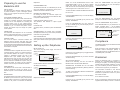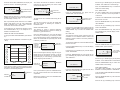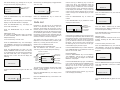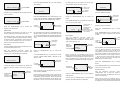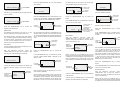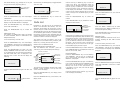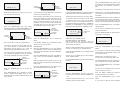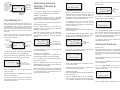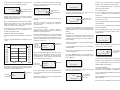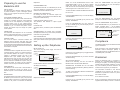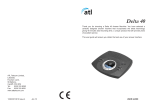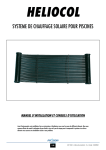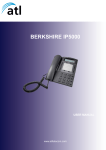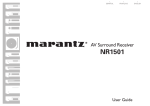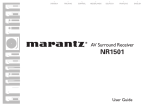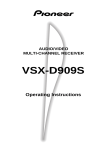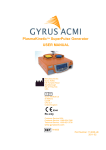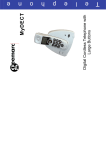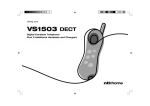Download ATL Berkshire 800
Transcript
ATL Telecom Limited reserves the right to make changes to this document at any time without notice. Power Rating Information – AC Plug Top Adapter Input 230V ~ 50 Hz, 50mA. Output 7.5V ~ 50 Hz, 300mA. ATL recommends only using the approved adapter supplied with this product (ATL Part Number 5/500/ X00/064). Further concerns may also be addressed by calling our Technical Support Department on 0845 421 0730 or visiting our website, www.atltelecom.com/support. Safety Statement The plug top power supply serves as the disconnection device; therefore a socket outlet shall be installed near the equipment, and shall be easily accessible. Disconnect the line cord before attempting to remove the plug top power supply input jack. Guarantee Your Berkshire 800 telephone is designed and manufactured to exacting quality standards. This enables ATL Telecom Limited to offer a 10-year guarantee from the date of purchase. This guarantee protects against faulty material or workmanship, and applies to the UK only and is not transferable. In the event of a fault developing during the period of the guarantee, the complete telephone should be returned to your supplier, adequately and safely packed, together with proof of the date of purchase. The liability of ATL telecom Limited will be limited to the cost of repair or complete replacement of the same defective instrument, at the discretion of the company. In the event that the same item is not available, a suitable alternative will be offered. The terms of this agreement do not affect your statutory rights. Manufacturers Declaration* Berkshire 800 Thank you for choosing a Berkshire 800 telephone. You have selected a carefully designed telephone that incorporates the very latest technology, offering a stylish instrument and providing many years of excellent service. This booklet will ensure you obtain the best use of your telephone. ATL Telecom Limited declares that this product is in conformity with the essential requirements of the R & TTE directive 1999/5/EC. *A copy of the Declaration of Conformity is available, upon request, from ATL Telecom Limited. ATL Telecom Limited, Lakeside, Fountain Lane, St Mellons, Cardiff CF3 0FB Telephone: 0330 333 8250 Facsimile: 0330 333 8251 www.atltelecom.com 1/344/003/610 Issue 04 April 2010 The terms and conditions under which the guarantee will be valid are as set out below. Misuse or any modification carried out to the telephone, or operation other than in accordance with the instructions supplied, will invalidate the guarantee. Damage arising from incorrect installation, accidental damage or consequential loss, are not covered under the guarantee. User Guide Preparing to use the Berkshire 800 INITIAL CHECK Our telephones are checked, tested and leave us in perfect condition. If yours is damaged, please return it to your supplier with proof of purchase, for a replacement. TELEPHONE NUMBER LABELS The telephone incorporates a label underneath the handset for recording frequently used telephone numbers and on the faceplate for recording the numbers stored in the 10 non volatile memory locations, one of the many features of this telephone available to you. To remove the plastic covers, operate the release clips and hinge the plastic covers upward. CONNECTION The Berkshire 800 telephone can be connected either to a Direct Exchange Line, or as an extension to a compatible Company exchange (PABX). HANDSET CORD This cord will require connection between the telephone and the handset. Take ANY end of the handset cord and locate the port marked “HANDSET” on the left hand side of the Berkshire 800 and simply push to locate. Connect the other end to the base of the handset to complete. LINECORD The Berkshire 800 is supplied with 2 line cords, for customer selection. Select your required linecord, (The standard BS6312 BT socket, or the RJ45, category 5 installation socket), The rear of the telephone has a port marked “LINE”. Plug your selected linecord into this port first and then the other end to your telephone line termination point. An RJ11 linecord is available as an option, ask your supplier for details. For certain non-UK customers, the RJ11 linecord may be included as standard. DESK BRACKET The Berkshire 800 comes with a desk bracket to angle the telephone, should you require it. The bracket snap fits to the underside of the Berkshire 800. MODEM POINT The Berkshire 800 comes with 2 modem ports, (The BT BS6312 port and the RJ11 port). The ports are typically used to connect PC’s / Laptops with integral modems or as points of connection for additional telephones. PROGRAMMING PORT The Berkshire 800 has an unidentified port, at the rear of the telephone. Programming of this port is limited to technicians trained in its use. HEARING AID COMPATIBILITY For hearing aid users, an inductive coupler has been installed in the handset of the Berkshire 800, to improve audible efficiency. LIQUID CRYSTAL DISPLAY (LCD) The Berkshire 800 features a Liquid Crystal Display. PLUGTOP PSU A Plugtop PSU is provided to power the Berkshire 800. WARNING:Without the Plugtop PSU connected, the telephone will NOT ring, but it will be possible to make calls using the handset. WALL MOUNTING KIT A wall mounting kit for the Berkshire 800 is available as an option. Please contact your supplier for further details. NOTE: If “0” is set, ACCESS DIGIT is set to “ON” and ACCESS DIGIT is set to “9”, all the numbers dialled from memory (this includes the Directory, Calls list and one touch memories) will be prefixed with the digit 9 if the number starts with a “0”. To select the SET ACCESS the Berkshire 800 must be “On-hook”. Press the UP (5) or DOWN (6) key until the LCD displays “ADVANCED”. Press the “MENU/ENTER” key, then press the UP (5) or DOWN (6) key until the display shows “ ACCESS IS 0 or ALL”. HR : MIN DAY / MONTH NO CALL FLASHING 01 / 01 "CALLS" LOG IS EMPTY (SEE SECTION 5.0) Lift the handset. Dial tone will be heard and the LCD will display the following: FLASHING 00 : 00 HR : MIN DAY / MONTH HANDSET MODE Replace the handset. FLASHING 01 / 01 TELEPHONE IN HANDSET MODE Press the “MENU/ENTER” key. The display will prompt for confirmation “ARE YOU SURE?”). Press the “MENU/ENTER” key to confirm. If the MENU/ENTER” key is pressed the LCD will display “PLEASE WAIT…..” as the telephone is reset. The display returns to the “On-hook” screen: HR : MIN DAY / MONTH TIME & DATE FLASH NO CALLS CALLS LOG PURGED ACCESS IS Press the “MENU/ENTER” key again and the “0 or ALL” setting will flash. ACCESS IS 0 FLASHING 00 : 00 FACTORY DEFAULT Press the “MENU/ENTER” key. The LCD will display “SET MEMORY”. Setting up the Telephone INITIAL START UP Turn on the plug top power supply. The LCD will display the following: Press the “MENU/ENTER” key, then press the UP (5) or DOWN (6) key until the display shows “FACTORY DEFAULT”. ACCESS IS 0 / ALL FLASHES Use the UP (5) or DOWN (6) key to toggle between the 0 and ALL options. Compliance The Berkshire 800 may be connected to the following types of installation: Direct Exchange Lines (DEL)Compatible Private Automatic Branch Exchanges (PABX). Please contact the supplier of your Berkshire 800 to confirm compatibility with your PABX. Press the “MENU/ENTER” key to confirm the SET ACCESS setting. Disclaimer SET FACTORY DEFAULT Should it be necessary, the user can reset the Berkshire 800 to the FACTORY DEFAULT. Whilst the Berkshire 800 is compliant as an extension to a compatible PABX System or Direct Exchange Line (DEL), it cannot be guaranteed to operate under all possible conditions of connection. Any case of difficulty should be referred in the first instance to the supplier of your telephone. WARNING:This will ERASE ALL the non-volatile memories, including the Directory, Memory locations and the Calls log. To reset to the FACTORY DEFAULT the Berkshire 800 must be “On-hook”. Press the “MENU/ENTER” key. The LCD will display “SET MEMORY”. Press the UP (5) or DOWN (6) key until the LCD displays “ADVANCED”. The information contained in this document is confidential to ATL Telecom Ltd. and may not be disclosed or reproduced in whole or in part without their written consent. © ATL Telecom Ltd 2004. Note: The information contained in this document is supplied without liability for errors or omissions. shows “ADVANCED”. “ACCESS DIGIT” setting will flash. Press the “MENU/ENTER” key, then press the UP (5) or DOWN (6) key until the display shows “FIRST RING DISABLE”. 9 ACCESS DIGIT NUMBER FLASHES ACCESS DIGIT ALTERNATIVELY:With the Berkshire 800 “OnHook”, press the “MENU/ENTER” key. The LCD will display the following: DISPLAY CONTRAST Whether mounting the Berkshire 800 on a wall or simply sitting the telephone on a desk, it may be necessary to adjust the contrast on the LCD. With the telephone “On-hook” Press the “MENU/ENTER” key. The LCD will display the following: Use the UP (5) or DOWN (6) key to step through the available “ACCESS DIGIT” digits. FIRST RING DISABLE Press the “MENU/ENTER” key again and the “FIRST RING DISABLE” setting will flash. FIRST RING ENABLE SETTING TIME AND DATE If CLI is provided on the line that the Berkshire 800 is connected to, the time and date may be set by calling the telephone from an alternative line, or waiting for a call to be received. FIRST RING ENABLE / DISABLE FLASHES Use the UP (5) or DOWN (6) key to toggle between “ENABLE” and “DISABLE”. Press the “MENU/ENTER” key to confirm the FIRST RING DISABLE / ENABLE setting. Line Access Settings ACCESS DIGIT The ACCESS DIGIT is the number that some PABX’s require to enable an external call. The number is selectable between “0” and “9”. The Factory Default is set to “9”. To set the ACCESS DIGIT the Berkshire 800 must be “On-hook”. Press the “MENU/ENTER” key. The LCD will display “SET MEMORY”. Press the “MENU/ENTER” key to confirm the ACCESS DIGIT setting. ACCESS DIGIT ON/OFF The ACCESS DIGIT may be set “ON” or “OFF” The Factory Default is set to “ON”. To set the ACCESS DIGIT “ON” or “OFF” the Berkshire 800 must be “On-hook”. Press the “MENU/ENTER” key. The LCD will display “SET MEMORY”. Press the UP (5) or DOWN (6) key until the LCD displays “ADVANCED”. Press the “MENU/ENTER” key, then press the UP (5) or DOWN (6) key until the display shows “ACCESS DIGIT ON”. ACCESS DIGIT ON Press the “MENU/ENTER” key again and the Press the UP (5) or DOWN (6) key until “SET TIME / DATE” is displayed on the LCD. Press the “MENU/ENTER” key. The LCD will display the following: THE HOURS "00" WILL FLASH Press the “MENU/ENTER” key again and the “ACCESS DIGIT” ON / OFF setting will flash. ACCESS DIGIT OFF ACCESS DIGIT ON / OFF FLASHES Press the “MENU/ENTER” key to confirm the ACCESS DIGIT setting. SET ACCESS The SET ACCESS feature enables selection of “0” or “ALL” The Factory Default is set to “0”. Press the UP (5) or DOWN (6) key until “DISPLAY CONTRAST” is shown on the LCD display. Press the “MENU/ENTER” key. The current setting of the display contrast will flash on the LCD display. (The Factory Default is “4”). HR : MIN DAY / MONTH SET TIME/DATE 4 SHOWN FLASHING DISPLAY CONTRAST The “HOURS” digits will be shown flashing. Once the “hour” has been set, press the (4) key. The “Minutes” digits will then flash. Use the UP (5) or DOWN (6) key to toggle between the ON or OFF options. ACCESS DIGIT SET MEMORY Use either the UP (5) or DOWN (6) key to increment (decrement) the “Hour” digits (24 hour clock), or else use the keypad to directly enter the current hour. Press the UP (5) or DOWN (6) key until the display shows “ADVANCED”. Press the “MENU/ENTER” key, then press the UP (5) or DOWN (6) key until the display shows “ACCESS DIGIT”. SET MEMORY Set the “Minutes” in the same manner, followed by the “Day” (01-31) and “Month” (01-12). Press the “MENU/ENTER” key to confirm the Time and Date, or at ANY TIME press the “CANCEL” key or wait till the telephone “TIMES OUT” (Approx 10 Seconds – See Section 12.5) to retain the previous settings. The LCD will display the following: (Time and Date set, (For this example): 3.30pm, 15th August) 15 : 30 15 / 08 NO CALL Press the UP (5) or DOWN (6) key until the required setting (1–8) is obtained. Press the “MENU/ENTER” key to confirm the setting. If the MENU/ENTER key is pressed the screen returns to its “On-hook” state. Making a Call USING THE KEYPAD The required number may be pre-constructed, using the keypad and then dialled by lifting the handset or pressing the “HEADSET/DIAL” key, to make the call using the headset (if one is connected) or handsfree modes. To use the telephone in headset mode, ensure that a compatible headset is connected to the “HEADSET” socket, situated on the left hand side of the Berkshire 800 telephone. The required number may also be dialled after lifting the handset or pressing the “HEADSET/DIAL” key. Once the call has been established, the display will appear as shown in the following example: HR : MIN The number will self-dial in headset or handsfree mode and the LCD will display the number called and the call duration time. CALL DURATION TIME NUMBER DIALED 02920500700 HR : MIN DAY / MONTH 00 - 01 - 10 123 Making external calls from a Company exchange (PABX) may require the number to be pre-fixed by an access digit, normally a “9”. CALL DURATION TIME NUMBER DIALED To continue the call in handset mode simply lift the handset. After a pre-defined period called the “CALL TIMER START” (See Section 12.6), the “CALL DURATION TIME” is displayed (HR – MIN – SEC) and then increments’ until the call is terminated. The one touch memory may also be dialled after lifting the handset or selecting the headset or handsfree mode. To terminate the call, replace the handset or press the “HEADSET/DIAL” key if the telephone is in headset or handsfree mode. USING THE DIRECTORY The directory is where a personal telephone, (Number / Name) directory is stored. For setting up this directory, (See Section 9.0). USING THE ONE TOUCH MEMORY To set up the ONE TOUCH MEMORY, (See Section 8.1). Press the required “MEMORY LOCATION” key (M1 – M10). M1 M6 M2 M7 M3 M8 M4 M9 M5 M10 DIRECTORY CALLS Press the “DIRECTORY” key. The LCD will display the 1st entry in the directory (i.e. Directory Location 01).In this example the number “02920500700” and Name “ATL TELECOM” has previously been stored in Directory Location 01. NUMBER & NAME HR : MIN DAY / MONTH 01 PREVIOUSLY STORED IN 02920500700 DIRECTORY ATL TELECOM LOCATION 01 MENU / ENTER CANCEL VOLUME HR : MIN DAY / MONTH 04 FOLLOW ON If the memory location contains previously stored information, the LCD displays the stored information as shown in the following example: HR : MIN DAY / MONTH 123 CLOCK 02 MEMORY 02 DIRECTORY LOCATION 01 Press the “MENU/ENTER” key again and the “PAUSE TIME” Second will flash. 1 CURRENT PAUSE TIME FLASHES PAUSE TIME (SEC.) Use the UP (5) or DOWN (6) key to step through the available “PAUSE TIME” Period settings.Press the “MENU/ENTER” key to confirm the PAUSE TIME setting. KEY TIME OUT The period of inactivity, before unsaved entries are cancelled can be selected between 500mS and 5000mS in steps of 250mS. The Factory Default is set to 3000mS. To set the KEY TIME OUT Period the Berkshire 800 must be “On-hook”. Press the UP (5) or DOWN (6) key until the display shows “ADVANCED”. Press the “MENU/ENTER” key, then press the UP (5) or DOWN (6) key display until the display shows “KEY TIME OUT”. JOHN SMITH Pick up the handset or press the “HEADSET/DIAL” key. The number will self dial in the selected mode of operation. Replace the handset or press the “HEADSET/DIAL key” to terminate the call. To set the CALL TIMER START Period the Berkshire 800 must be “On-hook”. Press the UP (5) or DOWN (6) key until the display shows “ADVANCED”. Press the “MENU/ENTER” key, then press the UP (5) or DOWN (6) key until the display shows “CALL TIMER START”. CALL TIMER START Press the “MENU/ENTER” key again and the “CALL TIMER START” period will flash. 10 CALL TIMER START SETTING FLASHES CALL TIMER START Use the UP (5) or DOWN (6) key to step through the available “CALL TIMER START” Period settings. 4th ENTRY 02920500701 CALL TIMER START The CALL TIMER START can be selected from 2, 5, 10 or 15 Seconds. The Factory Default is set to 10 Seconds. Press the “MENU/ENTER” key. The LCD will display “SET MEMORY”. Press the “MENU/ENTER” key. The LCD will display “SET MEMORY”. Either scroll through the directory using the UP (5) or DOWN (6) key for the required number, or use the keypad to search the directory for a stored name, e.g. pressing key “5” once will bring up the first name stored, beginning with the letter “J”. DIRECTORY 04 INFORMATION MEMORY 02 INFORMATION Press the “MENU/ENTER” key to confirm the KEY TIME OUT Period setting. PAUSE TIME (SEC.) DAY / MONTH 00 - 02 - 36 Use the UP (5) or DOWN (6) key to step through the available “KEY TIME OUT” Period settings. Press the “MENU/ENTER” key to confirm the CALL TIMER START Period setting. KEY TIME OUT Press the “MENU/ENTER” key again and the “KEY TIME OUT” period will flash. 3000 KEY TIME OUT KEY TIME OUT TIME PERIOD FLASHES FIRST RING DISABLE The FIRST RING DISABLE can be enabled or disabled. The Factory Default is “DISABLED”. To set the FIRST RING DISABLE the Berkshire 800 must be “On-hook”. Press the “MENU/ENTER” key. The LCD will display “SET MEMORY”. Press the UP (5) or DOWN (6) key until the display will flash. between 100mS and 1000mS in steps of 100mS. Use the UP (5) or DOWN (6) key to toggle between “TBR” and “ELR”. To set the ELR Period the Berkshire 800 must be “On-hook”. Press the “MENU/ENTER” key. The LCD will display “SET MEMORY”. RECALL TYPE : ELR ELR FLASHING Press the “MENU/ENTER” key to confirm the ELR setting. Press the UP (5) or DOWN (6) key until the display shows “ADVANCED”. Press the “MENU/ENTER” key, then press the UP (5) or DOWN (6) key until the display shows “ELR PERIOD (MS)”. TBR PERIOD The TBR period is set to 100mS, but is selectable between 50mS and 600mS in steps of 50mS. Press the “MENU/ENTER” key, then press the UP (5) or DOWN (6) key until the display shows “TBR PERIOD (MS)”. INITIAL CALL ANSWERED CALL DAY / MONTH 01 CURRENT ELR PERIOD FLASHES ELR PERIOD (MS) Use the UP (5) or DOWN (6) key to step through the available “ELR” Period settings. CALL INDICATOR 1st ENTRY IN THE CALLS LOG REPEAT CALL INDICATOR Press the “MENU/ENTER” key again and the “ELR” Period will flash. 800 REP 02920790152 CALLER INFORMATION To set the TBR Period the Berkshire 800 must be “On-hook”. Press the UP (5) or DOWN (6) key until the display shows “ADVANCED”. Press the “CALLS” key. The LCD will display the last caller information i.e. the number, (And name if previously stored in the telephone’s Directory or one touch memories), the time and date of the call and whether or not the call was answered. HR : MIN ELR PERIOD (MS) Press the “MENU/ENTER” key. The LCD will display “SET MEMORY”. USING THE CALLS MEMORY The CALLS memory, logs the calling numbers. (See Section 10.0 “Calls List”). This feature is useful to return calls without having to dial the number. NOTE: If the “CALLS” log is empty i.e. the LCD displays “NO CALL” this feature will not be available. To return a call to the displayed number, simply lift the handset or press the “HEADSET/DIAL” key and the number will self dial or scroll through the CALLS numbers using the UP (5) or DOWN (6) key until the required number is displayed e.g. INITIAL CALL NOT ANSWERED (NO LIFTED HANDSET SYMBOL) CALL TIME AND DATE OF THE "LATEST" CALL FROM THAT NUMBER CALL Press the “MENU/ENTER” key again and the “TBR” Period will flash. 100 HR : MIN Press the “MENU/ENTER” key to confirm the ELR Period setting. TBR PERIOD (MS) CURRENT TBR PERIOD FLASHES TBR PERIOD (MS) Use the UP (5) or DOWN (6) key to step through the available “TBR” Period settings. Press the “MENU/ENTER” key to confirm the TBR Period setting. ELR PERIOD The ELR period is set to 800mS, but is selectable PAUSE TIME ADJUSTMENT Some PABX’s require a “Pause” between the access digit and the first digit of the external call number. The “PAUSE TIME” is set to 1 Second, but is selectable between 1 Second and 4 Seconds in steps of 1 second. To set the Pause Period the telephone must be “Onhook”. Press the “MENU/ENTER” key. The LCD will display “SET MEMORY”. Press the UP (5) or DOWN (6) key until the display shows” ADVANCED”. Press the “MENU/ENTER” key, then press the UP (5) or DOWN (6) key until the display shows “PAUSE TIME (SEC)”. CALLER INFORMATION DAY / MONTH REP 02 0292050070 ATL TELECOM When the caller has terminated the current call, press the “FOLLOW ON” key to obtain dial tone. Receiving a Call This section assumes that you have subscribed to Call Line Identification (CLI). If not then the calling number will NOT be displayed on the telephone LCD. When a call is received, the Ringer sounds and the LED situated at the top right hand corner of the telephone flashes. The telephones’ memories are searched to check if the calling number is a match. If so the LCD will display both the name and number. If the call is a “New Call” or a “Repeat Call” this information together with the “Call Number” is displayed in the top right hand corner of the LCD. NAME ONLY PROVIDED IF THE NUMBER CALLING & NEW CALL X ASSOCIATED NAME HR : MIN DAY / MONTH REP 01 HAVE PREVIOUSLY BEEN STORED IN 02920500700 THE TELEPHONES' MEMORIES ATL TELECOM NEW CALL INDICATOR 1st CALL IN LOG ENTRY REPEAT CALL INDICATOR If the caller withholds the number, the LCD will display the following “WITHHELD” screen: 2nd ENTRY IN CALLS LOG NEW CALL HR : MIN DAY / MONTH 04 NEW CALL INDICATOR - - - -- - - - - - - - - - - - - WITHELD REPEAT CALL INDICATOR Then lift the handset or press the “HEADSET/DIAL” key. The number will self dial. Replace the handset or press the “HEADSET/DIAL” key to terminate the call. MAKING A FOLLOW ON CALL This feature enables follow on calls to be made without having to return the handset first to the onhook position and then to the “Off-Hook” position to regain dial tone, if using the handset, or having to press the “HEADSET / DIAL” key if operating the telephone in the headset or handsfree mode. If the caller ends the call before it has been answered, the LED will continue to flash, (Until the “CALLS” key is pressed), and the LCD will display “”X” NEW CALLS”. “X” being the number of “New “ calls. If the call is answered, the “Lifted Handset” symbol is displayed in the top left hand corner: CALL ANSWERED NAME ONLY PROVIDED IF THE NEW CALL NUMBER CALLING & HR : MIN DAY / MONTH REP 27 ASSOCIATED NAME HAVE PREVIOUSLY 02920790152 BEEN STORED IN THE TELEPHONES' MEMORIES NEW CALL INDICACTOR 27th ENTRY IN CALLS LOG If a headset is plugged into the telephone, the “HANDSFREE” operation will NOT be available. REPEAT CALL INDICATOR HANDSET TO HEADSET If the HEADSET facility is required, a compatible headset must be plugged into the “HEADSET” socket on the left hand side of the telephone. Call Waiting CLI When off hook the Berkshire 800 allows you to receive a second call. Normally the caller receives the “ENGAGED” tone and must re-dial. With your Berkshire 800, the LCD will display that you have a new call and you have the option of interrupting the initial call to take the new call and then return to the initial call. When a new call arrives, a tone will be heard, the LCD will display the “CALL WAITING” symbol “CW” and the caller information. INITIAL CALL ANSWERED CALL CALLER INFORMATION If you have taken a call on the handset and wish to transfer it to the headset: Press the “HEADSET/DIAL” key. The LED on the “HEADSET DIAL” key will flash and “REPLACE HANDSET” will be displayed. Replace the handset. The LED on the “HEADSET/ DIAL” key will stop flashing and the call will be transferred to the headset. The LCD will display the following: HR : MIN HR : MIN CALL WAITING Alternating between Handset, Headset & Handsfree DAY / MONTH CALL INDICATOR 06 00 - 01 -15 HEADSET MODE CW 02920790152 DAY / MONTH HR : MIN SPEAKER VOLUME: 5 TELEPHONE NOW IN HEADSET MODE HR : MIN HEADSET MODE Press the “HEADSET/DIAL” key. The LED on the “HEADSET/DIAL” key will go off and the display will show the “On-hook” screen. The latest setting for the speaker volume will be retained for the next time the telephone is used in handsfree mode. The Speaker Volume can be adjusted during a “HANDSFREE” telephone call. This may be particularly useful if the telephone is being used to make a conference call. HANDSET VOLUME There are 8 Handset Volume settings available. The Factory Default is “4”. Lift the HANDSET. Dial tone will be heard. The LCD display will show “HANDSET MODE”, and after a few seconds, (8–10), the call timer will start: DAY / MONTH 00 - 01 -15 HANDSET MODE CALL DURATION TIME 6th ENTRY IN CALLS LOG To take the new call, (Whilst NOT disconnecting with the first call) press the “TRANSFER” key. The LCD will display the “TRANSFER” symbol “R” and the call will be transferred to the new caller: The caller information on the LCD will be replaced by the call time duration. HANDSET TO HANDSFREE If a headset is plugged into the telephone, the “HANDSFREE” operation will NOT be available. If you have taken a call on the handset and wish to transfer it to handsfree: HR : MIN DAY / MONTH 00 - 00 - 03 CALL TIME R SINGLE PRESS OF THE TRANSFER KEY Press the “TRANSFER” key a second time to return to the initial caller. Continue pressing the “TRANSFER” key to toggle between the two callers. To end one of the calls, just hang up on that caller and the telephone will ring you back to connect you with the remaining caller. Press the “HEADSET/DIAL” key. The LED on the “HEADSET/DIAL” key will flash and the display will display “REPLACE HANDSET”. Replace the handset. The LED on the “HEADSET/ DIAL” key will stop flashing and call will be transferred to the handsfree feature of the Berkshire 800. The LCD will display the following: DAY / MONTH 00 - 01 -15 HR : MIN CALL DURATION MODE”, and after a few seconds, (8–10), the call timer will start: DAY / MONTH Use the UP (5) or DOWN (6) key until the required Handset Volume setting is obtained. HR : MIN DAY / MONTH HANDSET VOLUME: 5 Replace the HANDSET. The LCD display will show the “On-hook” screen. The Handset Volume will return to its default value the next time the handset is lifted. CALL DURATION TIME Use the UP (5) or DOWN (6) key until the required Headset Volume setting is obtained. HR : MIN DAY / MONTH HEADSET VOLUME: 5 Press the “HEADSET/DIAL” KEY. The “HEADSET/ DIAL” key LED will go off and the display will show the “On-hook” screen. The latest setting for the headset volume will be retained for the next time the telephone is used in headset mode. The Headset Volume can be adjusted during a “HEADSET telephone call. Advanced Features RECALL TYPE The Berkshire 800 is set up for “Time Break Recall” (TBR) as the Factory Default. If your PABX requires the telephone to be set up for “Earth Leg Recall” (ELR), carry out the following:With the telephone “On-hook”. Press the “MENU/ENTER” key. The LCD will display “SET MEMORY”. Press the UP (5) or DOWN (6) key until the display shows “ADVANCED”. Press the “MENU/ENTER” key, then press the UP (5) or DOWN (6) key until the display shows “RECALL TYPE: TBR”. HEADSET VOLUME There are 8 Headset Volume settings available. The Factory Default is “5”. Press the “HEADSET/DIAL” key. The “HEADSET/ DIAL” key LED will light and dial tone will be heard in the headset. The display will show “HEADSET RECALL TYPE : TBR Press the “MENU/ENTER” key again and the “TBR” screen displays “PLEASE WAIT” and then returns to the “On-hook” screen. Press “MENU/ENTER” key and the display shows “RINGER VOLUME”. Volume and Pitch Controls Press the UP (5) or DOWN (6) key until the display shows “RINGER PITCH”. The Ringer volume and pitch and the telephone’s speaker, handset and headset volumes can be set for individual preference. RINGER VOLUME CONTROL There are 4 Ringer Volume settings available, (1 = Low, 4 = High). The Factory Default is “4”. With the telephone “On-hook”, press the “VOLUME” key. The display shows “RINGER VOLUME: X, where “X” is the current volume setting (Factory Default = 4). Press the “MENU/ENTER” key and the display shows: Press the “MENU/ENTER” key and the current Ringer Pitch setting flashes on the LCD: RINGER PITCH CURRENT SETTING OF THE RINGER PITCH FLASHES Use the UP (5) or DOWN (6) key until the required Ringer Pitch setting is obtained. Press the “MENU/ENTER” key to confirm the Ringer Pitch setting. RINGER VOLUME SPEAKER VOLUME There are 8 Speaker Volume settings available. The Factory Default is “5”. If a headset is plugged into the telephone, the “HANDSFREE” operation will NOT be available. RINGER VOLUME 00 - 01 -18 HANDSFREE MODE CALL DURATION TELEPHONE NOW IN HANDSFREE MODE HANDSFREE TO HANDSET If a headset is plugged into the telephone, the “HANDSFREE” operation will NOT be available. If you have taken a call using the handsfree feature of the Berkshire 800 and wish to transfer it to the handset: Simply lift the handset. The LED on the “HEADSET/ DIAL” key will go off and the call will be transferred to the handset. The LCD will display the following: HR : MIN DAY / MONTH 00 - 01 -18 HANDSET MODE CALL DURATION TELEPHONE NOW IN HANDSET MODE The display will show the “On-hook” screen. Press the “MENU/ENTER” key and the current Ringer Volume setting flashes on the LCD: 4 Then press the “HEADSET/DIAL” key or lift the handset to dial the selected number. DAY / MONTH The caller information on the LCD will be replaced by the call time duration. RINGER PITCH 1 HR : MIN CURRENT SETTING OF THE RINGER VOLUME FLASHES Use the UP (5) or DOWN (6) key until the required Ringer Volume setting is obtained. Press the “MENU/ENTER” key to confirm the current setting. The display will show the “On-hook” screen. RINGER PITCH CONTROL There are 6 Ringer Pitch settings available. The Factory Default is “1”. With the telephone “On-hook”, press the “VOLUME” key. The display shows “RINGER VOLUME: X, where “X” is the current volume setting (Factory Default = 4). Press the “HEADSET/DIAL” key. Dial tone will be heard. The LED on the “HEADSET/DIAL” key will light, the LCD display will show “HANDSFREE MODE”, and after a few seconds, (8–10), the call timer will start: HR : MIN DAY / MONTH 00 - 01 -15 HANDSFREE MODE CALL DURATION TIME Use the UP (5) or DOWN (6) key until the required Speaker Volume setting is obtained. The caller information on the LCD will be replaced by the call time duration. Mute, Redial & Transfer MUTE The microphone in the Berkshire 800 telephone handset or headset can be muted, in order for you to refer to a colleague without the caller hearing the conversation. TRANSFER The Berkshire 800 telephone is provided with a “TRANSFER” (Recall) key, required by modern PABX’s in order to transfer a call. For this the telephone must be set to either “Time Break Recall” (TBR) or “Earth Leg Recall” (ELR), (See Section 12.1) to suit your system requirements. Press the “TRANSFER” key followed by the required extension number. When the extension answers, simply replace the handset or press the “HEADSET/DIAL” key. The call will then be transferred. If the extension fails to answer, simply press the “TRANSFER” key a second time and you will be reconnected to the caller. One Touch Memory The Berkshire 800 comes with 10 non-volatile memories, for efficient speed dialling. Please note that a press of the “CANCEL” key at anytime will return the screen to its “On-hook” state. The telephone has a “Memory Lock” (See Section 8.4), to protect against accidental editing or erasing of previous entries. The Memory Lock must be set to “OFF” (default) and the telephone must be “Onhook” in order to access the following features: SET MEMORY Press the “MENU/ENTER” key. The LCD will display the following: Press the “MUTE” key at any time during the call. The LED in the “MUTE” key will light and the LCD will display “MUTE”. Pressing the “MUTE” key a second time cancels the mute. The LED is turned off and the LCD will display “CANCEL MUTE”. REDIAL The Berkshire 800 can save in memory, the last 5 manually dialled numbers. To use the redial function, press the “REDIAL” key. Use the UP (5) or DOWN (6) keys to select one of the last 5 numbers dialled. SET MEMORY Press the “MENU/ENTER” key again. If the Memory Lock is “OFF” the LCD will display the following: Press the MENU/ENTER” key again to store the information into the selected memory location. This will overwrite any information previously stored there. 04 FLASHING CURSOR MEMORY 01 - 10 ? Press the required memory location, (e.g. 04). The LCD will display the following: Key in the Name using the keypad (e.g. two presses of the “2” key will produce a “B”. Press the LEFT (3) or RIGHT (4) key to move to the left or right respectively. Press and hold the (3) key to delete the current character. Press and hold the (4) key to delete all characters on the display. Use the STAR “*” key to move the cursor to the left. Use the HASH (#) key to move the cursor to the right. Use the ZERO (0) key to enter a space. SET MEMORY 04 Press the “MENU/ENTER” key. The display temporarily displays “ENTER NEW NUMBER”, and then displays the “Entry” screen, as shown below. FLASHING CURSOR MEMORY LOCATION KEY PRESSED Key in the required number (e.g. 02920500700). It should be noted that an access digit (normally “9”) is NOT required, as the Berkshire 800 will automatically dial this digit for you. Unless the feature has been disabled (See Section 13.2). If an access digit is programmed in the memory, then it will NOT be possible to match an incoming CLI number and display the name of the caller. 04 04 ATL TELECOM 04 02920500700 MEMORY LOCATION KEY PRESSED MEMORY LOCATION KEY PRESSED FLASHING CURSOR Press the “MENU/ENTER” key to confirm the number. If the “MENU/ENTER” key is pressed the screen prompts, “ENTER NEW NAME” which is to be associated with the number entered, followed by the “Entry” screen. MEMORY LOCATION KEY PRESSED FLASHING CURSOR Press the “MENU/ENTER” key to confirm the Name. If the “MENU / ENTER” key is pressed the screen will return to its “On-hook” state. SAVE TO DIR ? The display will then return to the “On-hook” State. Pressing the “MENU/ENTER” key again will enter the caller information into the next available location. The display will then return to the “On-hook” State. The storing of “CALLS” information may be carried out whilst the call is “Live”. In this case the display will return to show the call duration time and the mode that the telephone is operating in, (HANDSET, HEADSET or HANDSFREE). In this example the telephone is being operated in “HANDSET” mode. HR : MIN DAY / MONTH 00 - 01 -15 CALL DURATION TIME HANDSET MODE USING CALLS TO ENTER CALLER INFORMATION INTO THE MEMORY With the Berkshire 800 “On-hook”, press the “CALLS” key. The LCD will display the information about the last call received. USING CALLS TO CLEAR AN INDIVIDUAL CALL The “CALLS” log can be purged of individual caller information. With the Berkshire 800 “On-hook”, press the “CALLS” key. The display shows the last caller details. Scroll through the CALLS log using the UP (5) or DOWN (6) key until the required information is displayed. Press the “MENU/ENTER” key. The display shows “SAVE TO DIR”. Use the UP (5) or DOWN (6) key until the display shows “CLEAR CALL”. Press the “MENU/ENTER” key again and the screen will prompt for confirmation: ARE YOU SURE ? EDIT MEMORY Press the “MENU/ENTER” key. The LCD displays “SET MEMORY”. Use the UP (5) or DOWN (6) key to scroll through the displays until “EDIT MEMORY” is displayed. Select the caller information that you wish to save to memory, by using the UP (5) or DOWN (6) key. Press the “MENU/ENTER” key to confirm the delete. Press the “MENU/ENTER” key. The display shows “SAVE TO DIR”. If you confirm to clear the caller information, the screen displays “PLEASE WAIT” and then returns to the “On-hook” screen. Press the “MENU/ENTER” key again. If the Memory Lock is “OFF” the LCD will display “MEMORY 01 – 10”. Use the UP (5) or DOWN (6) key until the display shows “SAVE TO MEM”. Press the required memory location, (e.g. 04). The LCD will display the information stored under that Memory key. Press the “MENU/ENTER” key. The display shows the number stored under the memory key. 04 02920500700 MEMORY LOCATION KEY PRESSED FLASHING CURSOR Press the “MENU/ENTER” key again and the display will show: USING CALLS TO CLEAR ALL CALLS The “CALLS” log can be purged of ALL calls. With the Berkshire 800 “On-hook”, press the “CALLS” key. The display shows the last caller details. Press the “MENU/ENTER” key. The display shows “SAVE TO DIR”. SAVE TO MEM ? Press the “MENU/ENTER” key again. The screen will prompt for the memory location (“MEMORY 01 – 10”). Press the required memory key (01 – 10). The LCD will reflect, (Show), the key pressed. Use the UP (5) or DOWN (6) key until the display shows “CLEAR ALL CALLS”. Press the “MENU / ENTER” key again and the screen will prompt for confirmation: Press the “MENU/ENTER” key to confirm the delete. If you confirm to clear the caller information, the area of the directory, (e.g. pressing the “5” key will bring up the first entry beginning with “J”). HR : MIN DAY / MONTH 05 Use the UP (5) or DOWN (6) key to toggle between “OFF” and “ON”. DIRECTORY ENTRY 05 02920212068 DIR LOCK ON JOHN SMITH ON FLASHES Use the LEFT (3) or RIGHT (4) key to move the cursor to the left or right respectively. EDIT the number using the keypad as required. Press and hold the (3) key to delete the current character. Press and hold the (4) key to delete all characters on the display. Use the STAR “*” key to move the cursor to the left. Use the HASH (#) key to move the cursor to the right. Use the ZERO (0) key to enter a space. Press the “MENU/ENTER” key. The LCD displays “ADD ENTRY”. Press the “MENU/ENTER” key to confirm the directory lock requirement. Press the “MENU/ENTER” key to confirm the number. Use the UP (5) or DOWN (6) key to scroll through displays until “DELETE ENTRY” is displayed. Calls List If the “MENU/ENTER” key is pressed the screen displays the Name stored. Press the “MENU/ENTER” key. The display will show “ARE YOU SURE ?”. Information in the calls list can be subsequently stored in the Berkshire 800 directory. This is a particularly useful feature as the first time a call is received; only the number, time and date of the call will be displayed on the LCD. By entering the number into the directory (See Section 9.1) and then editing the Directory to add the name associated with the number, (See Section 9.2), the next time this call is received, the “Name” will also be displayed. Press the “MENU/ENTER” key to confirm the delete. DIRECTORY LOCK The initiation of “DIRECTORY LOCK” will disable all future ENTRIES, EDITS or DELETES to the telephones Directory. To turn the Directory Lock OFF / ON: Press the “MENU/ENTER” key. The LCD displays “SET MEMORY”. Use the UP (5) or DOWN (6) key to scroll through the displays until “ADVANCED” is displayed. Press the “MENU/ENTER” key again. The LCD displays “MEMORY LOCK ON / OFF”. Use the UP (5) or DOWN (6) key to scroll through the displays until “DIR LOCK ON / OFF” is displayed. If the Directory Lock is “OFF” the LCD will display the following: DIR LOCK OFF Press the “MENU/ENTER” key again. The “OFF” will flash: The number may also be stored in one of the telephones 10 non-volatile memory locations, (See Section 8.1), or simply used to return the call. USING CALLS TO ENTER CALLER INFORMATION INTO THE DIRECTORY With the Berkshire 800 “On-hook”, press the “CALLS” key. The LCD will display the following: IF THE CALL IS A "REPEAT CALL" IT IS THE TIME & DATE OF THE LATEST CALL TIME & DATE OF THE CALL CALLER NUMBER NAME OF THE CALLER HR : MIN DAY / MONTH CALL REP 02 SHOWS "CALL" OR "NEW CALL" 02920500700 CALL NUMBER ATL TELECOM INDICATES MORE THAN ONE CALL FROM THIS NUMBER The call was NOT answered, as there is NO “Lifted Handset” symbol displayed in the top left hand corner of the LCD display. Press the “MENU/ENTER” key. The display shows “SAVE TO DIR”. DIR LOCK OFF OFF FLASHES Press the “MENU/ENTER” key a second time. The display shows: 04 ATL TELECOM MEMORY LOCATION KEY PRESSED FLASHING CURSOR MEMORY 05 Press the “MENU/ENTER” key. The LCD displays “ARE YOU SURE ?”. ARE YOU SURE ? Press the “MENU / ENTER” key to confirm the delete. Pressing the “MENU / ENTER” key now will over-write the previous setting. If the “MENU/ENTER” key is pressed the screen will return to its “On-hook” state. Use the LEFT (3) or RIGHT (4) key to move the cursor to the left or right respectively. EDIT the Name using the keypad as required. Press and hold the (3) key to delete the current character. Press and hold the (4) key to delete all characters on the display. Use the STAR “*” key to move the cursor to the left. Use the HASH (#) key to move the cursor to the right. Use the ZERO (0) key to enter a space. Press the “MENU/ENTER” key to confirm the Name. If the “MENU/ENTER” key is pressed the screen will return to its “On-hook” state. DELETE MEMORY Press the “MENU/ENTER” key. The LCD displays “SET MEMORY”. Use the UP (5) or DOWN (6) key to scroll through the displays until “DELETE MEMORY” is displayed. Press the “MENU/ENTER” key again. If the Memory Lock is “ON” the display will show “MEMORY LOCK ON” and you will be unable to continue until the Memory Lock is set to “OFF” (See Section 8.4). If the Memory Lock is “OFF” the LCD will display “MEMORY 01 – 10”. Press the required memory location, (e.g. 05). The LCD will display the following: MEMORY LOCK Initiating “MEMORY LOCK will lock all 10 memory locations, disabling the SET, EDIT and DELETE functions. To turn the memory lock OFF or ON: Press the “MENU/ENTER” key. The LCD displays “SET MEMORY”. Use the UP (5) or DOWN (6) key to scroll through the displays until “ADVANCED” is displayed. ADVANCED Press the “MENU/ENTER” key again. The display will show either “MEMORY LOCK OFF” or “MEMORY LOCK ON”. MEMORY LOCK OFF Press the “MENU/ENTER” key again. The “OFF” will flash: Press the “MENU/ENTER” key. The LCD displays “ADD ENTRY”. MEMORY LOCK OFF the HASH (#) key to move the cursor to the right. Use the ZERO (0) key to enter a space. 01 OFF FLASHES Use the UP (5) or DOWN (6) key to toggle between “OFF” and “ON”. Press the “MENU / ENTER”. Press the “MENU/ENTER” key. If the Directory Lock is “OFF” the LCD will flash “ENTER NEW NUMBER” and then display the next available entry location. MEMORY LOCK ON ON FLASHES 01 Press the “MENU/ENTER” key to confirm the memory lock requirement. FLASHING CURSOR NEXT AVAILABLE ENTRY LOCATION The telephone has a “Directory Lock” (See Section 9.4), to protect against accidental editing or erasing of previous entries. The Directory Lock must be set to “OFF” and the telephone must be “On-hook” in order to access the following features: ADD ENTRY It is also possible to add entries to the directory, from the calls list (See Section 10.1). With the telephone “On-hook”, press the “DIRECTORY” key. If there are no entries in the Directory, the LCD will display the following: Key in the required number (e.g. 02920500700). You do NOT need to program an access digit (normally “9”), as the Berkshire 800 will automatically dial this for you. Unless the feature is disabled, (See Section 13.2). 01 02920500700 DIRECTORY LOCATION FLASHING CURSOR If the “MENU/ENTER” key is pressed the screen will return to its “On-hook” state: HR : MIN DAY / MONTH HR : MIN DAY / MONTH MEMORY IS EMPTY 01 EDIT ENTRY With the telephone “On-hook”, press the “DIRECTORY” key. If there are entries in the directory, the screen will default to the first (Alpha) name in the directory, e.g.: NUMBER & NAME STORED IN DIRECTORY LOCATION 01 DIRECTORY LOCATION If there are entries in the directory, the screen will default to the first (Alpha) name in the directory, e.g.: HR : MIN DAY / MONTH 01 NUMBER & NAME 02920500700 STORED IN ATL TELECOM DIRECTORY LOCATION 01 HR : MIN DAY / MONTH 01 02920500700 ATL TELECOM HR : MIN DAY / MONTH 03 DIRECTORY 03 INFORMATION Enter the Name using the keypad (e.g. for “ATL” press the keys 2#8#555). Press the LEFT (3) or RIGHT (4) key to move to the left or right respectively. Press and hold the (3) key to delete the current character. Press and hold the (4) key to delete all characters on the display. Use the STAR “*” key to move the cursor to the left. Use 123 CLOCK 123 DIRECTORY LOCATION FLASHING CURSOR Edit the number as required. Press the “MENU/ENTER” key to confirm the number. If the “MENU/ENTER” key is pressed the screen displays the Name associated with the directory location. 03 DIRECTORY NAME INORMATION DIRECTORY LOCATION CLOCK DIRECTORY LOCATION 01 Either, use the UP (5) or DOWN (6) key to scroll through the Directory entries until the required entry is displayed or use the keypad to locate the relevant area of the directory. E.g. pressing the “2” key three times will bring up the first entry beginning with “C” etc. FLASHING CURSOR DIRECTORY LOCATION 01 "X NEW CALLS" IF NEW & NOT VIEWED CALLS HAVE BEEN RECEIVED OR " NO CALL" IF THE CALLS LOG IS EMPTY Press the “MENU/ENTER” key to confirm the number. If the “MENU/ENTER” key is pressed the screen prompts, “ENTER NEW NAME”, followed by the “Entry” screen. 03 Press the “MENU/ENTER” key to confirm the Name. X CALLS DIRECTORY The Berkshire 800 directory can store up to 100 entries, organised by name (See Section 3.3). EDIT ENTRY FLASHING CURSOR ATL TELECOM ADD ENTRY DIRECTORY LOCATION 3rd DIRECTORY ENTRY Press the “MENU/ENTER” key. The LCD displays “ADD ENTRY”. Use the UP (5) or DOWN (6) key to scroll through displays until “EDIT ENTRY” is displayed. Edit the Name using the keypad (e.g. two presses of the “2” key will produce a “B”). Press the LEFT (3) or RIGHT (4) key to move to the left or right respectively. Press and hold the (3) key to delete the current character. Press and hold the (4) key to delete all characters on the display. Use the STAR “*” key to move the cursor to the left. Use the HASH (#) key to move the cursor to the right. Use the ZERO (0) key to enter a space. Press the “MENU/ENTER” key to confirm the Name. If the “MENU/ENTER” key is pressed the screen will return to its “On-hook” state. DELETE ENTRY With the telephone “On-hook”, press the “DIRECTORY” key. If there are entries in the directory, the screen will default to the first (Alpha) name in the directory. Either, use the UP (5) or DOWN (6) key to scroll through the Directory entries until the required entry is displayed, or use the keypad to locate the relevant Press the “MENU/ENTER” key. The LCD displays “ADD ENTRY”. MEMORY LOCK OFF the HASH (#) key to move the cursor to the right. Use the ZERO (0) key to enter a space. 01 OFF FLASHES Use the UP (5) or DOWN (6) key to toggle between “OFF” and “ON”. Press the “MENU / ENTER”. Press the “MENU/ENTER” key. If the Directory Lock is “OFF” the LCD will flash “ENTER NEW NUMBER” and then display the next available entry location. MEMORY LOCK ON ON FLASHES 01 Press the “MENU/ENTER” key to confirm the memory lock requirement. FLASHING CURSOR NEXT AVAILABLE ENTRY LOCATION The telephone has a “Directory Lock” (See Section 9.4), to protect against accidental editing or erasing of previous entries. The Directory Lock must be set to “OFF” and the telephone must be “On-hook” in order to access the following features: ADD ENTRY It is also possible to add entries to the directory, from the calls list (See Section 10.1). With the telephone “On-hook”, press the “DIRECTORY” key. If there are no entries in the Directory, the LCD will display the following: Key in the required number (e.g. 02920500700). You do NOT need to program an access digit (normally “9”), as the Berkshire 800 will automatically dial this for you. Unless the feature is disabled, (See Section 13.2). 01 02920500700 DIRECTORY LOCATION FLASHING CURSOR If the “MENU/ENTER” key is pressed the screen will return to its “On-hook” state: HR : MIN DAY / MONTH HR : MIN DAY / MONTH MEMORY IS EMPTY 01 EDIT ENTRY With the telephone “On-hook”, press the “DIRECTORY” key. If there are entries in the directory, the screen will default to the first (Alpha) name in the directory, e.g.: NUMBER & NAME STORED IN DIRECTORY LOCATION 01 DIRECTORY LOCATION If there are entries in the directory, the screen will default to the first (Alpha) name in the directory, e.g.: HR : MIN DAY / MONTH 01 NUMBER & NAME 02920500700 STORED IN ATL TELECOM DIRECTORY LOCATION 01 HR : MIN DAY / MONTH 01 02920500700 ATL TELECOM HR : MIN DAY / MONTH 03 DIRECTORY 03 INFORMATION Enter the Name using the keypad (e.g. for “ATL” press the keys 2#8#555). Press the LEFT (3) or RIGHT (4) key to move to the left or right respectively. Press and hold the (3) key to delete the current character. Press and hold the (4) key to delete all characters on the display. Use the STAR “*” key to move the cursor to the left. Use 123 CLOCK 123 DIRECTORY LOCATION FLASHING CURSOR Edit the number as required. Press the “MENU/ENTER” key to confirm the number. If the “MENU/ENTER” key is pressed the screen displays the Name associated with the directory location. 03 DIRECTORY NAME INORMATION DIRECTORY LOCATION CLOCK DIRECTORY LOCATION 01 Either, use the UP (5) or DOWN (6) key to scroll through the Directory entries until the required entry is displayed or use the keypad to locate the relevant area of the directory. E.g. pressing the “2” key three times will bring up the first entry beginning with “C” etc. FLASHING CURSOR DIRECTORY LOCATION 01 "X NEW CALLS" IF NEW & NOT VIEWED CALLS HAVE BEEN RECEIVED OR " NO CALL" IF THE CALLS LOG IS EMPTY Press the “MENU/ENTER” key to confirm the number. If the “MENU/ENTER” key is pressed the screen prompts, “ENTER NEW NAME”, followed by the “Entry” screen. 03 Press the “MENU/ENTER” key to confirm the Name. X CALLS DIRECTORY The Berkshire 800 directory can store up to 100 entries, organised by name (See Section 3.3). EDIT ENTRY FLASHING CURSOR ATL TELECOM ADD ENTRY DIRECTORY LOCATION 3rd DIRECTORY ENTRY Press the “MENU/ENTER” key. The LCD displays “ADD ENTRY”. Use the UP (5) or DOWN (6) key to scroll through displays until “EDIT ENTRY” is displayed. Edit the Name using the keypad (e.g. two presses of the “2” key will produce a “B”). Press the LEFT (3) or RIGHT (4) key to move to the left or right respectively. Press and hold the (3) key to delete the current character. Press and hold the (4) key to delete all characters on the display. Use the STAR “*” key to move the cursor to the left. Use the HASH (#) key to move the cursor to the right. Use the ZERO (0) key to enter a space. Press the “MENU/ENTER” key to confirm the Name. If the “MENU/ENTER” key is pressed the screen will return to its “On-hook” state. DELETE ENTRY With the telephone “On-hook”, press the “DIRECTORY” key. If there are entries in the directory, the screen will default to the first (Alpha) name in the directory. Either, use the UP (5) or DOWN (6) key to scroll through the Directory entries until the required entry is displayed, or use the keypad to locate the relevant area of the directory, (e.g. pressing the “5” key will bring up the first entry beginning with “J”). HR : MIN DAY / MONTH 05 Use the UP (5) or DOWN (6) key to toggle between “OFF” and “ON”. DIRECTORY ENTRY 05 02920212068 DIR LOCK ON JOHN SMITH ON FLASHES Use the LEFT (3) or RIGHT (4) key to move the cursor to the left or right respectively. EDIT the number using the keypad as required. Press and hold the (3) key to delete the current character. Press and hold the (4) key to delete all characters on the display. Use the STAR “*” key to move the cursor to the left. Use the HASH (#) key to move the cursor to the right. Use the ZERO (0) key to enter a space. Press the “MENU/ENTER” key. The LCD displays “ADD ENTRY”. Press the “MENU/ENTER” key to confirm the directory lock requirement. Press the “MENU/ENTER” key to confirm the number. Use the UP (5) or DOWN (6) key to scroll through displays until “DELETE ENTRY” is displayed. Calls List If the “MENU/ENTER” key is pressed the screen displays the Name stored. Press the “MENU/ENTER” key. The display will show “ARE YOU SURE ?”. Information in the calls list can be subsequently stored in the Berkshire 800 directory. This is a particularly useful feature as the first time a call is received; only the number, time and date of the call will be displayed on the LCD. By entering the number into the directory (See Section 9.1) and then editing the Directory to add the name associated with the number, (See Section 9.2), the next time this call is received, the “Name” will also be displayed. Press the “MENU/ENTER” key to confirm the delete. DIRECTORY LOCK The initiation of “DIRECTORY LOCK” will disable all future ENTRIES, EDITS or DELETES to the telephones Directory. To turn the Directory Lock OFF / ON: Press the “MENU/ENTER” key. The LCD displays “SET MEMORY”. Use the UP (5) or DOWN (6) key to scroll through the displays until “ADVANCED” is displayed. Press the “MENU/ENTER” key again. The LCD displays “MEMORY LOCK ON / OFF”. Use the UP (5) or DOWN (6) key to scroll through the displays until “DIR LOCK ON / OFF” is displayed. If the Directory Lock is “OFF” the LCD will display the following: DIR LOCK OFF Press the “MENU/ENTER” key again. The “OFF” will flash: The number may also be stored in one of the telephones 10 non-volatile memory locations, (See Section 8.1), or simply used to return the call. USING CALLS TO ENTER CALLER INFORMATION INTO THE DIRECTORY With the Berkshire 800 “On-hook”, press the “CALLS” key. The LCD will display the following: IF THE CALL IS A "REPEAT CALL" IT IS THE TIME & DATE OF THE LATEST CALL TIME & DATE OF THE CALL CALLER NUMBER NAME OF THE CALLER HR : MIN DAY / MONTH CALL REP 02 SHOWS "CALL" OR "NEW CALL" 02920500700 CALL NUMBER ATL TELECOM INDICATES MORE THAN ONE CALL FROM THIS NUMBER The call was NOT answered, as there is NO “Lifted Handset” symbol displayed in the top left hand corner of the LCD display. Press the “MENU/ENTER” key. The display shows “SAVE TO DIR”. DIR LOCK OFF OFF FLASHES Press the “MENU/ENTER” key a second time. The display shows: 04 ATL TELECOM MEMORY LOCATION KEY PRESSED FLASHING CURSOR MEMORY 05 Press the “MENU/ENTER” key. The LCD displays “ARE YOU SURE ?”. ARE YOU SURE ? Press the “MENU / ENTER” key to confirm the delete. Pressing the “MENU / ENTER” key now will over-write the previous setting. If the “MENU/ENTER” key is pressed the screen will return to its “On-hook” state. Use the LEFT (3) or RIGHT (4) key to move the cursor to the left or right respectively. EDIT the Name using the keypad as required. Press and hold the (3) key to delete the current character. Press and hold the (4) key to delete all characters on the display. Use the STAR “*” key to move the cursor to the left. Use the HASH (#) key to move the cursor to the right. Use the ZERO (0) key to enter a space. Press the “MENU/ENTER” key to confirm the Name. If the “MENU/ENTER” key is pressed the screen will return to its “On-hook” state. DELETE MEMORY Press the “MENU/ENTER” key. The LCD displays “SET MEMORY”. Use the UP (5) or DOWN (6) key to scroll through the displays until “DELETE MEMORY” is displayed. Press the “MENU/ENTER” key again. If the Memory Lock is “ON” the display will show “MEMORY LOCK ON” and you will be unable to continue until the Memory Lock is set to “OFF” (See Section 8.4). If the Memory Lock is “OFF” the LCD will display “MEMORY 01 – 10”. Press the required memory location, (e.g. 05). The LCD will display the following: MEMORY LOCK Initiating “MEMORY LOCK will lock all 10 memory locations, disabling the SET, EDIT and DELETE functions. To turn the memory lock OFF or ON: Press the “MENU/ENTER” key. The LCD displays “SET MEMORY”. Use the UP (5) or DOWN (6) key to scroll through the displays until “ADVANCED” is displayed. ADVANCED Press the “MENU/ENTER” key again. The display will show either “MEMORY LOCK OFF” or “MEMORY LOCK ON”. MEMORY LOCK OFF Press the “MENU/ENTER” key again. The “OFF” will flash: Press the MENU/ENTER” key again to store the information into the selected memory location. This will overwrite any information previously stored there. 04 FLASHING CURSOR MEMORY 01 - 10 ? Press the required memory location, (e.g. 04). The LCD will display the following: Key in the Name using the keypad (e.g. two presses of the “2” key will produce a “B”. Press the LEFT (3) or RIGHT (4) key to move to the left or right respectively. Press and hold the (3) key to delete the current character. Press and hold the (4) key to delete all characters on the display. Use the STAR “*” key to move the cursor to the left. Use the HASH (#) key to move the cursor to the right. Use the ZERO (0) key to enter a space. SET MEMORY 04 Press the “MENU/ENTER” key. The display temporarily displays “ENTER NEW NUMBER”, and then displays the “Entry” screen, as shown below. FLASHING CURSOR MEMORY LOCATION KEY PRESSED Key in the required number (e.g. 02920500700). It should be noted that an access digit (normally “9”) is NOT required, as the Berkshire 800 will automatically dial this digit for you. Unless the feature has been disabled (See Section 13.2). If an access digit is programmed in the memory, then it will NOT be possible to match an incoming CLI number and display the name of the caller. 04 04 ATL TELECOM 04 02920500700 MEMORY LOCATION KEY PRESSED MEMORY LOCATION KEY PRESSED FLASHING CURSOR Press the “MENU/ENTER” key to confirm the number. If the “MENU/ENTER” key is pressed the screen prompts, “ENTER NEW NAME” which is to be associated with the number entered, followed by the “Entry” screen. MEMORY LOCATION KEY PRESSED FLASHING CURSOR Press the “MENU/ENTER” key to confirm the Name. If the “MENU / ENTER” key is pressed the screen will return to its “On-hook” state. SAVE TO DIR ? The display will then return to the “On-hook” State. Pressing the “MENU/ENTER” key again will enter the caller information into the next available location. The display will then return to the “On-hook” State. The storing of “CALLS” information may be carried out whilst the call is “Live”. In this case the display will return to show the call duration time and the mode that the telephone is operating in, (HANDSET, HEADSET or HANDSFREE). In this example the telephone is being operated in “HANDSET” mode. HR : MIN DAY / MONTH 00 - 01 -15 CALL DURATION TIME HANDSET MODE USING CALLS TO ENTER CALLER INFORMATION INTO THE MEMORY With the Berkshire 800 “On-hook”, press the “CALLS” key. The LCD will display the information about the last call received. USING CALLS TO CLEAR AN INDIVIDUAL CALL The “CALLS” log can be purged of individual caller information. With the Berkshire 800 “On-hook”, press the “CALLS” key. The display shows the last caller details. Scroll through the CALLS log using the UP (5) or DOWN (6) key until the required information is displayed. Press the “MENU/ENTER” key. The display shows “SAVE TO DIR”. Use the UP (5) or DOWN (6) key until the display shows “CLEAR CALL”. Press the “MENU/ENTER” key again and the screen will prompt for confirmation: ARE YOU SURE ? EDIT MEMORY Press the “MENU/ENTER” key. The LCD displays “SET MEMORY”. Use the UP (5) or DOWN (6) key to scroll through the displays until “EDIT MEMORY” is displayed. Select the caller information that you wish to save to memory, by using the UP (5) or DOWN (6) key. Press the “MENU/ENTER” key to confirm the delete. Press the “MENU/ENTER” key. The display shows “SAVE TO DIR”. If you confirm to clear the caller information, the screen displays “PLEASE WAIT” and then returns to the “On-hook” screen. Press the “MENU/ENTER” key again. If the Memory Lock is “OFF” the LCD will display “MEMORY 01 – 10”. Use the UP (5) or DOWN (6) key until the display shows “SAVE TO MEM”. Press the required memory location, (e.g. 04). The LCD will display the information stored under that Memory key. Press the “MENU/ENTER” key. The display shows the number stored under the memory key. 04 02920500700 MEMORY LOCATION KEY PRESSED FLASHING CURSOR Press the “MENU/ENTER” key again and the display will show: USING CALLS TO CLEAR ALL CALLS The “CALLS” log can be purged of ALL calls. With the Berkshire 800 “On-hook”, press the “CALLS” key. The display shows the last caller details. Press the “MENU/ENTER” key. The display shows “SAVE TO DIR”. SAVE TO MEM ? Press the “MENU/ENTER” key again. The screen will prompt for the memory location (“MEMORY 01 – 10”). Press the required memory key (01 – 10). The LCD will reflect, (Show), the key pressed. Use the UP (5) or DOWN (6) key until the display shows “CLEAR ALL CALLS”. Press the “MENU / ENTER” key again and the screen will prompt for confirmation: Press the “MENU/ENTER” key to confirm the delete. If you confirm to clear the caller information, the screen displays “PLEASE WAIT” and then returns to the “On-hook” screen. Press “MENU/ENTER” key and the display shows “RINGER VOLUME”. Volume and Pitch Controls Press the UP (5) or DOWN (6) key until the display shows “RINGER PITCH”. The Ringer volume and pitch and the telephone’s speaker, handset and headset volumes can be set for individual preference. RINGER VOLUME CONTROL There are 4 Ringer Volume settings available, (1 = Low, 4 = High). The Factory Default is “4”. With the telephone “On-hook”, press the “VOLUME” key. The display shows “RINGER VOLUME: X, where “X” is the current volume setting (Factory Default = 4). Press the “MENU/ENTER” key and the display shows: Press the “MENU/ENTER” key and the current Ringer Pitch setting flashes on the LCD: RINGER PITCH CURRENT SETTING OF THE RINGER PITCH FLASHES Use the UP (5) or DOWN (6) key until the required Ringer Pitch setting is obtained. Press the “MENU/ENTER” key to confirm the Ringer Pitch setting. RINGER VOLUME SPEAKER VOLUME There are 8 Speaker Volume settings available. The Factory Default is “5”. If a headset is plugged into the telephone, the “HANDSFREE” operation will NOT be available. RINGER VOLUME 00 - 01 -18 HANDSFREE MODE CALL DURATION TELEPHONE NOW IN HANDSFREE MODE HANDSFREE TO HANDSET If a headset is plugged into the telephone, the “HANDSFREE” operation will NOT be available. If you have taken a call using the handsfree feature of the Berkshire 800 and wish to transfer it to the handset: Simply lift the handset. The LED on the “HEADSET/ DIAL” key will go off and the call will be transferred to the handset. The LCD will display the following: HR : MIN DAY / MONTH 00 - 01 -18 HANDSET MODE CALL DURATION TELEPHONE NOW IN HANDSET MODE The display will show the “On-hook” screen. Press the “MENU/ENTER” key and the current Ringer Volume setting flashes on the LCD: 4 Then press the “HEADSET/DIAL” key or lift the handset to dial the selected number. DAY / MONTH The caller information on the LCD will be replaced by the call time duration. RINGER PITCH 1 HR : MIN CURRENT SETTING OF THE RINGER VOLUME FLASHES Use the UP (5) or DOWN (6) key until the required Ringer Volume setting is obtained. Press the “MENU/ENTER” key to confirm the current setting. The display will show the “On-hook” screen. RINGER PITCH CONTROL There are 6 Ringer Pitch settings available. The Factory Default is “1”. With the telephone “On-hook”, press the “VOLUME” key. The display shows “RINGER VOLUME: X, where “X” is the current volume setting (Factory Default = 4). Press the “HEADSET/DIAL” key. Dial tone will be heard. The LED on the “HEADSET/DIAL” key will light, the LCD display will show “HANDSFREE MODE”, and after a few seconds, (8–10), the call timer will start: HR : MIN DAY / MONTH 00 - 01 -15 HANDSFREE MODE CALL DURATION TIME Use the UP (5) or DOWN (6) key until the required Speaker Volume setting is obtained. The caller information on the LCD will be replaced by the call time duration. Mute, Redial & Transfer MUTE The microphone in the Berkshire 800 telephone handset or headset can be muted, in order for you to refer to a colleague without the caller hearing the conversation. TRANSFER The Berkshire 800 telephone is provided with a “TRANSFER” (Recall) key, required by modern PABX’s in order to transfer a call. For this the telephone must be set to either “Time Break Recall” (TBR) or “Earth Leg Recall” (ELR), (See Section 12.1) to suit your system requirements. Press the “TRANSFER” key followed by the required extension number. When the extension answers, simply replace the handset or press the “HEADSET/DIAL” key. The call will then be transferred. If the extension fails to answer, simply press the “TRANSFER” key a second time and you will be reconnected to the caller. One Touch Memory The Berkshire 800 comes with 10 non-volatile memories, for efficient speed dialling. Please note that a press of the “CANCEL” key at anytime will return the screen to its “On-hook” state. The telephone has a “Memory Lock” (See Section 8.4), to protect against accidental editing or erasing of previous entries. The Memory Lock must be set to “OFF” (default) and the telephone must be “Onhook” in order to access the following features: SET MEMORY Press the “MENU/ENTER” key. The LCD will display the following: Press the “MUTE” key at any time during the call. The LED in the “MUTE” key will light and the LCD will display “MUTE”. Pressing the “MUTE” key a second time cancels the mute. The LED is turned off and the LCD will display “CANCEL MUTE”. REDIAL The Berkshire 800 can save in memory, the last 5 manually dialled numbers. To use the redial function, press the “REDIAL” key. Use the UP (5) or DOWN (6) keys to select one of the last 5 numbers dialled. SET MEMORY Press the “MENU/ENTER” key again. If the Memory Lock is “OFF” the LCD will display the following: CALL ANSWERED NAME ONLY PROVIDED IF THE NEW CALL NUMBER CALLING & HR : MIN DAY / MONTH REP 27 ASSOCIATED NAME HAVE PREVIOUSLY 02920790152 BEEN STORED IN THE TELEPHONES' MEMORIES NEW CALL INDICACTOR 27th ENTRY IN CALLS LOG If a headset is plugged into the telephone, the “HANDSFREE” operation will NOT be available. REPEAT CALL INDICATOR HANDSET TO HEADSET If the HEADSET facility is required, a compatible headset must be plugged into the “HEADSET” socket on the left hand side of the telephone. Call Waiting CLI When off hook the Berkshire 800 allows you to receive a second call. Normally the caller receives the “ENGAGED” tone and must re-dial. With your Berkshire 800, the LCD will display that you have a new call and you have the option of interrupting the initial call to take the new call and then return to the initial call. When a new call arrives, a tone will be heard, the LCD will display the “CALL WAITING” symbol “CW” and the caller information. INITIAL CALL ANSWERED CALL CALLER INFORMATION If you have taken a call on the handset and wish to transfer it to the headset: Press the “HEADSET/DIAL” key. The LED on the “HEADSET DIAL” key will flash and “REPLACE HANDSET” will be displayed. Replace the handset. The LED on the “HEADSET/ DIAL” key will stop flashing and the call will be transferred to the headset. The LCD will display the following: HR : MIN HR : MIN CALL WAITING Alternating between Handset, Headset & Handsfree DAY / MONTH CALL INDICATOR 06 00 - 01 -15 HEADSET MODE CW 02920790152 DAY / MONTH HR : MIN SPEAKER VOLUME: 5 TELEPHONE NOW IN HEADSET MODE HR : MIN HEADSET MODE Press the “HEADSET/DIAL” key. The LED on the “HEADSET/DIAL” key will go off and the display will show the “On-hook” screen. The latest setting for the speaker volume will be retained for the next time the telephone is used in handsfree mode. The Speaker Volume can be adjusted during a “HANDSFREE” telephone call. This may be particularly useful if the telephone is being used to make a conference call. HANDSET VOLUME There are 8 Handset Volume settings available. The Factory Default is “4”. Lift the HANDSET. Dial tone will be heard. The LCD display will show “HANDSET MODE”, and after a few seconds, (8–10), the call timer will start: DAY / MONTH 00 - 01 -15 HANDSET MODE CALL DURATION TIME 6th ENTRY IN CALLS LOG To take the new call, (Whilst NOT disconnecting with the first call) press the “TRANSFER” key. The LCD will display the “TRANSFER” symbol “R” and the call will be transferred to the new caller: The caller information on the LCD will be replaced by the call time duration. HANDSET TO HANDSFREE If a headset is plugged into the telephone, the “HANDSFREE” operation will NOT be available. If you have taken a call on the handset and wish to transfer it to handsfree: HR : MIN DAY / MONTH 00 - 00 - 03 CALL TIME R SINGLE PRESS OF THE TRANSFER KEY Press the “TRANSFER” key a second time to return to the initial caller. Continue pressing the “TRANSFER” key to toggle between the two callers. To end one of the calls, just hang up on that caller and the telephone will ring you back to connect you with the remaining caller. Press the “HEADSET/DIAL” key. The LED on the “HEADSET/DIAL” key will flash and the display will display “REPLACE HANDSET”. Replace the handset. The LED on the “HEADSET/ DIAL” key will stop flashing and call will be transferred to the handsfree feature of the Berkshire 800. The LCD will display the following: DAY / MONTH 00 - 01 -15 HR : MIN CALL DURATION MODE”, and after a few seconds, (8–10), the call timer will start: DAY / MONTH Use the UP (5) or DOWN (6) key until the required Handset Volume setting is obtained. HR : MIN DAY / MONTH HANDSET VOLUME: 5 Replace the HANDSET. The LCD display will show the “On-hook” screen. The Handset Volume will return to its default value the next time the handset is lifted. CALL DURATION TIME Use the UP (5) or DOWN (6) key until the required Headset Volume setting is obtained. HR : MIN DAY / MONTH HEADSET VOLUME: 5 Press the “HEADSET/DIAL” KEY. The “HEADSET/ DIAL” key LED will go off and the display will show the “On-hook” screen. The latest setting for the headset volume will be retained for the next time the telephone is used in headset mode. The Headset Volume can be adjusted during a “HEADSET telephone call. Advanced Features RECALL TYPE The Berkshire 800 is set up for “Time Break Recall” (TBR) as the Factory Default. If your PABX requires the telephone to be set up for “Earth Leg Recall” (ELR), carry out the following:With the telephone “On-hook”. Press the “MENU/ENTER” key. The LCD will display “SET MEMORY”. Press the UP (5) or DOWN (6) key until the display shows “ADVANCED”. Press the “MENU/ENTER” key, then press the UP (5) or DOWN (6) key until the display shows “RECALL TYPE: TBR”. HEADSET VOLUME There are 8 Headset Volume settings available. The Factory Default is “5”. Press the “HEADSET/DIAL” key. The “HEADSET/ DIAL” key LED will light and dial tone will be heard in the headset. The display will show “HEADSET RECALL TYPE : TBR Press the “MENU/ENTER” key again and the “TBR” will flash. between 100mS and 1000mS in steps of 100mS. Use the UP (5) or DOWN (6) key to toggle between “TBR” and “ELR”. To set the ELR Period the Berkshire 800 must be “On-hook”. Press the “MENU/ENTER” key. The LCD will display “SET MEMORY”. RECALL TYPE : ELR ELR FLASHING Press the “MENU/ENTER” key to confirm the ELR setting. Press the UP (5) or DOWN (6) key until the display shows “ADVANCED”. Press the “MENU/ENTER” key, then press the UP (5) or DOWN (6) key until the display shows “ELR PERIOD (MS)”. TBR PERIOD The TBR period is set to 100mS, but is selectable between 50mS and 600mS in steps of 50mS. Press the “MENU/ENTER” key, then press the UP (5) or DOWN (6) key until the display shows “TBR PERIOD (MS)”. INITIAL CALL ANSWERED CALL DAY / MONTH 01 CURRENT ELR PERIOD FLASHES ELR PERIOD (MS) Use the UP (5) or DOWN (6) key to step through the available “ELR” Period settings. CALL INDICATOR 1st ENTRY IN THE CALLS LOG REPEAT CALL INDICATOR Press the “MENU/ENTER” key again and the “ELR” Period will flash. 800 REP 02920790152 CALLER INFORMATION To set the TBR Period the Berkshire 800 must be “On-hook”. Press the UP (5) or DOWN (6) key until the display shows “ADVANCED”. Press the “CALLS” key. The LCD will display the last caller information i.e. the number, (And name if previously stored in the telephone’s Directory or one touch memories), the time and date of the call and whether or not the call was answered. HR : MIN ELR PERIOD (MS) Press the “MENU/ENTER” key. The LCD will display “SET MEMORY”. USING THE CALLS MEMORY The CALLS memory, logs the calling numbers. (See Section 10.0 “Calls List”). This feature is useful to return calls without having to dial the number. NOTE: If the “CALLS” log is empty i.e. the LCD displays “NO CALL” this feature will not be available. To return a call to the displayed number, simply lift the handset or press the “HEADSET/DIAL” key and the number will self dial or scroll through the CALLS numbers using the UP (5) or DOWN (6) key until the required number is displayed e.g. INITIAL CALL NOT ANSWERED (NO LIFTED HANDSET SYMBOL) CALL TIME AND DATE OF THE "LATEST" CALL FROM THAT NUMBER CALL Press the “MENU/ENTER” key again and the “TBR” Period will flash. 100 HR : MIN Press the “MENU/ENTER” key to confirm the ELR Period setting. TBR PERIOD (MS) CURRENT TBR PERIOD FLASHES TBR PERIOD (MS) Use the UP (5) or DOWN (6) key to step through the available “TBR” Period settings. Press the “MENU/ENTER” key to confirm the TBR Period setting. ELR PERIOD The ELR period is set to 800mS, but is selectable PAUSE TIME ADJUSTMENT Some PABX’s require a “Pause” between the access digit and the first digit of the external call number. The “PAUSE TIME” is set to 1 Second, but is selectable between 1 Second and 4 Seconds in steps of 1 second. To set the Pause Period the telephone must be “Onhook”. Press the “MENU/ENTER” key. The LCD will display “SET MEMORY”. Press the UP (5) or DOWN (6) key until the display shows” ADVANCED”. Press the “MENU/ENTER” key, then press the UP (5) or DOWN (6) key until the display shows “PAUSE TIME (SEC)”. CALLER INFORMATION DAY / MONTH REP 02 0292050070 ATL TELECOM When the caller has terminated the current call, press the “FOLLOW ON” key to obtain dial tone. Receiving a Call This section assumes that you have subscribed to Call Line Identification (CLI). If not then the calling number will NOT be displayed on the telephone LCD. When a call is received, the Ringer sounds and the LED situated at the top right hand corner of the telephone flashes. The telephones’ memories are searched to check if the calling number is a match. If so the LCD will display both the name and number. If the call is a “New Call” or a “Repeat Call” this information together with the “Call Number” is displayed in the top right hand corner of the LCD. NAME ONLY PROVIDED IF THE NUMBER CALLING & NEW CALL X ASSOCIATED NAME HR : MIN DAY / MONTH REP 01 HAVE PREVIOUSLY BEEN STORED IN 02920500700 THE TELEPHONES' MEMORIES ATL TELECOM NEW CALL INDICATOR 1st CALL IN LOG ENTRY REPEAT CALL INDICATOR If the caller withholds the number, the LCD will display the following “WITHHELD” screen: 2nd ENTRY IN CALLS LOG NEW CALL HR : MIN DAY / MONTH 04 NEW CALL INDICATOR - - - -- - - - - - - - - - - - - WITHELD REPEAT CALL INDICATOR Then lift the handset or press the “HEADSET/DIAL” key. The number will self dial. Replace the handset or press the “HEADSET/DIAL” key to terminate the call. MAKING A FOLLOW ON CALL This feature enables follow on calls to be made without having to return the handset first to the onhook position and then to the “Off-Hook” position to regain dial tone, if using the handset, or having to press the “HEADSET / DIAL” key if operating the telephone in the headset or handsfree mode. If the caller ends the call before it has been answered, the LED will continue to flash, (Until the “CALLS” key is pressed), and the LCD will display “”X” NEW CALLS”. “X” being the number of “New “ calls. If the call is answered, the “Lifted Handset” symbol is displayed in the top left hand corner: Once the call has been established, the display will appear as shown in the following example: HR : MIN The number will self-dial in headset or handsfree mode and the LCD will display the number called and the call duration time. CALL DURATION TIME NUMBER DIALED 02920500700 HR : MIN DAY / MONTH 00 - 01 - 10 123 Making external calls from a Company exchange (PABX) may require the number to be pre-fixed by an access digit, normally a “9”. CALL DURATION TIME NUMBER DIALED To continue the call in handset mode simply lift the handset. After a pre-defined period called the “CALL TIMER START” (See Section 12.6), the “CALL DURATION TIME” is displayed (HR – MIN – SEC) and then increments’ until the call is terminated. The one touch memory may also be dialled after lifting the handset or selecting the headset or handsfree mode. To terminate the call, replace the handset or press the “HEADSET/DIAL” key if the telephone is in headset or handsfree mode. USING THE DIRECTORY The directory is where a personal telephone, (Number / Name) directory is stored. For setting up this directory, (See Section 9.0). USING THE ONE TOUCH MEMORY To set up the ONE TOUCH MEMORY, (See Section 8.1). Press the required “MEMORY LOCATION” key (M1 – M10). M1 M6 M2 M7 M3 M8 M4 M9 M5 M10 DIRECTORY CALLS Press the “DIRECTORY” key. The LCD will display the 1st entry in the directory (i.e. Directory Location 01).In this example the number “02920500700” and Name “ATL TELECOM” has previously been stored in Directory Location 01. NUMBER & NAME HR : MIN DAY / MONTH 01 PREVIOUSLY STORED IN 02920500700 DIRECTORY ATL TELECOM LOCATION 01 MENU / ENTER CANCEL VOLUME HR : MIN DAY / MONTH 04 FOLLOW ON If the memory location contains previously stored information, the LCD displays the stored information as shown in the following example: HR : MIN DAY / MONTH 123 CLOCK 02 MEMORY 02 DIRECTORY LOCATION 01 Press the “MENU/ENTER” key again and the “PAUSE TIME” Second will flash. 1 CURRENT PAUSE TIME FLASHES PAUSE TIME (SEC.) Use the UP (5) or DOWN (6) key to step through the available “PAUSE TIME” Period settings.Press the “MENU/ENTER” key to confirm the PAUSE TIME setting. KEY TIME OUT The period of inactivity, before unsaved entries are cancelled can be selected between 500mS and 5000mS in steps of 250mS. The Factory Default is set to 3000mS. To set the KEY TIME OUT Period the Berkshire 800 must be “On-hook”. Press the UP (5) or DOWN (6) key until the display shows “ADVANCED”. Press the “MENU/ENTER” key, then press the UP (5) or DOWN (6) key display until the display shows “KEY TIME OUT”. JOHN SMITH Pick up the handset or press the “HEADSET/DIAL” key. The number will self dial in the selected mode of operation. Replace the handset or press the “HEADSET/DIAL key” to terminate the call. To set the CALL TIMER START Period the Berkshire 800 must be “On-hook”. Press the UP (5) or DOWN (6) key until the display shows “ADVANCED”. Press the “MENU/ENTER” key, then press the UP (5) or DOWN (6) key until the display shows “CALL TIMER START”. CALL TIMER START Press the “MENU/ENTER” key again and the “CALL TIMER START” period will flash. 10 CALL TIMER START SETTING FLASHES CALL TIMER START Use the UP (5) or DOWN (6) key to step through the available “CALL TIMER START” Period settings. 4th ENTRY 02920500701 CALL TIMER START The CALL TIMER START can be selected from 2, 5, 10 or 15 Seconds. The Factory Default is set to 10 Seconds. Press the “MENU/ENTER” key. The LCD will display “SET MEMORY”. Press the “MENU/ENTER” key. The LCD will display “SET MEMORY”. Either scroll through the directory using the UP (5) or DOWN (6) key for the required number, or use the keypad to search the directory for a stored name, e.g. pressing key “5” once will bring up the first name stored, beginning with the letter “J”. DIRECTORY 04 INFORMATION MEMORY 02 INFORMATION Press the “MENU/ENTER” key to confirm the KEY TIME OUT Period setting. PAUSE TIME (SEC.) DAY / MONTH 00 - 02 - 36 Use the UP (5) or DOWN (6) key to step through the available “KEY TIME OUT” Period settings. Press the “MENU/ENTER” key to confirm the CALL TIMER START Period setting. KEY TIME OUT Press the “MENU/ENTER” key again and the “KEY TIME OUT” period will flash. 3000 KEY TIME OUT KEY TIME OUT TIME PERIOD FLASHES FIRST RING DISABLE The FIRST RING DISABLE can be enabled or disabled. The Factory Default is “DISABLED”. To set the FIRST RING DISABLE the Berkshire 800 must be “On-hook”. Press the “MENU/ENTER” key. The LCD will display “SET MEMORY”. Press the UP (5) or DOWN (6) key until the display shows “ADVANCED”. “ACCESS DIGIT” setting will flash. Press the “MENU/ENTER” key, then press the UP (5) or DOWN (6) key until the display shows “FIRST RING DISABLE”. 9 ACCESS DIGIT NUMBER FLASHES ACCESS DIGIT ALTERNATIVELY:With the Berkshire 800 “OnHook”, press the “MENU/ENTER” key. The LCD will display the following: DISPLAY CONTRAST Whether mounting the Berkshire 800 on a wall or simply sitting the telephone on a desk, it may be necessary to adjust the contrast on the LCD. With the telephone “On-hook” Press the “MENU/ENTER” key. The LCD will display the following: Use the UP (5) or DOWN (6) key to step through the available “ACCESS DIGIT” digits. FIRST RING DISABLE Press the “MENU/ENTER” key again and the “FIRST RING DISABLE” setting will flash. FIRST RING ENABLE SETTING TIME AND DATE If CLI is provided on the line that the Berkshire 800 is connected to, the time and date may be set by calling the telephone from an alternative line, or waiting for a call to be received. FIRST RING ENABLE / DISABLE FLASHES Use the UP (5) or DOWN (6) key to toggle between “ENABLE” and “DISABLE”. Press the “MENU/ENTER” key to confirm the FIRST RING DISABLE / ENABLE setting. Line Access Settings ACCESS DIGIT The ACCESS DIGIT is the number that some PABX’s require to enable an external call. The number is selectable between “0” and “9”. The Factory Default is set to “9”. To set the ACCESS DIGIT the Berkshire 800 must be “On-hook”. Press the “MENU/ENTER” key. The LCD will display “SET MEMORY”. Press the “MENU/ENTER” key to confirm the ACCESS DIGIT setting. ACCESS DIGIT ON/OFF The ACCESS DIGIT may be set “ON” or “OFF” The Factory Default is set to “ON”. To set the ACCESS DIGIT “ON” or “OFF” the Berkshire 800 must be “On-hook”. Press the “MENU/ENTER” key. The LCD will display “SET MEMORY”. Press the UP (5) or DOWN (6) key until the LCD displays “ADVANCED”. Press the “MENU/ENTER” key, then press the UP (5) or DOWN (6) key until the display shows “ACCESS DIGIT ON”. ACCESS DIGIT ON Press the “MENU/ENTER” key again and the Press the UP (5) or DOWN (6) key until “SET TIME / DATE” is displayed on the LCD. Press the “MENU/ENTER” key. The LCD will display the following: THE HOURS "00" WILL FLASH Press the “MENU/ENTER” key again and the “ACCESS DIGIT” ON / OFF setting will flash. ACCESS DIGIT OFF ACCESS DIGIT ON / OFF FLASHES Press the “MENU/ENTER” key to confirm the ACCESS DIGIT setting. SET ACCESS The SET ACCESS feature enables selection of “0” or “ALL” The Factory Default is set to “0”. Press the UP (5) or DOWN (6) key until “DISPLAY CONTRAST” is shown on the LCD display. Press the “MENU/ENTER” key. The current setting of the display contrast will flash on the LCD display. (The Factory Default is “4”). HR : MIN DAY / MONTH SET TIME/DATE 4 SHOWN FLASHING DISPLAY CONTRAST The “HOURS” digits will be shown flashing. Once the “hour” has been set, press the (4) key. The “Minutes” digits will then flash. Use the UP (5) or DOWN (6) key to toggle between the ON or OFF options. ACCESS DIGIT SET MEMORY Use either the UP (5) or DOWN (6) key to increment (decrement) the “Hour” digits (24 hour clock), or else use the keypad to directly enter the current hour. Press the UP (5) or DOWN (6) key until the display shows “ADVANCED”. Press the “MENU/ENTER” key, then press the UP (5) or DOWN (6) key until the display shows “ACCESS DIGIT”. SET MEMORY Set the “Minutes” in the same manner, followed by the “Day” (01-31) and “Month” (01-12). Press the “MENU/ENTER” key to confirm the Time and Date, or at ANY TIME press the “CANCEL” key or wait till the telephone “TIMES OUT” (Approx 10 Seconds – See Section 12.5) to retain the previous settings. The LCD will display the following: (Time and Date set, (For this example): 3.30pm, 15th August) 15 : 30 15 / 08 NO CALL Press the UP (5) or DOWN (6) key until the required setting (1–8) is obtained. Press the “MENU/ENTER” key to confirm the setting. If the MENU/ENTER key is pressed the screen returns to its “On-hook” state. Making a Call USING THE KEYPAD The required number may be pre-constructed, using the keypad and then dialled by lifting the handset or pressing the “HEADSET/DIAL” key, to make the call using the headset (if one is connected) or handsfree modes. To use the telephone in headset mode, ensure that a compatible headset is connected to the “HEADSET” socket, situated on the left hand side of the Berkshire 800 telephone. The required number may also be dialled after lifting the handset or pressing the “HEADSET/DIAL” key. Preparing to use the Berkshire 800 INITIAL CHECK Our telephones are checked, tested and leave us in perfect condition. If yours is damaged, please return it to your supplier with proof of purchase, for a replacement. TELEPHONE NUMBER LABELS The telephone incorporates a label underneath the handset for recording frequently used telephone numbers and on the faceplate for recording the numbers stored in the 10 non volatile memory locations, one of the many features of this telephone available to you. To remove the plastic covers, operate the release clips and hinge the plastic covers upward. CONNECTION The Berkshire 800 telephone can be connected either to a Direct Exchange Line, or as an extension to a compatible Company exchange (PABX). HANDSET CORD This cord will require connection between the telephone and the handset. Take ANY end of the handset cord and locate the port marked “HANDSET” on the left hand side of the Berkshire 800 and simply push to locate. Connect the other end to the base of the handset to complete. LINECORD The Berkshire 800 is supplied with 2 line cords, for customer selection. Select your required linecord, (The standard BS6312 BT socket, or the RJ45, category 5 installation socket), The rear of the telephone has a port marked “LINE”. Plug your selected linecord into this port first and then the other end to your telephone line termination point. An RJ11 linecord is available as an option, ask your supplier for details. For certain non-UK customers, the RJ11 linecord may be included as standard. DESK BRACKET The Berkshire 800 comes with a desk bracket to angle the telephone, should you require it. The bracket snap fits to the underside of the Berkshire 800. MODEM POINT The Berkshire 800 comes with 2 modem ports, (The BT BS6312 port and the RJ11 port). The ports are typically used to connect PC’s / Laptops with integral modems or as points of connection for additional telephones. PROGRAMMING PORT The Berkshire 800 has an unidentified port, at the rear of the telephone. Programming of this port is limited to technicians trained in its use. HEARING AID COMPATIBILITY For hearing aid users, an inductive coupler has been installed in the handset of the Berkshire 800, to improve audible efficiency. LIQUID CRYSTAL DISPLAY (LCD) The Berkshire 800 features a Liquid Crystal Display. PLUGTOP PSU A Plugtop PSU is provided to power the Berkshire 800. WARNING:Without the Plugtop PSU connected, the telephone will NOT ring, but it will be possible to make calls using the handset. WALL MOUNTING KIT A wall mounting kit for the Berkshire 800 is available as an option. Please contact your supplier for further details. NOTE: If “0” is set, ACCESS DIGIT is set to “ON” and ACCESS DIGIT is set to “9”, all the numbers dialled from memory (this includes the Directory, Calls list and one touch memories) will be prefixed with the digit 9 if the number starts with a “0”. To select the SET ACCESS the Berkshire 800 must be “On-hook”. Press the UP (5) or DOWN (6) key until the LCD displays “ADVANCED”. Press the “MENU/ENTER” key, then press the UP (5) or DOWN (6) key until the display shows “ ACCESS IS 0 or ALL”. HR : MIN DAY / MONTH NO CALL FLASHING 01 / 01 "CALLS" LOG IS EMPTY (SEE SECTION 5.0) Lift the handset. Dial tone will be heard and the LCD will display the following: FLASHING 00 : 00 HR : MIN DAY / MONTH HANDSET MODE Replace the handset. FLASHING 01 / 01 TELEPHONE IN HANDSET MODE Press the “MENU/ENTER” key. The display will prompt for confirmation “ARE YOU SURE?”). Press the “MENU/ENTER” key to confirm. If the MENU/ENTER” key is pressed the LCD will display “PLEASE WAIT…..” as the telephone is reset. The display returns to the “On-hook” screen: HR : MIN DAY / MONTH TIME & DATE FLASH NO CALLS CALLS LOG PURGED ACCESS IS Press the “MENU/ENTER” key again and the “0 or ALL” setting will flash. ACCESS IS 0 FLASHING 00 : 00 FACTORY DEFAULT Press the “MENU/ENTER” key. The LCD will display “SET MEMORY”. Setting up the Telephone INITIAL START UP Turn on the plug top power supply. The LCD will display the following: Press the “MENU/ENTER” key, then press the UP (5) or DOWN (6) key until the display shows “FACTORY DEFAULT”. ACCESS IS 0 / ALL FLASHES Use the UP (5) or DOWN (6) key to toggle between the 0 and ALL options. Compliance The Berkshire 800 may be connected to the following types of installation: Direct Exchange Lines (DEL)Compatible Private Automatic Branch Exchanges (PABX). Please contact the supplier of your Berkshire 800 to confirm compatibility with your PABX. Press the “MENU/ENTER” key to confirm the SET ACCESS setting. Disclaimer SET FACTORY DEFAULT Should it be necessary, the user can reset the Berkshire 800 to the FACTORY DEFAULT. Whilst the Berkshire 800 is compliant as an extension to a compatible PABX System or Direct Exchange Line (DEL), it cannot be guaranteed to operate under all possible conditions of connection. Any case of difficulty should be referred in the first instance to the supplier of your telephone. WARNING:This will ERASE ALL the non-volatile memories, including the Directory, Memory locations and the Calls log. To reset to the FACTORY DEFAULT the Berkshire 800 must be “On-hook”. Press the “MENU/ENTER” key. The LCD will display “SET MEMORY”. Press the UP (5) or DOWN (6) key until the LCD displays “ADVANCED”. The information contained in this document is confidential to ATL Telecom Ltd. and may not be disclosed or reproduced in whole or in part without their written consent. © ATL Telecom Ltd 2004. Note: The information contained in this document is supplied without liability for errors or omissions. ATL Telecom Limited reserves the right to make changes to this document at any time without notice. Power Rating Information – AC Plug Top Adapter Input 230V ~ 50 Hz, 50mA. Output 7.5V ~ 50 Hz, 300mA. ATL recommends only using the approved adapter supplied with this product (ATL Part Number 5/500/ X00/064). Further concerns may also be addressed by calling our Technical Support Department on 0845 421 0730 or visiting our website, www.atltelecom.com/support. Safety Statement The plug top power supply serves as the disconnection device; therefore a socket outlet shall be installed near the equipment, and shall be easily accessible. Disconnect the line cord before attempting to remove the plug top power supply input jack. Guarantee Your Berkshire 800 telephone is designed and manufactured to exacting quality standards. This enables ATL Telecom Limited to offer a 10-year guarantee from the date of purchase. This guarantee protects against faulty material or workmanship, and applies to the UK only and is not transferable. In the event of a fault developing during the period of the guarantee, the complete telephone should be returned to your supplier, adequately and safely packed, together with proof of the date of purchase. The liability of ATL telecom Limited will be limited to the cost of repair or complete replacement of the same defective instrument, at the discretion of the company. In the event that the same item is not available, a suitable alternative will be offered. The terms of this agreement do not affect your statutory rights. Manufacturers Declaration* Berkshire 800 Thank you for choosing a Berkshire 800 telephone. You have selected a carefully designed telephone that incorporates the very latest technology, offering a stylish instrument and providing many years of excellent service. This booklet will ensure you obtain the best use of your telephone. ATL Telecom Limited declares that this product is in conformity with the essential requirements of the R & TTE directive 1999/5/EC. *A copy of the Declaration of Conformity is available, upon request, from ATL Telecom Limited. ATL Telecom Limited, Lakeside, Fountain Lane, St Mellons, Cardiff CF3 0FB Telephone: 0330 333 8250 Facsimile: 0330 333 8251 www.atltelecom.com 1/344/003/610 Issue 04 April 2010 The terms and conditions under which the guarantee will be valid are as set out below. Misuse or any modification carried out to the telephone, or operation other than in accordance with the instructions supplied, will invalidate the guarantee. Damage arising from incorrect installation, accidental damage or consequential loss, are not covered under the guarantee. User Guide