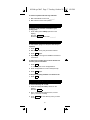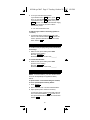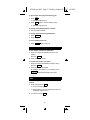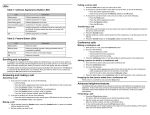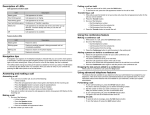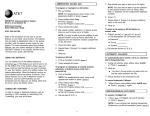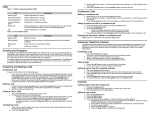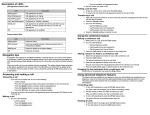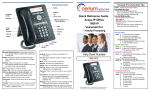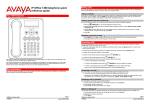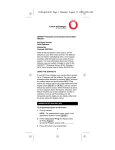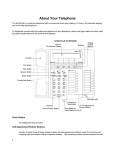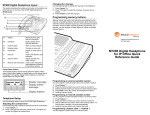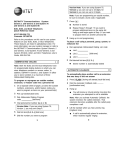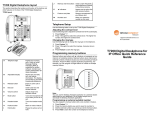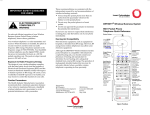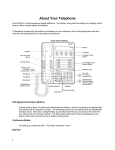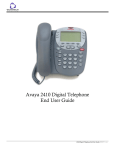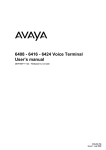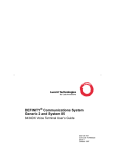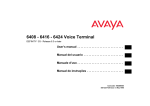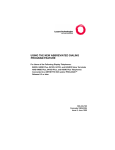Download Lucent Technologies 8434DX User's Manual
Transcript
8434dx.qref.def3 Page 1 Tuesday, October 21, 1997 1:56 PM DEFINITY® Enterprise Communications Server (ECS) Release 5 8434DX Voice Terminal Quick Reference 555-230-857 Comcode 107672982 Refer to the procedures on this card to use the features on your 8434DX voice terminal. The features here are listed in alphabetical order. In the spaces provided, write the feature access codes for your system. For more information about any of these features, see your system manager or refer to the DEFINITY ® Generic 1 and Generic 3 and System 75 8434DX Voice Terminal User’s Guide, 555-230-856. USING THE SOFTKEYS You can display any of the softkey features by pressing Menu and then the softkey below the feature abbreviation. If the feature you want to use is not on the bottom line of the screen, press Next or Prev until you see the feature you wish to access. When the feature is active, an arrow appears above the feature. (However, if the feature requires you to dial a telephone number or extension, such as Call Forwarding, you will temporarily see the digits you are dialing, rather than the arrow, above the feature name.) ABBREVIATED DIALING (AD) To program/reprogram an AD button 1 Pick up handset. NOTE: For speakerphone users, press a call appearance button. 2 Press softkey below Prog (if shown on the display) or Press Program or Dial AD Program access code _________. 3 Press AD button to be programmed. 1 8434dx.qref.def3 Page 2 Tuesday, October 21, 1997 1:56 PM 4 Dial outside number, extension, or feature access code you want to store (up to 24 digits). NOTE: You may be able to use the softkeys to add special functions such as Pause, Mark, Wait, or Suppress into the telephone numbers programmed on the AD button. 5 Press # . 6 Repeat Steps 3 through 5 to program additional buttons. 7 Hang up. To place an AD call 1 Pick up handset or press Speaker . 2 Press selected AD button. To program/reprogram an outside number, extension, or feature access code into a personal list 1 Pick up handset. NOTE: For speakerphone users, press a call appearance button. 2 Press softkey below Prog (if shown on the display) or Press Program or Dial AD Program access code ________. 3 Dial Personal List number (1, 2, or 3). 4 Dial list item (1, 2, 3...). 5 Dial number you want to store (up to 24 digits). NOTE: You may be able to use the softkeys to add special functions such as Pause, Mark, Wait, or Suppress into the telephone numbers programmed on the AD button. 6 Press # . 7 Repeat Steps 4 through 6 to program additional items on the same list. 8 Hang up. To place a call using an AD list button or access code 1 Press Pers List or Grp List or Sys List or Dial appropriate AD List access code: • • • List 1 __________ List 2 __________ List 3 __________ 2 8434dx.qref.def3 Page 3 Tuesday, October 21, 1997 1:56 PM NOTE: An Enhanced List may also be available. ACK 2 Dial desired list item (1, 2, 3...). AUTOMATIC CALLBACK To automatically place another call to an extension that was busy or did not answer 1 During call attempt, press softkey below AutCB (if shown on the display) or Press AutoCallBk . Hang up. • You hear a 3-burst priority ring when both you and the called extension are idle. 2 Pick up handset to be connected to call. To cancel Automatic Callback 1 While on-hook, press softkey below AutCB again (if shown on the display) or Press AutoCallBk again. BRIDGING/MANUAL EXCLUSION To answer a bridged call 1 Press call appearance button of bridged call and lift handset or press Speaker . NOTE: If your terminal has Ringing Appearance Preference, just lift the handset or press Speaker . To prevent other bridged terminals from entering a call (on a per call basis) 1 Press the softkey below Excl while active on a call or Press Excl xxxxx while connected to the call. NOTE: Pressing the softkey below Excl or pressing Excl xxxxx again reactivates bridging. CALL COVERAGE/CONSULT To answer a call for a coworker for whom you are a CALL FORWARDING ALL CALLS coverage point 1 Press the call appearance of incoming call when ring begins or green light flashes. 3 8434dx.qref.def3 Page 4 Tuesday, October 21, 1997 1:56 PM To talk privately with a coworker after answering a redirected call 1 Press Transfer . • Call is put on hold. 2 Press the softkey below Cnslt (if shown on the display) or Press Consult or Dial coworker’s extension appearance 3 Discuss call, if appropriate. 4 If coworker is not available, press the call appearance button next to the fluttering light to reconnect to the call or Press Transfer again to send call to coworker or Press Conf to make it a 3-party call. CALL FORWARDING ALL CALLS To temporarily redirect all calls to an extension or outside number 1 Press softkey below CFrwd (if shown on the display) or Press Call Fwd or Dial Call Forward access code _______. 2 Dial extension or number where calls will be sent. 3 PHang up. To cancel Call Forwarding 1 While on-hook, press softkey below CFrwd (if shown on the display) or Press Call Fwd again or Dial Call Forward cancel code _______. CALL PARK To park a call at your extension (for retrieval at any extension) NOTE: Press the softkey below CPark (if shown on the display) or press Call Park and hang up; otherwise do this: 1 Press Transfer . 2 Dial Call Park access code _______. 3 Press Transfer again. 4 Hang up. 4 8434dx.qref.def3 Page 5 Tuesday, October 21, 1997 1:56 PM To retrieve a parked call from any extension. 1 Dial Answer Back access code _______. 2 Dial extension where call is parked. CALL PICKUP To answer a call placed to a member of your pickup group 1 Press softkey below CPkUp (if shown on the display) or Press Call Pickup or Dial Call Pickup access code ________. CONFERENCEONFERENCE To add another party to a call (for a total of up to 6 parties) 1 Press Conf . 2 Dial number of new party and wait for answer. 3 Press Conf again. 4 Repeat Steps 1 through 3 for additional conference connections. To add a call you have put on hold to another call to which you are connected 1 Press Conf . • You are given a new call appearance. HOLD 2 Press call appearance of call on hold (first call). 3 Press Conf again. To drop the last party added to a conference call 1 Press Drop . DIRECTORY (display feature) To search directory for a name 1 Press the softkey below Dir (if shown on the display) or Press Directory . 2 Key in name with dial pad [last name, comma (use *), first name or initial]. 3 Press Next Msg for next directory name you wish to see. 5 8434dx.qref.def3 Page 6 Tuesday, October 21, 1997 1:56 PM NOTE: If you want to call the displayed number, press Call Display (if available), or press Exit and then dial the number using the dial pad. EXIT When you are ready to leave Display or Softkey Mode and return to Normal (call-handling) Mode 1 Press Exit . HOLD To put a call on hold 1 Press Hold . To answer a new call while active on another 1 Press Hold . 2 Press call appearance of incoming call. To return to held call 1 Press call appearance of held call. LAST NUMBER DIALED To automatically redial the last number you dialed 1 Press softkey below Last (if shown on the display) or Press LastDialed or Dial Last Number Dialed access code _______. LEAVE WORD CALLING (LWC) To leave a message after dialing an extension 1 Press softkey below LWC (if shown on the display) or Press LWC before hanging up your handset. To leave a message without ringing an extension 1 Press softkey below LWC (if shown on the display) or Press LWC or Dial Leave Word Calling access code _______. 2 Dial extension. 6 8434dx.qref.def3 Page 7 Tuesday, October 21, 1997 1:56 PM To cancel a Leave Word Calling message 1 Press the softkey below CnLWC (if shown on the display) or Press Cancel LWC or Dial Leave Word Calling cancel code _______. 2 Dial extension. PRIORITY CALLING To place a priority call (3-burst ring) 1 Press the softkey below PCall (if shown on the display) or Press Priority or Dial Priority Calling access code _______. 2 Dial extension or wait for party to answer. RESET SPEAKERPHONE NOTE: You can use this feature only if the Reset Spkr label appears under the Speaker button. To adjust the speakerphone to the surrounding room acoustics 1 While on-hook, press Shift and then press Speaker . • You hear a series of tones. SELECT RING (and RINGER VOLUME) To select a personalized ring 1 If your 8434DX has a Shift button, press Shift and then press Hold ; if your 8434DX has a Ring button, press Ring . • Current ringing pattern plays. 2 To cycle through all eight ring patterns: if your 8434DX has a Shift button, continue to press (and then release) Hold to hear each subsequent pattern; if your 8434DX has a Ring button, continue to press (and then release) Ring to hear each new pattern. NOTE: You can also press Next or cycle through the eight ringing patterns. 7 Prev to 8434dx.qref.def3 Page 8 Tuesday, October 21, 1997 1:56 PM 3 To set your selected ringing pattern: if your 8434DX has a Shift button, press Shift when you hear the desired ringing pattern; if your 8434DX has a Ring button, don’t press Ring anymore. You will hear the selected ringing pattern two more times, and then it will be automatically saved. • You hear confirmation tone. To adjust ringer volume if necessary (speaker is not active) 1 To raise the volume, press the right half of the Volume control button labeled ; to lower the volume, press the left half of the Volume control button labeled . SEND ALL CALLS To send all calls (except priority calls) immediately to coverage 1 While on-hook, press softkey below SAC (if shown on the display) or Press Send Calls or Dial Send All Calls access code _______. To cancel Send All Calls 1 While on-hook, press softkey below SAC (if shown on the display) or Press Send Calls or Dial Send All Calls cancel code _______. SPEAKERPHONE NOTE: To use this feature, your voice terminal must be set for the Speakerphone (speak and listen) feature. To place/answer a call without lifting the handset, or to use speakerphone with any feature 1 Press Speaker . 2 Place or answer call, or access selected feature. 3 Adjust speakerphone volume if necessary: To raise the volume, press the right half of the Volume control button labeled ; to lower the volume, press the left half of the Volume control button labeled . 8 8434dx.qref.def3 Page 9 Tuesday, October 21, 1997 1:56 PM To prevent the other party from hearing you 1 Press Mute . • Red Mute light goes on. 2 Press Mute again to resume talking to party. • Red Mute light goes off. To change from speakerphone to handset 1 Pick up handset and talk. To change from handset to speakerphone 1 Press Speaker . 2 Hang up handset. To end a speakerphone call 1 Press Speaker again to hang up. STORED NUMBER (display feature) To see number stored on an AD button 1 Press the softkey below View (if shown on the display) or Press Stored . 2 Press selected AD button. To see the last number you dialed 1 Press the softkey below View (for display users) or Press Stored . 2 Press the softkey below Last or, if Last is not available on your display, press LastDialed or Dial the Last Number Dialed access code _______. TEST To test the lights and the display on your voice terminal 1 Press and hold down Test . • • Green Test light goes on. Button lights go on in four separate groups, and all display segments fill in. 2 To end test, release Test . 9 8434dx.qref.def3 Page 10 Tuesday, October 21, 1997 1:56 PM TIME/DATE (display feature) To see time and date 1 Press softkey below TmDay (if shown on the display) or Press Time/Date . TIMER (display feature) To see elapsed time 1 To start timer, press Menu and the softkey below Timer (if shown on the display) or Press Timer . 2 To stop timer, press Menu and the softkey below Timer or Press Timer again. TRANSFER To send present call to another extension or outside number 1 Press Transfer . 2 Dial number where call is to be transferred. 3 Press Transfer again. 4 Hang up. Prepared by BCS Product Documentation Development Middletown, NJ 07748-9972 Issue 2, February 1997 Copyright © 1997 Lucent Technologies Printed in USA 10