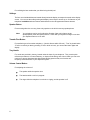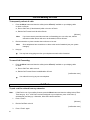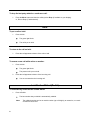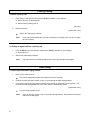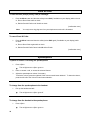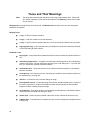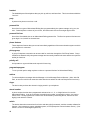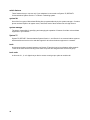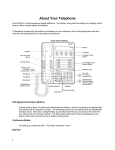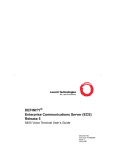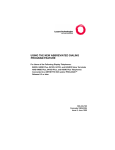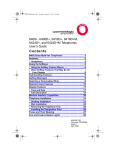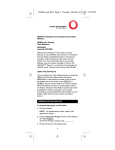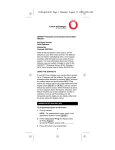Download 6416D
Transcript
About Your Telephone The 6416D+M is a multi-line telephone with conventional touch-tone dialing, a 2-line by 24-character display, and a two-way speakerphone. To familiarize yourself with the buttons and features on your telephone, refer to the figure below and then read the callout explanations for the buttons and features. Clock Button For setting the time and date. Call Appearance/Feature Buttons Usually, at least three of these sixteen buttons are call appearance buttons; used for incoming and outgoing calls and labeled with an extension number. The remaining buttons access features and are 1 labeled with a feature name. Each has a red light telling you that this is the line you are using or this is the line you will get when you lift your handset. The green status light next to each call appearance and feature button tells you that the line or feature is being used. Conf/Ring Button For setting up conference calls. (Use this feature while off-hook.) Ring is printed below <Conf> to remind you that by pressing <Conf> while on-hook, you can select a personalized ringing pattern for your telephone. You can choose from among eight possible ringing patterns. Dial Pad The standard 12-button pad for dialing phone numbers and accessing features. The letters "Q" and "Z" have been added to the appropriate dial pad keys for directory access, and the "5" button on your dial pad has raised bars for visually impaired users. Display A built-in 2-line by 24-character display. Display Control Buttons The softkeys are the four keys labeled with arrows located directly below the display. The four display control buttons, labeled Menu, Exit, Prev, and Next are located under the softkeys. Handset A handset is provided for placing and answering calls. In most cases, you must lift the handset (go off-hook) before you can use a feature. Headsets Headsets for your telephone allow one-touch hands-free operation. To answer a call, press <Headset> (if administered on your telephone). Press the button again to disconnect. (The Headset feature must be administered for your telephone.) Headsets consist of a headpiece and modular base unit. The base unit plugs into the Handset jack. Hold A red button for putting a call on hold. Message Light A red light that goes on when a message has been left for you. This light is labeled with a picture of an envelope. Mute Button For turning off the microphone associated with the handset or the speaker, whichever is active, so the other person on the call cannot hear you. Redial Button 2 For redialing the last number that you dialed using the dial pad. Softkeys The four round unlabeled buttons located directly below the display correspond to words on the display screen. You can use the softkeys along with display control keys to access up to 12 features on your telephone in addition to those features administered on the call appearance/feature buttons. Speaker Button For accessing either the one-way, listen-only speaker or the built-in two-way speakerphone. Note: Your telephone can be set for either the Speaker (listen-only) feature or the Speakerphone (listen and speak) feature. Check with your system manager to see how your Speaker button is to be used. Transfer/Test Button For transferring a call to another telephone. (Use this feature while off-hook.) "Test" is printed below <Trnsfr> to remind you that by pressing <Trnsfr> while on-hook, you can test the button lights and display. Tray Handle Five cards are provided in the tray located under the base of your telephone. They contain quick reference procedures, a Feature Directory, an Access Code listing, and a list on which you can write numbers or names associated with Abbreviated Dialing personal lists, trunk codes and frequently-used extensions in your telephone system. Volume Control Button For adjusting the volume of: The speaker while the speaker is on The handset while a call is in progress The ringer while the telephone is on-hook or ringing, and the speaker is off 3 Feature Finder Call Forwarding All Calls The Call Forwarding feature temporarily forwards all your calls to another extension or to an outside number, depending on your system. Call Park The Call Park feature allows you to put a call on hold at your telephone, for retrieval at any extension. Conference The Conference feature allows you to conference up to six parties (including yourself) on a call. Hold The Hold feature puts a call on hold until you can return to it. Redial The Redial (or Last Number Dialed) feature automatically redials the last extension or outside number you dialed. Priority Calling The Priority Calling feature allows you to place an internal call with a distinctive ring (usually a 3-burst ring) to indicate your call requires immediate attention. Select Ring The Select Ring feature allows you to choose a personalized ringing pattern for your telephone from among eight different patterns. Send All Calls Temporarily sends all your calls to the extension of a person designated by your system manager to answer them when you cannot (perhaps a secretary or receptionist). Speakerphone The two-way built-in speakerphone allows you to place and answer calls without lifting your handset. 4 Note: Your telephone may be set for the two-way speakerphone or for the one-way, listen-only speaker. Check with your system manager to see which of these features you can use. Note: Some locations may wish to use the speakerphone for the Group Listen feature. With this feature you can hear the other person through the handset and speakerphone, but in order to speak to the other person, you must use the handset. Ask your system manager if the Group Listen feature has been administered for your telephone. Test The Test feature allows you to test the lights and display on your telephone. Test The Test feature allows you to test the lights and display on your telephone. Time/Date Ordinarily, the time and the date will appear on the upper line of your display. The time and date are set at the switch, so if there is an error, contact your system manager. Note: On initially plugging in your telephone or after a power outage, it may take approximately 15 minutes before the time and date appear on the screen. Transfer The Transfer feature allows you to transfer a call from your telephone to another extension or outside number. 5 Call Forwarding All Calls To temporarily redirect all calls: 1. Press the Menu button and then the softkey below CFrwd (if available on your display) while on-hook or off-hook. or, Press <Call Fwd> (if administered) while on-hook or off-hook. or, Dial the Call Forward code *2 while off-hook. [dial tone] Note: 2. Dial the extension or phone number where calls are to be sent. Note: 3. If you have console permission and are not forwarding your own calls, next, dial the extension number whose calls are to be forwarded; receive dial tone. Some telephones have restrictions on where calls can be forwarded (see your system manager). Hang up. You may hear a ring-ping tone from your telephone as each call is forwarded. To cancel Call Forwarding: 1. Press the Menu button and then the softkey below CFrwd (if available on your display) while on-hook. or, Press <Call Fwd> while on-hook. or, Dial the Call Forward Cancel code #2 while off-hook. [confirmation tone] Your calls will now ring at your own telephone. Call Park To park a call for retrieval from any extension: Note: If Call Park is one of your softkey features, press the Menu button and then the softkey below CPark. Then hang up. Or, if <Call Park> has been assigned to your telephone, press <Call Park> (if administered) and hang up. Otherwise, follow the instructions below. 1. Press <Trnsfr>. 2. Dial the Call Park code *6. [dial tone] [confirmation tone] 3. 6 Press <Trnsfr> again. The call is parked at your extension. 4. Hang up. To retrieve a call parked at any extension: 1. Pick up the handset or press <Spkr>. 2. Dial the Answer Back code #6. 3. Dial the extension where the call is parked. [confirmation tone] [confirmation tone] If you are retrieving a call parked at your telephone, dial your own extension. Note: If you receive intercept tone, the parked call has been disconnected or retrieved by someone else. Conference To add another party to a call: Note: 1. Your conference call can include up to six parties, including yourself. Press <Conf>. [dial tone] The present call is put on hold. You are given a new call appearance button. 2. Dial the number of the new party and wait for an answer. 3. When you are ready to add the new person to the conference call, press <Conf> again. 4. To establish additional conference connections, repeat Steps 1 through 3. Add the call on hold to another call to which you are connected: 1. Press <Conf>. [dial tone] The hold light flutters. The current call appearance light flutters. 2. Press the call appearance button of the call on hold. 3. Press <Conf> again. All parties are now connected. 7 To drop the last party added to a conference call: 1. Press the Menu button and then the softkey below Drop (if available on your display). or, Press <Drop> (if administered). Hold To put a call on hold: 1. Press <Hold>. The green light blinks. The call is put on hold. To return to the call on hold: 1. Press the call appearance button of the call on hold. To answer a new call while active on another: 1. Press <Hold>. The green light blinks. The present call is put on hold. 2. Press the call appearance button of the incoming call. You are connected to the incoming call. Last Number Dialed (Redial) To automatically redial the last number dialed: 1. Press <Redial>. The last number that you dialed is automatically redialed. Note: 8 The redialed number can be an outside number (up to 24 digits), an extension, or a trunk or feature access code. Priority Calling To place a priority call: 1. Press <Menu> and then the softkey below PCall (if available on your display). or, Press <Priority> (if administered). or, Dial the Priority Calling code *1. [dial tone] 2. Dial the extension. [confirmation tone] Wait for the called party to answer. Note: If your call is not answered and you wish to redirect it to coverage, press <Go to Cvr> while the call is ringing. To change a regular call into a priority call: 1. Press the Menu button and then the softkey below PCall (if available on your display). or, Press <Priority>. 2. Wait for the called party to answer. Note: If you still receive a call waiting ringback tone, wait a few minutes and try again. Select Ring To select a personalized ringing pattern: 1. Press <Conf> while on-hook. The current ringing pattern plays and repeats every three seconds. 2. Continue to press (and then release) <Conf> to cycle through all eight ringing patterns. 3. If you want to save the ringing pattern currently being played, do not press <Conf> anymore. You hear the selected ringing pattern two more times, then it is automatically saved. [confirmation tone] Your new ringing pattern is set. Note: 9 If you go off-hook, receive a call, or lose power during selection, the process is interrupted and you must start again. Send All Calls To send all calls (except priority calls) to coverage: 1. Press the Menu button and then the softkey below SAC (if available on your display) while on-hook. or, Press <Send Calls> while on-hook. or, Dial the Send All Calls code *3 while on-hook. [confirmation tone] Note: You may hear a ring-ping tone from your telephone as each call is forwarded. To cancel Send All Calls: 1. Press the Menu button and then the softkey below SAC again (if available on your display) while on-hook. or, Press <Send Calls> again while on-hook. or, Dial the Send All Calls Cancel code #3 while off-hook. [confirmation tone] Speakerphone To place or answer a call using the speakerphone: 1. Press <Spkr>. The red light next to <Spkr> goes on. 2. Place or answer a call, or access the selected feature. 3. Adjust the speakerphone volume if necessary. To raise the volume, press the right half of the Volume control button labeled ^. To lower the volume, press the left half of the Volume control button labeled v. To change from the speakerphone to the handset: 1. Pick up the handset and talk. The red light next to <Spkr> goes off. To change from the handset to the speakerphone: 1. Press <Spkr>. The red light next to <Spkr> goes on. 10 2. Hang up the handset within 10 seconds. To prevent the other party from hearing you: 1. Press <Mute>. The red light next to <Mute> goes on. The other person cannot hear you. 2. Press <Mute> again to resume speaking to the other person. The red light next to <Mute> goes off. The other person can hear you again. To end a call when using the speakerphone: 1. Press <Spkr> again. The red light next to <Spkr> goes off. To use the handset and speakerphone simultaneously: 1. While you are active on the handset, press <Spkr>. The red light next to <Spkr> goes on. People in your office can hear the conversation on the speakerphone, but you must use the handset in order to speak to the other person. Note: If you hang up the handset within 10 seconds after pressing <Spkr>, the call remains active on the speaker. If you hang up the handset more than 10 seconds after pressing <Spkr>, the speaker will also turn off, and the call is disconnected. Transfer To send the present call to another number: 1. Press <Trnsfr> while on a call. [dial tone] The present call is put on hold. The green light blinks. 11 You are given a new call appearance button. 2. Dial the number to which the call is to be transferred. 3. [ringback tone] Remain on the line and announce the call. If the line is busy of there is no answer, return to the call on hold by pressing its call appearance button. 4. Press <Trnsfr> again. The call is sent to the dialed number. 5. 12 Hang up. Tones and Their Meanings Note: The tables below describe the defaults for each ringing and feedback tone. Check with your system manager to verify that the descriptions in the Meaning column are accurate for your system. Ringing tones are produced by an incoming call. Feedback tones are those which you hear through the handset or the speaker. Ringing Tones 1 ring - A call from another extension. 2 rings - A call from outside or from the attendant. 3 rings - A priority call from another extension, or from an Automatic Callback call you placed. ring-ping (half ring) - A call redirected from your telephone to another because Send All Calls or Call Forwarding All Calls is active. Feedback Tones busy signal - A low-pitched tone repeated 60 times a minute; indicates the number dialed is in use. call waiting ringback tone - A ringback tone with lower-pitched signal at the end; indicates the extension call is busy, and the called party has been given a call waiting tone. If you hear this tone, you may wish to activate Automatic Callback. confirmation tone - Three short bursts of tone; indicates a feature activation or cancellation has been accepted. coverage tone - One short burst of tone; indicates your call will be sent to another extension to be answered by a covering user. dial tone - A continuous tone; indicates dialing can begin. intercept/time-out tone - An alternating high and low tone; indicates a dialing error, a denial of the service requested, or a failure to dial within a preset interval (usually 10 seconds) after lifting the handset or dialing the previous digit. recall dial tone - Three short bursts of tone followed by a steady dial tone; indicates the feature request has been accepted and dialing can begin. reorder tone - A fast busy tone repeated 120 times a minute; indicates all trunks are busy. ringback tone - A low-pitched tone repeated 15 times a minute; indicates the telephone dialed is being rung. 13 Glossary activate To begin or turn on the operation of a feature. attendant The person who handles incoming and outgoing calls at the main console. AUDIX Audio Information Exchange, an optional voice mail and message service that provides coverage for calls to you by recording callers' messages and reporting Leave Word Calling messages. coverage Automatic redirection of calls from an unanswered phone to another phone. Redirection could be to the extension of a receptionist, secretary, coworker, AUDIX, or message center. A person who provides coverage is a covering user. DEFINITY Communications System Generic 1 and Generic 3 DEFINITY Communications System Generic 1 and Generic 3 and System 75 are communications systems which transmit and receive voice and data signals for all communications equipment in a network. dial pad The 12 pushbuttons that you use to dial a number and access features. enhanced list One of the four types of Abbreviated Dialing lists; programmable only by the system manager. Contains phone numbers useful to all system members, and stores each of those numbers as a 3-digit list item. extension A dialing number of 1 to 5 digits assigned to each telephone connected to your System 75. feature A special telephone function or service, such as Conference, Hold, Send All Calls, etc. A fixed feature already appears on your telephone and can be used immediately. A switch feature can be used only if the telephone is connected to a DEFINITY Communications System Generic 1, Generic 3, or System 75 and if the feature has been assigned to your telephone by your system manager. feature code A dial code of 1, 2, or 3 digits that you use to activate or cancel the operation of a feature. group list One of the four types of Abbreviated Dialing lists; programmable only by the system manager. Contains phone numbers useful to members of a specific group, and stores each of those numbers as a 2-digit list item. 14 handset The handheld part of the telephone that you pick up, talk into, and listen from. This is sometimes called the "receiver". party A person who places or receives a call. personal list One of the four types of Abbreviated Dialing lists; programmable by the system manager or by you, the user. Contains phone numbers of your choice, and stores each of them as a single-digit list item. personal list item One of the 10 available slots on an Abbreviated Dialing personal list. The first nine personal list items are given digits 1 to 9, with 0 for the tenth item. phone features Those telephone features that you can use immediately regardless of the communications system to which your telephone is connected. pickup group A group of telephone users who can answer calls for each other through the Call Pickup feature. Group members are determined by the system manager and are usually located in the same work area or perform similar job functions. priority call An important or urgent call that sends a special 3-burst ring. program/reprogram To use your dial pad to assign a phone number to a personal list item for Abbreviated Dialing. retrieve To collect telephone messages with the Message or Voice Message Retrieval features. (Also, with Call Park, to resume a call from an extension other than the one where the call was first placed or received.) ringer The device that produces the electronic ringing sound in your telephone. stored number A phone number that has been programmed and stored as a 1-, 2-, or 3-digit list item for use with Abbreviated Dialing. It can be a complete or partial phone number, an extension number, or a trunk or feature code. Once programmed, a number can be accessed by first dialing the list, then the list item digit(s) under which it is stored. switch The device that makes connections for all voice and data calls for a network, and also contains software for features. Also known as a system, switching system, or ECS (Enterprise Communications Server). (Your switch is a Lucent Technologies System 75.) 15 switch features Those features that you can use only if your telephone is connected to a System 75, DEFINITY Communications System Generic 1 or Generic 3 switching system. system list One of the four types of Abbreviated Dialing lists; programmable only by the system manager. Contains phone numbers helpful to all system users, and stores each of those numbers as a 2-digit list item. system manager The person responsible for specifying and managing the operation of features for all the voice and data equipment in your network. System 75 System 75, DEFINITY Communications System Generic 1, and Generic 3 are communications systems which transmit and receive voice and data signals for all communications equipment in a network. trunk A telecommunications channel between your System 75 and the local or long distance calling network. Trunks of the same kind connecting to the same end points are assigned to the same trunk group. trunk code A dial code of 1, 2, or 3 digits that you dial to access a trunk group to place an outside call. 16 Access Codes 17 Feature Code Answer Back #6 Call Forward *2 Call Forward Cancel #2 Call Park *6 Priority Calling *1 Send All Calls *3 Send All Calls Cancel #3