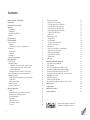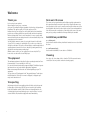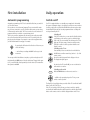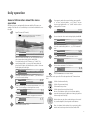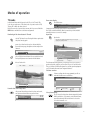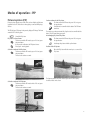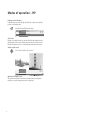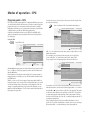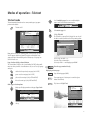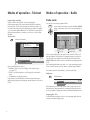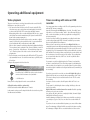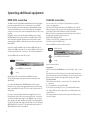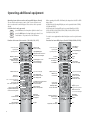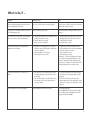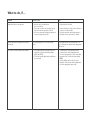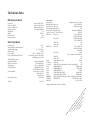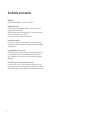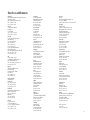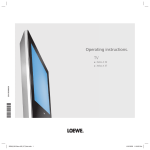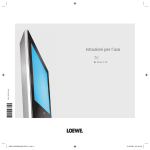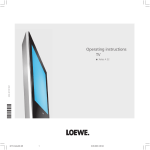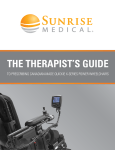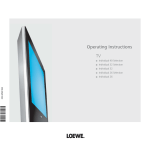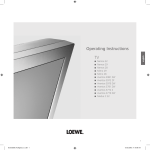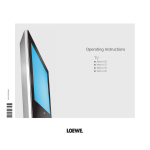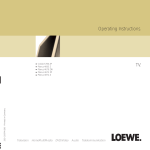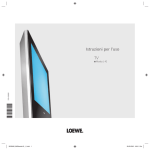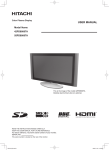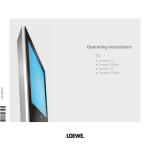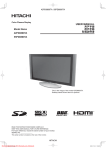Download Loewe A 26 DVB-T CI User's Manual
Transcript
Operating instructions. ■ ■ TV. 233–32223.021 ■ Xelos A 26 Xelos A 26 DVB-T Xelos A 26 DVB-T CI 1 Contents Remote Control – TV functions 2 3 Control unit 4 Connections to rear panel 5 Welcome TV equipment Transporting Installation possibilities Cleaning 6 6 6 6 6 For your safety 7 First installation Remote control Batteries Set the remote control for operating the TV Connection Power mains Antennae Switching on Automatic programming 8 8 8 8 8 8 8 8 9 Daily operation Switch on/off Changing channels ... with the P+/P– buttons on the remote control ... with the numeric keys of the remote control ... via the station table Calling up audio/video stations - AV selection General information about the menu operation Adjusting the sound Volume and other frequently used sound settings Sound off/on Other sound settings: Setting the picture Operation on the TV set 9 9 10 10 10 10 10 11 12 12 12 12 12 12 Modes of operation TV mode Functioning of the color buttons in TV mode Personal values and factory values Show status display Open index Call timer overview Select picture format TV menu 13 13 13 13 13 13 13 13 14 Picture in picture (PIP) PIP picture as freeze frame Select the station of the PIP picture Select the station of the TV picture Preview stations in the PIP picture Interchanging PIP picture/TV picture Position of the PIP picture Split Screen Program guide – EPG Using the EPG Call EPG menu: Selection of provider/station Switch on TV at memo Teletext mode Page selection with the coloured buttons Other page selection options: Displaying teletext pages Program timer recordings Teletext menu Radio mode 15 15 15 15 15 15 15 16 17 17 18 18 18 19 19 19 19 20 20 20 Operating additional equipment Login and connect equipment Video playback Timer recording with video or DVD recorder Assignment of digital audio inputs and outputs Connect Loewe DVD Preceiver Auro 8116 DT Connecting other audio amplifiers or active speakers HDMI (DVI) connection VGA/XGA connection Component Video Anschluss Operating other equipment with the remote control 21 21 22 22 23 24 25 26 26 27 28 What to do, if ... 29 Technical data 31 Available accessories 32 Service-addresses 33 Dolby and the double ‘D‘ symbol are trademarks of Dolby Laboratories Remote control – TV functions Sound off/on Switch on/off – to standby Switching over to operate VCRs Switching over to operate the TV TV VCR DVD Switching over to operate DVD players Picture menu on/off T-C Timer overview on/off Sound menu on/off DISC-MENU Personal/factory values for picture and sound Set picture format SV SP/LP RADIO 000 abc def ghi jkl mno pqrs tuv wxyz EPG AV PIP Radio mode on/off (back to TV mode) Select program directly /in the menu: enter numbers or letters Call AV selection EPG on/off Show/hide menu Teletext mode on/off TE IN XT P+/P– select program up/down Status display on/off /in the menu: back or hide menu END U MEN FO P+ V–/V+ volume quieter/louder V— OK PIP on/off (picture in picture) /in the wizard: back V+ Index on/off /in the menu: Info texts on/off Station table on /in the menu: confirm/call in menu: select/set /in PIP: position of the PIP picture P— Red button: freeze frame on/off Blue button: program info on/off Green button: Menu "Other functions" on/off Select program down Yellow button: last program Direct recording Freeze frame on/off 3 Select program up Freeze frame off Freeze frame on 3 Control unit Display: red = standby green = operation orange = operation without screen display (radio mode, EPG data entry or timer recording) Open menu, in menu: up Program up, in menu: right Program down, in menu: left Switch TV on/off to standby Radio mode on/off (back to TV mode), Switch on from standby to radio mode in the menu: down 4 Connections to rear panel Common Interface✳ Headphones connection S-VHS connection (AVS) (e.g. for camcorder) Video input (AVS) Audio input right Audio input left Main switch Antenna socket VHF/UHF/cable/DVB-T Center audio input (analog) Audio input left/right (analog) Audio output left/right (analog) Euro-AV socket 1 Euro-AV socket 2 Mains connection Service socket VGA-/XGA input Satellite connection socket✳✳ HDMI (DVI) input Digital audio output Digital audio input ✳ Component video inputs only for sets with DVB-T-CI ✳✳ Digital satellite tuner retrofittable in units with DVB-T/DVB-T CI 5 Welcome Thank you Note on LCD screen for choosing a Loewe product. We are happy to have you as a customer. At Loewe we combine the highest standards of technology, design and user friendliness. This applies equally for TV, video and accessories. Neither technology nor design is an end in itself, but both are intended to provide our customers with the best possible audio and visual experience. We have designed the TV set in such a way that it is easy to operate with menus. Information about settings in menus is shown automatically for fast comprehension of the situation. You will find the answers to many of your technical queries in the index of your TV. If it is a matter of operating the TV, you can access a function directly from the index. This saves you from having to read through detailed operating instructions and is the reason, why this operating manual only explains the most important operating steps. With the remote control, you can operate three Loewe units, this TV, a Loewe video recorder and a Loewe DVD player. The screen you have purchased meets the highest quality requirements in this segment and has been tested for pixel errors. Despite the utmost caution in production of the sets, it cannot be totally ruled out that some of the pixels might be defective for technological reasons. Please understand that such effects cannot be considered as a unit defect in the sense of the warranty as long as they are within the limits specified by the standard. TV equipment Use only a soft, clean, damp cloth to clean the TV, LCD screen and remote control (don’t use any caustic or abrasive cleaning agents). The maximum equipment is described in these operating instructions. Functions marked by ✳ are not available in all TV sets. For sets with terrestrial and satellite supported Digital-TV additional operating instructions are enclosed with the appropriate equipment. Menu contents may differ from the ones shown depending on your TV equipment. You can view your TV equipment in the “Integrated features” index (press the INFO button in TV mode, if no menu is displayed; is displayed separately in the index before A. Transporting Only transport the unit in an upright position. Hold the set by the top and bottom edges of the housing. The LCD screen is made of glass and may break if not handled carefully. If the LCD screen is damaged and in case of leaking liquid crystal, wear rubber gloves to carry the device. In case of contact with the skin, wash thoroughly with water immediately. 6 Installation possibilities as a desktop unit Use the base included in delivery. Installation instructions are enclosed with the base. as a wall-mounted unit Use the wall holder WM52, Loewe order no. 63493A00. Cleaning For your safety For your safety and to avoid unnecessary damage to your TV set, please read and observe the following safety instructions: • This TV set is designed exclusively for reception and reproduction of video and audio signals. • This equipment is designed for domestic and office environments and must not be used in rooms with high humidity (e.g. bathroom, sauna) or high concentrations of dust (e.g. workshops). If the equipment is used in the open air, ensure that it is protected against moisture (rain, dripping, splashing, sprayed water or dew). Do not place any containers filled with liquids or lit candles on top of the TV. High levels of moisture and concentrations of dust cause leakage currents in the equipment, which can lead to danger of electric shock or fire. The warranty is only valid for use in the specified permissible environment. • If you have moved the TV set out of the cold into a warm environment, leave it standing for about an hour because of the possible forming of condensation. • This equipment must only be connected to a mains power supply which has the same voltage and frequency as that specified on the rating plate with the power cable provided. Incorrect voltages can damage the equipment. • Like all electronic equipment, your TV 10 cm needs air for cooling. Obstruction of the air circulation can cause 5 cm 5 cm fires. Therefore the air vents on the back must always be kept free. Please do not . place newspapers or cloths on/over the TV. If the TV is placed in a cabinet or on a shelf, leave at least 5 cm at the sides and 10 cm at the top to ensure sufficient air circulation. Position the set so that it is not exposed to direct sunlight and additional heating from radiators. • Avoid metal parts, needles, paper clips, liquids, wax or similar getting into the TV set through the air venting slits in the rear panel. This can lead to short-circuits and possibly to fire. If something should get into the inside of the TV set, pull out the plug immediately and notify customer service. • Never remove the back of the TV set yourself. Repair and servicing of your TV set should only be carried out by authorized TV technicians. • Place the TV set on a level, firm base. The set should not protrude at the front when installing in cabinets or shelves. Only use original accessories if possible, e.g. Loewe wall holders and stands. Never let children handle the TV unattended. Do not allow children to play in the immediate vicinity of the TV, they could knock, shift or pull it over and injure someone. Never leave the TV on unsupervised. • Do not install the TV where there may be vibrations. Vibrations can lead to material stress. • Pull out the power and antenna cables during thunderstorms. Surge voltages caused by lightning strikes can damage the TV through the antenna system and the mains. Also remove the antenna and mains plugs in long periods of absence. • The mains plug of the TV set must be easily accessible so that the set can be disconnected at any time. • Lay the cable in such a way that it will not be damaged. The power cable may not be kinked or laid over sharp edges, not stood on and not exposed to chemicals, the latter also applies to the device as a whole. A mains cable with damaged insulation can lead to electric shocks and is a fire risk. • When removing the power plug, pull the plug housing and not the cable. The wires in the plug could be damaged and cause a short circuit the next time it is plugged in. The rating plate of the TV is on the rear of the set underneath the small flap for the headphones and camcorder connections. 7 First installation Remote control Connection Batteries To insert or change the batteries press on the arrow. Slide the battery compartment cover downwards and remove it. Insert Alkali Mangan LR 03 (AAA) batteries and ensure that the + and – ends are connected correctly . Power mains Connect the TV set to a 220-240V/50–60 Hertz power outlet. Plug the small plug of the power cable into the mains socket on the back of the TV, the large plug into a wall outlet. + + Antennae Remove the connections cover. Plug the antenna plug of your antenna/cable system or the room antenna for DVB-T into the ANT-TV socket. If a digital satellite tuner has been retrofitted, connect your satellite antenna system for the ANT-SAT socket. Use the cable holders on the bottom of the TV for laying the cables. Replace the connections cover. Slide the cover upwards to shut. Information for the disposal of batteries: The batteries provided in the unit do not contain cadmium, lead or mercury. According to the Used Battery Decree, batteries may no longer be disposed of in household rubbish. You can dispose of used batteries at the commercially provided collection points. ANT-TV ANT-SAT 220-240V~ 50/60Hz Set the remote control for operating the TV TV Press the TV button. How to operate other Loewe equipment is described on page 28. Switching on You will find the power switch on the left hand side of the TV. ) Press the on/off button. The red lamp on the TV set now lights up. Switch on the TV with the switch for standby integrated in the display. It takes about 2 minutes after switching for the screen to reach full brightness due to the LCD technology. 8 Daily operation Automatic programming Switch on/off Automatic programming of the TV set is started the first time you switch it on. Follow the menus. First you have to select the menu language. Then you enter which antennae you have connected to your TV set and in what country you are using it. Then start the station search. The TV set searches for, saves and sorts all programs which are receivable on your antenna system. Then log in your video equipment, decoder and Loewe audio system with the co.nnection wizard and connect these to the TV according to the displayed connection diagram. If you want to connect other equipment later, you will find information from page 21 onwards. Your TV is equipped with an eco-standby power supply unit. On standby the power consumption drops to low power. If you want to save even more electricity, switch the set off with the ON/Off button. However, please bear in mind that EPG data will be lost and programmed timer recordings will not be performed by the TV. ... and confirm your settings with OK. You then go to the next menu. You can repeat initial installation at any time, e.g. after moving house. Call the index with the INFO button. Select the index item “Repeat initial operation“ (you will find this listed separately before the letter A). Then start first time operation with OK. Switching off If the TV is switched on, you can switch it off with the blue on/off button on the remote control or with the display field on the TV set on standby. The red lamp on the TV set lights up. If it lights orange, a timed recording is made, EPG data is entered or radio operation without screen display is active. Switching on the TV set From standby it is best to switch back on with the blue On/Off button or with a numeric key (station 0 – 9) of the remote control. ) OK By pressing the OK button in the direction of the arrow you select the setting ... OK Or use the switch integrated in the display on the set. The display then lights green. Or switch on the TV set with OK, you can see the station table and select a station. Switching on the radio RADIO ) OK ) First installation With the RADIO button on the remote control or ... ... with R on the operating ring on the TV set, you can switch on radio operation. The display no longer lights when you switch off the TV set with the On/Off button on the left of the TV set. If the TV set is switched off iln this way, you have to switch to standby mode with the On/Off button first and then switch on with the blue On/Off button on the remote control or with the display window on the TV set. 9 Daily operation Changing channels ... with the P+/P– buttons on the remote control ... via the station table OK Call the channels preview with OK. Channel overview P+ V— OK V+ Channel up/down P– OK AV ... wxyz OK END MENU Select station (if possible, the selected station is displayed in the PIP picture) or ... ... select with numeric buttons call selected station blue button: sort alphabetically/according to bouquets/ numerically Channel overview COMP. IN HDMI/DVI VGA AVS AV2 AV1 CNN INT. CAM DSF DVD ARD OK a ... z EUROSPRT OK HOT HR BR-ALPHA BR3 KIKA Change stations Change sorting Switch over Select letter END MENU In case of alphabetical display: Enter letter (as on a mobile phone keypad), select with and call with OK. For bouquet display (only for devices with DVB): Enter bouquet number, select with and call with OK. Digital stations are marked by D coded ones by Q . Calling up audio/video stations - AV selection AV for playing AV equipment (see also page 21). AV selection VIDEO 10 9 OK 0 OK 6 3SAT 7 S–RTL 8 N–TV 9 DSF 10 TM3 11 PRO7 12 RTL 2 13 WDR 3 14 BR 15 HR 16 MDR 3 17 N 3 Change stations Change sorting ... ... with the numeric keys of the remote control The set has a dynamic memory with 430 (with DVB 1680) memory locations. If up to 9 stations are stored, you only need to enter one digit, up to 99 two digits, up to 999 three digits and above 999 four digits (please look in the station table to see how many station have been stored). 1 digit stations pqrs Press keys 0 – 9 for one second, and the station changes instantly. long Or press button 0 – 9 briefly, the station then changes after 2 seconds (the station changes immediately when only 9 stations are stored). 2 digit stations After briefly pressing the first numeric button keep abc pqrs the second numeric button pressed for one second, short long the station then changes immediately. Or press both numeric buttons briefly, the station then changes after 2 seconds (the station changes immediately when only 99 stations are stored). 3 digit stations After briefly pressing the first and second numeric abc pqrs button keep the third numeric button pressed for short short long one second, the station then changes immediately. Or press the three numeric buttons briefly, the station then changes after 2 seconds (the station changes immediately when only 999 stations are stored). 4 digit stations Press the four numeric keys briefly, the channel abc pqrstuv then changes immediately. all short 0 1 2 3 4 5 COMP. IN HDMI/DVI VGA AVS AV2 AV1 VIDEO ARD ZDF SAT.1 RTL VOX Switch over Select station OK AV1 AV2 AVS VGA/XGA HDMI/DVI COM OK Select AV socket (or VIDEO if the video recorder has been connected via the antenna socket) and with ... OK ... Call AV station. Daily operation General information about the menu operation OK Bass Open TV menu (in TV mode) Picture Here you can adjust among other things: Contrast, colour, brightness, sharpness, tint, picture adjustment, picture format. TV menu Sound Auto volume off INFO END on TV menu Sound Auto volume on INFO END Other menus can be opened in TV mode apart from the TV menu shown here. Call the Sound menu directly. more ... INFO END Balance Press the END button to hide the menu. Call the Picture menu directly. In the sound settings also select the function with , e.g. “Bass“ (for increasing or reducing the bass tones). TV menu Sound Bass 6 Maximum volume off END END AV audio signal ... Select volume automatic “on“ with . OK Settings INFO Bass END Auto vo INFO Connections TV menu Sound Auto volume off Recording ... INFO Headphone sound ... mark the selection for volume automatic with . OK END Select the sound function below with , you will then see a list of the sound settings. Treble OK sound Settings INFO TV menu Sound Treble TV menu Sound Treble 4 OK END Next to the menu (bottom) you can see information about the set menu item at the top (hide with INFO). Select the function in the TV menu, e.g. “Sound“ (for sound settings). With you move the menu items displayed on the right to the dark blue box, with the menu items displayed on the right. Picture OK Connections TV menu Sound Headphone volume Loudspeaker sound Stereo ... OK Recording Treble Select the sound setting with , e.g. “Vol. Automatic“ and ... OK INFO END INFO OK You can have the other sound settings displayed with OK. OK Bass TV menu Sound Picture Picture adjustment ... TV menu Sound more ... We show you how to navigate with the menus with the TV menu as an example. You‘ll be able to see which keys to use from the dark blue box on the right. U MEN If you want to make other sound settings, move up with to “Bass“ and select with e.g. “others“. You can also move up further with to “Sound“ and select other settings iln the TV menu. OK Call normal/factory values. Call the picture format selection directly. EN Green colored button: Quick calls for teletext subtitles, personal teletext pages, headphones volume, play stations and moved picture vertically. more ... To set the bass tones, select the settig bar below with . P+ INFO END V– OK TV menu Sound Bass 6 V+ Under volume we get other sound settings such as sound via, sound adaptation, listening mode and loudness. P— OK Set the bass tones with . Blue color button: Under station info you get station information and a station preview via teletext and/or EPG. 11 Daily operation Adjusting the sound Setting the picture Open the Picture menu Volume and other frequently used sound settings Picture Contrast Picture adjustment normal ... P+ OK V+ Setting the volume Volume 24 P— OK V– ... OK Loudness OK Sound adjust normal Listening mode Loudness Vo Sound adjust Pop Classic ... and select/set with . Picture settings: Picture adjustment, contrast, color, sharpness. Under “more...“ you will find brightness, picture format, picture vertical (move) and AMD. Switching channels on the TV set Speech no ... and select/set there with ... Channel up + ) ( Channel down – Switch on radio operation/switch over to radio operation Press R, the radio operation is switched on. Sound off/on Sound off; Sound on: Press button again or adjust volume. ( volume, contrast, color and picture format Sound off Open the menu with M Sound on Direct control on TV set Volume Brightness Contrast 24 Other sound settings: Call the Sound menu Bass END more ... Picture format Servi ( Select the function to be set with – or + ghtness Direct control on TV set Contrast Picture format 18 Service Volume Bright with R to the appropriate setting/selection ) END INFO ) Direct control on TV set Contrast 18 ... and select/set with . Sound settings: Treble and bass. Different menu items are displayed depending on the connected audio device (Auro, hifi amplifier). Under “more...” you will find the sound selection for loudspeakers and headphones, volume automatic, volume of the headphones, AV output sound, max. volume and balance.. 12 ) select the sound function to be set with and with to the appropriate selection... Sound Bass 6 OK INFO Sound Treble 4 OK END INFO Operation on the TV set with to the appropriate selection/setting ... normal OK Listening mode and select with ... Volume OK OK Sound adjust more ... Picture Colour 6 Sharpness select the picture function to be set with and with to the appropriate selection... you can have other sound settings displayed with ... Volume 24 END INFO Colour (Set/select with – or +. With M you go back up one level and can select other functions with – or +. Modes of operation Show status display TV mode In initial installation and daily operation, the TV set is in TV mode. This is also the case when none of the other modes of operation such as EPG, Teletext, PIP or Radio has been selected. Each of these modes of operation has a menu, which you can call with the MENU button and with some color button assignments. Functioning of the colour buttons in TV mode red: the TV picture freezes Pressing this button again starts the picture moving again. END Show/hide status 1 ARD Eifellandschaft 14:42 IN FO Open index In the "TV menu->Settings->Language" menu you can select your language for operating the TV set. OK Personal teletext pages Index Language Integrated features Repeat initial installation * Access code Active window (PIP) Automatic channel programming (ACP) AV (Audio/Video) END Headphone volume yellow: Call last viewed channel. You can switch back and forth quickly between two channels with this button. OK a blue: call station info 1 ARD Eifelland ... z Activate Select letter Previous/next P+ P– INFO Stereo Language selection with the green button for DVB transmitters✳. Note: in the sound identification, Mono! means that you have switched manually from stereo to mono for example. Open index green: select other functions such as teletext subtitles, personal teletext pages, headphones volume and preview channels. Additional functions Teletext subtitles 14:30 - 15:15 OK END letter Page Ç/È The index answers many questions, concerning your TV set. If you have a question about the operation, you have direct access to it from the index. This set is delivered in different variants. You can find out what equipment your TV has under the menu item “Integrated features”. Call timer overview 14:30 - 15:15 If timer recordings have been programmed you will see when which station was recorded here. Timer overview Fri 12.09./14:12 12.09. 18:00-18:30 3SAT Die Köchin, die Putzfrau und d Programme info Detailed info END 14:43 OK Detailed info (teletext) Programme preview Personal values and factory values TEXT call personal values/factory values for picture and sound, save picture and sound values as personal values Standard settings Call up personal settings OK Activate INFO OK Call up factory settings END Store as pers Detail New recording Change Delete END INFO Select picture format The TV set sets the best picture format automatically when AMD is switched on. If you want to set a different format, press this button until the desired format is selected or select the format with . Picture format 16:9 4:3 Panorama Cinema Zoom 13 Modes of operation – TV TV menu MEN U Call up the TV menu TV menu Sound Picture Picture adjustment ... INFO Recording Connections END Settings You will find a description of the picture and sound settings on page 12. The TV menu offers others for recording and connections and for TV settings Under “Recording“ you will find the functions: Program new timer recordings • via EPG • via teletext (VPT) • manual You will find further information about timer recording on page 22. Timer overview Here you will find a list of channels programmed for recording. You can change the recording data or delete programmed recordings completely and program new recordings. Recording lead time and lag time For recordings without VPS you set a lead and lag time here so that the program is fully recorded in case of slight differences in the time. Under “Connections“ you will find the following functions: New devices/modifications (connection wizard) The connection wizard helps you connect and log in additional equipment such as video recorders, DVD players/recorders, camcorders/digital cameras, pay TV decoders, equipment with component signals and digital HDMI/DVI signals. Antenna DVB ✳ • Antenna DVB-T • Satellite DVB-S You will find further details in another operating manual. Digital Link Plus Transmission of the program data from the TV set to the video/DVD recorder if a recorder with Digital Link Plus is recorded. Miscellaneous (connections) • Set AV standard for the connections manually (if it is not recognized automatically). • “Assign audio digital signals“ to one of the AV sockets. • “Allow switching voltage“ to display the signals of the connected device immediately on the screen via Euro AV during playback • RGB insertion at AV2 to play back RGB signals at all station slots. • Select decoder stations and set sound coding 14 Under “Settings“ you will find the following functions: Channels Here you can search for and store new stations automatically or manually. In “Change stations“ you can re-sort and delete stations and change station names. • Automatic search • Manual adjustment • Change stations Parental lock You can lock the TV “from now“ or daily for a certain time. Timer functions You can have your TV switch off at pre-programmed times or wake you/remind you with radio or TV. If you are not present at the time, a safety prompt makes sure the TV switches off again after 5 minutes. • Switch off once only • Switch off daily • One-time reminder • Wake up Mon-Fri • Wake up Sat • Wake up Sun • Wake up with✳ • Wake up signal volume Language If “your” menu language is not set, you have to select the “Language” menu in a language that you do understand. Therefore here is a simple way to set the right menu language: 1. Press the INFO button (index), select the first listing (this is above A). 2. Call the language selection by pressing OK button. 3. Now mark the desired language and confirm it by pressing the OK key. 4. Hide the menu again with the END button. Miscellaneous (settings) On screen displays Define the content of the status display here and switch the automatic info texts off or on: • On screen display time • Title of the station • Sound identification • Time • Alarm time • Sleep timer • Automatic info Time and date When you receive teletext, the correct date and time setting is oicked up by the set. The time serves as information for timer recordings, timer functions and EPG. If you do not receive teletext, you should set the date and time and not switch the TV off with the mains switch, as the settings will then be lost. Digital-TV software ✳ Update of DVB software via satellite or CI module ✳ . DVB subtitles ✳ • Subtitles off • Subtitles for impaired hearing • Subtitles as translation for foreign language programs. Modes of operation – PIP Picture in picture (PIP) Picture in picture displays are possible if the set has a digital satellite tuner in addition to the TV cable tuner or when playing a connected DVD player, VCR etc. Preview stations in the PIP picture The frame around the PIP must be green. If it is not, press the green button. Start the station scan with the blue button. The PIP frame turns blue. The PIP displays a PIP image in the presently displayed TV image. The frame around the PIP is initially green. The stations now change automatically. Stop the station scan with the blue button. The PIP frame turns green again. PIP Show/hide PIP picture PIP picture as freeze frame The frame around the PIP must be green. If it is not, press the green button. If you press the red button, the PIP picture freezes. Press again – moving picture. Select the station of the PIP picture The frame around the PIP must be green. If it is not, press the green button. Interchanging PIP picture/TV picture The frame around the PIP must be green. If it is not, press the green button. Interchange the pictures with the yellow button. Position of the PIP picture OK Move the PIP picture with the arrow keys to a corner of the TV picture. Then select the station as normal. 1 ARD Select the station of the TV picture The frame around the PIP must be white. If it is not, press the green button. Then select the station as normal. The frame around the PIP picture must be green and no other displays should be visible on the screen. 41 ZDF 15 Modes of operation – PIP Functions in the PIP menu In the PIP menu you set the PIP type (small picture or split screen) and the position of the small picture. MEN U Call the PIP menu (PIP must be active) END INFO TV menu Settings PIP Type Small PIP Position ... Split Screen Instead of as a small picture, you can have the PIP picture displayed on the right hand side of the screen. Both pictures share the screen in two halves. Instead of the frame you see a coloured vertical bar between the pictures. Switch to split screen: OK Select “Type” and then “Split Screen”. INFO END mall PIP TV menu Settings PIP Type Split screen Operation with Split Screen The operation with Split Screen works as described for the small picture. However, you cannot change the position of the picture. 16 Sma Modes of operation – EPG Program guide – EPG Using the EPG EPG blue colour button: Call Select date/time/station/topics Date Time Channels Topics 24 Kabel 1 Switch EPG on/off Date Time Channels Topics Electronic Programme Guide (EPG) Fri 10.09./14:14 Fri 10.09. Sat 11.09. Sun 12.09. Mon 13.09. now all all OK 13:20-14:15 Kabel 1 Die Waltons 13:30-14:15 H3 ARD-Buffet 13:55-14:20 Kinderkan Blaubär & Blöd (37) 14:00-14:15 ZDF heute - in Deutschland 14:00-15:00 RTL Das Strafgericht 14:00-15:00 Sat 1 Zwei bei Kallwass 14:00-15:00 Pro7 Das Geständnis - Heute s... 14:00-14:30 N3 DAS! ab 2 14:00-14:20 WDR Die kleinen Strolche (10) Familienserie - Sturzflug 24 Kabel 1 TEXT P+ P– Detail Page Ç/È OK View Record Date, ... , topics END MENU END Change to programme list MENU With select the menu line date, time, station or topics. Withselect within the menu bar. If, for example, you are looking for the next news, select today‘s date, “next“ under Time, “all“ under Station and “News“ under Topics. Then you get a list of all news programs in the station list below it. Date Time Channels Topics 24 Kabel 1 Electronic Programme Guide (EPG) Fri 10.09./14:14 Fri 10.09. soon all News Show Hobby Sport Child Kn 15:00-15:15 Das Erste Tagesschau um drei 15:00-15:05 hr-fernse hessen aktuell 15:00-15:15 ZDF heute - Sport 16:00-16:05 SÜDWEST Baden-Württemberg Aktuell 16:00-16:15 Das Erste Tagesschau um vier All currently running programs are listed initially in the program list. With the buttons, select the program you want to watch and switch over with the OK button. Brief information is shown below the program list for some programs. If further information is available, you can call the detailed information with the TEXT button. With P– you can scroll to the next page of the program guide, with P+ to the previous page. In the selection lines for date and time above it, you will see the time change when scrolling, when scrolling further the date also changes. If programs which have not yet started are displayed, you can note these with the OK button . The TV set then switches automatically to this program at a given time. Electronic Programme Guide (EPG) Fri 10.09./14:14 Sat 11.09. Sun 12.09. Mon 13.09. 06:00 all all 06:00-06:20 ZDF Die Blobs 06:00-06:30 RTL Wunderbare Jahre 06:00-06:25 Kabel 1 Dennis 06:00-06:25 N3 Extra en español (5) 06:00-06:30 BR Goal. Speak English, Play Football 06:00-06:30 WDR Lokalzeit Südwestfalen 06:00-07:10 SuperRTL Infomercials 06:00-07:10 Kinderkan Reif für die Dodo-Insel (25) 14:00-14:20 9LIVE Reisetraum Comedyserie - Kandidaten mit gewissen Fehlern EPG is the electronic program guide for TV programs. With this system, you can easily find the stations that interest you (sorted according to day, time, program and topic). You can memorize stations and station recordings. Depending on whether you are receiving analog stations by cable/antenna or digital stations, you will have different program guides. A wizard is activated the first time you use EPG (not with DVB) which guides you through the necessary settings. Then run the data acquisition (see next page). You have direct access to the selection lines to pre-select the day, the time, the station and the topic. Nachrichten - News END Change to programme list MENU If you want to note one of these news programs, return to the station list with the blue button, select the desired news program with and note this with OK. A ✓ is placed in front of the title of the program. This station is switched to later when the set is switched on. If the TV is off, it switches on again automatically at the beginning of the noted program if this has been set in the EPG menu. If you are out, a security prompt prevents the TV set staying on unattended. Before leaving the upper selection lines with the blue button, select a specific line. If you have switched back to station selection, you can change this menu bar with without having to leave the program list. 17 Modes of operation – EPG Programming recording for recorders You prepare the station marked with the buttons for recording by pressing the red button. In the following menu you confirm the timer data or change them as required. Then a red dot is set in front of this program in the EPG program list as an identification. If you select this program, you can delete the program from the timer again with the red button. Call EPG menu: MEN U Call EPG menu EPG menu Select provider/channel INFO OK Timer overview Data capture END Switc You will find the following settings in the EPG menu: • select provider/channel • Timer overview • Data capture • Switch on TV when marked Selection of provider/station In case of analog TV programs, you can change the provider (the station which transmits EPG data) to have other programs evaluated. You can do this under ”Select provider/channel”. Select ”Select provider/channel” and call this menu with OK. If the station you want to change to is not listed in the “Select provider“ list, start the provider search with the green button. This takes a while. Or, if you know the station, press the yellow button for “Change provider list“. Select the provider in the program list and enter it with OK and return to the provider selection with END. Select the provider in the “Select provider“ and enter with OK. Then a program range search is performed. The programs offered by the provider are displayed in a list. If you want certain programs to be omitted from the program guide, you can select and deactivate these in the Program selection. Call the program selection with the blue button. Now all programs are displayed (the DVB programs too). Programs marked by E are analog terrestrial/cable programs, programs marked by D are digital programs ready for the program guide. Select the programs you want to omit from the program guide one after another and deactivate each one with OK. 18 Data entry After these settings or every time the switch is set off with the mains switch, the data must first be collected (only for analog TV). To do this, select the program which you have defined as a provider and leave it switched on for about 1 hour or switch the set to standby. The indicator on the TV set lights orange after about 2 minutes. The data entry begins and lasts about 1 hour. The data are also automatically collected between 2 and 5 in the morning when the TV is switched to standby. A prerequisite for data entry is that “Data capture“ is “on“ in the EPG menu. Note: If the TV set is switched off with the mains switch or the plug is pulled out, all EPG data are lost. If you cannot receive any EPG providers, for example, you should switch off the data entry. Switch on TV when marked You can have the TV switched on automatically from standby at the beginning of the memorized program. If you are not present at the time, a safety prompt makes sure the TV switches off again after 5 minutes. Modes of operation – Teletext Teletext mode OK Teletext transmits information such as news, weather, sport, program previews and subtitles. TE XT Scroll in multiple pages. You can see which multiples pages can be called in the bottom menu line. – + Zeitplan Fußball 1 2 3 4 5 6 7 8 9 10 11 12 Teletext on/off IN 100 100 ARD-Text 10.09.04 ARD TEXT Teletext im Ersten 14:14:42 Index > 101 Bulmahn: Bildung statt Eigenheim . . . . . . . . Wird auch der Nahverkehr teurer? . . . . . . . . Australien: Keine Zugeständnisse . . . . . . . . Tote bei Zugunglück in Schweden . . . . . . . . 120 121 122 532 FO OK Call contents page 100 Call the TOP table The TOP table is a general list of teletext. You can only call the table on stations, which use the TOP operating system. Bulmahn: Bildung statt Eigenheim . . . . . . . . Wird auch der Nahverkehr teurer? . . . . . . . . Tennis: Haas unterliegt Hewitt . . . . . . . . . . . . 204 Formel 1: Schumacher erneut vorne . . . . . . . 213 Australien: Keine Zugeständnisse . . . . . . . . TOP table Tote bei Zugunglück in Schweden . . . . . . . . Übersicht Wetter Tennis: Haas unterliegt Hewitt . . . . . . . . . . . . 204 tagesschau Vorhersage OK WetterFormel 1: Schumacher erneut vorne . . . . . . . 213 Städte Sport 1 Regional TV Guide Reisen Kultur. . . . . . . . . 500 Tagesschau . . 110/112 ARD heute Wetter. . . . . . . . . . . int. 170Städte Gesellschaft . . . 530 ARD morgen BiowetterLotto/Toto . . Sport. . . . . . . 200/600 666 FS-Sendungen TV Guide . . . 300/400 Wirtschaft. . . . . . 700 TV Guide 2 Internet: www.ard-text.de more . . . Inhalt tagesschau Tagesschau . . 110/112 Kultur. . . . . . . . . 500 Wetter. . . . . . . . . . . 170 Gesellschaft . . . 530 Sport. . . . . . . 200/600 Lotto/Toto . . 666 TV Guide . . . 300/400 Wirtschaft. . . . . . 700 Internet: www.ard-text.de Inhalt tagesschau Page selection – + Many stations use the TOP operating system, some use FLOF (e.g. CNN). Your TV supports both these systems. The pages are divided into topic groups and topics. After switching on the teletext, up to 3000 pages are stored for fast access. Page selection with the coloured buttons The coloured bars (in TOP) or the coloured writing (in FLOF) in the penultimate row show you which coloured buttons to use, to scroll to topic groups and topics. red: back to the previously seen page (not in FLOF) – OK yellow: to the next topic (only in TOP and FLOF) abc pqrs wxyz PIP Formel 1: Schumacher erneut vorne . . . . . . . 213 Tagesschau . . 110/112 Kultur. . . . . . . . . 500 Wetter. . . . . . . . . . . 170 Gesellschaft . . . 530 Sport. . . . . . . 200/600 Lotto/Toto . . 666 TV Guide . . . 300/400 Wirtschaft. . . . . . 700 Internet: www.ard-text.de Inhalt tagesschau Page selection OK View – OK call up + Seitenauswahl Enter the page number directly Displaying teletext pages blue: to the next topic (only in TOP and FLOF) Other page selection options: Mark a specified page number on the page (Page CatchOK ing) View END + Select a topic area with . Select the Topics column with . Select topic with and display page with OK. AV green: on to the next page (not in FLOF) 120 121 122 532 Stop self-turning pages (HOLD) Zoom page top part – bottom part – normal size (press button several times) TV picture on/off (Split Text) 100 100 ARD-Text 10.09.04 ARD TEXT Teletext im Ersten 14:14:42 Index > 101 Bulmahn: Bildung statt Eigenheim . . . . . . . . Wird auch der Nahverkehr teurer? . . . . . . . . Australien: Keine Zugeständnisse . . . . . . . . Tote bei Zugunglück in Schweden . . . . . . . . 120 121 122 532 Tennis: Haas unterliegt Hewitt . . . . . . . . . . . . 204 Formel 1: Schumacher erneut vorne . . . . . . . 213 Tagesschau . . 110/112 Kultur. . . . . . . . . 500 Wetter. . . . . . . . . . . 170 Gesellschaft . . . 530 Sport . . . . . . . 200/600 Lotto/Toto . . . . 666 TV Guide . . . . 300/400 Wirtschaft . . . . 700 Internet: www.ard-text.de Inhalt tagesschau Page selection – + 19 Modes of operation – Teletext Modes of operation – Radio Program timer recordings A video or DVD recorder must be connected and logged in. Call the program pages of the current station with the Record button • in teletext mode. Scroll to the teletext page in which the program to be recorded is listed if necessary. Select the program you want to record with and confirm with the OK button. For “Timer data” select the VCR or DVD recorder and whether you want to record once or a serial. Confirm with OK. Radio mode You can only receive radio programs via DVB. You can switch radio operation on and off with the RADIO button on the remote control or R on the operating ring on the TV. ) RADIO Radio mode: Teletext menu U 1 2 3 4 5 6 7 8 Display teletext menu 100 100 ARD-Text 10.09.04 ARD TEXT Teletext im Ersten 14:14:42 Index > 101 Bulmahn: Bildung statt Eigenheim . . . . . . . . Wird auch der Nahverkehr teurer? . . . . . . . . Australien: Keine Zugeständnisse . . . . . . . . Tote bei Zugunglück in Schweden . . . . . . . . 120 121 122 532 Tennis: Haas unterliegt Hewitt . . . . . . . . . . . . Formel 1: Schumacher erneut vorne . . . . . . . 204 213 Tagesschau . . 110/112 Kultur. . . . . . . . . 500 Wetter. . . . . . . . . . . 170 Gesellschaft . . . 530 Sport. . . . . . . 200/600 Lotto/Toto . . 666 TV Guide . . . 300/400 Wirtschaft. . . . . . 700 Menu Internet: www.ard-text.de cording Settings Newsflash Inhalt tagesschau Personal teletext pages OK 0 INFO END Reveal ... 9 OK Switch over Select station Screen off 9 10 11 12 13 14 15 16 17 18 19 20 HR-INFO MDR INFO MDR FIGA NDR KULT SWR1 SWR2 WDR3 WDR5 OESTER 1 MDR JUMP JAZZ RAD BLUSAT20 D D D D D D D D D D D D Scan stations Previous channel Change sorting END MENU You see a station table of the radio stations. You can switch off the screen with the red button. The LED on the TV changes from green to orange. You can switch the screen display back on with the red or blue button, with RADIO or END on the remote control or with R on the operating ring of the TV set. Station switching with dark screen: with – or + on the operating ring on the TV set or with the remote control P– and P+ or with the numeric buttons. The Sound menu can be called with the Lbutton in radio mode. Radio menu MEN U Call Radio menu Radio menu Sound Treble INFO Here you will find functions such as • “Newsflash“, that is an on-screen display of the latest messages (e.g. page 111). • “Reveal” concealed information, e.g. VPS pages in the station table pages. • Programming a recording by teletext. In the Settings you will find menus to define the station table pages, subtitle pages and personal teletext pages and the character set as well as HiText. Re ... D D D D D D D D MEN 5 B5 AKTL AUDIO IN AVS AV2 AV1 B5 AKTL BAYERN 1 BR4 KLSK SUNSHINE ROCK ANT ANTENNE DLR DLF Channels ... END Timer functions In the Radio menu, as in TV mode, you can set the sound, search for radio stations and store them (automatically or manually), delete stations from the list, resort them or change names and set switching off/alarm functions. Program guide – EPG For the DVB radio programs you can also use the program guide when the currently active station supplies data. 20 Operating additional equipment Login and connect equipment You have logged in and connected all connected equipment in the initial start-up. If you want to connect other equipment or disconnect equipment, call the connection wizard. MEN U Call up the TV menu OK Mark “Connections” OK Mark the submenu line OK Mark “New devices/modifications“ and ... OK call with OK. Then call the AV selection on the TV set with 0 AV. Select the menu item “VIDEO“ in the AV selection and call with OK. To prevent “normal” TV stations being found in the search, pull out the antenna plug from the antenna input of the VCR temporarily (the cable to the antenna system). If you cannot see the test station or playback from the cassette, the VCR is transmitting on a different channel. You then have to search for the station or set it manually. State what equipment you want to connect. The connection wizard then shows you which sockets you should connect this equipment to. Then connect the equipment to these sockets. Connecting video/DVD recorders In addition to the connection via the Euro-AV sockets you also have to connect the antenna (only for terrrestrial antenna or cable systems) through the VCR/DVD recorder to the TV set. The antenna signal is then available to the video/DVD recorder and the TV set. Note: Use Euro AV cables with righ-angled plugs as shown. AV1 Search for and store the station of the video recorder (if no Euro AV cable is available) Switch on the test station on the VCR or insert a recorded tape and start playback. In some video recorders the station must be switched on by activating the modulator. 1. 2. 3. 4. Call the TV menu with the MENU button. Select the „Settings“ menu item with . Select the line below it with and “Channels“ with . Select the line below with and “Manual adjustment“ with and call this menu with OK. 5. Enter channel “E30“ under the “Channel“ item (UHF range, select in this menu above if necessary). 6. Start search with the blue button. 7. If the station has been found, enter the name, confirm with OK and save with the red button. 8. A list of the stored stations is displayed. 9. Select 0 (VIDEO) here and overwrite this program place with the red button. 10. Hide the menu again with the MENU button. Plug the antenna plug back in. ANT-TV If you now get interference because a TV station is transmitting on the same channel as the VCR station, you have to change the transmitting station on the VCR and search for the VCR station on the TV again. ENTREE ANTENNE EURO AV2 DECODER AUDIO OUT SORTIE G L EURO AV1 AUDIO/ VIDEO D AERIAL SORTIE ANTENNE R RF OUT 21 Operating additional equipment Video playback There are several ways to see the picture and hear the sound of the VCR, DVD player or camcorder on your TV: 1. You can use the Euro AV sockets on the TV set and on the VCR. This is the best way to get a good picture and sound quality. Use the AVS sockets on the right of the TV for camcoders and digital cameras. When playing from a video recorder with Digital Link PLus (or a comparable system from another manufacturer), the picture from the VCR is shown at the current program place. When playing back from another video recorder, camcorder or digital camera, select the AV socket to which the video is connected with AV selection (button 0 AV) or with the station table (OK). Video recorders transmit a switching voltage during playback which the TV can evaluate (can be activated in the connection wizard or in the TV menu – Connections – Miscellaneous – Allow switching voltage set to “yes“). Then the picture of the video recorder is shown at the current program place. 2. Use the antenna connection between the VCR and the TV. The sound is only transmitted in mono. Select the first menu item, e.g. VIDEO, in the AV selection. Calling an AV program in the AV selection list AV Call AV selection AV selection VIDEO OK AV1 AV2 AVS VGA/XGA HDMI/DVI COM OK Select AV socket (or VIDEO if the video recorder has been connected via the antenna socket) and with ... OK ... Call AV station. Now you will see the playback from the connected AV unit. Calling AV stations with the station table Call the station table with the OK button in TV mode. In the numeric sorting you will always find the AV sockets at the top of the list without station numbers. 22 Timer recording with video or DVD recorder You can program timer recordings on the TV set. Programming can be done with the EPG, teletext or manually. Open the TV menu with the MENU button, select the „Recording” menu item with and “New recording” with . Open the menu line below with and select whether you want to program the recording by EPG, teletext or manually. You also have the possibility of programming a recording from the timer overview, the program guide-EPG or teletext. In addition you can start a direct recording with the Record button •. When you have connected a recorder which has Digital Link Plus or a comparable system from a different manufacturer, the timer data of analog terrestrial stations are transmitted from the TV to the recorder. The recording quality SQ or EQ is transmitted for DVD recorders addtionally to station, date and time. The recording is then controlled by the recorder and the and the recorder tuner is used for reception of the station. The recording data are not saved in the timer list of the TV set. You will only find the timer data in the recorder. If you want to record from digital stations, the TV tuner is used and the recorder is controlled by the TV set. Then the program is locked during the timer recording. You can switch over to another station if you have analog terrestrial reception in addition to the digital satellite tuner (from which you are recording). If you have connected a Loewe video recorder with Digital Link (without Digital Link Plus) and you are using the timer programming of the TV, the TV receiver is always user, for terrestrial stations as well. The TV controls the recording. You have to set the recorder to the AV input to which the TV set is connected. The program is locked during the timer recording. Switching to other stations is not possible. Digital Link must be switched on on the recorder. Read the operating instructions of your Loewe recorder. Use only Euro AV cables, which are completely shielded, otherwise Digital Link/Digital Link Plus will not work. Another advantages of Digital Link is that you can install the recorder in a concealed place (e.g. in a rack). You can control the recorder with the TV set. If you have a Loewe recorder with both systems, you can use all the advantages. The advantages of Digital Link Plus are used for the timer recording, the advantages of Digital Link for concealed installation of the recorder. Operating additional equipment Assignment of digital audio inputs and outputs Audio input “AUDIO DIGITAL IN” The TV set has a coaxial digital audio input “AUDIO DIGITAL IN” and a coaxial digital audio output “AUDIO DIGITAL OUT”. If you are using an external digital surround amplifier for sound reproduction, you have to feed digital audio signals to the TV, e.g. from the DVD player. AUDIO DIGITAL IN OUT AV2 Audio output “AUDIO DIGITAL OUT“ The digital audio signal is applied at the “AUDIO DIGITAL OUT” socket of the TV. For example, you can connect an external digital audio amplifier or the Loewe Auro system here. An analog audio signal from the TV set or another sound source which is received at one of the Euro-AV sockets of the TV set is converted into a digital signal (PCM) and output at the “AUDIO DIGITAL OUT“socket. Conversion from external analog AV sources to PCM is not possible if the loudspeaker of the TV set is used as a center channel. In this case connect your audio amplifier additionally to the TV (AUDIO OUT L/R) with a cinch cable and switch the audio amplifier to analog audio input. The digital TV sound or the digital sound of a connected auxiliary device is only audible via an external digital audio amplifier (e.g. Loewe Auro system). Surround Amplifier DVD MULTICHANNEL AUDIO OUT LEFT REAR CENTER I FL STEREO OUT PCM/MPEG2/AC3/DTS PREOUT AUX-I/O LEFT FRONT DIGITAL AUDIO OUT C FR AUX1 IN AUX OUT AUX 2 L L SR R VIDEO OUT MAINS DIGITAL IN II DIGITAL OUT TO TV-I/O SL OPT OUT DIG OUT RIGHT REAR SUBW. RIGHT FRONT L R AUDIO (CVBS) VIDEO OUT SUB R (Y/C) S-VIDEO OUT Connect the output socket of the DVD player (DIG OUT) to the TV‘s “AUDIO DIGITAL IN” socket with a cinch cable. In the connection wizard you specify that sound transmission is to be digital. Specify that the digital sound is to be assigned for example to the Euro AV socket 2 to pass on the digital sound to the digital audio output of the TV set and via this to the external audio amplifier. Further information about this can be found on page 25. 23 Operating additional equipment Connect the digital audio output of the TV set “AUDIO DIGITAL OUT” to the “DIGITAL IN” input of the preceiver with a cinch cable. Connect the TV socket “SERVICE“ to the TV-L-Link socket on the Preceiver with the L-Link cable (provided with the Preceiver). Switch on the TV set and the Preceiver. Via the L-Link the TV recognizes whether the Preceiver is connected. Select the “Tremo“ loudspeaker system in the DVD menu of the Preceiver, set the listener/speaker distances and adjust the speaker levels. Please consult the DVD Preceiver manual. If you want to listen to the sound over the TV speakers temporarily, call the Sound menu, select “Sound via“ and then “TV“. If you want to listen to the sound over the Loewe Auro system, select “Auro“ under “Sound“. Connect Loewe DVD Preceiver Auro 8116 DT and Tremo loudspeaker system You can play audio signals from the TV or DVD player in cinema quality with these components. The Tremo system includes 5 speakers for the front, center and surround reproduction in addition to the subwoofer illustrated below. The center signal can be reproduced alternatively by the TV speakers. Connect the cubic socket on the DVD Preceiver to the “Master” cubic socket on the subwoofer. Use the cubic plug cable enclosed with the DVD Preceiver. Plug the white plug (without kink protection) into the cubic socket on the subwoofer For TV as a center loudspeaker connect “AUDIO IN C” on the TV set to “PRE OUT C”on the DVD Preceiver with a cinch cable. ON Power OUT R Surr. OFF L R Front C AUDIO IN C AV2 Bass Intensity AUDIO DIGITAL SERVICE L-Link OUT L Min. Center to Sat TV Slave Line IN Right Subw. Left Surr. 0 Max. Phase 180 Front Right Center Left System connector 230V~50/60Hz Master PREOUT FL C FR AUX1 IN AUX OUT AUX 2 L L TO TV DIGITAL IN DIGITAL OUT SL SUB SR R TV R 12V/15mA 24 EXT L-Link AM GND FM (75 1) Operating additional equipment Connecting other audio amplifiers or active speakers In the connection wizard set “HiFi/AV amplifier” under “Device selection: Audio device“. The connection wizard allows configuration of different audio amplifiers (stereo amplifiers, surround amplifiers, analog or digital) with different sound formats (Dolby Digital, dts, MPEG and Stereo/PCM). Have a look at the audio amplifier manual. Select “Sound transmission“ “digital“ for digital audio amplifiers. Connect the digital audio output of the TV AUDIO DIGITAL OUT to the digital audio input of the digital amplifier. Select “Sound transmission“ “analog“ for analog audio amplifiers. The sound for the analog amplifier is transmitted via the AUDIO OUT L/R connections of the TV to the audio amplifier. Connect the amplifier with two cinch cables. Specify under “Amplifier type“ whether the digital amplifier is a stereo or surround amplifier. If it is a surround amplifier, also specify whether or not the TV speakers are to be used as center loudspeakers. Connect the center output of the amplifier to the center output of the TV with a cinch cable if necessary. Note: do not use the center speaker connection on the amplifier but the pre-amplifier center output! Assign the digital audio input to the socket thjrough which the corresponding picture is transmitted (e.g. AV2 if a DVD player is connected there). Then the digital sound is passed to the digital audio output of the TV set and fed to the external audio amplifier via this. Specify which sound formats can be decoded with their digital amplifier (Dolby Digital, MPEG, dts). AUDIO IN AUDIO OUT C L R Specify under “Amplifier type“ whether the digital amplifier is a stereo or surround amplifier. If it is a surround amplifier, specify whether or not the TV speakers are to be used as center loudspeakers. Connect the center output of the amplifier to the center input of the TV with a cinch cable if necessary. Note: do not use the center speaker connection on the amplifier but the pre-amplifier center output!. PREOUT FL C FR AUX1 IN AUX OUT AUX 2 L L SR R DIGITAL IN DIGITAL OUT SL SUB R If you want to listen to the sound over the TV speakers temporarily, call the Sound menu with the Lbutton, select “Sound via“ and then “TV“. When connecting active loudspeakers select “Active loudspeakers“ in the connection wizard under “Device selection: Audio device“. The sound for the active loudspeakers is transmitted via the AUDIO OUT L/R connections to the active loudspeakers. Make connections to the active loudspeakers with the cinch cables. AV2 AUDIO IN C AUDIO DIGITAL OUT The audio settings on the TV set when active loudspeakers are connected. When using an external audio amplifier, make the audio settings on the audio amplifier. PREOUT FL C FR AUX1 IN AUX OUT AUX 2 L L SR R DIGITAL IN DIGITAL OUT SL SUB R 25 Operating additional equipment HDMI (DVI) connection VGA/XGA connection The HDMI connection (High Definiton Multimedia Interface) allows digital picture and sound transmission via a connecting cable, e.g. from DVD players. The digital picture and sound data are transmitted without data compression and therefore lose none of their quality. No analog/digital conversion is necessary in the connected equipment which also led to losses in quality. DVI signals can be also be reproduced by the HDMI connection using a DVI/HDMI adapter cable. This is possible because HDMI is based on DVI and is downward compatible. That means that the digital video signals are transmitted via HDMI. In addition both use the same copy protection method HDCP. You can connect a PC or a Set Top Box (STB) and therefore use the TV screen as an output device. Connect the PC/STB with a VGA cable to the VGA/XGA socket on the TV. When connecting to a PC you set one of the following screen resolutions on your PC first. 800x600 60Hz (SVGA) and 1024x768 60Hz (XGA). When a Set Top Box is connected you set the following screen resolutions according to the possibilities of the Set Top Box: 698x576i (PAL), 698x480i (NTSC) 720x480i, 720x 576i (SDTV - standard modes in STB) 1280x720p, 1920x1080i (HDTV modes) Connect the set with an HDMI connection with an HDMI cable (type A, 19-pin) to the HDMI socket of the TV set. Log in the HDMI connection in the connection wizard (TV menu – Connections – New devices/modifications). Select the HDMI connection in the AV selection. AV Call AV selection AV selection GA/XGA HDMI/DVI OK COMP. IN OK Select HDMI/DVI socket and with ... OK call up VIDEO AV1 AV2 AVS Start playback on the connected device with HDMI connection. The best possible formats for picture and sound are detected and set automatically. No sound is transmitted when a DVI/HDMI adapter cable is used for transmission. You can feed in the appropriate analog sound via the audio input sockets AUDIO IN L/R on the TV set. The sound is played over the TV loudspeakers. If you have connected a digital external audio amplifier, you can select the digitla audio signal in the connection wizard (TV menu - Connections - New devices/changes) and assign it to the HDMI/DVI socket. You do the other settings for the audio amplifier as described for the digital amplifier on page 25. The digital audio signal of the DVI audio source is fed in at the AUDIO DIGITAL IN socket on the TV. The digital audio signal from the TV AUDIO DIGITAL OUT is fed to the amplifier. 26 Select the VGA/XGA connection in the AV selection. AV Call AV selection AVS AV selection VGA/XGA OK HDMI/DVI COMP. IN OK Select VGA/XGA socket and with ... OK call up VIDEO AV1 AV2 Start the connected device. Set geometry Call the TV menu with the MENU button, select “Geometry“ with and set: If the picture is not positioned correctly you can move the picture horizontally and vertically here so that it fills the whole screen. You can also set the phase position so that the picture appears in the best possible quality. Set color standard Call the Picture menu with the B button. Select “Color standard“ with and select. The color standard for a connected PC is RGB. In Set Top Boxes you usually set Ycc as a color standard. Other formats such as Ypp or RGB can also be output. Please consult the manual of the connected device. If the wrong standard is selected, you will recognize this from the wrong colors in the display. Operating additional equipment Sound from PC or Set Top Box Feed the analog audio signal from the PC or the STB to the sockets AUDIO IN L/R on the TV via a cinch cable. The sound is reproduced by the TV speakers. If you have connected a digital external audio amplifier, you can select the digitla audio signal in the connection wizard (TV menu – Connections – New devices/modifications) and assign it to the VGA/XGA socket. You do the other settings for the audio amplifier as described for the digital amplifier on page 25. The digital audio signal of the Set Top Box is fed in at the AUDIO DIGITAL IN socket on the TV. The digital audio signal from the TV AUDIO DIGITAL OUT is fed to the amplifier. Component Video connection If you have a DVD player/recorder with Component OUT connections, you can connect it to the SD/HD-COMPONENT IN sockets of the TV instead of to the Euro AV sockets. The connecting cable with three cinch plugs each transmits picture information. The playback is better quality than via the Euro AV socket. You need another cinch cable for the analog sound transmission. Connect the analog audio outputs of the DVD player to the AUDIO IN L/R sockets on the TV set. The sound is reproduced by the TV speakers. If you want to use the digital sound of the DVD player with a digital audio amplifier connected to the TV, make a connection between AUDIO DIG OUT of the DVD player and AUDIO DIGITAL IN of the TV set. Log in the Component device in the connection wizard: Assign the AUDIO DIG. IN input here, if a digital audio amplifier is also connected, to the COMP. IN socket. You do the other settings for the audio amplifier as described for the digital amplifier on page 25. Set the signal at the Component input in the connection wizard.: Set to “Automatic“ first. If the signal is not reproduced when playback is started, consult the manual of the connected DVD device to find out what screen resolution is possible (SDTV, HDTV or ProScan). Select the HDMI connection in the AV selection. AV Call AV selection DMI/DVI AV selection COMP. IN OK VIDEO AV1 OK Select COMP. IN sockets and with ... OK call up AV2 AVS VGA/XGA HDM Start playback on the connected device. Set geometry Call the TV menu with the MENU button, select “Geometry“ with and set: If the picture is not positioned correctly you can move the picture horizontally and vertically here so that it fills the whole screen. You can also set the phase position so that the picture appears in the best possible quality. 27 Operating additional equipment Operating Loewe video recorders and Loewe DVD players directly You can switch over the remote control of the TV set to operate Loewe video recorders and Loewe DVD players. These devices can be operated directly. Select the device to be operated: VCR press VCR button, the lamp above lights for about 5 secs. DVD press the DVD button, the lamp lights up for about 5 secs. TV Switch back to TV operation: Press the TV button. Functions for Loewe video recorders (VV 8106, 8136, 8176) Sound off/on (mute) Operating VCRs Operating the TV set TV VCR DVD Call AV selection (TV) / at stop: Program up/down on playback: manual tracking in the menu: Select position Rewind /search backwards Switch recorder on/off – in standby Sound off/on (mute) Operating DVD players Select picture and sound source Operating the TV set Select video and audio input 28 Operating VCRs Operating DVD players TV SV SP/LP RADIO 000 abc def ghi jkl mno pqrs tuv wxyz EPG AV PIP TE IN XT Set time display to 0:00:00 Select station directly /in menu: enter digits Set picture format (TV) Status display on/off in the menu: Close menu END U MEN DVD Select chapter Set marker Repeat FO Select camera position User interface of loaded DVD on Call AV selection (TV) SV OK P— RADIO 000 def ghi jkl mno pqrs tuv wxyz EPG AV PIP DVD menu on; in menu: back Status display on/off SP/LP abc TE IN XT FO P+ V+ on playback: Slow motion forward /in the menu: select/set or to the next menu Call up station list /in menu: call up/confirm Fast forward /search forwards Start playback Stop tape V–/V+ volume quieter/louder V— OK Title/Chapter Table; in menu: call/confirm P— Beginning of chapter or previous chapter /search back Pause /single frame, slow motion Zoom Select Chapter; in menu: enter digits Set picture format (TV) Status display on; in menu: close menu END U MEN P+ V— VCR DISC-MENU Start recording Pause (still frame) /frame-by-frame advance Switch DVD on / off on standby DISC-MENU VCR menu on /in menu: back P+/P– select program up/down Reverse play /in menu: select/set V–/V+ volume quieter/louder For other Loewe equipment than that listed, please use the original remote control. Functions for Loewe DVD players (Xemix 6122DO, 8122DA, 6222PS) T-C T-C Display/close Timer list Display/close ShowView timer Menu Switch to Long Play /Standard Play When operating in the VCR or DVD mode, the lamp above the VCR or DVD button lights. In DVD mode the following DVD players can be operated: Xemix 6122DO, 8122DA und 6222PS. In VCR mode the following VCRs can be operated: ViewVision 8106H, 8136H, 8176H, 6306H, 6336H, 6376H, 6396H, 4306H, 4376H, 2102M, 2302M, 4206, 4236, 4276. V+ Previous function; in menu: info on/off / : Chapter up/down in menu: select up/down / Search back/forward in menu: select left/right Next chapter /search forward Playback Stop What to do, if ... Problem Possible cause Help Timer recording, Change timer and Delete timer are not displayed in the TV menu No video or DVD recorder connected/logged in Log in the video or DVD recorder in the connection assistent and connect the device. “Connections” for example cannot be called in the TV menu (grayed out) A time recording is in progress Wait until the timer recording has ended or delete the timer. The control of the Loewe video recorder and the timer do not work or do not work properly. a) The Digital Link function is not activated or not possible in the video recorder b) Euro AV cable not connected c) Video recorder not logged in a) Activate Digital Link in the video recorder (see operating instructions of the video recorder) b) Connect the Euro AV cable c) Log in the video recorder. General problems with connecting external equipment via an AV input a) Compare the connection diagram with the a) The device is not logged in in the connection actual installation in the connection wizard and wizard or connected differently to shown in the connect as shown if necessary. connection diagram. b) Set the standard correctly b) The AV standard is set incorrectly c) Set the AV signal correctly c) The AV signal is set incorrectly If “Automatic” is set for AV standard or AV signal, this can lead to faults with signals which do not conform to standard. Then the standard and the signal are set according to the specifications in the operating instructions of the external device. A decoder connection does not function or is faulty a) The signal is not decoded because the wrong decoder programs are selected in the connection wizard. b) The sound is missing in decoder mode because the wrong decoder sound is assigned in the connection wizard. a) Follow the instructions in the connection wizard again and select the appropriate decoder programs. b) Follow the instructions in the connection wizard again and select the right audio soukrce (decoder, TV or autom.), see instructions of the decoder. All menus appear in the wrong language Menu language has been set incorrectly Set your menu language: Press the INFO button in TV mode (index). Mark the first listing and call with OK. Then select the language and confirm with OK. 29 What to do, if ... 30 Problem Possible cause Help Digital Link Plus does not function a) Euro AV cable is not fully wired (pin 10 not wired) b) Some video recorders can only take over the stations in first time operation of the TV c) All or some terrestrial and cable programs are stored at program places * 99 a) Replace the Euro AV cable Various characters are displayed incorrectly in the teletext The wrong character set is set in the teletext menu Set the right character set: Teletext menu – Settings – Character set: standard or the appropriate character set. No sound via external digital audio amplifier a) The external digital audio amplifier does not support the selected sound format (Dolby Digital, dts, MPEG) b) TV set and external digital audio amplifier are not connected. a) Set PCM stereo on the DVD player in the sound selection. Switch language/sound selection (green button) to Stereo in the DVB program on the TV set in the status display (END). b) Connect Digital-Out from the TV set to a Digital-In of the external audio amplifier and select the appropriate input on this. b) Restore the video recorder to the as-delivered state (see recorder manual) c) Resort the terrestrial and cable programs so that they come to rest between 1 and 99. Technical data Electrical data Contrast ratio Viewing angle horizontal/vertical Ambient temperature Chassis name Power supply Power consumption (IEC 62087) Tuner VHF/UHF/ cable Hyper band 8 MHz Station slot memory TV standards Colour standard Sound standard Rated audio power Teletext 800:1 170° 5º – 40º Celsius L 2600 220 V – 240V/50–60 Hz In operation approx. 55/60 Watt Standby approx. 3 Watt 41 MHz to 860 MHz 430/in DVB 1680 B/G, I, L, D/K, M, N SECAM, PAL, NTSC, NTSC-V, PAL-V (60Hz) mono/stereo/2-sound Nicam B/G, I, L Virtual Dolby 2 x 20 Watt Level 2.5 EURO-AV 2 Cinch 2 x Cinch 2 x Cinch Cinch Cinch Cinch Cinch Cinch HDMI/DVI VGA/XGA Mini-DIN ✳ Headphones 32–2000 ohm Y/C (S-VHS/Hi 8) CVBS (VHS/8 mm) L/R Antenna/cable/DVB-T ANT-SAT Y/C (S-VHS/Hi 8) CVBS (VHS/8 mm) Video OUT CVBS (VHS/8 mm) Y/C (S-VHS/Hi 8) Audio IN L/R Audio OUT L/R Video IN Y/C (S-VHS/Hi 8) CVBS (VHS/8 mm) RGB, YUV Video OUT CVBS Y/C, (only with S-VHS Link Plus) Audio IN L/R Audio OUT L/R Audio IN max. 2Vrms Center Audio IN L/R Audio OUT (level adjustable in active loudspeakers) L/R COMPONENT IN: Cb/Pb signal COMPONENT IN: Cr/Pr signal COMPONENT IN: Y signal Digital Audio IN (SPDIF) Digital audio Digital Audio OUT (SPDIF) Digital audio Digital Video/Audio IN type A 19pin Digital video and audio VGA/XGA IN PC/STB video signal Service/L-Link Digital satellite tuner can be retrofitted ✄ Item No. 64413.A60 Item No. 64413.A88 Item No. 64413.A87 57.5x42x9 (WxHxD) 14 TFT-LCD 16:9 65 cm co d co e nu de m an ber Ple d w 300 as ith 1 c sa e ke it th anc fe ep e els pla it chi o ce in ld l ut a a oc s . k. ec re t Xelos A 26 Xelos A 26 DVB-T Xelos A 26 DVB-T-CI Dimensions (cm) Weight (kg) Display Picture format Picture diagonal Connections Jack 3.5mm Mini-DIN (AVS) Video IN Cinch (yellow) Video IN Cinch (white/red) Audio IN IEC socket 75 ohm/5 V/80 mA F socket 75 ohm ✳ 13/18 V/350 mA EURO-AV 1 Video IN Th e Mechanical data 31 Available accessories Wall holder Use the wall holder WM52, Loewe order no. 63493A00. Digital Satellite Tuner If your TV set is already equipped for DVB-T reception, you can have it retrofitted with a satellite tuner. The digital satellite tuners are integrated in the TV set and are operated by the remote control/menu control of the TV. Loewe order no. 89361.055 for devices with DVB-T. Loewe Video Recorders Loewe video recorders are specially adapted to Loewe TV sets in design, user guidance and technical properties. They greatly simplify daily handling of the equipment. Loewe DVD players and recorders The DVD players and recorders from Loewe are characterized by form and colour which match Loewe TV sets, adapted user guidance and technology. A combination of the two devices forms a system which offers many advantages. Loewe Audio systems and active speaker systems In connection with a Loewe TV with a Loewe audio system and a Loewe speaker system you have an excellently tuned Home Cinema system. Advantages are high operating comfort, attractive design and adapted technology. 32 Service-addresses Australia International Dynamics Australasia Pty Ltd. 129 Palmer Street AUS - Richmond, Victoria 3121 Tel. 03–94 29 08 22 Fax 03–94 29 08 33 Austria Loewe Austria GmbH Parkring 10 A–1010 Wien Tel 01–51 63 33 034 Fax 01–51 63 33 032 Benelux Loewe Opta Benelux NV/SA Uilenbaan 84 B–2160 Antwerpen Tel. 0902–88 00 2 Tel. 03–270 99 30 Fax 03–271 01 08 Loewe Opta Nederland B.V. Ravenswade, 54A1 NL–3439 LD Nieuwegein (Utrecht) Tel. 0900–20 20 180 Fax 030–280 33 27 CIS Service Center Loewe ul. Verkhnyaya Maslovka, d. 29 RUS–125083 Moscow Tel. 095–212 50 43, 956 67 64 Fax 095–212 47 10 Cyprus L&M Euroappliances Ltd P.O. Box 23426 Kennedy Avenue 1A&B CY–Nicosia Tel. 02–42 05 10 Fax 02–42 87 70 Czech Republic TIPA sdruzení Dolní nám. 9 CZ–746 01 Opava 1 Tel: 0553-62 49 44 Fax: 0553-62 31 47 Denmark Kjaerulff 1 Development A/S Vestre Stationsvej 9 DK–5000 Odense C Danmark Tel. 0661–354 80 Fax 0661–354 10 France Loewe France S.A. 11 rue de la Durance F–67100 Strasbourg Cédex 1 Tel. 03–88 79 72 50 Fax 03–88 79 72 59 Germany Loewe Opta GmbH Kundendienst Zentrale Indurstriestraße 11 D–96317 Kronach Tel. 09261–990 Fax 09261–95411 Poland Piotech ul. Boh. Getta Warszawskiego 18 PL–81-609 Gdynia Tel./Fax 058–62 43 467 / 058–62 45 009 Great Britain LinnSight Ltd. PO Box 8465 Prestwick UK – KA 7 2YF Tel. 01292–47 15 52 Fax 01292–47 15 54 Portugal Videoacustica Comercio e Representacoes de Equipamentos Electronicos S.A. Estrada Circunvalacao Quinta do Paizinho, Arm. 5 P–2795-632 Carnaxide Tel. 21–42 41 770 Fax 21–41 88 093 Greece SOUND HELLAS S.A. Kleanthous Str. 10 GR–54642 Thessaloniki Tel. 2310–856 100 Fax 2310–856 300 Slowenia Jadran Trgovsko Podjetje Partizanska cesta 69 SL–6210 Sezana Tel. 057–310 441 Fax 057–310 442 Hungary Basys Magyarorszagi KFT Epitok utja 2–4 H–2040 Budaörs Tel. 023–415 637/121 Fax 023–415 182 South Africa THE SOUNDLAB PTY LTD P.O. Box 31952 Kylami 1684 Republic of South Africa Tel. 011–46 64 700 Fax 011–46 64 285 Israel RIF TRADING LTD 29 Izhak Sade Street ISR–Tel Aviv 67213 Tel. 03–62 40 555 Fax 03–62 40 303 Italy Loewe Italiana srl Lago del Perlar, 12 I–37135 Verona Tel. 045–82 51 611 Fax 055–82 51 622 Malta Mirage Holdings Ltd Flamingo Complex Cannon Road M–Qormi Tel. 22 79 40 00 Fax 21 44 59 83 Spain Gaplasa S.A. Conde de Torroja, 25 E–28022 Madrid Tel. 91–748 29 60 Fax 91–329 06 71 Sweden Canseda AB Amalia Jönssons Gata 19 S–421 31 Västra Frölunda Tel. 031–70 93 760 Fax 031–47 65 15 Switzerland Telion AG Rütistrasse 26 CH-8952 Schlieren Tel. 01–732 15 11 Fax 01–730 15 02 Marocco SOMARA S.A. 377, Rue Mustapha El Maani MA–20000 Casablanca Tel. 02–22 20 308 Fax 02–22 60 006 Turkey Enkay Elektronik Servis Müdürlügü Alemdag Cad: Site Yolu No.: 10 Ümraniye/ Istanbul Tel. 0216–523 15 94/96 Fax 0216–523 16 58 Norway CableCom AS Østre Kullerød 5 N–3214 Sandefjord Tel. 033–48 33 48 Fax 033–44 60 44 Printed in Germany 3/12.04/2,0 Subject to modification 33 34