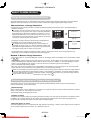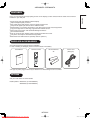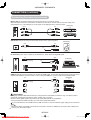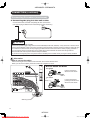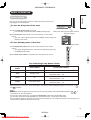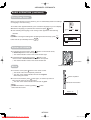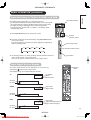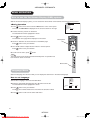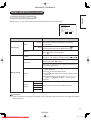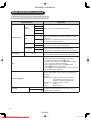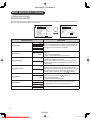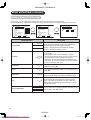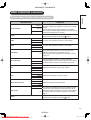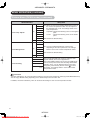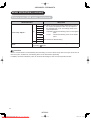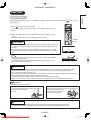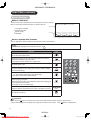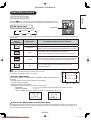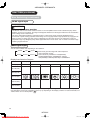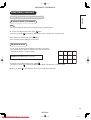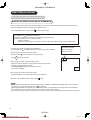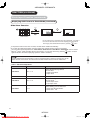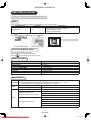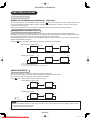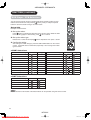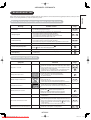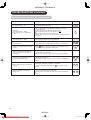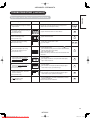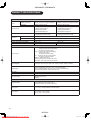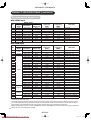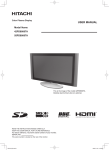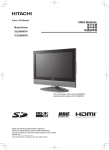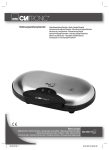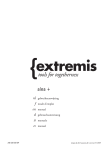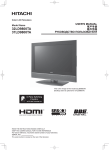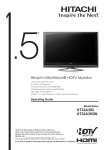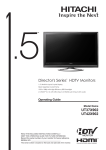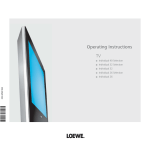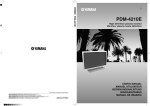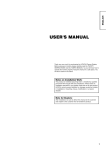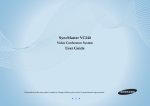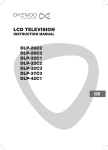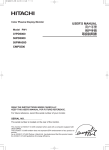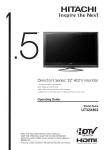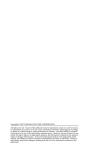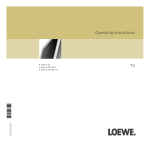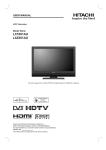Download Hitachi L32S02A Tv User Guide Manual Operating Instructions Pdf
Transcript
42PD8800TA 55PD8800TA Color Plasma Display USER MANUAL Model Name 42PD8800TA 55PD8800TA This is the image of the model 42PD8800TA. Desktop stand shown above is optional. READ THE INSTRUCTIONS INSIDE CAREFULLY. KEEP THIS USER MANUAL FOR FUTURE REFERENCE For future reference, record the serial number of your monitor. SERIAL NO. This serial number is located on the rear of the monitor. HITACHI Downloaded From TV-Manual.com Manuals PW3-3rd_H1.indd 1 2005/11/02 10:58:55 ENGLISH 42PD8800TA 55PD8800TA USER MANUAL Thank you for purchasing the HITACHI Plasma Display. Please read this user manual carefully before operating this product. To ensure proper operation, please read and follow ALL the instructions, especially the "IMPORTANT SAFETY INSTRUCTIONS" and "SAFETY PRECAUTIONS". Please keep this user manual for future reference. HITACHI Downloaded From TV-Manual.com Manuals PW3-12th-P1-P24.indd 1 2005/11/09 9:44:55 42PD8800TA 55PD8800TA CONTENTS IMPORTANT SAFETY INSTRUCTIONS ......... 1 INTRODUCTION ........................................... 2 About This Manual ................................................ 2 Trademark Credits ................................................. 2 About Software ...................................................... 2 SAFETY PRECAUTIONS ............................... 3 About the Symbols ................................................ 3 Cleaning and Maintenance.................................... 6 ABOUT PLASMA DISPLAY............................ 7 Image Retention of Plasma Display ...................... 7 Common phenomena of Plasma Display Panel ........................................... 7 FEATURES .................................................... 8 SUPPLIED ACCESSORIES ............................ 8 OPTION ........................................................ 8 COMPONENT NAMES ................................... 9 Main Unit ............................................................... 9 Remote Control ................................................... 10 PREPARATION ............................................ 11 Remote Control Batteries Installation .................. 11 Caution When Moving the Main Unit ................... 11 Safety Precaution on Main Unit Installation......... 12 Anti-Tumble Measures ........................................ 12 CONNECTION ............................................ 13 Terminal Positions ............................................... 13 Connecting Procedure......................................... 13 BASIC OPERATION..................................... 18 Power On/Off ....................................................... 18 First Time Setup .................................................. 19 Volume UP/DOWN .............................................. 19 Mute .................................................................... 19 Input Switching to TV/AV1~5, HDMI, and RGB .................................................. 20 Input Signal Screen Display ................................ 20 MENU OPERATION ..................................... 21 How to use the On-Screen Display (OSD) system ...................................................... 21 Language Menu .................................................. 21 Setup Menu (TV mode) ....................................... 22 Setup Menu (AV mode) ....................................... 24 Setup Menu (RGB mode) .................................... 25 Function Menu..................................................... 27 Picture Menu (TV/AV mode) ................................ 29 Picture Menu (RGB mode) .................................. 32 Audio Menu ......................................................... 34 Timer Menu ......................................................... 35 FUNCTION .................................................. 36 Power Swivel ....................................................... 36 About Teletext ...................................................... 37 Size Switching ..................................................... 38 Multi Picture Mode............................................... 40 Picture Freezing .................................................. 44 Photo Input Function ........................................... 45 Audio Switching ................................................... 51 Power Save Mode ............................................... 52 DVD Player / STB Selection ................................ 53 TROUBLESHOOTING .................................. 54 When Following Messages Appear on the Screen ...................................................... 54 Symptom and Check List .................................... 54 PRODUCT SPECIFICATIONS ...................... 57 Signal Input ......................................................... 58 Recommended Signal List .................................. 59 IMPORTANT SAFETY INSTRUCTIONS Read this instruction thoroughly. Retain this instruction for future reference. Heed all warnings and cautions to prevent possible danger. Follow all instructions. Improper handling could cause personal injury and/or serious damage to the unit that may shorten its service time. Do not block any ventilation openings. Install the product in accordance with the manufacture’s instructions. Before calling for the technical support or service technician, read “TROUBLESHOOTING” ( 54 ~ 56 ) to determine the symptoms when problems occur during installation or operation of the product. If serious problems happen (such as smoke or an abnormal odor from the unit), turn off the Main Power, unplug the Power Cord, and then, contact your local dealer immediately. 1 HITACHI Downloaded From TV-Manual.com Manuals PW3-12th-P1-P24.indd 1 2005/11/09 9:45:42 42PD8800TA 55PD8800TA Thank you for purchasing the HITACHI Plasma Display. We hope that you will enjoy the great performance with this product. This Plasma monitor has been designed to meet the International standards. However, it could cause personal injuries and property damage if improperly handled. In order to prevent potential danger and obtain maximum benefit from your set, please observe the following instructions when installing, operating, and cleaning the product. Keep this manual for future reference, and record the serial number of your set in the space provided on the front cover page of this manual. ENGLISH INTRODUCTION About This Manual The information in this manual is subject to change without notice. This manual has been created with extra care. In case that you have any comments or questions regarding this manual, please contact your local dealer or our Customer Service Center. Before operating this set, please fully understand the prerequisite such as specifications or constraints of the hardware and software. We are not responsible and have no liability for any loss, damage or injury as a result of misuse. Reproduction, copying, use, modification, and/or transmission in whole or in part of this manual are prohibited without any prior written permission. All other products and company names used in this manual are trademarks or registered trademarks of their respective owners. Trademark Credits VGA and XGA are trademarks of International Business Machines Corporation. APPLE and Macintosh are registered trademarks of Apple Computer Inc. VESA is a registered trademark of the Video Electronics Standard Association. Licensed by BBE Sound, Inc. under USP5510752 and 5736897. BBE and BBE symbol are registered trademarks of BBE Sound, Inc. Manufactured under license from BBE Sound, Inc. WOW, SRS and () symbol are trademarks of SRS Labs, Inc. WOW technology is incorporated under license from SRS Labs, Inc. SD Logo is a trademark. HDMI, the HDMI logo and High-Definition Multimedia Interface are trademarks or registered trademarks of HDMI Licensing LLC. Even if no special notation has been made of company or product trademarks, these trademarks have been fully respected. About Software You may not alter, decompile, disassemble, decrypt, or otherwise reverse- engineer the Software installed in this product, which are prohibited by law. 2 HITACHI Downloaded From TV-Manual.com Manuals PW3-12th-P1-P24.indd 2 2005/11/09 9:45:42 42PD8800TA 55PD8800TA SAFETY PRECAUTIONS For your safety, please read the following precautions carefully before using this product. Improper use would cause serious personal injuries and/or damage to your property or this product. About the Symbols The following are the symbols used in this manual and affixed on the unit itself. Please fully understand the meanings of the symbols before reading the instructions in this section. WARNING Never ignore the instruction. There are risks of serious injuries or possible death to the user. CAUTION Do not ignore the instruction. There are possibilities of personal injuries and/or property damage. Other Symbols The triangle with illustration is intended to alert the users that there are possibilities of fire, burst, or high temperature if the product is handled improperly. Each illustration within the triangle specifies the contents in detail. (The figure on the left is an example.) The circle with diagonal line and illustration is intended to prohibit the users from doing the indicated actions when handle the product. Each illustration within this symbol specifies the contents in detail. (The figure on the left is an example.) The blacked out circle with illustration is intended to constrain the users to follow the indicated actions when handle the product. Each illustration within this symbol specifies the contents in detail. (The figure on the left is an example.) WARNING There is a risk of fire, electric shock, or serious injury. ■ Unplug the power cord immediately when serious problems happen. Serious problems such as Smoke, abnormal odor or sound comes out from the product. No picture, no sound or distorted picture on the display. Foreign objects (such as water, metals etc) get inside the unit. Do not continue using the product under these abnormal conditions. Turn off the Main Power, unplug the Power Cord, and contact your dealer immediately. Disconnect the plug from the power outlet. For your safety, never try to repair the product by yourself. ■ Do not insert liquids or any foreign objects (such as metals or flammable items) inside the unit. In case it happens, turn off the main power, unplug the Power Cord, and contact your dealer immediately. Use special caution when younger children are around the unit. ■ Do not remove cover, or modify the product. High-voltage components are installed inside of the unit. Removing covers can expose you to high voltage, electrical shock, and other dangerous conditions. Contact your local dealer to perform servicing such as inspection, adjustment, or repair work. Do not disassemble 3 HITACHI Downloaded From TV-Manual.com Manuals PW3-12th-P1-P24.indd 3 2005/11/09 9:45:42 42PD8800TA 55PD8800TA SAFETY PRECAUTIONS (continued) ENGLISH WARNING There is a risk of fire, electric shock, or serious injury. ■ Do not place any objects on top of the unit. Objects such as Liquid containers (vase, fish tank, flowerpot, cosmetics or liquid medicine). If water or any liquid spill onto the unit, it may cause short-circuit and result in fire or electrical shock. In case that it happens, turn off the Main Power, unplug the Power Cord, and contact your dealer immediately. Do not place anything heavy on top of the unit. Do not climb on or hang from the unit. Do not let your pets get on top of the unit ■ Do not expose this unit to rain or moisture. Never use this unit in the bathroom or shower room. Beware when you use this product outside, especially in rainy, or snowy weather, and at the beach or waterfront. When the product gets wet, it could cause fire or electrical shock. ■ Unplug this unit during lightning storm. To reduce the risk of electrical shock, do not touch the product when starts lightning. Disconnect the plug from the power outlet. ■ Do not do anything that may damage the Power Cord. Do not damage, modify, twist, forcibly bend, heat, or pull excessively the Power Cord. Do not place heavy objects (including the unit itself) on top of the Power Cord. If the Power Cord is damaged, contact your dealer for repairs or exchange. ■ Use only with designated power supply voltage. To prevent the risk of fire and electrical shock, operate this product only with the power supply voltage indicated on the unit. ■ Beware not to drop or have any impact on the unit. Take extra care while moving the unit. The plasma display panel is made of glass. In case that it breaks, you may injur with the broken pieces. In case that you drop the unit or the cabinet is damaged, turn off the Main Power, unplug the Power Cord and contact your local dealer immediately. Continuing use of the product with above conditions would cause fire or electrical shock. ■ Clean dust or metals on or around the blade of the power plug regulary. Continuing use of the product with above condition may cause fire or electrical shock. Always unplug the Power Cord first, and clean the blade with dry cloth. ■ Do not place the unit on an unstable surface. Unstable places such as Sloped place or shaky rack, table, stand or trolly. If the unit falls down, it could cause personal injury. 4 HITACHI Downloaded From TV-Manual.com Manuals PW3-12th-P1-P24.indd 4 2005/11/09 9:45:43 42PD8800TA 55PD8800TA SAFETY PRECAUTIONS (continued) CAUTION ■ Do not place the unit at the dusty place. It could cause malfunction. ■ Do not cover or block any ventilation holes on the product. The monitor would overheat, and it could cause fire or damage the product which may shorten its service life. Install the product in accordance with the instructions in this manual. Do not place the unit with ventilation side down. Do not install the unit on the carpet or bedclothes. Do not cover the unit with table cloth etc. ■ Be sure to ground the earth cable correctly. Especially when you use Power Cord adapter, be sure to connect the earth cable to the ground terminal. Incorrect connection would cause fire or electrical shock. For your safety, always make sure to unplug the Power Cord before connect or disconnect the earth cable . Supply connect the ground wire. ■ Follow the Anti-tumble measures in this manual. If the unit tumble down, there is a risk of personal injury and possible death. Also, it would damage the product seriously. ■ Do not install this product near the medical devices. To prevent malfunction of the medical devices, do not use this product and the medical devices in the same room. ■ Do not place the CRT-based television near the speakers of the Plasma Display. It could cause the partial discoloration or blurring of the image on the CRT-based television. Please install it away from the speakers of the unit. ■ Disconnect all of the external connection cables and detach the anti-tumble measures before moving the unit. It may cause fire, electrical shock, or personal injuries. ■ Connect the power plug securely. Improper connection will cause overheat and may result in fire. Do not touch the blade of the plug while connecting it to the wall socket. It could cause electrical shock. If the plug is not fitted for the wall socket, contcat your dearly for replacement. ■ Do not handle the Power Cord with wet hands. It could result in electrical shock. ■ Do not pull the cord when you unplug the Power Cord. It may damage the cord and could result in fire or electrical shock. Hold the plug when disconnecting it. ■ Unplug the Power Cord when unused the product for long periods of time. ■ Handle the batteries properly. Improper or incorrect use of the batteries may cause corrosion or battery leakage, which could cause fire, personal injury or taint damage to the property. Use only the types of the batteries which are indicated in this manual. Do not insatall new batteries with used ones. Install the batteries correctly by following the polarity (+ and -) indications on the battery compartment. Do not despose the used batteries as domestic waste. Dispose them in accordance with the local regulations. 5 HITACHI Downloaded From TV-Manual.com Manuals PW3-12th-P1-P24.indd 5 2005/11/09 9:45:43 42PD8800TA 55PD8800TA SAFETY PRECAUTIONS (continued) ENGLISH PRECAUTIONS ■ Do not install the unit in high temperature. It could damage the cabinet or parts of the product. Do not install near any heat sources such as radiator, heat registers, stoves, or other apparatus that produce heat. Keep the unit out of direct sunlight. It could increase the temperature of the unit and cause malfunction. ■ Viewing Advice The lighting of the environment in which the product is used should be appropriate. Too bright / dark environment is not good for your eyes. Take time to relax your eyes occasionally. When you use this product, keep away from the unit 3~7 times of the vertical length of the panel. This is the best viewing distance in order to protect your eyes against eyestrain. Adjust the volume in appropriate level, especially during the night. ■ When transporting this product: When the product needs to be transported due to moving or repair, use the carton box and buffer material comes with this product. Do not keep this product lying sideways during transportation. It could damage the panel glass or degrade the phosphors of the panel. ■ Keep away from the unit when you use radio. This unit is designed to meet the international EMI standards due to prevent the interference against the radio. However, the unit may generate noise in the radio. If the noise is in the radio, please try the following actions. Adjust the direction of the radio antenna in order not to receive the interference radio wave from the unit. Keep the radio away from the unit. Use coaxial cable for the antenna. ■ About the infrared communication devices: The infrared communication devices such as cordless microphone or cordless headphone may not be available around the unit. It is because of the communication failure. Please note that this is not malfunction. ■ When you dispose this product at the end of its life, follow the regulations at your residential area. For more information, contact the local authority or the dealer where you purchased the product. Cleaning and Maintenance Please make sure to unplug the power cord before cleaning the unit. ■ How to clean the plasma screen panel of the unit. The panel surface is specially-coated to reduce the reflection and cut infrared radiation; thus, wipe the panel with a lint-free and dry cloth in order to prevent damage to the coating. Do not use a chemical cloth or cleaner. Depending on the ingredients, it may cause discoloration and damage on the coating. Do not wipe with a hard cloth or rub hard. It may hurt the coating. In case of the greasy dirt such as fingerprint, wipe with a lint-free cloth moistened by a diluted neutral detergent solution, and then wipe with a soft and dry cloth. Do not use a spray cleaner. It could remove the coating or cause malfunction by entering inside of the unit. ■ How to clean the cabinet of the unit. The following may cause crack, deformation, and paint peeling. Do not wipe the cabinet with benzene, thinner, and other chemical products. Do not spray volatile solutions such as insecticide over the cabinet. Do not leave the cabinet in prolonged contact with plastic or rubber materials. Do not use a chemical cloth, cleaner or wax. Depending on the ingredients, it may cause crack and deformation. Use a lint-free cloth to clean the cabinet and control panel of the unit. In case of the heavy dirt, wipe with a soft cloth moistened by a diluted neutral detergent solution, and then wipe with a soft and dry cloth. Never use the following detergents. It could cause crack, discoloration, and scratch. Acid/ alkaline detergent, alcoholic detergent, abrasive cleaner, powder soap, OA cleaner, car wax, glass cleaner, etc. 6 HITACHI Downloaded From TV-Manual.com Manuals PW3-12th-P1-P24.indd 6 2005/11/09 9:45:44 42PD8800TA 55PD8800TA ABOUT PLASMA DISPLAY Image Retention of Plasma Display The plasma display has one of characteristics that results in panel image retention depending on how the plasma display is used. The following are the common cases and effective usages regarding the image retention. Characteristics of Image Retention The phenomenon of image retention is caused by partially degrading the phosphor due to the partial display of character and figure. For example, when the character image as shown in Fig. A is displayed continuously for a long period of time, only the phosphors (Red/Green/ Blue) displaying the characters is degraded. Consequently, in case of displaying all white image on the entire screen as shown in Fig. a, the marks remaining by the characters will give color differences; therefore, note that it is not burnt remains of the phosphor. [Fig. A] [Fig. a] The degree of image retention is proportional to the Brightness and Display Time for the characters and/or figures. The brighter the characters and figure, the more phosphor is degraded. As shown in Fig. B, in case of displaying images that have different brightness each for a long time, Fig. b shows that the brighter image tends to obtain more remains. [Fig. B] [Fig. b] * The illustrations are images to explain the image retention. The actual manners on the image retention vary depending on such conditions as operation time and brightness. Method to Reduce Image Retention Use “Screen Wipe” or “Luminance Manager” function on the display, which are available from Function Menu. (Refer to 27 ~ 28 .) After displaying certain images such as still image for a long time, “Screen Wipe” can be used to reduce the image retention by displaying a completely white screen for about 1~2 hours. In addition, “Luminance Manager” function works in case of displaying such images on the four corners as TV station logos and clock display. Use in combination with moving images. Since the entire screen has relatively even degradation of the phosphor in moving images, it can avoid the partial image retention. We recommend to use together with such moving images as DVD. Please be careful that leaving the images in 2-picture mode for a long period of time can cause the image retention. Some television broadcasts contain images of which cut the left/right or top/bottom, and which broadcast station or clock is displayed for a long time at the same position. Please be aware that it may cause the image retention. Image retention can be reduced by “Eco Mode” in Function menu. 27 Common phenomena of Plasma Display Panel The following are the common phenomena when operating Plasma Display Panel due to its structural reason. Please note that they are not malfunctions. Residual image When a still image or menu is displayed on the screen for a short time (about a minute) and then switches to another image, it may leave an “after-image” on the screen. The residual image will disappear on its own. Surface on Panel The plasma panel displays images by generating discharges internally. This could raise the temperature of the display surface. In addition, do not impact strongly on the surface of panel because plasma panel is fine-processing glass even though the panel strengthens by the front filter made of tempered glass. Defective Spots on Panel The plasma display panel is manufactured with high-precision technology. However, there might be some spots that are not emitted, brighter than the others, or in different colors, etc. 7 HITACHI Downloaded From TV-Manual.com Manuals PW3-12th-P1-P24.indd 7 2005/11/09 9:45:45 42PD8800TA 55PD8800TA FEATURES ENGLISH Enjoy not only beautiful and high quality pictures on the display, but also various kinds of useful and convenient functions in your daily life! Large-screen and high-definition plasma display. Improved Digital signal processor. High quality sound with deeper, richer and dynamic bass tones. Accept more digital input devices with 2 HDMI terminals. Great diversity of connecting terminals to cover wide range of audio-visual equipments. Enjoy the image from PC with large, high-definition Plasma screen. New Photo Input function with selectable Background Music. SD Card Slot installed. Easy-to-use On-Screen Display system operating with Remote control. Low power consumption with Power Saving feature. Motorized Power Swivel feature. (Desktop stand is optional.) SUPPLIED ACCESSORIES Check the supplied accessories before installation. In case of missing or damaged, please contact the dealer immediately. User Manual Remote Control AA size batteries X2 Power Cord (BS Type)* *The type of power plug provided may be different from this drawing for some countries. OPTION Ask your local dealer for further details. Desktop Stand : SD8G4237 (for 42PD8800TA) SD8G5500 (for 55PD8800TA) 8 HITACHI Downloaded From TV-Manual.com Manuals PW3-12th-P1-P24.indd 8 2005/11/09 9:45:45 42PD8800TA 55PD8800TA COMPONENT NAMES Main Unit Front Panel q w e u r q w e r t y u Speaker Cabinet Panel Main Power Switch (on the bottom surface) Remote Control Receiver Indicating Lamp Desktop Stand (option) q w e r t Handgrips (only for 42PD8800TA) Side Input Terminal Board (External Device Connection) Power Cord Socket Control Panel (see below for details) y t Rear Panel q w t Please refer to 13 ~ 17 for the detailed information for the connections. r e Control Panel (including Card Slot) SD MEMORY CARD q w e r t y u i q w PUSH-EJECT e P r P SD Memory Card Slot Sub Power button Channel UP/▲button Channel DOWN/▼button Volume UP /►button /◄button Volume DOWN Input Select /OK button Menu / Return button t OK y u i PH35814 9 HITACHI Downloaded From TV-Manual.com Manuals PW3-12th-P1-P24.indd 9 2005/11/09 9:45:46 42PD8800TA 55PD8800TA Remote Control q k w e r l t y u i o 1( 2) 2! a s 2@ d f g h j 2# 2$ q Sub Power w Function Select (TV/DVD/SAT) Press this button to select function mode indicating LED lamp. Normally, select “TV”. e Input Select/DVD Control/Photo Input Control Press this button to change input mode. In addition, you can use these buttons while operating the selected brand of DVD player or Photo Input function. r Menu t Cursor y OK u Sound Mode Sound mode can be changed each time pressed in the following sequence. Movie→Music→ Speech→Favorite i CHI/II This is exclusively for TV audio A2/NICAM mode. o Volume Up/Down a Program Select Press these buttons to select a TV program directly. s Freeze/Multi Mode [Hold] Press this button to change the picture to freeze mode. Press it again to return to normal picture. In addition, during multi-picture mode, each time press this button, the picture is changed to 2, 4, and 12 multi mode. d [Color (Red, Green, Yellow, Blue)] f [Index] g Time [Cancel] Pressing this button can indicate the time by OnScreen display when receiving a TV program on the screen. h TV/Text [TVText] This switches between the TV mode and the Teletext mode. j Zoom [TextTV+Text] Press this button to change picture size. k Recall Pressing this button shows the input signal status. l Return You can use this to return to the previous menu. 1( Picture Mode Picture mode can be changed each time pressed in the following sequence. Dynamic→Natural→ Cinema 2) Channel Up/Down 2! Mute 2@ Multi Picture Press this button to change the picture to multipicture mode. Press it again to return to normal picture. 2# Photo Input (Photo/Rotate/Slide Show) These buttons are to display and control the pictures from digital still camera or USB card reader. 2$ Swivel (with optional Desktop Stand) This function is to rotate TV. Select the degree of rotation with cursor key. ENGLISH COMPONENT NAMES (Continued) NOTE Some buttons are only for Teletext mode, and other buttons have different functions in Teletext mode from the use of TV mode. Those buttons are indicated by [ ]. Refer to "About Teletext" on 37 . 10 HITACHI Downloaded From TV-Manual.com Manuals PW3-12th-P1-P24.indd 10 2005/11/09 9:45:49 42PD8800TA 55PD8800TA PREPARATION Remote Control Batteries Installation This remote control operates on 2 “AA” batteries. 1. Open the battery compartment cover Slide open the battery compartment cover on the backside of the remote control in the direction of an arrow. 2. Install the batteries Install 2 “AA” batteries (included) making sure the polarities match the indication inside the compartment. 3. Close the battery compartment cover. To close the battery compartment cover, slide the cover in the direction of an arrow till it clicks shut. CAUTION It could cause corrosion or battery leakage and may result in physical injury and/or property damage including fire. Never mix used and new batteries in the device. Replace all the batteries in a device at the same time. Remove the batteries if the remote control is not going to be used for an extended period of time. To avoid possible failure, read the following instructions and handle the remote control properly. Do not drop or have an impact on the remote control. Do not spill water or any liquid on the remote control. Do not place the remote control on the wet object. Do not place the remote control under the direct sunlight or near sources of excessive heat. Caution When Moving the Main Unit As this product is heavy, whenever it is moved, two people are required to transport it safely. 42PD8800TA Whenever the unit is moved, it should be lifted forwards using the two handgrips at the back, and the unit should then be held at the base on both sides for stability. Handgrips 55PD8800TA When carrying this product, hold it by the top and bottom on both ends. 11 HITACHI Downloaded From TV-Manual.com Manuals PW3-12th-P1-P24.indd 11 2005/11/09 9:45:51 42PD8800TA 55PD8800TA PREPARATION (continued) Read SAFETY PRECAUTIONS ( 3 to 6 ENGLISH Safety Precaution on Main Unit Installation ) carefully besides this page. *When installing the unit, use the optional Desktop Stand (SD8G4237 for 42PD8800TA, SD8G5500 for 55PD8800TA). Please refer to the user manual of the stand. The Desktop Stand (Option) has been used for the illustration in this manual. When installing the main unit, be sure to use the specified mount units in order to obtain maximum performance and maintain the safety. We assume no responsibility or liability for personal injuries or property damages caused by use of other mount units or improper installation. As for the installation instruction, please read each user manual of the mount units: for Desktop Setup, Wall Mounting, and Ceiling Mounting. In case of using Wall or Ceiling Mounting unit, by contacting your local dealer, ask the specified installation specialist to set up. Never attempt to install it by yourself. It could cause injuries or damages. Please leave the adequate space around this unit in order to avoid increasing the internal temperature and keep safety while using swivel function. Make sure not to block any ventilation holes. Do not install the unit in the small space such as inside the rack, closet or the box. Leave more than 10cm of clearance from each side of monitor and 30cm from the top of unit to wall. 10cm or more* 30cm or more 10cm or more 10cm or more Cord or chain Clamp Without Swivel function: Leave at least 10cm of clearance behind rear unit. With Swivel function: Leave the adequate space to obtain the maximum performance of Swivel Function. (42PD8800TA:31cm/ 55PD8800TA:42cm) Refer to 36 for Swivel Function. Anti-Tumble Measures Install in a stable place and implement safety measure against overturning. Securing on desktop Securing to a wall or pillar Use two wood screws to secure the set firmly in position by fastening them to the screw holes at the rear of the stand as shown in the diagram. The wood screws are supplied with the optional stand. Using a commercially available cord, chain, and clamp, secure the set to a wall or pillar. 42PD8800TA: cord or chain cord or chain hook screw Wall or Pillar 55PD8800TA: cord or chain clamp Wood screw Two places hook Securing to ceiling Using a commercially available cord, chain, and clamp, secure the set to a ceiling. NOTE For more information regarding the mounting of the unit, please contact your dealer. Loosen a cord or chain enough while operating power swivel to avoid physical injury. 12 HITACHI Downloaded From TV-Manual.com Manuals PW3-12th-P1-P24.indd 12 2005/11/09 9:47:22 42PD8800TA 55PD8800TA CONNECTION Terminal Positions PH35826 Rear SD MEMORY CARD h g PUSH-EJECT f P P OK INPUT(RGB) PC ANALOG RGB a INPUT(HDMI) INPUT INPUT INPUT INPUT (AV1) (AV2) (AV3) (AV4) OUTPUT Y/VIDEO AUDIO WOW, SRS and INPUT(AV5) AUDIO ANT ertyu symbol are trademarks of SRS Labs, Inc. Y/VIDEO Licensed by BBE Sound, Inc. under USP5510752 and 5736897. BBE and BBE symbol are registered trademarks of BBE Sound, Inc. PB VIDEO VIDEO i HDMI2 s R SUB WOOFER S-VIDEO PB L/MONO AUDIO VIDEO S-VIDEO w VIDEO PR PR AUDIO AUDIO L MONO C L MONO C L MONO C L MONO C L R R R R R HDMI1 PH35814 AUDIO AUDIO AUDIO SERVICE USE ONLY o d Power Cord Socket Aerial Socket AV1 AV2 AV3 AV4 Monitor Out and Sub Woofer Service use only Power Swivel Terminal (see 36 ) a PC Connection terminals (D-sub 15 pin and mini stereo for Audio) s HDMI1, 2 and mini stereo for Audio q w e r t y u i o Side POWER SWIVEL AC d f g h q AV5 Headphone input Photo Input terminal SD Memory Card slot Connecting Procedure This unit is ready for various kinds of connections. Make a connection in the following steps. Be sure to turn off the Main Power first when connecting external equipments. 1. Connect Power Cord to the rear panel. 2. Connect Aerial Lead. 3. Connect your external equipments to the unit if any. 4. Connect the Power Plug to the Wall Socket. 1. Connecting Power Cord to the Rear Panel Connect Power Cord to the monitor. *Make sure not to connect the Power Plug to the Wall Socket until all connections are completed. 2. Connecting Aerial Lead. STB VCR There are two ways to connect Aerial Lead. q When you do not have any other external equipment: Connect the Aerial Lead directly into the Socket at rear panel. w When you have one or more external devices to connect: 1. Use RF cable to connect between each equipment and [Example: Connecting Antenna Antenna. through STB and VCR] 2. Connect the Aerial Lead to an equipment‘In’Socket marked 3. Connect the RF cable from the equipment ‘Out’ to the other equipment ‘In.’ 4. Then, connect from the equipment ‘Out’ to “ANT” on the plasma screen Socket on marked . IN IN OUT OUT Precautions when connecting the aerial Please use a coaxial cable which is free from interference to connect the aerial. Avoid using a parallel flat feeder wire as interference may occur, causing reception to be unstable and stripe noise to appear on the screen. Avoid using indoor aerial as this may be affected by interference. Please use CATV net or outdoor aerial. For safety, install an external aerial conforming to AS1417.1 (applicable for Australia only) If there are noise appearance in the picture of VHF-Low band channel, please use the double-shielded cable (not provided) for RF LEADS to reduce the noise. 13 HITACHI Downloaded From TV-Manual.com Manuals PW3-12th-P1-P24.indd 13 2005/11/09 9:48:20 42PD8800TA 55PD8800TA CONNECTION (continued) ENGLISH Connecting Procedure (continued) 3. Connecting to External Equipment Terminals on Rear AV1 and AV2 can be connected to the equipment with either Component or Composite output. Depending on whether the Y/VIDEO input of your selected equipment is Y signal or Video signal, it automatically regards as Component or Composite. When using as Composite, do not insert the jacks into PB or PR. IN OUT [Example] Y/VIDEO VCR PB DVD player PR AUDIO Set-Top Box L MONO C R If your external device has a Component terminal, COMPONENT connection is recommended for higher quality picture. AV3 can be connected to the equipment with an S-Video output and Composite output. [Example] S-VIDEO IN OUT VIDEO VCR DVD player AUDIO Set-Top Box L MONO C R If your external device has a S-video terminal, S-VIDEO connection is recommended for higher quality picture. AV4 can be connected to the equipment with composite output. [Example] VCR VIDEO IN OUT DVD player AUDIO L MONO C Set-Top Box R 14 HITACHI Downloaded From TV-Manual.com Manuals PW3-12th-P1-P24.indd 14 2005/11/09 9:48:21 42PD8800TA 55PD8800TA CONNECTION (continued) Connecting Procedure (continued) Monitor Out can be used to display same image as main unit on another monitor. When this output terminal is connected to an external monitor with a 75 Ohm terminal, the same image from composite(AV1~5), or S-Video(AV3,5), or RF signal can be displayed to the external monitor. [Example] VIDEO OUT IN VCR AUDIO DVD player L R Sub Woofer terminal can bring the deep bass sound from the external speaker. OUT [Example] IN SUB WOOFER or PC terminals (D-sub 15 pin + audio) is connected to PC, which allows Analog RGB signal. IN OUT [Example] (Mini Stereo plug) or HDMI 1 2 terminals can be connected to the devices with HDMI output, or if the external device has DVI output, this can be available with HDMI-DVI conversion cable. In case of using the HDMI-DVI, connect to audio terminal besides HDMI. [Example] IN OUT VCR (Mini Stereo plug) DVD player HDMI2 (HDMI) or (DVI) Set-Top Box HDMI1 (HDMI) (HDMI) Information HDMI(High Definition Multimedia Interface) is next-generation multimedia I/O interface. Only one cable is used to transmit all video/audio/control signals, which creates easy connection. Moreover, those digital signals can produce high quality data without any degradation. You are provided two HDMI terminals, one of the most remarkable features. If your external device has a HDMI terminal, HDMI connection is recommended for higher quality picture and sound. NOTE 15 When both HDMI 1 and HDMI 2 terminals are connected to devices via HDMI-DVI conversion cable, HDMI 2 has a priority over the audio terminal. HITACHI Downloaded From TV-Manual.com Manuals PW3-12th-P1-P24.indd 15 2005/11/09 9:48:22 42PD8800TA 55PD8800TA CONNECTION (continued) ENGLISH Connecting Procedure (continued) Terminals on Side Since the following terminals are located on the side, it is very convenient to use the extra device on a temporary basis after done the connections on the rear panel. AV5 can be connected to the equipment with an S-Video output and composite output. [Example] VCR Camcorder L/MONO AUDIO VIDEO S-VIDEO OUT DVD player R INPUT(AV5) IN Home video game system If your external device has a S-video terminal, S-VIDEO connection is recommended for higher quality picture. Headphone The detail settings can be adjusted from Audio Menu on page 35 . (Mini Stereo plug) The audio from the speaker will be muted when connecting the headphone to this terminal. Photo Input terminal can be connected to digital still camera or USB card reader with USB cable. For details, refer to the Photo Input function shown on 45 ~ 50 . [Example] Digital Camera OUT PHOTO INPUT IN USB Card reader SD Memory Card slot can be used for the Photo Input function with the SD (or MMC) card memory containing pictures. For details, refer to the Photo Input function shown on 45 ~ 50 . SD MEMORY CARD SD Card / MMC PUSH-EJECT 16 HITACHI Downloaded From TV-Manual.com Manuals PW3-12th-P1-P24.indd 16 2005/11/09 9:48:23 42PD8800TA 55PD8800TA CONNECTION (continued) Connecting Procedure (continued) 4. Connecting the plug into the wall socket Connect the Power Cord after completing all other connections. (The type of plug is different from this drawing for some countries.) CAUTION Use only the Power Cord provided. Do not use a power supply voltage other than that indicated(AC100-240V, 50/60Hz). It may cause fire or electric shock. For the plasma display, a three-core power cord with a ground terminal is used for efficiency protection. Always be sure to connect the Power Cord to a three-pronged grounded outlet and make sure that the cord is properly grounded. If you use a power source converter plug, use an outlet with a ground terminal and screw down the ground line. Ensure that both ends of power cord are easily accessible. If you have to change the power cord, please use the certified power cord that meets your region’s safety standard. Information How to secure the cables. After connecting all of the cables to the terminals, secure them with the band. When you secure the cables, please be careful not to tighten too much. INPUT(RGB) AUDIO ANT How to fasten the band: To tighten PC ANALOG RGB Pull the band in the direction of the arrow. INPUT(HDMI) INPUT INPUT INPUT INPUT (AV1) (AV2) (AV3) (AV4) OUTPUT Y/VIDEO AUDIO WOW, SRS and symbol are trademarks of SRS Labs, Inc. Y/VIDEO Licensed by BBE Sound, Inc. under USP5510752 and 5736897. BBE and BBE symbol are registered trademarks of BBE Sound, Inc. S-VIDEO HDMI2 SUB WOOFER PB PB PR PR AUDIO AUDIO L MONO C L MONO C L MONO C L MONO C L R R R R R To loosen VIDEO VIDEO VIDEO HDMI1 AUDIO AUDIO AUDIO SERVICE USE ONLY Knob Loosen the band by pushing the knob in the direction of the arrow. POWER SWIVEL AC With long band 17 HITACHI Downloaded From TV-Manual.com Manuals PW3-12th-P1-P24.indd 17 2005/11/09 9:48:24 42PD8800TA 55PD8800TA BASIC OPERATION ENGLISH Power On/Off Now, turn On the main power of the unit. Make sure that the Power Cord has plugged into the wall socket. To turn On the power of the unit: 1. Press the Main Power switch on the unit. The Indicating Lamp will illuminates in Red (Standby mode). Main Power switch (on the bottom surface) 2. Press Sub Power button either on the control panel or on the remote control. The color of the Indicating Lamp turns into Green, and the image will display on the screen. Sub Power button To turn Off the power of the unit: Sub Power button 1. Press Sub Power button either on the control panel or on the remote control. The image disappears from the screen and the Indicating Lamp turns into Red (Standby mode). SD MEMORY CARD PUSH-EJECT P P 2. Press Main Power switch to completely turn Off the power of the unit. OK The Indicating Lamp Status Check PH35814 Indicating Lamp Status Power Status Off Off Red Standby mode Main power → On Sub Power button → Off Green On Main power → On Sub power button → On Orange Power Save mode* Main power → On Sub Power button → On Power Switch Status Main power → Off *About Power Save mode, see “Power Save Mode” and “When Following Messages Appear on the Screen” on 52 and 54 for details. NOTE If the image does not appear on the screen at all, or have any problem, see TROUBLESHOOTING on 54 ~ 56 . It may help you to solve the problems. You can turn ON the power only by pressing the Sub Power button during the Standby mode. Do not switch the power On/Off repeatedly in a short period of time. It could cause malfunction. To avoid sudden surges of electricity when the power comes back on, turn Off the main power of the unit before you leave if there is a blackout during use of the unit. 18 HITACHI Downloaded From TV-Manual.com Manuals PW3-12th-P1-P24.indd 18 2005/11/09 9:48:27 42PD8800TA 55PD8800TA BASIC OPERATION (continued) First Time Setup When you turn ON the TV for the first time, your TV automatically leads to the settings of “Language” and “Auto Tuning.” Language ޓޓޓޓޓEnglish ޓޓޓޓޓޓਛᢥ ❥ޓޓޓޓޓ㜚ਛᢥ ޓޓޓޓޓРуссkий ޓޓޓޓޓ ޓޓޓޓޓᣣᧄ⺆ 1. The first screen appeared will ask you to choose the language of your TV’s display. 2. Select the language you preferred from the list and press OK button. Select Return Exit 3. Once selecting the language, “Auto Tuning” screen appears to start scanning channels. NOTE MENU Setup Auto Tuning If you want to change the setting after completing this first time setup, press button and set up individually. Refer to 21 22 Scanning Channel Number: 33 . Cancel OK Cancel Volume UP/DOWN 1. To increase the sound volume, press button on the remote control, or Volume Up button on the control panel. The Volume Indicator value on the screen will shift right. 2. To decrease the sound volume, press button on the remote control or Volume Down button on the control panel. The Volume Indicator value on the screen will shift left. Volume Up/Down button Mute 1. To mute the sound, press Mute button button on the remote control. The sound of the unit is temporarily turned Off. The color of the Volume Indicator will turn into magenta while muting the volume. SD MEMORY CARD PUSH-EJECT Volume Up button P P 2. To turn the sound back, press button again, or Volume Up button on either remote control or the control panel. The color of the Volume Indicator will turn back to green. OK Volume Down button NOTE You can decrease the volume by pressing while muted the volume. button PH35814 Volume 15 The Volume Indicator 19 HITACHI Downloaded From TV-Manual.com Manuals PW3-12th-P1-P24.indd 19 2005/11/09 9:48:28 42PD8800TA 55PD8800TA BASIC OPERATION (continued) ENGLISH Input Switching to TV/AV1~5, HDMI, and RGB Input Select buttons By pressing Input Select button, you can switch the input. To watch actual broadcast, press Input Select button on the control panel, the numeric buttons or Channel Up/Down button on the remote control. To display the image outputting from the external equipments connected to each terminal (AV1~5, HDMI 1, 2, and RGB), select corresponding mode. 1. Press Input Select buttons on the remote control. Channel Up/Down button 2. The Input modes can be also switched by using Input Select button on the control panel. Each time this button is pressed, the screen displays corresponding mode by following order. SD MEMORY CARD PUSH-EJECT Channel Up button P TV RGB AV1 AV2 HDMI 2 AV3 AV4 HDMI 1 AV5 P Channel Down button OK 3. To directly go back to TV mode, pressing channel Up/Down buttons on either remote control or the control panel. Also, you can use the numeric buttons on the remote control. Input Select PH35814 Input Signal Screen Display The input signal status can be displayed on the screen by pressing the + button of the remote control. The display will go out in approximately 6 seconds. TV Off-timer On-timer 1 ABCDE OFF AV1 Composite OFF TV position Name Sound mode -- -- Min. -- -- : -- -- VIDEO Off-timer On-timer RECALL button Input mode Signal mode -- -- Min. -- -- : -- -- RGB RGB H : 48.4kHz V : 60.1 Hz Off-timer On-timer OFF Input mode Input horizontal frequency Input vertical frequency -- -- Min. -- -- : -- -- 20 HITACHI Downloaded From TV-Manual.com Manuals PW3-12th-P1-P24.indd 20 2005/11/09 9:48:36 42PD8800TA 55PD8800TA MENU OPERATION How to use the On-Screen Display (OSD) system With the On-Screen Display system, you can access the various kinds of the features and functions in this product. Picture Audio Timer Function Setup Language Select OK Set Basic Operation MENU 1. Press button on the remote control or Menu button on the control panel of the unit. The Main Menu is displayed on the screen as shown on the right. 2. To select the item, press ▲ or ▼ buttons. The selected item will be highlighted in Green. <Main Menu> 3. Press OK button to set your selection. The selected menu page will be displayed on the screen. Menu button 4. Use ▲ or ▼ buttons to choose the item on the MENU page. Press OK button to set your selection. 5. Use ◄ or► buttons to adjust the item values or choose options. Press OK button to set your selection. MENU 6. To exit from the menu, press button. SD MEMORY CARD NOTE PUSH-EJECT The OSD menu screen will be closed automatically when no operation has been made for about one minute. P P Menu button OK Language Menu PH35814 Select the language from the list so that you can display the OSD menu in the selected language. How to set Language 1. Enter the “Language” menu from the Main Menu. 2. Select the appropriate language with ▲ or ▼ button from the list. The selected item will be highlighted in Green. Language ޓޓޓޓޓEnglish ޓޓޓޓޓޓਛᢥ ❥ޓޓޓޓޓ㜚ਛᢥ ޓޓޓޓޓРуссkий ޓޓޓޓޓ ޓޓޓޓޓᣣᧄ⺆ Select Return Exit 3. Press OK button to set your selection. The black dot is marked inside of the circle when the selection is fixed. MENU 4. Press button to exit from the entire OSD menu. 21 HITACHI Downloaded From TV-Manual.com Manuals PW3-12th-P1-P24.indd 21 2005/11/09 9:48:37 42PD8800TA 55PD8800TA MENU OPERATION (continued) ENGLISH Setup Menu (TV mode) With this menu, you can access various kinds of features relating to TV channel settings. Setup Auto Tuning Manual Tuning Fine Tuning Sort Teletext Language Auto Off Select OK Set Selected Items Setup hint Position Mode Auto Tuning Off Return Direct Select the way to display the channels on the screen. The position numbers are displayed on the screen. (1~199, AV00) The channel number 0~99 are displayed as C channel number 100~199 are displayed as S , and the . Search Tune the local channels automatically. Press OK button to start searching. Position Press channel up (+)down(-) buttons to input position number (1~199, AV00) or channel number (C or S ). When Auto Tuning Mode is set to [position], search the frequency by using ◄► buttons. Frequency When Auto Tuning Mode is set to [Direct], this function is not available (grayed out). Manual Tuning 1. Move the cursor to the first digit and select the letters with ▲▼ buttons. 2. Move to the next digit with ► button. 3. Press OK button again when you finish inputting all the letters. The selectable letters are as follows: “0”~”9”, “A”~”Z”, “+”, “ ” (blank), “-” (displayed as blank), “,” (comma), and “.” (period). Name Auto M Sound System BG Select the sound system from 5 different modes. I DK Information AV00 is useful when connecting to equipments such as VCR which its antenna terminal can output the specified channel frequency. 22 HITACHI Downloaded From TV-Manual.com Manuals PW3-12th-P1-P24.indd 22 2005/11/09 9:48:40 42PD8800TA 55PD8800TA MENU OPERATION (continued) Setup Menu (TV mode) (continued) Selected Items Setup hint Auto PAL Color System SECAM Select color system from 5 different modes. NTSC4.43 NTSC3.58 Off Manual Tuning Skip On NR Off On The noise on the screen or interference could be reduced, especially at the area of weak electric field. Off The noise on the screen or interference could be reduced in case that the receiving airwaves are too strong. The selection on this item is applied to all the channels. Antenna Att. On Fine Tuning It allows you to skip unregistered channels automatically when you use channel up (+) down (-) buttons to select channels. Regarding the unavailable channels, this function will be set to [On] automatically to skip. ► : Increase the frequency data for the main tuner. ◄ : Decrease the frequency data for the main tuner. -56~+56 Sort You can change the order of channels as follows. 1. Move the cursor to the Channel row you want to change order and then, press OK button. 2. The color of the letters on the designated line will be turned into green bracket and with [ ]. 3. Move the designated row by using▲▼buttons. 4. Press OK button to fix the position. This function is not available (grayed out) when the Auto Tuning Mode is set to [Direct]. Teletext Language Select Teletext Language from 4 different categories (West Europe, East Europe, Cyrillic, and Arabic) according to the area. Example: West Europe : Asian countries where the Teletext is broadcasting in English such as Singapore, Australia, and Malaysia. East Europe : Poland, Sweden, Hungary Cyrillic : Russia Arabic : Arab countries Off Auto Off On When no airwave has been received and no operation has been made for 10minutes in TV mode, it turns to standby mode automatically. 23 HITACHI Downloaded From TV-Manual.com Manuals PW3-12th-P1-P24.indd 23 2005/11/09 9:48:41 42PD8800TA 55PD8800TA MENU OPERATION (continued) ENGLISH Setup Menu (AV mode) With this menu, you can select or adjust the condition of the input signals from each terminal. Setup System Color System Video Input Select Set Selected Items System 1 Return Setup hint Do not change the original setting. (System1: Europe/Asia, System2:North America) Composite and S-video input only. System 1 System System 2 Auto PAL System 1 SECAM NTSC4.43 Color system AV1~AV5 NTSC3.58 Auto System 2 NTSC-M Select the color system depending on the input signal. Generally, select [Auto]. In case that the input signal has too much noise, the signal level is too low, or the operation is unstable in [Auto], select the system according to the color system of the input signal. Composite and S-video input only. PAL-M PAL-N Auto Video Input AV1, AV2 HDTV SDTV/DVD Select the colorimetry depending on the input signal. Generally, select [Auto]. In case that the input signal has too much noise, the signal level is too low, or the operation is unstable in [Auto], set this to match the input signal. Component Input only. 24 HITACHI Downloaded From TV-Manual.com Manuals PW3-12th-P1-P24.indd 24 2005/11/09 9:48:42 42PD8800TA 55PD8800TA MENU OPERATION (continued) Setup Menu (RGB mode) With this menu, you can adjust the display condition of the image which is inputting from the RGB terminals. By pressing ▼button at the bottom of the 1st Setup menu page, the 2nd Setup menu page will appear on the screen. Setup Auto Adjust Adjust Horizontal Position 0 Vertical Position +31 Horizontal Clock –20 Clock Phase 10 Reset Reset Select Return Exit Selected Items Setup Input Level Frequency Display WVGA Type WXGA Mode Vertical Filter Frequency Mode Select Set 0.7V Off Off Off On PC Return Setup hint Adjust Horizontal Position, Vertical Position, Horizontal Clock, and Clock Phase automatically. Press OK button to start auto adjustment. The message “Auto Adjusting” is displayed. Depending on the type of the signal, there is a possibility that the display may not be adjusted in its optimum condition with this function. In that case, please adjust each item manually. Auto Adjust Horizontal Position* -63~+63 Adjust the display position horizontally. When the position exceeds the possible range, the display color will turn into Magenta. Vertical Position* -31~+31 Adjust the display position vertically. When the position exceeds the possible range, the display color will turn into Magenta. Horizontal Clock* -31~+31 Minimize the vertical stripes on the screen. Clock Phase* Reset 0~63 Minimize the blurring of the letters and stripes on horizontal row. Make sure to adjust Horizontal Clock first before adjusting Clock Phase. Reset all the set values on this Menu page to original factory settings. 25 HITACHI Downloaded From TV-Manual.com Manuals PW3-12th-P25-P39.indd 25 2005/11/08 15:27:33 42PD8800TA 55PD8800TA MENU OPERATION (continued) Selected Items Setup hint 0.7V Input Level 1.0V Off Frequency Display On Off WVGA Type On Off 1280x768 1366x768 Off On PC Movie WXGA Mode Vertical Filter Frequency Mode ENGLISH Setup Menu (RGB mode) (continued) Normally, select [0.7V]. Select [1.0V] only when the whole display becomes too white. Select whether indicating the PC signal frequency information on Input Signal Screen Display or not. It allows you to switch display size to [Full] and [Real]. (See “Size Switching” on 39 for the details.) This function is available only for WVGA signal. Refer to “Recommended Signal List” on 59 . This function is available only for WXGA signal. Refer to “Recommended Signal List” on 59 . Reduce the flickers on the screen when set to [On]. Select [Movie] when you see the moving image on PC. Information The items indicated by “ ” can be automatically stored the setting depending on the signal mode. The signal mode is identified by the Horizontal/Vertical frequency and the sync. signal polarity, which has almost same values in all the above items might be regarded as the same signal. The item “Auto Adjust” cannot be stored. Press OK to start auto adjustment as needed. * 26 HITACHI Downloaded From TV-Manual.com Manuals PW3-12th-P25-P39.indd 26 2005/11/08 15:28:04 42PD8800TA 55PD8800TA MENU OPERATION (continued) Function Menu This menu provides various ways to protect your panel, reduce power consumption, and set up utilizing the useful functions, such as Freeze Mode and Photo Input. Function Screen Saver Off Screen Wipe On 60Min. Black Side Panel Off Video Power Save Off Freeze Mode Split Default Zoom Panoramic Eco Mode On Luminance Manager Off Picture Size 1 Reset Reset Select Set Return Selected Items Screen Saver Screen Wipe Off 5Min. 10Min. 20Min. 40Min. 60Min. On 60Min. Black Side Panel On Off Video Power Save On Split Default Zoom Eco Mode 1 1 5Sec. Off 1 Reset Return Setup hint Off Freeze Mode Function Background Slide Effect Slide Interval Slide Music Slide Mode Reset Select Set Strobe Panoramic 4:3 Full Off On This is one of the initiatives to reduce image retention by moving the displaying screen slightly at set interval. You can select the interval with cursor button. This displays the white pattern to recover from the image retention. On : Continuous Operation 60Min. : Limited Operation for 60 minutes. This can change the color of sidebars showing up in normal mode. (Off:gray, On:black) It is recommended to set Off to reduce image retention. Please note that it is not available while operating Photo Input function. During AV input, this helps to reduce power consumption when there is no video signal. In case of selecting AV input terminal which does not have signal input, it changes the power status to power save mode in AV1/AV2 and standby mode in other AV input. (See 52 in details.) This is the useful function to watch the program in both still and active pictures. (See 44 in details.) Split: half sized images Strobe: thumbnail sized images You can set the display size for TV / AV input screen appearing first when turning the main power On. This can reduce the power consumption. 27 HITACHI Downloaded From TV-Manual.com Manuals PW3-12th-P25-P39.indd 27 2005/11/08 15:28:04 42PD8800TA 55PD8800TA MENU OPERATION (continued) Selected Items Setup hint Off Luminance Manager On 1 Picture Size 2 This helps to avoid the image retention such as station logo by lowering the brightness of 4 corners. In case that the image from TV signal (especially CATV) has a blackened gap in either or both side during Panoramic mode, select [2] so that it can make up for the gap. This is not available when displaying “Cinema” size. This is not available except RF, composite, and component (576i,480i) input. (gray out) Each item on this menu screen can be restored to the original factory settings by pressing OK button. Reset 1 Background 2 Off 1 Slide Effect 2 5Sec. Slide Interval ENGLISH Function Menu (continued) 10Sec. 30Sec. Slide Music Slide Mode Reset Off 1 2 1 2 This is available only for Photo Input function. Switch the pattern of background. See details on 49 . This is available only for Photo Input function. You can select the method of switching slides during slide show. See details on 47 . This is available only for Photo Input function. You can select the interval time for switching slides during slide show. See details on 47 . This is available only for Photo Input function. You can select the preferred Background Music during slide show. See details on 47 . This is available only for Photo Input function. You can select where to start the slide show. See details on 47 . Each item on this menu screen can be restored to the original factory settings by pressing OK button. Information The item “Screen Wipe” cannot be stored. Select “On” or “60 Min.” to conduct this function as needed. 28 HITACHI Downloaded From TV-Manual.com Manuals PW3-12th-P25-P39.indd 28 2005/11/08 15:28:05 42PD8800TA 55PD8800TA MENU OPERATION (continued) Picture Menu (TV/AV mode) In this menu, you can make specific adjustments for the picture based on your preference. By pressing ▼button at the bottom of each menu page, the next Picture menu page will appear on the screen. Picture Picture Mode Dynamic Contrast +31 Brightness –31 Color 0 Sharpness +15 Tint 0 Color Temperature Normal Contrast Mode Normal Reset Reset Select OK Set Return Picture YNR CNR Film Mode 3D Comb Filter LTI CTI Black Enhancement Auto Color Reset Select OK Set Dynamic Off Off On Off Off Off Off Off Reset Return Selected Items Dynamic Return Setup hint Dynamic Picture Mode Picture Color Temp. Adjust Color Management Color Decoding Select OK Set Natural Cinema You can make the better selection from 3 modes depending on the lighting condition and intended use. Dynamic: Suitable for the brighter conditions. Natural : Suitable for the normal lighting condition. Cinema : Suitable for watching movie. -31 +31 (+32 +40) This adjusts the contrast to meet the lighting environment by using ◄►. The maximum value can be extended to [+40] by pressing and holding ► button at [+31], which changes the color between those numbers from green to magenta. This is the special feature prepared for the dark scene. At the normal condition, it is recommended to set the value less than [+31]. Brightness* -31 +31 With this function, black is adjusted to change the overall brightness by using ◄►. Color* -31 +31 It can adjust color density based on your preference by using ◄►. Sharpness* -15 +15 Preferred sharpness can be adjusted by pressing ◄ button for Softer image or ► button for Sharper image. -31 +31 Pressing ◄ button enhances red and weakens green, while pressing ► button weakens red and enhances green. The setup hint is adjusting for the realistic skin color. This is not available (grayed out) when receiving PAL/SECAM signal. Contrast* Tint* Color Temperature* Cool Normal Warm Black/White You can select from 4 settings (default) depending on the color condition with ◄► buttons. 29 HITACHI Downloaded From TV-Manual.com Manuals PW3-12th-P25-P39.indd 29 2005/11/08 15:28:05 42PD8800TA 55PD8800TA MENU OPERATION (continued) Selected Items Setup hint Dynamic Contrast Mode* ENGLISH Picture Menu (TV/AV mode) (continued) Normal Auto It allows you to choose from 3 modes. Dynamic: Sharpen the gradation to improve the contrast feeling. Normal: Reproduce as faithful gradation as possible. Auto: Adjust to natural brightness without blurred white by detecting the bright parts on images. Each item on this menu screen can be restored to the original factory settings by pressing OK button. Reset Off YNR* CNR* Low High Off Low High Off Film Mode* On Off 3D Comb Filter* LTI* CTI* Black Enhancement* Low High Off Low Middle High Off Low Middle High Off Low Middle High Off Auto Color* Reset On This is a noise reduction system for picture signal. This is a noise reduction system for color signal. On: Automatically identify if it is the movie film and faithfully reproduces the original film images. Off: Set to Off if the image does not look natural during turning on. This is available only when receiving NTSC/PAL composite signal. This reduces the dot and color blurring in minute scales so that it can reproduce purer color. Adjusts the sharpness of the picture signals. Adjusts the sharpness of the color signal. Adjusts the black level compensation. This monitors and adjusts the color to maintain constant color levels. It also maintains natural flesh tones while preserving fidelity of background colors. This is available only when receiving an NTSC composite and S.Video signal. Each item on this menu screen can be restored to the original factory settings by pressing OK button. 30 HITACHI Downloaded From TV-Manual.com Manuals PW3-12th-P25-P39.indd 30 2005/11/08 15:28:06 42PD8800TA 55PD8800TA MENU OPERATION (continued) Picture Menu (TV/AV mode) (continued) Selected Items Setup hint Amplitude Red Green Color Temp. Adjust** On Blue Cut off Red Green Blue On: When you want to set specific adjustments in each of the 4 Color Temperature modes. You can adjust on the amplitude and cut off. The settings reflect on the Color Temperature. Amplitude: subdue the following colors on the brighter parts. Cut off : subdue the following colors on the darker parts. Off: Remains as default setting. Off Magenta Red On Color Management** Yellow Green Cyan On: Turn On to adjust the balance of each colors depending on the user’s preference. The settings reflect in each of the 4 Color Temperature modes. Off: Remains as default setting. Blue Off RGB/R/G/B Red** Green** Color Decoding Color* Tint* This can adjust R/G/B level and tint to make the color appear naturally for the user’s appearance. First, select RGB (multiple color screen) or R/G/B(single color screens) to check the color decoding effects while adjusting. Then, you can adjust the level of color (red and green), color intensity, and tint. Press OK to save the setting. The settings reflect in each of the 4 Color Temperature modes. Information The items indicated by “ ” can be stored the setting for each of inputs and picture modes (Dynamic/Natural/Cinema). You can enjoy different setting depending on the selected input such as VCR in AV1. * In addition, the items indicated by “ **” can be stored the setting for each of color temperature modes. 31 HITACHI Downloaded From TV-Manual.com Manuals PW3-12th-P25-P39.indd 31 2005/11/08 15:28:06 42PD8800TA 55PD8800TA MENU OPERATION (continued) ENGLISH Picture Menu (RGB mode) In this menu, you can make specific adjustments for the RGB picture based on your preference. Picture Contrast Brightness Color Tint Picture Enhancement Color Temperature Color Temp. Adjust Reset Select OK Set Selected Items : +31 : –31 : 0 : +31 : Off : Normal Reset Return Setup hint -31~+31 (+32~+40) This adjusts the contrast to meet the lighting environment by using ◄►. The maximum value can be extended to [+40] by pressing and holding ► button at [+31], which changes the color between those numbers from green to magenta. This is the special feature prepared for the dark scene. At normal condition, it is recommended to set the value less than [+31]. Brightness -31~+31 With this function, black is adjusted to change the overall brightness by using ◄►. Color -31~+31 It can adjust color density based on your preference by using ◄►. -15~+15 Pressing ◄ button enhances red and weakens green, while pressing ► button weakens red and enhances green. The setup hint is adjusting for the realistic skin color. Contrast Tint Off Picture Enhancement Low Middle You can select the preferred sharpness on detailed parts. High Cool Color Temperature Normal Warm You can select from 4 settings (default) depending on the lighting condition with ◄► buttons. Black/White 32 HITACHI Downloaded From TV-Manual.com Manuals PW3-12th-P25-P39.indd 32 2005/11/08 15:28:07 42PD8800TA 55PD8800TA MENU OPERATION (continued) Picture menu (RGB mode) (continued) Selected Items Setup hint Amplitude Red Green Blue Color Temp. Adjust.** On Cut off Red Green Blue On: When you want to set specific adjustments in each of the 4 Color Temperature modes. You can adjust on the amplitude and cut off. The settings reflect on the Color Temperature. Amplitude: subdue the following colors on the brighter parts. Cut off : subdue the following colors on the darker parts. Off: Remains as default setting. Off Reset Each item on this menu screen can be restored to the original factory settings by pressing OK button. Information There is a useful function to automatically store the setting on menu in almost every item so that you do not have to reset every time. Furthermore, the following items can be stored more specifically. In addition, the items indicated by “ **” can be stored the setting for each of color temperature modes. 33 HITACHI Downloaded From TV-Manual.com Manuals PW3-12th-P25-P39.indd 33 2005/11/08 15:28:07 42PD8800TA 55PD8800TA MENU OPERATION (continued) ENGLISH Audio Menu With this menu, you can adjust and customize the audio condition as you like. You can move on to the next menu screen by pressing ▼button at the bottom. Audio Audio Mode Treble Bass Balance SRS TruBass BBE Perfect Volume Internal Speaker Reset Select Set : Movie : +15 : –15 R : 0L : Normal : Low : Low : Off : On Reset Return Selected Items Setup hint Movie Audio Mode Audio Head Phone Volume : +20 Head Phone Select : A/B Select Adjust Return Music Speech Favorite You can select the most suitable sound condition from 4 alternatives according to the contents. If you want to adjust each item value based on your preference, select “Favorite”. Treble** -15~+15 Adjust the Treble of the sound. Bass** -15~+15 Adjust the Bass of the sound. Balance -10~+10 Adjust the balance of the sound comes out from right and left side of the speakers. Off SRS Normal This system gives you the dynamic 3D sound. Select it depending on your preference. Wide Off TruBass Low TruBass gives you the enchanced bass sound. Select it depending on your preference. High Off BBE Low High Perfect Volume** Off BBE High Definition Sound restores clarity and presence for better speech intelligibility and musical realism. Select it depending on your preference. It will automatically adjust the volume to its average level each time you change the channel. On Off Internal Speaker On Reset This needs to be switched to Off when you want to take audio from external epuipment. It normally sets to On when you operate this unit with the equipped speaker. Reset all the set values on this Menu Page to the original factory settings. 34 HITACHI Downloaded From TV-Manual.com Manuals PW3-12th-P25-P39.indd 34 2005/11/08 15:28:07 42PD8800TA 55PD8800TA MENU OPERATION (continued) Audio Menu (continued) Selected Items Headphone Volume Setup hint 0~63 A/B Headphone Select B It allows you to adjust the volume of the headphone. The sound from the speaker will automatically set to MUTE when the headphone is connected to the terminal. Select the either side of the display that you want to hear the sound with headphone during 2-picture mode. (See “Multi Picture Mode” on 41 ) A/B : You can select either side A (left side) or side B (right side) which the sound comes into the headphone. The speaker icon will be displayed on the side you select. B : You will hear the sound only from the side B (right side) of the display. NOTE The headphone is NOT available when the image from the RGB or Photo Input is on the screen. Information There is a useful function to automatically store the setting on menu in almost every item so that you do not have to reset every time. Furthermore, the following items can be stored more specifically. The items indicated by “ **” can be stored the setting for each of Audio Mode. Timer Menu This allows the unit to turn Off (Standby mode) or On at set time automatically, which you may find useful. Timer Off Timer On Timer Select Selected Items : 30Min. : -- : -Adjust Return Setup hint --Min. 30Min. Off Timer 60Min. This function automatically sets the power to Standby mode when the selected time period has elapsed. 90Min. 120Min. On Timer --:-- This function automatically sets the power from standby mode to On when the specified time period has elapsed. Input the desired time within the range of 00:00 to 11:59 by using ▲▼ button on the remote control. 35 HITACHI Downloaded From TV-Manual.com Manuals PW3-12th-P25-P39.indd 35 2005/11/08 15:28:09 42PD8800TA 55PD8800TA FUNCTION ENGLISH Power Swivel SWIVEL With the optional Desktop stand, you can adjust the angle of the panel side to side by pressing remote control. button on the SWIVEL 1. Press button on the remote control. The Swivel Display (as shown in the figure on the right) will appear on the screen. 2. Adjust the angle of the panel with ◄ ►keys while Swivel Display is on the screen. The monitor will be able to move ±30 degrees to each side. SWIVEL button CAUTION When you use the Power Swivel function, make sure that the Power Cord, cord or chain connected to the wall is loose enough to operate the Swivel function securely. Do not put hands or faces near the unit while operating the Swivel. It could cause personal injury. Beware especially when small children are around the unit. Swivel The Swivel Display Slack NOTE If the stand cable is not connected to the unit, the message “Not Available” will appear on the screen. The Swivel Display will automatically disappear when no operation has been made for about 6 seconds. 30° 30° CAUTION Do not push the panel with your hands while operating the Swivel. It could damage the panel and/or stand. Do not allow children to play or hang on the TV. These actions may tip it over, causing personal injury. Do not swing the monitor back and forth. Do not place any fragile objects around the unit. The monitor would hit the object(s) during the Swivel operation and could cause the breakage of the objects and/or the stand. To operate the Swivel function correctly, place the monitor on the stable surface. When you use the unit as wall-mounting, disconnect the stand cable from the monitor before installation. Information About Swivel terminal connection To connect the Desktop stand to the unit Connect the designated stand cable to the Swivel terminal on the rear side of the unit. POWER SWIVEL To disconnect the stand from the unit. Before detach the stand from the unit, make sure to disconnect the stand cable from the Swivel terminal on the rear side of the unit. POWE R SWIVE L CAUTION When you install the Desktop stand, follow the Instructions of the Manual included with the stand. Turn Off the Main Power of the unit when connecting or disconnecting the stand cable to the unit. 36 HITACHI Downloaded From TV-Manual.com Manuals PW3-12th-P25-P39.indd 36 2005/11/08 15:28:10 42PD8800TA 55PD8800TA FUNCTION (continued) About Teletext What is “Teletext” Teletext is the written information services provided by each TV channel. Most TV channels provide information via Teletext such as: 11 : 37 : 56 Page Number TV program schedule Weather forecasts Sports results Newsflash Link pages Red Green Yellow Blue How to operate the Teletext You can display the Teletext simply by pressing the remote control buttons. NOTE Select Teletext language from Setup Menu shown on 23 . Operation Press To activate Teletext mode. To exit from the Teletext mode. [TVText] To split the screen into two and watch both Teletext information and actual broadcast at the same time. Press again to watch Teletext on a single screen. [TextTV+Text] To display Index page. [Index] To access Subtitle service directly (if the channel has the Subtitle service broadcasting). To display Hidden text. ex. The answers of the Quiz or the Game page. Press again to close the revealed answer. To return to actual broadcast temporarily while searching for the Teletext page you request. When the search is done, the designated page # will be displayed on the upper left of the screen. Press again to return to Teletext page. To access the link pages which are displayed at the bottom of the page. (Select the buttons corresponding to the colors of the letters on screen.) To hold the text picture. [Subtitle] ? [Reveal] X [Cancel] [Color] 2-4-12 [Hold] Information Each time the button is pressed, the screen will be switched from double screen to signal screen. Some Teletext pages do not display Link Pages at the bottom of the screen. Press button to display them. 37 HITACHI Downloaded From TV-Manual.com Manuals PW3-12th-P25-P39.indd 37 2005/11/08 15:28:11 42PD8800TA 55PD8800TA FUNCTION (continued) ENGLISH Size Switching Each time button of the remote control is pressed, the screen display size is switched in sequence, and the status will be displayed at the bottom of the screen. TV/AV signal input ZOOM button TV/AV1/AV2/AV3/AV4/AV5/HDMI1/HDMI2 4:3 Panoramic Zoom Full Cinema You can display the image at optimum condition by selecting display size depending on the current output image as shown below. Current Output Image Display Size To display suitable screen as follows. (Input Signal) (4:3 Signal) 4:3 Play a 4:3 image on screen faithfully. Blanking occurs on both sides. Panoramic Play a 4:3 image which enlarges horizontal and vertical size of the middle in equal scales, and displays both sides appearing much wider. Zoom Play a 16:9 image in 4:3 image (Vista size) faithfully. *In some case, slight blanking may remain at the top and bottom. (Vista) Cinema Play a 21:9 image in 4:3 image (Cinema size) expanding vertically. *In some case, slight blanking may remain at the top and bottom. (Cinema) Full Play a 4:3 image faithfully in the standard vertical size and horizontally squeezed. (Squeeze) Information 16 Aspect ratio represents horizontal : vertical ratio on screen. For example, vista image is 16:9 in 4:3 image. 16(or 21) 9 3 Position Adjustment Vertical picture position can be adjusted for Panoramic, Zoom, and Cinema mode as follows. 1. Press ▲▼buttons while operating the picture size display. 2. “Position” display will appear. 4 3. Adjust the position by ▲▼buttons. Adjustment range of each picture size are as shown below. Panoramic: -12 to+12 (The position cannot be adjusted in Panoramic 2 mode.) Zoom and Cinema: -31 to+ 31 *When 1080i/60 component signal is received, it can be adjusted only 0 to +1. Position + 31 Position - 31 Press▲ Press▼ 9 Vertical Size Adjustment at Panoramic Mode While displaying a picture at Panoramic mode, the mode can be switched further between Panoramic 1 and Panoramic 2 with ◄ ►buttons on the remote control. By selecting Panoramic 2, the vertical size is scaled down so that you can see the whole image without blanking. 38 HITACHI Downloaded From TV-Manual.com Manuals PW3-12th-P25-P39.indd 38 2005/11/08 15:28:17 42PD8800TA 55PD8800TA FUNCTION (continued) Size Switching (continued) TV/AV signal input CAUTION Using a wide-screen monitor This monitor has a screen mode selection feature. If an incompatible screen mode is selected to play certain software, such as a TV program, the image would appear different form the original. Take this into consideration when making screen mode choices. Use of the wide feature displaying enlarged pictures in coffee shops, hotel and other establishments for commercial or public viewing purposes could infringe on the copyright holder’s right protected by Copyright Law. When a normal 4:3 image (not wide screen) is displayed over the entire screen in the Panoramic mode, the peripheral image may disappear partly and/or appear distorted in some cases. Use 4:3 mode to view the image reflecting original intention. RGB signal input You can select suitable size depending on the resolution. Normal Real * Full Zoom3 Zoom1 Zoom2 Display Area Selection Diagram Resolution Full display Display Full *Real mode gives the image with same shapes as that of computer monitor. This mode is only available for VGA(640x480) and WVGA(864x480) in 42PD8800TA, and from VGA(640x480) to WXGA(1280x768) in 55PD8800TA. Circular display Normal Real* Zoom1 Zoom2 Zoom3 640 X 480 (VGA) 800 X 600 (SVGA) 1024 X 768 (XGA) 1280 X 1024 (SXGA) 1600 X 1200 (UXGA) It has been performed processes such as compression (thinning) and enlargement for the above signal display. It may affect flicker to become noticeable on Zoom (1~3) depending on the display contents. To reduce this flicker, turn “Vertical Filter” On from “Setup Menu” ( 26 ). 39 HITACHI Downloaded From TV-Manual.com Manuals PW3-12th-P25-P39.indd 39 2005/11/08 15:28:18 42PD8800TA 55PD8800TA FUNCTION (continued) ENGLISH Multi Picture Mode With this feature, you can watch different channels simultaneously on one screen in several ways. As for the available signals, please refer to "Recommended Signal List" on 60 . This function is NOT available in HDMI input. To activate Multi Picture mode in either TV, AV, and RGB mode, on the remote control. press 2-picture mode You can watch two different pictures side by side. This mode is available in both TV mode and AV mode (AV1~5 Input). Control on the side with Speaker Icon Audio is output from the selected picture with the speaker icon. You can switch the Input modes (TV and AV1~5) or change channels only on the side with Speaker icon. 1. To shift the speaker icon, press ◄ ►button. The speaker icon will be shifted from A to B back-and-forth. 2. To change the channel on the selected picture, press + P - The selected picture with speaker icon . 5 3. To select the Input mode on the selected picture, press Input Select buttons on the remote control. AV1 A B NOTE In TV mode, you cannot select the same channels on both sides simultaneously. You cannot select the same AV input on both sides simultaneously. The message “Not Available” will be appeared on the screen when the combinations of the Input modes are not acceptable. (See the Table below for details.) Table: Mix-and –Match of the Input Modes Side B TV AV1 AV2 AV3 AV4 AV5 TV ○* ○ ○ ○ ○ ○ AV1 ○ × ○ ○ ○ ○ AV2 ○ ○ × ○ ○ ○ AV3 ○ ○ ○ × ○ ○ AV4 ○ ○ ○ ○ × ○ AV5 ○ ○ ○ ○ ○ × Side A *You cannot select the same TV channels on both sides simultaneously. 40 HITACHI Downloaded From TV-Manual.com Manuals PW3-12th-P40-P50.indd 40 2005/11/10 17:52:39 42PD8800TA 55PD8800TA FUNCTION (continued) Multi Picture Mode (continued) 2-picture mode (continued) 4. To switch to 4-picture mode, press 2-4-12 once. The 4-picture mode is displayed on the screen. NOTE Each time 2-4-12 2-Picture AV1 is pressed, the picture mode will be switched by following order. 2-Picture (1080i)* 4-Picture AV2 12-Picture (TV mode only) * When receiving 1080i format of component signal, there is a mode (2-Picture(1080i)) which sub-screen is displayed inside of the large screen (Main-screen). Please note that you cannot display the picture with component signal on Sub-screen. (Subscreen) [2-Picture (1080i) Mode] button. 5. To EXIT from the Multi Picture mode, press Next time you press to activate the Multi Picture mode, it will start from 2-picture mode. 4-picture mode You can watch 4 different pictures from live broadcasts and/or the external equipments at the same time. NOTE The audio comes out ONLY from side A. You can change the channels or change Input modes on the side with ▼ (red triangle) mark. 1. To switch the ▼ location The selected picture with red triangle mark Press ◄►buttons on the remote control. The ▼ mark will shift to side A and side B back-and -forth. 2. To change the channel Make sure that ▼mark is located on the side you want to make changes. Side A: Press + P - 5 A B1 8 B2 6 B3 11 to select channels. Side B: Select the frame (B1~B3) that you want to make changes with ▲▼buttons. The selected frame will be highlighted in green. Press + P - buttons to select channels. 3. To change Input mode Make sure that ▼mark is located on the side you want to make changes. Side A: Press Input Select buttons on the remote control. Side B: Select the frame (B1~B3) that you want to make changes with ▲▼buttons. The selected frame will be highlighted in green. Press Input Select buttons on the remote control. 41 HITACHI Downloaded From TV-Manual.com Manuals PW3-12th-P40-P50.indd 41 2005/11/10 17:53:29 42PD8800TA 55PD8800TA FUNCTION (continued) ENGLISH Multi Picture Mode (continued) 4-picture mode (continued) NOTE You cannot display the picture with Component signal on Side B screens. button. 4. To EXIT from Multi Picture mode, press Next time you press to activate the Multi Picture mode, it will start from 4-picture mode. 5. To switch to 12-picture mode, press 2-4-12 button. The 12-picture mode is displayed on the screen. 12-picture mode You can check 12 different live broadcast channels on one screen. The channels that are preset in advance (up to 200 channels) will automatically appear in certain intervals. NOTE 1 2 3 4 5 6 7 8 9 10 11 12 This mode is available only in TV mode. . 1. To EXIT from the Multi Picture mode, press Next time you press to activate the Multi Picture Mode, it will start from 12-picture mode. 2. When you press 2-4-12 in this sequence, the 2-picture mode will be displayed. 42 HITACHI Downloaded From TV-Manual.com Manuals PW3-12th-P40-P50.indd 42 2005/11/10 17:53:30 42PD8800TA 55PD8800TA FUNCTION (continued) Multi Picture Mode (continued) Activate the Multi Picture Mode in RGB Mode When you activate the Multi Picture mode in RGB Input, the picture will be displayed at the mode which the Subscreen is displayed inside of the large screen (Main-screen). To activate Multi Picture mode, press on the remote control. indicates the following. The speaker icon The audio sounds can be heard on the side with the speaker icon. When the speaker icon is on the Sub-screen Change channels. Switch the Input modes (TV and AV1~5) on the Sub-screen. (Main-screen is only for RGB Input.) 1. To shift the speaker icon , press ◄►buttons. The speaker icon will be displayed in front of the Input mode indication. Input mode indication Main-screen (upper) Sub screen (lower) 2. To change the channel of the Sub-screen. Make sure that mark is located on the Sub-screen. Press + P - to select channels. RGB AV1 3. To change the Input mode of the Sub-screen. Make sure that the speaker icon is located next to the Input mode indication of the Sub-screen (lower). Press Input Select buttons on the remote control. (AV1~5 are available) (Subscreen) 4. To change the location of the Sub-screen. Press ▲▼buttons. The Sub-screen will move up and down. 5. To exit from the Multi Picture mode, press button. NOTE In case that the Input signal for the Sub-screen is either 1080i/50 or 1080i/60 Component signal, select “Movie” in “Frequency mode”. (See “Setup Menu” on 26 for details) When operating Multi Picture mode, the “Power Save mode” is not available even though the Horizontal/Vertical Sync. Signal (or any kind of Video signal) has not input for certain period of time. To prevent the image retention of the screen, do not leave the unit with operating Multi Picture mode for long hours. 43 HITACHI Downloaded From TV-Manual.com Manuals PW3-12th-P40-P50.indd 43 2005/11/10 17:53:31 42PD8800TA 55PD8800TA FUNCTION (continued) ENGLISH Picture Freezing This is the useful function utilizing the characteristics of freezing picture effectively. By pressing button, you can change to freeze mode easily 2-4-12 anytime you like. Press it again to return to normal picture. FREEZE button There are two types of freeze mode as usage. These are possible to select at the “Freeze Mode” from Function Menu.( 27 ) [Split] Split: It displays 2 pictures from the same source. One is active (left), while the other is still picture (right). This is very useful in order to avoid missing or take note necessary information, such as ingredients in cooking. I A A [Strobe] Strobe: It displays 12 pictures from the same source. 11 of them are still, while the last picture is active. This can be used to check such movement as swinging of golf club and baseball bat. 1 2 3 4 5 6 7 8 9 10 11 12 ACTIVE This function is also available in AV input mode besides TV mode. Refer to the table as shown in “Recommended Signal List” on 60 . 44 HITACHI Downloaded From TV-Manual.com Manuals PW3-12th-P40-P50.indd 44 2005/11/10 17:53:31 42PD8800TA 55PD8800TA FUNCTION (continued) Photo Input Function With this Photo Input function, you can enjoy watching Photos from such devices as Digital Still Camera and SD card on monitor along with useful features such as Slide Show with Background Music and Movie picture. Operating the Photo Input 1. Before operating this function, make sure to turn the power OFF /Standby. 2. Prepare the DSC (Digital Still Camera) / USB card reader/ SD card or MMC as follows. Digital Still Camera : Set up with reference to the content about “connecting to PC” in the user manual of DSC. USB Card Reader : Insert only one memory card. SD Card / MMC : Ensure the card is inserted in the correct direction as indicated near the slot. 3. Connect the USB cable to the input terminal as shown (Right side), or insert the SD card /MMC into the slot (Left side). 4. Turn ON the TV after the USB cable is connected or the SD card / MMC is inserted. 5. Press button on the remote control to activate Photo Input mode. (Then, turn ON the DSC. Refer to the user manual of your DSC for the timing.) button is pressed, you can switch the mode as follows. 6. Each time Photo Movie Normal Screen Left Side SD MEMORY CARD Right Side SD Card/MMC Digital Camera PH35826 PUSH-EJECT USB cable P P R INPUT(AV5) L/MONO AUDIO VIDEO S-VIDEO USB Card Reader OK PH35814 Rear Panel (Left side and Right side) NOTE Do not insert SD Card/MMC and USB cable at the same time. Do not insert anything other than SD Card/MMC into the slot. It could cause malfuction or damage to the slot. Do not allow children to play around the slot. 45 HITACHI Downloaded From TV-Manual.com Manuals PW3-12th-P40-P50.indd 45 2005/11/10 17:53:32 42PD8800TA 55PD8800TA FUNCTION (continued) ENGLISH Photo Input Function (continued) Displaying Still Picture in Photo Mode Thumbnail-Size Image (Index) to Full-Size Image 1 2 3 4 17 18 19 20 17 18 19 20 5 6 7 8 21 22 23 24 21 22 23 24 9 10 11 12 25 26 27 28 25 26 27 28 13 14 15 16 29 30 31 32 29 30 31 P P st nd Photo Index (1 Page). 32 nd Photo Index (2 Page) Move to next page. Photo Index (2 Page) Select the file. OK No. 23 28/05/03 1600x1200 No. 24 28/05/03 1600x1200 Full size File#23 is displayed. OK Full size File#24 is displayed. When you enter the Photo Index mode, the icon appears as the indication. You can also select the preferred file in both Thumbnail-size and Full-size image by inputting the file directly with numeric buttons of remote control. Rotation Function -ROTATE? A A Photo Index (2nd Page). Rotating a thumbnail image to 90°. OK ? A A Full size File#23 is displayed. Rotating a full size image to 90°. No. 23 28/05/03 1600x1200 -ROTATE- Each time ? 90° -ROTATE- button is pressed, the picture is rotated in the sequence of the following. 180° 270° 0° 46 HITACHI Downloaded From TV-Manual.com Manuals PW3-12th-P40-P50.indd 46 2005/11/10 17:53:34 42PD8800TA 55PD8800TA FUNCTION (continued) Photo Input Function (continued) Displaying Still Picture in Photo Mode (continued) Slide Show Function SLIDE SHOW 17 18 19 20 21 22 23 24 25 26 27 28 29 30 31 32 OK No. 23 28/05/03 1600x1200 Slide Show begins.* Photo Index (2nd Page) Select the file. OK Start Slide Show is paused. *You can select where to start Slide Show. See “Slide Mode” in the table 1. *You can also start the slide show when displaying the selected full SLIDE SHOW size image, press SLIDE SHOW button by pressing button. If the pause is left for more than a minute, the slide show restarts automatically. If you stop the slide show halfway, the photo index page selects the file in which you stopped. You can make specific adjustment on “Slide Effect / Slide Interval / Slide Music / Slide Mode” from “Function MENU Menu (2nd page)”. While operating Photo Input function, you can jump to there by pressing button. Press it again to return to the Photo Input page. (Refer to Table 1 as below.) NOTE Contrast will decrease automatically to reduce Image Retention if stationary images such as still photos are left on the screen for more than 3 minutes. Please note that it is not malfunction. Table 1. Slide Show Adjustment Function Menu Selection Description Slide Effect Off→1→2 Select Slide Switching Method. Off: No effect 1: Fade In/Out effect 2: Wipe effect Slide Interval 5Sec.→10Sec.→30Sec. Select preferred interval times. Slide Music Off→1→2 Select the Background Music. Off: No sound. 1: Slow tempo music. 2: Up tempo music. Slide Mode 1→2 Select starting point of slide show. 1: Start from the selected file. 2: Start from 1st file. 47 HITACHI Downloaded From TV-Manual.com Manuals PW3-12th-P40-P50.indd 47 2005/11/10 17:53:35 42PD8800TA 55PD8800TA FUNCTION (continued) ENGLISH Photo Input Function (continued) Displaying Movie Picture in Movie Mode Thumbnail-Size Image (Index) to Full-Size Image: 1 2 3 4 1 2 3 4 5 6 7 8 5 6 7 8 9 10 11 12 9 10 11 12 13 14 15 16 13 14 15 16 Photo Index (1st Page). 2 2 Movie Index (1st Page). or*1 17 18 19 20 21 22 23 24 28 25 26 27 28 32 29 30 31 32 17 18 19 20 21 22 23 24 25 26 27 29 30 31 or*5 Movie Index (2nd Page). or OK or Movie starts. or *2 Movie Index (2nd Page) Select the file. or *3 Operate the Movie with remote control keys or Movie OSD. After completing the current movie, the next Movie starts automatically. 17 18 19 20 21 22 23 24 25 26 27 28 29 30 31 32 After completing all of the movie files, it automatically returns to the Index. *4 *1: Press ▲▼ or button to display the operation OSD. *2: Press button in remote control or button (OSD) to exit from the OSD display. *3: For the Previous button on remote control or OSD, pressing it once starts over the current movie. By pressing it again within 2 seconds after that, you can return to the previous movie. *4: When it moves on the unsupported file, it automatically returns to the Index. *5: You can also select the Thumbnail-Size image by inputting file # with numeric buttons of remote control. [Operating the Movie] You can use the following control key to operate the movie. Remote Control Play Stop AV4 AV3 Fast- Rewind forward RGB HDMI2 Pause Next * Previous 3 Zoom Slow Play Exit HDMI1 OSD The movie OSD contains the file information and control keys as below. The following indications might appear in Movie Operation OSD. : The movie does not have sound, or this function does not support only the sound of movie. : This function does not support the movie. With button on the remote control, you can switch the size of movie display between normal and double in full size mode. NOTE In case of displaying movie pictures, 1) If your DSC supports SD card/MMC, insert the card to the monitor directly rather than USB. 2) If your DSC is PictBridge-compatible and has a function to switch between PTP and Mass Storage connection, change your setting to Mass Storage and then connect to Photo Input terminal so that it can be available on both Still and Movie pictures. PTP connection can display still pictures but not movie pictures. 3) If your DSC does not support SD card / MMC or Mass Storage connection, use USB card reader to connect with Photo Input terminal. Please note that we do not guarantee all DSC can make either or both Mass Storage and USB card reader connection. Comparing to movie pictures through SD card/MMC, the movie pictures using USB might have lower performance such as dropping frames. 48 HITACHI Downloaded From TV-Manual.com Manuals PW3-12th-P40-P50.indd 48 2005/11/10 17:53:36 42PD8800TA 55PD8800TA FUNCTION (continued) Photo Input Function (continued) Other You can select the background pattern on “Background” from “Function Menu.” Function Menu Background Selection Description Select preferred background pattern. 1: Striped texture of gray 2: Green checked pattern 1→2 button whenever you want to return from full size image to index. Press The file information is displayed by pressing button. * The size of the image depends on the resolution for the image. Thumbnail-Size Image Full-Size Image (Still) Full-Size Image (Movie)* To exit from Photo Input… You can exit from Photo Input when… button in Photo Index mode, or Pressing Pressing button in Movie mode (Index and full). OSD Information Operation Accessing Loading Files Normal Not insert USB/SD/MMC Not available format Abnormal No File Message “Loading...” * “Loading...” * no message “! No Connection” “! No Connection” “! No Connection” “! No File” *The message “Loading...” starts to blink automatically if it is displayed on the screen more than 5 seconds. Specification Application Photo q Digital Still Camera corresponding to DCF standard. w USB Card Reader with the memory containing pictures had taken by q camera. e SD card/MMC card containing picture had taken by q camera. Max number of photo file 500 Max number of pixel 8176 x 8176(DCF JPEG format) Max number of movie file 500 Motion JPEG (avi.mov/640*480) Supported Video Format (Extension/Max number of pixel) MPEG1 (mpg/640*480) MPEG4 (avi,mov,mp4,asf/352*288) Movie PCM (Incompressible format) ADPCM Supported Audio Format G.726 μ-LAW PCM MPEG1-LayerII 49 HITACHI Downloaded From TV-Manual.com Manuals PW3-12th-P40-P50.indd 49 2005/11/10 17:53:40 42PD8800TA 55PD8800TA FUNCTION (continued) ENGLISH Photo Input Function (continued) CAUTION The picture may not be displayed on this monitor in case of copying, viewing or editing by computers, etc. Do not connect any apparatus other than DSC, USB card reader, and SD card/MMC to the Photo Input connector. It causes the malfunction. Do not connect a DSC and USB card reader with USB HUB. Pictures may not be displayed correctly, or it causes the malfunction. Insert only one memory even though the USB card reader has multiple slots for memory card. Pictures in multiple memories cannot be seen at the same time. Certain types of DSC, card readers, or SD card/MMC may not work with this Photo Input function. DSC with low battery power may not properly display photos in this function. Response time might vary depending on each image contents when switching pages, loading files, and playing each movie. Contrast will decrease automatically if stationary images such as still photos are left on the screen for more than 3 minutes. The OSD message “! No Connection” is displayed in case of the incomplete connection with USB cable or SD card / MMC and connection to a digital still camera or USB card reader without the memory card. The menu items other than “Picture,” “Function,” and “Audio” are not available with grayed-out display. The functions of the multi picture, CH selection, freeze mode, aspect, mode display, and so on are not available. During blinking LED which indicates the access of DSC / USB card reader /SD card/ MMC, or displaying “Loading...”, do not turn the power off/standby mode nor remove/insert USB cable and memory card. The picture may not be displayed correctly, depending on the connecting device in case of extending the USB cable. PictBridge-compatible DSC can be connected to Photo Input terminal through PTP transfer, which supports still pictures but not movie pictures. Refer to the DSC user manual for PictBridge in details. Do not use this function other than private purposes. It might infringe copyright laws. Back up all of the data in the memory card in case if data was lost due to unexpected accident. We do not assume any liability for the losses by misuse or malfunction. 50 HITACHI Downloaded From TV-Manual.com Manuals PW3-12th-P40-P50.indd 50 2005/11/10 17:53:42 42PD8800TA 55PD8800TA FUNCTION (continued) Audio Switching NICAM / Sound Multiplex(including A2) (TV mode) bottom of remote control. Audio can be switched only You can make optimum use of available audio by pressing if receiving NICAM and sound multiplex signals; otherwise, pressing this button will have no effect, such as when only mono sound is received. These can be divided into two main categories: Bilingual/Dual Sound broadcast and Stereo broadcast. Bilingual/Dual Sound broadcast Bilingual broadcast is the broadcast available on the main and sub languages, while dual sound broadcast is available on the primary and secondary sounds; for example, some sports programs contain broadcast commentary on a game as primary sound, and a commentary about a team as the secondary. When bilingual program is received, sound mode display appears in yellow as shown. Also, when receiving NICAM signals, NICAM display will appear. Each time button is pressed, the display is switched in the sequence of following. Sound multiplex signal received Yellow [ ] NICAM signal received Yellow Green [ ] Yellow Yellow NICAM[ ] Green NICAM[ ] [I]…Main language/Primary Sound [II]...Sub language/Secondary Sound ▼…force mono: This selects main language or primary sound. Stereo broadcast With stereo broadcast, you can enjoy different sound from either side. When a stereo program is received, sound mode display will appear in red as shown. Also, when receiving NICAM signals, NICAM display will appear. Press button to switch between stereo and mono sound. Sound multiplex signal received Red Green Red Green NICAM signal received NICAM ...Stereo .....Force Mono NOTE Please select ▼(force mono) in case of poor reception, noise, poor stereo sound due to signal condition so that you can receive a clear mono sound. ▽ represents the Mono broadcast. 51 HITACHI Downloaded From TV-Manual.com Manuals PW3-12th-P51-P60.indd 51 2005/11/14 13:38:11 42PD8800TA 55PD8800TA FUNCTION (continued) ENGLISH Power Save Mode When AV input is selected You are provided the function to save power consumption when no signal is detected in AV input. Set to On in “Video Power Save” from Function Menu, which leads to the power save mode in AV1 /AV2 /HDMI1 /HDMI2 and the Standby mode in other AV input. (Please see the table below for details) Refer to 27 about “Video Power Save”. When no signal is detected Condition Indicating Lamp When signal is input during On in “Video Power Save” AV1, AV2, HDMI1, HDMI2 Power Save Orange Turns On automatically. AV3~AV5 Standby Red Remains as Standby mode. When the RGB input is selected When this unit is connected to a VESA DPMS computer, the Power Save mode (Operation mode : Off) can be set to be activated automatically when the computer is not being used to reduce power consumption by this unit. RGB sync signal Horizontal Vertical PC signal Yes No Yes Yes Active (normal display) Yes No No No Blank (no display) Operation mode On Off Indicating lamp Lights green Lights orange Returning to operating status Operate the personal computer, or press either the INPUT SELECT button of the control panel or the RGB button of the remote control. 52 HITACHI Downloaded From TV-Manual.com Manuals PW3-12th-P51-P60.indd 52 2005/11/14 13:38:29 42PD8800TA 55PD8800TA FUNCTION (continued) DVD Player / STB Selection You can use this remote control to operate DVD Player and Set Top Box of other button, press (or hold) the required makers as well as this set. After pressing buttons to select the maker and type as shown below. Set up hint Example: HITACHI DVDw 1. Set up the maker. Press button to indicate the DVD LED on the remote control. While the DVD LED is blinking (Approx. 30 Seconds), press + and q buttons. 2. Set up the maker type. Release the q button while keeping + button depressed. Then press w button. 3. Confirm the setting. After setting the maker and type, press the SUB POWER button on the remote control. If the DVD does not switch ON, repeat step 1 and 2 using other maker types as listed. <“DVD” Selection> Makers of DVD Player Set type Makers of DVD Player HITACHI Set Maker + q q~e RCA Set Maker + FUNAI + w q Mitsubishi + Pioneer + e q~y ONKYO + Panasonic + r q~r ZENITH + TOSHIBA + t q~r Philips + y q~w JVC + u SAMSUNG + i Sony + o Sharp + Set type + q + q RED + q~e GREEN + q THOMSON + YELLOW + q SHINCO + BLUE + q q SKYWORTH + + q q BUBUKO + + q q~r DENON + + q~w q~w YAMAHA + + q~w 2-4-12 p ? <“SAT” Selection> Makers of STB Player Set Maker Set type HITACHI + q + q~w TOSHIBA + w + q DGTEC + e + q Panasonic + r + q NOTE Please note that not all models of the listed makers can be operated using this remote control. 53 HITACHI Downloaded From TV-Manual.com Manuals PW3-12th-P51-P60.indd 53 2005/11/14 13:38:29 42PD8800TA 55PD8800TA Before calling service technician, check the following tables first. If the problem is not be solved with the suggested procedures, contact your local dealer. For your safety, NEVER try to repair the product by yourself. When Following Messages Appear on the Screen Message Condition / Action ENGLISH TROUBLESHOOTING Page Power Save This indicates it is in Power Save mode. (in AV/RGB mode) The indicating lamp lights in orange. 27 , 52 No Sync. Signal The unit cannot detect any signals from any input terminals. Check if the cable is connected correctly and firmly. Check if the power of the external equipments is ON. Check if the input selection matches the connection terminal. Check if the PC is in Power Save mode or not. 14 Invalid Scan Freq. The unit receives signals not supported by the monitor. Check if the cable is connected correctly and firmly. Check if the input signal is compatible with the specification of the monitor. 57 , 59 Not Available This shows when the selected operation is not available. Please Push [Return] button This message appears when you select other than Press button when this message appears. Check Antenna Check the connection status when this message appears. 13 Auto Adjusting This indicates that it is in the process of auto adjusting. (in RGB mode) 25 button while Screen Wipe is ON. ~ 16 27 Symptom and Check List Symptoms No picture - no sound Check list Check the Indicating lamp status (Off, Red, Green, or Orange). Check the connection of the Power Cord and/or other cables. Check if the Main Power of the unit or external equipments is ON. Check if the TV mode is selected. Check if the TV is in “Standby mode” or “Power Save mode”. Adjust the values in “Picture menu” and “Audio menu”. Page 13 ~ 16 18 , 23 , 52 Snowy picture-poor sound Check the antenna connection and direction. The TV station may have broadcast difficulties. Try another channel. Multiple images-normal sound Check the antenna connection and direction. Fine tuning the TV. Check the connection of the external equipments. The TV station may have broadcast difficulties.Try another channel. Intermittent interference Check if the source of interference is shielded well. Remove those kinds of electrical devices away from the TV. Normal picture, but no sound Check the volume level. button has been pressed or not. Check if the Make sure that the headphone is NOT connected. Check the connection of the external equipments. No picture - normal sound Check the value level of “Brightness” and “Contrast” in “Picture Menu”. 29 , 32 The remote control does not work. Check if the batteries are installed correctly. The batteries might be exhausted. Replace them with new ones. Remove all the obstructions in front of the sensor window on the unit. Check if you select the correct function by button on the remote control. Check if the buttons of the control panel can work. 10 , 11 Normal picture but no color-normal sound Check the connection of the external equipments. Check the “Color System” in “Setup Menu”. 14 13 13 , 22 19 ~ 16 54 HITACHI Downloaded From TV-Manual.com Manuals PW3-12th-P51-P60.indd 54 2005/11/14 13:38:35 42PD8800TA 55PD8800TA TROUBLESHOOTING (continued) Symptom and Check List (continued) Symptoms No picture The Indicating lamp → Off No picture The Indicating lamp → Orange It means that the unit is in “Power Save mode”. Check list Page Check if the Power Cord is plugged into the socket firmly. Check if the Main Power is ON. Check if all the cables of the external equipments are connected correctly and firmly. Check if the power of the external equipments is ON. Check if the TV/AV mode has been selected correctly. Check if the PC is in Power Save mode or not. Refer to “Power Save mode” and “When following messages appears on the screen”. No picture The indicating lamp → Green Check if the signal cable is connected correctly and firmly. Adjust the level of Brightness and Contrast lower. The top of the monitor and surface of the panel heat up. It may happen when you use the unit for long hours. Turn off the Main Power of the unit for a while. Please note that this is not malfunction. Image cannot be displayed in the correct position. Press button to check if the input signal of the displayed image is compatible with the specification of the monitor. When the VCR is in special playback features (Fast Forward or Rewind), the screen gets dark and cannot see the image at all. It could happen when the VCR is connected to Component output, such as 480i. This is not malfunction. Try Composite output or S-video output and check the picture again. The images are not displayed on sub pictures in “Multi Picture mode” Screen display size cannot be switched correctly. Cannot be displayed the image from HDMI 1 or 2. 17 , 18 There are some combinations of input signals that the images are not displayed on sub pictures. Please check the Table of “2-Picture” and “4-picture/2-picture(1080i)” for details. The display size is fixed at “FULL” when the receiving signals are 1080i/60Hz, 1080i/50Hz, 720p/60Hz, or 720p/50Hz. Check the signal status by pressing the control. button on the remote Check if the cables are connected correctly. Check the output format of the equipments. (Please refer to “Connecting Procedure” and “Recommended Signal List”.) 52 14 ~ 16 57 , 59 25 , 57 , 59 41 ~ 43 60 38 , 39 57 ~ 59 55 HITACHI Downloaded From TV-Manual.com Manuals PW3-12th-P51-P60.indd 55 2005/11/14 13:38:38 42PD8800TA 55PD8800TA TROUBLESHOOTING (continued) Symptoms Check list Cannot display the image from “Photo Input function”. Check the connecting equipments and image format. (Please refer to “Photo Input function”.) Page 45 , 49 , 50 The image on the screen is moving in an oblique direction. (PC input mode only) Adjust “Horizontal Clock” and “Clock Phase”. 25 The coarse horizontal stripes could be seen in full-display mode. (PC input mode only) Adjust “Horizontal Clock”. 25 The part of the image is lacking. (PC input mode only) AAAAA button Check the Signal status of the PC by pressing on the remote control. If the Vertical Frequency of the PC is set to less than 85Hz, adjust its level higher (up to 85Hz). Set “Vertical Filter” to ON. (Please note that you will have lower vertical resolution with this action.) The horizontal stripes are moving vertically with flickering screen. (PC input mode only) When the characters are displayed on the whole screen, the vertical stripes appear and some of the characters are blurred. (PC input mode only) When the letter string is displayed in full-screen, all of the characters on the screen are blurred. (PC input mode only) When the small patterns are displayed on the screen, the entire screen is flickering. (PC input mode only) The thickness of the letters, lines, etc is not displayed evenly. (PC input mode only) Check if the “Screen Saver” is OFF. Try “Auto Adjust”. ABCDEFGHIJ abcdefgABCDEFGabcd ABCDEFGHIJ abcdefgABCDEFGabcd ABCDEFGHIJ abcdefgABCDEFGabcd ABCDEFGHIJ abcdefgABCDEFGabcd ENGLISH Symptom and Check List (continued) 25 , 27 26 Try “Auto Adjust”. If the display condition is not improved with Auto Adjust, adjust “Horizontal Clock”. 25 Try “Auto Adjust”. If the condition is not improved with Auto Adjust, adjust “Clock Phase” till you get clearest image. 25 Try “Auto Adjust”. If the condition is not improved with Auto Adjust, adjust “Clock Phase” till you get flicker-free display. 25 It could happen when the image with more than 512 lines (42PD8800TA) / 768 lines (55PD8800TA) of vertical resolution is displayed. Please note this is not malfunction. 59 56 HITACHI Downloaded From TV-Manual.com Manuals PW3-12th-P51-P60.indd 56 2005/11/14 13:38:41 42PD8800TA 55PD8800TA PRODUCT SPECIFICATIONS SPECIFICATION Panel Display dimensions Approx. 42 inches (922 (H) x 522 (V) mm, diagonal 1059mm) Resolution 1024(H) x 1024 (V) pixels 1366 (H) x 768 (V) pixels including Optional Stand: 1134(W)x728(H)x350(D) mm excluding Optional Stand: including Optional Stand: 1510(W)x933(H)x450(D) mm excluding Optional Stand: Net dimensions Net weight Ambient conditions Approx. 55 inches (1230 (H) x 692 (V) mm, diagonal 1412mm) 1134(W)x648(H)x98(D) mm 1510(W)x840(H)x105(D) mm including Optional Stand: 43.0kg including Optional Stand: 73.3kg excluding Optional Stand: 37.3kg excluding Optional Stand: 61.8kg Temperature Operating : 5°C to 35°C, Storage : 0°C to 40°C Relative humidity Operating : 20% to 80%, Storage : 20% to 90% (non-condensing) Power supply AC100 - 240V, 50/60Hz Power consumption/ at standby 370W / <3W 480W / <3W Audio output speaker total 36W speaker total 36W (VIDEO input) Input terminals AV1•2: composite video input terminal (RCA) component video input terminal (RCA) L/R audio input terminal (RCA) AV3•5: composite video input terminal (RCA) S video input terminal. L/R audio input terminal (RCA) AV4 : composite video input terminal (RCA) L/R audio input terminal (RCA) HDMI 1•2 : HDMI input terminal Audio input terminal (3.5mm Stereo Mini Jack) Photo Input : Photo Input terminal / SD card slot Input signals Composite video: PAL, SECAM, NTSC3.58, NTSC4.43, PAL60 Component video: 480i, 576i, 480p, 576p, 720p/50, 720p/60, 1080i/50, 1080i/60 Output Signal OUTPUT (MONITOR): composite video monitor-output terminal (RCA) OUTPUT (MONITOR): L/R audio monitor- output terminal (RCA) OUTPUT (HEADPHONE): L/R audio monitor- output terminal (Mini-pin) OUTPUT (SUB-WOOFER): Woofer output terminal (RF input) Input terminal / Receiving range ANT : 75Ω Unbalanced / 44~870MHz RF Video System PAL B, G, H / I / D, K SECAM B, G / D, K / K1 NTSC-M (RGB input) Input terminals Analog RGB input terminal (D-sub 15-pin) Audio input terminal (3.5mm Stereo Mini Jack) Input signals 0.7 V/1.0 Vp-p, analog RGB (Recommended Signal) Sync signals H/V separate, TTL level [2KΩ] H/V composite, TTL level [2KΩ] Sync on green, 0.3 Vp-p [75Ω] The monitor takes at least 30 minutes to attain the status of optimal picture quality. 57 HITACHI Downloaded From TV-Manual.com Manuals PW3-12th-P51-P60.indd 57 2005/11/14 13:38:45 42PD8800TA 55PD8800TA PRODUCT SPECIFICATIONS (continued) ENGLISH Signal Input RGB terminal (D-sub 15-pin connector) Pin Input signal 1 R 2 G or sync on green 3 B 4 No connection 5 No connection 6 R.GND 7 G.GND 8 B.GND 9 No connection 10 When different kinds of input signals are simultaneously input to the monitor via a graphics board or the like, the monitor will automatically select the signals in the following priority order: Sync signal type Priority GND H/V separate sync. 1 11 No connection H/V composite sync. 2 12 [SDA] sync.on Green * 3 13 H. sync or H/V composite sync 14 V.sync. [V.CLK] 15 [SCL] * Even in the case of the recommended signals shown on the following page, there may be instances when correct display is not possible. In this case, use H/V separate sync, H/V composite sync. S-input connector pin specifications Pin Input signal 1 Y 2 Y-GND 3 C 4 C-GND Frame GND Photo-input connector pin specifications Pin Input signal 1 5V 2 DM 3 DP 4 GND HDMI connector pin specifications Pin Input signal Pin Input signal 1 TMDS Data2+ 11 TMDS Clock Shield 2 TMDS Data2 Shield 12 TMDS Clock- 3 TMDS Data2- 13 CEC 4 TMDS Data 1+ 14 Reserved(N.C. on device) 5 TMDS Data1 Shield 15 SCL 6 TMDS Data1- 16 SDA 7 TMDS Data0+ 17 DDC/CED Ground 8 TMDS Data0 Shield 18 +5V Power 9 TMDS Data0- 19 Hot Plug Detect 10 TMDS Clock+ 58 HITACHI Downloaded From TV-Manual.com Manuals PW3-12th-P51-P60.indd 58 2005/11/14 13:38:45 42PD8800TA 55PD8800TA PRODUCT SPECIFICATIONS (continued) Recommended Signal List With HDMI input Signal mode No. Signal Name 1 2 3 4 5 6 7 8 9 VGA 576i 480i 576p 480p 1080i/50 1080i/60 720p/50 720p/60 Resolution Vertical frequency (Hz) Horizontal frequency (kHz) Dot clock frequency (MHz) 640 X 480 720(1440) X 576 720(1440) X 480 720 X 576 720 X 480 1920 X 1080 1920 X 1080 1280 X 720 1280 X 720 59.94 50.00 59.94 50.00 59.94 50.00 60.00 50.00 60.00 31.47 15.63 15.73 31.25 31.47 28.13 33.75 37.50 45.00 25.18 27.00 27.00 27.00 27.00 74.25 74.25 74.25 74.25 Resolution Vertical frequency (Hz) Horizontal frequency (kHz) Dot clock frequency (MHz) 640 X 400 640 X 480 864 X 480 640 X 480 640 X 480 640 X 480 800 X 600 800 X 600 800 X 600 800 X 600 800 X 600 1024 X 768 1024 X 768 1024 X 768 1024 X 768 1152 X 864 1280 X 1024 1280 X 1024 1280 X 1024 1600 X 1200 1600 X 1200 1600 X 1200 640 X 480 832 X 624 1024 X 768 1152 X 870 1280 X 768 1280 X 768 1280 X 768 1366 X 768 70.08 59.94 59.94 72.81 75.00 85.01 56.25 60.32 72.19 75.00 85.06 60.00 70.07 75.03 85.00 75.00 60.02 75.03 85.02 60.00 75.00 85.00 66.67 74.55 74.93 75.06 59.833 69.997 59.876 60.015 31.47 31.47 31.47 37.86 37.50 43.27 35.16 37.88 48.08 46.88 53.67 48.36 56.48 60.02 68.68 67.50 63.98 79.98 91.15 75.00 93.75 106.25 35.00 49.72 60.24 68.68 47.986 56.137 47.776 47.712 25.18 25.18 34.24 31.50 31.50 36.00 36.00 40.00 50.00 49.50 56.25 65.00 75.00 78.75 94.50 108.00 108.00 135.00 157.50 162.00 202.50 229.50 30.24 57.28 80.00 100.00 81.00 94.760 79.50 85.50 Remarks EIA-861B EIA-861B EIA-861B EIA-861B EIA-861B EIA-861B EIA-861B EIA-861B EIA-861B With RGB input Signal mode No. 1 2 3 4 5 6 7 8 9 10 11 12 13 14 15 16 17 18 19 20 21 22 23 24 25 26 27 28 29 30 Signal Name VGA W-VGA VESA Macintosh W-XGA W-XGA Remarks WVGA type : On WXGA Mode : 1280x768 WXGA Mode : 1366x768 The type of video board or connecting cable used may not allow for correct displays adjustment of Horizontal Position, Vertical Position, Horizontal Clock and Clock Phase. The monitor may fail to display an animation image correctly when a signal having a vertical frequency of 85Hz or higher is input to it. The monitor differentiates the signal modes according to the horizontal and vertical frequencies and the horizontal and vertical sync signal polarities. Note that different signals having all these elements alike may be handled as the same signal. Displaying images with more than 512 lines (42PD8800TA) / 768 lines (55PD8800TA) of vertical resolution at Full diplay (compressed display) can result in the interpolation of stripes. 59 HITACHI Downloaded From TV-Manual.com Manuals PW3-12th-P51-P60.indd 59 2005/11/14 13:38:46 42PD8800TA 55PD8800TA PRODUCT SPECIFICATION (continued) ENGLISH Recommended Signal List (continued) With Multi Picture Function 2-Picture Input terminal Main AV1 ~AV5 AV1 AV2 Sub TV PAL, SECAM NTSC3.58/4.43 576i, 576p 480i, 480p 720p/50, 60 1080i/50, 60 TV AV1~AV5 PAL NTSC3.58 SECAM NTSC4.43 ○ ○ ○ ○ ○ ○ ○ ○ ○ ○ ○ ○ ○ ○ ○ ○ ○ ○ ○ ○ ○ 576i 576p ○ ○ ○ ○ ○ ○ ○ AV1, AV2 480i 720p/50 480p 720p/60 ○ ○ ○ ○ ○ ○ ○ ○ ○ ○ ○ ○ ○ ○ 1080i/50 1080i/60 ○ ○ ○ ○ ○ ○ ○ TELE TEXT ○ (○ : Available) 4-Picture / 2-Picture(1080i)* Input terminal Main AV1 ~AV5 AV1 AV2 Sub TV PAL, SECAM NTSC3.58/4.43 576i, 576p 480i, 480p 1080i/50, 60* 720p/50, 60 TV AV1~AV5 PAL NTSC3.58 SECAM NTSC4.43 ○ ○ ○ ○ ○ ○ ○ ○ ○ ○ ○ ○ ○ ○ 576i 576p AV1, AV2 480i 720p/50 480p 720p/60 1080i/50 1080i/60 TELE TEXT ○ ○ ○ ○ ○ ○ ○ (○ : Available) With Picture Freezing Function TV PAL, SECAM NTSC3.58/4.43 576i 480i 576p 480p 720p/50, 60 1080i/50, 60 Split Strobe ○ ○ ○ ○ ○ ○ ○ ○ ○ ○ ○ ○ ○ ○ HDMI RGB (○ : Available) 60 HITACHI Downloaded From TV-Manual.com Manuals PW3-12th-P51-P60.indd 60 2005/11/14 13:38:47