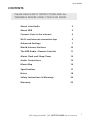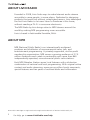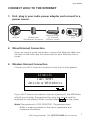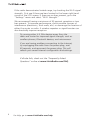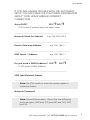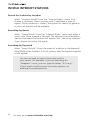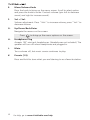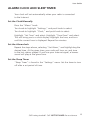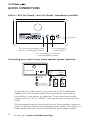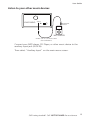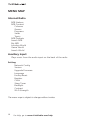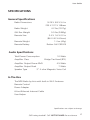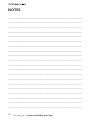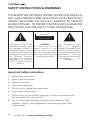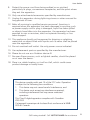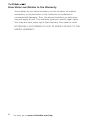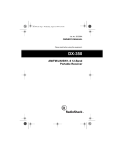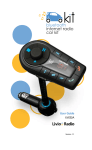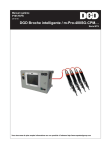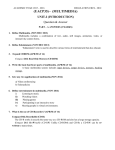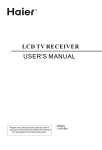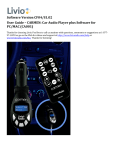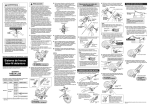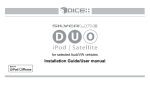Download Livio Radio LV002 User's Manual
Transcript
User Guide LV002 Version 4.0 Software v257-a-865-a-339 C=0, M=88, Y=84, K=0 NPR User Guide Contents Please read safety instructions and all warnings before using your Livio Radio. About Livio Radio 2 About NPR 2 Connect Livio to the Internet 3 Wi-Fi and Internet connection tips 5 Advanced Settings 7 World Internet Stations 10 The NPR Radio / Remote Controls 11 Alarm Clock and Sleep Timer 13 Audio Connections 14 Menu Map 16 Specifications 17 Notes 18 Safety Instructions & Warnings 20 Warranty 22 Still having trouble? Call 1-877-97-LIVIO for assistance. 1 About Livio Radio Founded in 2008, Livio finds ways to make Internet audio streams accessible to more people, in more places. Dedicated to designing products that work fast without complicated menus, Livio developed the first Livio Radio to let users listen to Pandora® in the home, without needing a Ph.D. in consumer electronics. The NPR Radio by Livio brings value to NPR listeners around the world by making NPR programming more accessible. Livio is based in fashionable Ferndale, Mich. About NPR NPR (National Public Radio) is an internationally acclaimed producer and distributor of noncommercial news, talk, and entertainment programming. A privately supported, not-for-profit membership organization, NPR serves a growing audience of 27.5 million Americans each week in partnership with more than 860 independently operated, noncommercial public radio stations. Each NPR Member Station serves local listeners with a distinctive combination of national and local programming. With original online content and audio streaming, www.npr.org offers hourly newscasts, special features and ten years of archived audio and information. NPR and the NPR logo are registered and unregistered trademarks of National Public Radio, Inc. 2 For Help, go to www.LivioRadio.com/help User Guide Connect Livio to the Internet 1.First, plug in your radio power adapter and connect to a power source. Internet Modem with Broadband Connection Wireless Router (Or included Ethernet Cable) Livio 2. Wired Internet Connection If you are using a wired connection, connect the Ethernet cable into the back of the radio and the other end into your Ethernet hub or router. 3. Wireless Internet Connection Choose your Wi-Fi Internet connection from the list that appears. Linksis Ian Wifi Jessica Wireless Internet Radio Configure Auxiliary Input Note The password is CASE SENSITIVE. The password can Pan Loca Ge Linksis If your Wi-Fi Internet connection requires a password, the NPR Radio Ian Wifi Jessica Wireless END will ask you to enter the password by using the remote and the Internet Radio keyboard on the display. When finished select on the screen. Configure Font-Rastor Gothic 18 Condensed Station Name A BCDEF END differ in meaning based on the use of uppercase and lowercase characters. FPO FPO FPO Auxiliary Input FPO FPO FPO A BCDEF END Search for . . . A BCDEF END Search3 for . . . Still having trouble? Call 1-877-97-LIVIO for assistance.END END A BCDEF Pandora crea Press to delete letters. Note The radio will store your wireless password, but please write it down here in case you need it again. _________________________________________ The radio will automatically look for new software updates, which provide improvements. When you receive a message on the screen for a software update we recommend selecting “Yes” and automatically loading the update. See Audio Connections for information on how to use the radio with your home stereo. Check out our online FAQ and help videos at www.LivioRadio.com/help 4. Optional – to register your radio and setup an online account go to livioradio.com/register Registering allows you to set up custom stations as well as add audio services to the radio. 4 For Help, go to www.LivioRadio.com/help User Guide Wireless network (Wi-Fi) and Internet connection tips For best setup results, start with the radio in the same room as the router. After the initial setup, feel free to test the radio's reception around the house. The screen will indicate it has successfully connected to the Internet when the clock automatically updates to the correct time of day. If the radio is unable to connect to the Internet wirelessly, but is able to connect using an Ethernet cable, there is likely a conflict with the router's wireless configuration. The best results for a wireless network setup may require changing the broadcast or encryption settings. The optimum configuration may vary from router to router, and will require logging in to the router setup page. To access the router setup page, please check the documentation that came with your router, or the manufacturer's Website. We recommend: WPA or WPA2 encryption. WEP encryption is supported but not recommended. Switching to or from TKIP and AES encryption, or enabling both if it is supported (WPA only). Broadcasting in the G band exclusively (disabling B and/or the N bands). Testing out other 2.4 GHz channels (1-11) to avoid interference. Temporarily disabling your security settings on the wireless network. When switching network settings, or changing networks, it is often helpful to reset the radio to its default settings. To reset the radio go to the Settings menu, and then select "Factory Reset." After you have reset your radio, unplug the power adapter, wait 30 seconds, and then replace the adapter. Still having trouble? Call 1-877-97-LIVIO for assistance. 5 If the radio demonstrates limited range, try checking the Wi-Fi signal strength. First see if there are bars located in the lower right-hand corner of the LCD screen. If there are no bars present, go to the "Settings" menu and select "Wi-Fi Strength." We recommend having a minimum of 50 percent reception or two bars present. To improve performance, check possible sources of interference (electronics, thick walls, etc.) or rearrange the location of either the router or radio. A wireless repeater or signal booster can also drastically improve reception. Try moving other 2.4 GHz devices away from the radio and router for improved signal strength, such as cordless phones, Bluetooth devices, and microwaves. If you are having problems connecting to the Internet, try unplugging the radio from the power plug, wait 30 seconds, and reconnect the power plug. This will refresh your saved Internet configuration and settings. If all else fails, check out the "Frequently Asked Questions" online at www.LivioRadio.com/FAQ 6 For Help, go to www.LivioRadio.com/help User Guide Advanced Settings If you are having trouble with the automatic setup, this section has all of the questions you will need to ask the person or service that set up your wireless connection. They may require your MAC address, which is found on your radio. Instructions to find your MAC address are found on the following pages. If security is enabled, your password is the same Wi-Fi password you use on a laptop or desktop computer to connect to the Internet through the wireless router. Some Wi-Fi Internet networks hide their name for security reasons. If you cannot see your Wi-Fi network in the list, you can manually enter in the Wi-Fi information by selecting “Manual Config” in the SSID Menu. If you are having trouble with the wireless connection, we recommend using the included Ethernet cable and connecting directly to your Internet service to help determine if the problem is with the radio or the wireless connection. After pluggin in your ethernet connection, disconnect and reconnect the power connector on your radio to reboot. If your radio works when using the Ethernet cable, it probably means a setting needs to be changed in your wireless configuration. If the radio still does not connect and you received help setting up your wireless Internet connection, you can ask the person who set up your wireless Internet connection to follow the Advanced Settings guidelines in this manual. If your radio stops working, you may have lost Internet access from your router. To get a new IP address (DHCP) go to Settings Network Config Edit Config Select "YES" for DHCP This will get a new IP address. You may need to adjust your "DHCP Lease" time settings on your wireless router, or set a Static IP for the radio, if this problem is persistent. Still having trouble? Call 1-877-97-LIVIO for assistance. 7 To find the radio’s MAC address 1.Press to go to the Main Menu 2. Select “Settings” 3. Select “Network Config” 4. Select “View Config” 5. Scroll to “Wireless MAC Address” Write down your wireless MAC address from the radio _ _ :_ _ :_ _ :_ _ :_ _ :_ _ 8 MAC addresses use only numbers 0-9 and only letters A, B, C, D, E, and F. Write down wireless MAC address, not the wired Ethernet MAC address. For Help, go to www.LivioRadio.com/help User Guide If you are having trouble with the automatic setup, you may need the following information about your home wireless Internet connection. Auto DHCP? YES NO If NO what IP address does the radio need: ________________________________________________ Network Mask (or Subnet) e.g. 255.255.255.0 ________________________________________________ Router Gateway Address ________________________________________________ DNS Server 1 Address e.g. 192.168.1.1 e.g. 192.168.1.1 ________________________________________________ Do you need a DNS#2 address? YES NO If YES enter DNS#2 Address: ______________________________________________ SSID (aka Network Name): ________________________________________________ Note: the SSID needs to have the correct upper or lowercase letters. Network Password ________________________________________________ Note: Firewall Information: Check that the following ports are open: UDP and TCP ports 80 and 123; DNS port 53. Still having trouble? Call 1-877-97-LIVIO for assistance. 9 World Internet Stations Search for stations by Location Select "Location World" from the "Internet Radio" menu. First choose a continent, then a country, and if applicable a state or region. Once a location is chosen, the options to search by genre or to show all stations will be available. Searching by Genre Select "Genre World" from the "Internet Radio" menu and select a music style. Once a genre is selected, the options show all available stations and search by location will appear. See "Search by Location" if you choose to further the search. Searching by Keyword Select "Search World." Enter the name of a station or the keyword. Press [END] when finished. A list of stations that the keyword applies to will appear. 10 You do not need to type in the entire word in your search. For example, if you are searching for "bluegrass" music, you can type the letters "b-l-u-e-g". If your search results contain too many options, try entering more precise terms. For Help, go to www.LivioRadio.com/help User Guide The NPR Radio / Remote Controls A. Power ON/OFF B. NPR Controls My NPR This is a filtered list of your favorites from NPR and member stations. NPR Home This quickly takes you to the NPR menu on the radio. Search NPR Search for stations, programming and content within NPR and member stations. C. Favorites When you hear a world Internet radio station you would like to save as a favorite, press and hold favorites. To show a list of your saved favorite stations, press favorites once. To delete a station from the favorites list, highlight the station in the favorites list and press and hold the volume knob for two seconds. D. Reply The reply button is used to access a special menu which can provide feedback to the Internet radio channel or help you find other cool stations. Still having trouble? Call 1-877-97-LIVIO for assistance. 11 E. Menu/Volume Knob Press the knob to bring up the menu screen. Scroll to select option and press the knob to enter. Controls volume (spin left to decrease sound, and right to increase sound). F. Vol +/ VolVolume adjustment. Press "Vol+" to increase volume; press "Vol-" to decrease volume. G. Up/Down/Back/Enter Navigate the menus on the screen. Press to bring up the menu options on the screen. H. Headphone Plug Accepts 1/8" mini-jack headphones. (Headphones not included.) The speaker will turn off when headphones are plugged in. J. Mute Turns volume off, but music source continues to play. K. Presets (1-5) Press and hold to store what you are listening to as a favorite station. 12 For Help, go to www.LivioRadio.com/help User Guide Alarm Clock and Sleep Timer Your clock will set automatically when your radio is connected to the Internet. Set the Clock Manually Press the "Menu" knob. Turn knob to highlight "Settings," and push knob to select. Turn knob to highlight "Clock," and push knob to select. Highlight "Set Time" and select. Highlight "Time Zone" and select. This will bring you to a clock display. Highlight the hour, and turn until the correct hour is displayed. Repeat for minutes. Set the Alarm clock Repeat the steps above, selecting "Set Alarm," and highlighting the desired time. At the given time, your radio will turn on, and tune to the last station played. If you lose your Internet signal, a buzzer sound will play at the given time. Set the Sleep Timer "Sleep Timer" is found in the "Settings" menu. Set the timer to turn off after a set period of time. Still having trouble? Call 1-877-97-LIVIO for assistance. 13 Audio Connections AUX In / RCA Out (fixed) / Aux Out (fixed) / Headphone (variable) FCC ID:VSAPX6000I00002 Power For connecting external audio devices, including MP3 players For connecting to wired Internet For connecting to an external powered speaker system Connecting your radio to your home speaker system (optional) LIVIO RADIO AUX IN HOME STEREO STEREO LINE IN ADAPTER (INCLUDED) TO SPEAKERS SPEAKER WIRE RCA AUDIO CABLE (SOLD SEPARATELY) In the box your radio came in, you will find an RCA (red/white) adapter. You can plug the radio into any auxiliary input jack on a boombox, home stereo, or television. These inputs are usually marked with an “IN” or “INPUT” and may also be colored red and white. We recommend setting the volume of your home speaker system to under 20 percent before connecting the audio cables. The output is a fixed volume and can only be controlled by your speaker system. 14 For Help, go to www.LivioRadio.com/help User Guide Listen to your other music devices LIVIO RADIO AUX IN HEADPHONE OUTPUT MP3 PLAYER STEREO 1/8” TO 1/8” AUDIO CABLE (SOLD SEPARATELY) Connect your MP3 player, CD Player, or other music device to the auxiliary input jack (AUX IN). Then select “Auxiliary Input” on the main menu screen. Still having trouble? Call 1-877-97-LIVIO for assistance. 15 Menu Map Internet Radio NPR Stations NPR Content Columns Genres Programs Series Topics NPR Podcasts Search NPR My NPR Location World Genre World Search World Auxiliary Input: Plays music from the audio input on the back of the radio Setting Network Config Version Upgrade Firmware Language Factory Reset Register Clock Sleep Timer Backlight Contrast Wi-Fi Strength The menu map is subject to change without notice. 16 For Help, go to www.LivioRadio.com/help User Guide Specifications General Specifications Radio Dimensions 9.25 X 5.8 X 5.4 in 235 X 137 X 148mm Radio Weight 4.2 lbs (1917g) Gift Box Weight 5.5 lbs (2480g) Remote Size 3.4 X 1.6 X 0.3 in (86 X 40 X 6.5mm) Remote Weight 1.4 oz (40g) Remote BatteryButton Cell CR2025 Audio Specifications Total Power Consumption 10 Watts Amplifier ClassBridge Tied Load (BTL) Amplifier Output Power RMS Amplifier Output Peak Speaker Type 4.5 Watts 7 Watts 3” 4 ohm Magnetic Voice Coil In The Box The NPR Radio by Livio with built-in Wi-Fi Antenna Remote Control Power Adapter 6-foot Ethernet Internet Cable User Helper Specifications are subject to change Still having trouble? Call 1-877-97-LIVIO for assistance. 17 Notes ______________________________________________________ ______________________________________________________ ______________________________________________________ ______________________________________________________ ______________________________________________________ ______________________________________________________ ______________________________________________________ ______________________________________________________ ______________________________________________________ ______________________________________________________ ______________________________________________________ ______________________________________________________ ______________________________________________________ ______________________________________________________ ______________________________________________________ ______________________________________________________ ______________________________________________________ ______________________________________________________ ______________________________________________________ ______________________________________________________ 18 For Help, go to www.LivioRadio.com/help User Guide ______________________________________________________ ______________________________________________________ ______________________________________________________ ______________________________________________________ ______________________________________________________ ______________________________________________________ ______________________________________________________ ______________________________________________________ ______________________________________________________ ______________________________________________________ ______________________________________________________ ______________________________________________________ ______________________________________________________ ______________________________________________________ ______________________________________________________ ______________________________________________________ ______________________________________________________ ______________________________________________________ ______________________________________________________ ______________________________________________________ ______________________________________________________ ____________________________________________________ __ Still having trouble? Call 1-877-97-LIVIO for assistance. 19 Safety Instructions & Warnings TO PREVENT FIRE OR SHOCK HAZARD, DO NOT USE THIS PLUG WITH AN EXTENSION CORD, RECEPTACLE OR OTHER OUTLET UNLESS THE BLADES CAN BE FULLY INSERTED TO PREVENT BLADE EXPOSURE. TO PREVENT FIRE OR SHOCK HAZARD, DO NOT EXPOSE THIS APPLIANCE TO RAIN OR MOISTURE. CAUTION RISK OF ELECTRIC SHOCK DO NOT OPEN The lightning flash with arrowhead symbol, within an equilateral triangle is intended to alert the user to the presence of insulated ‘dangerous voltage’ within the product’s enclosure that may be of sufficient magnitude to constitute a risk of electric shock to persons. WARNING: To reduce the risk of electric shock, do not remove cover (or back). No user serviceable parts are inside. Refer servicing to qualified personnel. The exclamation point within an equilateral triangle is intended to alert the user to the presence of important operating and maintenance (servicing) instructions in the literature accompanying the appliance. Important Safety Instructions 1. Read these instructions. 2. Keep these instructions. 3. Read all warnings. 4. Follow all instructions. 5. Do not use this apparatus near water. 6. Clean only with dry cloth. 7. Do not block any ventilation openings. Install in accordance with the manufacturer’s instructions. 8. Do not install near any heat sources such as radiators, heat registers, stoves, or other apparatus (including amplifiers) that produce heat. 20 For Help, go to www.LivioRadio.com/help User Guide 9. P rotect the power cord from being walked on or pinched, particularly at plugs, convenience receptacles, and the point where they exit the apparatus. 10. Only use attachments/accessories specified by manufacturer. 11. Unplug this apparatus during lightning storms or when unused for long periods of time. 12. Refer all servicing to qualified service personnel. Servicing is required when the apparatus has been damaged in any way, such as power-supply cord or plug is damaged, liquid has been spilled or objects have fallen into the apparatus, the apparatus has been exposed to rain or moisture, does not operate normally, or has been dropped. 13. This appliance should not be exposed to dripping or splashing water and no object filled with liquids such as vases shall be placed near the apparatus. 14. Do not overload wall outlet. Use only power source indicated. 15. Use replacement parts as specified by the manufacturer. 16. Please do not use as a flotation device. 17. No open flame sources, such as lighted candles, should be placed on or near the device. 18. Place in a stable location so it will not fall, which could cause product damage or bodily harm. This device complies with part 15 of the FCC rules. Operation is subject to the following two conditions: 1. This device may not cause harmful interference, and 2. This device must accept any interference received, including interference that may cause undesired operation. This Class B digital apparatus complies with Canadian ICES-003. Cet appareil numerique de la classe B est conforme a la NMB003 du Canada. Still having trouble? Call 1-877-97-LIVIO for assistance. 21 Warranty Livio Radio, LLC 3136 Hilton Rd Ferndale, MI 48220 (248) 591-0333 [email protected] www.livioradio.com/help Livio Radio (“Livio”) Limited Consumer Warranty - United States of America Livio warrants all Radio Products sold by Livio (each “Product”) to be free of defects in material and workmanship, subject to the following conditions: The duration of Livio’s warranty with respect to each Product is limited to one (1) year from the date of sale to the original consumer purchaser. No other express warranties are made with respect to any Product. All implied warranties, including warranties of merchantability and fitness for a particular product are limited to the warranty period set forth above. This warranty is not transferable and applies only to the original consumer purchaser of the Product. Livio will, as its sole obligation under this warranty, replace or repair, at its option, any Product that does not conform to this warranty. Products may be repaired or replaced with new or refurbished items. This limited warranty does not cover defects in appearance, cosmetic or decorative items, including any non-operative parts. Under no circumstances will Livio be liable for any incidental or consequential damages under this warranty or any implied warranties. These remedies are the customer’s exclusive remedies for breach of warranty. This limited warranty only extends to customers who purchase the Products in the United States. Livio will not be responsible for damage resulting from any of the following: 1. Deviation from Livio’s operating instructions as printed in Livio’s catalog or on any packaging, labels, or other literature provided with a Product 2. Installation of a Product in a manner which is inconsistent with Livio’s written instructions 22 For Help, go to www.LivioRadio.com/help User Guide 3. Alteration or modification of a Product 4. Misuse 5. Neglect 6. Abuse 7. Accident 8. Normal wear and tear 9. Commercial use 10. Improper storage 11. Environmental conditions, including excessive temperature or humidity 12. Service by any entity other than a Livio authorized repair facility 13. Use of the Product in conjunction with any non-Livio branded accessory 14. Other improper application, installation, or operation of this Product 15. Defects or malfunctions of which Livio is not advised within ten (10) days of the expiration of the limited warranty period How You Can Get Service To obtain warranty service during the first thirty (30) days after the date of purchase, you must return the defective Product with the original receipt to the original place of purchase. To obtain warranty service during the first thirty (30) days for Products purchased specifically from www.LivioRadio.com, you must contact the E-Store directly at the number provided on your invoice. For all Products for the remainder of the limited warranty period, you must contact Livio by phone at the customer service number listed at www.LivioRadio.com. If further clarification or additional information is required from Livio, you may call Livio at our customer service number listed at www.LivioRadio.com. If warranty service is needed at any time during the warranty period, the purchaser will be required to furnish a sales receipt/proof of purchase indicating the date of purchase, amount paid, and place of purchase. Customers who fail to provide such proof of purchase will have the Product returned to them or will be charged for the repair/ replacement of any Product. The customer is responsible for shipping the Product to an authorized Livio Warranty Facility. Still having trouble? Call 1-877-97-LIVIO for assistance. 23 How State Law Relates to the Warranty Some states do not allow limitations on the duration of implied warranties, or the exclusion or the limitation of incidental or consequential damages. Thus, the above limitations or exclusions may not apply to you. This warranty gives you specific legal rights. You may also have other rights that may vary from state to state. NO PERSON IS AUTHORIZED BY LIVIO TO MODIFY OR ADD TO THIS LIMITED WARRANTY. 24 For Help, go to www.LivioRadio.com/help Need help? www.LivioRadio.com/help