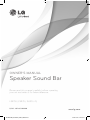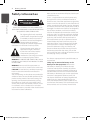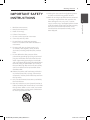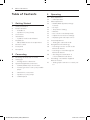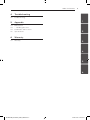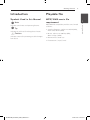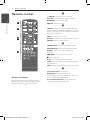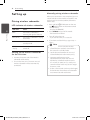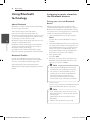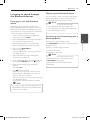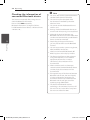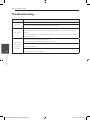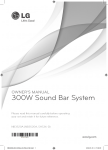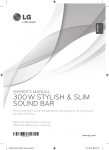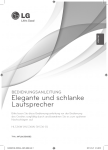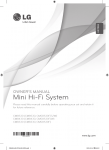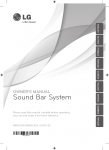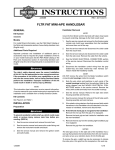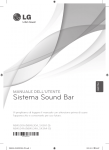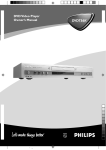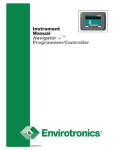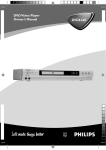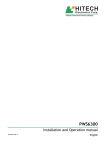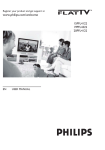Download LG LSB316 User's Manual
Transcript
OWNER’S MANUAL Speaker Sound Bar Please read this manual carefully before operating your set and retain it for future reference. LSB316 (LSB316, SHS36-D) P/NO : MFL66306880 HLS36W-NB_DUSALLK_ENG_6880.indd 1 www.lg.com 2010-12-20 �� 9:30:57 2 Getting Started Safety Information 1 CAUTION Getting Started RISK OF ELECTRIC SHOCK DO NOT OPEN CAUTION: TO REDUCE THE RISK OF ELECTRIC SHOCK DO NOT REMOVE COVER (OR BACK) NO USER-SERVICEABLE PARTS INSIDE REFER SERVICING TO QUALIFIED SERVICE PERSONNEL. This lightning flash with arrowhead symbol within an equilateral triangle is intended to alert the user to the presence of uninsulated dangerous voltage within the product’s enclosure that may be of sufficient magnitude to constitute a risk of electric shock to persons. The exclamation point within an equilateral triangle is intended to alert the user to the presence of important operating and maintenance (servicing) instructions in the literature accompanying the product. WARNING: TO PREVENT FIRE OR ELECTRIC SHOCK HAZARD, DO NOT EXPOSE THIS PRODUCT TO RAIN OR MOISTURE. WARNING: Do not install this equipment in a confined space such as a book case or similar unit. CAUTION: Do not block any ventilation openings. Install in accordance with the manufacturer’s instructions. Slots and openings in the cabinet are provided for ventilation and to ensure reliable operation of the product and to protect it from over heating. The openings shall be never be blocked by placing the product on a bed, sofa, rug or other similar surface. This product shall not be placed in a builtin installation such as a bookcase or rack unless proper ventilation is provided or the manufacturer’s instruction has been adhered to. HLS36W-NB_DUSALLK_ENG_6880.indd 2 Most appliances recommend they be placed upon a dedicated circuit; That is, a single outlet circuit which powers only that appliance and has no additional outlets or branch circuits. Check the specification page of this owner’s manual to be certain. Do not overload wall outlets. Overloaded wall outlets, loose or damaged wall outlets, extension cords, frayed power cords, or damaged or cracked wire insulation are dangerous. Any of these conditions could result in electric shock or fire. Periodically examine the cord of your appliance, and if its appearance indicates damage or deterioration, unplug it, discontinue use of the appliance, and have the cord replaced with an exact replacement part by an authorized service center. Protect the power cord from physical or mechanical abuse, such as being twisted, kinked, pinched, closed in a door, or walked upon. Pay particular attention to plugs, wall outlets, and the point where the cord exits the appliance. To disconnect power from the mains, pull out the mains cord plug. hen installing the product, ensure that the plug is easily accessible. This device is equipped with a portable battery or accumulator. Safety way to remove the battery or the battery from the equipment: Remove the old battery or battery pack, follow the steps in reverse order than the assembly. To prevent contamination of the environment and bring on possible threat to human and animal health, the old battery or the battery put it in the appropriate container at designated collection points. Do not dispose of batteries or battery together with other waste. It is recommended that you use local, free reimbursement systems batteries and accumulators. The battery shall not be exposed to excessive heat such as sunshine, fire or the like. 2010-12-20 �� 9:30:57 Getting Started IMPORTANT SAFETY INSTRUCTIONS 2. Keep these instructions. 3. Heed all warnings. 4. Follow all instructions. 13.Unplug this apparatus during lightning storms or when unused for long periods of time. 14.Refer all servicing to qualified service personnel. Servicing is required when the apparatus has been damaged in any way, such as powersupply cord or plug is damaged, liquid has been spilled or objects have fallen into the apparatus, the apparatus has been exposed to rain or moisture, does not operate normally, or has been dropped. 1 Getting Started 1. Read these instructions. 3 5. Do not use this apparatus near water. 6. Clean only with dry cloth. 7. Do not block any ventilation openings. Install in accordance with the manufacturer’s instructions. 8. Do not install near any heat sources such as radiators, heat registers, stoves, or other apparatus (including amplifiers) that produce heat. 9. Do not defeat the safety purpose of the polarized or grounding-type plug. A polarized plug has two blades with one wider than the other. A grounding type plug has two blades and a third grounding prong. The wide blade or the third prong are provided for your safety. If the provided plug does not fit into your outlet, consult an electrician for replacement of the obsolete outlet. 10.Protect the power cord from being walked on or pinched particularly at plugs, convenience receptacles, and the point where they exit from the apparatus. 11.Only use attachments/accessories specified by the manufacturer. 12.Use only with the cart, stand, tripod, bracket, or table specified by the manufacturer, or sold with the apparatus. When a cart is used, use caution when moving the cart/apparatus combination to avoid injury from tip-over. HLS36W-NB_DUSALLK_ENG_6880.indd 3 2010-12-20 �� 9:30:57 4 Table of Contents Table of Contents 1 Getting Started 2 6 6 6 6 7 7 7 7 8 9 9 Safety Information Unique Features – Portable In – Speaker ez (easy) Setup Accessories Introduction – Symbols Used in this Manual Playable file – MP3/ WMA music file requirement Remote control Front panel Rear panel 2 Connecting 10 12 12 13 13 13 13 13 14 Mounting the main unit on a wall Setting up – Pairing wireless subwoofer Optional Equipment Connection – AUDIO (PORT. IN) In Connection – Listening to music from your portable player – OPTICAL In connection – Speaker ez (easy) setup – USB Playback HLS36W-NB_DUSALLK_ENG_6880.indd 4 3 Operating 15 15 15 15 Basic Operations – USB Operation Other Operations – DOLBY DRC (Dynamic Range Control) 15 – AV Sync 16 – Sleep Timer Setting 16 – Dimmer 16 – Turn off the sound temporarily 16 – Adjust the woofer level settings 16 – Displaying file and input source 17 Sound adjustment 17 – Setting the surround mode 18 Using Bluetooth technology 18 – Listening to music stored on the Bluetooth devices 19 – Listening to sound through the Bluetooth devices 20 – Checking the information of connected Bluetooth device 21 Controlling a TV with the Supplied Remote Control 21 – Setting up the remote to control your TV 2010-12-20 �� 9:30:57 Table of Contents 5 4 Troubleshooting 22 Troubleshooting 5 Appendix 23 23 24 25 Maintenance – Handling the Unit Trademarks and Licenses Specifications 1 2 6 Warranty 27 Warranty 3 4 5 6 HLS36W-NB_DUSALLK_ENG_6880.indd 5 2010-12-20 �� 9:30:57 6 Getting Started Unique Features 1 Portable In Accessories Please check and identify the supplied accessories. Getting Started Listen to music from your portable device. (MP3, Notebook, etc) Speaker ez (easy) Setup Listen to sounds from TV, DVD or Digital device with vivid 2.1 or 2.0 ch mode. Remote control (1) Batteries (2) Wall Mount Bracket Installation Template (1) Wall bracket (1) Optical cable (1) HLS36W-NB_DUSALLK_ENG_6880.indd 6 2010-12-20 �� 9:30:57 Getting Started Playable file Symbols Used in this Manual MP3/ WMA music file requirement ,,Note Indicates special notes and operating features. ,,Tip Indicates tip and hints for making the task easier. >>Caution Indicates cautions for preventing possible damages from abuse. HLS36W-NB_DUSALLK_ENG_6880.indd 7 1 MP3/ WMA file compatibility with this unit is limited as follows : yy Sampling frequency : within 32 to 48 kHz (MP3), within 32 to 48 kHz (WMA) yy Bit rate : within 32 to 320 kbps (MP3), 40 to 192 kbps (WMA) Getting Started Introduction 7 yy Maximum files : Under 999 yy File extensions : “.mp3”/ “.wma” 2010-12-20 �� 9:30:57 8 Getting Started Remote control • • • • • • • • • • a • • • • • • • • • • 1 POWER: Switches the unit ON or OFF. AV SYNC: Synchronizes the audio and video. DOLBY DRC: Sets the Dobly DRC. 1 Getting Started MUTE: Mutes the sound. • • • • • • • • • • b • • • • • • • • • • FOLDER: Searches for a folder of MP3/ WMA files. When a USB containing MP3/ WMA files in several folders is being played, press FOLDER to select the folder you want to play. INPUT: Changes input sources. OPTICAL: Changes input source to optical directly. VOLUME: Adjusts speaker volume. • • • • • • • • • • c • • • • • • • • • • SOUND EFFECT: Selects a sound effect mode. WOOFER LEVEL: Sets the sound level of woofer. REPEAT: Listens to your files repeatedly or randomly. C/V: Goes to next or previous file. Z: Stops playback. d/M: Starts playback. / Pauses playback. SLEEP: Sets the system to turn off automatically at a specified time. INFO.: Displays the file or input source information. • • • • • • • • • • d • • • • • • • • • • TV Control buttons: See page 21 Battery Installation Remove the battery cover on the rear of the Remote Control, and insert two R03 (size AAA) battery with and matched correctly. HLS36W-NB_DUSALLK_ENG_6880.indd 8 BLUETOOTH: Pairing, connecting and disconnecting your unit and Bluetooth device in function other than the Bluetooth. 0 to 9 numerical buttons: Selects numbered numbered files. Enters the PIN code. 2010-12-20 �� 9:30:57 Getting Started 9 Front panel B A 1 F E D C A Display D I STOP B USB Port E T PLAY / PAUSE C F FUNCTION Press it repeatedly to select other function. F – VOL + Adjusts speaker volume. Getting Started G G 1 STANDBY/ON Rear panel A B A PORT. (Portable) IN HLS36W-NB_DUSALLK_ENG_6880.indd 9 B OPTICAL IN 1/ 2 2010-12-20 �� 9:30:58 10 Connecting Mounting the main unit on a wall You can mount the main unit on a wall. Prepare screws and brackets. 2. When you mount it on a wall (concrete), use the wall plugs (Not supplied). You should drill some holes. A guide sheet (Wall Mount Bracket Installation Template) is supplied to drill. Use the sheet to check the point to drill. Step 2 Preperation 2 Wall Mount Brac ket Installation Unit Template Connecting Wall bracket Wall Mount Bracket Installation Template 1. Match the TV’s BOTTOM EDGE of Wall Mount Bracket Installation Template with the bottom of TV and attach to the position. Step 1 ,,Note Screws and Wall Plugs are not supplied for mounting the unit. We recommend the Hilti (HUD-1 6 x 30) for the mounting. Please purchase it. TV HLS36W-NB_DUSALLK_ENG_6880.indd 10 2010-12-20 �� 9:30:58 Connecting 3. Remove the Wall Mount Bracket Installation Template. 4. Fix it with screws (not supplied) as shown in the illustration below. 11 5. Hang the main unit onto the bracket as shown below. Step 5 Step 4 2 Connecting ,,Note Detach the unit from the bracket as shown below. ,,Note You can arrange power cord cable with the bracket as shown below. Power cord cable >>Caution yy Do not hang onto the installed unit and avoid any impact to the unit. yy Secure the unit firmly to the wall so that it does not fall off. If the unit falls off, it may result in an injury or damage to the product. yy When the unit is installed on a wall, please make sure that a child does not pull any of connecting cables, as it may cause it to fall. HLS36W-NB_DUSALLK_ENG_6880.indd 11 2010-12-20 �� 9:30:58 12 Connecting Setting up Pairing wireless subwoofer When your connection is not completed, you can see the red LED on the woofer and woofer is not made sound. To solve the problem, follow the below steps. LED Color Status 1. Press and hold I STOP button on the unit and MUTE button on the remote control simultaneously. - Displays the “REMATE”. Blue The wireless subwoofer is receiving the signal of the unit. 2. Press PAIRING on back of the woofer. - The blue LED will flicker Blue (blink) The wireless subwoofer is trying to connect. Red The Wireless subwoofer is in standby mode. Off (No display) The Wireless subwoofer is turned off. LED indicator of wireless subwoofer 2 Manually pairing wireless subwoofer Connecting Setting up the wireless subwoofer for the first time 1. Connect the power cord of the Wireless subwoofer to the outlet. 2. Turn on the main unit : The main unit and wireless subwoofer will be automatically connected. 3. Turn off and on the unit. - If you see “blue” LED, it’ s successful. 4. If you don’t see “blue” LED, try again Step 1 Step 3. ,,Note yy If you operate main unit then wireless subwoofer (rear speakers) sound within a few seconds in standby mode. yy Set the distance between this unit and subwoofer Receiver within 10 m (32 ft.). yy Optimum performance can be implemented only when the unit and the Wireless subwoofer within distance of 2 m (6 ft.) to 10 m (32 ft.) is used since communication failure may occur if longer distance is used. yy It takes a few seconds (and may take longer) for the Wireless Transmitter and subwoofer to communicate with each other. HLS36W-NB_DUSALLK_ENG_6880.indd 12 2010-12-20 �� 9:30:58 Connecting Optional Equipment Connection AUDIO (PORT. IN) In Connection 13 OPTICAL In connection Connect an optical output of Unit (or Digital Device etc) to the OPTICAL IN 1/ 2 connector. OPTICAL IN Connection 2 Connecting PORT.IN Connection MP3 player, etc... To the digital optical output jack of your component Speaker ez (easy) setup Listening to music from your portable player The unit can be used to play the music from many types of portable player or external devices. 1. Connect the portable player to the AUDIO (PORT. IN) IN connector of the unit. 2. Turn the power on by pressing 1 POWER. 3. Select the PORTABLE function by pressing INPUT. Listens to sound from TV or DVD or Digital Device with 2.1 or 2ch mode. 1. Connect the unit’s OPTICAL IN 1/ 2 jack to jack on optical out of your TV (or Digital Device etc.). 2. Select the OPTICAL 1/ 2 by using the OPTICAL. To select the OPTICAL 1/ 2 directly 3. Listen to sound with 2.1 or 2ch speaker. 4. Press OPTICAL to exit from OPTICAL 1/ 2. Function is retuned to previous one. 4. Turn on the portable player or external device and start playing it. HLS36W-NB_DUSALLK_ENG_6880.indd 13 2010-12-20 �� 9:30:58 14 Connecting USB Playback Compatible USB Devices Insert USB memory device to the USB port on the front of the unit. yy MP3 Player : Flash type MP3 player. USB Connection evices that support USB2.0 or yy USB Flash Drive : D USB1.1. yy The USB function of this unit does not support some USB devices. USB device requirement 2 Connecting yy Devices which require additional program installation connected to a computer, are not supported. yy Do not extract the USB device while in operation. yy For a large capacity USB, it may take longer than a few minutes to be searched. yy To prevent data loss, back up all data. Removing the USB Device from the unit. yy If you use a USB extension cable or USB hub, the USB device is not recognized. 1. Choose a different function mode or press I STOP twice in a row. yy Using NTFS file system is not supported. (Only FAT(16/32) file system is supported.) 2. Remove the USB device from the unit. yy This unit is not supported when the total number of files is 1 000 or more. yy External HDD, Card readers, Locked devices, or hard type USB devices are not supported. yy The unit’s USB Port cannot be connected to PC. The unit can not be used as a storage device. HLS36W-NB_DUSALLK_ENG_6880.indd 14 2010-12-20 �� 9:30:58 Operating 15 Basic Operations Other Operations USB Operation DOLBY DRC (Dynamic Range Control) 1. Connect the USB device to the USB port. 2. Select the USB function by pressing INPUT. 3. Select a file you want to play by pressing C or V. To Stop Do this Press Z Playback Press d/M Pause Press d/M AV Sync When receiving audio signals from TV, sound and images may not be matched. In the case, this function can adjust the delay time. 1. Press AV SYNC. 2. Use C V to scroll up and down through the delay amount, which you can set at anything between 0 and 300m/sec. 3 Operating Skipping to the next/ previous file During playback, press C or V to go to the next file or to return to the beginning of the current file. Make the sound clear when the volume is turned down (Dolby Digital only). Set to [DRC ON] by using DOLBY DRC. Press C twice briefly to step back to the previous file. Playing repeatedly or randomly Press REPEAT on the remote control repeatedly, the display change in the following order, RPT 1 p RPT D (DIRECTORY) p RPT ALL p RANDOM p OFF. Selecting files directly Press 0 to 9 numerical buttons on the remote control to go to the desired file directly. HLS36W-NB_DUSALLK_ENG_6880.indd 15 2010-12-20 �� 9:30:58 Operating 16 Sleep Timer Setting Press SLEEP one or more times to select delay time between 10 and 180 minutes, after the unit will turn off. To check the remaining time, press SLEEP. To cancel the sleep function, press SLEEP repeatedly until “SLEEP 10” appears, and then press SLEEP once again while “SLEEP 10” is displayed. Displaying file and input source You can display various information on the USB and OPTICAL IN 1/ 2 mode by pressing INFO.. USB : MP3/ WMA containing file information OPTICAL IN 1/ 2 : Audio format, Audio channel ,,Note You can check the remaining time before the Unit turns off. 3 Press SLEEP The remaining time appears in the display window. Operating Dimmer Press SLEEP once. The display window will be darken by half. To cancel it, press SLEEP repeatedly until dim off. Turn off the sound temporarily Press MUTE to mute your unit. You can mute your unit in order, for example, to answer the telephone, appearing the in the display window. Adjust the woofer level settings You can adjust the sound level of woofer. 1. Press WOOFER LEVEL. 2. Press VOLUME -/+ to adjust the sound level of the woofer. HLS36W-NB_DUSALLK_ENG_6880.indd 16 2010-12-20 �� 9:30:58 Operating Sound adjustment 17 ,,Note Setting the surround mode yy In some of surround modes, some speakers, there’s no sound or low sound. It depends on the mode of surround and the source of audio, it is not defective. This system has a number of pre-set surround sound fields. You can select a desired sound mode by using SOUND EFFECT. yy You may need to reset the surround mode, after switching the input, sometimes even after the sound file changed. The displayed items for the equalizer may be different depending on sound sources and effects. On Display NATURAL You can enjoy comfortable and natural sound. You can enjoy the sound without equalizer effect. BASS The BASS is Bass Blast. During playback, reinforce the treble, bass and surround sound effect. CLRVOICE The CLRVOICE is Clear Voice. This program make voice sound clear, improving the quality of voice sound. (We encourage to use this EQ when you watch the movie of 5.1 channel.) VIRTUAL 3 Operating BYPASS Description The VIRTUAL is VSM Plus. You can enjoy more virtual surround sound. GAME The GAME is Game Equalizer. You can enjoy more virtual sound while playing video games. NIGHT The NIGHT is Night Mode. This may be useful when you want to watch movies at low volume late at night. UPSCALER The UPSCALER is MP3 UpScaling. When listening to MP3 files or other compressed music, you can enhance the sound. This mode is available only to 2 channel sources. LOUDNESS Improves the bass and treble sound. HLS36W-NB_DUSALLK_ENG_6880.indd 17 2010-12-20 �� 9:30:58 18 Operating Using Bluetooth technology About Bluetooth Bluetooth® is wireless communication technology for short range connection. The available range is within 10 meters. 3 Operating (The sound may be interrupted when the connection interfered by the other electronic wave or you connect the bluetooth in the other rooms.) Connecting individual devices under Bluetooth® wireless technology does not incur any charges. A mobile phone with Bluetooth® wireless technology can be operated via the Cascade if the connection was made via Bluetooth® wireless technology. Available Devices : Mobile phone, MP3, Laptop, PDA (This units be supported the Stereo Headset.) Bluetooth Profiles In order to use Bluetooth wireless technology, devices must be able to interpret certain profiles. This unit is compatible with following profile. A2DP (Advanced Audio Distribution Profile) AVRCP (Audio/ Video Distribution Remote Control Profile) Listening to music stored on the Bluetooth devices Pairing your unit and Bluetooth device Before you start the pairing procedure, make sure the Bluetooth feature is turned on in to your Bluetooth device. Refer to your Bluetooth device’s user guide. Once a pairing operation is performed, it does not need to be performed again. 1. Select the Bluetooth function by using the INPUT. Appears “BT” and then “BT READY” in display window. 2. Operate the Bluetooth device and perform the pairing operation. When searching for this unit with the Bluetooth device, a list of the devices found may appear in the Bluetooth device display depending on the type of Bluetooth device.Your unit appears as “LG AUDIO”. 3. Enter the PIN code. PIN code : 0000 4. When this unit successfully paired with your Bluetooth device, Bluetooth LED of this unit lights up and appears “PAIRED”. ,,Note yy Depending on the Bluetooth device type, some device have a different pairing way. yy This function is recommended to use to listening to music. While using Bluetooth headset, sound and images may not be matched depending on the wireless environment or the connection conditions. 5. Listen to music. To play a music stored on your Bluetooth device, refer to your Bluetooth device’s user guide. ,,Note yy If you change the function of the unit, the Bluetooth function is disconnected, operate pairing again. (Bluetooth y Function other than the Bluetooth) yy AVRCP is not supported in this mode. HLS36W-NB_DUSALLK_ENG_6880.indd 18 2010-12-20 �� 9:30:58 Operating Listening to sound through the Bluetooth devices Pairing your unit and Bluetooth device Before you start the pairing procedure, make sure the Bluetooth feature is turned on in to your Bluetooth device. Refer to your Bluetooth device’s user guide. Once a pairing operation is performed, it does not need to be performed again. 1. Select a function other than the Bluetooth function by using the INPUT. 2. Place the Bluetooth device to be connected to this unit within 3 feet of the unit. 19 Operating with Bluetooth device You can operate a unit by connecting a Bluetooth device using AVRCP. For details about operation, refer to the Bluetooth device’s User Guide. ,,Note These operations may not be vailable for certain Bluetooth device. In addition, the actual operations may differ depending on the connected Bluetooth device. Connecting and disconnecting with a Bluetooth device 3 This function is operated after pairing. Press BLUETOOTH to connect or disconnect with a Bluetooth device. 4. Press and hold BLUETOOTH. Appears “INQUIRY”. If searched Bluetooth is only one, pairing the unit. Refer the step 7. Appears in as below display window. 5. Appears depending on type of Bluetooth devices in display window . 6. Select a Bluetooth device you want to connect by using WS FOLDER and press Z (STOP). 7. Enter the PIN code by using numberical buttons. PIN code : 0000 Connection : BT CONN Disconnection : DISCONN Operating 3. Put the Bluetooth device in pairing mode. Refer to your Bluetooth device’s user guide. ,,Note If you change the function of the unit, the Bluetooth function is disconnected, press BLUETOOTH pairing again. (Bluetooth y Function other than the Bluetooth) 8. Press Z (STOP) to confirm. When this unit successfully paired with your Bluetooth device, Bluetooth icon of this unit lights up and appears “BT SRC”. You can listen to music played on this unit using your Bluetooth device. Sound output from the speakers is stopped. ,,Note You cannot use VOL (volume), SOUND EFFECT, WOOFER LEVEL buttons on the remote control or the unit in this mode. HLS36W-NB_DUSALLK_ENG_6880.indd 19 2010-12-20 �� 9:30:58 20 Operating Checking the information of connected Bluetooth device This function is operated after pairing. You can check the Bluetooth information. Press and hold INFO. repeatedly. Bluetooth information is changed as follows. Local Bluetooth Device Address t Device Name t None t ... 3 ,,Note yy This units does not be supported the Mono Headset Profile (Hands Free Profile) yy The sound may be interrupted when the connection interfered by the other electronic wave. yy You cannot control the Bluetooth device with this unit. yy Pairing is limited one Bluetooth device per one unit and multi-pairing is not supported. yy Although the distance between your Bluetooth and the set is less than 10m, there are obstacles between both, your Bluetooth device cannot be connected. Operating yy Depending on the type of the device, you may not be able to use the Bluetooth function. yy You can enjoy wireless system using phone, MP3, Notebook, headset, etc.. yy When not connected the Bluetooth, “BT READY” appears on the display window. yy The Electrical malfunction due to devices using same frequency such as Medical equipment, Microwaves or wireless LAN devices, the connection will be disconnected. yy When someone stands and interrupts communication between Bluetooth device and the player, the connection will be disconnected. yy If the gotten away of the distance between Bluetooth and the unit, the sound quality is lower and lower the connection will disconnect when the space between the Bluetooth and the unit gets out of the operating range of Bluetooth. yy The device with Bluetooth wireless technology is disconnected, if you turn off the main unit or put the device away from the main unit more than 10m. HLS36W-NB_DUSALLK_ENG_6880.indd 20 2010-12-20 �� 9:30:58 Operating Controlling a TV with the Supplied Remote Control You can control your TV using the buttons below. Operation 1 (TV POWER) Turn the TV on or off. AV/INPUT Switch the TV’s input source between the TV and other input sources. VOL +/– Adjust the volume of the TV. PR/CH W/S Scan up or down through memorized channels. ,,Note Depending on the unit being connected, you may not be able to control your TV using some of the buttons. HLS36W-NB_DUSALLK_ENG_6880.indd 21 Setting up the remote to control your TV You can operate your TV with the supplied remote control. If your TV is listed in the table below, set the appropriate manufacturer code. 1. While holding down 1 (TV POWER) button, and press the manufacturer code for your TV with the numerical buttons (see the table below). Manufacturer Code Number LG 1(Default), 2 Zenith 1, 3, 4 GoldStar 1, 2 Samsung 6, 7 Sony 8, 9 Hitachi 4 3 Operating Button 21 2. Release the 1 (TV POWER) button to complete setting. Depending on your TV, some or all buttons may not function on the TV, even after entering the correct manufacturer code. When you replace the batteries of the remote, the code number you have set may be reset to the default setting. Set the appropriate code number again. 2010-12-20 �� 9:30:59 22 Troubleshooting Troubleshooting PROBLEM CORRECTION Plug in the power cord. No Power Check the condition by operating other electronic devices. Press FUNCTION and check the selected function. No sound The power cord of woofer is not connected. Plug the power cord into the wall outlet securely. Pairing between the unit and woofer gets disconnected. Connect the unit and woofer. (Refer to the page 12) The remote control is too far from the unit. The remote control does not work properly. 4 Operate the remote control within about 23 ft (7m). There is an obstacle in the path of the remote control and the unit. Remove the obstacle. The battery in the remote control is exhausted. Replace the battery with new one. Troubleshooting HLS36W-NB_DUSALLK_ENG_6880.indd 22 2010-12-20 �� 9:30:59 Appendix 23 Maintenance Handling the Unit When shipping the unit Please save the original shipping carton and packing materials. If you need to ship the unit, for maximum protection, re-pack the unit as it was originally packed at the factory. Keeping the exterior surfaces clean yy Do not use volatile liquids such as insecticide spray near the unit. yy Wiping with strong pressure may damage the surface. yy Do not leave rubber or plastic products in contact with the unit for a long period of time. Cleaning the unit HLS36W-NB_DUSALLK_ENG_6880.indd 23 5 Appendix To clean the player, use a soft, dry cloth. If the surfaces are extremely dirty, use a soft cloth lightly moistened with a mild detergent solution. Do not use strong solvents such as alcohol, benzine, or thinner, as these might damage the surface of the unit. 2010-12-20 �� 9:30:59 24 Appendix Trademarks and Licenses Manufactured under license from Dolby Laboratories. Dolby and the double-D symbol are trademarks of Dolby Laboratories. Manufactured under license under U.S. Patent #’s: 5,451,942; 5,956,674; 5,974,380; 5,978,762; 6,487,535 & other U.S. and worldwide patents issued & pending. DTS and the Symbol are registered trademarks & DTS Digital Surround and the DTS logos are trademarks of DTS, Inc. Product includes software. © DTS, Inc. All Rights Reserved. 5 Appendix Bluetooth® wireless technology is a system which allows radio contact between electronic devices within a max. range of 10 meters. Connecting individual devices under Bluetooth® wireless technology does not incur any charges. A mobile phone with Bluetooth® wireless technology can be operated via the Cascade if the connection was made via Bluetooth® wireless technology. The Bluetooth® word mark and logos are owned by the Bluetooth® SIG, Inc. and any use of such marks by LG Electronics is under license. Other trademarks and trade names are those of their respective owners. HLS36W-NB_DUSALLK_ENG_6880.indd 24 2010-12-20 �� 9:30:59 Appendix 25 Specifications General Power requirements Refer to main label. Power consumption Refer to main label. Dimensions (W x H x D) (39 x 3 x 20) inches without foot Net Weight (Approx.) 5.1 lbs Operating temperature 41 °F to 95 °F (5 °C to 35 °C) Operating humidity 5 % to 90 % Bus Power Supply (USB) DC 5 V 0 500 mA Inputs DIGITAL IN (OPTICAL IN) 3 V (p-p), Optical jack x 2 PORT. IN 0.5Vrms (3.5 mm stereo jack) Amplifier Stereo mode 70 W + 70 W (4 Ω at 1 kHz) Subwoofer 140 W (3 Ω at 60 Hz) 5 Wireless subwoofer Refer to main label on the Subwoofer. Power consumption Refer to main label on the Subwoofer. Reception Output 5.8 GHz Type 1 Way 1 Speaker Impedance Rated 3Ω Input Power 140 W Max. Input Power 280 W Net Dimensions (W x H x D) (8 x 15 x 12) inches Net Weight 15.2 lbs Appendix Power requirements Designs and specifications are subject to change without prior notice. HLS36W-NB_DUSALLK_ENG_6880.indd 25 2010-12-20 �� 9:30:59 HLS36W-NB_DUSALLK_ENG_6880.indd 26 2010-12-20 �� 9:30:59 Warranty 27 LG Electronics, Inc. Limited Warranty - USA This LG Electronics product, will be repaired or replaced, at LG’s option, if it proves to be defective in material or workmanship, under normal use, during the warranty period (“Warranty Period”) listed below, effective from the date (“Date of Purchase”) of original consumer purchase of the product. This warranty is good only to the original purchaser of the product and effective only when used in the United States, excluding U.S. Territories. WARRANTY PERIOD: HOW SERVICE IS HANDLED: LABOR: 90 days from the Date of Purchase. Call 1-800-243-0000 for instructions on getting the defective unit repaired or replaced. PARTS: One Year from the Date of Purchase. Please retain dated sales receipt and your box to return the unit to LG for repair or replacement. • Parts replaced are warranted for the remaining portion of the original warranty period Shipping both ways will be paid by LG during the Warranty Period. After the Warranty Period, you pay inbound shipping charges and LG pays return shipping charges. Visit our web site at: http://us.lgservice.com THIS WARRANTY IS IN LIEU OF ANY OTHER WARRANTIES, EXPRESS OR IMPLIED, INCLUDING WITHOUT LIMITATION, ANY WARRANTY OF MERCHANTABILITY OR FITNESS FOR A PARTICULAR PURPOSE. TO THE EXTENT ANY IMPLIED WARRANTY IS REQUIRED BY LAW, IT IS LIMITED IN DURATION TO THE EXPRESS WARRANTY PERIOD ABOVE. LG ELECTRONICS WILL NOT BE LIABLE FOR ANY INCIDENTAL, CONSEQUENTIAL, INDIRECT, SPECIAL OR PUNITIVE DAMAGES OF ANY NATURE, EVEN IF ADVISED OF THE POSSIBILITY OF SUCH DAMAGES, INCLUDING WITHOUT LIMITATION, LOST REVENUES OR PROFITS, LOST OR CORRUPTED PROGRAMMING OR DATA, OR ANY OTHER DAMAGE WHETHER BASED IN CONTRACT, TORT OR OTHERWISE. Some states do not allow the exclusion or limitation of incidental or consequential damages or limitation on how long an implied warranty lasts, so the above exclusion or limitation may not apply to you. This warranty gives you specific legal rights and you may also have other rights that may vary from state to state. THIS LIMITED WARRANTY DOES NOT APPLY TO: • Damages or operating problems that result from normal wear and tear, misuse, abuse, operation outside environmental specifications or contrary to the requirements or precautions in the Operating Guide, accident, lightning strikes or other natural causes, unauthorized modification or alteration, incorrect electrical current or voltage, reception problem caused by inadequate home antenna or faulty antenna connections, computer software, institutional or commercial use, or other causes not arising out of defect in material or workmanship. Warranty • Damages or operating problems that result from shipping, installation, adjustment of user controls, calibration, maintenance or failure to maintain, or separate system components; and 6 Therefore, the cost of repair or replacement of such defective product shall be borne by the consumer. CUSTOMER INTER-ACTIVE CENTER NUMBERS: For nearest Authorized Service Center, Where to buy, Product Assistance, or Customer Assistance Call 1-800-243-0000 (24 hours a day, 365 days per year) and select appropriate options from the menu. Or visit our web site at http://us.lgservice.com LG ELECTRONICS U.S.A., INC. 1000 SYLVAN AVENUE ENGLEWOOD CLIFFS, NJ HLS36W-NB_DUSALLK_ENG_6880.indd 27 2010-12-20 �� 9:30:59 LG Customer Information Center 1-800-243-0000 1-888-865-3026 USA, Consumer USA, Commercial Register your product Online! www.lg.com Printed in China HLS36W-NB_DUSALLK_ENG_6880.indd 28 2010-12-20 �� 9:30:59