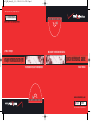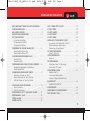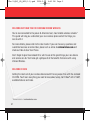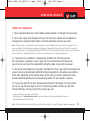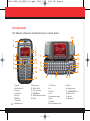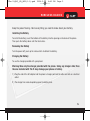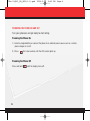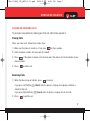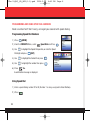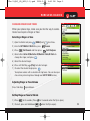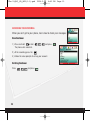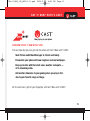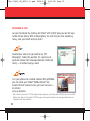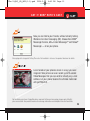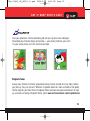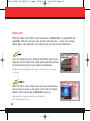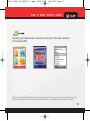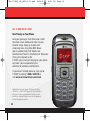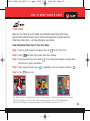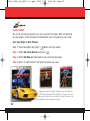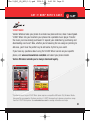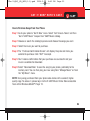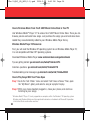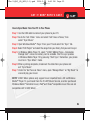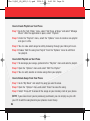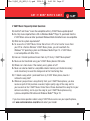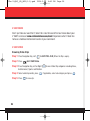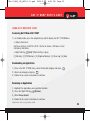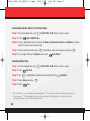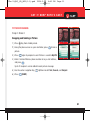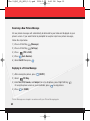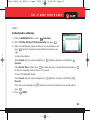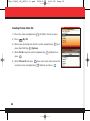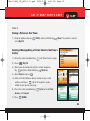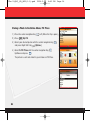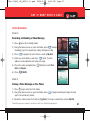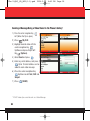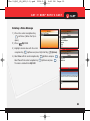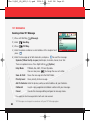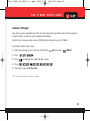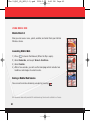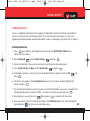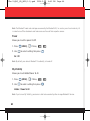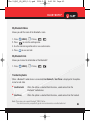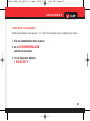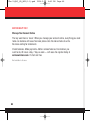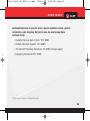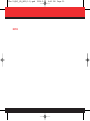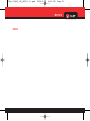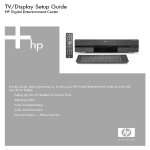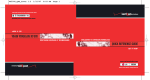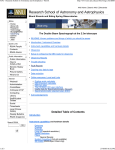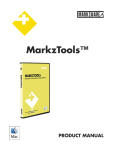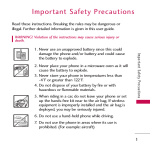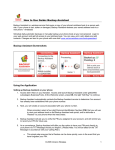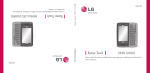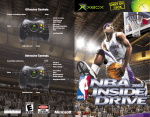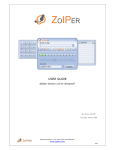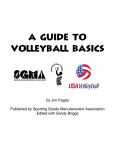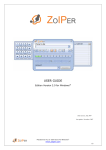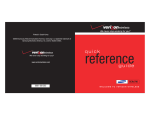Download LG VX9800 Quick Start Guide
Transcript
©2006 Verizon Wireless. All Rights Reserved. The V www.verizonwireless.com V CAST MUSIC CD-ROM DE BIENVENIDA INCLUIDO BIENVENIDO A VERIZON WIRELESS QUICK REFERENCE GUIDE GUÍA DE REFERENCIA RÁPIDA WELCOME TO VERIZON WIRELESS MÚSICA V CAST www.verizonwireless.com/espanol WELCOME CD-ROM INCLUDED P/N : MCDD0006801(1.1) G ©2006 Verizon Wireless. Todos los Derechos Reservados. The V_QRG_Cover(G)_(1.1) 2006.5.19 4:47 PM Page 1 *The V-QRG_(E)_MOD(1.1).qxd 2006.5.19 4:43 PM Page 1 WIRELESS BASICS WELCOME AND THANK YOU FOR CHOOSING VERIZON WIRELESS . . . . . . . . . . . . . . . . . . . . . . 2 WELCOME CD-ROM . . . . . . . . . . . . . . . . . . . . . . 2 WORRY-FREE GUARANTEE® . . . . . . . . . . . . . . . . 3 GETTING STARTED . . . . . . . . . . . . . . . . . . . . . . . 4 Installing the Battery Removing the Battery Charging the Battery POWERING THE PHONE ON AND OFF . . . . . . . . . . 6 Powering the Phone On Powering the Phone Off PLACING AND RECEIVING CALLS . . . . . . . . . . . . 7 Placing Calls Receiving Calls PROGRAMMING AND USING SPEED DIAL NUMBERS . . . . 8 Programming Speed Dial Numbers Using Speed Dial CHANGING RINGERS AND TONES . . . . . . . . . . . 9 Selecting a Ringer or Tone Adjusting Ringer or Tone Volume Setting Ringer or Tone to Vibrate ACCESSING YOUR VOICEMAIL . . . . . . . . . . . . . 10 New Customer Existing Customer OVERVIEW OF GET IT NOW WITH V CAST . . . . 11 MESSAGING & CHAT . . . . . . . . . . . . . . . . . . . . . 12 TONES & FUN . . . . . . . . . . . . . . . . . . . . . . . . . . 14 NEWS & INFO . . . . . . . . . . . . . . . . . . . . . . . . . . 16 GET IT NOW WITH V CAST . . . . . . . . . . . . . . . . 18 V CAST VIDEO . . . . . . . . . . . . . . . . . . . . . . . . . . 19 V CAST GAMES . . . . . . . . . . . . . . . . . . . . . . . . . 20 V CAST MUSIC . . . . . . . . . . . . . . . . . . . . . . . . . 21 V CAST DEMO . . . . . . . . . . . . . . . . . . . . . . . . . . 28 USING GET IT NOW WITH V CAST . . . . . . . . . . . . . 29 Accessing Get It Now with V CAST Downloading an Application Removing an Application PICTURE MESSAGING . . . . . . . . . . . . . . . . . . . .31 Snap it. Share it. VIDEO MESSAGING . . . . . . . . . . . . . . . . . . . . . . 37 Share it. TXT MESSAGING . . . . . . . . . . . . . . . . . . . . . . . . 40 Sending a New TXT Message Predictive TXT Input USING MOBILE WEB . . . . . . . . . . . . . . . . . . . . . . . . . . 42 Mobile Web 2.0 Launching Mobile Web Ending a Mobile Web Session ® BLUETOOTH . . . . . . . . . . . . . . . . . . . . . . . . . . . . . . . . . 43 USING BLUETOOTH ® ACCESSORIES . . . . . . . . . . . . . . . . . . . . . . . . . . 46 THREE WAYS TO ACCESSORIZE . . . . . . . . . . . . 47 MAY WE HELP YOU? . . . . . . . . . . . . . . . . . . . . . 48 1 *The V-QRG_(E)_MOD(1.1).qxd 2006.5.19 4:43 PM Page 2 WELCOME AND THANK YOU FOR CHOOSING VERIZON WIRELESS You’re now connected to the power of America’s best, most reliable wireless network.* This guide will help you understand your new wireless phone and all the things you can do with it. For more details, please refer to the User Guide. If you ever have any questions and would like to access an online Q&A, please visit us online at verizonwireless.com and check out How to Use Your Phone. Don’t forget to give the enclosed CD a whirl to see all the great things your new device and service can do. You’ll also get a glimpse of all the benefits that come with using Verizon Wireless. WELCOME CD-ROM Getting the most out of your wireless device couldn’t be any easier than with the enclosed CD-ROM. You’ll learn everything you need to know about setup, Get It Now ® with V CAST, available features and more. *Network details at verizonwireless.com 2 *The V-QRG_(E)_MOD(1.1).qxd 2006.5.19 4:43 PM Page 3 WIRELESS BASICS WORRY-FREE GUARANTEE® 1. You’ll enjoy America’s best, most reliable wireless network* in the palm of your hands. 2. You’ll have a plan that changes to fit your life. Your plan comes with the option to change to any qualifying Calling Plan or airtime promotion, anytime you want. Note: You won’t pay any additional fees to change plans. Some Calling Plans require specific equipment. You become eligible to take advantage of equipment upgrades at promotional pricing during the last two months of your contract period. If you’re upgrading equipment before the final two months of your contract, you may have to pay full retail price. Promotional offers will require an extension of your Customer Agreement. 3. If you ever have a problem, it becomes our problem the first time you call. No runarounds, no hassles. If your issue can’t be resolved during the course of your first call, we’ll take the responsibility of getting back to you with an answer. 4. You can get a free phone every two years with New Every Two®. Sign up for and maintain two years of service on a digital plan of $34.99 or higher to qualify for a free phone up to a $50 or $100 value, depending on the monthly access of your plan, or receive a credit of the same amount toward the purchase of a more expensive phone. A 2-year renewal is required. 5. Try out your plan for 15 days. We guarantee that you’ll be happy. If for any reason you’re not, you have 15 days to return or cancel any product or plan you get from Verizon Wireless. You pay only for the service you use.† † 30-day satisfaction guarantee in California. *Network details at verizonwireless.com. Also see the Worry-Free Guarantee brochure and our Return/Exchange Policy for details. Note: Certain conditions and restrictions apply. See store for details. Annual Customer Agreement required. 3 *The V-QRG_(E)_MOD(1.1).qxd 2006.5.19 4:43 PM Page 4 GETTING STARTED The following shows key components of your wireless phone. 13 1 2 3 4 5 6 7 8 9 10 11 2 3 12 14 13 14 4 1. Earpiece 2. Side Camera Key 3. Side Keys 4. Left Soft Key 5. CLR Key 6. SEND Key 7. LCD Screen 8. Navigation Keys 12 11 10 9 8 1 9. Headset Jack 10. Right Soft Key 11. Voice Command 12. END/PWR Key 13. MiniSD Memory Card Slot 14. OK Key 4 5 1. Left Soft Key 2. Fn 3. Shift Key 4. Sym 5. Alphanumeric Keypad 6. Space 7. Enter Key 8. Clear / Speakerphone Key 6 7 9. OK Key 10. Navigation Keys 11. SEND,END/PWR Key 12. Right Soft Key 13. Speaker 14. Microphone *The V-QRG_(E)_MOD(1.1).qxd 2006.5.19 4:43 PM Page 5 WIRELESS BASICS Keep the power flowing. Here’s everything you need to know about your battery. Installing the Battery To install the battery, insert the bottom of the battery into the opening on the back of the phone. Then push the battery down until the latch clicks. Removing the Battery Turn the power off; push up the release latch to detach the battery. Charging the Battery To use the charger provided with your phone: Warning! Use only the charger provided with the phone. Using any charger other than the one included with The V may damage your phone or battery. 1.) Plug the end of the AC adapter into the phone’s charger port and the other end into an electrical outlet. 2.) The charge time varies depending upon the battery level. 5 *The V-QRG_(E)_MOD(1.1).qxd 2006.5.19 4:43 PM Page 6 POWERING THE PHONE ON AND OFF Turn your phone on and get ready to start calling. Powering the Phone On 1.) Install a charged battery or connect the phone to an external power source such as a vehicle power charger or car kit. 2.) Press for a few seconds until the LCD screen lights up. Powering the Phone Off Press and hold 6 until the display turns off. *The V-QRG_(E)_MOD(1.1).qxd 2006.5.19 4:43 PM Page 7 WIRELESS BASICS PLACING AND RECEIVING CALLS Try out your new phone by making your first call. Here’s how you do it: Placing Calls When you make a call, follow these simple steps: 1.) Make sure the phone is turned on. If not, press for a few seconds. 2.) Enter the phone number, with area code (if needed). 3.) Press . If the phone is locked, enter the lock code (The code is the last four digits of your phone number). 4.) Press to end the call. Receiving Calls 1.) When the phone rings or vibrates, press If you press Left Soft Key muted for that call. If you press Right Soft Key 2.) Press to answer. [Quiet] while the phone is ringing, the ringing or vibration is [Ignore] while the phone is ringing, the call will end. to end the call. 7 *The V-QRG_(E)_MOD(1.1).qxd 2006.5.19 4:43 PM Page 8 PROGRAMMING AND USING SPEED DIAL NUMBERS Need a number fast? Don’t worry; we’ve got you covered with speed dialing. Programming Speed Dial Numbers 1.) Press [MENU]. 2.) From the CONTACTS Menu, select 3.) Use Speed Dials and Press to highlight the Speed Dial position, or enter the Speed Dial digit and press [SET]. 4.) Use to highlight the Contact then press 5.) Use to highlight the number then press 6.) Press . . . Yes. A confirmation message is displayed. Using Speed Dial 1.) Enter a speed dialing number 02 to 99 (Number 1 is always assigned to Voice Mailbox). 2.) Press 8 . *The V-QRG_(E)_MOD(1.1).qxd 2006.5.19 4:43 PM Page 9 WIRELESS BASICS CHANGING RINGERS AND TONES When your phone rings, make sure you like the way it sounds. Here’s how to pick a Ringer or Tone: Selecting a Ringer or Tone 1.) Open the folder and press [MENU] and 2.) From the SETTINGS & TOOLS Menu, press 3.) Press two times. Sounds. Call Sounds and then press Call Ringtone. 4.) Select either Caller ID/No Caller ID/Restrict Calls/All Calls to change the ringer, and press . 5.) Select the desired ringer. 6.) Press Left Soft Key [Play] to listen to ringer. 7.) To select the desired ringer press . Your phone comes with a selection of ring tones. You can also purchase many more ring tones through our GET IT NOW service. Adjusting Ringer or Tone Volume Press Side Keys up and down. Setting Ringer or Tone to Vibrate 1.) Press for 3 seconds (Press 2.) To reset, press and hold down for 3 seconds when the flip is open). ( when the flip is open). 9 *The V-QRG_(E)_MOD(1.1).qxd 2006.5.19 4:43 PM Page 10 ACCESSING YOUR VOICEMAIL When you can’t get to your phone, here’s how to check your messages: New Customer 1.) Press and hold or dial and press The phone calls voicemail. 2.) At the recording, press the . 3.) Follow the voice prompts to set up your account. Existing Customer Press 10 and press . . *The V-QRG_(E)_MOD(1.1).qxd 2006.5.19 4:43 PM Page 11 GET IT NOW® WITH V CAST Now playing on your phone. OVERVIEW OF GET IT NOW WITH V CAST Find out how fast you can get into the action with Get It Now with V CAST. Send Picture and Video Messages to friends and family. Personalize your phone with new ringtones and cool wallpaper. Keep up-to-date with the latest news, weather and sports — all in streaming video. Add another dimension to your gaming when you play in 3-D. Jam to your favorite songs on the go. All this and more, right at your fingertips with Get It Now with V CAST. 11 *The V-QRG_(E)_MOD(1.1).qxd 2006.5.19 4:43 PM Page 12 MESSAGING & CHAT Let your thumbs do the chatting. Get It Now® with V CAST gives you four EZ ways to talk without talking. With all these options, the next time you have something to say, save your breath and just send it. Sometimes a word is all you need to say. TXT Messaging* makes this possible. It’s a great way to send and receive short messages between friends and family — all without saying a word. Turn your phone into a mobile mailbox. With getE-MAIL, you can check your Yahoo!®, MSN® Hotmail® and America Online® accounts when you’re on the move — all without using a computer. *Not available everywhere. TXT Messaging charges apply per your calling plan. Monthly plans are available. Higher rates apply for international TXT Messages. See product brochure for coverage information and complete terms and conditions. 12 *The V-QRG_(E)_MOD(1.1).qxd 2006.5.19 4:43 PM Page 13 GET IT NOW® WITH V CAST Now you can talk to your friends, without actually talking. Welcome to instant messaging (IM). Choose from MSN® Messenger Service, AOL® Instant MessengerTM and Yahoo!® Messenger — all on your phone. Messaging alerts charged at Calling Plan rates. Not available in all areas. See product brochure for details. Learn to look at your phone’s screen in a way you never imagined. Take pictures or even record up to 15-second Video Messages that you can send to virtually any e-mail address. Let your phone become the ultimate media tool with getPIX&FLIX. Not available everywhere. Compatible device required. Airtime and messaging charges apply. Monthly plans are available. See product brochure for coverage information and complete terms and conditions. 13 *The V-QRG_(E)_MOD(1.1).qxd 2006.5.19 4:43 PM Page 14 TONES & FUN Customize your wallpaper. Get the coolest ringtones. Or simply save the world. Now your wireless phone is packed with tons of cool stuff to keep you entertained, anywhere you go. Personalizing your phone sure has a nice ring to it. Choose from a wide variety of ringtones of current hits in pop and hip-hop. Or even some of your favorite ’80s classics. You can even assign a different ringtone to each person in your address book, so you’ll always know who’s calling. Classic. Sports. Action. Casino. Movie. Puzzle. What’s your gaming pleasure? However you like to play, Get It Now® with V CAST makes sure the fun never stops with exciting games like Precision Pinball®, FOX Sports NFL, Tetris® and many more. 14 *The V-QRG_(E)_MOD(1.1).qxd 2006.5.19 4:43 PM Page 15 GET IT NOW® WITH V CAST Give your phone an interior decorating job and put up some new wallpaper. Download your favorite design and presto — your phone matches your shirt. It’s your same phone, but with a brand-new look. Ringback Tones Assign your friends and family preselected songs to hear instead of a ring. Now, before you pick up, they can jam out. Whether it’s golden oldies for mom and dad or that goofy theme song for your best friend, Ringback Tones will keep everyone entertained. To sign up, preview and assign Ringback Tones, go to www.verizonwireless.com/ringbacktones. 15 *The V-QRG_(E)_MOD(1.1).qxd 2006.5.19 4:43 PM Page 16 NEWS & INFO With Get It Now with V CAST, you’ll have access to Mobile Web 2.0, getALERTS and getGOING. Find the news you want or have it come to you — all on your wireless phone. Now, a few seconds is all it takes to get up-to-the-minute information. Your new phone can put a world of information right at your fingertips. Get the latest news, stock quotes and movie listings. To start browsing, launch your phone’s web browser. Microbrowser does not provide full web browsing. Service is not available in all areas. With TXT Alerts, you’ll always know what you need to know. Get the score as soon as the game is over. Get the weather before it starts raining. Go to vtext.com to sign up. Messages/alerts charged according to your Calling Plan or TXT Messaging Plan rates. 16 *The V-QRG_(E)_MOD(1.1).qxd 2006.5.19 4:43 PM Page 17 GET IT NOW® WITH V CAST Everything you need to know while you’re on the go. Find a great restaurant or the nearest ATM. Application fees may apply. Applications vary by phone model. Coverage and service not available everywhere. All brand and product names not owned by Verizon Wireless are the property of their respective owners. 17 *The V-QRG_(E)_MOD(1.1).qxd 2006.5.19 4:43 PM GET IT NOW WITH V CAST Now Playing on Your Phone Give your gaming a third dimension. Catch the latest music videos and listen to your favorite songs. Keep up-to-date with streaming news clips from NBC News, sports updates from FOX Sports and entertainment from E! Entertainment Television. Once you’re signed up for V CAST, you’re not just playing on your phone anymore; you’re experiencing the evolution of wireless entertainment. If you haven’t already done so, sign up for V CAST by calling 1-800-2 JOIN IN or visit www.verizonwireless.com/vcast. Application fees may apply. Customer must be within the V CAST Coverage Area. Not available in all areas. All brand and product names are not owned by Verizon Wireless, and are the property of their respective owners. 18 Page 18 *The V-QRG_(E)_MOD(1.1).qxd 2006.5.19 4:43 PM Page 19 GET IT NOW® WITH V CAST V CAST VIDEO Now you can catch up on the latest news between meetings or after class, get courtside seats wherever you’re sitting and experience a whole world of streaming video clips — all now playing on your phone. View Streaming Video Clips in Five Easy Steps: Step 1: Open the folder and press Navigation Key Left Step 2: Select for GET PIX & FLIX. for Video Clips to open Video Clips Catalog. Step 3: Press Navigation Key Left or Right to view Video Clip categories including News, Entertainment, Sports and Weather. Step 4: Select content provider, press Step 5: Press . If applicable, select sub category and press . to view clip. *This option will not be available for clips that are streaming only. **Downloaded clips can be accessed from the FLIX gallery in the Get It Now store. Available anywhere in the V CAST Coverage Area. CNN and the CNN logo are registered trademarks of the Cable News Network LP, LLP. 19 *The V-QRG_(E)_MOD(1.1).qxd 2006.5.19 4:43 PM Page 20 V CAST GAMES You’re not just playing games now, you’re part of the action. With 3-D Gaming on your phone, a new dimension of excitement lives in the palm of your hand. Four Easy Steps to Start Playing: Step 1: Press Navigation Key Right (When the flip is open). Step 2: Select Get Fun & Games and press . Step 3: Select Get New ap. Download all you want and play away. Step 4: Go to “V CAST Games” and pick the games you want. Application fees may apply. Customer must be within the V CAST Coverage Area. Not available in all areas. All brand and product names are not owned by Verizon Wireless, and are the property of their respective owners. 20 *The V-QRG_(E)_MOD(1.1).qxd 2006.5.19 4:43 PM Page 21 GET IT NOW® WITH V CAST V CAST MUSIC Verizon Wireless takes your phone to a whole new place and man, does it sound good. V CAST Music lets you transform your phone into a portable music player. Transfer the music you have already purchased. Or expand your collection by purchasing and downloading new tunes.* Now, whether you’re browsing for new songs or jamming to old ones, you’ll have the perfect way to add some rhythm to your world. If you have any questions about using the V CAST Music service on your specific phone, visit www.verizonwireless.com/data and select your phone model. Verizon Wireless reminds you to always download legally. *Transferring music to your V CAST Music phone requires a compatible USB cable. Only Windows MediaTM formatted files are supported. Customer must be in V CAST Coverage Area to browse and purchase songs from the V CAST Music phone. See verizonwireless.com for coverage information and maps. 21 *The V-QRG_(E)_MOD(1.1).qxd 2006.5.19 4:43 PM Page 22 V CAST MUSIC Formatting your memory card Step 1: Turn on phone. Step 2: Insert miniSD card into miniSD memory card slot. Step 3: Press and hold . Step 4: Remove memory card from the phone and insert into the USB memory card adapter and connect to PC via USB memory card reader (if needed). Step 5: On PC, go to file directory, locate “Removable Disk”. Open the folder named My_Music. Step 6: Place WMAs in the My_Music folder. Step 7: Reinsert miniSD card into the phone. 22 *The V-QRG_(E)_MOD(1.1).qxd 2006.5.19 4:43 PM Page 23 GET IT NOW® WITH V CAST How to Purchase Songs From Your Phone Step 1: Go to your phone’s “Get It Now” menu. Select “Get Tunes & Tones” and then “Get V CAST Music” to open the V CAST Music catalog. Step 2: Browse or search the catalog to preview and choose the songs you want. Step 3: Select the music you want to purchase. Step 4: The “Purchase Confirmation Screen” will display the price and items you selected to purchase. Click “BUY” to accept. Step 5: You’ll receive confirmation that your purchase was successful and your music is available for download. Step 6: Select “Download Now” to save the song to your phone, preferably to the memory card. You can then play your new song from “Manage Music” or from the “My Music” menu. NOTE: Every song purchased from your phone also comes with a second, higherquality copy. To access it, please log in to the V CAST Music Online Store accessible from within Windows Media™ Player 10. 23 *The V-QRG_(E)_MOD(1.1).qxd 2006.5.19 4:43 PM Page 24 How to Purchase Music From The V CAST Music Online Store to Your PC Use Windows MediaTM Player 10* to access the V CAST Music Online Store. There you can browse, preview and select new songs. Just purchase the songs you want and once downloaded they are automatically added to your Windows Media Player library. Windows Media Player 10 Resources First, you will need the Windows XP operating system to run Windows Media Player 10; it is not compatible with Mac OS® operating systems. Download Windows Media Player: www.verizonwireless.com/getvcastmusic Tips on getting started: go.microsoft.com/fwlink/?linkid=34714 Common questions: go.microsoft.com/fwlink/?linkid=34718 Troubleshooting error messages: go.microsoft.com/fwlink/?linkid=36550 How to Play Songs With Your Phone Open Step 1: Go to the “Get It Now” menu and select “Get Tunes & Tones.” Then, open the “My Music” gallery and select a song or a playlist to play. Step 2: With your stereo headset plugged in, close your phone, and continue listening to your songs. *Windows Media™ Player 10 is only supported on computers within the Windows® XP operating system. Windows and Windows Media are either registered trademarks or trademarks of Microsoft Corporation in the United States and/or other countries. 24 *The V-QRG_(E)_MOD(1.1).qxd 2006.5.19 4:43 PM Page 25 GET IT NOW® WITH V CAST How to Sync Music From Your PC to Your Phone Step 1: Use the USB cable to connect your phone to your PC. Step 2: Go to the “Get It Now” menu and select “Get Tunes & Tones,” then select “Sync Music.” Step 3: Open Windows MediaTM Player 10 on your PC and select the “Sync” tab. Step 4: Select “Edit Playlist” and select the songs from your library that you want to sync. Step 5: In Windows Media Player 10, select “V CAST Mobile Phone – Removable Storage Card” unless no memory card is available. Start the sync process in Windows Media Player 10 by pressing “Start Sync.” Remember, your phone must be in “Sync Music” mode. Step 6: When synching completes, disconnect the cable from your phone and exit “Sync Music.” Step 7: Under the “Get Tunes & Tones” menu, open “Manage Music” or “My Music” to view and play your music. NOTE: V CAST Music phones only support music imported from a CD via Windows Media™ Player 10, purchased from the V CAST Music Service, or other purchased Windows MediaTM formatted music. iPod® and iTunes® compatible music files are not compatible with V CAST Music. 25 *The V-QRG_(E)_MOD(1.1).qxd 2006.5.19 4:43 PM Page 26 How to Create Playlists on Your Phone Step 1: Go to the “Get It Now” menu, select “Get Tunes & Tones” and select “Manage Music.” After the application is open, select “Playlists.” Step 2: Under the “Playlists” menu, select the “Options” menu to create a new playlist and give it a title. Step 3: You can now select songs to add by browsing through your library of music. Step 4: Choose “Add this song to a Playlist” from the “Options” menu to add them to a playlist. How to Edit Playlists on Your Phone Step 1: To rearrange your songs, go back to the “Playlists” menu and select a playlist. Step 2: Open the “Options” menu and select “Edit This Playlist.” Step 3: You can add, reorder or remove songs from your playlist. How to Delete Songs From Your Phone Step 1: Go to “My Music” and select the song you want to erase. Step 2: Open the “Options” menu and select “Erase” to erase the song. Step 3: Select “Erase All” to erase all the songs on your memory card or your phone. NOTE: If you erase music you’ve previously purchased, you can simply re-sync with your PC to add the song back to your phone’s music library. 26 *The V-QRG_(E)_MOD(1.1).qxd 2006.5.19 4:43 PM Page 27 GET IT NOW® WITH V CAST V CAST Music Frequently Asked Questions Q. Are iPod® and iTunes® music files compatible with my V CAST Music-capable phone? A. No. Only music imported from a CD via Windows Media™ Player 10, purchased from the V CAST Music service or other purchased Windows Media formatted music are compatible. Q. What are the system requirements? A. To access the V CAST Music Online Store from a PC or to transfer music from your PC to a Verizon Wireless V CAST Music phone, you will need both the Windows® XP operating system and Windows Media Player 10. V CAST Music is not compatible with Mac OS X®. Q. How can I transfer purchased music from my PC to my V CAST Music phone? A. Music can be transferred using your V CAST Music phone’s USB cable. Q. Where can I store music if the memory on my phone is full? A. Music can also be stored to a compatible external memory card. External memory cards should only be used for storage and not for transferring files. Q. If I delete a song which I purchased from my V CAST Music phone, how do I retrieve the song later? A. Whenever you purchase a song directly from your V CAST Music phone, you also receive as part of that purchase a second, higher quality copy of the song sent to your account on the V CAST Music Online Store. Please download this song file to your online music library, and re-sync the song to your V CAST Music phone using a phone-compatible USB cable and Windows Media™ Player 10. If you have more questions about using V CAST Music service on your specific phone, visit www.verizonwireless.com/data and select your model. 27 *The V-QRG_(E)_MOD(1.1).qxd 2006.5.19 4:43 PM Page 28 V CAST DEMO Don’t just take our word for it; take it for a test drive and find out more about your V CAST services at www.verizonwireless.com/vcast. Experience what it feels like to have a mobile entertainment center at your command. V CAST VIDEO Browsing Video Clips Step 1: Press Navigation Key Left Step 2: Press for GET PIX & FLIX (When the flip is open). Get V CAST Video. Step 3: Press Navigation Key Left or Right to view Video Clip categories including News, Entertainment, Sports and Weather. Step 4: Select content provider, press Step 5: Press 28 to view clip. . If applicable, select sub category and press . *The V-QRG_(E)_MOD(1.1).qxd 2006.5.19 4:43 PM Page 29 GET IT NOW® WITH V CAST USING GET IT NOW WITH V CAST Accessing Get It Now with V CAST 1.) In standby mode, press the navigation key right to display the GET IT NOW Menu . Options from here: Get Tunes & Tones / Get PIX & FLIX / Get Fun & Games / Get News & Info / Get Going / Get Extras Right Soft Key [Info]*(When the flip is open). [1] Memory / [2] PIX Memory / [3] Ringtone Memory / [4] View Log / [5] Help Downloading an Application 1.) Once in the GET IT NOW menu, select the desired category and press 2.) Select sub category and press . . 3.) Follow the on screen instructions to continue. Removing an Application 1.) Highlight the application you would like to delete. 2.) Press the Right Soft Key [Options]. 3.) Select Erase/Cancel. 4.) Follow the on screen instructions to continue. Applications may vary by phone model. 29 *The V-QRG_(E)_MOD(1.1).qxd 2006.5.19 4:43 PM Page 30 Downloading Video Clips in Five Easy Steps Step 1: Press Navigation Key Left Step 2: Press for GET PIX & FLIX (When the flip is open). Get V CAST Video. Step 3: Use the Navigation Key to choose from News, Entertainment, Sports or Weather and highlight the clip you wish to download. Step 4: Select content provider, press . If applicable, select sub category and press Step 5: Press Right Soft Key for Options, and select Save Video*. Deleting Video Clips Step 1: Press Navigation Key Left for GET PIX & FLIX (When the flip is open). Step 2: Press My FLIX. Step 3: Use to highlight the Video then press Right Soft Key Step 4: Select Erase and press Step 5: Select [Options]. . Yes. *Not all video clips have the option to be downloaded. **This option will not be available for clips that are streaming only. ***Downloaded clips can be accessed from the FLIX gallery in the Get It Now store. Available anywhere in the V CAST Coverage Area. 30 . *The V-QRG_(E)_MOD(1.1).qxd 2006.5.19 4:43 PM Page 31 GET IT NOW® WITH V CAST PICTURE MESSAGING Snap it. Share it. Snapping and Sending a Picture 1.) Press picture01 Key from standby mode. 2.) Using the phone screen as your viewfinder, press to take a picture. 3.) Press again to prepare to send. Picture is saved to My PIX. 4.) Enter a Verizon Wireless phone number or any e-mail address, and press . Up to 10 recipients can be added to each picture message. 5.) Use the center navigation Key 6.) Press Up/Down to edit Text, Sounds, and Subject. [SEND]. 31 *The V-QRG_(E)_MOD(1.1).qxd 2006.5.19 4:43 PM Page 32 Receiving a New Picture Message All new picture messages will automatically be delivered to your Inbox and displayed on your phone’s screen. If you would like to be prompted to accept or reject new picture messages, follow the steps below. 1.) Press Left Soft Key [Message]. 2.) Press Left Soft Key [Settings]. 3.) Press [PIX & FLIX]. 4.) Press [Auto Receive]. 5.) Select On/Off then press . Replying to a Picture Message 1.) After viewing the picture, press 2.) Select [REPLY]. PIX Msg. 3.) Enter Text, PIX, Sounds, and Subject. For a list of options, press Right Soft Key Or using the phone screen as your viewfinder, press to snap picture. 4.) Press to [SEND]. Picture Messages are charged in accordance with your Picture Messaging plan. 32 . *The V-QRG_(E)_MOD(1.1).qxd 2006.5.19 4:43 PM Page 33 GET IT NOW® WITH V CAST Style it. Adding Sound to a Message 1.) From the MESSAGING Menu, select [New Msg]. 2.) Select TXT Msg/PIX Msg/FLIX Msg/Email Msg then press . 3.) Enter a Verizon Wireless phone number or any email address, and press . Up to 10 recipients can be added to each picture message. To add a Voice Memo : Select Sounds with the center navigation Key [Sounds]. Up/Down then press Left Soft Key Select Record New and then press to record your own message. When finished press to Stop the recording. A Voice memo is now saved. To add a Pre-Recorded Sound : Select Sounds with the center navigation Key [Sounds]. Press the center navigation Key press 4.) Press Up/Down then press Left Soft Key Up/Down to select the Sound you wish to add and the . [SEND]. 33 *The V-QRG_(E)_MOD(1.1).qxd 2006.5.19 4:43 PM Page 34 Creating Picture Caller IDs 1.) Press the center navigation Key 2.) Press Left (When the flip is open). My PIX. 3.) Select your desired picture with the center navigation Key press Right Soft Key 4.) Select Set As using the center navigation Key press Up/Down then . 5.) Select Picture ID and press using the center navigation Key 34 and [Options]. , then select name from contact list Up/Down and press . *The V-QRG_(E)_MOD(1.1).qxd 2006.5.19 4:43 PM Page 35 GET IT NOW® WITH V CAST Store it. Storing a Picture on Your Phone 1.) Snap the photo and press in the My PIX. [TAKE]. Select Left Soft Key [Save]. The picture is stored Sending a Message Using a Picture Stored in the Phone’s Gallery 1.) Press the center navigation Key 2.) Press Left (When the flip is open). My PIX. 3.) Select your desired picture with the center navigation Key and press Right Soft Key [Options]. 4.) Select Send and press . 5.) Enter a Verizon Wireless phone number or any e-mail address, and press . Up to 10 recipients can be added to each picture message. 6.) Press the center navigation Key Sounds, and Subject. 7.) Press Up/Down to edit Text, [SEND]. 35 *The V-QRG_(E)_MOD(1.1).qxd 2006.5.19 4:43 PM Page 36 Storing a Photo to the Online Album, PIX Place 1.) Press the center navigation Key 2.) Press Left (When the flip is open). My PIX. 3.) Select your desired picture with the center navigation Key and press Right Soft Key [Options]. 4.) Select To PIX Place with the center navigation Key Up/Down and press . The picture is sent and stored in your Inbox on PIX Place. 36 *The V-QRG_(E)_MOD(1.1).qxd 2006.5.19 4:43 PM Page 37 GET IT NOW® WITH V CAST VIDEO MESSAGING Share it. Recording and Sending a Video Message 1.) Press twice from standby mode. 2.) Using the phone screen as your viewfinder, press to begin recording (up to 15 seconds per video) and again to stop. 3.) Press to prepare to send. Video is saved to My FLIX. 4.) Enter any email address, and press . Up to 10 email address can be added to each video message. 5.) Press the center navigation Key FLIX and Subject. 6.) Press Up/Down to edit Text, [SEND]. Store it. Storing a Video Message on Your Phone 1.) Press long to enter the FLIX mode. 2.) Using the phone screen as your viewfinder, press (up to 15 seconds per video). 3.) Record the video and select Left Soft Key to begin recording and again to stop [Save]. The video is automatically stored in My FLIX. Video Messages are charged in accordance with your Video Messaging plan. 37 *The V-QRG_(E)_MOD(1.1).qxd 2006.5.19 4:43 PM Page 38 Sending a Message Using a Video Stored in the Phone’s Gallery* 1.) Press the center navigation Key Left (When the flip is open). 2.) Press My FLIX. 3.) Highlight desired video with the center navigation Key Up/Down and press Right Soft Key [Options]. 4.) Select Send and press . 5.) Enter any email address, and press . Up to 10 email address can be added to each video message. 6.) Press the center navigation Key Up/Down to edit Text, FLIX and Subject. 7.) Press [SEND]. *V CAST video clips cannot be sent as a Video Message. 38 *The V-QRG_(E)_MOD(1.1).qxd 2006.5.19 4:43 PM Page 39 GET IT NOW® WITH V CAST Deleting a Video Message 1.) Press the center navigation Key Left twice (When the flip is open). 2.) Press My FLIX. 3.) Highlight desired video with the center navigation Key Up/Down and press Right Soft Key 4.) Select Erase with the center navigation Key Select Yes with the center navigation Key [Options]. Up/Down and press Up/Down and press . . The video is deleted from My FLIX. 39 *The V-QRG_(E)_MOD(1.1).qxd 2006.5.19 4:43 PM Page 40 TXT MESSAGING Sending a New TXT Message 1.) Press Left Soft Key [Message]. 2.) Enter New Msg. 3.) Press TXT Msg. 4.) Enter the phone number or e-mail address of the recipient and press . 5.) Enter the message up to 160 characters, and press to send the message. Symbols*(When the flip is open) Add Graphic, Animation, Sound, Quick Text. There are 6 optional menus. Press Right Soft Key [Options]. Entry Mode T9Word, Abc, ABC, 123 and Symbols. You can also press to change the case of a letter. Save As Draft Saves the message into the Draft folder. Priority Level Gives priority to the message. Add To Contacts Adds the phone number or email address to your Contacts. Callback # Inserts a pre-programmed callback number with your message. Cancel Cancels the message editing and goes to message menu. Fees apply for text messages/alerts both sent and received. TXT Messages are charged in accordance with your TXT Messaging plan. 40 *The V-QRG_(E)_MOD(1.1).qxd 2006.5.19 4:43 PM Page 41 GET IT NOW® WITH V CAST Predictive TXT Input Type text using one keystroke per letter. The phone translates keystrokes into common words by using the letters on each key and a compressed database. From the text message screen, press Left Soft Key to change the case to T9 Mode. For example, follow these steps: 1.) From text message screen, Press the Left Soft Key 2.) Press 3.) Press Abc and select T9Word. . to complete the word and add a space. 4.) Press . 5.) The display shows Call the office. T9 is only available when the phone is closed. 41 *The V-QRG_(E)_MOD(1.1).qxd 2006.5.19 4:43 PM Page 42 USING MOBILE WEB Mobile Web 2.0 Now you can access news, sports, weather, and email from your Verizon Wireless device. Launching Mobile Web 1.) Press to launch the Browser (When the flip is open). 2.) Select Subscribe, and accept Terms & Conditions. 3.) Select Confirm. 4.) After a few seconds, you will see the homepage which includes two headlines and images of current events. Ending a Mobile Web Session You can end a wireless browsing session by pressing . Microbrowser does not provide full web browsing. Service not available in all areas. 42 *The V-QRG_(E)_MOD(1.1).qxd 2006.5.19 4:43 PM Page 43 BLUETOOTH® USING BLUETOOTH® The V is compatible with devices that support the Bluetooth® headset and hands-free profile(s).* You may create and store 20 pairings within The V and connect to one device at a time. The approximate communication range for Bluetooth® wireless technology is up to 30 feet (10 meters). Pairing the Device 1. Press , press right on the Navigation Key twice for the SETTINGS & TOOLS menu (When the flip is open). 2. Select Bluetooth , select Paired Devices and press . ® 3. Follow the Bluetooth accessory instructions to set the device to pairing mode. 4. Press Right Soft Key for New. Select Search New and press . ® 5. If Bluetooth power is set to off, you will be prompted to turn power on. Select Yes press . and 6. The device will appear in the Found Devices menu once it has been located. Highlight the device and press . ® 7. The handset will prompt you for the passkey. Consult the Bluetooth accessory instructions for the appropriate passkey (typically “0000” - 4 zeroes). Enter the passkey and press . 8. Once pairing is successful, select Yes and press to connect with the device. ® 9. Once connected, you will see the device listed in the Paired Devices menu and the Bluetooth 43 connected icon will show up on your idle screen. *The V-QRG_(E)_MOD(1.1).qxd 2006.5.19 4:43 PM Page 44 Note: The Bluetooth® word mark and logos are owned by the Bluetooth SIG, Inc. and any use of such marks by LG is under license. Other trademarks and trade names are those of their respective owners. Power Allows you to set the power On/Off. 1. Press 2. Use [MENU], 2 times, , to select a setting, then press . . On / Off Note: By default, your device’s Bluetooth ® functionality is turned off. My Visibility Allows you to set Hidden/Shown To All. 1. Press 2. Use [MENU], 2 times, to select a setting, then press , . . Hidden / Shown To All Note: If you turn on My Visibility, your device is able to be searched by other in-range Bluetooth ® devices. 44 *The V-QRG_(E)_MOD(1.1).qxd 2006.5.19 4:43 PM Page 45 BLUETOOTH® My Bluetooth Name Allows you edit the name of the Bluetooth® name. 1. Press [MENU], 2. Press 2 times, , . to clear the existing name. 3. Use the numeric keypad to enter a new custom name. 4. Press to save and exit. My Bluetooth Info Allows you to view the information of the Bluetooth®. 1. Press [MENU], 2 times, , . Transferring Audio When a Bluetooth® audio device is connected, Use Bluetooth / Use Phone is displayed in the options menu for call state. Use Bluetooth When this option is selected from the menu, sound comes from the Bluetooth® audio device. Use Phone When this option is selected from the menu, sound comes from the handset. Note: Phone does not support Bluetooth® OBEX Profiles. * For vehicle/accessory compatibility go to www.verizonwireless.com/bluetoothchart. 45 *The V-QRG_(E)_MOD(1.1).qxd 2006.5.19 4:43 PM Page 46 When it comes to keeping in touch, your new phone with Verizon Wireless service is all you’ll ever need. Nonetheless, here are some great ways to accessorize your phone. HANDS-FREE VEHICLE KITS AND HEADSETS Headsets plug directly into your phone and include a microphone and earpiece. Just plug in and let your hands enjoy their newfound freedom. VEHICLE POWER CHARGERS AND HOME/OFFICE CHARGERS You’ll never run out of juice when you can use your car battery to power your phone. You can also use other home/office chargers to charge two batteries at the same time with hands-free ability. ADDITIONAL BATTERIES Keep an extra battery on hand for those times when you just can’t charge up your phone. 46 *The V-QRG_(E)_MOD(1.1).qxd 2006.5.19 4:43 PM Page 47 ACCESSORIES THREE WAYS TO ACCESSORIZE Adding accessories is as easy as 1, 2, 3 with three simple ways to expand your phone. 1. Visit our Communications Stores in person. 2. Go to verizonwireless.com and click on Accessories. 3. Try our Accessories Hotline at 1.866.VZ GOT IT 47 *The V-QRG_(E)_MOD(1.1).qxd 2006.5.19 4:43 PM Page 48 MAY WE HELP YOU? Manage Your Account Online The key word here is “ease”. When you manage your account online, everything you need to do can be done with ease. No more phone calls. No more checks to write. No more waiting for statements. Check balances. Make payments. Add or remove features. Do whatever you want to do, 24 hours a day, 7 days a week — with ease. So register today at verizonwireless.com. It’s fast and free. Not available in all areas. 48 *The V-QRG_(E)_MOD(1.1).qxd 2006.5.19 4:43 PM Page 49 A S S I S TA N C E verizonwireless.com is open 24 hours a day for customer service, general information, even shopping. But just in case, be sure to keep these numbers handy: • Customer Service (6am –11pm): *611 SEND • 24-Hour Technical Support: *611 SEND • 411 Connect® Directory Assistance: 411 SEND (charges apply) • Emergency Assistance: 911 SEND ©2006 Verizon Wireless. All Rights Reserved. 49 *The V-QRG_(E)_MOD(1.1).qxd NOTES 2006.5.19 4:43 PM Page 50 *The V-QRG_(E)_MOD(1.1).qxd 2006.5.19 4:43 PM Page 51 NOTES NOTES